Yamaha RX-V1800 User Manual

RX-V1800
AV Receiver
Ampli-tuner audio-vidéo
G
OWNER’S MANUAL
MODE D’EMPLOI
BEDIENUNGSANLEITUNG
BRUKSANVISNING
GEBRUIKSAANWIJZING
ИНСТРУКЦИЯ ПО ЭКСПЛУАТАЦИИ

Caution: Read this before operating your unit.
1 To assure the finest performance, please read this manual
carefully. Keep it in a safe place for future reference.
2 Install this sound system in a well ventilated, cool, dry, clean
place – away from direct sunlight, heat sources, vibration,
dust, moisture, and/or cold. Allow ventilation space of at least
30 cm on the top, 20 cm on the left and right, and 20 cm on
the back of this unit.
3 Locate this unit away from other electrical appliances, motors,
or transformers to avoid humming sounds.
4 Do not expose this unit to sudden temperature changes from
cold to hot, and do not locate this unit in an environment with
high humidity (i.e. a room with a humidifier) to prevent
condensation inside this unit, which may cause an electrical
shock, fire, damage to this unit, and/or personal injury.
5 Avoid installing this unit where foreign objects may fall onto
this unit and/or this unit may be exposed to liquid dripping or
splashing. On the top of this unit, do not place:
– Other components, as they may cause damage and/or
discoloration on the surface of this unit.
– Burning objects (i.e. candles), as they may cause fire,
damage to this unit, and/or personal injury.
– Containers with liquid in them, as they may fall and liquid
may cause electrical shock to the user and/or damage to
this unit.
6 Do not cover this unit with a newspaper, tablecloth, curtain,
etc. in order not to obstruct heat radiation. If the temperature
inside this unit rises, it may cause fire, damage to this unit,
and/or personal injury.
7 Do not plug in this unit to a wall outlet until all connections
are complete.
8 Do not operate this unit upside-down. It may overheat,
possibly causing damage.
9 Do not use force on switches, knobs and/or cords.
10 When disconnecting the power cable from the wall outlet,
grasp the plug; do not pull the cable.
11 Do not clean this unit with chemical solvents; this might
damage the finish. Use a clean, dry cloth.
12 Only voltage specified on this unit must be used. Using this
unit with a higher voltage than specified is dangerous and may
cause fire, damage to this unit, and/or personal injury. Yamaha
will not be held responsible for any damage resulting from use
of this unit with a voltage other than specified.
13 To prevent damage by lightning, keep the power cord and
outdoor antennas disconnected from a wall outlet or the unit
during a lightning storm.
14 Do not attempt to modify or fix this unit. Contact qualified
Yamaha service personnel when any service is needed. The
cabinet should never be opened for any reasons.
15
When not planning to use this unit for long periods of time (i.e.
vacation), disconnect the AC power plug from the wall outlet.
16 Install this unit near the AC outlet and where the AC power
plug can be reached easily.
17 Be sure to read the “Troubleshooting” section on common
operating errors before concluding that this unit is faulty.
18 Before moving this unit, press AMASTER ON/OFF to
release it outward to the OFF position to turn off this unit, the
main room, Zone 2 and Zone 3 and then disconnect the AC
power plug from the AC wall outlet.
19 VOLTAGE SELECTOR (Asia and General models only)
The VOLTAGE SELECTOR on the rear panel of this unit
must be set for your local main voltage BEFORE plugging
into the AC wall outlet. Voltages are:
................................AC 110/120/220/230–240 V, 50/60 Hz
20 The batteries shall not be exposed to excessive heat such as
sunshine, fire or like.
21 Excessive sound pressure from earphones and headphones can
cause hearing loss.
WARNING
TO REDUCE THE RISK OF FIRE OR ELECTRIC
SHOCK, DO NOT EXPOSE THIS UNIT TO RAIN
OR MOISTURE.
As long as this unit is connected to the AC wall outlet,
it is not disconnected from the AC power source even
A
if you turn off this unit by
MASTER ON/OFF. In
this state, this unit is designed to consume a very small
quantity of power.
■ For U.K. customers
If the socket outlets in the home are not suitable for the
plug supplied with this appliance, it should be cut off and
an appropriate 3 pin plug fitted. For details, refer to the
instructions described below.
Note
The plug severed from the mains lead must be destroyed, as a
plug with bared flexible cord is hazardous if engaged in a live
socket outlet.
■ Special Instructions for U.K. Model
IMPORTANT
THE WIRES IN MAINS LEAD ARE COLOURED IN
ACCORDANCE WITH THE FOLLOWING CODE:
Blue: NEUTRAL
Brown: LIVE
As the colours of the wires in the mains lead of this apparatus
may not correspond with the coloured markings identifying
the terminals in your plug, proceed as follows:
The wire which is coloured BLUE must be connected to the
terminal which is marked with the letter N or coloured
BLACK. The wire which is coloured BROWN must be
connected to the terminal which is marked with the letter L or
coloured RED.
Making sure that neither core is connected to the earth
terminal of the three pin plug.
This symbol mark is according to the
EU directive 2002/96/EC.
This symbol mark means that electrical
and electronic equipment, at their endof-life, should be disposed of separately
from your household waste.
Please act according to your local rules
and do not dispose of your old products
with your normal household waste.
En

Contents
INTRODUCTION
Notice ....................................................................... 2
Features ................................................................... 3
Supplied accessories .................................................. 4
Getting started ........................................................ 5
Quick start guide .................................................... 6
PREPARATION
Connections ........................................................... 12
Optimizing the speaker setting for your listening
room ................................................................... 37
Using AUTO SETUP .............................................. 37
BASIC OPERATION
Playback ................................................................ 42
Basic procedure ....................................................... 42
Selecting audio input jacks
(AUDIO SELECT).............................................. 43
Selecting the MULTI CH INPUT component......... 43
Using your headphones............................................ 43
Muting the audio output........................................... 44
Displaying the input source information
(SIGNAL INFO) ................................................. 44
Playing video sources
in the background of an audio source.................. 45
Using the sleep timer ............................................... 45
Sound field programs ........................................... 46
Selecting sound field programs ............................... 46
Sound field program descriptions ............................ 46
Enjoying unprocessed input sources........................ 51
Using audio features ............................................. 52
Enjoying pure hi-fi sound ........................................ 52
Adjusting the tonal quality....................................... 52
Adjusting the speaker level...................................... 53
Enjoying multi-channel sources
in 2-channel stereo............................................... 53
FM/AM tuning ...................................................... 54
Automatic tuning ..................................................... 54
Manual tuning.......................................................... 54
Automatic preset tuning........................................... 55
Manual preset tuning ............................................... 55
Selecting preset stations........................................... 56
Exchanging preset stations ...................................... 57
Radio Data System tuning
(Europe model only) ......................................... 58
Displaying the Radio Data System information ......58
Selecting the Radio Data System program type
(PTY SEEK mode) .............................................. 59
Using the enhanced other networks
(EON) data service .............................................. 60
Using iPod™.......................................................... 61
Controlling iPod™................................................... 61
Recording .............................................................. 63
ADVANCED OPERATION
Advanced sound configurations...........................64
Changing sound field parameter settings................. 64
Selecting decoders ................................................... 69
Customizing this unit (MANUAL SETUP).........72
Using SET MENU................................................... 76
1 BASIC MENU...................................................... 77
2 VOLUME MENU ................................................ 81
3 SOUND MENU.................................................... 82
4 INPUT MENU...................................................... 85
5 OPTION MENU................................................... 88
Saving and recalling the system settings
(SYSTEM MEMORY)......................................93
Saving the current system settings........................... 93
Loading the stored system settings.......................... 94
Using examples........................................................ 95
Remote control features........................................97
Controlling this unit, a TV, or other components.... 97
Setting remote control codes ................................... 99
Programming codes from other remote controls... 101
Changing source names in the display window..... 102
Macro programming features ................................ 103
Clearing configurations ......................................... 106
Using multi-zone configuration..........................108
Connecting the Zone 2 and Zone 3 components ... 108
Controlling Zone 2 or Zone 3 ................................ 109
Advanced setup....................................................113
Using the advanced setup menu ............................ 113
ADDITIONAL INFORMATION
Troubleshooting...................................................117
Resetting the system............................................124
Glossary................................................................125
Sound field program information......................129
Parametric equalizer information .....................130
Specifications .......................................................131
Index.....................................................................133
APPENDIX
(at the end of this manual)
Front Panel ...............................................................i
Remote Control ...................................................... ii
Sound output in each sound field program.........iii
List of remote control codes ...................................v
“AMASTER ON/OFF” or “1DVD” (example) indicates
the name of the parts on the front panel or the remote control.
Refer to the attached sheet or the pages at the end of this
manual for the information about each position of the parts.
PREPARATIONINTRODUCTION
OPERATION
BASIC
OPERATION
ADVANCED
INFORMATION
ADDITIONAL
APPENDIX
English
1 En

NOTICE
About this manual
• y indicates a tip for your operation.
• Some operations can be performed by using either the
buttons on the front panel or the ones on the remote
control. In case the button names differ between the front
panel and the remote control, the button name on the
remote control is given in parentheses.
• This manual is printed prior to production. Design and
specifications are subject to change in part as a result of
improvements, etc. In case of differences between the
manual and product, the product has priority.
•“AMASTER ON/OFF” or “1DVD” (example)
indicates the name of the parts on the front panel or the
remote control. Refer to the attached sheet or the pages at
the end of this manual for the information about each
position of the parts.
• The symbol “☞ ” with page number(s) indicates the
corresponding reference page(s).
• The shape of the illustration (for example, speaker
terminals, input/output jacks, AC outlets, etc.) in this
manual may vary depending on the model.
Notice
Manufactured under license from Dolby Laboratories.
“Dolby”, “Pro Logic”, and the double-D symbol are trademarks
of Dolby Laboratories.
Manufactured under license under U.S. Patent No’s:
5,451,942;5,956,674;5,974,380;5,978,762;6,226,616;6,487,535
& other U.S. and worldwide patents issued & pending. DTS is a
registered trademark and the DTS logos, Symbol, DTS-HD and
DTS-HD Master Audio are trademark of DTS, Inc. © 1996-2007
DTS, Inc. All Rights Reserved.
TM
iPod
“iPod” is a trademark of Apple Inc., registered in the U.S. and
other countries.
“HDMI”, the “HDMI” logo, and “High-Definition Multimedia
Interface” are trademarks or registered trademarks of HDMI
Licensing LLC.
“SILENT CINEMA” is a trademark of YAMAHA
CORPORATION.
2 En

Features
FEATURES
Built-in 7-channel power amplifier
◆ Minimum RMS output power
(20 Hz to 20 kHz, 0.04% THD, 8 Ω)
Front: 130 W + 130 W
Center: 130 W
Surround: 130 W + 130 W
Surround back: 130 W + 130 W
Sound field programs
◆ Proprietary Yamaha technology for the creation of sound
fields
◆ Compressed Music Enhancer mode to improve the sound
quality of compression artifacts (such as the MP3 format) to
that of a high-quality multi-channel source playback
◆ Virtual CINEMA DSP
◆ SILENT CINEMA
Digital audio decoders
◆ Dolby TrueHD, Dolby Digital Plus decoder
◆ DTS-HD Master Audio, DTS-HD High Resolution Audio
decoder
◆ Dolby Digital/Dolby Digital EX decoder
◆ DTS/DTS-ES Matrix 6.1, Discrete 6.1, DTS 96/24 decoder
◆ Dolby Pro Logic/Dolby Pro Logic II/Dolby Pro Logic IIx
decoder
◆ DTS NEO:6 decoder
Sophisticated FM/AM tuner
◆ 40-station random and direct preset tuning
◆ Automatic preset tuning
◆ Preset station shifting capability (preset editing)
◆ Radio Data System capability (Europe model only)
HDMI™ (High-Definition Multimedia Interface)
◆ HDMI interface for standard, enhanced or
high-definition video as well as multi-channel digital audio
based on HDMI version 1.3a
◆ Automatic audio and video synchronization (lip sync)
information capability
◆ Deep Color video signal (30/36 bits) transmission capability
◆ High refresh rate and high resolution video signals capability
◆ High definition digital audio format signals capability
◆ Analog video to HDMI digital video up-conversion
(composite video ↔ S-video ↔ component video → HDMI
digital video) capability for monitor out
◆ Analog video up-scaling from 480i (NTSC)/576i (PAL) or
480p/576p to 720p, 1080i or 1080p
iPod™ controlling capability
◆ DOCK terminal to connect a Yamaha iPod universal dock
(such as the YDS-10, sold separately), which supports iPod
(Click and Wheel), iPod nano, and iPod mini
Other features
◆ YPAO (Yamaha Parametric Room Acoustic Optimizer) for
automatic speaker setup
◆ 192-kHz/24-bit D/A converter
◆ OSD (on-screen display) menus that allow you to optimize
this unit to suit your individual audiovisual system
◆ 6 or 8-channel additional input jacks for discrete multichannel input
◆ Analog video interlace/progressive conversion from
480i (NTSC)/576i (PAL) to 480p/576p
◆ S-video signal input/output capability
◆ Component video input/output capability includes
(3 COMPONENT VIDEO INs and 1 MONITOR OUT)
◆ Optical and coaxial digital audio signal jacks
◆ Pure Direct mode for pure hi-fi sound for all sources
◆ Adaptive dynamic range controlling capability
◆ Adaptive DSP effect level controlling capability
◆ Remote control with preset remote control codes, learning and
macro capability
◆ ZONE 2/ZONE 3 custom installation facility
◆ Zone switching capability between the main zone and
ZONE 2/ZONE 3 using ZONE CONTROLS
◆ SYSTEM MEMORY capability for saving and recalling
multiple system parameter settings
◆ Sleep timer
INTRODUCTION
3 En
English

Features
Supplied accessories
Check that you received all of the following accessories.
Remote control
POWER
POWER
POWER
STANDBY
AV
TV
TUNER CD CD-R
DTV/CBL VCRDVR
+
TV VOL
–
TV MUTE
LEVEL
TITLE
BAND
A/B/C/D/E
RETURN
1
CLASSICAL LIVE/CLUB
5
9
FREQ/TEXT EON MODE – PTY SEEK – START
REC
DISC SKIP
OFF
ON
DVD BD/HD DVD PHONOMD/TAPE
+
CH
TV INPUT
PRESET/CH
ENTER
SYSTEM MEMORY
2
6
ENHANCERSTEREO
0
MACRO
LEARN
SET MENU
MENU
SRCH MODE
PARAMETER
DISPLAY
ENTERTAIN
SUR. DECODE
+
VOLUME
3
7
10
SLEEPAUDIO SEL
MULTI CH IN
V-AUX/DOCK
SELECT
AMP
+
SOURCE
––
MUTE
PURE DIRECT
AUDIO
STRAIGHT
EFFECT
4
MOVIE
8
ENT
CLEAR
RENAME
Batteries (6)
Zone 2/Zone 3
remote control
(AAA, R03, UM-4)
(except Europe model)
(except Europe model)
POWER
STANDBY
CD
TUNER
CD-R
MD/TAPE DVD BD/HD DVD
TV
DTV/CBL
ID1
PRESET
A/B/C/D/E
ID2
PHONO
V-AUX/DOCK
VCR
DVR
VOLUME
Batteries (4)
MUTE
ZONE 3
ZONE 2
Batteries (4)
(AAA, R03, UM-4)
(AAA, R03, UM-4)
(Europe model)
(Europe model)
Optimizer microphoneSpeaker terminal wrench Power cables
(Two for Asia model)
Indoor FM antenna
Note
The form of the supplied accessories varies depending on the models.
4 En
AM loop antenna

Getting started
1
3
2
GETTING STARTED
■ Installing batteries in the remote control
1 Press the part and slide the battery
compartment cover off.
2 Insert the four supplied batteries
(AAA, R03, UM-4) according to the polarity
markings (+ and –) on the inside of the
battery compartment.
3 Slide the cover back until it snaps into place.
■ Installing batteries in the Zone 2/Zone 3
remote control (Except Europe model)
1
3
2
INTRODUCTION
Notes
• Change all of the batteries if you notice the following
conditions:
– the operation range of the remote control decreases.
– the transmit indicator (O) does not flash or its light becomes
dim.
• Do not use old batteries together with new ones.
• Do not use different types of batteries (such as alkaline and
manganese batteries) together. Read the packaging carefully as
these different types of batteries may have the same shape and
color.
• If the batteries have leaked, dispose of them immediately. Avoid
touching the leaked material or letting it come into contact with
clothing, etc. Clean the battery compartment thoroughly before
installing new batteries.
• Do not throw away batteries with general house waste; dispose
of them correctly in accordance with your local regulations.
• If the remote control is without batteries for more than 2
minutes, or if exhausted batteries remain in the remote control,
the contents of the memory may be cleared. When the memory
is cleared, insert new batteries, set up the remote control code
and program any acquired functions that may have been
cleared.
■ VOLTAGE SELECTOR
(Asia and General models only)
Caution
The VOLTAGE SELECTOR on the rear panel of this
unit must be set for your local voltage BEFORE
plugging the power cable into the AC wall outlet.
Improper setting of the VOLTAGE SELECTOR may
cause damage to this unit and create a potential fire
hazard.
Rotate the VOLTAGE SELECTOR clockwise or
counterclockwise to the correct position using a straight
slot screwdriver.
Voltages are as follows:
AC 110/120/220/230–240 V, 50/60 Hz
1 Take off the battery compartment cover.
2 Insert the two supplied batteries (AAA, R03,
UM-4) according to the polarity markings
(+ and –) on the inside of the battery
compartment.
3 Snap the battery compartment cover back
into place.
VOLTAGE
SELECTOR
230240V
Voltage indication
English
5 En

QUICK START GUIDE
Quick start guide
The following steps describe the easiest way to enjoy DVD movie playback in your home theater.
Front right
Video monitor
Front left
speaker
Center
speaker
DVD player
speaker
Surround left
speaker
Subwoofer
Surround right
Surround back left
speaker
Surround back
Step 1: Set up your speakers
☞ P. 7
speaker
right speaker
Preparation: Check the items
In these steps, you need the following supplied
accessories.
❏ AM loop antenna
❏ Indoor FM antenna
❏ Power cable
The following items are not included in the package of this
unit.
❏ Speakers
❏ Front speaker ..................................... x 2
❏ Center speaker ................................... x 1
❏ Surround speaker .............................. x 4
Select magnetically shielded speakers. The
minimum required speakers are two front speakers.
The priority of the requirement of other speakers is
as follows:
1. Two surround speakers
2. One center speaker
3. One (or two) surround back speaker(s)
❏ Active subwoofer ................................... x 1
Select an active subwoofer equipped with an RCA
input jack.
Step 2: Connect your DVD player
and other components
☞ P. 8
Step 3: Turn on the power and
start playback
☞ P. 10
Enjoy DVD playback!
❏ Speaker cable ......................................... x 7
❏ Subwoofer cable ..................................... x 1
Select a monaural RCA cable.
❏ DVD player .............................................. x 1
Select DVD player equipped with coaxial digital
audio output jack and composite video output
jack.
❏ Video monitor .......................................... x 1
Select a TV monitor, video monitor or projector
equipped with a composite video input jack.
❏ Video cable ............................................. x 2
Select RCA composite video cables.
❏ Digital coaxial audio cable .................... x 1
6 En

Step 1: Set up your speakers
Place your speakers in the room and connect them to this
unit.
HDMI
COMPONENT VIDEO
MONITOR OUT
BD/HD DVD
DVD
DTV/CBL
A B C
Y
Y
IN4
PBP
B
IN
DVR
P
R
IN3
REMOTE
DTV/
CBL
PHONO
GND
IN2
L
DVD
R
IN1
DOCK
BD/
HD DVD
OUT
(PLAY)
P
R
MD/
TAPE
OUT
IN
CENTER
FRONT(6CH)
CD
CD-R
IN(PLAY)
OUT(REC)
SUB
WOOFER
SB(8CH)
AUDIO
MULTI CH INPUT
DVD
CD
DVR
321
SUBWOOFER PRE OUT Speaker terminals
1 Place your speakers and subwoofer in the
room.
VIDEO
DVD
BD/HD DVD
OUT
(REC)
L
R
SURROUND
CENTER
SUB
WOOFER
DIGITAL INPUT
COAXIAL
CD
4
2
1
TRIGGER OUT
FRONT
BD/
HD DVD
DTV/CBL
SURROUND
PRE OUT
65
RS-232C
SINGLE(SB)
SUR.BACK/
PRESENCE
DTV/
DVD CD-R
CBL
DVR
ZONE 2
OUT OUT
ININ
ZONE 3
ZONE OUT
DIGITAL OUTPUT
987
VCR
OPTICAL
MD/
TAPE
ANTENNA
MONITOR OUT
AM
FM
GND
75Ω UNBAL.
S VIDEO
VIDEO
SPEAKERS
SP1
L
PRESENCE/ZONE 2/ZONE 3
R
+
SURROUND BACK/
R
+ + +
SURROUND
R
+ +
R
+ +
WRENCH
+
HOLDER
CENTER
L
BI-AMP
SINGLE
SP2
L
ZONE 2/ZONE 3
R
+
L
FRONT
AC IN
AC OUTLETS
L
Quick start guide
Be sure to connect the left channel (L), right channel
(R), “+” (red) and “–” (black) properly.
Front speakers and center speaker
Loosen Insert Tighten
Speaker terminal wrench
INTRODUCTION
2 Connect speaker cables to each speaker.
3 Connect each speaker cable to the
corresponding speaker terminal of this unit.
12 3 4
12 3 4
1 Make sure that this unit and the subwoofer are
unplugged from the AC wall outlets.
2 Twist the exposed wires of the speaker cables
together to prevent short circuits.
3 Do not let the bare speaker wires touch each other.
4 Do not let the bare speaker wires touch any metal
part of this unit.
To the front right
speaker
To the front left
speaker
To the center
speaker
Surround and surround back speakers
To the surround
back right
speaker
To the surround
right speaker
To the surround
left speaker
To the surround
4 Connect the subwoofer cable to the
SUBWOOFER PRE OUT jack of this unit and
the input jack of the subwoofer.
AV receiverSubwoofer
back left
speaker
Input jack
Subwoofer cable
English
SUBWOOFER PRE OUT jack
7 En

Quick start guide
Step 2: Connect your DVD player
and other components
VIDEO MONITOR OUTDVD VIDEO
HDMI
COMPONENT VIDEO
MONITOR OUT
BD/HD DVD
DVD
DTV/CBL
A B C
Y
Y
IN4
PBP
B
IN
P
R
OUT
IN
CD
AUDIO
MD/
TAPE
CENTER
CD-R
IN(PLAY)
OUT(REC)
SUB
WOOFER
DVD
CD
COAXIAL
(PLAY)
MULTI CH INPUT
FRONT(6CH)
SB(8CH)
321
DVR
P
R
IN3
REMOTE
DTV/
CBL
PHONO
GND
IN2
L
DVD
R
IN1
DOCK
BD/
HD DVD
OUT
DVD DIGITAL INPUT
1 Connect the digital coaxial audio cable to the
digital coaxial audio output jack of your DVD
player and the DVD DIGITAL INPUT COAXIAL
jack of this unit.
DVD player
VIDEO
DVD
BD/HD DVD
OUT
(REC)
L
R
SURROUND
CENTER
SUB
WOOFER
DIGITAL INPUT
COAXIAL
CD
DVR
4
2
1
TRIGGER OUT
FRONT
PRE OUT
BD/
HD DVD
DTV/CBL
SURROUND
DVD CD-R
65
RS-232C
VCR
DVR
OUT OUT
ININ
ZONE 2
ZONE 3
SINGLE(SB)
SUR.BACK/
PRESENCE
ZONE OUT
DIGITAL OUTPUT
OPTICAL
DTV/
MD/
987
CBL
TAPE
ANTENNA
MONITOR OUT
AM
FM
GND
75Ω UNBAL.
S VIDEO
VIDEO
SPEAKERS
SP1
L
PRESENCE/ZONE 2/ZONE 3
R
+
SURROUND BACK/
R
+ + +
SURROUND
R
+ +
R
+ +
WRENCH
+
HOLDER
CENTER
L
BI-AMP
SINGLE
SP2
L
ZONE 2/ZONE 3
R
+
L
FRONT
AC IN
AC OUTLETS
L
Make sure that this unit and the DVD
player are unplugged from the AC
wall outlets.
AV receiver
2 Connect the video cable to the composite
video output jack of your DVD player and the
DVD VIDEO jack of this unit.
AV receiver
DVD VIDEO jack
Composite video
output jack
DVD player
Video cable
3 Connect the video cable to the VIDEO
MONITOR OUT jack of this unit and the video
input jack of your video monitor.
Video monitor
Video input jack
Video cable
AV receiver
VIDEO MONITOR
OUT jack
Digital coaxial
audio output
jack
Digital coaxial audio
cable
DVD DIGITAL INPUT
y
• When you connect a component that has only a SCART
jack, use an appropriate converter. The connection
between a converter and this unit depends on signals that
are available on the converter. For details, refer to the
instructions of your converter.
• This unit cannot transmit RGB signals.
8 En
COAXIAL jack

Quick start guide
4 Connect the supplied AM loop antenna and
indoor FM antenna to this unit.
AM loop antenna
Indoor FM antenna
Note
The types of the supplied indoor FM antenna and the FM
antenna terminal of this unit are different depending on the
models.
Connecting the wire of the AM loop antenna
Press and hold
the tab
Insert Release the tab
5 Connect the supplied power cable to this unit
and then plug the power cable and other
components into the AC wall outlet.
y
• This unit is equipped with AC OUTLET(S) that provide(s)
power to other components (except Korea model). See
page 32 for details.
• (Asia model only) Select one of the supplied power cables
suitable for the type of AC wall outlet in your location
before plugging this unit into the AC wall outlet.
For further connections
• Using other kinds of speaker combinations ☞ P. 14
• Connecting a video monitor via various ways of
connection ☞ P. 24
• Connecting a DVD player via various ways of
connection ☞ P. 25
• Connecting a DVD recorder or a digital video
recorder ☞ P. 27
• Connecting a set-top box ☞ P. 27
• Connecting a CD player, an MD recorder, or a
turntable ☞ P. 28
• Connecting an external amplifier ☞ P. 29
INTRODUCTION
y
The wire of the AM loop antenna does not have any polarity
and you can connect either end of the wire to AM or GND
terminal.
Assembling the supplied AM loop antenna
• Connecting a DVD player via multi-channel analog
audio connection ☞ P. 30
• Connecting a Yamaha iPod universal dock ☞ P. 31
• Using the REMOTE IN/OUT jacks ☞ P. 31
• Using the VIDEO AUX jacks on the front panel
☞ P. 31
• Connecting an outdoor FM/AM antenna ☞ P. 32
General connection information
• General information on jacks and cable plugs
☞ P. 20
• General information on HDMI ☞ P. 21–22
• Speaker impedance setting ☞ P. 33
English
9 En

Quick start guide
Step 3: Turn on the power and start
playback
Check the type of the connected speakers.
If the speakers are 6-ohm speakers, set “SPEAKER
IMP.” to “6Ω MIN” before using this unit (see
page 33). You can also use 4-ohm speakers as the front
speakers (see page 113).
1 Turn on the video monitor connected to this
unit.
2 Press
A
MASTER ON/OFF inward to the ON
position on the front panel.
4 Start playback of the desired DVD on your
player.
5 Rotate
■ After using this unit...
Press BMAIN ZONE ON/OFF to set this unit to
the standby mode.
Q
VOLUME to adjust the volume.
3 Rotate the
source to “DVD”.
y
• The recommended sound field program is set for each
input source (DVD, etc.). You can also use various sound
field programs and other sound modes for playback. Refer
to the following pages for details:
– see pages 46 to 50 to use various sound field programs
– see page 51 to turn on or off the sound effect
– see page 52 to use the Pure Direct mode for high
• You can also set the input source to “TUNER” to use the
FM/AM tuning feature. For information on the FM/AM
tuning, see pages 54 to 57.
C
fidelity sound
INPUT selector to set the input
This unit is set to the standby mode and consumes a small
amount of power in order to receive infrared signals from
the remote control. To turn on this unit from the standby
mode, press BMAIN ZONE ON/OFF on the front panel
(or 8POWER on the remote control). See page 33 for
details.
10 En

What do you want to do with this unit?
Quick start guide
Using various input sources
• Basic operations of this unit ☞ P. 42
• Enjoying FM/AM radio programs ☞ P. 54
• Enjoying Radio Data System programs ☞ P. 58
• Using your iPod with this unit ☞ P. 61
Using various sound features
• Using various sound field programs ☞ P. 46
• Using the Pure Direct mode for high fidelity sound
☞ P. 52
• Adjusting the tonal quality of the speakers ☞ P. 52
• Customizing the sound field programs ☞ P. 64
Adjusting the parameters of this unit
• Automatically optimizing the speaker parameters for
your listening room (AUTO SETUP) ☞ P. 37
• Setting the remote control ☞ P. 97
Additional features
Manually adjusting various parameters
of this unit
• Setting the basic speaker configuration ☞ P. 77
• Adjusting the balance of the speaker levels ☞ P. 79
• Setting the distance of each speaker ☞ P. 80
• Setting the parameters related to the volume level
☞ P. 81
• Adjusting the tonal quality by using the graphic
equalizer ☞ P. 82
• Adjusting the lip sync function for the HDMI
connection ☞ P. 84
• Assigning the input/output jacks of this unit
☞ P. 86
• Setting the parameters of the front panel display or
OSD ☞ P. 88
• Setting the parameter related to the video signals
☞ P. 89
• Protecting the various settings ☞ P. 90
• Setting the parameters of the multi-zone feature
☞ P. 91
INTRODUCTION
• Displaying the current input source signal
information in the OSD ☞ P. 44
• Saving and recalling the system settings of this unit
(SYSTEM MEMORY) ☞ P. 93
• Using headphones ☞ P. 43
• Using this unit in multiple rooms simultaneously
(multi-zone configuration) ☞ P. 108
• Automatically turning off this unit ☞ P. 45
Adjusting the advanced parameters
• Setting the speaker impedance of the connected
speakers ☞ P. 113
• Setting the parameters of this unit to default values
☞ P. 116
English
11 En

Rear panel
Connections
2 314567
HDMI
HD DVD
IN4
DVR
IN3
DTV/
CBL
IN2
DVD
IN1
BD/
OUT
MONITOR OUT
Y
P
B
P
R
REMOTE
GND
DOCK
COMPONENT VIDEO
PHONO
L
R
BD/HD DVD
A B C
Y
P
B
P
R
OUT
IN
CD
AUDIO
IN(PLAY)
VIDEO
DVD
BD/HD DVD
DVD
DTV/CBL
OUT
IN
(PLAY)
(REC)
CD-R
OUT(REC)
MD/
TAPE
CENTER
SUB
WOOFER
D
CD
FRONT(6CH)
SB(8CH)
MULTI CH INPUT
VD
321
DVR
SURROUND
DIGITAL INPUT
COAXIAL
1
TRIGGER OUT
L
R
0
DTV/CBL
SURROUND
FRONT
PRE OUT
BD/
HD DVD
SINGLE(SB)
SUR.BACK/
PRESENCE
DTV/
DVD CD-R
65
CBL
RS-232C
CENTER
SUB
WOOFER
CD
4
2
A98B
Name Page
1 HDMI jacks 21
2 COMPONENT VIDEO jacks 24 – 27
3 Audio component jacks 28
REMOTE IN/OUT jacks 31, 108
4 Video component jacks 24 – 27
5 ANTENNA terminals 32
6 VOLTAGE SELECTOR
32
(Asia and General models only)
7 AC IN 32
AC OUTLET(S) 32
8 DOCK terminal 31
9 DIGITAL INPUT/OUTPUT jacks 25
B MULTI CH INPUT jacks 30
PRE OUT jacks 29
ZONE OUT jacks 108
Speaker terminals 16
WRENCH HOLDER 18
DVR
OUT OUT
ZONE 2
ZONE OUT
DIGITAL OUTPUT
MONITOR OUT
VCR
ININ
S VIDEO
VIDEO
R
+
R
ZONE 3
+ + +
R
+ +
R
OPTICAL
+ +
MD/
987
TAPE
FM
75Ω UNBAL.
SP1
PRESENCE/ZONE 2/ZONE 3
SURROUND BACK/
BI-AMP
SURROUND
FRONT
ANTENNA
GND
SINGLE
AM
SPEAKERS
L
WRENCH
+
HOLDER
CENTER
L
SP2
L
ZONE 2/ZONE 3
L
R
+
L
0 TRIGGER OUT jacks
These are control expansion terminals for custom installation.
A RS-232C terminal
This is a control expansion terminal for factory use only. Consult
your dealer for details.
AC IN
AC OUTLETS
12 En

Connections
Placing speakers
The speaker layout below shows the speaker setting we recommend. You can use it to enjoy the CINEMA DSP and
multi-channel audio sources.
■ 7.1-channel speaker layout
7.1-channel speaker layout is highly recommended to play back the sound of high definition digital audio formats (Dolby
TrueHD, DTS-HD Master Audio, etc.) as well as the conventional audio sources with sound field programs. See page 16
for connection information.
y
We recommend that you also add the presence speakers for the effect sounds of the CINEMA DSP sound field program. See page 46 for
details.
PREPARATION
FL
C
FR
FR
30˚
FL
SW
SR
SBR
C
SL
SL
60˚
80˚
SBL
30 cm (12 in) or more
SBR
SR
SR
SL
SBL
1.8 m (6 ft)
Front left and right speakers (FL and FR)
The front speakers are used for the main source sound plus effect sounds. Place these speakers at an equal distance from the
ideal listening position. The distance of each speaker from each side of the video monitor should be the same.
Center speaker (C)
The center speaker is for the center channel sounds (dialog, vocals, etc.). If for some reason it is not practical to use a
center speaker, you can do without it. Best results, however, are obtained with the full system.
Surround left and right speakers (SL and SR)
The surround speakers are used for effect and surround sounds.
Surround back left and right speakers (SBL and SBR)
The surround back speakers supplement the surround speakers and provide more realistic front-to-back transitions.
Subwoofer (SW)
The use of a subwoofer with a built-in amplifier, such as the Yamaha Active Servo Processing Subwoofer System, is
effective not only for reinforcing bass frequencies from any or all channels, but also for reproducing the high fidelity
sound of the LFE (low-frequency effect) channel included in bitstreams and multi-channel PCM sources. The position of
the subwoofer is not so critical, because low bass sounds are not highly directional. But it is better to place the subwoofer
near the front speakers. Turn it slightly toward the center of the room to reduce wall reflections.
13 En
English

Connections
■ 6.1-channel speaker layout
See page 17 for connection information.
y
We recommend that you also add the presence speakers for the
effect sounds of the CINEMA DSP sound field program. See
page 15 for details.
FR
FL
SW
C
SL
FL
C
30˚
SR
SB
1.8 m (6 ft)
FR
■ 5.1-channel speaker layout
See page 17 for connection information.
y
We recommend that you also add the presence speakers for the
effect sounds of the CINEMA DSP sound field program. See
page 15 for details.
FR
FL
SW
C
SL
FL
C
30˚
SR
1.8 m (6 ft)
FR
SL
SL
60˚
80˚
SB
SR
SR
Front left and right speakers (FL and FR)
Center speaker (C)
Surround left and right speakers (SL and SR)
Subwoofer (SW)
The functions and settings of each speaker are the same as
those for the 7.1-channel speaker layout (see page 13).
Surround back speaker (SB)
Connect a single surround speaker to the SURROUND
BACK (SINGLE) speaker terminals and place the single
surround back speaker behind the listening position. The
surround back left and right channel signals are mixed
down and output at the single surround back speaker when
you set “SUR.B L/R SP” to “SMLx1” or “LRGx1” (see
page 78).
Front left and right speakers (FL and FR)
Center speaker (C)
Subwoofer (SW)
The functions and settings of each speaker are the same as
those for the 7.1-channel speaker layout (see page 13).
Surround left and right speakers (SL and SR)
Connect the surround speakers to the SURROUND
speaker terminals even if you place the surround speakers
behind the listening position.
For the smooth and unbroken sound field behind the
listening position, place the surround left and right
speakers farther back compared with the placement in the
7.1-channel speaker layout.
The surround back channel signals are directed to the
SL
SL
60˚
80˚
SR
SR
surround left and right speakers when “SUR.B L/R SP” is
set to “NONE” (see page 78).
For other speaker combinations
You can enjoy multi-channel sources with sound field programs by using a speaker combination other than the 7.1/6.1/5.1-channel
speaker combinations.
Use the automatic setup feature (see page 37) or set the “SPEAKER SET” parameters in “MANUAL SETUP” (see page 72) to
output the surround sounds at the connected speakers.
14 En

Connections
■ Presence left and right speakers (PL and PR)
The presence speakers supplement the sound from the front speakers with extra ambient effects produced by the sound field
programs (see page 46). We recommend that you use the presence speakers especially for the CINEMA DSP sound field
programs. To use the presence speakers, connect the speakers to SP1 speaker terminals and then set “PRESENCE SP” to
“YES” (see page 78).
0.5 to 1 m (1 to 3 ft) 0.5 to 1 m (1 to 3 ft)
PRPL
PREPARATION
1.8 m (6 ft)
FL
FR
1.8 m (6 ft)
C
Note
You can connect both surround back and presence speakers to this unit, but they do not output sound simultaneously. This unit
automatically switches the presence speakers and surround back speakers depending on the input sources and the selected sound field
programs. You can set to prioritize either set of speakers using the “PRIORITY” parameter in “MANUAL SETUP” (see page 79).
15 En
English

Connections
Connecting speakers
Be sure to connect the left channel (L), right channel (R), “+” (red) and “–” (black) properly. If the connections are faulty,
this unit cannot reproduce the input sources accurately.
Caution
• Before connecting the speakers, make sure that this unit is turned off (see page 33).
• Do not let the bare speaker wires touch each other or do not let them touch any metal part of this unit. This could
damage this unit and/or speakers.
• Use magnetically shielded speakers. If this type of speaker still creates interference with the monitor, place the
speakers away from the monitor.
• If you are to use 6-ohm speakers, be sure to set “SPEAKER IMP.” to “6Ω MIN” before using this unit (see
page 33). You can also use 4-ohm speakers as the front speakers (see page 113).
Notes
• A speaker cord is actually a pair of insulated cables running side by side. Cables are colored or shaped differently, perhaps with a
stripe, groove or ridge. Connect the striped (grooved, etc.) cable to the “+” (red) terminals of this unit and your speaker. Connect the
plain cable to the “–” (black) terminals.
• You can use the SP1 terminals to connect the Zone 2 or Zone 3 speakers as well as the presence speakers (see page 108).
• You can connect both surround back and presence speakers to this unit, however they do not output sound simultaneously. This unit
automatically switches the presence speakers and surround back speakers depending on the input sources and the selected sound field
programs. You can set to prioritize either set of speakers using the “PRIORITY” parameter in “MANUAL SETUP” (see page 79).
■ For the 7.1-channel speaker setting
Subwoofer
Surround back speakers
Left
Right
Presence speakers
Right
Left
Center speaker
16 En
SUB
WOOFER
PRE OUT
Right
Left
Surround speakers
SPEAKERS
SP1
PRESENCE/ZONE 2/ZONE 3
R
+
SURROUND BACK/
R
+ + +
R
+ +
R
+ +
BI-AMP
SURROUND
FRONT
L
+
CENTER
L
SINGLE
SP2
L
ZONE 2/ZONE 3
L
R
+
L
Zone 2 or Zone 3
speakers
(see page 108)
Right
Left
Front speakers

■ For the 6.1-channel speaker setting
Surround back speaker
Subwoofer
Presence speakers
(see pages 15 and 16)
SPEAKERS
SP1
PRESENCE/ZONE 2/ZONE 3
R
+
Connections
Center speaker
L
+
SUB
WOOFER
PRE OUT
Right
Left
Surround speakers
■ For the 5.1-channel speaker setting
Subwoofer
Front speakers for the
bi-amplification
connections
(see page 19)
SINGLE
Left
CENTER
L
L
ZONE 2/ZONE 3
R
+
L
SURROUND BACK/
R
+ + +
R
+ +
R
+ +
BI-AMP
SURROUND
FRONT
Right
Front speakers
Presence speakers
(see pages 15 and 16)
SPEAKERS
SP1
PRESENCE/ZONE 2/ZONE 3
R
+
L
+
PREPARATION
SP2
L
Zone 2 or Zone 3
speakers
(see page 108)
Center speaker
SUB
WOOFER
PRE OUT
Right
Left
Surround speakers
SINGLE
Left
CENTER
L
SP2
L
ZONE 2/ZONE 3
L
R
+
L
SURROUND BACK/
R
+ + +
R
+ +
R
+ +
BI-AMP
SURROUND
FRONT
Right
Front speakers
Zone 2 or Zone 3
speakers
(see page 108)
English
17 En
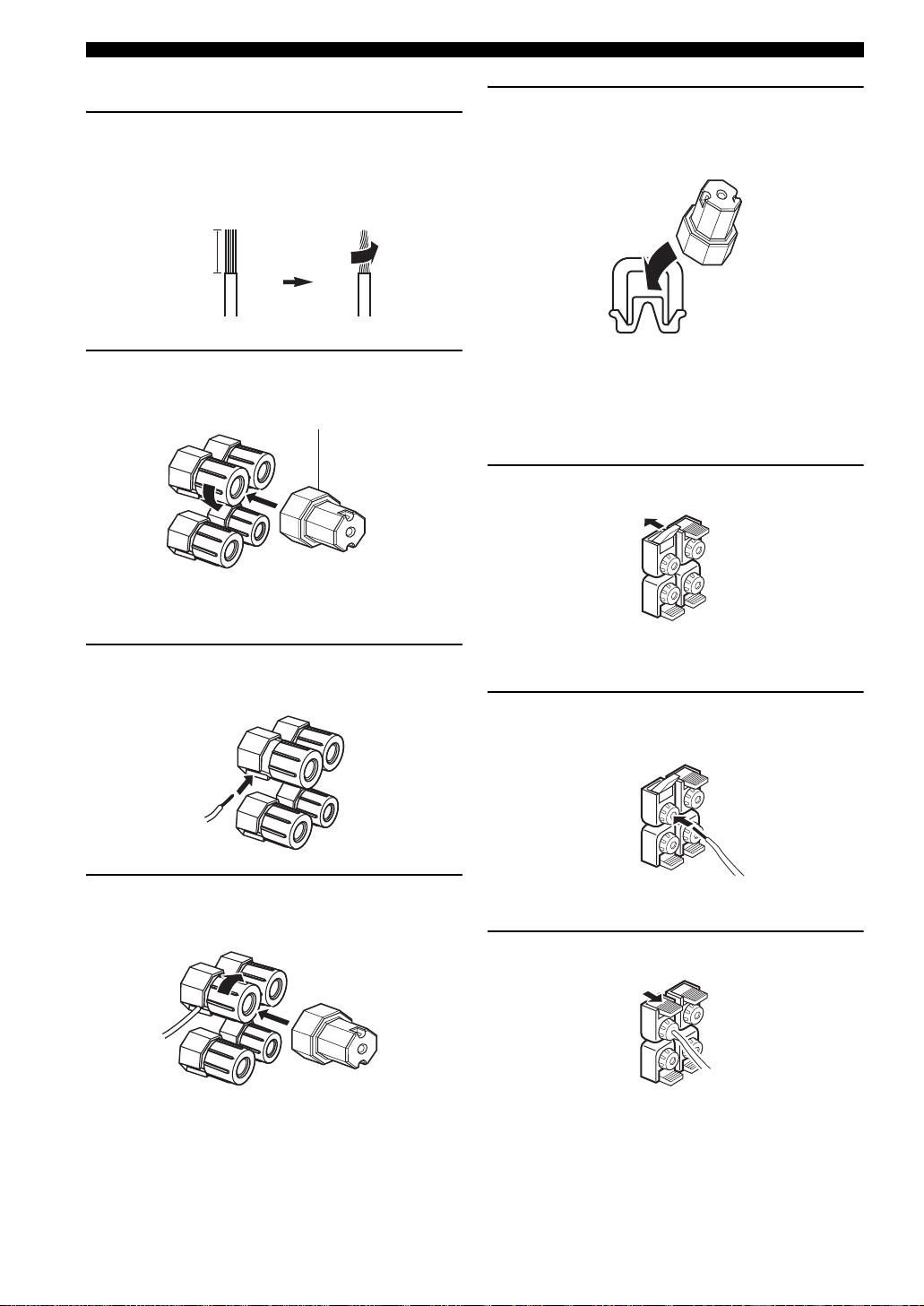
Connections
■ Connecting the speaker cable
1 Remove approximately 10 mm (0.4 in) of
insulation from the end of each speaker
cable and then twist the exposed wires of the
cable together to prevent short circuits.
10 mm (0.4 in)
5 Hook the speaker terminal wrench onto
WRENCH HOLDER on the rear panel of this
unit when not in use.
2 Loosen the knob using the supplied speaker
terminal wrench.
Speaker terminal wrench
Red: positive (+)
Black: negative (–)
3 Insert one bare wire into the hole on the side
of each terminal.
■ Connecting to the SP2 speaker
terminals
Connect Zone 2 or Zone 3 speakers to these terminals (see
page 108).
1 Open the tab.
Red: positive (+)
Black: negative (–)
2 Insert one bare wire into the hole on the
terminal.
4 Tighten the knob to secure the wire using the
supplied speaker terminal wrench.
18 En
3 Close the tab to secure the wire.

Connections
■ Connecting the banana plug
(Except U.K., Europe, Asia and Korea
models)
1 Tighten the knob using the supplied speaker
terminal wrench.
Speaker terminal wrench
Red: positive (+)
Black: negative (–)
2 Insert the banana plug connector into the
end of the corresponding terminal.
Banana plug
■ Using bi-amplification connections
Caution
Remove the shorting bars or bridges of your speakers to
separate the LPF (low pass filter) and HPF (high pass filter)
crossovers.
This unit allows you to make bi-amplification connections
to one speaker system. Check if your speakers support biamplification connection.
To make the bi-amplification connections, use the FRONT
and SURROUND BACK/BI-AMP speaker terminals as
shown below. To activate the bi-amplification connections,
set “BI-AMP” to “ON” in “ADVANCED SETUP” (see
page 116).
This unit
SURROUND BACK/
R
+
R
+ +
R
++
BI-AMP
SURROUND
FRONT
SINGLE
L
+
L
L
PREPARATION
y
You can also use the banana plug with the SP2 speaker terminals.
Open the tab and then insert one banana plug into the hole on the
terminal. Do not close the tab after connecting the banana plug.
LeftRight
Front speakers
Note
When you make the conventional connection with the speakers,
make sure that the shorting bars are put into the terminals of the
speakers appropriately. Refer to the instruction manuals of the
speakers for details.
English
19 En

Connections
Information on jacks and cable plugs
Audio jacks and cable plugs
AUDIO
L
L
Left and right
analog audio
cable plugs
R
(Red)(White) (Orange)
R
DIGITAL
COAXIAL
C
Coaxial
digital audio
cable plug
DIGITAL
OPTICAL
O
Optical
digital
audio cable
plug
■ Audio jacks
This unit has three types of audio jacks. Connection
depends on the availability of audio jacks on your other
components.
AUDIO jacks
For conventional analog audio signals transmitted via left
and right analog audio cables. Connect red plugs to the
right jacks and white plugs to the left jacks.
DIGITAL COAXIAL jacks
For digital audio signals transmitted via coaxial digital
audio cables.
DIGITAL OPTICAL jacks
For digital audio signals transmitted via optical digital
audio cables.
Note
You can use the digital jacks to input PCM, Dolby Digital and
DTS bitstreams. When you connect components to both the
COAXIAL and OPTICAL jacks, priority is given to the signals
input at the COAXIAL jack. All digital input jacks are
compatible with up to 96-kHz sampling digital signals.
Video jacks and cable plugs
VIDEO S VIDEO
(Yellow) (Green) (Blue) (Red)
V
Composite
video cable
plug
S
S-video
cable plug
COMPONENT VIDEO
Y
Y
B
P
PB
Component
video cable
plugs
R
P
R
P
■ Video jacks
This unit has three types of video jacks. Connect the video
input jacks of this unit to the video output jacks of the
input source components to switch the audio and video
sources simultaneously. Connection depends on the
availability of input jacks on your video monitor.
VIDEO jacks
For conventional composite video signals transmitted via
composite video cables.
S VIDEO jacks
For S-video signals, separated into the luminance (Y) and
chrominance (C) video signals transmitted on separate
wires of S-video cables.
COMPONENT VIDEO jacks
For component video signals, separated into the
luminance (Y) and chrominance (P
transmitted on separate wires of component video cables.
y
This unit is equipped with the video conversion function. See
pages 23 and 89 for details.
B, PR) video signals
20 En

Connections
Information on HDMI™
This unit has four HDMI input jacks and one HDMI output jack for digital audio and video signal input/output. Connect
the HDMI IN 1, HDMI IN 2, HDMI IN 3, or HDMI IN 4 jack of this unit to the HDMI output jack of other HDMI
components (such as a DVD player). Connect the HDMI OUT jack of this unit to the HDMI input jack of other HDMI
components (such as a TV and a projector).
The video or audio signals input at the HDMI IN jacks of the selected input source are output at the HDMI OUT jack of
this unit.
This HDMI interface of this unit is based on the following standards:
• HDMI Version 1.3a (High-Definition Multimedia Interface Specification Version 1.3a) licensed by HDMI
Licensing, LLC.
• HDCP (High-bandwidth Digital Content Protection System) licensed by Digital Content Protection, LLC.
Note
You can check the potential problem about the HDMI connection (see page 44).
PREPARATION
■ HDMI jack and cable plug
HDMI
HDMI cable plug
y
• We recommend that you use a commercially available HDMI
cable shorter than 5 meters (16 feet) with the HDMI logo
printed on it.
• Use a conversion cable (HDMI jack
this unit to other DVI components.
Notes
• Do not disconnect or connect the cable or turn off the power of
the HDMI components connected to the HDMI OUT jack of
this unit while data is being transferred. Doing so may disrupt
playback or cause noise.
• The HDMI OUT jack outputs the audio signals input at the
HDMI input jacks only even if “SUPPORT AUDIO” is set to
“OTHER” (see page 85).
• If you turn off the power of the video monitor connected to the
HDMI OUT jack via a DVI connection, this unit may fail to
establish the connection to the component.
• The analog video signals input at the composite video, S-video
and component video jacks can be digitally up-converted to be
output at the HDMI OUT jack. Set “VIDEO CONV.” to “ON”
in “MANUAL SETUP” (see page 89) to activate this feature.
↔ DVI-D jack) to connect
■ Default input assignment of HDMI input
jacks
HDMI input jack Assigned input source
IN1 BD/HD DVD
IN2 DVD
IN3 DTV/CBL
IN4 DVR
21 En
English

Connections
■ HDMI signal compatibility with this unit
Audio signals
Audio signal
types
2ch Linear
PCM
Multi-ch
Linear PCM
DSD 2/5.1ch,
Bitstream Dolby Digital,
Bitstream (High
definition audio)
y
• If the input source component can decode the bitstream audio
signals of audio commentaries, you can play back the audio
sources with the audio commentaries mixed down by using the
following connections:
– multi-channel analog audio input (see page 30)
– DIGITAL INPUT OPTICAL (or COAXIAL)
• Refer to the supplied instruction manuals of the input source
component, and set the component appropriately.
Audio signal
formats
2ch, 32-192 kHz,
16/20/24 bit
8ch, 32-192 kHz,
16/20/24 bit
2.8224 MHz,1 bit
DTS
Dolby TrueHD,
Dolby Digital Plus,
DTS-HD Master
Audio, DTS-HD
High Resolution
Audio
Compatible
media
CD, DVD-Video,
DVD-Audio, etc.
DVD-Audio, etc.
SACD, etc.
DVD-Video, etc.
Blu-ray Disc,
HD DVD, etc.
Video signals
This unit is compatible with the video signals of the
following resolutions:
Video signal format
– 480i/576i
– 480p/576p
– 720p
– 1080i
– 1080p
Refresh rate
– 59.94(60)/50 Hz
This unit also accepts 30 or 36-bit Deep Color video
signals.
Notes
• When CPPM copy-protected DVD audio is played back, video
and audio signals may not be output depending on the type of
the DVD player.
• This unit is not compatible with HDCP-incompatible HDMI or
DVI components.
• To decode audio bitstream signals on this unit, set the input
source component appropriately so that the component outputs
the audio bitstream signals directly (does not decode the
bitstream signals on the component). Refer to the supplied
instruction manuals for details.
• This unit is not compatible with the audio commentary features
(for example, the special audio contents downloaded via the
Internet) of Blu-ray Disc or HD DVD. This unit does not play
back the audio commentaries of the Blu-ray Disc or HD DVD
contents.
22 En

Audio and video signal flow
Connections
■ Audio signal flow
OutputInput
HDMI
DIGITAL AUDIO
(COAXIAL)
DIGITAL AUDIO
(OPTICAL)
AUDI O
Digital output
Analog output
Notes
• 2-channel as well as multi-channel PCM, Dolby Digital and
DTS signals input at one of the HDMI input jacks can be output
at the HDMI OUT jack only when “SUPPORT AUDIO” is set
to “OTHER” (see page 85).
• The following types of audio signals can be only input at HDMI
input jacks:
–DSD
– Dolby TrueHD
– Dolby Digital Plus
– DTS-HD Master Audio
– DTS-HD High Resolution Audio
■ Video signal flow
OutputInput
HDMI
COMPONENT
VIDEO
S VIDEO
VIDEO
Through
Video conversion ON (see page 89)
y
You can deinterlace and convert the resolution of the video
signals by using “VIDEO SET” parameters. See page 89 for
details.
Notes
• When the analog video signals are input at the COMPONENT
VIDEO, S VIDEO and VIDEO jacks, the priority order of the
input signals is as follows:
1. COMPONENT VIDEO
2. S VIDEO
3. VIDEO
• Digital video signals input at the HDMI input jacks cannot be
output from analog video output jacks.
• The analog component video signals (with 480i (NTSC)/576i
(PAL) of resolution only) are converted to the S-video or
composite video signals and output at the VIDEO or S VIDEO
MONITOR OUT jacks.
• The analog component video signals with 1080p of resolution
are only output at the COMPONENT VIDEO MONITOR OUT
jacks.
• The OSD signal is not output at the DVR OUT and VCR OUT
jacks and is not recorded.
PREPARATION
23 En
English

Connections
Connecting a TV monitor or projector
Connect your TV (or projector) to the HDMI OUT jack, the COMPONENT VIDEO MONITOR OUT jacks, the S
VIDEO MONITOR OUT jack or the VIDEO MONITOR OUT jack of this unit.
Notes
Make sure that this unit and other
components are unplugged from the
AC wall outlets.
y
You can select to play back HDMI audio signals on this unit or on
another HDMI component connected to the HDMI OUT jack on
the rear panel of this unit. Use the “SUPPORT AUDIO”
parameter in “SOUND MENU” to select the component to play
back HDMI audio signals (see page 85).
• Some video monitors connected to this unit via a DVI
connection fail to recognize the HDMI audio/video signals
being input if they are in the standby mode. In this case, the
HDMI indicator flashes irregularly.
• Set “VIDEO CONV.” in “OPTION MENU” to “ON” (see
page 89) to display the short message displays and sound field
parameter displays.
• The “SET MENU” and sound field parameter displays appear
with the gray background depending on the input video signal
format and the setting of the parameters in “DISPLAY SET”
(see page 88).
• If the connected video monitor is compatible with the automatic
audio and video synchronization feature (automatic lip sync
feature), this unit adjusts the audio and video timing
automatically (see page 84). Connect the video monitor to the
HDMI OUT jack of this unit to use the feature.
HDMI
OUT
MONITOR OUT
Y
P
B
P
R
COMPONENT VIDEO
Y
PRPB
Component video in
HDMI in
VIDEO
MONITOR OUT
S VIDEO
VIDEO
Video in
S-video in
S
V
TV
(or projector)
24 En
indicates recommended connections
indicates alternative connections

Connections
Connecting other components
• When “VIDEO CONV.” is set to “ON” (see page 89), the
Make sure that this unit and other
components are unplugged from the
AC wall outlets.
Notes
• When “VIDEO CONV.” is set to “OFF” (see page 89), be sure
to make the same type of video connections as those made for
your TV (see page 24). For example, if you connected your TV
to the VIDEO MONITOR OUT jack of this unit, connect your
other components to the VIDEO jacks.
■ Connecting a Blu-ray Disc or HD DVD player
Connect your Blu-ray Disc or HD DVD player to the HDMI IN 1 jack of this unit to perform the features of the Blu-ray
Disc or HD DVD completely.
HDMI out
converted video signals are output only at the MONITOR OUT
jacks. When recording a source, you must make the same type
of video connections between each component.
• To make a digital connection to a component other than the
default component assigned to each DIGITAL INPUT or
DIGITAL OUTPUT jack, select the corresponding setting for
“OPTICAL OUT”, “OPTICAL IN”, or “COAXIAL IN” in “I/O
ASSIGNMENT” (see page 86).
• If you connect your DVD player to both the DIGITAL INPUT
OPTICAL and the DIGITAL INPUT COAXIAL jacks, priority
is given to the signals input at the DIGITAL INPUT COAXIAL
jack.
• The short message displays do not appear when the component
video signals with 480p/576p, 720p, 1080i or 1080p resolutions
are input.
Blu-ray Disc or
HD DVD player
Optical out
PREPARATION
Component out
PRPBY
HDMI
HD DVD
COMPONENT VIDEO
BD/HD DVD
A
Y
P
B
P
R
IN1
BD/
indicates recommended connections
S-video out Video out
V
S
BD/HD DVD
L
R
DIGITAL INPUT
VIDEO
BD/
5
HD DVD
Audio out
L R
OPTICAL
O
S VIDEO
VIDEO
indicates alternative connections
English
25 En

Connections
■ Connecting a DVD player
HDMI out
Coaxial out
DVD player
Optical out
Audio out
Component out
S-video
Video out
out
S VIDEO
VIDEO
L R
O
C
HDMI
COMPONENT VIDEO
DVD
B
Y
P
B
P
R
IN2
DVD
PRPBY
VD
D
2
S
L
R
DIGITAL INPUT
COAXIAL
V
VIDEO
DVD
DVD
6
OPTICAL
indicates recommended connections
indicates alternative connections
26 En

Connections
■ Connecting a DVD recorder, PVR or VCR
Note
* When you connect another VCR to this unit, connect it to the VCR terminals (S VIDEO IN, VIDEO IN, AUDIO IN, S VIDEO OUT,
VIDEO OUT and AUDIO OUT jacks) same as DVR terminals except the DIGITAL INPUT (COAXIAL) jack.
HDMI
IN4
DVR
HDMI out
C
■ Connecting a set-top box
Coaxial out
L
R
DIGITAL INPUT
COAXIAL
3
DVR
S-video out
S
Video out
V
DVD recorder, PVR or VCR
cable TV receiver or HDTV
HDMI out
Component out
VIDEO
DVR
OUT OUT
IN
VCR
ININ
DVR
OUT
Audio out
R
L
Satellite receiver,
decoder
R
S VIDEO
VIDEO
Audio in
L
Optical out
*
PREPARATION
S-video in
Video in
S
V
Video out
S-video out
PRPBY
HDMI
COMPONENT VIDEO
Y
P
B
P
IN3
DTV/
CBL
R
DTV/CBL
C
L
R
DIGITAL INPUT
DTV/CBL
VIDEO
7
DTV/
CBL
V
S
S VIDEO
VIDEO
OPTICAL
L R
Audio out
O
English
27 En

Connections
■ Connecting audio components
Notes
• Connect your turntable to the GND terminal of this unit to reduce noise in the signal. However, you may hear less noise without the
connection to the GND terminal for some turntables.
• The PHONO jacks are only compatible with a turntable with an MM or a high-output MC cartridge. To connect a turntable with a lowoutput MC cartridge to the PHONO jacks, use an in-line boosting transformer or an MC-head amplifier.
• When you connect both the DIGITAL INPUT OPTICAL jack and the DIGITAL INPUT COAXIAL jack to an audio component, the
priority is given to the DIGITAL INPUT COAXIAL jack.
L
R
PHONO
GND
CD
AUDIO
IN(PLAY)
CD-R
OUT(REC)
CD
1
L
R
Audio out
Audio in
L
R
OUT
IN
(PLAY)
(REC)
MD/
TAPE
DIGITAL INPUT
COAXIAL
L
R
CD
4
CD recorder
DIGITAL OUTPUT
CD-R
98
Optical in
O
OPTICAL
MD/
TAPE
28 En
Ground
Audio out
Audio out
Coaxial out
C
Optical out
Audio out
L RL RL RL R
Turntable CD player MD recorder or
tape deck
indicates recommended connections
indicates alternative connections
OO
Audio in
Optical in
