Page 1

Owner’s Manual
Owner’s Manual
Bedienungsanleitung
Bedienungsanleitung
Mode d’emploi
Mode d’emploi
EN
DE
FR
Page 2

SPECIAL MESSAGE SECTION
This product utilizes batteries or an external power supply
(adapter). DO NOT connect this product to any power supply or adapter other than one described in the manual, on
the name plate, or specifically recommended by Yamaha.
This product should be used only with the components
supplied or; a cart, rack, or stand that is recommended by
Yamaha. If a cart, etc., is used, please observe all safety
markings and instructions that accompany the accessory
product.
SPECIFICATIONS SUBJECT TO
CHANGE:
The information contained in this manual is believed to be
correct at the time of printing. However, Yamaha reserves
the right to change or modify any of the specifications without notice or obligation to update existing units.
This product, either alone or in combination with an amplifier and headphones or speaker/s, may be capable of producing sound levels that could cause permanent hearing
loss. DO NOT operate for long periods of time at a high
volume level or at a level that is uncomfortable. If you
experience any hearing loss or ringing in the ears, you
should consult an audiologist.
IMPORTANT: The louder the sound, the shorter the time
period before damage occurs.
NOTICE:
Service charges incurred due to a lack of knowledge relating to how a function or effect works (when the unit is
operating as designed) are not covered by the manufacturer’s warranty, and are therefore the owners responsibility. Please study this manual carefully and consult your
dealer before requesting service.
ENVIRONMENTAL ISSUES:
Yamaha strives to produce products that are both user
safe and environmentally friendly. We sincerely believe
that our products and the production methods used to produce them, meet these goals. In keeping with both the letter and the spirit of the law, we want you to be aware of the
following:
Battery Notice:
This product MAY contain a small non-rechargeable battery which (if applicable) is soldered in place. The average
life span of this type of battery is approximately five years.
When replacement becomes necessary, contact a qualified service representative to perform the replacement.
This product may also use “household” type batteries.
Some of these may be rechargeable. Make sure that the
battery being charged is a rechargeable type and that the
charger is intended for the battery being charged.
When installing batteries, do not mix batteries with new, or
with batteries of a different type. Batteries MUST be
installed correctly. Mismatches or incorrect installation
may result in overheating and battery case rupture.
Warning:
Do not attempt to disassemble, or incinerate any battery.
Keep all batteries away from children. Dispose of used
batteries promptly and as regulated by the laws in your
area. Note: Check with any retailer of household type batteries in your area for battery disposal information.
Disposal Notice:
Should this product become damaged beyond repair, or
for some reason its useful life is considered to be at an
end, please observe all local, state, and federal regulations that relate to the disposal of products that contain
lead, batteries, plastics, etc. If your dealer is unable to
assist you, please contact Yamaha directly.
NAME PLATE LOCATION:
The name plate is located on the bottom of the product.
The model number, serial number, power requirements,
etc., are located on this plate. You should record the model
number, serial number, and the date of purchase in the
spaces provided below and retain this manual as a permanent record of your purchase.
Model
Serial No.
Purchase Date
PLEASE KEEP THIS MANUAL
92-BP (bottom)
2 PSR-A300 Owner’s Manual
Page 3
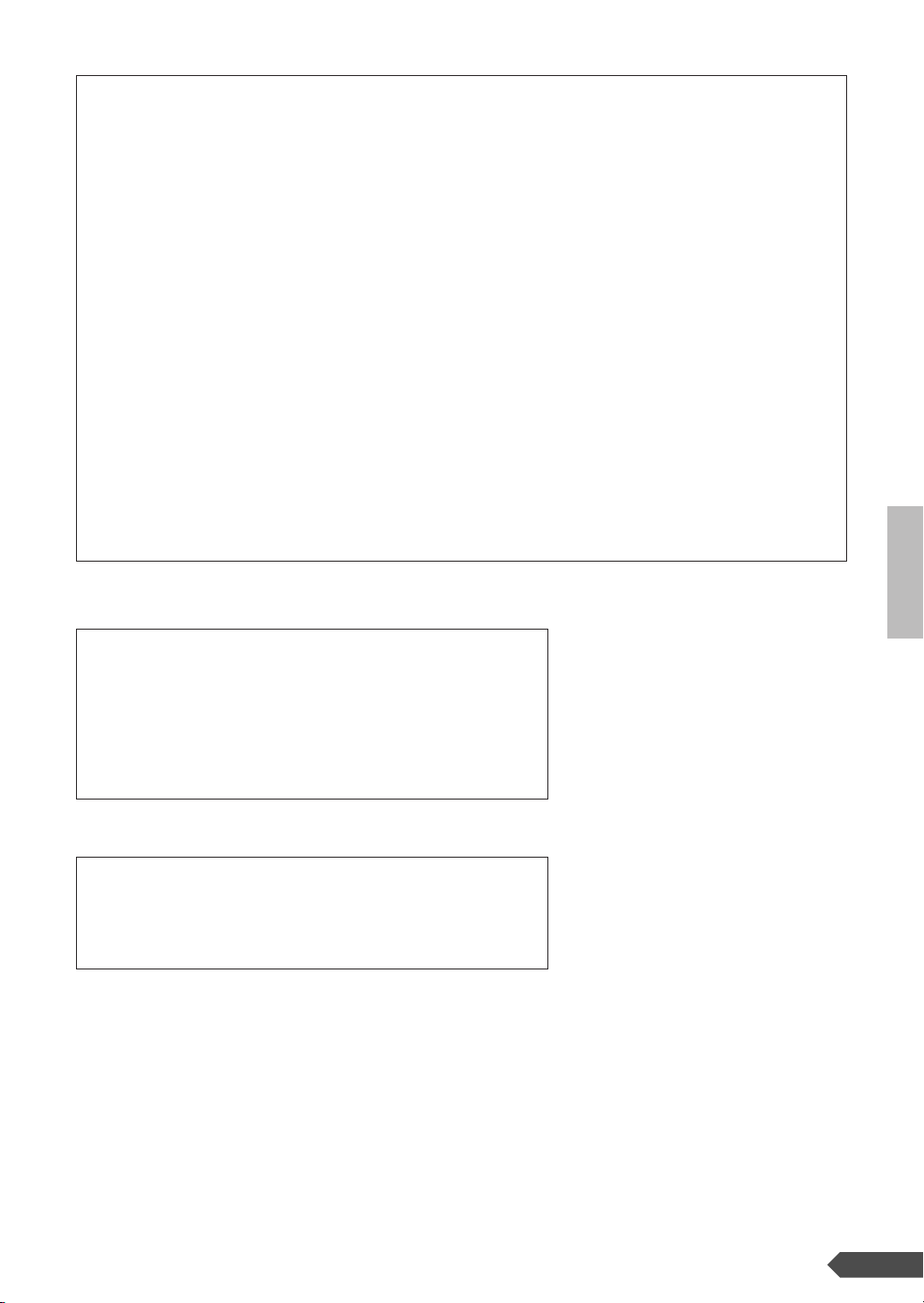
FCC INFORMATION (U.S.A.)
1. IMPORTANT NOTICE: DO NOT MODIFY
THIS UNIT!
This product, when installed as indicated in the instructions contained in this manual, meets FCC requirements. Modifications not expressly approved by
Yamaha may void your authority, granted by the FCC,
to use the product.
2. IMPORTANT: When connecting this product to
accessories and/or another product use only high quality shielded cables. Cable/s supplied with this product
MUST be used. Follow all installation instructions. Failure to follow instructions could void your FCC authorization to use this product in the USA.
3. NOTE: This product has been tested and found to
comply with the requirements listed in FCC Regulations, Part 15 for Class “B” digital devices. Compliance
with these requirements provides a reasonable level of
assurance that your use of this product in a residential
environment will not result in harmful interference with
other electronic devices. This equipment generates/
uses radio frequencies and, if not installed and used
according to the instructions found in the users manual, may cause interference harmful to the operation of
* This applies only to products distributed by YAMAHA CORPORATION OF AMERICA.
other electronic devices. Compliance with FCC regulations does not guarantee that interference will not
occur in all installations. If this product is found to be
the source of interference, which can be determined by
turning the unit “OFF” and “ON”, please try to eliminate
the problem by using one of the following measures:
Relocate either this product or the device that is being
affected by the interference.
Utilize power outlets that are on different branch (circuit
breaker or fuse) circuits or install AC line filter/s.
In the case of radio or TV interference, relocate/reorient the antenna. If the antenna lead-in is 300 ohm ribbon lead, change the lead-in to co-axial type cable.
If these corrective measures do not produce satisfactory results, please contact the local retailer authorized
to distribute this type of product. If you can not locate
the appropriate retailer, please contact Yamaha Corporation of America, Electronic Service Division, 6600
Orangethorpe Ave, Buena Park, CA90620
The above statements apply ONLY to those products
distributed by Yamaha Corporation of America or its
subsidiaries.
OBSERVERA!
Apparaten kopplas inte ur växelströmskällan (nätet) så länge som den ar
ansluten till vägguttaget, även om själva apparaten har stängts av.
ADVARSEL: Netspæendingen til dette apparat er IKKE afbrudt, sålæenge
netledningen siddr i en stikkontakt, som er t endt — også selvom der or
slukket på apparatets afbryder.
VAR OITUS: Laitteen toisiopiiriin kytketty käyttökytkin ei irroita koko laitetta
verkosta.
(class B)
(standby)
Entsorgung leerer Batterien (nur innerhalb Deutschlands)
Leisten Sie einen Beitrag zum Umweltschutz. Verbrauchte Batterien oder
Akkumulatoren dürfen nicht in den Hausmüll. Sie können bei einer Sammelstelle für Altbatterien bzw. Sondermüll abgegeben werden. Informieren
Sie sich bei Ihrer Kommune.
(battery)
1
PSR-A300 Owner’s Manual 3
Page 4
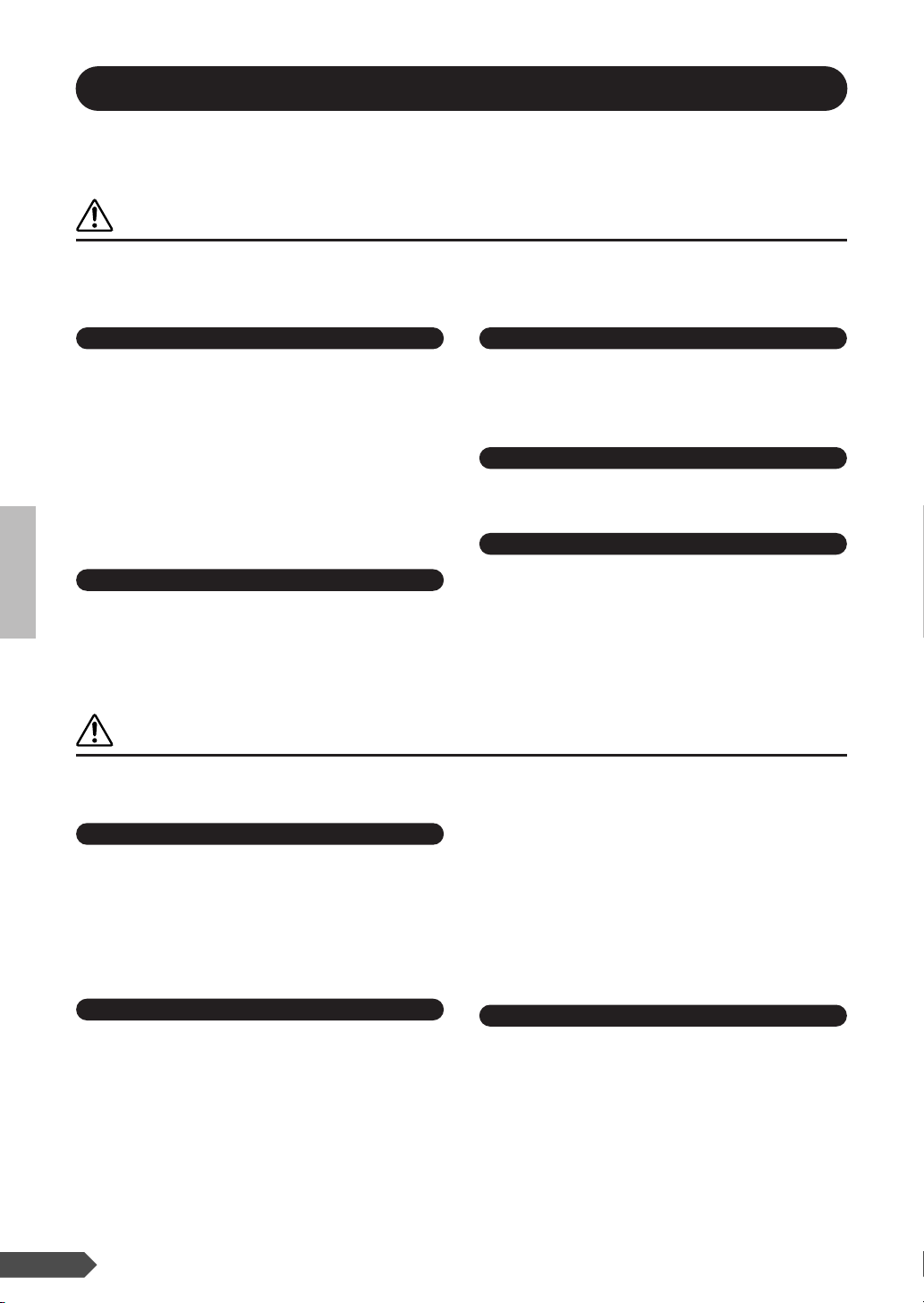
PRECAUTIONS
PLEASE READ CAREFULLY BEFORE PROCEEDING
* Please keep this manual in a safe place for future reference.
WARNING
Always follow the basic precautions listed below to avoid the possibility of serious injury or even death from
electrical shock, short-circuiting, damages, fire or other hazards. These precautions include, but are not limited to,
the following:
Power supply/AC power adaptor
• Only use the voltage specified as correct for the instrument. The required
voltage is printed on the name plate of the instrument.
• Use the specified adaptor (PA-3B, PA-3C or an equivalent recommended by
Yamaha) only. Using the wrong adaptor can result in damage to the instrument
or overheating.
• Check the electric plug periodically and remove any dirt or dust which may
have accumulated on it.
• Do not place the AC adaptor cord near heat sources such as heaters or
radiators, and do not excessively bend or otherwise damage the cord, place
heavy objects on it, or place it in a position where anyone could walk on, trip
over, or roll anything over it.
Do not open
• Do not open the instrument or attempt to disassemble the internal parts or
modify them in any way. The instrument contains no user-serviceable parts. If
it should appear to be malfunctioning, discontinue use immediately and have
it inspected by qualified Yamaha service personnel.
Water warning
• Do not expose the instrument to rain, use it near water or in damp or wet
conditions, or place containers on it containing liquids which might spill into
any openings.
• Never insert or remove an electric plug with wet hands.
Fire warning
• Do not put burning items, such as candles, on the unit.
A burning item may fall over and cause a fire.
If you notice any abnormality
• If the AC adaptor cord or plug becomes frayed or damaged, or if there is a
sudden loss of sound during use of the instrument, or if any unusual smells or
smoke should appear to be caused by it, immediately turn off the power
switch, disconnect the adaptor plug from the outlet, and have the instrument
inspected by qualified Yamaha service personnel.
CAUTION
Always follow the basic precautions listed below to avoid the possibility of physical injury to you or others, or damage
to the instrument or other property. These precautions include, but are not limited to, the following:
Power supply/AC power adaptor
•When removing the electric plug from the instrument or an outlet, always hold
the plug itself and not the cord.
• Unplug the AC power adaptor when not using the instrument, or during
electrical storms.
• Do not connect the instrument to an electrical outlet using a multipleconnector. Doing so can result in lower sound quality, or possibly cause
overheating in the outlet.
• Do not attempt to recharge batteries that are not intended to be charged.
•When the batteries run out, or if the instrument is not to be used for a long
time, remove the batteries from the instrument to prevent possible leakage of
the battery fluid.
• Keep batteries away from children.
• If the batteries do leak, avoid contact with the leaked fluid. If the battery fluid
should come in contact with your eyes, mouth, or skin, wash immediately with
water and consult a doctor. Battery fluid is corrosive and may possibly cause
loss of sight or chemical burns.
Battery
• Always make sure all batteries are inserted in conformity with the +/- polarity
markings. Failure to do so might result in overheating, fire, or battery fluid
leakage.
• Always replace all batteries at the same time. Do not use new batteries
together with old ones. Also, do not mix battery types, such as alkaline
batteries with manganese batteries, or batteries from different makers, or
different types of batteries from the same maker, since this can cause
overheating, fire, or battery fluid leakage.
• Do not dispose of batteries in fire.
4 PSR-A300 Owner’s Manual
Location
• Do not expose the instrument to excessive dust or vibrations, or extreme cold
or heat (such as in direct sunlight, near a heater, or in a car during the day) to
prevent the possibility of panel disfiguration or damage to the internal
components.
• Do not use the instrument in the vicinity of a TV, radio, stereo equipment,
mobile phone, or other electric devices. Otherwise, the instrument, TV, or
radio may generate noise.
• Do not place the instrument in an unstable position where it might
accidentally fall over.
(4)-9 1/2
2
Page 5
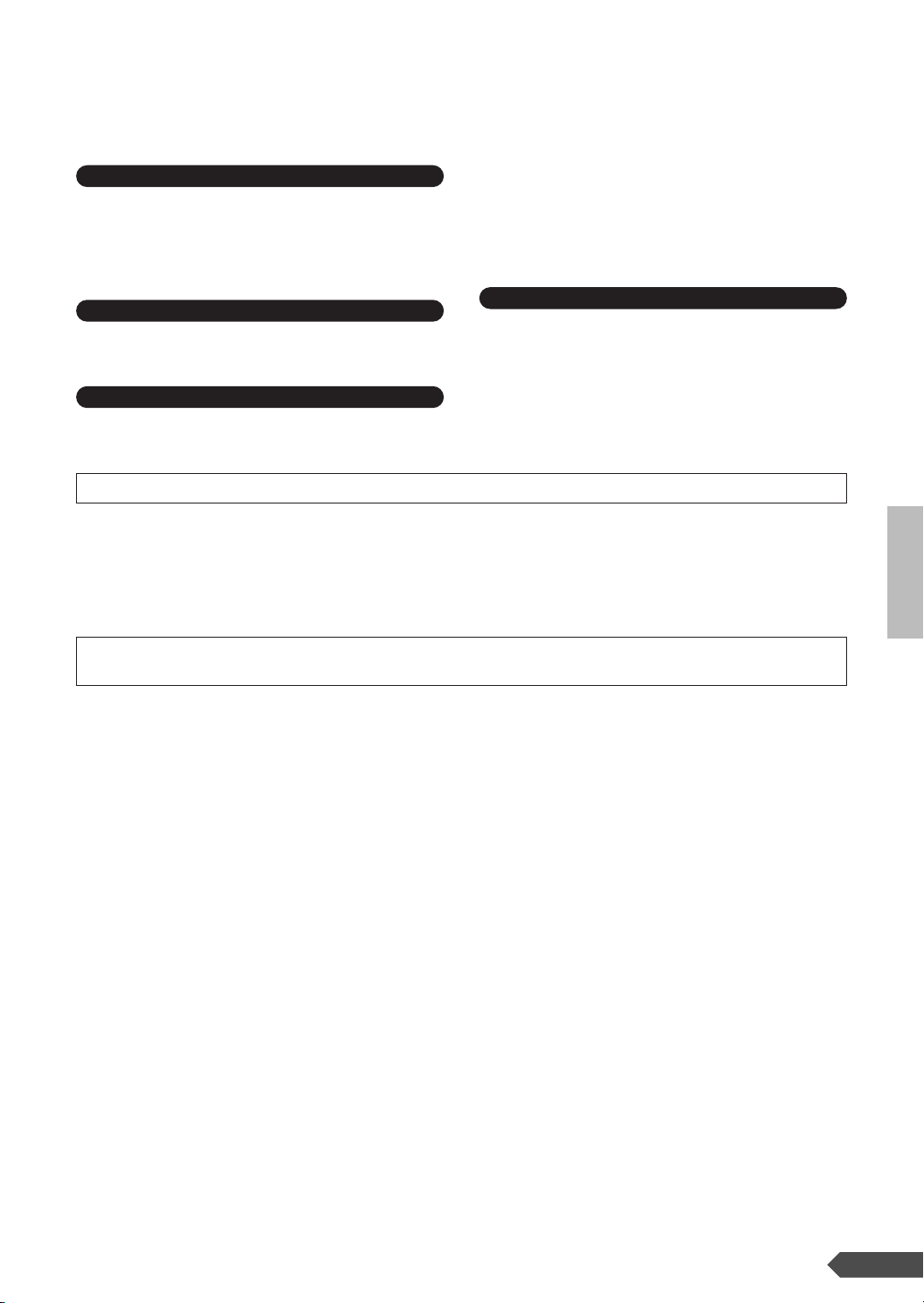
• Before moving the instrument, remove all connected adaptor and other cables.
• Use only the stand specified for the instrument. When attaching the stand or
rack, use the provided screws only. Failure to do so could cause damage to the
internal components or result in the instrument falling over.
Connections
• Before connecting the instrument to other electronic components, turn off the
power for all components. Before turning the power on or off for all
components, set all volume levels to minimum. Also, be sure to set the
volumes of all components at their minimum levels and gradually raise the
volume controls while playing the instrument to set the desired listening level.
• Never insert or drop paper, metallic, or other objects into the gaps on the
panel or keyboard. If this happens, turn off the power immediately and unplug
the power cord from the AC outlet. Then have the instrument inspected by
qualified Yamaha service personnel.
• Do not place vinyl, plastic or rubber objects on the instrument, since this
might discolor the panel or keyboard.
• Do not rest your weight on, or place heavy objects on the instrument, and do
not use excessive force on the buttons, switches or connectors.
• Do not operate the instrument for a long period of time at a high or
uncomfortable volume level, since this can cause permanent hearing loss. If
you experience any hearing loss or ringing in the ears, consult a physician.
Maintenance
•When cleaning the instrument, use a soft, dry cloth. Do not use paint thinners,
solvents, cleaning fluids, or chemical-impregnated wiping cloths.
Handling caution
• Do not insert a finger or hand in any gaps on the instrument.
Saving data
Saving and backing up your data
• The panel settings and some other types of data will be lost if the power is
turned off before they are saved. Be sure to save data you want to keep to the
internal Flash Memory (page 33) before turning off the power. Saved data may
be lost due to malfunction or incorrect operation. Save the important data to
your computer. For information on sending the data, see page 67.
Yamaha cannot be held responsible for damage caused by improper use or modifications to the instrument, or data that is lost or destroyed.
Always turn the power off when the instrument is not in use.
When using a power adaptor, even when the power is off, electricity is still flowing to the instrument at the minimum level. When you are not using the instrument for a
long time, make sure you unplug the AC power adaptor from the wall AC outlet.
Make sure to discard used batteries according to local regulations.
• The illustrations and LCD screens as shown in this owner’s manual are for instructional purposes only, and may appear somewhat different from
those on your instrument.
● COPYRIGHT NOTICE
This product incorporates and bundles computer programs and contents in which Yamaha owns copyrights or with respect
to which it has license to use others’ copyrights. Such copyrighted materials include, without limitation, all computer software, style files, MIDI files, WAVE data, musical scores and sound recordings. Any unauthorized use of such programs and
contents outside of personal use is not permitted under relevant laws. Any violation of copyright has legal consequences.
DON’T MAKE, DISTRIBUTE OR USE ILLEGAL COPIES.
● Trademarks
•Windows is the registered trademark of Microsoft® Corporation.
• All other trademarks are the property of their respective holders.
(4)-9 2/2
3
PSR-A300 Owner’s Manual 5
Page 6
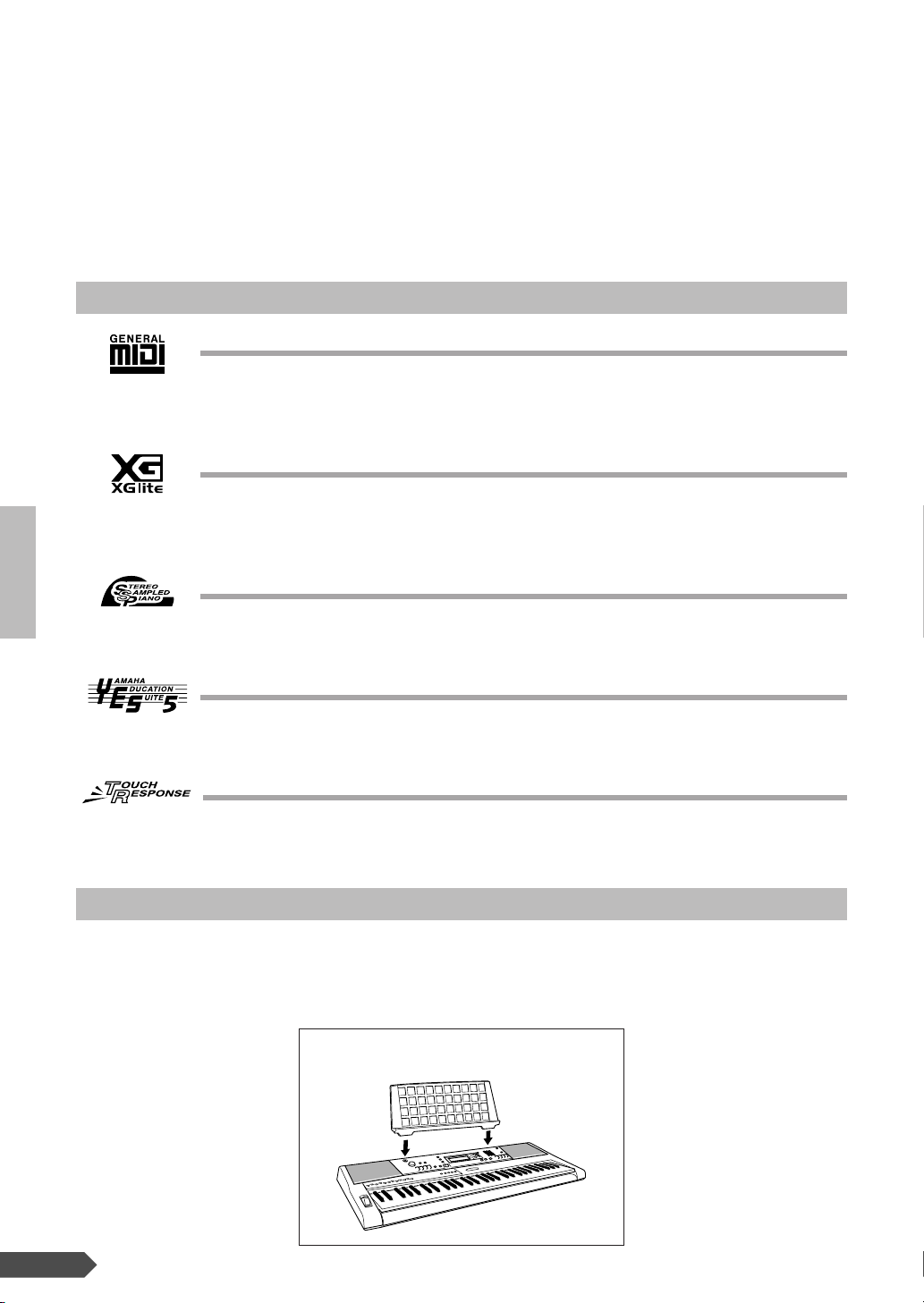
Congratulations and thank you for purchasing
the Yamaha PSR-A300 PORTATONE!
Please read this owner’s manual carefully before using the instrument
in order to take full advantage of its various features.
Make sure to keep this manual in a safe and handy place even after you finish reading,
and refer to it often when you need to better understand an operation or function.
Panel logos
GM System Level 1
“GM System Level 1” is an addition to the MIDI standard which ensures that any GM-compatible music data can be accurately played by any GM-compatible tone generator, regardless of
manufacturer. The GM mark is affixed to all software and hardware products that support GM
System Level.
XGlite
As its name implies, “XGlite” is a simplified version of Yamaha’s high-quality XG tone generation format. Naturally, you can play back any XG song data using an XGlite tone generator.
However, keep in mind that some songs may play back differently compared to the original
data, due to the reduced set of control parameters and effects.
Stereo Sampled Piano
The instrument has a special Portable Grand Piano Voice—created by state-of-the-art stereo
sampling technology and using Yamaha’s sophisticated AWM (Advanced Wave memory) tone
generation system.
Yamaha Education Suite 5
The instrument features the new Yamaha Education Suite—a set of learning tools that utilize
the latest technology to make studying and practicing music more fun and fulfilling than ever
before!
Touch Response
The exceptionally natural Touch Response feature, with a convenient front panel on/off switch,
gives you maximum expressive level control over the voices.
Supplied Accessories
The PSR-A300 package includes the following items. Please check that you have them all.
• Music rest • Owner’s manual (this book)
● Music rest
Insert the music
rest into the slots
as shown.
6 PSR-A300 Owner’s Manual
4
Page 7

Contents
Panel logos ................................................................6
Supplied Accessories................................................. 6
Setting Up 8
Power Requirements .................................................8
Connecting headphones (PHONES/OUTPUT Jack) .9
Connecting a footswitch (SUSTAIN Jack) .................9
Using the MIDI Terminals ..........................................9
Turn on the power......................................................9
Panel Controls and Terminals 10
Front Panel ..............................................................10
Rear Panel ............................................................... 10
— Quick Guide —
Step 1
Changing the Voices 12
Try playing a variety of instrument Voices ...............12
Playing Two Voices Simultaneously—Dual .............13
Playing Different Voices with the Left and
Right Hands—Split ............................................... 14
Playing the Grand Piano Voice ................................ 15
Drum kits & Oriental Percussion kits........................ 15
Step 2
Fun Sounds 17
Step 3
Play With The Metronome 18
Start the metronome ................................................18
Step 4
Playing Songs 20
Select and Listen to a Specific Song .......................20
Step 5
Play with a Style 22
Selecting a rhythm of a Style ...................................22
Playing with a Style..................................................23
Step 6
Record your own performance 25
Recording Your Performance ..................................25
Recording to a specified track.................................. 26
Deleting User Songs ................................................ 28
Step 7
Using Oriental Scales 29
Setting an Oriental Scale—Scale Setting ................29
Registering the Scale settings .................................30
Recall the Scale settings.......................................... 31
Set the Accompaniment Tuning on..........................31
Step 8
Play with the Pitch Bend Wheel 32
Adding pitch variations with the Pitch Bend Wheel..32
Adjust the pitch bend range .....................................32
Backup and Initialization 33
Backup ..................................................................... 33
Initialization ..............................................................33
Basic Operation and Displays 34
Basic Operation....................................................... 34
Display..................................................................... 36
Song Lesson 37
Lesson 1 (Listen & Learn) ....................................... 37
Lesson 2 (Timing).................................................... 39
Lesson 3 (Waiting) .................................................. 40
Song settings 41
Changing the Melody Voice .................................... 41
Song Volume........................................................... 41
Mute ........................................................................ 42
Practice Makes Perfect ........................................... 43
Play With a Variety of Effects 44
Adding Harmony...................................................... 44
Adding Reverb......................................................... 45
Adding Chorus......................................................... 46
Adding Panel Sustain .............................................. 46
Handy Performance Features 47
Touch Response Sensitivity .................................... 47
Setting the Split Point .............................................. 48
Transpose ............................................................... 48
Tuning ..................................................................... 49
One Touch Setting .................................................. 49
Changing the tempo of the Song/Style.................... 50
Adjusting the Voice Parameters .............................. 50
Style (Auto Accompaniment) Functions 51
Various ways to start and stop Style playback ........ 51
Pattern Variation (Sections) .................................... 53
Adjusting the Style Volume ..................................... 55
Playing Auto Accompaniment Chords 56
Easy Chords............................................................ 56
Standard Chords ..................................................... 56
Looking up Chords Using the Chord Dictionary ...... 58
Function Settings 60
Select the item and change the value ..................... 60
About MIDI 62
What is MIDI?.......................................................... 62
What You Can Do With MIDI................................... 62
Transferring Performance Data To and
From Another Instrument..................................... 63
Transferring data between the PSR-A300
and a computer.................................................... 65
Troubleshooting ...........................................................68
Index ..............................................................................69
Voice List.......................................................................71
Maximum Polyphony ............................................... 71
Drum Kit & Oriental Percussion Kit List.....................78
Style List........................................................................83
Effect Type List .............................................................84
MIDI Implementation Chart ..........................................86
MIDI Data Format ..........................................................88
Effect map ............................................................... 90
Specifications ...............................................................91
5
PSR-A300 Owner’s Manual 7
Page 8
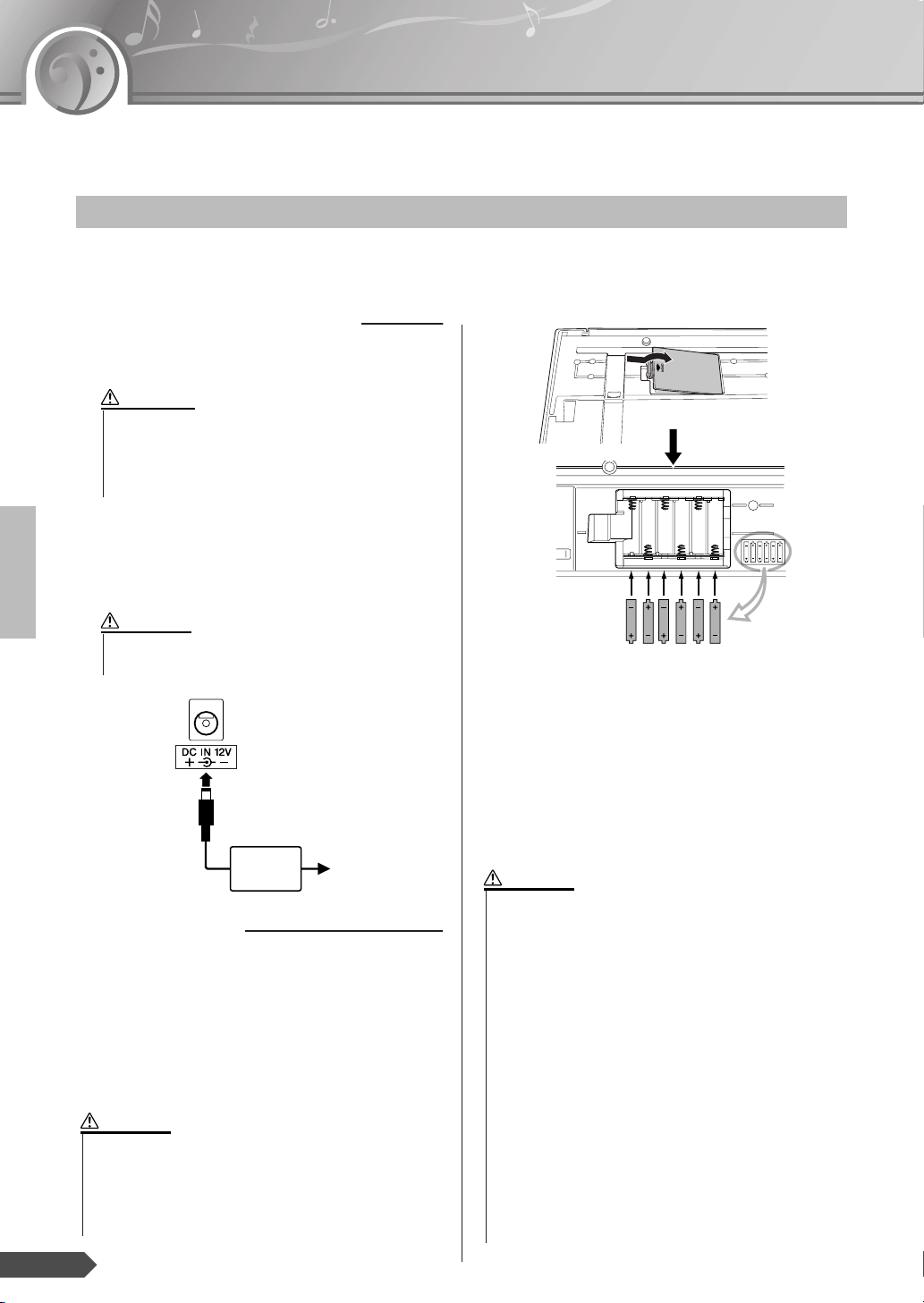
Setting Up
Be sure to do the following operations BEFORE turning on the power.
Power Requirements
Although the instrument will run either from an optional AC adaptor or batteries, Yamaha recommends use of an
AC adaptor whenever possible. An AC adaptor is more environmentally friendly than batteries and does not
deplete resources.
■ Using an AC Power Adaptor
q Make sure that the power of the instrument is off
(the backlit display is off).
WARNING
• Use ONLY a Yamaha PA-3B or PA-3C AC Power Adaptor (or other adaptor specifically recommended by
Yamaha) to power your instrument from the AC mains.
The use of other adaptors may result in irreparable
damage to both the adaptor and the instrument.
w Connect the AC adaptor (PA-3B, PA-3C or other
adaptor specifically recommended by Yamaha) to
the power supply jack.
e Plug the AC adaptor into an AC outlet.
CAUTION
• Unplug the AC Power Adaptor when not using the
instrument, or during electrical storms.
w
e
PA-3B or
PA-3C
AC outlet
■ Using Batteries
q Open the battery compartment cover located on the
instrument’s bottom panel.
w Insert the six new alkaline batteries, being careful
to follow the polarity markings on the side of the
compartment.
e Replace the compartment cover, making sure that it
locks firmly in place.
CAUTION
•Never connect or disconnect the AC power adaptor when
the batteries are installed in the instrument and the power
is on. Doing so will turn the power off, possibly resulting
in loss of the data being transferred and the data currently in the transfer destination during transferring or
recording a data.
For battery operation the instrument requires six 1.5V
“AA” size, LR6 or equivalent batteries. (Alkaline batteries are recommended.) When battery power becomes
too low for proper operation, the volume may be
reduced, the sound may be distorted, and other problems may occur. When this happens, make sure to
replace all batteries, following the precautions listed
below.
If necessary, also make sure to save all important User
data (see page 33), since custom panel settings are
lost when the batteries are removed.
CAUTION
• Use alkaline batteries for this instrument. Other types of
batteries (including rechargeable batteries) may have
sudden drops of power when battery power becomes low,
possibly resulting in loss of data in the flash memory.
• Make sure to install the batteries with the proper orientation, maintaining the correct polarity (as shown). Incorrect battery installation may result in heat, fire and/or
leaking of corrosive chemicals.
• When the batteries run down, replace them with a complete set of six new batteries. NEVER mix old and new
batteries. Do not use different kinds of batteries (e.g.
alkaline and manganese) at the same time.
• If the instrument is not to be in use for a long time,
remove the batteries from it, in order to prevent possible
fluid leakage from the battery.
• Please use the power adaptor when transferring data to
flash memory. Batteries (including rechargeable types)
can be drained rapidly by this type of operation. If the batteries do become drained during a data transfer, both the
data being transferred and the data currently in the transfer destination will be lost.
8 PSR-A300 Owner’s Manual
6
Page 9
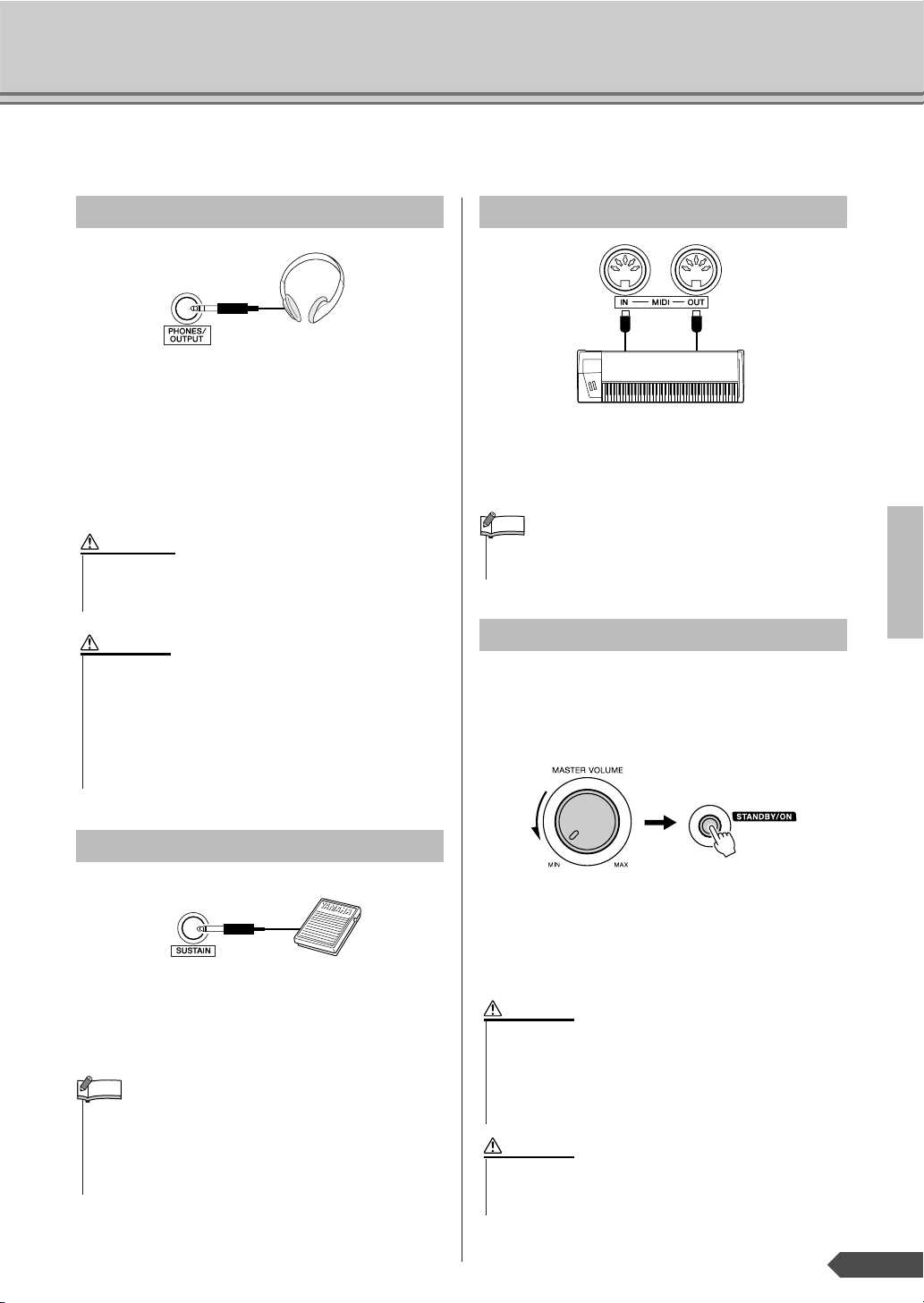
Make all necessary connections BEFORE turning the power on.
NOTE
Setting Up
Connecting headphones (PHONES/OUTPUT Jack)
The PSR-A300 speakers are automatically shut off
when a plug is inserted into this jack. The PHONES/
OUTPUT jack also functions as an external output.
You can connect the PHONES/OUTPUT jack to a
keyboard amplifier, stereo system, mixer, tape
recorder, or other line-level audio device to send the
instrument’s output signal to that device.
WARNING
•Avoid listening with the headphones at high volume for
long periods of time; doing so may not only result in ear
fatigue, it may be damaging to your hearing.
CAUTION
•To prevent damage to the speakers, set the volume of the
external devices at the minimum setting and turn power
off the devices before connecting them. Failure to
observe these precautions may result in electric shock or
equipment damage. Also, be sure to set the volumes of all
devices at their minimum levels and gradually raise the
volume controls while playing the instrument to set the
desired listening level.
Using the MIDI Terminals
MIDI instrument
The instrument also features MIDI terminals, allowing you to interface the instrument with other MIDI
instruments or computers. (For more information, see
page 62.)
• MIDI cables (sold separately) must be used for connecting to
MIDI devices. They can be bought at music stores, etc.
Turn on the power
Turn down the volume by turning the [MASTER
VOLUME] control to the left and press the
[STANDBY/ON] switch to turn on the power. Pressing the switch again turns the power off.
Connecting a footswitch (SUSTAIN Jack)
Backup data in the flash memory (page 33) is loaded
to the instrument when the power is turned on. If no
backup data exists on flash memory, all instrument
settings are restored to the initial factory defaults
when the power is turned on.
The sustain function lets you produce a natural sustain
as you play by pressing an optional footswitch. Plug
the Yamaha FC4 or FC5 footswitch into this jack and
use it to switch sustain on and off.
NOTE
• Make sure that the footswitch plug is properly connected to
the SUSTAIN jack before turning on the power.
• Do not press the footswitch while turning the power on. Doing
this changes the recognized polarity of the footswitch, resulting in reversed footswitch operation.
7
CAUTION
• When using a power adaptor, even when the power is off,
a small amount of electricity is still being consumed by
the instrument. When you are not using the instrument for
a long time, make sure to unplug the AC power adaptor
from the wall AC outlet, and/or remove the batteries from
the instrument.
CAUTION
•Never attempt to turn the power off when a “Writing!”
message is shown in the display. Doing so can damage
the flash memory and result in a loss of data.
PSR-A300 Owner’s Manual 9
Page 10

Panel Controls and Terminals
■ Front Panel
q [STANDBY/ON] switch.................................... page 9, 34
w [MASTER VOLUME] control ......................... pages 9, 34
When the lesson mode
e LESSON PART
[L] button ............................................................. page 38
[R] button.............................................................page 38
■ Front Panel
Style List (page 83)
When the recording mode
e [REC TRACK 2] button........................................page 27
[REC TRACK 1] button........................................ page 27
r [LISTEN & LEARN] button.................................. page 38
t [TIMING] button ...................................................page 39
y [WAITING] button ................................................page 40
u [FUNCTION] button ..................................... pages 60, 35
i [SONG] button ............................................. pages 20, 35
o [STYLE] button ............................................ pages 22, 35
!0 [VOICE] button ............................................ pages 12, 35
!1 Number buttons [0]-[9], [+/YES], [-/NO].............page 35
!2 [DEMO] button..................................................... page 21
!3 [METRONOME ON/OFF] button .........................page 18
When the Song mode
!4 [A-B REPEAT] button.......................................... page 43
!5 [REW] button .......................................................page 21
!6 [FF] button ...........................................................page 21
!9 [PAUSE] button....................................................page 21
When the Style mode
!4 [ACMP ON/OFF] button ......................................page 23
!5 [INTRO/ENDING/rit.] button................................ page 53
!6 [MAIN/AUTO FILL] button................................... page 53
!9 [SYNC START] button......................................... page 23
q
w
!4
!5 !7!6!8
Song List (page 21)
e
!7 [TEMPO/TAP] button........................................... page 50
!8 [REC] button ........................................................page 25
@0 [START/STOP] button .........................................page 34
@1 [PORTABLE GRAND] button.............................. page 15
@2 [SOUND EFFECT KIT] button............................. page 17
@3 [REVERB ON/OFF] button ..................................page 45
@4 [SPLIT ON/OFF] button....................................... page 14
@5 [DUAL ON/OFF] button .......................................page 13
@6 [HARMONY ON/OFF] button ..............................page 44
@7 [TOUCH ON/OFF] button ....................................page 47
@8 [PITCH BEND] wheel...........................................page 32
@9 [ORIENTAL SCALE] buttons ..............................page 29
■ Rear Panel
#0 MIDI IN/OUT terminals ........................................ page 62
#1 SUSTAIN jack.........................................................page 9
#2 PHONES/OUTPUT jack .........................................page 9
#3 DC IN 12V jack .......................................................page 8
10 PSR-A300 Owner’s Manual
8
Page 11

!9
@0
r
t
y
001
GrandPno
001
i
o
!0
@1
u
@2
@3
!1
Panel Controls and Terminals
Voice List (page 72)Display (page 36)
!2
!3
@4
@5
@6 @7
001
GrandPno
001
@9
@8
■ Rear Panel
#3#2#1#0
9
PSR-A300 Owner’s Manual 11
Page 12

Step
1
2
3
— Quick Guide —
1
Changing the Voices
Try playing a variety of instrument Voices
In addition to the piano Voice, a wide variety of other instrument Voices can be selected and
played, including guitar, trumpet and flute. The Voice selected here becomes the Main Voice.
Press the [VOICE] button.
The Voice number and name are displayed.
Voice number Voice name
001
GrandPno
001
Appears when the
Voice mode.
Select a Voice.
Select the desired Voice by using the number buttons [0]-[9], [+],
[-].
Refer to the Voice List on page 72.
084
Play the keyboard.
Try selecting and playing different Voices.
Flute
The Voice shown here
becomes the Main Voice
for the instrument.
12 PSR-A300 Owner’s Manual
10
Page 13
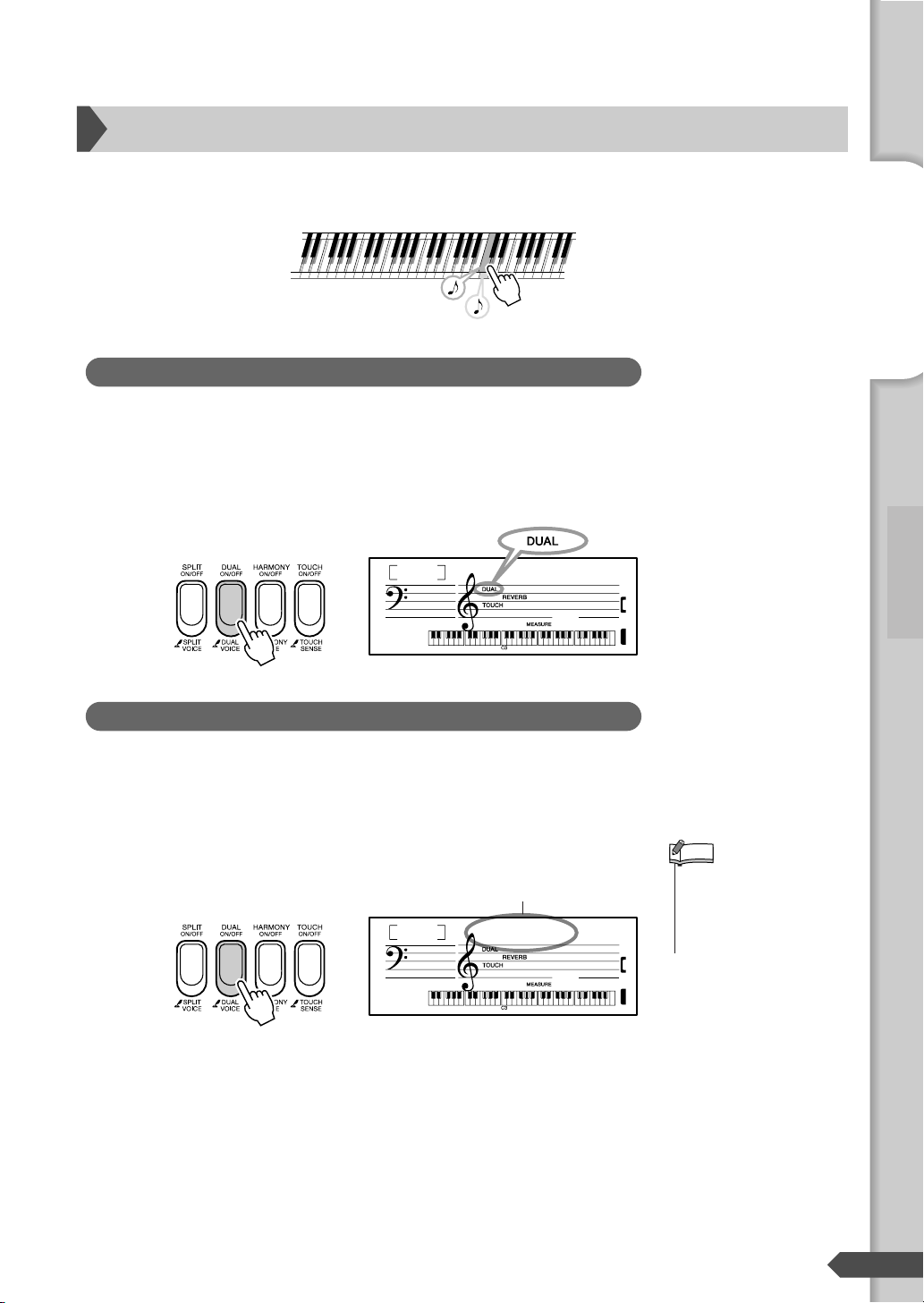
Playing Two Voices Simultaneously—Dual
1
•You can also access the
Dual Voice setting display
by pressing the [FUNCTION] button several times,
then selecting Dual Voice.
2
You can select a second Voice which will play in addition to the Main Voice selected on the previous page. This second Voice is known as the Dual Voice.
Tw o Voices sound at the
same time
Play the Dual Voice
Press the [DUAL ON/OFF] button to turn the Dual function on.
When Dual is on, you can play a Dual Voice in a layer with the
Main Voice.
To turn the Dual Voice off and play only the Main Voice, press the
[DUAL ON/OFF] button again.
Appears when Dual
is on.
Quick Guide
084
Flute
001
Selecting a Dual Voice
The best-suited Dual Voice is automatically selected whenever you
turn Dual on, but you can select any of the available Dual Voices.
Press and hold the [DUAL ON/OFF] button for longer than a second.
“D. Voice” appears in the display for a few seconds, then the Dual
Voice will appear.
Currently selected Dual Voice
102
Hold for longer
than a second.
Marimba
001
Select a Dual Voice.
Select the desired Dual Voice by using the number buttons [0][9], [+], [-].
Refer to the Voice List on page 72.
NOTE
Step 1 Changing the Voices
11
PSR-A300 Owner’s Manual 13
Page 14
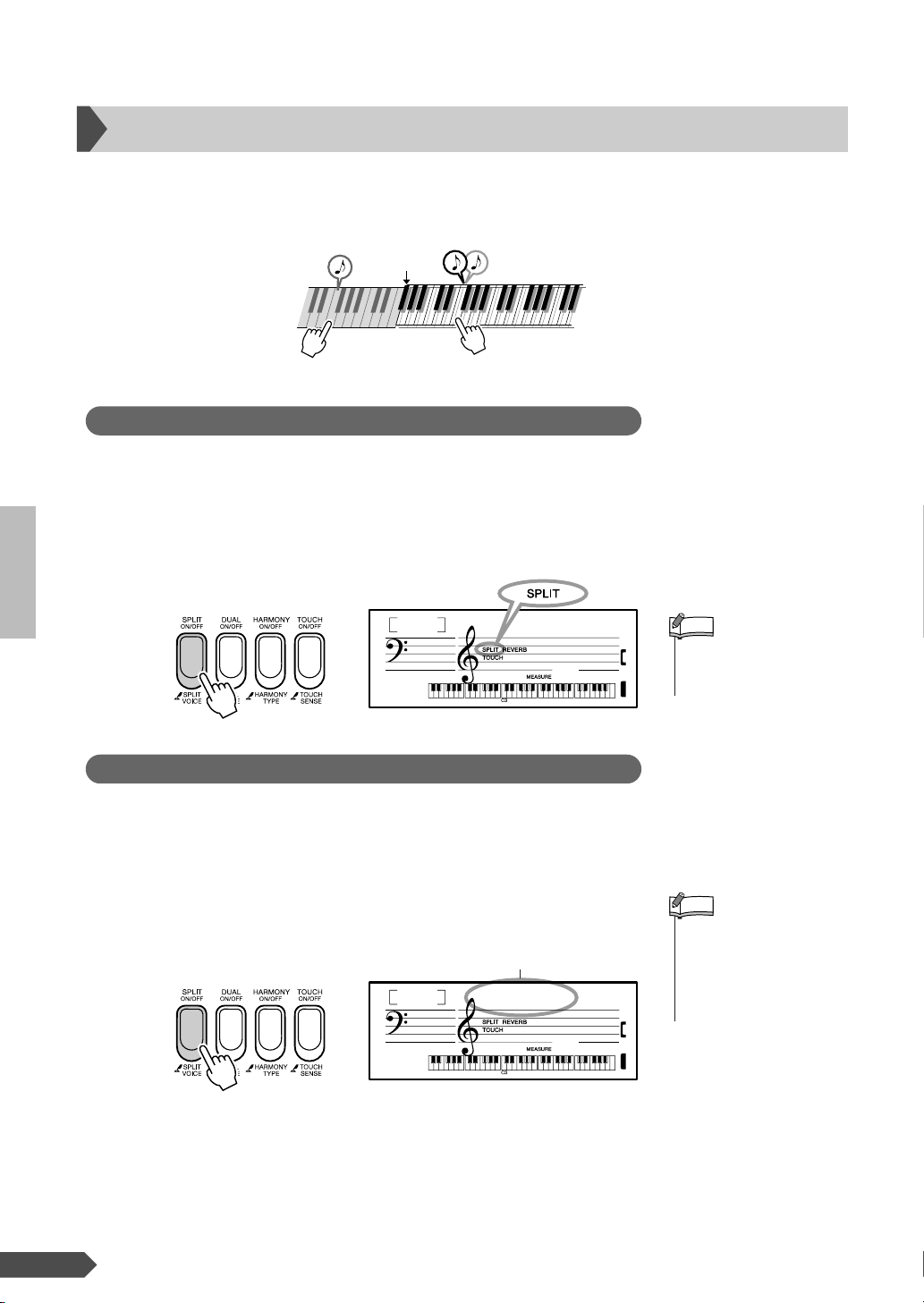
Playing Different Voices with the Left and Right Hands—Split
• The Split Point setting can
be changed as required
(page 48).
1
•You can also access the
Split Voice setting display
by pressing the [FUNCTION] button several times,
then selecting the Split
Voice.
2
In the Split mode you can play different Voices to the left and right of the keyboard “Split Point.”
The main and Dual Voices can be played to the right of the Split Point, while the Voice played to
the left of the Split Point is known as the “Split Voice”
Split Point
Split Voice
Main Voice and Dual
Voi ce
Play the Split Voice
Press the [SPLIT ON/OFF] button to turn the Split function on.
When Split is on you can play a Split Voice to the left of the Split
Point.
When you don’t want to play a Split Voice, press the [SPLIT ON/
OFF] button to turn Split off.
Appears when Split
is on.
059
Choir
001
NOTE
Select a Split Voice
You can select a different Split Voice by following the procedure outlined below.
Press and hold the [SPLIT ON/OFF] button for longer than a second.
“S. Voice” appears in the display for a few seconds, then the Split
Voice will appear.
Select a Split Voice
14 PSR-A300 Owner’s Manual
Select the desired Split Voice by using the number buttons [0][9], [+], [-].
Refer to the Voice List on page 72.
Hold for longer
than a second.
040
NOTE
The currently selected
Split Voice
FngrBass
001
12
Page 15
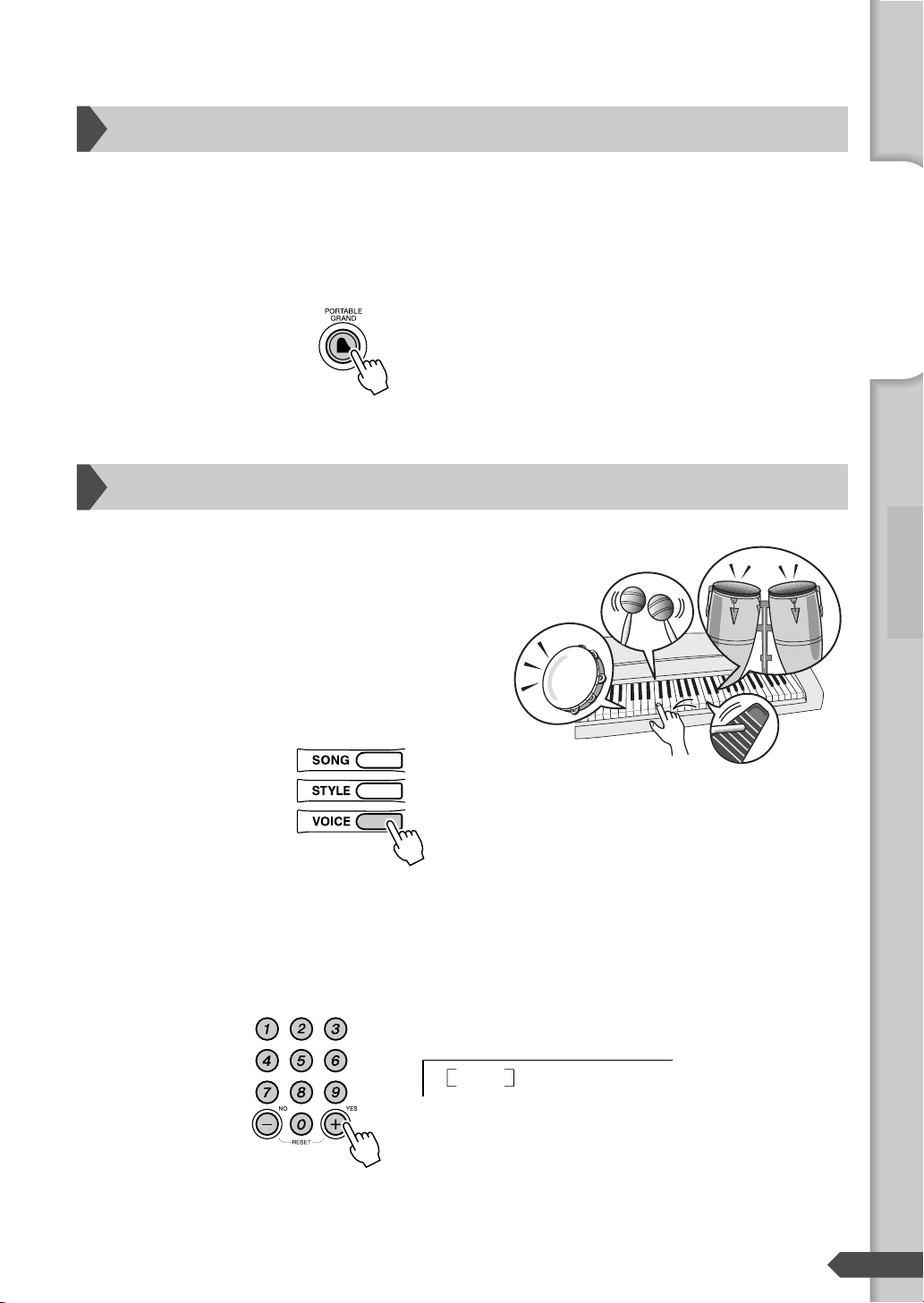
Playing the Grand Piano Voice
1
2
When you simply want to play a piano Voice, all you have to do is press one convenient button.
Press the [PORTABLE GRAND] button.
The Voice “Grand Piano 001” will automatically be selected as
the Main Voice.
Drum kits & Oriental Percussion kits
Drum kits and oriental percussion kits are collections
of drum and percussion instruments.
When drum kits and oriental percussion kits (Voice
number 109-121 or 518-523) are selected, you can
play different percussion sounds directly from the
keyboard.
Quick Guide
Step 1 Changing the Voices
Press the [VOICE] button.
Select the desired kit.
Select one of the Voice numbers from 109-121 or 518-523 by
using the number buttons [0]-[9], [+], [-].
Example: 109 Standard Kit 1
109
Std.Kit1
13
PSR-A300 Owner’s Manual 15
Page 16

Try out each key.
3
You’ll hear bongo drums, congas, maracas, and more—a comprehensive variety of drum and percussion sounds.
Details on the instruments and key assignments of each kit can be
found in the Drum Kit & Oriental Percussion Kit List on page 78.
● Drum Kit List
109 Standard Kit 1 116 Jazz Kit
110 Standard Kit 2 117 Brush Kit
111 Room Kit 118 Symphony Kit
112 Rock Kit 119 SFX Kit 1
113 Electronic Kit 120 SFX Kit 2
114 Analog Kit 121 Sound Effect Kit
115 Dance Kit
● Oriental Percussion Kit List
518 Arabic Kit 521 Arabic Mix Kit
519 Khaligi Kit 522 Khaligi Mix Kit
520 Irani Kit 523 Irani Mix Kit
16 PSR-A300 Owner’s Manual
14
Page 17

Step
— Quick Guide —
2
This instrument also includes a wide range of unique
sound effects. Try out each key and enjoy the sounds!
As you try out the various keys you’ll hear the sound of
a dog barking, running water, a creaking door and many
other unique effects.
Press the [SOUND EFFECT KIT] button.
Fun Sounds
Quick Guide
Step 2 Fun Sounds
Try out each key and enjoy the sounds. Don’t forget the black
keys!
You’ll be able to play various sound effects from the keyboard:
barking, braying, yelling, and much more.
Details on the instruments and key assignments of each sound
effect kit can be found in the Drum Kit & Oriental Percussion Kit
List on page 78.
After trying out these sounds, press the [PORTABLE GRAND]
button to reset the instrument Voice to the default setting of Voice
“001 Grand Piano.”
15
PSR-A300 Owner’s Manual 17
Page 18

Step
1
2
— Quick Guide —
3
Play With The Metronome
Start the metronome
The instrument includes a metronome with adjustable tempo and time signature. Play and set the
tempo that is most comfortable for you.
Starting the metronome
Turn the metronome on and start it by pressing the [METRONOME ON/
OFF] button.
To stop the metronome, press the [METRONOME ON/OFF] button again.
001
GrandPno
1
1
Displays the
current beat.
Setting the metronome tempo
Press the [TEMPO/TAP] button to display the tempo.
Tempo value
090
Set the metronome tempo by using the number buttons [0]-[9], [+], [-].
The tempo can be adjusted between 32-280.
Tempo
18 PSR-A300 Owner’s Manual
16
Page 19

Setting the Metronome Time Signature
1
2
• The time signature cannot
be changed for Songs and
Styles, because each has a
fixed time signature.
1
2
A chime will sound on the first beat of each measure, while a metronome click will sound on all others. You can also set the time signature
to “00,” in which case the chime will not sound and the click sound
will be heard on all beats.
Press and hold the [METRONOME ON/OFF] button for longer than a
second
The time signature appears in the display.
Time signature
Quick Guide
04
Hold for longer
than a second.
Set the time signature by using the number buttons [0]-[9], [+], [-].
The metronome can be set for time signatures of 0 to 15 beats.
TimeSig
NOTE
Setting the Metronome Volume
Press the [FUNCTION] button a number of times until “MetroVol”
appears.
100
MetroVol
Step 3 Play With The Metronome
17
Metronome Volume
Set the metronome volume by using the number buttons [0]-[9], [+], [-].
PSR-A300 Owner’s Manual 19
Page 20

Step
1
2
•You can play Songs
recorded from the instrument or transferred from a
computer. The procedure
for playing these Songs is
the same as that of the
built-in Songs.
3
— Quick Guide —
4
Playing Songs
Select and Listen to a Specific Song
This instrument has 35 built-in Songs.
Listening to a Song
Press the [SONG] button.
The Song number and name are displayed.
Select the desired Song by using the number buttons [0]-[9], [+], [-].
Refer to the Song List on next page.
Song number Song name
001
Arabic
001
Appears when
the Song mode is
active.
001-035 Built in Songs (see next page)
036-040 User Songs (Songs you record yourself).
041- Songs transferred from a computer on page 67
Press the [START/STOP] button.
The Song will begin playing.
You can stop playback at any time by pressing the [START/
STOP] button.
20 PSR-A300 Owner’s Manual
NOTE
18
Page 21

● Other Operations
[REW] button ........... Fast-reverses the Song if pressed during playback (no sound is heard
during fast reverse). Decreases the measure number if pressed while
playback is stopped.
[FF] button................ Fast-forwards the Song if pressed during playback. Increases the
measure number if pressed while playback is stopped.
[PAUSE] button ........ Temporarily stops playback. Press this button a second time to resume
playback from the point at which it was stopped.
● Using the [DEMO] button
Press the [DEMO] button to play Songs 001, 002, 003, 004, 005 in sequence,
and playback will continue repeatedly starting again from the first Song 001.
You can stop playback at any time by pressing the [DEMO] or [START/
STOP] button.
Quick Guide
● Song List
No. Song Name
DEMO
001*
Arabic Demo
002*
Khaligi Demo
003*
Irani Demo
004*
Greek Demo
005*
Tu r kish Demo
CLASSICAL MELODIES
006*
Waltz (The Sleeping Beauty) (P. I. Tchaikovsky)
007*
Air (Orchestral Suite) (J. S. Bach)
008*
Minuetto/Boccherini (L. Boccherini)
009*
Pizzicato Polka (J. Strauss II)
010*
Romanze/Beethoven (L. v. Beethoven)
011*
Sicilienne/Fauré (G. Fauré)
012*
Méditation (Thaïs) (J. Massenet)
013*
Grand March (Aida) (G. Verdi)
014*
Swan Lake (P. I. Tchaikovsky)
Le Cygne (Le Carnaval des Animaux)
015*
(C. Saint-Saëns)
PIANO SOLO
016
Für Elise (L. v. Beethoven)
017
Valse op.64-1 “Petit Chien” (F. Chopin)
• Songs with an asterisk mark (*) are ones which do not have a left part. Therefore, the lesson is applicable only for the right hand.
• Some of the classic and/or traditional songs have been edited for length or for ease in learning, and may not be exactly the same
as the original.
No. Song Name
018
Andante grazioso (Sonate K.331) (W. A. Mozart)
019
24 Preludes op.28-7 (F. Chopin)
Fröhlicher Landmann (Album für die Jugend)
020
(R. Schumann)
021
Träumerei (Kinderszenen) (R. Schumann)
022
Thema (Impromptus D.935-3) (F. Schubert)
023
La Chevaleresque (J. F. Burgmüller)
024
Menuett BWV. Anh.116 (J. S. Bach)
025
Invention Nr.1 (J. S. Bach)
PIANO ENSEMBLE
026
Londonderry Air (Traditional)
027
Twinkle Twinkle Little Star (Traditional)
028
Loch Lomond (Traditional)
029
Home Sweet Home (H. R. Bishop)
030
Nocturne op.9-2 (F. Chopin)
031
Etude op.10-3 “Chanson de L’adieu” (F. Chopin)
032
Menuett BWV. Anh.114 (J. S. Bach)
033
Piano Concerto No.21 2nd mov. (W. A. Mozart)
034
Romanze (Serenade K.525) (W. A. Mozart)
035
Ode to Joy (L. v. Beethoven)
Step 4 Playing Songs
19
PSR-A300 Owner’s Manual 21
Page 22

Step
1
2
3
— Quick Guide —
5
Play with a Style
Selecting a rhythm of a Style
The Style feature provides built-in backing and rhythm parts in 135 different musical styles, covering a wide variety of musical categories, including rock, blues, techno and much more. You can
also load commercially available Style Files to the instrument. To do this load the Style files from
computer, and then register a style data to Style number 136. (Refer to the information on transferring data on page 67 and registering Styles on page 61.)
Here’s how to play a rhythm of a Style. The rhythm sound consists of percussion instruments.
● STYLE FILE
The Style File Format “SFF” is Yamaha’s original style file format which
uses a unique conversion system to provide high-quality automatic
accompaniment based on a wide range of chord types.
Press the [STYLE] button.
The Style number and name are displayed.
Style number Style name
001
Select a Style.
Select the desired Style by using the number buttons [0]-[9], [+],
[-].
Refer to the Style List on page 83.
016
Press the [START/STOP] button.
The Style rhythm will start.
You can stop playback at any time by pressing the [START/
STOP] button.
Swing H
8BtModrn
001
Appears when
the Style mode is
active.
22 PSR-A300 Owner’s Manual
20
Page 23

Playing with a Style
1
2
•You can change the Split
Point. Refer to “Setting the
Split Point” on page 48.
3
On the previous page, you’ve learned how to select your favorite rhythm of a Style. Here, you’ll
learn how to expand on that rhythm with bass and chord backing, and use all of it as your accompaniment as you play.
Press the [STYLE] button and then select a Style.
Turn auto accompaniment on.
Press the [ACMP ON/OFF] button.
Press the [ACMP ON/OFF] button again to turn the auto accompaniment off.
001
● When auto accompaniment is on ...
The keys to the left of the Split Point (54; F#2) will play only
chords.
This is known as the “Auto Accompaniment range.”
Split Point (54; F#2)
Auto Accompani-
ment range
8BtModrn
001
Appears when auto
accompaniment is on
Quick Guide
Step 5 Play with a Style
NOTE
21
Turn SYNC START on.
Press the [SYNC START] button.
001
When the Sync Start standby mode is engaged, Style playback
will begin as soon as you play a chord in the accompaniment
range of the keyboard. You can turn off Sync Start standby mode
by pressing the [SYNC START] button.
8BtModrn
001
Flashes when Sync
Start is on.
PSR-A300 Owner’s Manual 23
Page 24

The Style will begin playing as soon as you play a chord in the
4
5
6
accompaniment range of the keyboard.
Not sure how to play chords? No problem! This instrument is
capable of playing chords even if you only play one key.
Try playing one, two or three keys (any notes will do) in the auto
accompaniment range of the keyboard. Different keys will produce different results.
Refer to page 56 for detailed instructions for playing chords.
Split Point
Auto Accompani-
ment range
Try playing other chords with your left hand and play a melody with
your right hand.
Split Point
Auto Accompani-
ment range
You can stop playback at any time by pressing the [START/STOP]
button.
24 PSR-A300 Owner’s Manual
22
Page 25

Step
1
•A total of approximately
10,000 notes or 5,500
chord changes can be
recorded to the five User
Songs.
• Accompaniment cannot be
turned on or off once the
[REC] button is pressed.
2
• If all User Songs (Song
numbers 036-040) contain
recorded data, Song 036
will automatically be
selected. In this case, you
will record over and erase
any previous data in Song
036, so be careful that
you won’t be erasing any
material you want to
keep!
— Quick Guide —
6
Record your own
performance
Recording Your Performance
You can record up to five of your own performances as User Songs (User 1-5: Song numbers 036-
040). Think of each User Song as a kind of basket or drawer for storing your recording. Remember that you can also record a Style (containing chord changes) along with your own performance.
Press the [REC] button.
NOTE
NOTE
rEC
The lowest-numbered unrecorded User Song
(Song numbers 036-040) available for recording is displayed. If you want to select the Song
you will be recording, select the desired Song
number by using the [+] and [-] buttons.
User 1
001
Flashes
Quick Guide
After you’ve selected the desired User Song for recording, you
can select a Style to be recorded as well. To do this, press the
[STYLE] button and select the Style number while the ACMP
indication is on.
You can turn off the Record mode by pressing the [REC] button
again ( and stop flashing).
Start recording.
When you play the keyboard, recording will begin.
23
By playing keys to the left of the Split Point when the Auto
Accompaniment is set to on, the Style starts sounding and is
recorded with your performance.
When Auto Accompaniment is set to off, only your keyboard performance is recorded.
Step 6 Record your own performance
CAUTION
Split Point
PSR-A300 Owner’s Manual 25
Page 26

Stop recording.
3
•Never attempt to turn the
power off when a “Writing!” message is shown
in the display. Doing so
can damage the flash
memory and result in a
loss of data.
•Keep in mind that any
kind of power failure during recording—such as
the power being turned
off, the AC adaptor being
plugged/unplugged or the
batteries running down—
will result in data loss.
• Use the Musicsoft Downloader to backup the User
Songs to a computer (page
66).
• Record following the steps
in the previous page, and
your performance will be
recorded to Track 1 and the
Style (if you are playing
one) will be recorded to
Tr ac k 2.
•You cannot record the metronome click, or the Transpose and Tuning settings.
• The settings and buttons
below cannot be changed,
or if changed, the new settings cannot be recorded if
entered during the recording process.
ACMP ON/OFF, split
point, reverb type, chorus
type, harmony type,
[FUNCTION] button,
[PORTABLE GRAND]
button, [SOUND
EFFECT KIT] button.
Pressing the [START/STOP] button stops recording and writes
the data to the User Song. (A “Writing!” message is shown.)
To playback the newly recorded performance, press the [START/
STOP] button.
CAUTION
●In order to record with the Style, turn the Auto Accompa-
CAUTION
niment to on (see Steps 1-2 on page 23), and then record
according to the instructions.
(The “ACMP ON” lights.)
●
In order to record only your performance, turn the Auto Accompaniment to off and record according to the normal steps.
(The “ACMP ON” is unlit.)
NOTE
Recording to a specified track
The User Songs are organized into two tracks: Track 1 and Track 2. You can specify the track you
want to record to.
About track recording
If you start recording by specifying a track, the track will be overwritten (existing data in the track is deleted and replaced with the new
recording).
User Song
Data that can be
recorded to Track 2
Data that can be
recorded to Track 1
NOTE
Only your keyboard performance can be recorded to Track 1. Either a
Style or your performance can be recorded to Track 2, resulting in a
User Song like that depicted below.
26 PSR-A300 Owner’s Manual
* When playing
the Style
Track 2
Style
Style playback* (including
chord changes) or your
own keyboard performance
User Song User Song
Track 1
Your own keyboard
performance
Your own keyboard
performance only
Recording to the
specified track
Track 2
Your own keyboard
performance
Track 1
Your own keyboard
performance
NOTE
24
Page 27

Specifying track recording
1
2
3
4
Turn ACMP (auto accompaniment) on or off,
depending on what you want to record.
If you want to record Style playback, turn ACMP on. If you
want to record only your own keyboard performance, turn
ACMP off.
Specify the track you want to record.
Specify the track 2 when you want to record the Style.
When you want to record your own keyboard performance, you
can specify either track.
● Recording to Track 1
Press the [REC] button and [REC TRACK 1] button
simultaneously.
NOTE
•Keep in mind that both Tracks
1 and 2 will be overwritten
with new data if you record
without specifying the tracks.
• The both “L” and “R” flashes,
this indicates that you have
specified Track 1 when the
Auto Accompaniment is on. If
you want to record your own
performance, press the
[TRACK 2] button to stop the
“L” flashing. If you want to
record a Style, press the
[REC] button to cancel the
recording, and repeat the procedure from the beginning.
Quick Guide
25
rEC
Press simultaneously
User 1
001
Flashes when track 1 is
selected for recording.
● Recording to Track 2
Press the [REC] button and [REC TRACK 2] button
simultaneously.
Flashes
when track 2
is selected
for recording.
Press simultaneously
rEC
User 1
001
Lights when recorded data exists.
Tu r ns off when there is no recorded data, or when Mute
is set to on (page 42) to turn off playback of the track.
Press the [+], [-] buttons to select the User Song you want to record.
rEC
If you want to record Style playback to Track 2, press the
[STYLE] button and select the desired Style.
Start recording
Perform steps 2 and 3 on pages 25-26.
By playing keys to the left of the Split Point when the Auto
Accompaniment is set to on, the Style starts sounding and is
recorded. Only your performance is recorded by playing the
keyboard (any key is OK) when the Auto Accompaniment is set
to off.
User 3
NOTE
•You can record a new track
while listening to a previously
recorded track (the track indication will appear). You can
also mute recorded tracks
(the track will disappear)
while recording a new track
by pressing the desired track
button.
PSR-A300 Owner’s Manual 27
Step 6 Record your own performance
Page 28

Deleting User Songs
•You cannot delete a specific
track from a User Song.
1
2
3
4
Deleting an entire User Song
Press the [SONG] button and select the User Song you want to
delete by using the number buttons [0]-[9], [+], [-].
Press and hold the [REC] button for longer than a second.
The Song Delete display appears.
Hold for longer
than a second.
You can cancel the delete operation by pressing the [-/NO] button.
036
YEs
NOTE
User 1
ClrUser1
Press the [+/YES] button.
A confirmation message will appear on the display.
YEs
You can cancel the delete operation by pressing the [-/NO] button.
Press the [+/YES] button to delete the Song.
“Writing!” message will appear while the track is
being deleted.
Sure?
Writing!
28 PSR-A300 Owner’s Manual
26
Page 29

Step
• The Scale Setting function
is always turned off, whenever the power switch is
turned on.
• Scale tunings are not effective for song playback, Split
Voices or keyboard percussion.
1
•You can also access the
Scale Setting display by
pressing the [FUNCTION]
button several times.
2
7
The Oriental Scales feature lets you simply and easily raise or lower the pitches of specific notes
and create your own scales. You can change the scale settings at any time-even when you are
playing. Up to four scale settings can be stored for instant recall, whenever you need them.
Using Oriental Scales
Setting an Oriental Scale—Scale Setting
The ORIENTAL SCALE [SETTING] buttons, located at the top left side of the panel, simulate a
one-octave keyboard (C through B). Pressing each button turns the Scale Setting feature of the
specific note on/off. The Scale Setting feature affects all the notes having the same note name in
all octave registers. When this is set to on (the indicator above the selected button is lit), you can
play the keyboard in the Oriental scale. The default scale setting (tuning) for each note is -50
cents. You can also adjust the scale tuning by 1 cent as follows.
NOTE
Quick Guide
Adjusting the Scale Tuning
Call up the Scale Tuning function by pressing and holding the
desired “note” button (C-B) in the Scale Tuning section for longer
than a second.
Adjust the Scale Tuning.
Use the [+]/[-] or number buttons to adjust the desired tuning.
The range is from “-64” to “63” cents (one cent is one hundredth
27
of a semitone).
Hold for longer
than a second.
Current cent value
00
Tune D
Step 7 Using Oriental Scales
NOTE
PSR-A300 Owner’s Manual 29
Page 30

● Using the [+] and [-] buttons:
• Press the [-] and [+] buttons
simultaneously to instantly
reset the value to its default
setting (0 cents).
3
1
2
•Never attempt to turn the
power off when a “Writing!” message is shown
in the display. Doing so
can damage the flash
memory and result in a
loss of data.
• The Scale Memory data is
retained in memory even
when the power is turned
off.
Press the [+] or [-] button, repeatedly if necessary, until the
desired pitch value appears in the display. Or press and hold the
[+] or [-] button, until the desired pitch value appears in the display.
● Negative values:
You can also enter negative values directly, by simultaneously
holding down the [-] button and using the number buttons.
NOTE
Adjust other notes as desired.
To do this, simply repeat steps 1-2 above.
Registering the Scale settings
Scale settings and on/off settings are memorized by the Scale Memory function.
Set the scale tuning of each note.
While holding the ORIENTAL SCALE [MEMORY] button, press one of
the [MEMORY 1-4] buttons. The indicator of the selected button will
light to indicate that the data has been stored.
30 PSR-A300 Owner’s Manual
CAUTION
NOTE
28
Page 31

Recall the Scale settings
The scale settings stored to a SCALE MEMORY button can be recalled at any time simply by
pressing the appropriate button.
Scale Memory can be turned off by pressing the currently lit [MEMORY 1-4] button. The indicator
goes out and the PSR-A300 returns to the regular scale setting.
Set the Accompaniment Tuning on
You can select whether Scale Tuning is applied to accompaniment or not. Press the [FUNCTION]
button, repeatedly if necessary, until “TuneAcc” appears on the display, then turn it on or off by
using the [+]/[-] buttons.
oFF
TuneAcc
Quick Guide
Step 7 Using Oriental Scales
Current setting
29
PSR-A300 Owner’s Manual 31
Page 32

Step
1
2
8
Play with the Pitch
Bend Wheel
Adding pitch variations with the Pitch Bend Wheel
The [PITCH BEND] wheel can be used to add smooth pitch variations to notes you play on the
keyboard.
Roll the wheel upward to raise the pitch, or downward to lower the pitch. When you release the
wheel it will automatically return to center position and the keyboard pitch will return to normal.
Adjust the pitch bend range
The range of the pitch bend wheel can be adjusted in semitone increments. When the pitch bend
range is set to “2,” for example, rolling the wheel all the way up will produce a maximum pitch rise
of 2 semitones (one whole tone), and rolling it all the way down will produce a maximum pitch drop
of the same amount (2 semitones or one whole tone). With the highest possible pitch bend range
setting of “12,” the pitch bend range becomes +/-1 octave.
Press the [FUNCTION] button a number of times until “PBRange”
appears.
Currently Pitch Bend range
12
Use the number buttons [0]-[9], [+], [-] to set the Pitch Bend range as
required.
PBRange
Pitch Bend range
32 PSR-A300 Owner’s Manual
30
Page 33

Backup and Initialization
• When you execute the
Backup Clear operation,
backup parameters will
be cleared. You can save
the backup parameters
(containing the five User
Songs) by using Musicsoft Downloader to transfer them to a computer.
Refer to the section
“Transferring a user file
from the PSR-A300 to a
computer” on page 67.
• When you execute the
Flash Clear operation,
Song data you have purchased and downloaded
will also be cleared. Make
sure to save your important data by transferring
to a computer using
Musicsoft Downloader
(page 67).
Backup
Some internal parameters will revert to their default values if not saved
before the power is turned off.
In order to backup these parameters press and hold the [FUNCTION] button for longer than a second.
Hold for longer than a second.
● Parameters that are saved in backup:
• User Songs* • Loaded Styles*
• Touch Response on/off setting • Scale Memory
• The following Function settings: Tuning, Scale Tune, Accompaniment Tuning ON/OFF,
Pitch Bend Range, Split Point, Touch Sensitivity, Style Volume, Song Volume,
Metronome Volume, Demo Cancel, Panel Sustain
* The User Songs and loaded Styles are automatically backed up when recording is completed,
ensuring that the data is not deleted even when you fail to backup.
Initialization
This function erases all backup data in the instrument’s flash memory and restores the initial default
settings. The following initialization procedures are provided.
Backup Clear
To clear data backed up to the internal flash memory (described above),
turn the power on by pressing the [STANDBY/ON] switch while holding
the highest white key on the keyboard. The backed up data will be erased
and the default values restored.
Flash Clear
To clear Song data and Style data that has been transferred to the internal
flash memory from a computer, simultaneously hold down the highest
31
white key and the three highest black keys on the keyboard and turn the
power on by pressing the [STANDBY/ON] switch.
CAUTION
CAUTION
PSR-A300 Owner’s Manual 33
Page 34

Basic Operation and Displays
Basic Operation
Turning the power on
Turn down the volume by turning the
[MASTER VOLUME] control to the left
and press the [STANDBY/ON] switch to
turn on the power.
Press the [STANDBY/ON] switch again
to turn the power OFF.
Adjusting the volume
Turn the [MASTER VOLUME] dial.
Rotate counterclockwise
to lower the
volume.
001
Rotate clockwise to
increase the
volume.
GrandPno
001
About the [START/STOP] button
Press the [START/STOP] button after pressing
the [SONG] or [STYLE] button to start playback of the selected Song or Style (rhythm).
34 PSR-A300 Owner’s Manual
The “Press & Hold” Symbol
The “Press & Hold” symbol that
appears next to some buttons indicates
that the button can be pressed and
held for longer than a second to call
up a related or different function.
32
Page 35

Press a button to select a basic function
Basic Operation and Displays
Press the [SONG] button to
select a Song.
Press the [STYLE] button to
select a Style.
Press the [VOICE] button to
select a Voice.
When you select a basic function, the name and
number of the currently selected Song, Style and
Voice is shown. From this display, you can select
the desired Song, Style or Voice.
Set the number or value
● Number buttons [0]-[9]
The number buttons can be used to directly enter a Song,
Style or Voice number or parameter value.
For numbers that start with one or two zeroes, the first
zeroes can be omitted
Example: Selecting Voice 002, Bright Piano.
002
BritePno
Press number buttons [0], [0], [2].
Function Settings (page 60)
The [FUNCTION] button contains
47 settings.
Each time you press the [FUNCTION] button, the setting item is
selected in sequence, and the value of
the selected item can be changed in
● [+], [-] buttons
Press the [+] button briefly to increase the value by 1, or
press the [-] button briefly to decrease the value by 1. Press
and hold either button to continuously increase or decrease
the value in the corresponding direction.
the display.
Press briefly to
decrease.
33
PSR-A300 Owner’s Manual 35
Press briefly to
increase.
Page 36

Basic Operation and Displays
Display
The Main display shows all of the current basic settings for Song, Style and Voice. It also includes a range of
indicators that show the on/off status for various functions.
Notation
Displays the melody and chord notes of a Song
when the Song lesson function is in use, or the
notes of chords you specify when the Dictionary function is in use. At other times the notes
you play on the keyboard are displayed.
NOTE
•Any notes occurring below or above the staff are
indicated by “8va” in the notation.
•For a few specific chords, not all notes may be
shown in the notation section of the display. This is
due to space limitations in the display.
001
Song/recording track display
Information related to the
Song/recording tracks is shown
here. (See pages 25 and 42.)
Lit: Tr ack contains data
Unlit: Tr ack is muted or contains no data
Flashing: Tr ack is selected as recording track
Indicates the current measure
during playback of a Song.
Indicates the beat of the current Style or Song with flashing arrows.
GrandPno
003
Measure
003
Beat Display
Chord Display
Indicates the name of the
chord currently being
played back, or the name of
the chord being played on the keyboard.
ACMP ON
Appears when the auto
accompaniment is on.
Keyboard Display
Indicates notes currently
being played.
Indicates the melody and
chord notes of a Song when the Song lesson
function is in use. Also indicates the notes of a
chord—either when playing a chord or when
using the Dictionary function.
36 PSR-A300 Owner’s Manual
DUAL
Appears when the Dual function is on (page 13).
HARMONY
Appears when the Harmony
function is on (page 44).
SPLIT
Appears when the Split function is on (page 14).
REVERB
Appears when Reverb is on
(page 45).
TOUCH RESPONSE
Appears when Touch
Response is on (page 47).
34
Page 37

Song Lesson
• User Songs cannot be used
for the lesson.
•You cannot select the part
during Song playback
before Lesson 1 starts. If a
Song is currently being
played back, stop the Song
first, then continue from
Step
2.
Yamaha Education Suite 5
You can select any Song you like and use it for a left-hand, right-hand, or both-hands
lesson. Song Lesson lets you learn how to play Songs in three easy steps. Songs that
can be used with the Lesson feature include Songs transferred from a computer to
flash memory (SMF Format 0 only; see page 65). The procedure for transferring songs
are described on page 67.
■ Lesson Flow
Select a Song
for your lesson.
Select the part you want
to practice.
Select the practice
method.
Start the
Lesson!
■ The practice methods:
Lesson 1 (Listen & Learn) ........ Listen and learn the melody or rhythm of a selected Song.
Lesson 2 (Timing) ...................... Learn to play the notes at the correct timing along with the Song.
Lesson 3 (Waiting) ..................... Learn to play the correct notes.
Lesson 1 (Listen & Learn)
There’s no need to play the keyboard in Lesson 1.
The model melody/chords (in other words, the musical material you should
learn) of the part you selected will sound. Listen to it carefully and learn it
well.
1 Select the desired Song for your lesson.
Press the [SONG] button, and then select a Song (referring to the Song
list on page 21) by using the number buttons [0]-[9], [+] and [-]. If you
want to practice a Song you’ve transferred from a computer, select one
of the Songs beginning from Song number 041.
NOTE
NOTE
The instrument includes 35 built in Songs. Some Songs (as shown
below) are intended for use as right-hand lessons, and cannot be used
for left-hand or both-hands lessons.
35
● Songs for right-hand lesson
Song numbers: 001-015
023
Chevaler
001
PSR-A300 Owner’s Manual 37
Page 38

Song Lesson
•For songs transferred from
a computer, the “No LPart”
indication does not appear,
even when there is no left
hand part in the song.
•Even after Lesson 1 has
started and the Song is
playing, you can still select
the part.
• When the melody Voice of
the Song is changed, the
key position shown in the
display may be shifted (in
octave units), depending on
the Voice selected (page
41).
•You can select Lessons 1-3
by pressing the [LISTEN &
LEARN], [TIMING] and
[WAITING] buttons, respectively.
2 Select the part you want to practice.
Press the [R] button for a right-hand lesson, [L] button for a left-hand
lesson, or press both the [R] and [L] buttons simultaneously for a bothhands lesson. The selected part is displayed.
Right-hand lessonLeft-hand lesson
Left
Both-hands lesson
BothHand
A “No LPart” message is shown in the display if you select the left part
in one of the Songs 001-015, which do not have left part data. These
Songs cannot be used for left-hand or both-hands lessons.
No LPart
3 Start Lesson 1.
Press the [LISTEN & LEARN] button to start Lesson 1.
The melody of the part you selected in Step
carefully and learn it well.
2 will sound. Listen to it
Right
NOTE
NOTE
4 Stop the Lesson mode.
You can stop the Lesson mode at any time by pressing the [START/
STOP] button.
38 PSR-A300 Owner’s Manual
r1
LISTEN
011
The notation and key positions of the model
melody are shown in the display.
36
Page 39

Lesson 2 (Timing)
•You cannot use Dual or Split Voices
during lessons.
• The Split Point is fixed and it cannot be changed. For the left-hand
lesson, it is fixed at 59 or B2; for
the left-hand chord lesson, it is
fixed at 54 or F
#
2.
•You cannot select the part during
Song playback before Lesson 2
starts. If a Song is currently being
played back, stop the Song first,
then continue from Step
2.
•Even after Lesson 2 has started
and the Song is playing, you can
still select the part.
Song Lesson
In this lesson, try playing the notes with the correct timing. Simply
concentrate on playing each note in time with the rhythmic accompaniment. The correct notes sound even if you play wrong notes as long
as you play in time with the rhythm.
1 Select a Song for your lesson.
2 Select the part you want to prac-
tice.
3 Start Lesson 2.
Press the [TIMING] button to start Lesson 2.
r2
TIMING
004
NOTE
NOTE
NOTE
Play the notes shown in the display.
In Lesson 2, simply play each note in time with the music.
4 Stop the Lesson mode.
You can stop the Lesson mode at any
time by pressing the [START/STOP]
button.
Grade
When the lesson Song has played all the way through in Lesson mode 2 or
3, your performance will be evaluated in four levels: OK, Good, Very
Good, or Excellent.
37
OK
Good
Very0Good
Excellent
PSR-A300 Owner’s Manual 39
Page 40

Song Lesson
•You cannot select the part
during Song playback
before Lesson 3 starts. If a
Song is currently being
played back, stop the Song
first, then continue from
Step
2.
•Even after Lesson 3 has
started and the Song is
playing, you can still select
the part.
Lesson 3 (Waiting)
In this mode, try playing the correct notes. The notes you should play
appear in the score and the keyboard on the display. The Song pauses until
you play the right note.
1 Select a Song for your lesson.
2 Select the part you want to practice.
3 Start Lesson 3.
Press the [WAITING] button to start Lesson 3.
r3
Play the notes shown in the display.
Try playing the correct notes.
NOTE
NOTE
WAITING
4 Stop the Lesson mode.
You can stop the Lesson mode at any time by pressing the [START/
STOP] button.
40 PSR-A300 Owner’s Manual
38
Page 41

Song settings
•You cannot change the melody Voice of a User Song.
Changing the Melody Voice
You can change a Song’s melody Voice to any other Voice you prefer.
1 Select the Song and play it.
Refer to the section “Playing Songs” on page 20.
2 Select a desired Voice by using the number buttons [0]-
[9], [+], [-].
003
The selected Voice sounds when you play the keyboard.
If a Song has played through and stopped during this procedure, press
the [START/STOP] button to start playback again.
HnkyTonk
3 Press and hold the [VOICE] button for longer than a sec-
ond.
“SONG MELODY VOICE” appears in the display for a few seconds,
indicating that the Voice selected in Step
original melody Voice.
2 has replaced the Song’s
NOTE
001
Song Volume
This procedure allows you to adjust the balance between Song playback
and the notes you play on the keyboard by setting the volume of the playback sound.
1 Press the [SONG] button.
39
Hold for longer than a second.
PSR-A300 Owner’s Manual 41
Page 42

Song settings
• Press the [+] and [-] buttons
simultaneously to instantly
reset the value to its default
setting (100).
2 Press the [FUNCTION] button a number of times until
“SongVol” appears.
Current Song Volume Song Volume
100
SongVol
3 Set the Song Volume by pressing the number buttons [0]-
[9], [+], [-].
Mute
You can mute Track 1 or Track 2 during Song playback.
•Track 1 can be muted by pressing the [REC TRACK 1] button during
Song playback.
•Track 2 can be muted by pressing the [REC TRACK 2] button during
Song playback.
NOTE
You can cancel the mute function by pressing the corresponding track buttons, [TRACK 1] or [TRACK 2] again during Song playback, or by selecting any other Song.
Pressing one of the Track buttons [TRACK 1] or [TRACK 2]
will mute the corresponding
track during Song playback.
42 PSR-A300 Owner’s Manual
001
Arabic
010
Lit—track contains
data.
Unlit—track is muted
or contains no data.
40
Page 43

Practice Makes Perfect
• The repeat start and end
points can be specified in
one-measure increments.
•You can also set the A-B
Repeat function when the
Song is stopped. Simply
use the [REW] and [FF] buttons to select the desired
measures, pressing the [AB REPEAT] button for each
point, then start playback.
• If you want to set the start
point “A” at the very beginning of the Song press the
[A-B REPEAT] button
before starting playback of
the Song.
• The A-B Repeat function
will be canceled when you
select another Song or
Style mode.
You can repeatedly practice a section you find difficult. This function lets
you specify a section of a Song you want to practice—“A” is the start point
and “B” is the end point—for repeat playback.
AB
Repeat playback of this section
Song settings
1 Play the Song and press the [A-B REPEAT] button at the beginning of
the section you want to repeat (the “A” point).
“A-REPEAT” will be displayed.
A-
REPEAT
2 Press the [A-B REPEAT] button a second time at the end of the section
you want to repeat (the “B” point). The specified A-B section of the
Song will now play repeatedly, letting you practice the section over and
over.
A-b
You can stop repeat playback by pressing the [A-B REPEAT] button.
The A-B REPEAT mode will be canceled and normal playback of the
Song will continue.
REPEAT
NOTE
NOTE
41
oFF
REPEAT
PSR-A300 Owner’s Manual 43
Page 44

Play With a Variety of Effects
• When you press the [HARMONY ON/OFF] button to
turn this feature on, the
appropriate Harmony type
for the currently selected
Main Voice is automatically
selected.
•You can also access the
Harmony Type setting display by pressing the
[FUNCTION] button several times.
• Harmony will be turned off if
the Chord Dictionary function is used.
Adding Harmony
This feature adds harmony notes as well as tremolo or echo effects to the
Main Voice.
1 Press the [HARMONY] button to turn harmony on.
When you don’t want to add harmony notes, press the [HARMONY
ON/OFF] button again to turn Harmony off.
Appears when harmony is on.
2 Press and hold the [HARMONY ON/OFF] button for longer than a sec-
ond.
“HarmType” appears in the display for a few seconds, followed by the
Harmony Type.
Currently selected
Harmony type
02
Hold for longer
than a second.
Trio
NOTE
NOTE
3 Select a desired Harmony Type by using the number buttons [0]-[9], [+],
[-].
Refer to the Harmony Type list on page 84.
Try playing the keyboard with the harmony function. The effect and
operation of each Harmony Type is different—refer to the section
“How to sound each Harmony Type” on the next page as well as the
Harmony Type List for details.
44 PSR-A300 Owner’s Manual
42
Page 45

Play With a Variety of Effects
• The harmony notes can be
added only to the Main
Voice, not to Dual or Split
Voices.
• The keys left of the Split
Point of the keyboard produce no harmony notes
when the auto accompaniment is on (ACMP ON is lit).
● How to sound each Harmony Type
• Harmony type 01-05
Press the right-hand keys while playing chords in the auto accompaniment
range of the keyboard when the Auto
Accompaniment is on (page 23).
• Harmony type 06-12 (Trill)
Hold down two keys.
You can adjust the Harmony Volume in the Function Settings (page 60).
• Harmony type 13-19 (Tremolo)
Keep holding down the keys.
• Harmony type 20-26 (Echo)
Keep holding down the keys.
Adding Reverb
Reverb adds the ambience of a room or concert hall to the sound that you
play on the keyboard.
NOTE
To add Reverb
Press the [REVERB ON/OFF] button to turn Reverb on. Reverb is normally
on. You can check how the selected Reverb Type sounds by playing the keyboard. To turn Reverb off, press the [REVERB ON/OFF] button again.
Select a Reverb Type
The ideal type is automatically selected whenever you select a Song or
Style, but you can select any of the available Reverb Types.
1 Press and hold the [REVERB ON/OFF] button for longer than a sec-
ond. “REVERB” appears in the display for a few seconds, followed by
43
the Reverb Type.
Hold for longer
than a second.
02
Hall2
Appears when
Reverb is on.
Currently selected Reverb Type
PSR-A300 Owner’s Manual 45
Page 46

Play With a Variety of Effects
•You can also access the
Reverb Type setting display
by pressing the [FUNCTION] button several times.
• See the section “Connecting a footswitch (SUSTAIN
Jack)” on page 9 for information on applying sustain
with the optional footswitch.
2 Select the desired Reverb Type by using the num-
ber buttons [0]-[9], [+], [-].
Refer to the Reverb Type list on page 85 for
details.
You can adjust the Reverb depth in the Function
Settings (Reverb Level on page 60).
Adding Chorus
This effect makes the Voice sound richer, warmer and more spacious. The
best-suited Chorus type is automatically selected whenever you select a
Voice; however, you can select any of the available types.
1 Press the [FUNCTION] button a number of times until the “Chorus”
appears.
“Chorus” appears in the display for a few seconds, followed by the
Chorus Type.
1
Chorus1
Currently selected
Chorus Type
NOTE
2
Select a desired Chorus Type by using the number buttons [0]-[9], [+], [-].
Refer to the Chorus Type list on page 85 for details.
You can adjust the Chorus depth independently for the Main, Dual and
Split Voices in the Function Settings (page 60).
Adding Panel Sustain
This function adds a fixed sustain to the keyboard Voices.
1 Press the [FUNCTION] button a number of times until the “Sustain”
item appears.
2 Press the [+] button to turn the Panel Sustain on.
Panel Sustain will be added to the notes you play on the keyboard
when the Panel Sustain is on. To turn it off, press the [-] button.
46 PSR-A300 Owner’s Manual
oFF
Current setting
on
On
Sustain
NOTE
Sustain
44
Page 47

Handy Performance Features
• The Touch Response function cannot be used for
some Voices (such as
organ), even if the Touch
Response icon appears in
the display.
Touch Response Sensitivity
Touch Response
Appears when Touch
Response is on.
Press the [TOUCH ON/OFF] button to turn Touch Response on.
When Touch Response is on, you can control the volume of notes according to how hard you play the keys. Touch Response is normally on. Press
the [TOUCH ON/OFF] button again to turn the Touch Response off. When
Touch Response is off, the same volume will be produced no matter how
hard you play the keys.
Setting the Touch Sensitivity
When Touch Response is on, you can adjust the sensitivity of the keyboard
in response to keyboard dynamics in three steps. Higher values produce
greater (easier) volume variation in response to keyboard dynamics—in
other words, greater sensitivity.
1 Press and hold the [TOUCH ON/OFF] button for longer than a second.
“TouchSns” appears in the display for a few seconds, followed by the
current Touch Sensitivity value.
Currently selected Touch Sensitivity
NOTE
2 Select a Touch Sensitivity setting between 1 and 3 by using the number
buttons [0]-[9], [+], [-].
45
Hold for longer
than a second.
2
Medium
PSR-A300 Owner’s Manual 47
