Yamaha CARDFILER, CARDFILERE User Manual
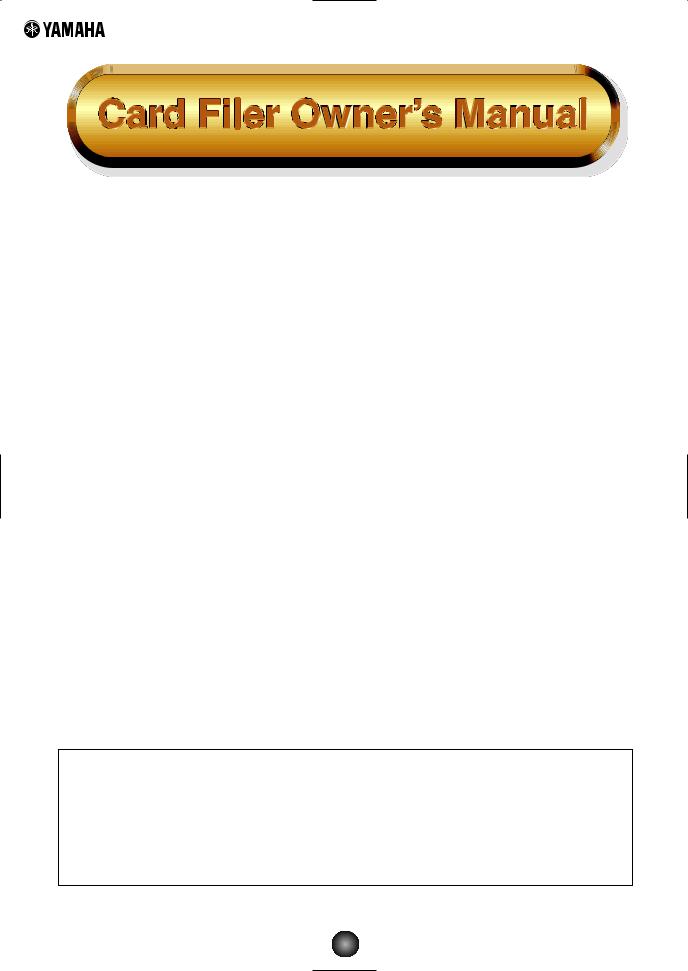
Contents |
|
What is the Card Filer?.................................. |
2 |
Starting the Card Filer................................... |
3 |
Top display...................................................... |
4 |
Menu Bar ........................................................ |
4 |
MIDI Device Setup ......................................... |
5 |
MIDI Port Setup (Windows)....................... |
5 |
OMS Settings (Macintosh) ........................ |
6 |
Receiving Files ............................................... |
7 |
Transmitting Files........................................... |
9 |
Controls ........................................................ |
11 |
Deleting files and folders......................... |
11 |
Renaming files and folders...................... |
12 |
Converting SMFs ......................................... |
13 |
Error Messages............................................ |
15 |
•Click on the red-colored text to jump to the related item in this manual.
•The software and this owner’s manual are exclusive copyrights of Yamaha Corporation.
•Copying of the software or reproduction of this manual in whole or in part by any means is expressly forbidden without the written consent of the manufacturer.
•Yamaha makes no representations or warranties with regard to the use of the software and documentation and cannot be held responsible for the results of the use of this manual and the software.
•Copying of the commercially available music sequence data and/or digital audio files is strictly prohibited except for your personal use.
•The company names and product names in this Owner’s Manual are the trademarks or registered trademarks of their respective companies.
•The screen displays as illustrated in this Owner’s Manual are for instructional purposes, and may appear somewhat different from the screens which appear on your computer.
This owner’s manual assumes that you are already familiar with basic Windows/Macintosh operation. If you are not,please refer to the owner’s manual which came with your Windows/Mac OS software before using Card Filer.
For information about hardware requirements, the interconnection of devices and the installation of the Card Filer software, refer to the separate “Installation Guide” as well as the Owner’s Manual for the respective MIDI device.
©1999 Yamaha Corporation. All rights reserved.
1
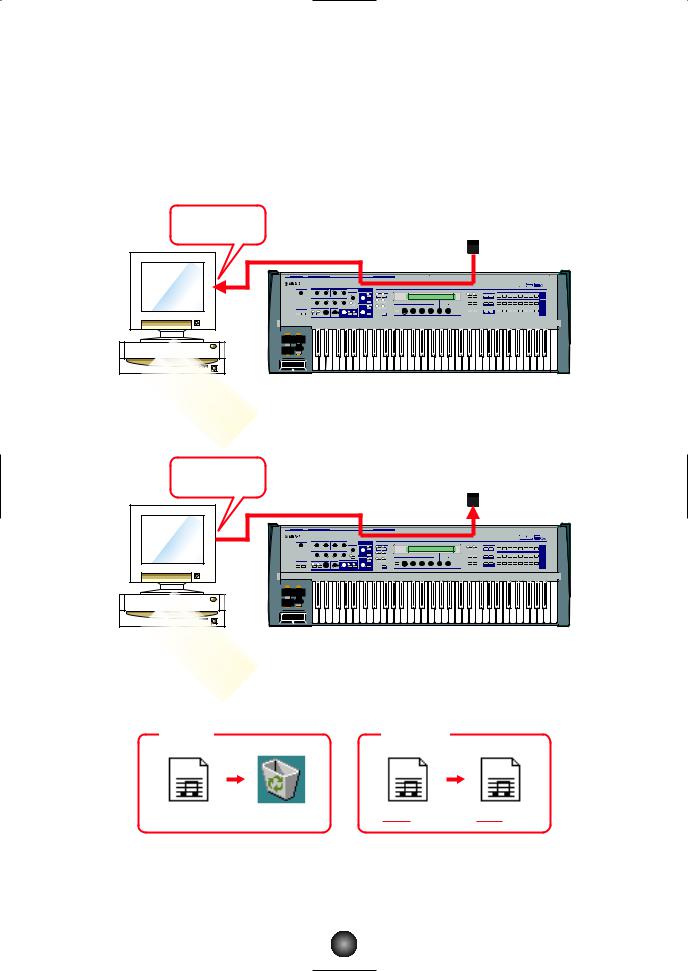
What is the Card Filer?
With the Card Filer, you can receive and transmit data between your computer and your MIDI instrument. You can also use it to manage the files stored on your MIDI instrument’s Memory Card via your computer. The card filer can perform the following four functions.
Receive MIDI instrument Data
You can save your MIDI instrument’s Memory Card data on your computer (Page 8).
Receive
Memory Card
Computer
CS6x etc... |
Transmit MIDI instrument Data
You can transmit data from your computer to your MIDI instrument’s Memory Card (Page 9).
Transmit
Memory Card
Computer
CS6x etc... |
Manage Files on Memory Card
You can delete and rename files/folders on your MIDI instrument’s Memory Card using your computer (Page 11).
Delete |
Rename |
abcd.mid |
abcd.mid |
efgh.mid |
2

SMF Format Conversion
You can convert Standard MIDI Files on your computer from Format 1 to Format 0 so that they can be played back on your MIDI instrument (Page 13).
SMF Format1 |
SMF Format0 |
1Track
2Track
3 Track |
1~16 Track |
4 Track |
Exchange |
16 Track
Starting the Card Filer
nYou will get an error message if your computer’s MIDI driver has not been properly installed or if your computer and MIDI instrument are not interconnected correctly. For details about Error Messages, see page 15.
Once you have connected your MIDI instrument to your computer and installed the Card Filer software, you are ready to start using the Card Filer.
On Windows
Click [Start], go to Program Files → YAMAHA Card Filer → Card Filer and click the “Card Filer” icon.
On Macintosh
nIf you are using the Card Filer on a Macintosh computer, open the “Chooser” from the Apple menu and turn off “Apple Talk.”
Open the “YAMAHA Card Filer” folder and double-click the “Card Filer” icon.
3
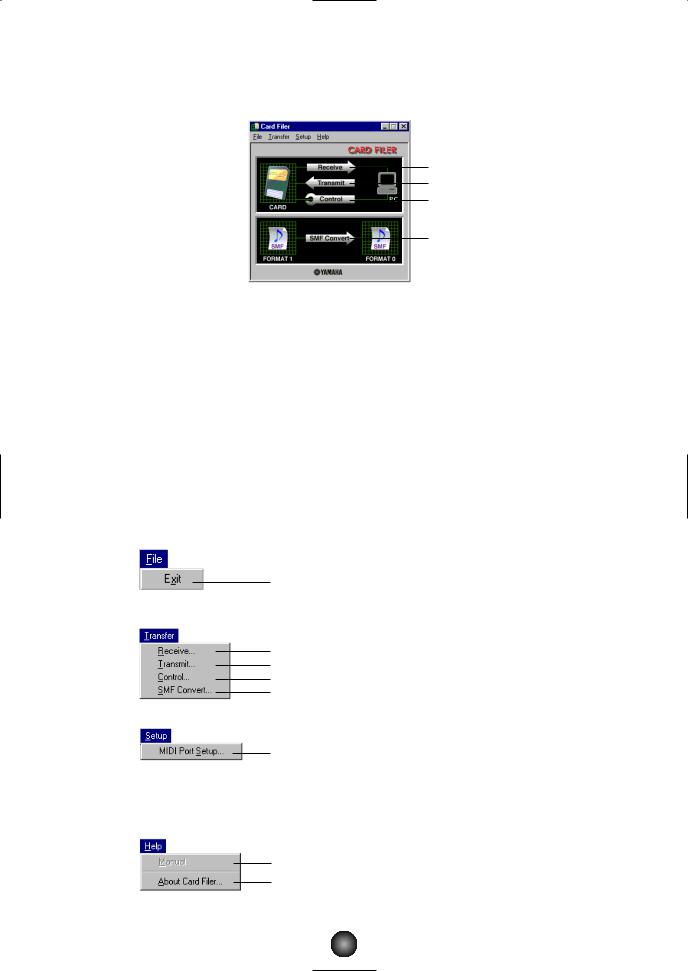
Top display
When you start the Card Filer, the “top display” will appear as shown below.
1
2
3
4
1Opens the “Receive” window where you can transfer data from your MIDI instrument’s Memory Card to your computer, then save it.
2Opens the “Transmit” window where you can transfer data from your computer to your MIDI instrument.
3Opens the “Control” window where you can delete and rename files/folders on your MIDI instrument.
4Opens the “SMF Convert” window where you can convert SMF files on your computer from Format 1 to Format 0.
Menu Bar
File
Quits the Card Filer application.
Transfer
Same as the [Receive] button of the top display.
Same as the [Transmit] button of the top display.
Same as the [Control] button of the top display.
Same as the [SMF Convert] button of the top display.
Setup
Opens the “MIDI Port Setup” window where you can specify your computer’s “MIDI IN Port” and “MIDI OUT Port” used to communicate with your MIDI instrument.
Help
Opens the Card Filer Manual PDF file.
Displays the Card Filer’s version, etc.
4
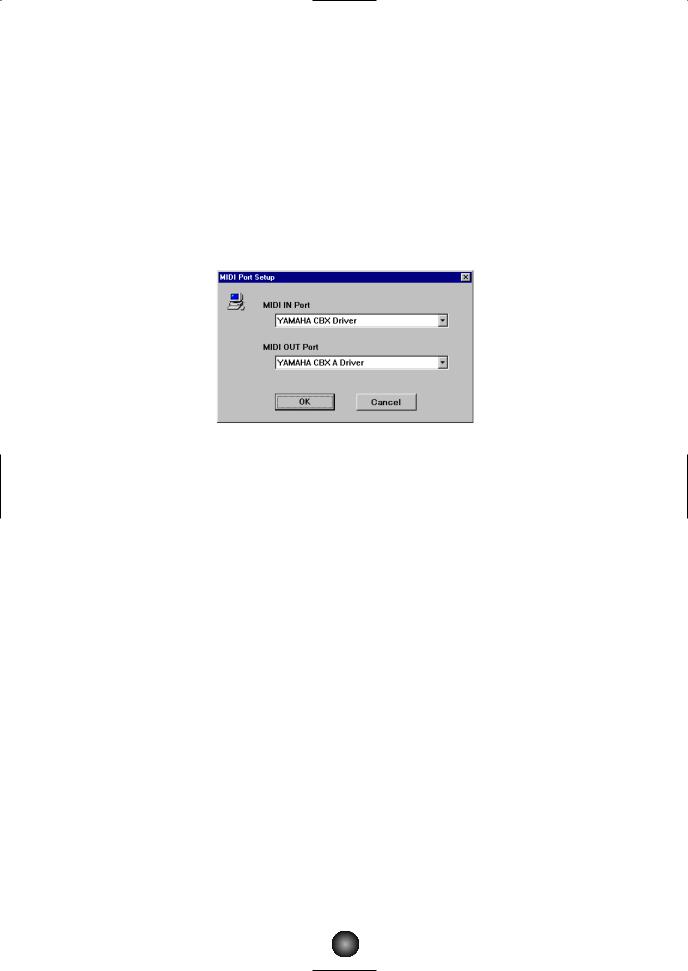
MIDI Device Setup
You will need to specify the MIDI device drivers through which your computer will communicate with your MIDI instrument. Follow the procedure below.
n If you are using a Macintosh, refer to the section “OMS Settings” on page 6.
MIDI Port Setup (Windows)
1.Select “MIDI Port Setup” from the “Setup” menu.
The “MIDI Port Setup” dialog box is displayed.
2.Click on each of the “▼” buttons for the “MIDI IN Port” or “MIDI OUT
Port”, select the MIDI driver from the drop-down list that is displayed.
•If the MIDI instrument’s TO HOST terminal is connected directly to the computer’s serial port.
Select the “Yamaha CBX Driver” for the “MIDI IN Port”, and the “Yamaha CBX A Driver” for the “MIDI OUT Port”.
•If the MIDI instrument’s MIDI ports are connected to the computer via a MIDI interface.
For both the “MIDI IN Port” and “MIDI OUT Port”, select the MIDI driver that is compatible with the MIDI interface you are using.
nFor information about how to install YAMAHA CBX Driver, refer to the README file in the “Mididrv” folder of the included CD-ROM.
3.Click [OK].
5
