Page 1
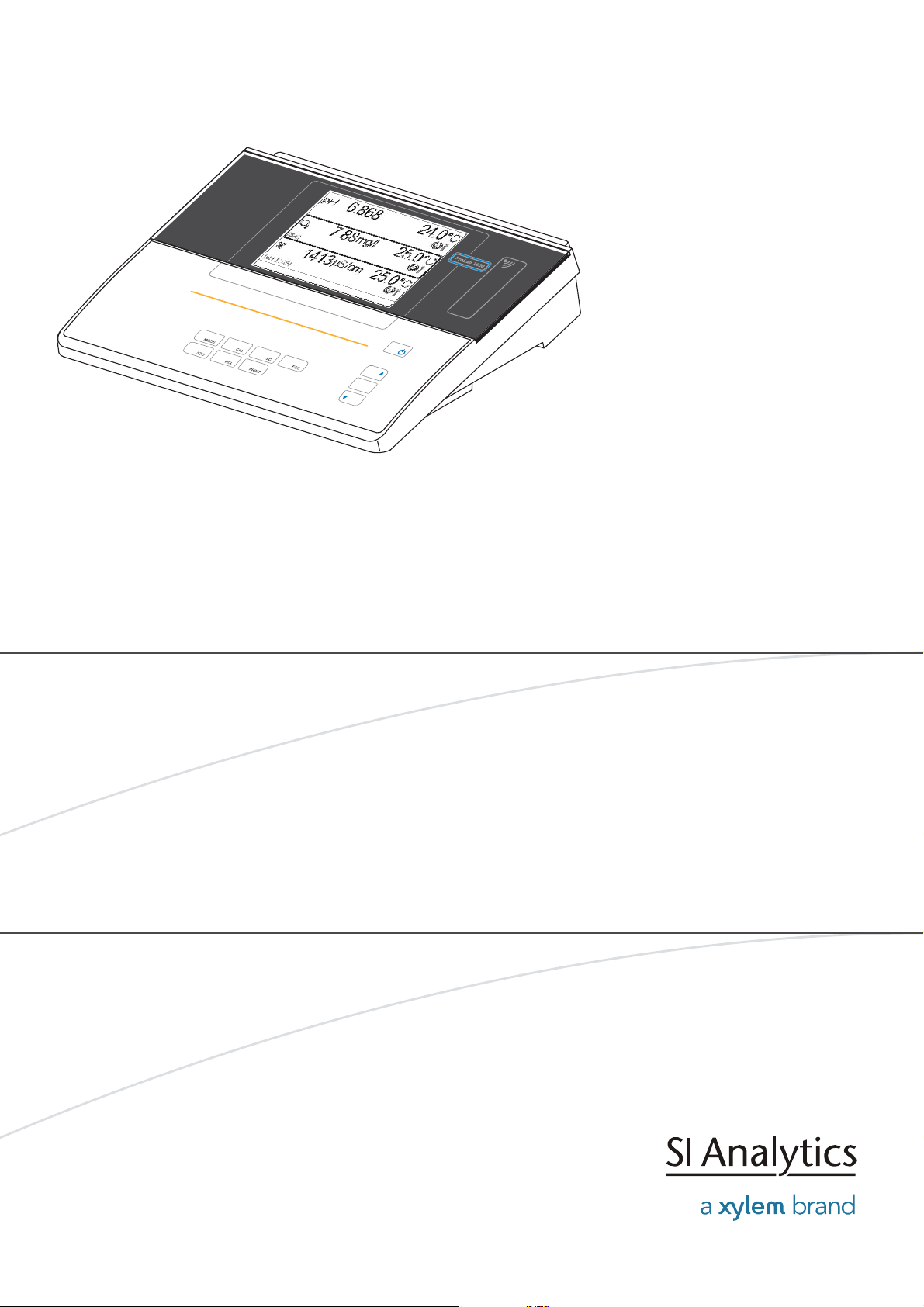
OPERATING MANUAL
MENU
OK
ba75577e05 11/2013
ProLab 2000
pH/ISE/D.O./Conductivity
MEASURING INSTRUMENT WITH AUTOMATIC SENSOR RECOGNITION
AND ELECTRONIC ACCESS CONTROL
Page 2
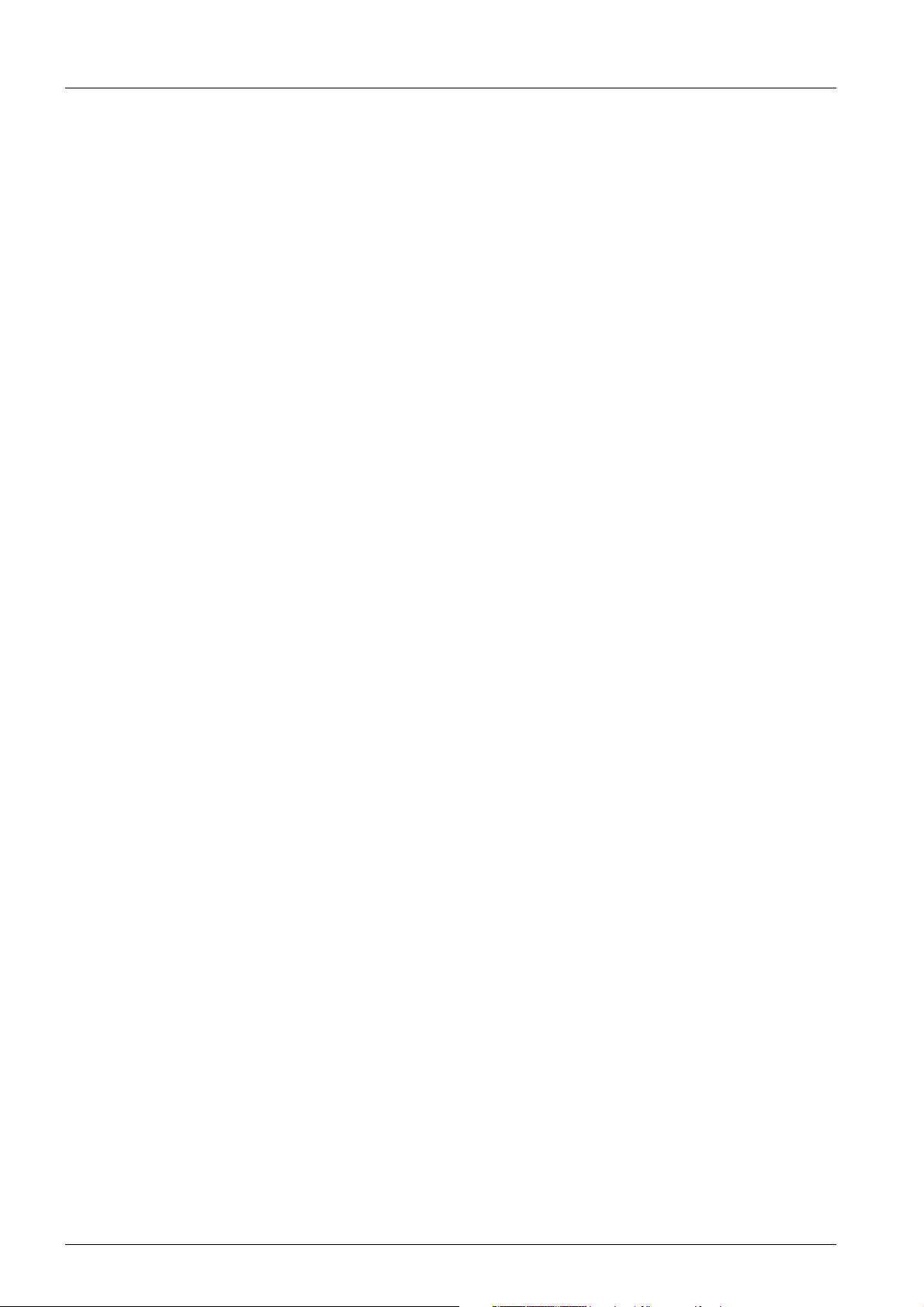
ProLab 2000
CE conformity
Radio data transmission
SI Analytics GmbH hereby declares that the ProLab 2000 meter is in
compliance with the basic requirements and the other relevant
regulations of the directive 1999/5/EC.
The EC declaration of conformity can be requested from SI Analytics
GmbH.
Copyright © 2009, SI Analytics GmbH
Reprinting - even as excerpts - is only allowed with the explicit written
authorization of SI Analytics GmbH, Mainz.
Printed in Germany.
2 ba75577e05 11/2013
Page 3
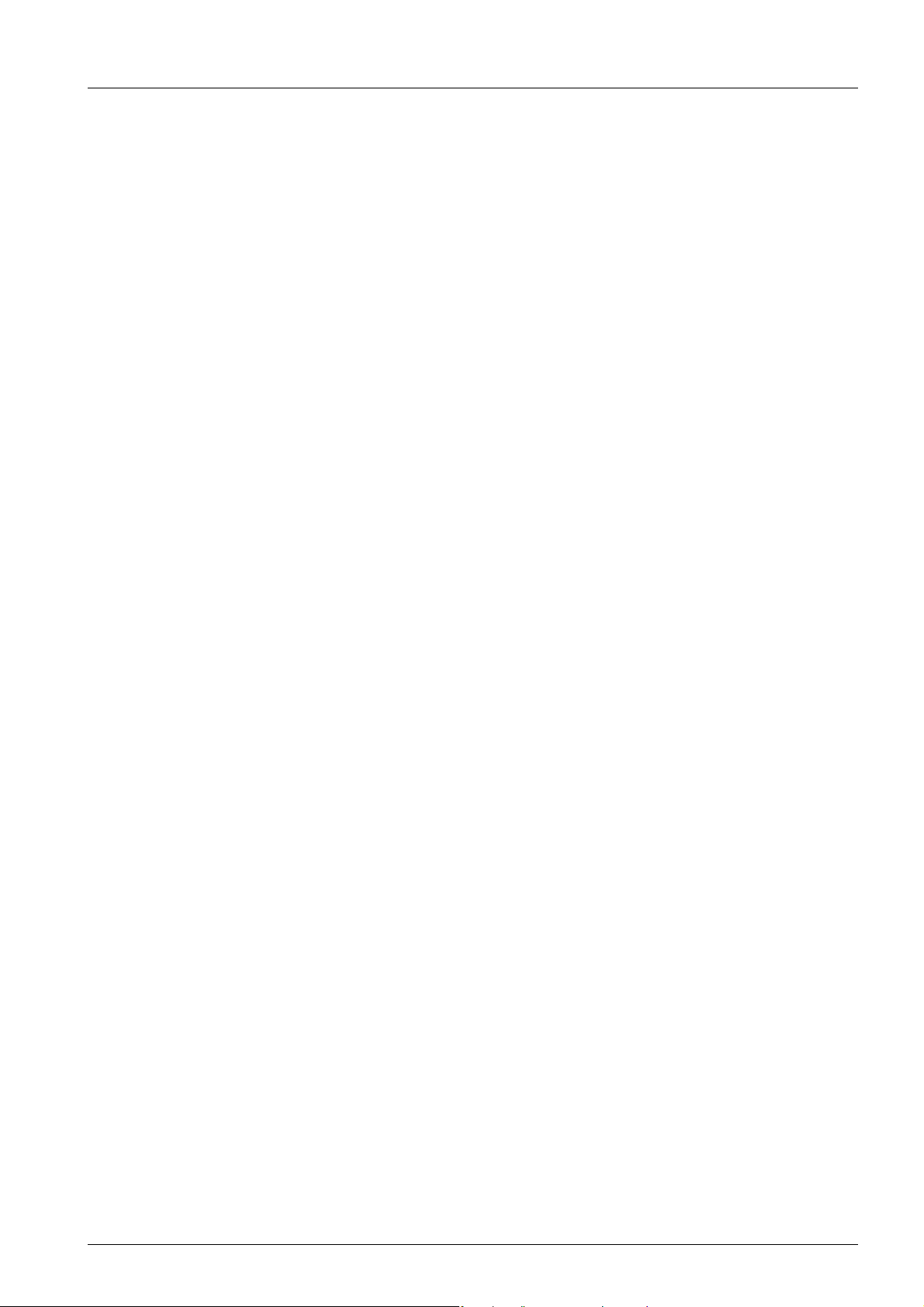
ProLab 2000
KONFORMITÄTSERKLÄRUNG
DECLARATION OF CONFORMITY
DÉCLARATION DE CONFORMITÉ
Wir erklären in alleiniger
Verantwortung, dass das
Produkt
pH-/ISE-/
Leitfähigkeits-/
Sauerstoff-
Messgerät
ProLab 2000
auf das sich diese Erklärung
bezieht, übereinstimmt mit
den Angaben im Kapitel
We declare under our sole
responsibility that the
product
pH / ISE /
conductivity / DO
measuring
instrument
ProLab 2000
to which this declaration
relates is in conformity with
the specifications in the
chapter
Nous déclarons sous notre
seule responsabilité que le
produit
Appareil de mesure
pour pH/ISE/
conductivité/
oxygène
ProLab 2000
auquel se réfère cette
déclaration est conforme aux
indications du chapitre
3. März, March 3, 3 mars 2010
AGQSF 0000-A106-02/100303
SI Analytics GmbH
Hattenbergstr. 10
D-55122 Mainz
Deutschland, Germany, Allemagne
Technische Daten
pH-/ISE-/Leitfähigkeits-/Sauerstoff-Messgerät
ProLab 2000
3. März 2010
ba75577e05 11/2013 3
Page 4
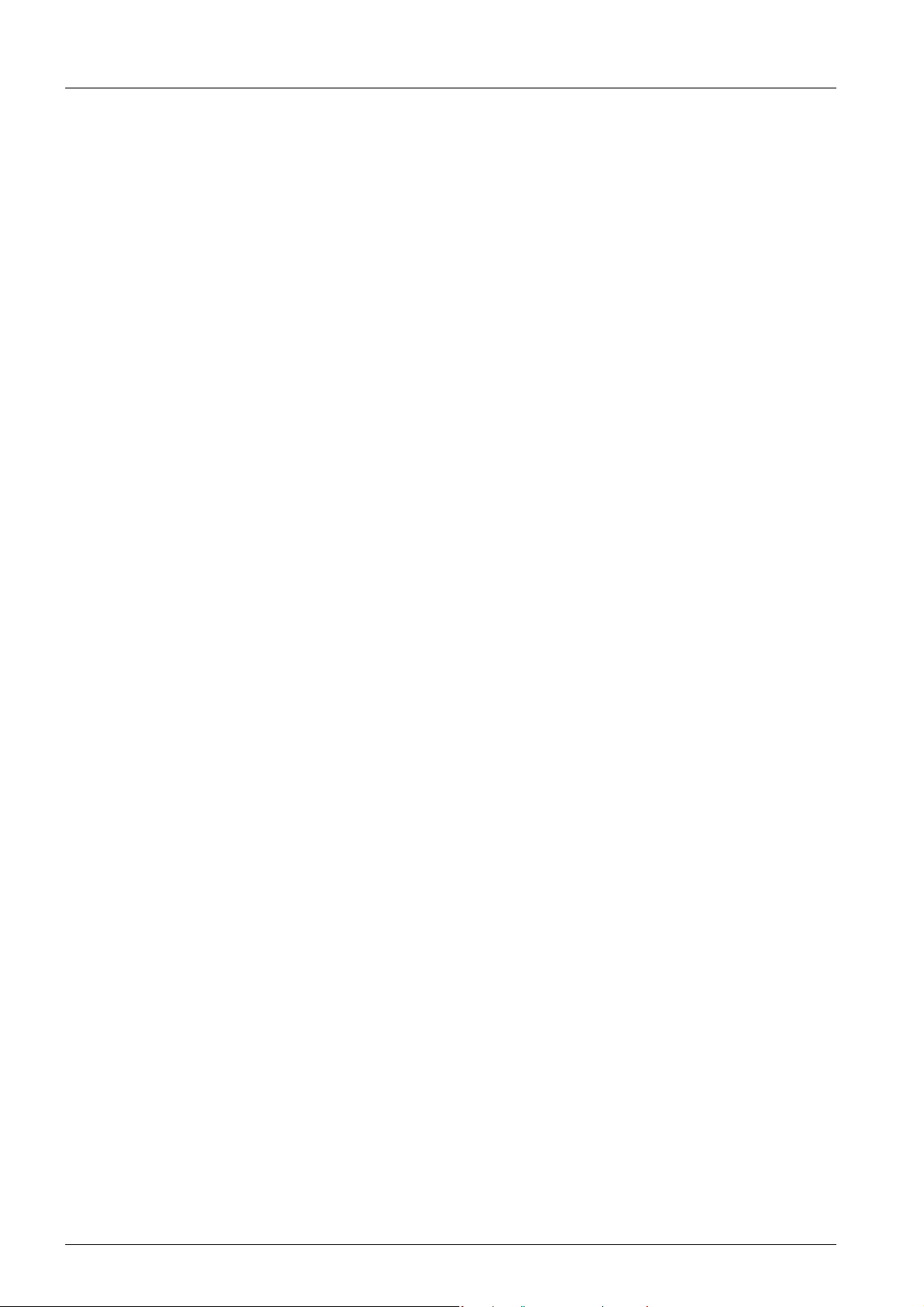
ProLab 2000
4 ba75577e05 11/2013
Page 5
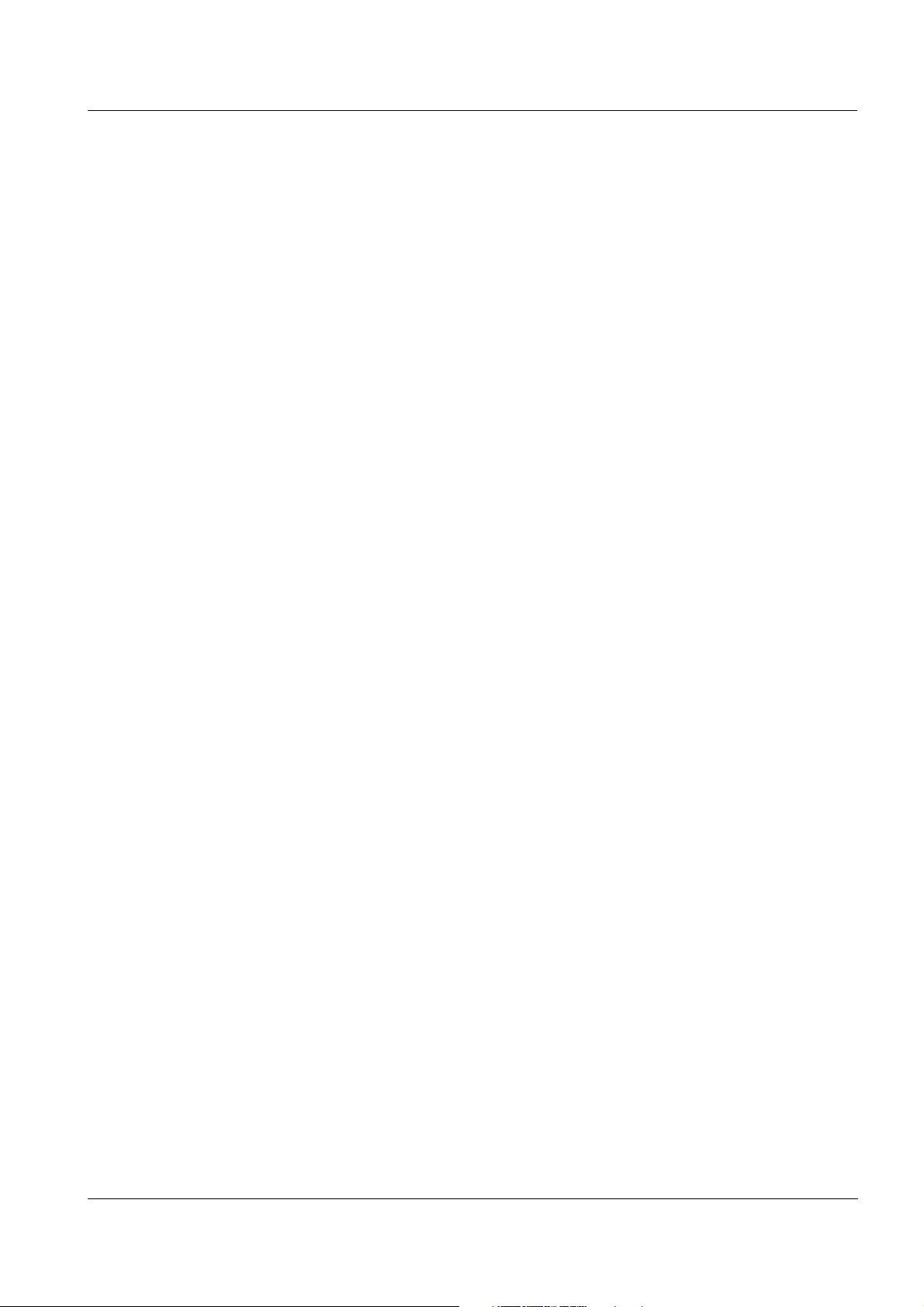
ProLab 2000 Contents
Contents
1 Overview . . . . . . . . . . . . . . . . . . . . . . . . . . . . . . . . . . . . . . 9
1.1 General features . . . . . . . . . . . . . . . . . . . . . . . . . . . . . . . 9
1.2 Keypad . . . . . . . . . . . . . . . . . . . . . . . . . . . . . . . . . . . . . . 10
1.3 Display . . . . . . . . . . . . . . . . . . . . . . . . . . . . . . . . . . . . . . 11
1.4 Socket field . . . . . . . . . . . . . . . . . . . . . . . . . . . . . . . . . . . 12
1.5 Automatic sensor recognition . . . . . . . . . . . . . . . . . . . . . 13
1.6 Electronic access control . . . . . . . . . . . . . . . . . . . . . . . . 15
2 Safety . . . . . . . . . . . . . . . . . . . . . . . . . . . . . . . . . . . . . . . 17
2.1 Authorized use . . . . . . . . . . . . . . . . . . . . . . . . . . . . . . . . 17
2.2 General safety instructions . . . . . . . . . . . . . . . . . . . . . . . 18
3 Commissioning . . . . . . . . . . . . . . . . . . . . . . . . . . . . . . . 19
3.1 Scope of delivery . . . . . . . . . . . . . . . . . . . . . . . . . . . . . . 19
3.2 Power supply . . . . . . . . . . . . . . . . . . . . . . . . . . . . . . . . . 19
3.3 Initial commissioning . . . . . . . . . . . . . . . . . . . . . . . . . . . 20
4 Operation . . . . . . . . . . . . . . . . . . . . . . . . . . . . . . . . . . . . 21
4.1 Switch the meter on and off . . . . . . . . . . . . . . . . . . . . . . 21
4.2 General operating principles . . . . . . . . . . . . . . . . . . . . . 22
4.2.1 Operating modes . . . . . . . . . . . . . . . . . . . . . . . . 22
4.2.2 Navigation . . . . . . . . . . . . . . . . . . . . . . . . . . . . . 23
4.2.3 Navigation example 1: Setting the language . . . 25
4.2.4 Navigation example 2: Setting the date and time 27
4.3 Access control . . . . . . . . . . . . . . . . . . . . . . . . . . . . . . . . 29
4.3.1 Administrating access authorizations . . . . . . . . 29
4.3.2 Lost your electronic key? . . . . . . . . . . . . . . . . . 31
4.3.3 Lock . . . . . . . . . . . . . . . . . . . . . . . . . . . . . . . . . . 31
4.4 System settings (system menu) . . . . . . . . . . . . . . . . . . . 32
4.4.1 Data storage . . . . . . . . . . . . . . . . . . . . . . . . . . . 32
4.4.2 Display . . . . . . . . . . . . . . . . . . . . . . . . . . . . . . . 32
4.4.3 System . . . . . . . . . . . . . . . . . . . . . . . . . . . . . . . 34
4.4.4 Automatic Stability control . . . . . . . . . . . . . . . . . 35
4.5 pH value / ORP voltage . . . . . . . . . . . . . . . . . . . . . . . . . 36
4.5.1 General information . . . . . . . . . . . . . . . . . . . . . . 36
4.5.2 Measuring the pH value . . . . . . . . . . . . . . . . . . 37
4.5.3 Measuring the ORP . . . . . . . . . . . . . . . . . . . . . . 39
4.5.4 Settings for pH and ORP measurements . . . . . 41
4.5.5 pH calibration . . . . . . . . . . . . . . . . . . . . . . . . . . 43
4.5.6 Calibration interval . . . . . . . . . . . . . . . . . . . . . . 48
4.5.7 Calibrating . . . . . . . . . . . . . . . . . . . . . . . . . . . . . 49
4.6 Ion concentration . . . . . . . . . . . . . . . . . . . . . . . . . . . . . . 53
4.6.1 General information . . . . . . . . . . . . . . . . . . . . . . 53
4.6.2 Measuring the ion concentration . . . . . . . . . . . 54
4.6.3 Settings for ISE measurements . . . . . . . . . . . . 55
4.6.4 Calibrating for ISE measurements . . . . . . . . . . 56
ba75577d05 11/2013
5
Page 6
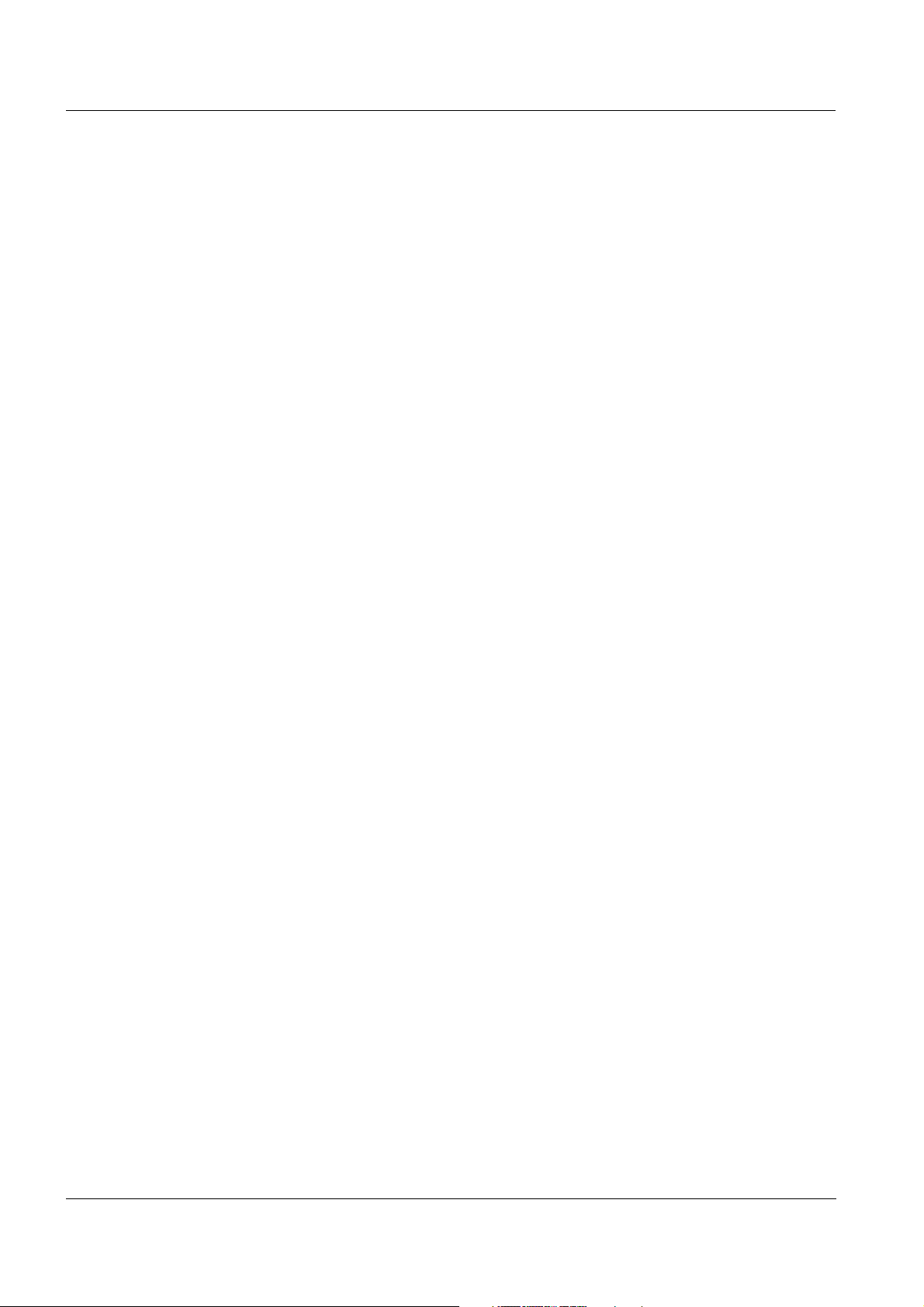
Contents ProLab 2000
4.7 Conductivity . . . . . . . . . . . . . . . . . . . . . . . . . . . . . . . . . . 62
4.7.1 General information . . . . . . . . . . . . . . . . . . . . . . 62
4.7.2 Measuring . . . . . . . . . . . . . . . . . . . . . . . . . . . . . 63
4.7.3 Temperature compensation . . . . . . . . . . . . . . . . 65
4.7.4 Settings for conductivity measuring cells . . . . . . 66
4.7.5 Determining the cell constant
(calibration in control standard) . . . . . . . . . . . . . 68
4.8 Dissolved oxygen . . . . . . . . . . . . . . . . . . . . . . . . . . . . . . 71
4.8.1 General information . . . . . . . . . . . . . . . . . . . . . . 71
4.8.2 Measuring . . . . . . . . . . . . . . . . . . . . . . . . . . . . . 72
4.8.3 Settings for D.O. sensors . . . . . . . . . . . . . . . . . . 74
4.8.4 D.O. calibration . . . . . . . . . . . . . . . . . . . . . . . . . 75
4.9 Storage . . . . . . . . . . . . . . . . . . . . . . . . . . . . . . . . . . . . . . 80
4.9.1 Manual storage . . . . . . . . . . . . . . . . . . . . . . . . . 81
4.9.2 Automatic storage at intervals . . . . . . . . . . . . . . 82
4.9.3 Reading the measurement data storage . . . . . . 84
4.9.4 Erasing the data storage . . . . . . . . . . . . . . . . . . 87
4.9.5 Displaying and downloading calibration records 87
4.9.6 Displaying and downloading calibration history . 89
4.10 Transmitting data (to a PC or printer) . . . . . . . . . . . . . . . 90
4.10.1 RS232 interface . . . . . . . . . . . . . . . . . . . . . . . . . 90
4.10.2 USB interface (device) . . . . . . . . . . . . . . . . . . . . 91
4.10.3 Options for data transmission . . . . . . . . . . . . . . 92
4.10.4 Operation with MultiLab pilot . . . . . . . . . . . . . . . 93
4.11 Reset . . . . . . . . . . . . . . . . . . . . . . . . . . . . . . . . . . . . . . . 93
4.11.1 Resetting the sensor settings . . . . . . . . . . . . . . 93
4.11.2 Resetting the system settings . . . . . . . . . . . . . . 95
5 Maintenance, cleaning, disposal . . . . . . . . . . . . . . . . . 97
5.1 Maintenance . . . . . . . . . . . . . . . . . . . . . . . . . . . . . . . . . . 97
5.2 Cleaning . . . . . . . . . . . . . . . . . . . . . . . . . . . . . . . . . . . . . 98
5.3 Disposal . . . . . . . . . . . . . . . . . . . . . . . . . . . . . . . . . . . . . 98
6 What to do if... . . . . . . . . . . . . . . . . . . . . . . . . . . . . . . . .99
6.1 pH and ORP measurement . . . . . . . . . . . . . . . . . . . . . . 99
6.2 ISE measurement . . . . . . . . . . . . . . . . . . . . . . . . . . . . . 101
6.3 Conductivity measurement . . . . . . . . . . . . . . . . . . . . . . 102
6.4 D.O. measurement . . . . . . . . . . . . . . . . . . . . . . . . . . . . 102
6.5 General errors . . . . . . . . . . . . . . . . . . . . . . . . . . . . . . . . 104
7 Technical data . . . . . . . . . . . . . . . . . . . . . . . . . . . . . . . 105
7.1 General data . . . . . . . . . . . . . . . . . . . . . . . . . . . . . . . . . 105
7.2 Measuring ranges, resolution, accuracy . . . . . . . . . . . . 106
7.2.1 pH/ORP . . . . . . . . . . . . . . . . . . . . . . . . . . . . . . 106
7.2.2 ISE . . . . . . . . . . . . . . . . . . . . . . . . . . . . . . . . . . 107
7.2.3 Conductivity . . . . . . . . . . . . . . . . . . . . . . . . . . . 108
7.2.4 Dissolved oxygen . . . . . . . . . . . . . . . . . . . . . . . 109
6
ba75577d05 11/2013
Page 7
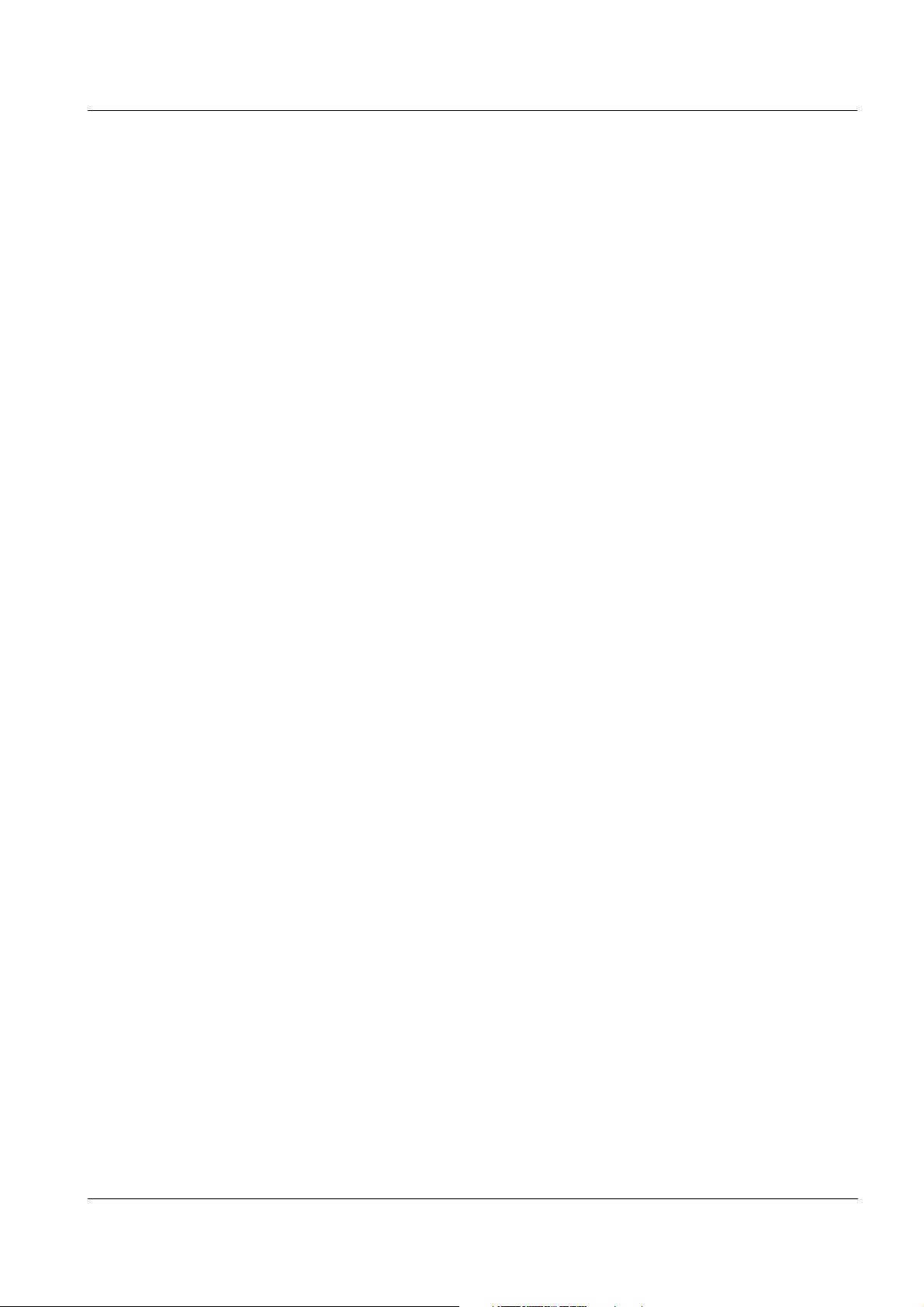
ProLab 2000 Contents
8 Lists . . . . . . . . . . . . . . . . . . . . . . . . . . . . . . . . . . . . . . . . 111
Index . . . . . . . . . . . . . . . . . . . . . . . . . . . . . . . . . . . . . . . 117
Appendix . . . . . . . . . . . . . . . . . . . . . . . . . . . . . . . . . . . . . .119
A.1 Firmware update . . . . . . . . . . . . . . . . . . . . . . . . . . . . . 119
A.2 Menus . . . . . . . . . . . . . . . . . . . . . . . . . . . . . . . . . . . . . 121
A.2.1 Data storage . . . . . . . . . . . . . . . . . . . . . . . . . . 121
A.2.2 Display . . . . . . . . . . . . . . . . . . . . . . . . . . . . . . 122
A.2.3 System . . . . . . . . . . . . . . . . . . . . . . . . . . . . . . 122
A.2.4 <STO
A.2.5 <PRT
A.2.6 pH/U . . . . . . . . . . . . . . . . . . . . . . . . . . . . . . . . 124
A.2.7 ISE . . . . . . . . . . . . . . . . . . . . . . . . . . . . . . . . . 125
A.2.8 Conductivity . . . . . . . . . . . . . . . . . . . . . . . . . . . 125
A.2.9 Oxygen . . . . . . . . . . . . . . . . . . . . . . . . . . . . . . 126
_> . . . . . . . . . . . . . . . . . . . . . . . . . . . . 123
_> . . . . . . . . . . . . . . . . . . . . . . . . . . . . 123
ba75577d05 11/2013
7
Page 8
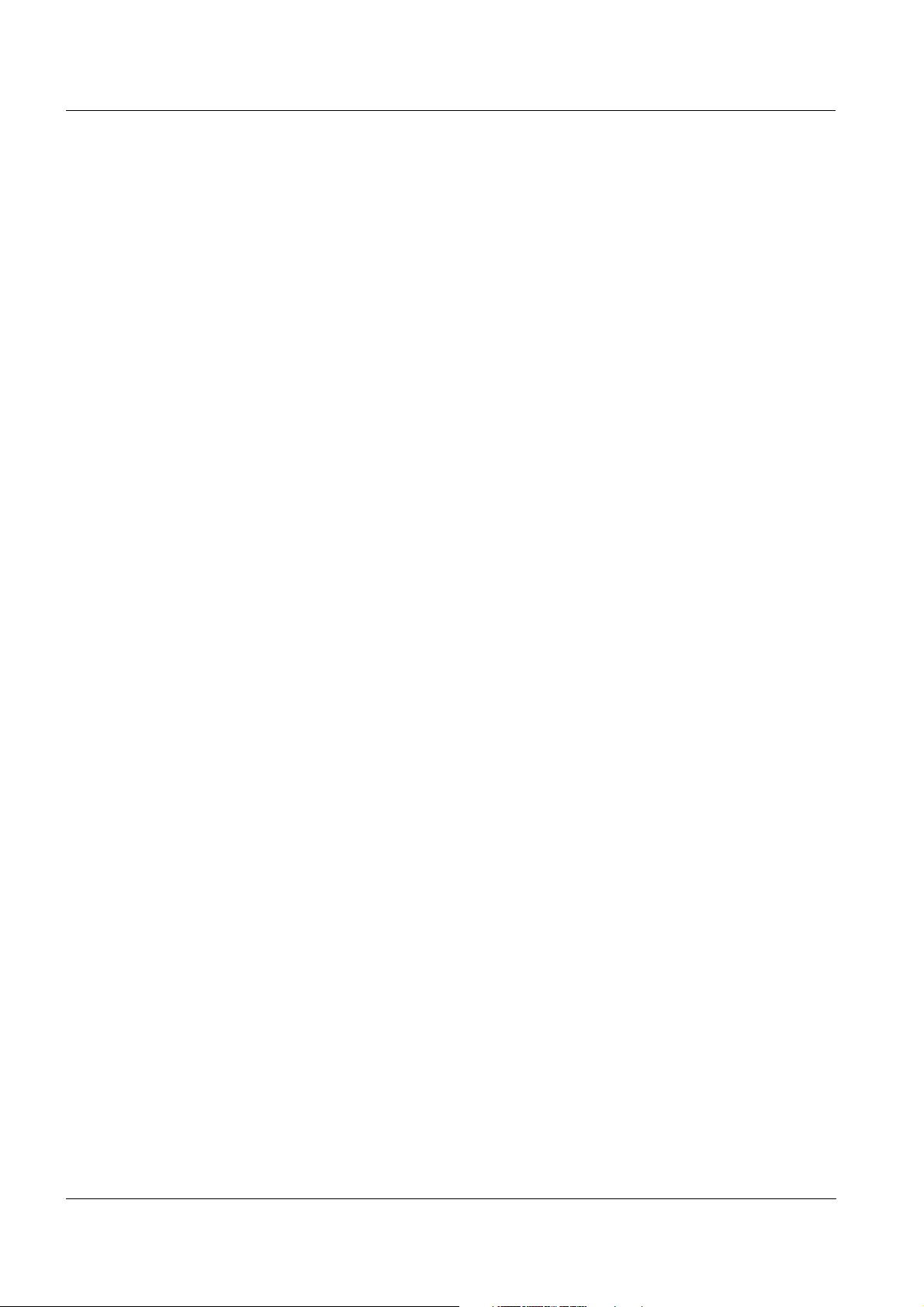
Contents ProLab 2000
8
ba75577d05 11/2013
Page 9
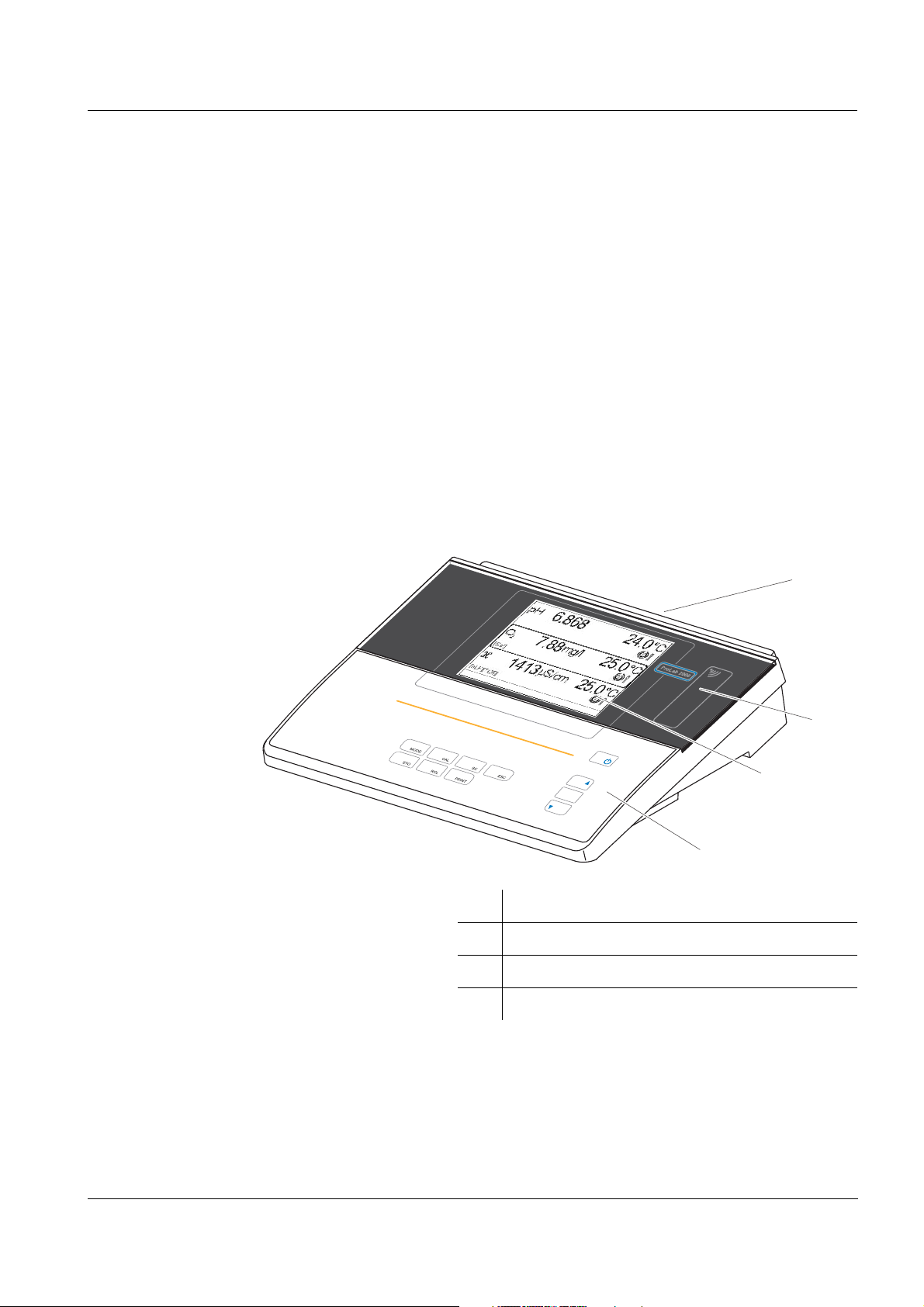
ProLab 2000 Overview
M
ENU
OK
1
2
4
3
1Overview
1.1 General features
The ProLab 2000 precision meter enables you to perform pH, ORP,
conductivity, dissolved oxygen (D.O.) and ion-selective measurements
rapidly and reliably.
The ProLab 2000 provides the maximum degree of ease of use,
reliability and, above all, measuring certainty for all applications.
The proven calibration procedures, and stability control function (SC)
and the sensor recognition function support your work with the meter.
In addition, the ProLab 2000 provides an electronic access control.
Documented measurement data is thus automatically assigned to a
user.
ba75577e05 11/2013
1 Keypad
2 Display
3 Reader field for electronic access control
4 Socket field
9
Page 10
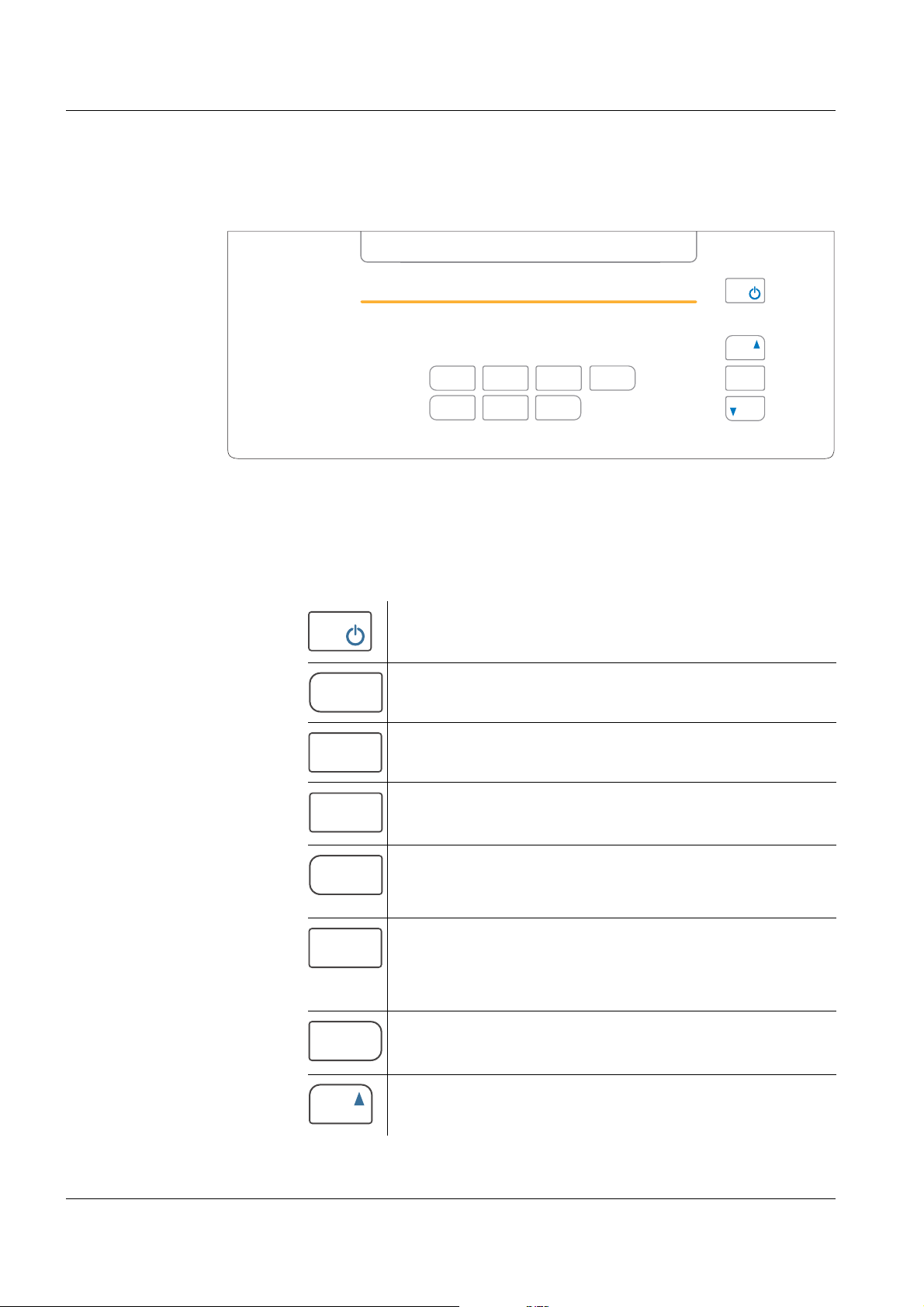
Overview ProLab 2000
MENU
OK
SCMODE
STO
ESC
PRINT
CAL
RCL
MODE
CAL
SC
STO
RCL
PRINT
1.2 Keypad
In this operating manual, keys are indicated by brackets <..> .
The key symbol (e.g. <MENU/OK>) generally indicates a short
keystroke (under 2 sec) in this operating manual. A long keystroke
(approx. 2 sec) is indicated by the underscore behind the key symbol
(e.g. <MENU/OK
_>).
Key functions
<On/Off> Switch the meter on/off
<MODE>
<MODE
<CAL>
<CAL
<SC> Switch on or off the stability control
<STO>
<STO
<RCL>
<RCL
<PRINT>
<PRT
_>
_>
_>
_>
_>
Select measured parameter
Activate operation lock
Call up calibration procedure
Open menu for calibration data storage
function manually.
Store measured value
Open menu for automatic storing
function
Open menu for manually stored
measured values
Open menu for automatically stored
measured values
Print
Open menu for automatic printing
10
<▲> Increment values, scroll
ba75577e05 11/2013
Page 11
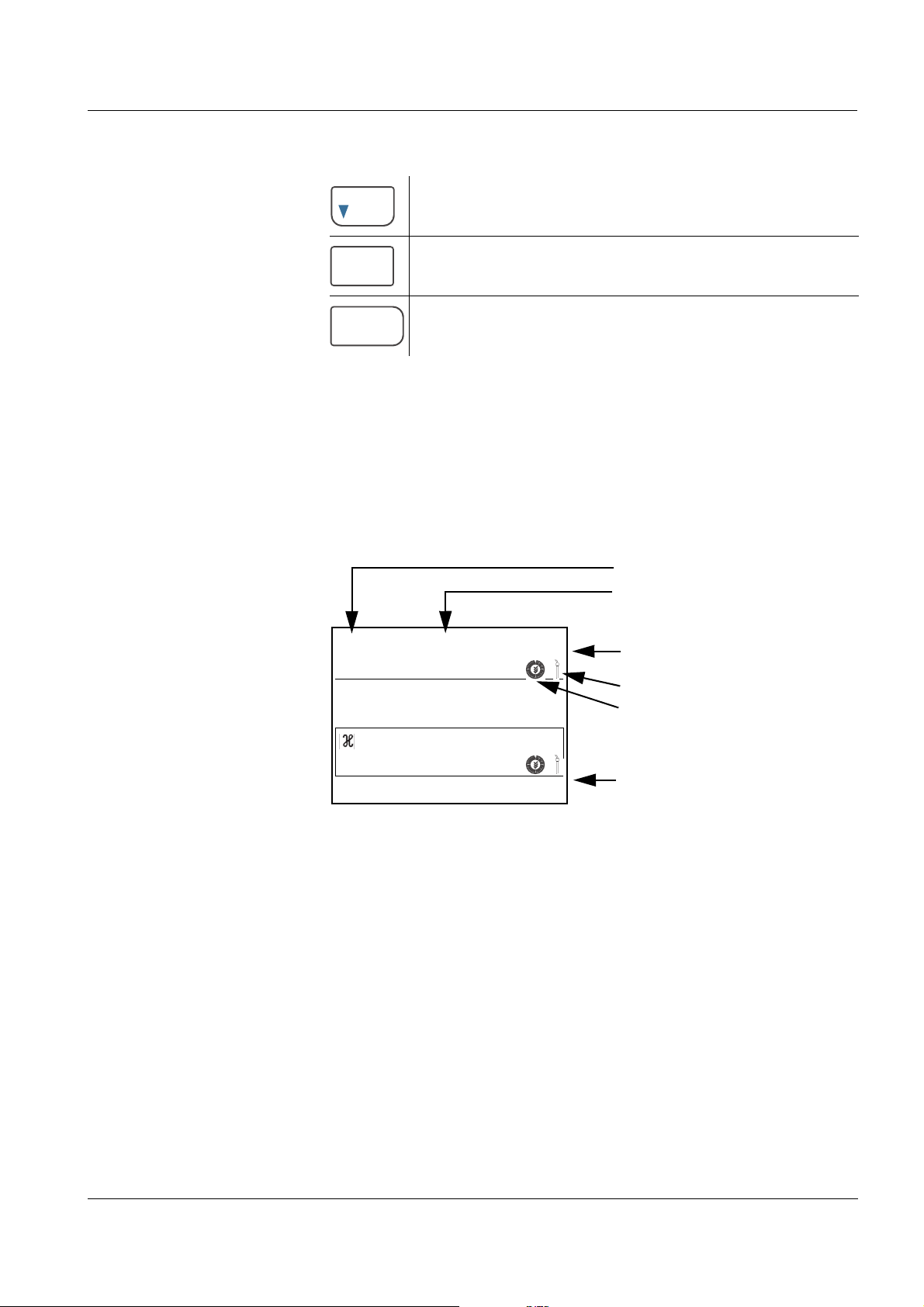
ProLab 2000 Overview
MENU
OK
ESC
pH
6.949
24.0
°C
O
2
7.29
mg/l
24.0
°C
[SAL]
731 µS/cm 24.0 °C
[nLF][Tr2
26.04.06 10:37
Measured parameter
Measured value (with unit)
Temperature display
ID sensor symbol
CalClock
Status line
<▼> Decrement values, scroll
<MENU/OK>
<MENU/OK
<ESC> Return to higher menu level /
_>
Confirm entries
Open setting menu for system settings
Cancel inputs
1.3 Display
The graphic display can display three measured parameters and the
current temperature value for each measured parameter at the same
time. The illumination enables to read the display even in the darkness.
ba75577e05 11/2013
11
Page 12
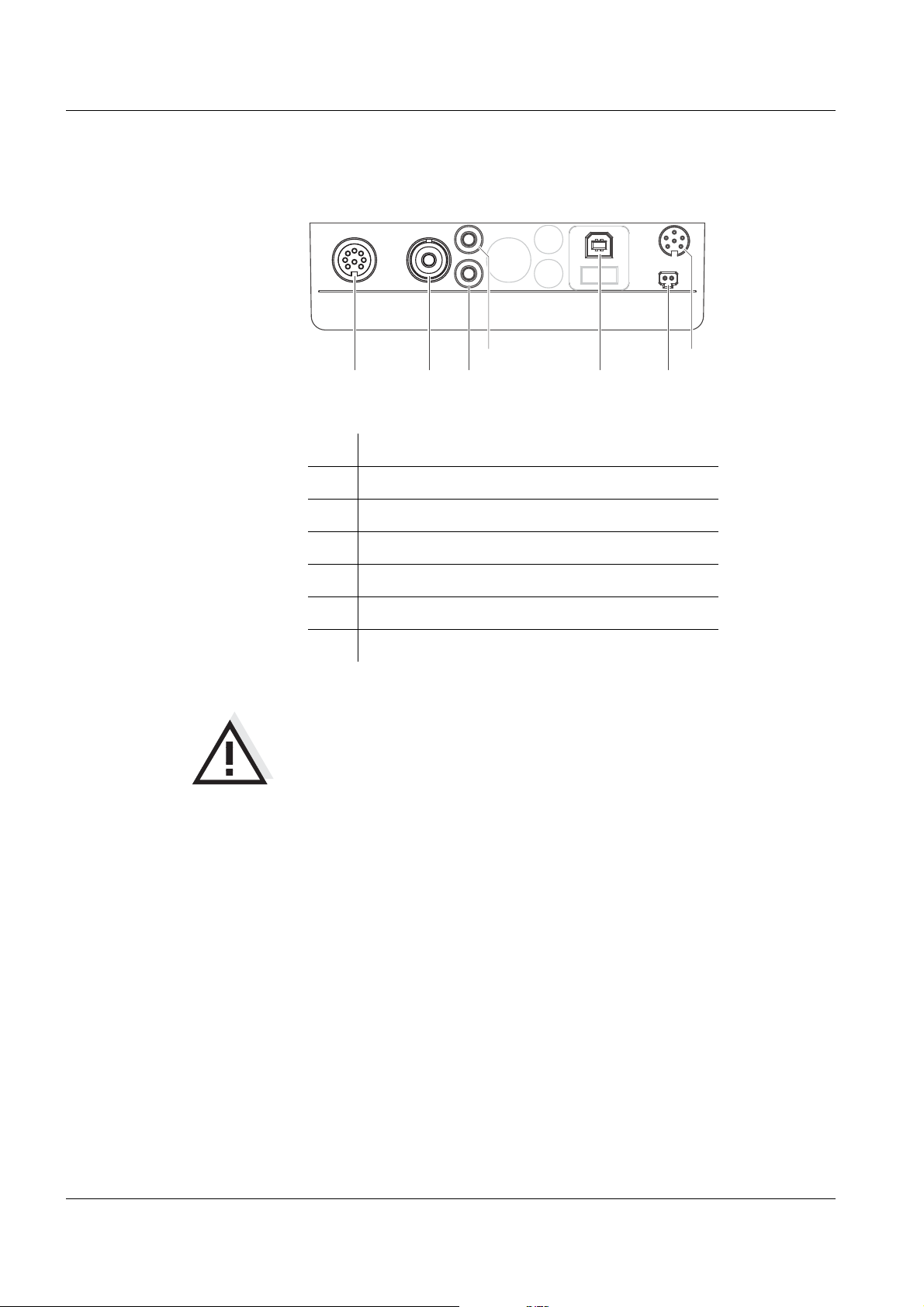
Overview ProLab 2000
21
3
4
5
6
7
1.4 Socket field
Connections:
1 Conductivity measuring cell / D.O. electrode
2 pH ions electrode
3 Reference electrode
4 Temperature sensor
5 USB interface
6 Power pack
7 RS232 interface/analog output
CAUTION
Only connect sensors to the meter that cannot return any voltages
or currents that are not allowed (> SELV and > current circuit with
current limiting).
Nearly all commercial sensors - especially SI Analytics sensors fulfill these requirements.
12
ba75577e05 11/2013
Page 13
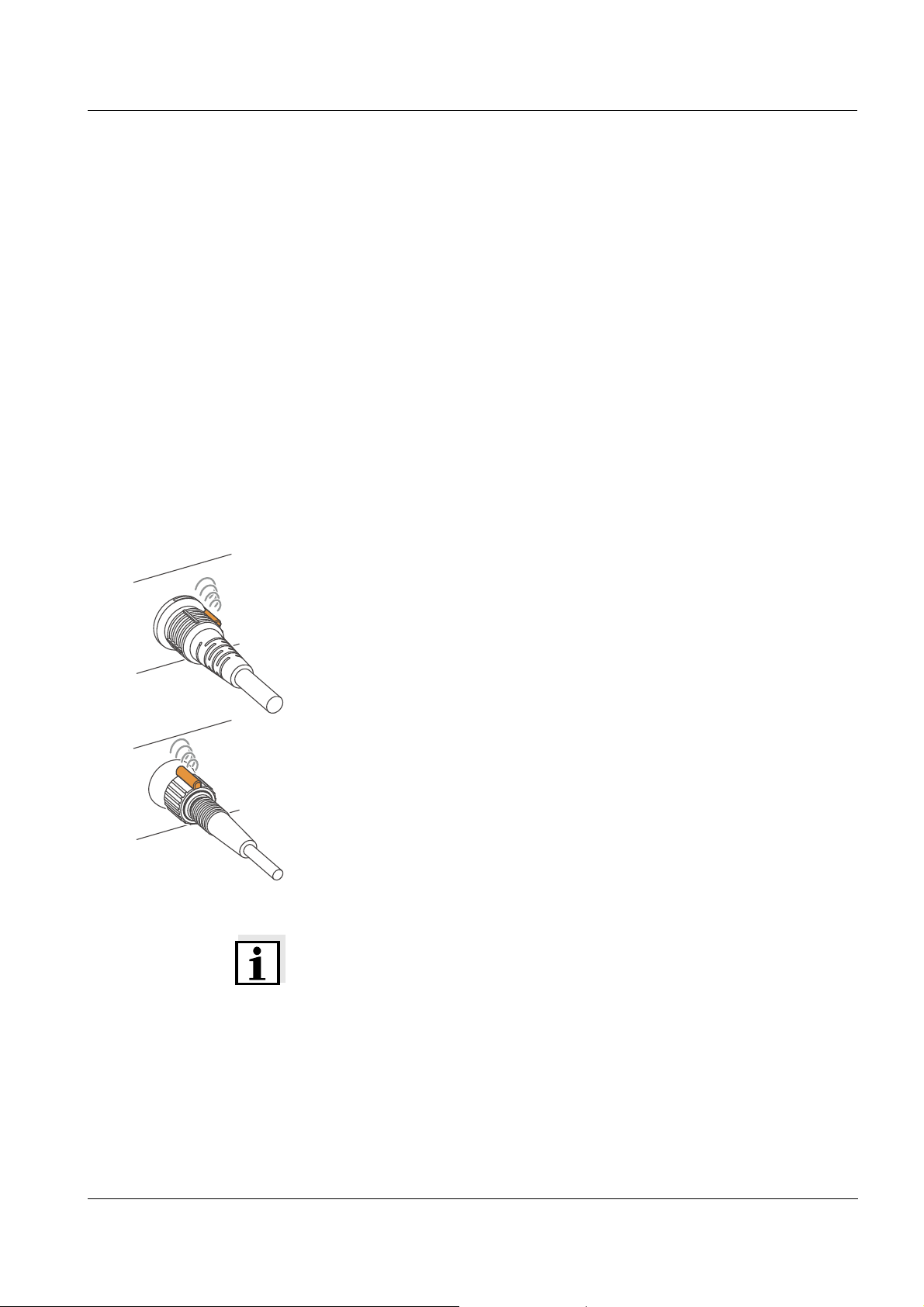
ProLab 2000 Overview
DIN
BNC
1.5 Automatic sensor recognition
The automatic sensor recognition function enables
to operate a sensor with different meters without recalibrating
to operate different sensors with one meter without recalibrating
to assign measurement data to a sensor
– measurement datasets are always downloaded to the interface
with the sensor type and sensor series number.
– measurement datasets are always stored together with the
sensor type and sensor series number.
to assign calibration data to a sensor
– calibration data is always downloaded to the interface with the
sensor type and sensor series number.
the automatic activation of the cell constants for conductivity
sensors
To be able to use the automatic sensor recognition function a meter is
required that supports the automatic sensor recognition (e.g.
ProLab 2000), and a sensor (ID sensor) that is suitable for sensor
recognition.
In every ID sensor, sensor data is stored that clearly identifies the
sensor.
The sensor data is sent to the meter automatically via radio
communication and used for sensor identification there.
Note
With the ProLab 2000 meter, you can also operate non-ID sensors.
Then, however, you cannot use the advantages of the sensor
recognition function.
ba75577e05 11/2013
13
Page 14
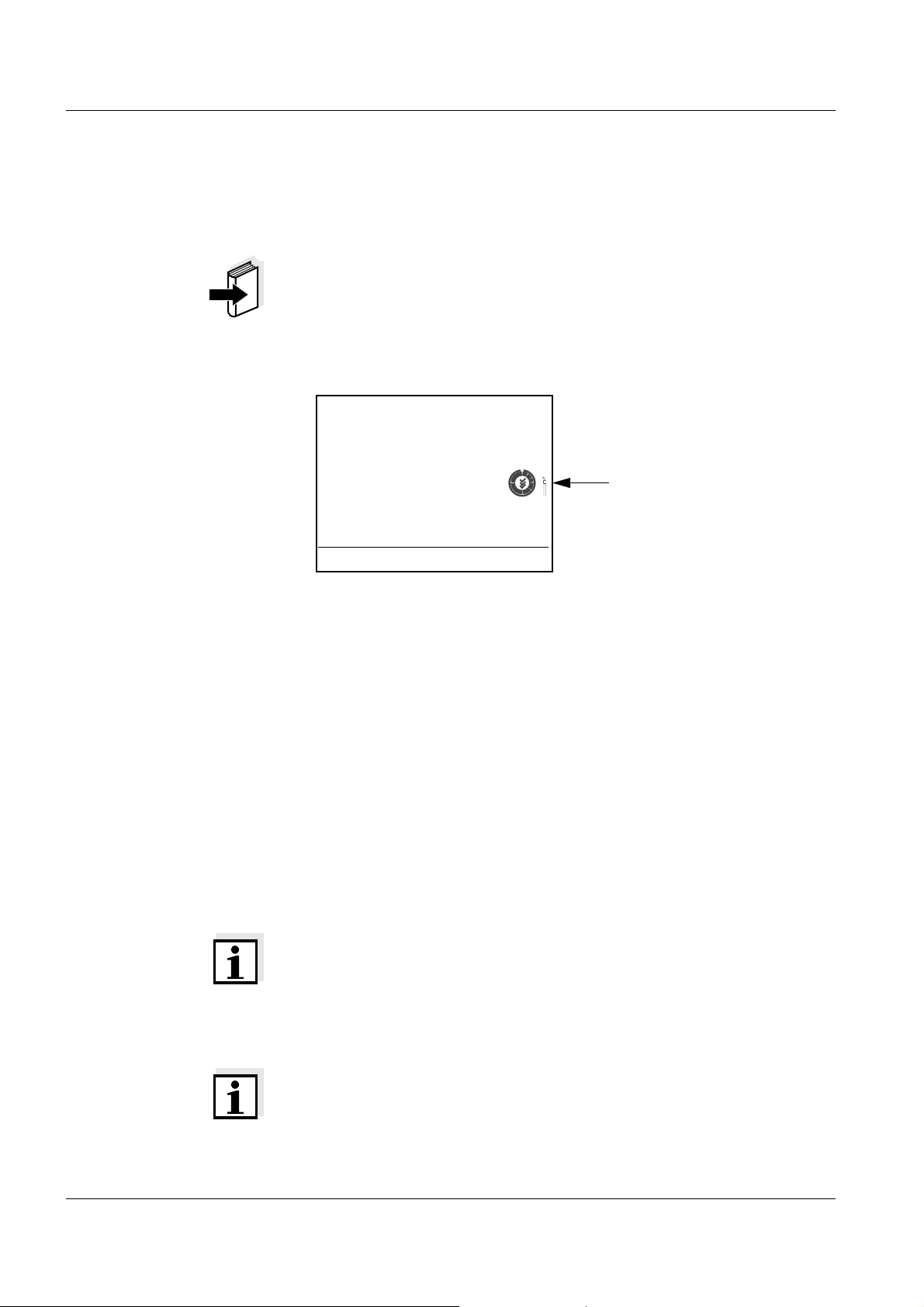
Overview ProLab 2000
pH
7.000
25.0 °C
26.04.06 10:37
ID sensor symbol
ID sensors SI Analytics ID sensors support the automatic sensor recognition
function. Their sensor designation has the addition "ID", e.g.
A 161 1M DIN-ID electrode.
Note
Information on available ID sensors is given on the Internet or directly
by SI Analytics.
ID sensors connected to the ProLab 2000 meter can be recognized by
the ID sensor symbol on the display of the meter.
Sensor data from ID
sensors
ID sensors transmit the following sensor data to the meter:
SENSOR ID
– Sensor type
– Sensor series number
Calibration data
– Calibration date
– Calibration characteristics
– Calibration interval
– Selected buffer set (pH electrodes only)
The calibration data is updated in the ID sensor after each calibration
procedure. The ID sensor symbol flashes while this is done.
Note
While the ID sensor symbol is flashing, the sensor must not be
disconnected because otherwise the calibration data will not be
completely transmitted. The sensor will then have no valid calibration.
Note
If non-ID sensors are used, the calibration data from the meter is used
and also stored in the meter.
14
ba75577e05 11/2013
Page 15
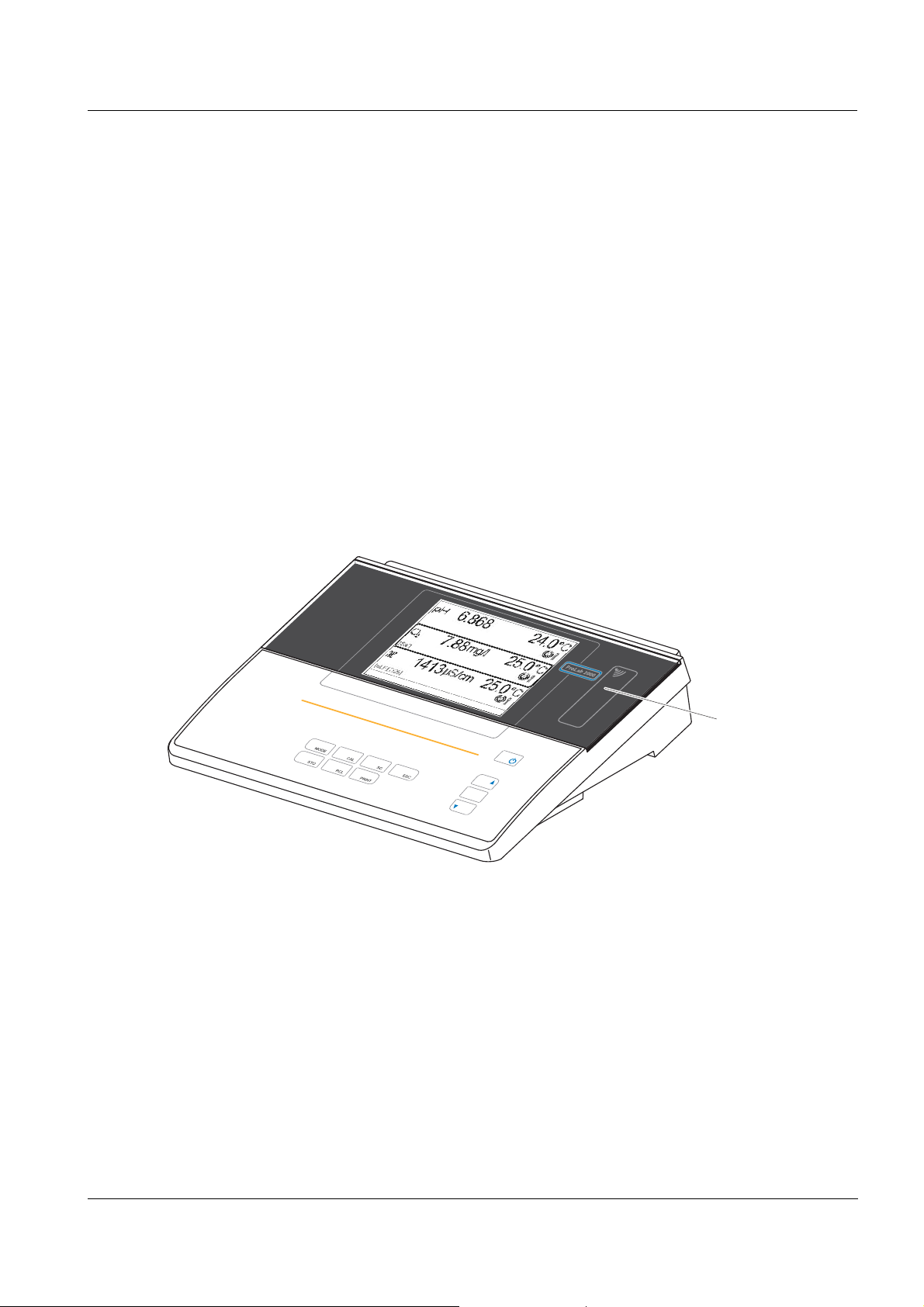
ProLab 2000 Overview
M
ENU
OK
Reader unit for
access control
1.6 Electronic access control
The ProLab 2000 always documents measurement data and
calibration data with an ID number (USER ID).
If the USER ID is assigned to a certain user, all measurement data is
also assigned to the user in compliance with GLP.
The USER ID is easily and safely transmitted to the ProLab 2000 via
an electronic key. Each electronic key in the form of a keyring pendant
contains a key number. The key number is read by the meter via a
contactless radio data connection and used as the USER ID.
The meter checks the access authorization for the USER ID.
Measurements with an electronic key are only possible if the USER ID
is registered in the meter.
The measuring data is then documented along with the registered
USER ID.
ba75577e05 11/2013
If the USER ID of the electronic key is not registered in the meter,
access to the meter with this electronic key is denied.
Anonymous access is always possible. For anonymous access, the
USER ID 0 is used automatically.
By labeling measurement data without electronic key with USER ID 0,
this data can be separated from the GLP-compliant documentation of
measurements.
15
Page 16
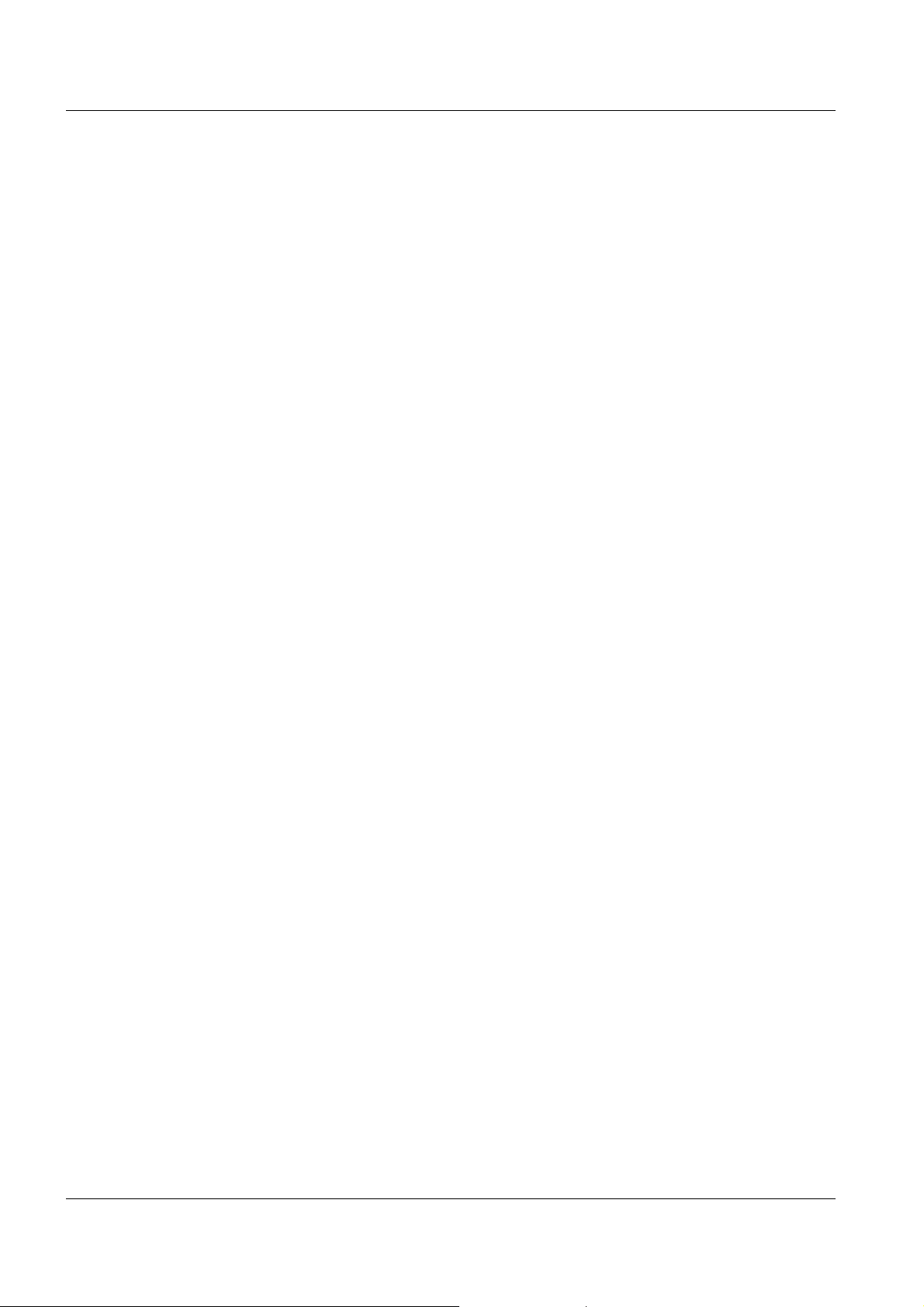
Overview ProLab 2000
16
ba75577e05 11/2013
Page 17
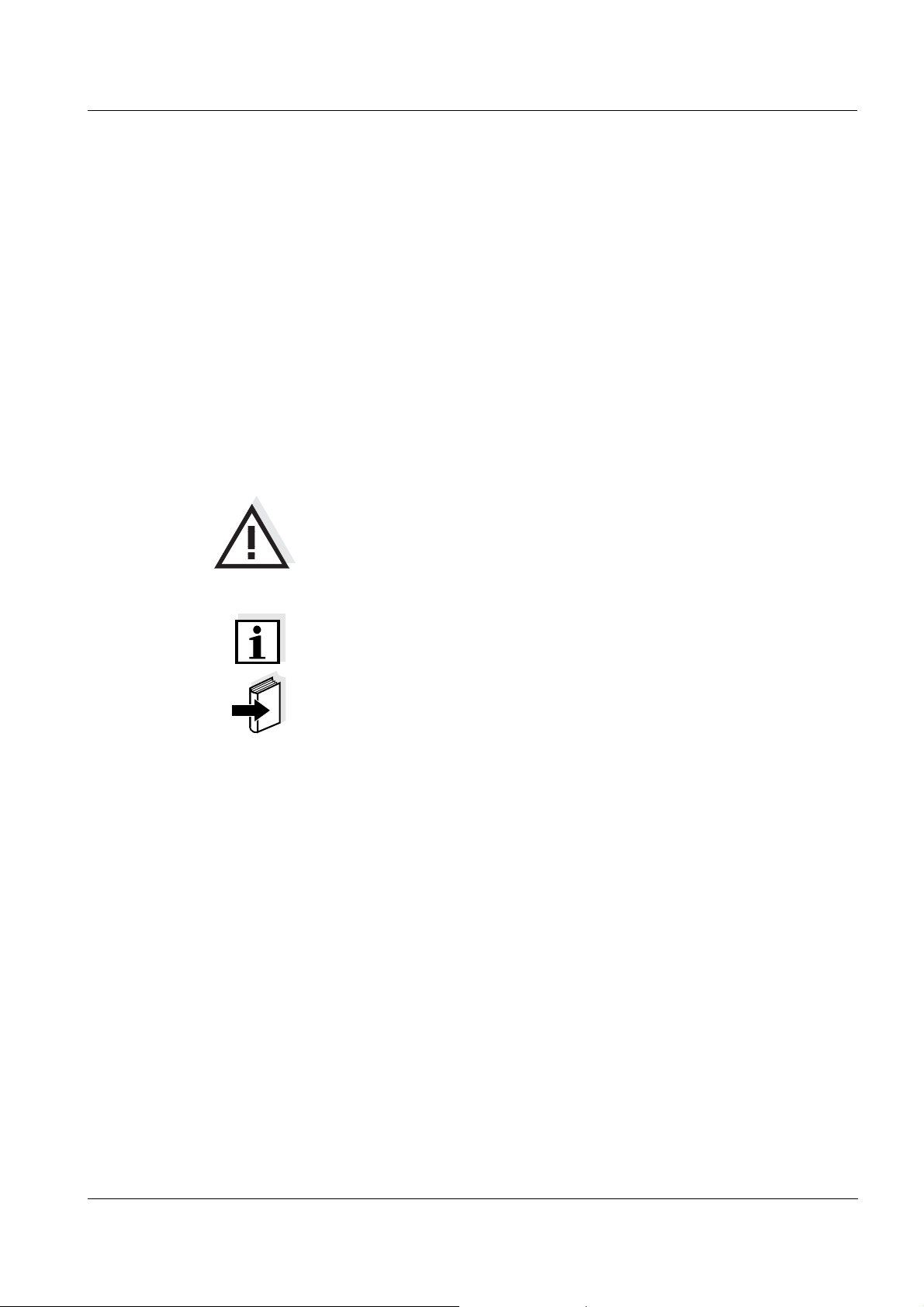
ProLab 2000 Safety
2 Safety
This operating manual contains basic instructions that you must follow
during the commissioning, operation and maintenance of the meter.
Consequently, all responsible personnel must read this operating
manual before working with the measuring system. The operating
manual must always be available within the vicinity of the meter.
Target group The meter was developed for work in the laboratory.
Thus, we assume that, as a result of their professional training and
experience, the operators will know the necessary safety precautions
to take when handling chemicals.
Safety instructions The individual chapters of this operating manual use the following
safety instruction to indicate various types of danger:
CAUTION
indicates instructions that must be followed precisely in order to
avoid the possibility of slight injuries or damage to the meter or
the environment.
Further notes
Note
indicates notes that draw your attention to special features.
Note
indicates cross-references to other documents, e.g. operating
manuals.
2.1 Authorized use
This meter is authorized exclusively for measurements of the pH, ORP,
conductivity, D.O. and ion-selective measurements in the laboratory.
The technical specifications as given in chapter 7 T
(page 105) must be observed. Only the operation and running of the
meter according to the instructions given in this operating manual is
authorized. Any other use is considered unauthorized.
ECHNICAL DATA
ba75577e05 11/2013
17
Page 18
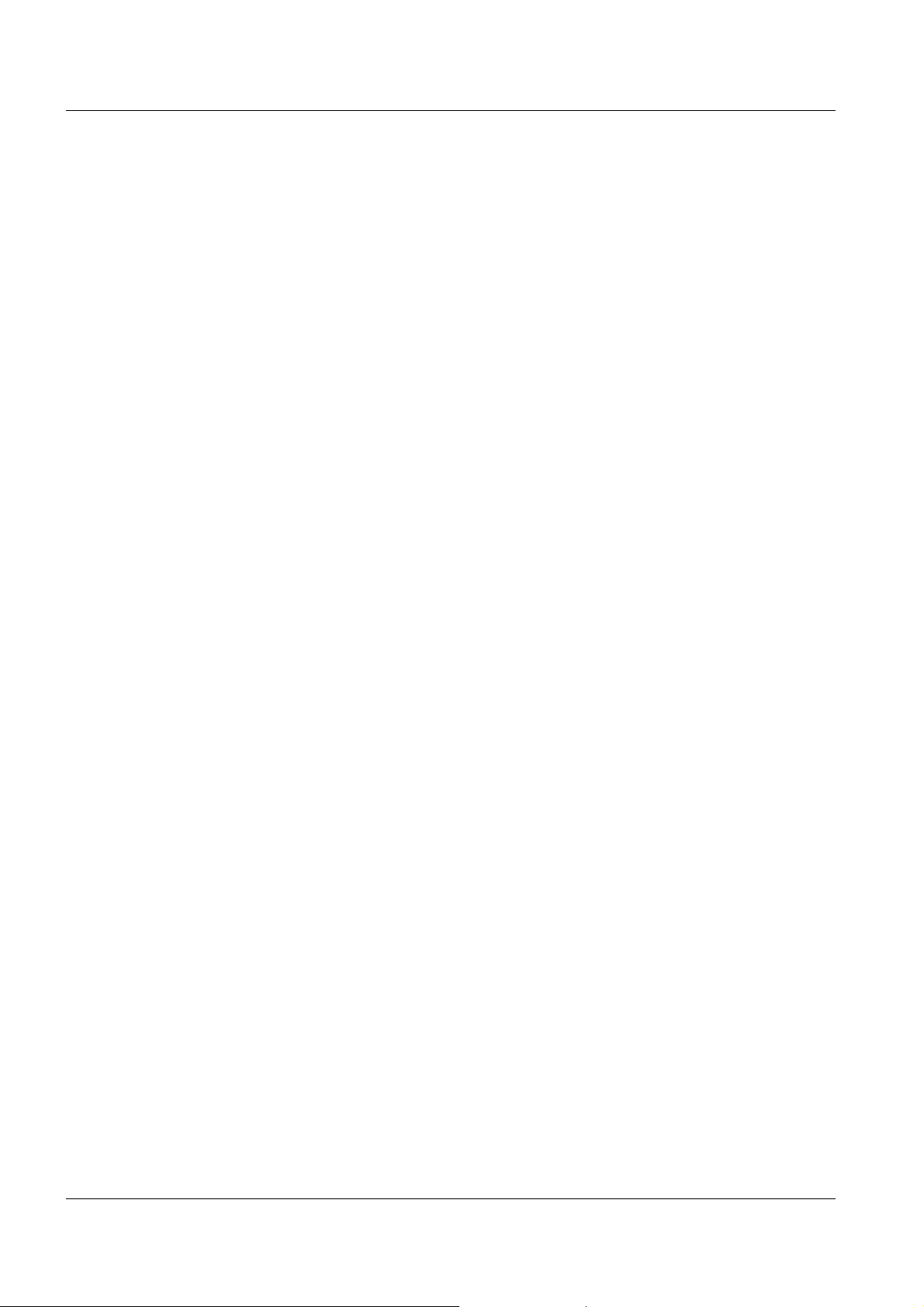
Safety ProLab 2000
2.2 General safety instructions
This instrument is built and inspected according to the relevant
guidelines and norms for electronic measuring instruments (see
page 105).
It left the factory in a safe and secure technical condition.
Function and
operational safety
The smooth functioning and operational safety of the meter can only be
guaranteed if the generally applicable safety measures and the specific
safety instructions in this operating manual are followed during
operation.
The smooth functioning and operational safety of the meter can only be
guaranteed under the environmental conditions that are specified in
chapter 7 T
ECHNICAL DATA (page 105).
If the meter was transported from a cold environment to a warm
environment, the formation of condensate can lead to the faulty
functioning of the meter. In this event, wait until the temperature of the
meter reaches room temperature before putting the meter back into
operation.
Safe operation If safe operation is no longer possible, the meter must be taken out of
service and secured against inadvertent operation!
Safe operation is no longer possible if the meter:
has been damaged in transport
has been stored under adverse conditions for a lengthy period of
time
18
Obligations of the
purchaser
is visibly damaged
no longer operates as described in this manual.
If you are in any doubt, please contact the supplier of the meter.
The purchaser of this meter must ensure that the following laws and
guidelines are observed when using dangerous substances:
EEC directives for protective labor legislation
National protective labor legislation
Safety regulations
Safety datasheets of the chemical manufacturers.
ba75577e05 11/2013
Page 19
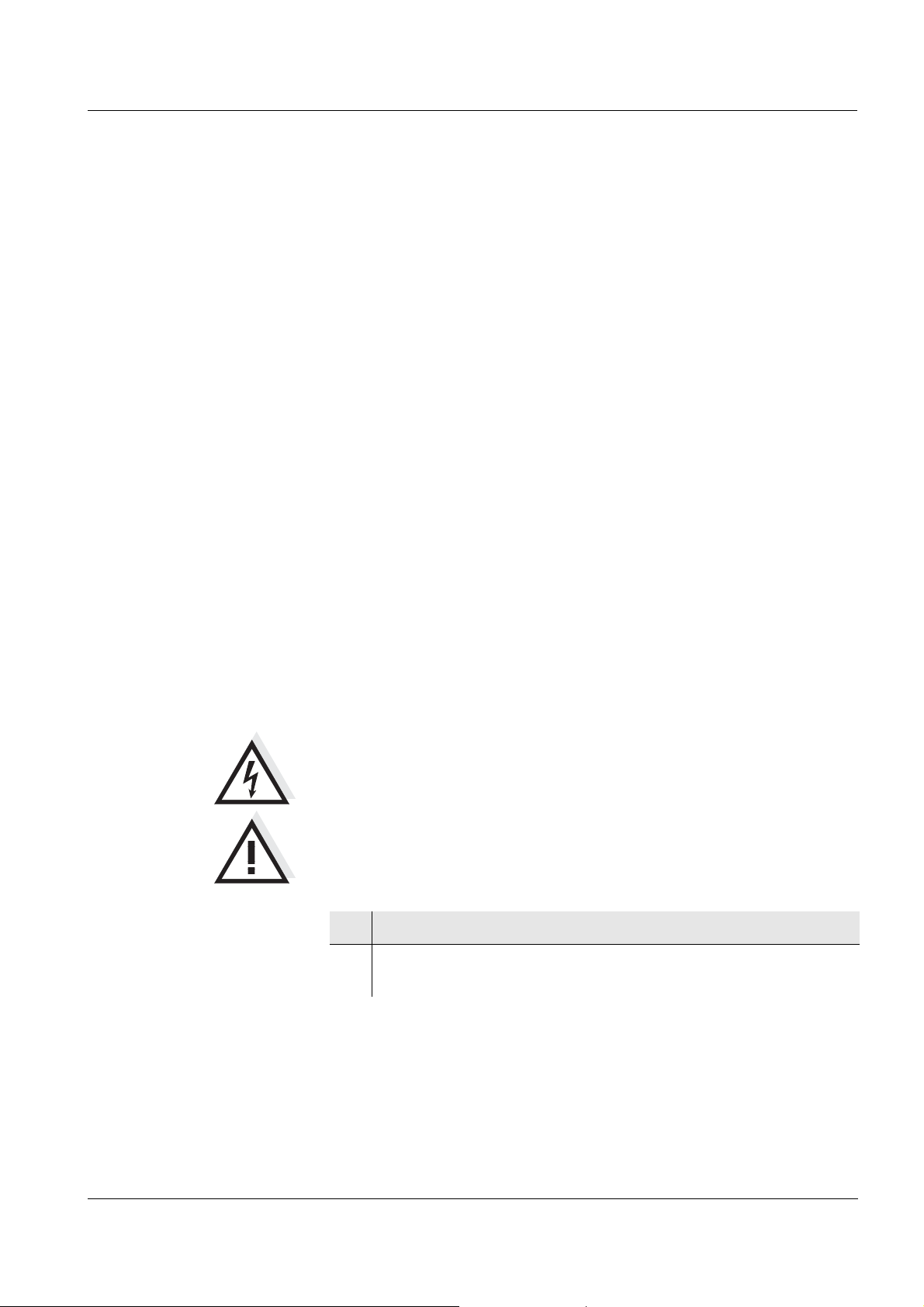
ProLab 2000 Commissioning
3 Commissioning
3.1 Scope of delivery
ProLab 2000 laboratory meter
Power pack
4 batteries 1.5 V Micro type AAA
1 electronic administrator key (as keyring pendant)
1 electronic key (as keyring pendant)
Cover
USB cable (Z875)
CD-ROM with USB driver
Operating manual
3.2 Power supply
The power pack supplies the meter with low voltage (9 V DC).
The batteries are only used to buffer the system time if the power
supply is interrupted.
CAUTION
The line voltage at the operating site must lie within the input
voltage range of the original power pack (see page 105).
CAUTION
Use original power packs only (see page 105).
1 Insert the plug into the socket of the meter.
2 Connect the original power pack to an easily accessible power
outlet.
ba75577e05 11/2013
19
Page 20
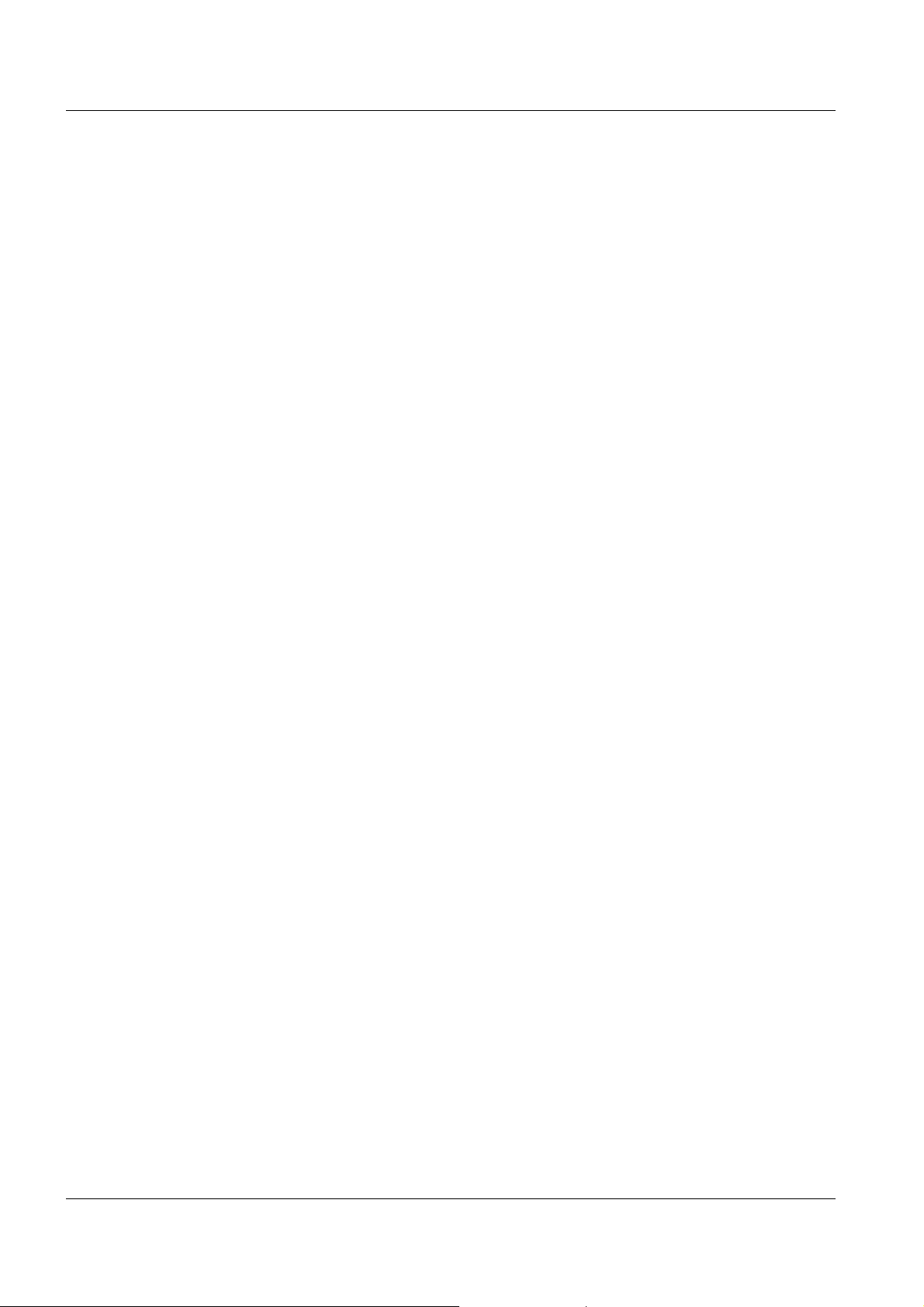
Commissioning ProLab 2000
3.3 Initial commissioning
Perform the following activities:
Insert the batteries (see page 97)
Connect the power pack (see page 19).
Switch on the meter (see page 21)
Set the language (see page 25)
Set the date and time (see page 27)
Set up the access authorization for electronic keys (see page 29)
20
ba75577e05 11/2013
Page 21
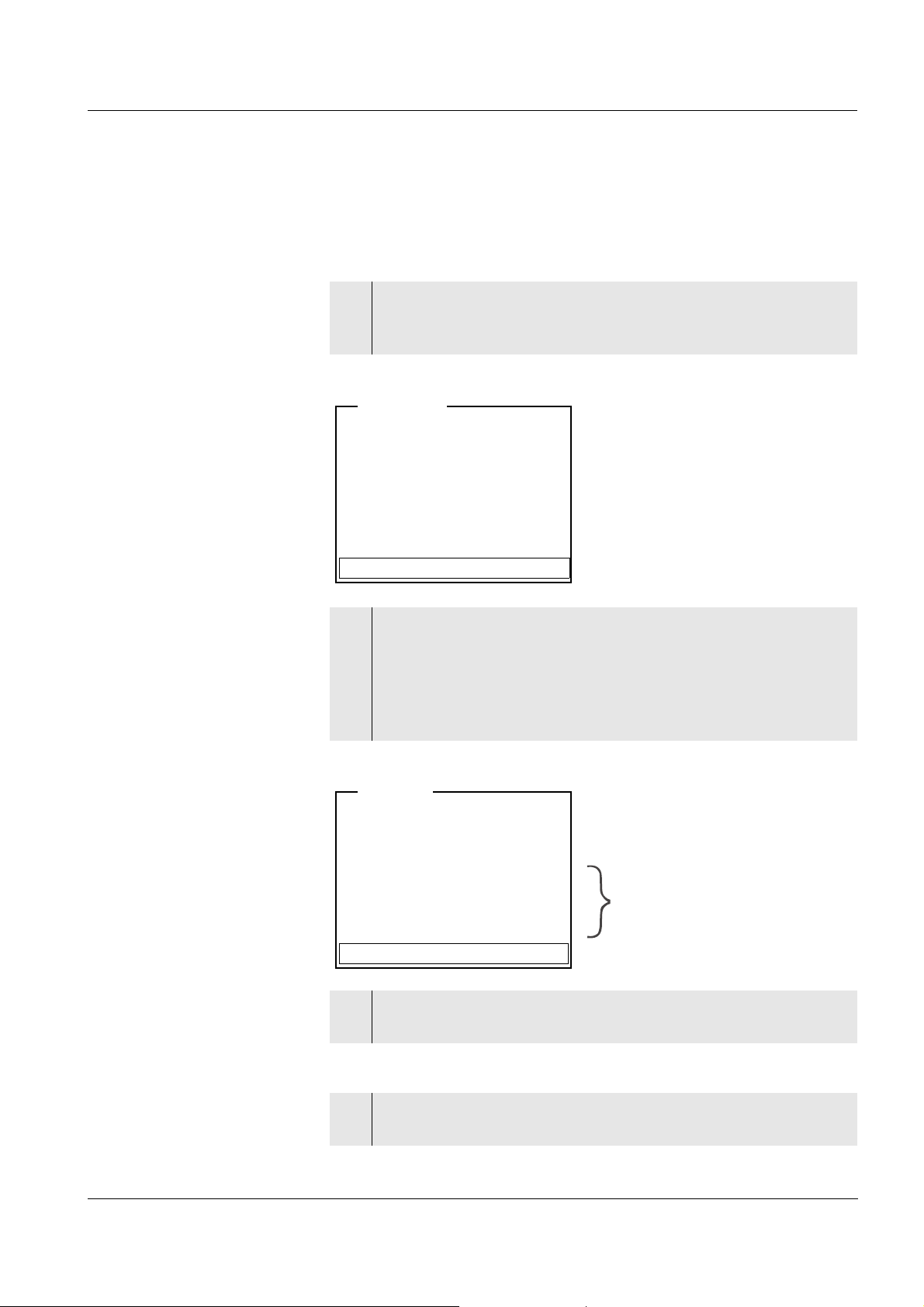
ProLab 2000 Operation
[i] Apply electronic key
or
Press OK (anonym. access).
Anonymous access
User
[i] Identification successfull
[i]USER ID = 9876543210
Register USER ID
USER ID: 1234567890
Erase
Output to RS232/USB
Continue
User
only with administrator login
4 Operation
4.1 Switch the meter on and off
Switching on
1 Press the <On/Off> key.
The display shows the meter designation and software version.
Subsequently, the access control display appears.
2 Start anonymous access with <MENU/OK>.
The meter switches to the measuring mode.
or
Place the electronic key on the read field and leave it there for
approx. 2 seconds until the key has been recognized.
The display shows the USER ID that was read.
Switching off
ba75577e05 11/2013
3 Confirm the displayed data with <MENU/OK>.
The meter switches to the measuring mode.
1 Press the <On/Off> key.
The meter is switched off.
21
Page 22
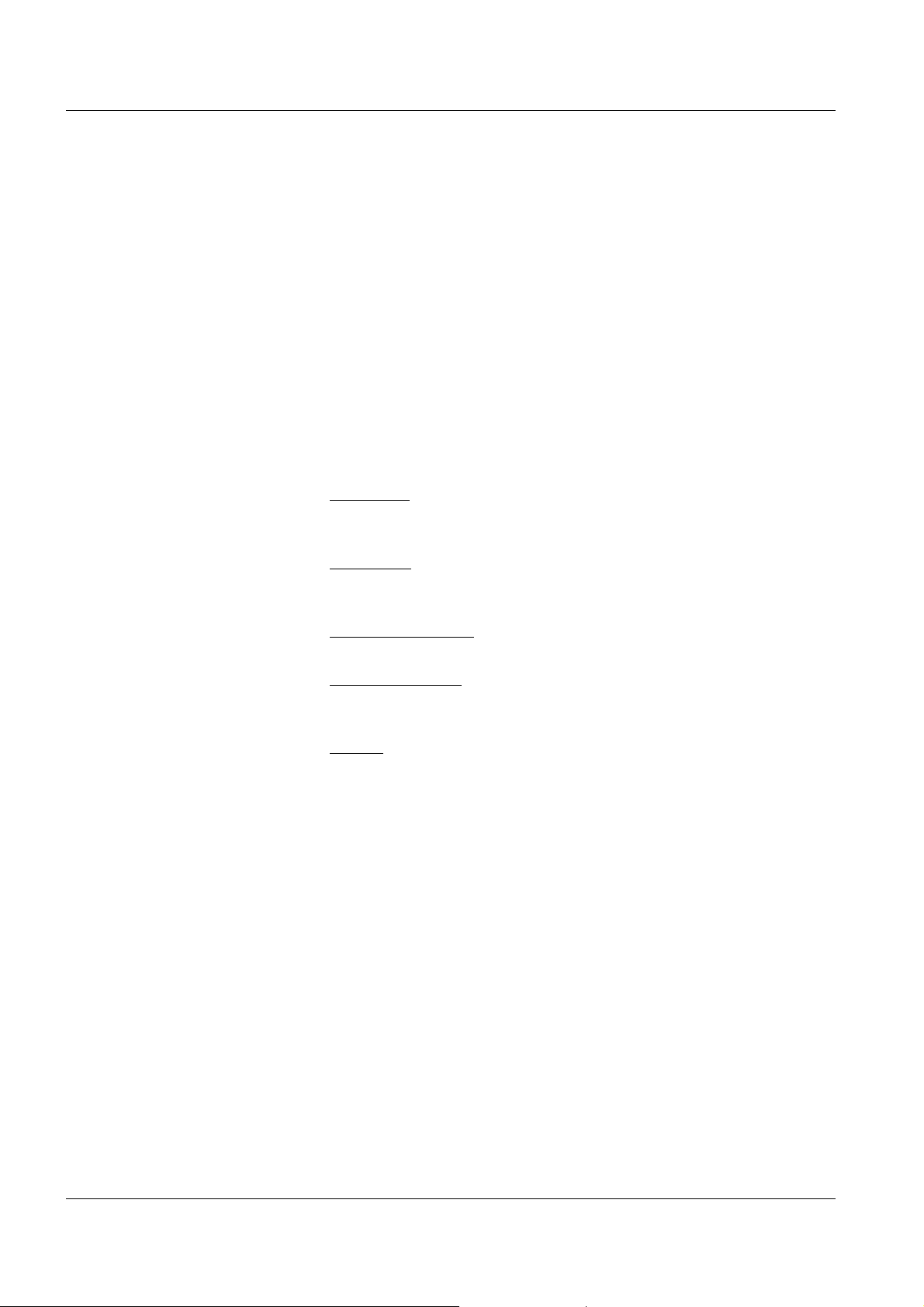
Operation ProLab 2000
4.2 General operating principles
This section contains basic information on the operation of the
ProLab 2000.
Operating elements,
display
Operating modes,
navigation
An overview of the operating elements and the display is given on
page 10 and page 11.
An overview of the operating modes and navigation of the ProLab 2000
is given on page 22 and page 23.
4.2.1 Operating modes
The meter has the following operating modes:
Measuring
Measurement data of one to three sensors appears in the measured
value display
Calibration
The course of a calibration with calibration information, functions
and settings is displayed
Storage in memory
The meter stores measuring data automatically or manually
Transmitting data
The meter transmits measuring data and calibration records to the
serial interface automatically or manually.
Setting
The system menu or a sensor menu with submenus, settings and
functions is displayed
22
ba75577e05 11/2013
Page 23
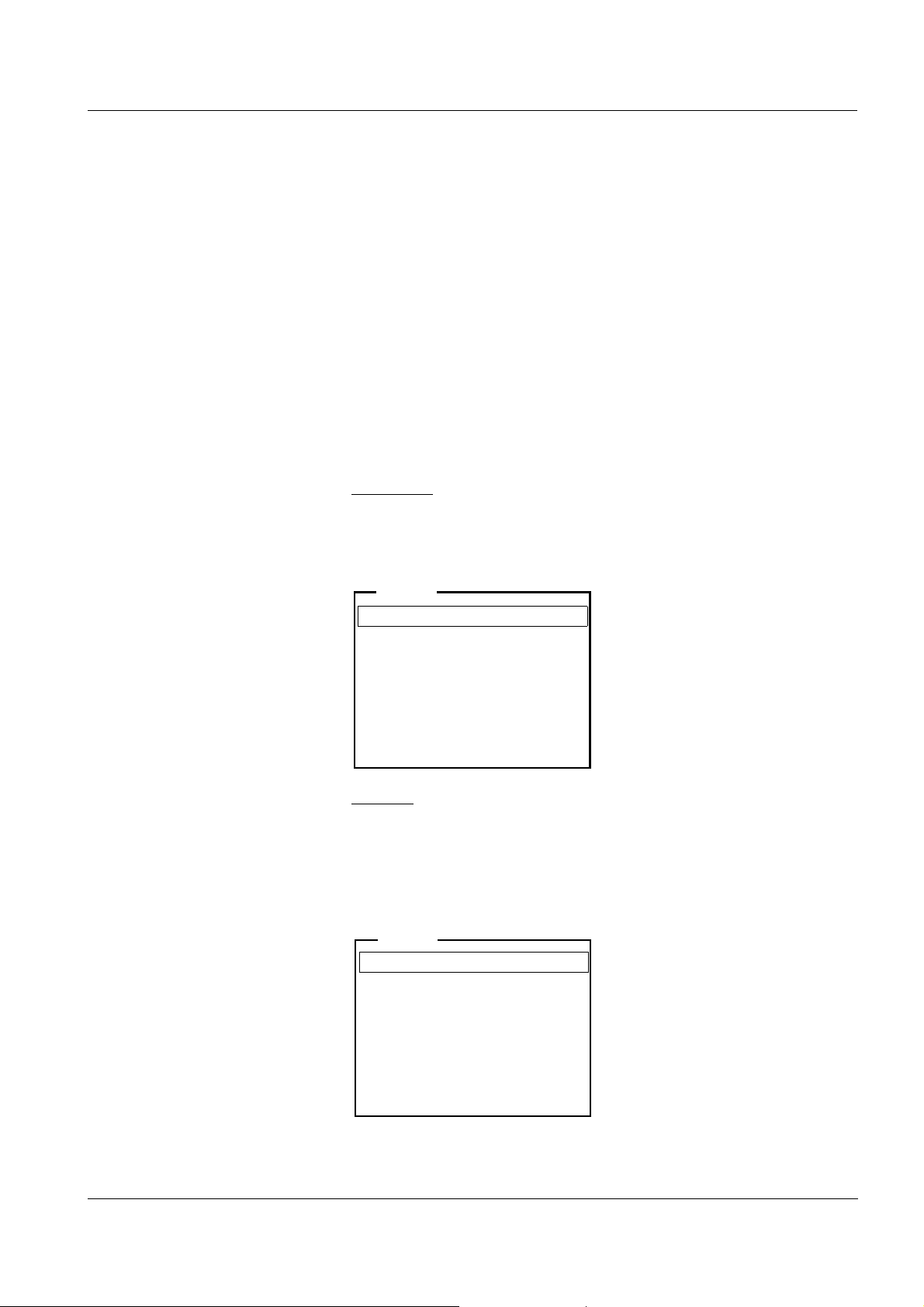
ProLab 2000 Operation
General
Measurement
Interface
Clock function
Service information
Reset
System
Language: English
Beep
: On
Illumination
: On
Contrast: 48 %
System
4.2.2 Navigation
Measured value display In the measured value display, you can
select a measuring window with <▲><▼> and open the relevant
measuring menu with
<MENU/OK>.
open the system menu with the sensor-independent settings with
<MENU/OK
_>.
change the display in the selected measuring window (e. g. pH <−>
mV) by pressing <MODE>.
Menus and dialogs The menus for settings and dialogs contain further submenus. The
selection is made with the <▲><▼> keys. The current selection is
displayed in a frame.
Submenus
The name of the submenu is displayed at the upper edge of the
frame. Submenus are opened by confirming with <MENU/OK>.
Example:
ba75577e05 11/2013
Settings
Settings are indicated by a colon. The current setting is displayed on
the right-hand side. The setting mode is opened with <MENU/OK>.
Subsequently, the setting can be changed with <▲><▼> and
<MENU/OK>.
Example:
23
Page 24
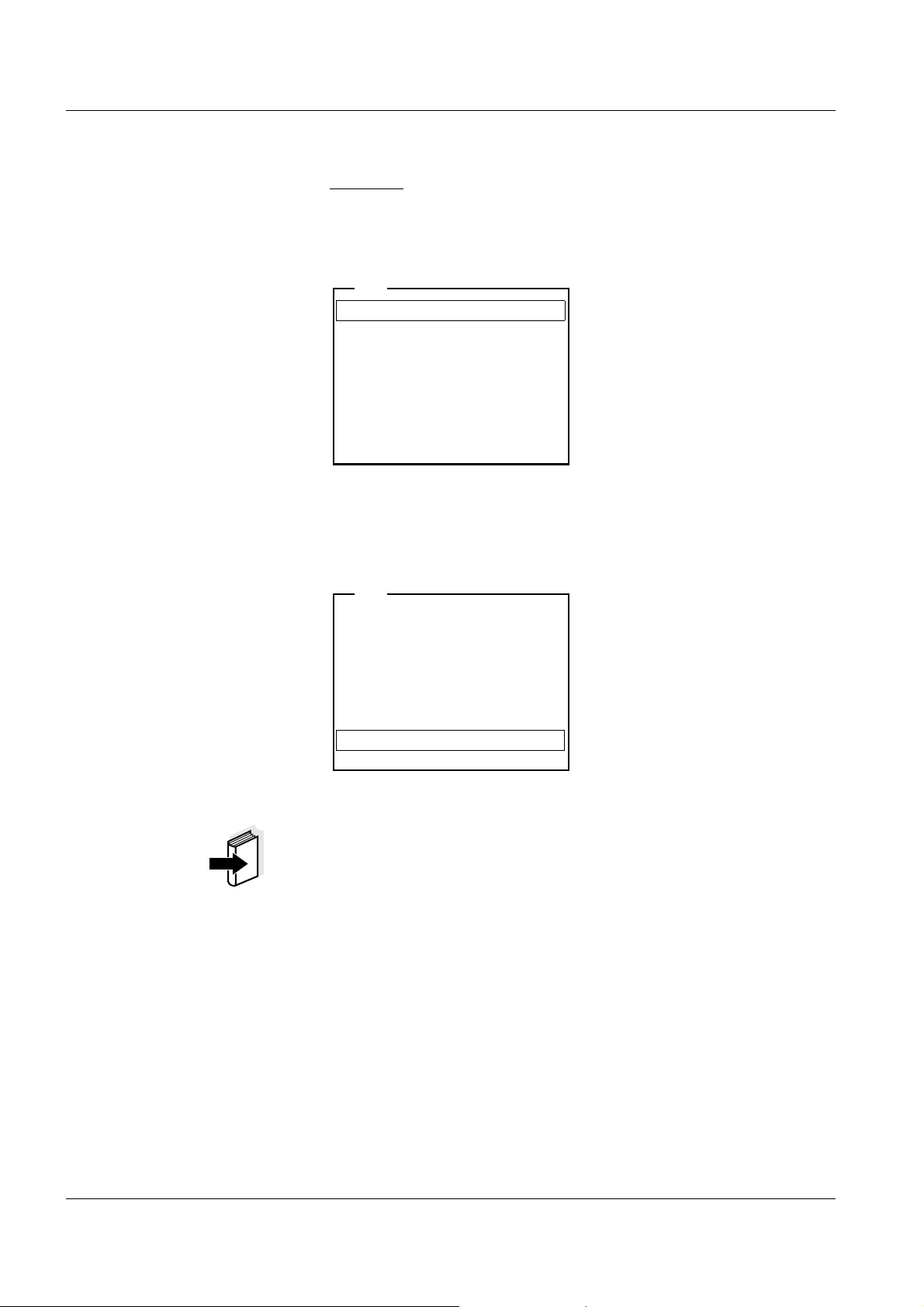
Operation ProLab 2000
Calibration record
Buffer
: NIST/DIN
Calibration interval: 7 d
Unit for zero point pH
Unit for slope
: mV/pH
[i] 2.00 4.01 7.00 10.01
pH
[i] Buffer series NIST/DIN
[i] Immerse sensor in buffer 1
Set temperature: 25 °C
Continue
pH
Functions
Functions are indicated by the name of the function. They are
immediately carried out by confirming with <MENU/OK>.
Example: Display the Calibration record function.
Messages Information or operating instructions are designated by the [i] symbol.
They cannot be selected.
Example:
24
Note
The principles of navigation are explained in the two following sections
by reference of examples:
Setting the language (see page 25)
Setting the date and time (see page 27)
ba75577e05 11/2013
Page 25
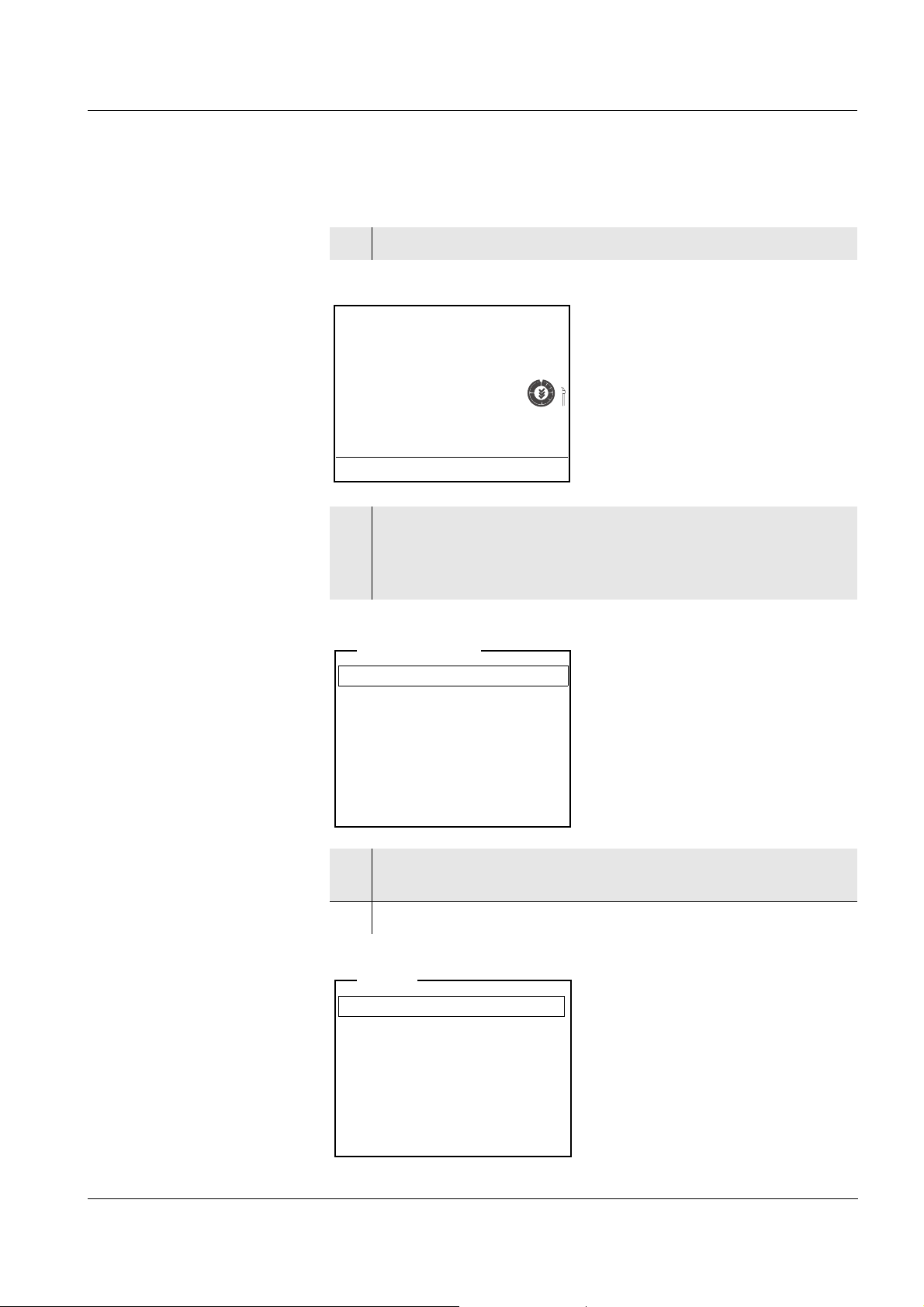
ProLab 2000 Operation
pH
7.000
25.0 °C
26.04.06 10:37
Data storage
Display
System
Storage & config
General
Measurement
Interface
Clock function
Service information
Reset
System
4.2.3 Navigation example 1: Setting the language
1 Switch on the meter (see page 21)
2 In the measured value display:
Open the system menu with <MENU/OK
(press for approx. 2 s).
The meter is in the setting mode.
_>
ba75577e05 11/2013
3 Select the System submenu with <▲><▼>.
The current selection is displayed in a frame.
4 Open the System submenu with <MENU/OK>.
25
Page 26
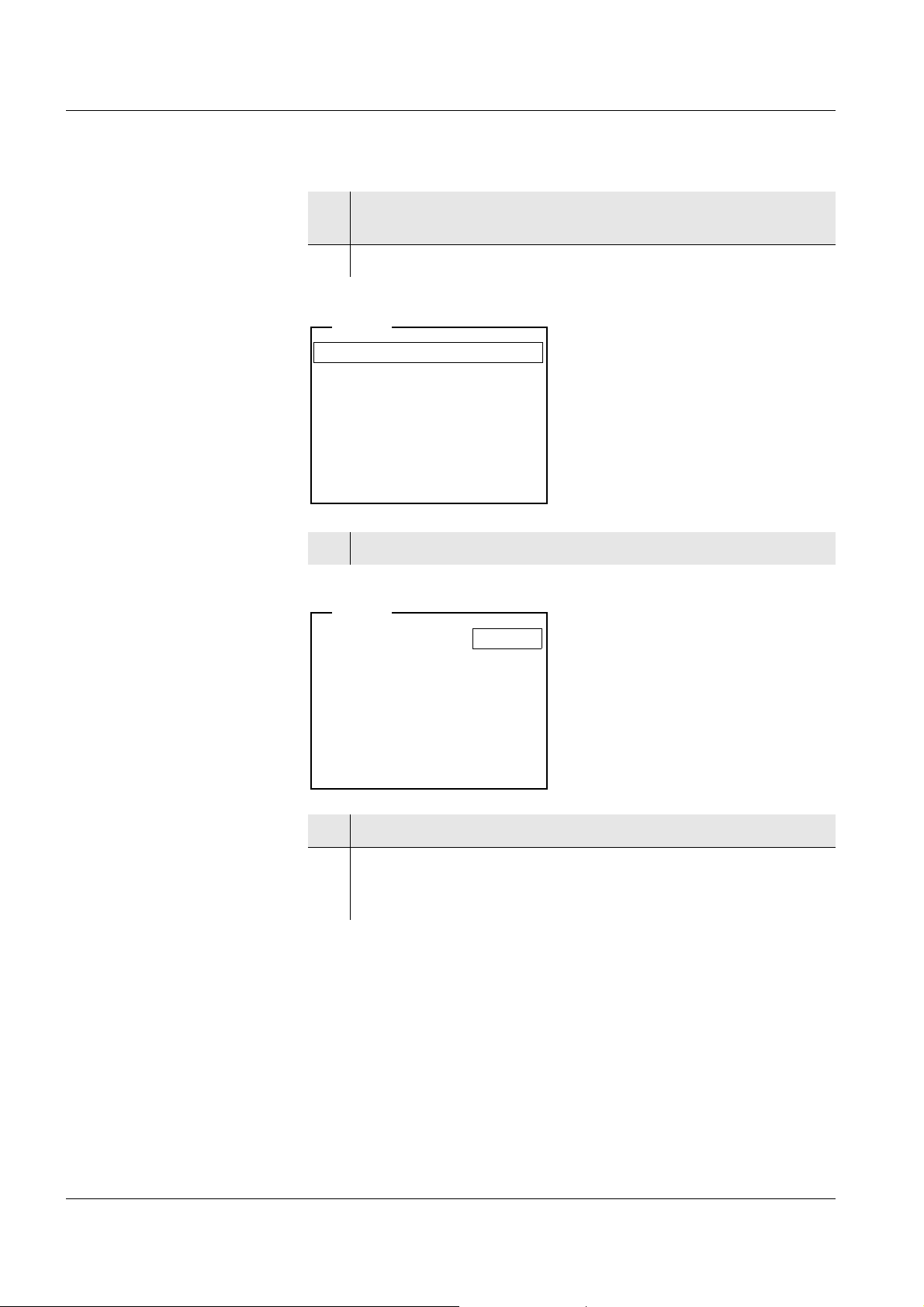
Operation ProLab 2000
Language: English
Beep
: Off
Illumination: On
Contrast
: 48 %
System
Language: English
Beep
: Off
Illumination: On
Contrast
: 48 %
System
5 Select the General submenu with <▲><▼>.
The current selection is displayed in a frame.
6 Open the General
submenu with <MENU/OK>.
7 Open the setting mode for the Language with <MENU/OK>.
26
8 Select the required language with <▲><▼>.
9 Confirm the setting with <MENU/OK>.
The setting becomes active the next time the system menu is
called up.
ba75577e05 11/2013
Page 27
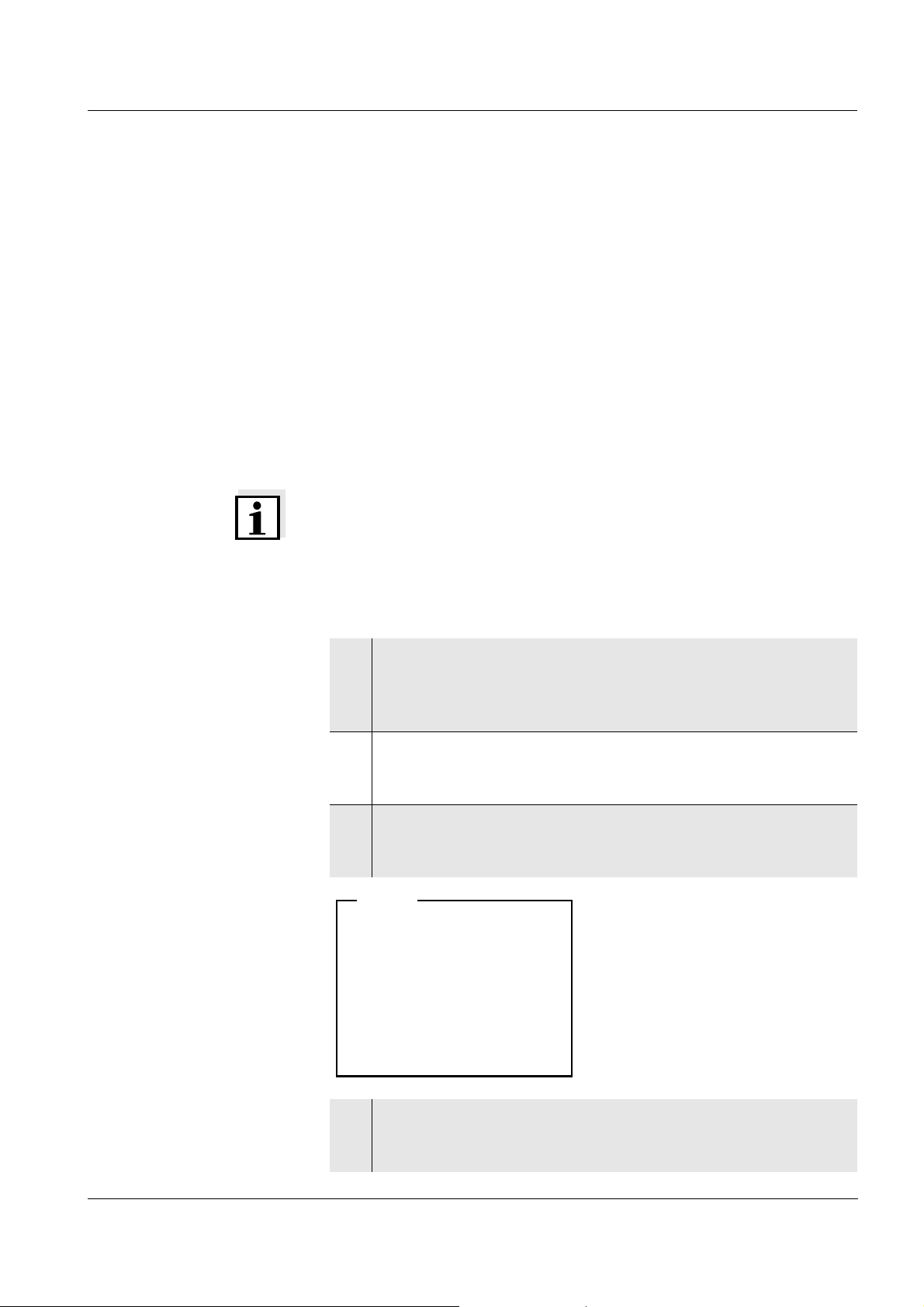
ProLab 2000 Operation
Time: 14:53:40
Date
: 26.04.06
Date format: dd.mm.yy
System
4.2.4 Navigation example 2: Setting the date and time
The meter has a clock with a date function. The date and time are
indicated in the status line of the measured value display. This
indication can be switched off. When storing measured values and
calibrating, the current date and time are automatically stored as well.
The correct setting of the date, time and date format is important for the
following functions and displays:
Current date and time
Calibration date
Identification of stored measured values.
Therefore, check the time at regular intervals.
Note
After a drop of the voltage of the buffer batteries (empty batteries), the
date and time are reset and have to be adjusted again.
Setting the date, time
and date format
The data format can be switched from the display of day, month, year
(dd.mm.yy) to the display of month, day, year (mm/dd/yy or mm.dd.yy).
1 In the measured value display:
Open the system menu with <MENU/OK
(press for approx. 2 s).
The meter is in the setting mode.
2Using <▲><▼> and <MENU/OK>, select and confirm the
System / Clock function menu.
The setting menu for the date and time appears.
3 Using <▲><▼> and <MENU/OK>, select and confirm the Time
menu.
The seconds are highlighted.
_>
ba75577e05 11/2013
4 Change and confirm the setting with <▲><▼> and <MENU/
OK>.
The minutes are highlighted.
27
Page 28
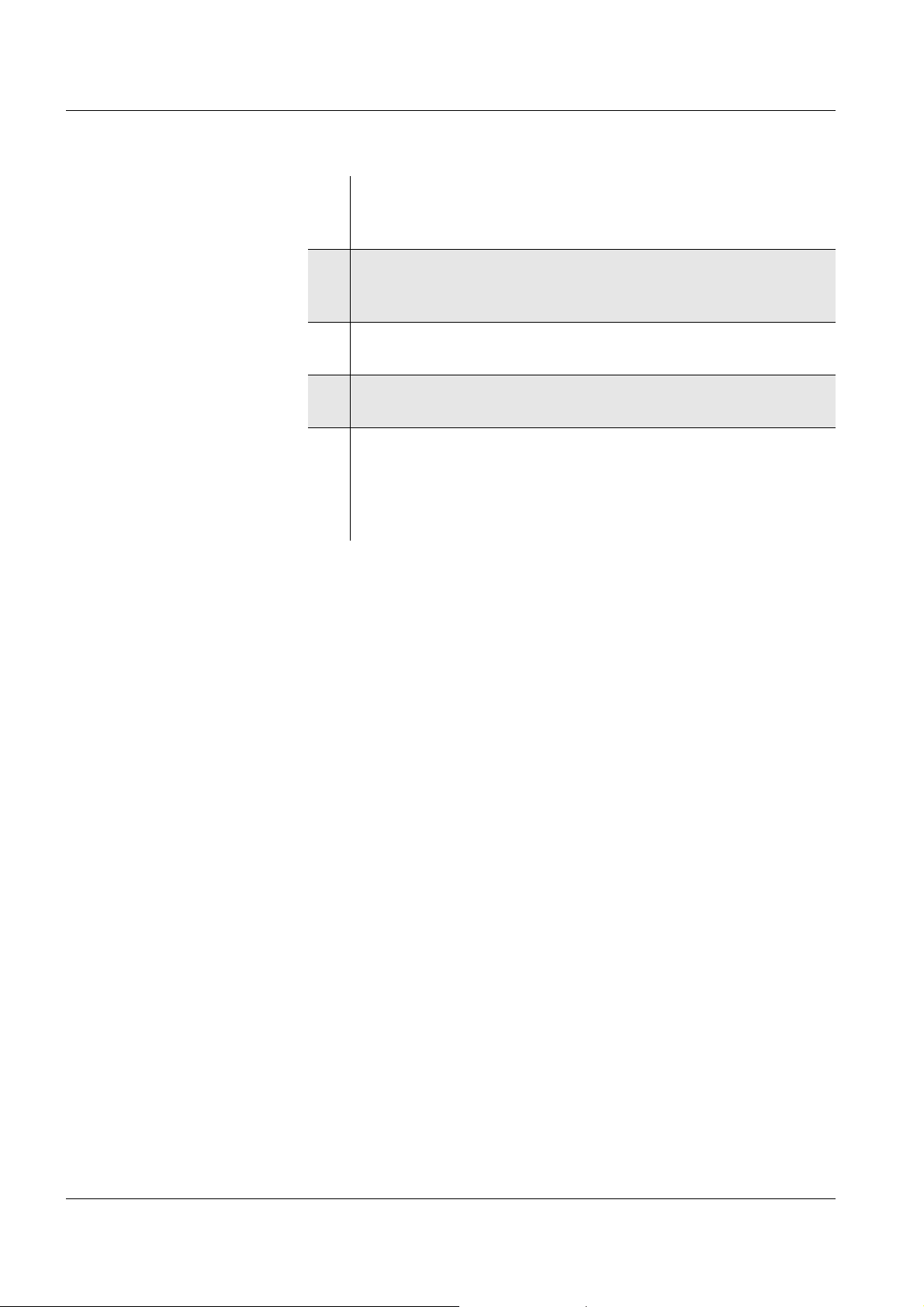
Operation ProLab 2000
5 Change and confirm the setting with <▲><▼> and <MENU/
OK>.
The hours are highlighted.
6 Change and confirm the setting with <▲><▼> and <MENU/
OK>.
The time is set.
7 If necessary, set the Date and Date format. The setting is made
similarly to that of the time.
8 If necessary, select and set the Date with <▲><▼> and
<MENU/OK>.
9 To make further settings, switch to the next higher menu level
with <ESC>.
or
Switch to the measured value display with <MODE>.
The meter is in the measuring mode.
28
ba75577e05 11/2013
Page 29
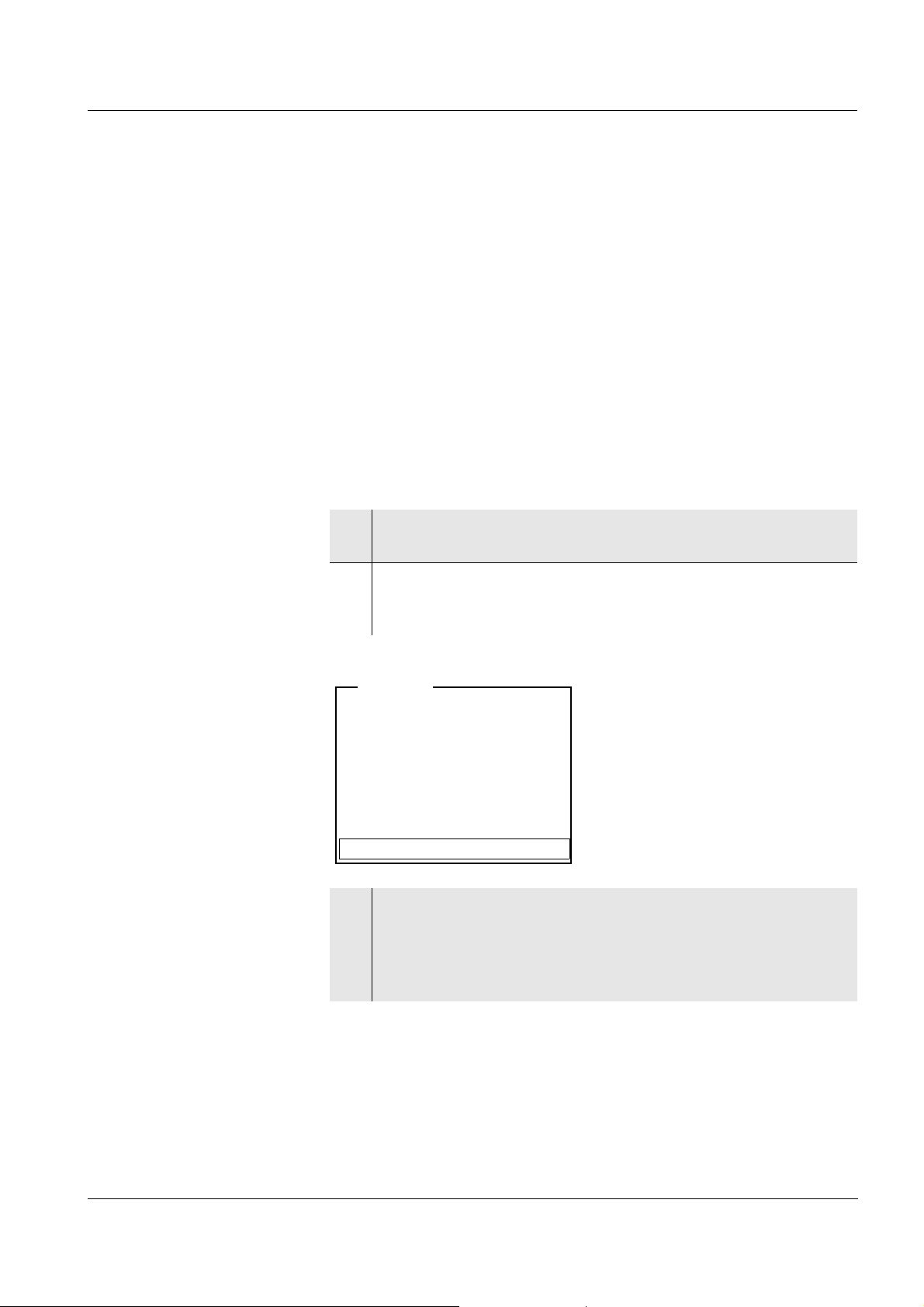
ProLab 2000 Operation
[i] Apply electronic key
or
Press OK (anonym. access).
Anonymous access
User
4.3 Access control
When the meter is delivered, only the enclosed electronic administrator
key has an access authorization for the meter.
The administrator can set up access authorizations for electronic keys
(see below).
Anonymous access (USER ID: 0) is always possible.
4.3.1 Administrating access authorizations
The ProLab 2000 provides basic functions to administrate access
authorizations. The administrator can set up, erase and display access
authorizations. The administrating functions are available to the
administrator immediately after registration only.
1 When the meter is switched on:
Switch off the meter with <On/Off>.
2 Press the <On/Off> key.
The display shows the meter designation and software version.
Subsequently, the access control display appears.
3 Place the electronic administrator key on the read field and
leave it there for approx. 2 seconds until the key has been
recognized..
The USER ID and the functions for access control are
displayed.
ba75577e05 11/2013
29
Page 30
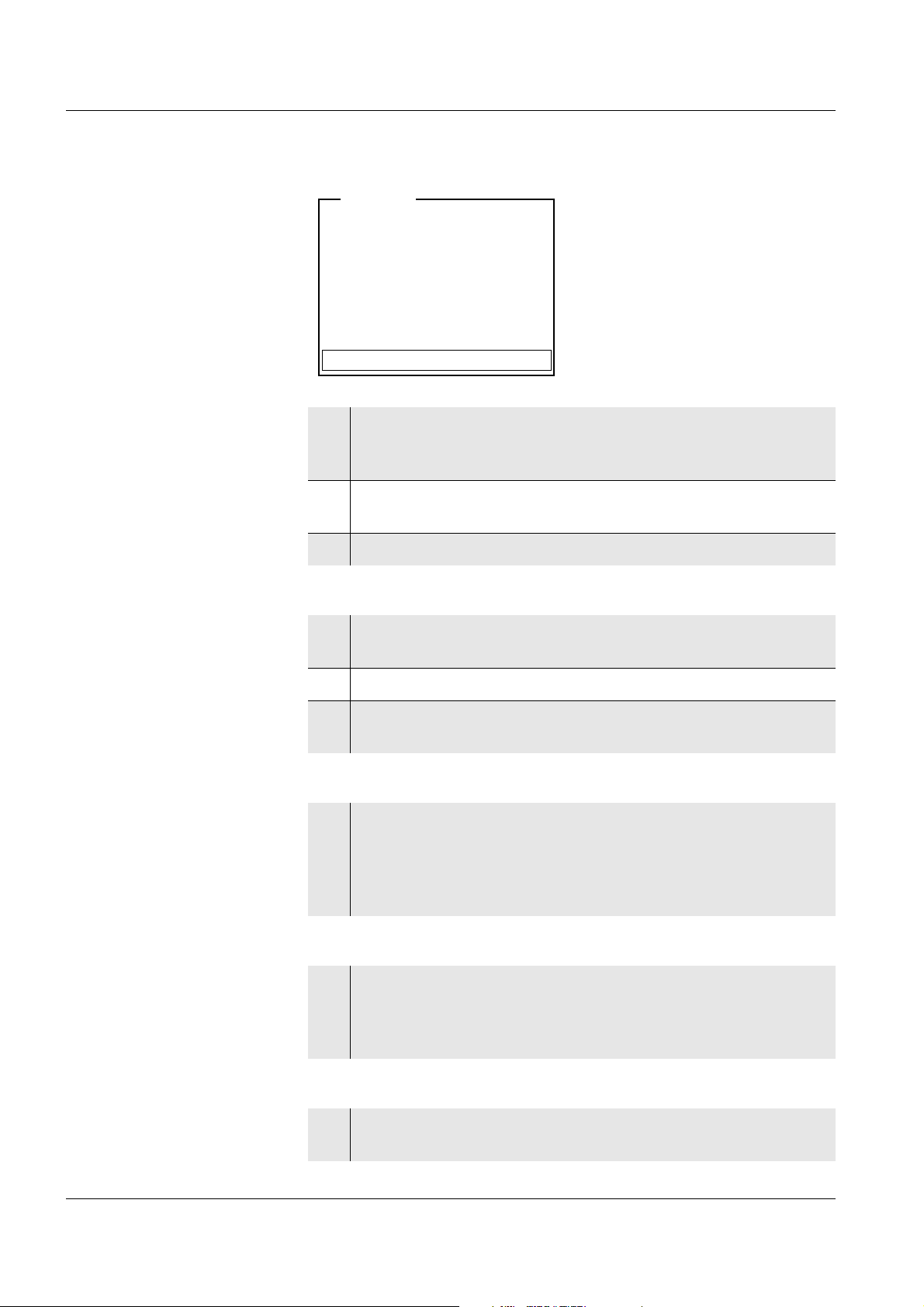
Operation ProLab 2000
[i] Identification successfull
[i]USER ID = 9876543210
Register USER ID
USER ID: 1234567890
Erase
Output to RS232/USB
Continue
User
Adding new USER IDs
Displaying registered
USER IDs
Erasing a registered
USER ID
4 Using <▲><▼> and <MENU/OK>, select and confirm the
menu item, Register USER ID.
An info text for registration is displayed.
5 Place the electronic key on the reader field.
The USER ID is displayed and registered.
6 Use <MENU/OK> to complete the registration.
7 Using <▲><▼> and <MENU/OK>, select and confirm the
USER ID menu item.
8 Using <▲><▼>, display the registered USER IDs individually.
9 If necessary (e.g. for deleting), confirm a USER ID with
<MENU/OK>.
10 Using <▲><▼> and <MENU/OK>, select and confirm the
Erase menu item.
A safety query appears. After confirming the erasure, the access authorization for the currently displayed key number is
erased.
Outputting a list of the
registered USER IDs
30
Switching to the
measuring mode
11 Using <▲><▼> and <MENU/OK>, select and confirm the
menu item, Output to RS232/USB.
The list of all key numbers with access authorization is
downloaded to the interface.
12 Confirm the data with <MENU/OK>.
The meter switches to the measuring mode.
ba75577e05 11/2013
Page 31

ProLab 2000 Operation
4.3.2 Lost your electronic key?
Without an electronic key with access authorization, anonymous
access is possible only: (USER ID 0).
Electronic key Keys for additional users are available from SI Analytics GmbH.
The access authorization for new keys is set up by the administrator
(see page 29).
Electronic administrator
key
Activating the lock
If the electronic administrator key is lost, the access authorization for a
new electronic administrator key can be set up in the factory only.
The addresses and telephone numbers of SI Analytics GmbH are given
on the cover of this operating manual.
4.3.3 Lock
The activated lock prevents the inadvertent usage of the meter or
registered USER ID during running operation.
The lock can only can only be released with the currently registered
electronic key or the administrator key.
Note
The lock can only be activated in the measuring mode of operation.
With anonymous access (USER ID: 0), the lock function is not
available.
1 If necessary, switch to the measuring mode with <MODE>.
2Use <MODE
The registered USER ID is locked against inadvertent use.
_> to activate the lock.
Releasing the lock
ba75577e05 11/2013
1 Press any key.
2 Place the registered electronic key or administrator key on the
reader field.
Place the registered electronic user key or administrator key on
the read field and leave it there for approx. 2 seconds until the
key has been recognized.
The lock is released.
31
Page 32

Operation ProLab 2000
4.4 System settings (system menu)
The system menu comprises the following settings:
Data storage (see page 32)
Display (see page 32)
System (see page 34).
4.4.1 Data storage
This menu contains all functions to display, edit and erase stored
measured values and calibration records.
Note
Detailed information on the data storage functions of the ProLab 2000
is given on page 80.
4.4.2 Display
With the aid of the Display submenu, you can modify the measured
value display to meet your requirements. When doing so, you can
display or hide the following elements:
Individual measured parameters
Date indication in the status line
Time indication in the status line
Settings In the measured value display, open the system menu with <MENU/
OK
_>. After completing the settings, switch to the measured value
display with <MODE>.
Menu item Setting Description
Display / pH: On
Off
Display of the pH/ISE measuring
window.
This menu item is only visible if
the combination electrode and
an additional sensor are
connected.
32
Display / Cond: On
Off
Display of the conductivity
measuring window.
This menu item is only visible if a
conductivity measuring cell is
connected.
ba75577e05 11/2013
Page 33

ProLab 2000 Operation
Menu item Setting Description
Display / Oxi: On
Off
Display / Time: On
Off
Display / Date: On
Off
Display of the D.O. measuring
window.
This menu item is only visible if a
D.O. sensor is connected.
Display of the time in the system
status line
Display of the date in the system
status line
ba75577e05 11/2013
33
Page 34

Operation ProLab 2000
4.4.3 System
Overview The following sensor-independent meter features can be adjusted in
the system menu/System and its submenus:
Menu language
Beep on keystroke
Display illumination
Display contrast
Unit of the temperature display
Data interface
Clock and date function
Function to reset all sensor-independent system settings to the
default condition
Settings In the measured value display, open the system menu with <MENU/
OK
_>. After completing the settings, switch to the measured value
display with <MODE>.
Menu item Setting Description
System / General /
Language
System / General /
Beep
System / General /
Illumination
System / General /
Contrast
System /
Measurement /
Temperature unit
System /
Measurement /
Stability control
Deutsch
English
(further)
On
Off
On
Off
0 ... 100 % Change the display contrast
°C
°F
Auto
Off
Select the menu language
Switch on/off the beep on
keystroke
Switch the display illumination
on/off
Temperature unit, degrees
Celsius or degrees Fahrenheit.
All temperatures are displayed
with the selected unit.
Switch on or off the automatic
Stability control (see page 35).
34
System / Interface /
Baud rate
1200, 2400,
4800, 9600,
19200
Baud rate of the data interface
ba75577e05 11/2013
Page 35

ProLab 2000 Operation
Menu item Setting Description
System / Interface /
Output format
ASCII
CSV
Output format for data
transmission
For details, see page 90
System / Interface /
Output header
System /Clock
function
Time
Date
The header is output to the
interface in csv format.
Settings of time and date.
For details, see page 27
Date format
System /Service
information
Meter information:
Series number and software
version
System /Reset - Resets the system settings to
the default values.
For details, see page 95
4.4.4 Automatic Stability control
The automatic Stability control function continuously checks the
stability of the measurement signal. The stability has a considerable
impact on the reproducibility of measured values.
You can activate or switch off the automatic Stability control function
(see page 34).
The automatic Stability control function is carried out:
as soon as the measured value is outside the allowed stability range
when you switch over between the measured parameters with
<MODE>.
In this case, the measured parameter flashes on the display.
ba75577e05 11/2013
35
Page 36

Operation ProLab 2000
4.5 pH value / ORP voltage
4.5.1 General information
You can measure the following variables:
pH value [ ]
ORP [mV]
CAUTION
When connecting an earthed PC/printer, measurements cannot be
performed in earthed media as incorrect values would result. The
RS232 and USB interfaces are not galvanically isolated.
Temperature
measurement
For reproducible pH measurements, it is essential to measure the
temperature of the test sample.
You have the following options to measure the temperature:
Automatic measurement of the temperature by the temperature
sensor (NTC30 or Pt1000) integrated in electrode.
Measurement by an external temperature sensor.
Manual determination and input of the temperature.
The display of the temperature indicates the active temperature
measuring mode:
Temperature
sensor
Resolution of the
temp. display
Mode
yes 0.1 °C Automatic
with temperature sensor
- 1°C Manual
Preparatory activities Perform the following preparatory activities when you want to measure:
36
1 Connect a pH or ORP electrode to the meter.
2 If necessary, select the pH or mV display with <MODE>.
3 Adjust the temperature of the solutions and measure the
current temperature if the measurement is made without a
temperature sensor.
4 Calibrate or check the meter with the electrode.
ba75577e05 11/2013
Page 37

ProLab 2000 Operation
pH
6.949
24.8 °C
26.04.06 10:37
4.5.2 Measuring the pH value
1 Perform the preparatory activities (see page 36).
2 Immerse the pH electrode in the test sample.
3 Select the pH or mV display with <MODE>.
Stability control The Stability control function checks the stability of the measurement
signal. The stability has a considerable impact on the reproducibility of
measured values. The display of the measured parameter flashes until
a stable measured value is available.
Independent of the setting for automatic Stability control (see page 35)
in the System menu, you can start the Stability control function
manually at any time.
1 If necessary, select a channel (measured value) with <▲><▼>.
2 Freeze the measured value with <SC>.
The display switches to the display of the selected channel as
necessary.
In the status line, [SC] is displayed.
3 With <MENU/OK> activate the Stability control function.
[SC] flashes while the stability control is active.
As soon as a stable measured value is recognized, the current
measurement data is downloaded to the interface. The
measured values of all channels meeting the criterion for
stability control are marked by SC.
ba75577e05 11/2013
Note
You can terminate prematurely the Stability control function with
<MENU/OK> manually at any time. If the Stability control function is
terminated prematurely, the current measurement data is not
downloaded to the interface.
37
Page 38

Operation ProLab 2000
4 Using <SC> or <MODE>, release the frozen measured value.
The [SC] status display disappears. The display switches to the
previous indication.
Criteria With identical measurement conditions, the following applies:
Measured
Reproducibility Response time
parameter
pH value Better than 0.01 > 15 seconds
38
ba75577e05 11/2013
Page 39

ProLab 2000 Operation
U
157.0 mV
24.8 °C
26.04.06 10:37
4.5.3 Measuring the ORP
Note
ORP electrodes are not calibrated. However, you can check ORP
electrodes using a test solution.
1 Perform the preparatory activities (see page 36).
2 Immerse the ORP electrode in the test sample.
3 Select the mV display with <MODE>.
Stability control The Stability control function checks the stability of the measurement
signal. The stability has a considerable impact on the reproducibility of
measured values. The display of the measured parameter flashes until
a stable measured value is available.
Independent of the setting for automatic Stability control (see page 35)
in the System menu, you can start the Stability control function
manually at any time.
1 If necessary, select a channel (measured value) with <▲><▼>.
2 Freeze the measured value with <SC>.
The display switches to the display of the selected channel as
necessary.
In the status line, [SC] is displayed.
3 With <MENU/OK> activate the Stability control function.
[SC] flashes while the stability control is active.
As soon as a stable measured value is recognized, the current
measurement data is downloaded to the interface. The
measured values of all channels meeting the criterion for
stability control are marked by SC.
ba75577e05 11/2013
Note
You can terminate prematurely the Stability control function with
<MENU/OK> manually at any time. If the Stability control function is
terminated prematurely, the current measurement data is not
39
Page 40

Operation ProLab 2000
downloaded to the interface.
4 Using <SC> or <MODE>, release the frozen measured value.
The [SC] status display disappears. The display switches to the
previous indication.
Criteria With identical measurement conditions, the following applies:
Measured
Reproducibility Response time
parameter
ORP voltage better than 0.3 mV > 15 seconds
40
ba75577e05 11/2013
Page 41

ProLab 2000 Operation
4.5.4 Settings for pH and ORP measurements
Overview The following settings are possible for pH and ORP measurements:
Resolution
Calibration interval
Buffers for calibration
Unit for zero point
Unit for slope
Calibration record (display)
Calibration history
Settings The settings are made in the measuring menu of the pH/ORP
measurement. To open it, activate the relevant measuring window in
the measured value display and press <MENU/OK>. After completing
the settings, switch to the measured value display with <MODE>.
Menu item Possible setting Description
Calibration /
Calibration record
- Displays the calibration
record of the last
calibration.
Calibration /
Calibration history
- Displays the calibration
history of the last
calibrations.
Calibration /Buffer NIST/DIN
TEC
...
Calibration /
1 ... 999 d Calibration interval for the
Calibration interval
Buffer sets to be used for
pH calibration (see
page 43).
pH electrode (in days).
The meter reminds you to
calibrate regularly by the
flashing CalClock in the
measuring window.
Calibration /Unit for
zero point
Calibration /Unit for
slope
mV
pH
mV/pH
%
Unit for the zero point.
Unit of the slope.
The % display refers to
the Nernst slope of
-59.16 mV/pH
([determined slope/Nernst
slope] x 100).
ba75577e05 11/2013
41
Page 42

Operation ProLab 2000
Menu item Possible setting Description
Man. temperature -20 ... +130 °C Entry of the manually
determined temperature.
For measurements
without temperature
sensor only.
Reset - Resets all sensor settings
to the delivery condition
(see page 93).
High resolution pH On
Off
High resolution mV On
Off
Resolution of the pH
display:
On = 0.001
Off = 0.01
Resolution of the mV
display:
On = 0.1 mV
Off = 1 mV
42
ba75577e05 11/2013
Page 43

ProLab 2000 Operation
4.5.5 pH calibration
Why calibrate? pH electrodes age. This changes the zero point (asymmetry) and slope
of the pH electrode. As a result, an inexact measured value is
displayed. Calibration determines the current values of the zero point
and slope of the electrode and stores them.
Thus, you should calibrate at regular intervals.
When do you have to
calibrate?
Buffer sets for
calibration
After connecting a non-ID electrode
If the CalClock has expired and flashes
You can use the buffer sets quoted in the table for an automatic
calibration. The pH values are valid for the specified temperature
values. The temperature dependence of the pH values is taken into
account during the calibration.
No. Buffer set * pH values at
1 DIN buffers according to DIN
19266 and NIST Traceable
Buffers
1.679
4.006
6.865
25 °C
9.180
12.454
2 Technical buffers 2.000
25 °C
4.010
7.000
10.011
3 Merck1* 4.000
20°C
7.000
9.000
ba75577e05 11/2013
4 Merck2 * 1.000
6.000
8.000
13.000
5 Merck3 * 4.660
6.880
9.220
6 Merck4 * 2,000
4,000
7,000
10,000
7 Merck5 * 4,010
7,000
10,000
20°C
20°C
20 °C
25 °C
43
Page 44

Operation ProLab 2000
No. Buffer set * pH values at
8 DIN 19267 1.090
4.650
6.790
9.230
9 Mettler US * 1.679
4.003
7.002
10.013
10 Mettler EU * 1.995
4.005
7.002
9.208
11 Fisher 1* 2.007
4.002
7.004
10.002
12 Fluka BS * 4.006
6.984
8.957
13 Radiometer * 1.678
4.005
7.000
9.180
25 °C
25 °C
25 °C
25 °C
25 °C
25 °C
14 Baker * 4.006
6.991
10.008
15 Metrohm * 3.996
7.003
8.999
16 Beckman * 4.005
7.005
10.013
17 Hamilton DC * 4.005
7.002
10.013
18 Precisa * 3.996
7.003
8.999
25 °C
25 °C
25 °C
25 °C
25 °C
44
ba75577e05 11/2013
Page 45

ProLab 2000 Operation
No. Buffer set * pH values at
19 Reagecon TEC * 2,000
25 °C
4,010
7,000
10,000
20 Reagecon 20 * 2,000
20 °C
4,000
7,000
10,000
13,000
21 Reagecon 25 * 2,000
25 °C
4,000
7,000
10,000
13,000
22 Riedel-de Haen * 2,000
20 °C
4,000
7,000
10,000
* Brand names or trade names are trademarks of their respective
owners protected by law (see page 116).
Note
The buffers are selected in the sensor menu (Buffer setting, see
page 41).
ba75577e05 11/2013
45
Page 46

Operation ProLab 2000
Calibration points Calibration can be performed using one to five buffer solutions in any
order (single-point to five-point calibration). The meter determines the
following values and calculates the calibration line as follows:
Determined
Displayed calibration data
values
1-point ASY Zero point = ASY
Slope = Nernst slope
(-59.16 mV/pH at 25 °C)
2-point ASY
SLO
3-point to
5-point
ASY
SLO
Zero point = ASY
Slope = SLO
Zero point = ASY
Slope = SLO
The calibration line is calculated
by linear regression.
Note
You can display the slope in the units, mV/pH or % (see page 34).
Stability control The calibration procedure automatically activates the stability control
function.
The current measurement with stability control can be terminated at
any time (accepting the current value).
Calibration record When finishing a calibration, the new calibration values are displayed
Display of calibration
data and download to
interface
46
as an informative message ([i] symbol) first. Then you can decide
whether you want to take over these values of the new calibration or
whether you want to continue measuring with the old calibration data.
After accepting the new calibration values the calibration record is
displayed.
You can have the data of the last calibration displayed (see page 87).
Subsequently, you can transmit the displayed calibration data to the
interface, e. g. to a printer or PC, with the <PRINT> key.
Note
The calibration record is automatically transmitted to the interface after
calibrating.
ba75577e05 11/2013
Page 47

ProLab 2000 Operation
Printing date 26.04.06 16:13
ProLab 2000
Ser. no. 06249876
USER ID: 1234567890
CALIBRATION pH
Calibration date 20.04.06 10:14:03
A 161 1M DIN-ID
Ser. no. A062498765
USER ID: 1234567890
Cal. interval 7 d
NIST/DIN
Buffer 1 6.86
Buffer 2 9.18
Voltage 1 7.2 mV 26.3 °C
Voltage 2 -171 mV 26.3 °C
Slope -59.2 mV/pH
Zero point -0.5 mV
Sensor +++
Sample record:
Note
If non-ID sensors are used, the sensor type and series number are not
output in the calibration record.
Calibration evaluation After calibrating, the meter automatically evaluates the calibration. The
zero point and slope are evaluated separately. The worse evaluation of
both is taken into account. The evaluation appears on the display and
in the calibration record.
Display Calibration
ba75577e05 11/2013
Clean the electrode according
to the sensor operating manual
CalError CalError
Eliminate the error according to
chapter 6 W
(page 99)
record
+++ -18 ... +18 -60.5 ... -57.5
++ -22 ... + 22 -57.5 ... -56
+ -26 ... +26 -61 ... -60.5
- -30 ... +30 -62 ... -61
HAT TO DO IF...
Zero point [mV] Slope
[mV/pH]
or
-56 ... -55
or
-55 ... -50
< -30 or
> 30
... -62 or
... -50
47
Page 48

Operation ProLab 2000
Preparatory activities Perform the following preparatory activities when you want to calibrate:
1 Connect a pH electrode to the meter.
The pH measuring window is displayed.
2 Keep the buffer solutions ready. Adjust the temperature of the
buffer solutions, or measure the current temperature, if you
measure without a temperature sensor.
4.5.6 Calibration interval
The calibration interval and calibration evaluation are indicated on the
display as the CalClock.
CalClock
Setting the calibration
interval
The remaining time of the calibration interval is indicated by the
segmented ring around the calibration evaluation. This segmented ring
reminds you to calibrate regularly.
After the specified calibration interval has expired the outside circle of
the CalClock flashes. It is still possible to measure.
Note
To ensure the high measuring accuracy of the measuring system,
calibrate after the calibration interval has expired.
The calibration interval is set to 7 (d7) days in the factory.
You can change the interval (1 ... 999 days):
1 Open the menu for measurement settings with <MENU/OK>.
2In the Calibration / Calibration interval menu, set the calibration
interval with <▲><▼>.
3 Confirm the setting with <MENU/OK>.
4 Exit the menu with <MODE>.
48
ba75577e05 11/2013
Page 49

ProLab 2000 Operation
[i] Buffer series NIST/DIN
[i] Immerse sensor in buffer 1
Continue
pH <CAL>
[i] Buffer value = 6.865
[i] U = 3.0 mV
[i] Temperature =
24.8 °C
Terminate stability control
Recognized nominal buffer
value (referring to 25 °C)
Current electrode voltage
Current temperature value
pH <CAL>
4.5.7 Calibrating
Make sure the Buffer setting is correctly set in the sensor menu (see
page 41).
Use any one to five buffer solutions of the selected buffer set in
ascending or descending order.
The NIST/DIN calibration is described below. With other buffer sets,
other nominal buffer values are displayed. Apart from that, the
procedure is identical.
1 Press <▲><▼><MODE> to select the measured parameter pH
or mV in the measured value display.
2 Start the calibration with <CAL>.
The calibration display appears.
3 Immerse the electrode in buffer solution 1.
4 If the Set temperature menu item appears, measure and enter
the temperature of the buffer manually (measurement without
temperature sensor).
5 Select Continue with <▲><▼> and press <MENU/OK>. The
buffer is measured.
The measured value is checked for stability (Stability control).
ba75577e05 11/2013
49
Page 50

Operation ProLab 2000
[i] Buffer series NIST/DIN
[i] Immerse sensor in buffer 2
Exit with one point calibration
Continue
pH <CAL>
6 Wait for the end of the measurement with Stability control or
accept the calibration value with <MENU/OK>.
The calibration display for the next buffer appears.
7 For single-point calibration, select Exit with one point
calibration with <▲><▼> and confirm with <MENU/OK>.
The calibration is completed as a single-point calibration.
The new calibration values are displayed as a message ([i]).
You have the following options:
Accept the new calibration values with <MENU/OK>.
Subsequently, the calibration record is displayed and
downloaded to the interface at the same time.
Continuing with two-
point calibration
(Buffer: NIST/DIN)
To switch to the measured value display without
accepting
the new calibration values, press <MODE> or <ESC>.
Note
For single-point calibration, the meter uses the Nernst slope
(-59.16 mV/pH at 25 °C) and determines the zero point of the
electrode.
8 Thoroughly rinse the electrode with distilled water.
9 Immerse the electrode in buffer solution 2.
10 If the Set temperature menu item appears, measure and enter
the temperature of the buffer manually (measurement without
temperature sensor).
11 Select Continue with <▲><▼> and press <MENU/OK>. The
buffer is measured.
The measured value is checked for stability (Stability control).
50
ba75577e05 11/2013
Page 51

ProLab 2000 Operation
[i] Buffer value = 9.18
[i] U = -167.0 mV
[i] Temperature =
24.8 °C
Terminate stability control
pH <CAL>
[i] Buffer series NIST/DIN
[i] Immerse sensor in buffer 3
Exit with 2 point calibration
Continue
pH <CAL>
12 Wait for the measurement with stability control to be completed
or Terminate stability control with <MENU/OK> and accept the
calibration value.
The calibration display for the next buffer appears.
Continuing with three-
point to five-point
(Buffer NIST/DIN)
calibration
13 For two-point calibration, select Exit with 2 point calibration with
<▲><▼> and confirm with <MENU/OK>.
The calibration is completed as a two-point calibration.
The new calibration values are displayed as a message ([i]).
You have the following options:
Accept the new calibration values with <MENU/OK>.
Subsequently, the calibration record is displayed and
downloaded to the interface at the same time.
To switch to the measured value display without
accepting
the new calibration values, press <MODE> or <ESC>.
14 Thoroughly rinse the electrode with distilled water.
15 Immerse the electrode in buffer solution 3.
16 If necessary, measure the temperature of buffer 3 manually,
then enter and confirm it with <▲><▼> and <MENU/OK> in the
Set temperature setting.
17 Select Continue with <▲><▼> and press <MENU/OK>. The
buffer is measured.
The measured value is checked for stability (Stability control).
ba75577e05 11/2013
51
Page 52

Operation ProLab 2000
[i] Buffer value = 4.010
[i] U = 184.0 mV
[i] Temperature =
24.8 °C
Terminate with ...
Terminate stability control
pH <CAL>
18 Switch to measurement of the next buffer with <MENU/OK>.
or
When all buffers have been measured, use <▲><▼> to select
the Terminate with ... menu item and confirm with <MENU/
OK>.
The calibration procedure is terminated.
The new calibration values are displayed as a message ([i]).
You have the following options:
Accept the new calibration values with <MENU/OK>.
Subsequently, the calibration record is displayed and
downloaded to the interface at the same time.
To switch to the measured value display without
accepting
the new calibration values, press <MODE> or <ESC>.
Note
After a five-point calibration the calibration procedure is automatically
terminated. The menu item Terminate with ... is not displayed.
Note
The calibration line is calculated by linear regression.
52
ba75577e05 11/2013
Page 53

ProLab 2000 Operation
4.6 Ion concentration
4.6.1 General information
Note
Incorrect calibration of ion sensitive electrodes will result in incorrect
measured values. Calibrate regularly before measuring.
CAUTION
When connecting an earthed PC/printer, measurements cannot be
performed in earthed media as incorrect values would result. The
RS232 and USB interfaces are not galvanically isolated.
Temperature
measurement with ISE
measurements
For reproducible measurements of the ion concentration, it is essential
to measure the temperature of the test sample.
You have the following options to measure the temperature:
Measurement by a temperature sensor.
Measurement of the temperature by the integrated temperature
sensor of a simultaneously connected D.O. sensor or conductivity
measuring cell in the test sample.
Manual determination and input of the temperature.
The meter recognizes whether a suitable sensor is connected and
automatically switches on the temperature measurement.
The display of the temperature indicates the active temperature
measuring mode:
Temperature
sensor
Resolution of the
temp. display
Mode
- 1°C Manual
yes 0.1 °C Automatic with
temperature sensor
ba75577e05 11/2013
yes 0.1 °C,
measured
temperature value
flashes
The temperature value of
the second sensor (Cond
or Oxi) in the same test
sample is taken over for
measurement*
* If this is not required you can unplug the second sensor and enter the
temperature manually.
53
Page 54

Operation ProLab 2000
ISE
0.157 mg/l
25 °C
Preparatory activities Perform the following preparatory activities when you want to measure:
1 Connect the ISE combination electrode to the meter.
The pH/ISE measuring window is displayed.
2 If necessary, select the ISE display (unit, mg/l) with <MODE>.
3 Measure the temperature of the test sample using a
thermometer.
4 Calibrate or check the meter with the electrode.
Note
While no valid calibration is available, e.g. in the delivery condition,
"Error" appears in the measured value display.
4.6.2 Measuring the ion concentration
1 Perform the preparatory activities according to page 53.
2 Immerse the electrode in the test sample.
Stability control The Stability control function checks the stability of the measurement
signal. The stability has a considerable impact on the reproducibility of
measured values. The display of the measured parameter flashes until
a stable measured value is available.
Independent of the setting for automatic Stability control (see page 35)
in the System menu, you can start the Stability control function
manually at any time.
54
1 If necessary, select a channel (measured value) with <▲><▼>.
ba75577e05 11/2013
Page 55

ProLab 2000 Operation
2 Freeze the measured value with <SC>.
The display switches to the display of the selected channel as
necessary.
In the status line, [SC] is displayed.
3 With <MENU/OK> activate the Stability control function.
[SC] flashes while the stability control is active.
As soon as a stable measured value is recognized, the current
measurement data is downloaded to the interface. The
measured values of all channels meeting the criterion for
stability control are marked by SC.
Note
You can terminate prematurely the manual Stability control function
with <MENU/OK> manually at any time. If the manual Stability control
function is terminated prematurely, the current measurement data is
not downloaded to the interface.
Criteria With identical measurement conditions, the following applies:
Temperature while
calibrating and
measuring
Overview The following settings are possible for ISE measurements:
4 Using <SC> or <MODE>, release the frozen measured value.
The [SC] status display disappears. The display switches to the
previous indication.
Measuring signal Reproducibility Response time
Electrode
better than 0.1 mV > 30 seconds
voltage
For precise ISE measurements the temperature difference between
measurement and calibration should not be greater that 2 K. Therefore,
adjust the temperature of the standard and measuring solutions
accordingly. If the temperature difference is greater the [TempErr]
warning appears in the measured value display.
4.6.3Settings for ISE measurements
Calibration record (display)
Settings The settings are made in the measuring menu of the ISE
ba75577e05 11/2013
Calibration history
measurement. To open it, activate the relevant measuring window in
the measured value display and press the <MENU/OK> key. After
completing the settings, switch to the measured value display with
<MODE>.
55
Page 56

Operation ProLab 2000
Menu item Possible
Description
setting
Calibration /
Calibration record
Calibration /
Calibration history
- Displays the calibration
record of the last calibration.
- Displays the calibration
history of the last calibrations.
Man. temperature -20 ... +130 °C Entry of the manually
determined temperature. For
measurements without
temperature sensor only.
Ion type Ag, Br, Ca, Cd,
Cl, CN, Cu, F,
Selection of the ion type to be
measured
I, K, Na, NO3,
Pb, S, NH3,
NH4, CO2
Unit mol/l, mg/kg,
ppm, %, mg/l
Selection of the unit for the
display of the measurement
result and calibration
standards.
Density 0.001 ... 9.999
g/ml, kg/l
Adjustable density of the test
sample (only with
Unit: mg/kg, ppm, %)
4.6.4 Calibrating for ISE measurements
Why calibrate? Ion-selective electrodes age and are temperature-dependent. This
changes the slope. As a result, an inexact measured value is displayed.
Calibration determines the current value of the slope of the electrode
and stores it in the instrument.
Thus, you should calibrate before each measurement and at regular
intervals.
When to calibrate? Before any measurement if possible
After connecting another ISE electrode
When the CalClock flashes, e. g. after a voltage interruption
Standard solutions Use two to seven different standard solutions. The standard solutions
have to be selected in either increasing or decreasing order.
56
Note
The unit of the standard solution and measurement result is selected in
the Calibration / Unit menu.
ba75577e05 11/2013
Page 57

ProLab 2000 Operation
Standard solution (Std 1 - 7) Values [mg/l]
Unit [mg/l] 0.010 ... 500000
Unit [mol/l] 0.100 ... 5000 µmol/l
10.00 ... 5000 mmol/l
Unit [mg/kg] 0.010 ... 500000
Unit [ppm] 0.010 ... 500000
Unit [%] 0.001 ... 50000
Note
The measurement precision is also dependent on the selected
standard solutions. Therefore, the selected standard solutions should
cover the expected value range of the subsequent concentration
measurement.
Temperature while
calibrating and
measuring
For precise ISE measurements the temperature difference between
measurement and calibration should not be greater that 2 K. Therefore,
adjust the temperature of the standard and measuring solutions
accordingly. If the temperature difference is greater the [TempErr]
warning appears in the measured value display.
ISE Cal This is the conventional two-point to seven-point calibration
procedure that uses 2 to 7 freely selectable standard solutions. The
concentration expected in the measurement determines the
concentration of the calibration standards.
Stability control During calibration, the stability control is automatically activated.
The current measurement with stability control can be terminated at
any time (accepting the current value).
Calibration record When finishing a calibration, the new calibration values are displayed
as an informative message ([i] symbol) first. Then you can decide
whether you want to take over these values of the new calibration or
whether you want to continue measuring with the old calibration data.
After accepting the new calibration values the calibration record is
displayed.
Note
Based on the calibration data, the calibration line is determined in
sections according to the Nernst equation modified by Nikolski.
Display of calibration
data and download to
interface
ba75577e05 11/2013
You can have the data of the last calibration displayed (see page 87).
Subsequently, you can transmit the displayed calibration data to the
interface, e. g. to a printer or PC, with the <PRINT> key.
57
Page 58

Operation ProLab 2000
Printing date 26.04.06 16:13
ProLab 2000
Ser. no. 06249876
USER ID: 1234567890
Calibration ISE
Calibration date 20.04.06 10:14:03
USER ID: 1234567890
Standard 1 0.010 mg/l
Standard 2 0.020 mg/l
Voltage 1 0.0 mV 24.0 °C
Voltage 2 9.0 mV 24.0 °C
Slope 29.9 mV
Sensor +++
Note
The calibration record is automatically transmitted to the interface after
calibrating.
Sample record:
Calibration evaluation After calibrating, the meter automatically evaluates the calibration.
Display Calibration
Magnitude of the slope [mV]
record
+++ 50.0 ... 70.0 or 25.0 ... 35.0
Error Error
Eliminate the error according to
chapter 6 W
HAT TO DO IF...
< 50 or > 70
or
< 25 or > 35
(page 99)
Preparatory activities Perform the following preparatory activities when you want to calibrate:
1 Connect the ISE combination electrode to the meter.
The pH/mV/ISE measuring window is displayed.
2 Keep the standard solutions ready.
3 Measure the temperature of the standard solutions using a
thermometer.
58
Carrying out an
ISE calibration
Proceed as follows to calibrate the meter:
1 In the measured value display, select the ISE measuring
window with <▲><▼> and <MODE>.
ba75577e05 11/2013
Page 59

ProLab 2000 Operation
[i] Immerse sensor in std. 1
Set temperature:24 °C
Continue
Set standard: 0.010 mg/l
ISE <CAL>
[i] Standard = 0.010 mg/l
[i] U = 0.5 mV
Terminate stability control
ISE <CAL>
2 Start the calibration with <CAL>.
The calibration display appears.
3 Thoroughly rinse the electrode with distilled water.
4 Immerse the electrode in standard solution 1.
5 Using <▲><▼>, select the Set standard setting and press
<MENU/OK> .
6 Set the concentration of the standard solution with <▲><▼>
and press <MENU/OK>.
7 Measure the temperature of the standard solution using a
thermometer.
8 Select the Set temperature setting with <▲><▼> and press
<MENU/OK>.
9 Set the temperature with <▲><▼> and press <MENU/OK>.
10 Select Continue with <▲><▼> and press <MENU/OK>.
The standard solution is measured.
The measured value is checked for stability (Stability control).
ba75577e05 11/2013
11 Wait for the end of the measurement with Stability control or
accept the calibration value with <MENU/OK>.
The calibration display for the next standard solution appears.
59
Page 60

Operation ProLab 2000
[i] #1 0.010 mg/l 24 °C
[i] Immerse sensor in std. 2
Set temperature:24 °C
Continue
Set standard: 0.020 mg/l
ISE <CAL>
[i] Standard = 0.020 mg/l
[i] U = 8.4 mV
Terminate stability control
ISE <CAL>
Continuing with two-
point calibration
12 Thoroughly rinse the electrode with distilled water.
13 Immerse the electrode in standard solution 2.
14 Using <▲><▼>, select the Set standard setting and press
<MENU/OK> .
15 Set the concentration of the standard solution with <▲><▼>
and press <MENU/OK>.
16 Measure the temperature of the standard solution using a
thermometer.
17 Select the Set temperature setting with <▲><▼> and press
<MENU/OK>.
18 Set the temperature with <▲><▼> and press <MENU/OK>.
19 Select Continue with <▲><▼> and press <MENU/OK>.
The standard solution is measured.
The measured value is checked for stability (Stability control).
60
20 Wait for the end of the measurement with Stability control or
accept the calibration value with <MENU/OK>.
The calibration display for the next standard solution appears.
ba75577e05 11/2013
Page 61

ProLab 2000 Operation
[i] #2 0.020 mg/l 24 °C
[i] Immerse sensor in std. 3
Set temperature: 24 °C
Continue
Exit with 2 point calibration
Set standard: 0.050 mg/l
ISE <CAL>
21 For two-point calibration, select Exit with 2 point calibration with
<▲><▼> and confirm with <MENU/OK>.
The calibration is completed as a two-point calibration.
The new calibration values are displayed as a message ([i]).
You have the following options:
Accept the new calibration values with <MENU/OK>.
Subsequently, the calibration record is displayed and
downloaded to the interface at the same time.
Continuing with three-
point to seven-point
calibration
To switch to the measured value display without
accepting
the new calibration values, press <MODE> or <ESC>.
Repeat the steps 12 to 20 in the same way with the third and further
standard solutions as necessary. After finishing the last calibration
step, the new calibration values are displayed as a message ([i]).
You have the following options:
Accept the new calibration values with <MENU/OK>. Subsequently,
the calibration record is displayed and downloaded to the interface
at the same time.
To switch to the measured value display without
accepting the new
calibration values, press <MODE> or <ESC>.
ba75577e05 11/2013
61
Page 62

Operation ProLab 2000
4.7 Conductivity
4.7.1 General information
You can measure the following variables:
Conductivity
Resistivity
Salinity
Total dissolved solids (TDS)
The meter provides the following functions:
AutoRange (automatic switchover of the measurement range). If a
measuring range is exceeded, AutoRange causes the meter to
automatically change to the next higher measuring range and back
again. Therefore, the instrument always measures in the measuring
range with the highest possible resolution.
Stability control to check the stability of the measurement signal.
This ensures the reproducibility of the measuring signal. The display
of the measured parameter flashes until a stable measured value is
available.
Temperature
measurement
The LF413T(-ID), LFOx1400(-ID) and LF313T(-ID) conductivity
measuring cells have an integrated temperature sensor.
CAUTION
When connecting an earthed PC/printer, measurements cannot be
performed in earthed media as incorrect values would result.
The RS232 and USB interfaces are not galvanically isolated.
Preparatory activities Perform the following preparatory activities when you want to measure:
1 Connect a conductivity measuring cell to the meter.
The conductivity measuring window is displayed.
2 Check whether the Measuring cell and cell constant settings
are suitable for the connected conductivity measuring cell. If
necessary, correct the settings.
Note
The selection of the measuring cell and setting of the cell constant is
made in the conductivity measuring menu (see page 66). The cell
constant to be set must either be taken from the operating manual of
the measuring cell or is printed on the measuring cell.
62
ba75577e05 11/2013
Page 63

ProLab 2000 Operation
731 μS/cm
24.8 °C
4.7.2 Measuring
You can carry out conductivity measurements as follows:
1 Perform the preparatory activities according to page 62.
2 Immerse the conductivity measuring cell in the test sample.
Selecting the
displayed
measured variable
Stability control The Stability control function checks the stability of the measurement
You can switch between the following displays with <MODE>:
Conductivity [μS/cm] / [mS/cm]
Resistivity [Ω·cm] / [MΩ·cm]
Salinity SaL [ ]
Total dissolved solids TDS [mg/l]
The factor to calculate the total dissolved solids is set to 1.00 in the
factory. You can adjust this factor to meet your requirements in the
range of 0.40 to 1.00. The factor can be set in the TDS measuring
menu.
signal. The stability has a considerable impact on the reproducibility of
measured values. The display of the measured parameter flashes until
a stable measured value is available.
Independent of the setting for automatic Stability control (see page 35)
in the System menu, you can start the Stability control function
manually at any time.
1 If necessary, select a channel (measured value) with <▲><▼>.
ba75577e05 11/2013
2 Freeze the measured value with <SC>.
The display switches to the display of the selected channel as
necessary.
In the status line, [SC] is displayed.
63
Page 64

Operation ProLab 2000
3 With <MENU/OK> activate the Stability control function.
[SC] flashes while the stability control is active.
As soon as a stable measured value is recognized, the current
measurement data is downloaded to the interface. The
measured values of all channels meeting the criterion for
stability control are marked by SC.
Note
You can terminate prematurely the manual Stability control function
with <MENU/OK> manually at any time. If the manual Stability control
function is terminated prematurely, the current measurement data is
not downloaded to the interface.
4 Using <SC> or <MODE>, release the frozen measured value.
The [SC] status display disappears. The display switches to the
previous indication.
Criterion The meter checks the stability of the measured value on the basis of
the temperature measurement. For identical measurement conditions,
the following applies:
Measured
Reproducibility Response time
parameter
Temperature better than 0.02 °C > 10 seconds
64
ba75577e05 11/2013
Page 65

ProLab 2000 Operation
4.7.3 Temperature compensation
The calculation of the temperature compensation is based on the
preset reference temperature, 20 °C or 25 °C. It appears on the display
as Tr20 or Tr25.
You can select one of the following temperature compensation
methods:
Nonlinear temperature compensation (nLF) according to EN 27
888
Linear temperature compensation (lin) with selectable
coefficients of 0.000 ... 3.000 %/K
No temperature compensation (off)
Note
The reference temperature and temperature compensation are set in
the conductivity measuring menu (see page 66).
Application tips Select the following temperature compensations given in the table
according to the respective test sample:
Test sample Temperature
compensation
Natural water
(ground water, surface
nLF
according to EN 27 888
Display
indicator
nLF
water, drinking water)
Ultrapure water nLF
nLF
according to EN 27 888
Other aqueous
solutions
lin Set linear
temperature coefficient
lin
0.001 ... 3.000 %/K
Salinity (seawater) Automatic nLF according to
Sal, nLF
IOT
ba75577e05 11/2013
65
Page 66

Operation ProLab 2000
4.7.4 Settings for conductivity measuring cells
Overview The following settings are possible for conductivity measuring cells:
Measured parameter
Reference temperature
Temperature compensation
TDS factor
Calibration interval
Measuring cell / cell constant
Settings The settings are made in the measuring menu of the conductivity
measurement. To open the settings, activate the relevant measuring
window in the measured value display and press the <MENU/OK> key.
After completing the settings, switch to the measured value display with
<MODE>.
Menu item Possible
Description
setting
Calibration /
Calibration interval
1 ... 999 d Calibration interval for the
measuring cell (in days).
The meter reminds you to
calibrate regularly by the
flashing CalClock in the
measuring window.
Calibration /
Calibration record
Calibration /
Calibration history
- Displays the calibration
record of the last calibration.
- Displays the calibration
history of the last calibrations.
Reset - Resets all sensor settings to
the delivery condition (see
page 93).
Temp. comp. (TC) /
Reference temp.
20°C
25 °C
Reference temperature
This setting is only available
when the Conductivity or
Resistivity display is set.
66
Temp. comp. (TC) /
Compensation
nLF
lin
Off
Procedure for temperature
compensation (see page 65).
This setting is only available
when the Conductivity or
Resistivity display is set.
ba75577e05 11/2013
Page 67

ProLab 2000 Operation
Menu item Possible
Description
setting
Temp. comp. (TC) /
Linear coeff.
0.000 ...
3.000 %/K
Coefficient of the linear
temperature compensation.
This setting is only available
when the linear temperature
compensation is set.
TDS factor 0.40 ... 1.00 TDS factor
This setting is only available
when the TDS display is set.
Measuring cell Measuring cell used
Cal Measuring cells the cell
constant of which is
determined by calibration in
the KCL control standard
solution (Calibration ranges
see page 68 and page 108).
The currently valid cell
constant is displayed in the
status line.
C0.01 Measuring cell with a nominal
LF313T Measuring cell LF313T(-ID),
man Any measuring cells with
Cell constant 0.090 to
0.110 cm
Man. cell const. 0.250 to
25.000 cm
cell constant of 0.010 cm
-1
.
The cell constant is
permanently set.
nominal cell constant
-1
0.100 cm
.
The cell constant can be
adjusted in the range 0.090 to
0.110 cm
-1
.
freely adjustable cell
constants in the range 0.250
-1
to 25.000 cm
.
Display and setting option for
-1
the cell constant of the
measuring cell LF313T(-ID).
Display and setting option of
-1
the cell constant of any
measuring cells (man).
ba75577e05 11/2013
67
Page 68

Operation ProLab 2000
4.7.5 Determining the cell constant (calibration in control standard)
Why determine the cell
constant?
CalClock The expiry of the CalClock reminds you to clean the measuring cell. It
Stability control During calibration, the stability control is automatically activated.
Due to aging, the cell constant slightly changes. As a result, an inexact
measured value is displayed. Calibration determines the current value
of the cell constant and stores this value in the instrument.
Therefore, calibrate at regular intervals. The calibration data is stored
in the meter. The calibration data of non-ID sensors is stored in the
meter. For ID sensors, the calibration data is stored in the sensor.
You can determine the cell constant of the conductivity measuring cell
in the ranges 0.450 ... 0.500 cm
1.200 cm
-1
by calibrating in the 0.01 mol/l KCl control standard or set it
manually in the range 0.250 ... 2.500 cm
Besides, the fixed cell constant 0.010 cm
-1
, 0.585 ... 0.715 cm-1 or 0.800 ...
-1
or 0.090 ... 0.110 cm-1.
-1
can be selected.
In the delivery condition, the calibrated cell constant of the meters is set
to 0.475 cm
-1
(conductivity measuring cells LF413T(-ID) and
LFOx1400(-ID).
is still possible to measure.
The CalClock is set to 180 days in the factory. You can change the
interval (see page 66).
Display of calibration
data and download to
interface
You can have the data of the last calibration displayed (see page 87).
Subsequently, you can transmit the displayed calibration data to the
interface, e. g. to a PC, with the <PRINT> key.
Note
The calibration record is automatically transmitted to the interface after
calibrating.
68
ba75577e05 11/2013
Page 69

ProLab 2000 Operation
Printing date 26.04.06 16:13
ProLab 2000
Ser. no. 06249876
USER ID: 1234567890
Calibration Cond
Calibration date 20.04.06 10:14:03
LFOx1400-ID
Ser. no. A062498765
USER ID: 1234567890
Cal interval 150 d
Cell constant. 0.475 1/cm 25.0 °C
Sensor +++
Sample record:
Note
If non-ID sensors are used, the sensor type and series number are not
output in the calibration record.
Calibration evaluation After the calibration, the meter automatically evaluates the current
status of the calibration. The evaluation appears on the display and in
the calibration record.
Display Calibration
Cell constant [cm-1]
record
+++ within the ranges
0.450 ... 0.500 cm
0.585 ... 0.715 cm
-1
-1
or
-1
-1
-1
Error Error
Eliminate the error according to
chapter 6 W
HAT TO DO IF...
0.800 ... 1.200 cm
outside the ranges
0.450 ... 0.500 cm
or
0.800 ... 1.200 cm
(page 99)
Determining the cell
Proceed as follows to determine the cell constant:
constant
1 Connect a conductivity measuring cell to the meter.
2 In the measured value display, select the conductivity
ba75577e05 11/2013
measuring window with <▲><▼> and <MODE>.
3 Start the calibration with <CAL>.
The calibration display appears.
69
Page 70

Operation ProLab 2000
[i] Cell constant = 0.475 1/cm
[i] Immerse sensor in solution
Continue
<CAL>
[i] Cell constant = 0.481 1/cm
[i] Temperature =24.8 °C
Terminate stability control
<CAL>
[i] Cell constant = 0.481 1/cm
i Sensor+++
Accept
<CAL>
4 Immerse the conductivity measuring cell in the control standard
solution, 0.01 mol/l KCI.
5Press <MENU/OK>.
The measurement with stability control to determine the cell
constant starts.
6 Wait for the end of the measurement with Stability control or
accept the calibration value with <MENU/OK>.
The determined cell constant is displayed as a message (
i).
7 You have the following options:
Accept the new calibration values with <MENU/OK>.
Subsequently, the calibration record is displayed and
downloaded to the interface at the same time.
To switch to the measured value display without
accepting
the new calibration values, press <MODE> or <ESC>.
70
ba75577e05 11/2013
Page 71

ProLab 2000 Operation
4.8 Dissolved oxygen
4.8.1 General information
You can measure the following variables:
D.O. concentration
D.O. saturation index ("D.O. saturation")
D.O. partial pressure
D.O. measurements with the ProLab 2000 can be carried out using the
D.O. sensors, LFOx1400(-ID), 9009/6.(-ID) or Ox1400Stir(-ID).
The stirrer of the Ox1400Stir(-ID) D.O. sensor has to be supplied with
voltage separately using the NT/pH Mix 540 power supply. The meter
automatically recognizes the type of the connected D.O. sensor.
The meter provides the following functions:
AutoRange (automatic switchover of the measurement range). If a
measuring range is exceeded, AutoRange causes the meter to
automatically change to the next higher measuring range and back
again. Therefore, the instrument always measures in the measuring
range with the highest possible resolution.
Stability control to check the stability of the measurement signal.
This ensures the reproducibility of the measuring signal. The display
of the measured parameter flashes until a stable measured value is
available.
Note
Incorrect calibration of D.O. sensors will result in incorrect measured
values. Calibrate at regular intervals.
CAUTION
When connecting an earthed PC/printer, measurements cannot be
performed in earthed media as incorrect values would result.
The RS232 and USB interfaces are not galvanically isolated.
Temperature sensor The D.O. sensor has an integrated temperature sensor that always
measures the current temperature of the test sample.
Preparatory activities Perform the following preparatory activities when you want to measure:
1 Connect the D.O. sensor to the meter.
The D.O. measuring window is displayed.
ba75577e05 11/2013
2 Calibrate or check the meter with the sensor.
71
Page 72

Operation ProLab 2000
O
2
7.29 mg/l
25.0 °C
26.04.06 10:37
4.8.2 Measuring
1 Perform the preparatory activities according to page 71.
2 Immerse the D.O. sensor in the test sample.
Selecting the
displayed
measured variable
Salinity correction When measuring the concentration of solutions with a salt content of
Stability control The Stability control function checks the stability of the measurement
You can switch between the following displays with <MODE>:
D.O. concentration [mg/l]
D.O. saturation [%]
D.O. partial pressure [mbar].
more than 1 g/l, a salinity correction is required. For this, you have to
measure and input the salinity of the measured medium first. When the
salinity correction is switched on, the [SAL] indicator is displayed in the
measuring window.
Note
The salinity correction is switched on or off and the salinity is entered
in the measuring menu of the D.O. measurement (see page 74).
Note
The LFOx1400(-ID) double sensor can perform the salinity correction
automatically. The conductivity module of the sensor measures the salt
content of the test sample simultaneously with the D.O. The meter
takes the measured value into account.
signal. The stability has a considerable impact on the reproducibility of
measured values. The display of the measured parameter flashes until
a stable measured value is available.
72
Independent of the setting for automatic Stability control (see page 35)
in the System menu, you can start the Stability control function
manually at any time.
1 If necessary, select a channel (measured value) with <▲><▼>.
ba75577e05 11/2013
Page 73

ProLab 2000 Operation
2 Freeze the measured value with <SC>.
The display switches to the display of the selected channel as
necessary.
In the status line, [SC] is displayed.
3 With <MENU/OK> activate the Stability control function.
[SC] flashes while the stability control is active.
As soon as a stable measured value is recognized, the current
measurement data is downloaded to the interface. The
measured values of all channels meeting the criterion for
stability control are marked by SC.
Note
You can terminate prematurely the manual Stability control function
with <MENU/OK> manually at any time. If the manual Stability control
function is terminated prematurely, the current measurement data is
not downloaded to the interface.
4 Using <SC> or <MODE>, release the frozen measured value.
The [SC] status display disappears. The display switches to the
previous indication.
Criteria With identical measurement conditions, the following applies:
Measuring mode Reproducibility Response time
D.O. concentration Better than 0.05 mg/l > 10 seconds
D.O. saturation Better than 0.6 % > 10 seconds
D.O. partial
Better than 1.2 mbar > 10 seconds
pressure
ba75577e05 11/2013
73
Page 74

Operation ProLab 2000
4.8.3Settings for D.O. sensors
Overview The following settings are possible for D.O. sensors:
Salinity correction
Salinity (salinity equivalent)
Calibration interval
Comparison measurement
Settings The settings are made in the measuring menu of the D.O.
measurement. To open the settings, activate the relevant measuring
window in the measured value display and press the <MENU/OK> key.
After completing the settings, switch to the measured value display with
<MODE>.
Menu item Possible
Description
setting
Calibration /
Calibration
interval
1 ... 999 d Calibration interval for the D.O.
sensor (in days).
The meter reminds you to calibrate
regularly by the flashing CalClock in
the measuring window.
Calibration /
Comparison
meas.
On
Off
Enables to adjust the measured
value with the aid of a comparison
measurement, e.g. Winkler titration.
For details, see page 75.
Calibration /
Calibration record
Calibration /
Calibration history
- Displays the calibration record of the
last calibration.
- Displays the calibration history of
the last calibrations.
Reset - Resets all sensor settings to the
delivery condition (see page 93).
Sal automatic On
Off
Automatic salt content correction for
concentration measurements.
74
Sal correction On
Off
Salinity 0.0 ...
70.0
Note:
This function is available with the
LFOx1400(-ID) double sensor only
Manual salt content correction for
concentration measurements.
Salinity or salinity equivalent for the
salt content correction.
This function is only available if the
manual salt content correction is
switched on.
ba75577e05 11/2013
.
Page 75

ProLab 2000 Operation
4.8.4 D.O. calibration
Why calibrate? D.O. sensors age. This changes the slope of the D.O. sensor.
Calibration determines the current slope of the sensor and stores this
value in the instrument.
When to calibrate? After connecting another non-ID D.O. sensor
When the CalClock flashes (after the calibration interval has
expired).
Calibration datasets The ProLab 2000 administrates two sets of calibration data:
Set 1 for the type, "Ox": – 9009/6. or
– Ox1400Stir
Set 2 for the type,
– LFOx1400
"FOx1400":
Sensors of different types can be calibrated separately from each other.
When a sensor of one type is calibrated, the calibration data of the
other types remain stored. The ProLab 2000 recognizes the type of the
connected sensor and automatically uses the correct calibration data.
Calibration procedures The ProLab 2000 provides 2 calibration procedures:
Calibration in water vapor-saturated air.
Use an air calibration vessel for calibration.
Calibration via a comparison measurement (e.g. Winkler titration
according to DIN EN 25813 or ISO 5813). At the same time, the
relative slope is adapted to the comparison measurement by a
correction factor. When the correction factor is active, the [Factor]
indicator appears in the measuring window.
Stability control During calibration, the stability control is automatically activated.
Display of calibration
data and download to
interface
You can have the data of the last calibration displayed (see page 87).
Subsequently, you can transmit the displayed calibration data to the
interface, e. g. to a printer or PC, with the <PRINT> key.
ba75577e05 11/2013
Note
The calibration record is automatically transmitted to the interface after
calibrating.
75
Page 76

Operation ProLab 2000
Printing date 26.04.06 16:13
ProLab 2000
Ser. no. 06249876
USER ID: 1234567890
CALIBRATION Oxi
Calibration date 20.04.06 10:14:03
LFOx1400-ID
Ser. no.
A062498765
USER ID: 1234567890
Cal. interval 14d
Relative slope 0.97
Sensor +++
Sample record:
Note
If non-ID sensors are used, the sensor type and series number are not
output in the calibration record.
Calibration evaluation After the calibration, the meter evaluates the current status of the
sensor against the relative slope. The evaluation appears on the
display and in the calibration record. The relative slope has no effect on
the measuring accuracy. Low values indicate that the electrolyte will
soon be depleted and the sensor will have to be regenerated.
Display Calibration record Relative slope
+++ S = 0.8 ... 1.25
++ S = 0.7 ... 0.8
+ S = 0.6 ... 0.7
Error Error
S < 0.6 or S > 1.25
Eliminate the error according to
chapter 6 W
HAT TO DO IF... (page 99)
Calibration in
water vapor
saturated air
(air calibration vessel)
76
For this calibration procedure, the Comparison meas. setting must be
set to Off in the measuring menu.
Proceed as follows to calibrate the meter:
Note
The sponge in the air calibration vessel must be moist (not wet). Leave
the sensor in the air calibration vessel for a time long enough to adjust.
ba75577e05 11/2013
Page 77

ProLab 2000 Operation
[i] Relative slope = 1.00
[i] Use air calibration vessel
Continue
LFOx1400-ID <CAL>
[i] Relative slope = 1.00
[i] Temperature =24.8 °C
Terminate stability control
LFOx1400-ID <CAL>
1 Put the D.O. sensor into the air calibration vessel.
2 Connect the D.O. sensor to the meter.
3 In the measured value display, select the D.O. measuring
window with <▲><▼> and <MODE>.
4 Start the calibration with <CAL>.
The calibration display for the relevant sensor type appears.
5 Put the D.O. sensor into the air calibration vessel.
6Press <MENU/OK>.
The measurement with stability control to determine the
relative slope starts.
7 Wait for the end of the measurement with Stability control or
accept the calibration value with <MENU/OK>.
The determined relative slope is displayed as a message (
i).
ba75577e05 11/2013
77
Page 78

Operation ProLab 2000
[i] Relative slope = 0.98
i Sensor+++
Accept
LFOx1400-ID <CAL>
[i] Immerse sensor in ref. sol.
Continue
LFOx1400-ID <CAL>
8 You have the following options:
Accept the new calibration values with <MENU/OK>.
Subsequently, the calibration record is displayed and
downloaded to the interface at the same time.
Calibration via a
Comparison meas.
To switch to the measured value display without
accepting
the new calibration values, press <MODE> or <ESC>.
For this calibration procedure, the Comparison meas. setting must be
set to On in the measuring menu.
Note
Before calibrating via a comparison measurement, the sensor should
be calibrated in the air calibration vessel.
Proceed as follows to calibrate the meter:
1 Connect the D.O. sensor to the meter.
2 Immerse the D.O. sensor in the reference solution.
3 In the measured value display, select the D.O. measuring
window with <▲><▼> and <MODE>.
4 Start the calibration with <CAL>.
The calibration display appears.
78
ba75577e05 11/2013
Page 79

ProLab 2000 Operation
[i] Concentration = 8.5 mg/l
[i] Temperature =24.8 °C
Terminate stability control
LFOx1400-ID <CAL>
[i] Concentration = 8.49 mg/l
[i] Temperature =24.8 °C
Set factor: 1.000
Accept
LFOx1400-ID <CAL>
5 Press <MENU/OK>.
The measurement with stability control to determine the D.O.
concentration starts.
6 Wait for the end of the measurement with Stability control or
accept the measured value with <MENU/OK>.
The determined D.O. content is displayed as a message (
i).
ba75577e05 11/2013
7 Open the setting of the correction factor with <MENU/OK>.
8Using <▲><▼>, set the correction factor to adjust the
displayed concentration value to the nominal value (value of
the comparison measurement). Subsequently, accept the
correction factor with <MENU/OK>.
9 Select Accept with <▲><▼> and press <MENU/OK>.
The meter switches to the measured value display. The
[Factor] indicator appears in the measuring window.
79
Page 80

Operation ProLab 2000
4.9 Storage
You can transmit measured values (datasets) to the data storage in two
ways:
Manual storage (see page 81)
Automatic storage at intervals (see page 82)
Each storage process transmits the current dataset to the interface at
the same time.
Measurement dataset A complete dataset consists of:
Date/time
USER ID
Meter designation with series number
SENSOR ID
– Sensor designation
– Sensor series number
SAMPLE ID
Measured value of the connected sensor
Measured temperature value of the connected sensor
Info on stability control: SC appears with the measured value if the
Stability control criterion was met while storing (stable measured
value). Otherwise, there is no SC display.
Measurement conditions
Storage locations The meter has separate data storages for manually stored measured
values and automatically stored measured values.
Storage Maximum number of datasets
Manual storage 308
Automatic storage 2244
80
ba75577e05 11/2013
Page 81

ProLab 2000 Operation
- 26.04.2006 11:24:16
- pH 7.000 24.8 °C SC
SAMPLE ID:1
Continue
<STO> 1 of 646
Data storage full. Erase?
Yes
No
Warning
4.9.1 Manual storage
Proceed as follows to transmit to the data storage and simultaneously
download to the interface a measurement dataset:
1 Open the menu for manual storage with <STO>.
2 If necessary, use <▲><▼> and <MENU/OK> to change and
confirm the SAMPLE ID (1 ... 999).
The dataset is stored. The meter switches to the measured
value display.
If the data storage is full The following window appears if all storage locations are occupied:
You have the following options:
To erase the entire data storage, confirm Yes.
To cancel the storage process and switch to the measured value
display, confirm No. Then you can e.g. transmit the stored data to a
PC (see page 84) and subsequently erase the storage (see
page 87).
ba75577e05 11/2013
81
Page 82

Operation ProLab 2000
SAMPLE ID 1
Interval 30 s
Duration 180 min
Continue
00d03h00min 00d15h
34min
<STO_>
4.9.2 Automatic storage at intervals
The storage interval (Interval) determines the chronological interval
between automatic storage processes. Each storage process transmits
the current dataset to the interface at the same time.
Configuring the
automatic storage
function
1 Open the menu for automatic storage with <STO_>.
Settings You can configure the automatic storage function with the following
82
settings:
Menu item Possible
Description
setting
SAMPLE ID 1 ... 999 Determine the sample
designation for the series
of datasets.
Interval 2, 5 s, 10 s,
30 s, 1 min,
5min, 10min,
15 min,
30 min, 60 min
Storage interval.
The lower limit of the
storage interval can be
restricted by the number of
free storage locations.
The upper limit is restricted
by the storage duration.
Duration 1 min ... x min Storage duration.
Specifies after which time
the automatic storage
should be terminated.
The lower limit of the
storage duration is
restricted by the storage
interval.
The upper limit is restricted
by the number of free
storage locations.
ba75577e05 11/2013
Page 83

ProLab 2000 Operation
SAMPLE ID 1
Interval 30 s
Duration 180 min
Continue
00d03h00min 00d15h
34min
<STO_>
Adjusted storage duration for the
entire dataset series
Maximum usable storage
duration
Graphical display of the data
storage usage
pH
6.949
24.8 °C
26.04.06 10:37
Data storage
administration
Starting the automatic
storage function
The two lower display lines indicate the use of the data storage
calculated in advance for the selected settings:
To start the automatic storage function, select Continue with <▲><▼>
and confirm with <MENU/OK>. The meter switches to the measured
value display.
ba75577e05 11/2013
The active automatic storage function can be recognized from the
progress bar in the status line. The progress bar indicates how much of
the adjusted storage duration has already expired.
83
Page 84

Operation ProLab 2000
Stop automatic storage?
Yes
No
Warning
Terminating the
automatic storage
function prematurely
Proceed as follows to switch off the automatic storage function before
the adjusted storage duration has expired:
1 With <STO_> open the following window.
2 Select and confirm Yes with <▲><▼> and <MENU/OK>.
The meter switches to the measured value display.
The automatic storage function is terminated.
4.9.3 Reading the measurement data storage
Editing the
data storage
You can select the contents of the manual or automatic measurement
data storage by means of different filter criterions and
read them out on the display, and
download them to the interface.
Each measurement data storage has a separate erasure function for
the entire contents, independent of the filter settings.
The data storage is edited in the System / Data storage menu.
In the measured value display, open the system menu with <MENU/
OK
_>. With the <RCL> or <RCL_> key you can move directly to the
menu for the manual or automatic data storage.
Note
The settings are explained here using the manual storage as an
example. The same settings and functions are available for the
automatic storage.
84
ba75577e05 11/2013
Page 85

ProLab 2000 Operation
Settings
Menu item Setting/
function
Data storage /
- Displays in pages all
Manual data storage /
Display
Data storage /
- Outputs to the interface all
Manual data storage /
Output to RS232/USB
Description
measuring datasets that
correspond to the filter
settings (see menu Data
filter).
Further options:
Scroll through the
datasets with <▲><▼>.
Output the displayed
dataset to the interface
with <PRINT>.
Quit the display with
<ESC>.
measuring datasets that
correspond to the filter
settings. The download
takes place in ascending
order of the storage location
number.
The process can take
several minutes. To
terminate the process
prematurely, press <ESC>.
ba75577e05 11/2013
Data storage /
Manual data storage /
Data filter
Data storage /
Manual data storage /
Erase
-> see
explanations
below this
table, page 86
Allows to set certain filter
criteria in order to display
datasets and download
them to the interface.
- Erases the entire contents
of the selected measuring
data storage, independent
of the filter settings.
Note:
All calibration data remains
stored when performing this
action.
85
Page 86

Operation ProLab 2000
30.04.2006 11:24:16 (1)
ProLab 2000: 06249876
USER ID: 1234567890
A 161 1M-BNC-ID: A062498765
SAMPLE ID:1
- pH 7.000 24.8 °C SC
26.04.06 16:13
ProLab 2000
Ser. no. 06249876
USER ID: 1234567890
SAMPLE ID: 1
A 161 1M-BNC-ID
Ser. no. A062498765
LFOx1400-ID
Ser. no. A062498765
pH 6.87 24.0 °C, SC +++
Oxi 7.76 mg/l 25.0 °C, SC, ++
Sal = 0.7
Cond 1389 uS/cm 25.0 °C, SC, +++
C = 0.958 1/cm, Tref25, nLF
________________________________________
26.04.06 16:03
ProLab 2000
Ser. no.
06249876
USER ID: 1234567890
Data filter
Display presentation
of a dataset
Menu item Setting/
Description
function
Filter Filter criteria:
No filter Data filter switched off
Date &
SAMPLE ID
Selection according to
period and SAMPLE ID.
SAMPLE ID Selection according to
SAMPLE ID
Date Selection according to
period
From TT.MM.JJ Selects all datasets within
Until TT.MM.JJ
the specified period.
SAMPLE ID 0 ... 999 Selects all datasets with
the specified SAMPLE ID.
Sample printout
86
ba75577e05 11/2013
Page 87

ProLab 2000 Operation
Quitting the display To quit the display of stored measuring datasets, you have the
following options:
Switch directly to the measured value display with <MODE>.
Quit the display and move to the next higher menu level with <ESC>
or <MENU/OK>.
4.9.4 Erasing the data storage
How to erase the measured value storage is described on page 84.
4.9.5 Displaying and downloading calibration records
You can display and then output to the interface the calibration data.
Note
ID sensors have to be connected to the meter.
Displaying the
calibration record
of a selected sensor
Displaying the
calibration records
of all sensors
The calibration record of the last calibration can be found under the
Calibration / Calibration record menu item in the respective measuring
menu. To open it, activate the relevant measuring window in the
measured value display and press <MENU/OK>.
The calibration records of the last calibration of all sensors can be
found under the Data storage / Calibration data storage menu item in
the system menu. In the measured value display, open the system
menu with <MENU/OK
With the <CAL
storage menu.
_> key you can go directly to the Calibration data
_>.
ba75577e05 11/2013
87
Page 88

Operation ProLab 2000
Printing date 26.04.06 16:13
ProLab 2000
Ser. no. 06249876
USER ID: 1234567890
CALIBRATION pH
Calibration date 20.04.06 10:14:03
A 161 1M DIN-ID
Ser. no. A062498765
USER ID: 1234567890
Cal. interval 7 d
DIN
Buffer 1 6.86
Buffer 2 9.18
Voltage 1 7.2 mV 26.3 °C
Voltage 2 -171 mV 26.3 °C
Slope -59.2 mV/pH
Zero point -0.5 mV
Sensor +++
________________________________________
CALIBRATION ISE
Calibration date 20.04.06 10:14:03
Standard 1 0.010 mg/l
Standard 2 0.020 mg/l
Voltage 1 38.5 mV 25.0 °C
Voltage 2 58.0 mV 23.0 °C
Menu item Setting/
function
Data storage /
- Displays the calibration records.
Calibration data
storage /Display
Data storage /
- Outputs to the interface the
Calibration data
storage / Output to
RS232/USB
Description
Further options:
Scroll through the calibration
records with <▲><▼>.
Output the displayed
calibration record to the
interface with <PRINT>.
Quit the display with <ESC>
or <MENU/OK>.
Switch directly to the
measured value display with
<MODE>.
calibration records.
Sample printout
88
ba75577e05 11/2013
Page 89

ProLab 2000 Operation
4.9.6 Displaying and downloading calibration history
You can display and then output to the interface the calibration data.
Note
ID sensors have to be connected to the meter.
The calibration history of a sensor can be found
under the Calibration / Calibration history menu item in the
respective measuring menu. To open it, activate the relevant
measuring window in the measured value display and press
<MENU/OK>.
under the Data storage / Calibration history menu item in the system
menu.
In the measured value display, open the system menu with <MENU/
OK
_>.
Menu item Setting/
function
Data storage /
Calibration history /
pH
ISE
Ox
Cond
Ox (CondOx)
Cond (CondOx
- Display Displays the calibration history.
- Output to
RS232/
USB
Description
Further options:
Scroll through the calibration
records with <▲><▼>.
Quit the display with <ESC>
or <MENU/OK>.
Switch directly to the
measured value display with
<MODE>.
Outputs to the interface the
calibration history.
ba75577e05 11/2013
89
Page 90

Operation ProLab 2000
4.10 Transmitting data (to a PC or printer)
The meter has two interfaces:
RS232 interface (serial port)
USB interface (device)
Via both interfaces, you can transmit data to a PC and update the meter
software.
The RS232 interface enables to transmit data to an external serial
printer.
Note
The relevant interface cable has to be connected if you want to
download data to an interface (USB or RS232).
It is not possible to download data to both interfaces (USB and RS232)
at the same time. After connecting a meter to the USB socket the
RS232 interface is inactive. The RS232 interface is active if no meter is
connected to the USB interface.
CAUTION
The RS232 and USB interfaces are not galvanically separated.
When connecting an earthed PC/printer, measurements cannot be
performed in earthed media as incorrect values would result.
4.10.1 RS232 interface
1 Connect the interface to the PC or printer via the cable Z390
(PC) or Z393 (ext. printer).
2 If necessary, disconnect a connected USB cable from the
meter.
3 Set up the following transmission data on the PC/printer:
– Baud rate: selectable from 1200, 2400, 4800, 9600,
– Handshake: RTS/CTS + Xon/Xoff
–PC only:
– Parity: none
– Data bits: 8
– Stop bits: 1
90
ba75577e05 11/2013
Page 91

ProLab 2000 Operation
RS 232
1
3
4
5
6
2
1 1
2 RxD
3 TxD
4 1
5 SGnd
6 CTS
1 not used
Socket assignment
(RS232)
4.10.2 USB interface (device)
Connect the interface to the PC via the supplied Z875 USB cable. The
data output automatically switches to USB. The RS232 interface is
deactivated.
Installation of the USB
driver on the PC
System requirements of the PC for installation of the USB driver:
PC with Pentium processor or higher with at least one free USB
connection and CD-ROM drive
Windows 2000, XP, Vista.
1 Insert the supplied installation CD in the CD drive of your PC.
2 Install the USB driver on the PC.
Follow the Windows installation instructions as necessary.
3 Connect the ProLab 2000 to the PC via the USB interface.
The meter is listed as a virtual COM interface among the
connections in the Windows instrument manager.
ba75577e05 11/2013
91
Page 92

Operation ProLab 2000
4.10.3 Options for data transmission
Via the RS232 interface, you can transmit data to a PC or external
printer. The following table shows which data is transmitted to the
interface in which way:
Data Control Operation / description
Current
measured values
of the connected
sensor
Stored measured
values
Calibration
records
Manual With <PRINT>.
Simultaneously with every
manual storage process (see
page 81).
automatic, at
intervals
Manual Displayed dataset:
Manual Calibration record of a
With <PRT
can set the transmission
interval.
Simultaneously with every
automatic storage process
(see page 82).
with <PRINT> after recall
from data storage.
All datasets according to the
filter criteria via the Output to
RS232/USB function.
For details, see page 84.
sensor:
Calibration record of a sensor
with <PRINT> (after calling
up from the data storage or at
the end of a calibration
procedure).
_>. Then you
92
All calibration records after
calling up from the data
storage via the Output to
RS232/USB function.
For details, see page 87.
automatic For the respective sensor at
the end of a calibration
procedure.
Note
The following rule applies: Except for the menus, the display content is
generally downloaded to the interface with <PRINT> (displayed
measured values, measurement datasets, calibration records).
ba75577e05 11/2013
Page 93

ProLab 2000 Operation
4.10.4 Operation with MultiLab pilot
With the aid of the MultiLab pilot software, you can record and evaluate
measuring data with a PC. The data is transmitted after the meter was
connected to the RS232 serial interface (COM port) or the USB
interface of the PC.
Note
More detailed information can be found in the MultiLab pilot operating
manual.
4.11 Reset
You can reset (initialize) all sensor settings and sensor-independent
settings separately from each other.
4.11.1 Resetting the sensor settings
Note
The calibration data is reset to the default settings together with the
measuring parameters. Recalibrate after performing a reset.
pH The following settings for pH measurements are reset to the default
settings with the Reset function:
Setting Default settings
Cal. interval 7 d
Unit for slope mV/pH
Measured parameter pH
High resolution pH On
High resolution mV On
Zero point 0 mV
Slope -59.16 mV
Temperature, manual 25 °C
ba75577e05 11/2013
The sensor settings are reset under the Reset menu item in the
respective measuring menu. To open it, activate the relevant
measuring window in the measured value display and press the
<MENU/OK> key.
93
Page 94

Operation ProLab 2000
Cond The following settings for conductivity measurements are reset to the
default settings with the Reset function:
Setting Default settings
Cal. interval 150 d
Measured parameter
-1
Cell constant (c) 0.475 cm
0.475 cm
(calibrated)
-1
(set up)
Temperature compensation nLF
Reference temperature 25 °C
Temperature coefficient (TC) of
2.000 %/K
the linear temperature
compensation
TDS factor 1.00
The sensor settings are reset under the Reset menu item in the
respective measuring menu. To open it, activate the relevant
measuring window in the measured value display and press the
<MENU/OK> key.
Oxi The following settings for D.O. measurements are reset to the default
settings with the Reset function:
Setting Default settings
Cal. interval 14d
Comparison meas. Off
Measured parameter D.O. concentration
Relative slope (S
)1.00
Rel
94
Salinity (value) 0.0
Salinity (function) Off
ba75577e05 11/2013
Page 95

ProLab 2000 Operation
4.11.2 Resetting the system settings
The following system settings can be reset to the delivery status:
Setting Default settings
Language Deutsch
Temperature unit °C
Beep On
Baud rate 4800 Baud
Output format ASCII
Contrast 40 %
Illumination On
The system settings are reset under the System / Reset menu item in
the system menu. In the measured value display, open the system
menu with <MENU/OK
_>.
ba75577e05 11/2013
95
Page 96

Operation ProLab 2000
96
ba75577e05 11/2013
Page 97

ProLab 2000 Maintenance, cleaning, disposal
1
2
5 Maintenance, cleaning, disposal
5.1 Maintenance
The only maintenance activity required is replacing the batteries.
Note
For maintenance of the measuring cells and electrodes refer to the
relevant operating manuals.
Replacing the batteries
1 Using a screw driver, unscrew the screws (2) of the lid of the
battery compartment.
ba75577e05 11/2013
2 Open the battery compartment (1) on the underside of the
meter.
3 Remove the four batteries from the battery compartment.
4 Place four new batteries (type Micro AAA) in the battery
compartment.
5 Close the battery compartment (1).
The date (day) flashes on the display.
6 Using a screw driver, tighten the screws (2) of the lid of the
battery compartment.
7 Set the date and time (see page 27)
97
Page 98

Maintenance, cleaning, disposal ProLab 2000
CAUTION
Make sure that the poles of the batteries are the right way round.
± signs on the batteries must correspond to the ± signs in the
The
battery compartment.
Only use leakproof alkaline manganese batteries.
5.2 Cleaning
Occasionally wipe the outside of the meter with a damp, lint-free cloth.
Disinfect the housing with isopropanol as required.
CAUTION
The housing components are made out of synthetic materials
(polyurethane, ABS, PMMA), metal and glass. Thus, avoid contact
of the synthetic material with acetone and similar detergents that
contain solvents. Remove any splashes immediately.
5.3 Disposal
Note
This instrument contains batteries. Batteries that have been removed
must only be disposed of at the recycling facility set up for this purpose
or via the retail outlet.
It is illegal to dispose of the instrument in household refuse.
98
ba75577e05 11/2013
Page 99

ProLab 2000 What to do if...
6 What to do if...
6.1 pH and ORP measurement
Error message
Err1
Error message
Err2
Cause Remedy
pH electrode:
– Measured value outside the
measuring range
– Air bubble in front of the
junction
– Air in the junction – Extract air or moisten
– Cable broken – Replace electrode
– Gel electrolyte dried out – Replace electrode
Cause Remedy
– No electrode connected – Connect electrode
– Setting time during calibration
too long
– Use a suitable electrode
– Remove air bubble
junction
– Adjust temperature if
necessary
– Recalibrate
Error message
Error message
CalError
ba75577e05 11/2013
Err4
Cause Remedy
– Temperature not stable during
calibration.
Cause Remedy
pH electrode:
– The values determined for zero
point and slope of the electrode
are outside the allowed limits.
– Junction contaminated – Clean junction
– Electrode broken – Replace electrode
– Adjust temperature if
necessary
– Recalibrate
– Recalibrate
99
Page 100

What to do if... ProLab 2000
Cause Remedy
Buffer solutions:
– Incorrect buffer solutions –
– Change buffer solutions
– Buffer solutions too old – Use only once.
Note the shelf life
– Buffer solutions depleted – Change buffer solutions
No stable measured
Cause Remedy
value
pH electrode:
– Junction contaminated – Clean junction
– Membrane contaminated – Clean membrane
Obviously incorrect
measured values
Test sample:
– pH value not stable – Measure with air excluded if
necessary
– Temperature not stable – Adjust temperature if
necessary
Electrode + test sample:
– Conductivity too low – Use a suitable electrode
– Temperature too high – Use a suitable electrode
– Organic liquids – Use a suitable electrode
Cause Remedy
pH electrode:
– Not connected – Connect electrode
– Cable broken – Replace electrode
– pH electrode unsuitable – Use a suitable electrode
100
– Temperature difference
between buffer and test
sample too high
– Adjust temperature of buffer
or sample solutions
ba75577e05 11/2013
