Page 1
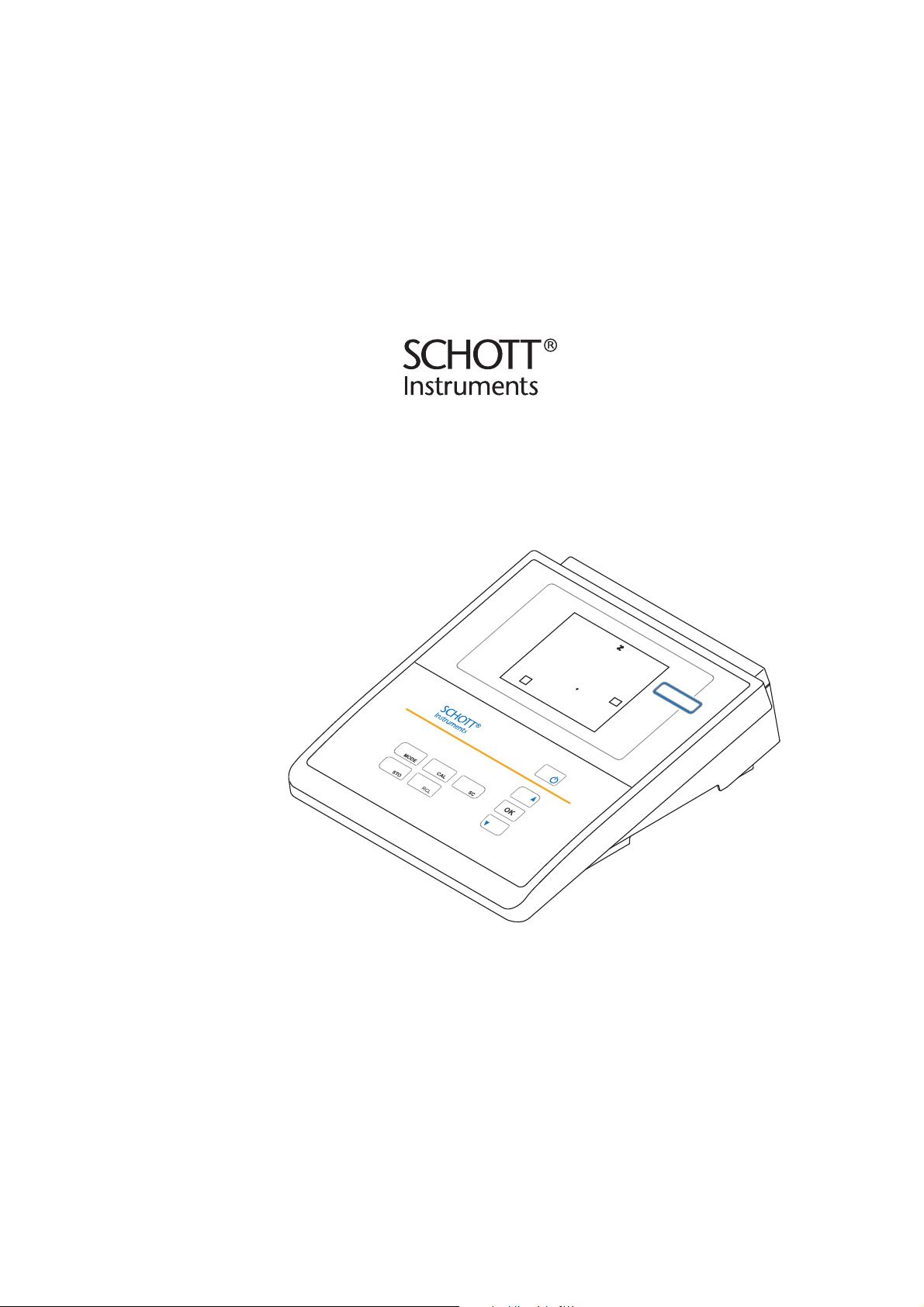
Operating manual
0
5
2
0
3
5
C
°
S/cm
µ
nLF
TP
Lab 960
Lab 960
ba75557e05 11/2009
DRAFT: November 13, 2009
Laboratory conductivity meter
Page 2
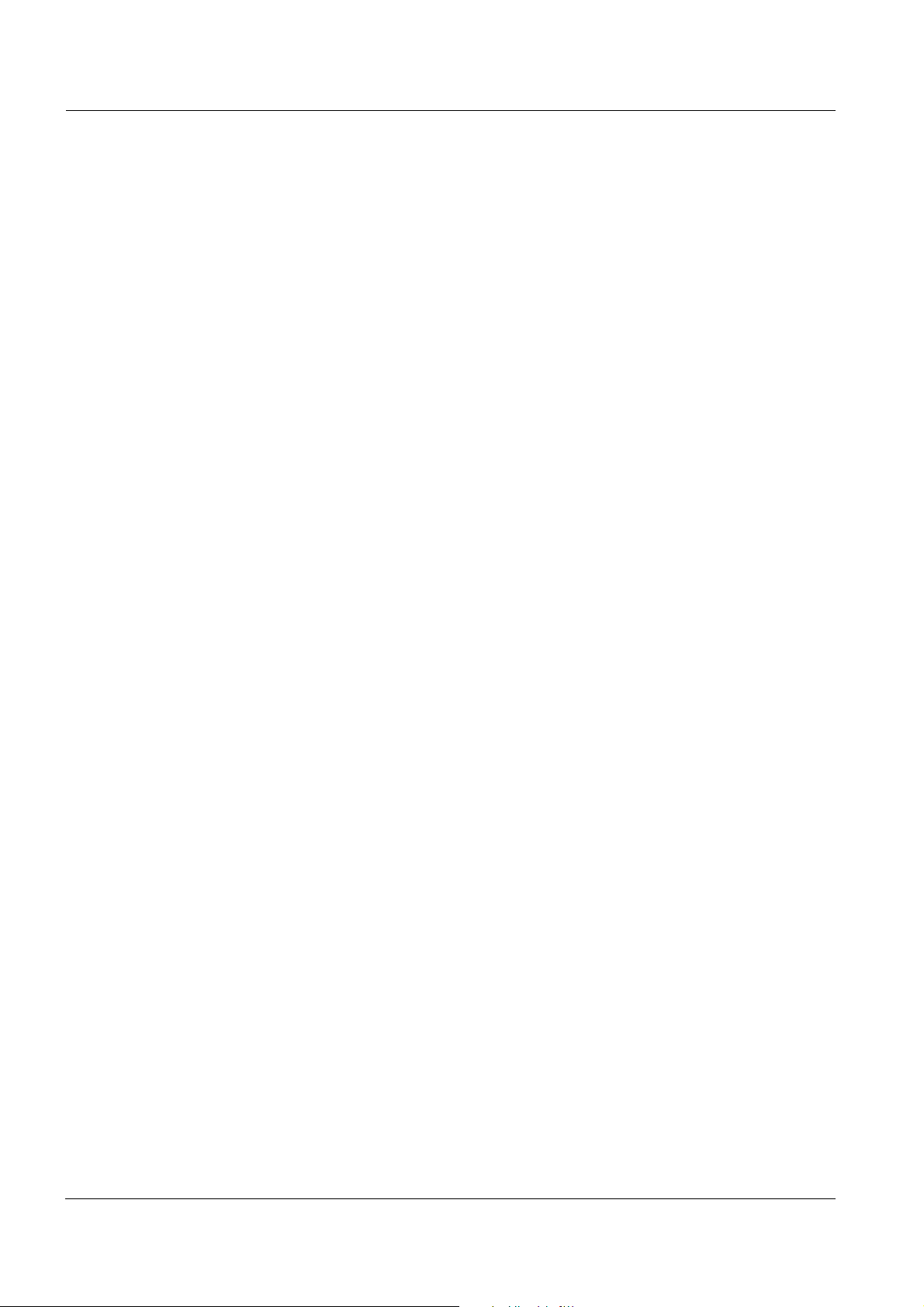
Lab 960
Accuracy when going to
press
Warranty We guarantee the instrument described for 3 years from the date of
The use of advanced technology and the high quality standard of our
instruments are the result of continuous development. This may result
in differences between this operating manual and your instrument.
Also, we cannot guarantee that there are absolutely no errors in this
manual. Therefore, we are sure you will understand that we cannot
accept any legal claims resulting from the data, figures or descriptions.
purchase.
The instrument warranty covers manufacturing faults that are
discovered within the warranty period.
The warranty does not cover components that are replaced during
maintenance work, e. g. batteries.
The warranty claim extends to restoring the instrument to readiness for
use but not, however, to any further claim for damages. Improper
handling or unauthorized opening of the instrument invalidates any
warranty claim.
To ascertain the warranty liability, return the instrument and proof of
purchase together with the date of purchase freight paid or prepaid.
Copyright
© 2009, SI Analytics GmbH
Reprinting - even in the form of excerpts - is only allowed with the
explicit written authorization of SI Analytics GmbH.
Printed in Germany.
2
ba75557e05 11/2009
Page 3
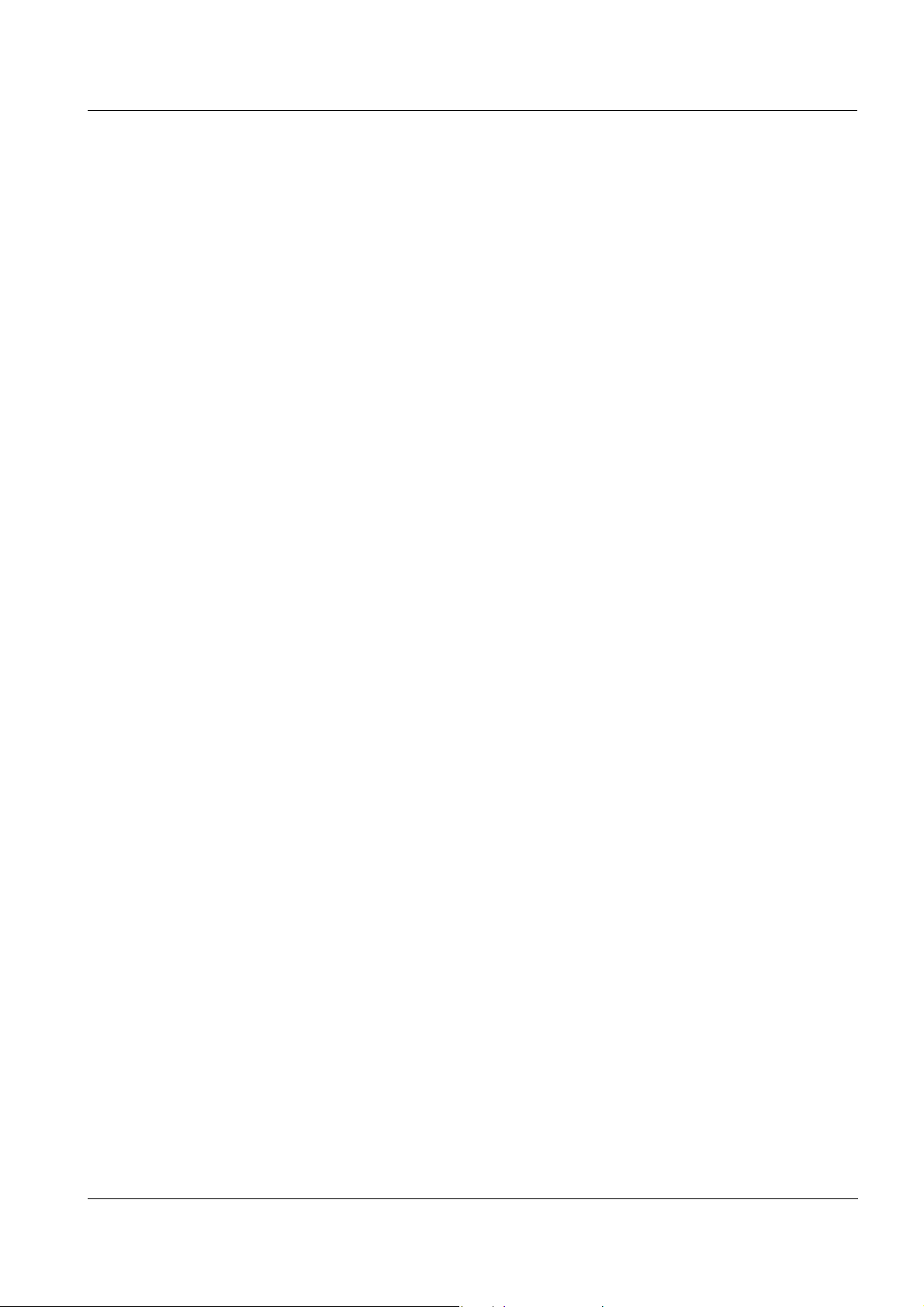
Lab 960
KONFORMITÄTSERKLÄRUNG
DECLARATION OF CONFORMITY
DÉCLARATION DE CONFORMITÉ
Wir erklären in alleiniger
Verantwortung, dass das
Produkt
Konduktometer
Lab 960
auf das sich diese Erklärung
bezieht, übereinstimmt mit
den Angaben im Kapitel
We declare under our sole
responsibility that the
product
Conductivity meter
Lab 960
to which this declaration
relates is in conformity with
the specifications in the
chapter
Nous déclarons sous notre
seule responsabilité que le
produit
Conductimètre
Lab 960
auquel se réfère cette
déclaration est conforme aux
indications du chapitre
30. Oktober, October 30, 30 octobre 2009
AGQSF 0000-A103-01/091030
SI Analytics GmbH
Hattenbergstr. 10
D-55122 Mainz
Deutschland, Germany, Allemagne
Technische Daten
Konduktometer
Lab 960
30. Oktober 2009
ba75557e05 11/2009
3
Page 4
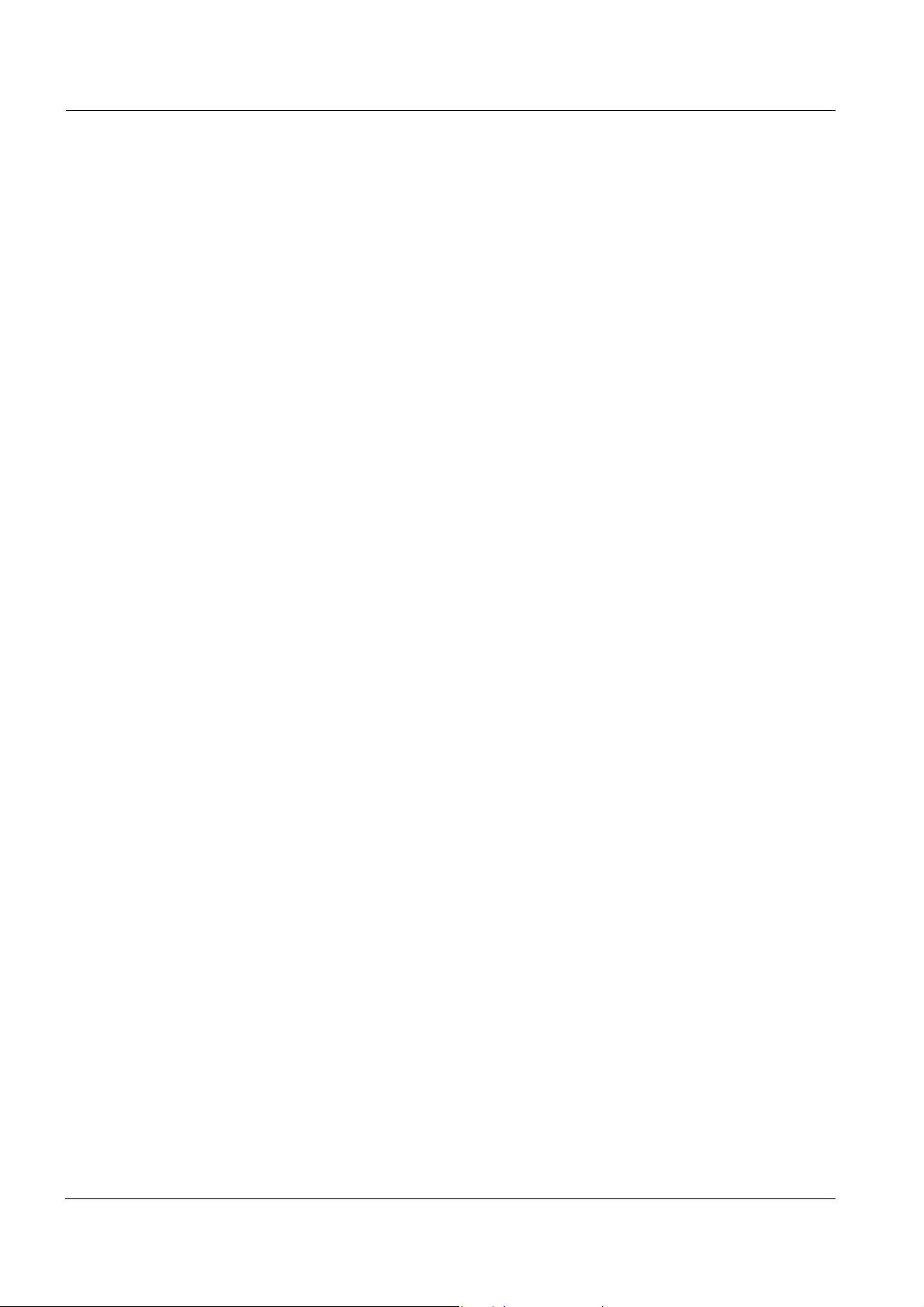
Lab 960
4
ba75557e05 11/2009
Page 5
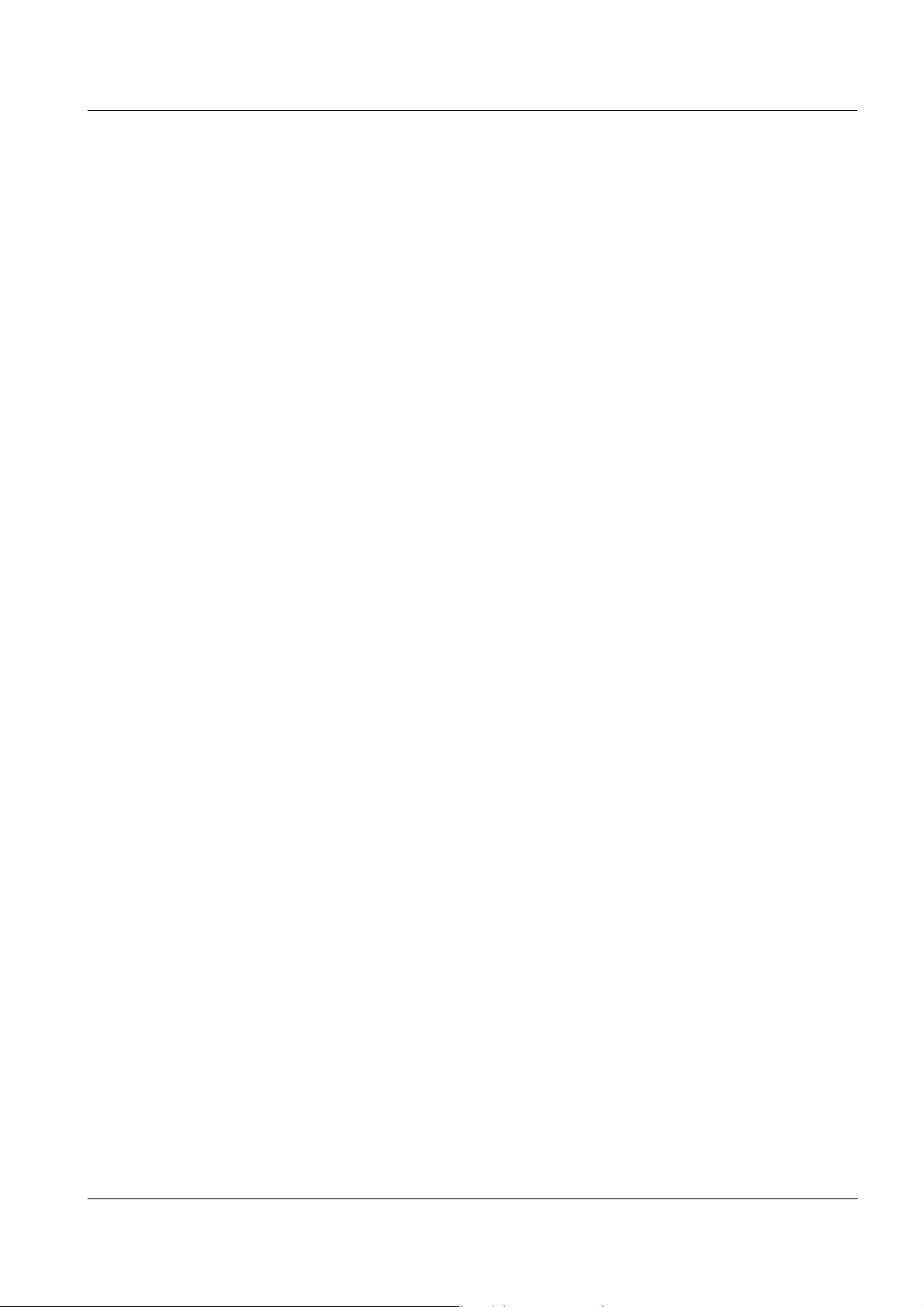
Lab 960 Contents
Lab 960 - Contents
1 Overview . . . . . . . . . . . . . . . . . . . . . . . . . . . . . . . . . . . . . 7
1.1 Keypad . . . . . . . . . . . . . . . . . . . . . . . . . . . . . . . . . . . . . . . 8
1.2 Display . . . . . . . . . . . . . . . . . . . . . . . . . . . . . . . . . . . . . . . 9
1.3 Socket field . . . . . . . . . . . . . . . . . . . . . . . . . . . . . . . . . . . 10
2 Safety . . . . . . . . . . . . . . . . . . . . . . . . . . . . . . . . . . . . . . . 11
2.1 Authorized use . . . . . . . . . . . . . . . . . . . . . . . . . . . . . . . . 12
2.2 General safety instructions . . . . . . . . . . . . . . . . . . . . . . . 12
3 Commissioning. . . . . . . . . . . . . . . . . . . . . . . . . . . . . . . 15
3.1 Scope of delivery. . . . . . . . . . . . . . . . . . . . . . . . . . . . . . . 15
3.2 Initial commissioning . . . . . . . . . . . . . . . . . . . . . . . . . . . . 15
4 Operation. . . . . . . . . . . . . . . . . . . . . . . . . . . . . . . . . . . . 19
4.1 Switching on the meter . . . . . . . . . . . . . . . . . . . . . . . . . . 19
4.2 General operating principles . . . . . . . . . . . . . . . . . . . . . . 20
4.2.1 Operating modes . . . . . . . . . . . . . . . . . . . . . . . . 20
4.2.2 Operation . . . . . . . . . . . . . . . . . . . . . . . . . . . . . . 20
4.3 Measuring . . . . . . . . . . . . . . . . . . . . . . . . . . . . . . . . . . . . 21
4.3.1 Measuring the conductivity. . . . . . . . . . . . . . . . . 22
4.3.2 Measuring the resistivity. . . . . . . . . . . . . . . . . . . 22
4.3.3 Measuring the salinity . . . . . . . . . . . . . . . . . . . . 23
4.3.4 Measuring the total dissolved solids (TDS) . . . . 24
4.3.5 Measuring with stability control . . . . . . . . . . . . . 25
4.4 Determining/setting up the cell constant [C] . . . . . . . . . . 26
4.4.1 Determining the cell constant (calibration). . . . . 26
4.4.2 Using the last calibrated cell constant . . . . . . . . 29
4.4.3 Setting the cell constant manually . . . . . . . . . . . 30
4.5 Setting the temperature compensation TC . . . . . . . . . . . 34
4.6 Memory . . . . . . . . . . . . . . . . . . . . . . . . . . . . . . . . . . . . . . 38
4.6.1 Manual storage . . . . . . . . . . . . . . . . . . . . . . . . . 38
4.6.2 Automatic storage at intervals . . . . . . . . . . . . . . 40
4.6.3 Downloading the data storage . . . . . . . . . . . . . . 42
4.6.4 Erasing the data memory . . . . . . . . . . . . . . . . . . 43
4.6.5 Downloading calibration data . . . . . . . . . . . . . . . 43
4.7 Transmitting data . . . . . . . . . . . . . . . . . . . . . . . . . . . . . . 44
4.7.1 Options for data transmission . . . . . . . . . . . . . . 45
4.7.2 Automatically downloading measurement datasets
at intervals . . . . . . . . . . . . . . . . . . . . . . . . . . . . . 45
4.7.3 Downloading stored measurement datasets . . . 46
ba75557e05 11/2009
5
Page 6
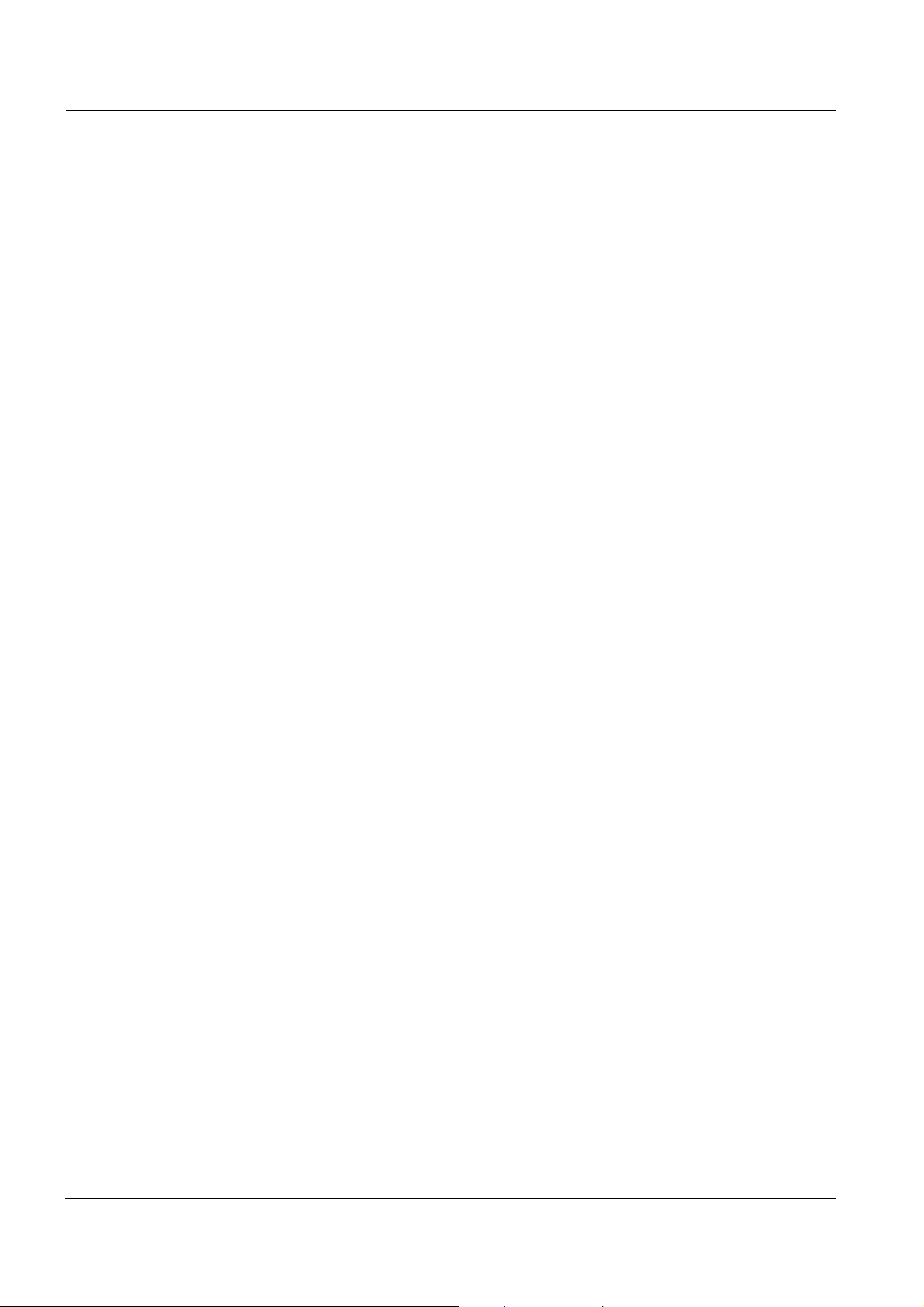
Contents Lab 960
4.7.4 Downloading calibration data . . . . . . . . . . . . . . . 46
4.7.5 RS232 interface . . . . . . . . . . . . . . . . . . . . . . . . . 46
4.7.6 USB interface (device) . . . . . . . . . . . . . . . . . . . . 47
4.7.7 Operation with MultiLab pilot . . . . . . . . . . . . . . . 47
4.8 Settings . . . . . . . . . . . . . . . . . . . . . . . . . . . . . . . . . . . . . . 48
4.8.1 System settings . . . . . . . . . . . . . . . . . . . . . . . . . 49
4.8.2 Measurement settings . . . . . . . . . . . . . . . . . . . . 51
4.8.3 Interval for automatic storing (AutoStore) . . . . . . 53
4.8.4 Interval for automatic data transmission . . . . . . . 54
4.9 Reset . . . . . . . . . . . . . . . . . . . . . . . . . . . . . . . . . . . . . . . . 55
4.9.1 Resetting the cell constant . . . . . . . . . . . . . . . . . 55
4.9.2 Resetting meter settings. . . . . . . . . . . . . . . . . . . 56
5 Maintenance, cleaning, disposal . . . . . . . . . . . . . . . . . 59
5.1 Maintenance . . . . . . . . . . . . . . . . . . . . . . . . . . . . . . . . . . 59
5.1.1 Replacing the batteries. . . . . . . . . . . . . . . . . . . . 59
5.2 Cleaning. . . . . . . . . . . . . . . . . . . . . . . . . . . . . . . . . . . . . . 60
5.3 Packing . . . . . . . . . . . . . . . . . . . . . . . . . . . . . . . . . . . . . . 60
5.4 Disposal . . . . . . . . . . . . . . . . . . . . . . . . . . . . . . . . . . . . . . 60
6 What to do if... . . . . . . . . . . . . . . . . . . . . . . . . . . . . . . . . 61
7 Technical data . . . . . . . . . . . . . . . . . . . . . . . . . . . . . . . . 63
7.1 General data . . . . . . . . . . . . . . . . . . . . . . . . . . . . . . . . . . 63
7.2 Measuring ranges, resolution, accuracy . . . . . . . . . . . . . 65
8 Lists . . . . . . . . . . . . . . . . . . . . . . . . . . . . . . . . . . . . . . . . 67
6
ba75557e05 11/2009
Page 7
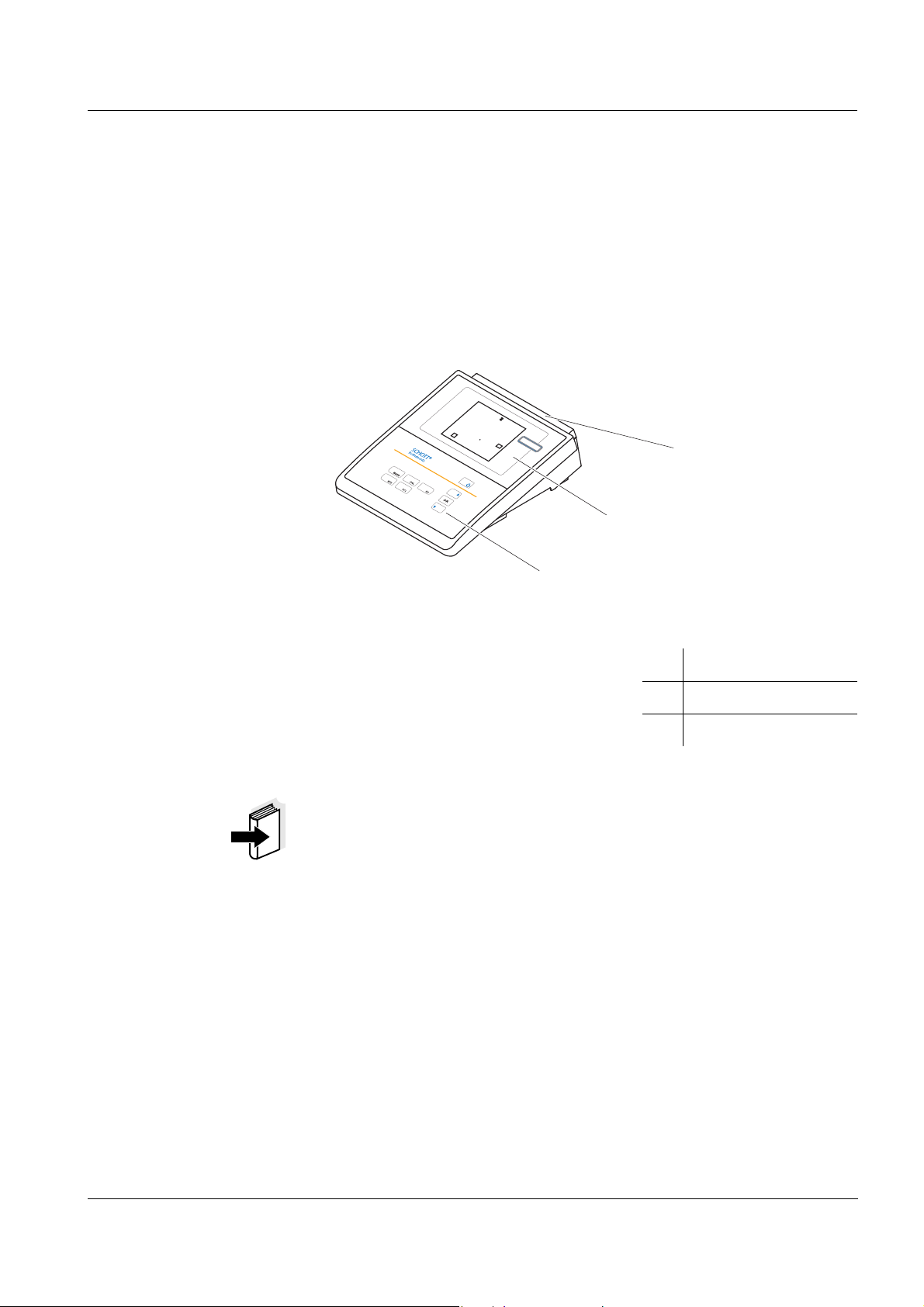
Lab 960 Overview
0
5
2
0
3
5
C
°
S
/c
m
µ
nLF
TP
L
a
b
9
6
0
1
2
3
1Overview
The Lab 960 compact precision conductivity meter enables you to
perform conductivity measurements quickly and reliably. The Lab 960
provides the maximum degree of operating comfort, reliability and
measuring certainty for all applications.
The proven procedures for determining or adjusting the cell constant
support your work with the conductivity meter.
1 Keypad
2 Display
3 Socket field
Note
The meter is also available as part of an individual Set of equipment.
You will find information on this and other accessories in the SI
Analytics GmbH laboratory catalog or via the Internet.
ba75557e05 11/2009
7
Page 8
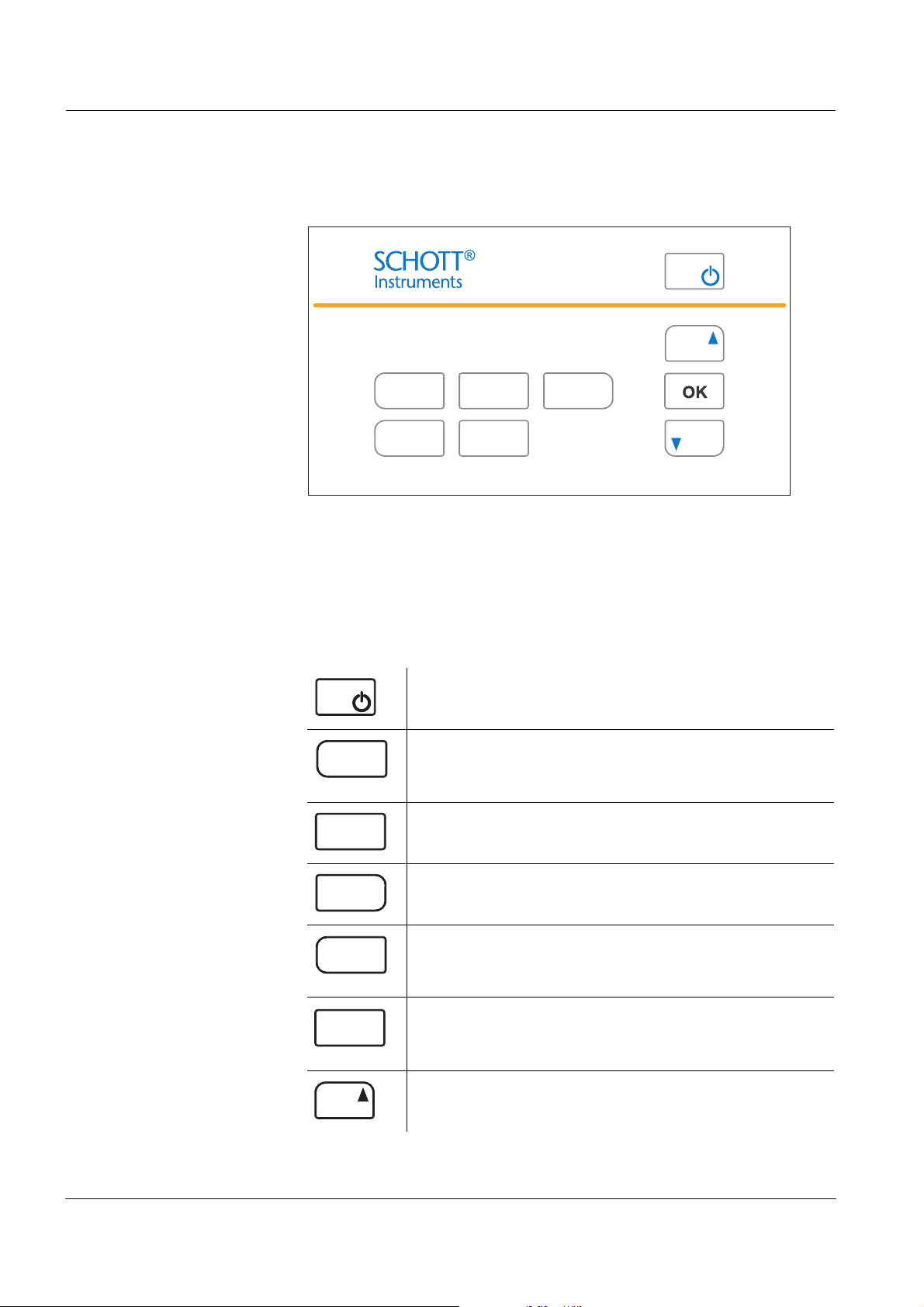
Overview Lab 960
STO
RCL
MODE SC
CAL
MODE
CAL
SC
STOSTO
RCL
1.1 Keypad
In this operating manual, keys are indicated by brackets <..> .
The key symbol (e.g. <OK>) generally indicates a short keystroke
(under 2 sec) in this operating manual. A long keystroke (approx.
2 sec) is indicated by the underscore behind the key symbol (e.g.
<OK
_>).
<On/Off>:
<On/Off
<MODE>:
<MODE
<CAL>:
<CAL
<SC>:
<SC
<STO>:
<STO
_>:
_>:
_>:
_>:
_>:
Switch the meter on/off
Resetting the determined cell constant
Select measured parameter
Open setting menu for calibration and
measurement
Call up calibration procedure
Call up calibration data
Activate / deactivate stability control
Set the interval for data transmission
Store measured value
Set the interval for automatic storing
processes
8
<RCL>:
<RCL
_>:
<▲>: Increment values, scroll
Display / transmit measured values
and calibration records
Erase stored measured values
ba75557e05 11/2009
Page 9
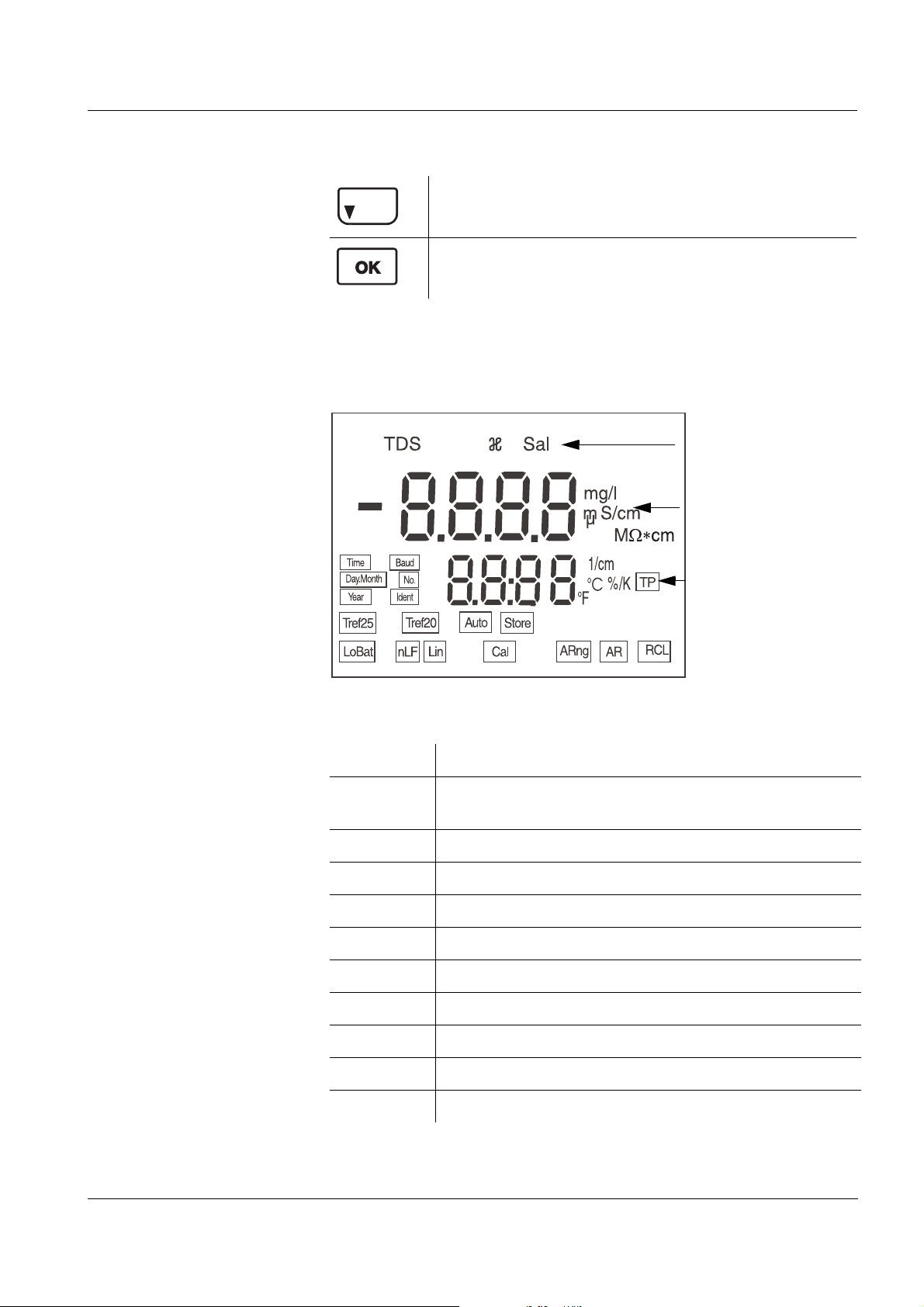
Lab 960 Overview
Measured variable
Measured value
display
Temperature
display, function
display indicators,
status display
indicators
<▼>: Decrement values, scroll
<OK>:
<OK
1.2 Display
_>:
Confirm entries
Open setting menu for system settings
Temperature display,
function display
indicators, status
display indicators
ba75557e05 11/2009
[AR] Stability control is active
[ARng] Automatic range switch-over: meter measures with
highest possible resolution
[Auto][Store] Automatic storing is switched on
[Cal] Calibration
[Lin] Linear temperature compensation
[LoBat] With battery operation: Batteries almost empty
[nLF] Nonlinear temperature compensation
[RCL] Memory display / memory download
[TP] Temperature measurement active
[Tref20] Reference temperature 20 °C
[Tref25] Reference temperature of 25 °C
9
Page 10
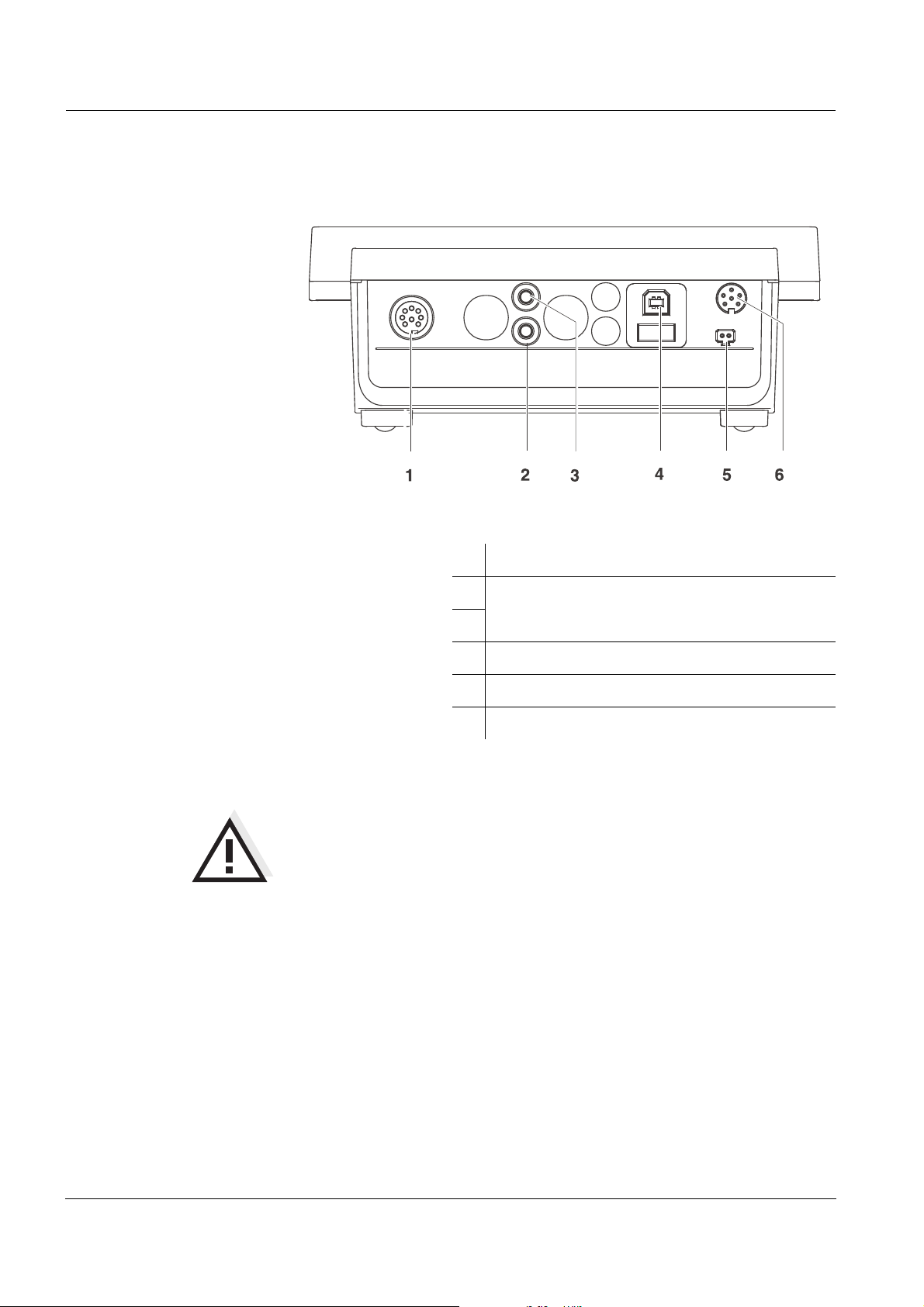
Overview Lab 960
1.3 Socket field
Connectors:
1 Conductivity measuring cell
2 Temperature sensor
3
4 USB interface
5 Power pack
6 RS 232 interface
CAUTION
Only connect sensors to the meter that cannot return any voltages
or currents that are not allowed (> SELV and > current circuit with
current limiting).
Almost all measuring cells - in particular SI Analytics GmbH
measuring cells - fulfill these conditions.
10
ba75557e05 11/2009
Page 11
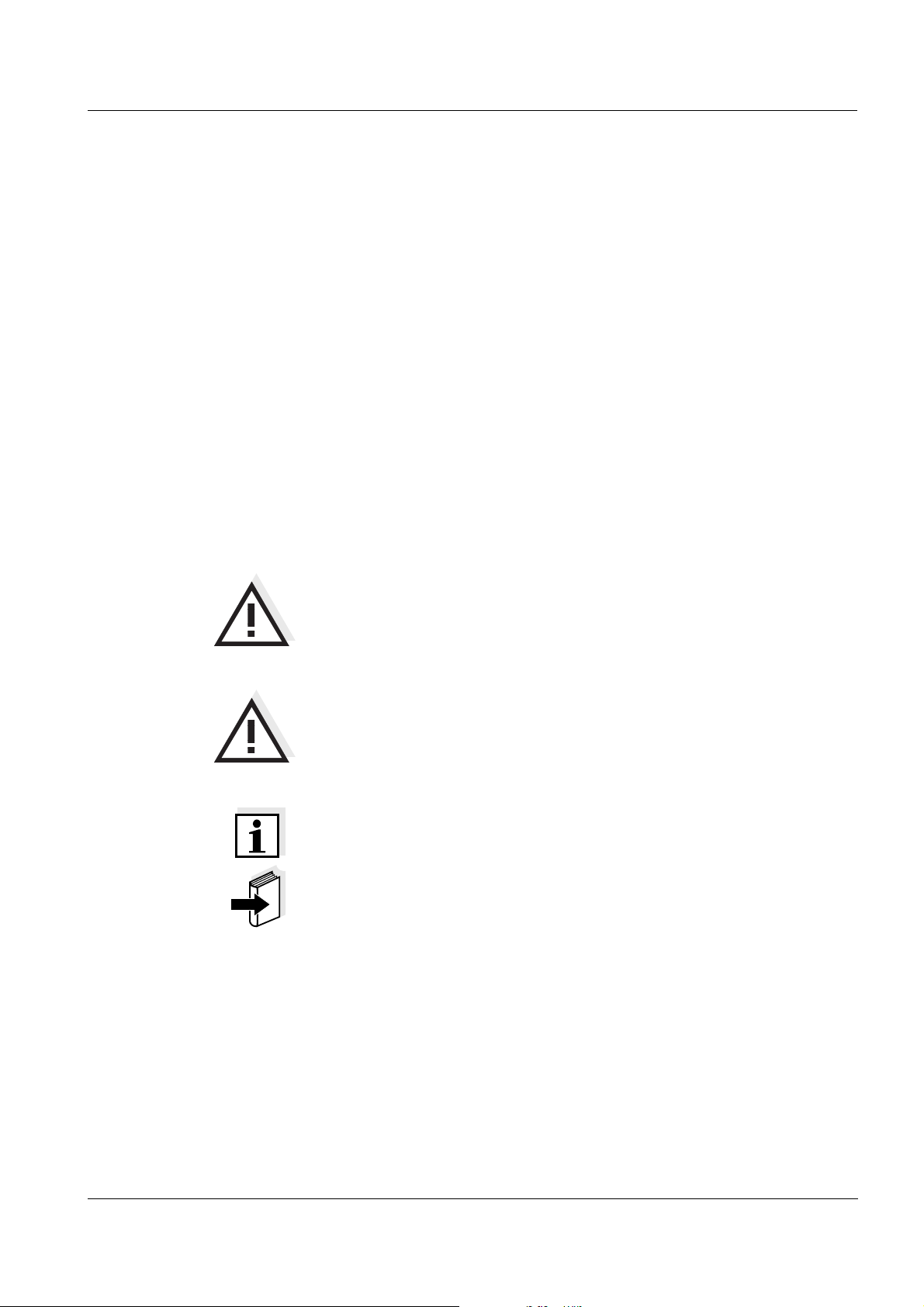
Lab 960 Safety
2 Safety
This operating manual contains basic instructions that you must follow
during the commissioning, operation and maintenance of the meter.
Consequently, all responsible personnel must read this operating
manual before working with the meter.
The operating manual must always be available within the vicinity of the
instrument.
Target group The meter was developed for work in the laboratory.
Thus, we assume that, as a result of their professional training and
experience, the operators will know the necessary safety precautions
to take when handling chemicals.
Safety instructions Safety instructions in this operating manual are indicated by the
warning symbol (triangle) in the left column. The signal word (e.g.
"Caution") indicates the level of danger:
Further notes
WARNING
indicates instructions that must be followed precisely in order to
avoid possibly great dangers to personnel.
CAUTION
indicates instructions that must be followed precisely in order to
avoid the possibility of slight injuries or damage to the instrument
or the environment.
Note
indicates notes that draw your attention to special features.
Note
indicates cross-references to other documents, e.g. operating
manuals.
ba75557e05 11/2009
11
Page 12
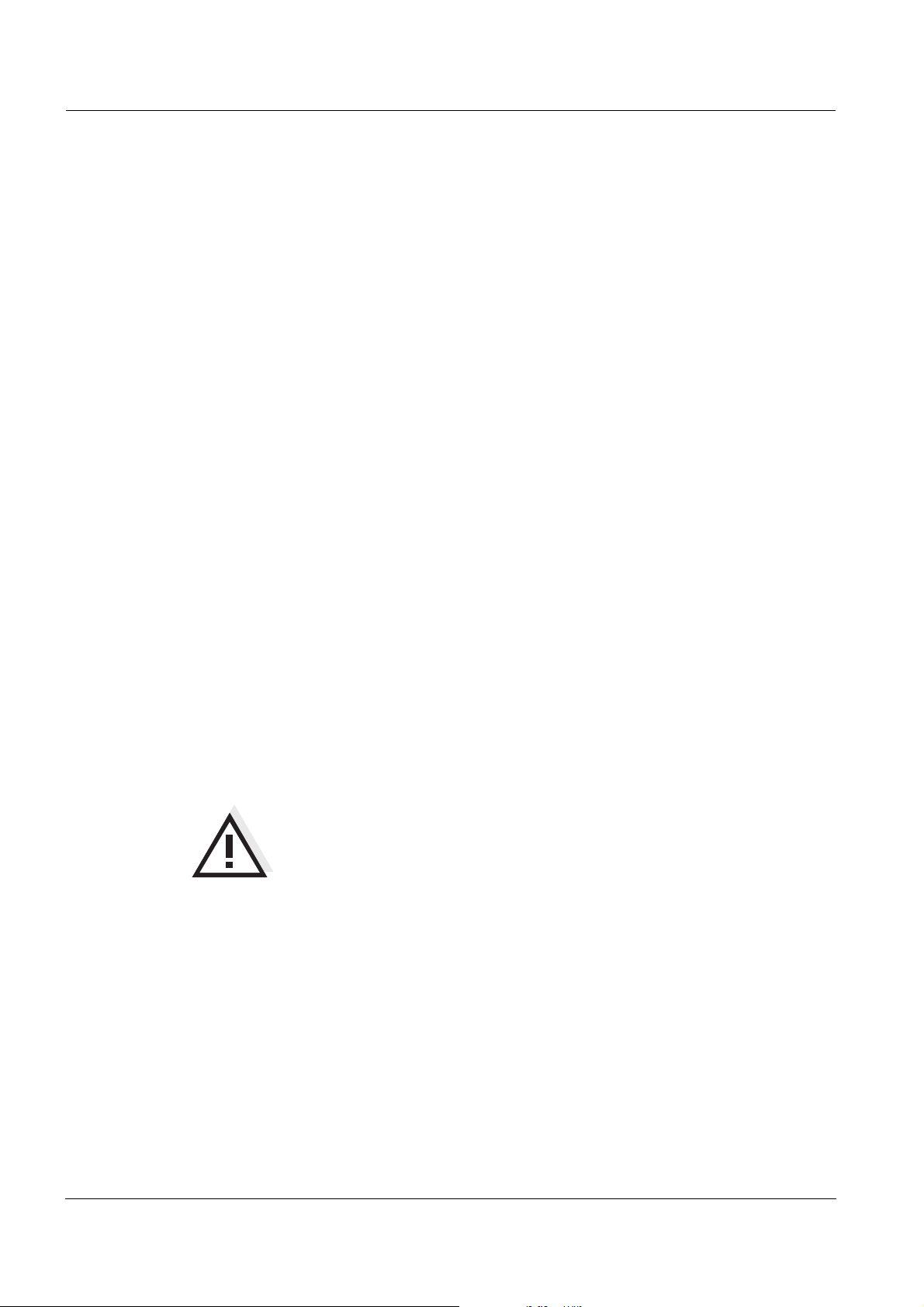
Safety Lab 960
2.1 Authorized use
Authorized use of the meter consists exclusively of the measurement
of conductivity, temperature, salinity and TDS (total dissolved solids) in
a laboratory.
The technical specifications as given in chapter 7 T
ECHNICAL DATA
(page 63) must be observed. Only the operation and running of the
meter according to the instructions given in this operating manual is
authorized.
Any other use is considered unauthorized.
2.2 General safety instructions
This instrument is constructed and tested in compliance with the IEC
1010 safety regulations for electronic measuring instruments.
It left the factory in a safe and secure technical condition.
Function and
operational safety
The smooth functioning and operational safety of the meter can only be
guaranteed if the generally applicable safety measures and the specific
safety instructions in this operating manual are followed during
operation.
The smooth functioning and operational safety of the meter can only be
guaranteed under the environmental conditions that are specified in
chapter 7 T
ECHNICAL DATA (page 63).
If the instrument was transported from a cold environment to a warm
environment, the formation of condensate can lead to the faulty
functioning of the instrument. In this event, wait until the temperature of
the instrument reaches room temperature before putting the instrument
back into operation.
CAUTION
The meter is only allowed to be opened by personnel authorized
by SI Analytics GmbH.
12
ba75557e05 11/2009
Page 13
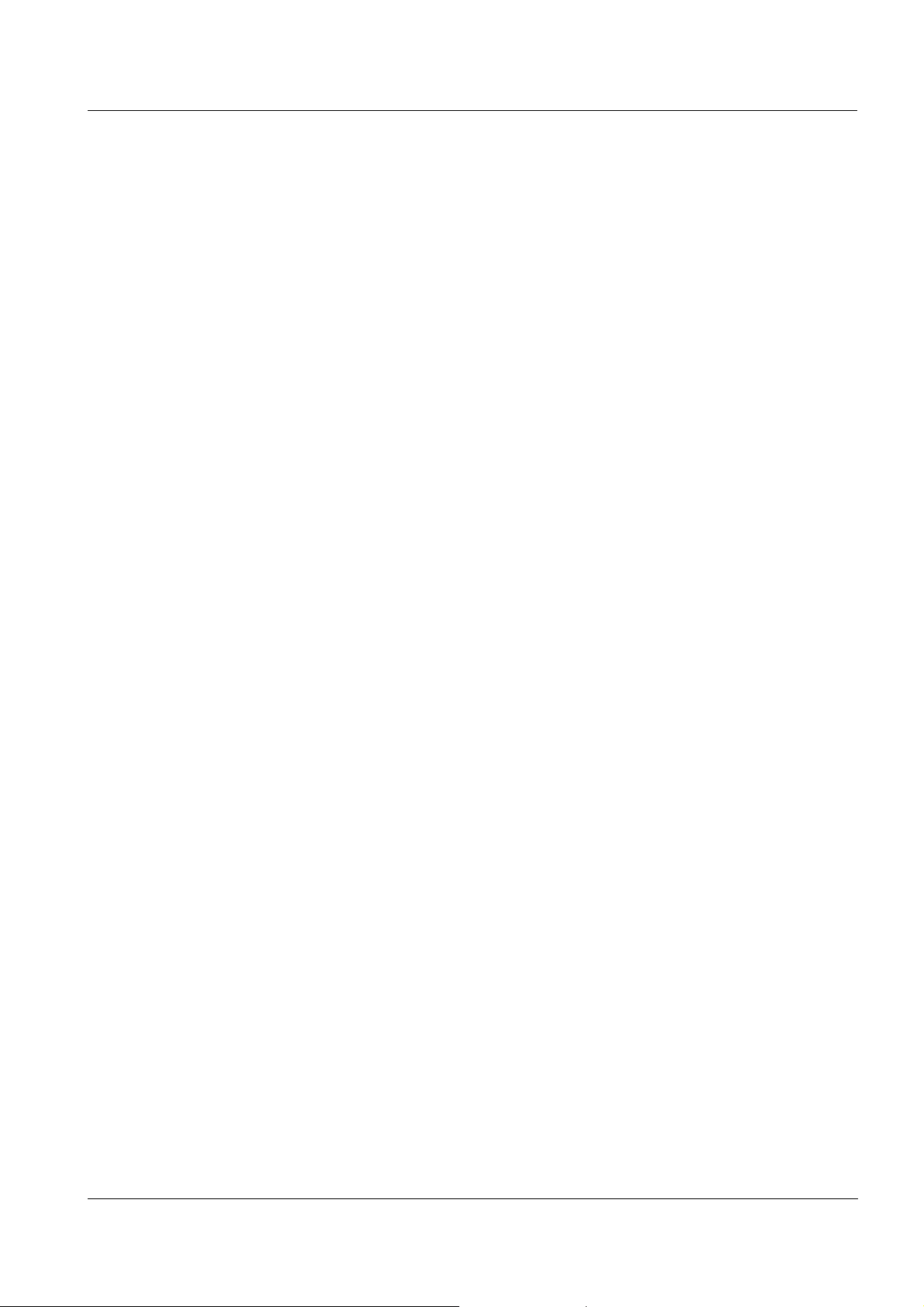
Lab 960 Safety
Safe operation If safe operation is no longer possible, the instrument must be taken out
of service and secured against inadvertent operation!
Safe operation is no longer possible if the meter:
z has been damaged in transport
z has been stored under adverse conditions for a lengthy period of
time
z is visibly damaged
z no longer operates as described in this manual.
If you are in any doubt, please contact the supplier of the meter.
Obligations of the
purchaser
The purchaser of this meter must ensure that the following laws and
guidelines are observed when using dangerous substances:
z EEC directives for protective labor legislation
z National protective labor legislation
z Safety regulations
z Safety datasheets of the chemical manufacturers.
ba75557e05 11/2009
13
Page 14
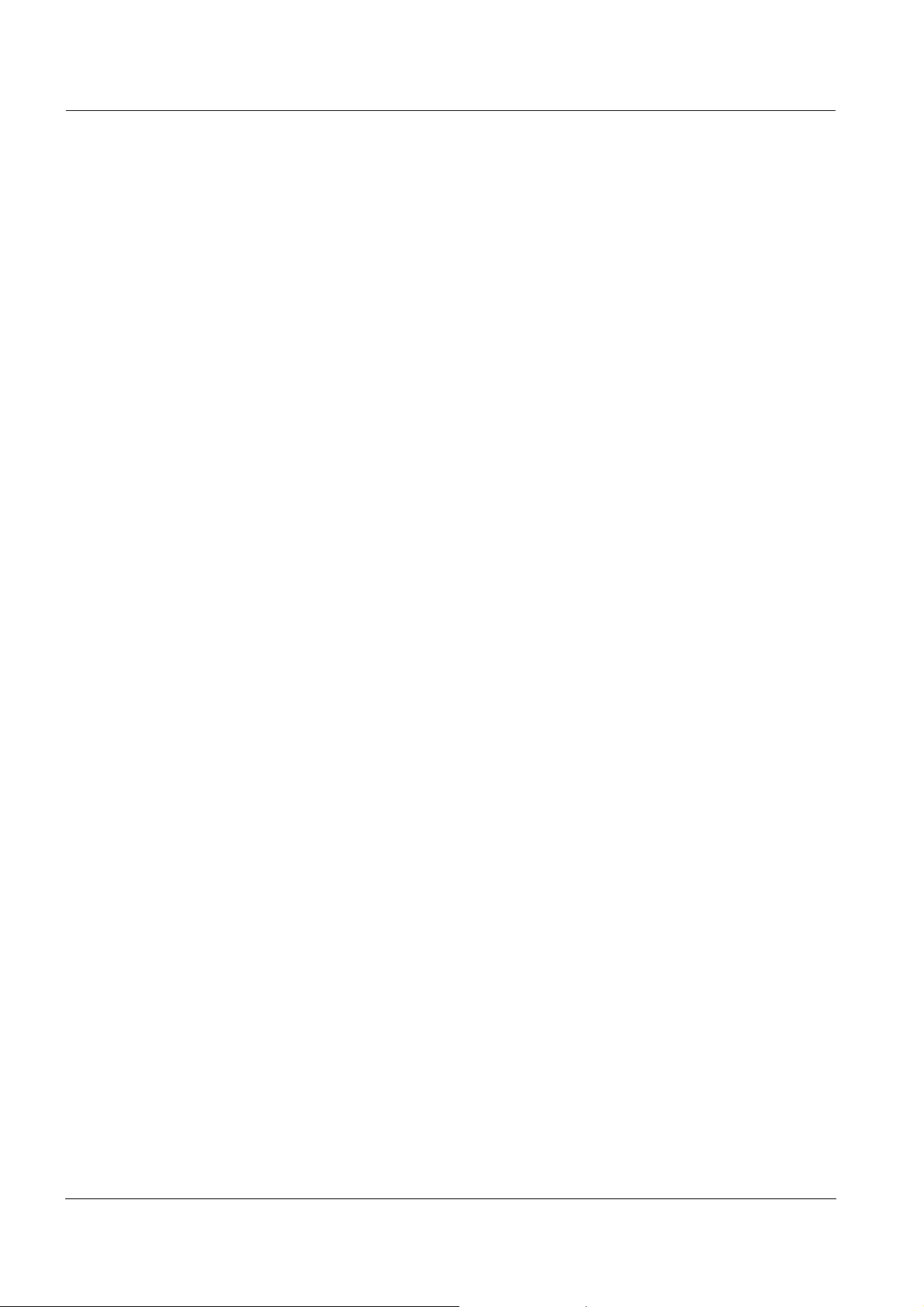
Safety Lab 960
14
ba75557e05 11/2009
Page 15
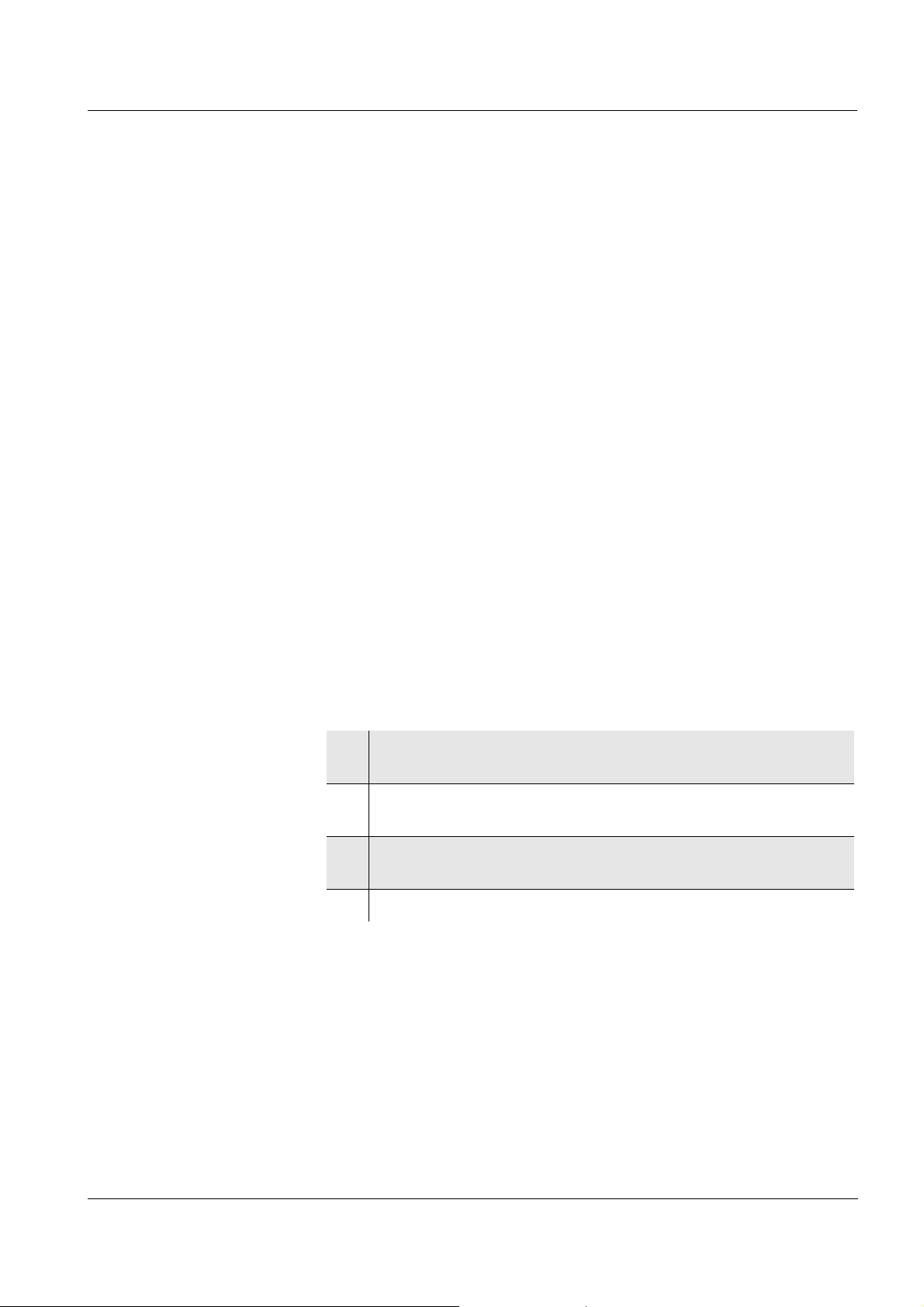
Lab 960 Commissioning
3 Commissioning
3.1 Scope of delivery
z Lab 960 laboratory meter
z Power pack
z 4 batteries 1.5 V Mignon type AA
z Z875 USB cable with A plug on B plug
z Transparent cover
z Operating manual
z CD-ROM with USB driver
3.2 Initial commissioning
Insert batteries
Perform the following activities:
z Insert batteries
z Switch on the meter
z Set the date and time
z Connect the power pack (for line power operation only).
1 Open the battery compartment (1) on the underside of the
meter.
2 Place four batteries (type Mignon AA) in the battery
compartment.
3 Close the battery compartment (1).
The date (day) flashes in the display.
4 Set the date and time according to page 43.
ba75557e05 11/2009
15
Page 16
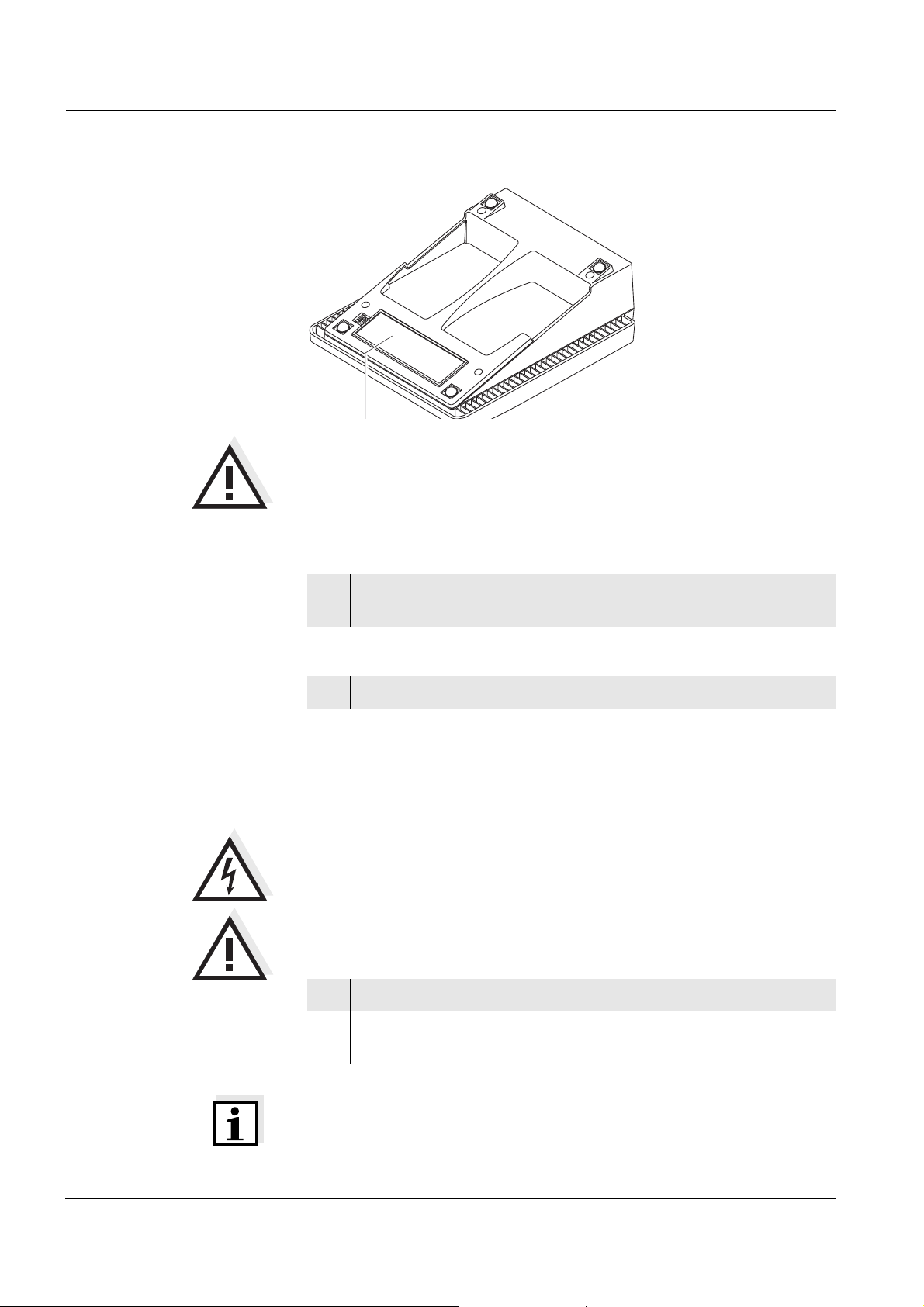
Commissioning Lab 960
CAUTION
Make sure that the poles of the batteries are the right way round.
The
± signs on the batteries must correspond to the ± signs in the
battery compartment.
Only use leakproof alkaline manganese batteries.
Switching on the meter
Setting the date and
time
Connecting the power
pack
1 Switch on the meter with <On/Off>.
A display test is briefly displayed.
2 See page 49
You can either operate the measuring instrument with batteries or with
the plug-in power supply. The plug-in power supply supplies the measuring instrument with low voltage (12 VDC). This saves the batteries.
CAUTION
The line voltage at the operating site must lie within the input
voltage range of the original power pack (see page 63).
CAUTION
Use original power packs only (see page 63).
3 Insert the plug into the socket of the conductivity meter.
4 Connect the original power pack to an easily accessible power
outlet.
16
Note
You can carry out measurements without the power pack.
ba75557e05 11/2009
Page 17
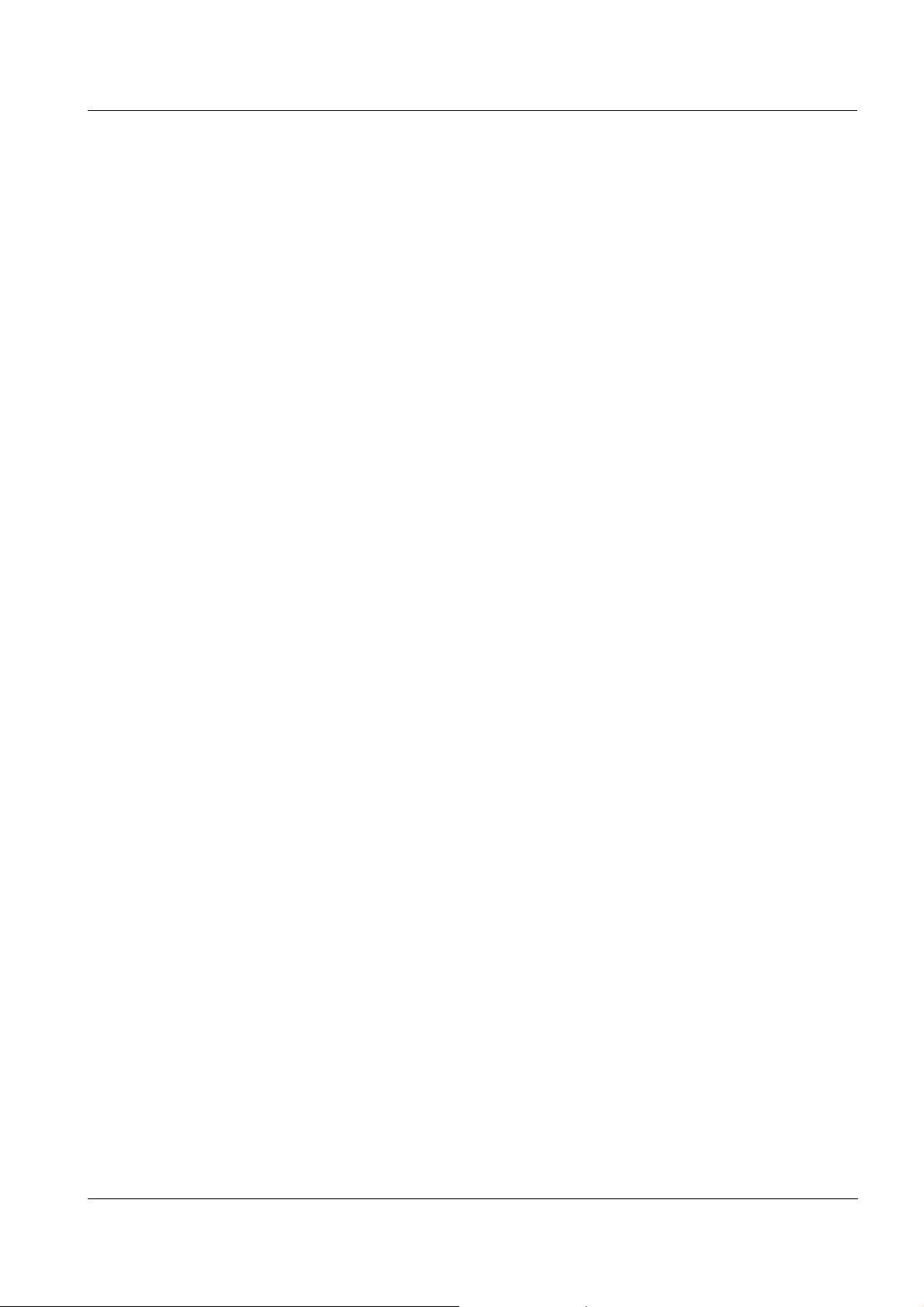
Lab 960 Commissioning
ba75557e05 11/2009
17
Page 18
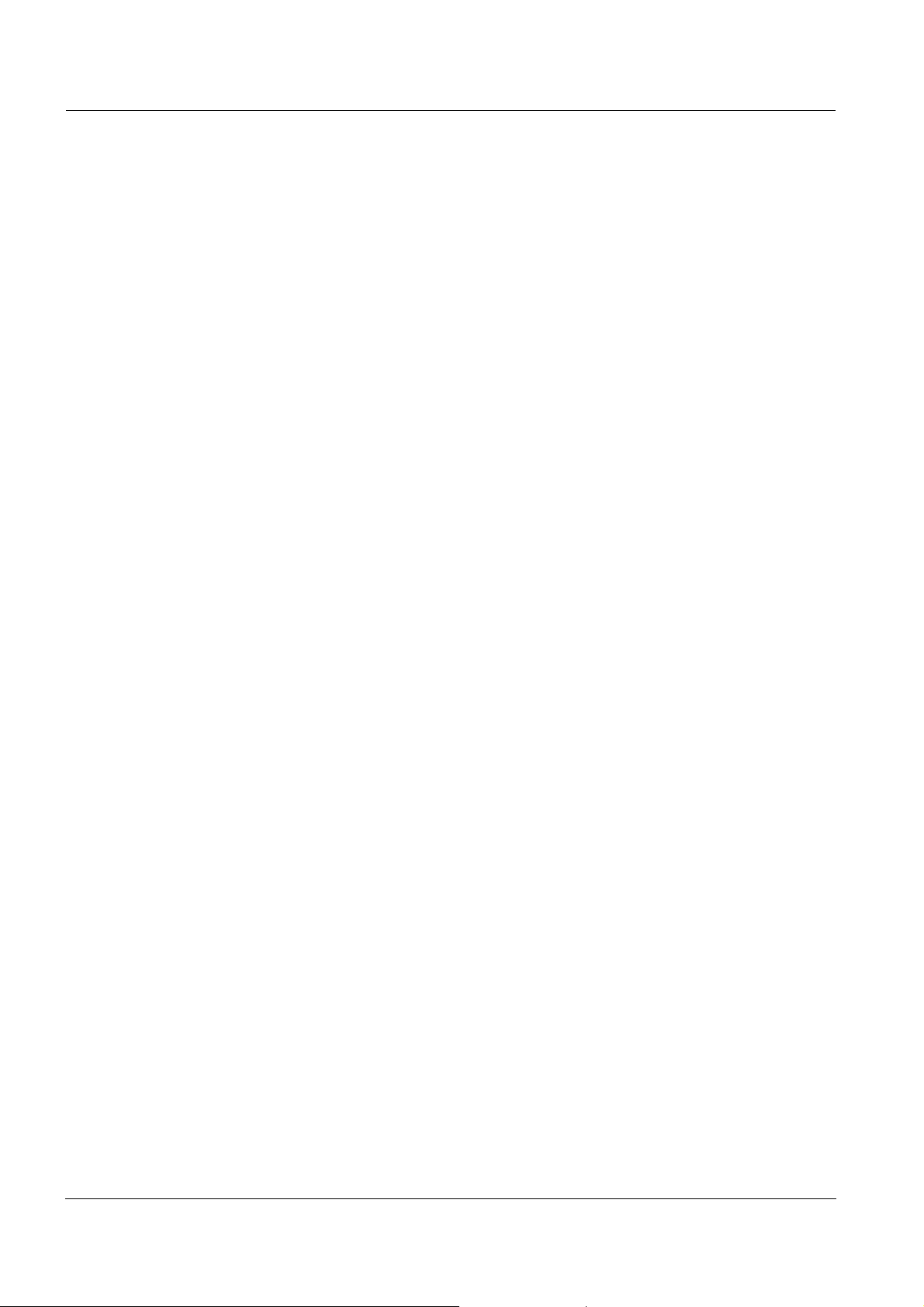
Commissioning Lab 960
18
ba75557e05 11/2009
Page 19
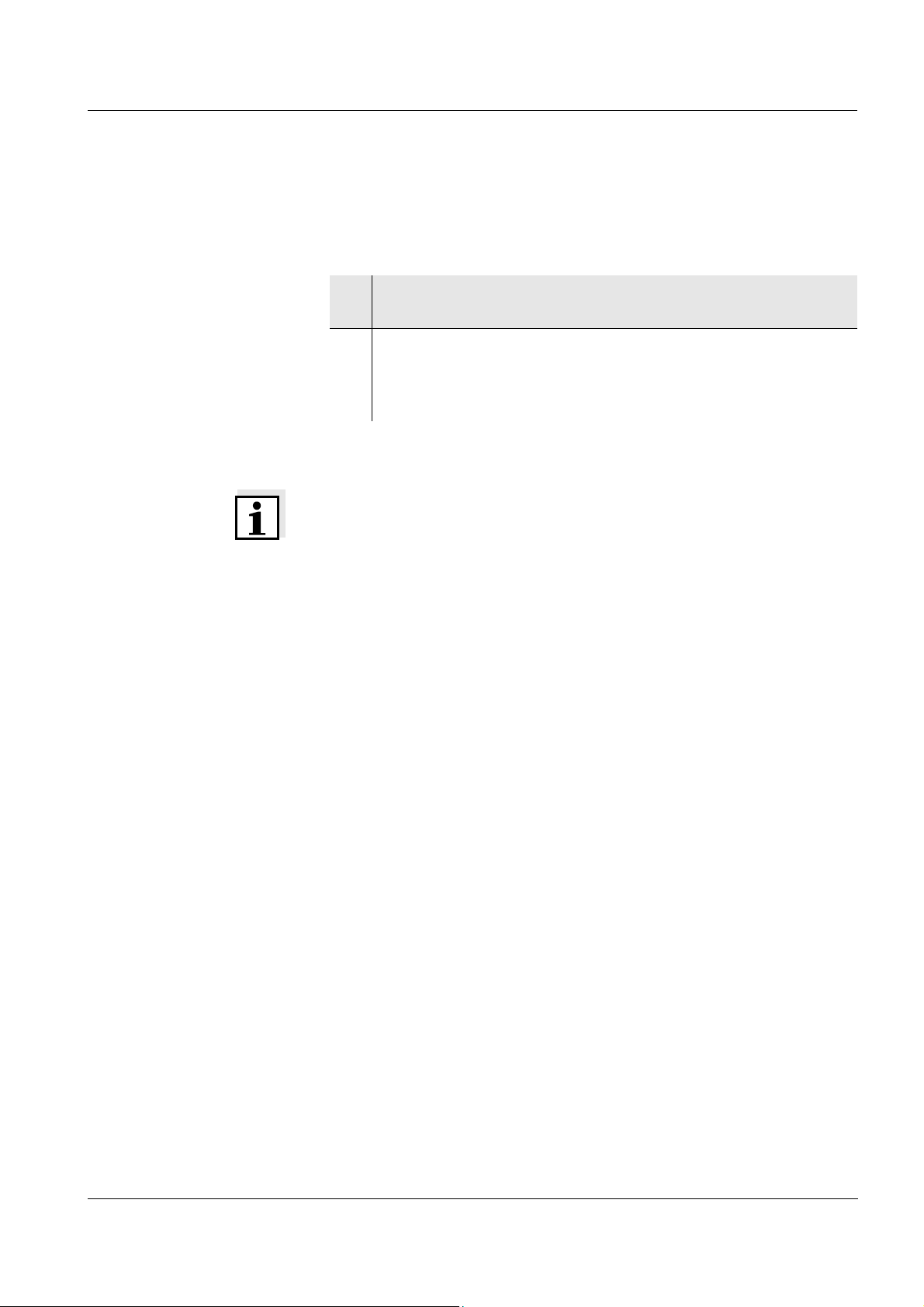
Lab 960 Operation
4 Operation
4.1 Switching on the meter
1 Place the meter on a flat surface and protect it from intense
light and heat.
2 Press the <On/Off>
A display test is briefly displayed.
Subsequently, the meter switches to the measuring mode
(measured value display).
Note
The meter has an energy saving feature to avoid unnecessary battery
depletion during battery operation.
The energy saving feature switches off the meter if no key was pressed
during the specified interval (setting the switch-off interval see
page 49).
The energy saving feature is not active:
z if the meter is supplied via the power pack or the USB interface
z if the automatic storing function is active (see page 40)
z if a PC is connected (with communication cable to RS232 interface)
z if the printer cable is connected (for external printers).
key.
ba75557e05 11/2009
19
Page 20
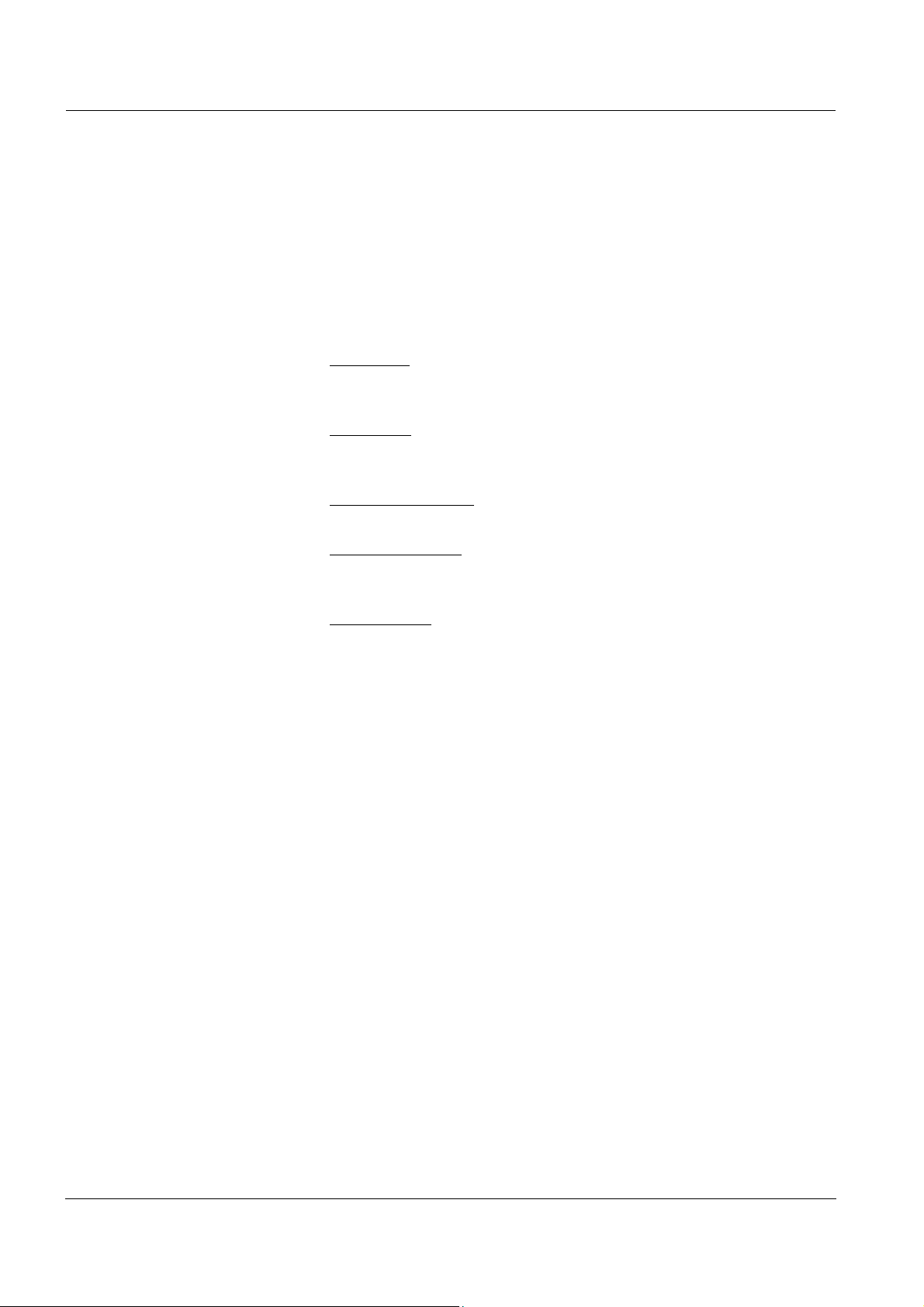
Operation Lab 960
4.2 General operating principles
This section contains basic information of the operation of the Lab 960.
4.2.1 Operating modes
The instrument has the following operating modes:
z Measuring
The display indicates the measurement data in the measured value
display
z Calibration
The display guides you thru a calibration procedure with calibration
information
z Storage in memory
The meter stores measuring data automatically or manually
z Transmitting data
The meter transmits measuring data and calibration records to a
serial interface automatically or manually.
z Configuration
The system menu or a sensor menu with submenus, settings and
functions is displayed
4.2.2 Operation
Keys The meter is operated via keys. The keys can have different functions
with long or short keystrokes.
Functions Generally, with a short keystroke a function is carried out. A long
keystroke opens a setting menu.
In a setting menu, settings are selected with the <▲><▼> keys.
A setting is confirmed with <OK>. With confirming, the setting is
finished and the next setting is displayed.
Representation In this operating manual, keys are indicated by brackets <..> .
The key symbol (e.g. <OK>) generally indicates a short keystroke
(under 2 sec) in this operating manual. A long keystroke (approx.
2 sec) is indicated by the underscore behind the key symbol (e.g.
<OK
_>).
20
ba75557e05 11/2009
Page 21
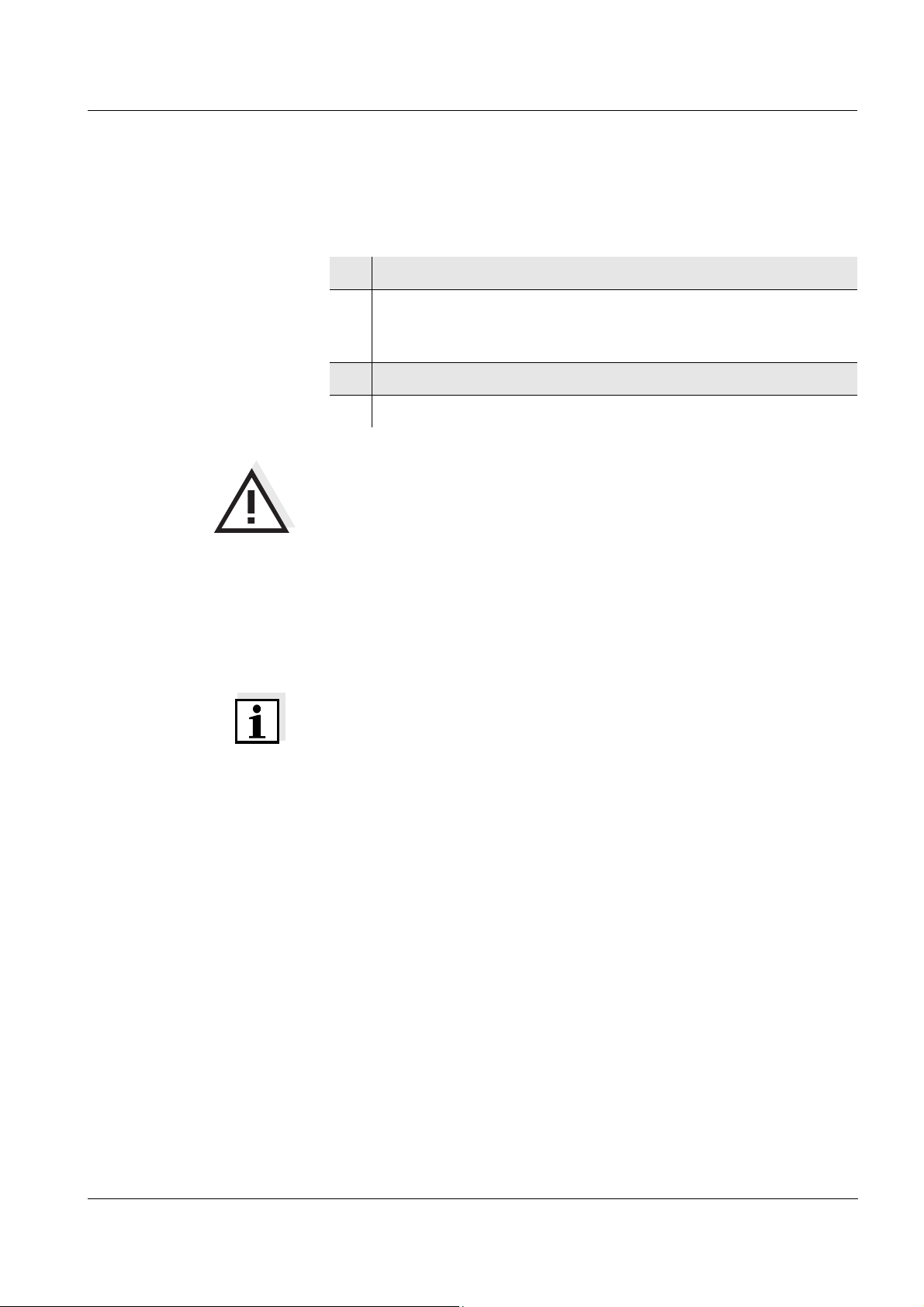
Lab 960 Operation
4.3 Measuring
Preparatory activities Perform the following preparatory activities when you want to measure:
1 Connect a measuring cell to the meter.
2 Adjust the temperature of the test solutions and measure the
current temperature if the measurement is made without a
temperature sensor.
3 Calibrate or check the meter with the measuring cell.
4 Select the measured parameter with <MODE>.
CAUTION
When connecting an earthed PC/printer, measurements cannot be
performed in earthed media as incorrect values would result.
The RS232 and USB interfaces are not galvanically isolated.
Temperature sensor The temperature measurement is absolutely essential for a
reproducible conductivity measurement. If a temperature sensor is
connected, it is indicated on the display by TP.
If you use a conductivity measuring cell without integrated temperature
sensor, we recommend to use an external temperature sensor.
Note
The conductivity meter automatically recognizes the type of the
temperature sensor used. Therefore, you can connect measuring cells
with an NTC30 or Pt1000.
ba75557e05 11/2009
21
Page 22
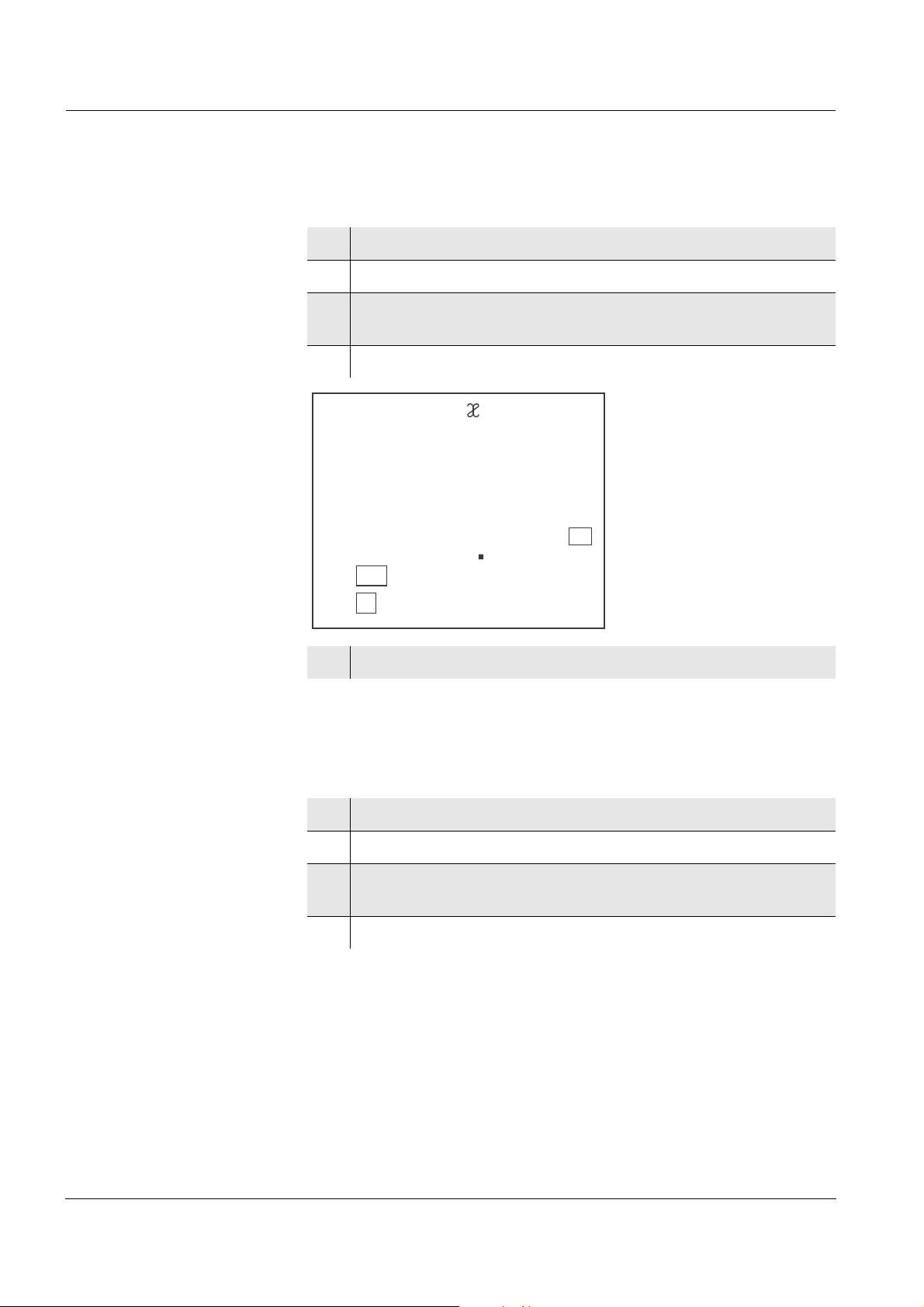
Operation Lab 960
0
5
2
0
3
5
C
°
S/cm
µ
nLF
TP
Tref25
4.3.1 Measuring the conductivity
1 Perform the preparatory activities according to page 21.
2 Immerse the conductivity measuring cell in the test sample.
3 If necessary, scroll with <MODE> until the measured
parameter
4 Wait for a stable measured value.
ӕ with the unit mS/cm or µS/cm is displayed.
5 Measurement with stability control (see page 25).
4.3.2 Measuring the resistivity
1 Perform the preparatory activities according to page 21.
2 Immerse the conductivity measuring cell in the test sample.
3 If necessary, scroll with <MODE> until the measured
parameter
4 Wait for a stable measured value.
ӕ with the unit MOhm is displayed.
22
ba75557e05 11/2009
Page 23
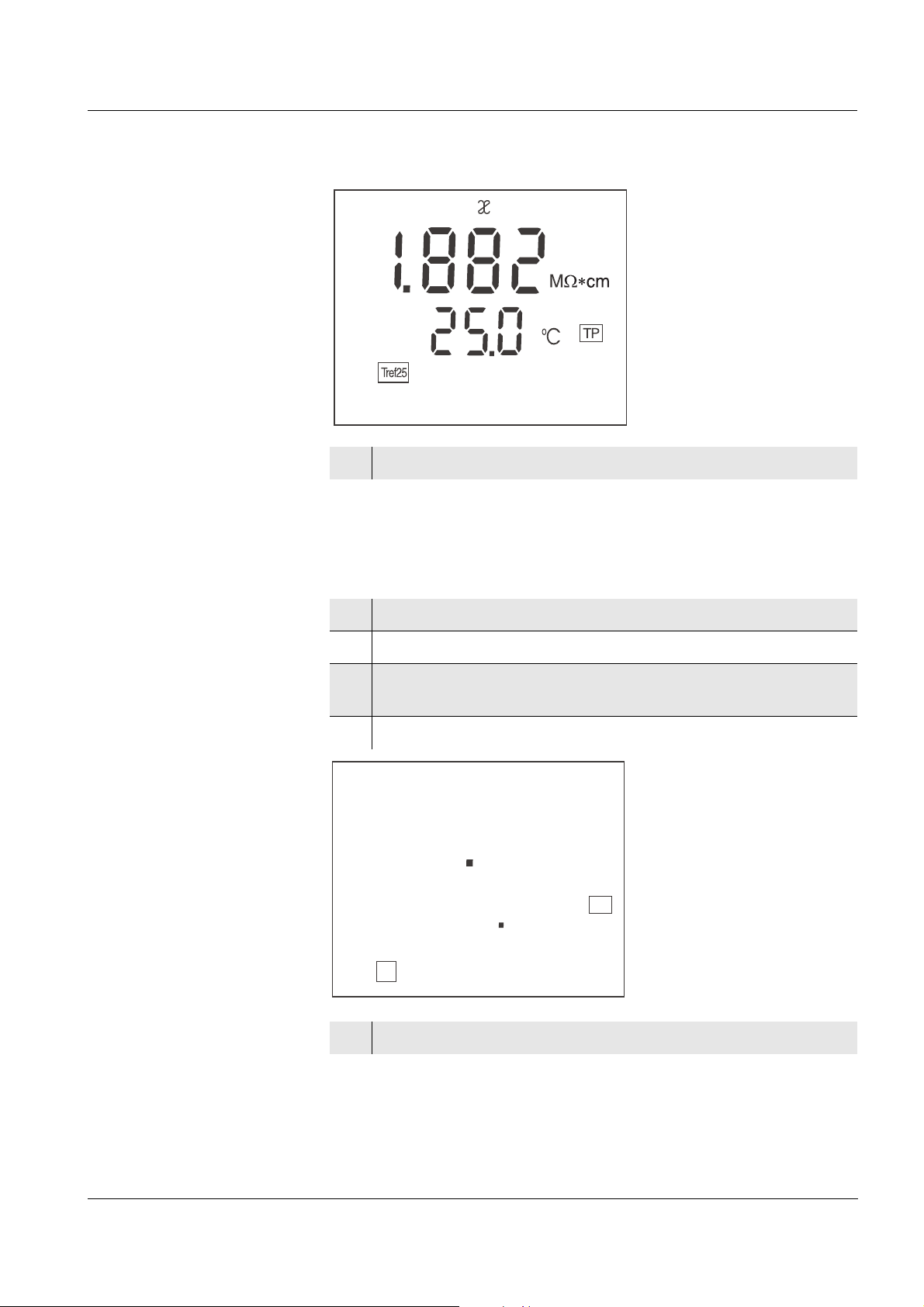
Lab 960 Operation
2
1
2
3
2
3
C
°
Sal
nLF
TP
5 Measurement with stability control (see page 25).
4.3.3 Measuring the salinity
1 Perform the preparatory activities according to page 21.
2 Immerse the conductivity measuring cell in the test sample.
3 Using <MODE>, scroll as necessary until the measured
parameter Sal is displayed.
4 Wait for a stable measured value.
ba75557e05 11/2009
5 Measurement with stability control (see page 25).
23
Page 24
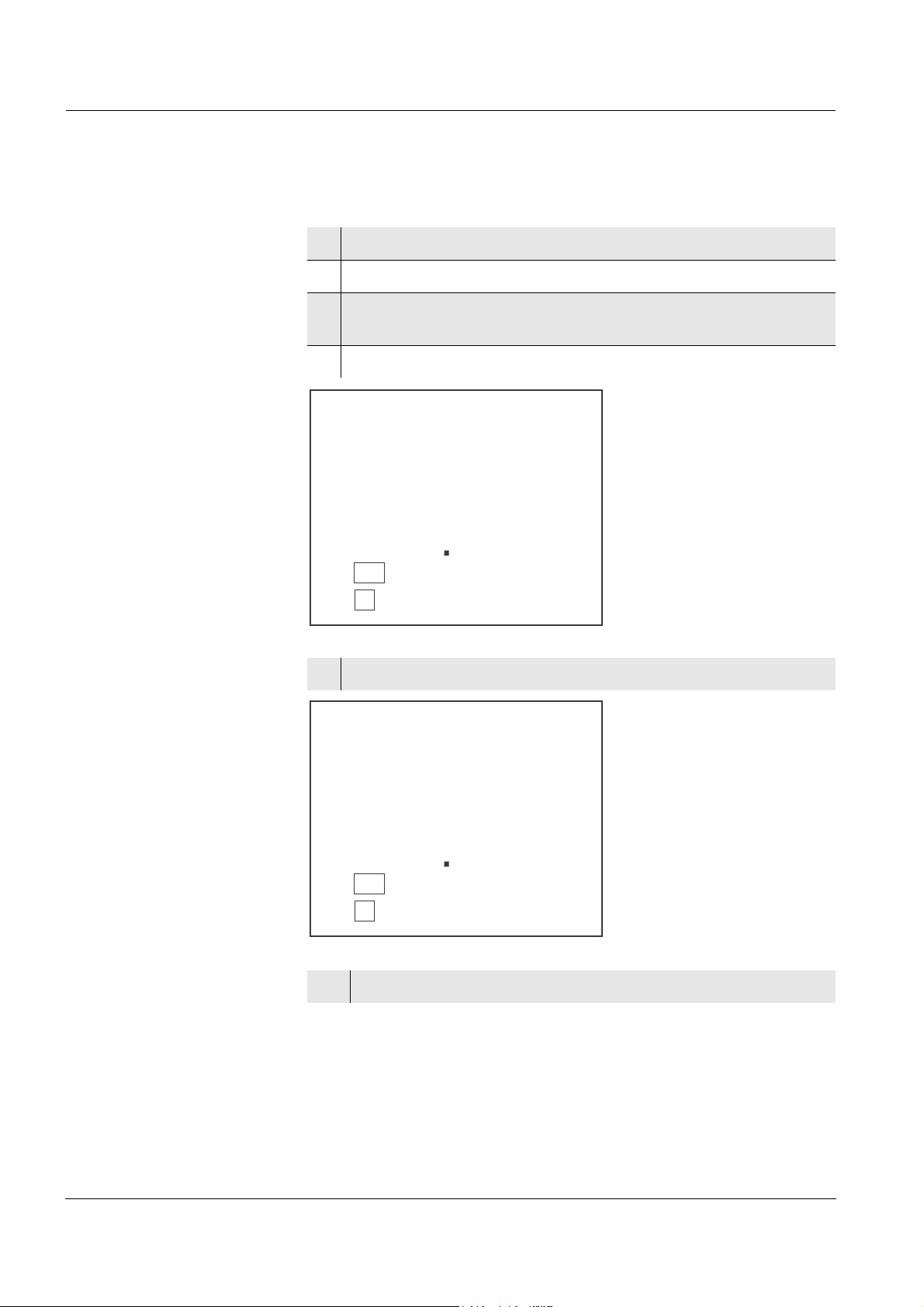
Operation Lab 960
0
0
1
3
5
3
TDS
mg/l
Tref25
nLF
7
8
0
3
1
3
TDS
mg/l
Tref25
nLF
4.3.4 Measuring the total dissolved solids (TDS)
1 Perform the preparatory activities according to page 21.
2 Immerse the conductivity measuring cell in the test sample.
3 Using <MODE>, scroll as necessary until the measured
parameter TDS is displayed.
4Using <▲><▼>, set the TDS factor (0.40 ... 1.00).
5 Wait for a stable measured value.
6 Measurement with stability control (see page 25).
24
ba75557e05 11/2009
Page 25

Lab 960 Operation
4.3.5 Measuring with stability control
The stability control function (SC) checks the stability of the
measurement signal. The stability has a considerable effect on the
reproducibility of the measured value.
1 With <SC>, activate the stability control function.
The AR function display indicator appears.
The current measured value is frozen (hold function).
2 Start measurement with stability control with <OK>.
An AutoRead measurement is carried out to control the stability
of the measured value. The AR display indicator flashes until a
stable value is measured. The calibration process is finished
when AR stops flashing.
This measured value is downloaded to the interface.
3 If necessary, start the next measurement with stability control
with <OK>.
4 Press <MODE> or <SC>
to terminate the stability control.
Note
The current measurement with stability control can be terminated at
any time (accepting the current value) by pressing <OK>.
ba75557e05 11/2009
25
Page 26

Operation Lab 960
L
CL
E
L
A
C
4.4 Determining/setting up the cell constant [C]
Why determine/set up
the cell constant?
Cleaning interval (Int.C) When the specified cleaning interval (Int.C) has expired, the Cln display
Due to aging, the cell constant slightly changes. As a result, an inexact
measured value is displayed. Calibration determines the current value
of the cell constant and stores this value in the instrument.
Thus, you should calibrate at regular intervals.
The calibration data is stored in the meter.
You can determine the cell constant of the conductivity measuring cell
in the ranges 0.450 ... 0.500 cm
1.200 cm
manually in the range 0.250 ... 2.500 cm
Besides, the fixed cell constant 0.010 cm
indicator appears after the meter has been switched on and reminds
you to clean the measuring cell. It is still possible to measure.
The cleaning interval (Int.C) is set to 180 days (d180) in the factory. You
can change the interval (see page 51).
Note
In order to maintain the high measurement accuracy of the measuring
system, clean the measuring cell and recalibrate after the cleaning
interval has expired.
-1
by calibrating in the 0.01 mol/l KCl control standard or set it
-1
, 0.585 ... 0.715 cm-1 or 0.800 ...
-1
or 0.090 ... 0.110 cm-1.
-1
can be selected.
Determining the cell
(calibration in control
constant
standard)
4.4.1 Determining the cell constant (calibration)
1 Press <CAL> repeatedly until CAL CELL is displayed.
26
ba75557e05 11/2009
Page 27

Lab 960 Operation
2 Press <OK> or <CAL_> to confirm the selection of CAL
CELL.
3 Immerse the measuring cell in the control standard solution,
0.01 mol/l KCI.
4 Start the calibration with <OK>.
The determination of the cell constant with stability control
starts.
The display indicator flashes until there is a stable signal.
The determined cell constant is displayed for 10 seconds. The
meter stores the cell constant automatically.
After this the meter switches to the measuring mode.
Stability control During calibration, the stability control is automatically activated.
ba75557e05 11/2009
Note
If the error message E3 appears, refer to
(
PAGE 61).
CHAPTER 6 WHAT TO DO IF...
Note
This method of automatically determining the cell constant by
calibration in the 0.01 mol/l KCL control standard can only be used for
measuring cells with cell constants in the ranges
0.450 ... 0.500 cm
-1
, 0.585 ... 0.715 cm-1 or 0.800 ... 1.200 cm-1.
27
Page 28

Operation Lab 960
16.09.2005 08:53:54
Lab 960 02320025
CALIBRATION COND
Cal Time : 16.09.2005 08:22:14
Cal Interval: 180d
Cal Std.: 0.01 mol/l KCL
40.0 °C
Conduct./Tref25: 1413µS/cm
Cell Const : 0.975 1/cm
Probe : +++
Calibration evaluation After the calibration, the meter automatically evaluates the current
status. The evaluation appears on the display.
Display Cell constant [cm
Status display indicator CAL.
in the range
0.450 ... 0.500 cm
You are working with a
correctly calibrated measuring
0.585 ... 0.715 cm
0.800 ... 1.200 cm
-1
]
-1
-1
-1
cell.
outside the ranges
E3
Eliminate the error according to
CHAPTER 6 WHAT TO DO IF...
(
PAGE 61).
0.450 ... 0.500 cm
0.585 ... 0.715 cm
or
0.800 ... 1.200 cm
-1
-1
-1
Calibration record When finishing a calibration, the new calibration values are stored. )
Note
The calibration record is automatically transmitted to the interface after
calibrating.
Sample record:
Downloading calibration
data
You can download the calibration data:
z to the display (see page 43)
z to the interface (see page 45)
28
ba75557e05 11/2009
Page 29

Lab 960 Operation
L
CL
E
4.4.2 Using the last calibrated cell constant
1 Press <CAL> repeatedly until CELL is displayed.
2 Press <OK> or <CAL_> to confirm the selection of CELL.
3 If necessary, press <CAL> repeatedly until CAL and the last
calibrated cell constant is displayed.
4 Confirm the selection with <OK> .
The displayed cell constant is used.
The meter switches to the measured value display.
ba75557e05 11/2009
29
Page 30

Operation Lab 960
L
CL
E
4.4.3 Setting the cell constant manually
Note
The cell constant to be set must either be taken from the operating
manual of the measuring cell or is printed on the measuring cell.
Range
0.250 ... 2.500 cm
-1
1 Press <CAL> repeatedly until CELL is displayed.
2 Confirm the selection with <OK> or <CAL_> .
The cell constant that was set last is displayed.
3Press <CAL> repeatedly until a cell constant in the range 0.250
... 2.500 cm
-1
is displayed.
30
4 Set the cell constant to be used with <▲><▼>, e.g.
0.614 cm
-1
.
ba75557e05 11/2009
Page 31

Lab 960 Operation
1/cm
4
0 1
6
0
8
6
S/cm
µ
Tref25
ARng
nLF
L
CL
E
5 Confirm the selection with <OK> .
The new cell constant is used from now on.
The meter switches to the measured value display.
Range
0.090 ... 0.110 cm
-1
1 Press the <CAL> key repeatedly until CELL is displayed.
2 Confirm the selection with <OK> or <CAL_> .
3 Press <CAL> repeatedly until a cell constant in the range 0.090
... 0.110 cm
-1
is displayed.
ba75557e05 11/2009
31
Page 32

Operation Lab 960
1/cm
0
00
1
8
1
2
S/cm
µ
Tref25
ARng
nLF
1/cm
5
00
1
1
7
2
S/cm
µ
Tref25
ARng
nLF
L
CL
E
Selecting the cell
constant
0.010 cm
-1
4 Set the cell constant to be used with <▲><▼>, e.g.
0.105 cm
5 Confirm the selection with <OK> .
The new cell constant is used from now on.
The meter switches to the measured value display.
1 Press the <CAL> key repeatedly until CELL is displayed.
-1
.
32
ba75557e05 11/2009
Page 33

Lab 960 Operation
1/cm
0
0 1
0
5
2
9
S/cm
µ
Tref25
ARng
nLF
2 Confirm the selection with <OK> or <CAL_> .
-1
3 Press <CAL> repeatedly until the cell constant 0.010 cm
displayed.
is
4 Confirm the selection with <OK> .
The meter switches to the measured value display.
ba75557e05 11/2009
33
Page 34

Operation Lab 960
4.5 Setting the temperature compensation TC
The calculation of the temperature compensation is based on the
preset reference temperature, Tref 20 or Tref 25 (see page 48).
You can select one of the following temperature compensations:
z Nonlinear temperature compensation "nLF"
according to DIN 38404 or EN 27 888
z Linear temperature compensation "Lin"
with adjustable coefficient in the range 0.001 ... 3.000 %
z No temperature compensation
Note
Select the following temperature compensations given in the table
according to the respective test sample:
/K
Application tips
Test sample Temperature compensation TC Display
indicator
Natural water
(ground water,
surface water,
drinking water)
Ultrapure water nLF
Other aqueous
solutions
Salinity
(seawater)
nLF
according to DIN 38404
EN 27 888
according to DIN 38404
EN 27 888
Set linear temperature coefficient
0.001 ... 3.000 %/K
Automatically nLF according to
IOT
Sal,
34
ba75557e05 11/2009
Page 35

Lab 960 Operation
c
T
F
L
N
4
8
6
S/cm
µ
Tref25
ARng
nLF
Selecting the nonlinear
temperature
compensation
1 Press <CAL> repeatedly until tc is displayed.
2 Confirm the selection with <OK> or <CAL_> .
The temperature compensation that was set last is displayed.
3 Press <CAL> repeatedly until nLF is displayed.
ba75557e05 11/2009
4 Confirm the selection with <OK> .
The nonlinear temperature compensation is switched on.
The meter switches to the measured value display.
The selected temperature compensation appears as the status
display.
35
Page 36

Operation Lab 960
c
T
/K
%
0
20
0
1
4
2
2
S/cm
µ
Tref25
ARng
Lin
Selecting the linear
temperature
compensation
1 Press <CAL> repeatedly until tc is displayed.
2 Confirm the selection with <OK> or <CAL_> .
The temperature compensation that was set last is displayed.
3Press <CAL> repeatedly until the adjustable linear
temperature coefficient appears on the display.
36
4 Set the temperature coefficient with <▲><▼>, e. g. 1.880 %/K.
ba75557e05 11/2009
Page 37

Lab 960 Operation
c
T
5 Confirm the selection with <OK> .
The linear temperature compensation is switched on.
The meter switches to the measured value display.
The selected temperature compensation appears as the status
display.
Switching off the
temperature
compensation
1 Press <CAL> repeatedly until tc is displayed.
2 Confirm the selection with <OK> or <CAL_> .
3 Press <CAL> repeatedly until the following display appears.
ba75557e05 11/2009
4 Confirm the selection with <OK> .
The temperature compensation is switched off.
The meter switches to the measured value display.
37
Page 38

Operation Lab 960
4.6 Memory
The conductivity meter has an internal data memory. It can store up to
800 datasets.
A complete dataset consists of:
z Date/time
z Memory location number
z ID number
z Measured value
z Temperature
z Temperature measuring procedure (manual or automatic)
You can transmit measured values (datasets) to the data memory in
two ways:
z Store manually (<STO>)
z Store automatically (<STO
4.6.1 Manual storage
1 Store the measurement dataset with <STO>.
The consecutive number of the next free memory location is
shown on the display.
_>).
38
2 Confirm with <OK>.
The display switches to entering the ID number.
The ID number that was set last is displayed.
ba75557e05 11/2009
Page 39

Lab 960 Operation
3 Using <▲><▼>, enter the required ID number (1 ... 9999).
4 Confirm with <OK>.
The dataset is stored.
The meter switches to the measuring mode.
Message Sto
Full
This message appears when all of the 800 memory locations are
occupied.
When the memory is full, you can:
z press <OK> to store the current measured value.
The oldest measured value (memory
location 1) will be overwritten by this
z press <MODE> to switch to the measured value display without
storing
z download the data memory (see page 42)
z clear the memory (see page 43).
ba75557e05 11/2009
39
Page 40

Operation Lab 960
E
E
r
1
99
F
4.6.2 Automatic storage at intervals
In order to store measured values automatically at certain time
intervals, set the storage interval (Int.1).
Setting the save interval The default setting for the storage interval (Int 1) is OFF.
By this, the AutoStore function is switched off.
To switch the function on, set an interval (5 s, 10 s, 30 s, 1 min, 5 min,
10 min, 15 min, 30 min, 60 min):
Note
When the AutoStore function is active, the automatic switchoff function
is off.
1 Using <STO_>, call up the setting menu for automatic storing
(Int.1) .
40
2 Set the required interval with <▲><▼>.
3 Confirm with <OK>.
FrEE, the number of free memory locations is displayed.
ba75557e05 11/2009
Page 41

Lab 960 Operation
Note
If there are not enough memory locations available for your
measurements:
z Output and backup the data storage (see page 42) and
z clear the memory (see page 43).
4 Confirm with <OK>.
Ident and the ID number that was last set is displayed.
Switching off the
automatic storing
function
5 Set the required ID number with <▲><▼>.
6 Confirm with <OK>.
The meter switches to the measured value display and starts
the measuring and storing procedure.
AutoStore flashes on the display.
7 As soon as all of the 800 memory locations are occupied,
AutoStore is terminated (Int.1 = OFF).
You can terminate the automatic storing function in the following ways:
z set the storage interval (Int.1) to OFF, or
z switch the meter off and then on again.
ba75557e05 11/2009
41
Page 42

Operation Lab 960
4.6.3 Downloading the data storage
You can download stored measurement datasets:
z to the display
z to the interface (see page 45)
Download to the display
1 Open the storage menu with <RCL>.
2 If necessary, scroll with <RCL> until Sto disp (measurement
datasets) is displayed.
3 Press <OK> to display the dataset that was last stored.
The memory location of the dataset is displayed for approx. 2
s, then the respective temperature appears.
While the memory is displayed you can:
42
z press
<OK>
to display further data of the dataset (ID number,
date, time, memory location, temperature)
z use <▲> to display the next dataset
z use <▼> to display the previous dataset
Note
In order to search for certain data of the dataset, e.g. for the date,
proceed as follows:
1 Use <OK> to scroll on until the required data of the dataset, e.
g. the date, is displayed.
2Use <▲> or <▼> to scroll until the required date is displayed.
After approx. 2 s the display shows the respective temperature
value.
ba75557e05 11/2009
Page 43

Lab 960 Operation
4.6.4 Erasing the data memory
You can erase all stored measurement datasets.
1 Open the storage menu with <RCL>.
2 If necessary, scroll with <RCL> until Sto disp or Sto prt is
displayed.
3 Press <RCL_> to display the Clr All function.
4 Press <OK> to erase the entire contents of the memory.
or
Return to the measured value display with <MODE>.
The stored data is retained.
4.6.5 Downloading calibration data
Download to display via
memory menu
You can download calibration data:
z to the display
– via the memory menu
– via the calibration menu
z to the interface (see page 45)
1 Open the storage menu with <RCL>.
2 If necessary, scroll with <RCL> until CAL diSP is displayed.
3 Press <OK> to display the calibration data.
The calibration date and calibrated cell constant are displayed
consecutively for approx. 10 seconds each.
ba75557e05 11/2009
43
Page 44

Operation Lab 960
While the calibration data is being displayed you can:
z press <OK> to display further calibration data
(calibrated cell constant)
Download to display via
calibration menu
z press <CAL
1 Press <CAL_> to display the calibration data.
The calibration date and calibrated cell constant are displayed
consecutively for approx. 10 seconds each.
While the calibration data is being displayed you can:
z press <OK> to display further calibration data
z press <CAL
_> to download the calibration data to the
interface
(calibrated cell constant)
_> to download the calibration data to the
interface
4.7 Transmitting data
The meter has two interfaces:
z RS232 interface (serial port)
z USB interface (device)
Via both interfaces, you can transmit data to a PC and update the meter
software.
The meter is supplied with power via the USB interface.
The RS232 interface enables to transmit data to an external printer.
Note
The relevant interface cable has to be connected if you want to
download data to an interface (USB or RS232).
It is not possible to download data to both interfaces (USB and RS232)
at the same time. After connecting a meter to the USB socket the
RS232 interface is inactive. The RS232 interface is active if no meter is
connected to the USB interface.
CAUTION
The interfaces are not galvanically separated.
When connecting an earthed PC/printer, measurements cannot be
performed in earthed media as incorrect values would result.
44
ba75557e05 11/2009
Page 45

Lab 960 Operation
4.7.1 Options for data transmission
Via the USB interface you can transmit data to a PC. Via the RS 232
interface, you can transmit data to a PC or an external printer.
The following table shows which data are transmitted to the interface in
which way:
Data Control Operation / description
Current measured
values
Stored measured
values
calibration records manual z Without display indication
manual z With <OK>.
z Simultaneously with every
automatic storage process
(Int.1) (see page 40).
automatic, at
intervals
automatic z After each measurement
manual z All datasets
z With <SC
can set the transmission
interval (Int.2) (see
page 45).
z Simultaneously with every
automatic storage process
(Int.1) (see page 40).
with stability control.
(see page 46)
(see page 46).
z During the display
indication with <CAL
(see page 43).
_>. Then you
_>
Setting the download
interval
ba75557e05 11/2009
automatic z On completion of a
calibration procedure.
4.7.2 Automatically downloading measurement datasets at intervals
In order to automatically download to the interface measured values at
certain time intervals, set the download interval (Int.2).
The default setting for the download interval (Int.2) is OFF.
To switch the function on, set an interval (5 s, 10 s, 30 s, 1 min, 5 min,
10 min, 15 min, 30 min, 60 min):
1 Press <SC_> to open the setting of the Int.2 interval.
45
Page 46

Operation Lab 960
2 If necessary, set an interval with <▲><▼>.
3 Close the setting with <OK>.
The download to the interface takes place at the specified
interval.
4.7.3 Downloading stored measurement datasets
1 Open the storage menu with <RCL>.
2 If necessary, scroll with <RCL> until Sto Prt is displayed.
3 Press <OK> to download the calibration data to the interface.
4.7.4 Downloading calibration data
1 Open the storage menu with <RCL>.
2 If necessary, scroll with <RCL> until CAL Prt is displayed.
3 Press <OK> to download the calibration data to the interface.
4.7.5 RS232 interface
1 Connect the interface to the PC or printer via the cable Z390
(PC) or Z393 (ext. printer).
2 If necessary, disconnect a connected USB cable from the
meter.
3 Set up the following transmission data on the PC/printer:
– Baud rate: selectable from 1200, 2400, 4800, 9600,
– Handshake: RTS/CTS + Xon/Xoff
PC only:
– Parity: none
– Data bits: 8
– Stop bits: 1
46
ba75557e05 11/2009
Page 47

Lab 960 Operation
RS 232
1
3
4
5
6
2
1 *
2 RxD
3 TxD
4 *
5 SGnd
6 CTS
* not used
Socket assignment
(RS232)
4.7.6 USB interface (device)
Connect the interface to the PC via the supplied Z875 USB cable. The
data output automatically switches to USB. The RS232 interface is
deactivated.
Installation of the USB
driver on the PC
System requirements of the PC for installation of the USB driver:
z PC with Pentium processor or higher with at least one free USB
connection and CD-ROM drive
z Windows 2000, XP, Vista.
1 Insert the supplied installation CD in the CD drive of your PC.
2 Install the USB driver on the PC.
Follow the Windows installation instructions as necessary.
3
The meter is listed as a virtual COM interface among the
connections in the Windows instrument manager.
4.7.7 Operation with MultiLab pilot
With the aid of the MultiLab pilot software, you can record and evaluate
measuring data with a PC. The data is transmitted after the meter is
connected to the RS232 serial interface or USB interface of a PC.
Note
More detailed information can be found in the MultiLab pilot software
operating manual.
ba75557e05 11/2009
47
Page 48

Operation Lab 960
4.8 Settings
You can adapt the meter to your individual requirements. The settings
are done in the following menus:
z System settings (<OK
– Baud rate (Baud)
– Switch-off interval (tOff)
– Date (Day.Month)
– Date (Year)
–Time (Time)
z Calibration and measurement settings (<MODE
– Reference temperature (Tref25 or Tref20)
– Temperature unit (°C / °F)
– Cleaning interval (Int.C [0 ... 999])
z Setting and starting automatic storing processes
(<STO
– AutoStore interval (Int.1)
z Setting and starting the data download to the interface
(<SC
– Data download interval (Int.2)
_>, see page 40)
_>, see page 45)
_>)
_>)
Note
You can exit the setting menu at any time by pressing <MODE>.
Settings already modified and confirmed with <OK> are stored.
48
ba75557e05 11/2009
Page 49

Lab 960 Operation
0
4 0
8
Baud
0
00
1
f
f
O
Time
t
4.8.1 System settings
The default setting is printed in bold.
Baud rate (Baud) 1200, 2400, 4800, 9600
Switch-off interval (.OFF) 10, 20, 30, 40, 50 min,
1, 2, 3, 4, 5, 10, 15, 20, 24 h
Date (Day.Month)Any
Date (Year) Any
Time (Time)Any
1 Open the menu for system settings with <OK_>.
The first system setting is displayed.
Baud rate (Baud)
Switch-off interval
(.OFF)
2 Set the required baud rate with <▲><▼> .
3 Confirm with <OK>.
.OFF, the setting of the switch-off interval is displayed.
ba75557e05 11/2009
49
Page 50

Operation Lab 960
3
30
0
Day.Month
4 Set the switch-off interval with <▲><▼>.
5 Confirm with <OK>.
Day.Month, the setting of the date is displayed.
The day display flashes.
Date and time
6 Set the date of the current day with <▲><▼> .
7 Confirm with <OK>.
The month display flashes.
8 Set the current month with <▲><▼> .
9 Confirm with <OK>.
Year, the setting of the year is displayed.
10 Set the year with <▲><▼> .
11 Confirm with <OK>.
The setting of the time is displayed.
The hour display flashes.
12 Set the current hour with <▲><▼> .
13 Confirm with <OK>.
The minute display flashes.
14 Set the current minute with <▲><▼> .
15 Confirm with <OK>.
The system settings are completed.
The meter switches to the measuring mode.
50
ba75557e05 11/2009
Page 51

Lab 960 Operation
5
2
T
Tref25
4.8.2 Measurement settings
These settings apply to the determination of the cell constant and
measurement (the default condition is printed in bold).
Reference temperature t25, t20
Temperature unit (UnI) °C, °F
Cleaning interval (Int.C) 0 ... 180 ... 999 d
Reference temperature
1 Open the menu for measurement settings with <MODE_>.
t25, the adjusted reference temperature is displayed.
Temperature unit (Uni)
ba75557e05 11/2009
2 Select the reference temperature with <▲><▼> .
3 Confirm with <OK>.
Uni, the setting of the unit of the temperature value is
displayed.
51
Page 52

Operation Lab 960
4 Using <▲><▼>, toggle between °C and °F.
5 Confirm with <OK>.
Int.C, the setting of the cleaning interval is displayed.
Cleaning interval (Int.C)
6 Set the interval with <▲><▼>.
7 Confirm with <OK>.
The measurement settings are completed.
The meter switches to the measuring mode.
52
ba75557e05 11/2009
Page 53

Lab 960 Operation
0
1
1
t
n
I
Auto
Store
Time
0
E
E
r
1
99
F
4.8.3 Interval for automatic storing (AutoStore)
After setting the interval for automatic storing the current measurement
dataset is stored at the specified interval.
AutoStore interval (Int.1) OFF, 5 s, 10 s, 30 s, 1 min,
5 min, 10 min, 15 min, 30 min, 60 min
1 Press <STO_> to open the setting for the storage interval.
Int.1, the setting of the storage interval is displayed.
AutoStore
interval
2 Press <▲><▼> to select an interval.
3 Confirm with <OK>.
FrEE, the number of free memory locations is displayed.
4 Confirm with <OK>.
The setting of the storage interval is completed.
The meter switches to the measuring mode.
ba75557e05 11/2009
53
Page 54

Operation Lab 960
0
5
2
T
N
I
4.8.4 Interval for automatic data transmission
The interval for automatic data transmission serves to transmit the
current measurement dataset to the interface at the specified interval.
Data transmission
interval
Data transmission interval
(Int.2)
1 Press <SC_> to open the setting for the transmission interval.
Int.2, the setting of the transmission interval is displayed.
2 Press <▲><▼> to select an interval.
OFF, 5 s, 10 s, 30 s, 1 min,
5 min, 10 min, 15 min, 30 min, 60 min
3 Confirm with <OK>.
The setting of the interval for the data transmission to the
interface is completed.
The meter switches to the measuring mode.
54
ba75557e05 11/2009
Page 55

Lab 960 Operation
o
n
C
i
n
I
4.9 Reset
4.9.1 Resetting the cell constant
This function serves to erase the last determined cell constant.
Subsequently, the meter uses the last manually adjusted cell constant.
All other meter settings are retained.
Note
The measuring system is possibly not calibrated after a reset. Before
measuring, make sure the meter uses the cell constant suitable for the
measuring cell.
Resetting the cell
constant
1 Press <On/Off_> to open the menu for the reset of the cell
constant.
Ini.C is displayed.
2 Press <▲><▼> to display no or YES.
YES: Reset the cell constant.
no: Retain the cell constant.
3 Confirm with <OK>.
The menu is finished.
The meter switches to the measuring mode.
ba75557e05 11/2009
55
Page 56

Operation Lab 960
o
n
t
i
n
I
4.9.2 Resetting meter settings
This function resets to the default condition meter settings. The
relevant values are given on the following pages:
System settings page 49
Measurement settings page 51
The following settings are also reset to the default condition:
Setting Default settings
Resetting the meter
settings
Measured variable
Adjusted cell constant 0,650 1/cm
Temperature compensation nLF
Temperature coefficient of the
linear temperature
compensation
TDS factor 1.00
1 Switch on the meter with <On/Off>.
The display test appears briefly on the display.
2 During the display test, press <MODE> to open the menu for
the reset of the meter settings.
Init is displayed.
ӕ mS/cm or µS/cm
2.000 %/K
56
3 Press <▲><▼> to display no or YES.
YES: Reset the meter settings.
no: Retain the meter settings.
ba75557e05 11/2009
Page 57

Lab 960 Operation
4 Confirm with <OK>.
The menu is finished.
The meter switches to the measuring mode.
Note
The measuring system is possibly not calibrated after a reset. Before
measuring, make sure the meter uses the cell constant suitable for the
measuring cell.
ba75557e05 11/2009
57
Page 58

Operation Lab 960
58
ba75557e05 11/2009
Page 59

Lab 960 Maintenance, cleaning, disposal
1
5 Maintenance, cleaning, disposal
5.1 Maintenance
The only maintenance activity required is replacing the batteries.
Note
See the relevant operating manuals of the measuring cells for
instructions on maintenance.
5.1.1 Replacing the batteries
1 Open the battery compartment (1) on the underside of the
meter.
2 Remove the four batteries from the battery compartment.
3 Place four new batteries (type Mignon AA) in the battery
compartment.
4 Close the battery compartment (1).
The date (day) flashes on the display.
5 Set the date and time according to page 49.
ba75557e05 11/2009
CAUTION
Make sure that the poles of the batteries are the right way round.
The
± signs on the batteries must correspond to the ± signs in the
battery compartment.
Only use leakproof alkaline manganese batteries.
59
Page 60

Maintenance, cleaning, disposal Lab 960
5.2 Cleaning
Occasionally wipe the outside of the meter with a damp, lint-free cloth.
Disinfect the housing with isopropanol as required.
CAUTION
The housing is made of synthetic material (ABS). Thus, avoid
contact with acetone or similar detergents that contain solvents.
Remove any splashes immediately.
5.3 Packing
This meter is sent out in a protective transport packing.
We recommend: Keep the packing material. The original packing
protects the instrument against damage during transport.
5.4 Disposal
Batteries This note refers to the battery regulation that applies in the Federal
Republic of Germany. We would ask end-consumers in other countries
to follow their local statutory provisions.
Note
This instrument contains batteries. Batteries that have been removed
must only be disposed of at the recycling facility set up for this purpose
or via the retail outlet.
It is illegal to dispose of them as household refuse.
60
ba75557e05 11/2009
Page 61

Lab 960 What to do if...
6 What to do if...
Error message
E1
Error message,
E3
Display of Cln
Display,
LoBat
Cause Remedy
– Measured value outside the
measuring range
Cause Remedy
– Measuring cell contaminated – Clean cell and replace it if
– Unsuitable calibration
solution
Cause Remedy
– Cleaning interval expired – Recalibrate the measuring
Cause Remedy
– Batteries almost empty – Replace the batteries (see
– Use suitable measuring cell
necessary
– Check calibration solutions
system
page 59)
Display
Instrument does not
react to keystroke
ba75557e05 11/2009
to
Cause Remedy
– Time-out of the interface – Check the instrument that is
connected
Cause Remedy
– Operating condition undefined
or EMC load unallowed
– Processor reset:
Press and hold the <SC>
key and switch the meter on
61
Page 62

What to do if... Lab 960
You want to know which
Cause Remedy
software
version is in the
instrument
– E. g., a question by the service
department
– Switch on the meter.
During the display test,
display the software version
with <OK>.
Message StoFull
Cause Remedy
– All 800 memory locations are
full
– Download and clear data
memory
62
ba75557e05 11/2009
Page 63

Lab 960 Technical data
Stand October 30, 2009Translation of the legally binding German version
7 Technical data
7.1 General data
Dimensions approx. 240 x 190 x 80 mm
Weight approx. 1.0 kg (without power pack, without stand)
Mechanical structure Type of protection IP 43
Electrical safety Protective class III
Test certificates cETLus
Ambient
conditions
Power
supply
Serial
interface
Storage - 25 °C ... + 65 °C
Operation 0 °C ... + 55 °C
Climatic class 2
Batteries 4 x 1.5 V alkali-manganese batteries, Type
AA
Operational life Approx. 1000 operating hours
Power pack
(charging device)
Baud rate adjustable:
Type RS232, bidirectional
Data bits 8
FRIWO FW7555M/09, 15.1432.500-00
Friwo Part. No. 1883259
Input: 100 ... 240 V ~ / 50 ... 60 Hz / 400 mA
Output: 9 V = / 1.5 A
Connection max. overvoltage category II
Primary plugs contained in the scope of
delivery: Euro, US, UK and Australian.
1200, 2400, 4800, 9600 Baud
USB interface Automatic switch-over when a USB cable is connected.
ba75557e05 11/2009
Stop bits 2
Parity None
Handshake RTS/CTS+Xon/Xoff
Type USB 1.1 (device)
Cable length max. 3 m
63
Page 64

Technical data Lab 960
FCC Class A Equipment Statement
Note: This equipment has been tested and found to comply with
the limits for a Class A digital device, pursuant to Part 15 of the
FCC Rules. These limits are designed to provide reasonable
protection against harmful interference when the equipment is
operated in a commercial environment. This equipment
generates, uses, and can radiate radio frequency energy and, if
not installed and used in accordance with the instruction manual,
may cause harmful interference to radio communications.
Operation of this equipment in a residential area is likely to cause
harmful interference in which case the user will be required to
correct the interference at his own expense.
Any changes or modifications not expressly approved by the
party responsible for compliance could void the user's authority
to operate the equipment.
Stand October 30, 2009Translation of the legally binding German version
Guidelines
and norms used
EMC EC guideline 2004/108/EC
EN 61326-1 Class B
FCC Class A
Instrument safety EC guideline 2006/95/EC
EN 61010-1
ANSI/UL 61010-1
CAN/CSA-C22.2 No. 61010-1
Climatic class VDI/VDE 3540
IP protection class EN 60529
64
ba75557e05 11/2009
Page 65

Lab 960 Technical data
Stand October 30, 2009Translation of the legally binding German version
7.2 Measuring ranges, resolution, accuracy
Measuring ranges,
resolution
Variable Measuring range Resolution
ӕ [µS/cm] 0.000 ... 1.999*
0.00 ... 19.99**
0.0 ... 199.9
0 ... 1999
ӕ [mS/cm] 0.00 ... 19.99
0.0 ... 199.9
0 ... 500
Resistivity
[MOhm*cm]
SAL 0.0 ... 70.0
0.00 ... 19.99
0.0 ... 199.9
0 ... 1999
0.001
0.01
0.1
1
0.01
0.1
1
0.01
0.1
1
0.1
according to the IOT
table
TDS [mg/l] 0 ... 1999
1
Factor can be set
between 0.40 and
1.00
T [°C] − 5.0 ... + 120.0 0.1
T [°F] + 23.0 ... + 248.0 0.1
* only possible with cells of the cell constant, 0.010 cm
** only possible with cells of the cell constant, 0.010 cm-1 or 0.090 ... 0.110 cm
Cell constants Cell constant C Values
Can be calibrated in
the ranges
Adjustable 0.250 ... 2.500 cm
Reference temperature Reference
temperature
Adjustable 20 °C (Tr20)
0.450 ... 0.500 cm
0.585 ... 0.715 cm
0.800 ... 1.200 cm
0.090 ... 0.110 cm
0.010 cm-1 (fixed)
Values
25 °C (Tr25)
-1
-1
-1
-1
-1
-1
-1
ba75557e05 11/2009
65
Page 66

Technical data Lab 960
Stand October 30, 2009Translation of the legally binding German version
Accuracy (± 1 digit) Variable Accuracy Temperature of the test
sample
ӕ/ Temperature compensation
None (Off) ± 0.5 %
Nonlinear (nLF) ± 0.5 % 0 °C ... + 35 °C
according to EN 27 888
± 0.5 % + 35 °C ... + 50 °C
Extended nLF function
according to WTW
measurements
Linear (lin) ± 0.5 % + 10 °C ... + 75 °C
SAL / range
0.0 ... 42.0 ± 0.1 + 5 °C ... + 25 °C
± 0.2 + 25 °C ... + 30 °C
TDS [mg/l]
± 1
T [°C] / temperature sensor
NTC 30 ± 0.1
PT 1000 ± 0.3
Note
The accuracy values specified here apply exclusively to the meter. The
accuracy of the measuring cell also has to be taken into account.
66
ba75557e05 11/2009
Page 67

Lab 960 Lists
8Lists
This chapter provides additional information and orientation aids.
Abbreviations The list of abbreviations explains abbreviations that appear on the
display or when dealing with the instrument.
Specialist terms The glossary briefly explains the meaning of the specialist terms.
However, terms that should already be familiar to the target group are
not described here.
Index The index helps you to find the topics that you are looking for.
ba75557e05 11/2009
67
Page 68

Lists Lab 960
Abbreviations
Conductivity value
°C Temperature unit °Celsius
°F Temperature unit, °Fahrenheit
AR AutoRead
An AutoRead measurement is carried out for
stability control (SC).
ARng Automatic range switch-over: meter measures with
highest possible resolution
AutoStore Automatic storage in memory
Baud Baud rate
C Cell constant cm
-1
Cal The measuring system is being calibrated or works
with a calibrated cell constant.
CELL Cell constant
disp Display
Data memory is displayed
E1 Overflow
Display range exceeded
E3 Error message
CHAPTER 6 WHAT TO DO IF... (PAGE 61)
see
Ident ID number
InI Initialization
Resets individual basic functions to the status they
had on delivery
Int Interval
IOT International Oceanographic Tables
Lin Linear temperature compensation
LoBat Low Battery
Batteries are almost empty
68
nLF Nonlinear temperature compensation
RCL Recall (memory download)
SAL Salinity
SC Stability control (drift control)
ba75557e05 11/2009
Page 69

Lab 960 Lists
SELV Safety Extra Low Voltage
Sto Store (memory)
Sto CIr Clearing the memory
Sto disp Download data memory to display
Sto Full Memory location occupied
Sto Prt Download data memory to printer/interface
Tauto Automatic temperature measurement
TC Temperature coefficient
TDS Total dissolved solids
TP Temperature Probe;
Temperature measurement active
Tref 20/T20 Reference temperature 20 °C
Tref 25/T25 Reference temperature of 25 °C
ba75557e05 11/2009
69
Page 70

Lists Lab 960
Glossary
Adjusting To manipulate a measuring system so that the relevant value (e. g. the
displayed value) differs as little as possible from the correct value or
a value that is regarded as correct, or that the difference remains
within the tolerance.
AutoRange Name of the automatic selection of the measuring range.
Calibration Comparing the value from a measuring system (e. g. the displayed
value) to the correct value or a value that is regarded as correct.
Often, this expression is also used when the measuring system is
adjusted at the same time (see adjusting).
Cell constant, k Characteristic quantity of a conductivity measuring cell, depending on
the geometry.
Conductivity Short form of the expression, specific electrical conductivity.
It corresponds to the reciprocal value of the resistivity.
It is a measured value of the ability of a substance to conduct an
electric current. In water analysis, the electrical conductivity is a
dimension for the ionized substances in a solution.
Measured value The measured value is the special value of a measured parameter to
be determined. It is given as a combination of the numerical value and
unit (e. g. 3 m; 0.5 s; 5.2 A; 373.15 K).
Measured variable The measured parameter is the physical dimension determined by
measuring, e. g. pH, conductivity or DO concentration.
Molality Molality is the quantity (in Mol) of a dissolved substance in 1000 g
solvent.
Reference
temperature
Fixed temperature value to compare temperature-dependent
measured values. For conductivity measurements, the measured
value is converted to a conductivity value at a reference temperature
of 20 °C or 25 °C.
Reset Restoring the original condition of all settings of a measuring system.
Resistance Short name for the electrolytic resistivity. It corresponds to the
reciprocal value of the electrical conductivity.
Resolution Smallest difference between two measured values that can be
displayed by a measuring instrument.
Salinity The absolute salinity S
of seawater corresponds to the relationship
A
of the mass of dissolved salts to the mass of the solution (in g/Kg). In
practice, this dimension cannot be measured directly. Therefore, the
practical salinity according to IOT is used for oceanographic
monitoring. It is determined by measuring the electrical conductivity.
70
Salt content General designation for the quantity of salt dissolved in water.
Stability control Function to control the measured value stability.
ba75557e05 11/2009
Page 71

Lab 960 Lists
α
T
Ref
=
Meas
*
1
1+
a
(T - )
*
T
Ref
Standard solution The standard solution is a solution where the measured value is
known by definition. It is used to calibrate a measuring system.
TDS Total dissolved solids
Calculation: TDS (mg/l) = conductivity (µS) * TDS factor (mg/l*µS)
Temperature
Value of the slope of a linear temperature function.
coefficient
Temperature
compensation
Name of a function that considers the temperature influence on the
measurement and converts it accordingly. Depending on the
measured parameter to be determined, the temperature
compensation functions in different ways. For conductimetric
measurements, the measured value is converted to a defined
reference temperature. For potentiometric measurements, the slope
value is adjusted to the temperature of the test sample but the
measured value is not converted.
Temperature function Name of a mathematical function expressing the temperature
behavior of a test sample, a sensor or part of a sensor.
Test sample Designation of the test sample ready to be measured. Normally, a test
sample is made by processing the original sample. The test sample
and original sample are identical if the test sample was not processed.
ba75557e05 11/2009
71
Page 72

Lists Lab 960
72
ba75557e05 11/2009
Page 73

Lab 960 Lists
Index
A
Authorized use . . . . . . . . . . . . . . . . . . . . . . 12
B
Battery compartment . . . . . . . . . . . . . . 15, 59
Baud rate setting . . . . . . . . . . . . . . . . . . . . 49
C
Calibration . . . . . . . . . . . . . . . . . . . . . . . . . 26
Calibration evaluation . . . . . . . . . . . . . . . . 28
Cell constant . . . . . . . . . . . . . . . . . . . . . . . 26
Cleaning interval . . . . . . . . . . . . . . . . . . . . 26
Connect the power pack . . . . . . . . . . . . . . 16
D
Dataset . . . . . . . . . . . . . . . . . . . . . . . . . . . . 38
E
Energy saving feature . . . . . . . . . . . . . . . . 19
Error message . . . . . . . . . . . . . . . . . . . . . . 61
F
Firmware update . . . . . . . . . . . . . . . . . . . . 75
I
Initial commissioning . . . . . . . . . . . . . . . . . 15
Interval
Calibration . . . . . . . . . . . . . . . . . . . . . . 26
K
Keys . . . . . . . . . . . . . . . . . . . . . . . . . . . . . . . 8
L
LoBat . . . . . . . . . . . . . . . . . . . . . . . . . . . . . 61
O
Operation location . . . . . . . . . . . . . . . . . . . 19
Operational safety . . . . . . . . . . . . . . . . . . . 12
ORP voltage . . . . . . . . . . . . . . . . . . . . . . . 23
P
Precautions . . . . . . . . . . . . . . . . . . . . . . . . 11
Print . . . . . . . . . . . . . . . . . . . . . . . . . . . . . . 45
R
Reset . . . . . . . . . . . . . . . . . . . . . . . . . . . . . 55
all meter settings . . . . . . . . . . . . . . . . . 56
Cell constant . . . . . . . . . . . . . . . . . . . . 55
Resolution setting . . . . . . . . . . . . . . . . . . . 51
RS232 interface . . . . . . . . . . . . . . . . . . . . . 47
S
Safety . . . . . . . . . . . . . . . . . . . . . . . . . . . . . 11
Sample display . . . . . . . . . . . . . . . . . . . . . . 9
Scope of delivery . . . . . . . . . . . . . . . . . . . . 15
Select a linear
Temperature compensation . . . . . . 34, 36
Setting the date . . . . . . . . . . . . . . . . . . 16, 50
Setting the time . . . . . . . . . . . . . . . . . . 16, 50
Socket field . . . . . . . . . . . . . . . . . . . . . . . . 10
Stability control . . . . . . . . . . . . . . . . . . . . . 25
Storage interval . . . . . . . . . . . . . . . . . . . . . 40
T
TDS . . . . . . . . . . . . . . . . . . . . . . . . . . . . . . 24
Temperature compensation . . . . . . . . . . . . 34
Nonlinear . . . . . . . . . . . . . . . . . . . . . . . 34
Select a linear . . . . . . . . . . . . . . . . . . . 34
Switch off . . . . . . . . . . . . . . . . . . . . 34, 37
Temperature sensor . . . . . . . . . . . . . . . . . 21
Total dissolved solids . . . . . . . . . . . . . . . . . 24
M
Measurement accuracy . . . . . . . . . . . . . . . 26
MultiLab pilot . . . . . . . . . . . . . . . . . . . . . . . 47
N
Nonlinear
Temperature compensation . . . . . . 34, 35
ba75557e05 11/2009
73
Page 74

Lists Lab 960
74
ba75557e05 11/2009
Page 75

Lab 960
Appendix: Firmware update
General information With the "Update_Labxxx_MxxxP" program and a PC you can update
the firmware of the Lab 960 to the newest version.
For the update you can connect the meter to a PC via the USB or
RS232 interface.
For the update via the USB interface, the following is required:
z a free USB interface (virtual COM port) on your PC
z the driver for the USB interface
(installation see page 47)
z the USB cable Z875 (included in the scope of delivery of the
Lab 960).
For the update via the RS232 interface, the following is required:
z a free RS232 interface on your PC
z the RS232 cable Z390.
Program installation Install the firmware update program on your PC with the
"Install_Update_Labxxx_MxxxP_Vx_yy_English.exe" installation
program.
Program start Start the "Update_Labxxx_MxxxP" program from the Windows start
menu. The selected interface is displayed on the left side of the status
bar at the lower edge of the window.
You can change the language via the language menu.
Firmware update Proceed as follows:
1 Using the USB interface cable Z875, connect the Lab 960 to an
USB interface (virtual COM port) of the PC.
or
Using the Z390 interface cable, connect the Lab 960 to the
serial interface (COM port) of the PC.
2 Make sure the Lab 960 is switched on.
ba75557e05 11/2009
3 To start the update process click the OK button.
The program automatically recognizes the used interface.
75
Page 76

Lab 960
4 To go on, follow the instruction of the program.
During the programming process, a corresponding message
and a progress bar (in %) appear.
The programming process takes approx. two minutes.
A terminatory message is displayed after a successful
programming process. The firmware update is now completed.
5 Disconnect the meter from the PC.
The instrument is ready for operation.
After switching the meter off and on you can check whether the meter
has taken over the new software version (see page 62).
76
ba75557e05 11/2009
Page 77

SI Analytics GmbH
Postfach 2443
D-55014 Mainz
Hattenbergstr. 10
D-55122 Mainz
Telefon +49 (0) 61 31/66 5111
Telefax +49 (0) 61 31/66 5001
Email: support@
si-analytics.com
Internet: www.si-analytics.com
