Page 1
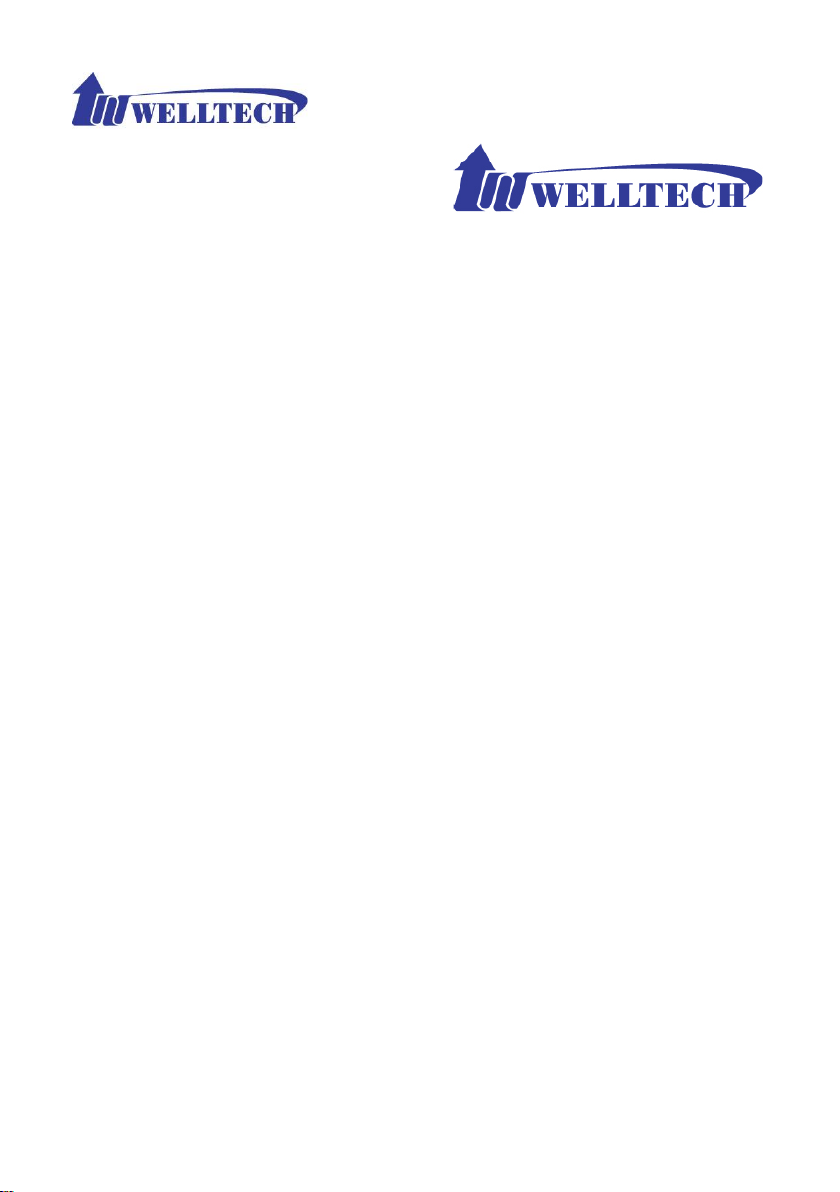
Welltech 2504 FXS Gateway
User Guide
Version: 4.02
Date: 2015/07
Page 2

2
Contents
CH1 Introduction .................................................................................... 4
1-1 Physical Interface ............................................................................. 4
1-2 IP Network connection ..................................................................... 4
1-3 Environmental .................................................................................. 5
1-4 Front Panel: LED Indicators .......................................................... 5
1-5 Rear Panel: LED Indicators ........................................................... 6
1-6 QUICK SETUP ................................................................................ 7
CH2 Device Settings ............................................................................. 14
2-1 Network Configuration ................................................................... 14
2-2 Device Time Setting ....................................................................... 16
2-3 Device Advance Setting.................................................................. 18
2-4 User Login Setting .......................................................................... 19
2-5 Debug Settings ................................................................................ 20
2-6 Event Notice ................................................................................... 21
2-7 Auto Provisioning ........................................................................... 22
2-8 SNMP ............................................................................................. 23
CH3 NAT Setting ................................................................................... 24
3-1 DHCP Ser. (DHCP server) .............................................................. 24
3-2 UPNP (universal plug and play server) .......................................... 25
3-3 Bandwidth (Bandwidth Control) .................................................... 25
3-4 URL Filter ....................................................................................... 29
3-5 IP Filter ........................................................................................... 29
3-6 MAC Filter ..................................................................................... 30
3-7 APP Filter ........................................................................................ 30
3-8 Port Filter ........................................................................................ 31
3-9 Port Fwd ......................................................................................... 31
CH4 VOIP Setting ................................................................................. 33
4-1 SIP .................................................................................................. 33
4-2 Audio .............................................................................................. 34
4-3 Tone ................................................................................................ 36
4-4 NAT Traversal ................................................................................. 37
Page 3

3
CH5 VOIP Advance .............................................................................. 38
5-1 SIP .................................................................................................. 38
5-2 Audio .............................................................................................. 41
5-3 Ring ................................................................................................ 42
CH6 Dialing Plan ................................................................................. 43
6-1 General............................................................................................ 43
6-2 Dialing Rule .................................................................................... 44
6-3 Digit Manipulation ......................................................................... 45
6-4 Phone Book..................................................................................... 46
CH7 FXS Setting ................................................................................... 47
7-1 FXS line .......................................................................................... 48
7-2 SIP Proxy ........................................................................................ 50
7-3 Caller ID ......................................................................................... 51
7-4 Others.............................................................................................. 52
CH8 SIP Trunk ...................................................................................... 53
8-1 Create SIP Trunk ............................................................................. 54
CH9 Route Plan .................................................................................... 56
9-1 Create Route Plan ........................................................................... 57
CH10 Status .......................................................................................... 59
10-1 Device Status ................................................................................ 59
10-2 Line Status .................................................................................... 60
10-3 SIP Trunk Status ........................................................................... 61
CH11 Maintenance ............................................................................... 62
11-1 Firmware Update .......................................................................... 63
CH12 Logout ......................................................................................... 63
Appendix A--- System Recovery .......................................................... 64
Appendix B --- HTTP auto provisioning .............................................. 67
Appendix C--- WellGate 2504 (4-FXS) and WellGate 2540(4-FXO) in
peer to peer mode with hotline by port to port application. .................. 69
Appendix D --- SNMP .......................................................................... 84
Page 4
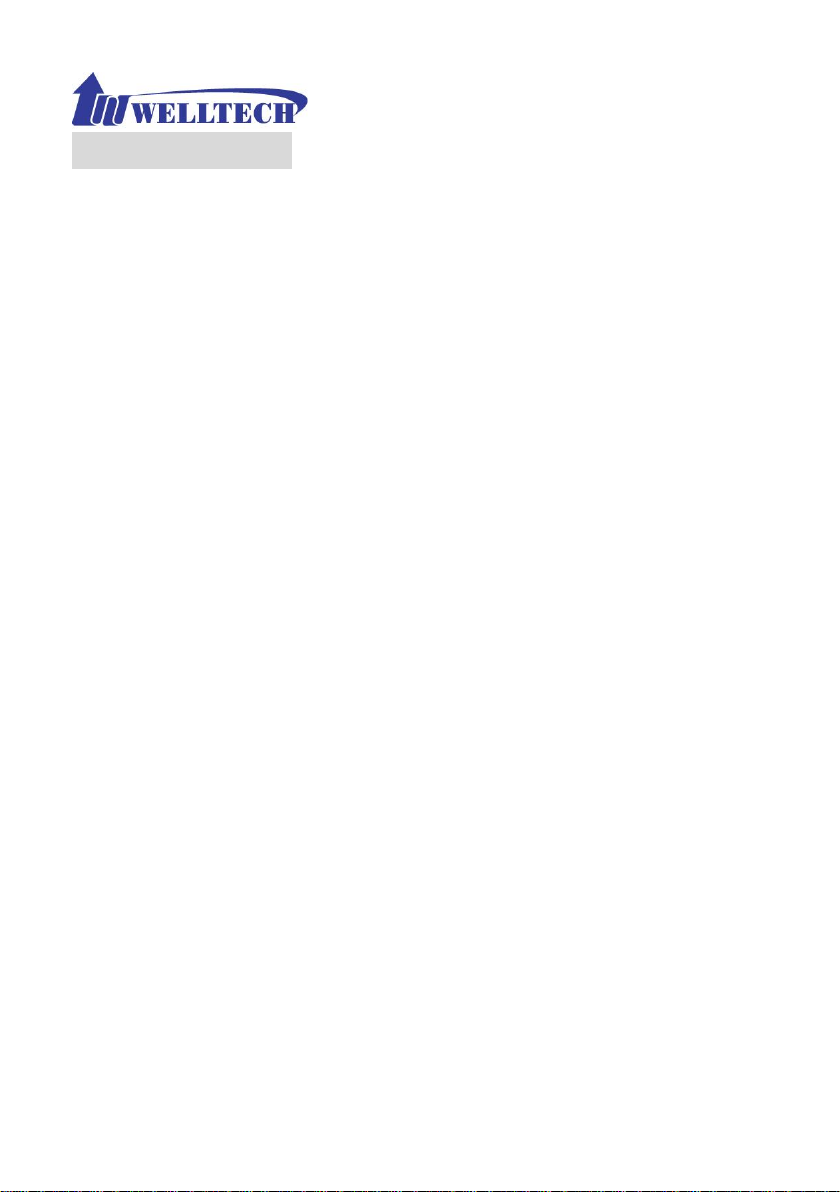
4
Wellgate 2504
CH1 Introduction
2504 Telephony Gateway
The Welltech 2504 is a 4 ports FXS (wellgate 2504) VoIP gateway which
includes 1-WAN/1-LAN (management port) 10/100 base-T network
environment. Field-proven quality of Voice communication and Fax
transmission over IP broadband access network to makes Wellgate 2504 to be
an excellent solution for various VoIP applications.
1-1 Physical Interface
Ethernet port (RJ-45, 10/100 base-T)
1-WAN port, for connect to router, ADSL modem (ATU-R), or switch
hub directly.
1-LAN port, for PC, management or other network devices
connecting.
Telephony port (RJ-11)
4-FXS ports, to connect to analog phone
Reset button (Factory Default)
DC power Jack
Status indicated LED
Indicates Power, Ethernet, Line, SIP and system status
1-2 IP Network connection
IPv4 (RFC 791)/IPV6 (RFC 2460)
IPv6 Auto Configuration (RFC 4862)
MAC Address (IEEE 802.3)
Static IP
DHCP Client (RFC 2131)
PPPoE
DNS Client
Page 5
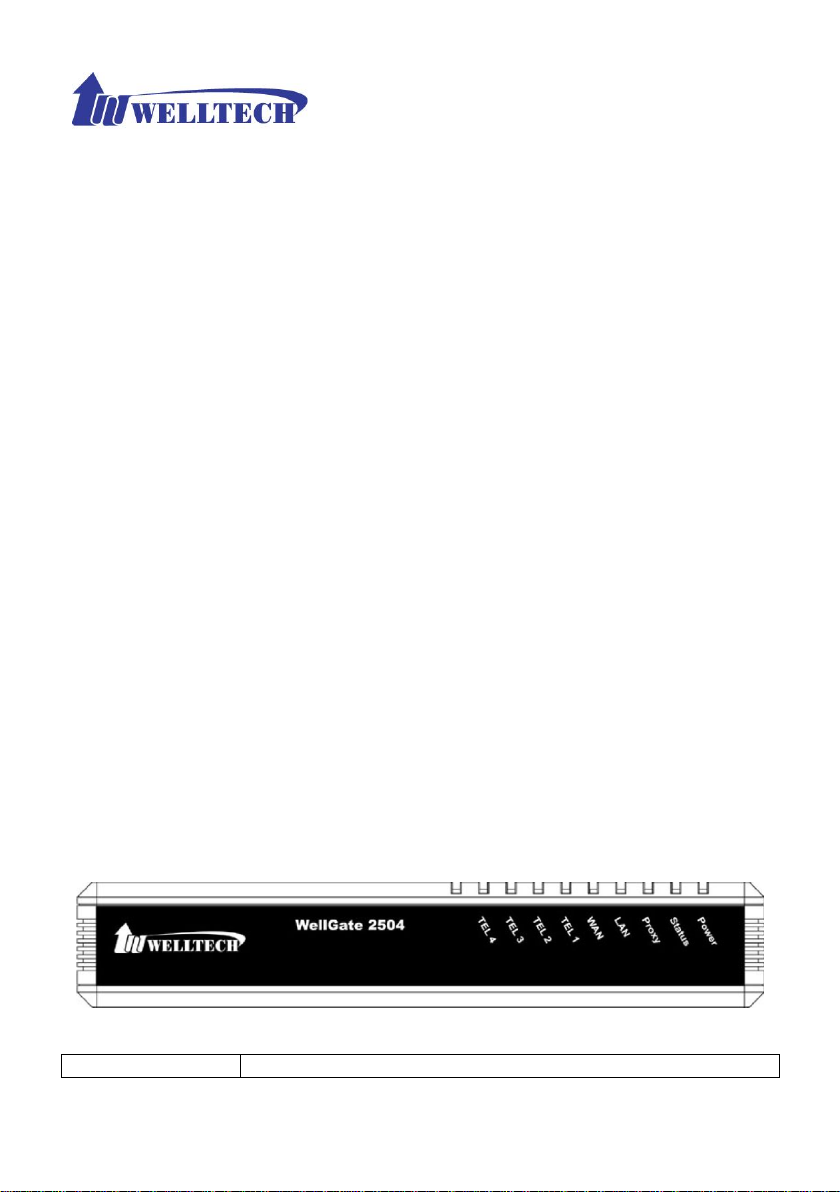
5
TCP/UDP (RFC 793/768)
LED
Description
RTP/RTCP (RFC 1889/1890)
IPV4 ICMP (RFC 792)/IPV6 ICMP (RFC 4443)
TFTP Client
VOIP VLAN Support (802.1q/802.1p)
HTTP/HTTPS Server
QoS Support
Support IPV4 only, IPV6 only or dual stack mode
1-3 Environmental
Actual Dimension: 35 × 242 × 160 mm (Desktop)
Weight: 0.935kg (unit without packing)
Operating Temp. & Humidity
- Temp.: 0℃~45℃ (32℉~113℉)
- Humidity: 10%~85% relative humidity, non-condensing
Storage Temp. & Humidity
- Temp.: 0℃~55℃ (32℉~131℉)
- Humidity: 10%~95% relative humidity, non-condensing
AC to DC Power Adaptor:
- INPUT: AC100V-240V, 50/60Hz
- OUTPUT: DC 12V, 1.5A
Regulatory Compliance: FCC (Part 15, Class B) & CE
1-4 Front Panel: LED Indicators
Wellgate 2504
Figure 1-4-1 front panel
Page 6
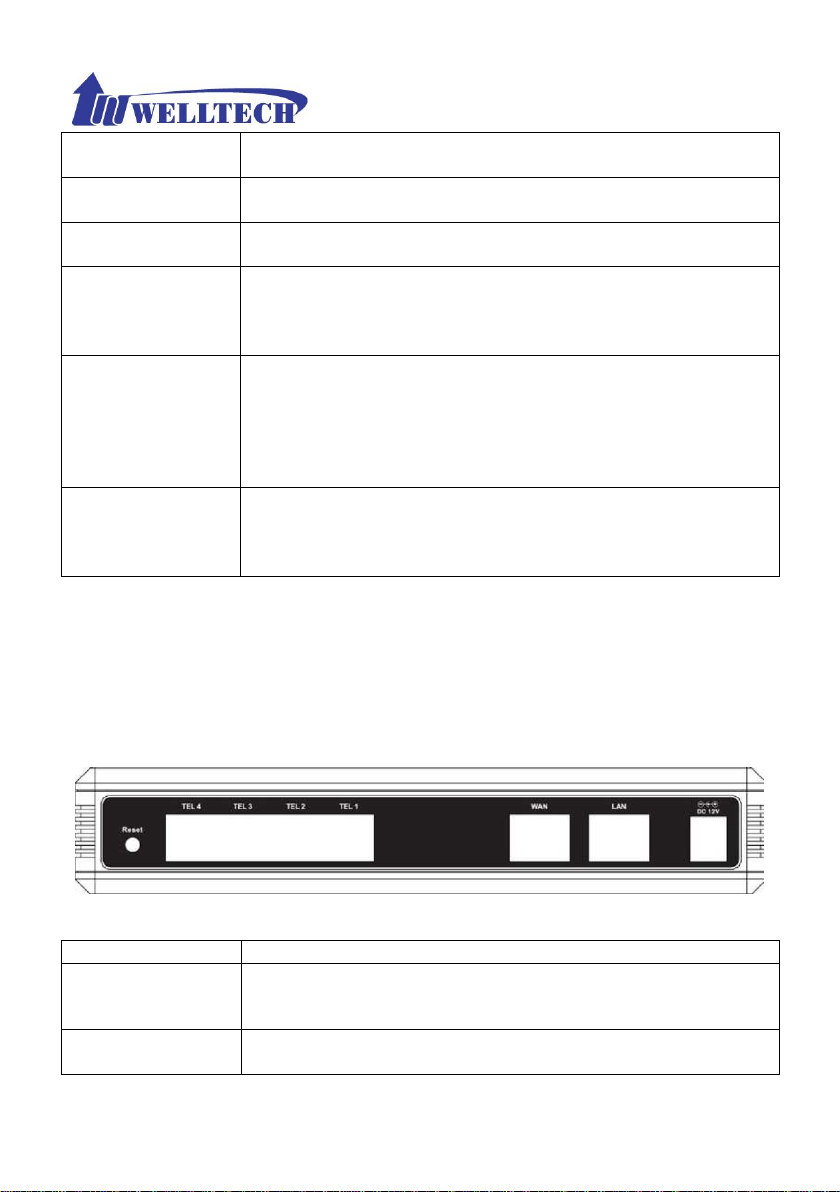
6
Power
When the power adapter is connected, the LED will light
up green.
Status
When system is startup successfully, the LED will light up
green.
Proxy
When the gateway is registered successfully to a Proxy,
this will light up green.
WAN
This will light up green when the gateway’s WAN port is
physically connected to the public internet. When data is
transmitted through this port, it will flash green.
The default IP of WAN port is 10.1.1.3.
LAN
This will light up green when the gateway’s LAN port is
physically connected to a local network (Refer to Rear
Panel section in page number for location of LAN port).
When data is transmitted through this port, it will flash
green.
The default IP of LAN port is 192.168.123.123.
TEL1~TEL4
The status LED for FXS port 1-4, this will light up amber
orange when the connected phone is engaged in a
conversation. It will flash amber orange when there is an
incoming call.
Item
Description
Reset
Press and hold over 5 seconds to reload factory default
setting, this will erase all existing settings configured on
this gateway.
TEL1 - TEL4
The status LED for FXS port 1-4, this will light up amber
orange when the connected phone’s handset is lifted, or
1-5 Rear Panel: LED Indicators
Wellgate 2504
Figure 1-5 rear panel for FXS
Page 7
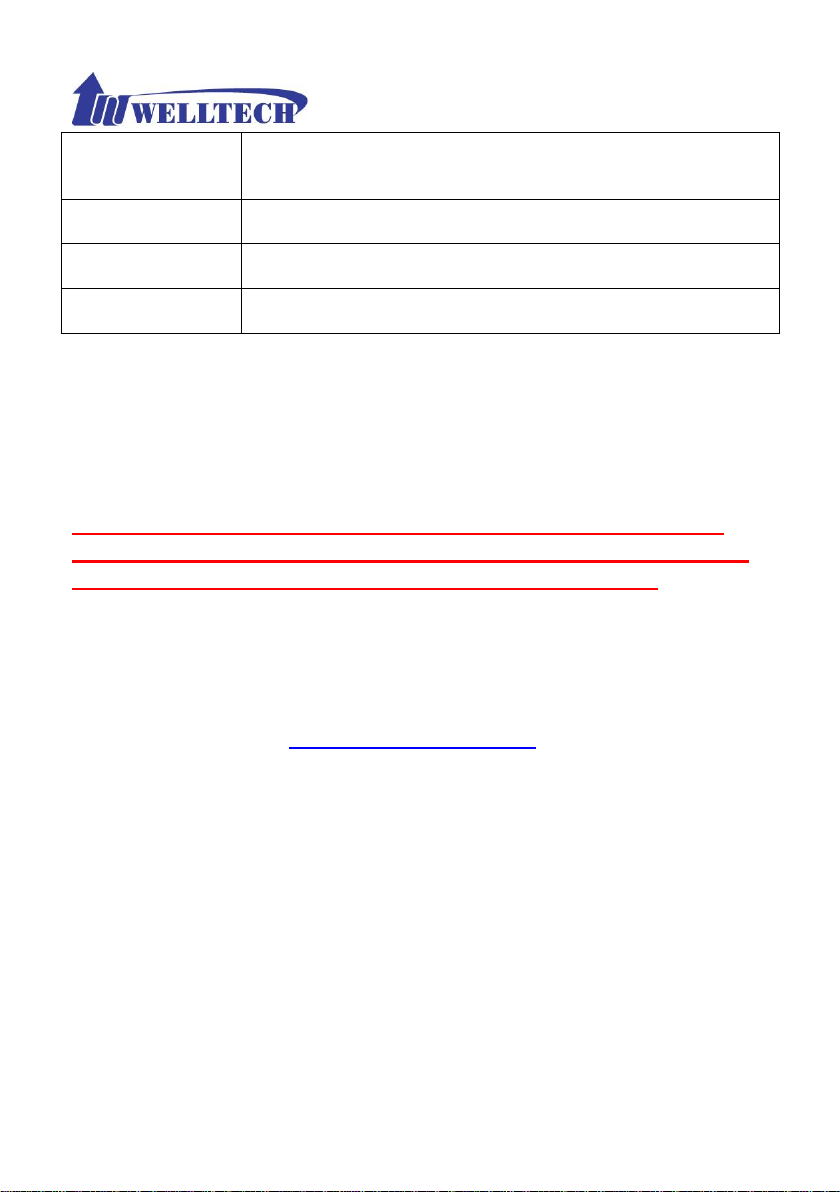
7
when the connected phone is engaged in a conversation.
It will flash amber orange when there is an incoming call.
(Wellgate 2504 only)
LAN
10/100 Base-T RJ-45 socket for LAN port, connects to PC
for management purpose.
WAN
10/100 Base-T RJ-45 socket for WAN port, connects to
wide area network.
DC 12V
The power socket, input AC 100V~240V; output DC12V,
1.5A
1-6 QUICK SETUP
Note:
Please use Windows XP IE 6.0 web browser or above version to
configure FXO gateway webpage setting. Welltech products don’t
support other Web Browser such as FireFox to configure.
Login :
Setp1: Setup the administrative PC’s IP address to be same as Wellgate 2504
and connect the Ethernet cable into WAN or LAN port. Start IE6.0 (or later
version) to navigate Wellgate 2504 web management system by typing the
default URL which is http://192.168.123.123 (through LAN port) or
http://10.1.1.3 (through WAN port). The screen will display User Name
and Password (the default user id is root and user password is root). (See
figure 1-6-1 web access)
Page 8
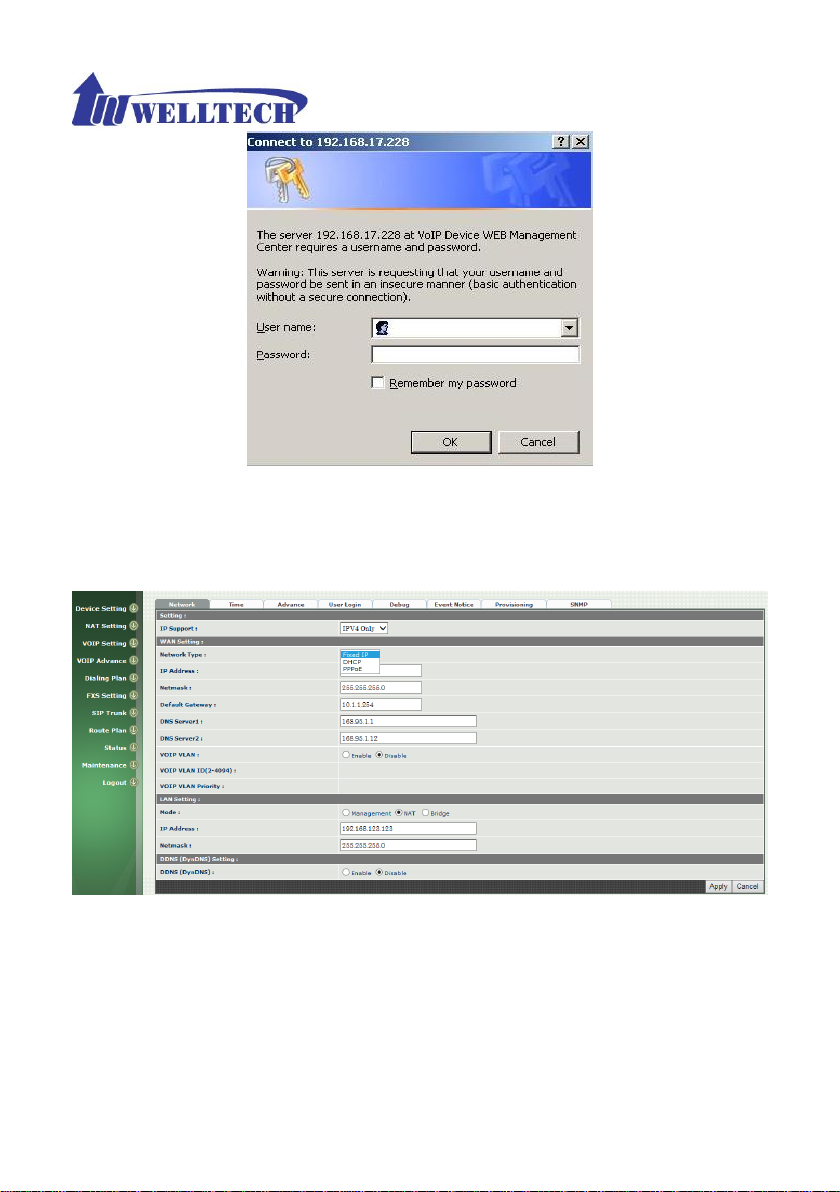
8
Figure 1-6-1 web access
Step 2: After login, the screen shows the Home page of Wellgate 2504. (See
figure 1-6-2 Network configure-1)
Figure 1-6-2 Network configure-1
Change Default IP Network:
Step 3: After successfully logon to the system, we need to change the
network configuration. Click Device Setting > Network to setup the service
network interface (WAN) parameters. Enter the deserved IP address, netmask
and default gateway or selected to “DHCP” or “PPPOE”. Apply the change by
Page 9
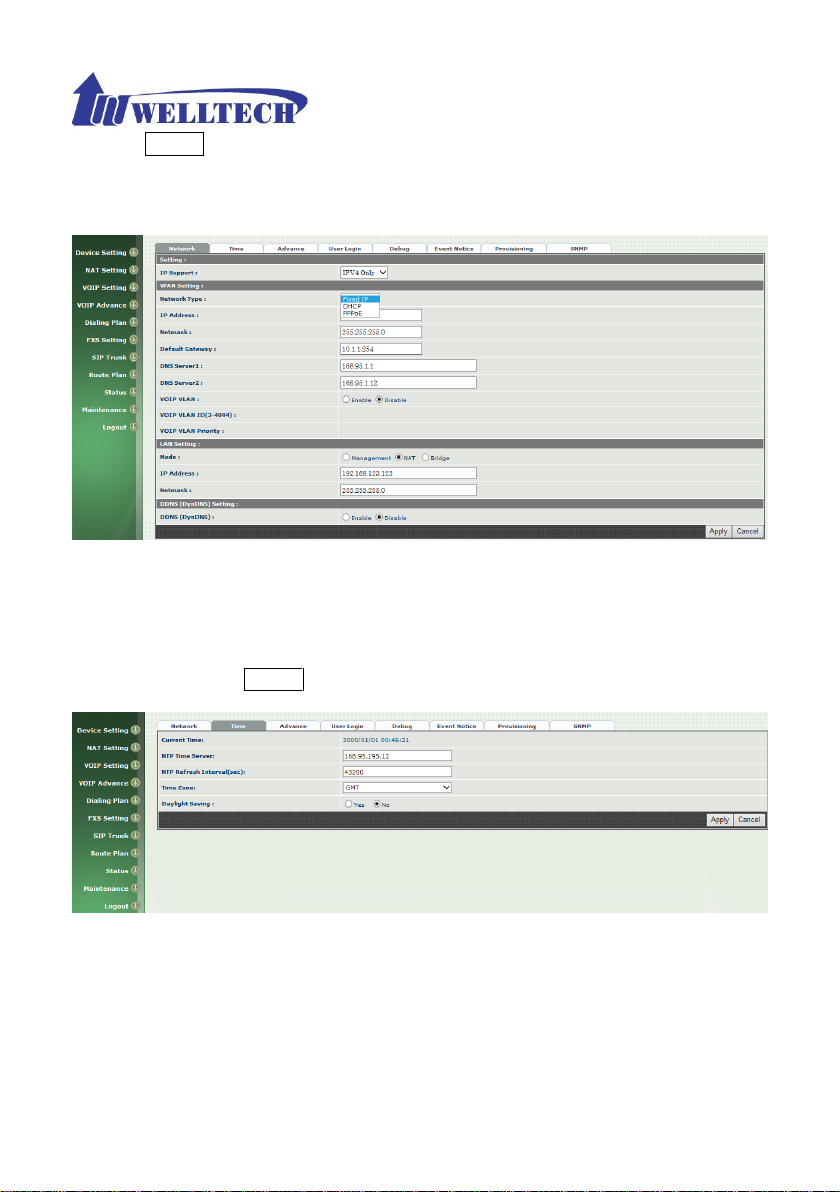
9
clicking Apply button as fig (See Figure 1-6-3 Network configure-2).
Note: If Gateway WAN port are setting in the 10.x.x.x segment, please make
sure that you also change the LAN port to other segment such as 192.168.x.x
Figure 1-6-3 Network configure-2
Change Default Time setting:
Step 4: When re-logon to the new IP address, the next is to setup the system
time zone. Click Device Setting > Time to setup the system. Enter the
current SNTP server, time zone and daylight saving parameters. Apply the
change by clicking Apply button. (See figure 1-6-4 Time setting)
Figure 1-6-4 Time setting
Modify SIP Account Parameter:
Step 5: The next step is to add a SIP trunk for VOIP calling. For Wellgate 2540,
it is necessary for VOIP calling while wellgate 2504 is optional. Click SIP
trunk and new to create the required sip trunk. Enter the trunk ID to 1 and
Page 10
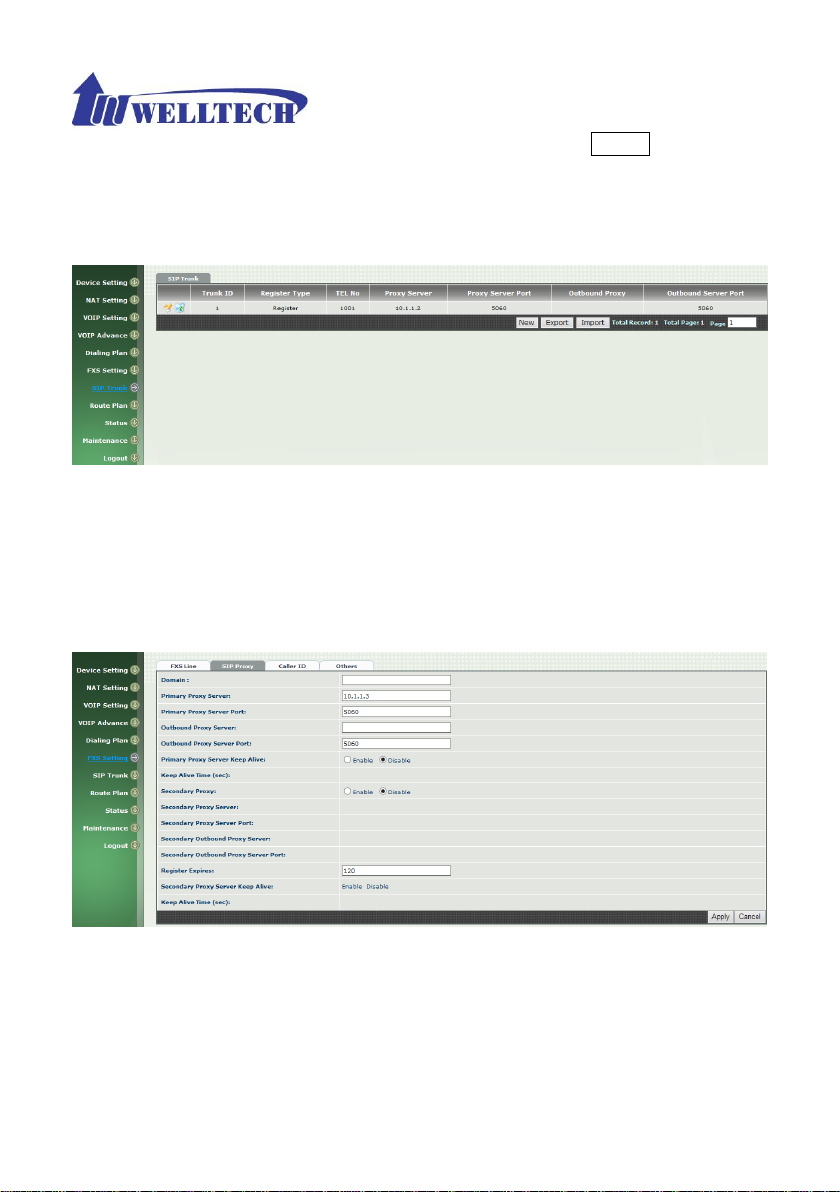
10
input those SIP parameters. Apply the change by clicking Apply button. (See
Figure 1-6-5 SIP Trunk).
Note: please don’t delete sip trunk, even it is not be used, because it have to
be used with Route plan.
Figure 1-6-5 SIP Trunk
Modify FXS SIP Settings: (wellgate 2504 only)
Step 6: Set the SIP proxy server for FXS calling. For Wellgate 2504, the all
FXS ports are using the same SIP proxy setting. If you need use different SIP
proxy server, please use SIP trunk instead. Click FXS Settings > SIP Proxy to
set the dedicate FXS SIP proxy server. (See Figure 1-6-6 SIP Proxy)
Figure 1-6-6 SIP Proxy
Step 7: Setup each FXS line’s parameters by clicking the line ID from FXS
settings > FXS Line. Modify the SIP register information and apply it. (See
Figure 1-6-7 FXS Setting and Figure 1-6-8 Line setting)
Page 11
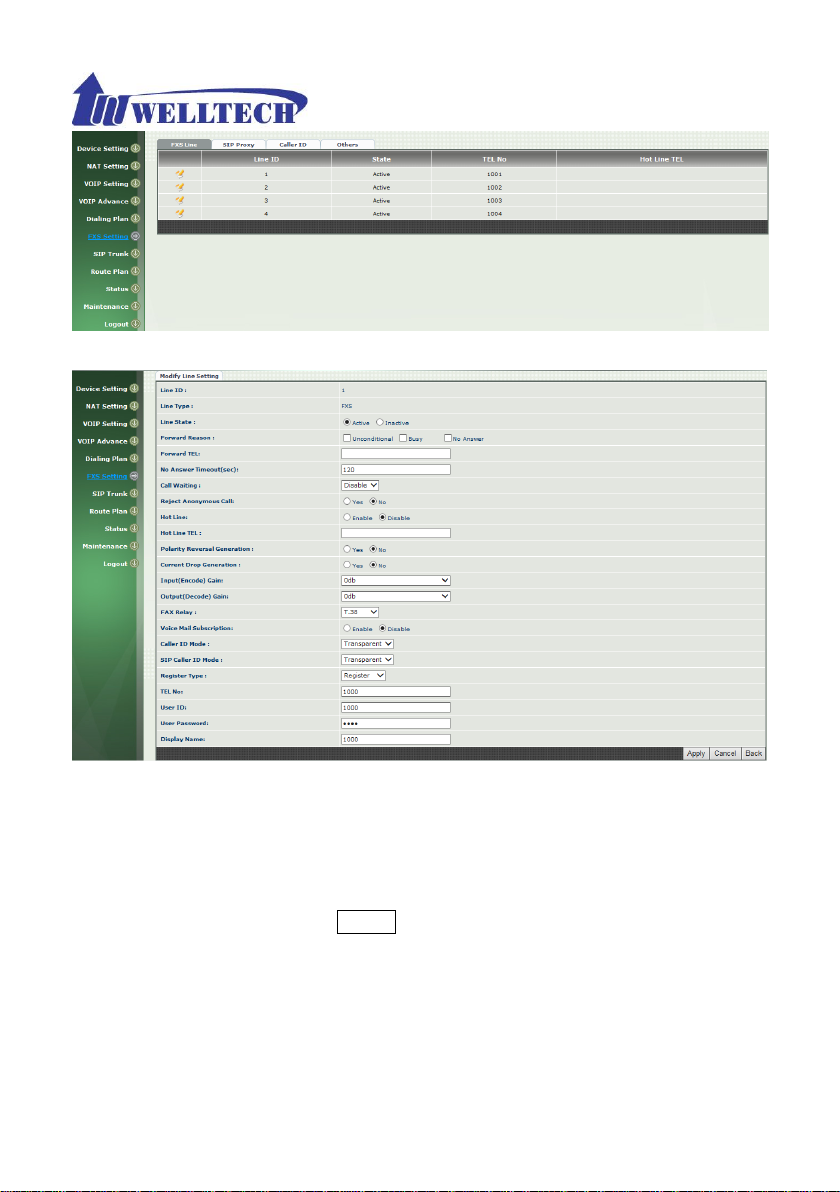
11
Figure 1-6-7 FXS Setting
Figure 1-6-8 Line Setting
Soft Reset Wellgate 2504:
Step 8: After modify basic setting. It is required to reset Wellgate 2504. Click
Maintenance > Maintenance > Quick-Reset or Reboot to take effect.
Apply the change by clicking Apply button. (See Figure 1-6-9 Quick-Reset)
Page 12
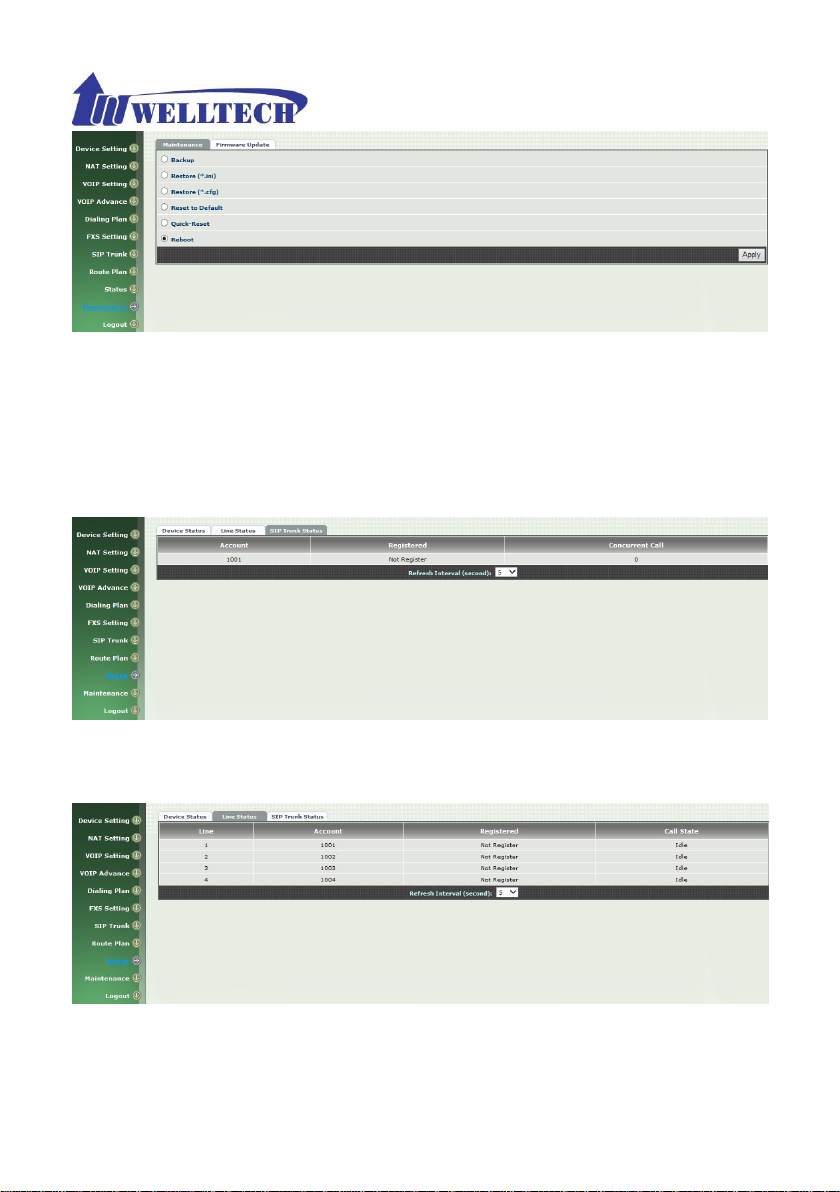
12
Figure 1-6-9 Quick-Reset
Check Wellgate 2504 Registered Status:
Step 9: After Quick-Reset or reboot.
>Click Status > SIP Trunk Status to check whether registered or not. (See
Figure 1-6-10 SIP Trunk Status)
Figure 1-6-10 SIP Trunk Status
>Click line status to check whether registered or not. (Figure 1-6-11 Line
Status)
Figure 1-6-11 Line Status
Through the above settings, the Wellgate 2504 should able to do the
following:
Page 13
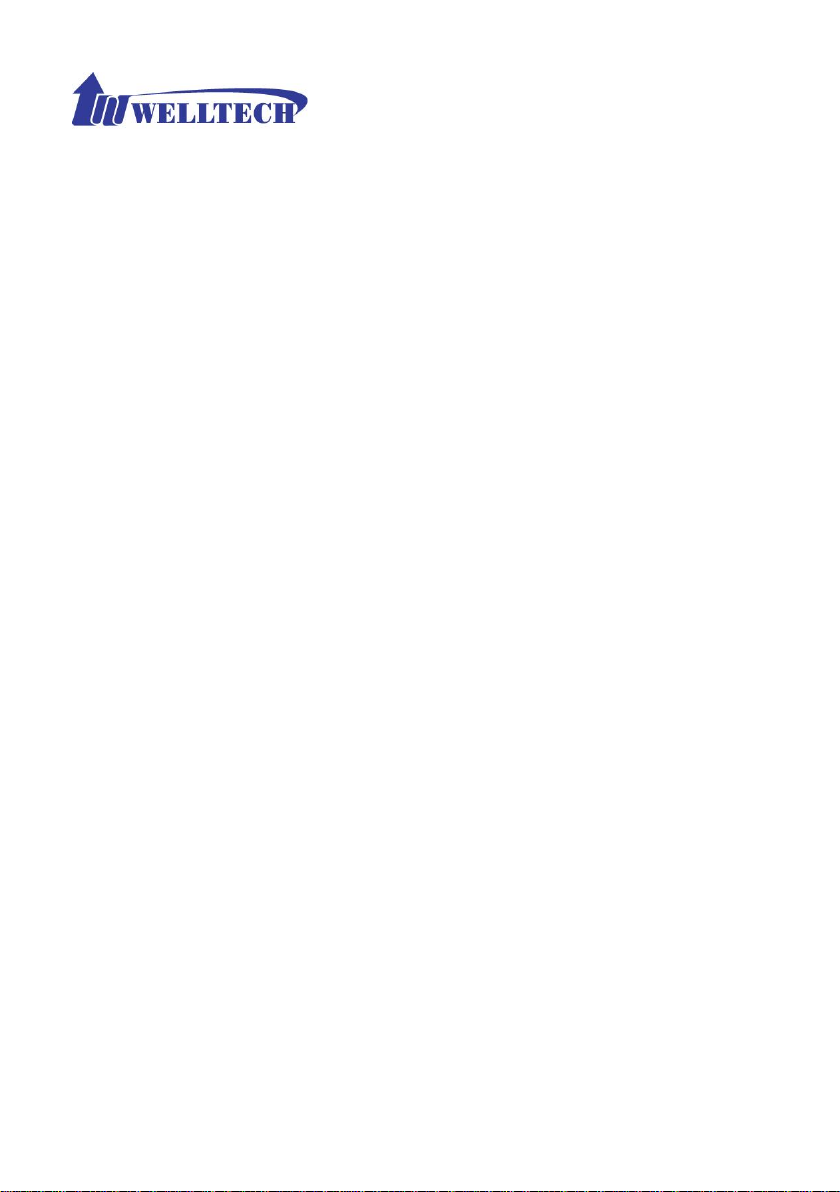
13
For FXS (WG2504):
1. The user can pick up the handset and hear dial tone. Call out and talk.
2. For VOIP incoming call to a dedicate FXS number, the dialed phone will ring
and can answer to talk.
Page 14
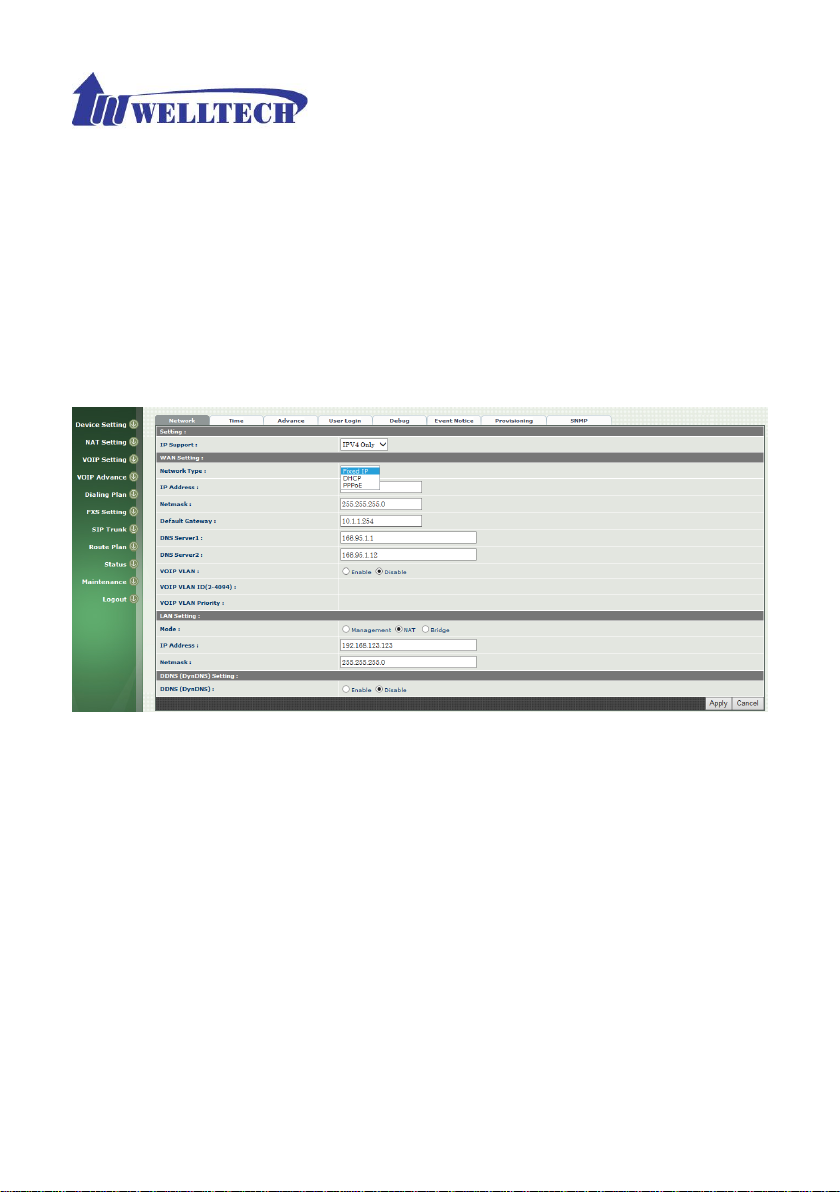
14
CH2 Device Settings
From this setting category, all devices related parameters can be found here.
2-1 Network Configuration
> Network
Figure 2-1 network setting
Parameter Description:
WAN Setting:
Network Type: support “Fixed IP”;”DHCP”;”PPPOE”
IP Address: IP address
Default Gateway: Default gateway
DHCP Tag (option 60): input Vendor class identifier or not.
DHCP Tag (option 61): input Client identifier or not.
DNS Server1: Primary DNS Server IP network
DNS Server2: Secondary DNS Server IP network
VOIP VLAN: Enable VOIP VLAN or not. When enable VOIP VLAN, the
WAN port can be only accessed by VLAN. If it is required to manage the
Wellgate 2504, Administrator can use LAN port instead.
VOIP VLAN ID(2-4096): VLAN ID Used
Note: the default WAN IP address is 10.1.1.3.
Page 15
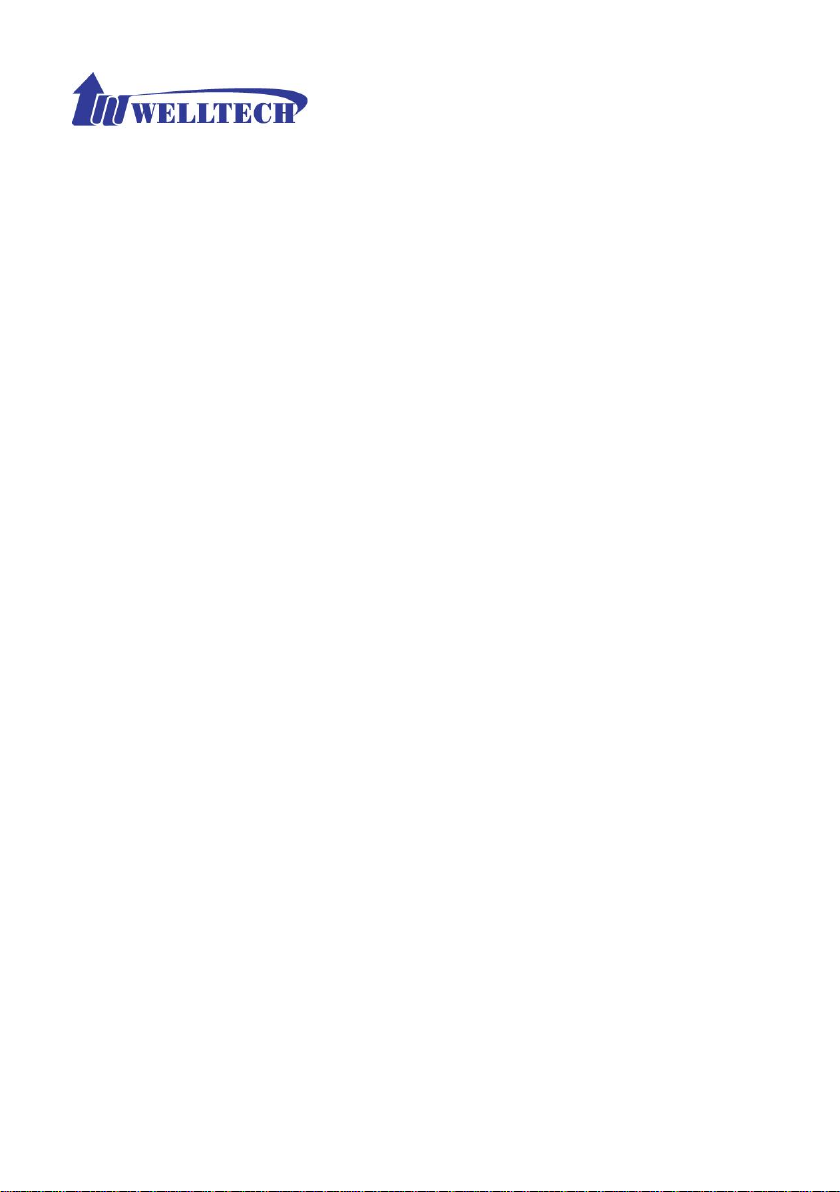
15
LAN Setting:
Management mode: This LAN port is used for management purpose,
not used for register or routing.
NAT mode: DHCP function on the LAN port. The LAN ports will function
as a DHCP server, network devices connected to them will be issued with
IP addresses. (On the lift item will add a NAT setting, the information
please refer NAT setting)
IP Address: IP address (please set to 192.168.x.x if your WAN port is
using 10.x.x.x IP segment).
Netmask: IP network mask
Bridge mode: At this mode, both WAN and LAN ports are configured to
Switch/Hub features. LAN port access to WAN port directly.
Note: default LAN IP address is 192.168.123.123
DDNS (DynDNS) Setting:
DDNS (DynDNS): enable or disable dynamic DNS feature.
Domain Name: input your Domain Name
User Name: input your user name
Password: input your password
Page 16
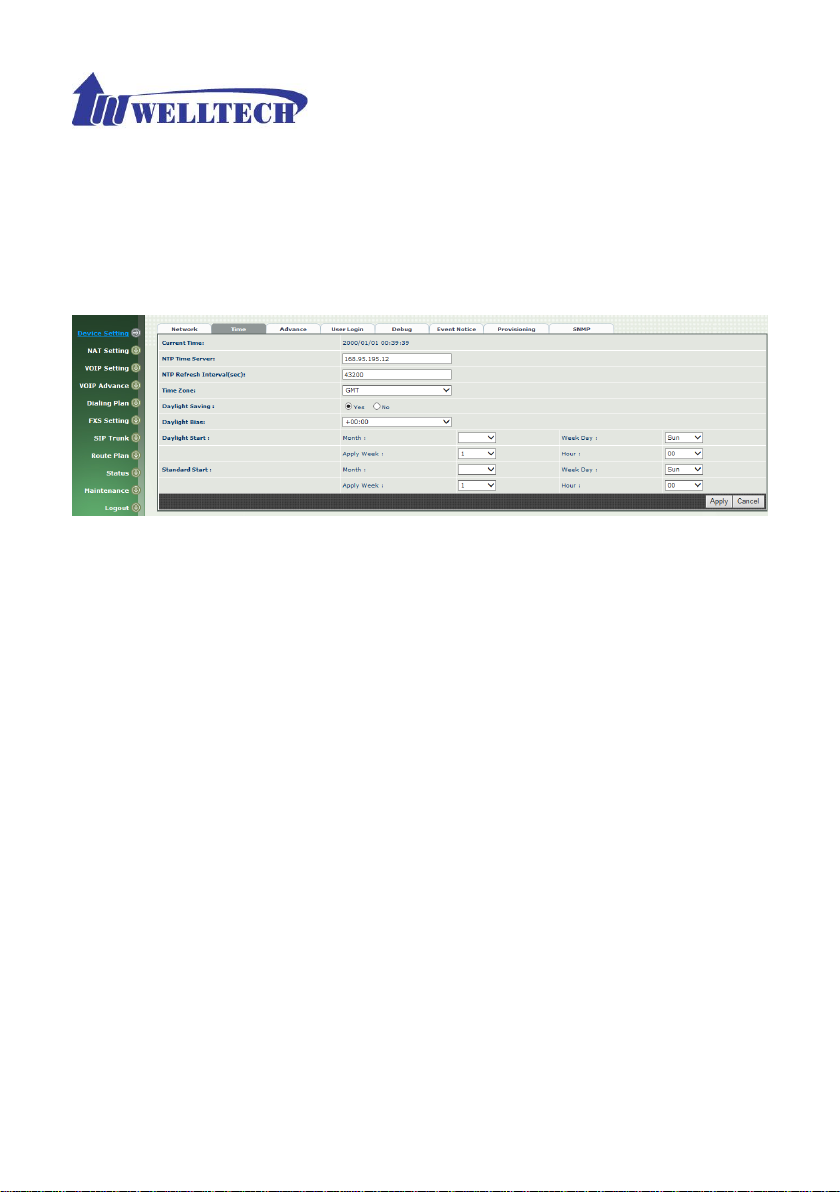
16
2-2 Device Time Setting
Wellgate 2504 support SNTP with time zone and daylight saving.
Device Setting > Time
Figure 2-2 Time setting
Parameter Description:
Now: Current Time (display only)
NTP Time Server: SNTP time server
NTP Refresh Interval(sec): The frequency to sync NTP server in
seconds
Time Zone: The time-zone Wellgate 2504 is located.
Standard: Use a predefined standard time zone
Customize: Use a user defined time zone
Daylight Saving: Auto adjust daylight saving timer or not
Daylight Bias: The offset added to the Bias when the time zone is in
daylight saving time
Daylight Start: The date that a time zone enters daylight time
Month: 01 to 12
Week Day: Sunday to Saturday
Apply Week (Day:01 to 05, Specifies the occurrence of day in the
month; 01 = First occurrence of day, 02 = Second occurrence of
day, ...and 05 = Last occurrence of day)
Hour: 00 to 23
Standard Start: The date that a time zone enters daylight time
Month: 01 to 12
Week Day: Sunday to Saturday
Page 17
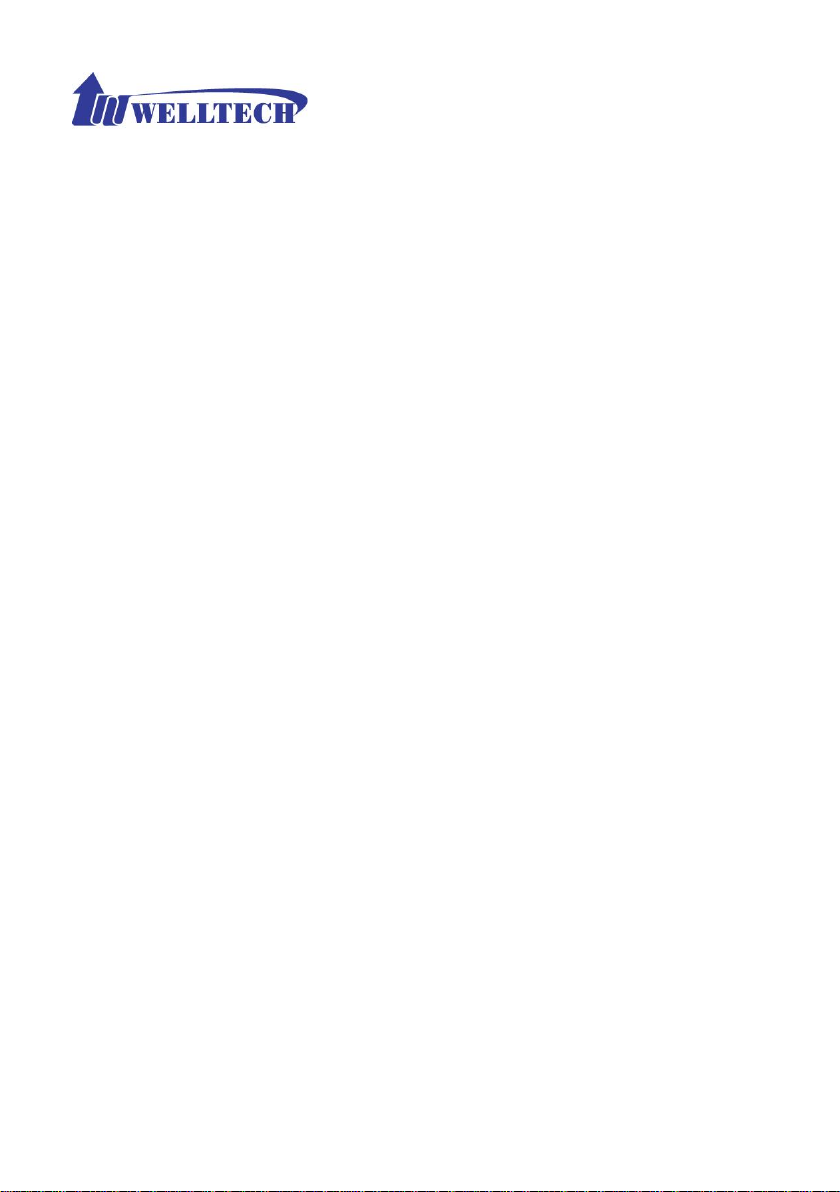
17
Apply Week (Day:01 to 05, Specifies the occurrence of day in the
month; 01 = First occurrence of day, 02 = Second occurrence of
day, ...and 05 = Last occurrence of day)
Hour: 00 to 23
Page 18
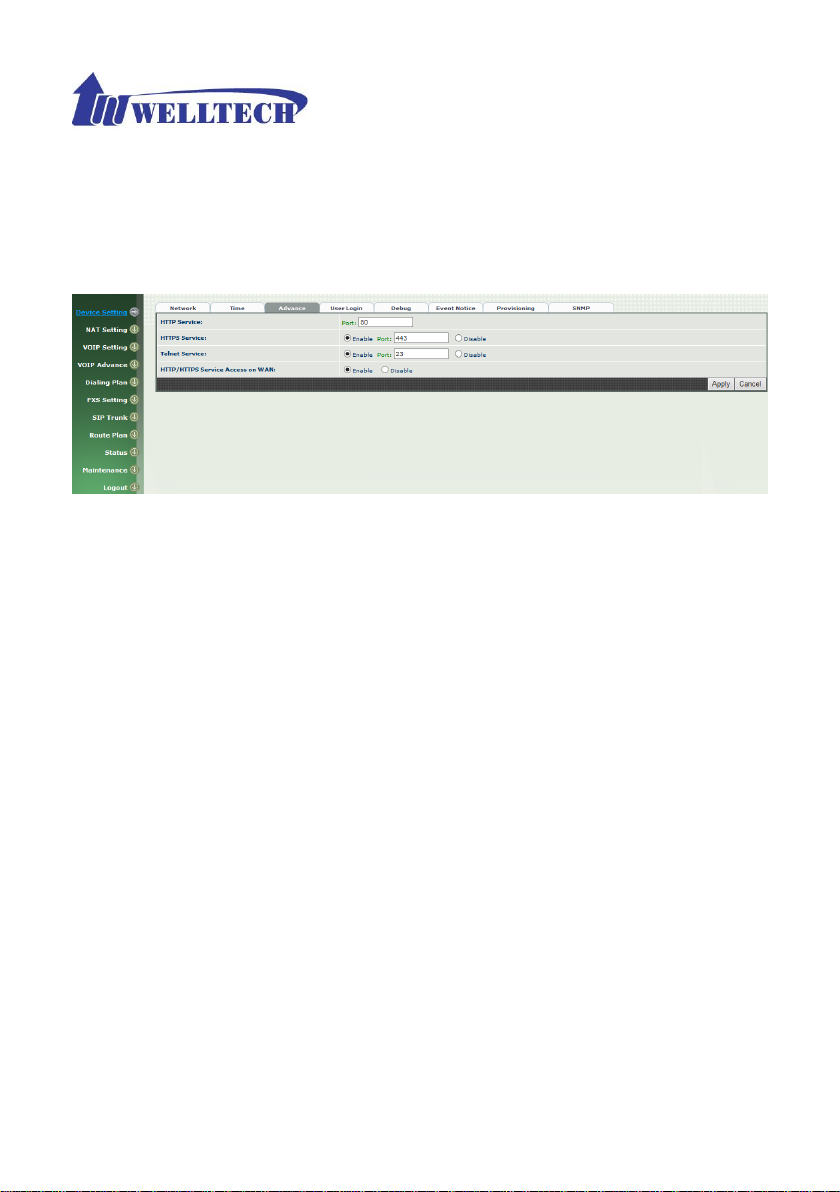
18
2-3 Device Advance Setting
> Advance
Figure 2-3 Advance setting
Parameter Description:
HTTP Service: The Administrator Web service port (the default is 80)
HTTPS Service: The https web service port (the default is 443)
Telnet Service: The telnet service port (the default is 23)
HTTP/HTTPS Service access on WAN: When click the disable option;
The WEB service will be rejected on WAN port, so please be careful with
this function. If you wanted to enable WAN port again, you need to
access this device from its LAN port to connect to WEB pages and enable
WAN port.
Page 19
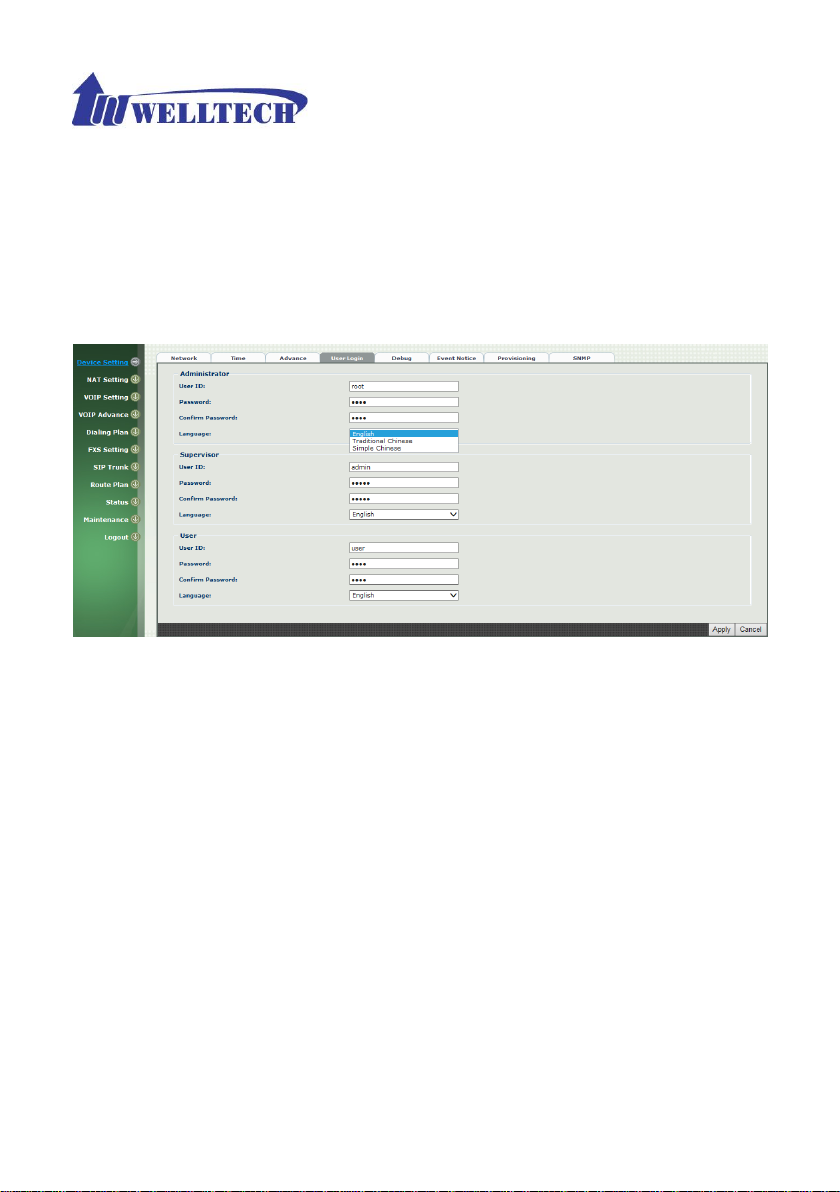
19
2-4 User Login Setting
Three level of users can be used, administrator, supervisor, user. Each level of
users will have different predefined access level.
>User Login
Figure 2-4 user login setting
Parameter Description:
Administrator: The administrator level user which has full access of
Wellgate 2504.
Supervisor: The supervisor level user which has limited administrative
access right.
User: The user access right which only allows to setting some user
related features.
User ID: Login User ID
Password: Login Password
Confirm Password: Confirm new password again
Language: The web page language used when the account login. To add
a customized local language, please contact Welltech.
Page 20
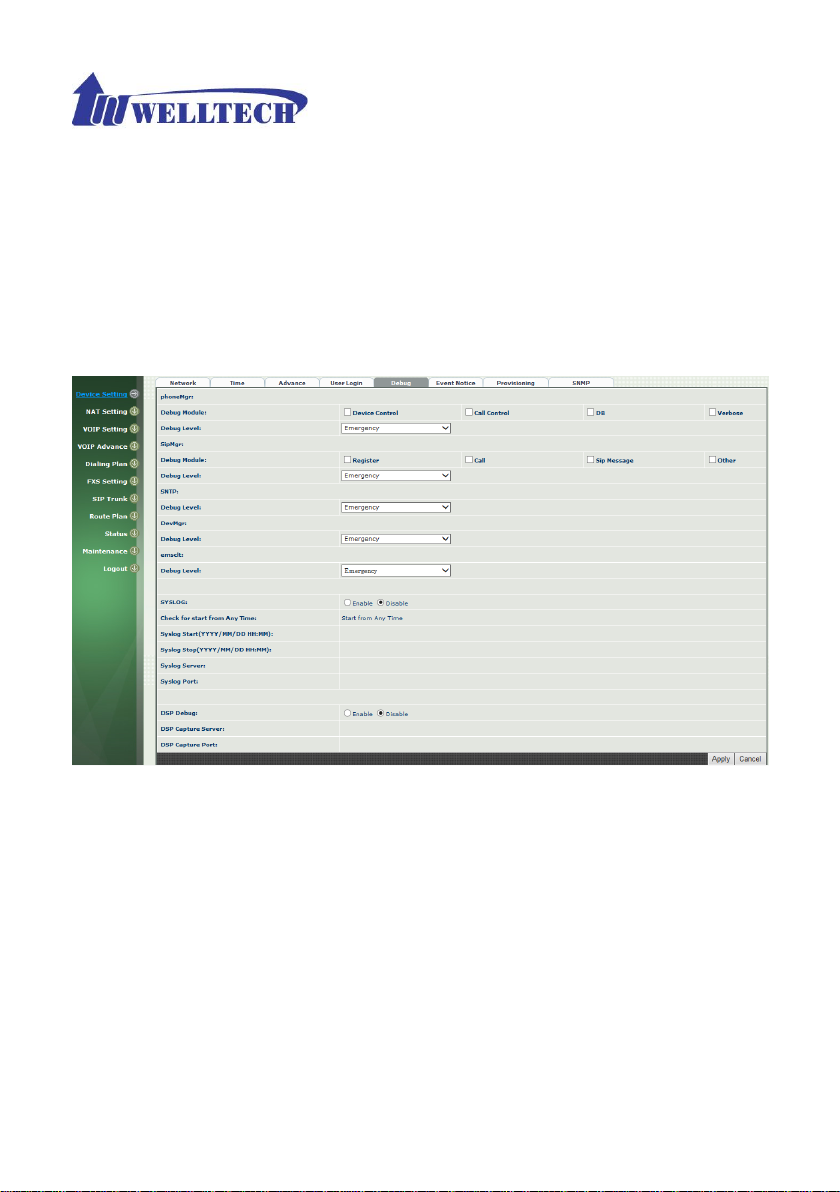
20
2-5 Debug Settings
Wellgate 2504 provides the real time debug to syslog or through telnet interface. It
generates the debug information based on debug level and modules. Since the
generating debug will consume system resource, it is recommended to turn on only for
necessary and under Welltech FAE’s instruction.
Debug
Figure 2-5 Debug setting
Parameter Description:
SYSLOG: Enable or disable to send system information to SYSLOGD
server or not
Check for start from Any Time: Always Send: Always send syslog or
only during a specified time range.
Syslog Start (YYYY/MM/DD HH:MM): Always Send: Always send
syslog or only during a specified time range.
Syslog Stop (YYYY/MM/DD HH:MM): The syslog stop sending time.
Syslog Server: Syslog server IP address
Syslog Port: syslog server service port (default is 514)
DSP Debug: Enable or disable to send DSP information to capture log
DSP Capture server: Syslog capture server IP address
DSP Capture port: syslog capture server service port (default is 50000)
Page 21
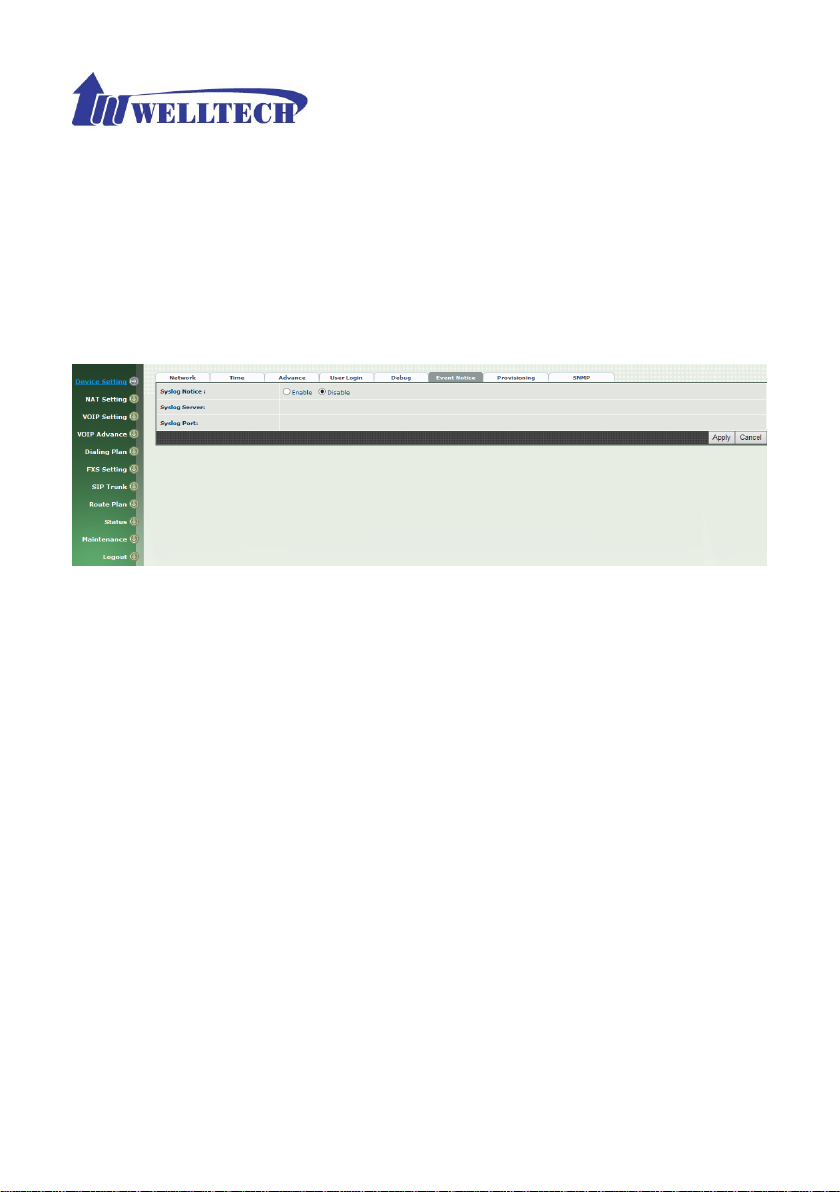
21
2-6 Event Notice
Wellgate 2504 can send Syslog Event Notice when it had the following cases:
1. Register Failure or re-registered
2. FXO is plug or unplug
3. Ethernet reconnected
4. System started
Figure 2-6 Event notice setting
SYSLOG: Enable or disable to send system event to SYSLOG
server or not
Syslog Server: Syslog server IP address
Syslog Port: syslog server service port (default is 514)
Page 22
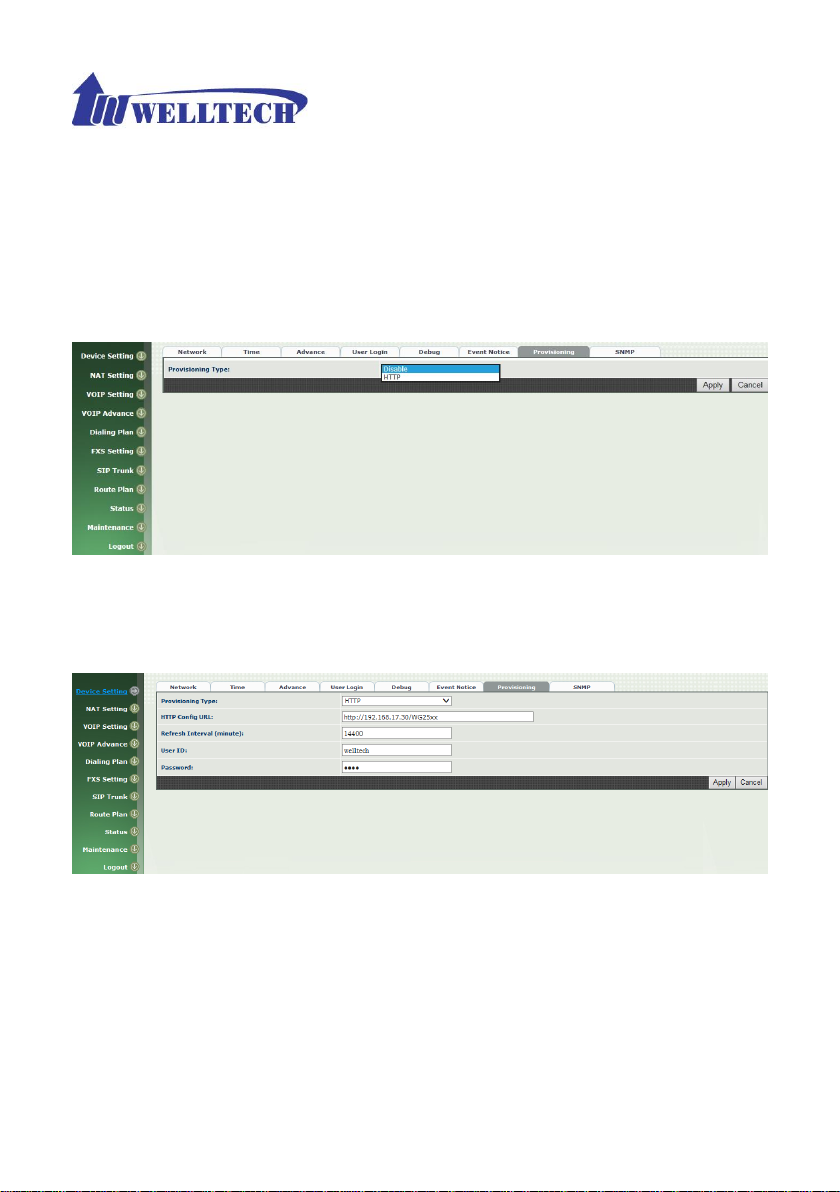
22
2-7 Auto Provisioning
The Wellgate 2504 can be provisioned by WellEMS 9510 for large deployment.
Please contact Welltech for availabilities.
>Provisioning
Figure 2-7-1 Provisioning
Select Http:
This feature is for feature usage only.
Figure 2-7-2 Provisioning type of Http
Http config URL: internal used only
Refresh interval(minute): interval to check whether have a new
configuration/firmware or not in minutes
User ID: specify the login id for http authentication
Password: specify the password for http authentication
Page 23
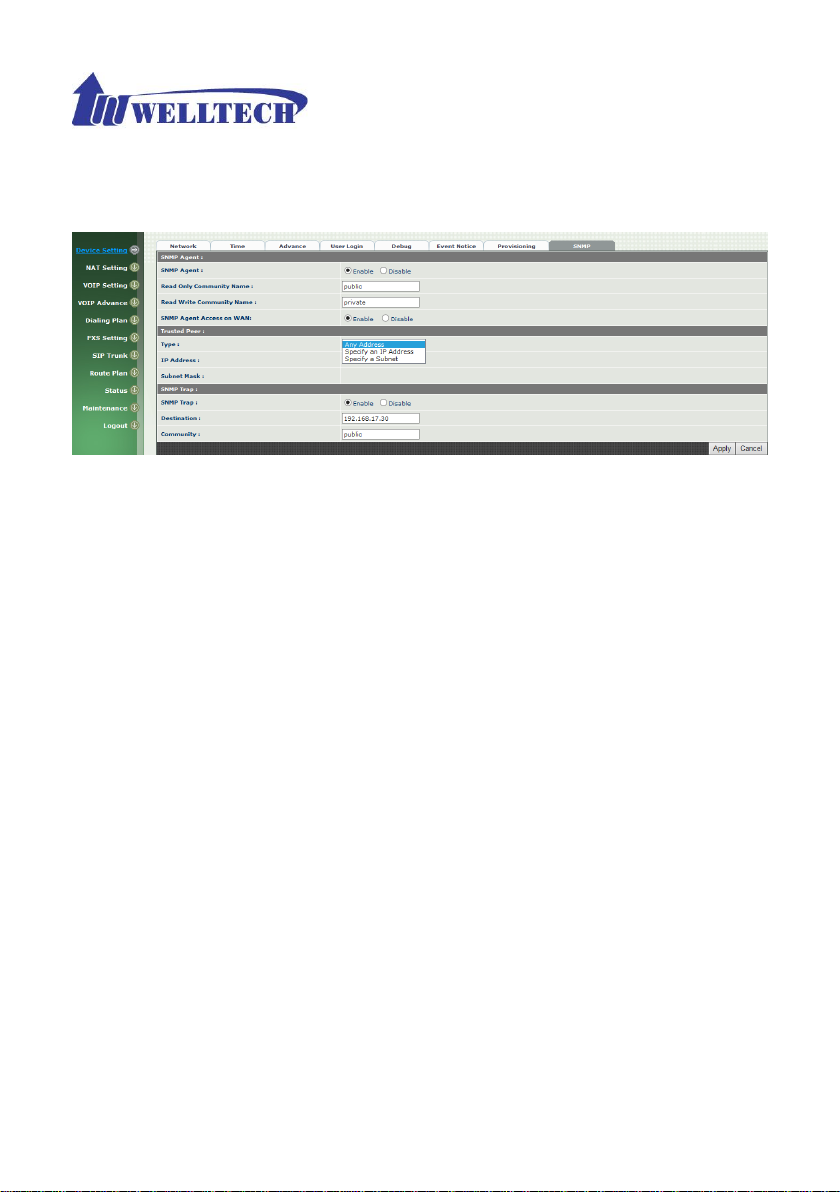
23
2-8 SNMP
Figure 2-8 SNMP
SNMP Agent:
SNMP Agent: Enable SNMP or not.
Read Only Community Name: The community name to read
through SNMP protocol
Read Write Community Name: The community name to read and
write through SNMP protocol.
SNMP Agent Access on WAN: Enable SNMP to be accessed
through WAN port or not.
Trusted Peer:
Type:
Any Address: Any address can retrieve the SNMP
Specify an IP Address: Only the IP address listed can
Specify a Subnet: Only the network specified can retrieve
IP address: The IP address for a trusted peer
Subnet Mask: The network mask for a trusted peer
SNMP Trap:
SNMP Trap: Enable SNMP trap or not
Destination: The IP address for SNMP manager to receive the SNMP
trap
Community: The communicate name for sending the SNMP trap
information.
retrieve the SNMP information. Normally, it will be the SNMP
manger IP address.
the SNMP information.
Page 24
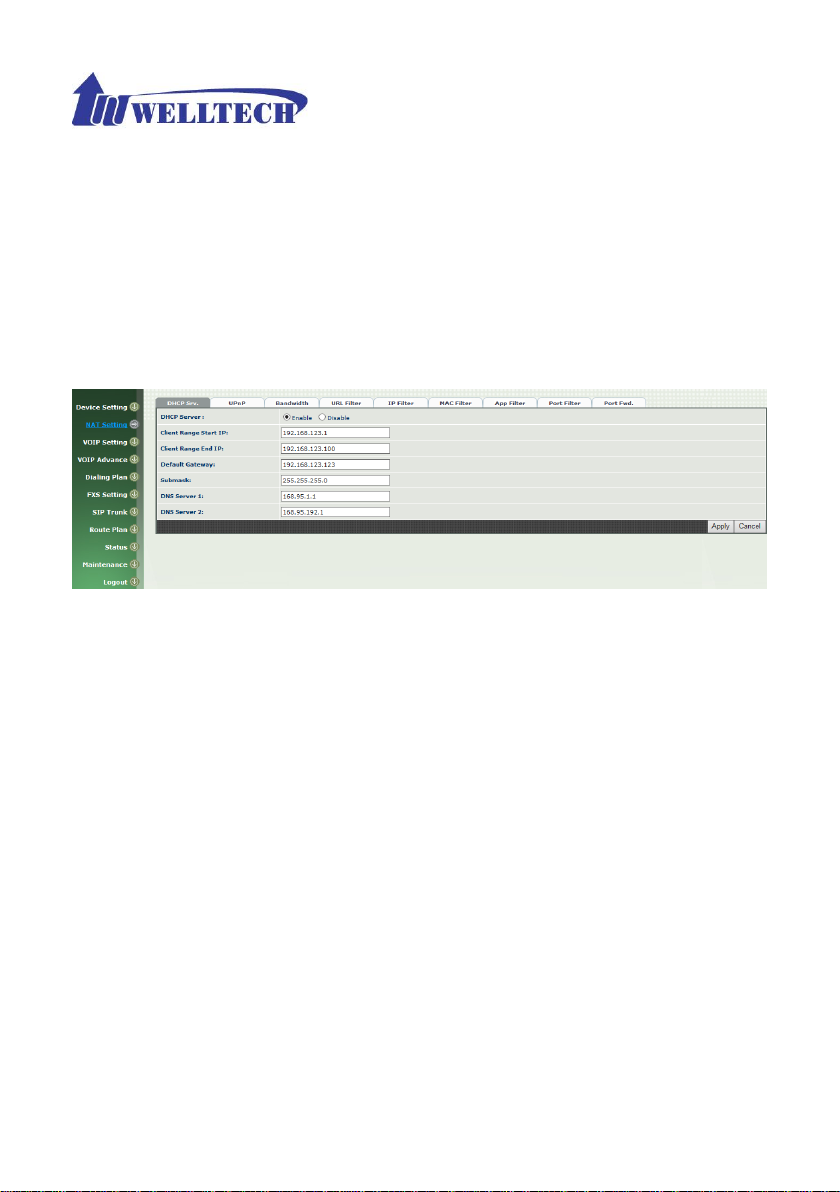
24
CH3 NAT Setting
The Wellgate 2504 can support NAT, 2 ethernet leg (gw) or bridge mode. Here
are the settings for NAT related service.
3-1 DHCP Ser. (DHCP server)
Figure 3-1 DHCP server
DHCP Server: Enable DHCP server or not.
Client Range Start IP: specify DHCP client lease start IP
Client Range End IP: specify DHCP client lease end IP
Default Gateway: specify the default gateway
Submask: specify the submask.
DNS Server 1: specify the DNS server
DNS Server 2: specify the DNS server
Page 25
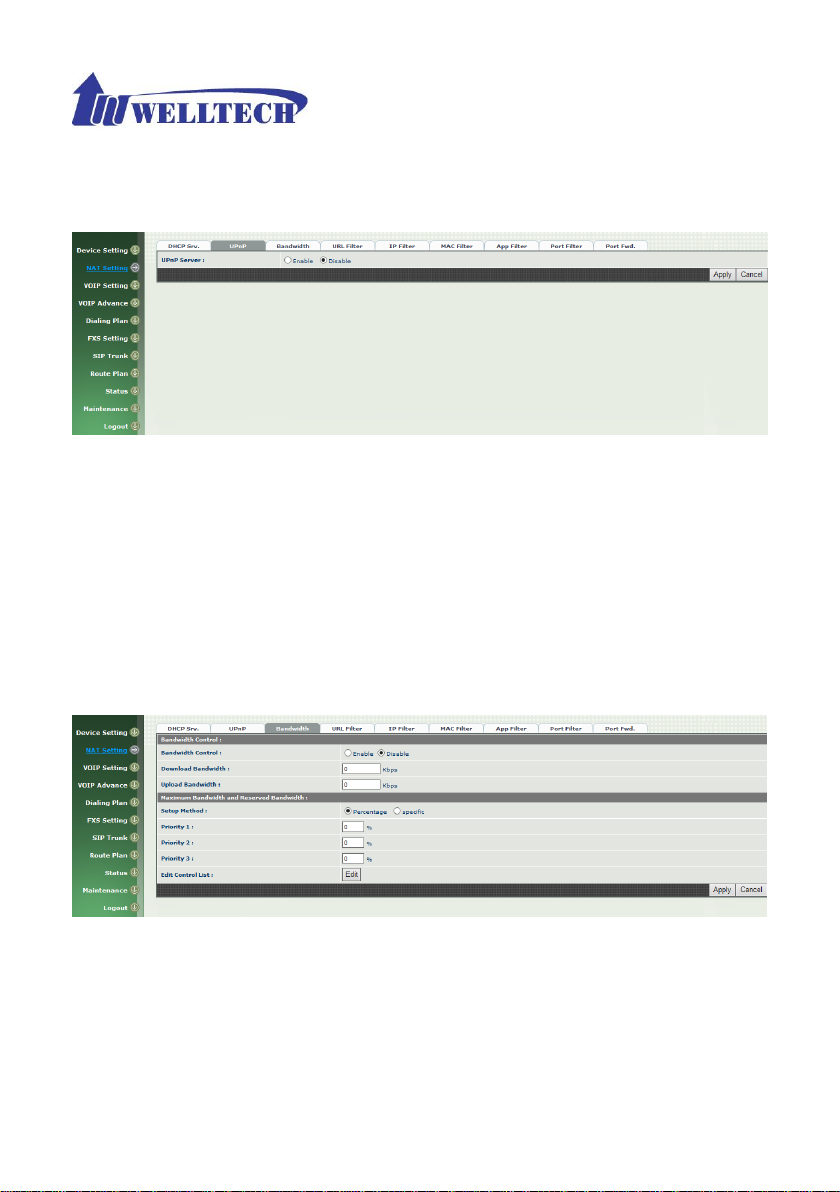
25
3-2 UPNP (universal plug and play server)
Figure 3-2 UPnP
UPNP IGD: Enable UPNP server or not.
3-3 Bandwidth (Bandwidth Control)
By using bandwidth control feature, the user can manage the traffic based on
their needs.
Figure 3-3-1 Bandwidth control
Bandwidth Control:
Bandwidth Control: enable bandwidth control or not.
Download Bandwidth: specify total bandwidth for download (unit:
kbps). 0 indicates no limitation.
Upload Bandwidth: specify total bandwidth for upload (unit: kbps).
0 indicates no limitation.
Page 26
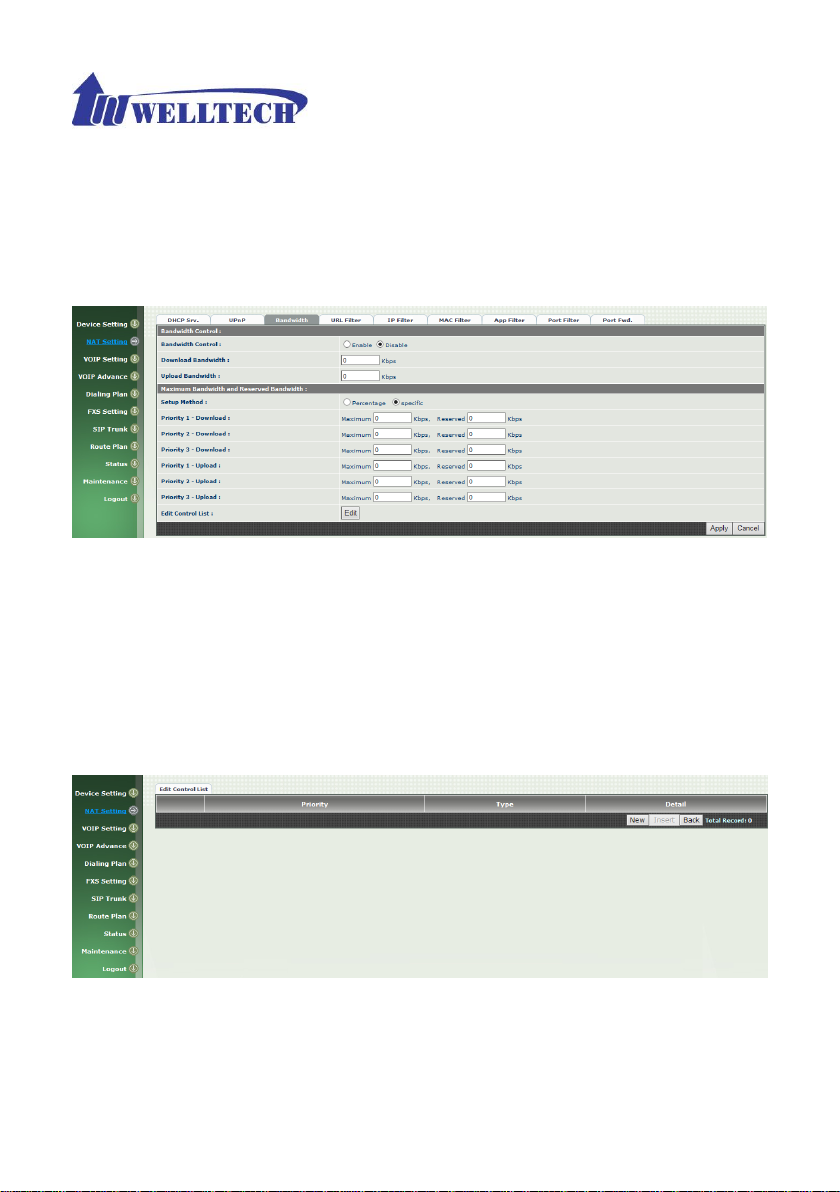
26
Maximum Bandwidth and Reserved Bandwidth:
Setup Method: bandwidth control method, percentage or specify
the required bandwidth
percentage : total bandwidth
priority 1: highest priority percentage
priority 2: Normal priority percentage
priority 3: low priority percentage
Figure 3-3-2 Bandwidth control
specific :
priority 1 – Download: highest priority download bandwidth
priority 2 – Download: normal priority download bandwidth
priority 3 – Download: low priority download bandwidth
priority 1 – Upload: highest priority upload bandwidth
priority 2 – Upload: normal priority upload bandwidth
priority 3 – Upload: low priority upload bandwidth
Figure 3-3-3 Edit control list
In order to set which target is belonged to which priority, the following is the
setting method for target’s priority.
Page 27

27
IP Target
Figure 3-3-4 IP Target 1
Figure 3-3-5 IP Target 2
Priority: Priority value for the target
Type: The target type is set to IP
Configure Type: unique IP or a range of IP address
Unique:
IP Address: the IP address to be set
IP Range:
Start IP: The starting IP for a range
End IP: The stopping IP for a range
Port Target
Figure 3-3-6 Port Target
Page 28
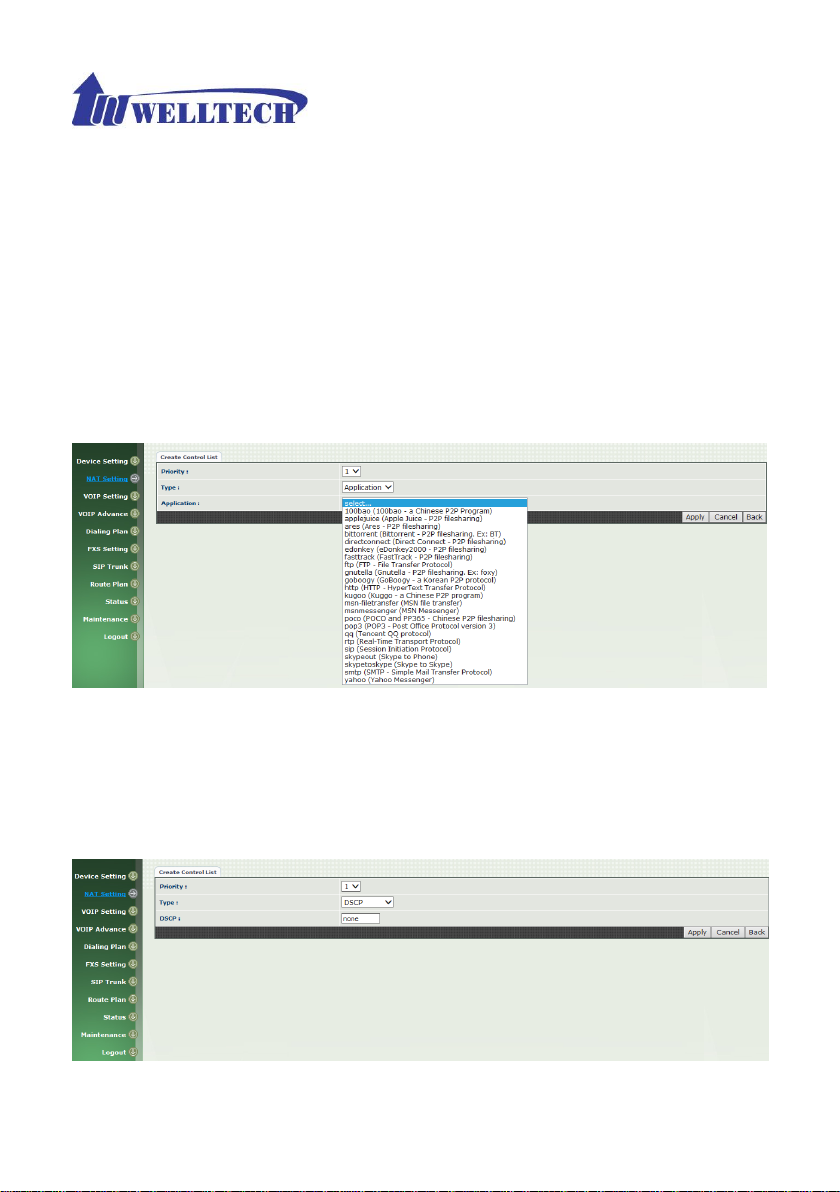
28
Priority: Priority value for the target
Type: The target type is set to port number
Configure Type: unique port number or a range of port number
Unique:
Port: the port number to be added
Protocol: protocol for the port
Port Range:
Start port: the starting port number
End port: the stop port number
Protocol: protocol for the port range
Application Target
Figure 3-3-7 Application Target
Priority: Priority value for the target
Type: Application
Application: the list for the application
DSCP target
Figure 3-3-8 DSCP Target
Page 29

29
Priority: Priority value for the target
Type: DSCP value
DSCP: The DSCP will be mapped to the priority
The Wellgate 2504 support firewall features as below.
3-4 URL Filter
Figure 3-4 URL Filter
URL Filter: the specified url will be blocked
3-5 IP Filter
Figure 3-5 IP Filter
IP Filter: The specified IP address to be blocked
Local IP address: The LAN side IP address to be forwarded
Protocol: TCP, UDP or both are used for port forward
Page 30

30
3-6 MAC Filter
Figure 3-6 MAC Filter
MAC Filter: The MAC address to be blocked
3-7 APP Filter
Figure 3-7 App Filter
APP Filter: application to be blocked
Page 31

31
3-8 Port Filter
Figure 3-8 Port Filter
Port Filter: enable port Filter or not.
Port Range: Starting and stopping port to be forward. If you are
using only 1 port, please set the starting equal to stopping port.
Protocol: TCP, UDP or both are used for port blocked.
3-9 Port Fwd
The wellgate 2504 support port forward feature as below
Figure 3-9 Port Fwd
Port Fwd: enable port forward feature or not
Port Range: Starting and stopping port to be forward. If you are
using only 1 port, please set the starting equal to stopping port.
Page 32

32
Protocol: TCP, UDP or both are used for port forward
Local IP address: The LAN side IP address to be forwarded
Local Port: The LAN side port to be forwarded. If you are using the
port range, this port indicates the starting port.
Page 33

33
VOIP Parameters Setting
SIP Parameters:
CH4 VOIP Setting
4-1 SIP
Figure 4-1 SIP setting
Parameter Description:
Session Timer: Enable session timer or not (RFC 4028)
Session Expires (sec): This is the setting of initial session timer
expires time according to RFC4028 - Session Timers in the Session
Initiation Protocol.
Min SE (sec): The minimum session timer allowed when receiving a
call with session timer value according to RFC 4028.
PRACK: Enable provisioning ACK or not (RFC 3262)
None: Disable PARCK
Supported: When select this mode, 100rel will be added to the
support list. It indicates Wellgate 2504 can support the PRACK but
not mandatory.
Require: PRACK is mandatory required.
SIP Local Port: The SIP local service port (default is 8080)
SIP Qos Type: Quality of Service Type for SIP signaling
- None: Not using QOS Tag and not enables QOS.
- DiffServ: Differentiated Services Value. Input DSCP value 0-63 for
DSCP
- TOS: Type of Service which include IP precedence value and TOS.
Accept Proxy Only: Only accept the call coming from the SIP
proxy.Not accept peer to peer call at this mode.
Page 34

34
4-2 Audio
Figure 4-2 Audio setting
Codec 1~5: The preferred codec priority
G.711u Payload Size: G.711 u-Law payload size
G.711a Payload Size: G.711 A-law payload size
G.729 Payload Size: G.729A payload size
G.723.1 Payload Size: G.723.1 payload size
Bit Rate: G.723.1 bit rate used
5.3K bit rate is used
6.3K bit rate is used
Codec Priority: Selection order to match the remote SDP for codec
selection.
Local SDP Order: Use local SDP order to match codec
Remote SDP Order: Use Remote SDP order to match codec
DTMF Relay:
In-Band DTMF: use inband DTMF instead of out of band.
RFC 2833(fall back to SIP-INFO): Use RFC 2833 if the SDP
negotiation could be done. Or use SIP INFO for DTMF relay.
SIP INFO: Use SIP-INFO DTMF relay
RFC 2833(fall back to Inband): Use RFC 2833 if the SDP
negotiation could be done. Or use inband DTMF transmission.
Page 35

35
Silence Suppression:
Enable: Start the voice activity (silence) detection when detect
silence for 60 seconds, it will hang up the call (For FXO use)
Disable: Send silence packet as normal voice packet (no silence
detection)
RTP Basic Port: The RTP starting port. Each channel will be add
additional 10. For example, the RTP basic port is 16384, thus call 1 will
use 16384 while call 2 will use 16394 etc.
RTP Qos Type: IP QoS tag for RTP stream
DiffServ: The differentiated service QoS tag will be used.
Input DSCP value 0-63 for DSCP.
TOS: Type of Service which include IP precedence value
and TOS.
Page 36

36
4-3 Tone
The setting page is used to setup the tone to be generated or detected. The
detected tone is the Disconnect 1 & 2 (for FXO use) and the others are for
generating (when FXS received the “bye” from IP side or waiting time
out by analog phone which keeps handset pick up, it will send busy
tone to analog phone). The disconnect tone is very important for PSTN
status supervision.
Figure 4-3 Tone setting
Please use Country Template to select the country profile which will be applied.
Click Use to load those country tone parameters to system and change if
necessary. For those countries are not showed in the list, please select a
closed country and edit to match your country. You can send an email with the
tone definition to Welltech if you would like to put your country into the list.
Page 37

37
4-4 NAT Traversal
The Wellgate 2504 support the following NAT traversal methods
Figure 4-4 NAT Traversal
NAT Traversal:
Disable: Disable NAT traversal features
STUN (Type 1,2): Enable STUN for NAT traversal. Since
STUN can be used only for type 1 and type 2 NAT server, it is
recommended to use this option. When STUN client detect
the used NAT is type 3 NAT, it will stop the STUN feature.
STUN Server: STUN Server IP address
STUN (All): No matter which NAT type server are used,
STUN is always to be used for NAT traversal.
STUN Server: STUN Server IP address
UPNP: Enable UPnP client for NAT traversal. Please note that
the IP sharing box need support uPnP feature.
Behind NAT: Use DMZ for NAT traversal
IP Sharing Address: public IP sharing address. You
need to specify the port mapping or DMZ for all
required port.
Page 38

38
CH5 VOIP Advance
5-1 SIP
Figure 5-1 SIP
Parameter Description:
SIP Hold Type: SIP on hold message sending method.
- Send Only: Set the SDP media to sendonly when send an on-hold
SIP message.
- 0.0.0.0: Set the SDP connection to 0.0.0.0 when send an on-hold
SIP message.
- Inactive: Set the SDP media to inactive when send an on-hold SIP
message.
SIP Compact Form: Enable SIP compact form or not. When enable
this feature, the connected SIP proxy is required to support compact
form.
Session Refresher: Who will send dialog keep alive message
(re-invite or update).
UAC: User Agent Client will do the refresh (default setting)
UAS: User Agent Server will do the refresh
SIP T1 (msec): T1 determines several timers as defined in
RFC3261. For example, when an unreliable transport protocol is
used, a Client Invite transaction retransmits requests at an interval
that start at T1 seconds and doubles after every retransmission. A
Page 39

39
Client General transaction retransmits requests at an interval that
starts at T1 and doubles until it reaches T2. (Default Value: 500ms)
**
SIP T2 (msec): Determines the maximum retransmission interval
as defined in RFC3261. For example, when an unreliable transport
protocol is used, general requests are retransmitted at an interval
which starts at T1 and doubles until reaches T2. If a provisional
response is received, retransmission continue but at an interval of T2.
(Default Value: 4000ms) **
SIP T4 (msec): T4 represents the amount of time the network
takes to clear message between client and server transactions as
defined in RFC3261. For example, when working with an unreliable
transport protocol, T4 determines the time that UAS waits after
receiving an ACK message and before terminating the transaction.
(Default Value: 5000) **
Invite Linger Timer: After sending an ACK for an INVITE final
response, a client cannot be sure that the server has received the
ACK message. The client should be able to retransmit the ACK upon
receiving retransmissions of the final response for this timer. This
timer is also used when a 2xx response is sent for an incoming Invite.
In this case, the ACK is not part of the Invite transaction.
General Linger Timer: After a UAS sends a final response, the UAS
cannot be sure that the client has received the response message.
The UAS should be able to retransmit the response upon receiving
retransmissions of the request based on this timer.
Cancel General No Response Time (msec): When sending a
CANCEL request on a General transaction, the User Agent waits
cancel General No Response Timer milliseconds before timeout
termination if there is no response for the cancelled
transaction(Default Value: 10000ms).**
General Request Timeout Timer (msec): After sending a
General request, the User Agent waits for a final response general
Request Timeout Timer milliseconds before timeout termination (in
this time the User Agent retransmits the request every T1,
2*T1,…T2,…milliseconds)**
Cancel Invite No Response Timer (msec): When sending a
CANCEL request on an Invite request, the User Agent waits this
timer before timeout termination if there is no response for the
cancelled transaction.
Provisional Timer (msec): The provisionalTimer is set when
receiving a provisional response on an INVITE transaction. The
transaction will stop retransmissions of the INVITE request and will
wait for a final response until the provisionTimer expires. If you set
the provisionTimer to 0, no timer is set. The INVITE transaction will
Page 40

40
wait indefinitely for the final response.
First Response Timer (msec): When sending a request out, the
User Agent waits this timer for any response received from UAS. If
timer is expired and no any SIP message is received, the User Agent
will think the request is failed. The default is 5 seconds.
MWI Subscript Expires (sec): You can Enable or Disable the MWI
subscribe. The default is 600 sec. If a new voice mail is arrived, the
stutter tone will be used instead of regular dial tone. This feature is
dedicate to FXS only.
Line Congestion Code: when callee's end system was contacted
successfully but the callee is busy and does not wish to take the call
at this time, the system wills response the code, default is 600.
(FXO use)
SIP-Info Flash Mode: when you enable the feature, system will
make flash key to send SIP message by sip-info.
Signal=16: send signal 16 on info message.
Signal=hf: send signal hf on info message.
Disable: disable this function.
Encrypt:
Disable: disable encryption function.
Welltech encryption: Enable Welltech proprietary encryption for
SIP signaling and RTP. It is required a Welltech SIP proxy server
(WS6500 or SIPPBX 6200) to work with this feature. When enable
it, you can hide your VOIP traffic from ISP’s monitor.
VGCP APP: supports VGCP APP type.
VGCP APP (XOR): supports VGCP APP XOR type.
Page 41

41
5-2 Audio
The setting page includes the device related audio settings.
Figure 5-2 Audio setting
RFC 2833 Payload Type: 96 or 101. It is recommended to use 101.
DTMF Send On Time(msec): When generate DTMF, the DTMF on
time will be send (default value is 70 ms)
DTMF Send Off Time(msec): When generate DTMF, the DTMF off
time will be send (default value is 70 ms)
DTMF Detect Min on Time (msec): The minimum DTMF on time will
be processed as a regular DTMF event. Smaller than it will be ignored.
The default value is 60ms.
DTMF Detect Min off Time (msec): The minimum DTMF off time for
the same DTMF value. Smaller than it and the new DTMF digit is the
same as previous one will be handled as 1 digit only.
DTMF Relay Volume: The DTMF relay volume
T.38 Fax Volume: The T.38 fax relay volume
T.38 Redundant Depth: The T.38 redundant packet depth. It could 0
(no redundant), 1 or 2. It is recommended to set to 2.
T.38 ECM: The t.38 error correction mode. Default value is ON.
Min Jitter Buffer (msec): The minimum delay time of Jitter buffer.
Max Jitter Buffer (msec): The Maximum delay time of Jitter buffer.
The maximum is “300ms”
Max Echo Tail Length (G.168): Enable the echo cancellation feature.
The default setting is “128ms”.
Jitter Opt. Factor: Jitter buffer dynamic factor for optimize. Please
set to 7 unless under Welltech’s instruction to change.
Impedance: selected analog phone’s impedance. (for FXS port use)
Page 42

42
5-3 Ring
The ring cadence, voltage and frequency for the phone
Figure 5-3 Ring setting
Frequency (10~70HZ): Specify the ringing frequency value
(default is 20HZ)
Ring on (0~8000ms): Specify the ringing on value (default
is 1000msec)
Ring off (0~8000ms): Specify the ringing off value (default
is 2000msec)
Ring level (10~95volt): Specify the ringing level (default is
94 volt)
Page 43

43
CH6 Dialing Plan
6-1 General
Figure 6-1 General setting
First Digit Time Out: Specify the duration of dial waiting when the
receiver is off hook. The range is 1~60 sec.
Inter Digit Time Out: Specify the interval of input digits, if the
interval is over the setting, the system will end the dial and send out
the DTMF. The limitation range is 1~10sec.
End of Digit: The assigned key will be tread as end of dial.
Retrieve Number: it will forced to get back line, if used Wellgate 2504
make transfer to other devices but the devices no answer and into
voice mail,
You can press the code forced to get back line. Default is “*#”.
Page 44

44
6-2 Dialing Rule
Figure 6-2 Dialing Rule setting
Dialing rule is used to speed up the dialing procedure. Some user don’t like to
use the end of dialing digit such as “#”, the administrator can use dialing rule
instead. The longest prefix will be matched first.
Dialed Prefix: The prefix to be matched
Max Digits: The digits will be received based on the Dialed Prefix.
The following is an example for dialing rule:
Mobile call is started with 09 and it is 10 digits
Long distance call is started with 0 and it is 10 digits
International call is started with 00 and its max digit should be less than 32
The others are local call and 8 digits
Emergency call is started with 1 and 3 digits
The Dialing rule can be set as follows:
Prefix, max digits
09, 10
0, 10
00, 15
1, 3
2, 8
3, 8
4, 8
5, 8
6, 8
7, 8
8, 8
9, 8
Page 45

45
Prefix
Len
Start
Pos
Stop
Pos
Replace
Value
Test DNIS
Result DNIS
886 0 0 0 002
8862123456
0028862123456
886
12 0 0
002
8862123456
8862123456
886 0 2 5 002
8862123456
8800223456
886 0 30
30
002
8862123456
8862123456002
6-3 Digit Manipulation
The Digit Manipulation will be processed based on prefix and DM group after
the DNIS is determined.
Figure 6-3 Digit Manipulation setting
DM Group: Different DM group have different case to be used.
FXS: This DM group is used for FXS dialing out.
VOIP: This DM group is used for VOIP incoming call. After the
DNIS is collected in 2 stage dialing or 1 stage dialing DNIS, this
DM group will be processed before enter the routing procedure.
1-4: These DM groups are used for backup routing purpose.
When a backup routing is used, the administrator can select a
DM group to be processed before start the backup route.
Matched Prefix: The prefix to be matched for DM. The longest prefix
will be matched first.
Matched Length: Set to 0 for ignoring the length. The other 1-32 are
the length to be matched as a condition.
Start Pos: The start position to be replaced.
Stop Pos: The stop position to be replaced.
Replace Value: The value to replace.
Example of Digit Manipulation Settings:
Page 46

46
886 0 1 6
8862123456
83456
Note: The DM Group 1~4 can have the feature to delay the dialing by added
a “p” into the replace value. It might be useful, if you want to wait for a while
and dial the second part of DTMF for calling out. Each “p” represents 1 seconds
delay. For example: 822265699ppp1234; it will first dial 82265699 and wait to
3 sec to dial 1234.
6-4 Phone Book
Phone Book is used for peer to peer call.
Figure 6-4 Phone Book setting
Name: This field supports called number only. If you enter words or
text here, it will routes to proxy server automatically.
Tel No: Enter called number and IP address. Please follow this sample of
picture, as the format of “number@uri:port”. (default port is 5060)
Export: To backup the phone book records.
Import: To reload setting of phone book.
Page 47

47
CH7 FXS Setting
The FXS line setting includes each line number and SIP proxy settings.
Figure 7-0 FXS setting
Line ID: FXS line (TEL1 to TEL4)
State: The line is active or not
TEL No: The telephone number
Hotline TEL: If hot line is set, this field shows the hot line number.
Page 48

48
7-1 FXS line
Figure 7-1 FXS setting
User ID: FXS Line number (TEL1 to TEL4)
User Type: The line type, FXO or FXS
Line State: Set to active if you would like to use this line. Otherwise,
set to Inactive.
Forward reason:
Unconditional forward: forward the call all the time
Busy forward: Forward the call when phone is busy.
No answer forward: forward the call when the call does not
answered after no answer timeout.
Forward TEL: The forward telephone number for the selected
reason
No answer timeout: sec The no answer timeout will be used (default
is 120 sec)
Call waiting: Enable call waiting or not. When disable call waiting
features, the second incoming call will be rejected.
Reject Anonymous Call: Reject the anonymous incoming call or not
Hot line: Enable to disable hot line feature
Hot line TEL: The number to be dialed automatically after the user
pickup the phone.
Page 49

49
Polarity Reversal generation: Enable Polarity Reversal for FXS as
billing signal or not. When a FXS calls to VOIP and answered by the
VOIP, Wellgate 2504 will generate reverse signal to FXS as a billing
start. When VOIP side disconnect first, Wellgate 2504 will reverse back
as a billing stop signal.
Current Drop generation: Enable current drop (0 voltage) when
VOIP is disconnected or not.
Input(Encode)Gain: Adjust the volume from FXS to VOIP (default is
0 db)
Output(Decode)Gain: Adjust the volume from VOIP to FXS (default
is 0 db)
FAX Relay: Enable T.38 Fax Relay or not
Voice mail subscription: enable voice mail subscription (MWI) or
not.
Caller ID mode:
Inhibit: don’t send caller ID to analog phone.
Transparent: send caller ID to analog phone.
SIP caller ID mode:
Inhibit: don’t send caller ID to VOIP SIP
Transparent: send caller ID to VOIP SIP
Register Type:
Register: register to proxy. If it is not registered to SIP proxy,
the FXS line still can use SIP trunk for VOIP call.
Predefine: When it is set to predefine, Wellgate 2504 will not
send register message out.
Internal: When it is set to internal, Wellgate 2504 does not
send register message out, the FXS line still can use SIP trunk
for VOIP call or call locally.
TEL No: The registrar telephone number
User ID: The SIP user ID for register and call making
User Password: The SIP password for register and call making
Display Name: The SIP display name
Page 50

50
7-2 SIP Proxy
The SIP proxy server defined here is dedicated used for FXS lines.
Figure 7-2 FXS setting
Domain: The SIP domain for register or call making
Primary proxy server: Primary SIP registrar server address
Primary proxy server port: Primary SIP registrar server port
number
Outbound Proxy server: Primary outbound proxy server address
Outbound Proxy server port: Primary outbound proxy server port
number
Primary Proxy server keep Alive: using through NAT and keep the
port.
Keep Alive Time (sec): Specify of times send sip register message to
proxy server.
Secondary Proxy: Enable secondary proxy or not. When enable it,
the primary and secondary proxy will be registered at the same time.
Secondary proxy server: Secondary SIP registrar server address
Secondary proxy port: Secondary SIP registrar server port number
Secondary outbound Proxy server: Secondary outbound proxy
server address
Secondary outbound Proxy server port: Secondary outbound
proxy server port number
Register Expire: SIP register time to live
Primary Proxy server keeps Alive: using through NAT and keep the
port.
Keep Alive Time (sec): Specify of times send sip register message to
proxy server.
Proxy Network Type: the sip server IP is IPv4 or IPv6.
Page 51

51
7-3 Caller ID
The call ID stand for the phone
Figure 7-3 Caller ID setting
Caller ID Mode: Caller ID mode to be used for phone (FSK
Bellcore/FSK ETSI/DTMF)
Polarity Reverse before caller ID: start polarity reverse before
send the caller ID
Dual tone before caller ID: Send dual tone before caller ID (for FSK
ETSI use only)
Caller ID present: The timing to send the caller ID
(Before first ring/after first ring/after first short ring)
DTMF caller ID start digit: specify the DTMF caller ID start digit
(default is D, the range is A to D and #)
DTMF caller ID stop digit: specify the DTMF caller ID start digit
(default is C, the range is A to D and #)
Page 52

52
7-4 Others
Flash time and current drop generation time
Figure 7-4 Others setting
Min flash time(80~800msec): Specify the value of the flash (low),
If the phone-set’s flash time is smaller than the Flash Low setting, the
flash will be ignored.
MAX flash time (80~800msec): Specify the value of the flash
(high), if the phone-set’s flash time is larger than the Flash high
setting, the flash will be handled as hang-up.
Current Drop Times (msec): Specify the value of the current drop
times (generate – for FXS / detect – for FXO).
Page 53

53
CH8 SIP Trunk
The administrator needs to set the SIP trunk for VOIP outgoing call
and incoming call. There are up to 4 SIP trunk can be used for whole
system.
Figure 8-0 SIP Trunk setting
Trunk ID: SIP trunk ID 1 to 4
Register Type: Register type is predefine or register
TEL No: The Tel no for the SIP account
Proxy Server: The SIP proxy server
Proxy Server port: The SIP proxy server port
Outbound Proxy: The SIP outbound proxy sever
Outbound Server Port: The SIP outbound proxy server port
Export: To backup the SIP Trunk records.
Import: To reload setting of SIP Trunk.
Page 54

54
8-1 Create SIP Trunk
Figure 8-1 SIP Trunk page
Trunk ID: SIP trunk ID 1-4
Register Type: Whether this account need register or not
Register: When it is set to register, Wellgate 2504 will send
REGISTER message to SIP proxy server for registration.
Predefine: When it is set to predefine, Wellgate 2504 will NOT
send REGISTER message out.
Domain: The SIP domain for register or call making
Proxy Server: SIP registrar server address
Proxy Server Port: SIP registrar server port number
Outbound Proxy Server: outbound proxy server address
Outbound Proxy server port: outbound proxy server port number
Register Expires: the default register expires for negotiation
TEL No: The registrar telephone number
User ID: The SIP user ID for register and call making
User Password: The SIP password for register and call making
Display Name: The SIP display name
Reject Anonymous Call: Reject the anonymous call
Outgoing Caller ID: The outgoing SIP caller ID mode.
Display Name: The display name will be set according to the
following type.
None: No display name will be used
SIP display name: The display name will be the Display Name
Page 55

55
set in this SIP trunk.
SIP user ID: If the SIP user ID is set, the SIP user ID set in this
SIP trunk will be used and the domain/SIP proxy will be the host
part. The SIP FROM header’s URL will be the
SIP_User_ID@Domain or SIP_User_ID@SIP_Proxy_Server.
Keep Alive: Enable or Disable it.
Keep Alive Time (sec): Specify of times send sip register message to
proxy server.
Proxy Network Type: the sip server IP is IPv4 or IPv6.
Note: please don’t delete sip trunk, even it is not be used, because it have to
be used with Route plan.
Page 56

56
CH9 Route Plan
The core of Wellgate 2504 is the routing policy. The policy is based on
incoming call type/target, length and prefix to determinate the
outgoing call process. For VOIP incoming call, it can send to FXS
interface and vice versa.
For FXS interface, it could be routed to VOIP and vice versa. You can ignore the
routing plan if you don’t need it for FXS interface.
Figure 9-0 Route Plan page
Incoming Call Type: Incoming call type (VOIP or FXS)
Matched Prefix: matched DNIS (called number) prefix
Matched Incoming List: matched DNIS incoming interface target
Matched Length: matched DNIS (called number) length
Outgoing Type: The outgoing call type (FXS or VOIP)
Page 57

57
9-1 Create Route Plan
Click Route Plan and Click new to create a new routing policy.
Figure 9-1 Route Plan setting
Incoming Call Type: Incoming call type
VOIP: The incoming SIP call type
FXS: The FXS extensions incoming call type
Matched Prefix: matched DNIS (called number) prefix
Matched Incoming List: matched DNIS incoming interface target
For FXS incoming call type, the incoming target will be
the line ID (T1 to T24). Only the call is coming from the
selected line will be accepted for this route.
Matched Length: matched DNIS (called number) length. For ignoring
the length, please set to 0.
No Answer Timeout: How long the hunting will continue to next
when the called target doesn’t answer.
Create Route Plan>Primary Route
Outgoing Type: Outgoing call type (FXS or VOIP)
Hunting Type: The hunting method will be used for this route.
Priority Ring: The call will be hunted based on the
routing list order one by one.
Cyclic Ring: The call will be hunted based on the cyclic
Page 58

58
basis. This is the recommended method.
Routing List:
The routing target list will be used for this route.
DM Group: Select DM group 1 to 4 in case it requires a DM (for
example remove the prefix) before to make the call.
Create Route Plan>Backup Route
Backup Route Active: Active the backup route or not.
Outgoing Type: The backup route outgoing call type.
Hunting Type: The hunting method will be used for this route. Please
refer to the Primary Route.
Routing List: The backup routing target list will be used for this route.
Route DM Group: Select DM group 1 to 4 in case the backup required
the DM before to make the call. The DNIS is unchanged by the primary
route DM and same as the DNIS before routing. For example, the DNIS
is 886282265699 and primary DM group remove 886 and use it (DNIS
= 282265699) to make call. When backup route is started, the DNIS is
still unchanged as 886282265699. This makes the DM easy to predict
and implement.
2 special default route, “VOIP Default Route” and “FXS default Route”,
are used as the default routing when there is no any other routing are
matched. It is not recommended to disable these 2 default route. The FXS
default route is used when a FXS outgoing call’s default routing. VOIP
default route is used for a VOIP incoming call’s default routing.
Page 59

59
CH10 Status
Wellgate 2504 provides the system status here.
Figure 10-0 Status page
10-1 Device Status
See the figure 10-0 Status page
Model: The model number
MAC-Address: The MAC address of Wellgate 2504
Network Type: The Network Interface Type Settings
IP-Address: IP address is using
IPV6 IP-address: display IPV6 address
Firmware: The firmware version and release information
Page 60

60
10-2 Line Status
This page shows the each line’s current status.
Figure 10-2 Line Status
Line: L1 to L4
Account: display each line number
Registered: display each line register status.
Call State: The line status for this line
Refresh Interval (second): The time to refresh the status
Page 61

61
10-3 SIP Trunk Status
Figure 10-3 SIP Trunk Status
Account: SIP trunk account
Registered: The SIP trunk register status
Concurrent Call: The concurrent calls are used for this SIP trunk
Refresh Interval (second): The time to refresh the status
Page 62

62
CH11 Maintenance
Wellgate 2504 can be managed by this management page for upgrading
firmware or reset.
Figure 11-0 Maintenance
Backup: Backup the system settings for restoring purpose
Restore (*.ini): Restoring the backup setting back to Welltech 2504
Restore (*.cfg): Restoring the automatic provisioning file back to
Welltech 2504
Reset to Default: Reset system setting to factory default
Quick-Reset: Warm Reset without reboot Welltech 2504
Reboot: reboot Welltech 2504
Page 63

63
11-1 Firmware Update
This maintenance page provides the firmware upgrade features.
Figure 11-1 firmware update
Firmware Update: Upgrade the new firmware through web page
CH12 Logout
Click the Logout item to logout web page.
Page 64

64
Appendix A--- System Recovery
Wellgate 2504 use dual firmware image to ensure the system stabilities. In most of case,
you will not encounter the system failed to boot issue. Normally, the user should able to
use Web page to login and upgrade the firmware through it. If you are not able to do it,
please following the following steps for recovery.
1. Start the WG2504 and to check the STATUS led is up or not. If STATUS led is ON,
please press the reset button for 5 seconds to reset to default. After all LED are light
up, the system is back to factory settings.
2. Change your PC IP address to 192.168.123.111 and network set to fix IP address
mode.
3. Connect your PC to LAN port and use http://192.168.123.123 to upgrade the
firmware. Make sure you are using Micrsoft IE 6 or later version. Do not support
FireFox Web browser.
4. If you cannot login to the web page through 192.168.123.123. Open a command
line windows and type “telnet 192.168.123.123”. If you can see the following
display, go to the next step. Otherwise, please contact Welltech FAE for RMA
(Repair).
5. Prepare a TFTP server for firmware download as follows
- download tftp server
http://www.welltech.com/support/voip/TFTP/TFTP_Server.zip
or
http://tftpd32.jounin.net/tftpd32_download.html
- start tftp server
Page 65

65
- download the firmware into tftp data directory
6. In the telnet terminal, do the following command
- 1. __dmctw
- 2. cd /config_fs
- 3. rm -f wg25*.bin
- 4. tftp –g –r wg25.1.0.bin 192.168.123.111
Page 66

66
- 4. copy firmware successfully
- 5. reboot
7. Check whether the system was recovered or not
Page 67

67
Appendix B --- HTTP auto provisioning
Get the http provisioning packet from Welltech and start the provisioning as
follows:
Step 1: build mac list for mass configuration file generation
Please open the “wg2504 MAC.csv gotten from Welltecg by using Microsoft
Excel. You can refer the picture below. Normally, you should get all required
configuration mac list from Welltech and use it for configuration file
generation.
For FXS>
The wg2504 MAC.csv contains most frequently changed parameters as
following:
MACAddress: Wellgate 2504 MAC Address
fxs1.displayname ~ fxs4.displayname: display name for each line
fxs1.password ~ fxs4.password: user password for register to SIP proxy
for each line
fxs1.telno ~ fxs4.telno: tel no for each line
fxs1.userid ~ fxs4.userid: user id for register to SIP proxy for each line
Please save and close it.
Step 2: create a template configuration file
Open the “wg2504 Parameter.txt” getting from Welltech and make the
required change. Please at least make the changes for those provisioning and
SIP proxy settings. For detail, please refer the comments of “wg2504
Parameter.txt”.
Step 3: Make the change for wegencfg.ini as follows if necessary
# Template File
BaseFile=.\wg2504 Parameter.txt
# MAC list file
ListFile=.\wg2504 MAC.csv
Page 68

68
# 0: Off, 1: On
Encrypt=0
Step 4: Generate the individual configuration file.
Double click the “wtgencfg.exe”, it will generate the configuration file for
each MAC list in “MAC address.cfg” as the following pictures.
Step 5:
Put the “*.cfg” file into http or ftp directory. Set the provisioning settings in
Wellgate 2504 and reboot to test it. You can use the hfs for http file server. It
can be download from http://www.rejetto.com/hfs/.
Note: please link it to download provision file. More information please refers
“wg2504 Parameter.txt”.
http://www.welltech.com/support/voip2/SIP%20series/FXSO%20series/25x
x/provision/2504/2504_Provision.zip
Page 69

69
Appendix C--- WellGate 2504 (4-FXS) and WellGate 2540(4-FXO)
in peer to peer mode with hotline by port to port application.
Purpose
This paper is going to describe how to configure FXO to FXS in peer to peer
mode with hotline function to link from one desire port at FXO via SIP IP link
to remote FXS desire port. This application is widely used to extend traditional
PABX extension from one location to remote office via IP Link which could be
VPN, Private network, fiber link or Wireless network. Here is an typical
diagram of this application at Figure 1.
Figure 1.
Before start to configure of both FXO and FXS gateway, we have assigned the
following parameters to both devices as follows. Please note that both IP
addresses at FXO and FXS gateway’s WAN port should be able to see each
other. Both FXO and FXS gateway CAN NOT install behind Router or Firewall
Page 70

70
or IP Sharing.
WellGate 2504 (4-FXS Gateway ) information :
IP address : 192.168.18.201
Line number : 501, 502, 503 and 504
SIP Trunk number:1005
WellGate 2540 (4-FXO Gateway ) information :
IP address : 192.168.23.23
SIP Trunk number : 2001
FXO Telephone Number : 1001, 1002, 1003 and 1004
PABX Extension number 201, 202, 203 and 204 which were connected to Port
#1 to #4 at FXO Gateway.
WellGate 2504 (FXS Gateway) configuration
Step 1: Configure static IP address to WellGate 2504, like below Figure 2.
For example: Set static IP address of 192.168.18.201 at WAN port on Device
Setting Network of WellGate 2504 WEB page.
Figure 2.
Step 2: Set the FXS line’s information to each port ( Line ID is the FXS’s port
number at Figure 3).
Enable Hotline feature at FXS gateway to port #1 and enter HOT LINE TEL
field to 1001 which is WellGate 2540 FXO port 1 number. This command let
FXS port #1 point to remote FXO port #1 directly. Continue to configure FXS
port number 2 to 4 as following example at Modify Line Setting web page.
See Figure 4.
Enter HOT LINE TEL field to 1002 which is WellGate 2540 FXO port 2 number.
(This command let FXS port #2 point to remote FXO port #2 directly.)
Page 71

71
Enter HOT LINE TEL field to 1003 which is WellGate 2540 FXO port 3 number.
(This command let FXS port #3 point to remote FXO port #3 directly.)
Enter HOT LINE TEL field to 1004 which is WellGate 2540 FXO port 4 number.
(This command let FXS port #4 point to remote FXO port #4 directly.)
Step 3: Go to Modify Line Setting webpage (See Figure 4) of FXS gateway at
Port #1 (LINE ID 1) to continue setting of port #1.
Select Register Type to “Internal”. Enter FXS port #1 information as follows.
TEL No : 501
User ID : 501
User password: 501
Display Name: 501
Enter FXS port #2 information as follows.
TEL No : 502
User ID : 502
User password: 502
Display Name: 502
Enter FXS port #3 information as follows.
TEL No : 503
User ID : 503
User password: 503
Display Name: 503
Enter FXS port #4 information as follows.
TEL No : 504
User ID : 504
User password: 504
Display Name: 504
Step 4: Select HOT Line to Enable at webpage (See Figure 4) of Line Setting
at FXS Gateway. And enter HOT Line TEL at 1001 which is Wellgate 2540 FXO
port #1 number.
For example:
The FXS port 1 number is 501, FXS port 2 is 502, FXS port 3 is 503, FXS port
4 is 504.
FXS port 1 number 501 hotline to FXO SIP Trunk 1 which number is 1001,
FXS port 2 number 502 hotline to FXO SIP Trunk 2 which number is 1002,
FXS port 3 number 503 hotline to FXO SIP Trunk 3 which number is 1003,
FXS port 4 number 504 hotline to FXO SIP Trunk 4 which number is 1004,
See Figure 3.
Page 72

72
Figure 3.
Figure 4.
Step 5: set the SIP Proxy information on FXS Setting SIP Proxy. See
Figure 5.
For example: Set the SIP Proxy Server’s IP address at 192.168.23.23, Proxy
port number at 8080 and Outbound Proxy server port number at 8080 as well
which were FXO’s IP address and SIP port number.
Note: You have to fill in remote FXO Gateway’s IP address and port number at
this step. See figure 5.
Page 73

73
Figure 5.
Step 6: set the SIP Trunk information on SIP Trunk. See Figure 6.
For example: Set the SIP Proxy Server’s IP address at 192.168.23.23, Proxy
port number at 8080 and Outbound Proxy server port number at 8080 as well
which were FXO’s IP address and SIP port number.
Figure 6.
Page 74

74
WellGate 2540 (FXO Gateway) configuration
Step 1: set static IP address to WellGate 2540 FXO gateway’s WAN port as
following picture. See Figure 8. For example: Set static IP address
192.168.23.23 on Device Setting Network of WellGate 2540 WEB page.
See Figure 7
Figure 7.
Step 2: Set the FXO SIP line’s information to each line.
Go to FXO Setting webpage of WellGate 2540 FXO Gateway and configure
each line by selecting Line ID from 1 to 4. See Figure 8 and Figure 9. Enable
Hotline feature by selecting Incoming Call Handling to Hot Line and give
remote WellGate 2504 FXS gateway port 1 number to 501. Enter the numbers
of TEL No 1001 to 1004 from port 1to port 4.
For example:
FXO SIP port 1 number 1001 hotline to remote FXS port 1 number 501
directly.
FXO SIP port 2 number 1002 hotline to remote FXS port 2 number 502
directly.
FXO SIP port 3 number 1003 hotline to remote FXS port 3 number 503
directly.
FXO SIP port 4 number 1004 hotline to remote FXS port 4 number 504
directly.
Page 75

75
Figure 8.
Figure 9.
Step 4: Set the SIP Trunk information to WellGate 2540 by going to SIP
Trunk Modify SIP Trunk webpage. See Figure 10.
1. Select Register Type to register and key in the Proxy Server IP
address at 192.168.18.201 and port 8080 which are remote FXS
Gateway’s IP address and SIP port number.
2. Next, configure each SIP Trunk number, user ID, password and display
name to four SIP Trunks as following examples. See Figure 11.
Enter SIP Trunk #1 information as follows.
TEL No : 2001
Page 76

76
User ID : 2001
User password: 2001
Display Name: 2001
3. Select “2 Stage Dialing” at “DNIS is Register TEL” webpage. When user
picks up the handset from FXS port #1 of WellGate 2504, you should hear
Dial Tone from PABX extension 201 which was connected to FXO Line #1.
And it works like this analog phone was connected at remote PABX’s
extension 201. See Figure 10.
If set “1 stage dialing” in here, FXO will dial out line number 1001 to PABX
automatically when user picks up the handset from FXS port #1 of WellGate
2504.
Figure 10.
Page 77

77
Figure 11.
Configure incoming Ring Cadence to FXO Gateway
When you connect WellGate 2540 FXO gateway Lines to local PABX’s extension
or PSTN switch, please go to WellGate 2540 webpage setting at VOIP
Advance Ring to configure proper Ring Cadence ( Ring ON time and Ring
OFF time ) according to the PABX or PSTN ring Cadence specification.
Without configuring Ring Cadence to FXO gateway properly according to PABX
or PSTN Ring Cadence, FXO may detect Ring signal in a strange behavior and
cause abnormal operation.
WellGate 2540 factory default Ring Cadence setting is 1 seconds ON, 2
seconds OFF. Some PABX or PSTN provides 1 second ON and 3 seconds OFF
Ring Cadence. In this case, please configure WellGate 2540 Ring Cadence to 1
second ON and 3 seconds OFF to match incoming Ring signal. See Figure 12.
Figure 12.
Enable Caller ID function at FXO and FXS gateway.
The Caller ID configuration at FXO gateway should be configured to match
Page 78

78
PABX extension or local PSTN Caller ID incoming signal in order to carry this
signal to remote FXS gateway to display at FXS analog phone set. Of course,
the remote FXS Gateway also has to enable Caller ID generation function
( see Figure 18. ) Here are steps to enable FXO Caller ID detection
specification and enable FXS gateway Caller ID generation steps.
Step 1: Make sure the Caller ID mode you have configured to Wellgate 2540
FXO gateway is the same as PABX extension or local PSTN switch which
WellGate 2540 FXO Line ports have connected. If you don’t know what Caller
ID mode you need to configure at FXO gateway, please consult to PABX
suppliers or PSTN local switch technician to support you. In global market,
there are several Caller ID modes which are most used such as Bellcore FSK,
ETSI FSK, ETSI DTMF, Danish DTMF, India DTMF, Brazilian DTMF. See Figure
13.
See Figure 13.
Step 2: Go to FXO Gateway webpage configuration at SIP Trunk Modify
SIP Trunk to enable Outgoing Caller ID with both Display Name: PSTN
Caller ID and User ID: PSTN Caller ID as following Figure 14. After this
configuration, FXO gateway send detected Caller ID signal from PABX or PSTN
Lines to remote FXS gateway. There are additional two options at Display
Name and User ID to select what number are going to send to remote FXS
gateway. Here are summary of three options.
a. PSTN Caller ID : Deliver Line number from PSTN or PABX extension. At
this example, they are number from 201 to 205. See Figure 1. And FXO
Caller ID function should be able to detect Caller ID signal correctly.
b. SIP Display Name : See Figure 10 and Figure 11 of SIP Trunk number.
Page 79

79
At this example, they are number is 2001.
c. FXO TEL NO. : See Figure 10 to configure TEL NO from FXO Setting
FXO Line Modify Line Setting TEL NO. Here, have four numbers
from 1001 to 1004. This option allows you to configure your desire Line
number to deliver to remote FXS gateway.
See figure 14. FXO Gateway Caller ID Mode.
Figure 15. FXO Telephone Number.
Page 80

80
Step 3: Enable Caller ID generation at WellGate 2504 FXS gateway. See
Figure 16.
Go to FXS Setting FXS Line Caller ID Mode to select Transparent to
enable Caller ID generation. After enable this command, analog telephone set
is able to display Caller ID either FXS phone number (at this example, they are
501 to 504) or display number which were sent from FXO gateway ( PSTN, SIP
Trunk or FXO Line number).
Step 4: Select FXS gateway’s Caller ID Mode. See Figure 17 and 18.
FXS Gateway Caller ID generation is able to configure which Caller ID mode in
order to match analog phone set’s Caller ID specification. Go to FXS Setting
Caller ID Caller ID Mode to select one of Caller ID Mode ( DTMF, FSK
Bellcore, FSK ETSI, See Figure 18 ). There are other options you may need to
pay attention at Polarity Reverse Before Caller ID, Dual Tone Before Caller ID,
Caller ID Present, DTMF Caller ID start and stop digit. See Figure 18.
Figure 16. Caller ID feature enable.
Page 81

81
Figure 17. Select Caller ID Mode.
Figure 18. Three options of Caller ID Mode.
Release FXO Line from PSTN or PABX extension after call
was dropped.
FXO analog interface detect disconnect tone which was sent from PABX
extension or PSTN line to release tip/ring phone wire. In other word, the FXO
line can only drop call after detect an effective disconnect tone. In FXO
gateway webpage configuration, Go to VOIP Setting Tone to configure
Disconnect 1 and Disconnect 2 in which disconnect tone are needed to match
with PABX or PSTN disconnect tone. See figure 19. For details description,
please refer to User manual for 2540 firmware ver 2.03f at page 33 in details.
You can also go to Country Template to select default setting by each
country.
Page 82

82
Figure 19. Disconnect tone table.
WellGate 2540 supports an alternative feature to release FXO port by
detection Loop Current Drop signal. Go to FXO Setting Select FXO Line
Modify Line Setting Current Drop for Disconnect to YES to enable this
feature. Once calling user drop this call, PSTN or PABX may drop Loop Current
signal for about 300 msec (default setting) to inform FXO interface. To detect
Loop current drop duration can be changed. Go to FXS Setting Others
Current Drop Time. See Figure 21. This feature depends on the PSTN switch
or PABX you are using. See Figure 20 at webpage configuration.
Figure 20. Loop Current Drop to release FXO port
Page 83

83
Figure 21. Loop Current Drop detection Time.
Page 84

84
item
keyword
prefix
Values and description
WAN IP
Param
ipa
This IP address(ex:10.1.1.3)
WAN
submask
Param
ipm This submask (ex:255.255.255.0)
WAN
Default
Gateway
Param
ipgw
This default gateway(ex:10.1.1.254)
DNS 1
Param
dns1
DNS server IP
DNS 2
Param
dns2
DNS server IP
NTP Server
Param
ntps
NTP server IP
NTP refresh
interval
Param
ntpt
NTP refresh interval time
(1~65535 sec)
Time Zone
Param
tz
-13.5~13.5 (-13:30~+13:30)
Http Port
Param
httpp
http port number (default :80)
Https Port
Param
httpsp
https port number (default:443)
0 is disable.
Telnet Port
Param
tldp
Telnet port number (default:23)
0 is disable.
Administrator
Login
Param
u1 The Administrator login name
Administrator
Password
Param
u1p
The Administrator password
Administrator
Language
Prarm
u1langid
0: English, 1: Traditional Chinese,
2: Simple Chinese
Appendix D --- SNMP
MIB value: “.1.3.6.1.4.1.18888.1.2.0”
Command: “[bdb –i keyword –a prefix –v values]”, the command include the
[ ] two symbol.
[ a ]is add abbreviation ,[ d ]is delete abbreviation, [ i ] is item abbreviation,
[ v ] is value abbreviation
For example:[bdb –i Param –a ipa –v 10.1.1.3]
[bdb –i DialPlan –d 911 –v 3]
Parameter list and description.
For Network:
Page 85

85
Supervisor
Login
Param
u2 The supervisor login name
Supervisor
password
Param
u2p
The supervisor password
Supervisor
Language
Param
u2langid
0: English, 1: Traditional Chinese,
2: Simple Chinese
User login
Param
u3
The user login name
User
password
Param
u3p
The user password
User
Lagnuage
Param
u3langid
0: English, 1: Traditional Chinese,
2: Simple Chinese
SIP local Port
Param
slpt
This device local port number
Rtp port
Param
rtpb
Rtp port number
item
keyword
prefix
Values and description
First digit
time out
Param
fddt
First digit time out, unit: sec (1-60
sec)
Inter digit
time out
Param
iddt
Inter digit time out, unit:sec (1-5 sec)
End of Digit
Param
eod
0: none, 1:*, 2:#
Example:
1. To change the “Administrator Password” to test
This command is “[bdb –i Param –a u1p –v test]”
Notice: if changed password it have to reboot system
2. Read the Administrator Password value
This command is “[bdb –i Param –a u1p]”
For Dial Plan:
General
Example:
1.
To change the first digit time out to 30 sec
This command is “[bdb -i Param -a fddt -v 30]”
2.
Read the first digit time out value
This command is “[bdb -i Param -a fddt]”
Page 86

86
item
keyword
prefix
Values and description
Dial Rule
DialPlan
N/A
The prefix field must input dialed prefix
number.
The values field must input this
number’s total length. (the range is
1~15).
item
keyword
prefix
Values and description
Digit
Manipulation
DigMan
DMGroup,Matched
prefix,Matched
Length
Start Pos,End Pos,Replace
Value
Dialing Rule
Example:
1.
If the prefix is 911 total length is 3
This command is “[bdb –i DialPlan –a 911 –v 3]”
2.
If the prefix is 09 total length is 10
This command is “[bdb –i DialPlan –a 09 –v 10]”
3.
Delete prefix 911 on list
This command is “[bdb –i DialPlan –d 911 –v 3]”
4.
Read the DialPlan value
This command is “[bdb –i DialPlan]
Notice: each DialPlan record is using symbol “;” to end.
Digit Manipulation
Each DM Group values.
FXO value is 100
FXS value is 101
VOIP value is 102
Page 87

87
DM Group 1 the value is 1
item
keyword
prefix
Values and description
Phone
Book
PhoBook
N/A
The prefix field can input name or
number.
The values field can input name or
number or IP URL.
DM Group 2 the value is 2
DM Group 3 the value is 3
DM Group 4 the value is 4
Example:
1.
DM Group is FXS , Matched Prefix is 02 , Matched Length is 10,
Start Pos is 0 , Stop Pos is 0, Replace value is empty.
This command is “[bdb –i DigMan –a 101,02,10 –v 0,0, ]”
2.
DM Group is FXO , Matched Prefix is 822 , Matched Length is 0,
Start Pos is 0 , Stop Pos is 0, Replace value is 02.
This command is “[bdb –i DigMan –a 100,822,0 –v 0,0,02]”
3.
DM Group is 4 , Matched Prefix is 886 , Matched Length is 0,
Start Pos is 0 , Stop Pos is 2, Replace value is 009.
This command is “[bdb –i DigMan –a 4,886,0 –v 0,2,009]”
4.
Delete DM Group 4 on list.
This command is “[bdb –i DigMan –d 4,886,0 –v 0,2,009]”
5.
Read DM values
This command is “[bdb –i DigMan]”
Notice: each DM record is using symbol “;” to end.
Phone Book
Page 88

88
item
keyword
prefix
Values and description
FXO Line
or
CO Line
Line
fxo1
To
fxo4
According
that how
many the
FXO port.
(please refer
the Line ID, if
line ID is
1,the prefix
is fxo1)
Below in accordance with the priority
arrangement
TEL No,Polarity Reversal Detection,
Current Drop for Disconnect,
Incoming Call Handling,Hot Line Tel,
FAX Relay,Flash Time(sec),
Input(Encode)Gain,Output(Decode)G
ain,Dialing Answer Delay Time(sec),
PSTN Answer Ring Count,Caller ID
Mode,Playback Voice File,Repeat
Count,Voice File Name,0,0,0,0,0
Example
1.
Name is WellTech , Tel No is 82265699
This command is “[bdb –i PhoBook –a WellTech –v 82265699]”
2.
Name is 1001 , Tel No is 1001@10.1.1.3:5060
This command is “[bdb –i PhoBook –a 1001 –v 1001@10.1.1.3:5060]”
3.
Delete WellTech on list
This command is “[bdb –i PhoBook –a WellTech –v 82265699]”
4.
Read the Phone Book list.
This command is “[bdb –i PhoBook]”
Notice: each Phone Book record is using symbol “;” to end.
FXO Line(CO Line)
Page 89

89
Each option values description
TeL No: FXO Tel No number
Polarity Reversal Detection: 0 is disable, 1 is enable.
Current Drop for Disconnect: 0 is disable , 1 is enable.
Incoming Call Handling: 0 is Hot line , 1 is 2 stage dialing.
Hot Line Tel: this port hot line number.
FAX Relay: 0 is disable, 1 is bypass, 2 is T38
Flash Time(sec): this fxo port flash time
Input(Encode) Gain: the range is from 0(mute) to 37(+5db)
Output(Decode)Gain: the range is from 0(mute) to 37(+5db)
Dialing Answer Delay Time(sec): unit is sec
PSTN Answer Ring Count: PSTN Answer Ring Count
Caller ID Mode: none is -1, Bellcore FSK is 1, ETSI FSK is 2, ETSI
DTMF is 3, Danish DTMF is 4, Indian DTMF is 5, Brazilian DTMF is 6.
Playback Voice File: 0 is disable, 1 is enable.
Repeat Count: the repeat count
Voice File Name: the voice file name (default is greeting.pcm)
0: it is reserved field, please don’t change this value.
0: it is reserved field, please don’t change this value.
0: it is reserved field, please don’t change this value.
0: it is reserved field, please don’t change this value.
0: it is reserved field, please don’t change this value.
Example:
1.
Set the fxo tel no to 999 and hotline number to 888.
This command is
“[bdb -i Line -a fxo1 -v
999,0,0,0,888,2,500,32,32,3,2,3,1,5,greeting.pcm,0,0,0,0,0]”
If input command is
“[bdb -i Line -a fxo1 -v 999,0,0,0,888]”
The behind values will be changed to 0
Notice: please input completely command line, there should have 19
commas(,).
2.
Read each line values
This command is “[bdb –i Line –a fxo1]”
Page 90

90
item
keyword
prefix
Values and description
FXS Line
Or
Tel Line
Line
fxs1
To
fxs4
According
that how
many the
FXS port.
(please refer
the Line ID, if
line ID is
5,the prefix
is fxs5)
Below in accordance with the priority
arrangement
0,Forward Reason,Forward Tel,No
Answer Timeout(sec),
Call Waiting,Reject Anonymous
call,600,Hot Line, Hot Line Tel,
Polarity Reversal Generation,
Current Drop Generation,
Input(Encode) Gain, Output(Decode)
Gain,Register Type,0,TEL No,User ID,
User Password,Display Name,FAX
Relay,Voice Mail Subscription,
Caller ID Mode,SIP Caller ID
Mode,0,0,0
FXS Line (Tel Line)
Each option values description
0: it is reserved option, please don’t change this value.
0: it is reserved option, please don’t change this value.
Forward Reason: 0 is not selected, 1 is unconditional, 2 is busy, 4 is No
Answer, 6 is busy and No Answer.
Forward Tel: the FXS port forward number
No Answer Timeout(sec): this FXS port no answer time (unit: sec)
Call Waiting: 3 is disable, 2 is enable.
Reject Anonymous call: 0 is disable, 1 is enable.
600: it is reserved option, please don’t change this value.
Hot Line: 0 is disable, 1 is enable.
Hot Line Tel: Hotline number
Polarity Reversal Generation: 0 is disable, 1 is enable.
Current Drop Generation: 0 is disable, 1 is enable.
Input(Encode) Gain: the range is from 22(-10db) to 37(+5 db)
Output(Decode) Gain: the range is from 22(-10db) to 37(+5 db)
Register Type: 0 is register, 1 is predefine , 2 is internal.
0 : it is reserved option, please don’t change this value.
TEL No: this fxs port phone number.
User ID: this fxs port registers account.
User Password: this fxs port authentication password.
Page 91

91
Display Name: this fxs port display name.
FAX Relay: 0 is disable, 1 is bypass, 2 is T38.
Voice Mail Subscription: 0 is disable, 1 is enable.
Caller ID Mode: 0 is inhibit, 1 is Transparent
SIP Caller ID Mode: 0 is inhibit, 1 is Transparent
0: it is reserved option, please don’t change this value.
0: it is reserved option, please don’t change this value.
0: it is reserved option, please don’t change this value.
Example:
1.
Set the tel no/ user id/ user password/ display nema to
101/101/welltech/Eddie and hot line number to **999 for fxs port 5.
This command is
“[bdb –i Line –a fxs5 –v
0,0,,120,3,0,600,1,**999,0,0,32,32,0,0,101,101,welltech,Eddie,2,0,1,1,0,0
,0]”
2.
Set the busy and no answer forward to 201 for fxs port 5.
This command is
“[bdb –i Line –a fxs5 –v
0,6,201,120,3,0,600,1,**999,0,0,32,32,0,0,101,101,welltech,Eddie,2,0,1,1
,0,0,0]”
Notice: please input completely command line, there should have 25
commas(,) totally. If lost anyone commas, this page will be cleaned to empty
or 0 for all values.
3.
Read each line values
This command is “[bdb –i Line –a fxs1]”
Page 92

92
item
keyword
prefix
Values and description
SIP Proxy
Line
px
Below in accordance with the priority
arrangement
Domain, Primary Proxy Server,
Primary Proxy Server Port, Outbound Proxy
Server, Outbound Proxy Server Port,
Secondary Proxy Server, Secondary Proxy
Server Port, Secondary Outbound Proxy
Server, Secondary Outbound Proxy Server
Port, Register Expires, Secondary Proxy,
Primary Proxy Server Keep Alive,
Keep Alive Time (sec), Secondary Proxy
Server Keep Alive, Keep Alive Time (sec), 0
SIP Proxy (FXS use only)
Each option values description
Domain: this proxy domain name
Primary Proxy Server: this primary proxy server IP address
Primary Proxy Server Port: this primary proxy server port number
Outbound Proxy Server: this outbound proxy server
Outbound Proxy Server Port: this outbound proxy server port number
Secondary Proxy Server: this secondary proxy server IP address
Secondary Proxy Server Port: this secondary proxy server port
number.
Secondary Outbound Proxy Server: this secondary outbound proxy
server IP address
Secondary Outbound Proxy Server Port: this secondary outbound
proxy server port number.
Register Expires: register expires time
Secondary Proxy: 0 is disable , 1 is enable.
Primary Proxy Server Keep Alive: 0 is disable , 1 is enable.
Keep Alive Time (sec): keep alive time for primary proxy server(the
range is 30 to 300 sec)
Secondary Proxy Server Keep Alive: 0 is disable, 1 is enable.
Keep Alive Time (sec): keep alive time for secondary proxy server.
(the range is 30 to 300 sec)
0: it is reserved option, please don’t change this value.
Page 93

93
item
keyword
prefix
Values and description
SIP Trunk
SipTrunk
1~4
According
the sip
trunk ID
Below in accordance with the priority
arrangement
Trunk ID, Register Type, 0, Domain,
Proxy Server, Proxy Server Port,
Outbound Proxy Server,
Outbound Proxy Server Port,
Register Expires, TEL No, User ID,
User Password, Display Name,
Reject Anonymous Call, Display Name,
User ID, For DNIS is Register TEL,
Keep Alive, Keep Alive Time (sec), 0
Example:
1.
Set the domain name to welltech.com and primary proxy to
192.168.18.247, primary proxy port to 8888,outbound proxy to
192.168.18.247, outbound proxy port to 8888.
This command is
“[bdb -i Line -a px -v
welltech.com,192.168.18.247,8888,192.168.18.247,8888,,0,,0,120,0,
0,0,0,0,0]”
Notice: please input completely command line, there should have 15
commas(,).
2.
Read Sip Proxy values
This command is [bdb -i Line -a px]
SIP Trunk
Each option values description
Trunk ID: this Trunk ID number from 1 to 4.
Register Type: 0 is register , 1 is predefine
0: it is reserved option, please don’t change this value.
Domain: this proxy domain name
Proxy Server: this proxy server IP address
Page 94

94
Proxy Server Port: this proxy server port number.
Outbound Proxy Server: this outbound proxy server IP address
Outbound Proxy Server Port: this outbound proxy server port
number.
Register Expires: the register expires time.
TEL No: the sip trunk line number.
User ID: this sip trunk register account
User Password: this sip trunk authentication password
Display Name: this sip trunk display name
Reject Anonymous Call: 0 is disable , 1 is enable.
Display Name: 0 is none, 1 is PSTN Caller ID, 2 is SIP User ID, 3 is FXO
Tel No.
User ID: 0 is SIP User ID, 1 is PSTN Caller ID, 2 is FXO Tel No
For DNIS is Register TEL: 0 is 1 stage dialing, 1 is 2 stage dialing
Keep Alive: 0 is disable, 1 is enable.
Keep Alive Time (sec): keep alive time (the range is 30 to 300 sec)
0: it is reserved option, please don’t change this value.
Expamle:
1.
Create a sip trunk.
Trunk ID 3, trunk number 0700123456, trunk account test, trunk password
test123, trunk display name welltech.
Proxy server domain name welltechtech.com, proxy ip 192.168.18.247,
Proxy port 8888, outbound proxy ip 192.168.22.247, outbound proxy port
8890, expire time 60.
This command is
“[bdb -i SipTrunk -a 3 -v
3,0,0,welltechtest.com,192.168.18.247,8888,192.168.22.247,8890,60,070
0123456,test,test123,welltech,1,1,0,1,0,0,0]”
Notice: please input completely command line, there should have 19
commas(,).
2.
Read the SIP Trunk values
This command is [bdb -i SipTrunk]
Notice: each SIP Trunk record is using symbol “;” to end.
Page 95

95
item
keyword
prefix
Values and description
Line
Status
line0
~
line3
N/A
It can read line type and status.
SIP Trunk
Status
trunk0
~
trunk3
N/A
It can read sip trunk strtus.
item
keyword
prefix
Values and description
Reboot
Reboot
N/A
N/A
Status
Expamle:
Reading line 1 and sip trunk 1 status
This command is:
[bdb –s line0] ----- to ready line 1 status
[bdb –s trunk0] ----- to ready sip trunk 1 status
Reboot
This command is “[reboot]”
