Page 1

WellGate 2880, 8 ports FXO
Gateway User Guide
Version: 1.01
Date: 2015/07
Page 2
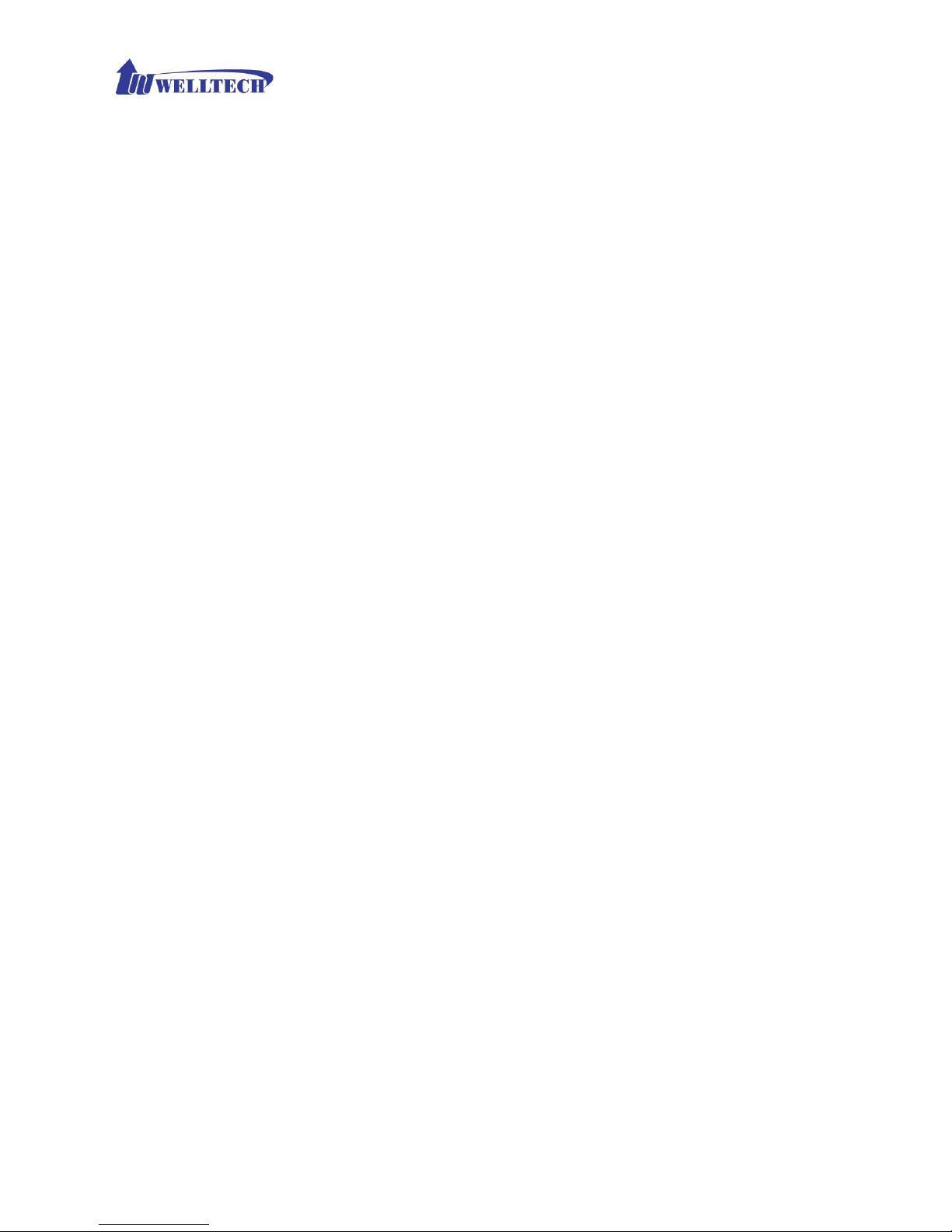
2
Contents
CH1 Introduction .................................................................................... 4
1-1 Physical Interface ............................................................................. 4
1-2 IP Network connection ..................................................................... 5
1-3 Front Panel: LED Indicators .......................................................... 5
1-4 Rear Panel: Cable connections ...................................................... 6
1-5 QUICK SETUP ................................................................................ 6
CH2 Device Settings ............................................................................. 12
2-1 Network Configuration ................................................................... 12
2-2 Device Time Setting ....................................................................... 14
2-3 Device Advance Setting.................................................................. 16
2-4 User Login Setting .......................................................................... 17
2-5 Debug Settings ................................................................................ 18
2-6 Event Notice ................................................................................... 19
2-7 Auto Provision ................................................................................ 19
2-8 SNMP ............................................................................................. 20
CH3 NAT Setting ................................................................................... 22
3-1 DHCP Ser. (DHCP server) .............................................................. 22
3-2 UPnP (universal plug and play server) ........................................... 23
3-3 Bandwidth (Bandwidth Control) .................................................... 23
3-4 URL Filter ....................................................................................... 27
3-5 IP Filter ........................................................................................... 27
3-6 MAC Filter ..................................................................................... 27
3-7 APP Filter ........................................................................................ 28
3-8 Port Filter ........................................................................................ 28
3-9 Port Fwd ......................................................................................... 29
CH4 VOIP Setting .............................................................................. 30
4-1 SIP parameters setting .................................................................... 30
4-2 Audio .............................................................................................. 32
4-3 Tone ................................................................................................ 34
4-4 NAT Traversal ................................................................................. 35
CH5 VOIP Advance .............................................................................. 36
Page 3

3
5-1 SIP .................................................................................................. 36
5-2 Audio .............................................................................................. 39
5-3 Ring ................................................................................................ 40
CH6 Dialing Plan ................................................................................. 41
6-1 General............................................................................................ 41
6-2 Dialing Rule .................................................................................... 42
6-3 Digit Manipulation ......................................................................... 43
6-4 Phone Book..................................................................................... 44
CH7 CO Setting .................................................................................... 45
7-1 FXO line ......................................................................................... 46
CH8 SIP Trunk ...................................................................................... 48
8-1 Create SIP Trunk ............................................................................. 49
CH9 Route Plan .................................................................................... 51
9-1 Create Route Plan ........................................................................... 52
CH10 Status .......................................................................................... 54
10-1 Device States ................................................................................ 54
10-2 Line States .................................................................................... 54
10-3 SIP Trunk States............................................................................ 55
CH11 Maintenance ............................................................................... 56
11-1 Firmware Update .......................................................................... 56
CH12 Logout ......................................................................................... 57
Appendix A --- System Recovery ......................................................... 57
Appendix B --- HTTP auto provisioning .............................................. 60
Appendix C --- SNMP .......................................................................... 62
Page 4
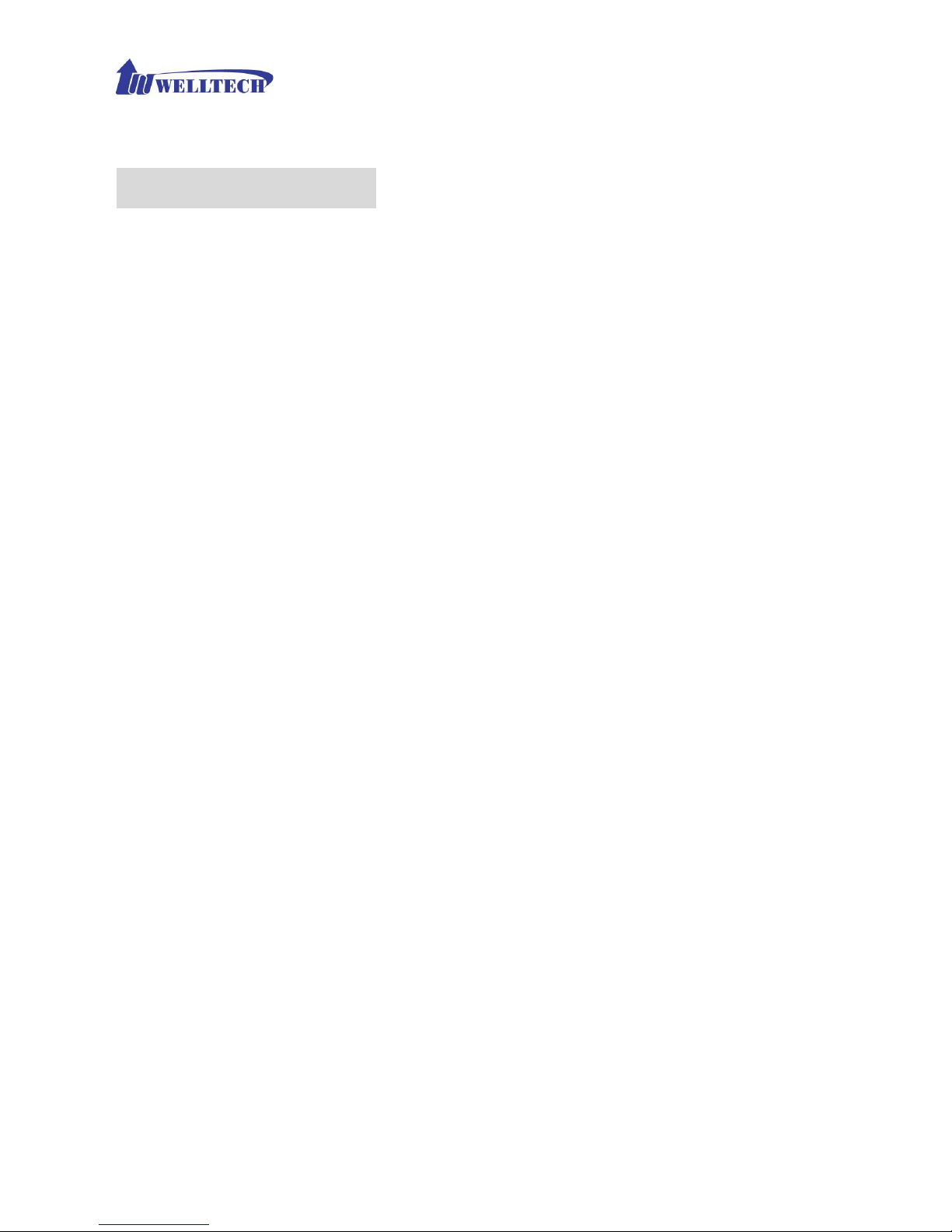
4
WellGate 2880
CH1 Introduction
WellGate 2880 Analog SIP Gateway
WellGate 2880 is a 8 ports FXO VoIP gateway which includes 1-WAN/1-LAN
(management port) 10/100 base-T network environment. Field-proven
quality of Voice communication and Fax transmission over IP broadband
access network to makes WellGate 2880 to be an excellent solution for various
VoIP applications.
The core firmware and webpage configuration is consistent with both 4-port
FXO gateway (WellGate 2540) and 24-port FXO gateway (WellGate 2424O).
So, there is not any difficulty to use WellGate 2880 if you are already using
WellGate 25xx or WellGate 24xx series gateway. Besides, if you have
established HTTP provision to manage Wellgate 2504, it should be able to
manage this device as well.
1-1 Physical Interface
Ethernet port (RJ-45, 10/100 base-T)
1-WAN port, for connect to router, ADSL modem (ATU-R), or switch
hub directly. This port is used to connect SIP network for VoIP call.
1-LAN port, for PC management or other network devices
connecting. This port provide DHCP server and used to configure
this gateway.
Telephony port (RJ-11)
8-FXO ports, to connect to PSTN lines two wire tip/ring.
DC power Jack
Status indicated LED
Indicates Power, Ethernet, Line, SIP Proxy registration status
AC to DC Power Adaptor:
- INPUT: AC100V-240V, 50/60Hz
- OUTPUT: DC 12V, 3A
Page 5
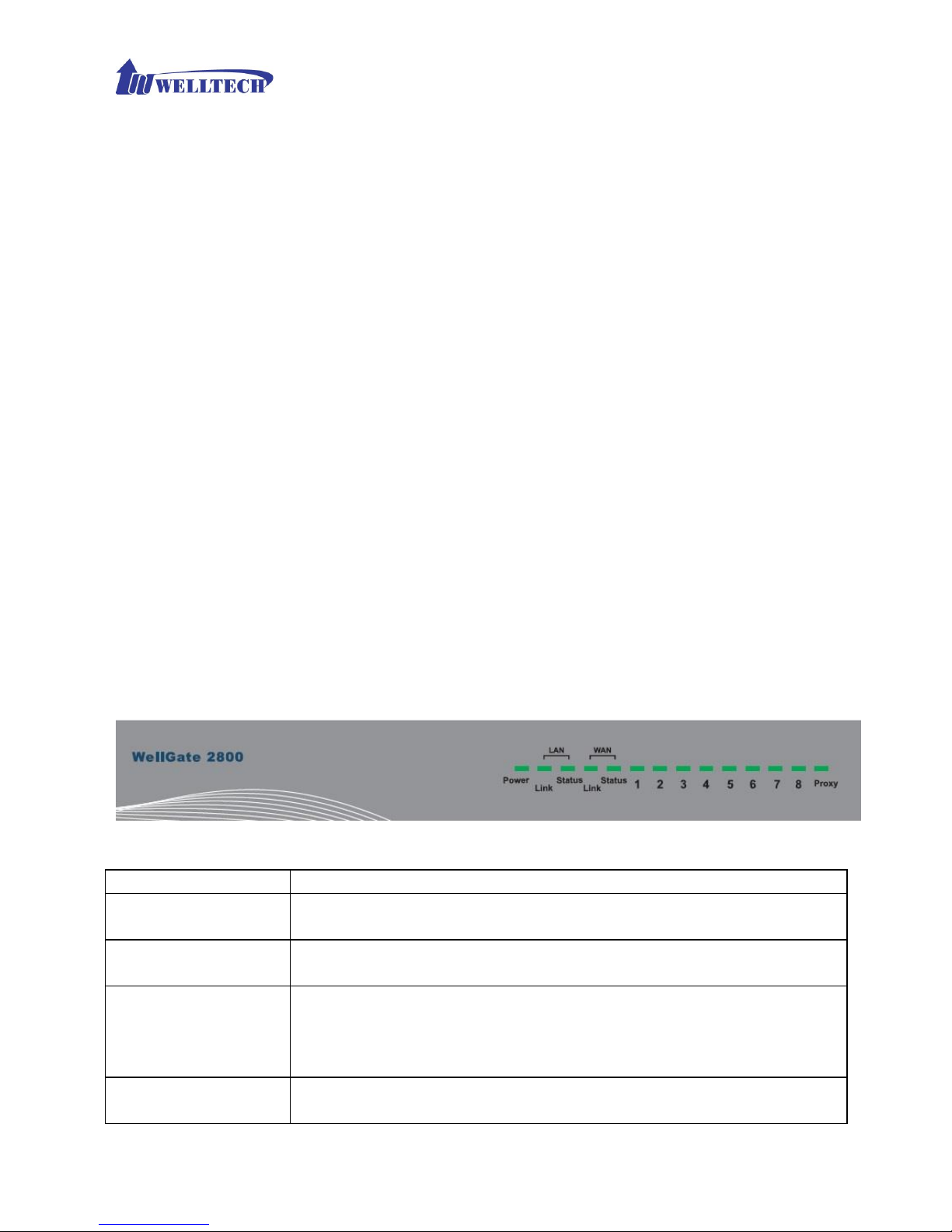
5
1-2 IP Network connection
IPv4 (RFC 791)/IPV6 (RFC 2460)
IPv6 Auto Configuration (RFC 4862)
MAC Address (IEEE 802.3)
Static IP
DHCP Client (RFC 2131)
PPPoE
DNS Client
TCP/UDP (RFC 793/768)
RTP/RTCP (RFC 1889/1890)
IPV4 ICMP (RFC 792)/IPV6 ICMP (RFC 4443)
TFTP Client
VOIP VLAN Support (802.1q/802.1p)
HTTP/HTTPS Server
QoS Support
Support IPV4 only, IPV6 only or dual stack mode
1-3 Front Panel: LED Indicators
WellGate 2880
Figure 1-3-1 front panel
LED
Description
Power
When the power adapter is connected, the LED will light
up green.
Proxy
When the gateway is registered successfully to SIP Proxy
or IP-PBX, this LED will light up green.
WAN
This LED will light up green when the gateway’s WAN port
is physically connected to IP Ethernet. When data is
transmitted through this port, it will flash green.
The default IP of WAN port is 10.1.1.3.
LAN
This LED will light up green when the gateway’s LAN port
is physically connected to a local IP network (Refer to Rear
Page 6

6
Panel section for location of LAN port). When data is
transmitted through this port, it will flash green.
The default IP of LAN port is 192.168.123.123.
1 to 8
The status LED for FXO port 1-8, these LEDs will light up
amber orange when the connected phone is engaged in a
conversation. It will flash amber orange when there is an
incoming call.
Note: The Line LED will flash slowly while there is not any
PSTN line connected at FXO port.
1-4 Rear Panel: Cable connections
WellGate 2880
Figure 1-4-1 rear panel for FXO gateway
Item
Description
1 – 8
These 8 RJ-11 connectors are used to connect with local
PSTN line or analog extension of conventional PBX. The
RJ-11 connector color should be Gray.
LAN
10/100 Base-T RJ-45 socket for LAN port, connects to PC
for management purpose only. The default is DHCP
Server.
WAN
10/100 Base-T RJ-45 socket for WAN port, connects to
SIP IP network for VoIP call purpose.
DC 12V
The power socket, input AC 100V~240V; output DC12V,
3A
Caution:
When this product is interfered with static electricity, please restart your device,and you can continue to use in normal.
1-5 QUICK SETUP
Note:
Please use Windows IE 9.0 web browser or above version to
configure FXO gateway webpage setting. Make sure to adjust
low level safety of IE browser. Welltech products don’t support
Page 7

7
other Web Browser such as FireFox or Google Chrome to
configure. Otherwise, the configuration from webpage can’t be
saved successfully.
Login :
Setp1: Setup the administrative PC’s IP to DHCP mode and connects RJ-45
Ethernet cable between LAN port and computer. Start IE 9 (or later version) to
navigate Wellgate 2880 web management system by typing the default URL
which is http://192.168.123.123 (through LAN port) or http://10.1.1.3
(through WAN port). The screen will display User Name and Password (the
default user ID is root and user password is root). (See figure 1-5-1 web
access)
Figure 1-5-1 web access
Step 2: After login, the screen shows the Home page of Wellgate 2880. (See
figure 1-5-2 Network configure-1)
Page 8
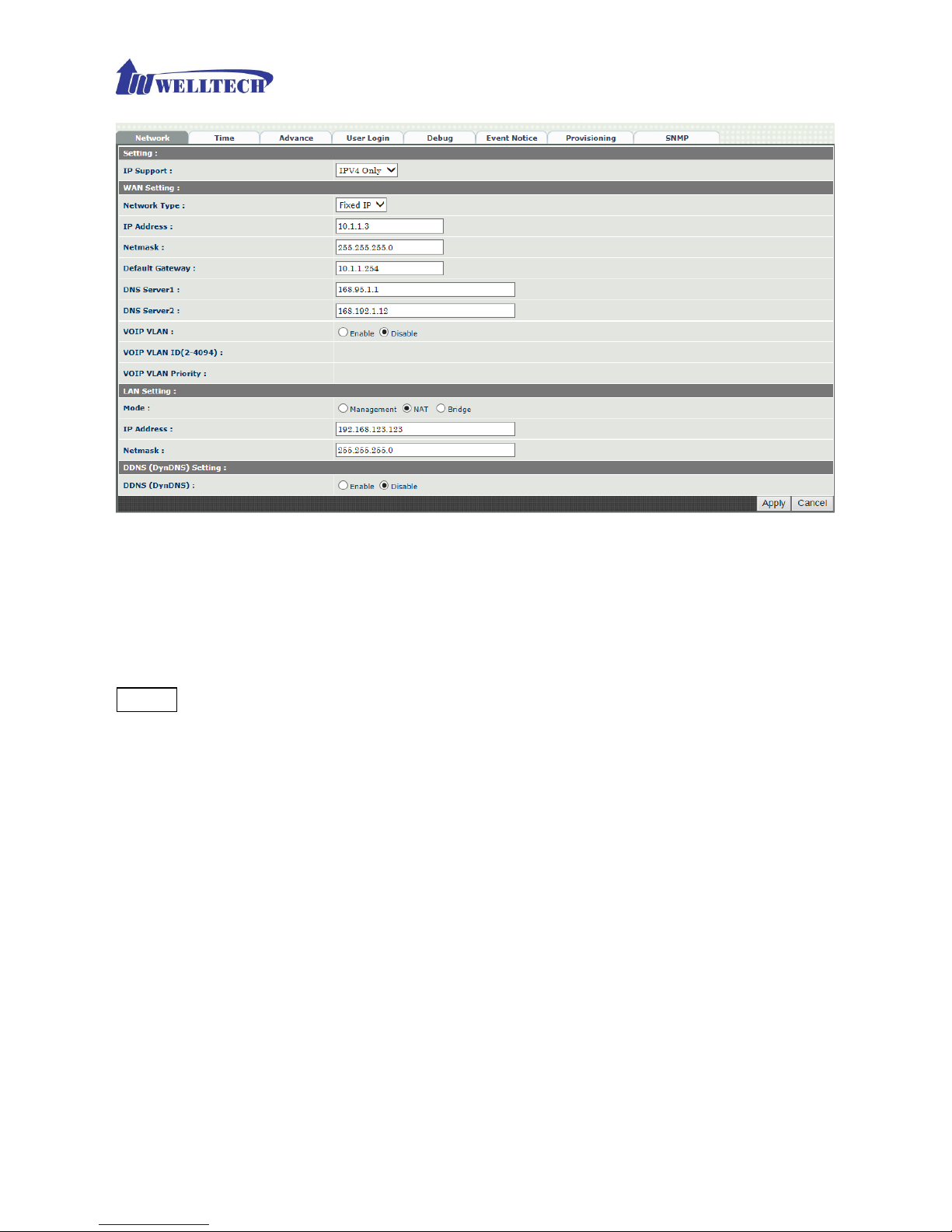
8
Figure 1-5-2 Network configure-1
Change Default IP Network:
Step 3: After successfully login to the system, we need to change the network
configuration. Click Device Setting > Network to set up the service network
interface (WAN) parameters. Enter IP address, Subnet mask and default
gateway or selected to “DHCP” or “PPPOE”. Apply the change by clicking
Apply button as figure (See Figure 1-5-3 Network configure-2).
Note: If Gateway WAN port are setting in the 10.x.x.x segment, please make
sure that you need to change the LAN port to other segment such as
192.168.x.x in order not to conflict IP between WAN and LAN.
Page 9

9
Figure 1-5-3 Network configure-2
Change Default Time setting:
Step 4: When re-login to the new IP address, the next is to setup the system
time zone. Click Device Setting > Time to setup the system. Enter the
current SNTP server, time zone and daylight saving parameters. Apply the
change by clicking Apply button. (See figure 1-5-4 Time setting)
Figure 1-5-4 Time setting
Modify SIP Account Parameter:
Step 5: The next step is to add a SIP Trunk for VOIP calling. For WellGate 2880,
it is necessary for VOIP calling. Click SIP Trunk and new to create the
required SIP trunk. Enter the trunk ID to 1 and enter those SIP parameters.
Apply the change by clicking Apply button. (See Figure 1-5-5 SIP Trunk)
Page 10
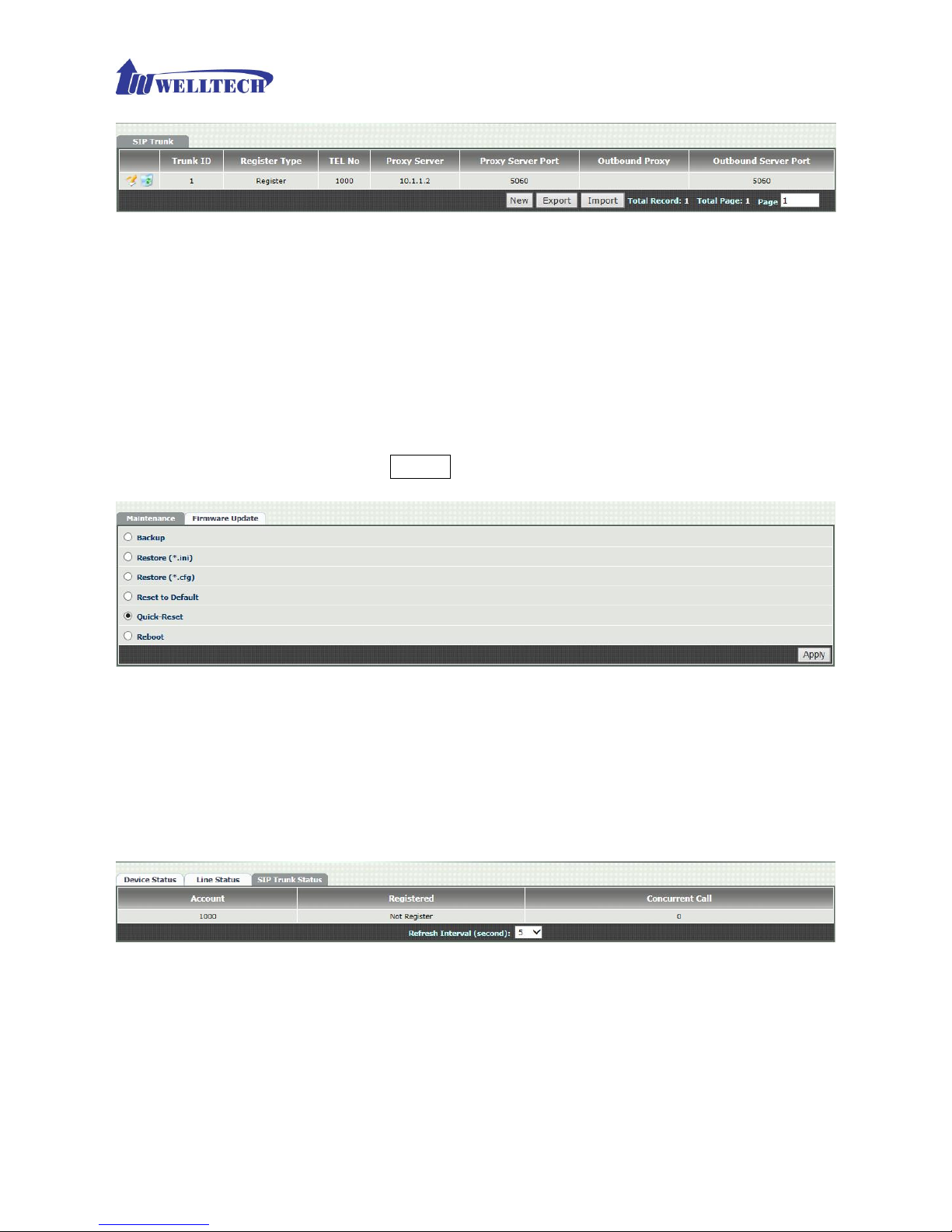
10
Figure 1-5-5 SIP Trunk
Note: Please don’t delete SIP Trunk, even it is not used. Because Route Plan
feature needs to use SIP Trunk.
Soft Reset WellGate 2880:
Step 6: After modify basic setting, it is required to reset WellGate 2880. Click
Maintenance > Maintenance > Quick-Reset or Reboot to take effect.
Apply the change by clicking Apply button. (See Figure 1-5-6 Quick-Reset)
Figure 1-5-6 Quick-Reset
Check WellGate 2880 Registered Status:
Step 7: After Quick-Reset or reboot, Click Status > SIP Trunk Status to
check whether registered or not. (See figure 1-5-7 SIP trunk status)
Figure 1-5-7 SIP trunk status
Through the above settings, WellGate 2880 should be able to do the following:
1. For PSTN incoming call, the caller will hear a dial tone after WellGate 2880
answer this call. Then the caller can dial a VoIP number which can be used
by SIP Trunk 1 table to make SIP call out. This is an example of 2 stage
dialing.
Page 11

11
2. For VoIP incoming call from WAN port, WellGate 2880 will select a FXO
port and dial number to PSTN network via this FXO port.
Page 12
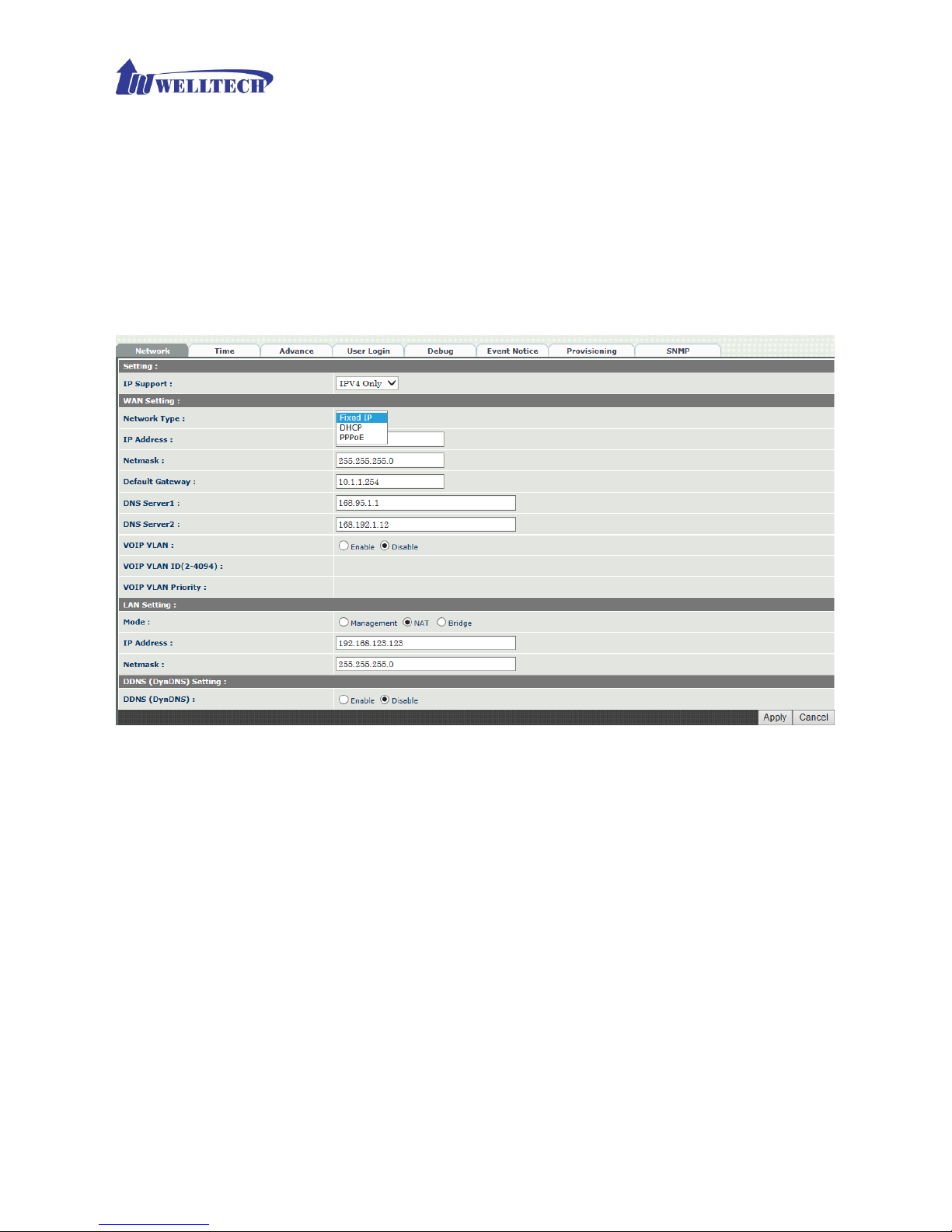
12
CH2 Device Settings
From this setting category, all devices related parameters can be found here.
2-1 Network Configuration
> Network
Figure 2-1 network setting
Parameter Description:
Setting:
IP Support: IP stack to be supported (IPV6 and IPV4 or IPV6 or IPV4
only).
WAN Setting:
Network Type: support “Fixed IP” or ”DHCP” or ”PPPoE”
IP Address: Enter IP address if you select Fixed IP.
Default Gateway: Default gateway.
DHCP Tag (option 60): Vendor class identifier or not.
DHCP Tag (option 61): Client identifier or not.
DNS Server1: Primary DNS Server IP network.
DNS Server2: Secondary DNS Server IP network.
Page 13

13
VOIP VLAN: Enable VOIP VLAN or not. When enable VOIP VLAN, the
WAN port can be only accessed by VLAN. If it is required to manage the
WellGate 2880, Administrator can use LAN port instead.
VOIP VLAN ID(2-4096): VLAN ID Used.
Note: the default WAN IP address is 10.1.1.3.
LAN Setting:
Management mode: This LAN port is used for management purpose,
not used for register or routing.
NAT mode: DHCP function on the LAN port. The LAN port functions as a
DHCP server, network devices connected to them will be issued with
IP addresses. (On the lift item will add a NAT setting, the information
please refer NAT setting)
IP Address: IP address (please set to 192.168.x.x if your WAN port is
using 10.x.x.x IP segment, the IP segment must be different with
WAN IP).
Netmask: IP network mask
Bridge mode: At this mode, both WAN and LAN ports are configured to
Switch/Hub features. LAN port access to WAN port directly.
Note: default LAN IP address is 192.168.123.123
DDNS (DynDNS) Setting:
DDNS (DynDNS): enable or disable dynamic DNS feature.
Domain Name: input your Domain Name
User Name: input your user name
Password: input your password
Page 14

14
2-2 Device Time Setting
WellGate 2880 support SNTP with time zone and daylight saving.
Device Setting > Time
Figure 2-2 Time setting
Parameter Description:
Current Time: display time now (display only).
NTP Time Server: SNTP time server which provide current time from
network.
NTP Refresh Interval(sec): The frequency to sync NTP server in
seconds.
Time Zone: The time-zone (base on GMT time) Wellgate 2880 is
located.
- Standard: Use a predefined standard time zone.
- Customize: Use a user defined time zone.
Daylight Saving: Auto adjust daylight saving timer or not
Daylight Bias: The offset added to the Bias when the time zone is in
daylight saving time
Daylight Start: The date that a time zone enters daylight time
- Month: 01 to 12
- Week Day: Sunday to Saturday
- Apply Week (Day:01 to 05, Specifies the occurrence of day in the
month; 01 = First occurrence of day, 02 = Second occurrence of
day, ...and 05 = Last occurrence of day)
- Hour: 00 to 23
Standard Start: The date that a time zone enters daylight time
- Month: 01 to 12
- Week Day: Sunday to Saturday
- Apply Week (Day:01 to 05, Specifies the occurrence of day in the
month; 01 = First occurrence of day, 02 = Second occurrence of
day, ...and 05 = Last occurrence of day)
Page 15
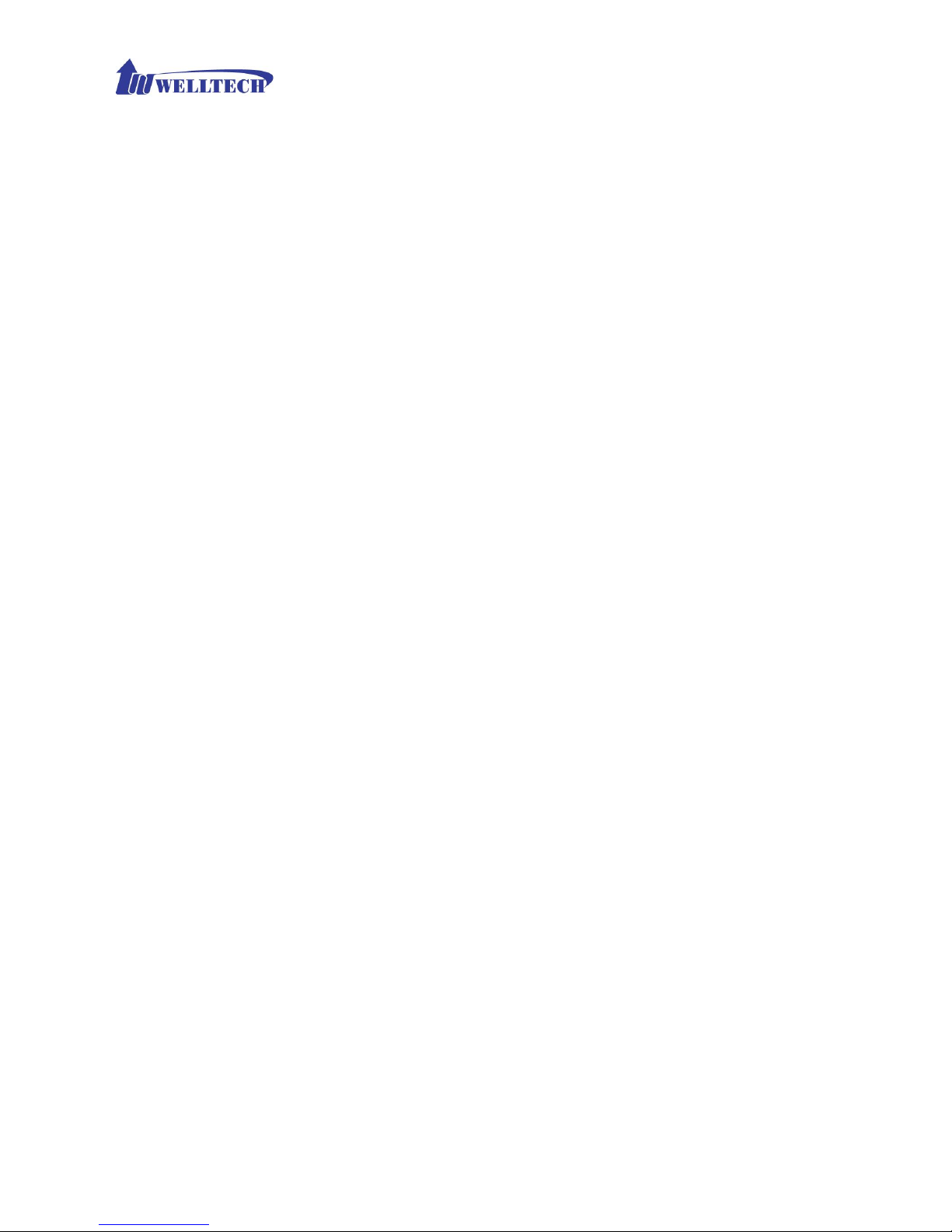
15
- Hour: 00 to 23
Page 16

16
2-3 Device Advance Setting
> Advance
Figure 2-3 Advance setting
Parameter Description:
HTTP Service: The Administrator Web service port (the default is 80)
HTTPS Service: The https web service port (the default is 443)
Telnet Service: The telnet service port (the default is 23)
HTTP/HTTPS Service access on WAN: When click the disable option;
The WEB service will be rejected on WAN port, so please be careful with
this function. If you wanted to enable WAN port again, you need to
access this device from its LAN port to connect to WEB pages and enable
WAN port.
Page 17

17
2-4 User Login Setting
Three level of users can be used, administrator, supervisor and user. Each
level of users will have different predefined access level.
>User Login
Figure 2-4 user login setting
Parameter Description:
Administrator: The administrator level user which has full access of
Wellgate 2880.
Supervisor: The supervisor level user which has limited administrative
access right.
User: The user access right which only allows to setting some user
related features.
User ID: Login User ID
Password: Login Password
Confirm Password: Confirm new password again
Language: The web page language used when the account login. To add
a customized local language, please contact Welltech.
Page 18

18
2-5 Debug Settings
Wellgate 2880 provides the real time debug to syslog or through Telnet interface. It
generates the debug information based on debug level and modules. Since the
generating debug will consume system resource, it is recommended to turn on only for
necessary and under Welltech FAE’s instruction.
Debug
Figure 2-5 Debug setting
Parameter Description:
SYSLOG: Enable or disable to send system information to SYSLOG
server or not
Check for start from Any Time: Always Send: Always send syslog or
only during a specified time range.
Syslog Start (YYYY/MM/DD HH:MM): Always Send: Always send
syslog or only during a specified time range.
Syslog Stop (YYYY/MM/DD HH:MM): The syslog stop sending time.
Syslog Server: Syslog server IP address
Syslog Port: syslog server service port (default is 514)
DSP Debug: Enable or disable to send DSP information to capture log
DSP Capture server: Syslog capture server IP address
DSP Capture port: syslog capture server service port (default is 50000)
Page 19
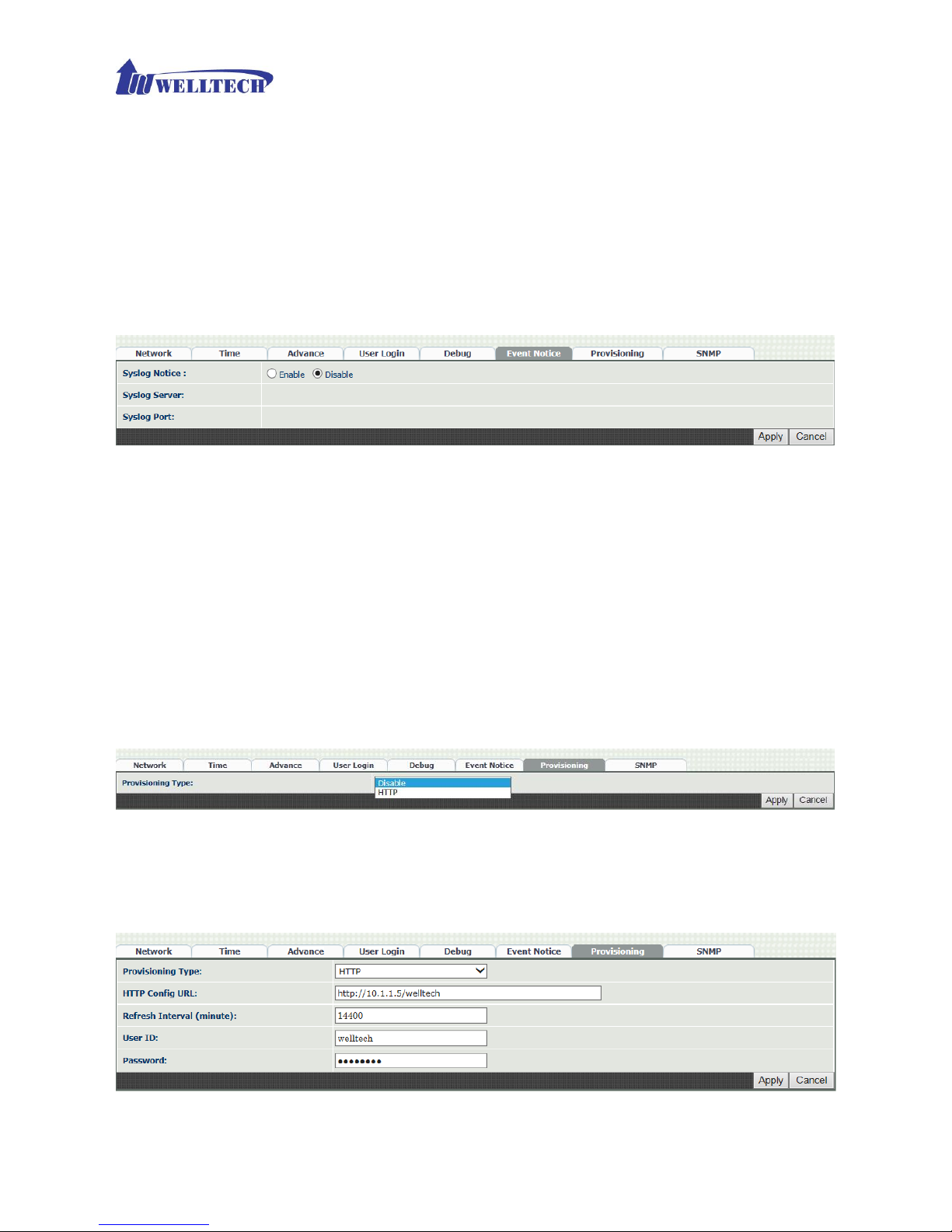
19
2-6 Event Notice
Wellgate 2880 can send Syslog Event Notice when it had the following cases:
1. Register Failure or re-registered
2. FXO RJ-11 cable was plugged or unplug
3. Ethernet reconnected
4. System started
Figure 2-6 Event notice setting
Syslog Notice: Enable or disable to send system event to SYSLOG
server or not.
Syslog Server: Syslog server IP address.
Syslog Port: syslog server service port (default is 514).
2-7 Auto Provision
Wellgate 2880 can be provisioned by HTTP Server for mass deployment.
>Provisioning
Figure 2-7-1 Provisioning
Select Http:
This feature is for feature usage only.
Figure 2-7-2 Provision type of Http
Page 20
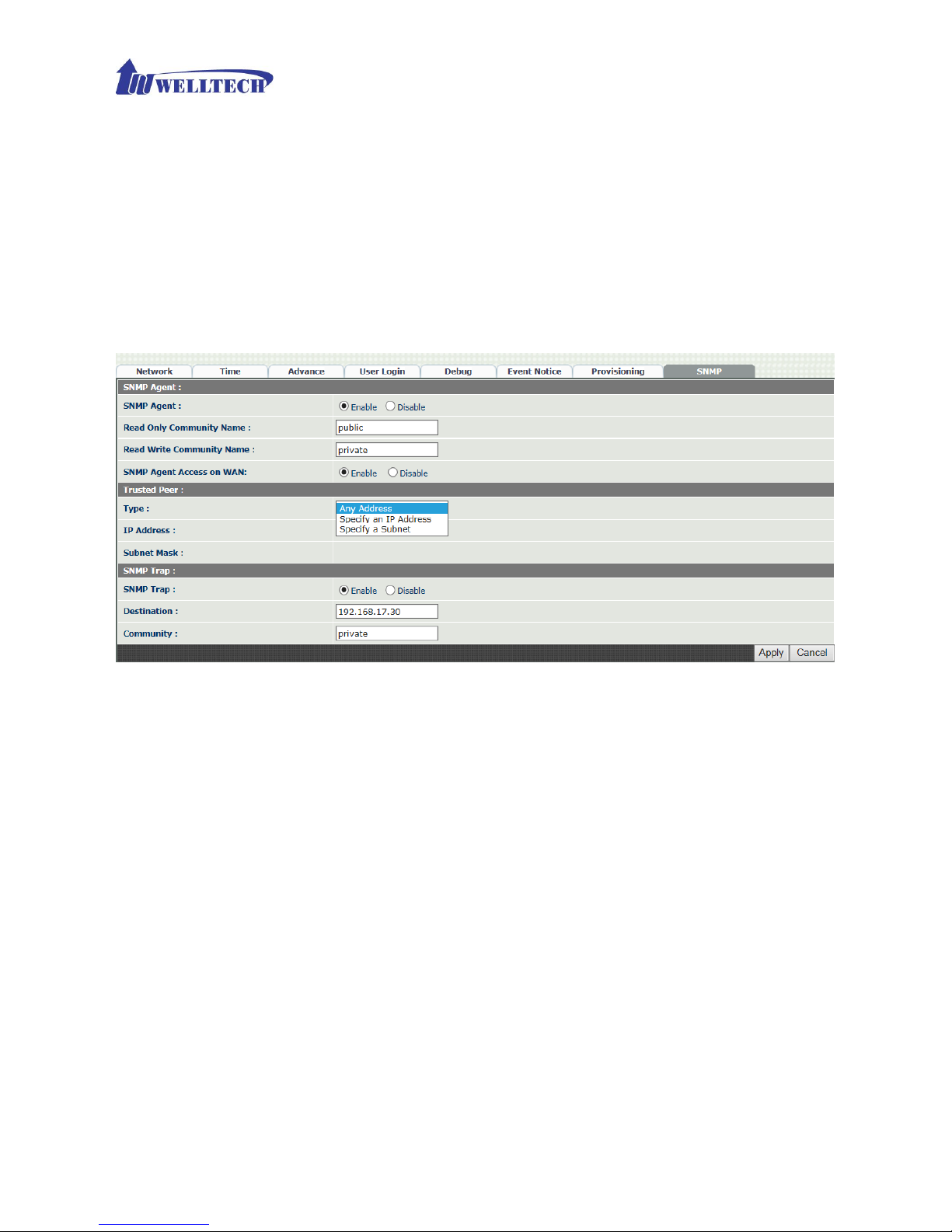
20
Http config URL: internal used only
Refresh interval(minute): The interval to check if there is a new
configuration/firmware or not (in minutes).
User ID: specify the login ID for http authentication.
Password: specify the password for http authentication.
2-8 SNMP
Figure 2-8 SNMP
SNMP Agent:
SNMP Agent: Enable SNMP or not.
Read Only Community Name: The community name to read
through SNMP protocol.
Read Write Community Name: The community name to read and
write through SNMP protocol.
SNMP Agent Access on WAN: Enable SNMP to be accessed
through WAN port or not.
Trusted Peer:
Type:
Any Address: Any address can retrieve the SNMP
information.
Specify an IP Address: Only the IP address listed can
retrieve the SNMP information. Normally, it will be the SNMP
manager IP address.
Specify a Subnet: Only the network specified can retrieve
the SNMP information.
IP address: The IP address for a trusted peer.
Page 21

21
Subnet Mask: The network mask for a trusted peer.
SNMP Trap:
SNMP Trap: Enable SNMP trap or not.
Destination: The IP address for SNMP manager to receive the SNMP
trap.
Community: The communicate name for sending the SNMP trap.
Page 22
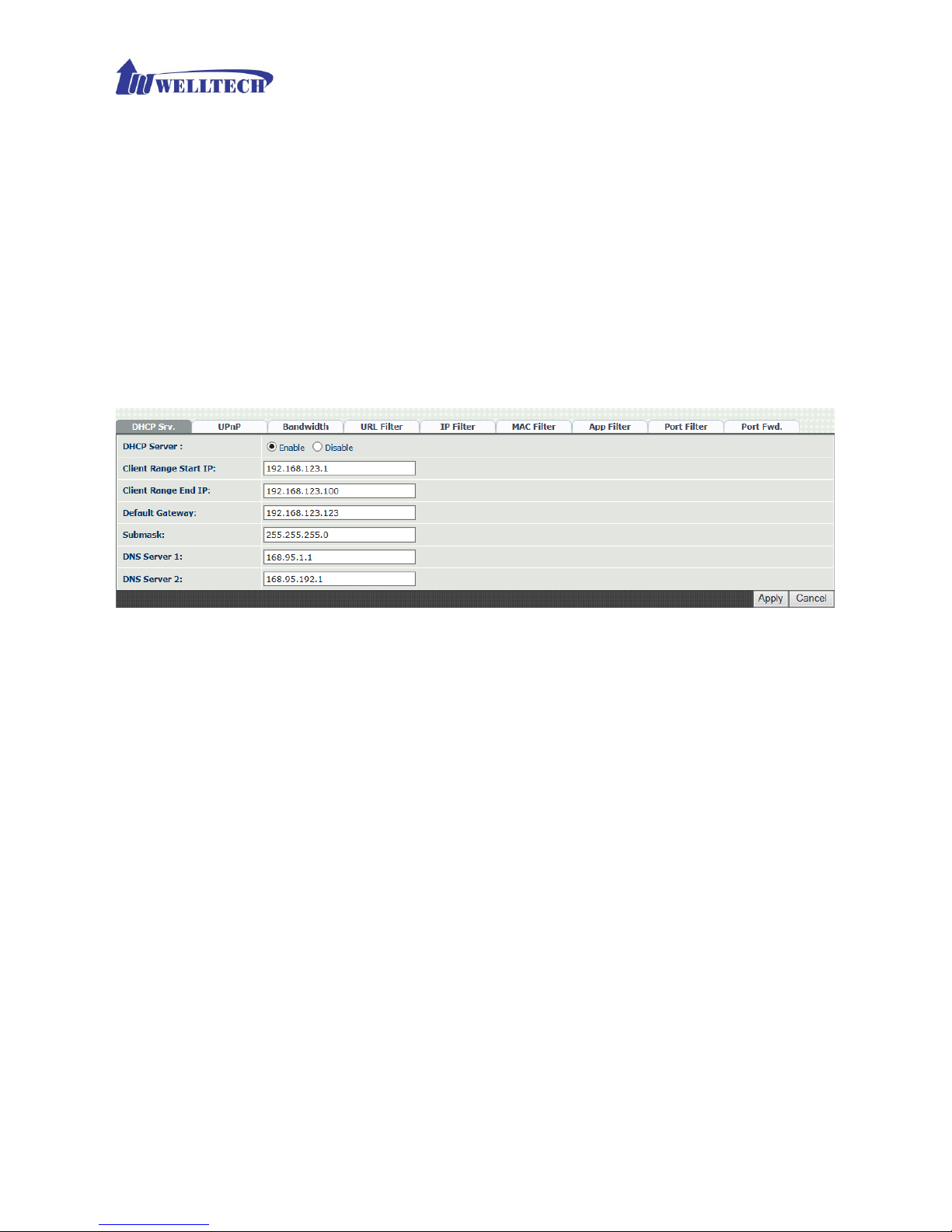
22
CH3 NAT Setting
WellGate 2880 supports NAT by two Ethernet port (WAN and LAN) or bridge
mode. Here are the settings for NAT related service.
3-1 DHCP Ser. (DHCP server)
Figure 3-1 DHCP server
DHCP Server: Enable DHCP server or not.
Client Range Start IP: specify DHCP client lease start IP.
Client Range End IP: specify DHCP client lease end IP.
Default Gateway: specify the default gateway.
Submask: specify the submask.
DNS Server 1: specify the DNS server 1.
DNS Server 2: specify the DNS server 2.
Page 23

23
3-2 UPnP (universal plug and play server)
Figure 3-2 UPnP
UPNP IGD: Enable UPNP server or not.
3-3 Bandwidth (Bandwidth Control)
By using bandwidth control feature, the user can manage the traffic based on
their needs.
Figure 3-3-1 Bandwidth control
Bandwidth Control:
Bandwidth Control: enable bandwidth control or not.
Download Bandwidth: specify total bandwidth for download (unit:
kbps). 0 indicates no limitation.
Upload Bandwidth: specify total bandwidth for upload (unit: kbps).
0 indicates no limitation.
Maximum Bandwidth and Reserved Bandwidth:
Setup Method: bandwidth control method, percentage or specify
the required bandwidth
percentage : total bandwidth
priority 1: highest priority percentage.
priority 2: Normal priority percentage.
priority 3: low priority percentage.
Page 24

24
Figure 3-3-2 Bandwidth control
specific :
priority 1 – Download: highest priority download bandwidth.
priority 2 – Download: normal priority download bandwidth.
priority 3 – Download: low priority download bandwidth.
priority 1 – Upload: highest priority upload bandwidth.
priority 2 – Upload: normal priority upload bandwidth.
priority 3 – Upload: low priority upload bandwidth.
Figure 3-3-3 Edit control list
In order to set which target is belonged to which priority, the following is the
setting method for target’s priority.
IP Target
Figure 3-3-4 IP Target 1
Page 25

25
Figure 3-3-5 IP Target 2
Priority: Priority value for the target.
Type: The target type is set to IP.
Configure Type: unique IP or a range of IP address.
Unique:
IP Address: the IP address to be set
IP Range:
Start IP: The starting IP for a range.
End IP: The stopping IP for a range.
Port Target
Figure 3-3-6 Port Target
Priority: Priority value for the target
Type: The target type is set to port number
Configure Type: unique port number or a range of port number
Unique:
Port: the port number to be added
Protocol: protocol for the port
Port Range:
Start port: the starting port number
End port: the stop port number
Protocol: protocol for the port range
Application Target
Page 26

26
Figure 3-3-7 Application Target
Priority: Priority value for the target
Type: Application
Application: the list for the application
DSCP target
Figure 3-3-8 DSCP Target
Priority: Priority value for the target
Type: DSCP value
DSCP: The DSCP will be mapped to the priority
Page 27

27
WellGate 2880 supports firewall features as follows.
3-4 URL Filter
Figure 3-4 URL Filter
URL Filter: the specified url will be blocked.
3-5 IP Filter
Figure 3-5 IP Filter
IP Filter: The specified IP address to be blocked.
Local IP address: The LAN side IP address to be forwarded.
Protocol: TCP, UDP or both are used for port forward.
3-6 MAC Filter
Figure 3-6 MAC Filter
MAC Filter: The MAC address to be blocked.
Page 28

28
3-7 APP Filter
Figure 3-7 App Filter
APP Filter: application to be blocked
3-8 Port Filter
Figure 3-8 Port Filter
Port Filter: enable port Filter or not.
Port Range: Starting and stopping port to be forwarded. If you are
using only 1 port, please set up the starting equal to stopping
port.
Protocol: TCP, UDP or both are used for port blocked.
Page 29

29
3-9 Port Fwd
WellGate 2880 supports port forward feature as follows.
Figure 3-9 Port Fwd
Port Fwd: enable port forward feature or not.
Port Range: Starting and stopping port to be forwarded. If you are
using only 1 port, please set up the starting equal to stopping port.
Protocol: TCP, UDP or both are used for port forward.
Local IP address: The LAN side IP address to be forwarded.
Local Port: The LAN side port to be forwarded. If you are using the
port range, this port indicates the starting port.
Page 30

30
CH4 VOIP Setting
4-1 SIP parameters setting
Figure 4-1 SIP setting
Parameter Description:
Session Timer: Enable session timer or not (RFC 4028)
Session Expires (sec): This is the setting of initial session timer
expires time according to RFC4028 - Session Timers in the Session
Initiation Protocol.
Min SE (sec): The minimum session timer allowed when receiving a
call with session timer value according to RFC 4028.
PRACK: Enable provisioning ACK or not (RFC 3262)
- None: Disable PARCK
- Supported: When select this mode, 100rel will be added to the
support list. It indicates Wellgate 2880 can support the PRACK but
not mandatory.
- Require: PRACK is mandatory required.
SIP Local Port: The SIP local service port (default is 8080)
SIP QoS Type: Quality of Service Type for SIP signaling
- None: Not using QoS Tag and not enables QoS.
- DiffServ: Differentiated Services Value. Input DSCP value 0-63 for
DSCP.
- TOS: Type of Service which include IP precedence value and ToS.
Accept Proxy Only: Only accept the incoming call from the trusted
or registered SIP proxy. Not accept peer to peer call at this mode. In
other words, if you want to configure this gateway at peer to peer
mode, this feature should be selected “NO” instead.
P2P Call Alive Detection: using for Peer to peer call between the
Wellgate 2540/2522/2880/2844/2424O and Wellgate
2504/2522/2808/2844/2424S
Page 31

31
to keep call alive, it will sending info message each 30 sec to check
this call still alive from FXO to FXS and FXS will response 200 ok and
sending info message to FXO, if FXS not response , FXO will drop the
call automatically.
Page 32

32
4-2 Audio
Figure 4-2 Audio setting
Codec 1~5: The preferred codec priority
G.711u Payload Size: G.711 u-Law payload size
G.711a Payload Size: G.711 A-law payload size
G.729 Payload Size: G.729A payload size
GSM Payload Size: GSM payload size
G.723.1 Payload Size: G.723.1 payload size. This codec was used
once you are using VSAT as IP communication link and has a long
packet delay time as well as limited bandwidth. Please select 6.3 kbps
with 90ms payload time to have acceptable voice quality via VSAT.
Bit Rate: G.723.1 bit rate used
5.3K bit rate is used
6.3K bit rate is used
Codec Priority: Selection order to match the remote SDP for codec
selection. Codec 1 has the first priority order to use once a call was
established during codec negotiation period between two end devices.
Local SDP Order: Use local SDP order to match codec
Remote SDP Order: Use Remote SDP order to match codec
DTMF Relay:
In-Band DTMF: use inband DTMF instead of out of band.
RFC 2833(fall back to SIP-INFO): Use RFC 2833 if the SDP
negotiation could be done. Or use SIP INFO for DTMF relay.
Page 33

33
SIP INFO: Use SIP-INFO DTMF relay.
RFC 2833(fall back to Inband): Use RFC 2833 if the SDP
negotiation could be done. Or use inband DTMF transmission.
Silence Suppression:
Enable: Start the voice activity (silence) detection when detect
silence for 60 seconds, it will hang up the call.
Disable: Send silence packet as normal voice packet (no silence
detection)
RTP Basic Port: The RTP starting port. Each channel will be added
additional 10. For example, the RTP basic port is 16384, therefore call
1 will use 16384 while call 2 will use 16394, etc.
RTP QoS Type: IP QoS tag for RTP stream.
DiffServ: The differentiated service QoS tag will be used.
Input DSCP value 0-63 for DSCP.
TOS: Type of Service which include IP precedence value and TOS.
Page 34

34
4-3 Tone
The setting page is used to setup the tone to be generated or detected. The
detected tone is the Disconnect 1 & 2 (for FXO use) and the others are for
generating. The BUSY tone is also used to release FXO port. So, Busy Tone
work as the 3rd set of disconnected tone. The disconnect tone is used to
identify if the PSTN remote user hung up the call in order to release FXO port
from gateway.
Figure 4-3 Tone setting
Please use Country Template to select the country profile which will be applied.
Click “Use” to load those country tone parameters to system and change if it
is necessary. For those countries are not showed in the list, please select a
closed country and edit to match your country. You can send an email with the
tone definition to Welltech if you would like to put your country’s tone into the
list.
Note: About how to record disconnect tone and analyze it. Please visit the
following link and download to refer it.
http://www.welltech.com/support/voip2/SIP%20series/FXSO%20series/25x
x/FXO_Tone_Analyzer/FXO%20Tone%20Analyzer_EN.zip
Page 35

35
4-4 NAT Traversal
WellGate 2880 supports the following NAT traversal methods.
Figure 4-4 NAT Traversal
NAT Traversal:
Disable: Disable NAT traversal features
STUN (Type 1,2): Enable STUN for NAT traversal. Since
STUN can be used only for type 1 and type 2 NAT server, it is
recommended to use this option. When STUN client detect
the used NAT is type 3 NAT, it will stop the STUN feature.
STUN Server: STUN Server IP address
STUN (All): No matter which NAT type server are used,
STUN is always to be used for NAT traversal.
STUN Server: STUN Server IP address
UPNP: Enable UPnP client for NAT traversal. Please note that
the IP sharing box need support UPnP feature.
Behind NAT: Use DMZ for NAT traversal.
IP Sharing Address: public IP sharing address. You
need to specify the port mapping or DMZ for all
required port.
Page 36

36
CH5 VOIP Advance
5-1 SIP
Figure 5-1 SIP
Parameter Description:
SIP Hold Type: SIP on hold message sending method.
- Send Only: Set up the SDP media to sendonly when send an
on-hold SIP message.
- 0.0.0.0: Set up the SDP connection to 0.0.0.0 when send an on-hold
SIP message.
- Inactive: Set up the SDP media to inactive when send an on-hold
SIP message.
SIP Compact Form: Enable SIP compact form or not. When enable
this feature, the connected SIP proxy is required to support compact
form.
Session Refresher: Who will send dialog keep alive message
(re-invite or update).
- UAC: User Agent Client will do the refresh (default setting).
- UAS: User Agent Server will do the refresh.
SIP T1 (msec): T1 determines several timers as defined in
RFC3261. For example, when an unreliable transport protocol is
Page 37

37
used, a Client Invite transaction retransmits requests at an interval
that start at T1 seconds and doubles after every retransmission. A
Client General transaction retransmits requests at an interval that
starts at T1 and doubles until it reaches T2. (Default Value: 500ms)
**.
SIP T2 (msec): Determines the maximum retransmission interval
as defined in RFC3261. For example, when an unreliable transport
protocol is used, general requests are retransmitted at an interval
which starts at T1 and doubles until reaches T2. If a provisional
response is received, retransmission continue but at an interval of T2.
(Default Value: 4000ms) **
SIP T4 (msec): T4 represents the amount of time the network
takes to clear message between client and server transactions as
defined in RFC3261. For example, when working with an unreliable
transport protocol, T4 determines the time that UAS waits after
receiving an ACK message and before terminating the transaction.
(Default Value: 5000) **
Invite Linger Timer: After sending an ACK for an INVITE final
response, a client cannot be sure that the server has received the
ACK message. The client should be able to retransmit the ACK upon
receiving retransmissions of the final response for this timer. This
timer is also used when a 2xx response is sent for an incoming Invite.
In this case, the ACK is not part of the Invite transaction.
General Linger Timer: After a UAS sends a final response, the UAS
cannot be sure that the client has received the response message.
The UAS should be able to retransmit the response upon receiving
retransmissions of the request based on this timer.
Cancel General No Response Time (msec): When sending a
CANCEL request on a General transaction, the User Agent waits
cancel General No Response Timer milliseconds before timeout
termination if there is no response for the cancelled
transaction(Default Value: 10000ms).**
General Request Timeout Timer (msec): After sending a
General request, the User Agent waits for a final response general
Request Timeout Timer milliseconds before timeout termination (in
this time the User Agent retransmits the request every T1,
2*T1,…T2,…milliseconds)**
Cancel Invite No Response Timer (msec): When sending a
CANCEL request on an Invite request, the User Agent waits this
timer before timeout termination if there is no response for the
cancelled transaction.
Provisional Timer (msec): The provisionalTimer is set when
receiving a provisional response on an INVITE transaction. The
transaction will stop retransmissions of the INVITE request and will
wait for a final response until the provisionTimer expires. If you set
Page 38

38
the provisionTimer to 0, no timer is set. The INVITE transaction will
wait indefinitely for the final response.
First Response Timer (msec): When sending a request out, the
User Agent waits this timer for any response received from UAS. If
timer is expired and no any SIP message is received, the User Agent
will think the request is failed. The default is 5 seconds.
Line Congestion Code: when callee's end system was contacted
successfully but the callee is busy and does not wish to take the call
at this time, the system wills response the code, default is 600.
SIP-Info Flash Mode: when you enable the feature, system will
make flash key to send SIP message by sip-info.
Signal=16: send signal 16 on info message.
Signal=hf: send signal hf on info message.
Disable: disable this function.
Encrypt:
Disable: disable encryption function.
Welltech encryption: Enable Welltech proprietary encryption for
SIP signaling and RTP. It is required a Welltech SIP proxy server
(WS6500 or SIPPBX 6200) to work with this feature. When
enable it, you can hide your VOIP traffic from ISP’s monitor.
VGCP APP: supports VGCP APP type.
VGCP APP (XOR): supports VGCP APP XOR type.
Page 39

39
5-2 Audio
The setting page includes the device related audio settings.
Figure 5-2 Audio setting
RFC 2833 Payload Type: 96 or 101. It is recommended to use 101.
DTMF Send On Time(msec): When generate DTMF, the DTMF on
time will be sent (default value is 70 ms).
DTMF Send Off Time(msec): When generate DTMF, the DTMF off
time will be sent (default value is 70 ms).
DTMF Detect Min on Time (msec): The minimum DTMF on time will
be processed as a regular DTMF event. Smaller than it will be ignored.
The default value is 60ms.
DTMF Detect Min off Time (msec): The minimum DTMF off time for
the same DTMF value. Smaller than it and the new DTMF digit is the
same as previous one will be handled as 1 digit only.
DTMF Relay Volume: The DTMF relay volume.
T.38 Fax Volume: The T.38 fax relay volume.
T.38 Redundant Depth: The T.38 redundant packet depth. It could 0
(no redundant), 1 or 2. It is recommended to set to 2.
T.38 ECM: The t.38 error correction mode. Default value is ON.
Min Jitter Buffer (msec): The minimum delay time of Jitter buffer.
Max Jitter Buffer (msec): The Maximum delay time of Jitter buffer.
The maximum is “300ms”
Max Echo Tail Length (G.168): Enable the echo cancellation feature.
The default setting is “128ms”.
Jitter Opt. Factor: Jitter buffer dynamic factor for optimize. Please
Page 40

40
set to 7 unless under Welltech’s instruction to change.
Impedance: selected analog phone’s impedance.
5-3 Ring
When you connect WellGate 2880 FXO gateway Lines to local PABX’s extension
or PSTN switch, please configure proper Ring Cadence (Ring ON time and Ring
OFF time) according to the PABX or PSTN ring Cadence specification.
Without configuring Ring Cadence to FXO gateway properly according to PABX
or PSTN Ring Cadence, FXO may detect Ring signal in a strange behavior and
cause abnormal operation.
WellGate 2880 factory default Ring Cadence setting is 1 seconds ON, 2
seconds OFF. Some PABX or PSTN provides 1 second ON and 3 seconds OFF
Ring Cadence. In this case, please configure WellGate 2880 Ring Cadence to 1
second ON and 3 seconds OFF to match incoming Ring signal. (See Figure 5-3
Ring setting.)
Note: if you have no idea what is the PABX or PSTN ring cadence, please
change the ring on and ring off to 8000.
Figure 5-3 Ring setting
Frequency (10~70HZ): Specify the ringing frequency value
(default is 20HZ)
Ring on (0~8000ms): Specify the ringing on value (default
is 1000msec)
Ring off (0~8000ms): Specify the ringing off value (default
is 2000msec)
Ring level (10~95volt): Specify the ringing level (default is
94 volt)
Page 41

41
CH6 Dialing Plan
6-1 General
Figure 6-1 General setting
First Digit Time Out: Specify the duration of dial waiting when the
receiver is off hook. The range is 1~60 seconds.
Inter Digit Time Out: Specify the interval of input digits, if the
interval is over the setting, the system will end the dial and send out
the DTMF. The limitation range is 1~10sec.
End of Digit: The assigned key will be treated as end of dial.
Retrieve Number: Retrieve transferred line if Wellgate 2880 make
transfer call to other devices but the devices not answer and go into
voice mail, You can press the code *# to retrieve line. Default is “*#”.
Page 42

42
6-2 Dialing Rule
Figure 6-2 Dialing Rule setting
Dialing rule is used to speed up the dialing procedure. Some user don’t like to
use the end of dialing digit such as “#”, the administrator can use dialing rule
instead. The longest prefix will be matched first.
Dialed Prefix: The prefix to be matched.
Max Digits: The digits will be received based on the Dialed Prefix.
The following is an example for dialing rule:
Mobile call is started with 09 and it is 10 digits
Long distance call is started with 0 and it is 10 digits
International call is started with 00 and its max digit should be less than 32
The others are local call and 8 digits
Emergency call is started with 1 and 3 digits
The Dialing rule can be set as follows:
Prefix, max digits
09, 10
0, 10
00, 15
1, 3
2, 8
3, 8
4, 8
5, 8
6, 8
7, 8
8, 8
9, 8
Page 43

43
6-3 Digit Manipulation
The Digit Manipulation will be processed based on prefix and DM group after
the DNIS is determined.
Figure 6-3 Digit Manipulation setting
DM Group: Different DM group have different case to be used.
FXO: This DM group is used for FXO 2 stage dialing. After the
DNIS is collected, this DM group will be processed before
entering the routing procedure.
VOIP: This DM group is used for VOIP incoming call. After the
DNIS is collected in 2 stage dialing or 1 stage dialing DNIS, this
DM group will be processed before entering the routing
procedure.
1-4: These DM groups are used for backup routing purpose.
When a backup routing is used, the administrator can select a
DM group to be processed before starting the backup route.
Matched Prefix: The prefix to be matched for DM. The longest prefix
will be matched first.
Matched Length: Set up to 0 to ignore the length. The other 1-32 are
the length to be matched as a condition.
Start Pos: The start position to be replaced.
Stop Pos: The stop position to be replaced.
Replace Value: The value to replace.
Example of Digit Manipulation Settings:
Prefix
Len
Start
Pos
Stop
Pos
Replace
Value
Test DNIS
Result DNIS
886
0 0 0
002
8862123456
0028862123456
886
12 0 0
002
8862123456
8862123456
886
0 2 5
002
8862123456
8800223456
886
0
30
30
002
8862123456
8862123456002
886
0 1 6 8862123456
83456
Note: The DM Group 1~4 have the feature to delay the dialing by adding a
Page 44

44
“p” into the replace value. It might be useful, if you want to wait for a while
and dial the second part of DTMF for calling out. Each “p” represents one
second delay. For example: 822265699ppp1234; it will dial 82265699 first
and wait for 3 seconds to dial 1234.
6-4 Phone Book
Phone Book is used for peer to peer call. (P2P)
Figure 6-4 Phone Book setting
Name: This field supports called number only. If you enter words or
text here, it will routes to proxy server automatically.
Tel No: Enter called number and IP address. Please follow this sample of
picture, as the format of “number@uri:port”. (default port is 5060)
Export: To backup the phone book records.
Import: To reload setting of phone book.
Page 45

45
CH7 CO Setting
The CO Setting contains the FXO related parameters.
Figure 7-0 CO setting
Line ID: FXO line (1 to 8)
State: The line is active or not
TEL No: The reference telephone number (e.g. PSTN TEL of line)
Hotline TEL: If hot line is set, this field shows the hot line number.
Page 46

46
7-1 FXO line
Figure 7-1 FXO setting
User ID: FXO Line number (1 to 8).
User Type: the line type which is FXO. The line type is either FXO or
FXS. If this RJ-11 connector color is Grey, then it is a FXO port and here
should be showed as FXO.
Line State: Set up active if you would like to use this line. Otherwise,
set to Inactive.
TEL NO: This field can be used as a reference remark for this line.
Normally, you can put the connected PSTN line’s phone number here
for reference.
Polarity Reversal Detection: When enable the Polarity Reversal
Detection; the Wellgate 2880 will use the polarity reversal signal as the
answer signal for FXO outgoing call. When disable the polarity Reversal
Detection, the Wellgate 2880 will use Dialing Answer Delay Time for
answering the SIP call.
Current Drop for disconnect (CPC): Use Line current drop as a
disconnect supervision or not.
Incoming call handling: The call handling policy for a FXO incoming
call.
Hot line TEL: When a FXO incoming call was detected and after
the PSTN Answer Ring Count, Wellgate 2880 will send the SIP
call to the specified hot line TEL number through the Route Plan.
Page 47

47
2 Stage Dialing: When a FXO incoming call was detected and
after the PSTN Answer Ring Count, Wellgate 2880 will answer it
and play the dial tone for 2 stage dialing to VOIP.
Playback voice file: To enable playing voice greeting file or not.
Repeat Count: Repeat how many counts to play voice greeting file.
(Used for FXO port with 2-Stage Dialing Only )
Voice file name (MuLaw-mono 8K): Specify the file path and file
name to upload. Please make sure that the file format needs to be
G.711U, 8K, 8 bits raw file.
Flash Time: Flash Time will be sent to PSTN line (internal use only)
FAX Relay: Enable T.38 Fax Relay or not.
Input(Encode)Gain: Adjust the volume from PSTN to VOIP (default
is 0 db).
Output(Decode)Gain: Adjust the volume from VOIP to PSTN (default
is 0 db).
Dialing Answer Delay Time (sec): When the polarity reversal
detection is disabled, Wellgate 2880 will answer the call after this time
out without answer supervision. After the DTMF dialing, Wellgate 2880
will send 183 with SDP to enable the voice path for VOIP side.
PSTN Answer Ring Count: This ring count is used for called ID
detection and 2 stage dialing.
If the caller ID is sending during the first ring and second
ring, this parameter should be set to greater or equal to
If the caller ID is sending before the first ring, this
parameter can be set to greater or equal to 1.
After the ring count was reached, Wellgate 2880 will answer the
call if 2 stage dialing is selected or make the VOIP call out if hot
line is selected.
CallerID Standard: The detected Caller ID stand for the line.
Page 48

48
CH8 SIP Trunk
The administrator needs to set up the SIP trunk for VOIP outgoing call
and incoming call. There are up to 24 SIP trunk can be used for whole
system.
Figure 8-0 SIP Trunk page
Trunk ID: SIP trunk ID 1 to 24.
Register Type: Register type is predefine or register.
TEL No: The Telephone number for the SIP account.
Proxy Server: The SIP proxy server IP address.
Proxy Server port: The SIP proxy server port.
Outbound Proxy: The SIP outbound proxy server IP address.
Outbound Server Port: The SIP outbound proxy server port.
Export: To back up the SIP Trunk records.
Import: To reload setting of SIP Trunk.
Page 49

49
8-1 Create SIP Trunk
Figure 8-1 SIP Trunk page
Trunk ID: SIP trunk ID 1 – 24.
Register Type: Whether this account need register or not
Register: When it is set up to register, Wellgate 2880 will send
REGISTER message to SIP proxy server for registration.
Predefine: When it is set up to predefine, Wellgate 2880 will
NOT send REGISTER message out.
Domain: The SIP domain for register or making a call.
Proxy Server: SIP registrar server IP address.
Proxy Server Port: SIP registrar server port number.
Outbound Proxy Server: outbound proxy server IP address.
Outbound Proxy server port: outbound proxy server port number.
Register Expires: the default register expires for negotiation.
TEL No: The registrar telephone number.
User ID: The SIP user ID for register and making a call.
User Password: The SIP password for register and making a call.
Display Name: The SIP display name.
Reject Anonymous Call: Reject the anonymous call.
Outgoing Caller ID: The outgoing SIP caller ID mode.
-Display Name: The display name will be set up according to the
following type.
None: No display name will be used.
Page 50

50
PSTN caller ID: The display name will be the collected PSTN
caller ID.
SIP display name: The display name will be the Display
Name set in this SIP trunk.
FXO Tel NO: The display name will be the incoming FXO’s TEL
Number set on FXO lines.
User ID: The SIP caller ID will be used according to the
following type.
SIP user ID: If the SIP user ID is set, the SIP user ID set in
this SIP trunk will be used and the domain/SIP proxy will be
the host part. The SIP FROM header’s URL looks like follows.
SIP_User_ID@Domain or SIP_User_ID@SIP_Proxy_Server.
PSTN caller ID: If the PSTN caller ID will be used in SIP URL,
the SIP FROM header’s URL will be as follows.
PSTN_Caller_ID@local_IP_address.
FXO Tel NO: If the FXO Tel Number will be used in SIP URL,
the SIP FROM header’s URL will be as follows.
FXO_Tel_NO@local_IP_address.
The following guideline could be used for most of case:
1. If the Wellgate 2880 in SIP proxy is handled as a gateway,
please configure the display name, and User ID should be
set up to “PSTN caller ID”.
2. If the Wellgate 2880 in SIP proxy is handled as a
subscriber, please configure the display name to “PSTN
caller ID”, and user ID configure to “SIP User ID”.
For DNIS is Register TEL: When you have a call from VoIP to FXO to
call out to PSTN network, there are two methods can be used (1-stage
or 2-stage dialing).
Keep Alive: Enable or Disable it.
Keep Alive Time (sec): Specify of times send sip register message to
proxy server when Keep Alive was Enable.
Page 51

51
CH9 Route Plan
The core of Wellgate 2880 is the routing policy. The policy is based on
incoming call type/target, length and prefix to determinate the
outgoing call procedures. For VOIP incoming call, the call sends to FXO
interface and vice versa.
Figure 9-0 Route Plan page
Incoming Call Type: Incoming call type (FXO or VOIP).
Matched Prefix: matched DNIS (called number) prefix.
Matched Incoming List: matched DNIS incoming interface target.
Matched Length: matched DNIS (called number) length.
Outgoing Type: The outgoing call type (FXO or VOIP).
Page 52

52
9-1 Create Route Plan
Click Route Plan and Click “New” command to create a new routing policy.
Figure 9-1 Route Plan setting
Incoming Call Type: Incoming call type.
VOIP: The incoming SIP call type.
FXO: The PSTN incoming call type.
Matched Prefix: matched DNIS (called number) prefix.
Matched Incoming List: matched DNIS incoming interface target.
For PSTN incoming call type, the incoming target will be
the line ID (Line1 to Line24). Only the call is coming
from the selected line will be accepted for this route.
Matched Length: matched DNIS (called number) length. To ignore
the length, please set up to 0.
No Answer Timeout: How long the hunting last when the called
target doesn’t answer.
Create Route Plan>Primary Route
Outgoing Type: Outgoing call type (FXO or VOIP).
Hunting Type: The hunting method will be used for this route.
Priority Ring: The call will be hunted based on the
routing list order one by one.
Page 53

53
Cyclic Ring: The call will be hunted based on the cyclic
basis. This is the recommended method.
Routing List:
The routing target list will be used for this route.
DM Group: Select DM group 1 to 4 in case it requires an DM (for
example remove the prefix) before making the call.
Create Route Plan>Backup Route
Backup Route Active: Active the backup route or not.
Outgoing Type: The backup route outgoing call type.
Hunting Type: The hunting method will be used for this route. Please
refer to the Primary Route.
Routing List: The backup routing target list will be used for this route.
Route DM Group: Select DM group 1 to 4 in case the backup required
the DM before making the call. The DNIS is unchanged by the primary
route DM and same as the DNIS before routing. For example, the DNIS
is 886282265699 and primary DM group remove 886 and use it (DNIS
= 282265699) to make call. When backup route is started, the DNIS is
still unchanged as 886282265699. This makes the DM easy to predict
and implement.
There are two special default routes, “VOIP Default Route” and “FXO
default Route”, which are used as the default routing when there is not
any other routing are matched. It is not recommended to disable these 2
default routes. The FXO default route is used when a FXO incoming call’s
default routing. VOIP default route is used for a VOIP incoming call’s
default routing.
Page 54

54
CH10 Status
Wellgate 2880 provides the system status here.
Figure 10-0 Device Status
10-1 Device States
See the figure 10-0 Device Status.
Model: The model number.
MAC-Address: The MAC address of Wellgate 2880 at WAN and LAN
ports
Network Type: The Network Interface Type Settings.
IP-Address: The current IP address at WAN and LAN port.
IPV6 IP-address: display IPV6 address if it enabled.
Firmware: The firmware version and release information.
10-2 Line States
This page shows the each line’s current status.
Figure 10-2 Line Status
Page 55

55
Line: Line 1 to 8.
Call State: The Line status for this line.
Refresh Interval (second): The interval time to refresh the status.
10-3 SIP Trunk States
Figure 10-3 SIP Trunk Status
Account: SIP trunk account.
Registered: The SIP trunk register status.
Concurrent Call: The concurrent calls are used for this SIP trunk.
Refresh Interval (second): The time to refresh the status.
Page 56

56
CH11 Maintenance
Wellgate 2880 can be managed by this management page for upgrading
firmware or reset.
Figure 11-0 Maintenance
Backup: Backup the system settings for restoring purpose.
Restore (*.ini): Restoring the backup setting back to Wellgate 2880.
Restore (*.cfg): Restoring the automatic provisioning file back to
Wellgate 2880.
Reset to Default: Reset system setting to factory default.
Quick-Reset: Warm Reset without reboot Wellgate 2880.
Reboot: reboot Wellgate 2880.
11-1 Firmware Update
This maintenance page provides the firmware upgrade features.
Figure 11-1 firmware update
Firmware Update: Upgrade the new firmware through web page.
Page 57

57
CH12 Logout
Click the Logout item to logout web page.
Appendix A --- System Recovery
WellGate 2880 uses dual firmware image to ensure the system stabilities. In most cases,
you will not encounter the system fail issue. Normally, the user should be able to use
Web page to login and upgrade the firmware through it. If you are not able to do it,
please follow the following steps for recovery.
1. Start the WellGate 2880 and check the STATUS LED is up or not. If STATUS LED is
ON, please press the reset button for 5 seconds to reset to default. After all LED are
light up, the system is going back to factory settings.
2. Change your PC IP address to 192.168.123.111 and network set to fix IP address
mode.
3. Connect your PC to LAN port and use http://192.168.123.123 to upgrade the
firmware. Make sure you are using Microsoft IE 9 or later version. Do not support
FireFox Web browser or Google Chrome browser.
4. If you cannot login to the web page through 192.168.123.123. Open a command
line windows and type “telnet 192.168.123.123”. If you can see the following
display, go to the next step. Otherwise, please contact Welltech FAE for RMA
(Repair).
5. Prepare a TFTP server for firmware download as follows
- download tftp server
http://www.welltech.com/support/voip/TFTP/TFTP_Server.zip
or
http://tftpd32.jounin.net/tftpd32_download.html
- start tftp server
Page 58

58
- download the firmware into tftp data directory
-
6. In the telnet terminal, do the following command.
- 1. __dmctw
- 2. cd /config_fs
- 3. rm -f wg28*.bin
- 4. tftp –g –r wg281.01_2DSP_1.0.bin 192.168.123.111
Page 59

59
- 4. copy firmware successfully
- 5. reboot
7. Check whether the system was recovered or not.
Page 60

60
Appendix B --- HTTP auto provisioning
Download the HTTP provision packets from Welltech and start the provision as
follows:
Step 1: build mac list for mass configuration file generation.
For FXO>
Wellgate 2880 MAC.csv contains most frequently changed parameters as
following:
MACAddress: WellGate 2880 MAC Address (user can type in more MAC
address here.)
Siptk1.displayname ~ siptk8.displayname: display name for each line
Siptk1.userid ~ siptk8.userid: user ID for register to SIP proxy for each
line siptk1.password ~ siptk8.password: user password for register to SIP
proxy for each line.
Siptk1.telno ~ siptk8.telno: Telephone number for each line.
Please save and close it.
Step 2: create a template configuration file
Open the “Wellgate 2880 Parameter.txt” getting from Welltech and make the
required change. Please at least make the changes for those provision and SIP
proxy settings. For detail, please refer the comments of “wg2880
Parameter.txt”.
Step 3: Make the change for wegencfg.ini as follows if necessary
# Template File
BaseFile=.\Wellgate 2880 Parameter.txt
# MAC list file
ListFile=.\Wellgate 2880 MAC.csv
# 0: Off, 1: On
Encrypt=0
Step 4: Generate the individual configuration file.
Double click the “wtgencfg.exe”, it will generate the configuration file for
each MAC list in “MAC address.cfg” as the following pictures.
Page 61

61
Step 5:
Put the “*.cfg” file into http or ftp directory. Set the provision settings in
WellGate 2880 and reboot to test it. You can use the hfs for http file server. It
can be downloaded from http://www.rejetto.com/hfs/.
Note: please link it to download provision file. More information please refers
“wg2880 Parameter.txt”.
http://www.welltech.com/support/voip2/SIP%20series/FXSO%20series/28x
x/provision/2880/2880_Provision.zip
Page 62

62
Appendix C --- SNMP
MIB value: “.1.3.6.1.4.1.18888.1.2.0”
Command: “[bdb –i keyword –a prefix –v values]”, the command include the
[ ] two symbol.
[ a ]is add abbreviation ,[ d ]is delete abbreviation, [ i ] is item abbreviation,
[ v ] is value abbreviation
For example:[bdb –i Param –a ipa –v 10.1.1.3]
[bdb –i DialPlan –d 911 –v 3]
Parameter list and description.
For Network:
item
keyword
prefix
Values and description
WAN IP
Param
ipa
This IP address(ex:10.1.1.3)
WAN
submask
Param
ipm
This submask (ex:255.255.255.0)
WAN
Default
Gateway
Param
ipgw
This default gateway(ex:10.1.1.254)
DNS 1
Param
dns1
DNS server IP
DNS 2
Param
dns2
DNS server IP
NTP Server
Param
ntps
NTP server IP
NTP refresh
interval
Param
ntpt
NTP refresh interval time
(1~65535 sec)
Time Zone
Param
tz
-13.5~13.5 (-13:30~+13:30)
Http Port
Param
httpp
http port number (default :80)
Https Port
Param
httpsp
https port number (default:443)
0 is disable.
Telnet Port
Param
tldp
Telnet port number (default:23)
0 is disable.
Administrator
Login
Param
u1 The Administrator login name
Administrator
Password
Param
u1p
The Administrator password
Administrator
Language
Prarm
u1langid
0: English, 1: Traditional Chinese,
2: Simple Chinese
Supervisor
Page 63

63
Login
Param
u2
The supervisor login name
Supervisor
password
Param
u2p
The supervisor password
Supervisor
Language
Param
u2langid
0: English, 1: Traditional Chinese,
2: Simple Chinese
User login
Param
u3
The user login name
User
password
Param
u3p
The user password
User
Lagnuage
Param
u3langid
0: English, 1: Traditional Chinese,
2: Simple Chinese
SIP local Port
Param
slpt
This device local port number
Rtp port
Param
rtpb
Rtp port number
Example:
1. To change the “Administrator Password” to test
This command is “[bdb –i Param –a u1p –v test]”
Notice: if changed password it have to reboot system
2. Read the Administrator Password value
This command is “[bdb –i Param –a u1p]”
For Dial Plan:
General
item
keyword
prefix
Values and description
First digit
time out
Param
fddt
First digit time out, unit: sec (1-60
sec)
Inter digit
time out
Param
iddt
Inter digit time out, unit:sec (1-5 sec)
End of Digit
Param
eod
0: none, 1:*, 2:#
Example:
1.
To change the first digit time out to 30 sec
This command is “[bdb -i Param -a fddt -v 30]”
2.
Read the first digit time out value
This command is “[bdb -i Param -a fddt]”
Page 64

64
Dialing Rule
item
keyword
prefix
Values and description
Dial Rule
DialPlan
N/A
The prefix field must input dialed prefix
number.
The values field must input this
number’s total length. (the range is
1~15).
Example:
1.
If the prefix is 911 total length is 3
This command is “[bdb –i DialPlan –a 911 –v 3]”
2.
If the prefix is 09 total length is 10
This command is “[bdb –i DialPlan –a 09 –v 10]”
3.
Delete prefix 911 on list
This command is “[bdb –i DialPlan –d 911 –v 3]”
4.
Read the DialPlan value
This command is “[bdb –i DialPlan]
Notice: each DialPlan record is using symbol “;” to end.
Digit Manipulation
item
keyword
prefix
Values and description
Digit
Manipulation
DigMan
DMGroup,Matched
prefix,Matched
Length
Start Pos,End Pos,Replace
Value
Each DM Group values.
FXO value is 100
FXS value is 101
VOIP value is 102
DM Group 1 the value is 1
DM Group 2 the value is 2
Page 65

65
DM Group 3 the value is 3
DM Group 4 the value is 4
Example:
1.
DM Group is FXS , Matched Prefix is 02 , Matched Length is 10,
Start Pos is 0 , Stop Pos is 0, Replace value is empty.
This command is “[bdb –i DigMan –a 101,02,10 –v 0,0, ]”
2.
DM Group is FXO , Matched Prefix is 822 , Matched Length is 0,
Start Pos is 0 , Stop Pos is 0, Replace value is 02.
This command is “[bdb –i DigMan –a 100,822,0 –v 0,0,02]”
3.
DM Group is 4 , Matched Prefix is 886 , Matched Length is 0,
Start Pos is 0 , Stop Pos is 2, Replace value is 009.
This command is “[bdb –i DigMan –a 4,886,0 –v 0,2,009]”
4.
Delete DM Group 4 on list.
This command is “[bdb –i DigMan –d 4,886,0 –v 0,2,009]”
5.
Read DM values
This command is “[bdb –i DigMan]”
Notice: each DM record is using symbol “;” to end.
Phone Book
item
keyword
prefix
Values and description
Phone
Book
PhoBook
N/A
The prefix field can input name or
number.
The values field can input name or
number or IP URL.
Example
Page 66

66
1.
Name is WellTech , Tel No is 82265699
This command is “[bdb –i PhoBook –a WellTech –v 82265699]”
2.
Name is 1001 , Tel No is 1001@10.1.1.3:5060
This command is “[bdb –i PhoBook –a 1001 –v 1001@10.1.1.3:5060]”
3.
Delete WellTech on list
This command is “[bdb –i PhoBook –a WellTech –v 82265699]”
4.
Read the Phone Book list.
This command is “[bdb –i PhoBook]”
Notice: each Phone Book record is using symbol “;” to end.
FXO Line(CO Line)
item
keyword
prefix
Values and description
FXO Line
or
CO Line
Line
fxo1
To
fxo4
According
that how
many the
FXO port.
(please refer
the Line ID, if
line ID is
1,the prefix
is fxo1)
Below in accordance with the priority
arrangement
TEL No,Polarity Reversal Detection,
Current Drop for Disconnect,
Incoming Call Handling,Hot Line Tel,
FAX Relay,Flash Time(sec),
Input(Encode)Gain,Output(Decode)G
ain,Dialing Answer Delay Time(sec),
PSTN Answer Ring Count,Caller ID
Mode,Playback Voice File,Repeat
Count,Voice File Name,0,0,0,0,0
Each option values description
TeL No: FXO Tel No number
Polarity Reversal Detection: 0 is disable, 1 is enable.
Current Drop for Disconnect: 0 is disable , 1 is enable.
Page 67

67
Incoming Call Handling: 0 is Hot line , 1 is 2 stage dialing.
Hot Line Tel: this port hot line number.
FAX Relay: 0 is disable, 1 is bypass, 2 is T38
Flash Time(sec): this fxo port flash time
Input(Encode) Gain: the range is from 0(mute) to 37(+5db)
Output(Decode)Gain: the range is from 0(mute) to 37(+5db)
Dialing Answer Delay Time(sec): unit is sec
PSTN Answer Ring Count: PSTN Answer Ring Count
Caller ID Mode: none is -1, Bellcore FSK is 1, ETSI FSK is 2, ETSI
DTMF is 3, Danish DTMF is 4, Indian DTMF is 5, Brazilian DTMF is 6.
Playback Voice File: 0 is disable, 1 is enable.
Repeat Count: the repeat count
Voice File Name: the voice file name (default is greeting.pcm)
0: it is reserved field, please don’t change this value.
0: it is reserved field, please don’t change this value.
0: it is reserved field, please don’t change this value.
0: it is reserved field, please don’t change this value.
0: it is reserved field, please don’t change this value.
Example:
1.
Set the fxo tel no to 999 and hotline number to 888.
This command is
“[bdb -i Line -a fxo1 -v
999,0,0,0,888,2,500,32,32,3,2,3,1,5,greeting.pcm,0,0,0,0,0]”
If input command is
“[bdb -i Line -a fxo1 -v 999,0,0,0,888]”
The behind values will be changed to 0
Notice: please input completely command line, there should have 19
commas(,).
2.
Read each line values
This command is “[bdb –i Line –a fxo1]”
Page 68

68
FXS Line (Tel Line)
item
keyword
prefix
Values and description
FXS Line
Or
Tel Line
Line
fxs1
To
fxs4
According
that how
many the
FXS port.
(please refer
the Line ID, if
line ID is
5,the prefix
is fxs5)
Below in accordance with the priority
arrangement
0,Forward Reason,Forward Tel,No
Answer Timeout(sec),
Call Waiting,Reject Anonymous
call,600,Hot Line, Hot Line Tel,
Polarity Reversal Generation,
Current Drop Generation,
Input(Encode) Gain, Output(Decode)
Gain,Register Type,0,TEL No,User ID,
User Password,Display Name,FAX
Relay,Voice Mail Subscription,
Caller ID Mode,SIP Caller ID
Mode,0,0,0
Each option values description
0: it is reserved option, please don’t change this value.
0: it is reserved option, please don’t change this value.
Forward Reason: 0 is not selected, 1 is unconditional, 2 is busy, 4 is No
Answer, 6 is busy and No Answer.
Forward Tel: the FXS port forward number
No Answer Timeout(sec): this FXS port no answer time (unit: sec)
Call Waiting: 3 is disable, 2 is enable.
Reject Anonymous call: 0 is disable, 1 is enable.
600: it is reserved option, please don’t change this value.
Hot Line: 0 is disable, 1 is enable.
Hot Line Tel: Hotline number
Polarity Reversal Generation: 0 is disable, 1 is enable.
Current Drop Generation: 0 is disable, 1 is enable.
Input(Encode) Gain: the range is from 22(-10db) to 37(+5 db)
Output(Decode) Gain: the range is from 22(-10db) to 37(+5 db)
Register Type: 0 is register, 1 is predefine , 2 is internal.
0 : it is reserved option, please don’t change this value.
TEL No: this fxs port phone number.
User ID: this fxs port registers account.
User Password: this fxs port authentication password.
Display Name: this fxs port display name.
FAX Relay: 0 is disable, 1 is bypass, 2 is T38.
Page 69

69
Voice Mail Subscription: 0 is disable, 1 is enable.
Caller ID Mode: 0 is inhibit, 1 is Transparent
SIP Caller ID Mode: 0 is inhibit, 1 is Transparent
0: it is reserved option, please don’t change this value.
0: it is reserved option, please don’t change this value.
0: it is reserved option, please don’t change this value.
Example:
1.
Set the tel no/ user id/ user password/ display nema to
101/101/welltech/Eddie and hot line number to **999 for fxs port 5.
This command is
“[bdb –i Line –a fxs5 –v
0,0,,120,3,0,600,1,**999,0,0,32,32,0,0,101,101,welltech,Eddie,2,0,1,1,0,0
,0]”
2.
Set the busy and no answer forward to 201 for fxs port 5.
This command is
“[bdb –i Line –a fxs5 –v
0,6,201,120,3,0,600,1,**999,0,0,32,32,0,0,101,101,welltech,Eddie,2,0,1,1
,0,0,0]”
Notice: please input completely command line, there should have 25
commas(,) totally. If lost anyone commas, this page will be cleaned to empty
or 0 for all values.
3.
Read each line values
This command is “[bdb –i Line –a fxs1]”
Page 70

70
SIP Proxy (FXS use only)
item
keyword
prefix
Values and description
SIP Proxy
Line
px
Below in accordance with the priority
arrangement
Domain, Primary Proxy Server,
Primary Proxy Server Port, Outbound Proxy
Server, Outbound Proxy Server Port,
Secondary Proxy Server, Secondary Proxy
Server Port, Secondary Outbound Proxy
Server, Secondary Outbound Proxy Server
Port, Register Expires, Secondary Proxy,
Primary Proxy Server Keep Alive,
Keep Alive Time (sec), Secondary Proxy
Server Keep Alive, Keep Alive Time (sec), 0
Each option values description
Domain: this proxy domain name
Primary Proxy Server: this primary proxy server IP address
Primary Proxy Server Port: this primary proxy server port number
Outbound Proxy Server: this outbound proxy server
Outbound Proxy Server Port: this outbound proxy server port number
Secondary Proxy Server: this secondary proxy server IP address
Secondary Proxy Server Port: this secondary proxy server port
number.
Secondary Outbound Proxy Server: this secondary outbound proxy
server IP address
Secondary Outbound Proxy Server Port: this secondary outbound
proxy server port number.
Register Expires: register expires time
Secondary Proxy: 0 is disable , 1 is enable.
Primary Proxy Server Keep Alive: 0 is disable , 1 is enable.
Keep Alive Time (sec): keep alive time for primary proxy server(the
range is 30 to 300 sec)
Secondary Proxy Server Keep Alive: 0 is disable, 1 is enable.
Keep Alive Time (sec): keep alive time for secondary proxy server.
(the range is 30 to 300 sec)
0: it is reserved option, please don’t change this value.
Example:
1.
Set the domain name to welltech.com and primary proxy to
Page 71

71
192.168.18.247, primary proxy port to 8888,outbound proxy to
192.168.18.247, outbound proxy port to 8888.
This command is
“[bdb -i Line -a px -v
welltech.com,192.168.18.247,8888,192.168.18.247,8888,,0,,0,120,0,
0,0,0,0,0]”
Notice: please input completely command line, there should have 15
commas(,).
2.
Read Sip Proxy values
This command is [bdb -i Line -a px]
SIP Trunk
item
keyword
prefix
Values and description
SIP Trunk
SipTrunk
1~16
According
the sip
trunk ID
Below in accordance with the priority
arrangement
Trunk ID, Register Type, 0, Domain,
Proxy Server, Proxy Server Port,
Outbound Proxy Server,
Outbound Proxy Server Port,
Register Expires, TEL No, User ID,
User Password, Display Name,
Reject Anonymous Call, Display Name,
User ID, For DNIS is Register TEL,
Keep Alive, Keep Alive Time (sec), 0
Each option values description
Trunk ID: this Trunk ID number from 1 to 16.
Register Type: 0 is register , 1 is predefine
0: it is reserved option, please don’t change this value.
Domain: this proxy domain name
Proxy Server: this proxy server IP address
Proxy Server Port: this proxy server port number.
Outbound Proxy Server: this outbound proxy server IP address
Outbound Proxy Server Port: this outbound proxy server port
number.
Register Expires: the register expires time.
TEL No: the sip trunk line number.
User ID: this sip trunk register account
Page 72

72
User Password: this sip trunk authentication password
Display Name: this sip trunk display name
Reject Anonymous Call: 0 is disable , 1 is enable.
Display Name: 0 is none, 1 is PSTN Caller ID, 2 is SIP User ID, 3 is FXO
Tel No.
User ID: 0 is SIP User ID, 1 is PSTN Caller ID, 2 is FXO Tel No
For DNIS is Register TEL: 0 is 1 stage dialing, 1 is 2 stage dialing
Keep Alive: 0 is disable, 1 is enable.
Keep Alive Time (sec): keep alive time (the range is 30 to 300 sec)
0: it is reserved option, please don’t change this value.
Expamle:
1.
Create a sip trunk.
Trunk ID 3, trunk number 0700123456, trunk account test, trunk password
test123, trunk display name welltech.
Proxy server domain name welltechtech.com, proxy ip 192.168.18.247,
Proxy port 8888, outbound proxy ip 192.168.22.247, outbound proxy port
8890, expire time 60.
This command is
“[bdb -i SipTrunk -a 3 -v
3,0,0,welltechtest.com,192.168.18.247,8888,192.168.22.247,8890,60,070
0123456,test,test123,welltech,1,1,0,1,0,0,0]”
Notice: please input completely command line, there should have 19
commas(,).
2.
Read the SIP Trunk values
This command is [bdb -i SipTrunk]
Notice: each SIP Trunk record is using symbol “;” to end.
Status
item
keyword
prefix
Values and description
Line
Status
line0
~
line7
N/A
It can read line type and status.
SIP Trunk
Status
trunk0
~
trunk15
N/A
It can read sip trunk strtus.
Page 73

73
Expamle:
Reading line 1 and sip trunk 1 status
This command is:
[bdb –s line0] ----- to ready line 1 status
[bdb –s trunk0] ----- to ready sip trunk 1 status
Reboot
item
keyword
prefix
Values and description
Reboot
Reboot
N/A
N/A
This command is “[reboot]”
