Welltech WELLGATE 2608 Manual

Welltech
WellGate 2608 8-FXS port Gateway (SIP)
User Manual
Revision Information
Version |
Date |
Description |
|
|
|
EN-V1.00 |
Jul-30-2007 |
1st English Version |
Copyright © 2007 Welltech Computer Co., Ltd. All right reserved
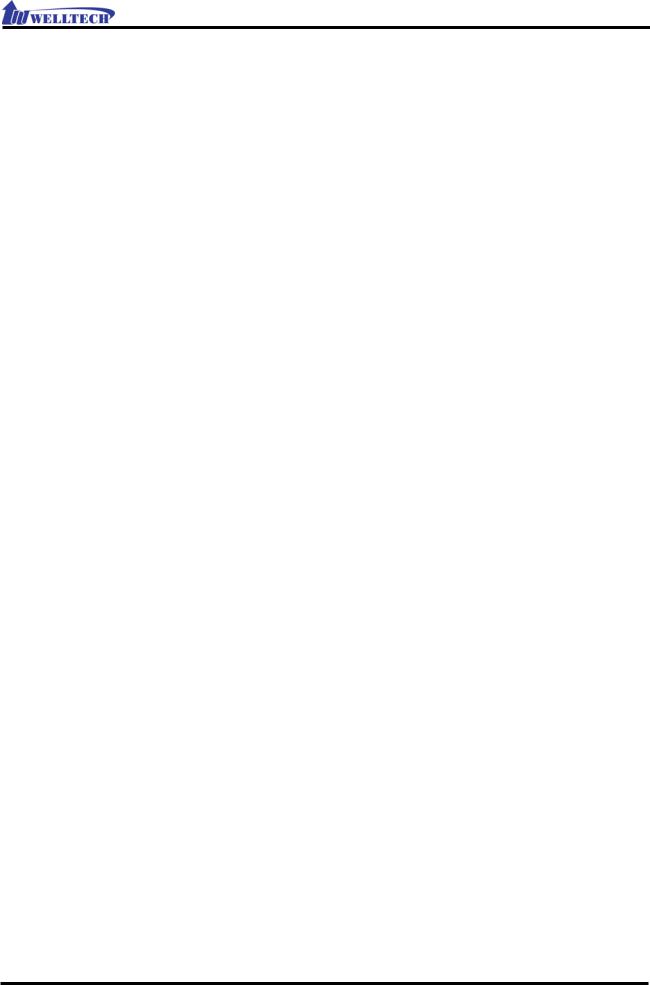
WellGate 2608 Technical Manual EN-V1.00 |
|
Table of Contents |
|
Introduction ................................................................................................................................ |
3 |
WellGate™ 2608 ............................................................................................................. |
3 |
8-ports Telephony Gateway........................................................................................ |
3 |
Benefits:.............................................................................................................................. |
3 |
Physical Interface: .......................................................................................................... |
3 |
Specification: ................................................................................................................... |
4 |
Setting and maintenance............................................................................................ |
5 |
Environmental .................................................................................................................. |
5 |
Appearance................................................................................................................................. |
7 |
Environment Setup and IP Connection ................................................................................ |
11 |
Configuration................................................................................................................. |
11 |
Quick Setup Guide using Installation Wizard ...................................................................... |
14 |
Static IP Address............................................................................................................ |
16 |
DHCP ................................................................................................................................ |
19 |
PPPoE................................................................................................................................ |
23 |
Network Configuration............................................................................................................ |
27 |
WAN Configuration ...................................................................................................... |
27 |
Static IP ............................................................................................................................ |
27 |
DHCP ................................................................................................................................ |
29 |
PPPoE................................................................................................................................ |
31 |
LAN Configuration.................................................................................................................... |
34 |
Making a VoIP call ................................................................................................................... |
37 |
SIP Main Configuration................................................................................................ |
37 |
SIP Advanced Configuration .................................................................................... |
39 |
Number Configuration............................................................................................................. |
41 |
Digit Manipulation ........................................................................................................ |
41 |
System Configuration.............................................................................................................. |
43 |
System configuration ................................................................................................... |
43 |
SNTP configuration ....................................................................................................... |
47 |
Payload type.................................................................................................................. |
49 |
Line Configuration ........................................................................................................ |
51 |
Media Configuration ................................................................................................................ |
53 |
Codec.............................................................................................................................. |
53 |
Voice ................................................................................................................................ |
56 |
Phone ............................................................................................................................... |
58 |
Copyright © 2007 Welltech Computer Co., Ltd. All right reserved. |
1 |

|
WellGate 2608 Technical Manual EN-V1.00 |
Tone .................................................................................................................................. |
60 |
Device Management................................................................................................................ |
62 |
Login password.............................................................................................................. |
62 |
Software Upgrade ........................................................................................................ |
64 |
Updating the firmware by FTP................................................................................... |
65 |
Updating the firmware by TFTP ................................................................................. |
67 |
Updating the firmware by HTTP ................................................................................ |
69 |
Provision Server .............................................................................................................. |
70 |
Flash clean...................................................................................................................... |
71 |
System Status........................................................................................................................... |
72 |
Network system status ................................................................................................. |
72 |
Port Status........................................................................................................................ |
73 |
Version Information ...................................................................................................... |
74 |
Copyright © 2007 Welltech Computer Co., Ltd. All right reserved. |
2 |

WellGate 2608 Technical Manual EN-V1.00
Introduction
WellGate™ 2608
8-ports Telephony Gateway
The WellGate™ 2608 is an 8-ports FXS VoIP gateway to connect 8 analog phones (POTS) and includes 1-WAN/4-LAN 10/100 base-T NAT router for diverse network environment. Field-proven quality of Voice communication and Fax transmission over IP broadband access network to makes WellGate™ 2608 to be an excellent solution for various VoIP applications.
Benefits:
zIdeally suited for Enterprise use, rich-feature designed to inter-work with IP-PBXs for small and middle enterprises.
zCarrier-grade features are supported and tested to be fully interoperable with leading Soft-Switches.
zProvide CDR for call shop application.
zSuperb device for apartment VoIP service.
Physical Interface:
zEthernet port (RJ-45, 10/100 base-T)
¾1-WAN port, for connect to router, ADSL modem (ATU-R), or switch hub directly.
¾4-LAN port, for PC or other network devices connecting.
zTelephony port (RJ-11)
¾8-FXS ports, to connect with analog phone (POTS)
zReset button (Factory Default)
zAC power Jack
zStatus indicated LED
Indicates Ethernet, FXS, and SIP system status
Copyright © 2007 Welltech Computer Co., Ltd. All right reserved. |
3 |

WellGate 2608 Technical Manual EN-V1.00
Specification:
zIP Network connection
¾IPv4 (RFC 791)
¾MAC Address (IEEE 802.3)
¾PPPoE Client (RFC 2516)
¾DNS Client
¾DHCP Client (RFC 2131)
¾DHCP Server (RFC 2131)
¾NAT (RFC 1631)
¾TCP/UDP (RFC 793/768)
¾ICMP (RFC 792)
¾RTP/RTCP (RFC 1889/1890)
¾SNTP (RFC 2030)
¾TFTP Client
¾Telnet Server
¾HTTP Server
¾QoS – 802.1Q Virtual LANs
¾DiffServ (RFC 2475) / ToS (RFC 791/1349)
zIP Telephony (VoIP)
¾SIPv2 (RFC 3261)
-Session Timer (RFC 4028)
-Privacy Mechanism (RFC 3323)
-Outbound proxy setting for increasing performance, productivity, and security.
-SIP proxy redundancySetting Primary and Secondary proxy by IP or URI.
¾Voice Codecs
-G.711 (a-Law/u-Law): 64 bits (PCM)
-G.723.1: 6.3k/5.3k bits
-G.729A: 8k bits (CS-SCELP)
-G.729B: adds VAD and CNG to G.729
¾VAD – Voice Activity Detection with Silence Suppression
¾CNG – Comfortable Noise Generation
¾Echo Cancelation (G.165/G.168)
¾Jitter Buffer – Adaptive & Configurable
¾Packet Loss compensation - increasing voice quality
¾DTMF: In-band, Out-of-band (RFC 2833), and SIP-Info
¾Caller Generation – FSK
Copyright © 2007 Welltech Computer Co., Ltd. All right reserved. |
4 |

WellGate 2608 Technical Manual EN-V1.00
¾FAX transmission
-G.711 pass-through
-T.38 Fax relay protocol
¾Tone Generation & Detection
-Ringing Tone
-Ring Back Tone
-Dial Tone
-Programming Tone
¾Call Features
-Call Hold
-Call Transfer (Blind & consultant)
-Call Forward (Unconditional / No Answer / Busy)
-Call Conference (3-ways)
¾MWI – Message Waiting Indication
¾IP line hunting
¾Adjustable volume level z Security
¾HTTP 1.1 basic/digest authentication for WEB access
¾MD5 for SIP authentication (RFC 2069/2617)
¾Password protected Admin access authority
Setting and maintenance
zConfigure & Update method
-Web Browser (HTTP)
-Telnet
-FTP/TFTP
zSetting parameter Import /Export
zVoice announcement of IP address
zSyslog Client – Debug & CDR (Call Detail Record)
Environmental
zDimension: 35 × 242 × 160 mm (Desktop)
zWeight: 0.935kg (unit)
zOperating Temp. & Humidity
-Temp.: 0 45 (32 113 )
-Humidity: 10 85% relative humidity, non-condensing
zStorage Temp. & Humidity
-Temp.: 0 55 (32 131 )
Copyright © 2007 Welltech Computer Co., Ltd. All right reserved. |
5 |

WellGate 2608 Technical Manual EN-V1.00
-Humidity: 10 95 relative humidity, non-condensing z AC Power Adaptor:
-INPUT: AC100V-240V, 50/60Hz
-OUTPUT: DC 12V, 3.0A
zRegulatory Compliance: FCC (Part 15, Class B) & CE
Copyright © 2007 Welltech Computer Co., Ltd. All right reserved. |
6 |
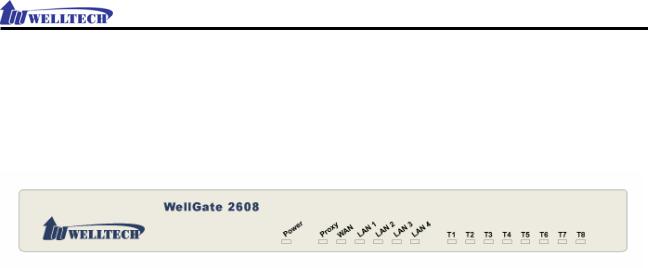
WellGate 2608 Technical Manual EN-V1.00
Appearance
1. Front Panel: LED Indicators
|
LED |
Description |
|
|
|
|
|
|
|
|
Power |
When the power adapter is connected, |
|
|
|
|
the LED will light up green. |
|
|
|
|
|
|
|
|
Proxy |
When the gateway is registered |
|
|
|
|
successfully to a Proxy, this will light |
|
|
|
|
up green. |
|
|
|
|
|
|
|
|
WAN |
This will light up green when the |
|
|
|
|
gateway’s WAN port is physically |
|
|
|
|
connected to the public internet. |
|
|
|
|
When data is transmitted through this |
|
|
|
|
port, it will flash green. |
|
|
|
|
|
|
|
|
LAN 1 |
This will light up green when the |
|
|
|
|
gateway’s LAN port 1 is physically |
|
|
|
|
connected to a local network (Refer to |
|
|
|
|
Rear Panel section in page number for |
|
|
|
|
location of LAN port 1). When data is |
|
|
|
|
transmitted through this port, it will |
|
|
|
|
flash green. |
|
|
|
|
|
|
|
|
LAN 2 |
This will light up green when the |
|
|
|
|
gateway’s LAN port 1 is physically |
|
|
|
|
connected to a local network (Refer to |
|
|
|
|
Rear Panel section in page number for |
|
|
|
|
location of LAN port 2). When data is |
|
|
|
|
transmitted through this port, it will |
|
|
|
|
flash green. |
|
|
|
|
|
|
|
|
LAN 3 |
This will light up green when the |
|
|
|
|
gateway’s LAN port 1 is physically |
|
|
|
|
|
|
|
|
|
|
|
|
|
Copyright © 2007 Welltech Computer Co., Ltd. All right reserved. |
7 |
||

WellGate 2608 Technical Manual EN-V1.00
|
|
connected to a local network (Refer to |
|
|
|
|
Rear Panel section in page number for |
|
|
|
|
location of LAN port 3). When data is |
|
|
|
|
transmitted through this port, it will |
|
|
|
|
flash green. |
|
|
|
|
|
|
|
|
LAN 4 |
This will light up green when the |
|
|
|
|
gateway’s LAN port 1 is physically |
|
|
|
|
connected to a local network (Refer to |
|
|
|
|
Rear Panel section in page number for |
|
|
|
|
location of LAN port 4). When data is |
|
|
|
|
transmitted through this port, it will |
|
|
|
|
flash green. |
|
|
|
|
|
|
|
|
T1 |
The status LED for FXS port 1, this will |
|
|
|
|
light up amber orange when the |
|
|
|
|
connected phone’s handset is lifted, or |
|
|
|
|
when the connected phone is engaged |
|
|
|
|
in a conversation. It will flash amber |
|
|
|
|
orange when there is an incoming call. |
|
|
|
|
|
|
|
|
T2 |
The status LED for FXS port 2, this will |
|
|
|
|
light up amber orange when the |
|
|
|
|
connected phone’s handset is lifted, or |
|
|
|
|
when the connected phone is engaged |
|
|
|
|
in a conversation. It will flash amber |
|
|
|
|
orange when there is an incoming call. |
|
|
|
|
|
|
|
|
T3 |
The status LED for FXS port 3, this will |
|
|
|
|
light up amber orange when the |
|
|
|
|
connected phone’s handset is lifted, or |
|
|
|
|
when the connected phone is engaged |
|
|
|
|
in a conversation. It will flash amber |
|
|
|
|
orange when there is an incoming call. |
|
|
|
|
|
|
|
|
T4 |
The status LED for FXS port 4, this will |
|
|
|
|
light up amber orange when the |
|
|
|
|
connected phone’s handset is lifted, or |
|
|
|
|
when the connected phone is engaged |
|
|
|
|
in a conversation. It will flash amber |
|
|
|
|
orange when there is an incoming call. |
|
|
|
|
|
|
|
|
T5 |
The status LED for FXS port 5, this will |
|
|
|
|
light up amber orange when the |
|
|
|
|
|
|
|
|
|
|
|
|
|
Copyright © 2007 Welltech Computer Co., Ltd. All right reserved. |
8 |
||
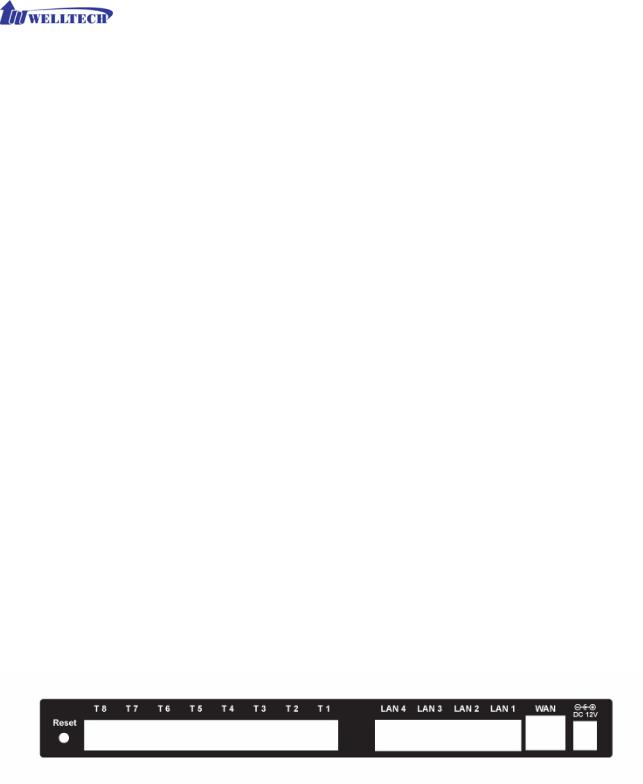
|
|
WellGate 2608 Technical Manual EN-V1.00 |
|
|
|
|
|
|
|
connected phone’s handset is lifted, or |
|
|
|
when the connected phone is engaged |
|
|
|
in a conversation. It will flash amber |
|
|
|
orange when there is an incoming call. |
|
|
|
|
|
|
T6 |
The status LED for FXS port 6, this will |
|
|
|
light up amber orange when the |
|
|
|
connected phone’s handset is lifted, or |
|
|
|
when the connected phone is engaged |
|
|
|
in a conversation. It will flash amber |
|
|
|
orange when there is an incoming call. |
|
|
|
|
|
|
T7 |
The status LED for FXS port 7, this will |
|
|
|
light up amber orange when the |
|
|
|
connected phone’s handset is lifted, or |
|
|
|
when the connected phone is engaged |
|
|
|
in a conversation. It will flash amber |
|
|
|
orange when there is an incoming call. |
|
|
|
|
|
|
T8 |
The status LED for FXS port 8, this will |
|
|
|
light up amber orange when the |
|
|
|
connected phone’s handset is lifted, or |
|
|
|
when the connected phone is engaged |
|
|
|
in a conversation. It will flash amber |
|
|
|
orange when there is an incoming call. |
|
|
|
|
|
|
2. Rear Panel: LED Indicators |
|
|
|
Item |
Description |
|
|
|
|
|
|
|
|
Reset |
Press and hold over 3 seconds to |
|
|
|
|
reload factory default setting, this will |
|
|
|
|
erase all the settings configured on the |
|
|
|
|
gateway. |
|
|
|
|
|
|
|
|
|
|
|
|
|
Copyright © 2007 Welltech Computer Co., Ltd. All right reserved. |
9 |
||

|
|
WellGate 2608 Technical Manual EN-V1.00 |
|
|
|
|
|
|
T8 |
The RJ-11 FXS port 8, connects analog |
|
|
|
phone sets, trunk line or PABX. |
|
|
|
|
|
|
T7 |
The RJ-11 FXS port 7, connects analog |
|
|
|
phone sets, trunk line or PABX. |
|
|
|
|
|
|
T6 |
The RJ-11 FXS port 6, connects analog |
|
|
|
phone sets, trunk line or PABX. |
|
|
|
|
|
|
T5 |
The RJ-11 FXS port 5, connects analog |
|
|
|
phone sets, trunk line or PABX. |
|
|
|
|
|
|
T4 |
The RJ-11 FXS port 4, connects analog |
|
|
|
phone sets, trunk line or PABX. |
|
|
|
|
|
|
T3 |
The RJ-11 FXS port 3, connects analog |
|
|
|
phone sets, trunk line or PABX. |
|
|
|
|
|
|
T2 |
The RJ-11 FXS port 2, connects analog |
|
|
|
phone sets, trunk line or PABX. |
|
|
|
|
|
|
T1 |
The RJ-11 FXS port 1, connects analog |
|
|
|
phone sets, trunk line or PABX. |
|
|
|
|
|
|
LAN 4 |
10/100 Base-T RJ-45 socket for LAN |
|
|
|
port 4, connects to local area network. |
|
|
|
|
|
|
LAN 3 |
10/100 Base-T RJ-45 socket for LAN |
|
|
|
port 3, connects to local area network. |
|
|
|
|
|
|
LAN 2 |
10/100 Base-T RJ-45 socket for LAN |
|
|
|
port 2, connects to local area network. |
|
|
|
|
|
|
LAN 1 |
10/100 Base-T RJ-45 socket for LAN |
|
|
|
port 1, connects to local area network. |
|
|
|
|
|
|
WAN |
10/100 Base-T RJ-45 socket for WAN |
|
|
|
port, connects to wide area network. |
|
|
|
|
|
|
DC 12V |
The power socket, input AC |
|
|
|
100V~120V; output DC12V. |
|
|
|
|
|
Copyright © 2007 Welltech Computer Co., Ltd. All right reserved. |
10 |
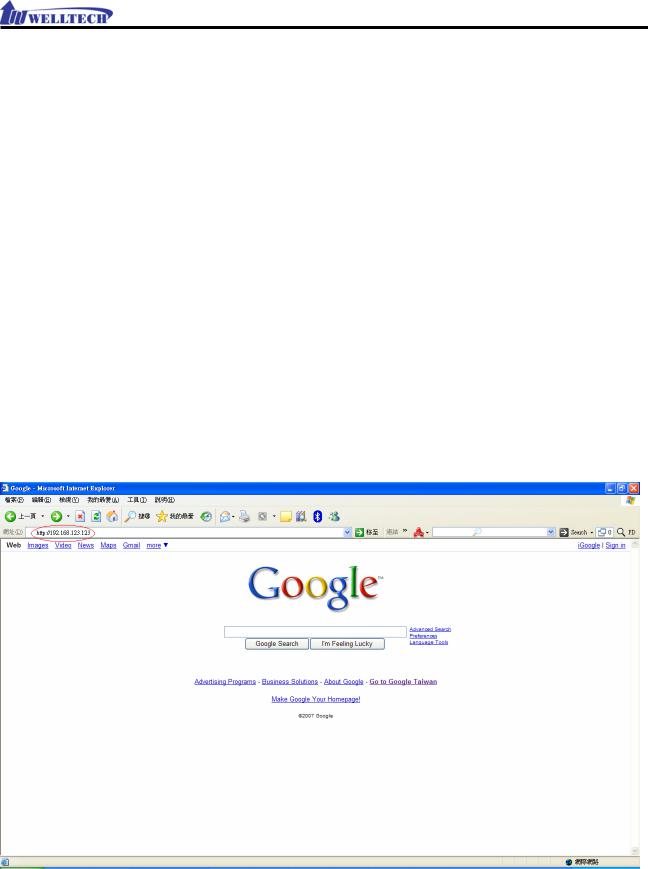
WellGate 2608 Technical Manual EN-V1.00
Environment Setup and IP Connection
Please make sure that the network interface of your computer is working fine and the cross over line (RJ-45) is connected to the computer correctly. You can also connect your computer to the gateway using a hub.
The WG2608 by default uses DHCP for its LAN port and assigns IP addresses to clients connected to it, please make sure that your PC or Notebook’s network configuration is set to DHCP.
Configuration
Login to the WG2608 web configuration menu
1.Open your WEB browser and key in the IP address of the gateway (http://192.168.123.123) in the Address box (see figure below).
Copyright © 2007 Welltech Computer Co., Ltd. All right reserved. |
11 |
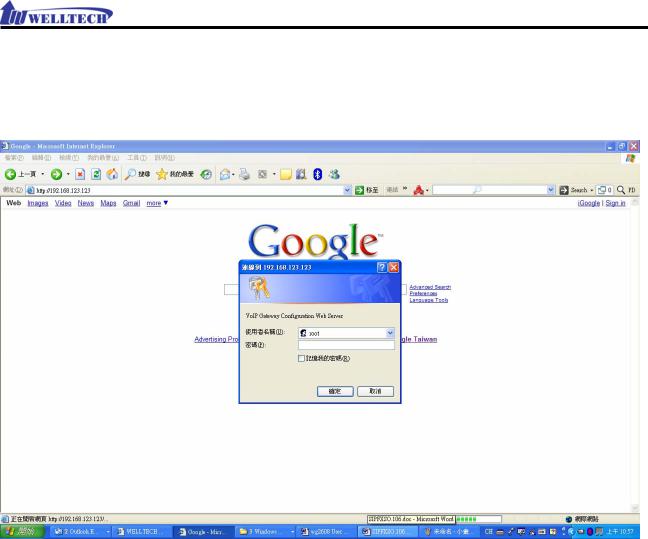
WellGate 2608 Technical Manual EN-V1.00
2. You will see a pop-up window requesting username and password before you can login to the web configuration menu. Username is “root” while password is blank “ “ (see figure below).
Copyright © 2007 Welltech Computer Co., Ltd. All right reserved. |
12 |
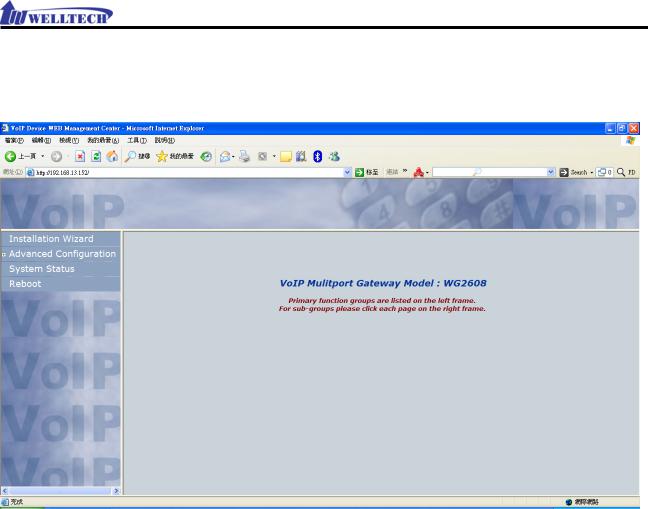
WellGate 2608 Technical Manual EN-V1.00
3. You will enter the main page of the web configuration interface after you keyed in the username and password correctly (see figure below).
Copyright © 2007 Welltech Computer Co., Ltd. All right reserved. |
13 |
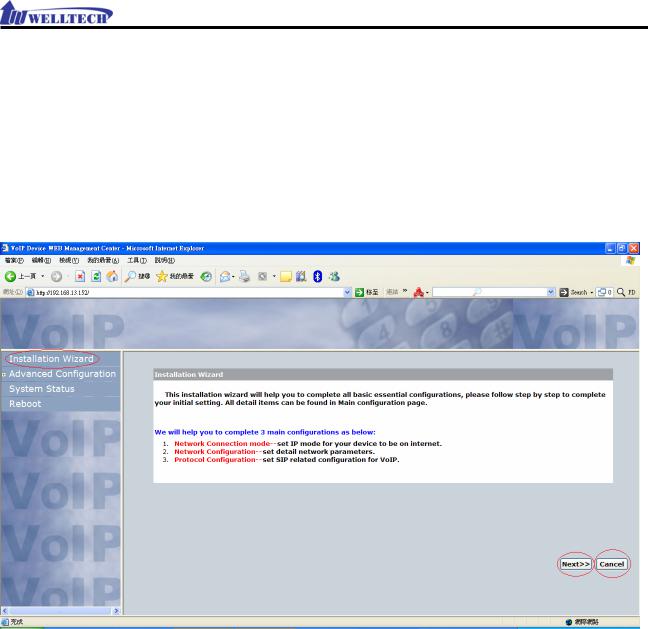
WellGate 2608 Technical Manual EN-V1.00
Quick Setup Guide using Installation Wizard
This installation wizard will help you to complete all the basic essential configurations, please follow step by step to complete your initial setting. For more detailed explanation of Advanced Configuration and System Status, please refer to the relevant sections in the user manual.
1.Click on the Installation Wizard option located on the navigation panel on the left hand side of the web menu.
2.Click the Next>> button to proceed or the Cancel button to exit the installation wizard.
Copyright © 2007 Welltech Computer Co., Ltd. All right reserved. |
14 |
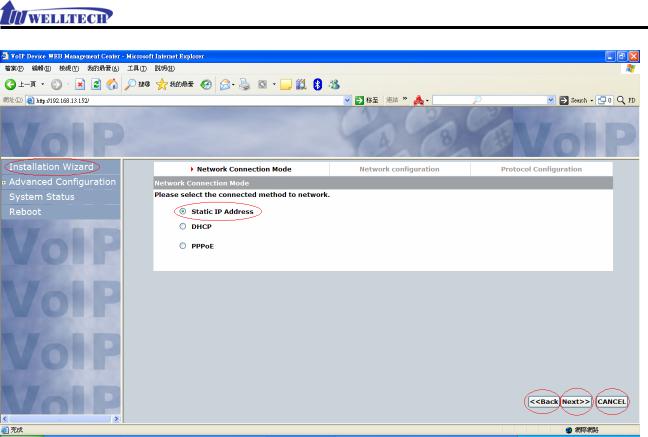
WellGate 2608 Technical Manual EN-V1.00
3.Select the Network Connection Mode for your device, you can choose either Static IP Address, DHCP or PPPoE. Click the <<Back button to go back or Next>> to proceed. To exit the installation wizard, click the CANCEL button.
Copyright © 2007 Welltech Computer Co., Ltd. All right reserved. |
15 |
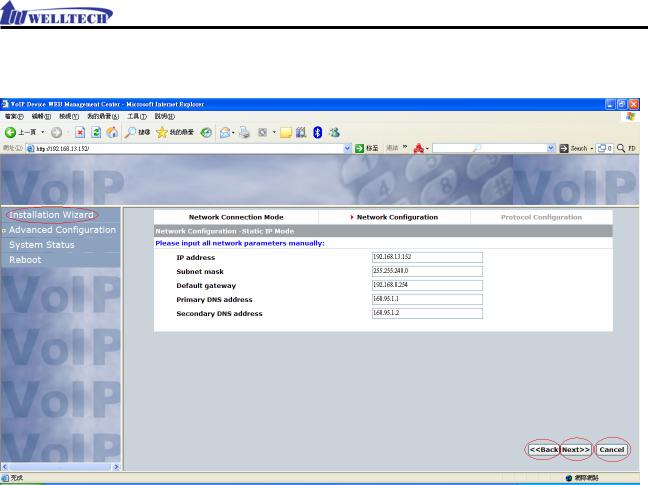
WellGate 2608 Technical Manual EN-V1.00
Static IP Address
1.Input the IP address, subnet mask, default gateway, primary and secondary DNS address.
2.Click the <<Back button to go back or Next>> to proceed. To exit the installation wizard, click the CANCEL button.
Copyright © 2007 Welltech Computer Co., Ltd. All right reserved. |
16 |
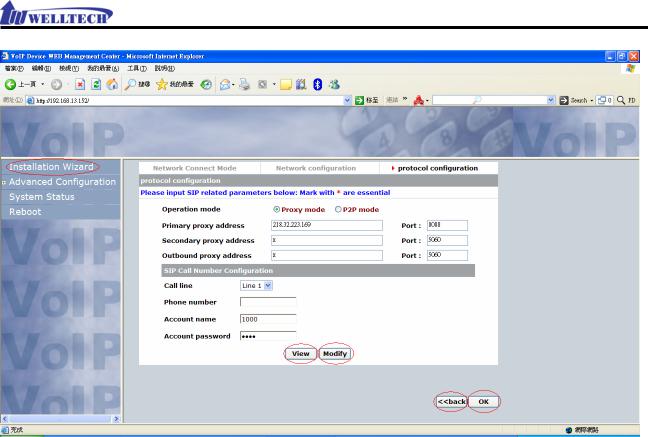
WellGate 2608 Technical Manual EN-V1.00
1.Configure the relevant SIP settings in this page, for more information, please refer to page 37 for detailed instructions on configuring SIP.
2.Click the View button to view the current settings, click the Modify button to apply the changes made to the SIP settings.
3.Click the <<back button to go back. To finish the installation, click the OK button.
Copyright © 2007 Welltech Computer Co., Ltd. All right reserved. |
17 |
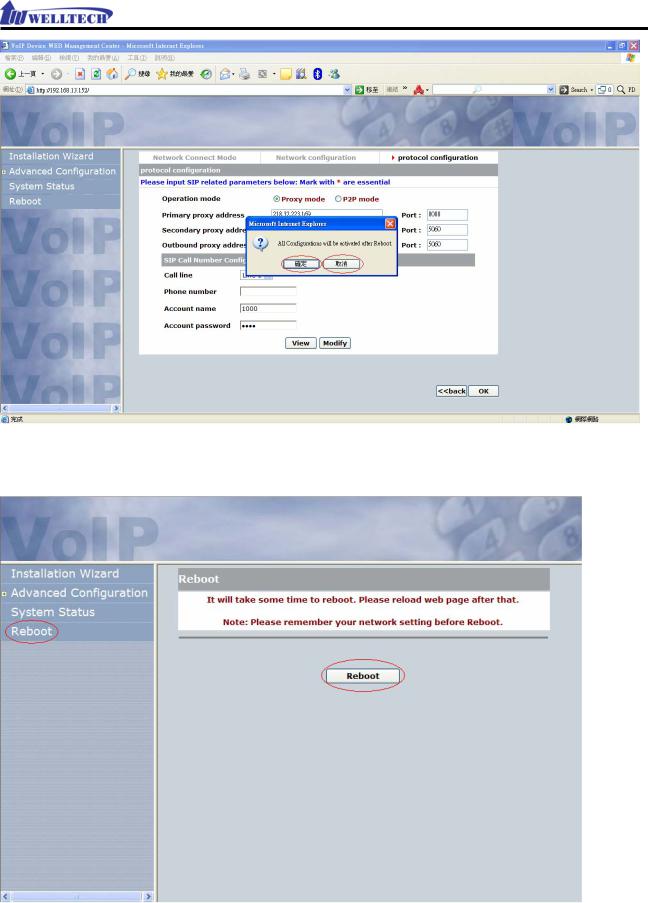
WellGate 2608 Technical Manual EN-V1.00
4.You will be prompted with a pop-up window for confirmation, to proceed, click OK. To quit, click cancel.
5.Press the reboot button to apply the changes.
Copyright © 2007 Welltech Computer Co., Ltd. All right reserved. |
18 |
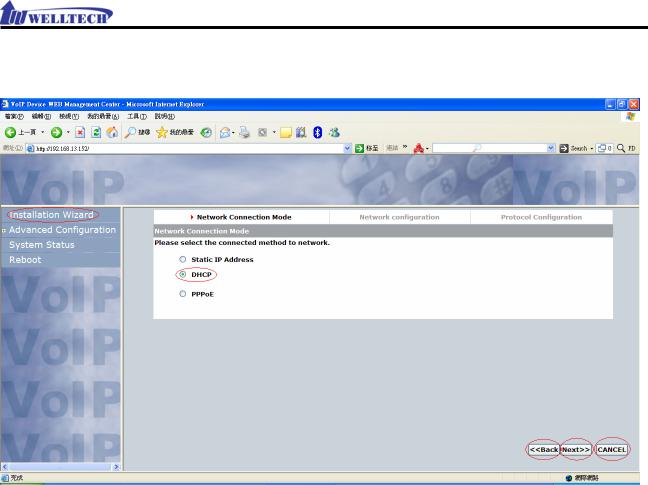
WellGate 2608 Technical Manual EN-V1.00
DHCP
1.Select the Network Connection Mode for your device, you can choose either Static IP Address, DHCP or PPPoE. Click the <<Back button to go back or Next>> to proceed. To exit the installation wizard, click the CANCEL button.
Copyright © 2007 Welltech Computer Co., Ltd. All right reserved. |
19 |
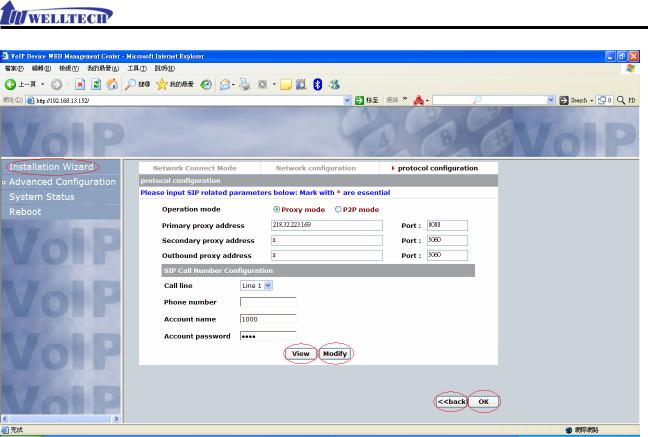
WellGate 2608 Technical Manual EN-V1.00
2.Configure the relevant SIP settings in this page, for more information, please refer to page 37 for detailed instructions on configuring SIP.
3.Click the View button to view the current settings, click the Modify button to apply the changes made to the SIP settings.
4.Click the <<back button to go back. To finish the installation, click the OK button.
Copyright © 2007 Welltech Computer Co., Ltd. All right reserved. |
20 |
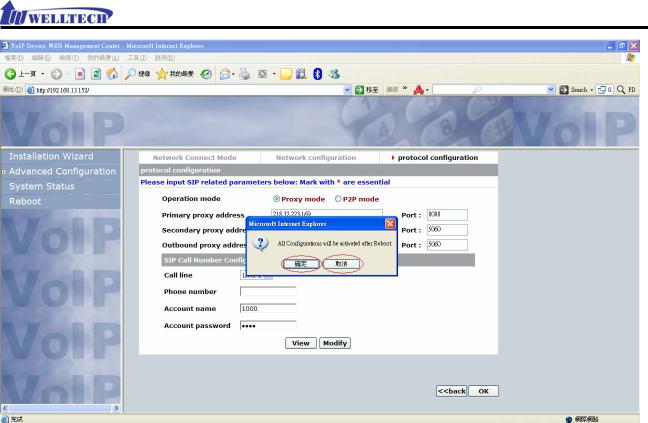
WellGate 2608 Technical Manual EN-V1.00
5.You will be prompted with a pop-up window for confirmation, to proceed, click OK. To quit, click cancel.
Copyright © 2007 Welltech Computer Co., Ltd. All right reserved. |
21 |
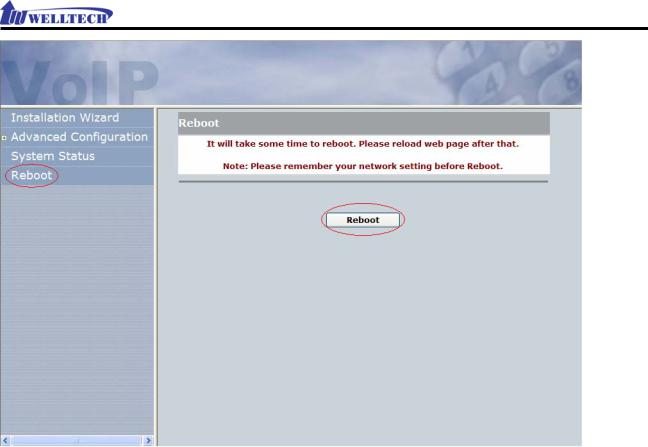
WellGate 2608 Technical Manual EN-V1.00
6.Press the reboot button to apply the changes.
Copyright © 2007 Welltech Computer Co., Ltd. All right reserved. |
22 |
