Welltech WELLGATE 2626 User Manual

Welltech
WellGate 2626
An Easy to Use PBX Gateway
User Manual
Copyright © 2009 Welltech Computer Co., Ltd. All right reserved
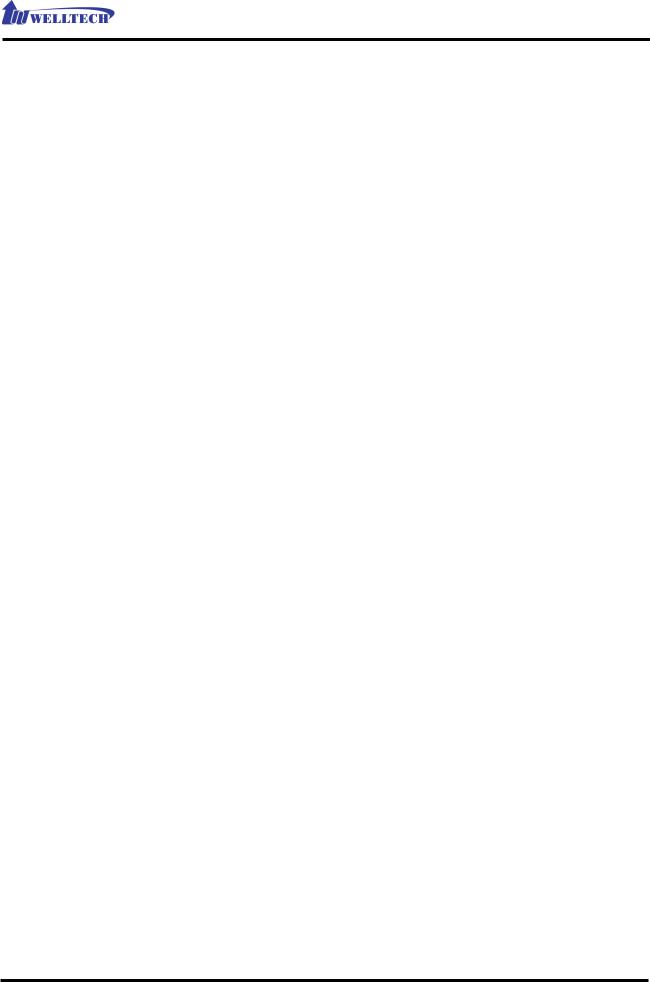
WellGate 2626 User Manual EN-V1.00 |
|
Table of Contents |
|
Introduction................................................................................................................................ |
2 |
WellGate™ 2626 - An Easy to Use PBX Gateway ......................................................... |
2 |
Physical Interface ........................................................................................................... |
2 |
Feature............................................................................................................................... |
2 |
Environmental.................................................................................................................. |
3 |
Default IP Address........................................................................................................... |
3 |
Ready To Run Default Settings……………………………………………………….3 |
|
Appearance................................................................................................................................. |
4 |
Environment Setup and IP Connection .................................................................................. |
6 |
Configuration................................................................................................................... |
6 |
Device.......................................................................................................................................... |
8 |
Device_WAN Setting.................................................................................................................. |
8 |
Device_WAN Setting --Static IP........................................................................................ |
11 |
Device_WAN Setting --DHCP........................................................................................... |
12 |
Device_WAN Setting --PPPoE .......................................................................................... |
12 |
Device_Login............................................................................................................................ |
13 |
Service....................................................................................................................................... |
14 |
Service_Preference ...................................................................................................... |
14 |
Service_Extension Line................................................................................................. |
15 |
Service_PSTN Line.......................................................................................................... |
17 |
Service_SIP Trunk ........................................................................................................... |
18 |
IVR Greeting ................................................................................................................... |
20 |
Service_Status ................................................................................................................ |
21 |
Management............................................................................................................................. |
23 |
Management_Backup-Restore Setting.................................................................. |
23 |
Management_Upgrade Firmware........................................................................... |
23 |
Updating the firmware by FTP................................................................................... |
24 |
Updating the firmware by TFTP ................................................................................. |
25 |
Updating the firmware by HTTP ................................................................................ |
26 |
Management_Reset to Default................................................................................ |
27 |
Copyright © 2007 Welltech Computer Co., Ltd. All right reserved. |
1 |
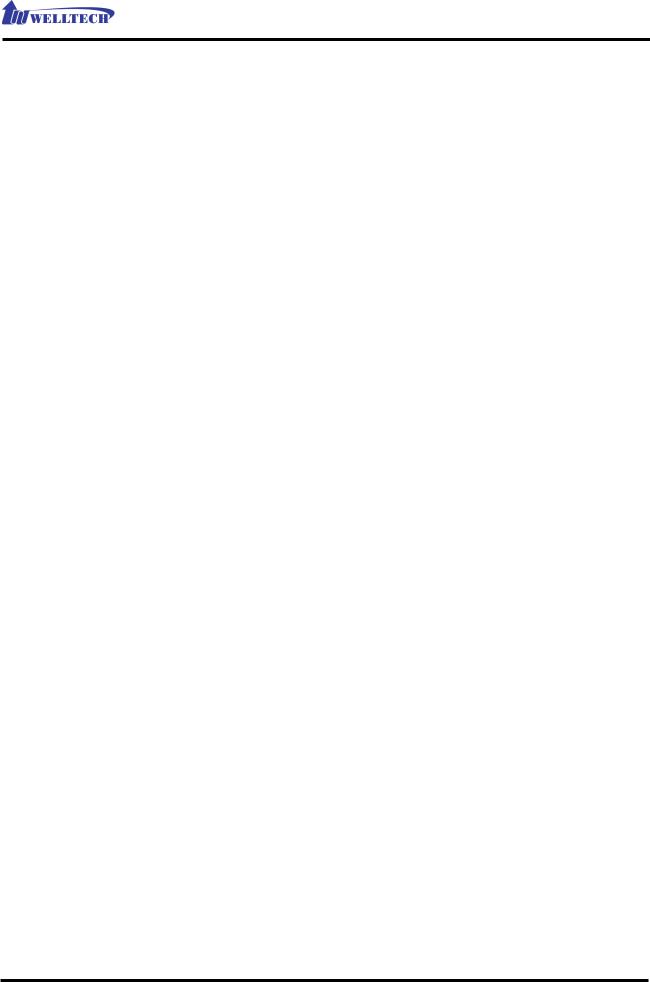
WellGate 2626 User Manual EN-V1.00
Introduction
WellGate™ 2626 - An Easy to Use PBX Gateway
Wellgate 2626 is a plug and play PBX gateway for SOHO and small office user which provides 2 PSTN lines, 6 Extension and SIP Calls together. It can work stand-along without any network connection just power on and use it. Also it becomes a small and simple IP-PBX when you enable the SIP service.
With enabling built-in auto attendant, Wellgate 2626 can guide the caller from both VOIP and PSTN to reach the extension automatically. Or the incoming call can be routed to the predefined operation when disable the auto attendant service.
For emergency call (e.g. 911), Wellgate 2626 can be configured to route through PSTN instead of VOIP to meet different country’s legal requirements. When the power is lost or Wellgate 2626 is malfunction, the bypass feature will ensure the PSTN lines can still be reached.
Physical Interface:
Ethernet port (RJ-45, 10/100 base-T)
1-WAN port, for connect to router, ADSL modem (ATU-R), or switch hub directly.
4-LAN port, for PC or other network devices connecting. Telephony port (RJ-11)
2-FXO Ports, to connect with PSTN Line
6-FXS ports, as PABX Extension Line to connect with analog phone Reset button (Factory Default)
AC power Jack Status indicated LED
Indicates Ethernet, FXO, FXS, and SIP system status
Features:
Support Stand-Along Working without Network Connection Ready to Run Default Settings
Copyright © 2007 Welltech Computer Co., Ltd. All right reserved. |
2 |

WellGate 2626 User Manual EN-V1.00
SIP RFC 3261 Compliance
Audio Codec: G.711, G.723.1, G.729A In-band and out of band DTMF relay Support SIP Register and Calling Support Backup SIP Proxy Server G.168 Echo Cancelation
T.38 Fax Relay
DTMF/FSK Caller ID Detection and Generation Intelligent Call Routing
Support Backup Route to PSTN when VOIP or Network is failed Support Emergency Call Through PSTN
Provides Configurable Auto Attendant Service Support Direct Route to Operator
Support Operator Hunting Based on Priority Support Operator Simultaneously Ringing Customizable Auto Attendant Greeting Call Transfer
Call Hold Call Forward
Environmental
Operating Temp. & Humidity Temp.: 0 45 (32 113 )
Humidity: 10 85% relative humidity, non-condensing AC Power Adaptor:
INPUT: AC100V-240V, 50/60Hz OUTPUT: DC 12V, 3.0A
Default IP Address
WAN IP : 10.1.1.3
LAN IP : 192.168.123.123
Ready To Run Default Settings:
T1: 21* |
T2: 22* |
T3: 23 |
*default operator |
|
T4: 24 |
T5: 25 |
T6: 26 |
|
|
All outgoing calls are route to PSTN automatically |
|
|||
All incoming call is answered by Auto Attendant |
|
|||
Press 9 for operator and # for end of dialing |
|
|||
|
|
|||
Copyright © 2007 Welltech Computer Co., Ltd. All right reserved. |
3 |
|||
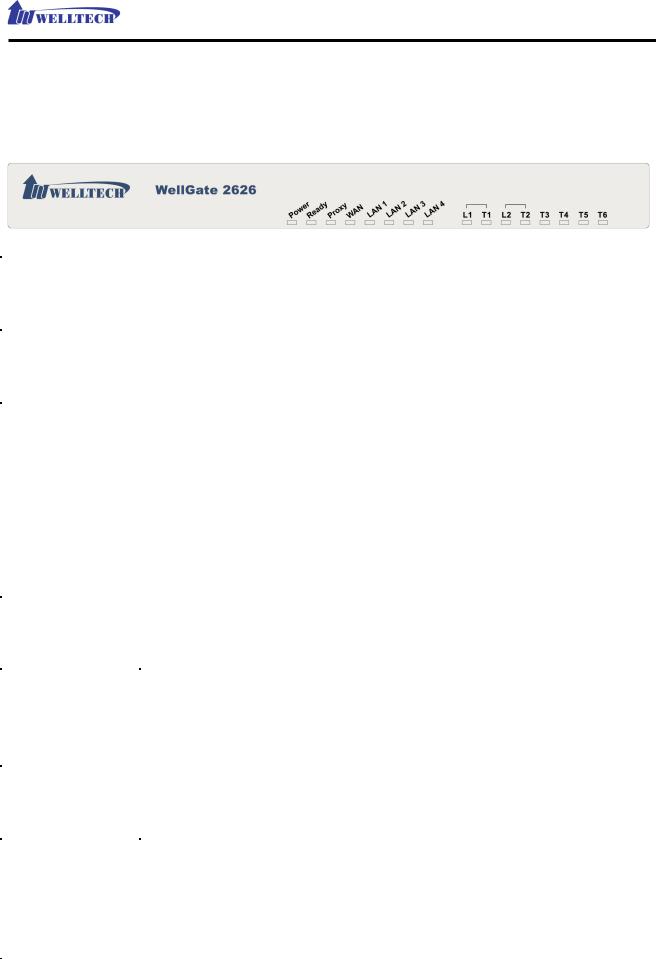
WellGate 2626 User Manual EN-V1.00
Appearance
1. Front Panel: LED Indicators
|
LED |
Description |
|
|
|
|
|
|
|
|
Power |
When the power adapter is connected, the LED will light up |
|
|
|
|
green. |
|
|
|
|
|
|
|
|
Ready |
The LED will light up green after system initialized. |
|
|
|
|
|
|
|
|
Proxy |
When the gateway is registered successfully to a Proxy, this |
|
|
|
|
LED will light up green. |
|
|
|
|
|
|
|
|
WAN |
This LED will light up green when the gateway’s WAN port is |
|
|
|
|
physically connected to the public internet. When data is |
|
|
|
|
transmitted through this port, it will flash green. |
|
|
|
|
The default IP of WAN port is 10.1.1.3. |
|
|
|
|
|
|
|
|
LAN 1~LAN4 |
The respective LED will light up green when the relative LAN |
|
|
|
|
port is physically connected to a local network. When data is |
|
|
|
|
transmitted through this port, it will flash green. |
|
|
|
|
The default IP of LAN port is 192.168.123.123. |
|
|
|
|
|
|
|
|
L1 |
The status LED for FXO port 1, this will light up amber orange |
|
|
|
|
when the port is in used. It will flash amber orange when |
|
|
|
|
there is no connection with PSTN. |
|
|
|
|
|
|
|
|
T1 |
The status LED for FXS port 1, this will light up amber orange |
|
|
|
|
when the connected phone’s handset is off-hook, or when the |
|
|
|
|
connected phone is engaged in a conversation. It will flash |
|
|
|
|
amber orange when there is an incoming call. |
|
|
|
|
|
|
|
|
L2 |
The status LED for FXO port 2, this will light up amber orange |
|
|
|
|
when the port is in used. It will flash amber orange when |
|
|
|
|
there is no connection with PSTN. |
|
|
|
|
|
|
|
|
T2~T6 |
The status LED for FXS port 2~6, the respective LED will light |
|
|
|
|
up amber orange when the connected phone’s handset is |
|
|
|
|
off-hook, or when the connected phone is engaged in a |
|
|
|
|
conversation. It will flash amber orange when there is an |
|
|
|
|
incoming call. |
|
|
|
|
|
|
|
|
Copyright © 2007 Welltech Computer Co., Ltd. All right reserved. |
4 |
||
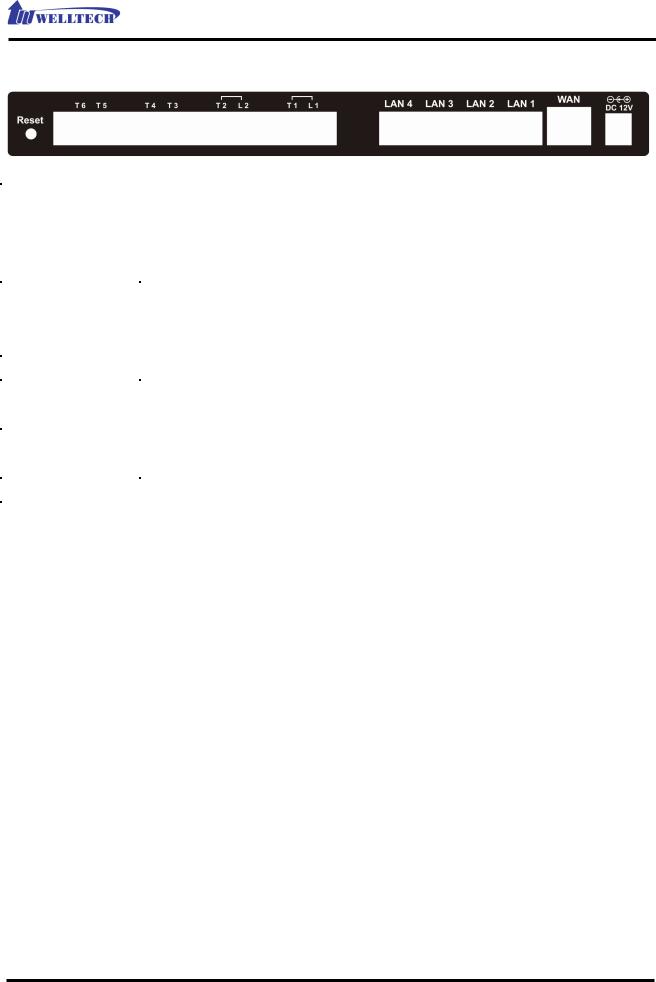
WellGate 2626 User Manual EN-V1.00
2. Rear Panel: LED Indicators
Item |
Description |
|
|
|
|
Reset |
Press and hold over 5 seconds to reload factory default |
|
|
setting, this will erase all the settings configured on the |
|
|
gateway. |
|
|
|
|
T6~T2 |
The RJ-11 FXS port 6~2, connects analog phone sets. |
|
|
|
|
L2 |
The RJ-11 |
FXO port 2, connects PSTN line* |
|
|
|
T1 |
The RJ-11 |
FXS port 1, connects analog phone sets.* |
|
|
|
L1 |
The RJ-11 |
FXO port 1, connects PSTN line* |
|
|
|
LAN 4~1 |
10/100 Base-T RJ-45 socket for LAN port 4~1, connect to local |
|
|
area network. |
|
|
|
|
WAN |
10/100 Base-T RJ-45 socket for WAN port, connects to wide |
|
|
area network. |
|
|
|
|
DC 12V |
The power socket, input AC 100V~120V; output DC12V. |
|
* L1/T1 and L2/T2 is a bypass pair. When power is lost or Wellgate 2626 is malfunction, L1’s PSTN will directly
bypass to T1 and L2 will bypass to T2.
Copyright © 2007 Welltech Computer Co., Ltd. All right reserved. |
5 |

WellGate 2626 User Manual EN-V1.00
Environment Setup and IP Connection
Please make sure that the network interface of your computer is working fine and the cross over line (RJ-45) is connected to the computer correctly.
The WG2626 by default uses DHCP for its LAN port and assigns IP addresses to clients connected to it, please make sure that your PC or Notebook’s network configuration is set to DHCP.
Configuration
Login to the WG2626 web configuration menu
1.Get an Ethernet Cable to connect your PC and WG2626 with LAN 1 port, then the DHCP server of WG2626 LAN will assign IP address (192.168.123.1) for your PC.
2.Open your WEB browser and key in the IP address of the gateway (http://192.168.123.123) in the Address box (see figure 1).
(Figure 1)
Copyright © 2007 Welltech Computer Co., Ltd. All right reserved. |
6 |
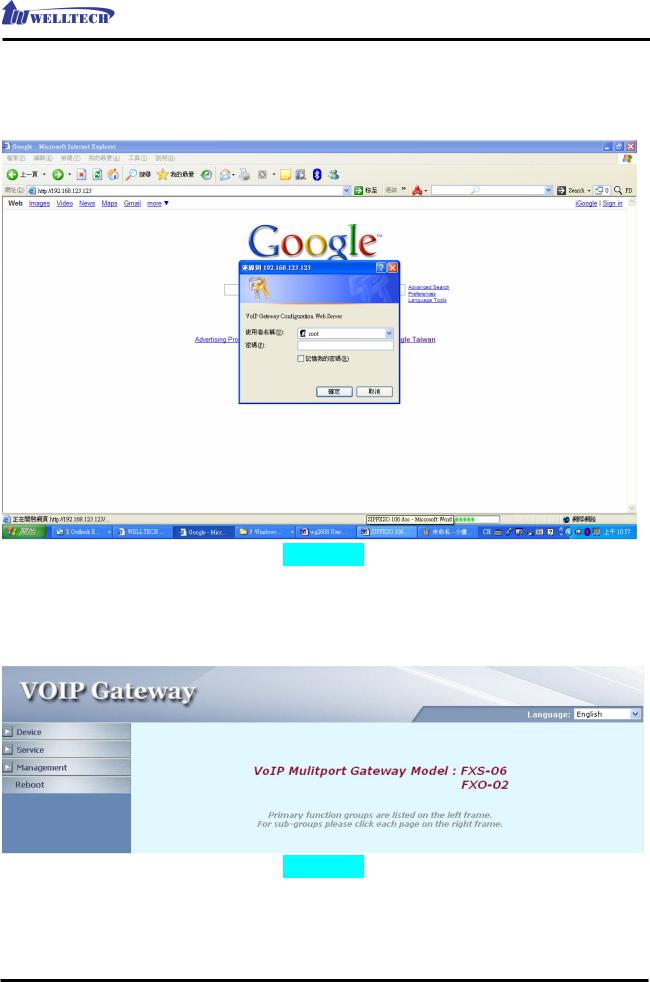
WellGate 2626 User Manual EN-V1.00
3. You will see a pop-up window requesting username and password before you can login to the web configuration menu. Username is “root” while password is blank “ “ (see figure 2).
(Figure 2)
3.You will enter the main page of the web configuration interface after you keyed in the username and password correctly (see figure 3).
(Figure 3)
Copyright © 2007 Welltech Computer Co., Ltd. All right reserved. |
7 |

WellGate 2626 User Manual EN-V1.00
Device
The following instructions will explain the configurations for setting up the WAN port of the WG2626. There are in total three methods of connections: Static IP, DHCP and PPPoE. (see figure 4)
Device_WAN Setting
(Figure 4)
The table shown below describes the configuration items for 3 connection types of network (Static IP, DHCP and PPPoE).
Copyright © 2007 Welltech Computer Co., Ltd. All right reserved. |
8 |
