Tp-link TL-WN651G, TL-WN650G Manual

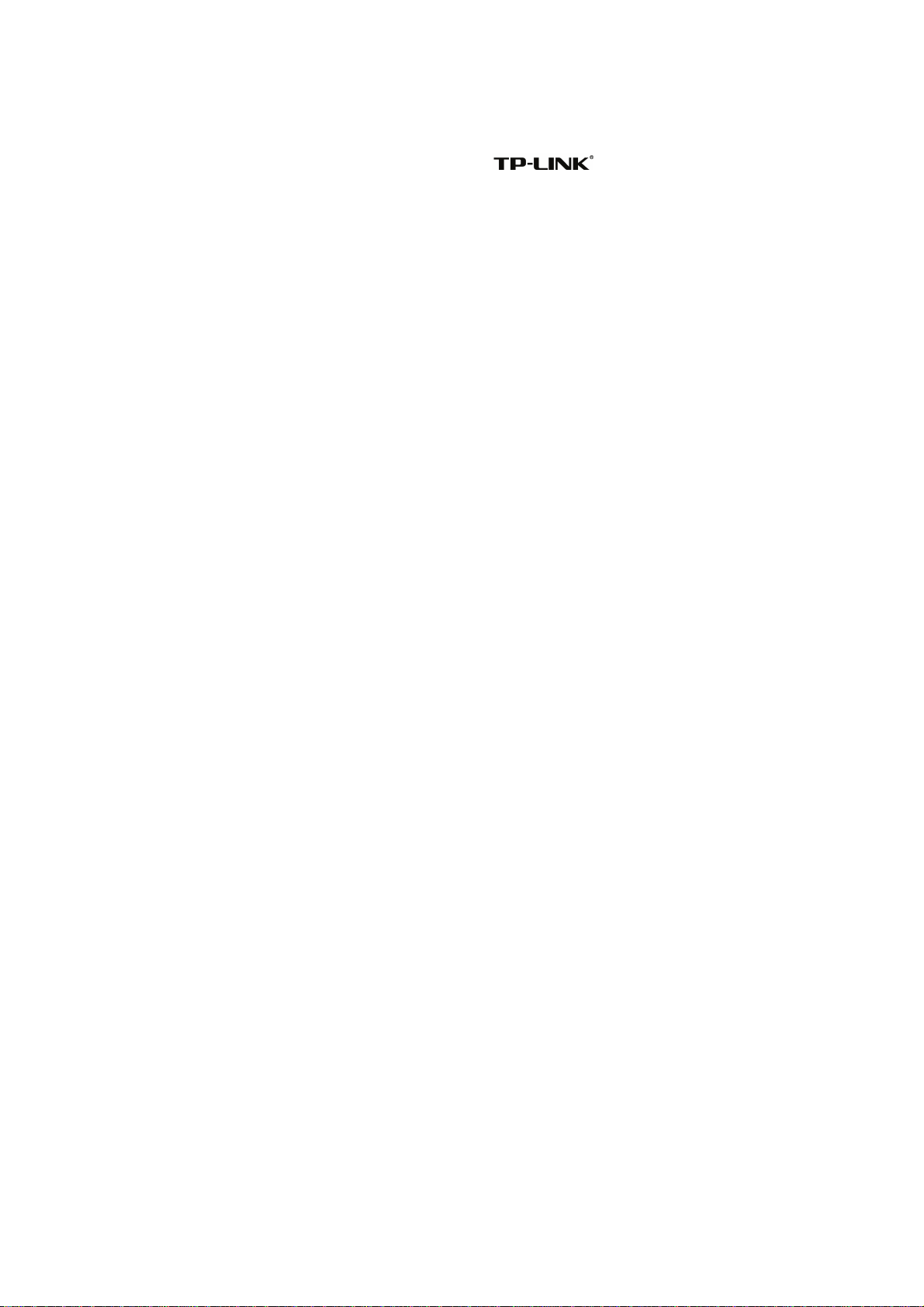
COPYRIGHT & TRADEMARKS
Specifications are subject to change without notice. is a registered trademark of
TP-LINK TECHNOLOGIES CO., LTD. Other brands and product names are trademarks or
registered trademarks of their respective holders.
No part of the specifications may be reproduced in any form or by any means or used to make
All rights reserved.
http://www.tp-link.com
any derivative such as translation, transformation, or adaptation without permission from
TP-LINK TECHNOLOGIES CO., LTD. Copyright © 2007 TP-LINK TECHNOLOGIES CO., LTD.
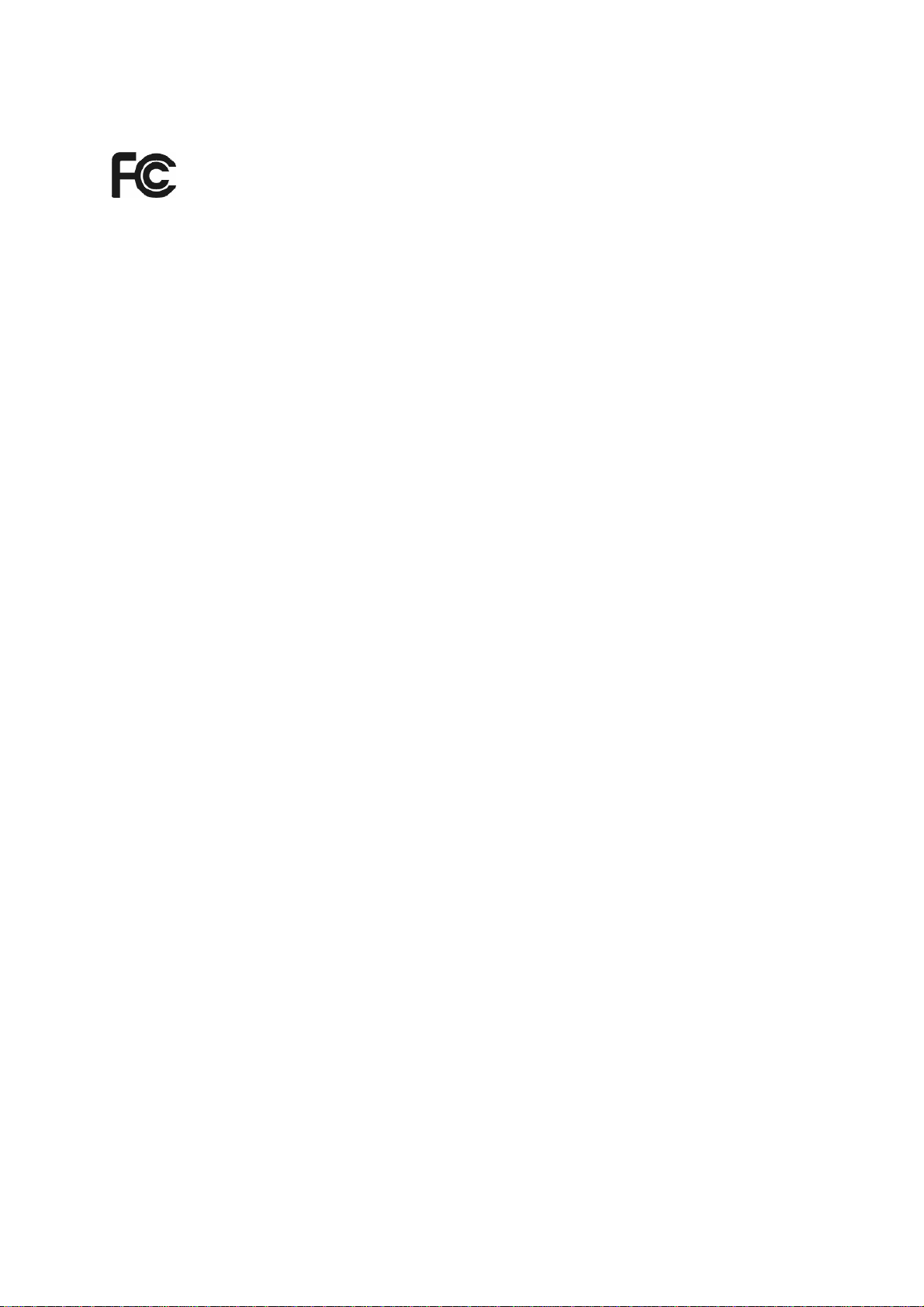
FCC STATEMENT
This equipment has been tested and found to comply with the limits for a Class B digital device,
pursuant to part 15 of the FCC Rules. These limits are designed to provide reasonable protection
against harmful interference in a residential installation. This equipment generates, uses and can
radiate radio frequency energy and, if not installed and used in accordance with the instructions,
may cause harmful interference to radio communications. However, there is no guarant ee that
interference will not occur in a particular installation. If this equipment does cause harmful
interference to radio or television reception, which can be determined by turning the equipment off
and on, the user is encouraged to try to correct the interference by one or more of the following
measures:
• Reorient or relocate the receiving antenna.
• Increase the separation between the equipment and receiver.
• Connect the equipment into an outlet on a circuit different from that to which the receiver
is connected.
• Consult the dealer or an experienced radio/ TV technician for help.
This device complies with part 15 of the FCC Rules. Operation is subject to the following two
conditions:
1) This device may not cause harmful interference.
2) This device must accept any interference received, including interference that may
cause undesired operation.
Any changes or modifications not expressly approved by the party responsible for compliance
could void the user’s authority to operate the equipment.
FCC RF Radiation Exposure Statement: (TL-WN650G/TL-WN651G)
This equipment complies with FCC RF radiation exposure limits set forth for an uncontrolled
environment. This device and its antenna must not be co-located or operating in conjunction with
any other antenna or transmitter.
“To comply with FCC RF exposure compliance requirements, this grant is applicable to only
Mobile Configurations. The antennas used for this transmitter must be installed to provide a
separation distance of at least 20 cm from all persons and must not be co-located or operating in
conjunction with any other antenna or transmitter.”
FCC Radiation Exposure Statement: (TL-WN610G)
This device has been tested for compliance with FCC RF Exposure limits in the typical laptop
computer configuration and this device can be used in desktop or laptop computers with side
mounted PCMCIA slots. This device cannot be used with handheld PDAs (personal digital
assistants). This device and its antenna must not be co-located or operated in conjunction with
any other antenna or transmitter.
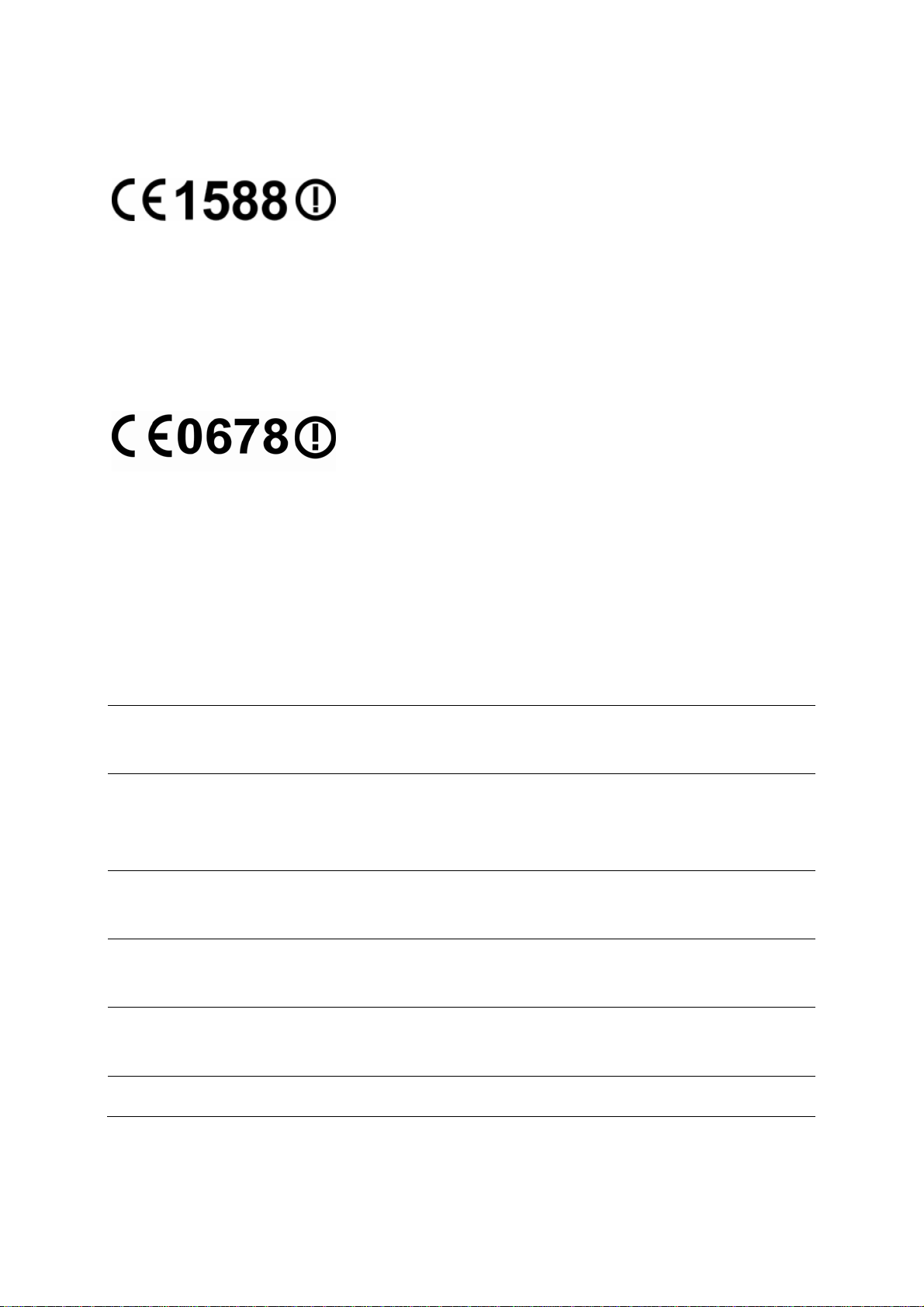
CE Mark Warning
For the following equipment: TL-WN650G/TL-WN651G
This is a class B product. In a domestic environment, this product may cause radio interference, in
which case the user may be required to take adequate measures.
CE Mark Warning
For the following equipment: TL-WN610G
This is a class B product. In a domestic environment, this product may cause radio interference, in
which case the user may be required to take adequate measures.
National Restrictions
2400.0-2483.5 MHz
Country Restriction Reason/remark
Bulgaria
General authorization required for outdoor use and
public service
France
Outdoor use limited to 10
mW e.i.r.p. within the band
2454-2483.5 MHz
Military Radiolocation use. Refarming of the 2.4 GHz
band has been ongoing in recent years to allow current
relaxed regulation. Full implementation planned 2012
Italy
If used outside of own premises, general authorization is
required
Luxembourg None
General authorization required for network and service
supply(not for spectrum)
Norway Implemented
This subsection does not apply for the geographical area
within a radius of 20 km from the centre of Ny-Ålesund
Russian Federation Only for indoor applications
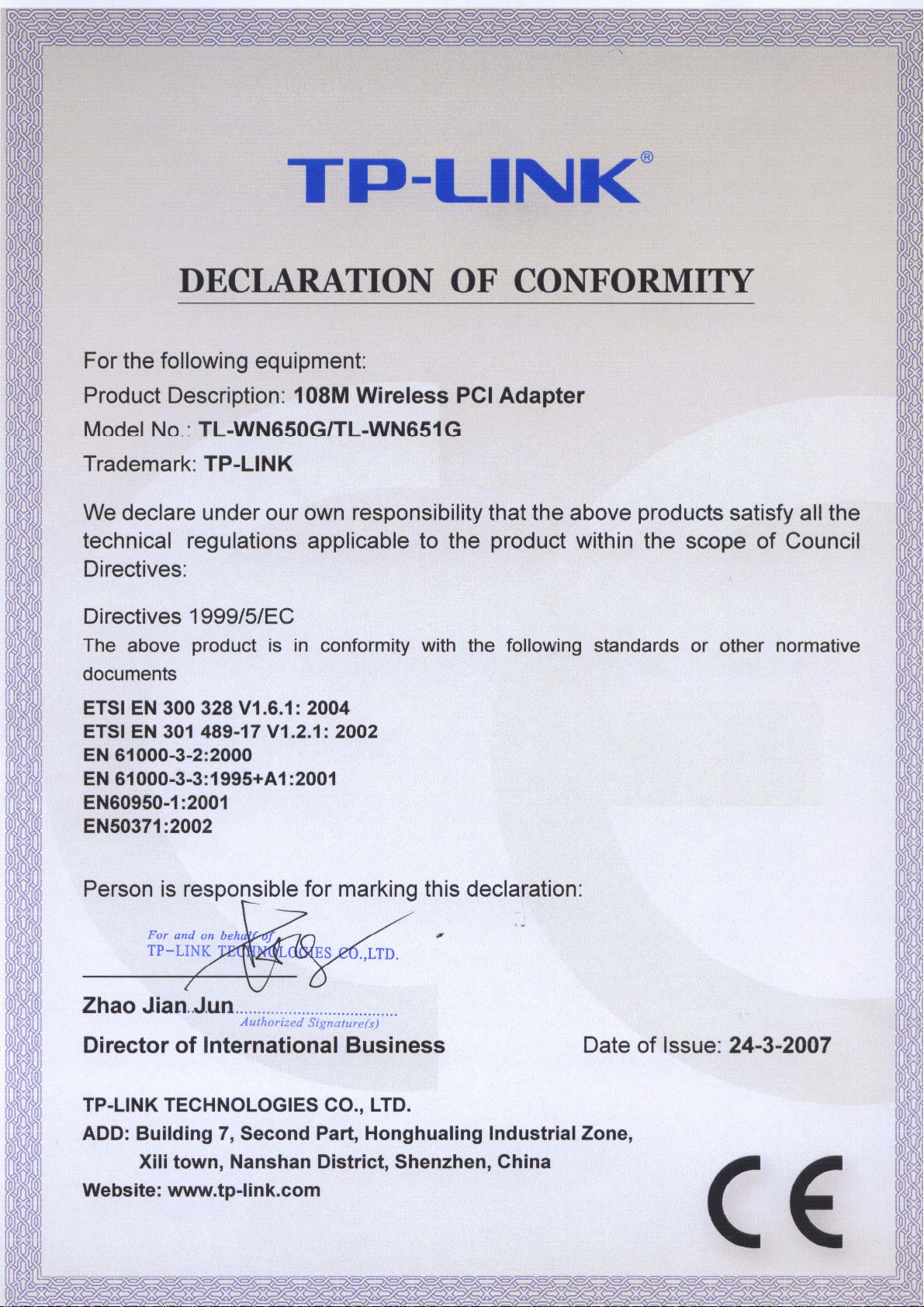

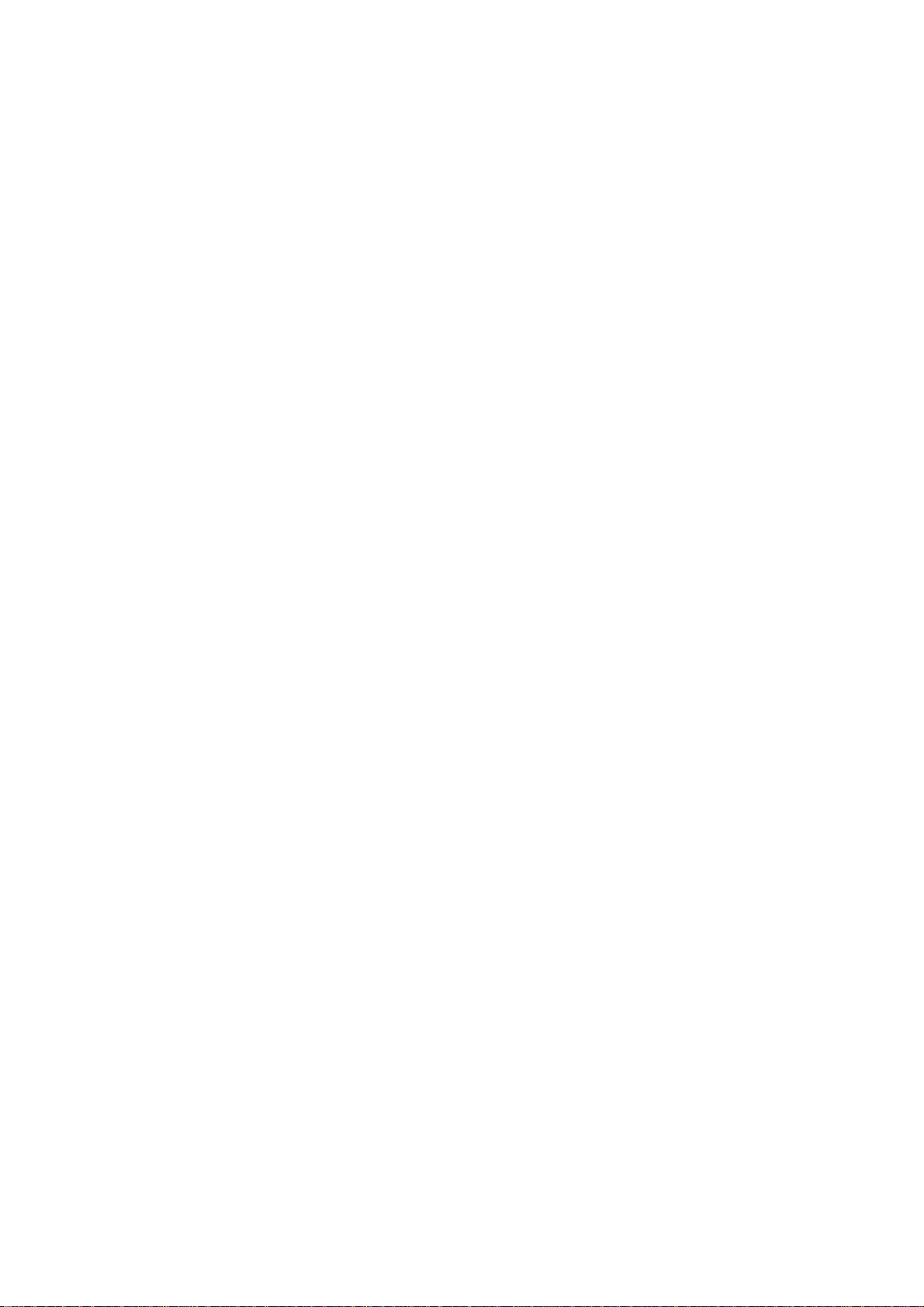
Package contents
The following contents should be found in your box:
¾ One TL-WN610G/TL-WN650G/TL-WN651G 108M Wireless Adapter
¾ Quick Installation Guide
¾ One Resource CD for TL-WN610G/TL-WN650G/TL-WN651G, including:
• TP-LINK Wireless Client Utility (TWCU) and Drivers
• User Guide
• Other Helpful Information
)
Note:
If any of the listed contents are damaged or missing, please contact the retailer from whom you
purchased the TL-WN610G/TL-WN650G/TL-WN651G 108M Wireless Adapter for assistance.
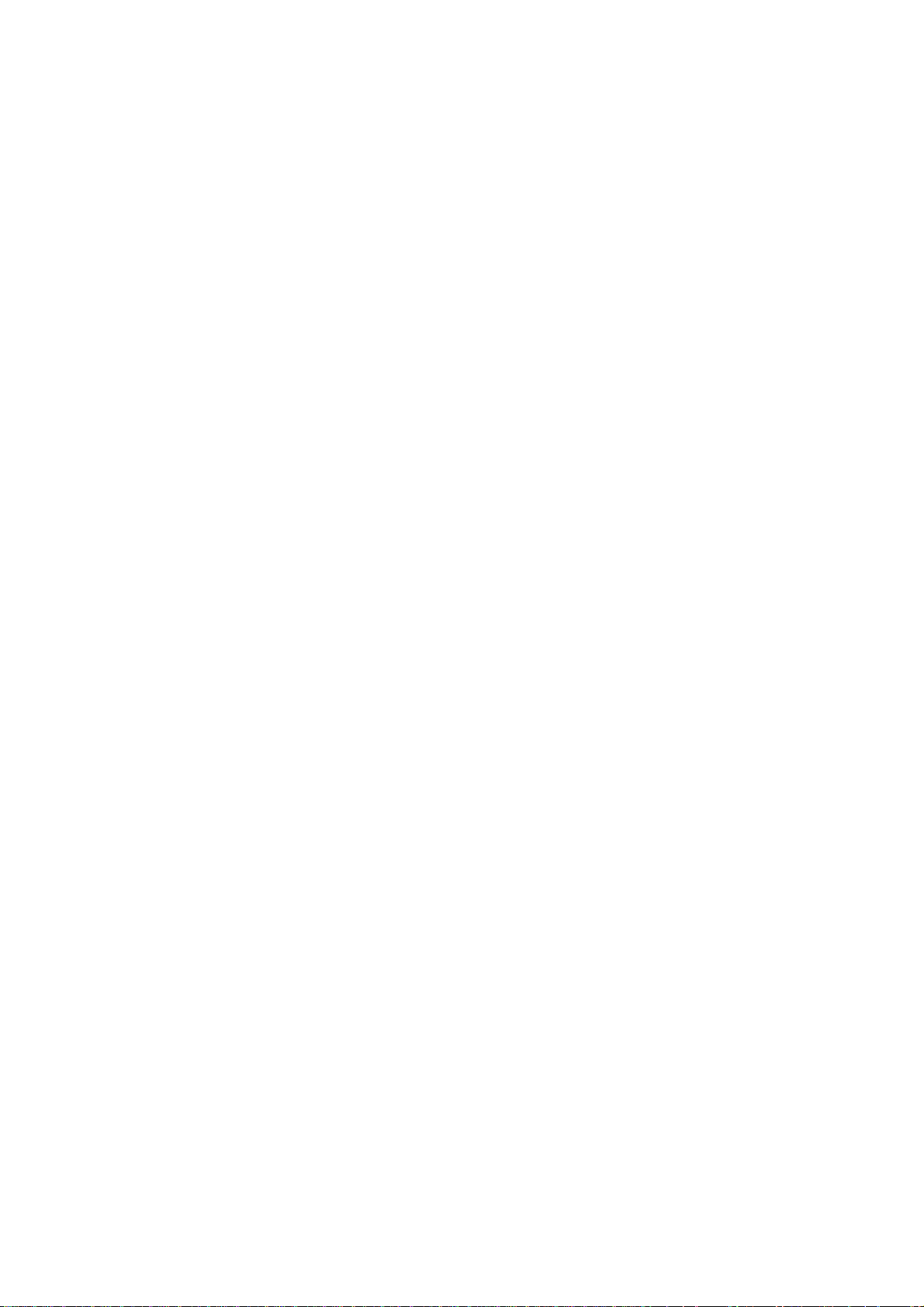
CONTENTS
Chapter 1 Introduction............................................................................................1
1.1 Overview of the product ..................................................................................... 1
1.2 Features............................................................................................................. 1
1.3 LED Status .........................................................................................................2
1.3.1 TL-WN650G/TL-WN651G LED Indications......................................................2
Chapter 2 Installation Guide .................................................................................. 3
2.1 Hardware Installation.......................................................................................... 3
2.1.1 TL-WN650G/TL-WN651G Hardware Installation..............................................3
2.1.2 TL-WN610G Hardware Installation...................................................................3
2.2 Software Installation........................................................................................... 3
2.2.1 Overview........................................................................................................... 3
2.2.2 Installation for Windows 20 00...........................................................................4
2.2.3 Installation for Windows Vista........................................................................... 8
Chapter 3 Configuration....................................................................................... 11
3.1 Current Status ...................................................................................................11
3.2 Profile Management......................................................................................... 13
3.2.1 Add or Modify a Configuration Profile.............................................................13
3.2.2 Remove a profile.............................................................................................17
3.2.3 Switch another Profile.....................................................................................17
3.2.4 Import a Profile................................................................................................ 17
3.2.5 Export a Profile................................................................................................17
3.2.6 Scan Available Networks.................................................................................18
3.2.7 Auto Profile Selection Management................................................................18
3.3 Diagnostics.......................................................................................................19
3.3.1 Check Driver Information................................................................................20
3.3.2 Check Receive and Transmit Statistical Information.......................................20
Chapter 4 Configuration for windows Vista........................................................ 21
Appendix A: Specifications...................................................................................24
Appendix B: Glossary............................................................................................25
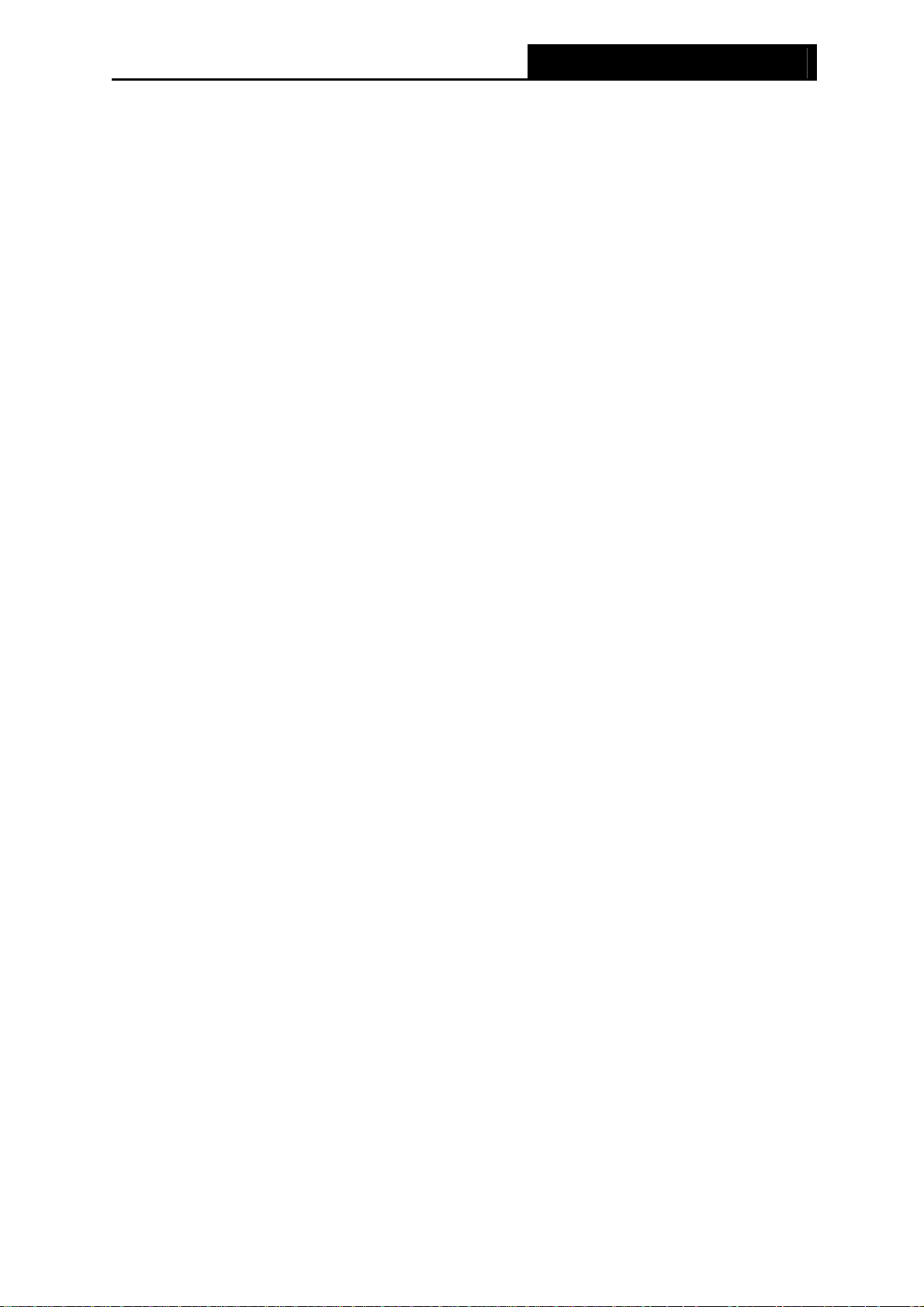
WN610G/TL-WN650G/TL-WN651G 108M Wireless Adapter User Guide
1
Chapter 1 Introduction
1.1 Overview of the product
The TP-LINK 108M Wireless Adapter TL-WN610G/TL-WN650G/TL-WN651G gives you the
flexibility to install your PC or Notebook PC in the most convenient location available, without
the cost of running network cables.
The adapter's auto-sensing capability allows high packet transfer rate of up to 108Mbps for
maximum throughput, or dynamic range shifting to lower speeds due to distance or operating
limitations in an environment with a lot of electromagnetic interference. It can also interoperate
with all 11Mbps wireless (802.11b) products. Your wireless communications are protected by up
to 152-bit WEP and WPA encryption for high security.
It adopts 2x to 3x eXtended Range
TM
WLAN transmission technology so that transmission
distance is 2-3 times of traditional 11g/b solutions, up to 855.36m tested in China. Transmission
range is extended to 4-9 times.
It adopts 108M Super G
TM
WLAN Transmission Technology, which offers the highest
throughput performance available on the market today, link rates of up to 108Mbps. In dynamic
108M mode, the device can attach 802.11b, 802.11g and 108Mbps Super G
TM
devices at the
same time in an integrated environment.
1.2 Features
¾ Complies with IEEE802.11g, IEEE802.11b standards
¾ Adopts 108M Super G
TM
and 2x to 3x eXtended Range
TM
wireless LAN transmission
technologies
¾ Supports WPA/WPA2 data security, IEEE802.1x authentication, TKIP/AES encryption,
64/128/152-bit WEP encryption
¾ Supports 108/54/48/36/24/18/12/9/6Mbps or 11/5.5/3/2/1Mbps wireless LAN data transfer
rates
¾ Provides 32-bit PCI interface (TL-WN650G/TL-WN651G) or 32-bit CardBus interface
(TL-WN610G)
¾ Supports Ad-Hoc and Infrastructure modes
¾ Supports roaming between access points when configured in Infrastructure mode
¾ Eases to configure and provides monitoring information
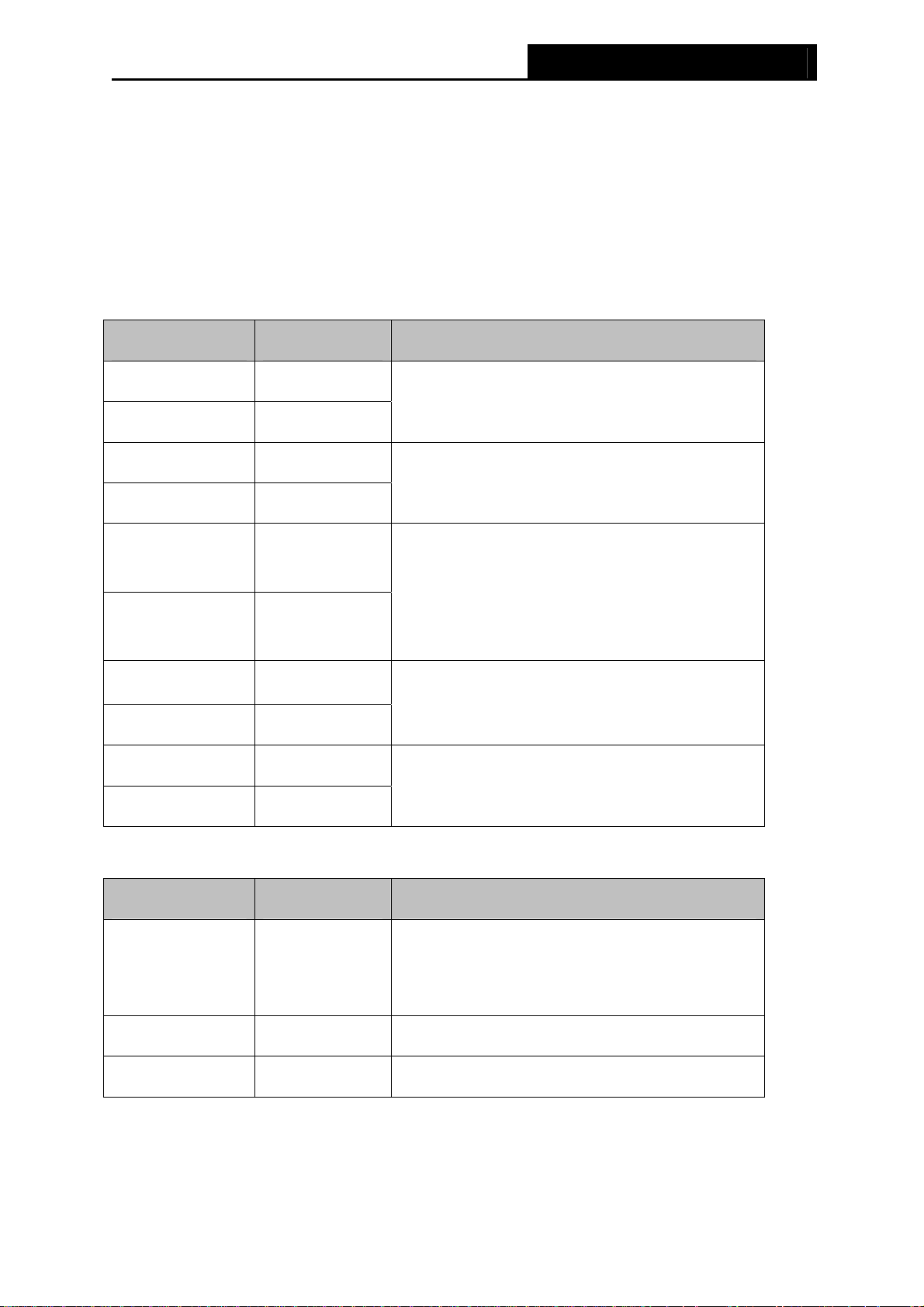
WN610G/TL-WN650G/TL-WN651G 108M Wireless Adapter User Guide
2
¾ Supports Windows 98Se, Me, 2000, XP, Vista
¾ Internal Antenna (TL-WN610G)
¾ Detachable reverse SMA connector antenna (TL-WN651G)
1.3 LED Status
TL-WN610G LED Indications
LED Indications Status Working Status
Status Green Intermittently
Activity Green Not lit
The adapter is in an electricity saving status.
Status Green Lit
Activity Green Not lit
The adapter is on wake up status.
Status Green Flashing
Alternately
Activity Green Flashing
Alternately
The adapter is trying to scan a networking
connection.
Status Green
Intermittently
Activity Green Intermittently
The adapter is already connected but is not
transmitting or receiving data.
Status Green Flashing
Activity Green Flashing
The adapter is transmitting or receiving data.
1.3.1 TL-WN650G/TL-WN651G LED Indications
LED Indications Status Working Status
Status Green Intermittently
The adapter is in an electricity saving status or
the adapter is already connected but is not
transmitting or receiving data.
Status Green Light up The adapter is on wake up status.
Status Green Flashing The adapter is transmitting and receiving data.
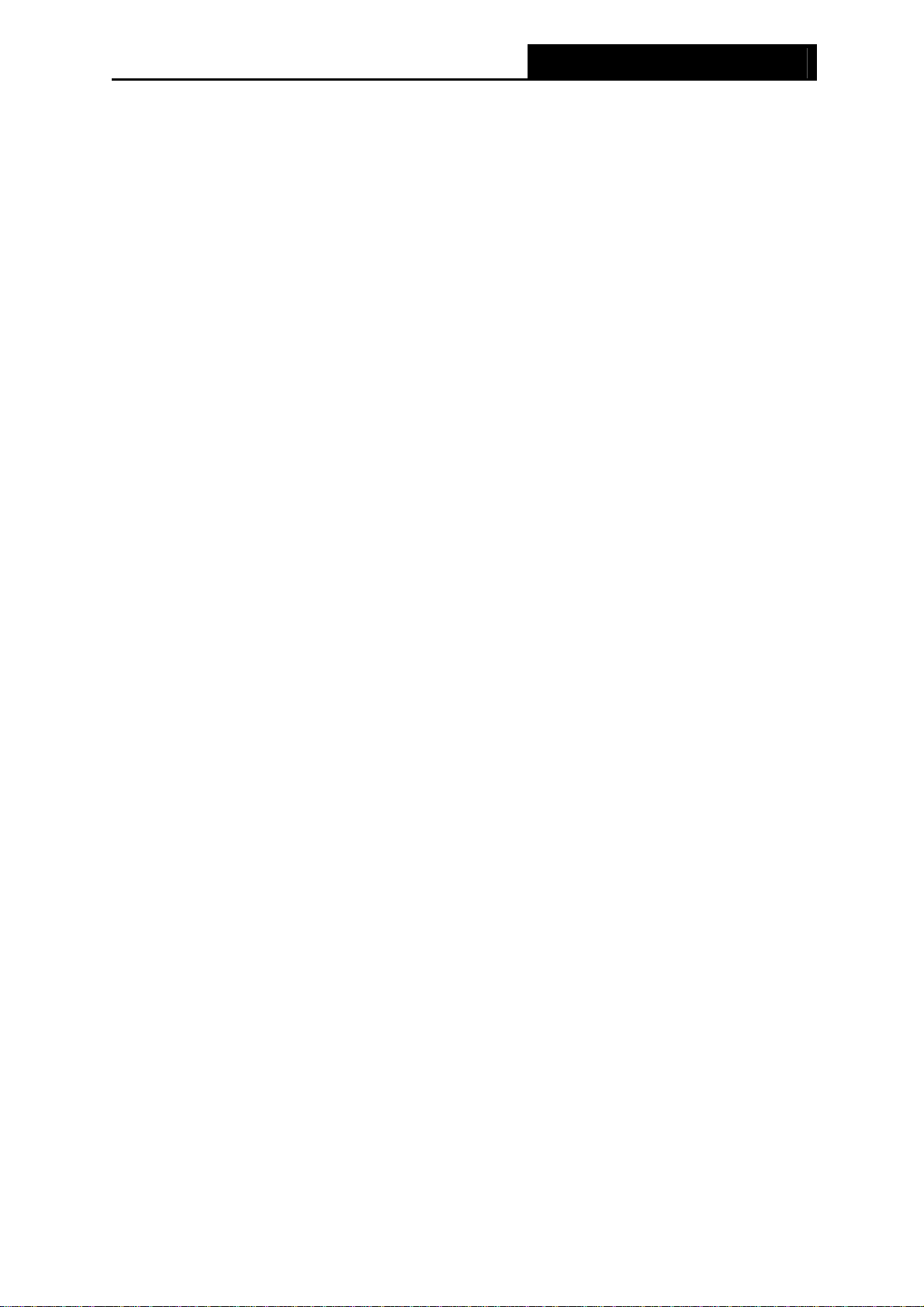
WN610G/TL-WN650G/TL-WN651G 108M Wireless Adapter User Guide
3
Chapter 2 Installation Guide
2.1 Hardware Installation
2.1.1 TL-WN650G/TL-WN651G Hardware Installation
To install the adapter, follow these steps listed below:
1. Turn off your desktop PC and disconnect the power.
2. Open your PC case and locate an available PCI slot on the motherboard. Remove the metal
slot cover on the back of the PC. Check with your computer manufacturer for instructions if
needed.
3. Slide the PCI Adapter into the PCI slot. Make sure that all of its pins are touching the slot's
contacts. Once the adapter is firmly in place, secure its fastening tab to your PC's chassis
with a mounting screw. Then, close your PC case.
4. Reconnect your PC’s power and turn on your desktop PC.
2.1.2 TL-WN610G Hardware Installation
To install the adapter, follow these steps listed below:
1. Locate an available CardBus slot on your laptop.
2. With the connector pin end facing the CardBus slot and the label facing up, slide the Adapter
into the CardBus slot until it locks in place.
3. The Status LED should flash when the Adapter is installed correctly.
2.2 Software Installation
2.2.1 Overview
The Adapter’s Setup Wizard will guide you through the Installation procedure for Windows 98Se,
ME, 2000, XP, Vista. The Setup Wizard will install the TP-LINK Wireless Client Utility (TWCU)
and drivers.
When you install the hardware before installing the software, the system will prompt “Found
New Hardware Wizard” window, click Cancel, and run the Setup Wizard program on the
CD-ROM.
The Setup steps for Windows 98Se, Me, 2000 and XP are very similar. The following setup
steps are for Windows 2000 and the section 2.2.3 for Windows Vista.
