Page 1
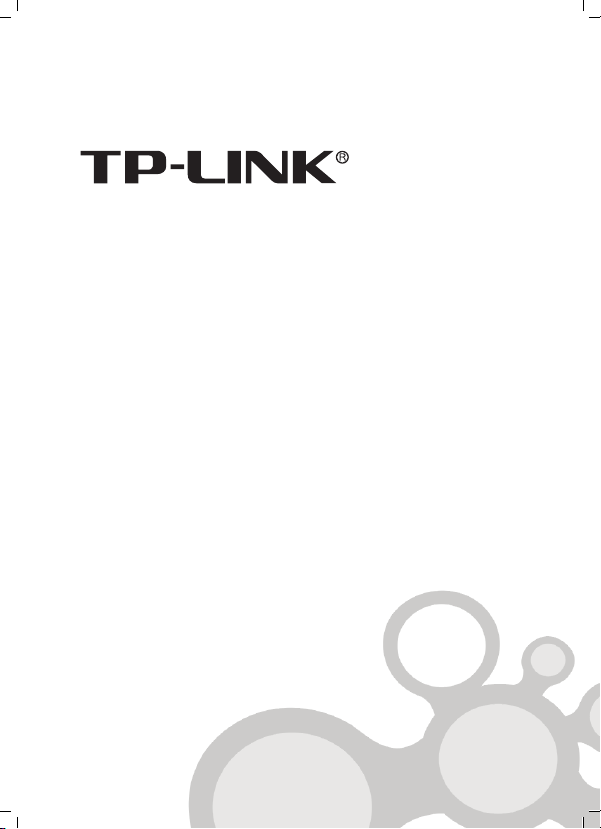
User Guide
TL-SG1008P
8-Port Gigabit Desktop Switch with 4-Port PoE
Rev˖1.0.0
7106504137
Page 2

Page 3

COPYRIGHT & TRADEMARKS
Specifications are subject to change without notice.
is a registered trademark of TP-LINK
TECHNOLOGIES CO., LTD. Other brands and product names
are trademarks or registered trademarks of their respective
holders.
No part of the specifications may be reproduced in any form or
by any means or used to make any derivative such as
translation, transformation, or adaptation without permission
from TP-LINK TECHNOLOGIES CO., LTD. Copyright © 2012
TP-LINK TECHNO- LOGIES CO., LTD. All rights reserved.
http://www.tp-link.com
Page 4

FCC STATEMENT
This equipment has been tested and found to comply with the
limits for a Class A digital device, pursuant to part 15 of the FCC
Rules. These limits are designed to provide reasonable
protection against harmful interference when the equipment is
operated in a commercial environment. This equipment
generates, uses, and can radiate radio frequency energy and, if
not installed and used in accordance with the instruction manual,
may cause harmful interference to radio communications.
Operation of this equipment in a residential area is likely to
cause harmful interference in which case the user will be
required to correct the interference at his own expense.
This device complies with part 15 of the FCC Rules. Operation is
subject to the following two conditions:
1) This device may not cause harmful interference.
2) This device must accept any interference received,
including interference that may cause undesired operation.
Page 5

Any changes or modifications not expressly approved by the
party responsible for compliance could void the user’s authority
to operate the equipment.
CE Mark Warning
This is a class A product. In a domestic environment, this
product may cause radio interference, in which case the user
may be required to take adequate measures.
SAFETY NOTICES
Cautions
Do not use this product near water, for example, in a wet
basement or near a swimming pool.
Avoid using this product during an electrical storm. There may
be a remote risk of electric shock from lightning.
Page 6

CONTENT
Package Contents ...................................................... 1
Chapter 1. Introduction of the Product .......................... 2
1.1 Overview of the Product ...................................... 2
1.2 Convention ............................................................ 3
1.3 Features................................................................. 3
Chapter 2.
Chapter 3.
Appendix A: Specifications
Installation................................................. 4
2.1 Mounting the Switch on a Desk........................... 4
2.2 Power On ............................................................... 4
Identifying External Components .................. 5
3.1 Front Panel ............................................................ 5
3.2 Rear Panel ............................................................. 7
.......................................... 9
Page 7

Package Contents
The following items should be found in your box:
¾ One TL-SG1008P 8-Port Gigabit Desktop Switch with 4-Port
PoE
¾ One DC Power Adapter
¾ Four rubber cushions to be used under the Switch
¾ This User Guide
Note
Make sure that the box contains the above items. If any of the
listed items are damaged or missing, please contact your
distributor.
1
Page 8

Chapter 1. Introduction of the Product
Thank you for choosing the TL-SG1008P 8-Port Gigabit Desktop
Switch with 4-Port PoE.
1.1 Overview of the Product
The TL-SG1008P 8-Port Gigabit Desktop Switch with 4-Port PoE
provides the seamless network connection, which integrates
1000Mbps Gigabit Ethernet, 100Mbps Fast Ethernet and
10Mbps Ethernet network capabilities.
This PoE Switch is also a Power Sourcing Equipment (PSE*).
Four of the eight Auto-Negotiation RJ45 ports (ports1~4) on the
Switch support Power over Ethernet (PoE*) function, which can
automatically detect and supply power with those IEEE802.3af-
compliant powered devices (PDs*).
*PSE: A device (switch or hub for instance) that will provide
power in a PoE setup.
*PoE: This technology describes a system to transmit electrical
power, along with data, to remote devices over standard
twisted-pair cable in an Ethernet network.
*PD: A device powered by a PSE and thus consumes energy.
Examples include powering IP telephones, wireless LAN
access points, network cameras, network hubs, embedded
computers etc.
2
Page 9

1.2 Convention
The Switch or TL-SG1008P mentioned in this User Guide
stands for TL-SG1008P 8-Port Gigabit Desktop Switch with
4-Port PoE without any explanation.
1.3 Features
¾ Complies with IEEE802.3, IEEE802.3u, IEEE802.3ab,
IEEE802.3x, IEEE802.3af standards
¾ 8 10/100/1000Mbps Auto-Negotiation RJ45 ports with 4
ports supporting PoE function (ports1~4), all of them support
Auto-MDI/MDIX
¾ Supports PoE power up to 15.4W for each PoE port
¾ Supports PoE power up to 53W for PoE ports
¾ Supports PoE IEEE802.3af compliant PDs
¾ Supports IEEE802.3x flow control for Full-duplex Mode and
backpressure for Half-duplex Mode
¾ 8K entry MAC address table of the TL-SG1008P with auto-
learning and auto-aging
¾ LED indicators for monitoring Power, Link/Act, Speed and
PoE Status
¾ External power adapter supply
3
Page 10

Chapter 2. Installation
During the installation procedure, please only use the
accessories equipped with the Switch.
2.1 Mounting the Switch on a Desk
To install the Switch, please follow the steps:
1) Place the Switch on a flat desk.
2) Remove the adhesive backing papers from the rubber
cushions.
3) Turn over the Switch and attach the supplied four rubber
cushions to the recessed areas on the bottom at each
corner of the Switch.
Note
1) Please avoid any heavy thing placed on the Switch.
2) Make sure the power is off before unplugging the power
adapter.
2.2 Power On
The TL-SG1008P Switch can be used with DC power supply.
Powering on the Switch, it will automatically initialize and its LED
indicators will respond as follows:
1) Firstly, the Power LED indicator will light up.
4
Page 11

2) Then, the 1000Mbps and Link/Act LED indicators will flash
momentarily for one second, which represents a resetting of
the system.
Note
If the LED indicators don’t respond as described above, please
check the power supply and its connection.
Chapter 3.
This Chapter describes the front panel, rear panel and LED indi-
cators of the Switch.
Identifying External Components
3.1 Front Panel
Figure 3-1 TL-SG1008P Switch Front Panel
The Switch’s LEDs are located on the front panel.
Name Status Indication
Power
On
(green)
Off The Switch is powered off.
The Switch is powered on.
5
Page 12

Name Status Indication
PoE ports
(ports1~4)
PoE MAX
Link/Act
(ports1~8)
1000Mbps
(ports1~8)
On
(green)
Flashing
(green)
Off
On
(red)
Flashing
(red)
Off
On
(green)
Flashing
(green)
Off
On
(green)
Off
There is a PoE PD connected to the port, which
supply power successfully.
The PoE power circuit may be in short or the
power current may be overloaded.
No PD is connected to the corresponding port, or
no power is supplied according to the power
limits of the port.
The power of all the connected PoE ports is
>=46W. No power may be supplied if additional
PDs are connected.
The power of all the connected PoE ports is
>=53W.
The power of all the connected PoE ports is
<46W, or there is no PD connected to the
corresponding port.
A valid link is established on the port.
The corresponding port is transmitting or
receiving data.
No device is connected to the corresponding
port.
There is a 1000Mbps device connected to the
corresponding port.
There is a 10/100Mbps device connected to the
corresponding port, or there is no device
connected to the corresponding port.
6
Page 13

Note
If all PoE PDs power consumption is >= 53W, a priority* will be
arranged among the PoE ports like port-1 = port-2 = port-3 >
port-4, then the system will cut off the power of the
lowest-priority port.
*Priority: This function will help protect the system when the
system power is overloaded. For example, Port 1, 2
and 4 is using 15.4W (maximum power for per port is
15.4W); the system power is 46.2W in total. If there is
an additional PD inserted to Port 3 with 10W, and
then the system will cut off the power of Port 4
because of the overloaded power, this means Port 1, 2
will use 15.4W, and Port3 will use 10W, no power
will be supplied to Port 4.
3.2 Rear Panel
Figure 3-2 TL-SG1008P Switch Rear Panel
The following parts are located on the rear panel:
¾ Power (48V): 48V indicates the input voltage of the power
adapter provided with this TL-SG1008P Switch. The Power
socket is where you will connect the power adapter.
7
Page 14

¾ PoE Ports (1-4): These ports support PoE function which
integrates power and data onto one Ethernet cable. Once
the device you connect to the Switch is identified, the Switch
will supply power through the PoE port, and then you can
use it as a 10/100/1000Mbps Auto-Negotiation RJ45
Ethernet port. The working status can be indicated by the
corresponding LEDs on the front panel.
¾ Ethernet Ports (1-8): Besides the 4 PoE ports, the
TL-SG1008P Switch is also equipped with the other four
10/100/1000Mbps Auto-Negotiation RJ45 ports without PoE
function. Once the network devices are connected to these
8 ports through the network cable, the Switch will make
them plug and play according to the Auto-MDI/MDIX
detection. The working status can be indicated by the
corresponding LEDs on the front panel.
Note
Make sure the PDs you connected to the Switch are compliant
with IEEE802.3af.
8
Page 15

Appendix A: Specifications
General
Standard
Protocol CSMA/CD
Data Transfer Rate
Network Media(Cable)
Number of Ports
PoE Power on RJ45
LEDs
Transfer Method Store-and-Forward
IEEE802.3, IEEE802.3u, IEEE802.3ab
IEEE802.3x, IEEE802.3af
Ethernet: 10Mbps (Half Duplex)
20Mbps (Full Duplex)
Fast Ethernet: 100Mbps (Half Duplex)
200Mbps (Full Duplex)
Gigabit Ethernet: 2000Mbps (Full Duplex)
10Base-T:
UTP category 3, 4, 5 cable (maximum 100m)
EIA/TIA-568 100 STP (maximum 100m)
100Base-TX:
UTP category 5, 5e cable (maximum 100m)
EIA/TIA-568 100 STP (maximum 100m)
1000Base-T:
UTP category 5, 5e cable (maximum 100m)
EIA/TIA-568 100 STP (maximum 100m)
8 10/100/1000Mbps Auto-Negotiation RJ45
ports with PoE enabled (ports1~4)
Power+: pin 3 & pin 6
Power -: pin 1 & pin 2
Power, Link/Act, 1000Mbps, PoE Status,
PoE MAX
9
Page 16

MAC Address Learning Automatically learning, automatically aging
10Base-T: 14880pps/Port
Frame Filter Rate
Frame Forward Rate
100Base-Tx: 148800pps/Port
1000Base-T: 1488000pps/Port
10Base-T: 14880pps/Port
100Base-Tx: 148800pps/Port
1000Base-T: 1488000pps/Port
Environmental and Physical
Power Consumption
Operating Temperature 0 ~40ć (32 ~104)
Storage Temperature -40 ~70ć (-40 ~158)
Operating Humidity 10%~90% non-condensing
Storage Humidity 5%~90% non-condensing
5.8 Watts (max. no PD connected)
58.8 Watts (max. with 53W PD connected)
10
