Tp-link VR2800, AC2800 User Manual
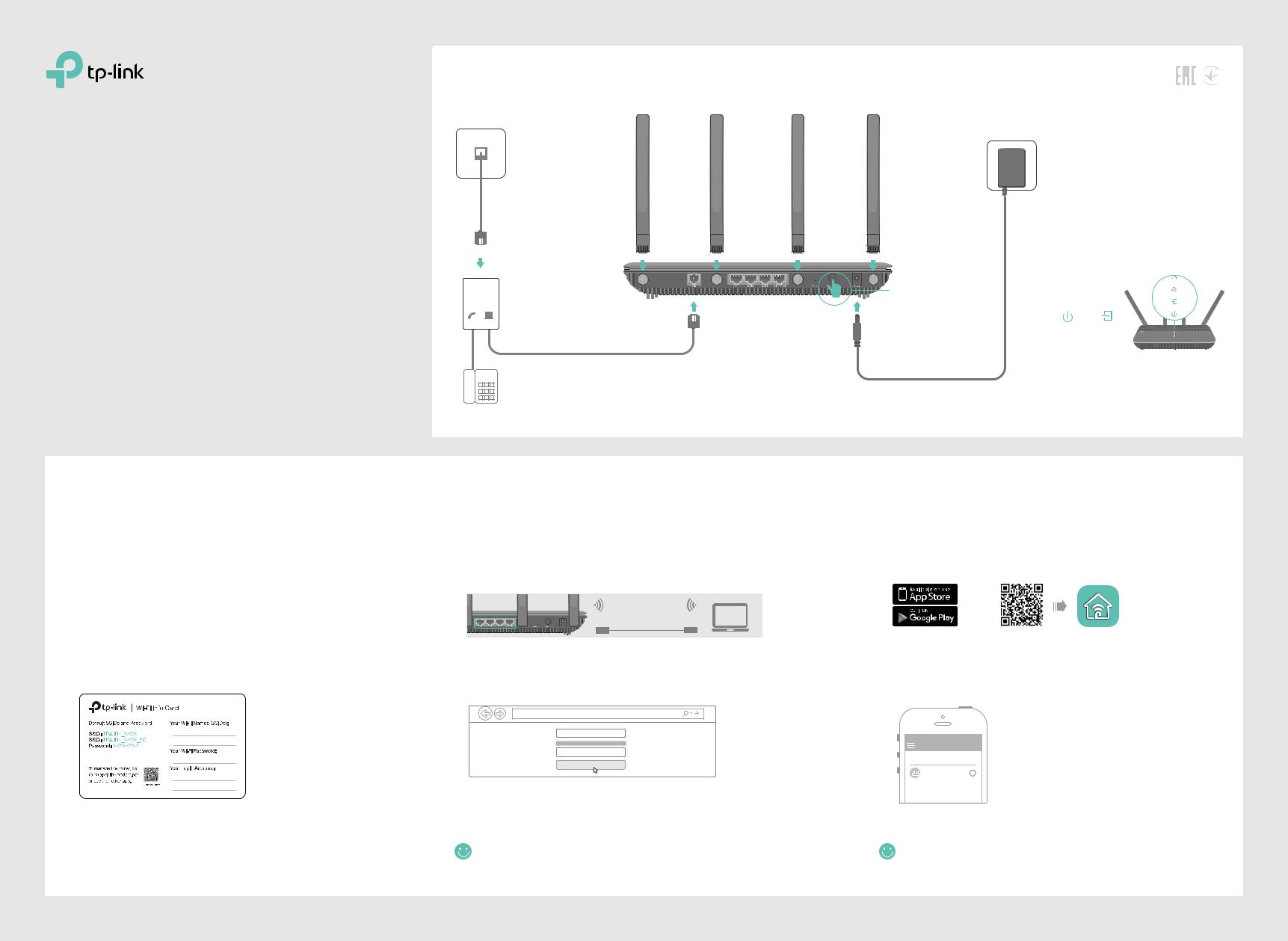
Quick Installation Guide
AC2800 Wireless MU-MIMO VDSL/ADSL
Modem Router


 VR2800
VR2800
1.Connect the Hardware
Phone Jack
Power Adapter
1 Attach the
antennas.
Phone Cable
2 |
LINE
DSL Splitter
PHONE MODEM
Phone Cable
5 Verify that the following LEDs turn stable before continuing with the configuration.
|
|
4 Push in to turn on |
|
3 |
Modem Router |
the modem router. |
|
|
Power On |
DSL On |
|
|
If you don’t need the phone service, just directly |
Note: The DSL LED takes about 1 to 2 |
|
|
||
|
|
||
|
|
connect the modem router to the phone jack |
minutes to stabilize. |
|
|
with the provided phone cable, then follow steps |
|
Phone (Optional) 4 and 5 to complete the hardware connection. |
|
||
2.Configure the Modem Router
Before You Start
1.You'll usually need an internet service username and password, given to you by your internet service provider (ISP) when you first signed up with them. If you are unsure, please check with your ISP.
2.Find the Wi-Fi Info Card included in the product packaging. Printed on the card are your router's default SSIDs (network names) and wireless password.
Method 1: Via Web Browser
1. Connect your device to the router using an Ethernet cable or wirelessly.
SSIDs (network names) and Wireless Password are on the Wi-Fi Info Card.
Ethernet Cable
2.Launch a web browser and type in http://tplinkmodem.net or 192.168.1.1. Create a password and get started.
Note: If the login page does not appear, please refer to FAQ > Q1.
 http://tplinkmodem.net
http://tplinkmodem.net
New Password
Low 
 Middle
Middle 
 High
High
Confirm Password
Let’s Get Started
3.Follow the step-by-step instructions to set up an internet connection and register the TP-Link Cloud service.
Now you can enjoy your internet.
Method 2: Via TP-Link Tether App
1. Download the TP-Link Tether app.
or
Scan to download
2. Connect your smartphone to the router.
SSIDs (network names) and Wireless Password are on the Wi-Fi Info Card.
3. Launch the Tether app and select Archer VR2800.
Device
Local Device
Archer VR2800
50-C7-BF-02-EA-DC
4.Follow the steps to connect to the internet and register the TP-Link Cloud service.
Now you can enjoy your internet.
