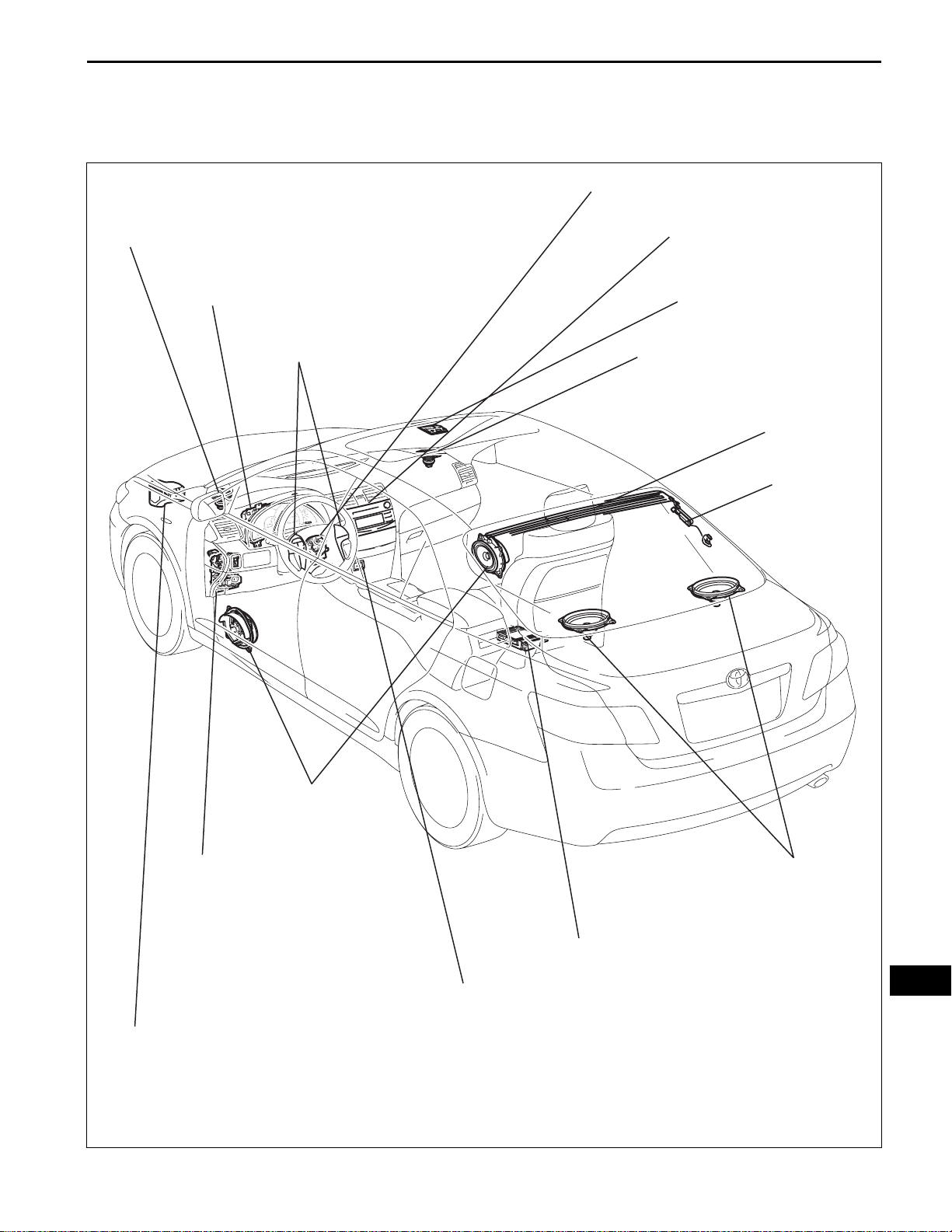
AUDIO / VISUAL – AUDIO AND VISUAL SYSTEM
BODY ELECTRICALAUDIO / VISUAL
AUDIO AND VISUAL SYSTEM
PARTS LOCATION
AV–1
FRONT SIDE SPEAKER
-FRONT NO. 2 SPEAKER LH
COMBINATION METER
STEERING PAD SWITCH
SPIRAL CABLE
RADIO RECEIVER
MICROPHONE
FRONT SIDE SPEAKER
-FRONT NO. 2 SPEAKER RH
ANTENNA
ANTENNA
AMPLIFIER
FRONT SIDE SPEAKER
-FRONT NO. 1 SPEAKER
INSTRUMENT PANEL J/B
-TAIL RELAY
-ACC RELAY
-RADIO NO. 2 FUSE
-PANEL FUSE
ENGINE ROOM R/B AND J/B
-RADIO NO. 1 FUSE
-AMP FUSE
REAR SIDE SPEAKER
-REAR SPEAKER
STEREO COMPONENT AMPLIFIER (*1)
AV
STEREO JACK ADAPTER
*1: for Premium Model
E132132E02
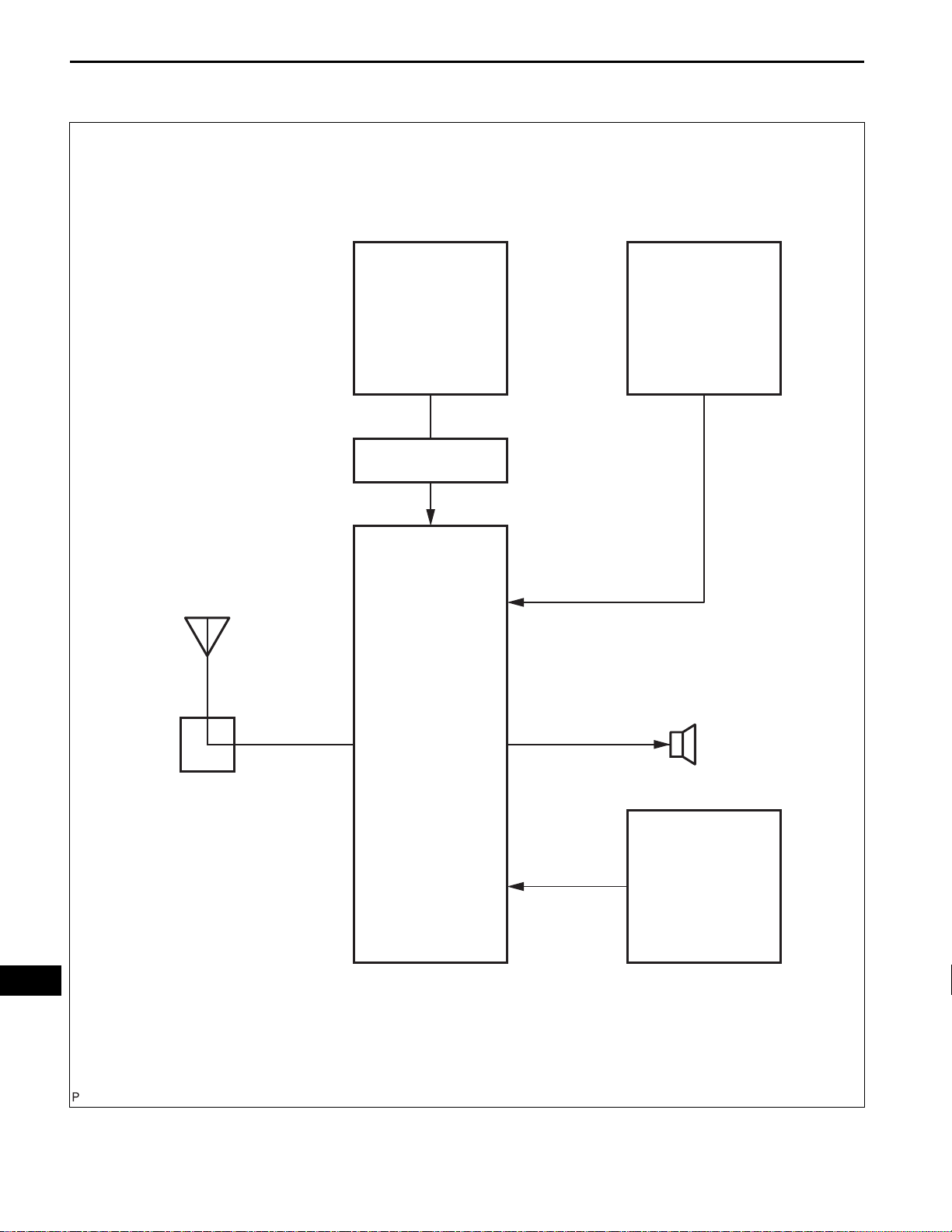
AV–2
Standard Model:
AUDIO / VISUAL – AUDIO AND VISUAL SYSTEM
SYSTEM DIAGRAM
Steering Pad Switch Combination Meter
Antenna
Amplifier
Antenna
Spiral Cable
Switch Signal
Radio Receiver
Speed Signal
Speakers
Sound Signal
Stereo Jack Adapter
Sound Signal
AV
E129797E03
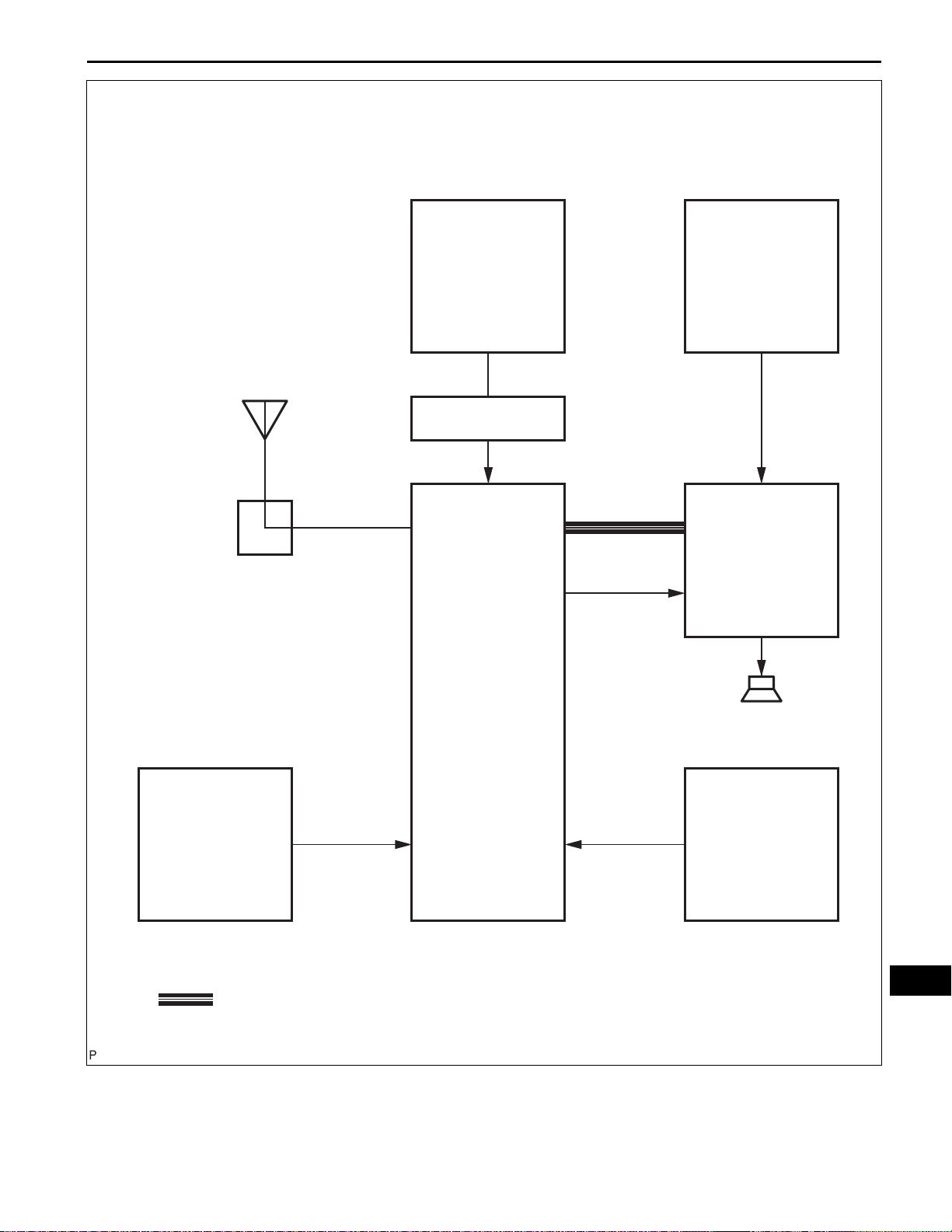
Premium Model:
Antenna
AUDIO / VISUAL – AUDIO AND VISUAL SYSTEM
Steering Pad Switch Combination Meter
AV–3
Antenna
Amplifier
Assembly
Voice Signal
Spiral Cable
Switch Signal
Radio Receiver
(Master Unit)
Speed Signal
Stereo Component
Amplifier
(Slave Unit)
Sound Signal
Speakers
Stereo Jack AdapterMicrophone
Sound SignalMicrophone
: AVC-LAN
AV
E129796E02
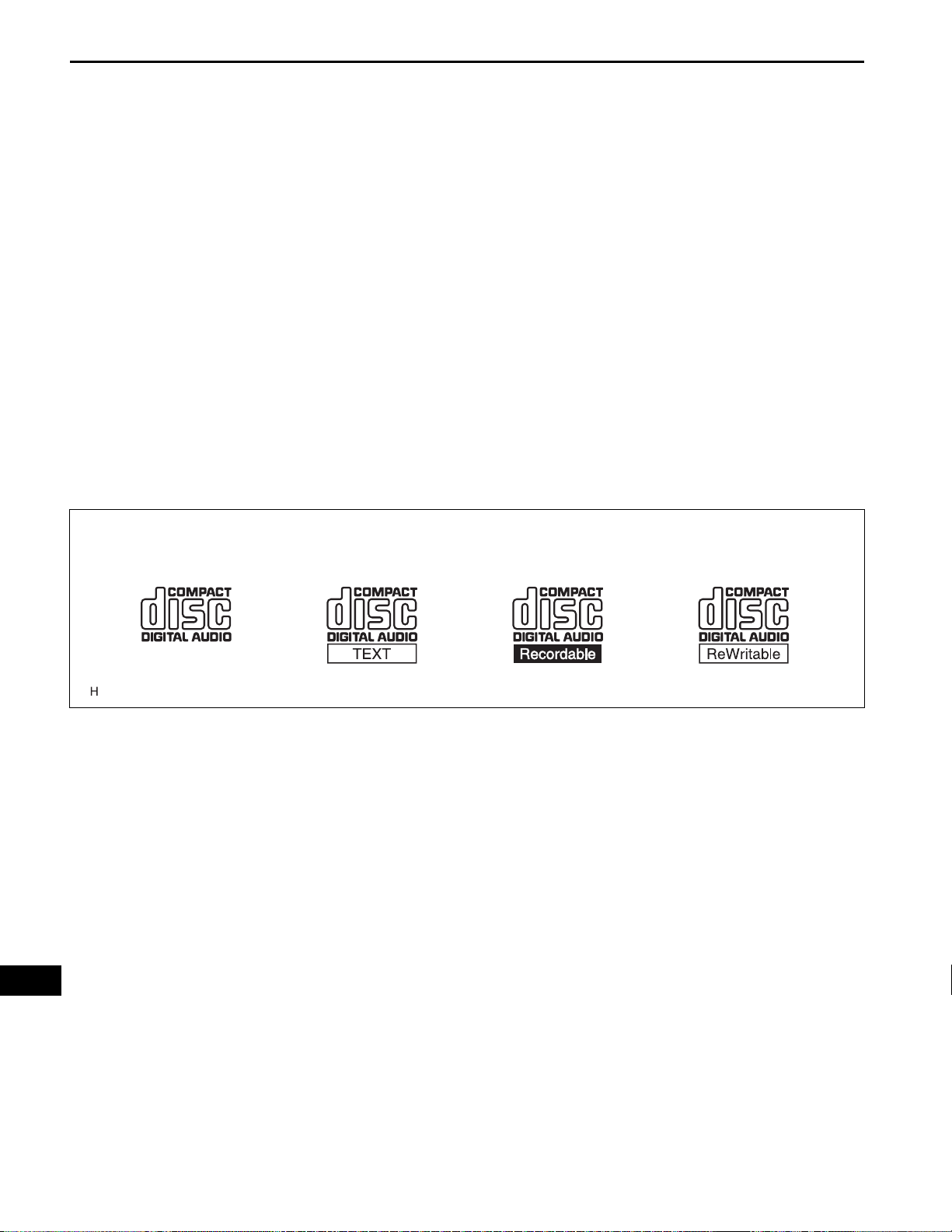
AV–4
AUDIO / VISUAL – AUDIO AND VISUAL SYSTEM
SYSTEM DESCRIPTION
1. DISC PLAYER OUTLINE
(a) A CD player uses a laser pickup to read digital
signals recorded on CDs. By converting the digital
signals to analog, music and other content can be
played.
CAUTION:
Do not look directly at the laser pickup because
the CD player uses an invisible laser beam. Be
sure to operate the player only as instructed.
NOTICE:
• Do not disassemble any part of the CD player.
• Do not apply oil to the CD player.
• Do not insert anything but a CD into the CD
player.
(b) Usable discs
(1) The CD player can only play audio CDs, CD-Rs
(CD-Recordable), and CD-RWs (CDReWritable) that have any of the following
marks:
AV
E119759
(c) Precautions for use of discs
NOTICE:
• Copy-protected CDs cannot be played.
• CD-Rs and CD-RWs may not be played
depending on the recording conditions or
characteristics of the discs, or due to
damage, dirt, or deterioration caused by
leaving the discs in the cabin for a long time.
• Unfinalized CD-Rs and CD-RWs cannot be
played.
• Keep the discs away from dirt. Be careful not
to damage the discs or leave your
fingerprints on them.
• Hold discs by the outer edge and center hole
with the label side up.
• Leaving the disc exposed halfway out of the
slot for a long time after pressing the disc
eject button may cause deformation of the
disc, making the disc unusable.
• If discs have adhesive tape, stickers, CDR
labels, or any traces of such labels attached,
the discs may not be ejected or player
malfunctions may result.
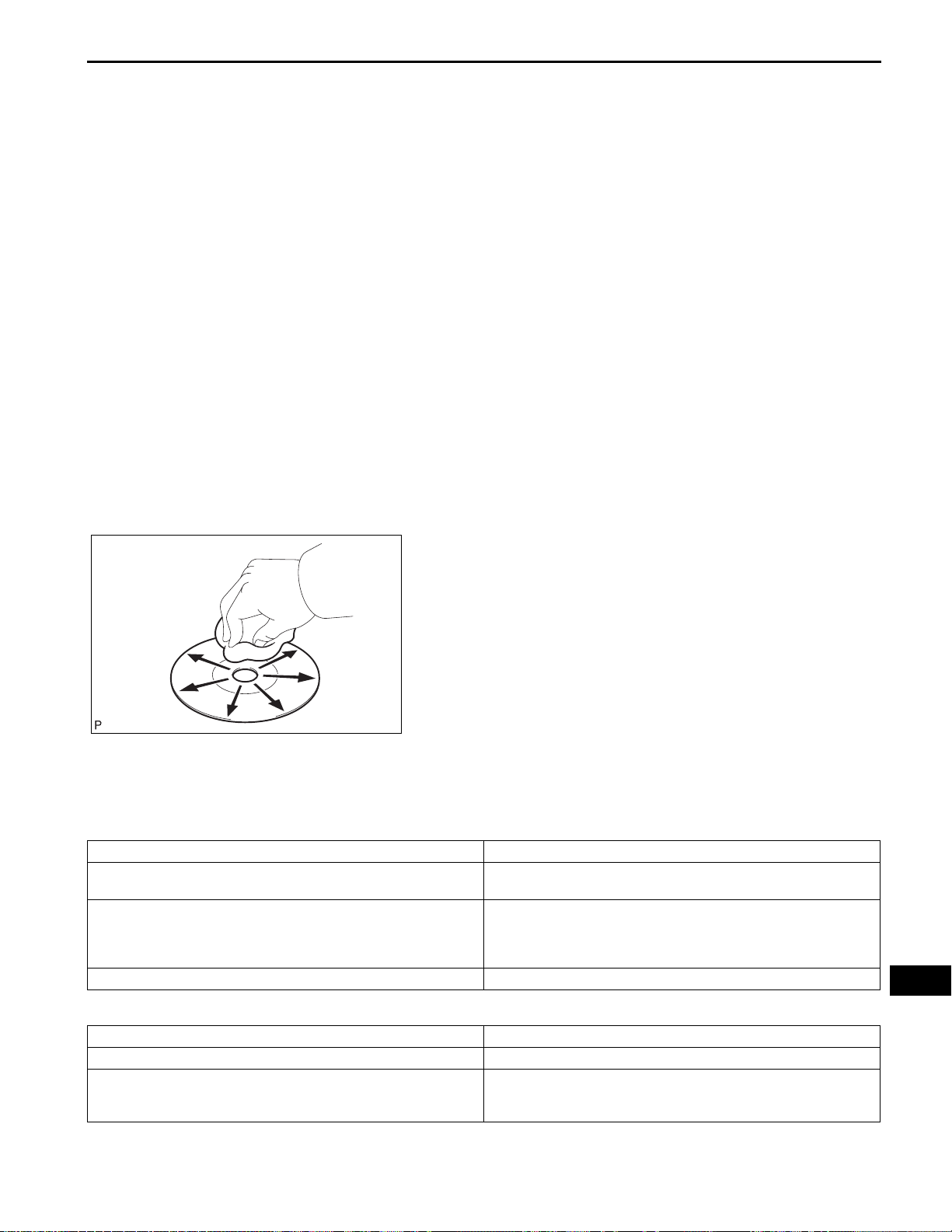
AUDIO / VISUAL – AUDIO AND VISUAL SYSTEM
• Keep the discs away from direct sunlight.
(Exposure to direct sunlight may cause
deformation of the disc, making the disc
unusable.)
• Do not use odd-shaped CDs because these
may cause player malfunctions.
• Do not use discs whose recording portion is
transparent or translucent because they may
not be inserted, ejected, or played normally.
HINT:
• When it is cold or it is raining, if the windows mist
up, mist and also dew may form in the player. In
such a case, the CD may skip or the CD may
stop in the middle of play . Ventilate or dehumidify
the cabin for a while before using the player.
• The CD may skip if the player experiences strong
vibrations when the vehicle is driven on rough
road or similar uneven surface(s).
(d) Cleaning
NOTICE:
Do not use a lens cleaner because it may cause
a malfunction in the pickup portion of the player.
AV–5
(1) If dirt is on the disc surface, wipe it clean with a
soft dry cloth such as an eyeglass cleaner for
plastic lenses from the inside to the outside in a
radial direction.
NOTICE:
• Pressing on the disc by hand or rubbing
the disc with a hard cloth may scratch the
disc surface.
• Use of solvent such as a record spray,
I100151
antistatic agent, alcohol, benzine, and
thinner, or a chemical cloth may cause
damage to the disc, making the disc
unusable.
2. MP3/WMA OUTLINE
(a) Playable MP3 file standards
Compatible standard MP3 (MPEG1 LAYER3, MPEG2 LSF LAYER 3)
Compatible sampling frequency
Compatible bit rate
Compatible channel mode Stereo, joint stereo, dual channel, monaural
• MPEG1 LAYER3: 32, 44.1, 48 (kHz)
• MPEG2 LSF LAYER3: 16, 22.05, 24 (kHz)
• MPEG1 LAYER3: 64, 80, 96, 112, 128, 160, 192, 224, 256, 320
(kbps)
• MPEG2 LSF LAYER3: 64, 80, 96, 112, 128, 144, 160 (kbps)
• Compatible with VBR
(b) Playable WMA file standards
AV
Compatible standard WMA Ver. 7, 8, and 9
Compatible sampling frequency 32, 44.1, 48 (kHz)
• Ver. 7, 8: CBR48, 64, 80, 96, 128, 160, 192 (kbps)
Compatible bit rate
• Ver. 9: CBR48, 64, 80, 96, 128, 160, 192, 256, 320 (kbps)
• Compatible with playback of channel 2 only
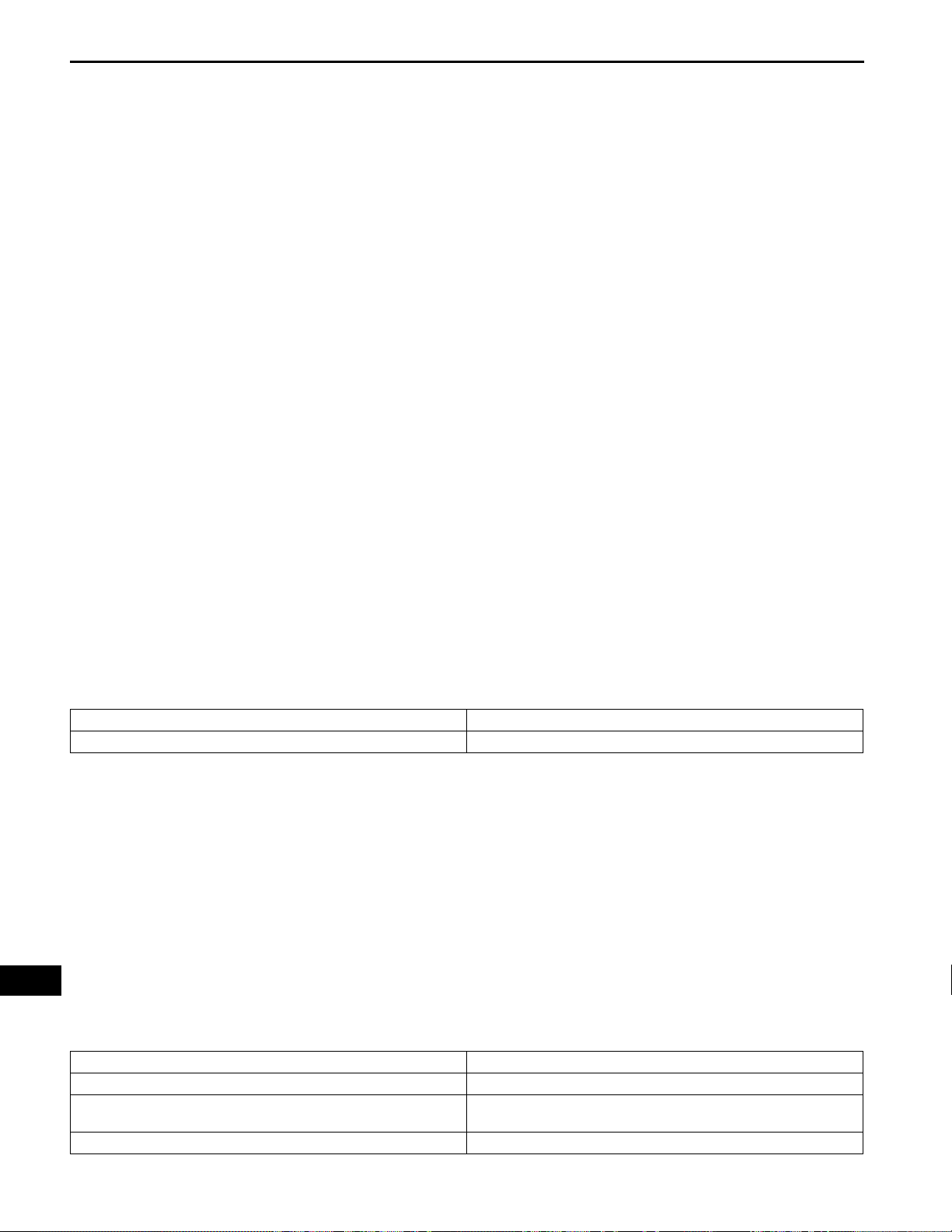
AV–6
AUDIO / VISUAL – AUDIO AND VISUAL SYSTEM
(c) ID3 tag and WMA tag
(1) Additional textual information called ID3 tag can
be input to MP3 files. Information such as song
titles and artist names can be stored.
HINT:
This player is compatible with the ID3 tags of ID3
Ver. 1.0 and 1.1, and ID3 Ver. 2.2 and 2.3.
(Number of characters complies with ID3 Ver.
1.0 and 1.1.)
(2) Additional textual information called WMA tag
can be input to WMA files. Information such as
song titles and artist names can be stored.
(d) Usable media
(1) Only CD-ROMs, CD-Rs (CD-Recordable), and
CD-RWs (CD-ReWritable) can be used to play
MP3/WMA files.
NOTICE:
• CD-Rs and CD-RWs are more easily
affected by a hot and humid environment
than discs used for normal audio CDs. For
this reason, some CD-Rs and CD-RWs
may not be played.
• If there are fingerprints or scratches on
the disc, the disc may not be played or the
CD may skip.
• Some CD-Rs and CD-RWs deteriorate if
they are left in the cabin for a long time.
• Keep CD-Rs and CD-RWs in a storage
case that is impenetrable to light.
(e) Usable media format
(1) Usable media format
Disc format CD-ROM Mode 1, CD-ROM XA Mode 2 Form1
File format ISO9660 Level 1 and Level 2 (Joliet, Romeo)
AV
HINT:
• As for MP3/WMA files written in any format
other than those above, the contents of the
files may not be played normally or the file
names or folder names may not be displayed
correctly.
• This player is compatible with multi-session
discs and can play CD-Rs and CD-RWs on
which MP3/WMA files are added. However,
only the first session can be played.
• Discs whose first session includes both music
data and MP3 or WMA format data cannot be
played.
(2) Standard and restrictions
Maximum directory levels 8 levels
Maximum number of characters for a folder name/file name 32 characters
Maximum number of folders
Maximum number of files in a disc 255 (Including non-MP3/WMA files)
192 (Including empty folders, route folders, and folders that do not
contain MP3/WMA files)
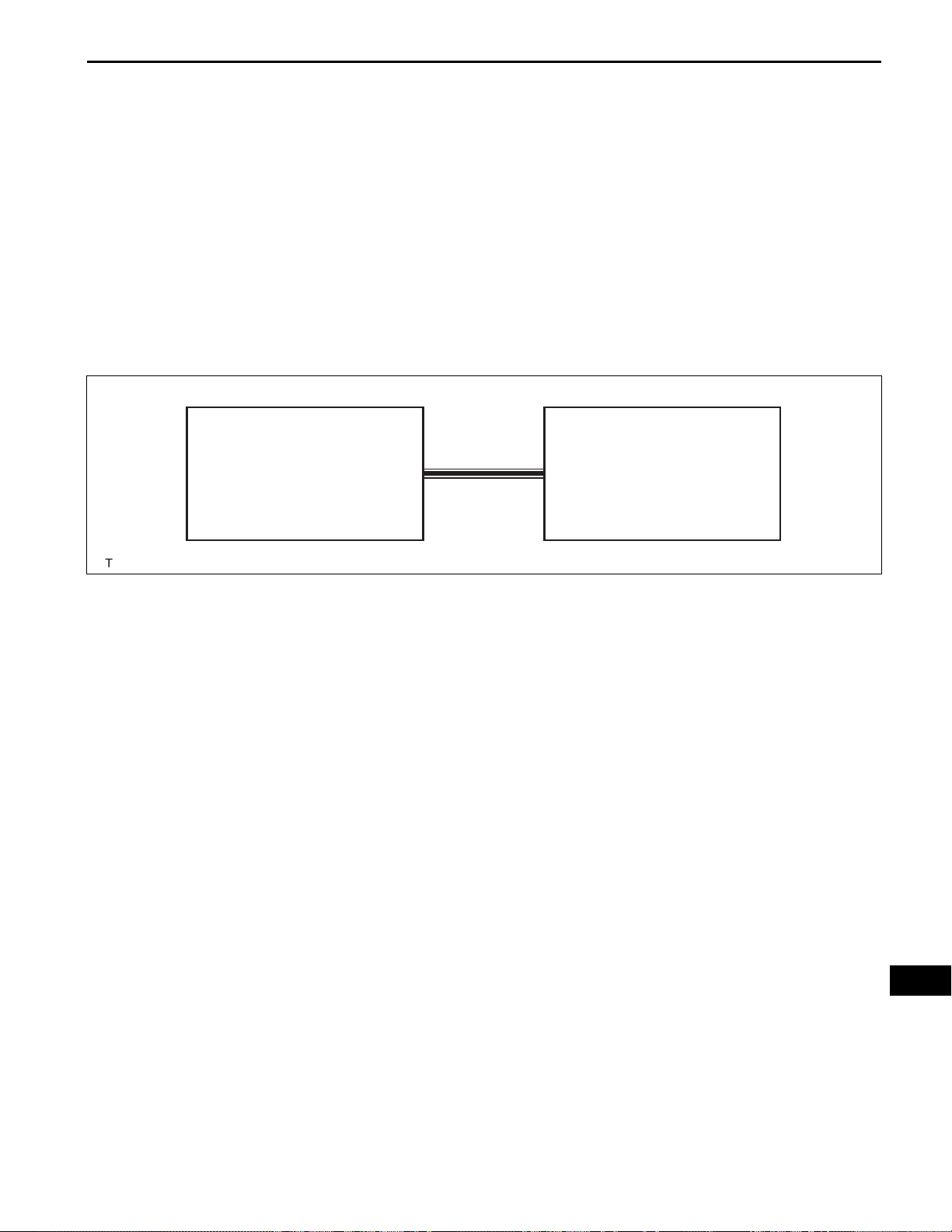
Example:
AUDIO / VISUAL – AUDIO AND VISUAL SYSTEM
(f) File names
(1) Only files with an extension of ".mp3" or ".wma"
can be recognized and played as MP3 or WMA
files.
(2) Save MP3 or WMA files with an extension of
".mp3" or ".wma".
NOTICE:
If saving non-MP3 or non-WMA files with an
extension of ".mp3" or ".wma", those files
are wrongly recognized as MP3 or WMA files
and played. A loud noise may occur and
damage to the speaker may result.
3. AVC-LAN DESCRIPTION
(a) What is AVC-LAN?
AV–7
Radio Receiver
(Resistor 60 to 80 Ω)
AVC-LAN
Stereo Component Amplifier
AVC-LAN, an abbreviation for "Audio Visual
Communication Local Area Network", is a united
standard developed by the manufacturers in
affiliation with Toyota Motor Corporation. This
standard pertains to audio and visual sign als as well
as switch and communication signals.
(b) Purpose:
Recently , car audio systems have rapidly developed
and the functions have vastly changed. The
conventional car audio system is being integrated
with multi-media interfaces similar to those in
navigation systems. At the same time, customers
are demanding higher quality from their audio
systems. This is merely an overview of the
standardization background. The specific purposes
are as follows:
(1) To solve sound problems, etc. caused by using
components of different manufacturers through
signal standardization.
(2) To allow each manufacturer to concentrate on
developing products they do best. From this,
reasonably priced products can be produced.
HINT:
• If a short to +B or short to ground is detected
in the AVC-LAN circuit, communication is
interrupted and the audio system will stop
functioning.
I100319E09
AV
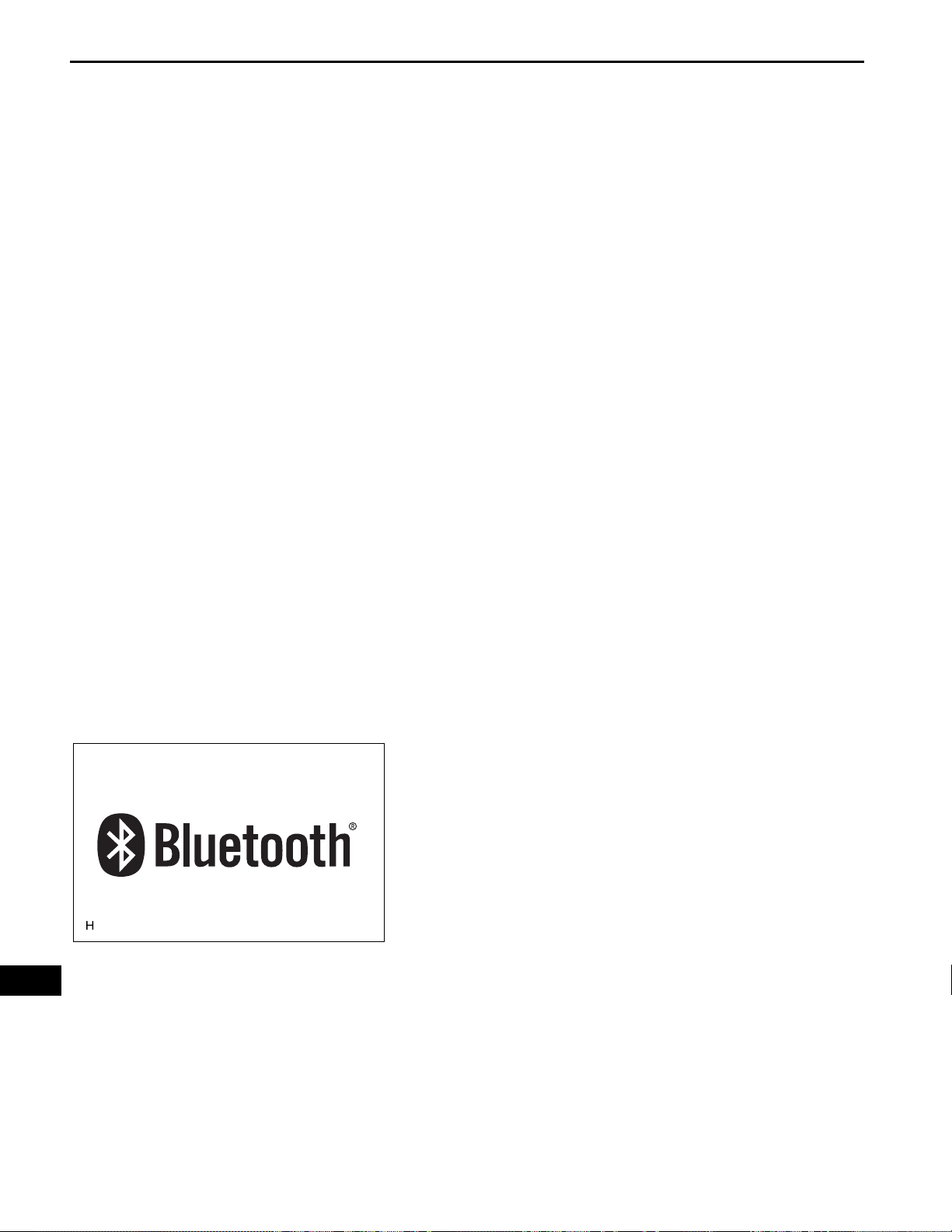
AV–8
AUDIO / VISUAL – AUDIO AND VISUAL SYSTEM
• If the audio system has a navigation system
installed, the multi-display unit acts as the
master unit. If the navigation system is not
installed, the audio head unit acts as the
master unit instead. If the radio and
navigation assembly is installed, it is the
master unit.
• The radio receiver contains a resistor that is
necessary to enable communication on the
different AVC-LAN circuits.
• The car audio system with an AVC-LAN
circuit has a diagnostic function.
• Each component has a specified number (3digit) called a physical address. Each function
has a number (2-digit) called a logical
address.
4. COMMUNICATION SYSTEM OUTLINE
(a) Components of the audio system communicate with
each other via the AVC-LAN.
(b) The master component of the AVC-LAN is a radio
receiver with a 60 to 80 Ω resistor. This is essential
for communication.
(c) If a short circuit or open circuit occurs in the AVC-
LAN circuit, communication is interrupted and the
audio system will stop functioning.
5. DIAGNOSTIC FUNCTION OUTLINE
(a) The audio system has a diagnostic function (the
result is indicated on the master unit).
(b) A 3-digit hexadecimal component code (physical
address) is allocated to each component on the
AVC-LAN. Using this code, the component in the
diagnostic function can be displayed.
AV
6. "BLUETOOTH" OUTLINE
(a) "Bluetooth" is a trademark owned by Bluetooth SIG.
Inc.
E100921
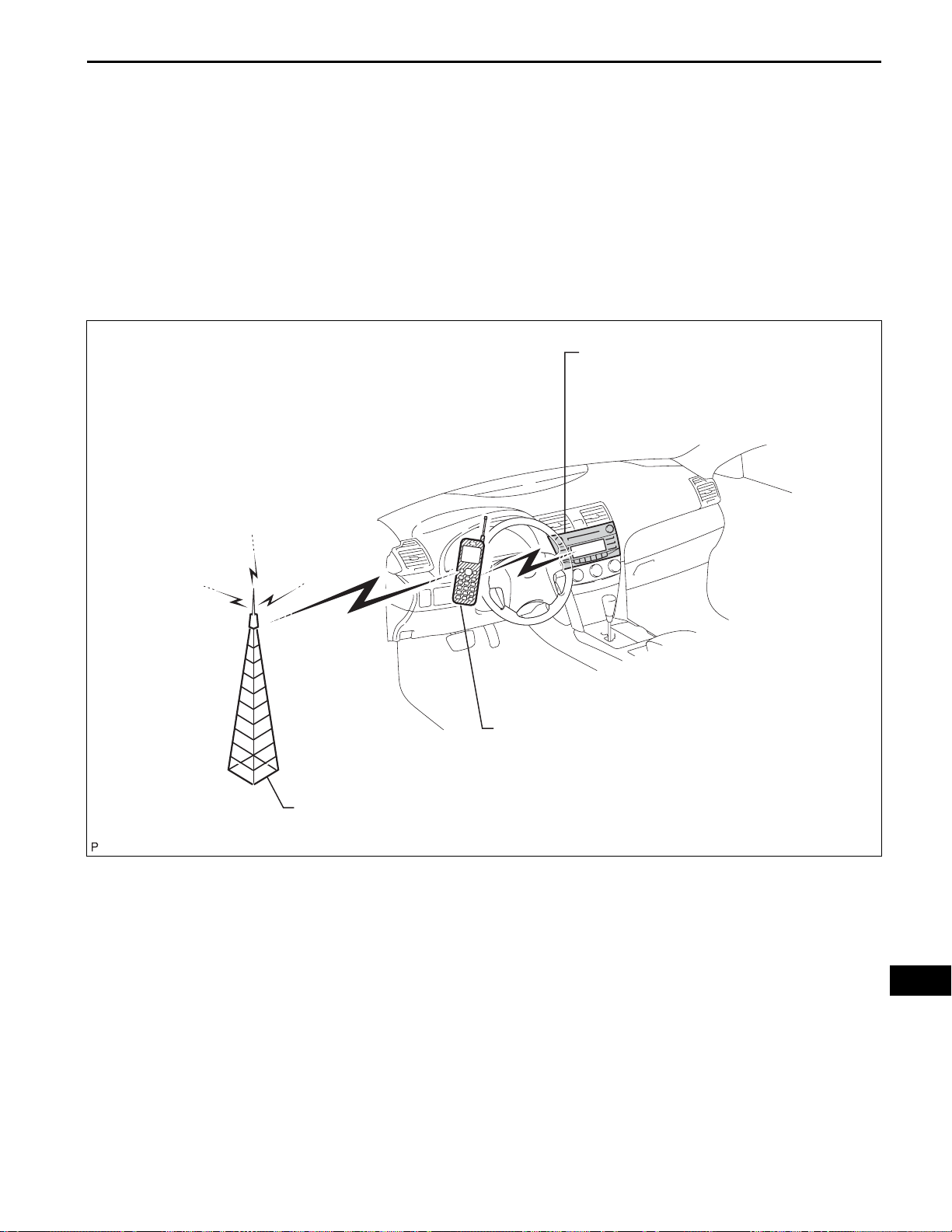
AUDIO / VISUAL – AUDIO AND VISUAL SYSTEM
(b) "Bluetooth" is a new wireless connection technology
that uses the 2.4 GHz frequency band. This makes
it possible to connect a cellular phone ("Bluetooth"
*1
compatible phone
) to the radio receiver (the
"Bluetooth" system is built in), and use the
handsfree function of the cellular phone, even if it is
in a pocket or bag. As a result, it is not necessary to
use a connector attached directly to the cellular
phone.
*1
: Some versions of "Bluetooth" compatible cellular
phones may not function.
AV–9
Example:
Radio Receiver
(Built-in “Bluetooth” receiver antenna)
Cellular Phone (”Bluetooth” type)
Cellular Tower
E129829E02
HINT:
The communication performance of "Bluetooth"
may vary depending on obstructions or radio wave
conditions between communication devices,
electromagnetic radiation, communication device
sensitivity, or antenna capacity.
AV
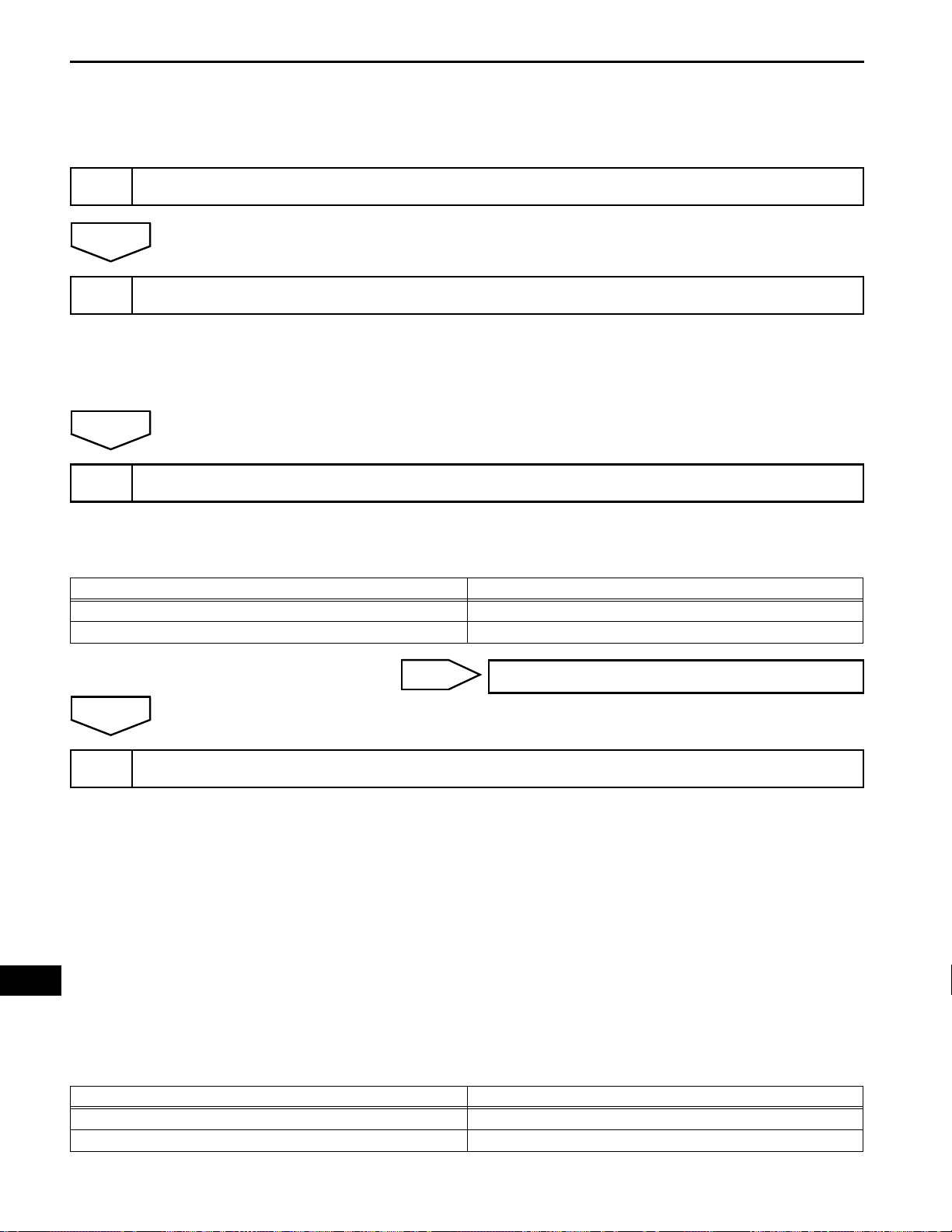
AV–10
1
NEXT
2
NEXT
3
AUDIO / VISUAL – AUDIO AND VISUAL SYSTEM
HOW TO PROCEED WITH
TROUBLESHOOTING
VEHICLE BROUGHT TO WORKSHOP
INSPECT BATTERY VOLTAGE
Standard voltage:
11 to 14 V
If the voltage is below 11 V, recharge or replace the battery
before proceeding.
BASIC INSPECTION
AV
(a) Turn the ignition switch on (IG).
(b) Check whether or not the radio receiver turns on.
Result
Result Proceed to
Radio receiver turns on A
Radio receiver does not turn on B
B
A
CHECK FOR DTC
4
(a) Check for DTCs and note any codes that are output.
(b) Delete the DTCs.
(c) Recheck for DTCs by simulating the operation indicated
by the DTCs.
HINT:
• If the system cannot enter the diagnostic mode,
• Even if the malfunction symptom is not confirmed,
• Check and clear past DTCs. Then check for DTCs.
Result
Result Proceed to
DTC is output again A
DTC is not output B
Go to step 6
inspect the AVC-LAN and all the components that
connect to the AVC-LAN for short circuits and repair
or replace the problem part.
check the DTCs. This is because the system stores
past DTCs.
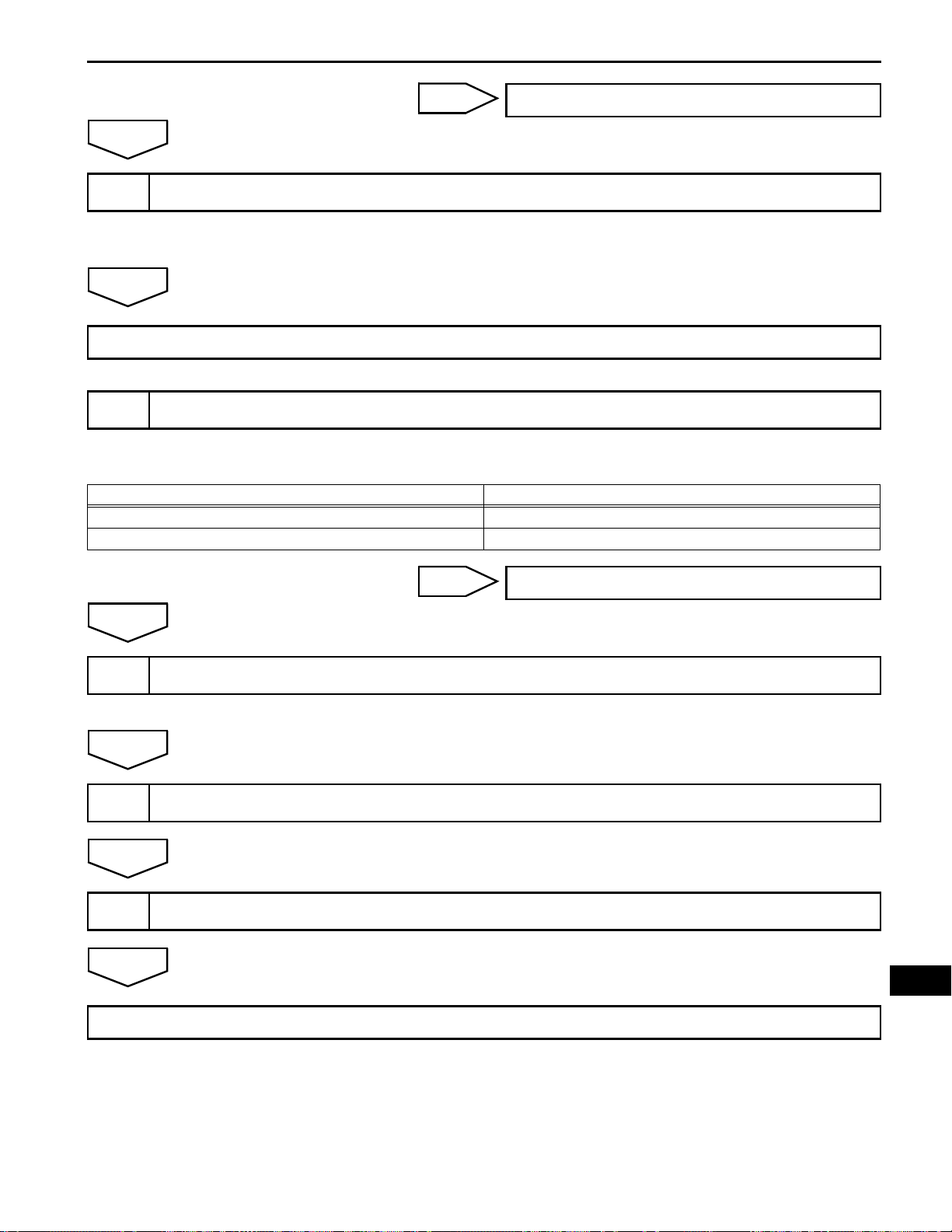
AUDIO / VISUAL – AUDIO AND VISUAL SYSTEM
AV–11
B
A
DIAGNOSTIC TROUBLE CODE CHART
5
Find the output code in the diagnostic trouble code chart (See
page AV-27).
NEXT
Go to step 8
PROBLEM SYMPTOMS TABLE
6
Refer to the problem symptoms table (See page AV-13).
Result
Result Proceed to
Fault is not listed in problem symptoms table A
Fault is listed in problem symptoms table B
Go to step 6
7
NEXT
8
NEXT
9
NEXT
END
B
A
OVERALL ANALYSIS AND TROUBLESHOOTING
(a) Terminals of ECU (See page AV-15).
ADJUST, REPAIR OR REPLACE
CONFIRMATION TEST
Go to step 8
AV
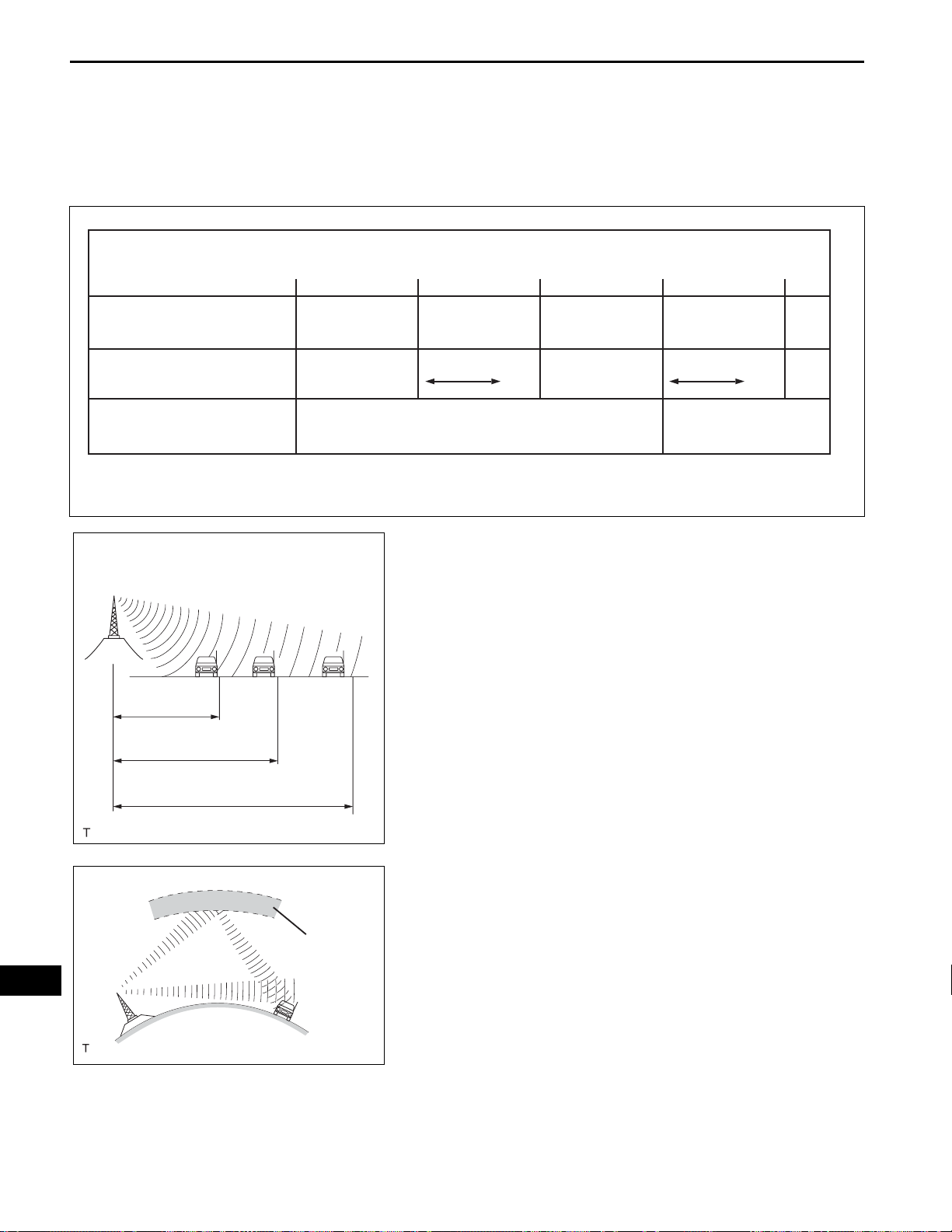
AV–12
AUDIO / VISUAL – AUDIO AND VISUAL SYSTEM
IDENTIFICATION OF NOISE SOURCE
1. Radio Description
(a) Radio frequency band
(1) Radio broadcasts use the radio frequency bands
shown in the table below.
Frequency
Designation
Radio Wave
Modulation
LF: Low Frequency
FM (Stereo)
FM (Monaural)
AM
30 kHz
MF: Medium Frequency
300 kHz
LF
Amplitude modulation
30 MHz
MF
AM
HF: High Frequency
30 MHz
HF
VHF: Very High Frequency
VHF
FM
Frequency modulation
300 MHz
(b) Service area
(1) The service areas of AM and FM broadcasts are
vastly different. Sometimes an AM broadcast
can be received very clearly but an FM stereo
cannot. FM stereo has the smallest service area,
and is prone to pick up static and other types of
interference such as noise.
(c) Radio reception problems
HINT:
In addition to static, other problems such as
"phasing", "multipath", and "fade out" exist. These
problems are not caused by electrical noise, but by
the radio signal propagation method itself.
E108734E01
AV
Phasing
E108735E01
Ionosphere
I100011E02
(1) Phasing
AM broadcasts are susceptible to electrical
interference and another kind of interference
called phasing. Occurring only at night, phasing
is the interference created when a vehicle
receives 2 radio wave signals from the same
transmitter. One signal is reflected off the
ionosphere and the other signal is received
directly from the transmitter.
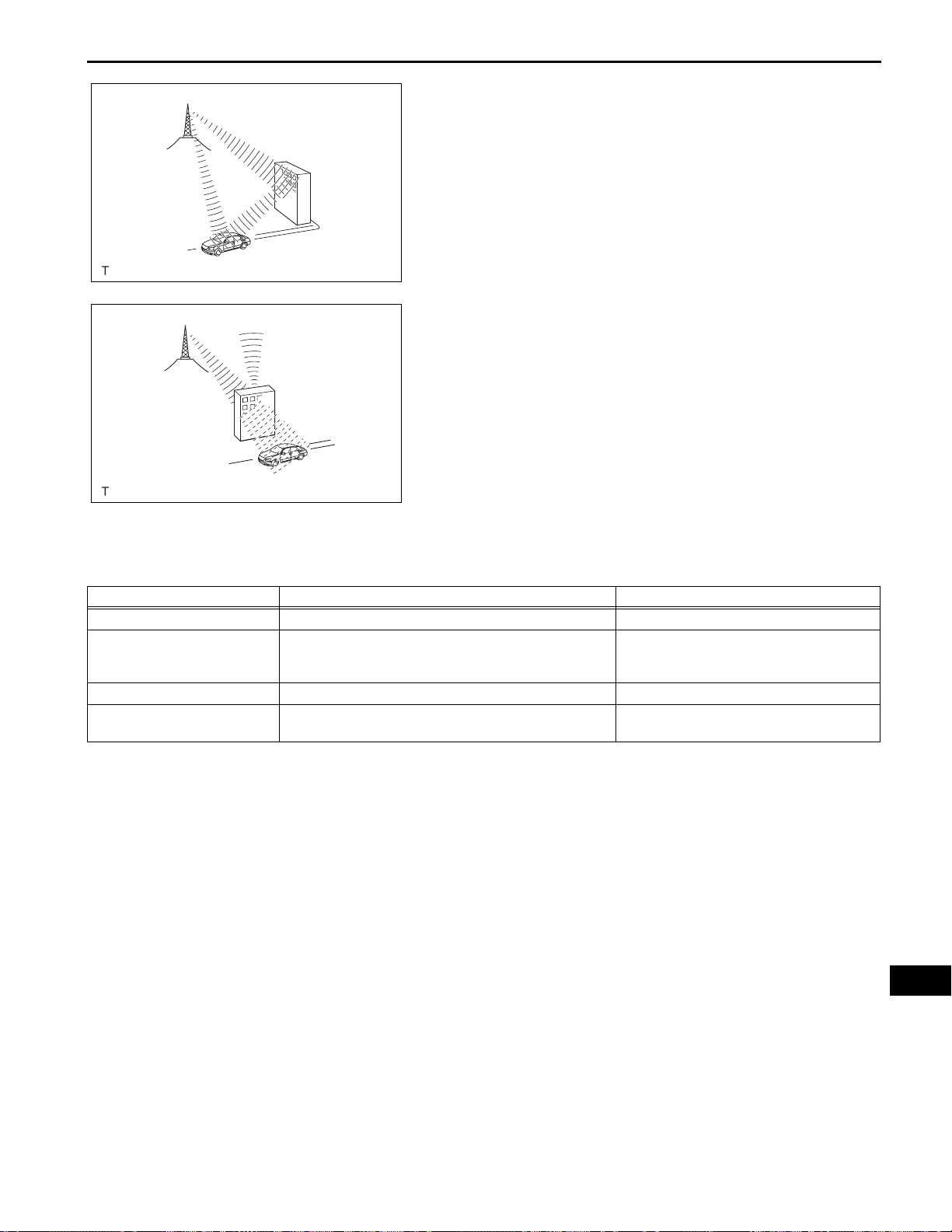
Multipath
Fade Out
AUDIO / VISUAL – AUDIO AND VISUAL SYSTEM
(2) Multipath
Multipath is a type of interference created when
a vehicle receives 2 radio wave signals from the
same transmitter. One signal is reflected off
buildings or mountains and the other signal is
received directly from the transmitter.
I100012E02
(3) Fade out
Fade out is caused by objects (buildings,
mountains, and other such large obstacles) that
deflect away part of a signal, resulting in a
weaker signal when the object is between the
transmitter and vehicle. High frequency radio
waves, such as FM broadcasts, are easily
deflected by obstructions. Low frequency radio
waves, such as AM broadcasts, are much more
I100013E02
difficult to deflect.
(d) Noise problem
Technicians must have a clear understanding about
each customer's noise complaint. Use the following
table to diagnose noise problems.
AV–13
Radio Frequency Noise Occurrence Condition Presumable Cause
AM Noise occurs in a specified area Foreign noise
An identical program transmitted from
AM Noise occurs when listening to an intermittent broadcast
AM Noise occurs only at night Music beat from a distant broadcast
FM Noise occurs while driving in a specified area
multiple towers can cause noise where the
signals overlap
Multipath or phasing noise resulting from a
change in FM frequency
HINT:
If the noise does not match the examples above, refer to the
descriptions about phasing and multipath.
AV
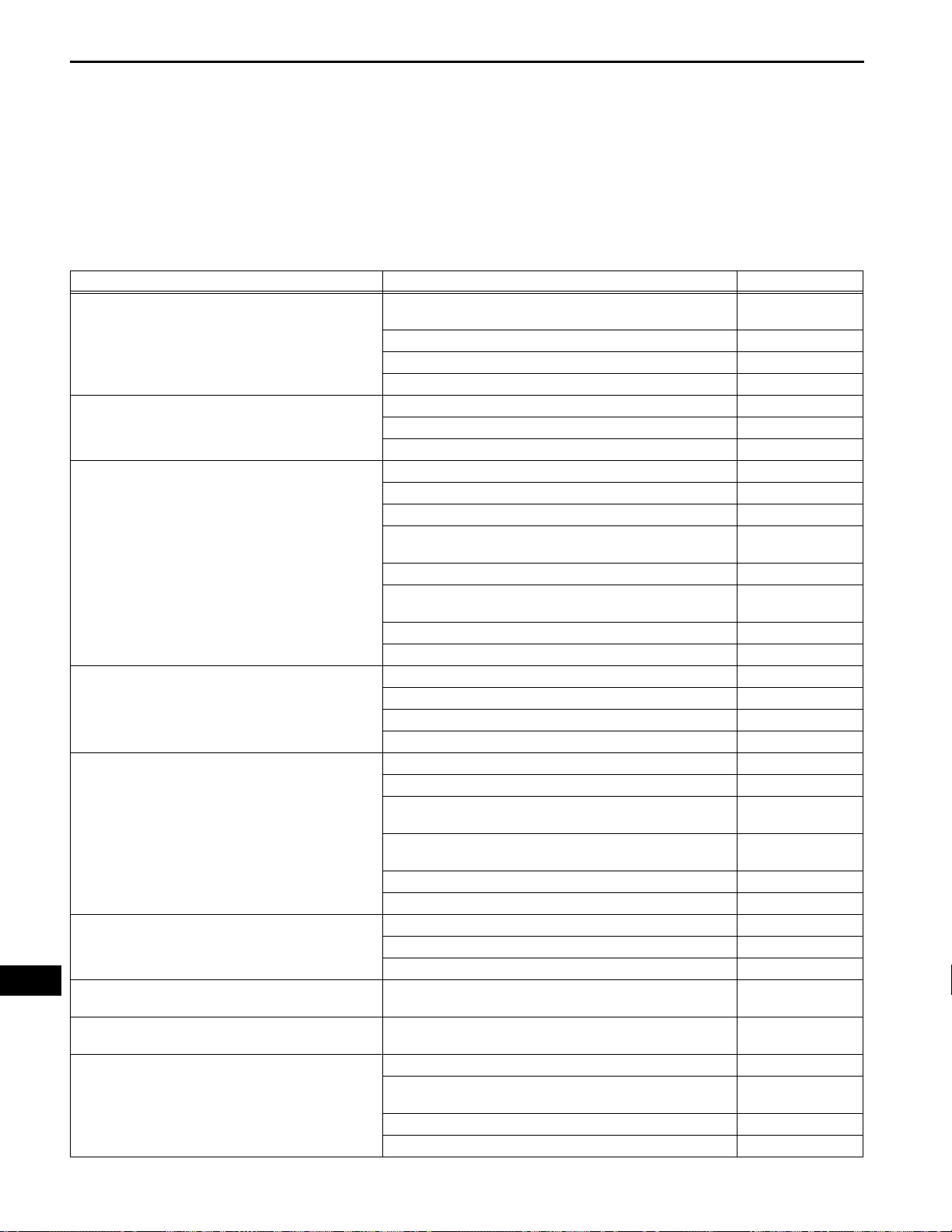
AV
AV–14
AUDIO / VISUAL – AUDIO AND VISUAL SYSTEM
Audio Function:
Symptom Suspected area See page
Pressing power switch does not turn on system.
Panel switch does not function.
No sound can be heard from speakers. (Audio is
mute.) (for premium model)
No sound can be heard from speakers. (Audio is
mute.) (for standard model)
Sound quality is bad in all modes. (Volume is too low.)
(for premium model)
Sound quality is bad in all modes. (Volume is too low.)
(for standard model)
ASL does not function. (for premium model)
ASL does not function. (for standard model)
External device sound cannot be heard or sound
quality is bad. (Stereo jack is used.)
PROBLEM SYMPTOMS TABLE
HINT:
• Before inspecting the suspected areas listed in the table
below, check the fuse and relay.
• Before inspecting the suspected areas listed in the table
below, check for DTCs.
• Methods used to verify the cause of the problem are listed
in order of probability in the suspected area column.
1. Proceed to "Pressing Power Switch does not Turn on
System"
2. Radio receiver power source circuit AV-140
3. AVC-LAN circuit AV-118
4. Radio receiver AV-145
1. Steering pad switch circuit AV-91
2. AVC-LAN circuit AV-118
3. Radio receiver AV-145
1. Radio receiver power source circuit AV-140
2. Proceed to "No Sound can be Heard from Speakers" AV-69
3. Stereo component amplifier power source circuit AV-142
4. Proceed to "Sound Signal Circuit between Radio Receiver
and Stereo Component Amplifier"
5. Speaker circuit AV-103
6. Proceed to "Mute Signal Circuit between Radio Receiver
and Stereo Component Amplifier"
7. Stereo component amplifier AV-150
8. Radio receiver AV-145
1. Radio receiver power source circuit AV-140
2. Proceed to "No Sound can be Heard from Speakers" AV-69
3. Speaker circuit AV-103
4. Radio receiver AV-145
1. Proceed to "Poor Sound Quality in All Modes (Low Volume)" AV-80
2. Speaker circuit. AV-103
3. Proceed to "Sound Signal Circuit between Radio Receiver
and Stereo Component Amplifier"
4. Proceed to "Mute Signal Circuit between Radio Receiver
and Stereo Component Amplifier"
5. Stereo component amplifier AV-150
6. Radio receiver AV-145
1. Proceed to "Poor Sound Quality in All Modes (Low Volume)" AV-80
2. Speaker circuit AV-103
3. Radio receiver AV-145
Proceed to "Vehicle Speed Signal Circuit between Stereo
Component Amplifier and Combination Meter"
Proceed to "Vehicle Speed Signal Circuit between Radio
Receiver and Combination Meter"
1. Radio receiver power source circuit AV-140
2. Proceed to "Sound Signal Circuit between Radio Receiver
and Stereo Jack Adapter"
3. Stereo jack adapter AV-223
4. Radio receiver AV-145
AV-68
AV-111
AV-115
AV-111
AV-115
AV-120
AV-87
AV-113
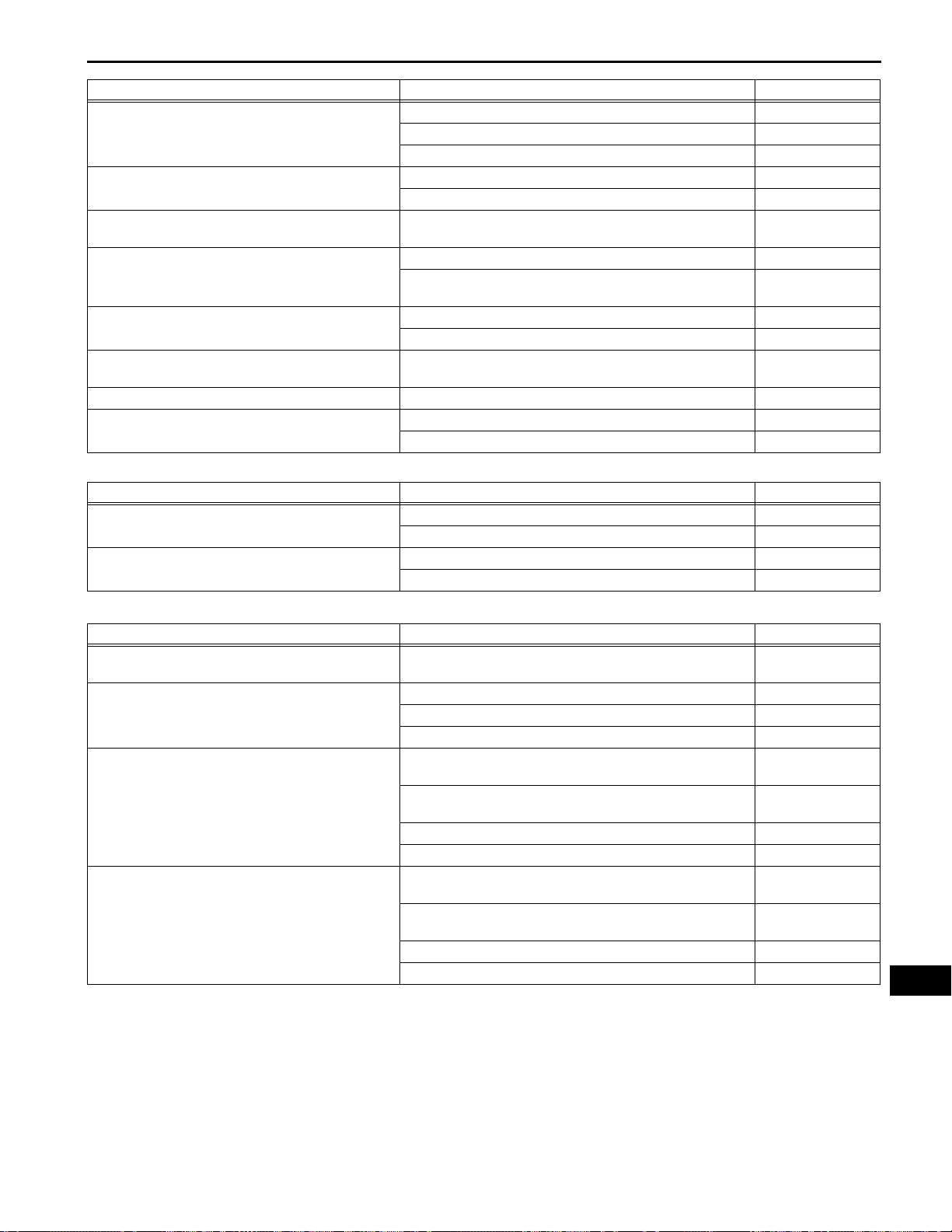
AUDIO / VISUAL – AUDIO AND VISUAL SYSTEM
Symptom Suspected area See page
1. Proceed to "Noise occurs" AV-66
Abnormal noise occurs. (for premium model)
Abnormal noise occurs. (for standard model)
Radio broadcast cannot be received or poor reception.
CD cannot be inserted / played or CD is ejected right
after insertion.
CD cannot be ejected.
Sound quality is bad only when CD is played. (Volume
is too low.)
CD sound skips. Proceed to "CD Sound Skips" AV-74
Radio receiver cannot be illuminated at night.
2. Stereo component amplifier AV-150
3. Radio receiver AV-145
1. Proceed to "Noise occurs" AV-66
2. Radio receiver AV-145
Proceed to "Radio Broadcast cannot be Received or Poor
Reception"
1. Radio receiver power source circuit AV-140
2. Proceed to "CD cannot be Inserted / Played or CD is
Ejected Right After Insertion"
1. Radio receiver power source circuit AV-140
2. Proceed to "CD cannot be Ejected" AV-71
Proceed to "Sound Quality is Bad Only when CD is Played
(Volume is Too Low)"
1. Illumination circuit AV-96
2. Radio receiver AV-145
AV-76
AV-72
AV-70
Steering Pad Switch Function:
Symptom Suspected area See page
Audio system cannot be operated with steering pad
switch.
Steering pad switch cannot be illuminated at night.
1. Steering pad switch circuit AV-91
2. Radio receiver AV-145
1. Illumination circuit AV-96
2. Radio receiver AV-145
AV–15
"Bluetooth" Function (*1):
Symptom Suspected area See page
Cellular phone registration failure, phone directory
transfer failure.
Cellular phone cannot send / receive.
The other caller's voice cannot be heard, is too quiet,
or distorted.
The other caller cannot hear your voice, or your voice
is too quiet or distorted.
Proceed to "Cellular Phone Registration Failure, Phone
Directory Transfer Failure"
1. Proceed to "Cellular Phone cannot Send / Receive" AV-83
2. Steering pad switch circuit AV-91
3. Radio receiver AV-145
1. Proceed to "The Other Caller's Voice cannot be Heard, is
too Quiet, or Distorted"
2. Proceed to "Cellular Phone Voice Circuit between Radio
Receiver and Stereo Component Amplifier"
3. Radio receiver AV-145
4. Stereo component amplifier AV-150
1. Proceed to "The Other Caller cannot Hear Your Voice, or
Your Voice is too Quiet or Distorted"
2. Proceed to "Microphone Circuit between Microphone and
Radio Receiver"
3. Microphone AV-232
4. Radio receiver AV-145
AV-81
AV-85
AV-124
AV-86
AV-126
*1: for Premium Model
AV
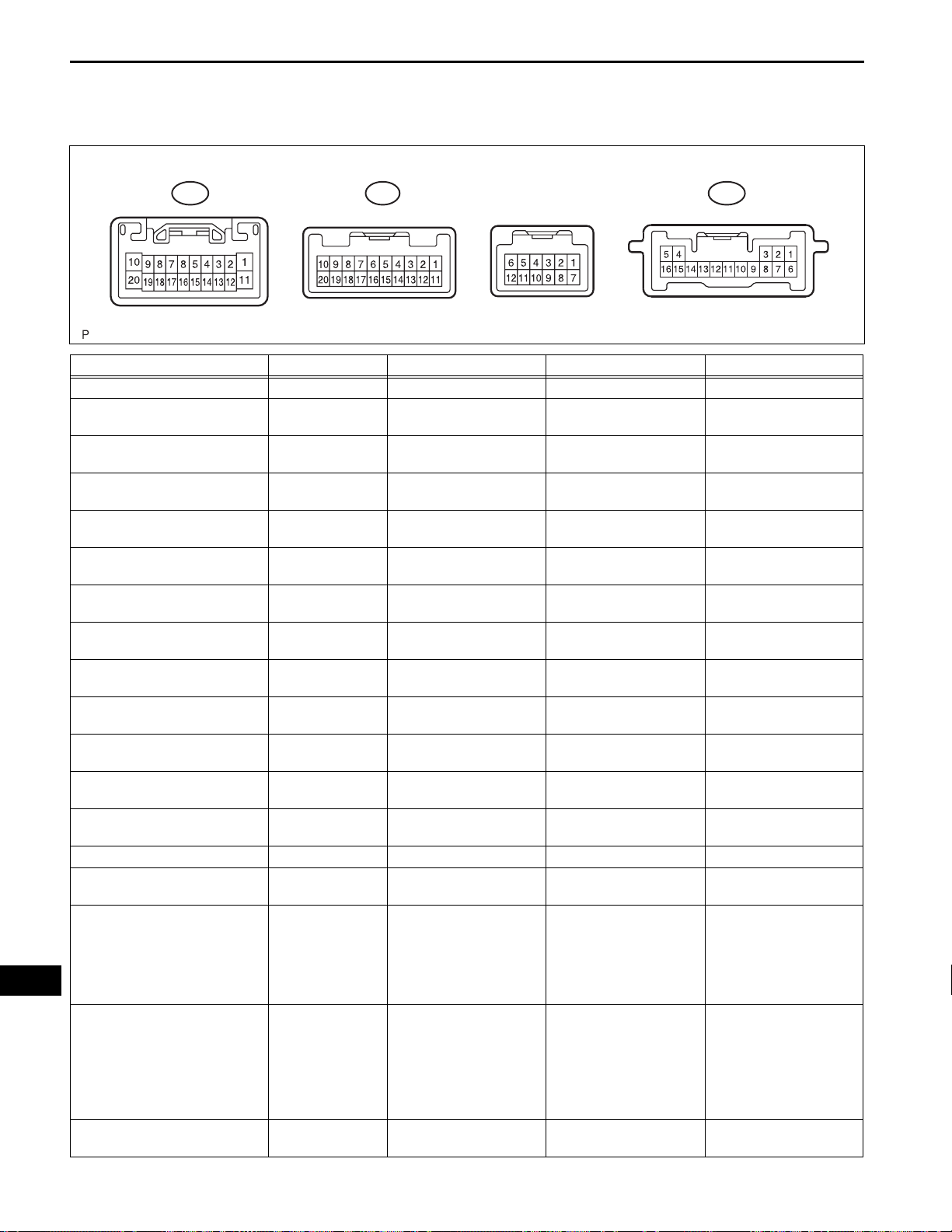
AV
AV–16
AUDIO / VISUAL – AUDIO AND VISUAL SYSTEM
TERMINALS OF ECU
1. RADIO RECEIVER (PREMIUM MODEL)
F8 F11F26
Symbols (Terminal No.) Wiring Color Terminal Description Condition Specification
B (F26-1) - GND (F26-20) L-Y - BR Battery Always 10 to 14 V
ILL+ (F26-2) - GND (F26-20) G - BR Illumination signal
ATX+ (F26-5) - GND (F26-20) R - BR
MUTE (F26-7) - GND (F26-20) O - BR MUTE signal
R+ (F26-8) - GND (F26-20) R - BR Sound signal (Right) Audio system is playing
L+ (F26-9) - GND (F26-20) B - BR Sound signal (Left) Audio system is playing
SLD (F26-10) - Body ground
ACC (F26-11) - GND (F26-20) GR - BR Accessory (ON)
ILL- (F26-12) - GND (F26-20) W-B - BR
ANT (F26-13) - GND (F26-20) O - BR Power source of antenna
ATX- (F26-15) - GND (F26-20) G - BR
R- (F26-18) - GND (F26-20) G - BR Sound signal (Right) Audio system is playing
L- (F26-19) - GND (F26-20) W - BR Sound signal (Left) Audio system is playing
GND (F26-20) - Body ground BR - Body ground Ground Always Below 1 V
SWG (F8-6) - GND (F26-20) P - BR
SW1 (F8-7) - GND (F26-20) O - BR Steering pad switch signal
SW2 (F8-8) - GND (F26-20) Y - BR Steering pad switch signal
IVO+ (F8-11) - GND (F26-20) R - BR Voice signal
Shielded - Body
ground
AVC-LAN communication
signal
Shield ground Always Below 1 V
Illumination (rheostat)
signal
AVC-LAN communication
signal
Steering pad switch
ground
Light control switch OFF
→ TAIL
Turn ignition switch on
(ACC)
Audio system is playing →
Changing
Turn ignition switch on
(ACC)
Light control switch OFF
→ TAIL
Radio switch ON and AM
or FM
Turn ignition switch on
(ACC)
Always Below 1 V
Steering pad switch not
operated
→ SEEK+ switch pushed
→ SEEK- switch pushed
→ VOL+ switch pushed
→ VOL- switch pushed
Steering pad switch not
operated
→ MODE switch pushed
→ ON HOOK switch
pushed
→ OFF HOOK switch
pushed
"Bluetooth" handsfree
voice signal is playing
Below 1 V → 10 to 14 V
2 to 3 V
Above 3.5 V → Below 1 V
A waveform synchronized
with sounds is output
A waveform synchronized
with sounds is output
10 to14 V
Below 1 V → Pulse
generation
10 to 14 V
2 to 3 V
A waveform synchronized
with sounds is output
A waveform synchronized
with sounds is output
4 V or more
→ Approx. 0.5 V
→ Approx. 0.9 V
→ Approx. 2.0 V
→ Approx. 3.4 V
4 V or more
→
Approx. 0.5 V
→ Approx. 0.9 V
→ Approx. 2.0 V
A waveform synchronized
with sounds is output
E129787E03
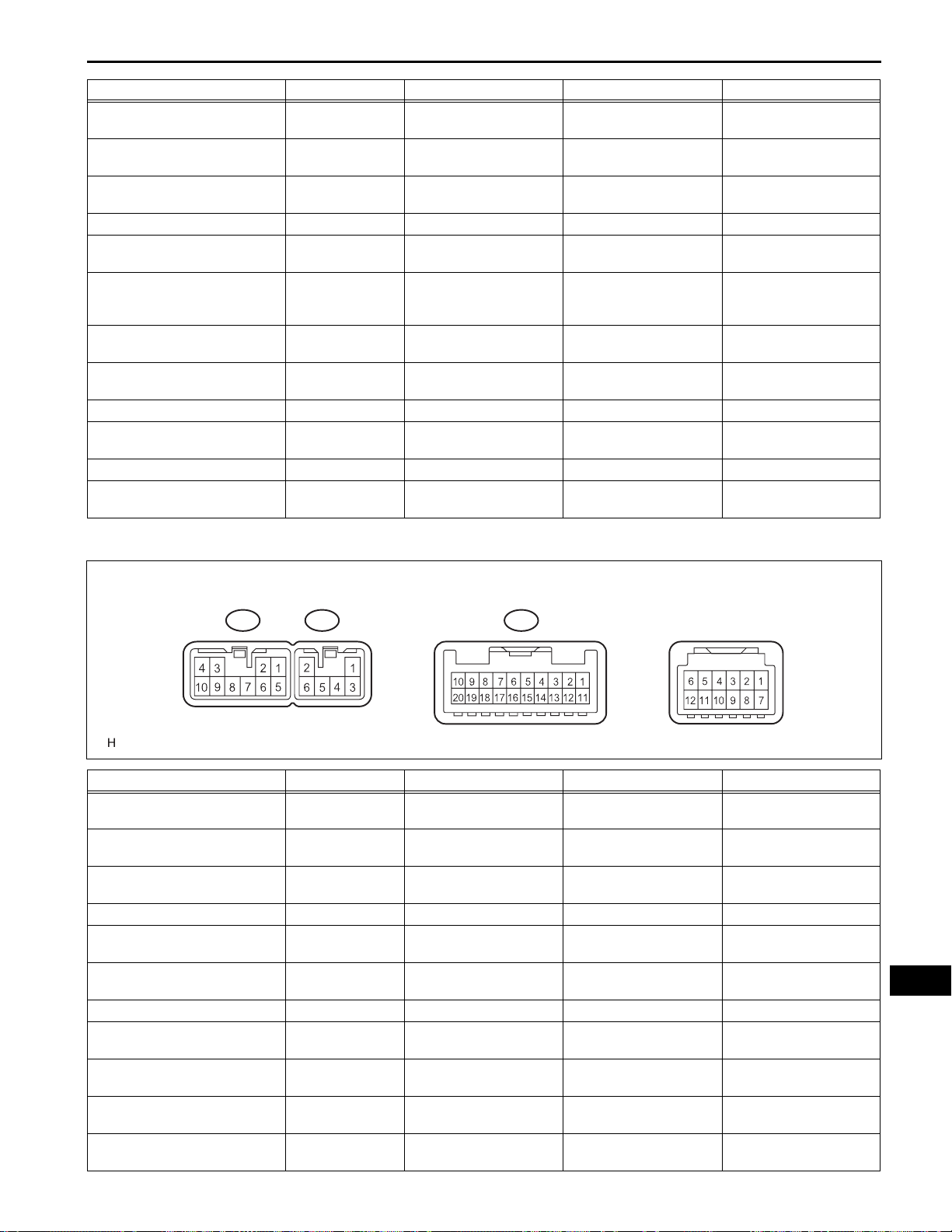
AUDIO / VISUAL – AUDIO AND VISUAL SYSTEM
Symbols (Terminal No.) Wiring Color Terminal Description Condition Specification
IVO- (F8-12) - GND (F26-20) G - BR Voice signal
SLD (F8-13) - Body ground
ARI (F8-15) - GND (F26-20) G - BR Sound signal (Right)
ASGN (F8-16) - GND (F26-20) BR - BR Shield ground Always Below 1 V
ALI (F8-17) - GND (F26-20) R - BR Sound signal (Left)
AUXI (F8-19) - GND (F26-20) G - BR
MIC- (F11-1) - GND (F26-20) R - BR Microphone voice signal
MIC+ (F11-2) - GND (F26-20) G - BR Microphone voice signal
+B (F11-5) - GND (F26-20) L - BR Battery Always 10 to 14 V
MCVD (F11-7) - GND (F26-20) LG - BR
GND (F11-14) - Body ground BR - Body ground Ground Always Below 1 V
ACC (F11-16) - GND (F26-20) GR - BR Accessory (ON)
Shielded - Body
ground
Shield ground Always Below 1 V
External device
connection detection
signal
Microphone AMP power
supply
"Bluetooth" handsfree
voice signal is playing
External device is playing
(When stereo jack is used)
External device is playing
(When stereo jack is used)
External device is
connected
Bluetooth handsfree
function is ON
Bluetooth handsfree
function is ON
Turn ignition switch off →
on (IG)
Turn ignition switch off →
on (ACC)
A waveform synchronized
with sounds is output
A waveform synchronized
with sounds is output
A waveform synchronized
with sounds is output
Below 1 V
A waveform synchronized
with sounds is output
A waveform synchronized
with sounds is output
Below 1 V → 5 V
Below 1 V → 10 to 14 V
AV–17
2. RADIO RECEIVER (STANDARD MODEL)
F6 F7 F8
Symbols (Terminal No.) Wiring Color Terminal Description Condition Specification
FR+ (F6-1) - GND (F6-7) LG - BR Sound signal (Front Right) Audio system is playing
FL+ (F6-2) - GND (F6-7) P - BR Sound signal (Front Left) Audio system is playing
ACC (F6-3) - GND (F6-7) GR - BR Accessory (ON)
B (F6-4) - GND (F6-7) L-Y - BR Battery Always 10 to 14 V
FR- (F6-5) - GND (F6-7) L - BR Sound signal (Front Right) Audio system is playing
FL- (F6-6) - GND (F6-7) V - BR Sound signal (Front Left) Audio system is playing
GND (F6-7) - Body ground BR - Body ground Ground Always Below 1 V
ANT (F6-8) - GND (F6-7) O - BR Power source of antenna
ILL+ (F6-10) - GND (F6-7) G - BR Illumination signal
RR+ (F7-1) - GND (F6-7) R - BR Sound signal (Rear Right) Audio system is playing
RL+ (F7-2) - GND (F6-7) B - BR Sound signal (Rear Left) Audio system is playing
Turn ignition switch off→
on (ACC)
Radio switch ON and AM
or FM
Light control switch OFF
→ TAIL or HEAD
A waveform synchronized
with sounds is output
A waveform synchronized
with sounds is output
Below 1 V → 10 to 14 V
A waveform synchronized
with sounds is output
A waveform synchronized
with sounds is output
10 to 14 V
Below 1 V → 10 to 14 V
A waveform synchronized
with sounds is output
A waveform synchronized
with sounds is output
E119761E04
AV
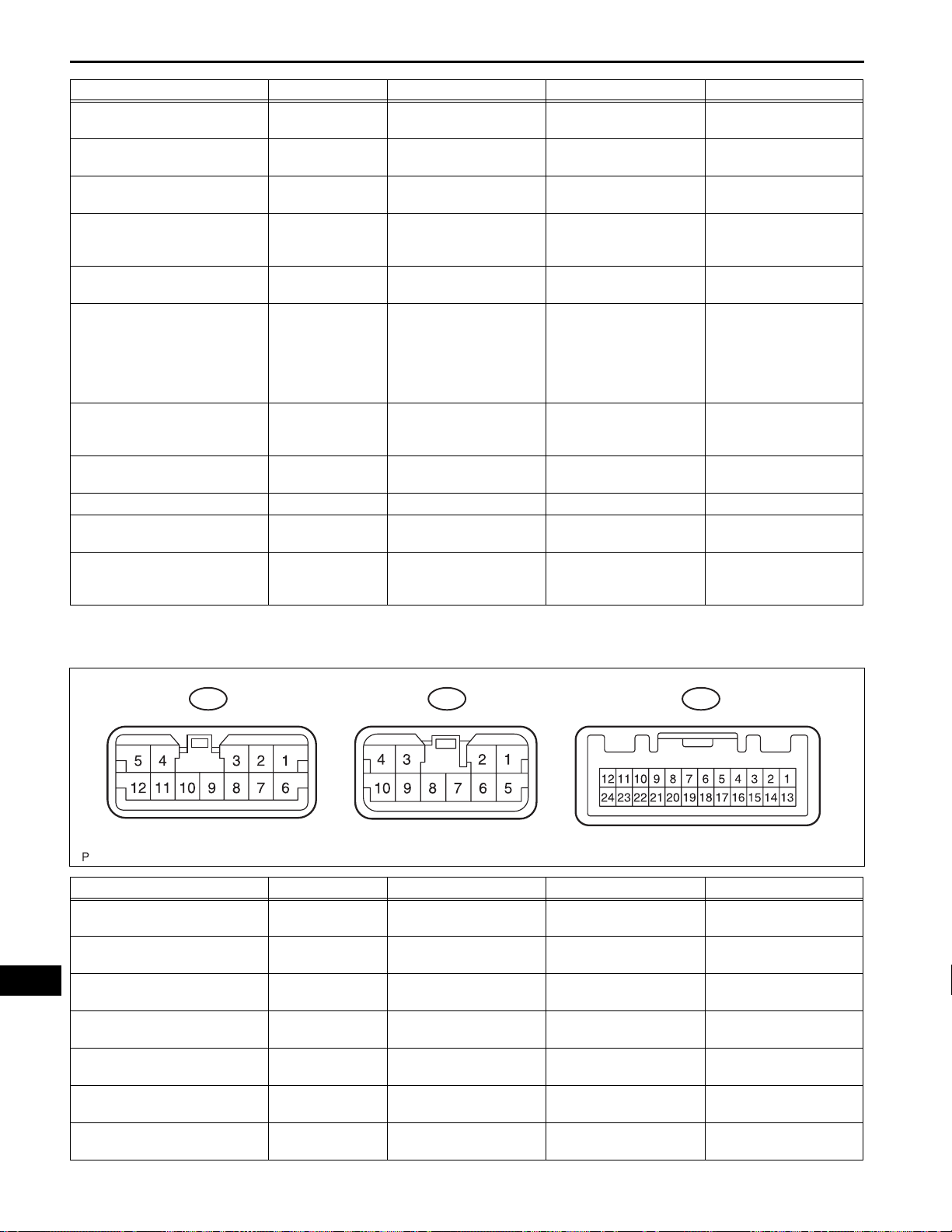
AV–18
Symbols (Terminal No.) Wiring Color Terminal Description Condition Specification
RR- (F7-3) - GND (F6-7) W - BR Sound signal (Rear Right) Audio system is playing
ILL- (F7-5) - GND (F6-7) W-B - BR
RL- (F7-6) - GND (F6-7) Y - BR Sound signal (Rear Left) Audio system is playing
SPD (F8-3) - GND (F6-7) V - BR
SWG (F8-6) - GND (F6-7) P - BR
SW1 (F8-7) - GND (F6-7)) O - BR Steering pad switch signal
SW2 (F8-8) - GND (F6-7) Y - BR Steering pad switch signal
ARI (F8-15) - GND (F6-7) O - BR Sound signal (Right)
ASGN (F8-16) - GND (F6-7) BR - BR Shield ground Always Below 1 V
ALI (F8-17) - GND (F6-7) R - BR Sound signal (Left)
AUXI (F8-19) - GND (F6-7) G - BR
AUDIO / VISUAL – AUDIO AND VISUAL SYSTEM
Illumination (rheostat)
signal
Speed signal from
combination meter
Steering pad switch
ground
External device
connection detection
signal
Light control switch OFF
→ TAIL or HEAD
Turn ignition switch on
(IG).
Turn drive wheels slowly.
Always Below 1 V
Steering pad switch not
operated
→ SEEK+ switch pushed
→ SEEK- switch pushed
→ VOL+ switch pushed
→ VOL- switch pushed
Steering pad switch not
operated → MODE switch
pushed
External device is playing
(When stereo jack is used)
External device is playing
(When stereo jack is used)
External device is
connected
A waveform synchronized
with sounds is output
Below 1 V → Pulse
generation
A waveform synchronized
with sounds is output
Pulse generation
4 V or more
→ Approx. 0.5 V
→ Approx. 0.9 V
→ Approx. 2.0 V
→ Approx. 3.4 V
4 V or more → Below 2.5
V
A waveform synchronized
with sounds is output
A waveform synchronized
with sounds is output
Below 1 V
AV
3. STEREO COMPONENT AMPLIFIER (PREMIUM
MODEL)
F20
Symbols (Terminal No.) Wiring Color Terminal Description Condition Specification
MUTE (F19-1) - GND (F20-6) O - BR
L- (F19-2) - GND (F20-6) W - BR Sound signal (Left) Audio system is playing
L+ (F19-3) - GND (F20-6) B - BR Sound signal (Left) Audio system is playing
R- (F19-4) - GND (F20-6) G - BR Sound signal (Right) Audio system is playing
R+ (F19-5) - GND (F20-6) R - BR Sound signal (Right) Audio system is playing
SLD (F19-6) - Body ground
TX- (F19-7) - GND (F20-6) G - BR
Shielded - Body
ground
F18
Mute signal from radio
receiver
Shield ground Always Blow 1 V
AVC-LAN communication
signal
Audio system is playing →
Changing
Turn ignition switch on
(ACC)
F19
Above 3.5 V → Below 1 V
A waveform synchronized
with sounds is output
A waveform synchronized
with sounds is output
A waveform synchronized
with sounds is output
A waveform synchronized
with sounds is output
2 to 3 V
E126133E02
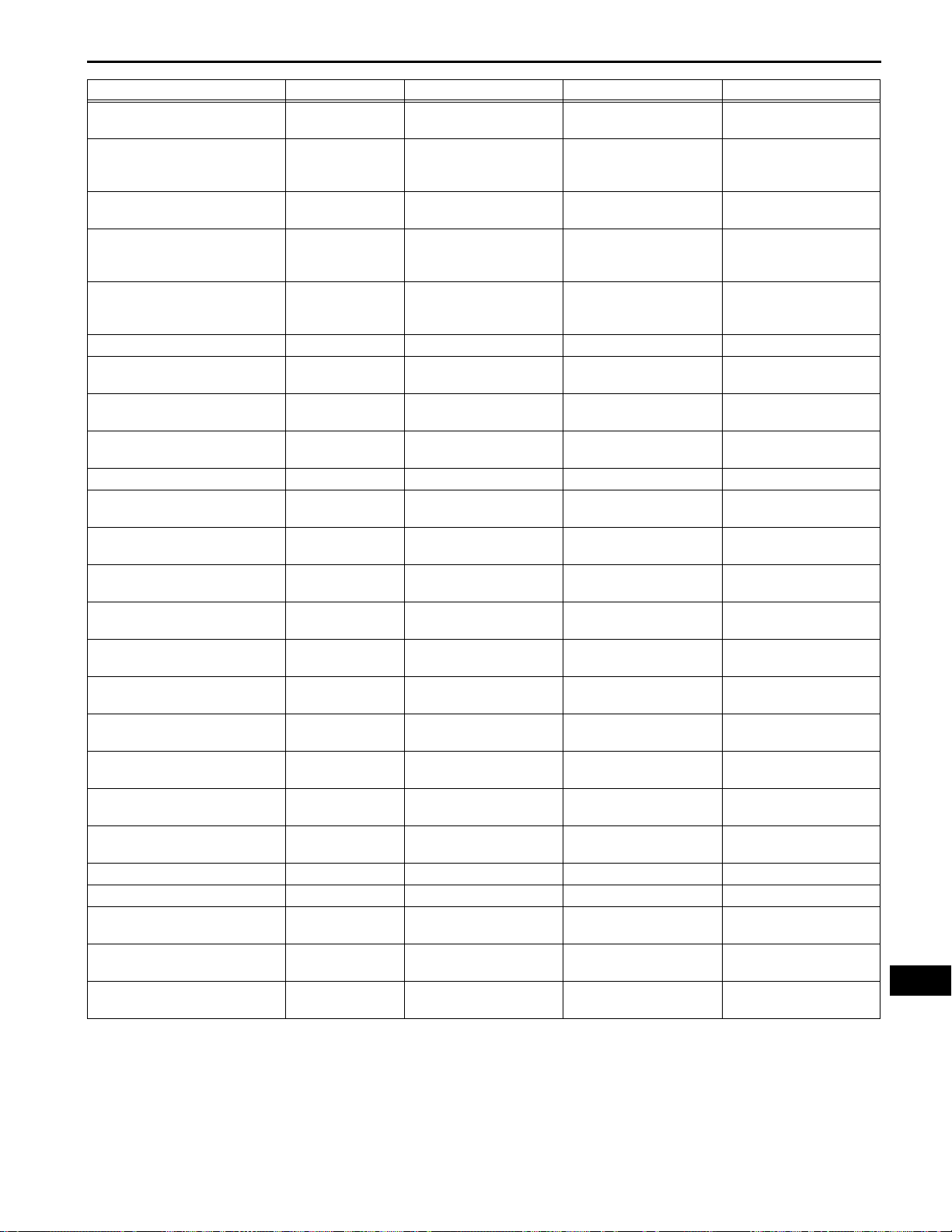
AUDIO / VISUAL – AUDIO AND VISUAL SYSTEM
Symbols (Terminal No.) Wiring Color Terminal Description Condition Specification
TX+ (F19-8) - GND (F20-6) R - BR
SPD (F19-11) - GND (F20-6) V - BR
ACC (F19-12) - GND (F20-6) GR - BR Accessory (ON)
INT- (F19-22) - GND (F20-6) G - BR Voice signal
INT+ (F19-23) - GND (F20-6) R - BR Voice signal
+B (F18-1) - GND (F20-6) GR - BR Battery Always 10 to 14 V
FR+ (F18-2) - GND (F20-6) LG - BR Sound signal (Front Right) Audio system is playing
RL+ (F18-3) - GND (F20-6) B - BR Sound signal (Rear Left) Audio system is playing
RR- (F18-4) - GND (F20-6) W - BR Sound signal (Rear Right) Audio system is playing
+B2 (F18-5) - GND (F20-6) GR - BR Battery Always 10 to 14 V
FR- (F18-6) - GND (F20-6) L - BR Sound signal (Front Right) Audio system is playing
FL- (F18-7) - GND (F20-6) V - BR Sound signal (Front Left) Audio system is playing
FL+ (F18-8) - GND (F20-6) P - BR Sound signal (Front Left) Audio system is playing
RL- (F18-9) - GND (F20-6) Y - BR Sound signal (Rear Left) Audio system is playing
RR+ (F18-10) - GND (F20-6) R - BR Sound signal (Rear Right) Audio system is playing
WFL- (F20-1) - GND (F20-6) V - BR Sound signal (Front Left) Audio system is playing
WFL+ (F20-2) - GND (F20-6) P - BR Sound signal (Front Left) Audio system is playing
WFR- (F20-3) - GND (F20-6) L - BR Sound signal (Front Right) Audio system is playing
SL+ (F20-4) - GND (F20-6) G-W - BR Sound signal (Rear Left) Audio system is playing
SR+ (F20-5) - GND (F20-6) L - BR Sound signal (Rear Right) Audio system is playing
GND (F20-6) - Body ground BR - Body ground Ground Always Below 1 V
E (F20-7) - Body ground BR - Body ground Ground Always Below 1 V
WFR+ (F20-9) - GND (F20-6) LG - BR Sound signal (Front Right) Audio system is playing
SL- (F20-10) - GND (F20-6) BR - BR Sound signal (Rear Left) Audio system is playing
SR- (F20-12) - GND (F20-6) Y - BR Sound signal (Rear Right) Audio system is playing
AVC-LAN communication
signal
Speed signal from
combination meter
Turn ignition switch on
(ACC)
Turn ignition switch on
(IG).
Turn drive wheels slowly.
Turn ignition switch off →
on (ACC)
Navigation or "Bluetooth "
handsfree voice signal is
provided
Navigation or "Bluetooth "
handsfree voice signal is
provided
2 to 3 V
Pulse generation
Below 1 V → 10 to 14 V
A waveform synchronized
with sounds is output
A waveform synchronized
with sounds is output
A waveform synchronized
with sounds is output
A waveform synchronized
with sounds is output
A waveform synchronized
with sounds is output
A waveform synchronized
with sounds is output
A waveform synchronized
with sounds is output
A waveform synchronized
with sounds is output
A waveform synchronized
with sounds is output
A waveform synchronized
with sounds is output
A waveform synchronized
with sounds is output
A waveform synchronized
with sounds is output
A waveform synchronized
with sounds is output
A waveform synchronized
with sounds is output
A waveform synchronized
with sounds is output
A waveform synchronized
with sounds is output
A waveform synchronized
with sounds is output
A waveform synchronized
with sounds is output
AV–19
AV
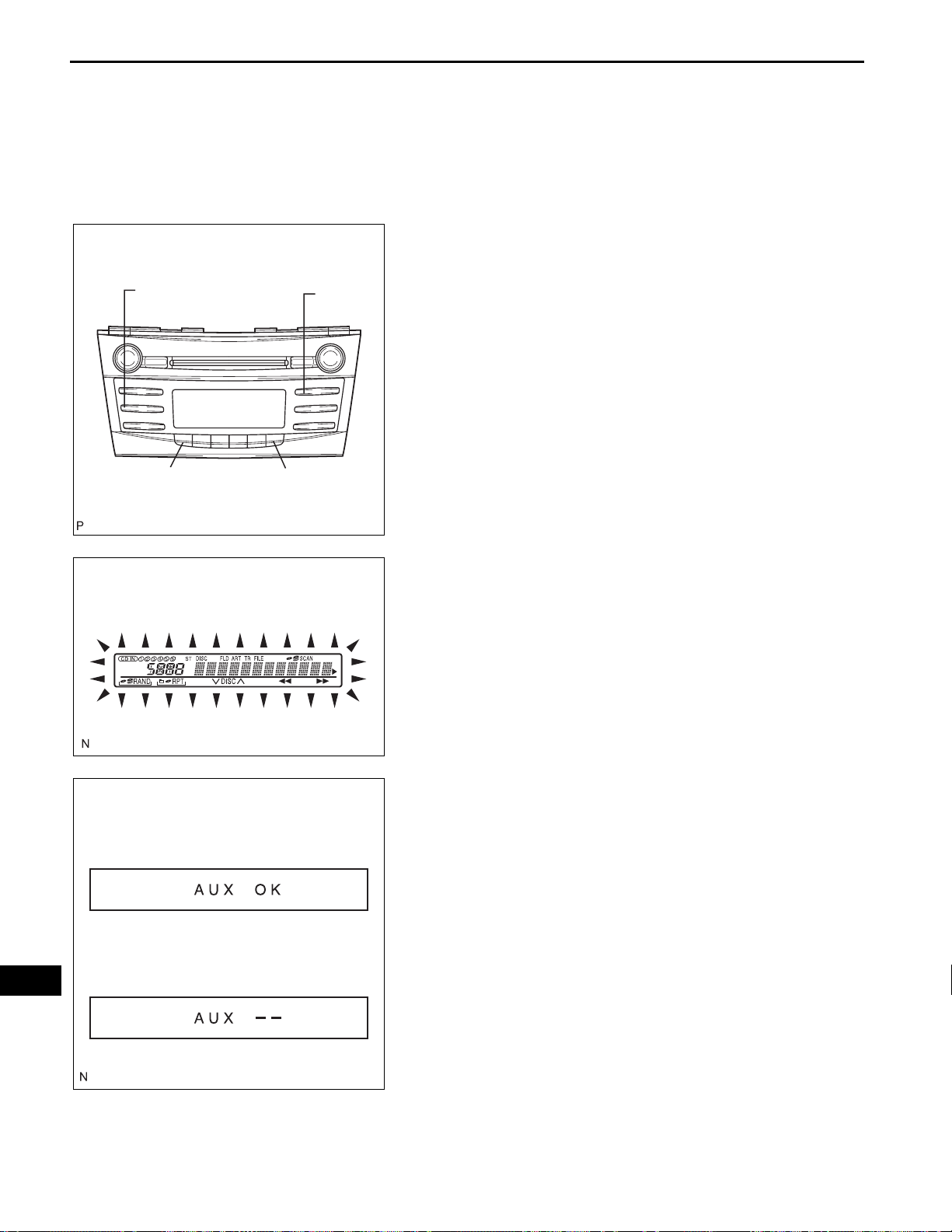
AV–20
AUDIO / VISUAL – AUDIO AND VISUAL SYSTEM
SEEK TRACK DISC
16
E129786E01
DTC CHECK / CLEAR
HINT:
If the system cannot enter the diagnostic mode, inspect the
AVC-LAN and all the components that connect to the AVCLAN for short circuits and repair or replace the problem part.
(See page AV-118)
1. STARTING DIAGNOSTIC MODE
(a) Turn the ignition switch on (ACC).
(b) Turn off the audio system.
(c) While pressing the preset switches "1" and "6" at the
same time, press the "DISC" switch 3 times.
HINT:
A beep is emitted 3 times and the diagnostic
function is activated. The system enters the all
element illumination mode and the switch check
mode.
2. ALL ELEMENT ILLUMINATION MODE AND SWITCH
CHECK MODE
HINT:
Illumination status of all switches and operations of the
panel switches can be checked.
AV
Example:
When a stereo jack
adapter is connected:
When a stereo jack adapter
is not connected:
E119764E02
E119765E02
(a) Check that all elements are on.
(b) When pressing each panel switch, check that a
beep is emitted.
NOTICE:
Pressing the "SEEK TRACK UP" switch
transfers the screen to the stereo jack adapter
connection check screen. Check the operation
of this switch by confirming the transfer of the
screen.
3. STEREO JACK ADAPTER CONNECTION CHECK
MODE
(a) Press the "SEEK TRACK UP" switch.
(b) Check if the stereo jack adapter is recognized.
HINT:
Vehicle s that do not have a stereo jack adapter also
have this function.
NOTICE:
This function is not to check connection
information on an external device, but to check
recognition information on a stereo jack
adapter.
4. SERVICE CHECK MODE
(a) Press the "SEEK TRACK UP" switch.
HINT:
For details of the service check mode, refer to "6.
CHECK DTC" and "7. DTC CLEAR/RECHECK".
5. FINISHING DIAGNOSTIC MODE
(a) Press the "DISC" switch for 2 seconds or more, or
turn the ignition switch off.
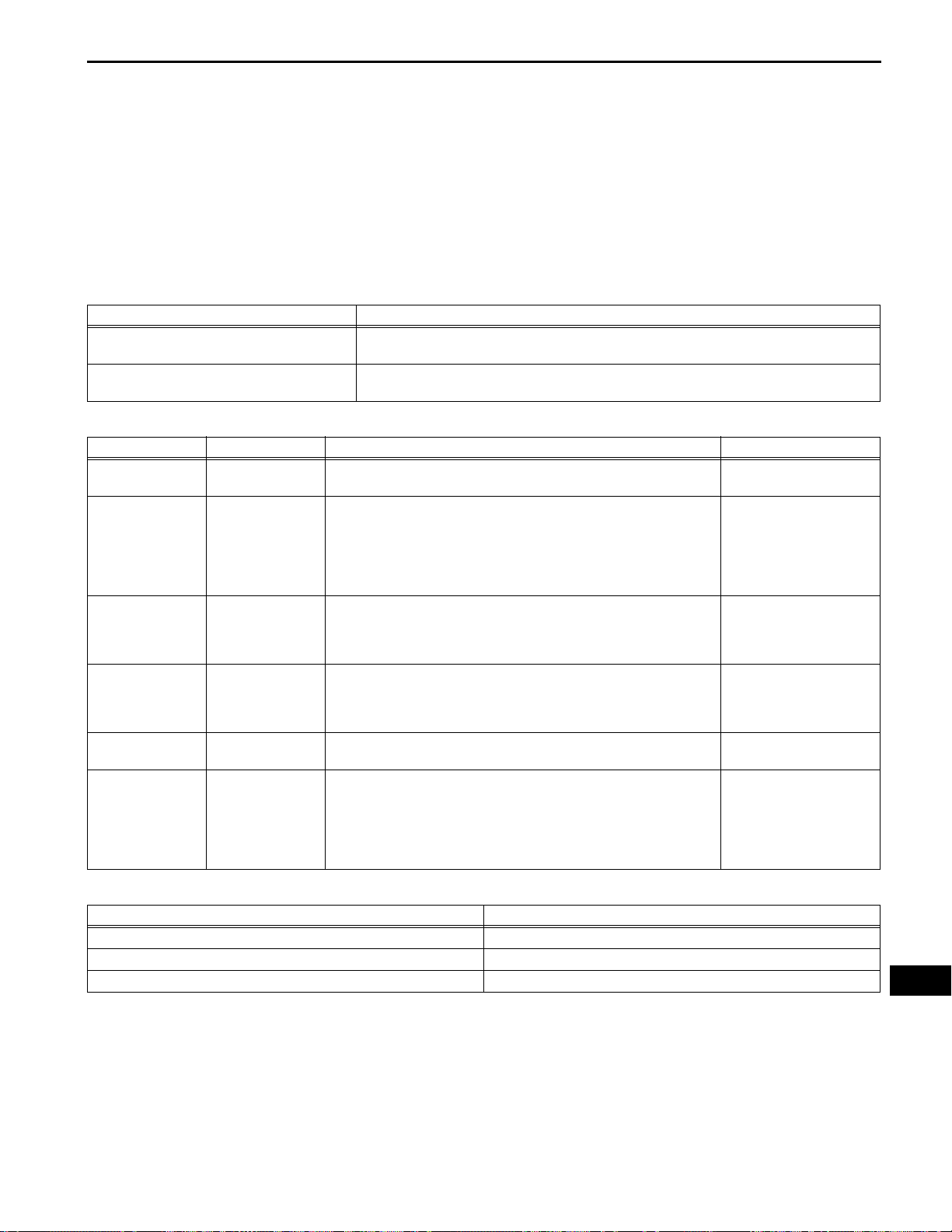
AUDIO / VISUAL – AUDIO AND VISUAL SYSTEM
AV–21
6. CHECK DTC
HINT:
Illustrations may differ from the actual vehicle depending
on the device settings and options. Therefore, some
detailed areas may not be shown exactly the same as on
the actual vehicle.
(a) Reference:
In the system check mode, the system check and
the diagnostic memory check are performed, and
the check results are displayed in ascending order
of the component codes (physical address).
Terms Meaning
Component code
(Physical address)
Logical address
Three-digit code (in hexadecimal) given to each device comprising AVC-LAN. Corresponding
to its function, individual symbol is provided.
Two-digit code (in hexadecimal) given to each function and device unit in each device
comprising AVC-LAN.
(b) Service check result display
Display Previous term Meaning Action to be taken
good Good (normal)
nCon No connection
ECHn Exchange
CHEC Check
OLd Old version
nrES No response
No DTCs are detected in both "System Check Mode" and "Diagnostic
Memory Mode".
The system recognized the component when it was registered, but the
component gives no response to the "Diagnostic Mode ON Request".
One or more DTCs for "Exchange" are detected in either "System
Check Mode" or "Diagnostic Memory Mode".
When no DTCs are detected for "Exchange", one or more DTCs for
"Check" are detected in either "System Check Mode" or "Diagnostic
Memory Mode".
Old DTC application is identified and DTC is detected in either
"System Check Mode" or "Diagnostic Memory Mode".
The device gives no response to any one of "System Check Mode ON
Request", "System Check Result Request", and "Diagnostic Memory
Request".
Check the power source
circuit and the
communication circuit of
the component indicated
by the component code
(physical address).
Go to the detailed
information mode to check
the trouble area referring
to the DTC list.
Go to the detailed
information mode to check
the trouble area referring
to the DTC list.
Check the power source
circuit and the
communication circuit of
the component indicated
by the component code
(physical address).
-
-
(c) Device name and physical address
Physical address No. Nam e
190 Radio receiver
440 Stereo component amplifier
19D "Bluetooth" handsfree module
(d) Service check mode
(1) Press the "SEEK TRACK" switch to see the
check result of each component.
(2) The component code (physical address) is
displayed first, and then the check result follows.
HINT:
• If all check results are "good", the system
judges that no DTC exists.
AV
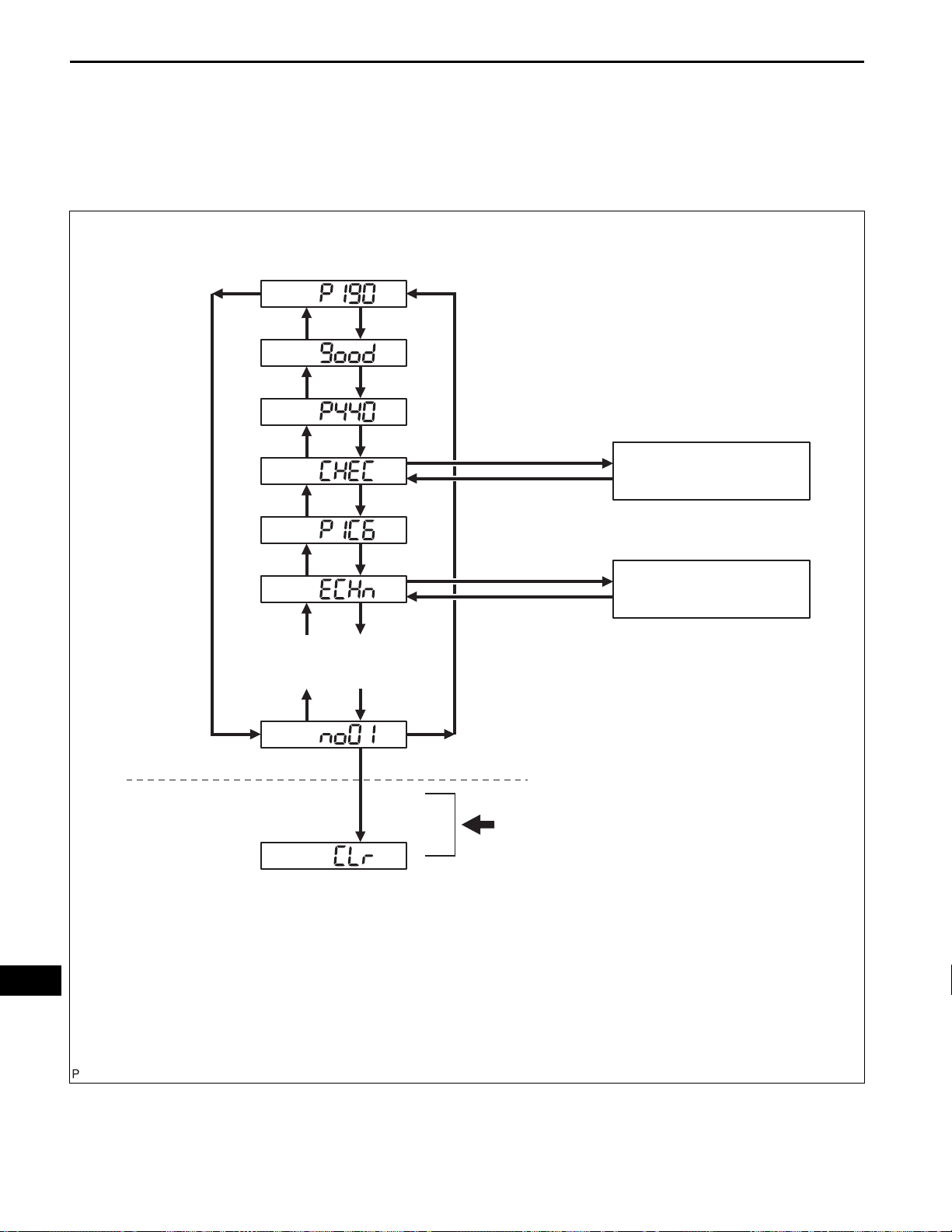
AV–22
Service Check Mode:
AUDIO / VISUAL – AUDIO AND VISUAL SYSTEM
• If the preset switch "1" is pressed in the
service check mode, service check is
performed again.
• This illustration is only an example and may
differ in cases such as for each option part
and output DTCs.
(*1)
(*1)
Continues to display check result when
more components are installed.
(*1)
(*1)
(*1)
(*1)
(*1)
(*1)
(*1)
(*3)
(*2)
(*4)
(*2)
(*3)
(*2)
(*4)
(*2)
(*3)
(*2)
(*4)
(*2)
(*2)
(*5)
(*2)
PRESET SWITCH “2”
Detailed Information Mode 1
PRESET SWITCH “3”
PRESET SWITCH “2”
Detailed Information Mode 2
PRESET SWITCH “3”
(*2)
AV
PRESET SWITCH “5”
(Press for 2 seconds or more)
(*6)
*1: SEEK TRACK DOWN
*2: SEEK TRACK UP
*3: P...Indicates physical address
190/440/1C6...Physical address
DTC Clear
*4: Result
*5: Up-to-date connection check number
*6: Memory clear
E110920E07
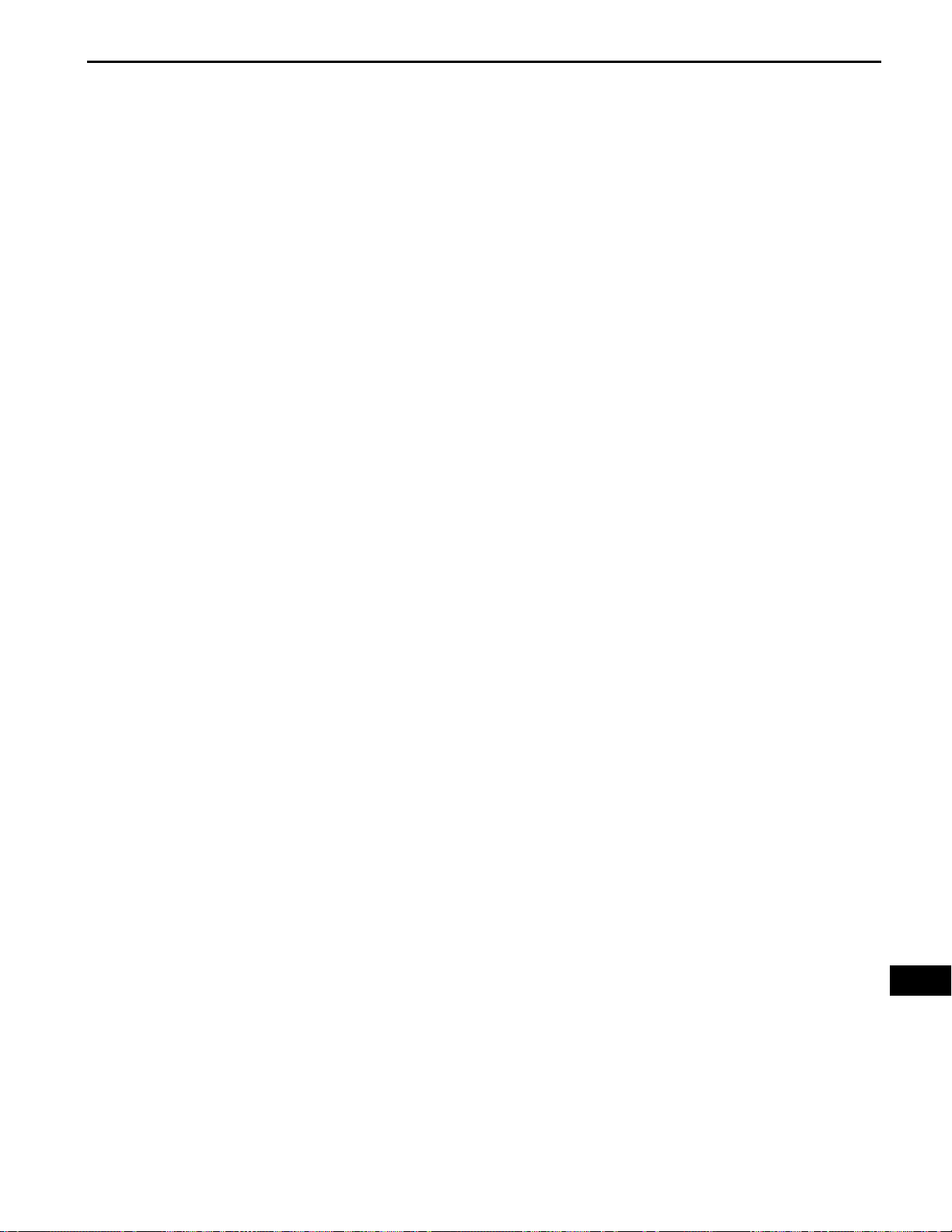
AUDIO / VISUAL – AUDIO AND VISUAL SYSTEM
(e) Detailed information mode 1
HINT:
• "Detailed Information Mode 1" is displayed when
there is no response to "System Check Result
Request" and DTC is detected only in
"Diagnostic Memory Request".
• The component device code (physical address)
is displayed first, and then the check result
follows.
• This illustration is only an example and may differ
in cases such as for each option part and output
DTCs.
(1) Press the preset switch "2" to go to the "Detailed
Information Mode 1".
(2) Press the "SEEK TRACK" switch to display the
physical address and DTC of the component.
(3) Press the preset switch "3" to go to the "Service
Check Mode".
(4) Distinguish between the displays of the
responses to "System Check Result Request"
and "Diagnostic Memory Request". In order to
distinguish the information detected in "System
Check Mode" and "Diagnostic Memory Mode" in
"ECHn", "CHEC", and "OLd" in "Detailed
Information Mode 1", refer to the following:
• "SyS" is displayed before the detailed codes
detected as a result of "System Check Result
Request" are displayed.
• "COdE" is displayed before the detailed
codes detected as a result of "Diagnostic
Memory Request" are displayed.
HINT:
• The response to "System Check Result
Request" is the current information given
from each ECU as a result of the system
check.
• The response to "Diagnostic Memory
Request" contains the information received
from each ECU or stored in each ECU in the
past.
• The response to "Diagnostic Memory
Request" is the output DTCs as a result of the
diagnostic memory check or the DTCs
received from each ECU.
• "System Check Result Request (SyS)" is
displayed first, and then the logical address
and DTC appear in order.
• "Diagnostic Memory Request (COdE)" is
displayed first, and then the logical address,
DTC, sub-code, connection check number,
and the number of occurrence appear in
order.
AV–23
AV
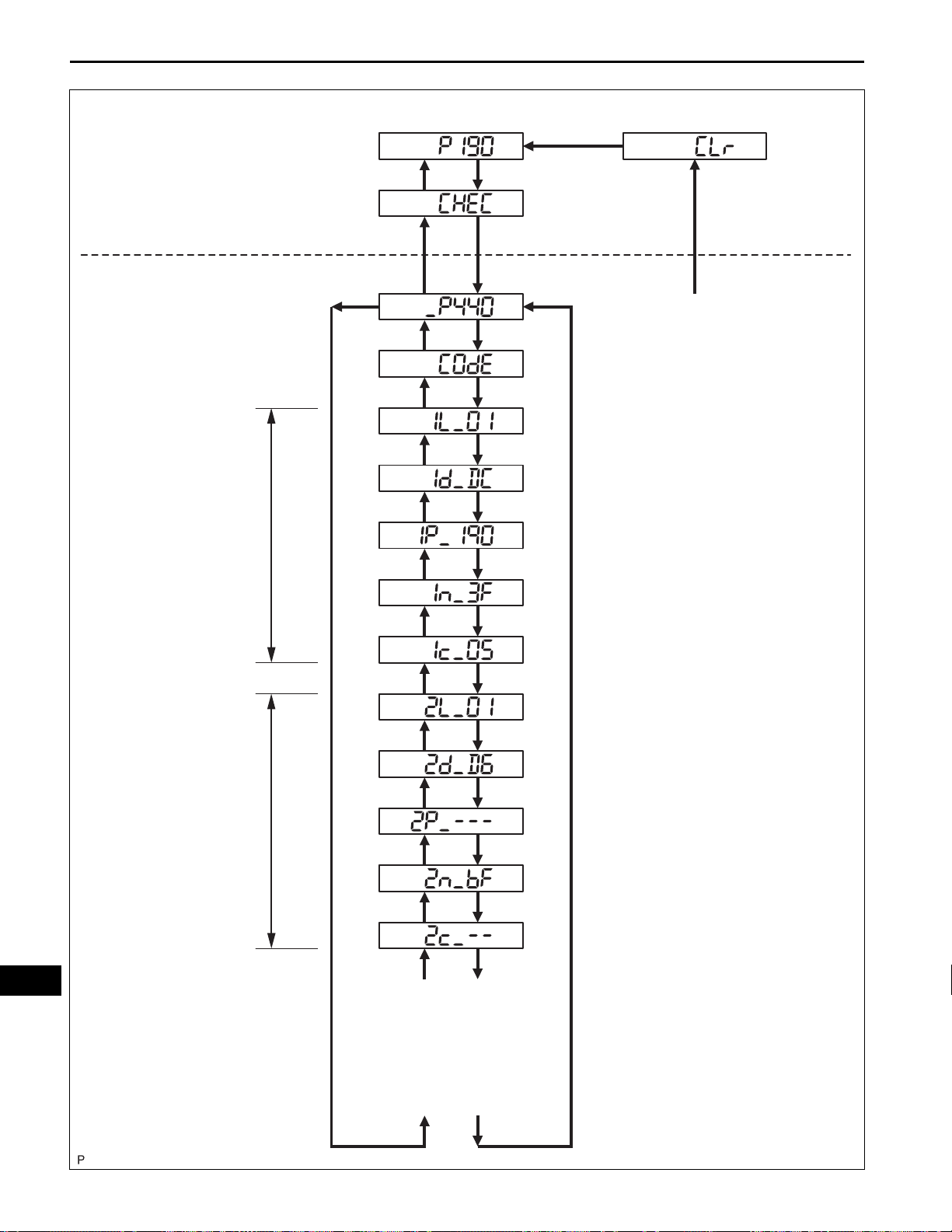
AV–24
Service Check Mode:
AUDIO / VISUAL – AUDIO AND VISUAL SYSTEM
PRESET SWITCH “3”
Detailed Information Mode 1:
(DTC is detected only in the
response to “Diagnostic
Memory Request”.)
Detailed information of
the first code is
displayed.
Detailed information of
the second code is
displayed.
(*1)
(*1)
(*3)
(*1)
(*4)
(*1)
(*5)
(*1)
(*6)
(*1)
(*7)
(*1)
(*8)
(*1)
(*9)
(*1)
(*10)
(*1)
(*10)
(*1)
(*11)
(*1)
(*2)
PRESET SWITCH “2”
(*2)
PRESET SWITCH “5”
(*2)
(*2)
*1: SEEK TRACK DOWN
(*2)
(*2)
(*2)
(*2)
(*2)
(*2)
(*2)
(*2)
*2: SEEK TRACK UP
*3: P...Indicates physical address
*4: “COdE” indicates the display
start of the response to “Diagnostic
Memory Request”.
*5: 1...The first code
*6: 1...The first code
*7: Physical address appears as the
sub-code.
(Press for 2 seconds or more)
440...Physical address
L...Indicates logical address
01...Logical address
d...Indicates DTC
DC...DTC
AV
(*8)
(*1)
(*9)
(*1)
Continues to display detailed
information when more DTCs
are detected.
(*1)
(*2)
(*2)
(*2)
*8: Connection check number
*9: The number of times of
occurrence
*10: 2...The second code
*11: For DTCs without sub-codes,
physical address is not displayed.
E110919E06
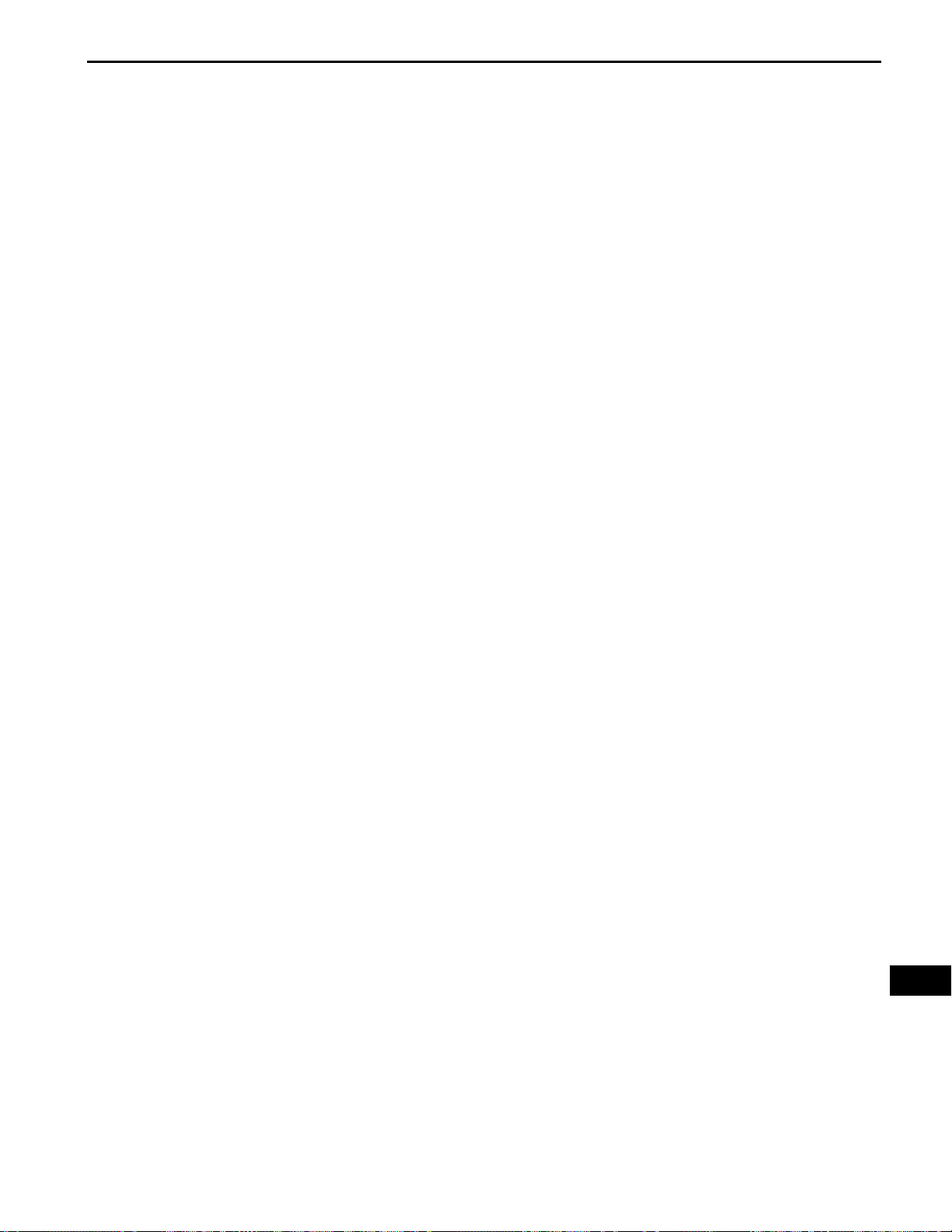
AUDIO / VISUAL – AUDIO AND VISUAL SYSTEM
(f) Detailed information mode 2
HINT:
• "Detailed Information Mode 2" is displayed when
DTCs are detected in the responses to both
"System Check Result Request" and "Diagnostic
Memory Request".
• The component device code (physical address)
is displayed first, and then the check result
follows.
• This illustration is only an example and may differ
in cases such as for each option part and output
DTCs.
(1) Press the preset switch "2" to go to the "Detailed
Information Mode 2".
(2) Press the "SEEK TRACK" switch to display the
physical address and DTC of the component.
(3) Press the preset switch "3" to go to the "Service
Check Mode".
(4) Distinguish between the displays of the
responses to "System Check Result Request"
and "Diagnostic Memory Request". In order to
distinguish the information detected in "System
Check Mode" and "Diagnostic Memory Mode" in
"ECHn", "CHEC", and "OLd" in "Detailed
Information Mode 2", refer to the following:
• "SyS" is displayed before the detailed codes
detected as a result of "System Check Result
Request" are displayed.
• "COdE" is displayed before the detailed
codes detected as a result of "Diagnostic
Memory Request" are displayed.
HINT:
• The response to "System Check Result
Request" is the current information given
from each ECU as a result of the system
check.
• The response to "Diagnostic Memory
Request" contains the information
received from each ECU or stored in each
ECU in the past.
• The response to "Diagnostic Memory
Request" is the output DTCs as a result of
the diagnostic memory check or the DTCs
received from each ECU.
• "System Check Result Request (SyS)" is
displayed first, and then the logical
address and DTC appear in order.
• "Diagnostic Memory Request (COdE)" is
displayed first, and then the logical
address, DTC, sub-code, connection
check number, and the number of
occurrence appear in order.
AV–25
AV
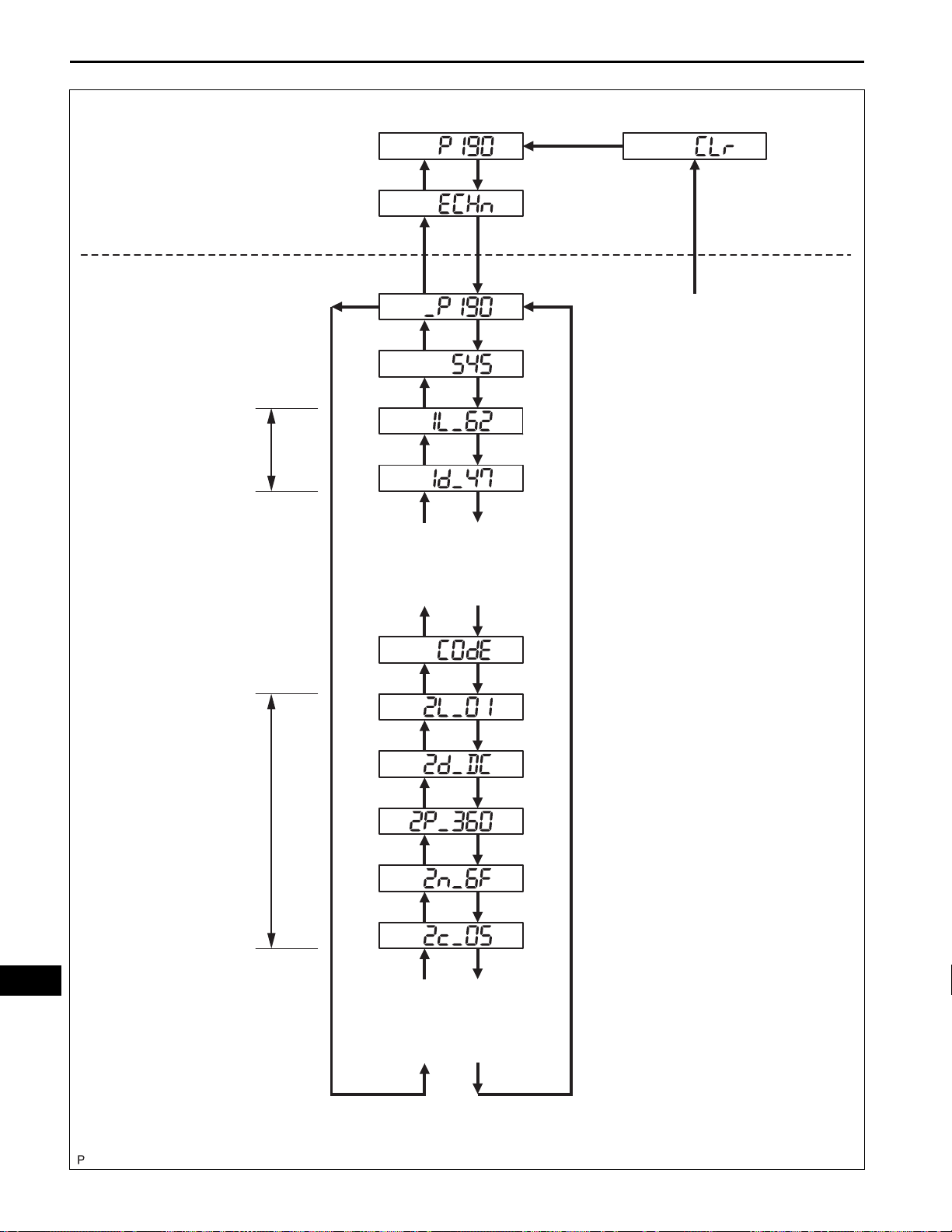
AV–26
System Check Mode:
AUDIO / VISUAL – AUDIO AND VISUAL SYSTEM
PRESET SWITCH “3”
Detailed Information Mode 2:
(DTCs are detected in the
responses to both “System Check
Result Request” and “Diagnostic
Memory Request”.)
Detailed information of the
first code is displayed.
PRESET SWITCH “2”
(*1)
(*3)
(*1)
(*4)
(*1)
(*5)
(*1)
(*6)
(*1)
Continues to display (*12)
(*1)
(*7)
(*1)
(*8)
(*1)
(*2)
(*2)
(*2)
(*2)
(*2)
(*2)
(*2)
(*2)
PRESET SWITCH “5”
(Press 2 seconds or more)
*5: 1...The first code
L...Indicates logical address
62...Logical address
*6: 1...The first code
d...Indicates DTC
47...DTC
*7: “COdE” indicates the display
start of the response to “Diagnostic
Memory Request”.
*8: 2...The second code
*9: Physical address appears as
the sub-code.
AV
Detailed information of the
second code is displayed.
*1: SEEK TRACK DOWN
*2: SEEK TRACK UP
*3: P...Indicates physical address
190...Physical address
*4: “SyS” indicates the display start
of the response to “System Check
Result Request”.
(*1)
(*9)
(*1)
(*10)
(*1)
(*11)
(*1)
Continues to display (*13)
(*1)
(*2)
(*2)
(*2)
(*2)
(*2)
*10: Connection check number
*11: The number of times of
occurrence
*12: Continues to display detailed
information when more DTCs are
detected in the response to “System
Check Result Request”.
*13: Continues to display detailed
information when more DTCs are
detected in the response to
“Diagnostic Memory Request”.
E110918E05
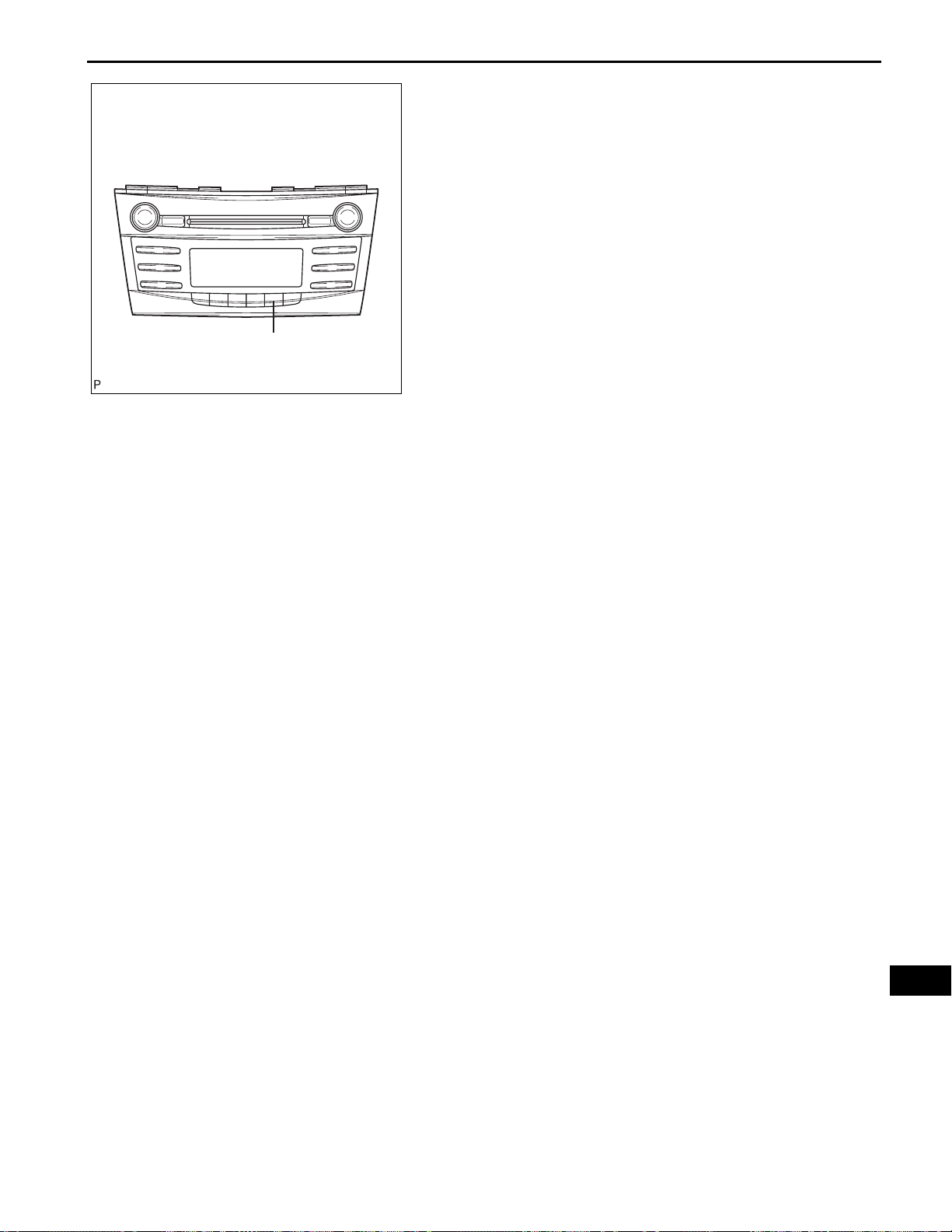
AUDIO / VISUAL – AUDIO AND VISUAL SYSTEM
7. DTC CLEAR/RECHECK
(a) Clearing All DTC Memory (when clearing all the
memory of the DTCs previously detected).
(1) When the preset switch "5" is pressed for 2
seconds or more during "Service Check Mode",
the DTCs for all components are cleared. ("CLr"
is displayed at this time.)
HINT:
• A beep sound is emitted once when the DTC
memory is completely cleared.
• When the DTC memory for all the
components is cleared, only the component
codes (physical address) are displayed.
5
E129786E02
(b) Clearing Individual DTC Memory (when clearing the
(c) Press the preset switch "1" to perform the service
• After the DTC memory is cleared, the
"Service Check Mode" is restored.
memory of the DTC previously detected
individually).
(1) When the preset switch "5" is pressed for 2
seconds or more during "Detailed Information
Mode 1" or "Detailed Information Mode 2", the
DTCs for the target component are cleared.
HINT:
• A beep sound is emitted once when the DTC
memory is completely cleared.
• When the DTC memory is cleared, only the
component code (physical address) is
displayed for the target component.
• After the DTC memory is cleared, the
"Service Check Mode" is restored.
• To check DTCs, press the preset switch "1"
and perform the system check again.
check again, and check that no DTCs are displayed
for all the component codes (physical address).
AV–27
AV
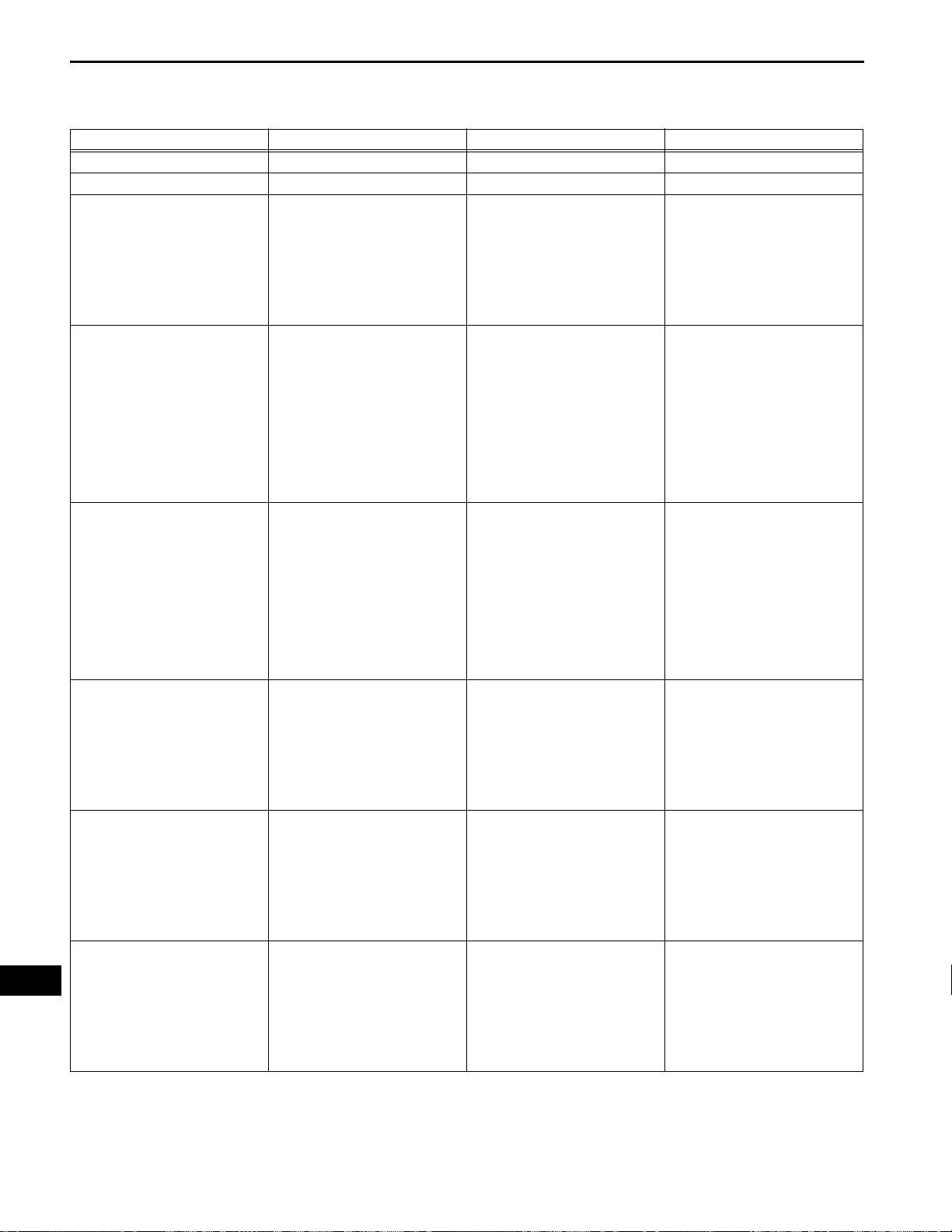
AV
AV–28
AUDIO / VISUAL – AUDIO AND VISUAL SYSTEM
COMMUNICATION DIAGNOSIS:
DTC No. Detection Item Trouble Area See page
01-21 ROM Error Radio receiver AV-31
01-22 RAM Error Radio receiver AV-31
01-D5 Absence of Registration Unit 1. Power source circuit of the
01-D6 No Master 1. Radio receiver power source
01-D7 Connection Check Error 1. Radio receiver power source
01-D8 No Response for Connection
Check
01-D9 Last Mode Error 1. Power source circuit of the
01-DA No Response Against ON / OFF
Command
DIAGNOSTIC TROUBLE CODE CHART
AV-32
component shown by the subcode
2. AVC-LAN circuit between the
radio receiver and the component
shown by the sub-code
3. Component shown by the subcode
AV-34
circuit
2. Power source circuit of the
component which has stored this
code
3. AVC-LAN circuit between the
radio receiver and the component
which has stored this code
4. Component which has stored
this code
5. Radio receiver
AV-34
circuit
2. Power source circuit of the
component which has stored this
code
3. AVC-LAN circuit between the
radio receiver and the component
which has stored this code
4. Component which has stored
this code
5. Radio receiver
1. Power source circuit of the
component shown by the subcode
2. AVC-LAN circuit between the
radio receiver and the component
shown by the sub-code
3. Component shown by the subcode
component shown by the subcode
2. AVC-LAN circuit between the
radio receiver and the component
shown by the sub-code
3. Component shown by the subcode
1. Power source circuit of the
component shown by the subcode
2. AVC-LAN circuit between the
radio receiver and the component
shown by the sub-code
3. Component shown by the subcode
AV-32
AV-32
AV-32
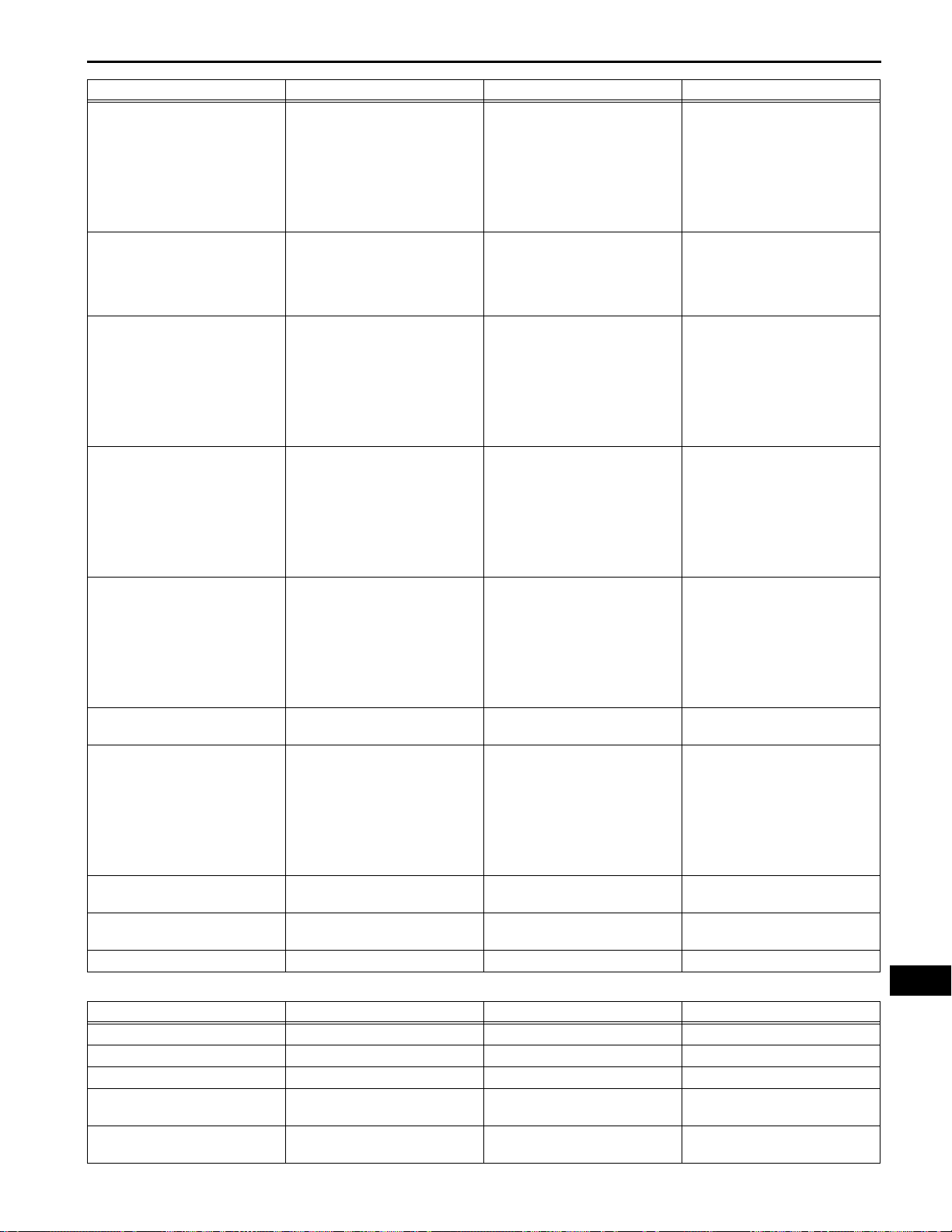
AUDIO / VISUAL – AUDIO AND VISUAL SYSTEM
DTC No. Detection It em Trouble Area See page
01-DB Mode Status Error 1. Power source circuit of the
component shown by the subcode
2. AVC-LAN circuit between the
radio receiver and the component
shown by the sub-code
3. Component shown by the subcode
01-DC Transmission Error If the same sub-code is recorded
in other components, check
harness for power supply and
communication system of all
components shown by code
01-DD Master Reset 1. Radio receiver power source
circuit
2. AVC-LAN circuit between the
radio receiver and the component
which has stored this code
3. Radio receiver
4. Component which has stored
this code
01-DE Slave Reset 1. Power source circuit of the
component shown by the subcode
2. AVC-LAN circuit between the
radio receiver and the component
shown by the sub-code
3. Component shown by the subcode
01-DF Master Error 1. Radio receiver power source
circuit
2. AVC-LAN circuit between the
radio receiver and the component
which has stored this code
3. Radio receiver
4. Component which has stored
this code
01-E0 Registration Complete Indication
Error
01-E1 Voice Processing Device ON
Error
01-E2 ON / OFF Indication Parameter
Error
01-E3 Registration Demand
Transmission
01-E4 Multiple Frame Incomplete - AV-51
- AV-51
1. Radio receiver power source
circuit
2. AVC-LAN circuit between the
radio receiver and the component
which has stored this code
3. Radio receiver
4. Component which has stored
this code
Radio receiver AV-52
- AV-51
AV-32
AV-39
AV-42
AV-32
AV-47
AV-42
AV–29
CD PLAYER
DTC No. Detection It em Trouble Area See page
62-10 CD Player Mechanical Error Radio receiver AV-54
62-11 CD Insertion and Ejection Error Radio receiver AV-54
62-12 CD Reading Abnormal Radio receiver AV-54
62-41 Wrong Disc 1. CD
62-42 Disc cannot be Read 1. CD
AV
AV-55
2. Radio receiver
AV-55
2. Radio receiver
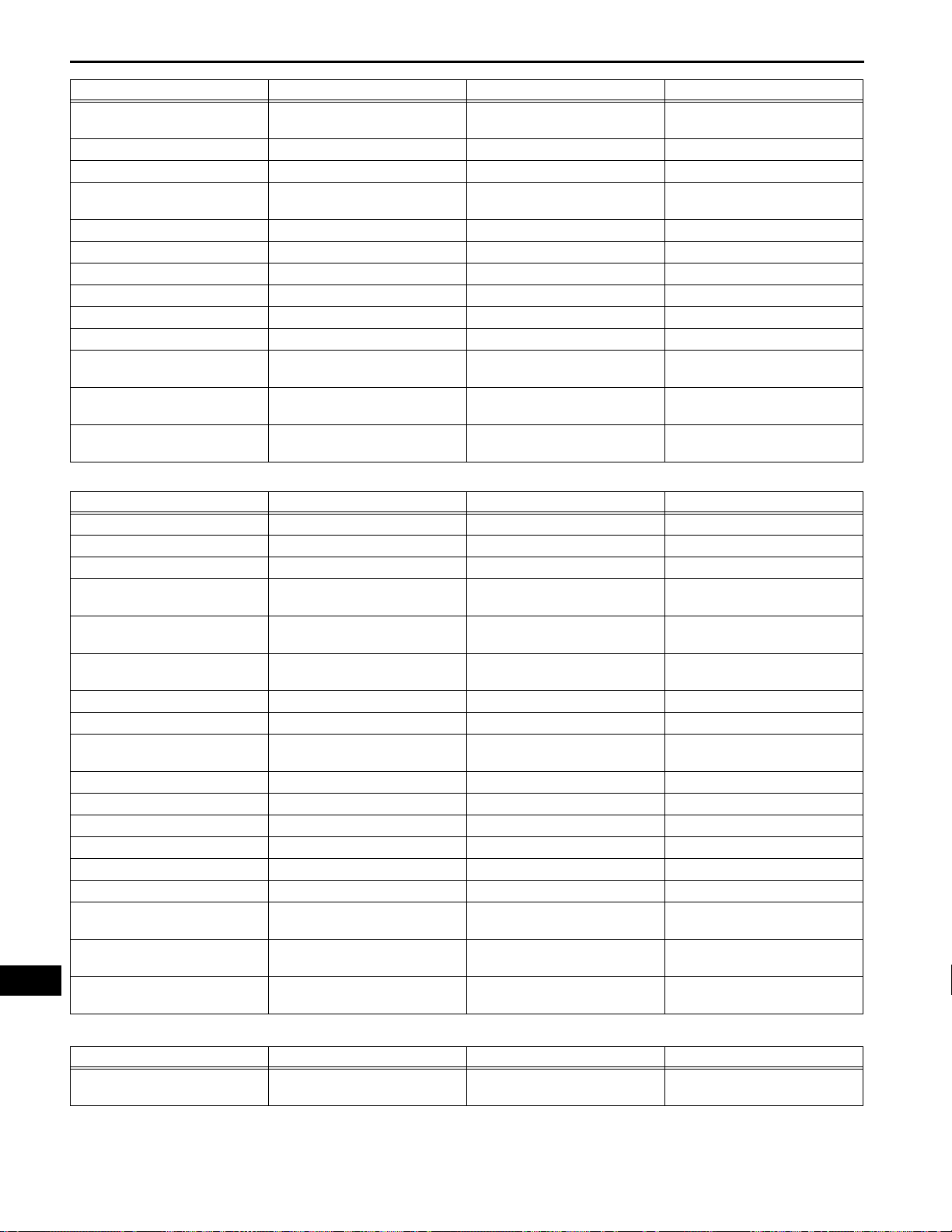
AV
AV–30
DTC No. Detection Item Trouble Area See page
62-43 CD-ROM Abnormal 1. CD
62-44 CD Abnormal Radio receiver AV-59
62-45 Eject Error Radio receiver AV-60
62-46 Scratched / Reversed Disc 1. CD
62-47 High Temperature Radio receiver AV-63
62-48 Excess Current Radio receiver AV-59
62-50 Tray Insertion / Ejection Error Radio receiver AV-59
62-51 Elevator Error Radio receiver AV-60
62-52 Clamp Error Radio receiver AV-60
62-78 DSP Error - AV-64
62-7D Disc cannot be Played 1. CD
62-7E No Playable Files 1. CD
62-7F Copyright Protection Error 1. CD
IN-DASH CD CHANGER
DTC No. Detection Item Trouble Area See page
63-10 CD Changer Mechanical Error Radio receiver AV-54
63-11 CD Insertion and Ejection Error Radio receiver AV-54
63-12 CD Reading Abnormal Radio receiver AV-54
63-41 Wrong Disc 1. CD
63-42 Disc cannot be Read 1. CD
63-43 CD-ROM Abnormal 1. CD
63-44 CD Abnormal Radio receiver AV-59
63-45 Eject Error Radio receiver AV-60
63-46 Scratched / Reversed Disc 1. CD
63-47 High Temperature Radio receiver AV-63
63-48 Excess Current Radio receiver AV-59
63-50 Tray Insertion / Ejection Error Radio receiver AV-59
63-51 Elevator Error Radio receiver AV-60
63-52 Clamp Error Radio receiver AV-60
63-78 DSP Error - AV-64
63-7D Disc cannot be Played 1. CD
63-7E No Playable Files 1. CD
63-7F Copyright Protection Error 1. CD
AUDIO / VISUAL – AUDIO AND VISUAL SYSTEM
AV-57
2. Radio receiver
AV-61
2. Radio receiver
AV-65
2. Radio receiver
AV-65
2. Radio receiver
AV-65
2. Radio receiver
AV-55
2. Radio receiver
AV-55
2. Radio receiver
AV-57
2. Radio receiver
AV-61
2. Radio receiver
AV-65
2. Radio receiver
AV-65
2. Radio receiver
AV-65
2. Radio receiver
TELEPHONE:
DTC No. Detection Item Trouble Area See page
57-47 Bluetooth Module Initialization
Radio receiver AV-53
Failed
