Toshiba NB500 User Manual

NB500 Series
User’s Guide
If you need assistance:
Toshiba’s Support Web site pcsupport.toshiba.com
Toshiba Customer Support Center
Calling within the United States (800) 457-7777 Calling from outside the United States (949) 859-4273
For more information, see “If Something Goes Wrong” on page 138 in this guide.
GMAD00269012
11/10

2
Handling the cord on this product will expose you to lead, a chemical known to the State of California to cause birth defects or other reproductive harm. Wash hands after handling.
Model: NB500 Series
Recordable and/or ReWritable Drive(s) and Associated Software Warranty
The computer system you purchased may include Recordable and/or ReWritable optical disc drive(s) and associated software, among the most advanced data storage technologies available. As with any new technology, you must read and follow all set-up and usage instructions in the applicable user guides and/or manuals enclosed or provided electronically. If you fail to do so, this product may not function properly and you may lose data or suffer other damage. TOSHIBA AMERICA INFORMATION SYSTEMS, INC. (“TOSHIBA”), ITS AFFILIATES AND SUPPLIERS DO NOT WARRANT THAT OPERATION OF THE PRODUCT WILL BE UNINTERRUPTED OR ERROR FREE. YOU AGREE THAT TOSHIBA, ITS AFFILIATES AND SUPPLIERS SHALL HAVE NO RESPONSIBILITY FOR DAMAGE TO OR LOSS OF ANY BUSINESS, PROFITS, PROGRAMS, DATA, NETWORK SYSTEMS OR REMOVABLE STORAGE MEDIA ARISING OUT OF OR RESULTING FROM THE USE OF THE PRODUCT, EVEN IF ADVISED OF THE POSSIBILITY THEREOF.
Protection of Stored Data
For your important data, please make periodic back-up copies of all the data stored on the hard disk or other storage devices as a precaution against possible failures, alteration, or loss of the data. IF YOUR DATA IS ALTERED OR
LOST DUE TO ANY TROUBLE, FAILURE OR MALFUNCTION OF THE HARD DISK DRIVE OR OTHER STORAGE DEVICES AND THE DATA CANNOT BE RECOVERED, TOSHIBA SHALL NOT BE LIABLE FOR ANY DAMAGE OR LOSS OF DATA, OR ANY OTHER DAMAGE RESULTING THEREFROM. WHEN COPYING OR TRANSFERRING YOUR DATA, PLEASE BE SURE TO CONFIRM WHETHER THE DATA HAS BEEN SUCCESSFULLY COPIED OR TRANSFERRED. TOSHIBA DISCLAIMS ANY LIABILITY FOR THE FAILURE TO COPY OR TRANSFER THE DATA CORRECTLY.
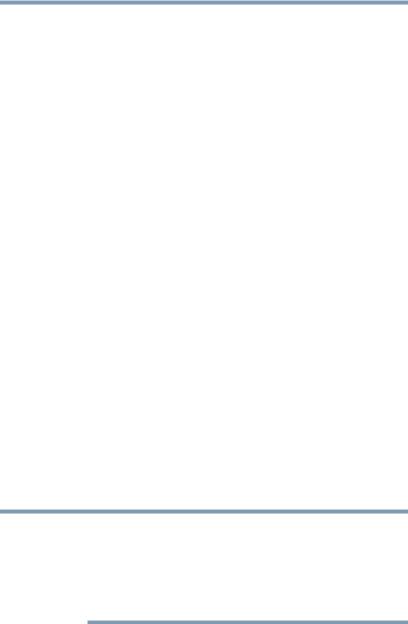
3
Critical Applications
The computer you have purchased is not designed for any “critical applications.” “Critical applications” means life support systems, medical applications, connections to implanted medical devices, commercial transportation, nuclear facilities or systems or any other applications where product failure could lead to injury to persons or loss of life or catastrophic property damage.
ACCORDINGLY, TOSHIBA, ITS AFFILIATES AND SUPPLIERS DISCLAIM ANY AND ALL LIABILITY ARISING OUT OF THE USE OF THE COMPUTER PRODUCTS IN ANY CRITICAL APPLICATIONS. IF YOU USE THE COMPUTER PRODUCTS IN A CRITICAL APPLICATION, YOU, AND NOT TOSHIBA, ASSUME FULL RESPONSIBILITY FOR SUCH USE.
FCC Notice “Declaration of Conformity Information”
This equipment has been tested and found to comply with the limits for a Class B digital device, pursuant to Part 15 of the FCC rules. These limits are designed to provide reasonable protection against harmful interference in a residential installation.
This equipment generates, uses and can radiate radio frequency energy and, if not installed and used in accordance with the instructions, it may cause harmful interference to radio communications. However, there is no guarantee that interference will not occur in a particular installation. If this equipment does cause harmful interference to radio or television reception, which can be determined by turning the equipment off and on, the user is encouraged to try to correct the interference by one or more of the following measures:
Reorient or relocate the receiving antenna.
Increase the separation between the equipment and receiver.
Connect the equipment to an outlet on a circuit different from that to which the receiver is connected.
Consult the dealer or an experienced radio/TV technician for help.
NOTE Only Peripherals complying with the FCC Class B limits may be attached to this equipment. Operation with noncompliant peripherals or peripherals not recommended by Toshiba is likely to result in interference to radio and TV reception. Shielded cables must be used between the external devices and the computer's ports. Changes or modifications made to this equipment not expressly approved by Toshiba or parties authorized by Toshiba could void the user's authority to operate the equipment.
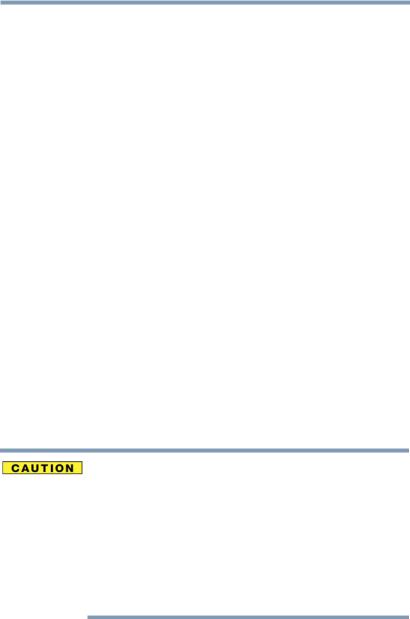
4
This device complies with Part 15 of the FCC Rules. Operation is subject to the following two conditions:
This device may not cause harmful interference.
This device must accept any interference received, including interference that may cause undesired operation.
Contact either:
Toshiba’s Support Web site at pcsupport.toshiba.com.
Or call the Toshiba Customer Support Center: Within the United States at (800) 457-7777 Outside the United States at (949) 859-4273
Industry Canada Requirement
This Class B digital apparatus complies with Canadian ICES-003.
Cet appareil numérique de la classe B est conformé à la norme NMB-003 du Canada.
Wireless Interoperability
The TOSHIBA Wireless LAN Mini PCI Card products are designed to be interoperable with any wireless LAN product that is based on Direct Sequence Spread Spectrum (DSSS) radio technology, and is compliant to:
The IEEE 802.11 Standard on Wireless LANs (Revision A/B/G), as defined and approved by the Institute of Electrical and Electronics Engineers.
The Wireless Fidelity (Wi-Fi®) certification as defined by the Wi-Fi Alliance. The “Wi-Fi CERTIFIED” logo is a certification mark of the Wi-Fi Alliance.
Bluetooth® and Wireless LAN devices operate within the same radio frequency range and may interfere with one another. If you use Bluetooth and Wireless LAN devices simultaneously, you may occasionally experience a less than optimal network performance or even lose your network connection.
If you should experience any such problem, immediately turn off your
Bluetooth or Wireless LAN device.
Please contact Toshiba computer product support on Web site http://www.toshiba-europe.com/computers/tnt/bluetooth.htm in Europe or pcsupport.toshiba.com in the United States for more information.
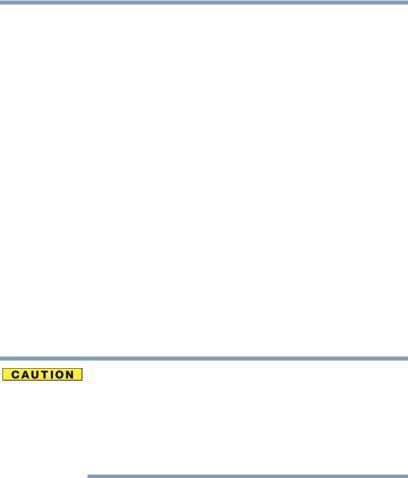
5
Wireless LAN and Your Health
Wireless LAN products, like other radio devices, emit radio frequency electromagnetic energy. The level of energy emitted by Wireless LAN devices however is far much less than the electromagnetic energy emitted by wireless devices like for example mobile phones.
Because Wireless LAN products operate within the guidelines found in radio frequency safety standards and recommendations, TOSHIBA believes Wireless LAN is safe for use by consumers. These standards and recommendations reflect the consensus of the scientific community and result from deliberations of panels and committees of scientists who continually review and interpret the extensive research literature.
In some situations or environments, the use of Wireless LAN may be restricted by the proprietor of the building or responsible representatives of the organization. These situations may for example include:
Using the Wireless LAN equipment on board airplanes, or
In any other environment where the risk of interference to other devices or services is perceived or identified as harmful.
If you are uncertain of the policy that applies on the use of wireless devices in a specific organization or environment (e.g. airports), you are encouraged to ask for authorization to use the Wireless LAN device prior to turning on the equipment.
Exposure to Radio Frequency Radiation
The radiated output power of the TOSHIBA Wireless LAN Mini PCI Card is far below the FCC radio frequency exposure limits. Nevertheless, the TOSHIBA Wireless LAN Mini PCI Card shall be used in such a manner that the potential for human contact during normal operation is minimized. The antenna(s) used for this transmitter must not be co-located or operating in conjunction with any other antenna or transmitter.
Regulatory Information
The TOSHIBA Wireless LAN Mini PCI Card must be installed and used in strict accordance with the manufacturer’s instructions as described in the user documentation that comes with the product. This device complies with the following radio frequency and safety standards.
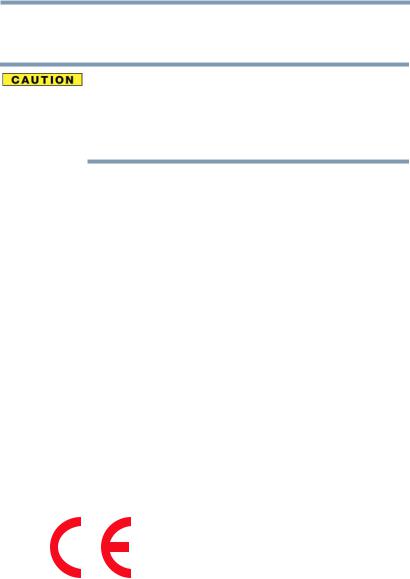
6
Canada – Industry Canada (IC)
This device complies with RSS 210 of Industry Canada.
The installer of this radio equipment must ensure that the antenna is located or pointed such that it does not emit RF field in excess of Health Canada limits for the general population; consult Safety Code 6, obtainable from Health Canada’s Web site www.hc-sc.gc.ca/rpb. The RF device shall not be co-located with any other transmitter that has not been tested with this device.
Operation is subject to the following two conditions: (1) this device may not cause interference, and (2) this device must accept any interference, including interference that may cause undesired operation of this device.
L’ utilisation de ce dispositif est soumis aux deux conditions suivantes: (1) il ne doit pas produire de brouillage et (2) l’utilisateur du dispositif doit être prêt à accepter tout brouillage radioélectrique reçu, même s’il est susceptible de compromettre son fonctionnement.
The term “IC” before the equipment certification number only signifies that the Industry Canada technical specifications were met.
To prevent radio interference to the licensed service, this device is intended to be operated indoors and away from windows to provide maximum shielding. Equipment (or its transmit antenna) that is installed outdoors is subject to licensing.
Pour empecher que cet appareil cause du brouillage au service faisant l’objet d’une licence, il doit etre utilize a l’interieur et devrait etre place loin des fenetres afin de Fournier un ecram de blindage maximal. Si le matriel (ou son antenne d’emission) est installe a l’exterieur, il doit faire l’objet d’une licence.
EU Declaration of Conformity
TOSHIBA declares that this product conforms to the following Standards:
Supplementary |
*The product complies with the |
Information: |
requirements of the Low Voltage |
|
Directive 73/23/EEC, the EMC Directive |
|
89/336/EEC and/or the R&TTE Directive |
|
1999/5/EC. |
This product is carrying the CE-Mark in accordance with the related European Directives. The party responsible for CE-Marking is TOSHIBA Europe GmbH, Hammfelddamm 8, 41460 Neuss, Germany.
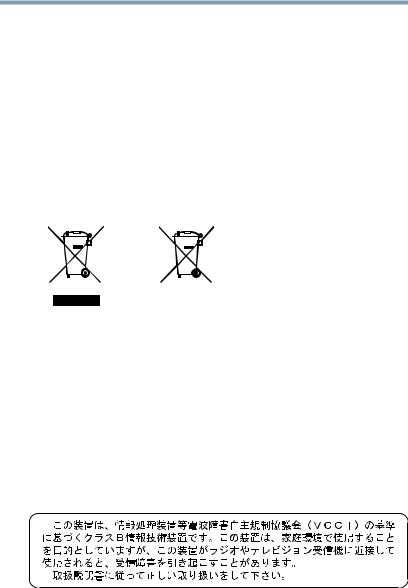
7
The European Union WEEE (Waste from Electrical and Electronic Equipment) Directive Information
The European Union WEEE (Waste from Electrical and Electronic Equipment) Directive is intended to protect the quality of the environment and human health through the responsible use of natural resources and the adoption of waste management strategies that focus on recycling and reuse. This Directive requires producers of electrical and electronic products put on the market in European Union (EU) member countries after August 2005 to mark such products with a crossed-out wheeled bin with a black bar symbol. If the product’s battery or accumulator contains more than the specified values of lead (Pb), mercury (Hg), and/or cadmium (Cd) defined in the Battery Directive (2006/66/EC), then the chemical symbols for lead (Pb), mercury (Hg) and/or cadmium (Cd) will appear below the crossed out wheeled bin symbol on the battery.
Pb, Hg, Cd
In the European Union, these symbols indicate that when the last end user wishes to discard this product, it must be sent to appropriate facilities for recovery and recycling. This Directive applies to EU member countries only and does not apply to end users in other countries such as the United States.
Although the initial emphasis is in Europe, Toshiba is already working with design engineers, suppliers, and other partners to determine appropriate worldwide product life cycle planning and end-of-life strategies for our products. Please contact your local government for applicable laws and regulations governing the disposal of this product. For information on how to trade-in or recycle your product, visit www.reuse.toshiba.com.
VCCI Class B Information
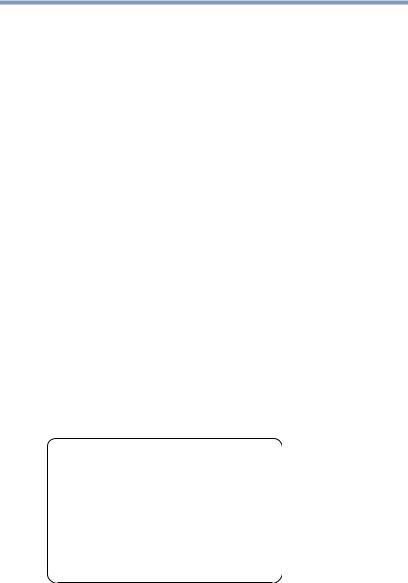
8
Taiwan
Article 14 |
Unless approved, for any model accredited low power radio frequency |
|
electric machinery, any company, trader or user shall not change the |
|
frequency, increase the power or change the features and functions of the |
|
original design. |
|
|
Article 17 |
Any use of low power radio frequency electric machinery shall not affect |
|
aviation safety and interfere with legal communications. In the event |
|
interference is caused, the use of such electric machinery shall be |
|
immediately discontinued. Operation of such products can be resumed |
|
only when they are modified and can no longer cause interference. |
|
|
The legal communications mentioned in the above item refer to radio communications operated in accordance with telecommunication laws and regulations.
Low power radio frequency electric machinery shall resist against interference from legal communications or from industrial, scientific and medical radio emission electric machinery.
Using this Equipment in Japan
In Japan, the frequency bandwidth of 2,400 MHz to 2,483.5 MHz for second generation low-power data communication systems such as this equipment overlaps that of mobile object identification systems (premises radio station and specified low-power radio station).
1. Sticker
Please put the following sticker on devices incorporating this product.
The frequency bandwidth of this equipment may operate within the same range as industrial devices, scientific devices, medical devices, microwave ovens, licensed radio stations and non-licensed specified low-power radio stations for mobile object identification systems (RFID) used in factory product lines (Other Radio Stations).
1.Before using this equipment, ensure that it does not interfere with any of the equipment listed above.
2.If this equipment causes RF interference to other radio stations, promptly change the frequency being used, change the location of use, or turn off the source of emissions.
3.Contact TOSHIBA Direct PC if you have problems with interference caused by this product to Other Radio Stations.
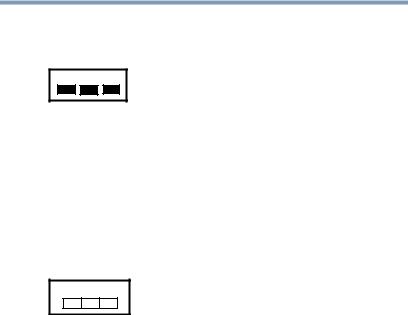
9
2. Indication
The indication shown below appears on this equipment.
(1)(2) (3)
2.4DSOF4
(4)
12.4: This equipment uses a frequency of 2.4 GHz.
2DS: This equipment uses DS-SS modulation. OF: This equipment uses OFDM modulation.
3The interference range of this equipment is less than 40m.
4

 This equipment uses a frequency bandwidth from 2,400 MHz to 2,483.5 MHz.
This equipment uses a frequency bandwidth from 2,400 MHz to 2,483.5 MHz.
It is possible to avoid the band of mobile object identification systems.
The indication shown below appears on this equipment.
(1)(2) (3)
2.4FH1
(4)
12.4: This equipment uses a frequency of 2.4 GHz.
2FH: This equipment uses FH-SS modulation.
3The interference range of this equipment is less than 10m.
4This equipment uses a frequency bandwidth from 2,400 MHz to 2,483.5 MHz.
3. TOSHIBA Direct PC
Monday – Friday: 10:00 – 17:00
Toll Free Tel: 0120-15-1048
Direct Dial: 03-3457-4850
Fax: 03-3457-4868
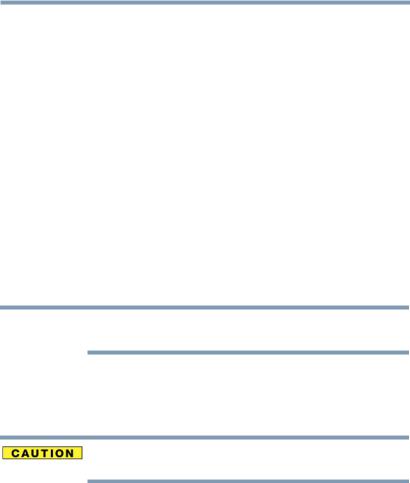
10
Device Authorization
This device obtains the Technical Regulation Conformity Certification and the Technical Conditions Compliance Approval, and it belongs to the device class of radio equipment of low-power data communication system radio station stipulated in the Radio Law and the Telecommunications Business Law of Japan.
The name of the radio equipment: refer to the equipment label provided on the computer
Approved by both the JAPAN APPROVALS INSTITUTE FOR TELECOMMUNICATIONS EQUIPMENT and the TELECOM ENGINEERING CENTER
The following restrictions apply:
Do not disassemble or modify the device.
Do not install the embedded wireless module into other device.
5.17 GHz to 5.23 GHz for indoor use only.
Radio Approvals for Wireless Devices
NOTE The following information is dependent on what type of wireless device is in your computer. Not all devices are available on all models.
Approved Countries/Regions for the Realtek® RTL8188CE
This equipment is approved to the radio standard by the countries/regions in the following table.
Do not use this equipment except in the countries/regions in the following table.
Albania |
Argentina |
Aruba (Netherlands) |
Australia |
Austria |
Azerbaijan |
Bahrain |
Bangladesh |
Belgium |
Bolivia |
Bosnia and Herzegovina |
Botswana |
Brazil |
Brunei |
Bulgaria |
Cambodia |
Canada |
CB report |
Chile |
China |
Colombia |
Costa Rica |
Croatia |
Cyprus |
Czech Republic |
Denmark |
Dominican Republic |
Ecuador |
Egypt |
El Salvador |
Estonia |
Finland |
France |
Germany |
Ghana |
Greece |
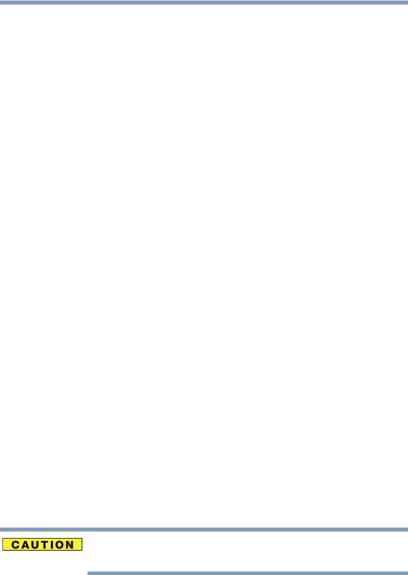
11
Grenada |
Guatemala |
Honduras |
Hong Kong |
Hungary |
Iceland |
India |
Indonesia |
Ireland |
Israel |
Italy |
Jamaica |
Japan - Jate |
Japan - Telec |
Jordan |
Kazakhstan |
Kenya |
Kuwait |
Kyrgyzstan |
Latvia |
Lebanon |
Lesotho |
Liechtenstein |
Lithuania |
Luxembourg |
Macedonia |
Malaysia |
Malta |
Mexico |
Monaco |
Montenegro |
Morocco |
Mozambique |
Nambia |
Nepal |
Netherlands |
Netherlands Antillles |
New Zealand |
Nicaragua |
Nigeria |
Norway |
Oman |
Pakistan |
Panama |
Papua New Guinea |
Paraguay |
Peru |
Philippines |
Poland |
Portugal |
Puerto Rico |
Qatar |
Romania |
Rwanda |
Saint Vincent and the |
Saudi Arabia |
Senegal |
Grenadines |
|
|
|
|
|
Serbia |
Singapore |
Slovak Republic |
Slovenia |
South Africa |
South Korea |
Spain |
Sri Lanka |
Sweden |
Switzerland |
Taiwan |
Thailand |
Trinidad and Tobago |
Tunisia |
Turkey |
Uganda |
UAE (United Arab |
United Kingdom |
|
Emirates) |
|
|
|
|
Uruguay |
USA |
Venezuela |
Vietnam |
Zimbabwe |
|
Approved Countries/Regions for the Atheros® Wireless Wi-Fi® Link AR5B195, 801.11 bgn Series
This equipment is approved to the radio standard by the countries/regions in the following table.
Do not use this equipment except in the countries/regions in the following table.
Albania |
Argentina CNC: |
Australia |
|
693 GI/2007 |
|
|
3655 GI/2007 |
|
|
|
|
Austria |
Azerbaijan |
Bahrain |
Bangladesh |
Belgium |
Bolivia |
Bosnia |
Brazil |
Brunei |

12
Bulgaria |
Cambodia |
Canada |
Chile |
China |
Colombia |
Croatia |
Cyprus |
Czech Republic |
Denmark |
Dominican Republic |
Ecuador |
Egypt |
El Salvador |
Estonia |
Finland |
France |
Germany |
Ghana |
Greece |
Guatemala |
Herzegovina |
Honduras |
Hong Kong |
Hungary |
Iceland |
India |
Indonesia |
Iraq |
Ireland |
Italy |
Jamaica |
Japan |
Jordan |
Kazakhstan |
Kenya |
Kuwait |
Kyrgyzstan |
Latvia |
Lebanon |
Lesotho |
Liechtenstein |
Lithuania |
Luxembourg |
Macedonia |
Malaysia |
Malta |
Mexico |
Monaco |
Montenegro |
Mozambique |
Nambia |
Nepal |
Netherlands |
New Zealand |
Nicaragua |
Nigeria |
Norway |
Oman |
Pakistan |
Panama |
Papua New Guinea |
Paraguay |
Peru |
Philippines |
Poland |
Portugal |
Puerto Rico |
Qatar |
Romania |
Russia |
Saudi Arabia |
Senegal |
Serbia |
Singapore |
Slovak Republic |
Slovenia |
South Africa |
South Korea |
Spain |
Sri Lanka |
Sweden |
Switzerland |
Taiwan |
Thailand |
Turkey |
UAE (United Arab |
|
|
Emirates) |
|
|
|
Ukraine |
United Kingdom |
Uruguay |
USA |
Venezuela |
Vietnam |
Yemen |
Zimbabwe |
|

13
Europe - Restrictions for use of 2.4 GHz Frequencies in European Community Countries
België/ |
For private usage outside buildings across public grounds over less than |
Belgique: |
300m no special registration with IBPT/BIPT is required. Registration to |
|
IBPT/BIPT is required for private usage outside buildings across public |
|
grounds over more than 300m. For registration and license please |
|
contact IBPT/BIPT. |
|
|
|
Voor privé-gebruik buiten gebouw over publieke groud over afstand |
|
kleiner dan 300m geen registratie bij BIPT/IBPT nodig; voor gebruik |
|
over afstand groter dan 300m is wel registratie bij BIPT/IBPT nodig. |
|
Voor registratie of licentie kunt u contact opnemen met BIPT. |
|
|
|
Dans le cas d’une utilisation privée, à l’extérieur d’un bâtiment, au- |
|
dessus d’un espace public, aucun enregistrement n’est nécessaire pour |
|
une distance de moins de 300m. Pour une distance supérieure à 300m un |
|
enregistrement auprès de l’IBPT est requise. Pour les enregistrements et |
|
licences, veuillez contacter l’IBPT. |
|
|
Deutschland: |
License required for outdoor installations. Check with reseller for |
|
procedure to follow. |
|
|
|
Anmeldung im Outdoor-Bereich notwendig, aber nicht |
|
genehmigungspflichtig. Bitte mit Händler die Vorgehensweise |
|
abstimmen. |
|
|
France: |
Restricted frequency band: only channels 1 to 7 (2400 MHz and 2454 |
|
MHz respectively) may be used outdoors in France. Please contact |
|
A.R.T. (http://www.art-telecom.fr) for applicable procedures to follow. |
|
|
|
Bande de fréquence restreinte: seuls les canaux 1- 7 (2400 et 2454 MHz |
|
respectivement) doivent être utilisés endroits extérieur en France. Vous |
|
pouvez contacter l’Autorité de Régulation des Télécommunications |
|
(http://www.art-telecom.fr) pour la procédure à suivre. |
|
|
Italia: |
License required for indoor use. Use with outdoor installations not |
|
allowed. |
|
|
|
È necessaria la concessione ministeriale anche per l’uso interno. |
|
Verificare con i rivenditori la procedura da seguire. |
|
|
Nederland: |
License required for outdoor installations. Check with reseller for |
|
procedure to follow. |
|
|
|
Licentie verplicht voor gebruik met buitenantennes. Neem contact op |
|
met verkoper voor juiste procedure. |
|
|
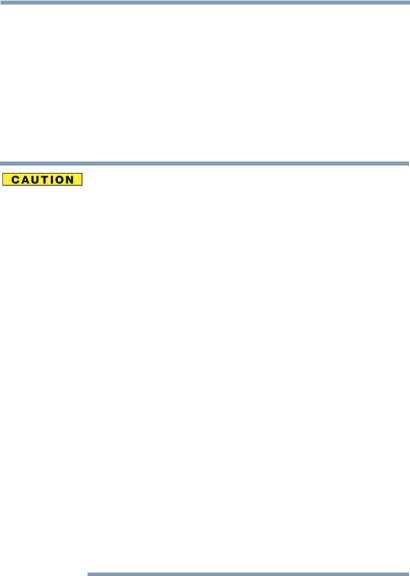
14
Bluetooth® Wireless Technology Interoperability
Bluetooth® Cards from TOSHIBA are designed to be interoperable with any product with Bluetooth wireless technology that is based on Frequency Hopping Spread Spectrum (FHSS) radio technology, and is compliant to:
Bluetooth Specification as defined and approved by The Bluetooth Special Interest Group.
Logo certification with Bluetooth wireless technology as defined by The Bluetooth Special Interest Group.
Bluetooth wireless technology is a new innovative technology, and TOSHIBA has not confirmed compatibility of its Bluetooth products with all computers and/or equipment using Bluetooth wireless technology other than TOSHIBA portable computers.
Always use Bluetooth cards from TOSHIBA in order to enable wireless networks over two or more (up to a total of seven) TOSHIBA portable computers using these cards. Please contact TOSHIBA computer product support on Web site http://www.toshiba-europe.com/computers/tnt/ bluetooth.htm in Europe or pcsupport.toshiba.com in the United States for more information.
When you use Bluetooth cards from TOSHIBA close to 2.4 GHz Wireless LAN devices, Bluetooth transmissions might slow down or cause errors. If you detect certain interference while you use Bluetooth cards from TOSHIBA, always change the frequency, move your computer to the area outside of the interference range of 2.4 GHz Wireless LAN devices (40 meters/43.74 yards or more) or stop transmitting from your computer. Please contact TOSHIBA computer product support on Web site http://www.toshiba-europe.com/ computers/tnt/bluetooth.htm in Europe or pcsupport.toshiba.com in the United States for more information.
Bluetooth and Wireless LAN devices operate within the same radio frequency range and may interfere with one another. If you use Bluetooth and Wireless LAN devices simultaneously, you may occasionally experience a less than optimal network performance or even lose your network connection. If you should experience any such problem, immediately turn off either one of your Bluetooth or Wireless LAN. Please contact Toshiba computer product support on Web site http://www.toshiba-europe.com/computers/tnt/ bluetooth.htm in Europe or pcsupport.toshiba.com in the United States for more information.
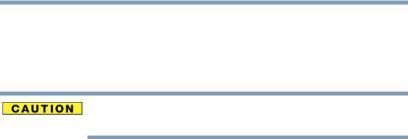
15
Approved Countries/Regions for use (Bluetooth® wireless technology)
Bluetooth® Card from Toshiba equipment is approved to the radio standard by the countries/regions in the following table.
Do not use this equipment except in the countries/regions in the following table.
Argentina |
Australia |
Austria |
|
|
|
Belgium |
Bulgaria |
Canada |
|
|
|
Chile |
China |
Cyprus |
|
|
|
Czech Republic |
Denmark |
Egypt |
|
|
|
Estonia |
Finland |
France |
|
|
|
Germany |
Greece |
Hong Kong |
|
|
|
Hungary |
Iceland |
Ireland |
|
|
|
Italy |
Japan |
Jordan |
|
|
|
Korea |
Kuwait |
Latvia |
|
|
|
Lebanon |
Liechtenstein |
Lithuania |
|
|
|
Luxembourg |
Malta |
Netherlands |
|
|
|
New Zealand |
Norway |
Oman |
|
|
|
Peru |
Philippines |
Poland |
|
|
|
Portugal |
Singapore |
Slovakia |
|
|
|
Slovenia |
Spain |
Sweden |
|
|
|
Switzerland |
Thailand |
UK |
|
|
|
Uruguay |
USA |
Venezuela |
|
|
|
Bluetooth® Wireless Technology and Your Health
The products with Bluetooth® wireless technology, like other radio devices, emit radio frequency electromagnetic energy. The level of energy emitted by devices with Bluetooth wireless technology however is much less than the electromagnetic energy emitted by wireless devices such as mobile phones.
Because products with Bluetooth wireless technology operate within the guidelines found in radio frequency safety standards and recommendations, TOSHIBA believes Bluetooth wireless technology is safe for use by consumers. These standards and recommendations reflect the consensus of the scientific community and result from deliberations of panels and committees of scientists who continually review and interpret the extensive research literature.

16
In some situations or environments, the use of Bluetooth wireless technology may be restricted by the proprietor of the building or responsible representatives of the organization. These situations may for example include:
Using the equipment with Bluetooth wireless technology on board airplanes, or
In any other environment where the risk of interference to other devices or services is perceived or identified as harmful.
If you are uncertain of the policy that applies on the use of wireless devices in a specific organization or environment (e.g. airports), you are encouraged to ask for authorization to use the device with Bluetooth wireless technology prior to turning on the equipment.
Exposure to Radio Frequency Radiation
The radiated output power of the Bluetooth Card from TOSHIBA is far below the FCC radio frequency exposure limits. Nevertheless, the Bluetooth Card from TOSHIBA shall be used in such a manner that the potential for human contact during normal operation is minimized.
Regulatory statements
This product complies with any mandatory product specification in any country/ region where the product is sold. In addition, the product complies with the following:
European Union (EU) and EFTA
This equipment complies with the R&TTE directive 1999/5/EC and has been provided with the CE mark accordingly.
Canada — Industry Canada (IC)
This device complies with RSS 210 of Industry Canada.
Taiwan
Article 14 |
Unless approved, for any model accredited low power radio frequency |
|
electric machinery, any company, trader or user shall not change the |
|
frequency, increase the power or change the features and functions of the |
|
original design. |
|
|
Article 17 |
Any use of low power radio frequency electric machinery shall not affect |
|
aviation safety and interfere with legal communications. In the event |
|
interference is caused, the use of such electric machinery shall be |
|
immediately discontinued. Operation of such products can be resumed |
|
only when they are modified and can no longer cause interference. |
|
|

17
The legal communications mentioned in the above item refer to radio communications operated in accordance with telecommunication laws and regulations.
Low power radio frequency electric machinery shall resist against interference from legal communications or from industrial, scientific and medical radio emission electric machinery.
Copyright
This guide is copyrighted by Toshiba America Information Systems, Inc. with all rights reserved. Under the copyright laws, this guide cannot be reproduced in any form without the prior written permission of Toshiba. No patent liability is assumed, however, with respect to the use of the information contained herein.
©2010 by Toshiba America Information Systems, Inc. All rights reserved.
Export Administration Regulation
This document contains technical data that may be controlled under the U.S. Export Administration Regulations, and may be subject to the approval of the U.S. Department of Commerce prior to export. Any export, directly or indirectly, in contravention of the U.S. Export Administration Regulations is prohibited.
Notice
The information contained in this manual, including but not limited to any product specifications, is subject to change without notice.
TOSHIBA CORPORATION AND TOSHIBA AMERICA INFORMATION SYSTEMS, INC. (TOSHIBA) PROVIDES NO WARRANTY WITH REGARD TO THIS MANUAL OR ANY OTHER INFORMATION CONTAINED HEREIN AND HEREBY EXPRESSLY DISCLAIMS ANY IMPLIED WARRANTIES OF MERCHANTABILITY OR FITNESS FOR ANY PARTICULAR PURPOSE WITH REGARD TO ANY OF THE FOREGOING. TOSHIBA ASSUMES NO LIABILITY FOR ANY DAMAGES INCURRED DIRECTLY OR INDIRECTLY FROM ANY TECHNICAL OR TYPOGRAPHICAL ERRORS OR OMISSIONS CONTAINED HEREIN OR FOR DISCREPANCIES BETWEEN THE PRODUCT AND THE MANUAL. IN NO EVENT SHALL TOSHIBA BE LIABLE FOR ANY INCIDENTAL, CONSEQUENTIAL, SPECIAL, OR EXEMPLARY DAMAGES, WHETHER BASED ON TORT, CONTRACT OR OTHERWISE, ARISING OUT OF OR IN CONNECTION WITH THIS MANUAL OR ANY OTHER INFORMATION CONTAINED HEREIN OR THE USE THEREOF.

18
Trademarks
Adobe and Photoshop are either registered trademarks or trademarks of Adobe Systems Incorporated in the United States and/or other countries.
Atheros is a registered trademark of Atheros Communications, Inc.
Bluetooth word mark and logos are owned by the Bluetooth SIG, Inc. and any use of such marks by Toshiba is under license. Other trademarks and trade names are those of their respective owners.
Intel, Intel Core, Celeron, Centrino and Pentium are trademarks or registered trademarks of Intel Corporation or its subsidiaries in the United States and other countries.
Microsoft, Outlook, Windows, and Windows Media are either registered trademarks or trademarks of Microsoft Corporation in the United States and/or other countries.
MultiMediaCard and MMC are registered trademarks of MultiMediaCard Association.
Secure Digital and SD are trademarks of SD Card Association.
TouchPad is a trademark of Synaptics, Inc.
Wi-Fi is a registered trademark of the Wi-Fi Alliance.
All other brand and product names are trademarks or registered trademarks of their respective companies.
Computer Disposal Information
As part of Toshiba’s commitment to preserving the environment, Toshiba supports various trade-in and recycling programs. For details, please visit us.toshiba.com/green.

Contents |
|
Introduction................................................................................ |
25 |
This guide ............................................................... |
27 |
Safety icons ............................................................ |
28 |
Other icons used............................................... |
28 |
Your computer’s features and specifications .... |
29 |
Other documentation .............................................. |
29 |
Service options ....................................................... |
29 |
Chapter 1: Getting Started......................................................... |
30 |
Getting comfortable with your computer ................ |
30 |
Keeping yourself comfortable ........................... |
31 |
Precautions....................................................... |
31 |
Important information on your computer’s |
|
cooling fan .................................................. |
33 |
Setting up your computer ....................................... |
33 |
Connecting to a power source ................................ |
34 |
Charging the main battery....................................... |
36 |
Using the computer for the first time ...................... |
37 |
Opening the display panel ................................. |
37 |
Turning on the power ....................................... |
38 |
Setting up your software................................... |
39 |
19
20 |
Contents |
|
|
|
|
|
|
|
|
Registering your computer with Toshiba ................ |
39 |
|
Adding optional external devices............................. |
39 |
|
Adding memory (optional) ...................................... |
40 |
|
Installing a memory module ............................. |
40 |
|
Removing a memory module............................ |
46 |
|
Checking total memory ..................................... |
48 |
|
Recovering the Internal Storage Drive .................... |
48 |
|
Recovering to out-of-box state |
|
|
(recommended recovery method)............... |
50 |
|
Recovering without changing the internal |
|
|
storage drive partitions ............................... |
52 |
|
Recovering to a custom size partition ............... |
55 |
|
Creating recovery DVDs/media ......................... |
57 |
|
Restoring from recovery DVDs/media............... |
60 |
|
Erasing the Internal Storage Drive .......................... |
62 |
|
Checking the internal storage drive operating |
|
|
status ................................................................ |
63 |
|
Installing drivers and applications..................... |
64 |
|
Using the TouchPad™............................................. |
64 |
|
Adjusting TouchPad™ settings ......................... |
67 |
|
Disabling or enabling the TouchPad™ .............. |
68 |
|
Using external display devices ................................ |
68 |
|
Connecting an external monitor or projector..... |
68 |
|
Directing the display output when you |
|
|
turn on the computer .................................. |
69 |
|
Adjusting the quality of the external display...... |
70 |
|
Using an external keyboard..................................... |
70 |
|
Using a mouse........................................................ |
70 |
|
Connecting a printer ............................................... |
70 |
|
Setting up a printer ........................................... |
71 |
|
Turning off the computer ........................................ |
72 |
|
Options for turning off the computer ................ |
72 |
|
Using the Shut down command........................ |
74 |
|
Using and configuring Hibernation mode ......... |
77 |
|
Using and configuring Sleep mode ................... |
79 |
|
Closing the display panel .................................. |
82 |
|
Customizing your computer’s settings.................... |
82 |

|
21 |
Contents |
|
Caring for your computer........................................ |
82 |
Cleaning the computer ...................................... |
82 |
Moving the computer........................................ |
83 |
Using a computer lock ...................................... |
83 |
Chapter 2: Learning the Basics................................................. |
84 |
Computing tips ....................................................... |
84 |
Using the keyboard ................................................. |
85 |
Character keys ................................................. |
86 |
Making your keyboard emulate a full-size |
|
keyboard ..................................................... |
86 |
Ctrl, Fn, and Alt keys ......................................... |
86 |
Function keys.................................................... |
86 |
Special Windows® keys ................................... |
87 |
Overlay keys ..................................................... |
87 |
Starting a program.................................................. |
88 |
Starting a program from the Start menu........... |
89 |
Starting a program from Windows® |
|
Explorer ...................................................... |
89 |
Starting a program using the Search |
|
programs and files field .............................. |
90 |
Saving your work.................................................... |
91 |
Printing your work .................................................. |
92 |
Backing up your work ............................................. |
93 |
Restoring your work ......................................... |
94 |
Toshiba’s online resources ..................................... |
94 |
Chapter 3: Mobile Computing................................................... |
95 |
Toshiba’s energy-saver design................................ |
95 |
Running the computer on battery power ................ |
95 |
Battery Notice ................................................... |
96 |
Power management .......................................... |
97 |
Using additional batteries ................................. |
97 |
Charging batteries................................................... |
97 |
Charging the main battery................................. |
98 |
Charging the RTC battery.................................. |
98 |
Monitoring main battery power............................... |
99 |
Determining remaining battery power............. |
101 |
22 |
Contents |
|
|
|
|
|
|
|
|
What to do when the main battery runs |
|
|
low ............................................................ |
101 |
|
Setting battery notifications ............................ |
102 |
|
Conserving battery power .............................. |
102 |
|
Power Plans.................................................... |
103 |
|
Using a hot key to set the Power Plan............. |
104 |
|
Changing the main battery .................................... |
105 |
|
Removing the battery from the computer ....... |
105 |
|
Inserting a charged battery ............................. |
107 |
|
Taking care of your battery ................................... |
108 |
|
Safety precautions .......................................... |
108 |
|
Maintaining your battery ................................. |
109 |
|
Disposing of used batteries .................................. |
110 |
|
Traveling tips ........................................................ |
111 |
Chapter 4: Exploring Your Computer’s Features................... |
112 |
|
|
Exploring the desktop ........................................... |
112 |
|
Finding your way around the desktop ............. |
113 |
|
Setting up for communications............................. |
115 |
|
Connecting your computer to a network ......... |
116 |
|
Exploring audio features ....................................... |
116 |
|
Recording sounds........................................... |
116 |
|
Using external speakers or headphones.......... |
117 |
|
Using the Web Camera ......................................... |
118 |
|
Using the Memory card reader.............................. |
118 |
|
Inserting memory media................................. |
119 |
|
Removing memory media............................... |
119 |
Chapter 5: Utilities.................................................................... |
121 |
|
|
TOSHIBA Assist .................................................... |
122 |
|
Secure............................................................. |
123 |
|
Protect & Fix ................................................... |
124 |
|
Optimize.......................................................... |
125 |
|
TOSHIBA Recovery Media Creator ........................ |
126 |
|
TOSHIBA Application Installer............................... |
126 |
|
Setting passwords ................................................ |
127 |
|
Using an instant password.............................. |
127 |
|
Using a supervisor password.......................... |
128 |

|
23 |
Contents |
|
Using a user password ................................... |
129 |
Deleting a user password................................ |
130 |
TOSHIBA PC Diagnostic Tool Utility...................... |
131 |
Mouse Utility ........................................................ |
132 |
TOSHIBA Hardware Setup..................................... |
133 |
TOSHIBA Zooming Utility...................................... |
135 |
TOSHIBA Accessibility .......................................... |
136 |
TOSHIBA eco Utility™ ........................................... |
137 |
TOSHIBA Service Station ...................................... |
137 |
Chapter 6: If Something Goes Wrong ................................... |
138 |
Problems that are easy to fix ................................ |
138 |
Problems when you turn on the computer............ |
139 |
The Windows® operating system is not |
|
working........................................................... |
141 |
Using Startup options to fix problems ............ |
142 |
Internet problems ........................................... |
143 |
The Windows® operating system can |
|
help you .................................................... |
143 |
Fixing a problem with Device Manager ................. |
144 |
Checking device properties ............................. |
144 |
Memory problems ................................................ |
145 |
Power and the batteries ........................................ |
145 |
Keyboard problems............................................... |
147 |
Display problems .................................................. |
147 |
Disk or storage drive problems............................. |
149 |
Error-checking ................................................ |
149 |
Sound system problems ....................................... |
150 |
Printer problems................................................... |
151 |
Wireless networking problems.............................. |
152 |
Develop good computing habits ........................... |
153 |
Data and system configuration backup in |
|
the Windows® operating system............... |
154 |
If you need further assistance............................... |
158 |
Before you contact Toshiba ............................ |
158 |
Contacting Toshiba ......................................... |
158 |
Other Toshiba Internet Web sites.......................... |
159 |
24 |
Contents |
|
|
|
|
|
|
|
|
Toshiba’s worldwide offices .................................. |
160 |
Appendix A: Hot Keys/TOSHIBA Cards.................................. |
162 |
|
|
Hot Key Cards ....................................................... |
162 |
|
Using the Hot Key Cards ................................. |
163 |
|
Application Cards .................................................. |
164 |
|
Using the Application Cards ............................ |
164 |
|
Card Case ........................................................ |
165 |
|
Hot key functions .................................................. |
166 |
|
Volume Mute .................................................. |
166 |
|
Lock (Instant security) .................................... |
167 |
|
Power plan ..................................................... |
168 |
|
Sleep mode ..................................................... |
169 |
|
Hibernation mode ........................................... |
170 |
|
Output (Display switch) ................................. |
171 |
|
Display brightness .......................................... |
172 |
|
Disabling or enabling wireless devices ............ |
173 |
|
Disabling or enabling the TouchPad™ ............ |
174 |
|
Cursor control overlay .................................... |
175 |
|
Numeric overlay .............................................. |
175 |
|
Zoom (Display resolution) .............................. |
176 |
|
Keyboard hot key functions ........................... |
177 |
Appendix B: Power Cord/Cable Connectors.......................... |
178 |
|
Glossary |
.................................................................................... |
179 |
Index.......................................................................................... |
|
193 |
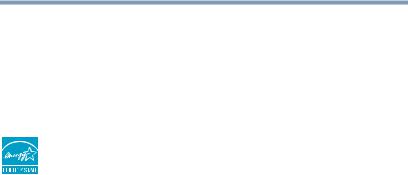
Introduction
Welcome to the world of portable, multimedia computing. With your Toshiba computer, your entertainment can accompany you wherever you go. Using the installed wireless technology, you can check email, enjoy streaming music or video, make calls with VOIP (Voice Over IP), or stay up-to-date with your favorite Web pages.
Your computer model may be ENERGY STAR® qualified. If the model you purchased is qualified, it is labeled with the ENERGY STAR® logo on the computer and the following information applies.
Toshiba is a partner in the Environmental Protection Agency’s (EPA) ENERGY STAR® Program and has designed this computer to meet the latest ENERGY STAR® guidelines for energy efficiency. Your computer ships with the power management options preset to a configuration that will provide the most stable operating environment and optimum system performance for both AC power and battery modes.
To conserve energy, your computer is set to enter the low-power Sleep mode which shuts down the system and display within 15 minutes of inactivity in AC power mode. We recommend that you leave this and other energy saving features active, so that your computer will operate at its maximum energy efficiency. You can wake the computer from Sleep mode by pressing the power button. See the “Mobile Computing” section of the Toshiba User’s Guide for more information on using power management settings to conserve computer energy.
25
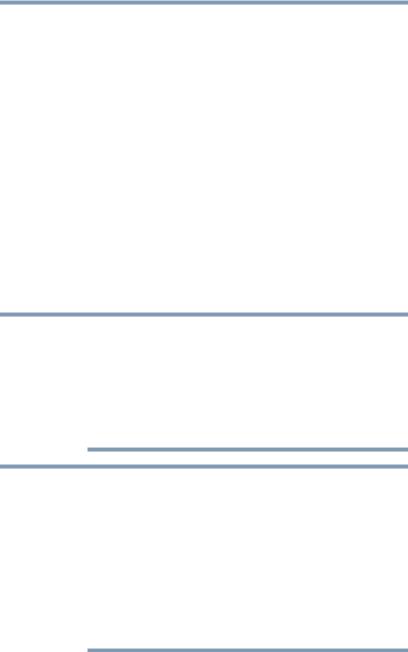
26 Introduction
According to the EPA, a computer meeting the new ENERGY STAR® specifications will use between 30% and 60% less energy depending on how it is used. If all U.S. households and businesses replaced old computers with new ENERGY STAR® qualified models, we would save more than $2 billion in energy costs each year and avoid greenhouse gas emissions equivalent to nearly 3 million cars.
If every computer purchased by businesses this year met the new ENERGY STAR® requirements, businesses would save more than $1.6 billion over the lifetime of those models. That is equivalent to lighting 840 million square feet of U.S. commercial building space each year.
During 2008, Americans, with the help of ENERGY STAR®, saved about $19 billion dollars on their utility bills and avoided greenhouse gas emissions equivalent to those from 29 million vehicles.
Visit http://www.energystar.gov or http://www.energystar.gov/powermanagement for more information regarding the ENERGY STAR® Program.
NOTE This computer is compatible with European Union Directive 2002/95/EC, Restriction of the use of certain Hazardous Substances in electrical and electronic equipment (RoHS), which restricts use of lead, cadmium, mercury, hexavalent chromium, PBB, and PBDE. Toshiba requires its computer component suppliers to meet RoHS requirements and verifies its suppliers’ commitment to meeting RoHS requirements by conducting component sampling inspections during the product design approval process.
NOTE Certain Microsoft® software product(s) included with this computer may use technological measures for copy protection. IN SUCH EVENT, YOU WILL NOT BE ABLE TO USE THE PRODUCT IF YOU DO NOT FULLY COMPLY WITH THE PRODUCT ACTIVATION PROCEDURES. Product activation procedures and Microsoft’s privacy policy will be detailed during initial launch of the product, or upon certain reinstallations of the software product(s) or reconfigurations of the computer, and may be completed by Internet or telephone (toll charges may apply).
Some software may differ from its retail version (if available), and may not include user manuals or all program functionality.
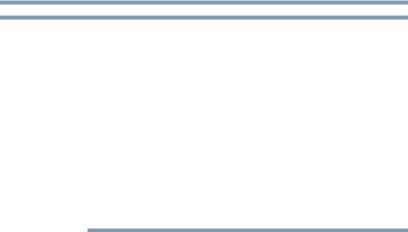
Introduction |
27 |
This guide |
NOTE The product specifications and configuration information are designed for a product Series. Your particular model may not have all the features and specifications listed or illustrated. For more detailed information about the features and specifications on your particular model, please visit Toshiba’s Web site at pcsupport.toshiba.com.
While Toshiba has made every effort at the time of publication to ensure the accuracy of the information provided herein, product specifications, configurations, prices, system/component/options availability are all subject to change without notice. For the most up-to-date product information about your computer, or to stay current with the various computer software or hardware options, visit Toshiba’s Web site at pcsupport.toshiba.com.
This guide
This guide introduces the computer's features as well as some basic procedures needed to perform tasks in Windows® 7. You can:
Read the entire guide from beginning to end.
Skim through and stop when a topic interests you.
Use the table of contents and the index to find specific information.
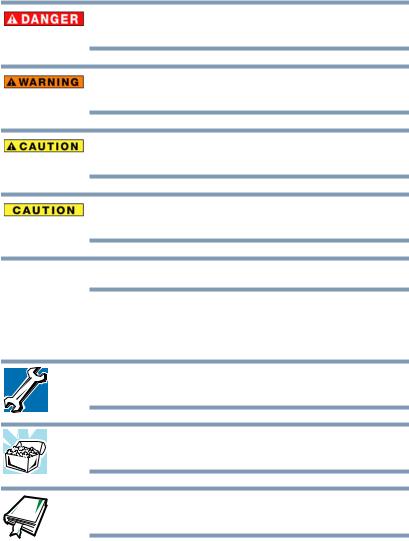
28 |
Introduction |
Safety icons |
Safety icons
This manual contains safety instructions that must be observed to avoid potential hazards that could result in personal injuries, damage to your equipment, or loss of data. These safety cautions have been classified according to the seriousness of the risk, and icons highlight these instructions as follows:
Indicates an imminently hazardous situation which, if not avoided, will result in death or serious injury.
Indicates a potentially hazardous situation which, if not avoided, could result in death or serious injury.
Indicates a potentially hazardous situation which, if not avoided, may result in minor or moderate injury.
Indicates a potentially hazardous situation which, if not avoided, may result in property damage.
NOTE Provides important information.
Other icons used
Additional icons highlight other helpful or educational information:
TECHNICAL NOTE: This icon indicates technical information about the computer.
HINT: This icon indicates helpful hints and tips.
DEFINITION: This icon indicates the definition of a term used in the text.
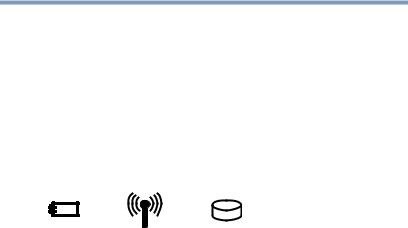
Introduction |
29 |
Other documentation |
Your computer’s features and specifications
Certain computer chassis are designed to accommodate all possible configurations for an entire product Series. Your select model may not have all the features and specifications corresponding to all of the icons or switches shown on the computer chassis, unless you have selected all those features.
This information applies to all the features and icons described in this guide.
Below are examples of some of the many possible icons used on your computer:
(Sample Illustration) System icons
Other documentation
Your computer comes with the following documentation:
An electronic version of the User’s Guide (this document).
A Quick Start Card.
It may also contain guides for other programs that may come with your system.
For accessory information, visit Toshiba’s Web site at accessories.toshiba.com.
Service options
Toshiba offers a full line of optional service programs to complement its standard limited warranty. Toshiba’s standard limited warranty, extended warranty, and service upgrade terms and conditions are available at warranty.toshiba.com.
To stay current on the most recent software and hardware options for your computer, and for other product information, be sure to regularly check the Toshiba Web site at pcsupport.toshiba.com.
If you have a problem or need to contact Toshiba, see “If Something Goes Wrong” on page 138.

Chapter 1
Getting Started
This chapter provides tips for using your computer effectively, summarizes how to connect components, and explains what to do the first time you use your computer.
The “Instruction Manual for Safety and Comfort,” that is shipped with your computer, contains important safety information. Please read the safety instructions carefully and make sure you fully understand the instructions before you attempt to use your computer in order to avoid potential hazards that could cause bodily injury, property damage, or damage the computer.
Getting comfortable with your computer
Place the computer on a hard flat surface that is large enough for the computer and any other items you are using, such as a printer. Leave enough space around the computer and other equipment to provide adequate ventilation. Otherwise, they may overheat. Read the “Provide adequate ventilation” section in the “Instruction Manual for Safety and Comfort” that is shipped with your computer.
30
