Toshiba Laptop A500, Laptop A500D User Manual

User’s Manual
Satellite A500/A500D
computers.toshiba-europe.com
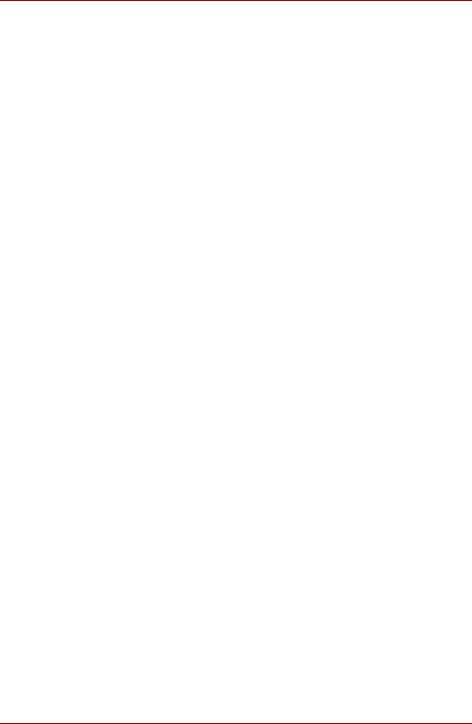
Satellite A500/A500D
Copyright
© 2009 by TOSHIBA Corporation. All rights reserved. Under the copyright laws, this manual cannot be reproduced in any form without the prior written permission of TOSHIBA. No patent liability is assumed, with respect to the use of the information contained herein.
TOSHIBA Satellite A500/A500D
Portable Personal Computer User’s Manual
First edition November 2009
Copyright authority for music, movies, computer programs, databases and other intellectual property covered by copyright laws belongs to the author or to the copyright owner. Copyrighted material can be reproduced only for personal use or use within the home. Any other use beyond that stipulated above (including conversion to digital format, alteration, transfer of copied material and distribution on a network) without the permission of the copyright owner is a violation of copyright or author’s rights and is subject to civil damages or criminal action. Please comply with copyright laws in making any reproduction from this manual.
Disclaimer
This manual has been validated and reviewed for accuracy. The instructions and descriptions it contains are accurate for the TOSHIBA Satellite A500/A500D Portable Personal Computers at the time of this manual’s production. However, succeeding computers and manuals are subject to change without notice. TOSHIBA assumes no liability for damages incurred directly or indirectly from errors, omissions or discrepancies between the computer and the manual.
Trademarks
IBM is a registered trademark and IBM PC is a trademark of International Business Machine Corporation.
Intel, Intel Core, Celeron, Centrino and Pentium are registered trademark or trademarks of Intel Corporation.
Microsoft and Windows® are either registered trademarks or trademarks of Microsoft Corporation.
DirectX, ActiveDesktop, DirectShow, and Windows Media are registered trademarks of Microsoft Corporation.
Adobe and Photoshop are either registered trademarks or trademarks of Adobe system Incorporated in the United States.
Bluetooth™ is a trademark owned by its proprietor and used by TOSHIBA under license.
ConfigFree is a trademark of TOSHIBA Corporation,
DVD MovieFactory is a registered trademark of the Corel Corporations. WinDVD is a trademark of the Corel Corporations.
ii |
User’s Manual |
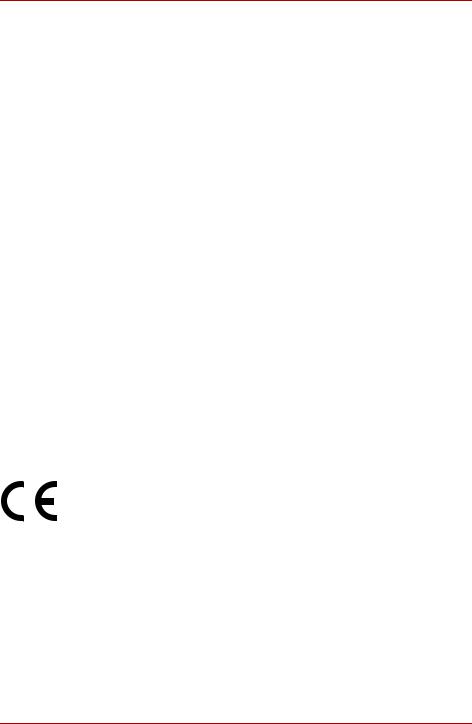
Satellite A500/A500D
Manufactured under license from Dolby Laboratories. ExpressCard is a trademark of PCMCIA
HDMI, the HDMI logo and High-Definition Multimedia Interface are trademarks or registered trademarks of HDMI Licensing LLC.
Photo CD is a trademark of Eastman Kodak.
Wi-Fi is a registered trademark of the Wi-Fi Alliance.
Memory Stick, Memory Stick PRO, Memory Stick PRO Duo and i.LINK are registered trademarks and i.LINK is a trademark of SONY Corporation.
Secure Digital and SD are trademarks of SD Card Association. MultiMediaCard and MMC are trademarks of MultiMediaCard Association. xD-Picture Card is a trademark of FUJIFILM Corporation.
Other trademarks and registered trademarks not listed above may be used in this manual.
Macrovision License of Notice
For DVD Manufacturing License Agreement
This product incorporates copyright protection technology that is protected by U.S. patents and other intellectual property rights, including U.S. Patent Numbers 5,315,448; 5,583,936; 6,836,549 and 7,050,698. Use of this copyright protection technology must be authorized by Macrovision, and is intended for home and other viewing uses only unless otherwise authorized by Macrovision. Reverse engineering or disassembly is prohibited. The copyright protection technology availability depends on the model you purchased.
EU Conformity Statement
This product and - if applicable - the supplied accessories too are marked with “CE” and comply therefore with the applicable harmonized European standards listed under the Low Voltage Directive 2006/95/EC, the EMC Directive 2004/108/EC and/or R&TTE Directive 1999/5/EC.
Responsible for CE-marking:
TOSHIBA EUROPE GMBH, Hammfelddamm 8, 41460 Neuss, Germany. Manufacturer:
Toshiba Corporation, 1-1 Shibaura 1-chome, Minato-ku, Tokyo, 105-8001, Japan
The complete official EU CE Declaration can be obtained on following internet page: http://epps.toshiba-teg.com/
User’s Manual |
iii |
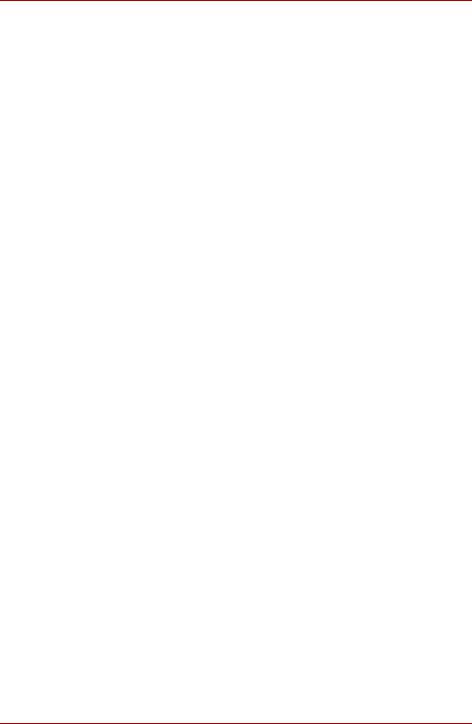
Satellite A500/A500D
CE compliance
This product is labelled with the CE Mark in accordance with the related European Directives, notably Electromagnetic Compatibility Directive 2004/108/EC for the notebook and the electronic accessories including the supplied power adapter, the Radio Equipment and Telecommunications Terminal Equipment Directive 1999/5/EC in case of implemented telecommunication accessories and the Low Voltage Directive 2006/95/EC for the supplied power adapter.
This product and the original options are designed to observe the related EMC (Electromagnetic Compatibility) and safety standards. However, TOSHIBA cannot guarantee that this product still observes these EMC standards if options or cables not produced by TOSHIBA are connected or implemented. In this case the persons who have connected / implemented those options / cables have to provide assurance that the system (PC plus options / cables) still fulfils the required standards. To avoid general EMC problems, the following guidance should be noted:
■Only CE marked options should be connected / implemented
■Only best shielded cables should be connected
Working environment
This product was designed to fulfil the EMC (Electromagnetic Compatibility) requirements to be observed for so-called “Residential, commercial and light industry environments”.
TOSHIBA do not approve the use of this product in working environments other than the above mentioned “Residential, commercial and light industry environments”.
For example, the following environments are not approved:
■Industrial Environments (e.g. environments where a mains voltage of 380 V three-phase is used)
■Medical Environments
■Automotive Environments
■Aircraft Environments
Any consequences resulting from the use of this product in working environments that are not approved are not the responsibility of TOSHIBA.
The consequences of the use of this product in non-approved working environments may be:
■Interference with other devices or machines in the near surrounding area.
■Malfunction of, or data loss from, this product caused by disturbances generated by other devices or machines in the near surrounding area.
Therefore TOSHIBA strongly recommend that the electromagnetic compatibility of this product should be suitably tested in all non-approved working environments before use. In the case of automobiles or aircraft, the manufacturer or airline respectively should be asked for permission before use of this product.
Furthermore, for general safety reasons, the use of this product in environments with explosive atmospheres is not permitted.
iv |
User’s Manual |
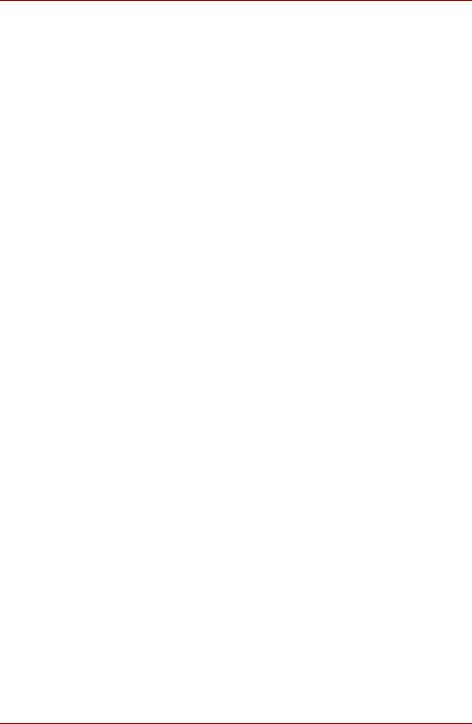
Satellite A500/A500D
Important Safety Information for Computers with TV tuner
IEC60950-1/EN60950-1 Information technology equipment - Safety - Coaxial cable connection to this computer must only be used if the cable outer conductive shielding has been grounded by the cable installer at the building premises as close to the point of cable entrance, or attachment, as practicable and the connection complies with all local cable installation requirements that are applicable in your area.
Modem warning notice
Conformity Statement
The equipment has been approved to [Commission Decision “CTR21”] for pan-European single terminal connection to the Public Switched Telephone Network (PSTN).
However, due to differences between the individual PSTNs provided in different countries/regions the approval does not, of itself, give an unconditional assurance of successful operation on every PSTN network termination point.
In the event of problems, you should contact your equipment supplier in the first instance.
Network Compatibility Statement
This product is designed to work with, and is compatible with the following networks. It has been tested to and found to conform with the additional requirements conditional in EG 201 121.
Germany |
ATAAB AN005, AN006, AN007, AN009, AN010 |
|
and DE03, 04, 05, 08, 09, 12, 14, 17 |
Greece |
ATAAB AN005, AN006 and GR01, 02, 03, 04 |
Portugal |
ATAAB AN001, 005, 006, 007, 011 and |
|
P03, 04, 08, 10 |
Spain |
ATAAB AN005, 007, 012, and ES01 |
Switzerland |
ATAAB AN002 |
All other countries/regions |
ATAAB AN003, 004 |
Specific switch settings or software setup is required for each network, please refer to the relevant sections of the user guide for more details.
The hookflash (timed break register recall) function is subject to separate national type approvals. It has not been tested for conformity to national type regulations, and no guarantee of successful operation of that specific function on specific national networks can be given.
User’s Manual |
v |
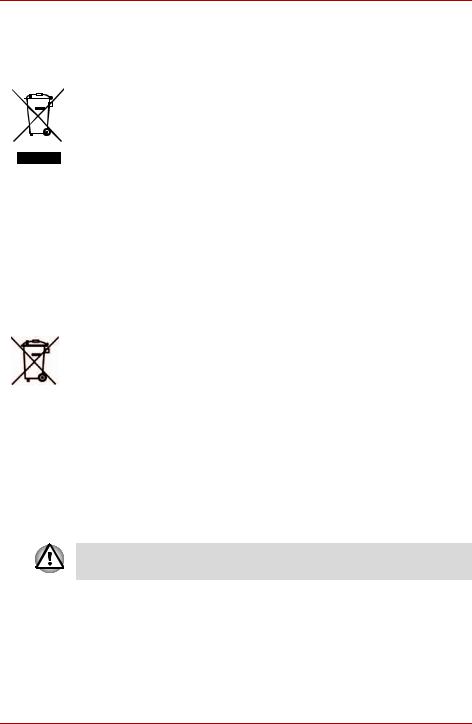
Satellite A500/A500D
Following information is only for EU-member states:
Disposal of products
The crossed out wheeled dust bin symbol indicates that products must be collected and disposed of separately from household waste. Integrated batteries and accumulators can be disposed of with the product. They will be separated at the recycling centres.
The black bar indicates that the product was placed on the market after August 13, 2005.
By participating in separate collection of products and batteries, you will help to assure the proper disposal of products and batteries and thus help to prevent potential negative consequences for the environment and human health.
For more detailed information about the collection and recycling programmes available in your country, please visit our website (http://eu.computers.toshiba-europe.com) or contact your local city office or the shop where you purchased the product.
Disposal of batteries and/or accumulators
The crossed out wheeled dust bin symbol indicates that batteries and/or accumulators must be collected and disposed of separately from household waste.
If the battery or accumulator contains more than the specified values of lead 3E +J &G (Pb), mercury (Hg), and/or cadmium (Cd) defined in the Battery Directive
(2006/66/EC), then the chemical symbols for lead (Pb), mercury (Hg) and/or cadmium (Cd) will appear below the crossed out wheeled dust bin symbol.
By participating in separate collection of batteries, you will help to assure the proper disposal of products and batteries and thus help to prevent potential negative consequences for the environment and human health.
For more detailed information about the collection and recycling programmes available in your country, please visit our website (http://eu.computers.toshiba-europe.com) or contact your local city office or the shop where you purchased the product.
This symbol may not be displayed depending on the country and region where you purchased.
vi |
User’s Manual |
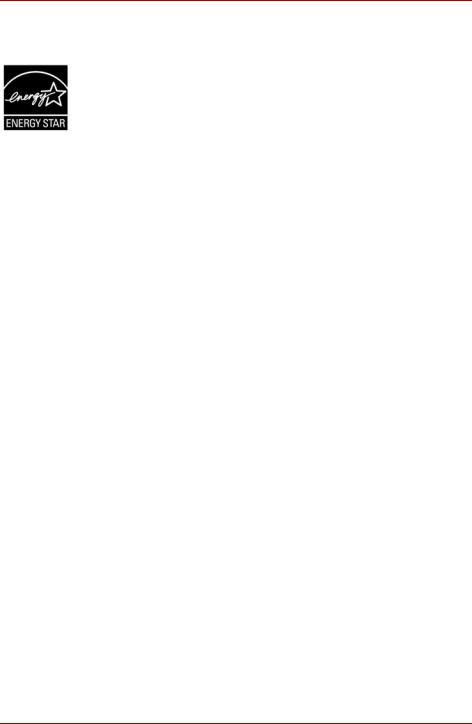
Satellite A500/A500D
ENERGY STAR® Program
Your Computer model may be ENERGY STAR® compliant. If the model you purchased is compliant, it is labeled with the ENERGY STAR logo on the computer and the following information applies.
TOSHIBA is a partner in the ENERGY STAR Program and has designed this computer to meet the latest ENERGY STAR guidelines for energy efficiency. Your computer ships with the power management options preset to a configuration that will provide the most stable operating environment and optimum system performance for both AC power and battery modes.
To conserve energy, your computer is set to enter the low-power Sleep mode which shuts down the system and display within 15 minutes of inactivity in AC power mode. TOSHIBA recommends that you leave this and other energy saving features active, so that your computer will operate at its maximum energy efficiency. You can wake the computer from Sleep mode by pressing the power button.
Products that earn the ENERGY STAR prevent greenhouse gas emissions by meeting strict energy efficiency guidelines set by the US EPA and the EU Commission. According to the EPA, a computer meeting the new ENERGY STAR specifications will use between 20% and 50% less energy depending on how it is used.
Visit http://www.eu-energystar.org or http://www.energystar.gov for more information regarding the ENERGY STAR Program.
Disposing of the computer and the computer’s batteries
■Discard this computer in accordance with applicable laws and regulations. For further information, contact your local government.
■This computer contains rechargeable batteries. After repeated use, the batteries will finally lose their ability to hold a charge and you will need to replace them. Under certain applicable laws and regulation, it may be illegal to dispose of old batteries by placing them in the trash.
■Please be kind to our shared environment. Check with your local government authority for details regarding where to recycle old batteries or how to dispose of them properly. This product contains mercury. Disposal of this material may be regulated due to environmental considerations. For disposal, reuse or recycling information, please contact your local government.
User’s Manual |
vii |
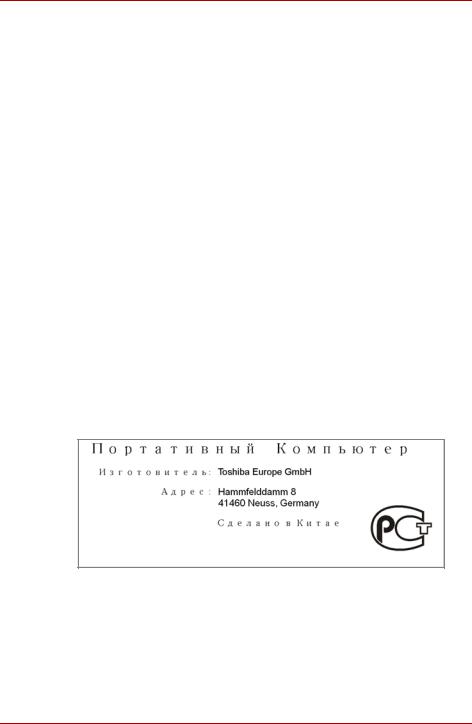
Satellite A500/A500D
REACH - Compliance Statement
The new European Union (EU) chemical regulation, REACH (Registration, Evaluation, Authorization and Restriction of Chemicals), entered into force on 1 June 2007. Toshiba will meet all REACH requirements and is committed to provide our customers with information about the chemical substances in our products according to REACH regulation.
Please consult the following website www.toshiba-europe.com/computers/info/reach for information about the presence in our articles of substances included on the candidate list according to article 59(1) of Regulation (EC) No 1907/2006 (“REACH”) in a concentration above 0.1 % weight by weight.
Following information is only for Turkey:
■Compliant with EEE Regulations: Toshiba meets all requirements of Turkish regulation 26891 “Restriction of the use of certain hazardous substances in electrical and electronic equipment”.
■The number of possible pixel failures of your display is defined according to ISO 13406-2 standards. If the number of pixel failures is less than this standard, they will not be counted as defect or failure.
■Battery is a consumption product, since the battery time depends on the usage of your computer. If the battery can not be charged at all, then it is a defect or failure. The changes in battery time is not a defect or failure.
GOST
viii |
User’s Manual |
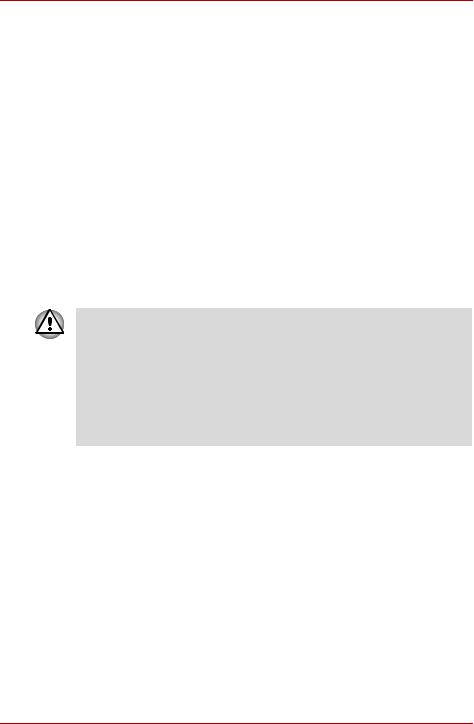
Satellite A500/A500D
Optical disc drive standards
TOSHIBA Satellite A500/A500D computer is shipped with one of the following drives preinstalled:
DVD Super Multi (±R DL) drive or BD Writer drive. The drive has one of the following labels:
CLASS 1 LASER PRODUCT LASER KLASSE 1 LUOKAN 1 LASERLAITE
APPAREIL A LASER DE CLASSE1 KLASS 1 LASER APPARAT
Before it is shipped, the Class 1 Laser is certified to meet the United States Chapter 21 Standards of the Department of Health and Human Services (DHHS 21 CFR).
For any other country, the drive is certified to meet the Class 1 Laser standards of IEC825 and EN60825.
Optical disc drive safety instructions
■The drive employs a laser system. To ensure proper use of this product, please read this instruction manual carefully and retain for future reference.
Should the unit ever require maintenance, contact an authorized service location.
■Use of controls, adjustments or the performance of procedures other than those specified may result in hazardous radiation exposure
■To prevent direct exposure to the laser beam, do not try to open the enclosure.
User’s Manual |
ix |

Satellite A500/A500D
DVD Super Multi (±R DL) drive
Panasonic UJ890AD/UJ890ED
Location of the required label
COMPLIES WITH FDA RADIATION
PERFORMANCE STANDARDS, 21
CFR SUBCHAPTER J.
MANUFACTURED
Panasonic Communications Co., Ltd.
1-62, 4-Chome Minoshima
Hakata-ku Fukuoka, Japan
HLDS GT20N/GT20F
Location of the required label
COMPLIES WITH FDA RADIATION
PERFORMANCE STANDARDS, 21
CFR SUBCHAPTER J.
MANUFACTURED
Hitachi-LG Data Storage, Inc.
22-23, Kaigan 3-chome, Minato-Ku,
Tokyo, 108-0022 Japan
x |
User’s Manual |
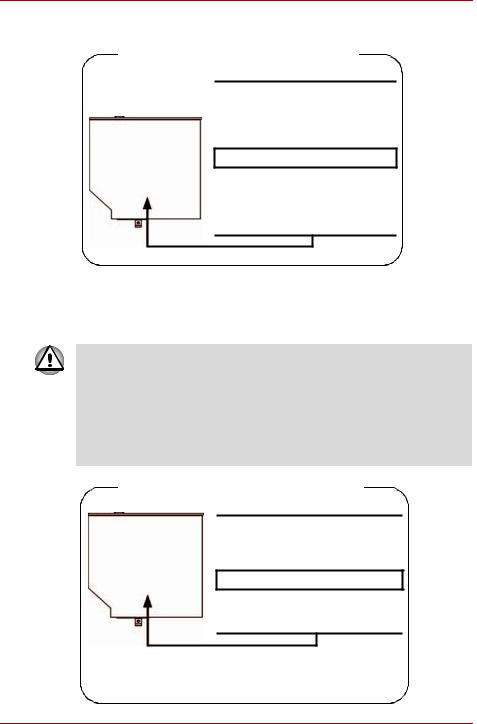
Satellite A500/A500D
Toshiba Samsung TS-L633C/TS-L633Y
Location of the required label
PRODUCT IS CERTIFIED BY THE
MANUFACTURER TO COMPLY WITH
DHHS RULES 21 CFR CHAPTER 1,
SUBCHAPTER J, APPLICABLE AT
THE DATE OF MANUFACTURE.
MANUFACTURED
Toshiba Samsung Storage Technology
Korea Corporation
416, Maetan-3Dong, Yeongtong-Gu,
Suwon City, Gyeonggi-Do, 443-742,
Korea
BD Writer Drive
Panasonic UJ240EB
■The BD Writer drive employs a laser system. To ensure proper use of this product, please read this instruction manual carefully and retain for future reference. Should the unit ever require maintenance, contact an authorized service location.
■Use of controls, adjustments or the performance of procedures other than those specified may result in hazardous radiation exposure.
■To prevent direct exposure to the laser beam, do not try to open the enclosure.
Location of the required label
COMPLIES WITHFDA RADIATION
PERFORMANCE STANDARDS, 21
CFR SUBCHAPTER J
MANUFACTURED
Panasonic Communications Co., Ltd.
1-62, 4-Chome Minoshima Hakata-Ku
Fukuoka, Japan
User’s Manual |
xi |
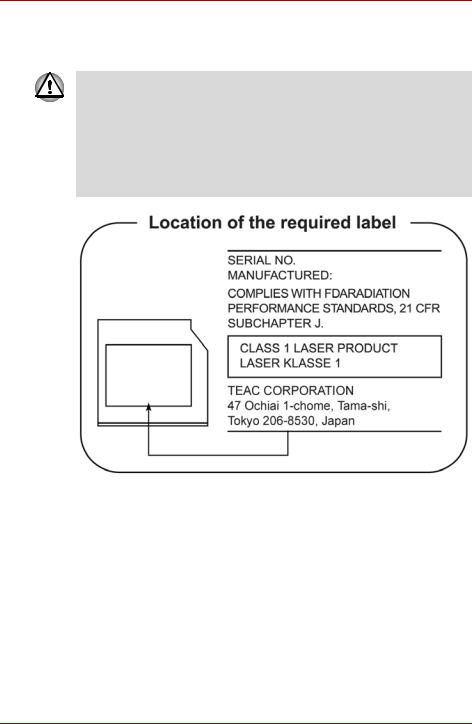
Satellite A500/A500D
TEAC
DVD Super Multi DV-W28S-V/DV-W28S-S
■The DVD Super Multi drive employs a laser system. To ensure proper use of this product, please read this instruction manual carefully and retain for future reference. Should the unit ever require maintenance, contact an authorized service location.
■Use of controls, adjustments or the performance of procedures other than those specified may result in hazardous radiation exposure.
■To prevent direct exposure to the laser beam, do not try to open the enclosure.
xii |
User’s Manual |
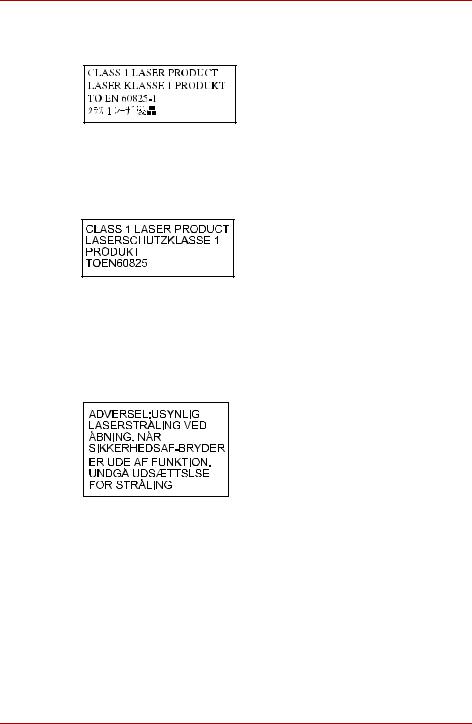
Satellite A500/A500D
International precautions
CAUTION: This appliance contains a laser system and is classified as a “CLASS 1 LASER PRODUCT.” To use this model properly, read the instruction manual carefully and keep this manual for your future reference. In case of any trouble with this model, please contact your nearest “AUTHORIZED service station.” To prevent direct exposure to the laser beam, do not try to open the enclosure.
VORSICHT: Dieses Gerät enthält ein Laser-System und ist als “LASERSCHUTZKLASSE 1 PRODUKT” klassifiziert. Für den richtigen Gebrauch dieses Modells lesen Sie bitte die Bedienungsanleitung sorgfältig durch und bewahren diese bitte als Referenz auf. Falls Probleme mit diesem Modell auftreten, benachrichtigen Sie bitte die nächste “autorisierte Service-Vertretung”. Um einen direkten Kontakt mit dem Laserstrahl zu vermeiden darf das Gerät nicht geöffnet werden.
ADVARSEL: Denne mærking er anbragt udvendigt på apparatet og indikerer, at apparatet arbejder med laserstråler af klasse 1, hviket betyder, at der anvendes laserstrlier af svageste klasse, og at man ikke på apparatets yderside kan bilve udsat for utilladellg kraftig stråling.
APPARATET BOR KUN ÅBNES AF
FAGFOLK MED SÆRLIGT KENDSKAB
TIL APPARATER MED
LASERSTRÅLER!
Indvendigt i apparatet er anbragt den her gengivne advarselsmækning, som advarer imod at foretage sådanne indgreb i apparatet, at man kan komme til at udsatte sig for laserstråling.
User’s Manual |
xiii |
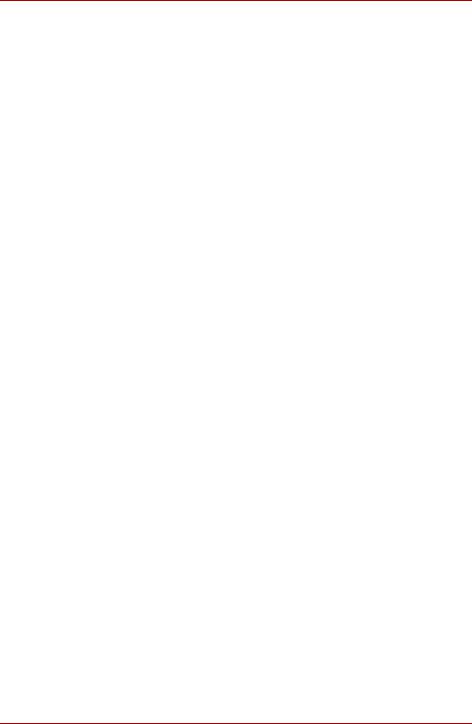
Satellite A500/A500D
OBS! Apparaten innehåller laserkomponent som avger laserstråining överstigande gränsen för laserklass 1.
VAROITUS. Suojakoteloa si saa avata. Laite sisältää laserdiodin, joka lähetää näkymätöntä silmilie vaarallista lasersäteilyä.
CAUTION: USE OF CONTROLS OR ADJUSTMENTS OR PERFORMANCE OF PROCEDURES OTHER THAN THOSE SPECIFIED IN THE OWNER’S MANUAL MAY RESULT IN HAZARDOUS RADIATION EXPOSURE.
VORSICHT: DIE VERWENDUNG VON ANDEREN STEUERUNGEN ODER EINSTELLUNGEN ODER DAS DURCHFÜHREN VON ANDEREN VORGÄNGEN ALS IN DER BEDIENUNGSANLEITUNG BESCHRIEBEN KÖNNEN GEFÄHRLICHE STRAHLENEXPOSITIONEN ZUR FOLGE HABEN.
xiv |
User’s Manual |

Satellite A500/A500D
Table of Contents
Preface
General Precautions
Chapter 1 Introduction
Equipment checklist. . . . . . . . . . . . . . . . . . . . . . . . . . . . . . . . . . . . . . . 1-1 Features. . . . . . . . . . . . . . . . . . . . . . . . . . . . . . . . . . . . . . . . . . . . . . . . . 1-3 Special features . . . . . . . . . . . . . . . . . . . . . . . . . . . . . . . . . . . . . . . . . 1-12 TOSHIBA Value Added Package . . . . . . . . . . . . . . . . . . . . . . . . . . . . 1-14 Utilities and Applications. . . . . . . . . . . . . . . . . . . . . . . . . . . . . . . . . . 1-15 Options . . . . . . . . . . . . . . . . . . . . . . . . . . . . . . . . . . . . . . . . . . . . . . . . 1-18
Chapter 2 The Grand Tour
Front with the display closed . . . . . . . . . . . . . . . . . . . . . . . . . . . . . . . 2-1 Left side . . . . . . . . . . . . . . . . . . . . . . . . . . . . . . . . . . . . . . . . . . . . . . . . . 2-2 Right side . . . . . . . . . . . . . . . . . . . . . . . . . . . . . . . . . . . . . . . . . . . . . . . 2-5 Underside . . . . . . . . . . . . . . . . . . . . . . . . . . . . . . . . . . . . . . . . . . . . . . . 2-7 Front with the display open. . . . . . . . . . . . . . . . . . . . . . . . . . . . . . . . . 2-9 Function buttons . . . . . . . . . . . . . . . . . . . . . . . . . . . . . . . . . . . . . . . . 2-12 System indicators. . . . . . . . . . . . . . . . . . . . . . . . . . . . . . . . . . . . . . . . 2-13 Optical disc drives . . . . . . . . . . . . . . . . . . . . . . . . . . . . . . . . . . . . . . . 2-15 Remote Controller . . . . . . . . . . . . . . . . . . . . . . . . . . . . . . . . . . . . . . . 2-18 Using the Remote Controller. . . . . . . . . . . . . . . . . . . . . . . . . . . . . . . 2-24 Installing/Removing batteries . . . . . . . . . . . . . . . . . . . . . . . . . . . . . . 2-25 AC adaptor . . . . . . . . . . . . . . . . . . . . . . . . . . . . . . . . . . . . . . . . . . . . . 2-29
Chapter 3 Getting Started
Connecting the AC adaptor . . . . . . . . . . . . . . . . . . . . . . . . . . . . . . . . . 3-2 Opening the display . . . . . . . . . . . . . . . . . . . . . . . . . . . . . . . . . . . . . . . 3-4 Turning on the power . . . . . . . . . . . . . . . . . . . . . . . . . . . . . . . . . . . . . . 3-5 Starting up for the first time . . . . . . . . . . . . . . . . . . . . . . . . . . . . . . . . 3-5 Turning off the power. . . . . . . . . . . . . . . . . . . . . . . . . . . . . . . . . . . . . . 3-6 Restarting the computer . . . . . . . . . . . . . . . . . . . . . . . . . . . . . . . . . . . 3-9 System Recovery Options . . . . . . . . . . . . . . . . . . . . . . . . . . . . . . . . . 3-10
User’s Manual |
xv |
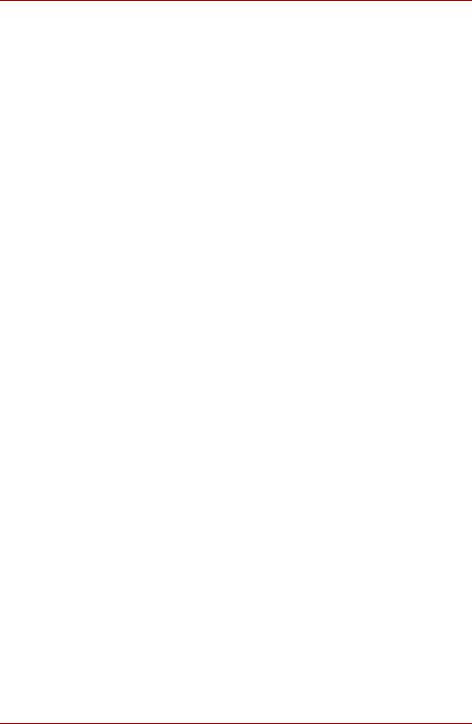
Satellite A500/A500D
Chapter 4 Operating Basics
Using the Touch Pad . . . . . . . . . . . . . . . . . . . . . . . . . . . . . . . . . . . . . . .4-1 Using the Fingerprint Sensor . . . . . . . . . . . . . . . . . . . . . . . . . . . . . . . .4-3 Using the TOSHIBA USB Sleep-and-Charge function . . . . . . . . . . .4-10 Using optical disk drives. . . . . . . . . . . . . . . . . . . . . . . . . . . . . . . . . . .4-12 Function buttons . . . . . . . . . . . . . . . . . . . . . . . . . . . . . . . . . . . . . . . . .4-18 Writing CD/DVD/BD on DVD Super Multi drives or
BD Writer drives . . . . . . . . . . . . . . . . . . . . . . . . . . . . . . . . . . . . . . .4-18 Media care. . . . . . . . . . . . . . . . . . . . . . . . . . . . . . . . . . . . . . . . . . . . . . .4-31 Sound system. . . . . . . . . . . . . . . . . . . . . . . . . . . . . . . . . . . . . . . . . . . .4-33 Using the web camera . . . . . . . . . . . . . . . . . . . . . . . . . . . . . . . . . . . . .4-35 Using TOSHIBA Web Camera Application. . . . . . . . . . . . . . . . . . . . .4-36 Using TOSHIBA Face Recognition . . . . . . . . . . . . . . . . . . . . . . . . . . .4-37 Modem. . . . . . . . . . . . . . . . . . . . . . . . . . . . . . . . . . . . . . . . . . . . . . . . . .4-41 TV Tuner . . . . . . . . . . . . . . . . . . . . . . . . . . . . . . . . . . . . . . . . . . . . . . . .4-44 Wireless communications . . . . . . . . . . . . . . . . . . . . . . . . . . . . . . . . . .4-46 LAN . . . . . . . . . . . . . . . . . . . . . . . . . . . . . . . . . . . . . . . . . . . . . . . . . . . .4-49 Cleaning the computer . . . . . . . . . . . . . . . . . . . . . . . . . . . . . . . . . . . .4-51 Moving the computer. . . . . . . . . . . . . . . . . . . . . . . . . . . . . . . . . . . . . .4-52 Heat dispersal. . . . . . . . . . . . . . . . . . . . . . . . . . . . . . . . . . . . . . . . . . . .4-52 Using the Hard Disk Drive (HDD) Protection . . . . . . . . . . . . . . . . . . .4-53
Chapter 5 The Keyboard
Typewriter keys . . . . . . . . . . . . . . . . . . . . . . . . . . . . . . . . . . . . . . . . . . .5-1 Function keys: F1 … F12 . . . . . . . . . . . . . . . . . . . . . . . . . . . . . . . . . . .5-2 Soft keys: FN key combinations . . . . . . . . . . . . . . . . . . . . . . . . . . . . . .5-2 Hot keys . . . . . . . . . . . . . . . . . . . . . . . . . . . . . . . . . . . . . . . . . . . . . . . . .5-3 Windows special keys . . . . . . . . . . . . . . . . . . . . . . . . . . . . . . . . . . . . . .5-5 Touchpad Enable/Disable Button . . . . . . . . . . . . . . . . . . . . . . . . . . . . .5-5 Generating ASCII characters. . . . . . . . . . . . . . . . . . . . . . . . . . . . . . . . .5-5
Chapter 6 Power and Power-up Modes
Power conditions . . . . . . . . . . . . . . . . . . . . . . . . . . . . . . . . . . . . . . . . . .6-1 Power indicators . . . . . . . . . . . . . . . . . . . . . . . . . . . . . . . . . . . . . . . . . .6-2 Battery. . . . . . . . . . . . . . . . . . . . . . . . . . . . . . . . . . . . . . . . . . . . . . . . . . .6-3 Care and use of the battery pack . . . . . . . . . . . . . . . . . . . . . . . . . . . . .6-5 Replacing the battery pack . . . . . . . . . . . . . . . . . . . . . . . . . . . . . . . . . .6-9 TOSHIBA Password Utility . . . . . . . . . . . . . . . . . . . . . . . . . . . . . . . . .6-11 Power-up modes . . . . . . . . . . . . . . . . . . . . . . . . . . . . . . . . . . . . . . . . .6-13
Chapter 7 HW Setup and Passwords
HW Setup . . . . . . . . . . . . . . . . . . . . . . . . . . . . . . . . . . . . . . . . . . . . . . . .7-1 Accessing HW Setup . . . . . . . . . . . . . . . . . . . . . . . . . . . . . . . . . . . . . . .7-1 HW Setup Window . . . . . . . . . . . . . . . . . . . . . . . . . . . . . . . . . . . . . . . . .7-1
xvi |
User’s Manual |
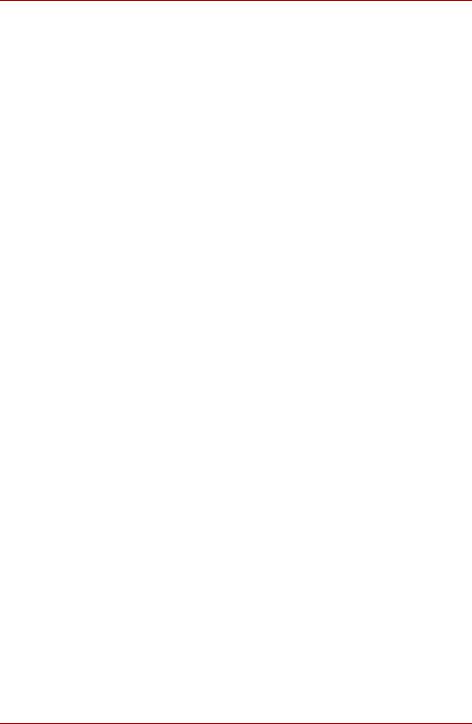
Satellite A500/A500D
Chapter 8 Optional Devices
ExpressCard . . . . . . . . . . . . . . . . . . . . . . . . . . . . . . . . . . . . . . . . . . . . . 8-2 Bridge media slot . . . . . . . . . . . . . . . . . . . . . . . . . . . . . . . . . . . . . . . . . 8-4 Additional memory module . . . . . . . . . . . . . . . . . . . . . . . . . . . . . . . . . 8-6 Battery Packs . . . . . . . . . . . . . . . . . . . . . . . . . . . . . . . . . . . . . . . . . . . . 8-9 Universal AC Adaptor . . . . . . . . . . . . . . . . . . . . . . . . . . . . . . . . . . . . . 8-9 Battery Charger . . . . . . . . . . . . . . . . . . . . . . . . . . . . . . . . . . . . . . . . . . 8-9 USB floppy diskette drive . . . . . . . . . . . . . . . . . . . . . . . . . . . . . . . . . 8-10 eSATA (External Serial ATA) . . . . . . . . . . . . . . . . . . . . . . . . . . . . . . . 8-12 External monitor . . . . . . . . . . . . . . . . . . . . . . . . . . . . . . . . . . . . . . . . . 8-13 Television via HDMI . . . . . . . . . . . . . . . . . . . . . . . . . . . . . . . . . . . . . . 8-14 Security lock . . . . . . . . . . . . . . . . . . . . . . . . . . . . . . . . . . . . . . . . . . . . 8-18
Chapter 9 Troubleshooting
Problem solving process. . . . . . . . . . . . . . . . . . . . . . . . . . . . . . . . . . . 9-1 Hardware and system checklist . . . . . . . . . . . . . . . . . . . . . . . . . . . . . 9-3 TOSHIBA support . . . . . . . . . . . . . . . . . . . . . . . . . . . . . . . . . . . . . . . . 9-26
Chapter 10 Disclaimers
Appendix A Specifications
Environmental requirements . . . . . . . . . . . . . . . . . . . . . . . . . . . . . . . . A-1
Appendix B Display Controller
Display controller . . . . . . . . . . . . . . . . . . . . . . . . . . . . . . . . . . . . . . . . . B-1
Appendix C Wireless LAN
Card Specifications . . . . . . . . . . . . . . . . . . . . . . . . . . . . . . . . . . . . . . . C-1 Radio Characteristics. . . . . . . . . . . . . . . . . . . . . . . . . . . . . . . . . . . . . . C-2 Supported Frequency Sub-bands. . . . . . . . . . . . . . . . . . . . . . . . . . . . C-2
Appendix D AC Power Cord and Connectors
Certification agencies . . . . . . . . . . . . . . . . . . . . . . . . . . . . . . . . . . . . . D-1
Appendix E TOSHIBA PC Health Monitor
Starting the TOSHIBA PC Health Monitor. . . . . . . . . . . . . . . . . . . . . . E-2
Appendix F If your computer is stolen
Glossary
Index
User’s Manual |
xvii |
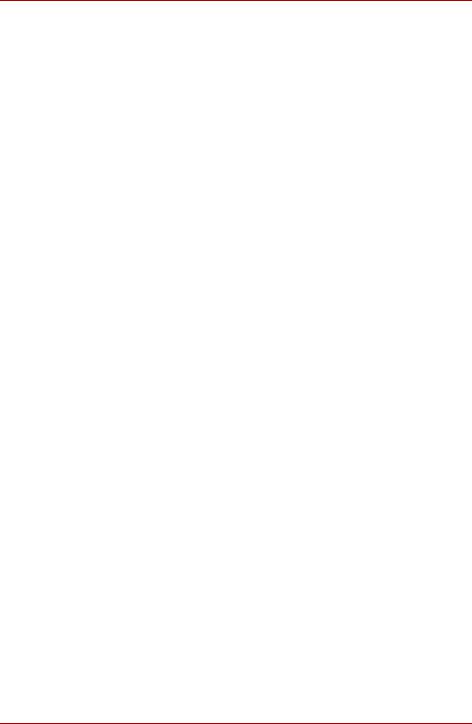
Satellite A500/A500D
Preface
Congratulations on your purchase of the TOSHIBA Satellite A500/A500D computer. This powerful notebook computer provides excellent expansion capability, includes multimedia functionality, and is designed to provide years of reliable, high-performance computing.
This manual tells how to set up and begin using your TOSHIBA Satellite A500/A500D computer. It also provides detailed information on configuring your computer, basic operations and care, using optional devices and troubleshooting.
If you are a new user of computers or if you’re new to portable computing, first read over the Introduction and The Grand Tour chapters to familiarize yourself with the computer’s features, components and accessory devices. Then read Getting Started for step-by-step instructions on setting up your computer.
If you are an experienced computer user, please continue reading the preface to learn how this manual is organized, then become acquainted with this manual by browsing through its pages. Be sure to read the Special features section of the Introduction, to learn about features that are uncommon or unique to the computers and carefully read HW Setup and Passwords. If you are going to install ExpressCards or connect external devices such as a printer, be sure to read Chapter 8, Optional Devices.
Manual contents
This manual is composed of the following chapters, appendixes, a glossary and an index.
Chapter 1, Introduction, is an overview of the computer’s features, capabilities, and options.
Chapter 2, The Grand Tour, identifies the components of the computer and briefly explains how they function.
Chapter 3, Getting Started, provides a quick overview of how to begin operating your computer.
Chapter 4, Operating Basics, includes tips on care of the computer and on using the Touch Pad, the fingerprint sensor, optical disc drive, Audio/Video controls, the web camera, the microphone, the internal modem, wireless communication and LAN.
xviii |
User’s Manual |
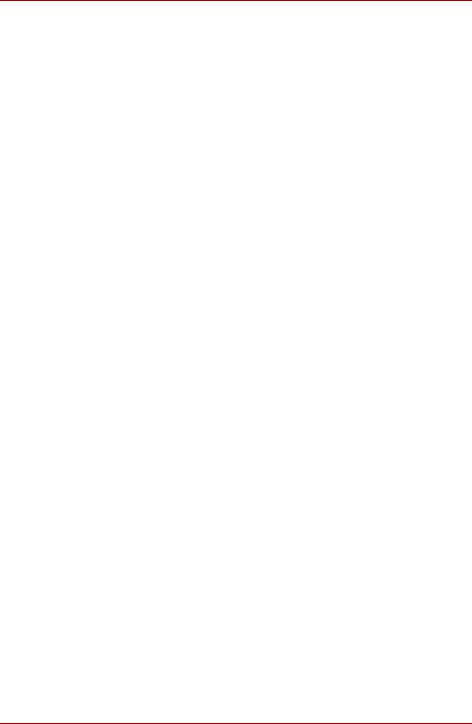
Satellite A500/A500D
Chapter 5, The Keyboard, describes special keyboard functions including the keypad overlay and hot keys.
Chapter 6, Power and Power-up Modes, gives details on the computer’s power resources and battery save modes.
Chapter 7, HW Setup and Passwords, explains how to configure the computer using the HW Setup program. It also tells how to set a password.
Chapter 8, Optional Devices, describes the optional hardware available.
Chapter 9, Troubleshooting, provides helpful information on how to perform some diagnostic tests, and suggests courses of action if the computer doesn’t seem to be working properly.
Chapter 10 Disclaimers, provides Legal Footnotes information related to your computer.
The Appendixes provide technical information about your computer.
The Glossary defines general computer terminology and includes a list of acronyms used in the text.
The Index quickly directs you to the information contained in this manual.
Conventions
This manual uses the following formats to describe, identify, and highlight terms and operating procedures.
Abbreviations
On first appearance, and whenever necessary for clarity, abbreviations are enclosed in parentheses following their definition. For example: Read Only Memory (ROM). Acronyms are also defined in the Glossary.
Icons
Icons identify ports, dials, and other parts of your computer. The indicator panel also uses icons to identify the components it is providing information on.
Keys
The keyboard keys are used in the text to describe many computer operations. A distinctive typeface identifies the key top symbols as they appear on the keyboard. For example, ENTER identifies the ENTER key.
User’s Manual |
xix |
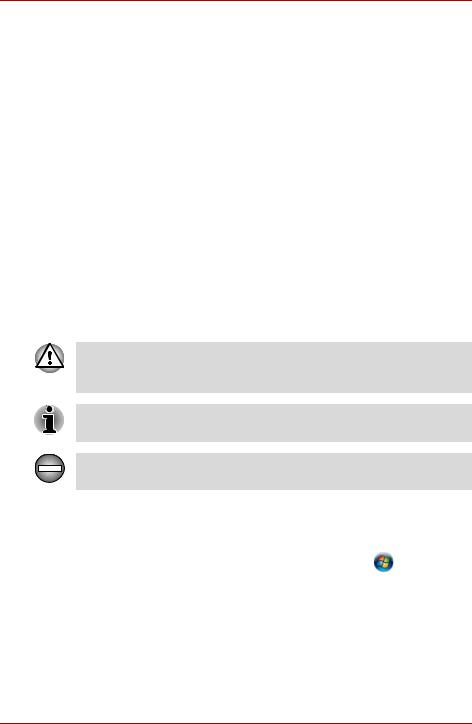
Satellite A500/A500D
Key operation
Some operations require you to simultaneously use two or more keys. We identify such operations by the key top symbols separated by a plus sign (+). For example, CTRL + C means you must hold down CTRL and at the same time press C. If three keys are used, hold down the first two and at the same time press the third.
ABC |
When procedures require an action such as |
|
clicking an icon or entering text, the icon’s name |
|
or the text you are to type in is represented in the |
|
typeface you see to the left. |
Display
Names of windows or icons or text generated by ABC the computer that appear on its display screen
are presented in the type face you see to the left.
Messages
Messages are used in this manual to bring important information to your attention. Each type of message is identified as shown below.
Pay attention! A caution informs you that improper use of equipment or failure to follow instructions may cause data loss or damage your equipment.
Please read. A note is a hint or advice that helps you make best use of your equipment.
Indicates a potentially hazardous situation, which could result in death or serious injury, if you do not follow instructions.
Terminology
This term is defined in this document as follows:
Start |
The word “Start” refers to the “ |
” button in |
|
||
|
Windows 7. |
|
xx |
User’s Manual |
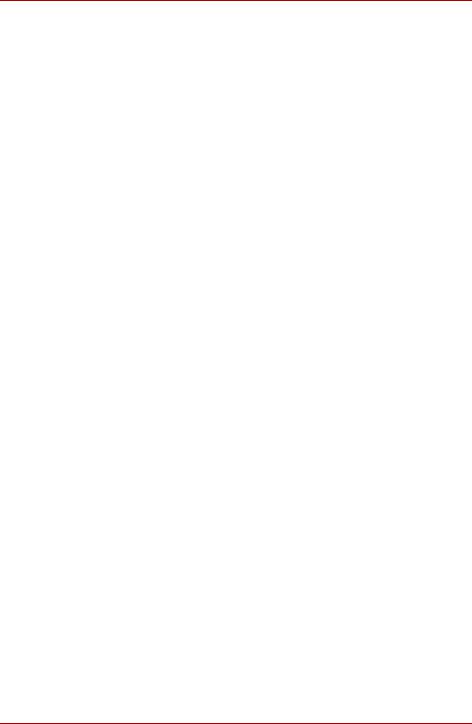
Satellite A500/A500D
General Precautions
TOSHIBA computers are designed to optimize safety, minimize strain and withstand the rigors of portability. However, certain precautions should be observed to further reduce the risk of personal injury or damage to the computer.
Be certain to read the general precautions below and to note the cautions included in the text of the manual.
Provide adequate ventilation
■Always make sure your computer and AC adaptor have adequate ventilation and are protected from overheating when the power is turned on or when an AC adaptor is connected to a power outlet (even if your computer is in Sleep Mode). In this condition, observe the following:
■Never cover your computer or AC adaptor with any object.
■Never place your computer or AC adaptor near a heat source, such as anelectric blanket or heater.
■Never cover or block the air vents including those located at the base of the computer.
■Always operate your computer on a hard flat surface. Using your computer on a carpet or other soft material can block the vents.
■Always provide sufficient space around the computer.
■Overheating your computer or AC adaptor could cause system failure, computer or AC adaptor damage or a fire, possibly resulting in serious injury.
User’s Manual |
xxi |
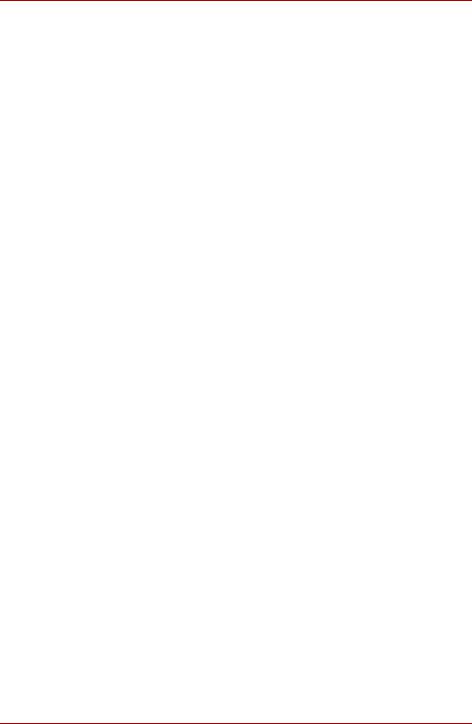
Satellite A500/A500D
Creating a computer-friendly environment
Place the computer on a flat surface that is large enough for the computer and any other items you are using, such as a printer.
Leave enough space around the computer and other equipment to provide adequate ventilation. Otherwise, they may overheat.
To keep your computer in prime operating condition, protect your work area from:
■Dust, moisture, and direct sunlight.
■Equipment that generates a strong electromagnetic field, such as stereo speakers (other than speakers that are connected to the computer) or speakerphones.
■Rapid changes in temperature or humidity and sources of temperature change such as air conditioner vents or heaters.
■Extreme heat, cold, or humidity.
■Liquids and corrosive chemicals.
Stress injury
Carefully read the Instruction Manual for Safety and Comfort. It contains information on the prevention of stress injuries to your hands and wrists that can be caused by extensive keyboard use.
Heat injury
■Avoid prolonged physical contact with the computer. If the computer is used for long periods, its surface can become very warm. While the temperature will not feel hot to the touch, if you maintain physical contact with the computer for a long time, for example if you rest the computer on your lap or if you keep your hands on the palm rest, your skin might suffer a low-heat injury.
■If the computer has been used for a long time, avoid direct contact with the metal plate supporting the various interface ports as this can become hot.
■The surface of the AC adaptor can become hot when in use but this condition does not indicate a malfunction. If you need to transport the AC adaptor, you should disconnect it and let it cool before moving it.
■Do not lay the AC adaptor on a material that is sensitive to heat as the material could become damaged.
Pressure or impact damage
Do not apply heavy pressure to the computer or subject it to any form of strong impact as this can damage the computer’s components or otherwise cause it to malfunction.
xxii |
User’s Manual |

Satellite A500/A500D
ExpressCard overheating
Some ExpressCards can become hot during prolonged use which may result in errors or instability in the operation of the device in question. In addition, you should also be careful when you remove an ExpressCard that has been used for a long time.
Mobile phones
Please be aware that the use of mobile phones can interfere with the audio system. The operation of the computer will not be impaired in any way, but it is recommended that a minimum distance of 30cm is maintained between the computer and a mobile phone that is in use.
Instruction Manual for Safety and Comfort
All important information on the safe and proper use of this computer is described in the enclosed Instruction Manual for Safety and Comfort. Be sure to read it before using the computer.
User’s Manual |
xxiii |
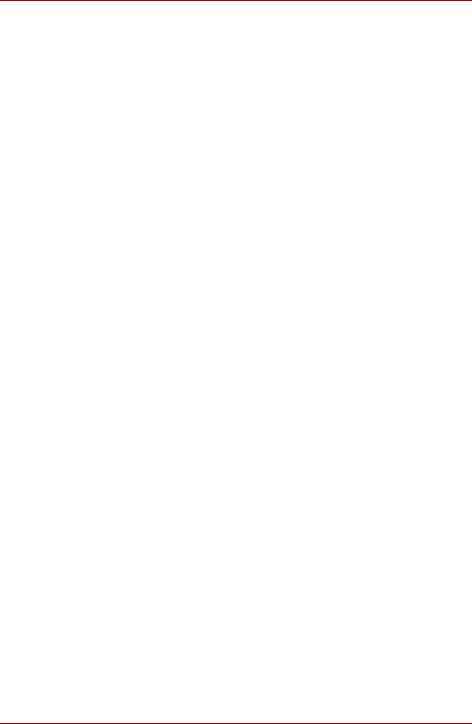
Satellite A500/A500D
xxiv |
User’s Manual |
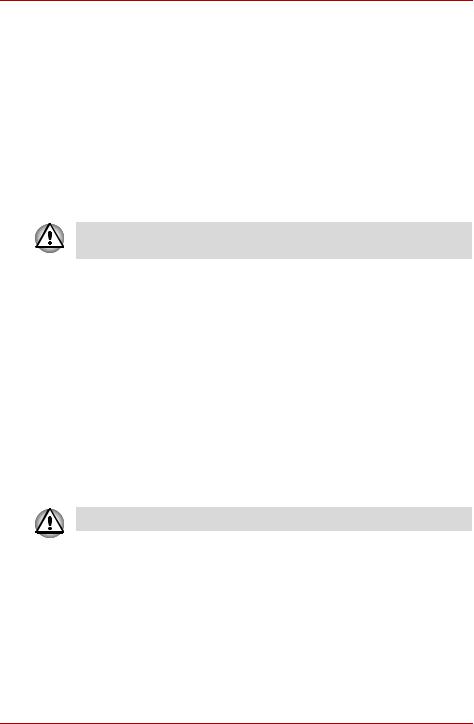
Satellite A500/A500D
Chapter 1
Introduction
This chapter provides an equipment checklist, and it identifies the computer’s features, options and accessories.
Some of the features described in this manual may not function properly if you use an operating system that was not pre-installed by TOSHIBA.
Equipment checklist
Carefully unpack your computer, taking care to save the box and packaging materials for future use.
Hardware
Check to make sure you have all the following items:
■TOSHIBA Satellite A500/A500D Portable Personal Computer
■AC adaptor and power cord (2-pin plug or 3-pin plug)
■Battery pack (is pre-installed in some computer)
■Remote controller (is included with some models)
■Two AA manganese batteries (for remote controller)
■CR2016 battery (for Slim size remote controller)
■ Some models are included with Slim size remote controller.
Documentation
■TOSHIBA Satellite A500/A500D User’s Manual
■TOSHIBA Satellite A500/A500D Quickstart
■Instruction Manual for Safety and Comfort (included in User’s Manual)
■Warranty Information
If any of the items are missing or damaged, contact your dealer immediately.
User’s Manual |
1-1 |
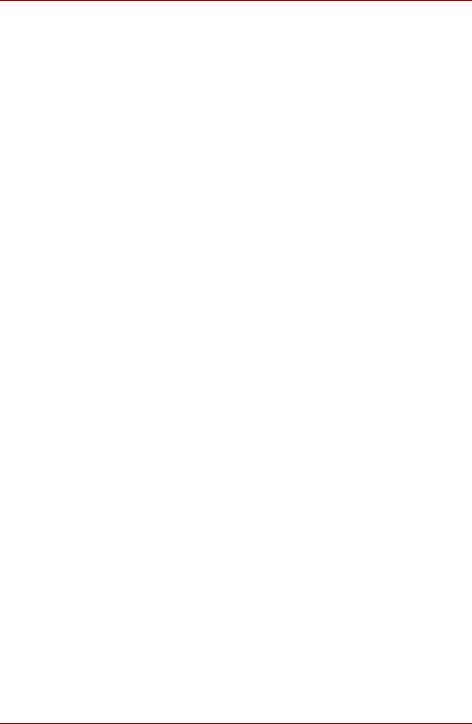
Satellite A500/A500D
Software
The following Windows operating system and utility software are pre-installed.
■Windows 7
■Modem Driver (Can be used only for Modem models)
■Bluetooth Driver (Can be used only for Bluetooth models)
■Display Drivers for Windows
■TOSHIBA Value Added Package
■TOSHIBA Hardware Setup
■TOSHIBA Supervisor Password
■Corel DVD MovieFactory® (Provided with some models)
■WinDVD BD for TOSHIBA (Provided with some models)
■Fingerprint Utility (Can be used only for Fingerprint Utility models)
■LAN Driver
■Pointing Device Driver
■Sound Driver for Windows
■Wireless LAN Driver (Can be used only for Wireless LAN models)
■Windows Mobility Center
■TOSHIBA Disc Creator
■TOSHIBA Recovery Media Creator
■TOSHIBA ConfigFree™
■TOSHIBA Assist
■TOSHIBA DVD PLAYER
■TOSHIBA Face Recognition (Can be used only on Web Camera models)
■TOSHIBA Web Camera Application (Can be used only on Web Camera models)
■TOSHIBA PC Health Monitor
■TOSHIBA USB Sleep-and-Charge Utility
■TOSHIBA eco Utility
■TOSHIBA Bulletin Board
■TOSHIBA ReelTime
■TOSHIBA Service Station
1-2 |
User’s Manual |
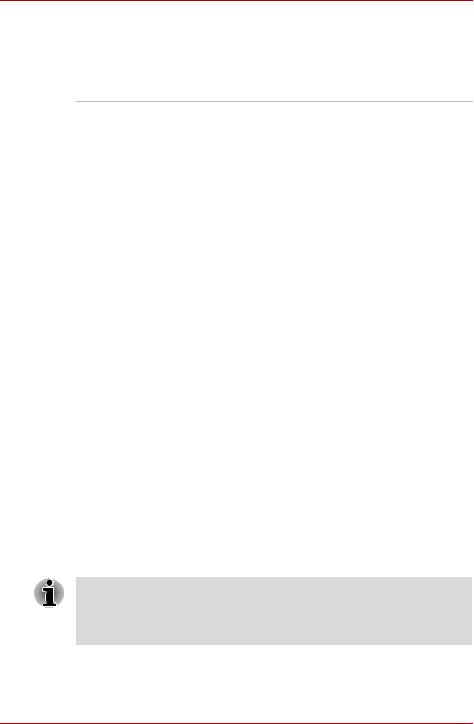
Satellite A500/A500D
Features
This computer incorporates the following features and benefits:
Processor
Built-in |
Your computer is equipped with one processor |
|
and processor type varies depending on model. |
|
To check which type of processor is included in |
|
your model, open the TOSHIBA PC Diagnostic |
|
Tool Utility by clicking Start -> All programs -> |
|
TOSHIBA -> Utilities -> TOSHIBA PC |
|
diagnostic Tool. |
|
|
Chipset |
Mobile Intel® GM45 Express Chipset |
|
Mobile Intel® GL40 Express Chipset |
|
Mobile Intel® HM55 Express Chipset |
|
or |
|
AMD M780G Chipset |
|
AMD M780V Chipset |
|
AMD M880G Chipset |
|
AMD M860G Chipset |
|
AMD M870 Chipset |
|
|
Memory |
|
|
|
Slots |
PC3-8500/PC2-6400 1 GB, 2 GB or 4 GB |
|
memory modules can be installed in the two |
|
memory slots of below models: |
|
Mobile Intel® GM45 Express Chipset model/ |
|
Mobile Intel® GL40 Express Chipset/ |
|
Mobile Intel® HM55 Express Chipset |
|
AMD M780G Chipset |
|
AMD M780V Chipset |
|
AMD M880G Chipset model/ |
|
AMD M860G Chipset model/ |
|
AMD M870 Chipset model. |
|
Maximum system memory size and speed are |
|
depending on the model you purchased. |
|
|
■Maximum size of memory can be installed on Mobile Intel® GL40 Express Chipset models is 4GB.
■PC2-6400 memory module works as PC2-5300 speed on AMD Athlon/Sempron™ Processor.
User’s Manual |
1-3 |
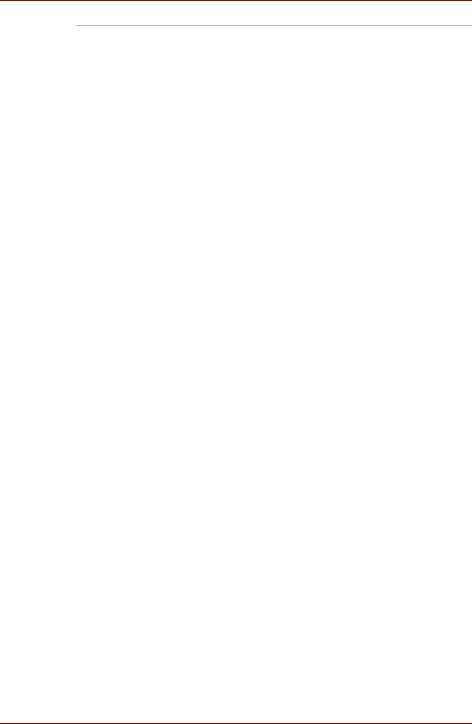
Satellite A500/A500D
Video RAM |
Video RAM depends on the model you |
|
purchased. |
|
Mobile Intel® GM45/GL40/HM55 Express Chipset |
|
model: Video RAM capacity shares with main |
|
memory, and the proportion depends on |
|
Dynamic Video Memory Technology. |
|
Mobile Intel® GM45 Express Chipset model in |
|
graphic chip by NVIDIA® GeForce® G 210M: |
|
External 512MB |
|
Mobile Intel® GM45 Express Chipset model in |
|
graphic chip by NVIDIA® GeForce® GT 230M: |
|
External 1GB |
|
Mobile Intel® HM55 Express Chipset model in |
|
graphic chip by NVIDIA® GeForce® 310M: |
|
External 512MB |
|
Mobile Intel® HM55 Express Chipset model in |
|
graphic chip by NVIDIA® GeForce® GT 330M: |
|
External 1GB |
|
AMD M780G Chipset model/ |
|
AMD M780V Chipset model/ |
|
AMD M880G Chipset model/ |
|
AMD M860G Chipset model: |
|
Video RAM capacity shares with main memory, |
|
and the proportion depends on ATI |
|
HyperMemory™. |
|
AMD M780G Chipset model/ |
|
AMD M880G Chipset model/ |
|
AMD M870 Chipset model in graphic chip by |
|
ATI Mobility Radeon™ HD 4570: External 512MB |
|
AMD M780G Chipset model/ |
|
AMD M880G Chipset model/ |
|
AMD M870 Chipset model in graphic chip by |
|
ATI Mobility Radeon™ HD 4650: External 1GB |
|
|
1-4 |
User’s Manual |
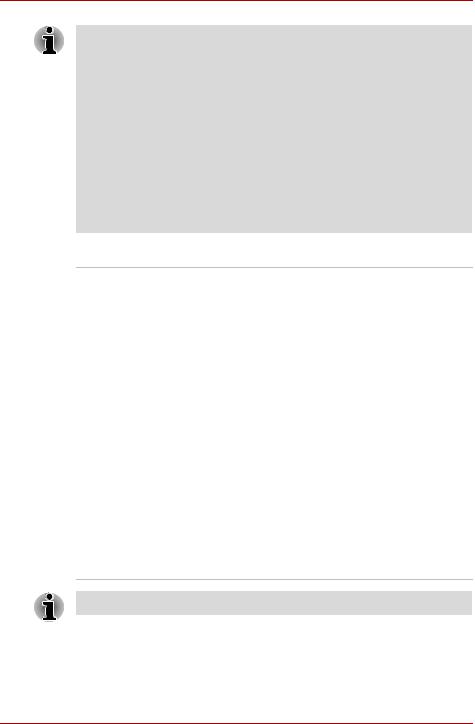
Satellite A500/A500D
For users of a 32-bit version of Windows: If your computer is configured with two 2 GB memory modules or more, the memory might be displayed as approximately 3 GB only (depending on the computer’s hardware specifications).
This is correct because the operating system usually displays the available memory instead of the physical memory (RAM) built into the computer.
Various system components (like the video adapter’s GPU and PCI devices like Wireless LAN, etc.) require their own memory space. Since a 32-bit operating system cannot address more than 4 GB of memory these system resources overlap the physical memory. It is a technical limitation that the overlapped memory is not available to the operating system.
Even though some tools might display the actual physical memory built into your computer, the memory available to the operating system will still be approximately 3 GB only.
Disks
Hard disk drive or This computer is equipped with the following Solid state drive types of Solid State Drive(SSD),hard disk
drive(HDD).The capacity of each hard disk drive model is different.
■SSD
■64GB
■128GB
■256GB
■HDD
■120GB
■160GB
■200GB
■250GB
■320GB
■500GB
■640GB
Please note that part of the hard disk drives overall capacity is reserved as administration space.
Additional hard disk drive sizes may be introduced.
User’s Manual |
1-5 |
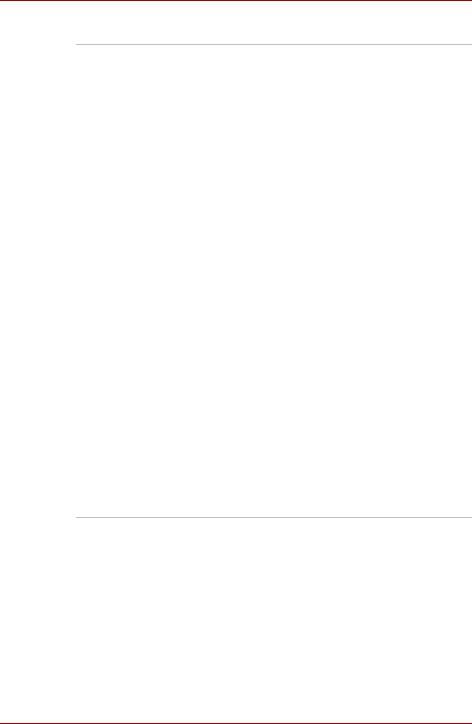
Satellite A500/A500D
Optical disc drive
DVD Super Multi The drive reads DVD-ROM’s at a maximum 8x drive speed and CD-ROM’s at a maximum 24x speed,
and writes CD-R’s at up to 24x speed, CD-RW’s at up to 24x speed, DVD-RW’s at up to 6x speed, DVD-R’s, DVD+R’s and DVD+RW’s at up to 8x speed, DVD-R (Dual layer) at up to 6x speed, DVD+R (Double Layer) at up to 6x speed and DVD-RAM at up to 5x speed, and supports the following formats:
■CD-R
■CD-RW
■DVD-ROM
■DVD-Video
■CD-DA
■CD-Text
■Photo CD™ (single/multi-session)
■CD-ROM Mode 1, Mode 2
■CD-ROM XA Mode 2 (Form1, Form2)
■Enhanced CD (CD-EXTRA)
■Addressing Method 2
■DVD-R
■DVD-R (Dual Layer)
■DVD-RW
■DVD+R
■DVD+R (Double Layer)
■DVD+RW
■DVD-RAM
Some models are equipped with a full-size DVD Super Multi drive module that lets you run CD’s or DVD’s without using an adaptor.
1-6 |
User’s Manual |
