TEAC SL-D930 Owner's Manual
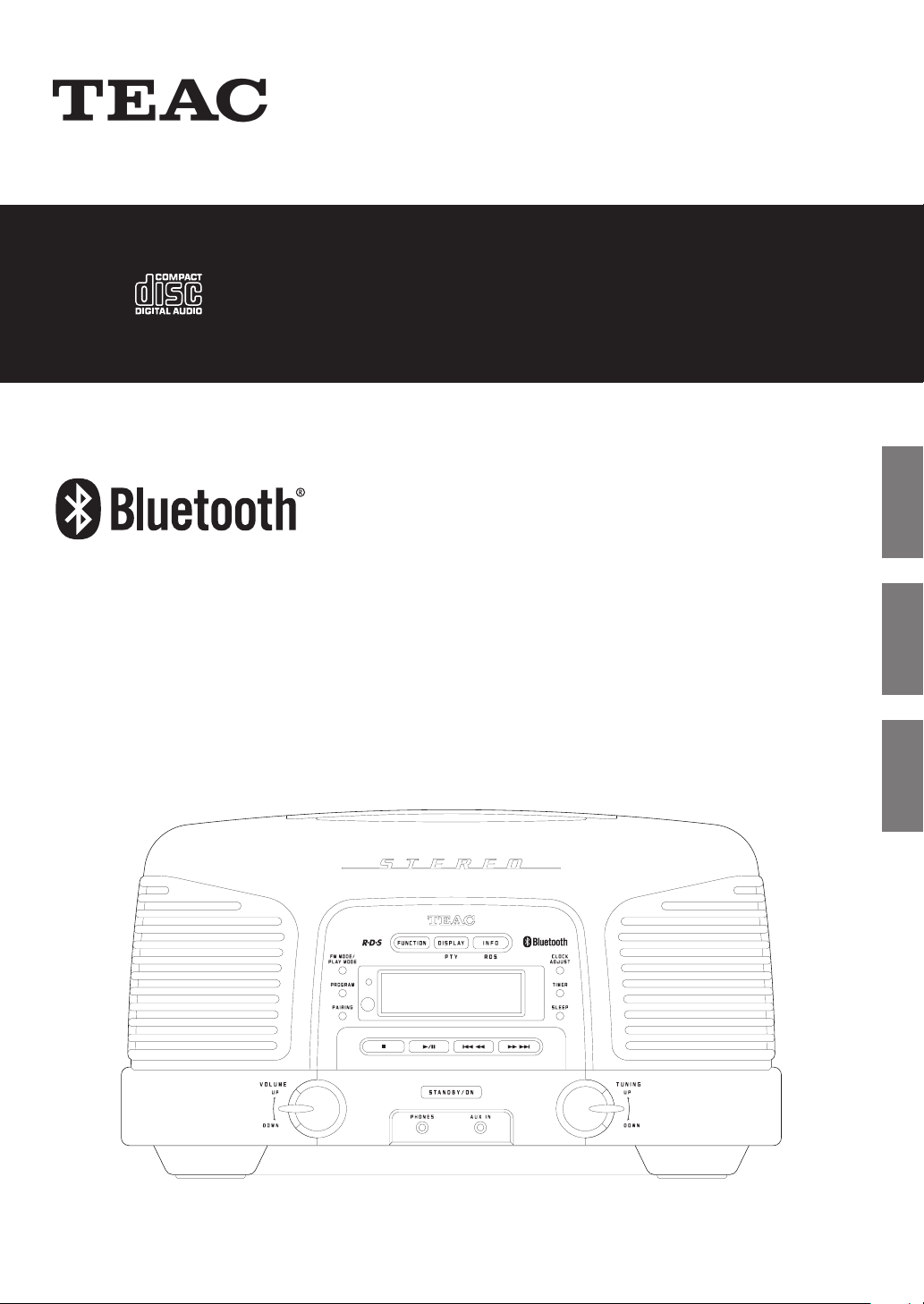
Z
D01206920C
SL
-
D930
BLUETOOTH CD RADIO
OWNER'S MANUAL
MODE D’EMPLOI
MANUAL DEL USUARIO
ENGLISH FRANÇAIS ESPAÑOL
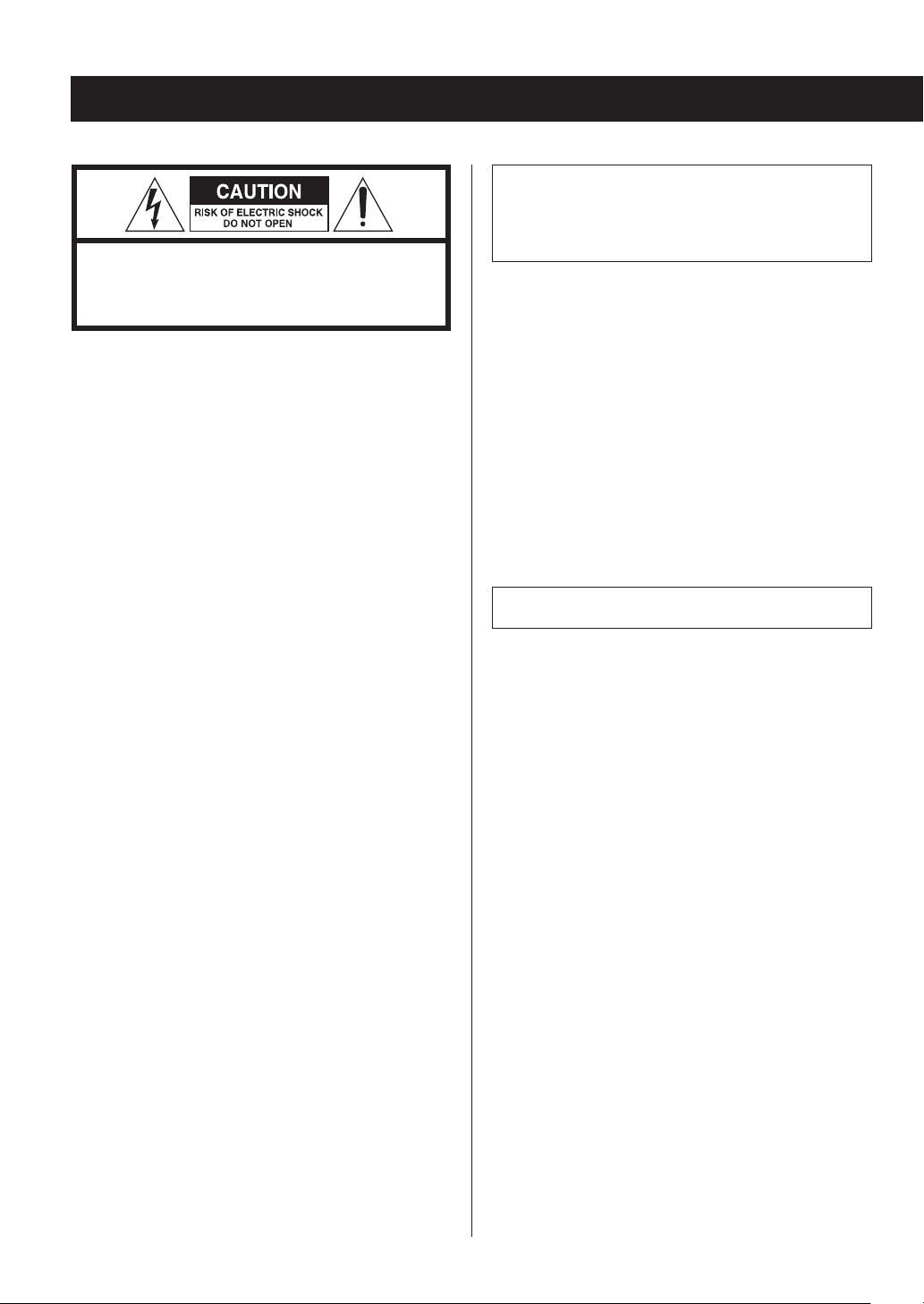
IMPORTANT SAFETY PRECAUTIONS
CAUTION: TO REDUCE THE RISK OF ELECTRIC SHOCK,
DO NOT REMOVE COVER (OR BACK). NO USERSERVICEABLE PARTS INSIDE. REFER SERVICING TO
QUALIFIED SERVICE PERSONNEL.
The lightning flash with arrowhead in an equilateral triangle is intended to alert the user to
the presence of uninsulated “dangerous volt-
M
age” within the product’s enclosure that could
be of sufficient magnitude to constitute a risk
of electric shock to persons.
WARNING: TO PREVENT FIRE OR SHOCK
HAZARD, DO NOT EXPOSE THIS APPLIANCE
TO RAIN OR MOISTURE.
CAUTION
o DO NOT REMOVE EXTERNAL CASES OR CABINETS TO
EXPOSE THE ELECTRONICS. NO USER SERVICEABLE
PARTS ARE INSIDE.
o IF YOU ARE EXPERIENCING PROBLEMS WITH THIS
PRODUCT, CONTACT THE STORE WHERE YOU
PURCHASED THE UNIT FOR A SERVICE REFERRAL. DO
NOT USE THE PRODUCT UNTIL IT HAS BEEN REPAIRED.
V
The exclamation point in an equilateral triangle is intended to alert the user to the
presence of important operating and maintenance (servicing) instructions in the literature
accompanying the appliance.
o USE OF CONTROLS OR ADJUSTMENTS OR PERFORMANCE
OF PROCEDURES OTHER THAN THOSE SPECIFIED HEREIN
COULD RESULT IN HAZARDOUS RADIATION EXPOSURE.
IN USA/CANADA, USE ONLY ON 120 V SUPPLY.
2
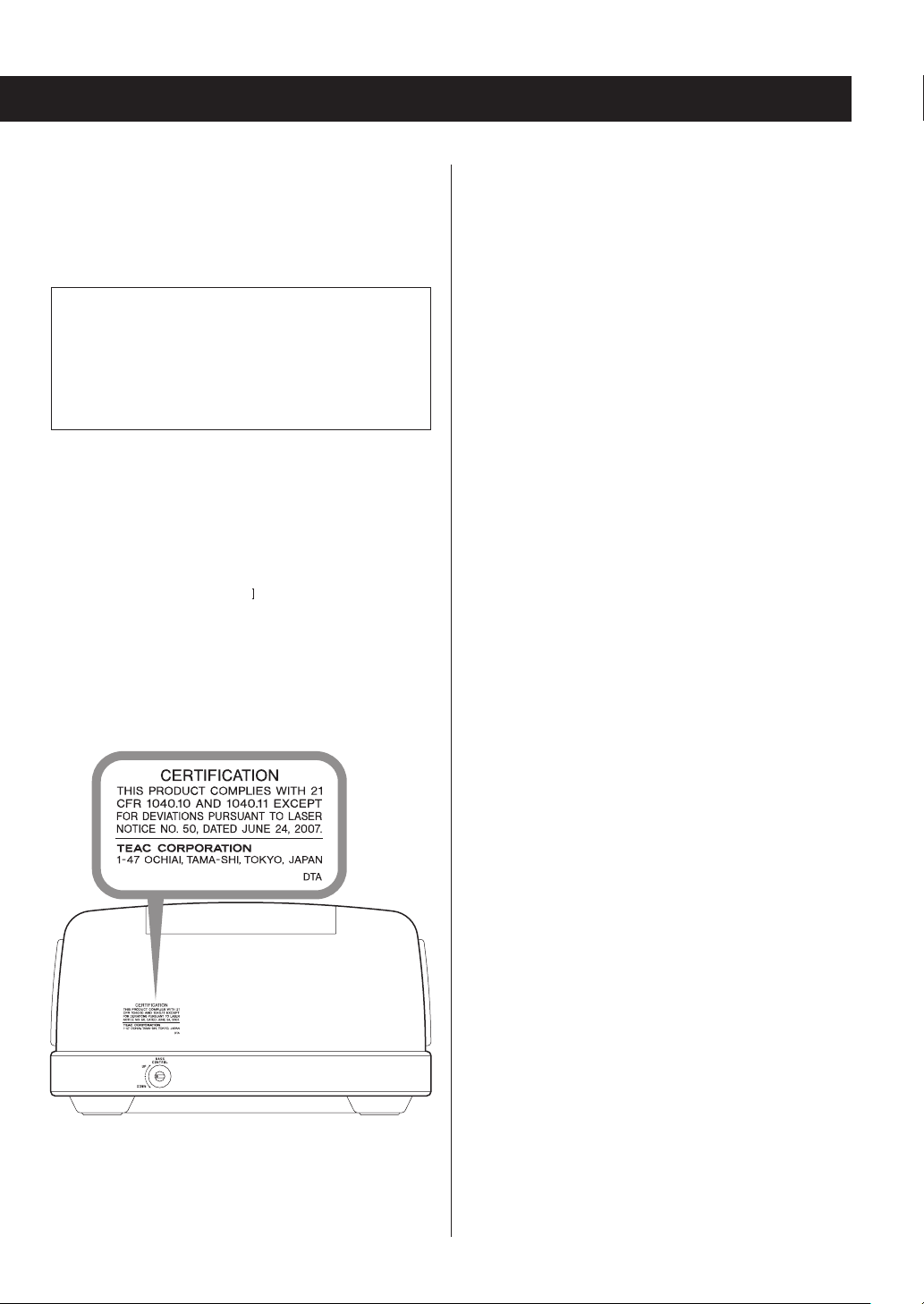
This product contains a semiconductor laser system
inside the cabinet and is classified as a “CLASS 1 LASER
PRODUCT”.
To prevent being exposed to the laser beam, do not try to
open the enclosure.
Laser:
Type: EP-C101
Manufacturer: GUANGDONG EVER BRIGHT GROUP
CO.,LTD.
Laser output: Less than 0.3 mW
Wavelength: 790 ± 25 nm
Model for USA
This product has been designed and manufactured according to FDA regulations “title 21, CFR, chapter 1, subchapter J,
based on the Radiation Control for Health and Safety Act of
1968”, and is classified as class laser product. There is not
hazardous invisible laser radiation during operation because
invisible laser radiation emitted inside of this product is
completely confined in the protective housings.
The label required in this regulation is as follows:
Q Precautions concerning batteries
Misuse of batteries could cause them to rupture or leak
leading to fire, injury or the staining of nearby things.
Please read and observe the following precautions
carefully.
o Be sure to insert the batteries with correct positive
(+) and negative (_) orientations.
o Use batteries of the same type. Never use different
types of batteries together.
o If the remote control is not used for a long time (more
than a month), remove the batteries to prevent them
from leaking.
o If the batteries leak, wipe away the leakage inside
the battery compartment and replace the batteries
with new ones.
o Do not use batteries of types other than those speci-
fied. Do not mix new batteries with old ones or use
different types of batteries together.
o Do not heat or disassemble batteries. Never throw
batteries into fire or water.
o Do not carry or store batteries with other metallic
objects. The batteries could short circuit, leak or
explode.
o Never recharge a battery unless it is confirmed to be
a rechargeable type.
Q WARNING
DO NOT INGEST BATTERY, CHEMICAL BURN HAZARD
o This product contains a coin/button cell battery. If the
coin/button cell battery is swallowed, it can cause severe
internal burns in just 2 hours and can lead to death.
o Keep new and used batteries away form children. If the
battery compartment does not close securely, stop using
the product and keep it away from children.
If you think batteries might have swallowed or placed
inside any part of the body, seek immediate medical
attention.
3
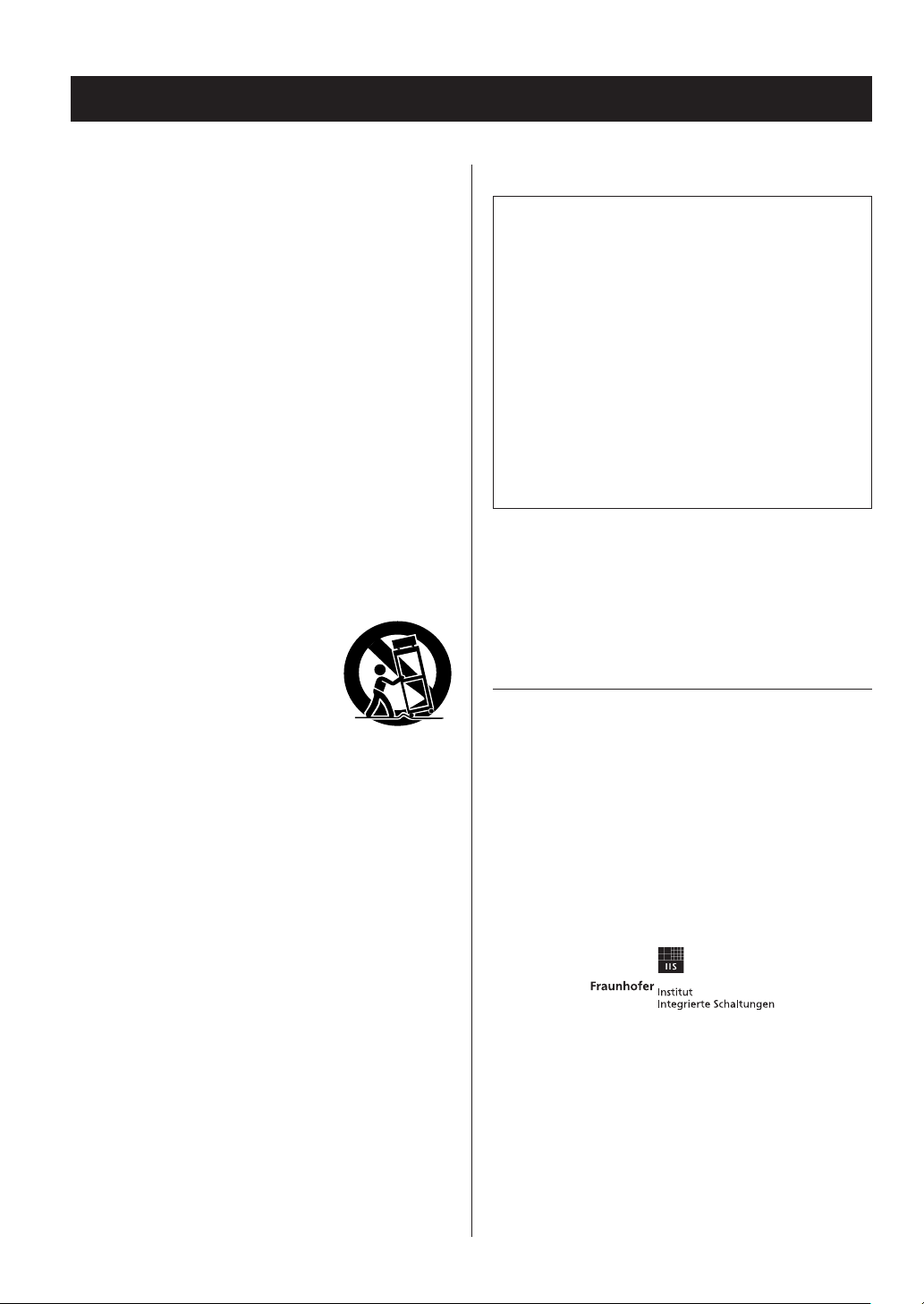
IMPORTANT SAFETY INSTRUCTIONS
1) Read these instructions.
2) Keep these instructions.
3) Heed all warnings.
4) Follow all instructions.
5) Do not use this apparatus near water.
6) Clean only with dry cloth.
7) Do not block any ventilation openings. Install in accordance with the manufacturer's instructions.
8) Do not install near any heat sources such as radiators,
heat registers, stoves, or other apparatus (including
amplifiers) that produce heat.
9) Do not defeat the safety purpose of the polarized or
grounding-type plug. A polarized plug has two blades
with one wider than the other. A grounding type plug
has two blades and a third grounding prong. The wide
blade or the third prong are provided for your safety. If
the provided plug does not fit into your outlet, consult
an electrician for replacement of the obsolete outlet.
10) Protect the power cord from being walked on or
pinched particularly at plugs, convenience receptacles,
and the point where they exit from the apparatus.
11) Only use attachments/accessories specified by the
manufacturer.
12) Use only with the cart, stand, tripod, bracket, or table specified by
the manufacturer, or sold with the
apparatus. When a cart is used, use
caution when moving the cart/
apparatus combination to avoid
injury from tip-over.
13) Unplug this apparatus during lightning storms or when
unused for long periods of time.
14) Refer all servicing to qualified service personnel.
Servicing is required when the apparatus has been
damaged in any way, such as power-supply cord or
plug is damaged, liquid has been spilled or objects
have fallen into the apparatus, the apparatus has been
exposed to rain or moisture, does not operate normally, or has been dropped.
The apparatus draws nominal non-operating power
o
from the AC outlet with its POWER or STANDBY/ON
switch not in the ON position.
The mains plug is used as the disconnect device, the
o
disconnect device shall remain readily operable.
Caution should be taken when using earphones or
o
headphones with the product because excessive sound
pressure (volume) from earphones or headphones can
cause hearing loss.
CAUTION
Do not expose this apparatus to drips or splashes.
o
Do not place any objects filled with liquids, such as
o
vases, on the apparatus.
Do not install this apparatus in a confined space such
o
as a book case or similar unit.
The apparatus should be located close enough to the
o
AC outlet so that you can easily reach the power cord
plug at any time.
If the product uses batteries (including a battery pack
o
or installed batteries), they should not be exposed to
sunshine, fire or excessive heat.
CAUTION for products that use replaceable lithium
o
batteries: there is danger of explosion if a battery is
replaced with an incorrect type of battery. Replace
only with the same or equivalent type.
The Bluetooth® word mark and logos are registered trademarks owned by Bluetooth SIG, Inc. and any use of such
marks by TEAC is under license.
This product is protected by certain intellectual property
rights of Microsoft. Use or distribution of such technology
outside of this product is prohibited without a license from
Microsoft.
MPEG Layer-3 audio coding technology licensed from
Fraunhofer IIS and Thomson.
Other company names and product names in this document are the trademarks or registered trademarks of their
respective owners.
4

Wireless equipment precautions (1)
Compliance of radio transmitter
and interference
Model for USA
This device complies with Part.15 of FCC Rules.
Operation is subject to the following two conditions:
1) This device may not cause interference
2) This device must accept any interference, including
interference that may cause undesired operation of the
device.
Labeling of authorization
FCC ID: XEGSL-D930
Model for Canada
Compliance of radio transmitter
This device complies with Industry Canada RSS standard(s)
Operation is subject to the following two conditions:
1) This device may not cause interference
2) This device must accept any interference, including
interference that may cause undesired operation of the
device.
Model for EEA (European Economic Area)
This equipment complies with the harmonised standards
of DIRECTIVE 1999/5/EC (R&TTE).
Labeling of conformity
CE marking:
CAUTION
Changes or modifications not expressly approved by the
party responsible for compliance could void the user’s
authority to operate the equipment.
CAUTION
Authorization of wireless devices are different in countries
or regions. Please use only in the country where you purchased the product.
o Depending on the country, restrictions on the use of
Bluetooth wireless technology might exist.
Confirm the laws and regulations of the country or region
where you want to use the unit before use.
ENGLISH
Labeling of authorization
IC: 1559C-SLD930
Compliance of interference
This ClassB digital apparatus complies with Canadian
ICES-003.
Radiation Exposure requirements
This equipment meets the regulation, which is recognized
internationally, for the case of human exposure to radio
waves generated by the transmitter.
Continued on the next page
55

Wireless equipment precautions (2)
Statement of compliance
Model for USA
This equipment complies with FCC radiation exposure
limits set forth for an uncontrolled environment and
meets the FCC radio frequency Exposure Guidelines.
Model for Canada
This equipment complies with IC RSS-102 radiation exposure limits set forth for an uncontrolled environment.
EEA (European Economic Area) model
This equipment complies with EN.62311; Assessment of
electronic and electrical equipment related to human
exposure restrictions for electromagnetic fields; the har
monised standard of DIRECTIVE 1999/5/EC.
Information for interference (FCC
requirements)
This equipment has been tested and found to comply with
the limits for a Class B digital device, pursuant to Part 15 of
the FCC Rules. These limits are designed to provide reasonable protection against harmful interference in a residential
installation.
This equipment generates, uses, and can radiate radio frequency energy and, if not installed and used in accordance
with the instructions, may cause harmful interference to
radio communications.
However, there is no guarantee that interference will not
occur in a particular installation.
If this equipment does cause harmful interference to radio
or television reception, which can be determined by turning the equipment off and on, the user is encouraged to
try to correct the interference by one or more of the following measures.
o Reorient or relocate the equipment and/or the receiv-
ing antenna.
o Increase the separation between the equipment and
receiver.
o Connect the equipment into an outlet on a circuit dif-
ferent from that to which the receiver is connected.
o Consult the dealer or an experienced radio/TV techni-
cian for help.
-
Bluetooth® notes
When using this unit with a mobile phone or other
Bluetooth devices, they should be no more than about
10 m (33 ft) apart. Depending on the circumstances of
use, however, the effective transmission distance might be
shorter.
Wireless communication with every device that supports
Bluetooth wireless technology is not guaranteed.
To determine the compatibility between this unit and
another device that supports Bluetooth wireless technology,
refer to that device's operation manual or contact the shop
where you purchased it.
66

For European Customers
Pb, Hg, Cd
Disposal of electrical and electronic equipment
(a) All electrical and electronic equipment should be
disposed of separately from the municipal waste
stream via collection facilities designated by the
government or local authorities.
(b) By disposing of electrical and electronic equipment
correctly, you will help save valuable resources and
prevent any potential negative effects on human
health and the environment.
(c) Improper disposal of waste electrical and electronic
equipment can have serious effects on the
environment and human health because of the
presence of hazardous substances in the
equipment.
(d) The Waste Electrical and Electronic
Equipment (WEEE) symbol, which shows
a wheeled bin that has been crossed out,
indicates that electrical and electronic
equipment must be collected and
disposed of separately from household waste.
(e)
Return and collection systems are available to end
users. For more detailed information about the
disposal of old electrical and electronic equipment,
please contact your city office, waste disposal service
or the shop where you purchased the equipment.
Disposal of batteries and/or accumulators
(a) Waste batteries and/or accumulators should be
disposed of separately from the municipal waste
stream via collection facilities designated by the
government or local authorities.
(b) By disposing of waste batteries and/or accumulators
correctly, you will help save valuable resources and
prevent any potential negative effects on human
health and the environment.
(c)
Improper disposal of waste batteries and/or
accumulators can have serious effects on the
environment and human health because of the
presence of hazardous substances in them.
(d)
The WEEE symbol, which shows a wheeled
bin that has been crossed out, indicates
that batteries and/or accumulators must be
collected and disposed of separately from
household waste.
If a battery or accumulator contains more than the
specified values of lead (Pb), mercury (Hg), and/or
cadmium (Cd) as defined in the Battery Directive
(2006/66/EC), then the chemical symbols for those
elements will be indicated beneath the WEEE symbol.
(e) Return and collection systems are available to end
users. For more detailed information about the
disposal of waste batteries and/or accumulators,
please contact your city office, waste disposal
service or the shop where you purchased them.
ENGLISH
77
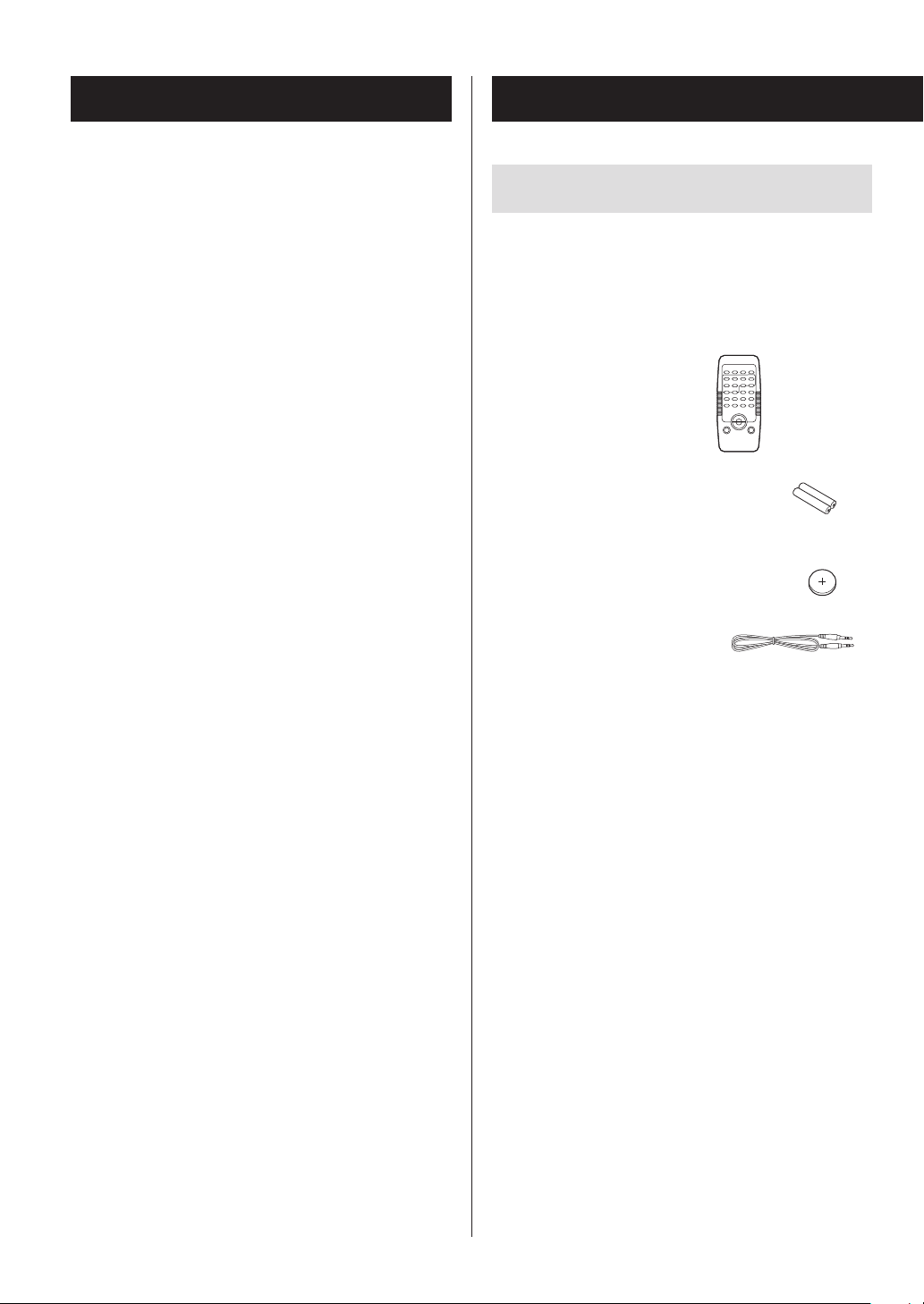
Contents Before use
Wireless equipment precautions ..........................5
Bluetooth® notes .........................................6
Before use ................................................8
Discs ....................................................10
MP3/WMA files ..........................................12
About the ErP (only for Europe) ..........................12
Using the remote control ................................13
Connections .............................................14
Names and functions of parts (main unit) ................16
Names and functions of parts (remote control) ...........19
Included items
Check to be sure the box contains all the included items
shown below.
Please contact the store where you purchased this unit if any
of these items are missing or have been damaged during
transportation.
Remote control (RC-1311) × 1
Setting the clock. . . . . . . . . . . . . . . . . . . . . . . . . . . . . . . . . . . . . . . . .21
Basic operation ..........................................22
Listening to a CD/MP3/WMA disc ........................24
Playback .................................................25
MP3/WMA file playback order ............................27
Programmed playback ...................................28
Repeat, shuffle and intro playback .......................31
Listening to a connected device .........................33
Listening to a Bluetooth device ..........................34
Pairing with another Bluetooth device ...................35
Listening to the radio ....................................36
Preset tuning ............................................37
RDS (only for Europe) ....................................38
PTY search (only for Europe) .............................39
Sleep timer ..............................................41
Wakeup timer ...........................................41
Troubleshooting .........................................45
Batteries for remote control (AAA) × 2
Battery for memory back-up (CR2032) × 1
Stereo mini-plug cable × 1
Owner's Manual (this document) × 1
o Keep this manual in a safe place for future reference.
Specifications ............................................48
88
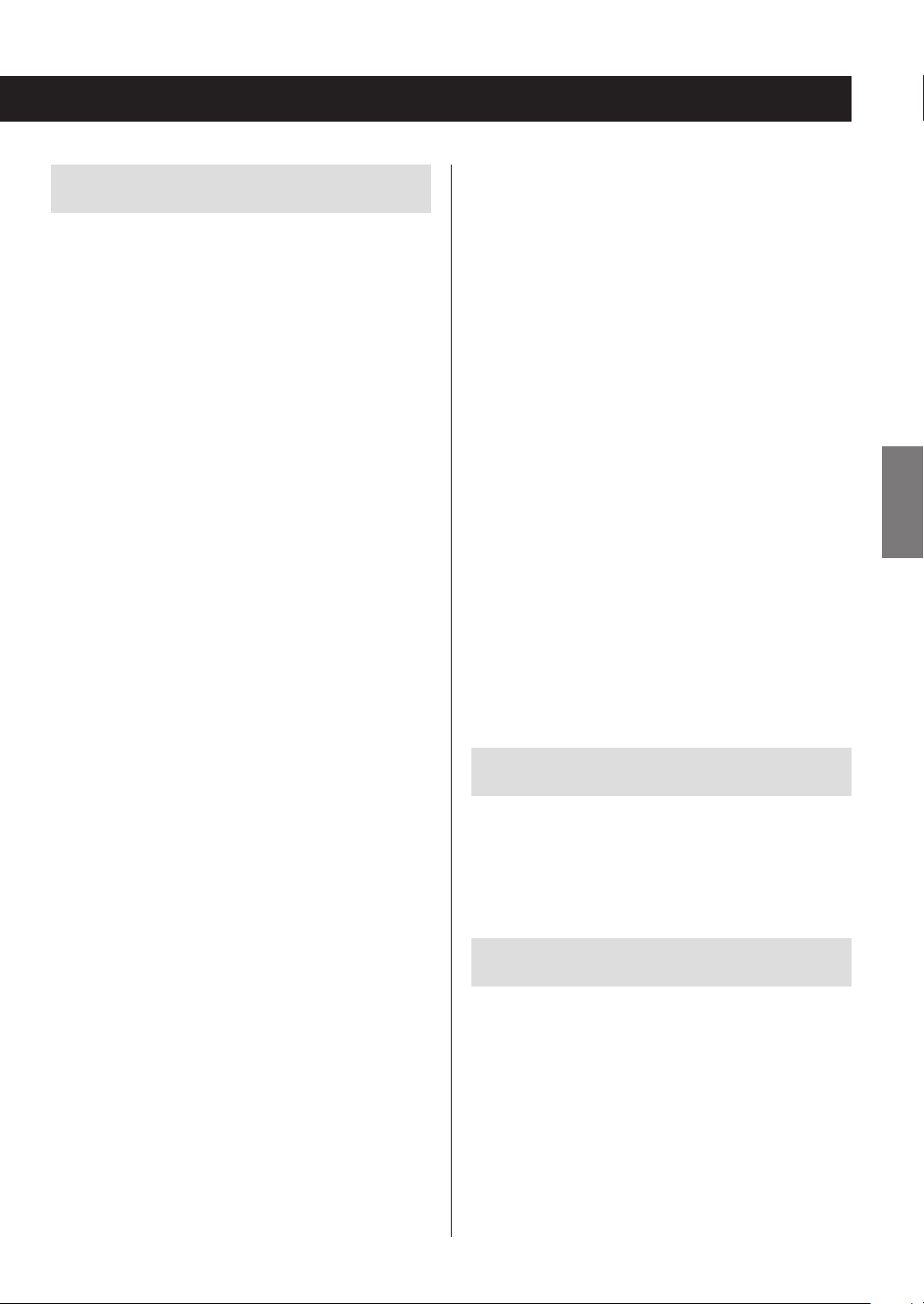
Precautions for use
o Avoid placing the unit in direct sunlight or close to
any source of heat, such as a radiator, heater, open
fireplace or amplifier. Also avoid locations that are subject to vibrations or exposed to excessive dust, cold or
moisture.
o As the unit could become warm during operation,
always leave sufficient space around it for ventilation.
When installing this unit, leave a little space (at least
20 cm or 8") between it and walls and other devices in
order to allow good heat dissipation. When placing it in
a rack, for example, leave at least 12 cm (5") open above
it and 10 cm (4") open behind it. Failure to provide these
gaps could cause heat to build up inside and result in fire.
o DO NOT place anything, not even CDs, CD-Rs, LP
records or cassette tapes, on top of the unit. Doing so
could damage these items.
o The voltage supplied to the unit should match the volt-
age as printed on the rear panel. If you are in any doubt
regarding this matter, consult an electrician.
o Do not open the body of the unit as this might result
in damage to the circuitry or cause electric shock. If a
foreign object should get into the unit, contact your
dealer.
o When removing the power plug from the wall outlet,
always pull directly on the plug, never yank on the cord.
ENGLISH
o When the unit is turned on, if a TV is turned on nearby
lines might appear on its screen depending on the
characteristics of the TV broadcast signal. This is not a
malfunction of the unit nor of the TV. If this occurs, press
the STANDBY/ON button to put the unit in standby.
o This unit consumes energy when in standby.
o Do not put cloth on top of the unit or place the unit on
top of bedding or thick carpets. Doing so could cause
the unit to overheat and damage it.
o DO NOT MOVE THE UNIT DURING PLAYBACK
During playback, the disc rotates at high speed. Do not
lift or move the unit during playback. Doing so may
damage the disc or the unit.
o WHEN MOVING THIS UNIT
Always remove the disc before relocating or moving
this unit. Moving the unit with a disc inside could cause
a malfunction.
Product registration
Customers in the USA, please visit the following TEAC website to register your TEAC product online:
http://audio.teac.com/support/registration/
Maintenance
If the surface of the unit gets dirty, wipe it with a soft cloth
or use diluted mild liquid soap. Allow the surface of the
unit to dry completely before using.
Do not use chemical cleaning cloths, thinner or similar substances as they could damage the surface of the unit.
V
CAUTION
For safety, disconnect the power cord from the
socket before cleaning.
99

Discs
Discs that can be played on this unit
CDs with the Compact disc Digital Audio logo
CD-R and CD-RW discs that have been created in
the audio CD format and finalized correctly.
CD-R and CD-RW discs that have been written with
MP3 or WMA files and finalized.
This unit can play the above types of discs (without adapters). This unit cannot play any other types of discs.
V
CAUTION
If you try to play any other type of disc with this
unit, loud noises that damage speakers or harm
hearing could occur. Never try to play any other
type of disc with this unit.
o This unit might not be able to properly play back Copy
Control CDs, Dual Discs and other special CDs that do
not conform to the Red Book CD standard. Operation
and sound quality cannot be guaranteed when special
discs are used in this unit. If playback of a special disc
should cause trouble, contact the seller of the disc.
CD-R/CD-RW discs
This unit can play back CD-R and CD-RW discs that have
been recorded in the audio CD format (CD-DA) and the
MP3 or WMA format.
o Discs created by a CD recorder must be finalized with
the CD recorder that was used to create the discs before
being used with this unit.
o Depending on disc quality and recording conditions,
playback of some discs might not be possible.
o If you are uncertain about the handling of a CD-R or
CD-RW disc, please contact the seller of the disc directly.
Precautions for use
o Do not use cracked discs because they could damage
the unit.
o When writing something on the label side of a disc, use
a felt tip permanent marker. The use of a ballpoint pen
or other pen with a hard tip could damage the disc,
making it unplayable.
o Never use commercially-available CD stabilizers. Doing
so could make the disc unplayable or damage the unit.
o Never use CDs with irregular shapes, including heart-
shaped and octagonal discs because such discs could
damage the unit.
1010

Handling precautions
Storage precautions
o Always insert the disc into the disc tray with the label
side up. Only one side of a Compact Disc can be played
or used for recording.
o If the side of the disc that the signal is recorded on
(unlabeled side) has scratches, fingerprints or dirt on it,
for example, playback errors could occur. Please handle
discs with care.
o To remove a disc from its case, press down on the cen-
ter of the case and hold the disc by its edges. Do not
touch the side of the disc that has the data encoded on
it (unlabeled side).
Removal from case Holding by edges
o Discs should be stored in their cases when not being
used. Failure to do so could result in warping and
scratches.
o Do not leave discs in places that are exposed to direct
sunlight or that are very humid or hot. Long exposure
to such conditions could warp or degrade discs, making
them unplayable.
o Since CD-R/CD-RW discs are more susceptible to the
effects of heat and ultraviolet rays compared to commercial CDs, do not leave them for long periods of time
in places that are, for example, exposed to direct sunlight or near equipment that generate heat.
o Smudges on a disc might cause the sound to skip or
degrade the sound quality. Always clean discs before
storing them.
Maintenance
o If the side of the disc that has the data encoded on
it (unlabeled side) becomes dirty with fingerprints or
dust, use a soft cloth to wipe the surface from the center directly toward the edge.
ENGLISH
o Never use record cleaners, antistatic treatments, thin-
ners or similar chemicals to clean discs. Such chemicals
could harm the surface of the disc.
1111
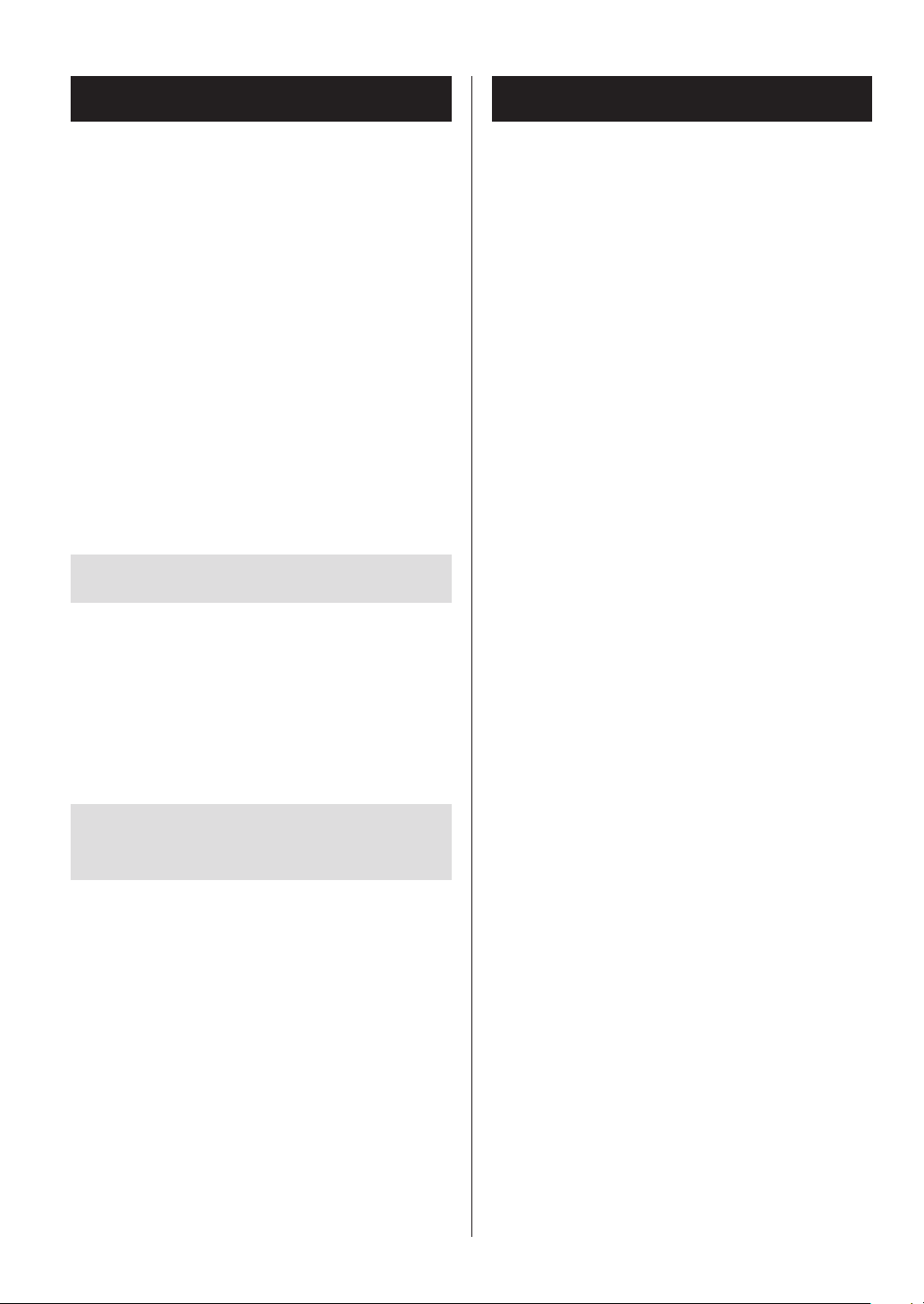
MP3/WMA files
About the ErP (only for Europe)
This unit can play MP3 and WMA files that are on CD-R/
CD-RW discs.
o Audio file formats that can be played back
MP3 (file extension: .mp3)
Bit rate: 16 kbps to 320 kbps
Sampling frequency: 16 kHz, 22.05 kHz, 24 kHz, 32 kHz,
44.1 kHz, 48 kHz
WMA (file extension: .wma)
Bit rate: 16 kbps to 320 kbps
Sampling frequency: 16 kHz, 22.05 kHz, 24 kHz, 32 kHz,
44.1 kHz, 48 kHz
Note: Digital Rights Management (DRM) is not supported.
File information shown on the display
The display of this unit can only show single-byte alphanumeric characters.
o If the file information uses Japanese, Chinese or other
double-byte characters, playback is possible but the
name will not be shown correctly.
This product is compliant with the European ErP Standby
Power Regulation. In order to comply with this regulation,
the automatic power saving function of this unit is set to
ON when shipped new, so the unit will automatically enter
standby if there is no audio output for about 30 minutes.
o When AUX is selected, the unit will automatically enter
standby if there is no input for eight hours.
If you want to disable the automatic power saving function, do the following.
1) Connect the AC power cord.
2) Press the STANDBY/ON button.
3) Press the FUNCTION button to select “AUX”.
4) Press and hold the play/pause (7/9) button for at
least two seconds.
5) When “ERP-ON” is displayed, press a skip (.m or
,/) button to select “ERP-OFF”.
6) Press the play/pause (7/9) button to exit setting mode.
Precautions when using computers
and other devices to create files
o Always include the extension in the file name. Files
without extensions cannot be played.
o After recording to a CD-R/CD-RW, always close the ses-
sion (complete disc creation). This unit cannot play a
disc if its session has not been closed.
o A maximum of 999 files and 99 folders on a disc can be
played. If the media has more than these maximums,
this unit might not be able to correctly play any file that
is the 1000th or higher or any folder that is the 100th or
higher.
1212
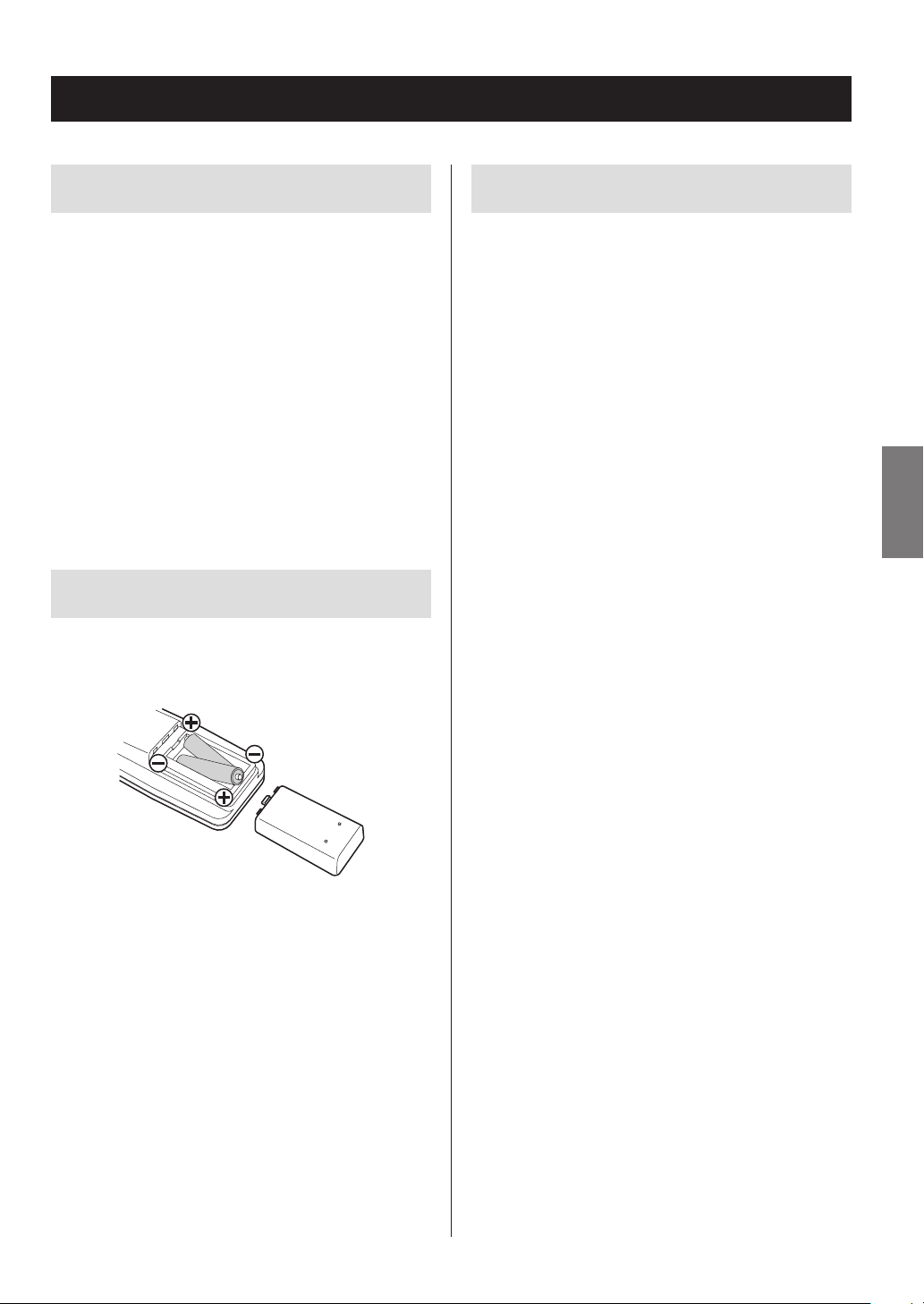
Using the remote control
Precautions for use
o When using the remote control, point it toward the
remote control signal receiver on the main unit from a
distance of 5 m (16 ft) or less. Do not place obstructions
between the main unit and the remote control.
o The remote control might not work if the remote
control signal receiver on the main unit is exposed to
sunlight or bright lights. In this case, try moving the
main unit.
o Beware that use of this remote control could cause the
unintentional operation of other devices that can be
controlled by infrared rays.
Installing batteries
Remove the cover on the back of the remote control, and
insert 2 AAA batteries into the case, aligning them with
the¥ and ^ indications. Replace the cover.
When to replace batteries
If the distance required between the remote and main unit
decreases or if the unit stops responding to the remote
buttons, replace both batteries with new ones.
Dispose of the used batteries according to the instructions
on them or requirements set by your local municipality.
ENGLISH
Misuse of batteries could cause them to rupture or
leak, which might result in fire, injury or the staining
of nearby materials. Please read and observe the precautions on page 3 carefully.
1313
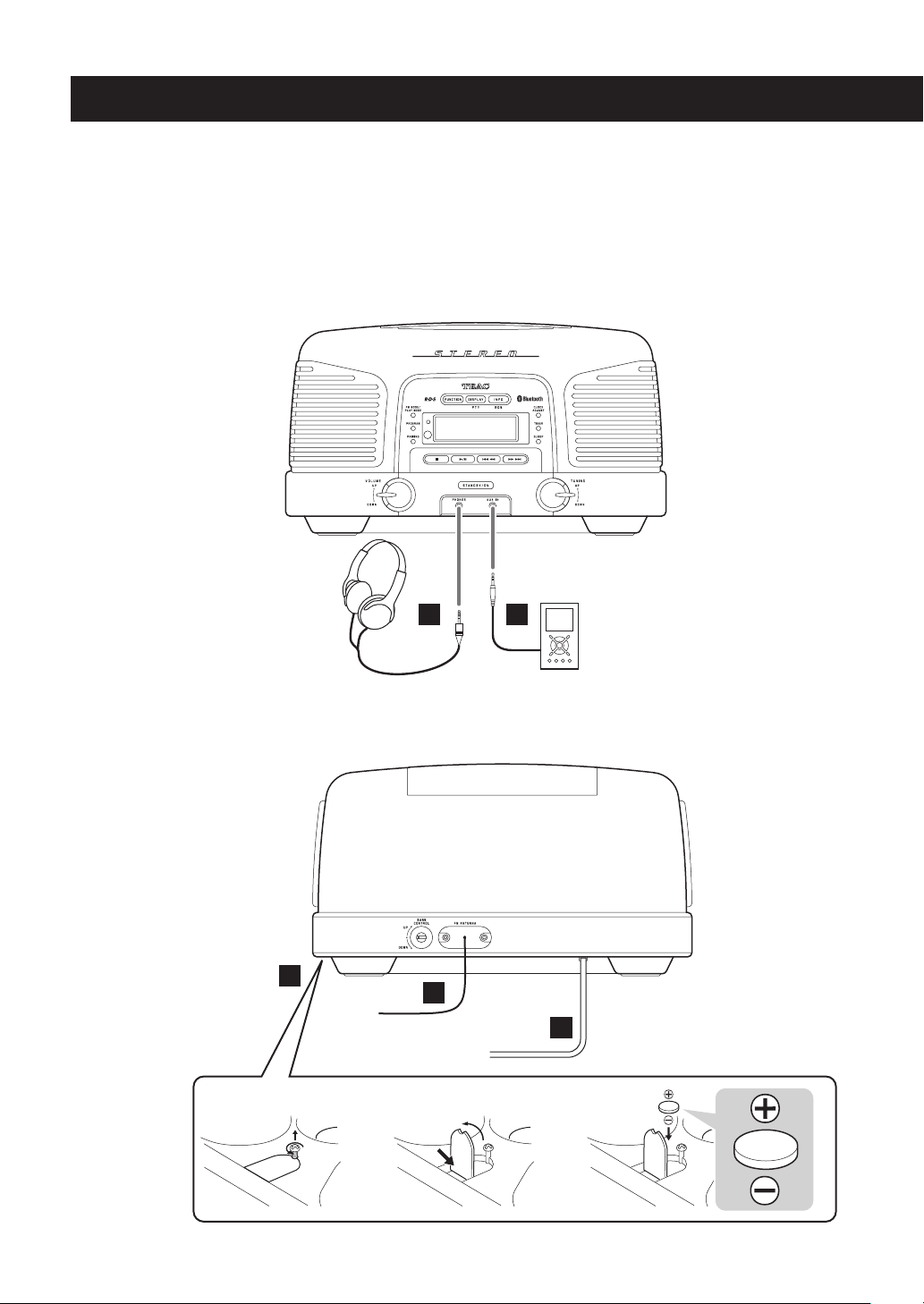
Connections
V
Do not turn the unit on until after making all connections.
o Carefully read the manuals of the devices that you are connecting and follow their instruc-
tions when making connections.
o Do not bundle connecting cables with power cords. Doing so could cause noise.
These illustrations are of the model for Europe.
Front
A
Rear
B
E
C
D
123
1414
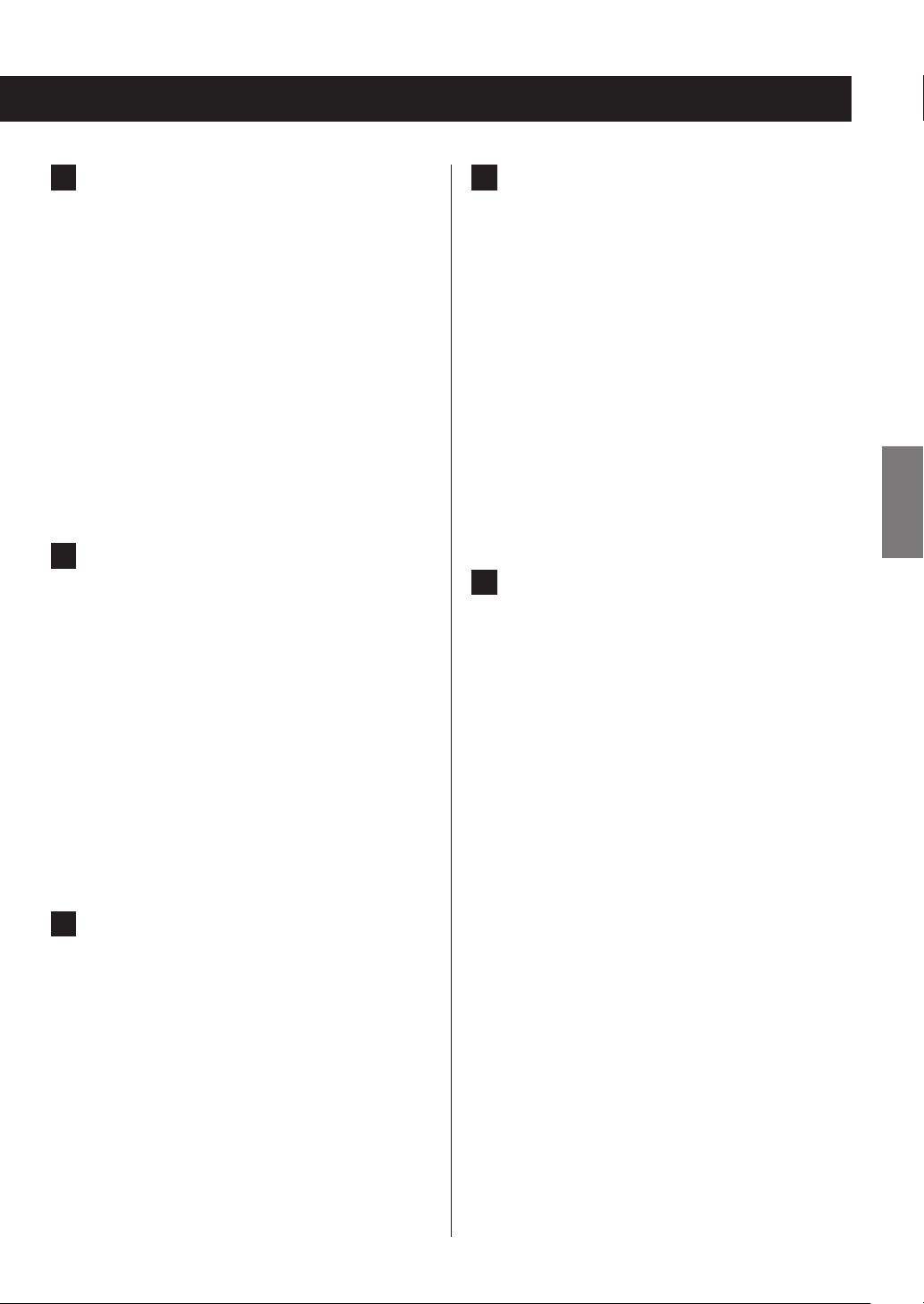
A
PHONES jack
To listen with headphones, first minimize the volume.
Then, insert the headphones’ plug into the PHONES
jack and gradually increase the volume. No sound will
be output from the speakers while the headphones’
plug is inserted in the PHONES jack.
V
CAUTION
Always turn the volume down before plugging
in headphones and putting them on. Do not
connect or disconnect headphones or turn the
unit on or put it in standby while wearing them.
Sudden loud noises could occur, which might
cause hearing damage.
B
AUX IN jack
You can connect a portable audio player to this jack.
Connect it to the audio output jack (LINE OUT or
PHONES) of the player using the included stereo mini
plug cable.
o When using the PHONES jack of an audio player,
you must also adjust the volume of that audio
player or you might hear no sound from this unit.
o If you raise the volume level of the connected
device too high, the sound might distort. If this
occurs, lower the volume of the connected device
until distortion stops and then adjust the volume
on this unit.
D
AC power cord
After completing all other connections, plug the
power plug into the power outlet.
Unplug the power cord from the outlet when you are
not planning to use the unit for an extended period
of time.
V
CAUTION
Be sure to connect the power cord to an AC outlet that supplies the correct voltage. Connection
to an outlet that supplies incorrect voltage could
cause fire or electric shock. Hold the power plug
when plugging it into an outlet or unplugging it.
Never pull or yank on the power cord.
E
Battery compartment
This contains a battery used to temporarily back up
the unit’s clock, FM/AM radio station presets and
wakeup timer settings during power outages and
when the power cord is unplugged.
Battery installation
Loosen the battery cover screw. Push the other end of
the cover to open the compartment. Insert a CR2032
lithium-ion battery with the positive (¥) side facing
the cover. Close the cover.
ENGLISH
C
FM antenna
Extend the lead to find the best position for FM broadcast reception.
This antenna may need to be repositioned if you
move your unit to a new location.
When to replace the battery
If the clock begins to indicate the wrong time, replace
the battery with a new one.
Dispose of the used batteries according to the instructions on them or requirements set by your local
municipality.
V
CAUTION
Misuse of batteries could cause them to rupture
or leak, which might result in fire, injury or the
staining of nearby materials. Please read and
observe the precautions on page 3 carefully.
1515
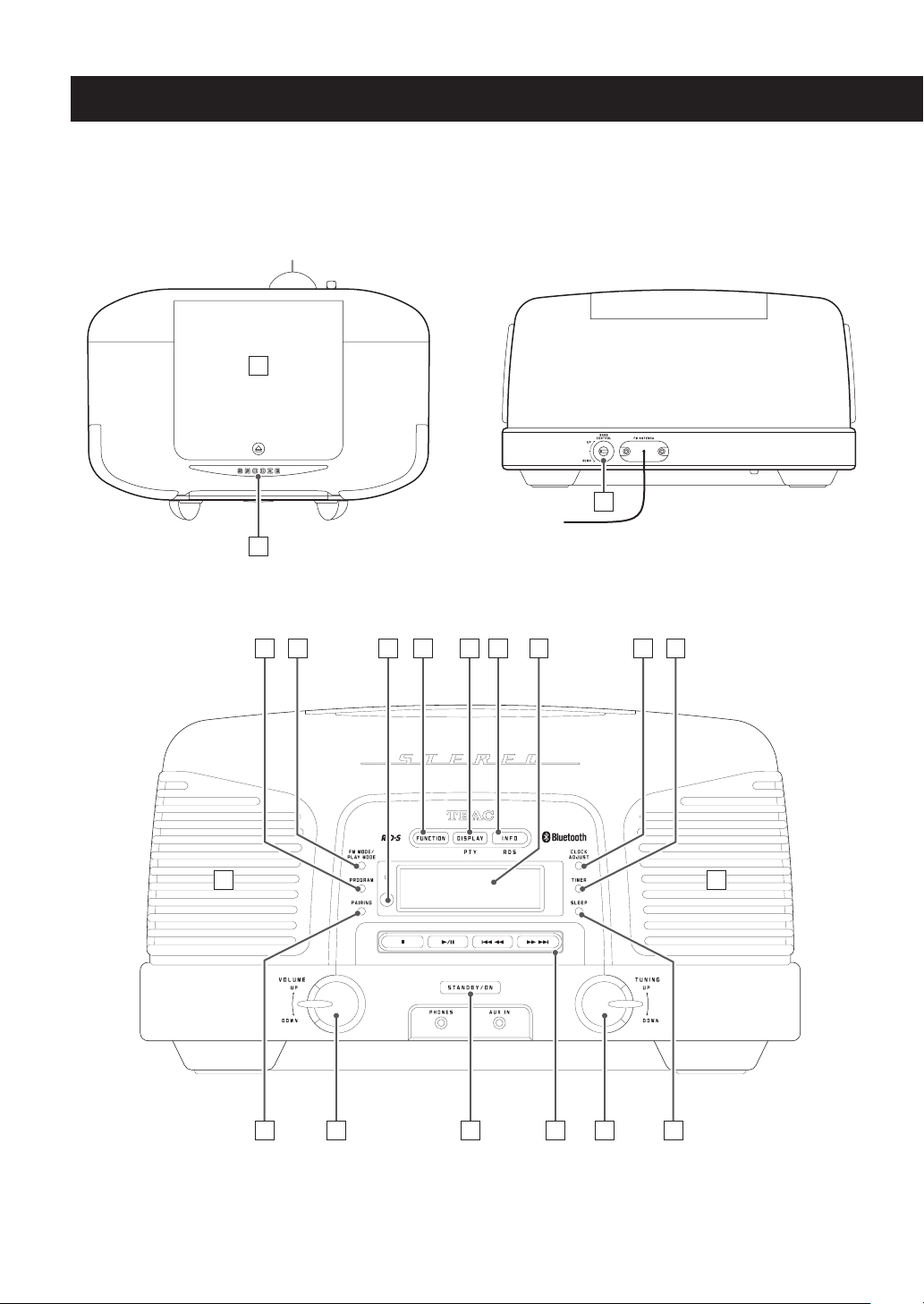
Names and functions of parts (main unit) (1)
These illustrations are of the model for Europe.
Top Rear
A
B
C
Front
M
D G HE
S R
F J
I K L
Q
M
O
P
N
1616

A
CD BLUETOOTH
FM AM AUX
Disc compartment cover
Push the - mark on the cover to raise the cover.
B
SNOOZE button
When the wakeup timer is on, press this button to put
the unit in standby for 5 minutes.
You can also use this button to change the brightness
of the display.
C
BASS CONTROL knob
Use to adjust the volume of the built-in subwoofer
(low frequencies).
D
PROGRAM button
Use for CD programmed playback (page 28).
Use this button to store AM and FM preset stations in
memory (page 37).
E
FM MODE/PLAY MODE button
When listening to FM radio, use this button to switch
between stereo and mono.
Use to switch between the CD playback modes:
repeat, shuffle and intro (which plays only the beginnings of songs one after another) (page 31).
G
FUNCTION button
Press this button to cycle through playback sources in
the following order.
o Press when the unit is off (standby) to turn it on.
H
DISPLAY/PTY button (Model for Europe)
DISPLAY button (Model for USA/Canada)
Use to search for stations by program type (Model for
Europe only).
Each time you press this button, the information
shown on the display changes (page 26).
I
INFO/RDS button (Model for Europe)
INFO button (Model for USA/Canada)
When listening to FM radio, use this button to select
an RDS mode (Model for Europe only) (page 38).
Press this button when playing a disc that contains
MP3/WMA files to show song names and other ID tag
information (page 27).
ENGLISH
F
Remote control signal receiver
Signals sent from the remote control are received
here. When using a remote, point it toward this spot.
Continued on the next page
1717
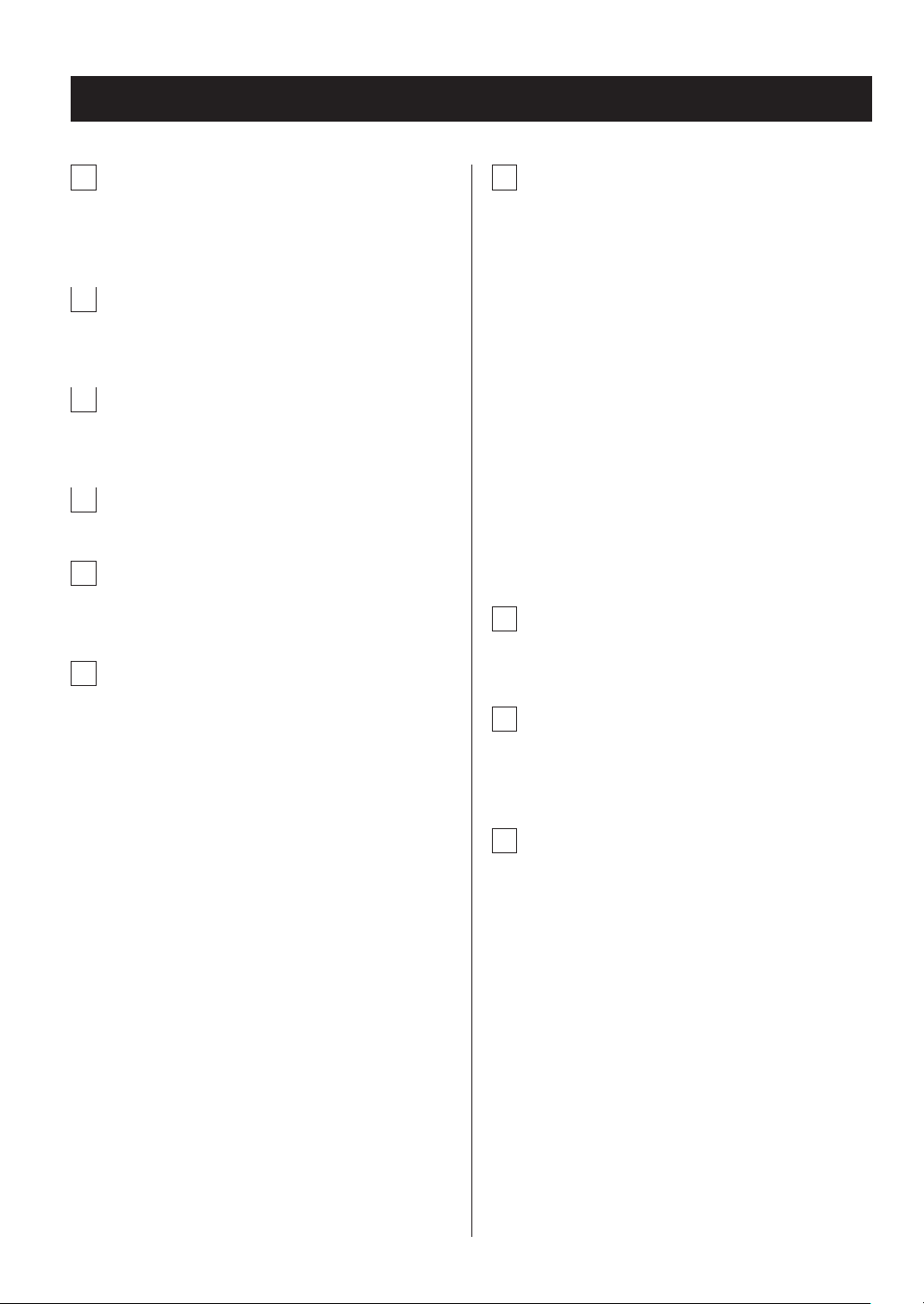
Names and functions of parts (main unit) (2)
J
Display
This shows the clock time, song names and other
information.
K
CLOCK ADJUST button
Use this button to adjust the clock (page 21).
L
TIMER button
Use this button to set the wakeup timer (page 41).
M
Speakers (stereo)
N
SLEEP button
Use this button to set the sleep timer (page 41).
O
TUNING knob
Use to select radio (AM, FM) stations (page 36).
When playing a disc that contains MP3/WMA files, use
to select the folder.
P
CD player/Bluetooth device operation
buttons
Use to operate the CD player/Bluetooth device.
Stop (8) button
Press to stop playback.
Play/pause (y/9) button
Press to start or pause playback.
Skip/search (.m/,/) buttons
Use to select tracks/files. Press the .m or
,/ button to skip to the previous or next track
or file when playing back or paused (page 25).
During playback, press and hold the ,/ button
to search forward or the .m button to search
backward (page 25).
When radio stations (AM, FM) have been preset, use to
select them (page 37).
Q
STANDBY/ON button
Press this button to turn the unit on or put it in standby.
R
VOLUME knob
Use this knob to adjust the volume. Turn up to raise
the volume or down to lower the volume.
1818
S
PAIRING button
Press to pair the unit with other Bluetooth devices
(page 35).
o Press when the unit is off (standby) to turn it on
and activate Bluetooth mode.
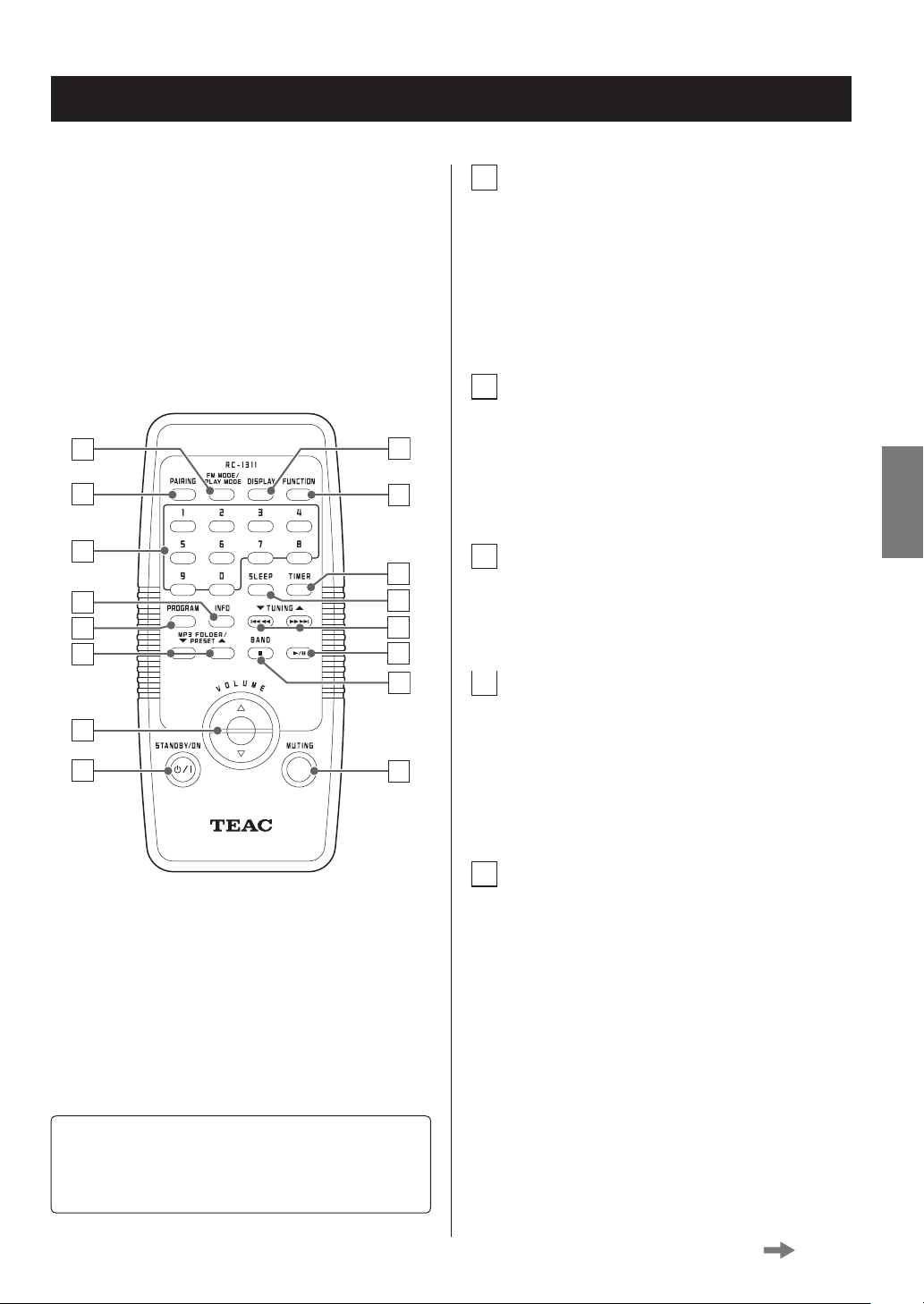
Names and functions of parts (remote control) (1)
a
FM MODE)/
PLAY MODE button
When listening to FM radio, use this button to switch
between stereo and mono.
Use to switch between the CD playback modes:
repeat, shuffle and intro (which plays only the beginnings of songs one after another) (page 31).
b
PAIRING button
Press to pair the unit with other Bluetooth devices
a
b
i
j
(page 35).
o Press when the unit is off (standby) to turn it on
and activate Bluetooth mode.
ENGLISH
c
k
d
e
f
l
m
n
o
g
h
p
c
Number buttons (1-0)
Use to select CD tracks for playback (page 26).
Use these buttons to select preset stations (page 37).
d
INFO button
When listening to FM radio, use this button to select
an RDS mode (Model for Europe only).
Press this button when playing a disc that contains
MP3/WMA files to show song names and other ID tag
information (page 27).
e
PROGRAM button
Use for CD programmed playback (page 28).
Use this button to store AM and FM preset stations in
memory (page 37).
When both the main unit and the remote control have
buttons with the same functions, this manual explains
how to use either of them. The corresponding buttons
can be used in the same manner.
Continued on the next page
1919
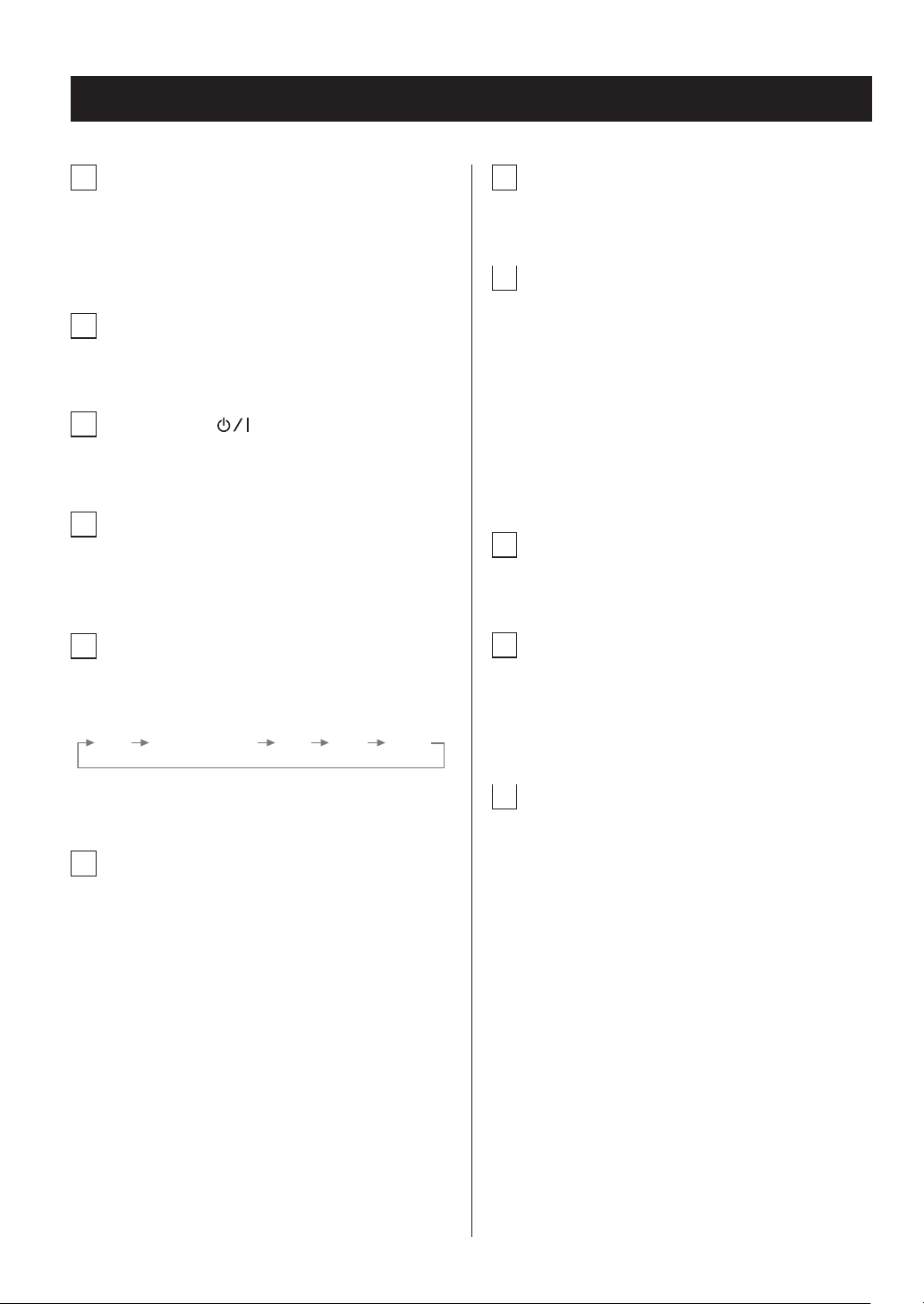
Names and functions of parts (remote control) (2)
CD BLUETOOTH
FM AM AUX
f
MP3 FOLDER/PRESET (5/b) button
When playing a disc that contains MP3/WMA files, use
to select the folder.
Use these buttons to select preset stations (page 37).
g
VOLUME buttons
Use these buttons to adjust the volume.
h
STANDBY/ON ( ) button
Press this button to turn the unit on or put it in standby.
i
DISPLAY button
Each time you press this button the information
shown on the display changes (page 26).
j
FUNCTION button
Press this button to cycle through playback sources in
the following order.
l
SLEEP button
Use this button to set the sleep timer (page 41).
m
TUNING (5/b)
skip/search (.m/,/) buttons
Use to select radio (AM, FM) stations.
Use to select tracks on a CD or Bluetooth device. Press
the .m or ,/ button to skip to the previous or next track or file when playing back or paused.
During playback, press and hold the ,/ button
to search forward or the .m button to search
backward.
n
Play/pause (y/9) button
Start or pause playback of a CD or Bluetooth device.
o
BAND/ stop (8) button
When listening to the radio, use this button to switch
between AM and FM radio bands.
Stop playback of a CD or Bluetooth device.
o Press when the unit is off (standby) to turn it on.
k
TIMER button
Use this button to set the wakeup timer (page 41).
2020
p
MUTING button
Use this button to mute the sound.
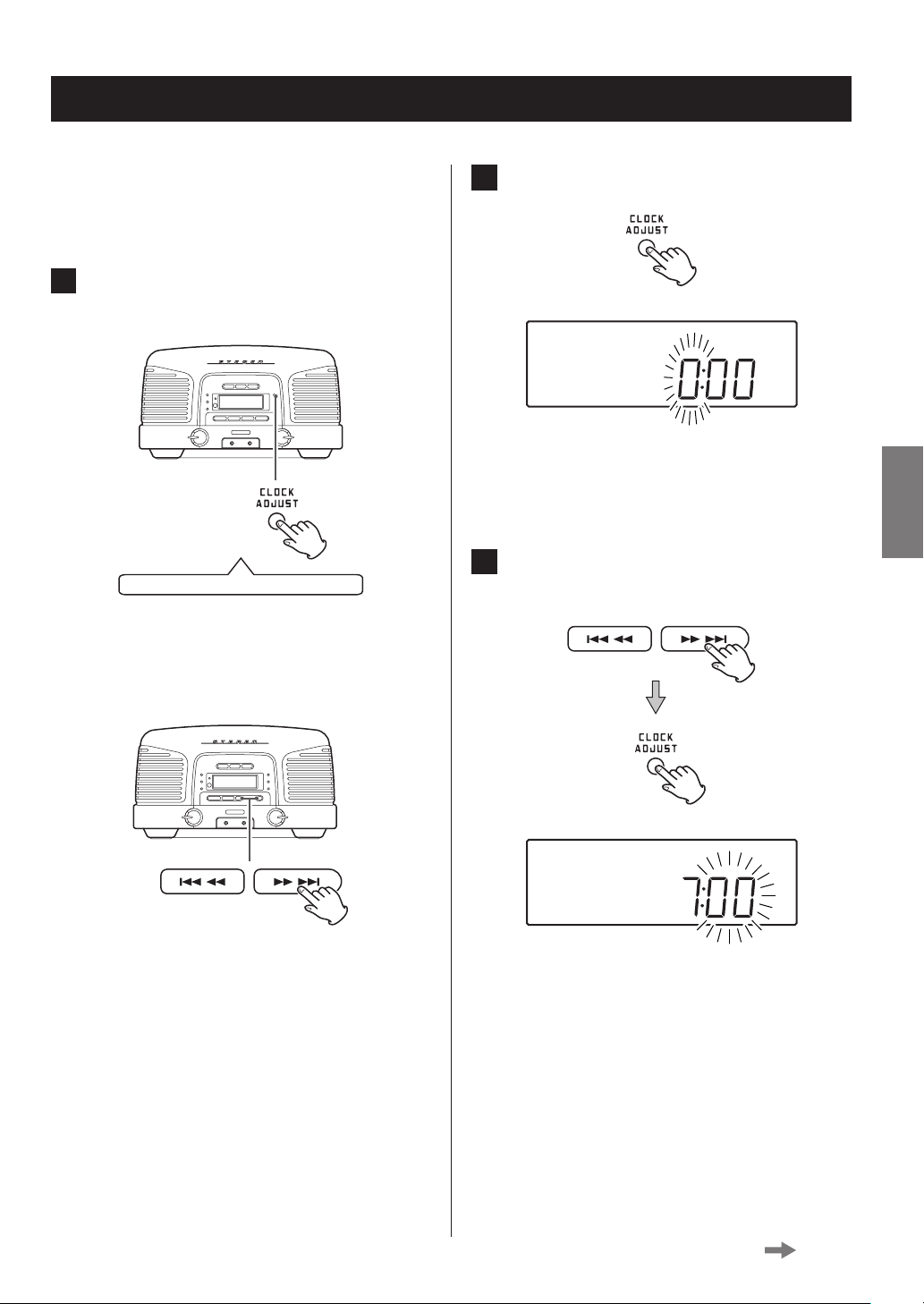
Setting the clock (1)
Set the current time before using the unit.
You can set the clock both when the unit is on and in
standby.
1 Press and hold the CLOCK ADJUST button
for at least two seconds.
Press and hold for at least 2 seconds
Release the button when “12 H” or “24 H” blinks on the
display.
If you want to change the clock display mode, press
the ,/ button.
2 Press the CLOCK ADJUST button again.
The “hour” value blinks.
3 Press the ,/ button to set the current
hour and press the CLOCK ADJUST button.
ENGLISH
o If no button is pressed for 10 seconds, clock setting
mode will end.
The “minute” value blinks.
Continued on the next page
2121
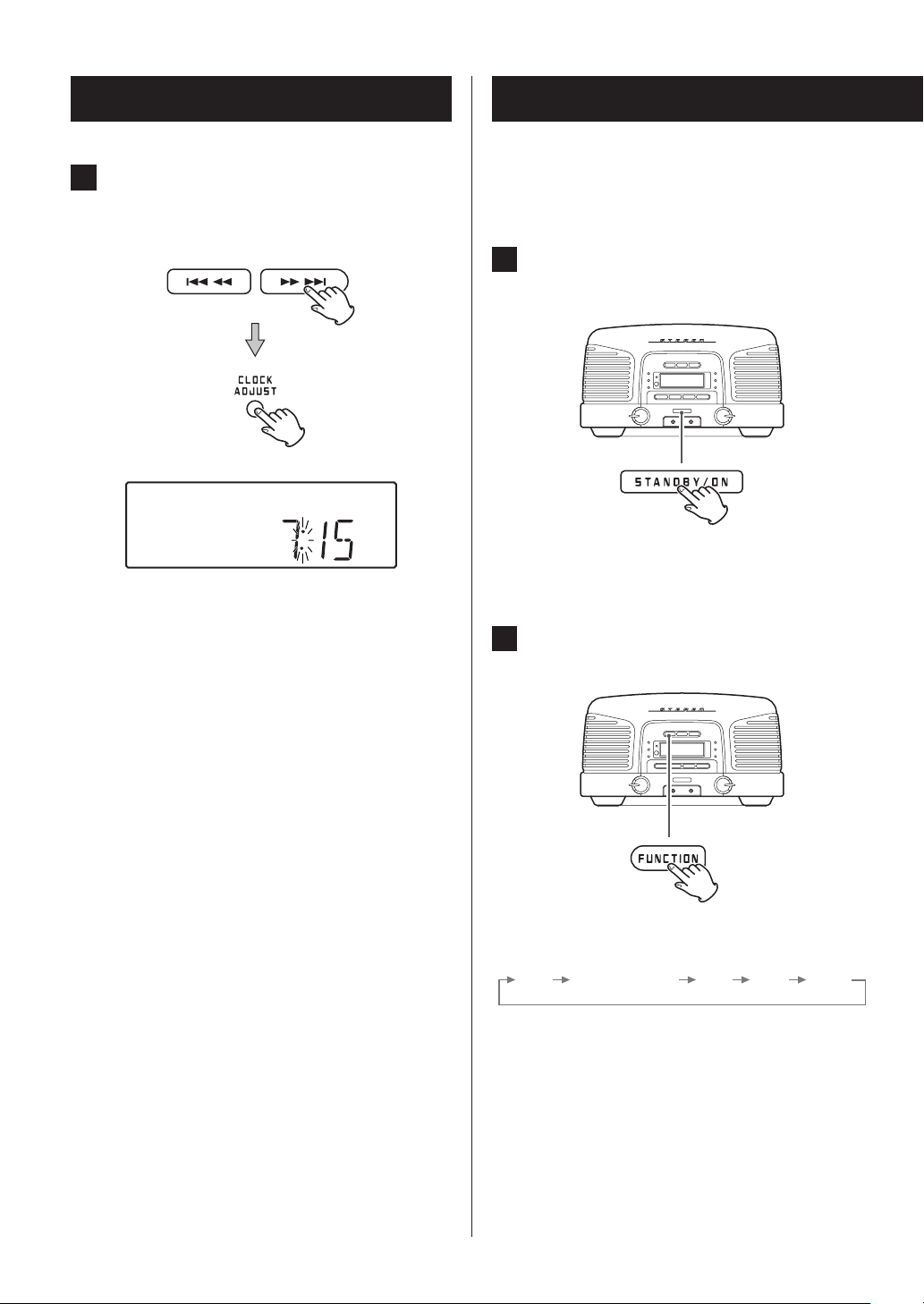
Setting the clock (2)
CD BLUETOOTH
FM AM AUX
Basic operation
4 Press the ,/ button to set the cur-
rent minute and press the CLOCK ADJUST
button.
The clock will start from the set minute at 0 seconds.
o The clock is always shown when the unit is off
(standby) and when the function is set to AUX
(external input). At other times, press the DISPLAY
button to show the clock for a few seconds.
o If the backup battery (page 15) dies, the unit’s
clock and wakeup timer settings will be erased
if a power outage occurs or the power cord is
unplugged from an outlet.
In this section, we explain the basic procedures for using all
the functions.
1 Press the STANDBY/ON button to turn the
unit on.
2 Press the FUNCTION button to switch the
source.
2222
Press this button to cycle through playback sources in
the following order.
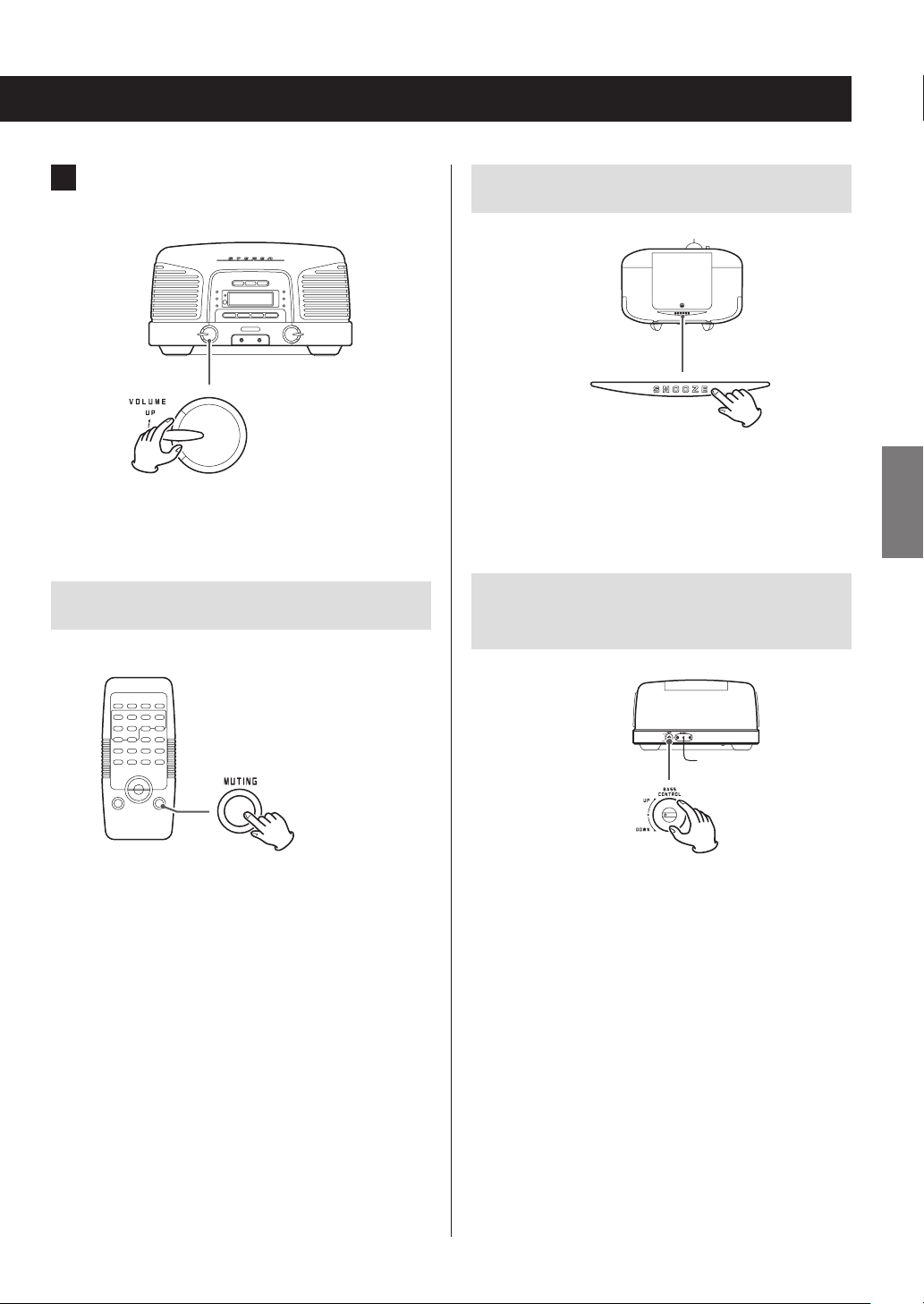
3 Start playback and turn the VOLUME knob
to adjust the volume.
Using the dimmer
Top
Turn up to raise the volume or down to lower the
volume.
Muting the output
To mute the sound temporarily, press the MUTING button.
Press the MUTING button again to restore the sound.
o When the sound is muted, “MUTING” is shown on the
display.
o If you change the volume or source when the sound is
muted, muting will be canceled.
Press the SNOOZE button to change the brightness of the
display.
This function also works when the unit is in standby.
Adjusting the level of low frequency
sounds
Rear
Turn the BASS CONTROL knob on the back to adjust the
volume of the subwoofer on the bottom of the unit.
ENGLISH
2323
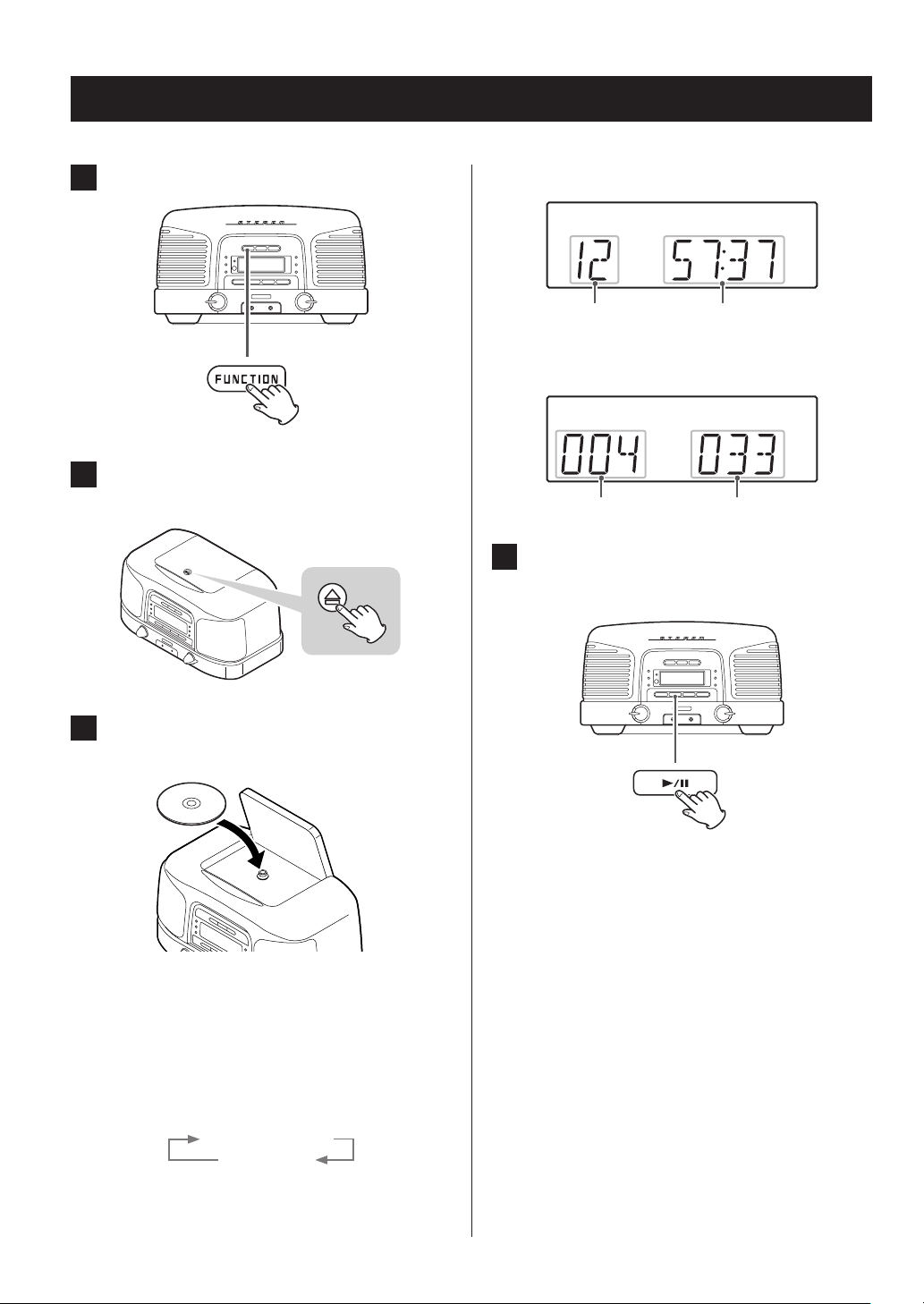
Listening to a CD/MP3/WMA disc
1 Press the FUNCTION button to select “CD”.
2 Push the - mark on the cover to open the
disc compartment.
When an audio CD is loaded
Total number of tracks Total playback time
When an MP3/WMA disc is loaded
Total number of folders Total number of files
4 Press the play/pause (y/9) button to start
playback.
3 Place a disc with the labeled side facing up
and close the cover by hand.
o Do not insert multiple discs at the same time. Doing so
could cause malfunction.
o Loading a disc takes a few seconds.
o “NO DISC” will be displayed if a disc has not been
inserted.
o When “NO DISC” appears on the display, press the
DISPLAY button to show the time.
“NO DISC” display
Time display
o Be careful not to pinch your hand when closing the
cover.
Playback starts from the first track/file.
o This unit treats MP3/WMA files that are not in folders as
being in the 001 (ROOT) folder. Playback starts with the
first track in the 001 (ROOT) folder.
o For details about MP3/WMA file playback order, see
page 27.
o The unit stops automatically when playback of all the
tracks/files has finished.
V
Never open the disc cover during playback.
Doing so could cause the disc to fly out, possibly resulting in injury or damage.
2424
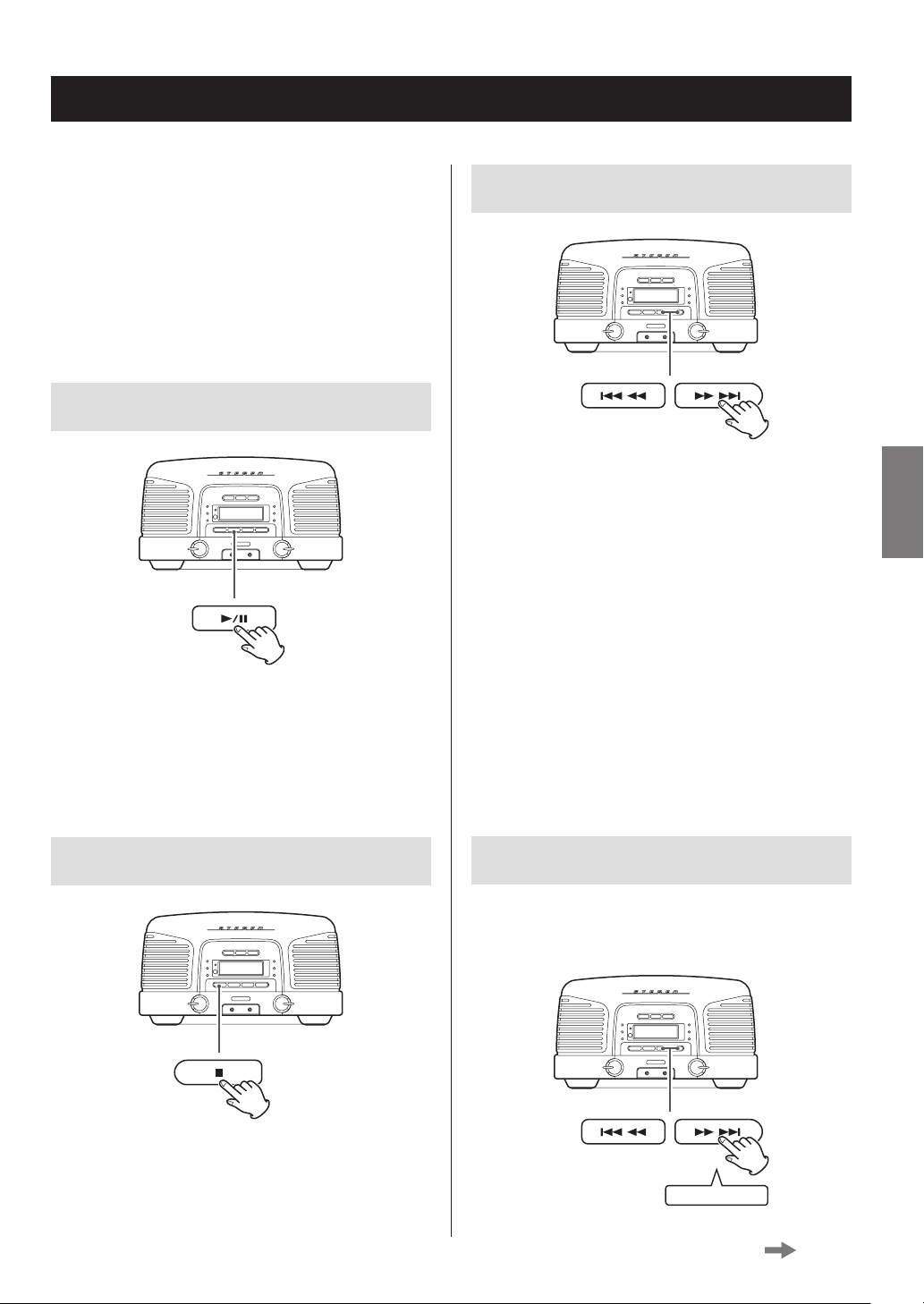
Playback (1)
When the function is CD or Bluetooth, the following operations are possible.
o The connected device must support AVRCP (Audio/
Video Remote Control Profile).
o Depending on the Bluetooth device being used, remote
control operation might not be supported or actual
operations might differ.
Pausing playback
Skipping tracks/files
During playback, press the play/pause (y/9) button to
pause playback.
When paused, press the play/pause (y/9) button to
restart playback.
Stopping playback
During playback and when paused, press a skip
(.m/,/) button to skip to the previous or next
track/file. Keep pressing until you reach the track/file you want.
Playback will start from the beginning of the selected
track/file.
When stopped, press a skip (.m / ,/) button
repeatedly until the desired track/file is found and press the
play/pause (y/9) button to start playback.
o During playback and when paused, press the skip
(.m) button once to return to the beginning of
the track/file being played. To play an even earlier track/
file, continue pressing the skip (.m) button.
o During programmed playback (page 28), the next or
previous track/file in the program will be played.
Searching forward/backward
During playback, press and hold a search (.m/,/)
button to search backward/forward. At the point where you
want to listen, press the play/pause (y/9) button.
ENGLISH
Press the stop (8) button.
Press and hold
Continued on the next page
2525
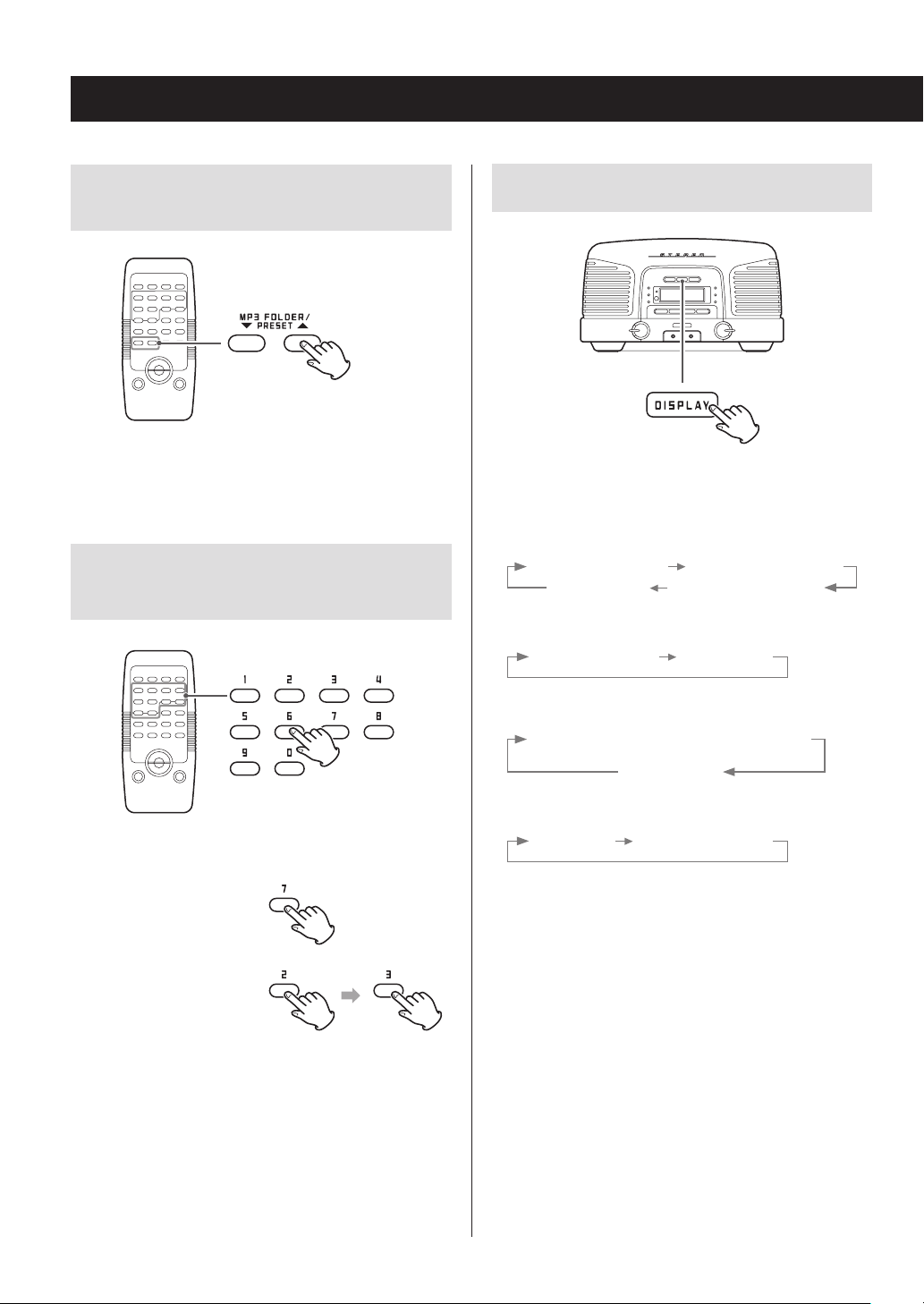
Playback (2)
Selecting folders
(MP3/WMA discs only)
Press the MP3 FOLDER (5 / b) buttons to select a folder.
o You can also use the TUNING knob to select a folder.
Selecting tracks/files for direct
playback
Changing the display
Each time you press the DISPLAY button, the information
shown on the display changes as follows.
During audio CD playback
Song elapsed time Song remaining time
Time display
During MP3/WMA disc playback
Song elapsed time Time display
During Bluetooth device playback
Name of connected device scrolled once,
followed by time display
Total remaining time
Time display
During playback and when stopped, press the number
buttons to input the track/file number.
Track/file number 7:
Track/file number 23:
The selected track/file starts playing immediately.
o During programmed playback (page 28) and shuffle
playback (page 32), the number buttons cannot be
used to select tracks/files.
2626
AM/FM mode
Time display Received frequency
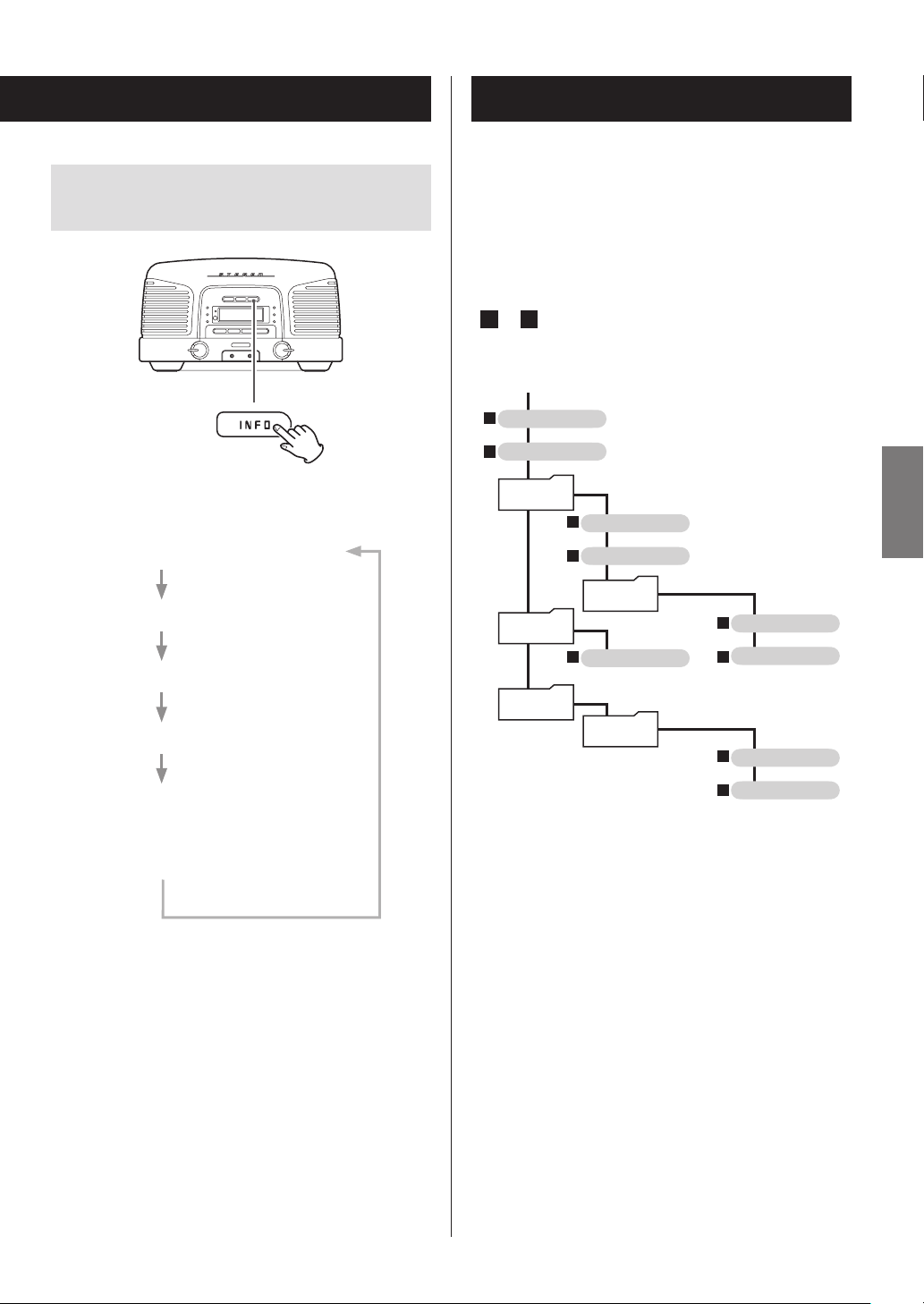
File information display
001ROOT
(MP3/WMA discs only)
Each time you press the INFO button, the information on
the display changes as follows.
Folder name and file name (scrolling)
MP3/WMA file playback order
A disc that contains MP3/WMA files can have the files in
folders in the same manner that files are managed on an
ordinary computer. One folder can also contain multiple
subfolders.
Example of folder numbers and file playback order
( 1 to 9 ) during normal playback of a disc that contains MP3/WMA files
001 (ROOT)
1
MP3/WMA file
2
MP3/WMA file
002 folder
3
MP3/WMA file
4
MP3/WMA file
ENGLISH
Song name (scrolling)
Artist name (scrolling)
Album name (scrolling)
Number of folder and number of file
being played back or time display (when
time display selected with the DISPLAY
button.)
o When the number of the folder/file being played is
displayed, if no operation is conducted for two seconds, the usual information (playback elapsed time)
reappears.
o The first 30 characters of the song/artist/album names
are shown.
o If the file information uses Japanese, Chinese or other
double-byte characters, playback is possible but information will not be shown correctly on the display.
004 folder
6
003 folder
5
MP3/WMA file
MP3/WMA file
MP3/WMA file
7
Folder
005 folder
8
MP3/WMA file
9
MP3/WMA file
o Adding, removing or relocating files and folders could
change the order shown in the above illustration.
2727
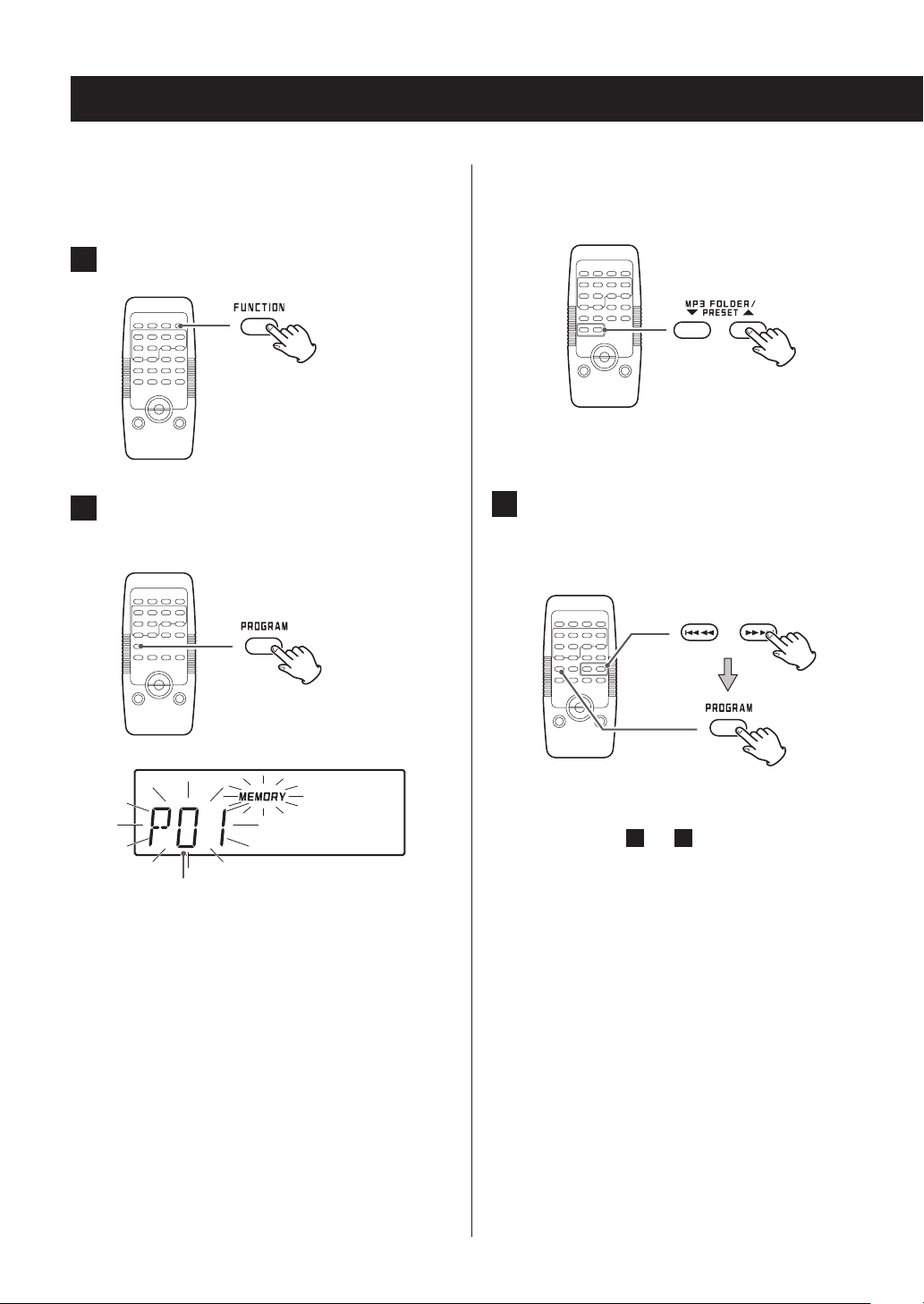
Programmed playback (1)
When the function is CD, you can program up to 32 tracks/
files in the order that you want to play them back.
1 Press the FUNCTION button to select “CD”.
2 Press the PROGRAM button when playback
is stopped.
When programming MP3/WMA files
Use the MP3 FOLDER (5/b) buttons to select the
MP3/WMA disc folder.
o This unit treats MP3/WMA files that are not in folders
as being in the 001 (ROOT) folder.
3 Press the skip (.m/,/) buttons
repeatedly to select a track/file and press
the PROGRAM button.
Program number
The program number and the MEMORY indicator blink
on the display.
o To exit programmed playback mode, press the stop
(8) button once.
2828
The selected track/file is programmed and “P02”
appears.
o Repeat steps 2 and 3 until you have programmed
all the desired tracks/files.
o To cancel programmed playback after program-
ming, press the stop (8) button once.

4 When programming has been finished,
press the play/pause (y/9) button to start
programmed playback.
Clearing the entire program
Any of the following operations will clear all the tracks from
the program.
e The unit enters standby mode
e The FUNCTION button is pressed, changing the source
e The disc cover is opened
o To cancel programmed playback, press the stop (8)
button once. The program contents will be retained in
this case.
o After programmed playback has completed or has been
stopped, press the play/pause (y/9) button to play
the program again.
o During programmed playback, use the skip (.m/
,/) buttons to select different tracks/files in the
program.
o Shuffle playback and intro playback (page 32) cannot
be used during programmed playback.
o Press the stop (8) button twice to exit programmed
playback mode.
o If the entire program has not been cleared, you can
press the PROGRAM button and then the play/pause
(y/9) button to start program playback using the
track order last programmed.
Checking the programmed order
ENGLISH
When the unit is stopped, press the PROGRAM button
repeatedly. The track/file number and program number will
be shown on the display.
2929
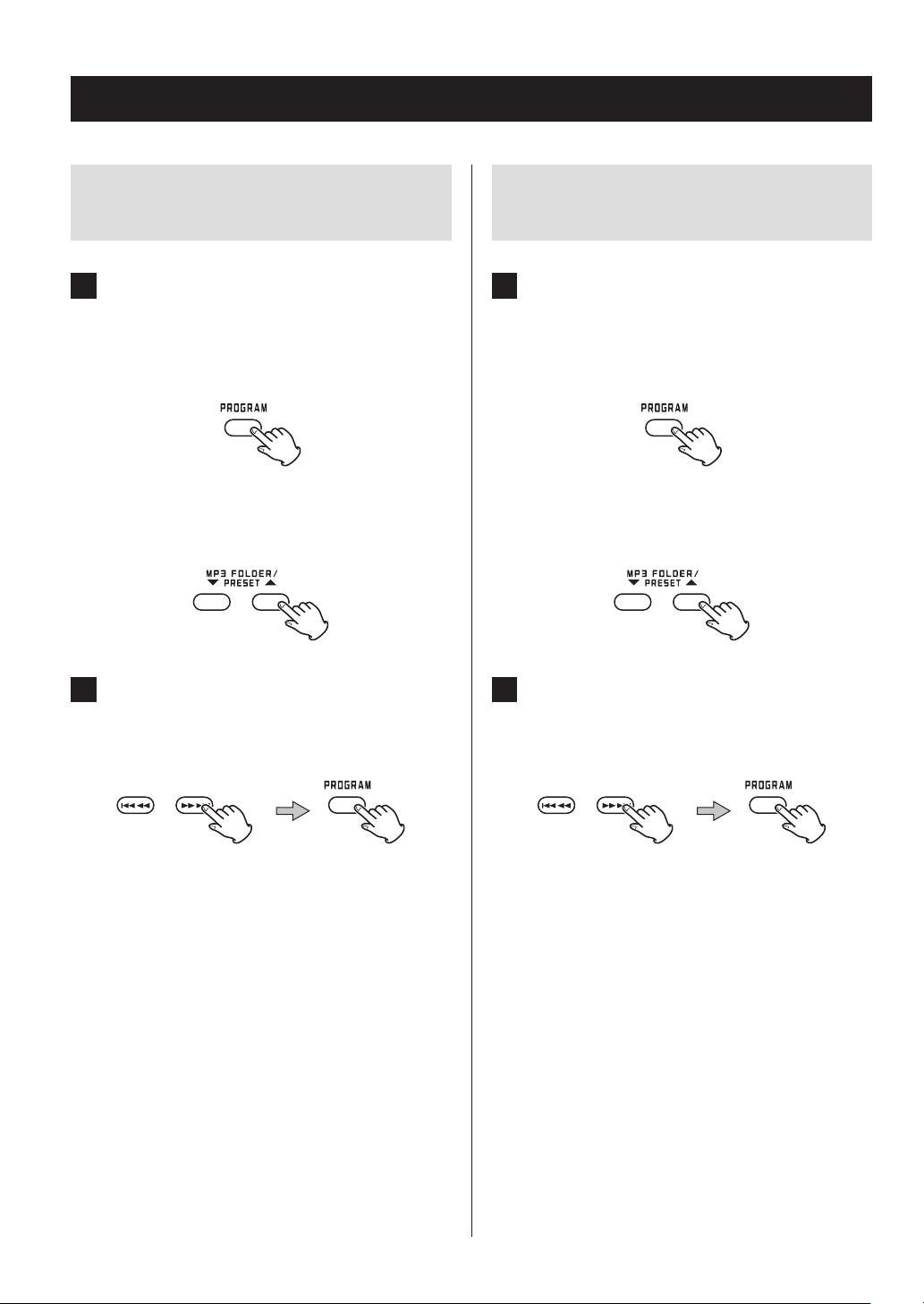
Programmed playback (2)
Adding tracks to the end of the
program
1 When stopped, press the PROGRAM but-
ton repeatedly to show the number “PXX”,
which is one higher than the last program
number.
When programming MP3/WMA files
Use the MP3 FOLDER (5/b) buttons to select the
folder that contains the file you want to add.
2 Press the skip (.m/,/) buttons
to select the track/le you want to add and
press the PROGRAM button.
Changing or adding a track/file to
the program
1 When programmed playback is stopped,
press the PROGRAM button repeatedly until
the program number of the track/file you
want to change appears on the display.
When programming MP3/WMA files
Use the MP3 FOLDER (5/b) buttons to select the
folder that contains the file you want to replace.
2 Press the skip (.m/,/) buttons
to select the track/le you want to add and
press the PROGRAM button.
The track/file is added to the end of the program.
3030
The selected track/file is added at the selected program number, replacing the file that was there.
