TEAC MCDX-40 Owners manual
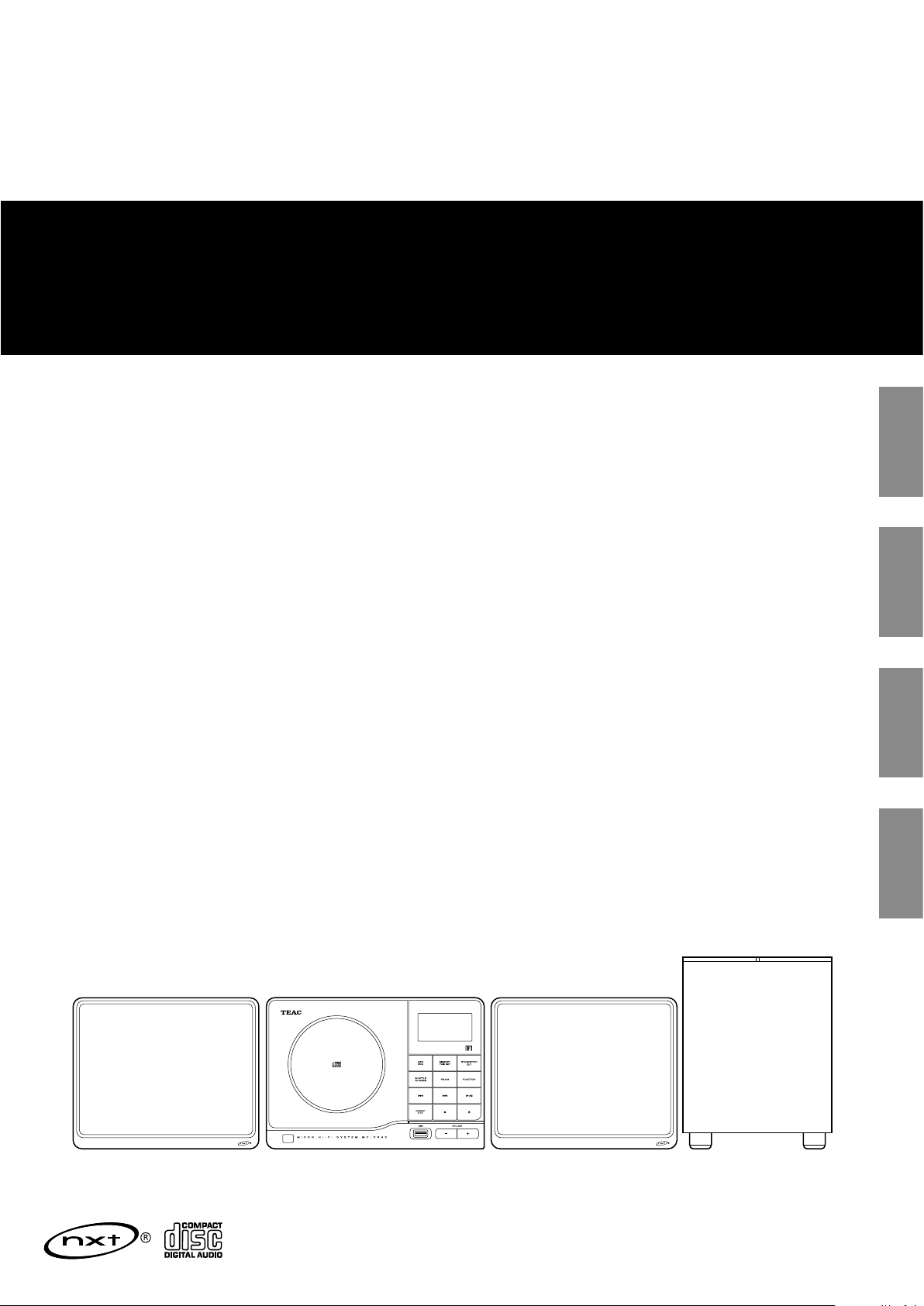
Z
MC-DX40
CQX1A1384Z
Micro Hi-Fi System
OWNER’S MANUAL
BEDIENUNGSANLEITUNG
GEBRUIKSAANWIJZING
MANUAL DEL USUARIO
ENGLISH DEUTSCH NEDERLANDS ESPAÑOL
ENGLISH
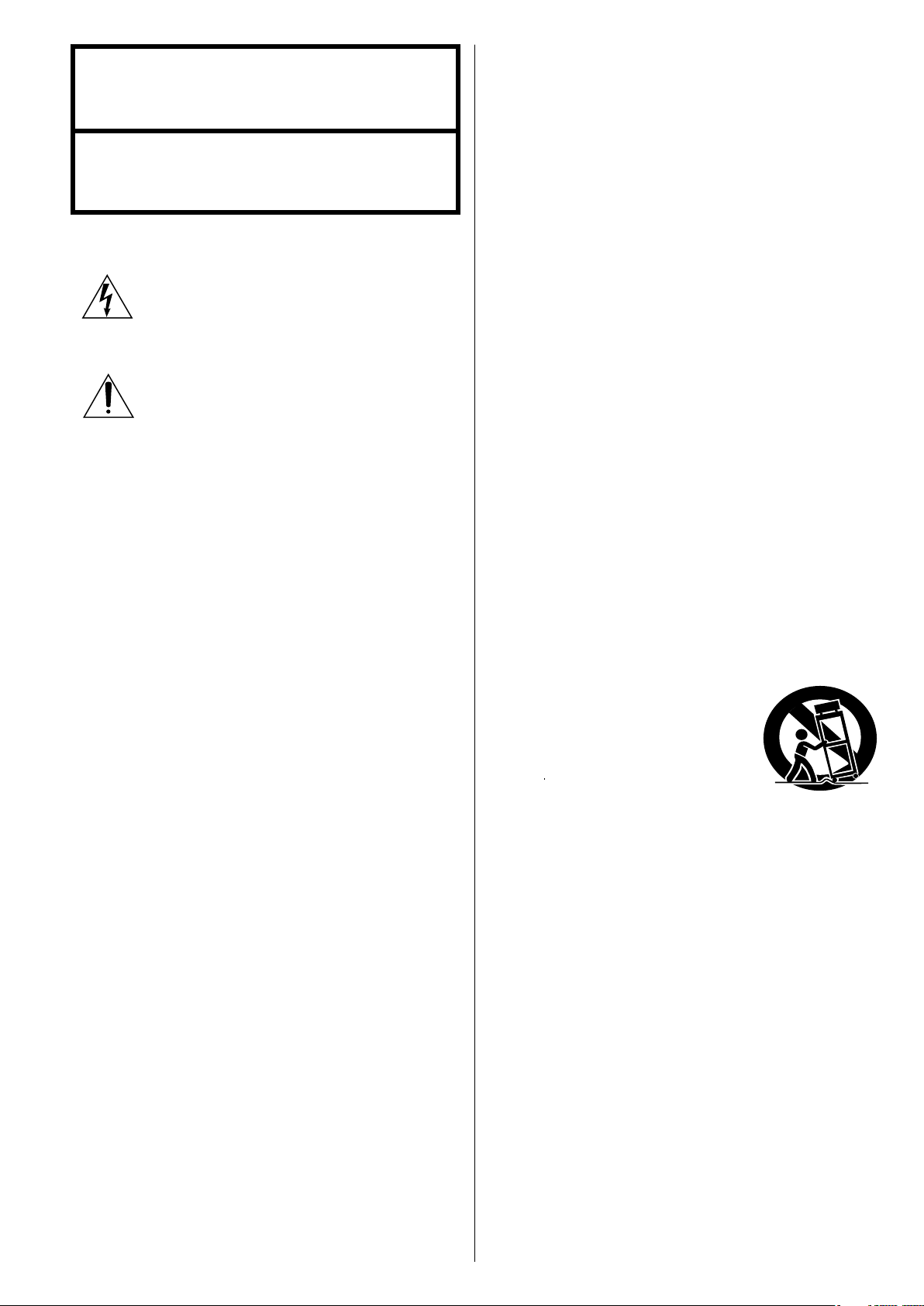
Y
CAUTION: TO REDUCE THE RISK OF ELECTRIC SHOCK, DO
NOT REMOVE COVER (OR BACK). NO USERSERVICEABLE
PARTS INSIDE. REFER SERVICING TO QUALIFIED SERVICE
PERSONNEL.
The lightning flash with arrowhead symbol, within an
equilateral triangle, is intended to alert the user to the
presence of uninsulated “dangerous voltage” within the
product’s enclosure that may be of sucient magnitude to
constitute a risk of electric shock to persons.
IMPORTANT SAFETY INSTRUCTIONS
1) Read these instructions.
2) Keep these instructions.
3) Heed all warnings.
4) Follow all instructions.
5) Do not use this apparatus near water.
6) Clean only with dry cloth.
7) Do not block any ventilation openings. Install in accordance with
the manufacturer’s instructions.
The exclamation point within an equilateral triangle is
intended to alert the user to the presence of important
operating and maintenance (servicing) instructions in the
literature accompanying the appliance.
8) Do not install near any heat sources such as radiators, heat
registers, stoves, or other apparatus (including amplifiers) that
produce heat.
9) Do not defeat the safety purpose of the polarized or groundingtype plug. A polarized plug has two blades with one wider than
the other. A grounding type plug has two blades and a third
grounding prong. The wide blade or the third prong are provided
for your safety. If the provided plug does not fit into your outlet,
consult an electrician for replacement of the obsolete outlet.
10) Protect the power cord from being walked on or pinched
particularly at plugs, convenience receptacles, and the point
where they exit from the apparatus.
11) Only use attachments/accessories specified by the manufacturer.
12) Us e only with the cart, stand, tripod,
bracket, or table specified by the
manufacturer, or sold with the apparatus.
When a cart is used, use caution when
moving the cart/apparatus combination to
avoid injury from tip-over.
13) Unplug this apparatus during lightning storms or when unused
for long periods of time.
14) Refer all ser vicing to qualified service personnel. Servicing is
required when the apparatus has been damaged in any way, such
as power-supply cord or plug is damaged, liquid has been spilled
or objects have fallen into the apparatus, the apparatus has been
exposed to rain or moisture, does not operate normally, or has
been dropped.
2

Do not expose this apparatus to drips or splashes.
<
Do not place any objects filled with liquids, such as vases, on the
<
apparatus.
Do not install this apparatus in a confined space such as a book
<
case or similar unit.
The apparatus draws nominal non-operating power from the AC
<
outlet with its POWER switch in the off position.
The apparatus should be located close enough to the AC outlet
<
so that you can easily grasp the power cord plug at any time.
The main plug is used as the disconnect device, the disconnect
<
device shall remain readily operable.
An apparatus with Class ! construction shall be connected to an
<
AC outlet with a protective grounding connection.
Batteries (battery pack or batteries installed) shall not be exposed
<
to excessive heat such as sunshine, fire or the like.
Excessive sound pressure from earphones and headphones can
<
cause hearing loss.
WARNING: TO PREVENT FIRE OR SHOCK HAZARD,
DO NOT EXPOSE THIS APPLIANCE TO RAIN OR
MOISTURE.
CAUTION
<
DO NOT REMOVE THE EXTERNAL CASES OR CABINETS TO EXPOSE
THE ELECTRONICS. NO USER SERVICEABLE PARTS ARE WITHIN!
<
IF YOU ARE EXPERIENCING PROBLEMS WITH THIS PRODUCT,
CONTACT TEAC FOR A SERVICE REFERRAL. DO NOT USE THE
PRODUCT UNTIL IT HAS BEEN REPAIRED.
<
USE OF CONTROLS OR ADJUSTMENTS OR PERFORMANCE OF
PROCEDURES OTHER THAN THOSE SPECIFIED HEREIN MAY
RESULT IN HAZARDOUS RADIATION EXPOSURE.
ENGLISH
3
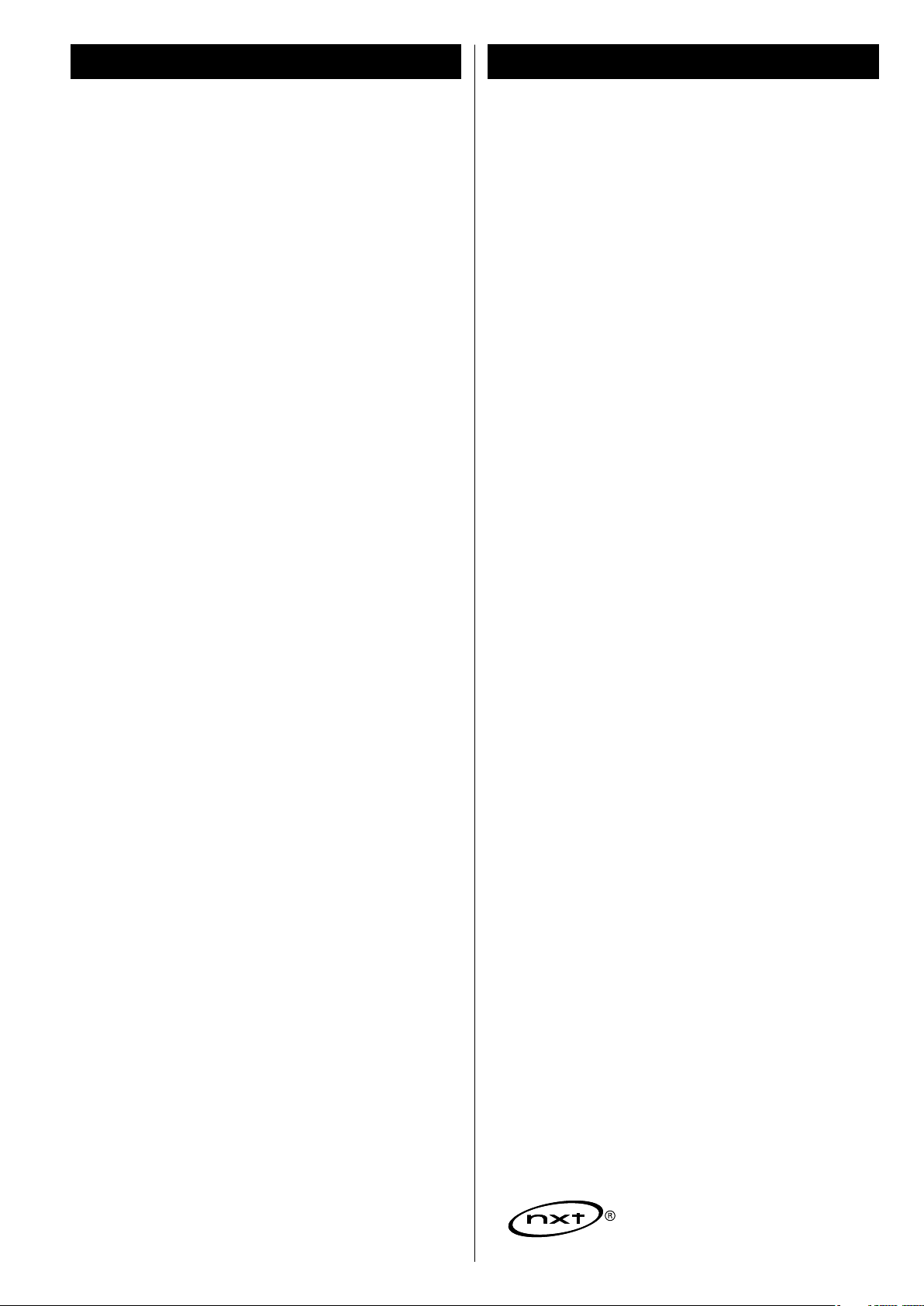
Contents
Before Using the Unit
Thank you for choosing TEAC. Read this manual carefully to
get the best performance from this unit.
IMPORTANT SAFETY INSTRUCTIONS ...............................2
Contents ........................................................4
Before Using the Unit ............................................4
Speaker Installation ..............................................5
Connection ......................................................6
Discs ............................................................8
MP3 and WMA ...................................................9
Remote Control Unit .............................................9
Unit Functions ..................................................10
Basic Operation .................................................12
CD/MP3
Listening to a disc ...............................................14
Playback USB device ............................................15
Basic Playback ..................................................16
Folder Search (MP3/WMA only) ..................................17
Shuffle Playback. . . . . . . . . . . . . . . . . . . . . . . . . . . . . . . . . . . . . . . . . . . . . . . . . 17
Programmed Playback ..........................................18
Repeat Playback ................................................19
Radio
Listening to the Radio ...........................................20
Preset Tuning ...................................................21
RDS .............................................................22
RDS (PTY Search) ................................................22
PTY .............................................................23
AUX
Listening to an External Source ..................................23
Read this before operation
<
As the unit may become warm during operation, always leave
sufficient space around the unit for ventilation.
Do not install the subwoofer in a confined space such as a case
or similar.
The voltage supplied to the unit should match the voltage as
<
printed on the rear panel. If you are in any doubt regarding this
matter, consult an electrician.
Choose the installation location of your unit carefully. Avoid
<
placing it in direct sunlight or close to a source of heat. Avoid
locations subject to vibrations and excessive dust, heat, cold or
moisture.
Do not place the unit on any other electronic components.
<
Do not open the cabinet as this might result in damage to the
<
circuitry or electrical shock. If a foreign object should fall into the
unit, contact your dealer or service company as soon as possible.
When removing the power plug from a wall outlet, always pull
<
directly on the plug. Do not pull on the line cord.
To keep the laser pickup clean, do not touch it and always close
<
the CD door after each use.
Do not attempt to clean the unit with chemical solvents as this
<
might damage the finish. Use a clean, dry, lint-free cloth.
Keep this manual in a safe place for future reference.
<
CAUTION: DO NOT MOVE THE UNIT DURING PLAYBACK
During playback, the disc rotates at high speeds. Do NOT lift or
move the unit during playback. Doing so may damage the disc
or the unit.
Setting the Clock ................................................24
Setting the Timer ...............................................25
Specifications ...................................................27
Troubleshooting ................................................28
4
WHEN MOVING THIS UNIT
When changing places of installation or packing the unit for
moving, be sure to remove the disc. Moving this unit with the
disc loaded may result in malfunction or other damage.
NXT is a trademark of New Transducers Ltd.
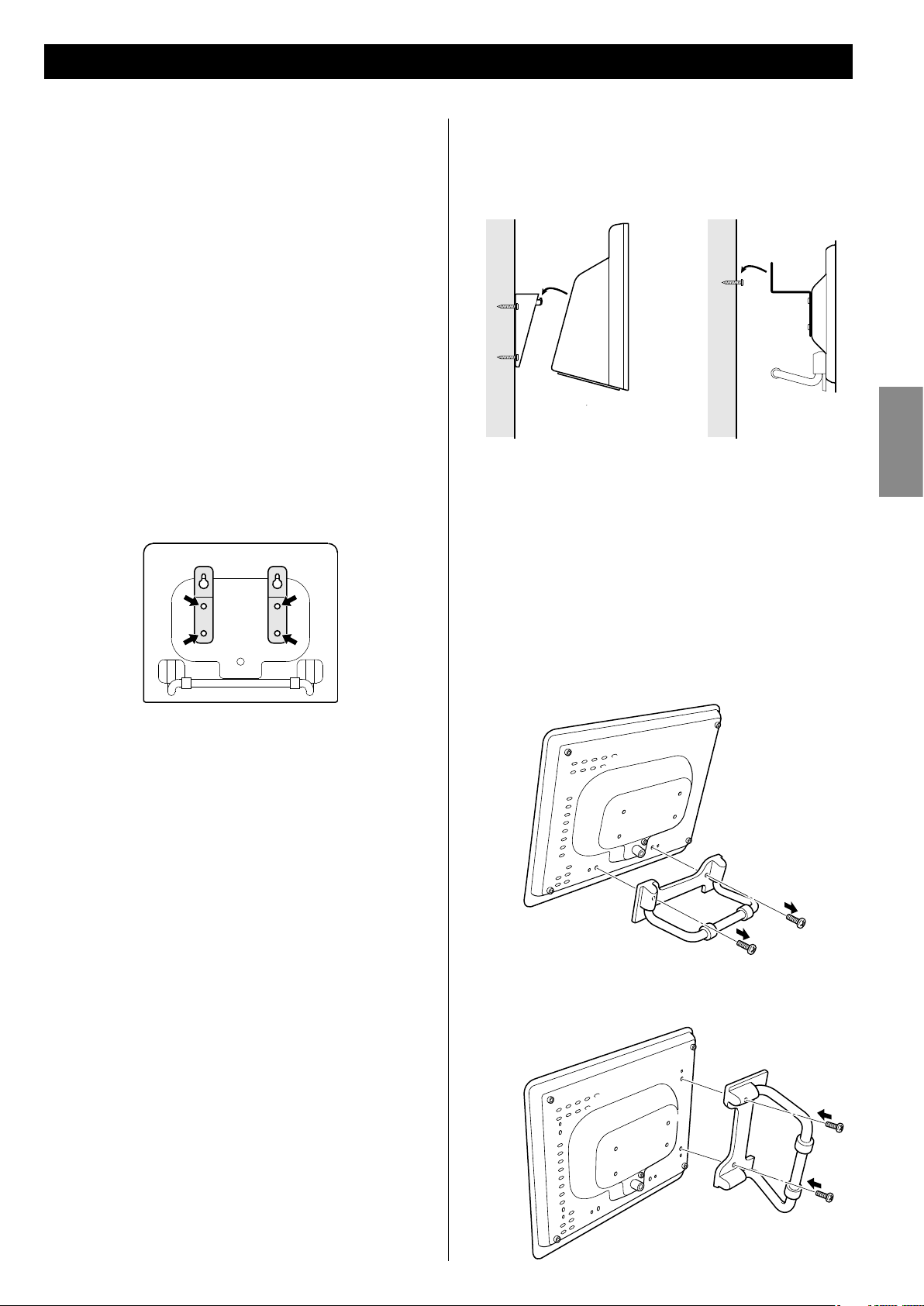
Speaker Installation
You can mount the main unit and/or the left and right speakers on a
wall. Or you can stand the speakers in vertical position.
Precautions
Be aware that the length of the cables are approximately 2 m.
<
Do not attempt to mount the main unit and the speakers too far
from the subwoofer.
To hook the speakers on the wall, drill holes into solid wall
<
support, such as wooden frame or concrete wall.
TEAC supplies the wall mounting brackets as a convenience
<
to the product owner. Consult your local building codes and
exercise all necessary caution when mounting these brackets. If
you are unsure how to use the supplied brackets, consult with a
local tradesmen or building supply expert.
To hook on the wall
1. Fix the metal brackets on the rear panel of the speakers
using the supplied screws.
7. Carefully hang the main unit on the screws of the bracket
for main unit, and hang the speakers onto the screws on
the wall.
Main unit Speaker
ENGLISH
Note:
Ensure that the speaker locks onto the hooks and that the hooks
are strong enough to support the weight before removing your
hands.
2. Use the supplied guide sheet to mark the exact drilling
points on the wall.
3. Drill holes in the wall at the marked points.
4. Secure the plastic bracket for the main unit on the wall
using four commercially available screws.
5. Screw two commercially available screws on the position
of each speaker.
Leave about 3 mm space between the screw’s head and the wall.
6. Before going on, make connections between the subwoofer
and the speakers by referring to pages 6-7.
To stand the speakers in the vertical position
You can stand the speakers in the vertical position.
1. Remove the screws to detach the speaker stand.
2. Reattach the stand in the vertical position.
5
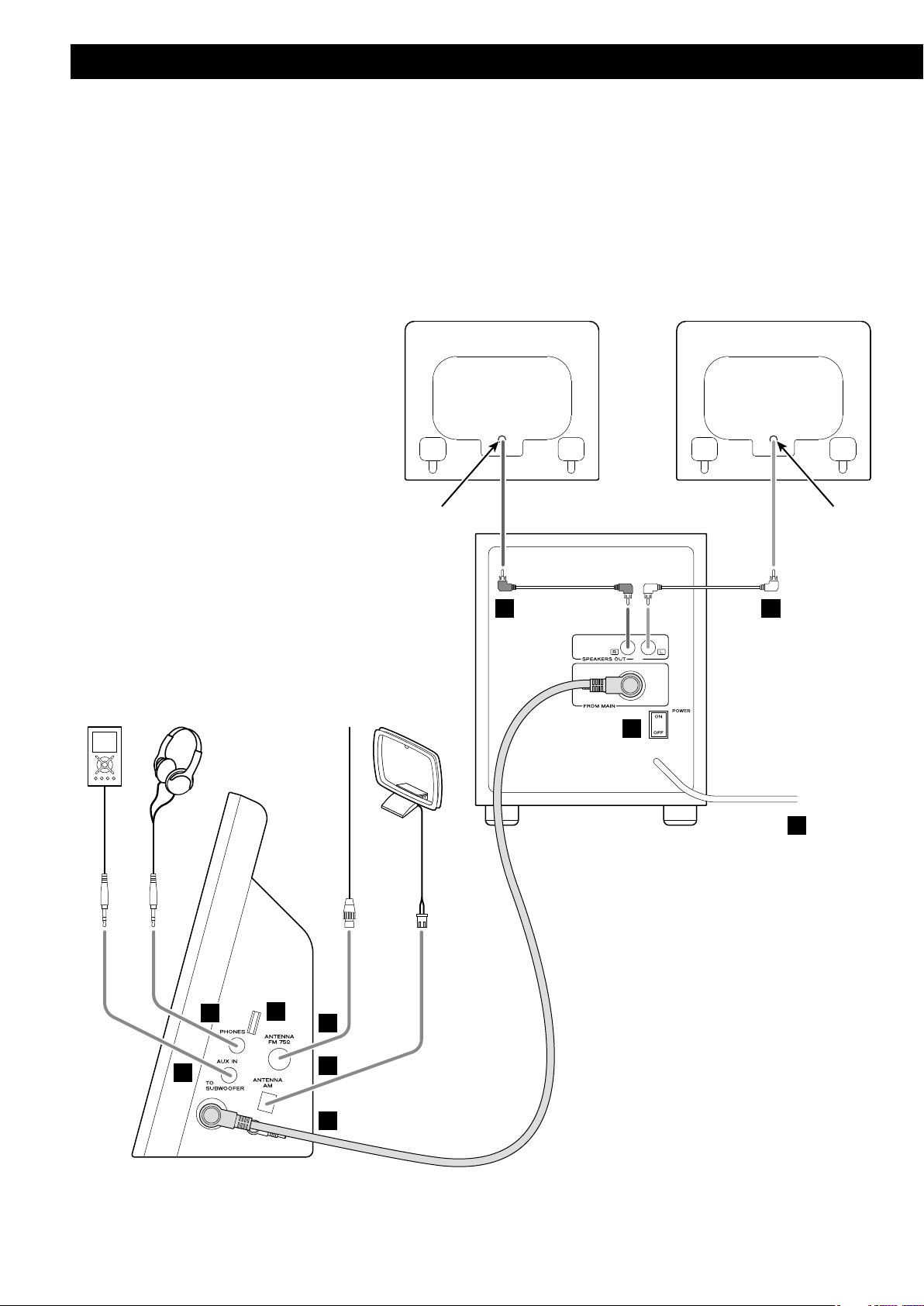
Connection
CAUTION:
<
Turn off the power of all the equipment before making connections.
Read instructions of each component you intend to use with this unit.
<
Be sure to insert each plug securely. To prevent hum and noise, do not bundle
<
the connection cords with the power cord.
Speaker (R) Speaker (L)
Red jack White jack
DD
F
Subwoofer
E
G
H
I
A
B
C
Side panel of the main unit
6
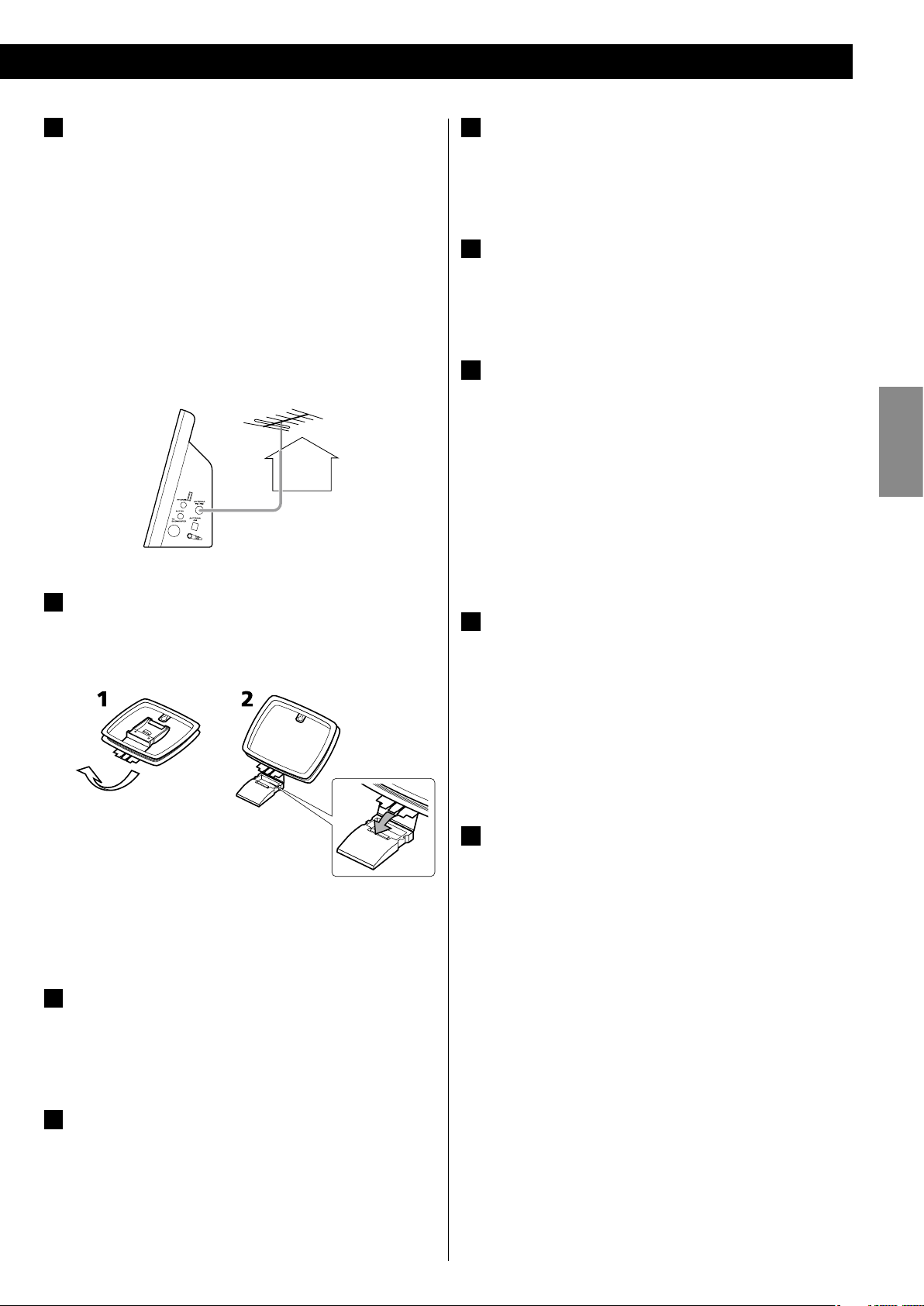
FM Indoor Antenna
A
Connect the supplied lead-type FM antenna to this jack.
Extend the lead and attach it to a window frame or wall with a
thumbtack, where the reception is best.
FM Outdoor Antenna
In an area where FM signals are weak, it will be necessary to
use an outdoor FM antenna. Generally, a 3-element antenna
will be sufficient; if you live in an area where the FM signals are
particularly weak, it may be necessary to use one with 5 or more
elements.
Disconnect the FM indoor antenna when using an outdoor
M
antenna.
AM loop antenna
B
Connect the supplied AM loop antenna to this jack.
To stand the loop antenna on a surface, insert the tab in to the
slot in the antenna base.
AC Power Cord
E
Be sure to connect the power cord to an AC outlet which
supplies the correct voltage.
Hold the power plug when plugging or unplugging the power
cord. Never pull or yank on the power cord.
POWER switch of the Subwoofer
F
Use this switch to turn the system on or off.
M
If the power switch of the subwoofer turned off, the clock
will be reset.
Headphones
G
For private listening, first reduce the volume level to minimum.
Then insert the plug from your headphones into the PHONES
jack, and adjust the volume using the VOLUME buttons. The
sound from the speakers is cut off while the headphone jack is
inserted.
CAUTION
Always lower the volume level prior to plugging in your
headphones. TO AVOID DAMAGING YOUR HEARING - Do not
place your headphones on your head until after you have
plugged them in.
AUX IN
H
You can connect a portable audio player or other audio device
to this jack.
Connect the LINE OUT or PHONES jack (audio output jack) of
your audio device using the commercially available stereo mini
plug cable.
ENGLISH
Position the antenna in the direction which gives the best
reception.
Keep all other wires such as power cords, speaker wires or
connecting wires as far away as possible from the antenna.
Subwoofer
C
Connect the “TO SUBWOOFER” and the “FROM MAIN” sockets
using the supplied cable.
M
Connect the Connectors in the direction as figured.
SPEAKERS
D
Connect the left speaker’s plug to L, and the right speaker’s plug
to R using the supplied speaker cables.
Do not connect anything other than the supplied speakers to
M
these terminals.
When using the PHONES jack of your mini player, you must
adjust the volume of the mini-player or you may hear no sound
from your MC-DX40.
Reserved jack
I
7
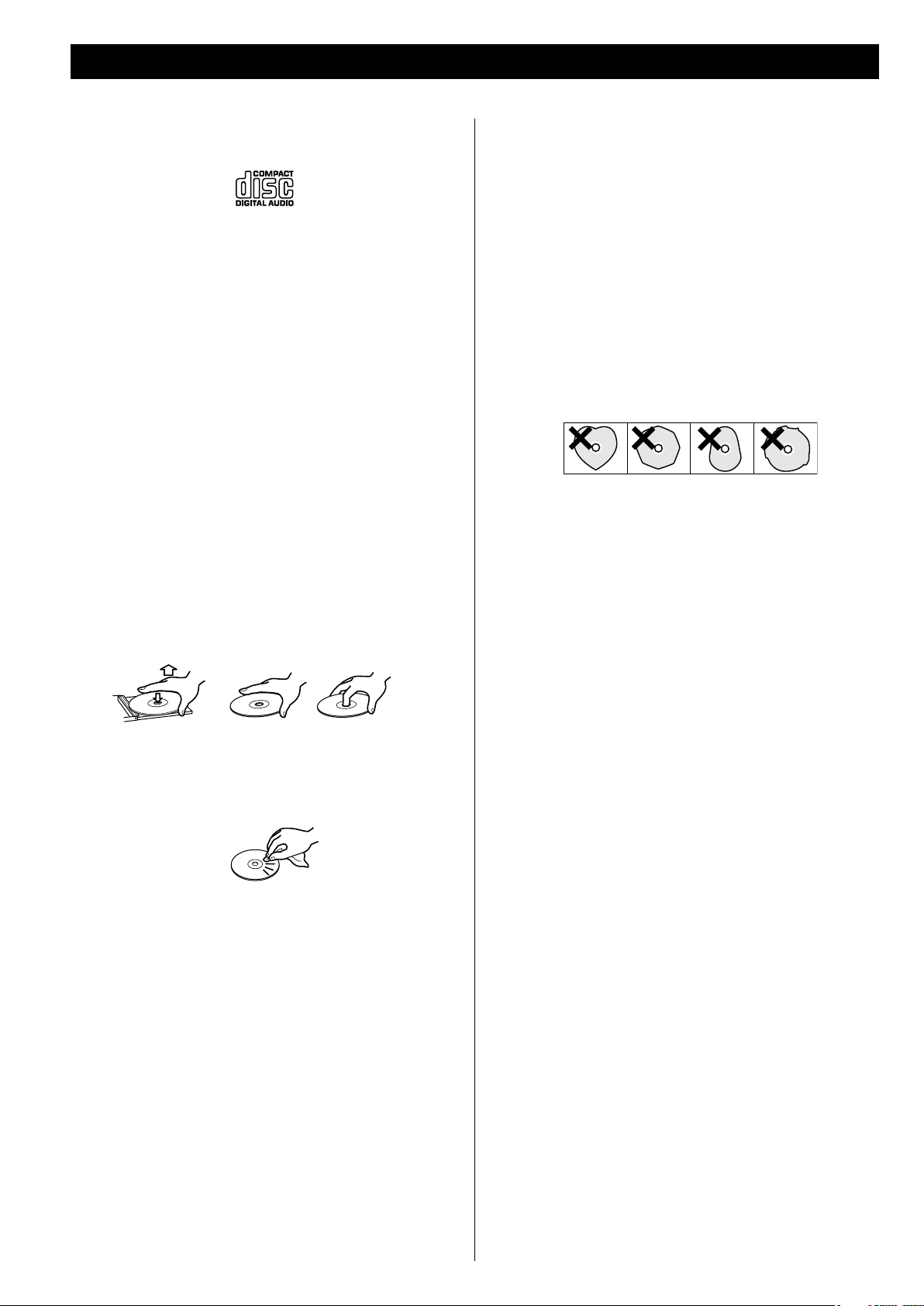
Discs
Discs which can be played on this unit:
M
Conventional audio CDs bearing the CD-DA logo on the label:
M
Properly finalized CD-R and CD-RW discs
M
MP3/WMA CDs
Note:
<
Depending on the quality of the disc and/or the condition of the
recording, some CD-R/CD-RW discs may not be playable.
<
Copy-protected discs and other discs which do not conform to
the CD standard may not play back correctly in this player. If you
use such discs in this unit, TEAC Corporation and its subsidiaries
cannot be responsible for any consequences or guarantee the
quality of reproduction. If you experience problems with such
non-standard discs, you should contact the producers of the disc.
Always place the disc on the disc tray with the label side
<
uppermost. (Compact discs can be played or recorded only on
one side.)
<
CD-R and CD-RW discs are more sensitive to the effects of heat
and ultraviolet rays than ordinary CDs. It is important that they
are not stored in a location where direct sunlight will fall on
them, and which is away from sources of heat such as radiators or
heat-generating electrical devices.
Use a soft oil-based felt-tipped pen to write the information on
<
the label side. Never use a ball-point or hard-tipped pen, as this
may cause damage to the recorded side.
Never use a stabilizer. Using commercially available CD stabilizers
<
with this unit will damage the mechanisms and cause them to
malfunction.
Do not use irregular shape CDs (octagonal, heart shaped, business
<
card size, etc.). CDs of this sort can damage the unit:
<
If you are in any doubt as to the care and handling of a CD-R/CDRW disc, read the precautions supplied with the disc, or contact
the disc manufacturer directly.
To remove a disc from its storage case, press down on the center
<
of the case and lift the disc out, holding it carefully by the edges.
How to remove the disc How to hold the disc
<
Should the disc become dirty, wipe the surface radially (from
the center hole outward towards the outer edge) with a soft, dry
cloth:
<
Never use such chemicals as record sprays, antistatic sprays or
fluid, benzine or thinner to clean the discs. Such chemicals will do
irreparable damage to the disc’s plastic surface.
<
Discs should be returned to their cases after use to avoid dust
and scratches that could cause the laser pickup to “skip”.
<
Do not expose discs to direct sunlight or high humidity and
temperature for extended periods. Long exposure to high
temperatures will warp the disc.
<
Do not play any disc that is warped, deformed or damaged.
Playing such discs may cause irreparable harm to the playing
mechanisms.
8
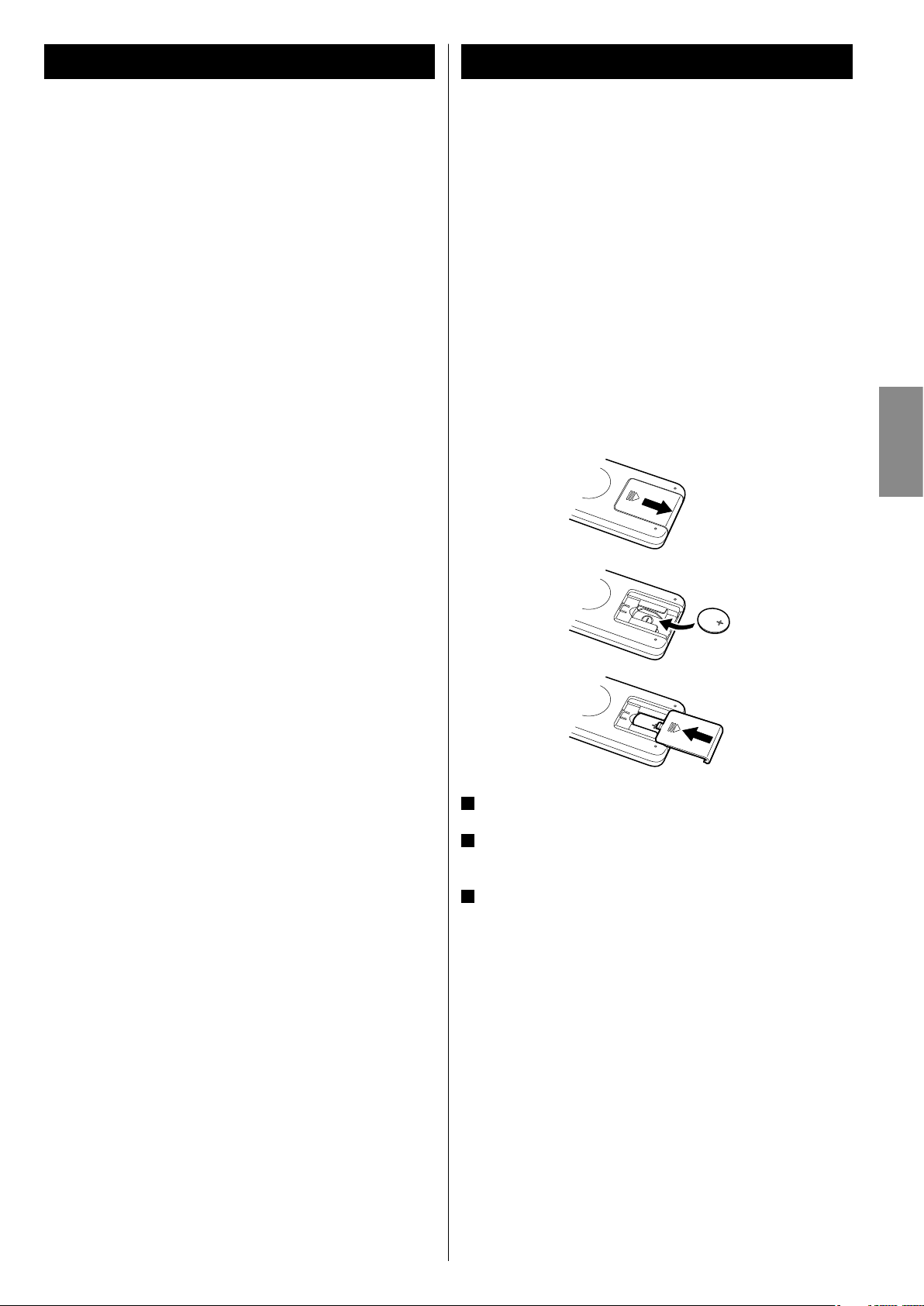
MP3 and WMA Remote Control Unit
This unit can play MP3 and WMA files recorded on a CD-R, CD-
<
RW, and MP3 files on a USB storage device.
File names of MP3 or WMA should be alphanumeric characters.
<
This unit cannot display symbols and full-size or double-byte
characters (such as Japanese, Chinese, etc.) correctly. Also, be
sure to use the file extension. (“.mp3” for MP3 files, “.wma” for
WMA files.)
MP3 files are mono or stereo MPEG-1 Audio Layer 3 format. This
<
unit can play MP3 files with sampling frequency 44.1 kHz or 48
kHz, bit-rate 320 kbps or less.
This unit can play WMA files with sampling frequency 44.1 kHz,
<
bit-rate 192 kbps or less. WMA means Windows Media Audio.
Audio encoded at 128 Kbps should sound close to regular audio
<
CD quality. Although this player will play lower bit-rate MP3
tracks, the sound quality becomes noticeably worse at lower bit
rates.
Disc
The disc must be finalized in order to play.
<
The provided Remote Control Unit allows the unit to be operated
from a distance.
When operating the remote control unit, point it towards the
remote sensor on the front panel of the unit.
Even if the remote control unit is operated within the effective
<
range, remote control operation may be impossible if there are
any obstacles between the unit and the remote control.
If the remote control unit is operated near other products which
<
generate infrared rays, or if other remote control devices using
infrared rays are used near the unit, it may operate incorrectly.
Conversely, the other products may also operate incorrectly.
Battery Installation
1
ENGLISH
The CD-ROM must be ISO 9660 compatible.
<
When more than 255 files are recorded on the disc, the unit
<
might not be able to play it correctly.
USB
This unit supports USB 1.1 FULL SPEED (12Mbps).
<
This unit can play MP3 files recorded in various external USB
<
storage devices such as USB flash memory or HDD. The HDD
must be formatted FAT 16 or FAT 32, but not NTFS.
When more than 500 files are recorded on the USB memory, the
<
unit might not be able to play it correctly.
This unit might not be able to play MP3 memory player via the
<
USB.
2
3
1
Remove the battery compartment cover.
2
Put in the lithium battery (CR2025, 3V) with the positive side (+)
facing outside.
3
Close the cover.
Battery Replacement
If the distance required between the remote control unit and
main unit decreases, the battery is exhausted. In this case, replace
the battery with a new one.
Precautions concerning batteries
Do not heat or disassemble batteries and never dispose of old
batteries by throwing them in a fire.
9
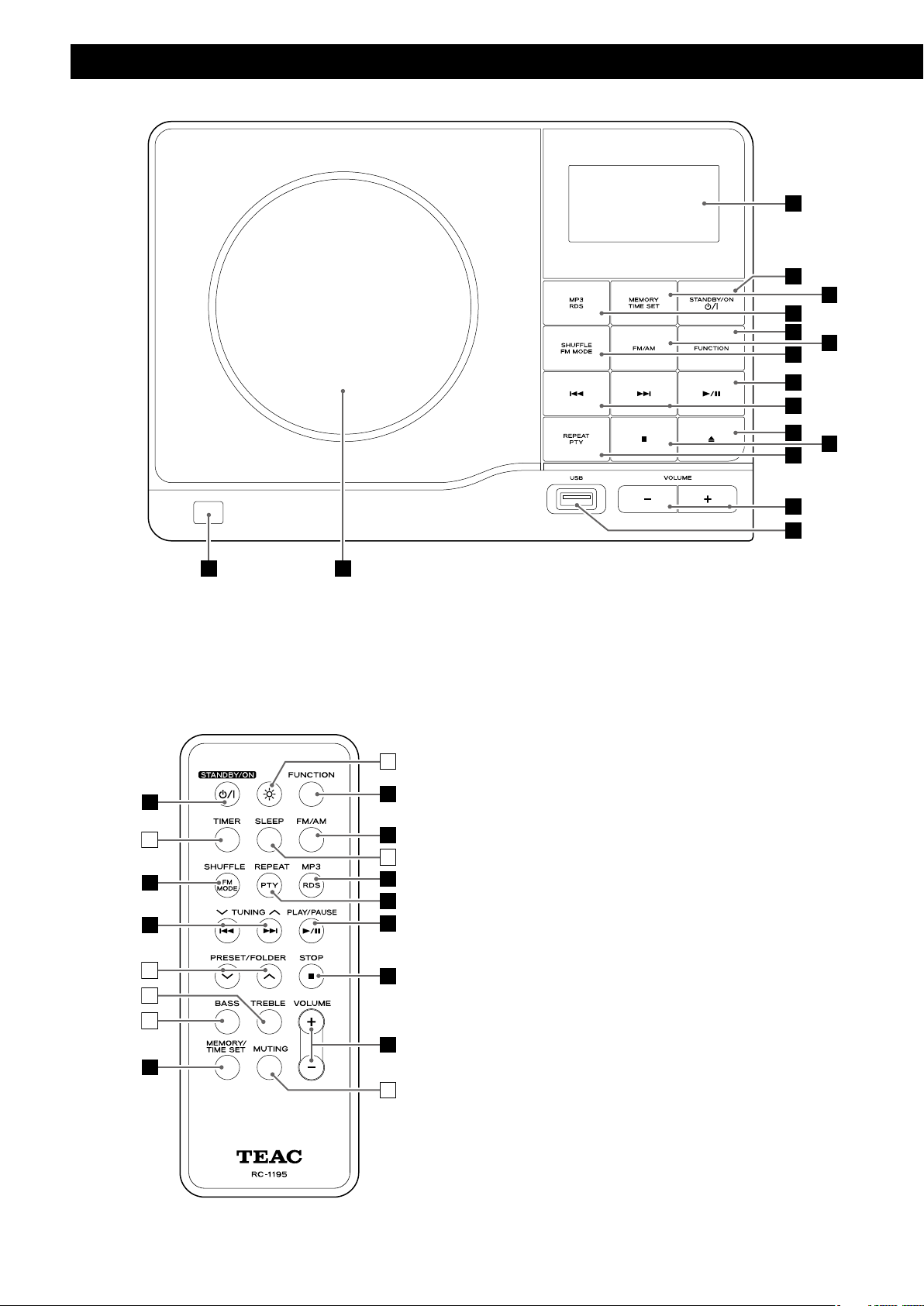
Unit Functions
A
B
D
E
G
H
J
L
M
N
C
F
I
K
OP
e
B
a
E
F
f
G
D
L
I
b
H
K
c
10
d
M
C
g
Note:
To simplify explanations, instructions in this manual refer to
the names of the buttons and controls on the front panel only.
Associated controls on the remote control will also operate
similarly.
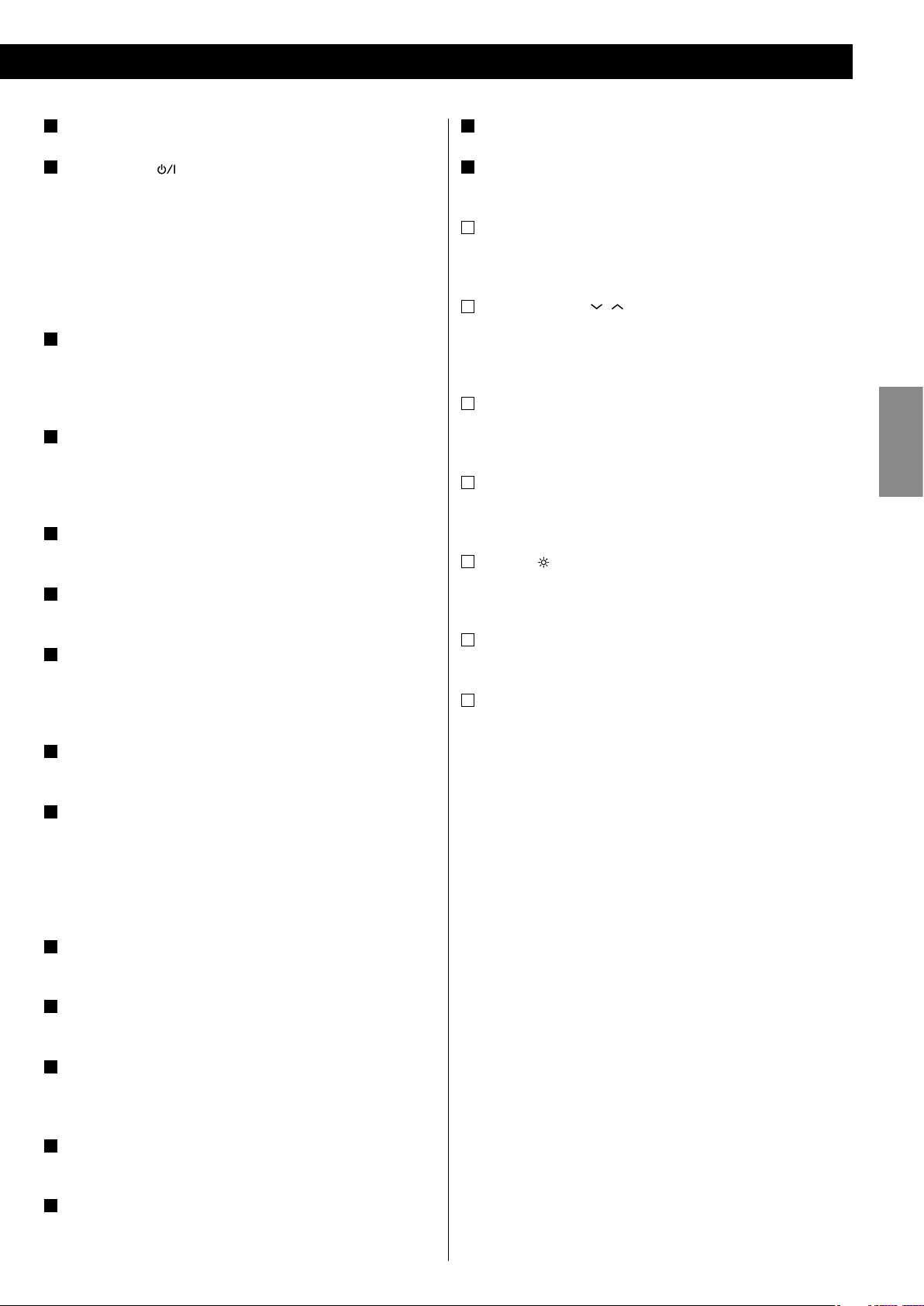
A
display
O
CD door
B
STANDBY/ON ( )
Use this button to turn the unit on or standby.
The main unit is powered via the subwoofer. You need to first
turn on the subwoofer.
When the main unit is in the standby mode, the power indicator
of the Subwoofer is orange.
When the unit is turned on, the indicator turns blue.
C
MEMORY/TIME SET
In CD mode, use this button to program tracks or files.
In Radio mode, use this button to preset stations.
This button is also used for clock adjustment.
D
MP3/RDS
During playback of a MP3/WMA file, use this button to change
what information is displayed.
In FM mode, use this button to select an RDS mode.
E
FUNCTION
Use this button to select a source (CD, USB, Radio or AUX).
F
FM/AM
Use this button to select FM or AM.
G
SHUFFLE/FM MODE
In CD or USB mode, use this button to turn on and off the shuffle
playback.
In FM mode, use this button to select Stereo or Mono.
P
Remote Sensor
When operating the remote control unit, point it towards here.
a
TIMER
Use this button together with the skip buttons (.//) to set
the timer.
b
PRESET/FOLDER ( , )
In Radio mode, use these buttons to select a preset station.
During playback of a MP3/WMA file, use these buttons to select a
folder in the disc.
c
TREBLE
Use this button and the VOLUME buttons to adjust the level of
high frequency sound range.
d
BASS
Use this button and the VOLUME buttons to adjust the level of
low frequency sound range.
e
dimmer ( )
Use this button to change the brightness of the front panel
display.
f
SLEEP
Use this button to set sleep timer.
g
MUTING
Use this button to mute the sound.
ENGLISH
H
play/pause (G/J)
In CD or USB mode, use this button to start or pause playback.
I
skip/tuning (.//)
In CD or USB mode, momentarily press these buttons to skip
tracks. Hold down these buttons to search for a part of a track.
In Radio mode, use these buttons to tune in a station.
In Standby mode, these buttons are used to adjust the clock and
set the timer.
J
open/close (L)
In CD mode, use this button to open and close the CD door.
K
stop (H)
In CD or USB mode, use this button to stop playback.
L
REPEAT/PTY
In CD or USB mode, use this button to set the repeat function.
In FM mode, use this button to select PTY.
M
VOLUME (–, +)
Press the + or the – button to adjust the volume.
N
USB terminal
This USB terminal supports USB 1.1.
11
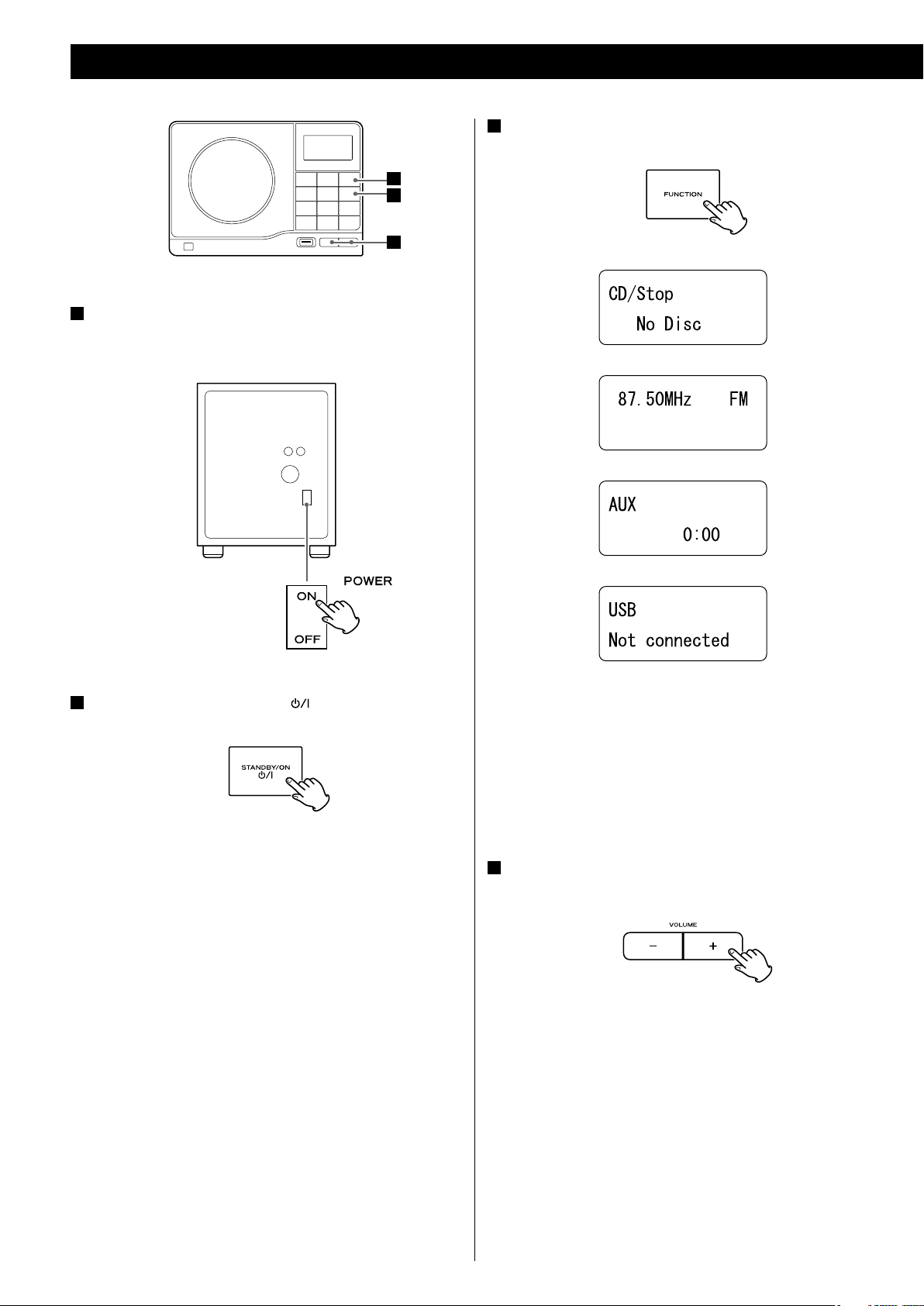
Basic Operation
3
Select a source by pressing the FUNCTION button.
2
3
4
1
Turn on the subwoofer.
(Rear panel of the subwoofer)
2
Press the STANDBY/ON button ( ) on the main unit.
To listen to an external source connected to the AUX IN jack,
<
select AUX.
In AUX mode, the display always shows the clock.
<
If you press and hold the TIME SET button for 2 seconds in CD or
<
Radio mode, the clock will be displayed for a few seconds.
4
Play the source and adjust the volume using the VOLUME
buttons.
12
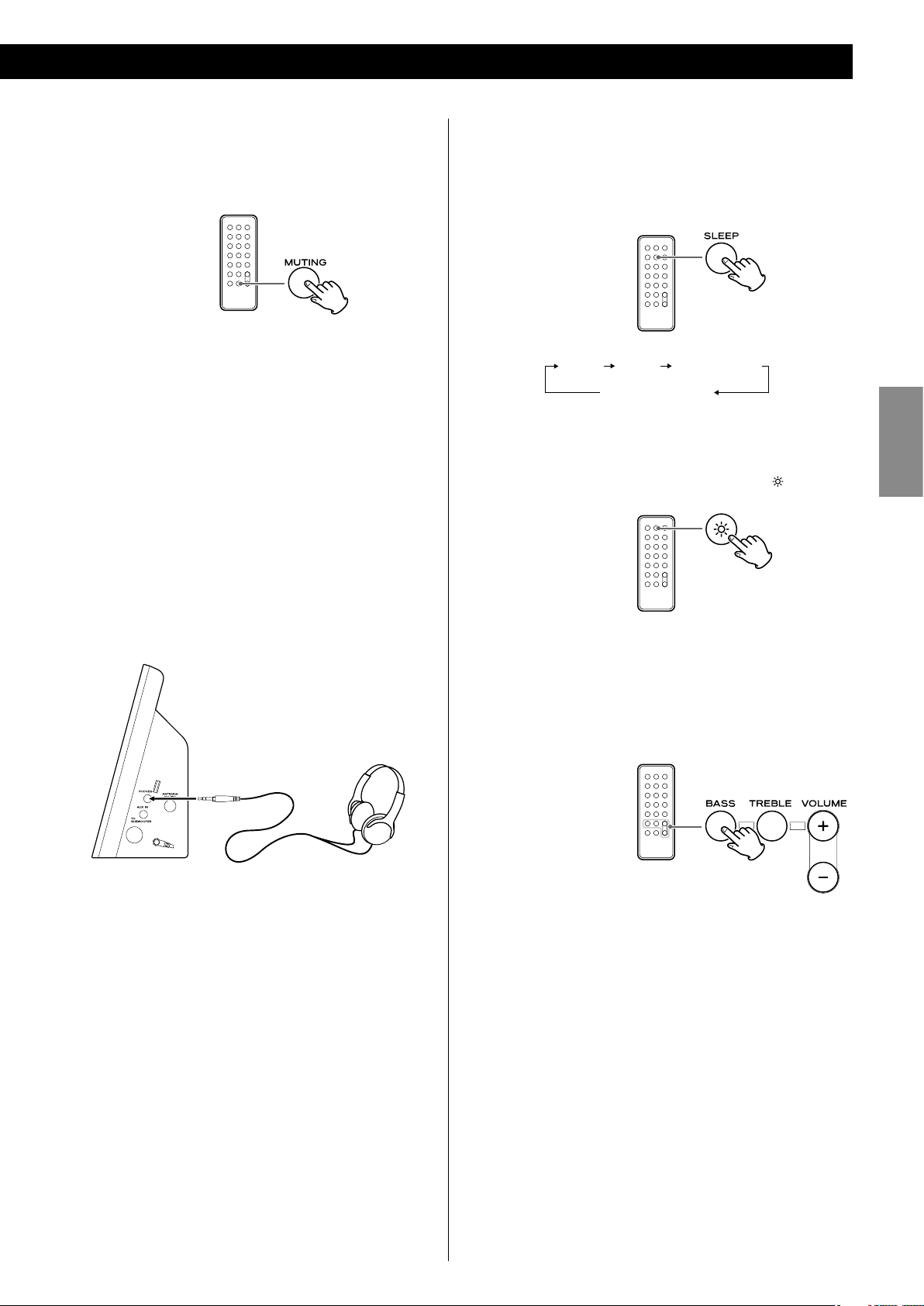
Muting
To mute the sound temporarily, press the MUTING button.
Press the MUTING button again to restore the sound.
<
While muting is engaged, “Muting” blinks on the display.
<
If you change the volume during the muting, the muting will be
canceled.
<
When the function is changed during the muting, the muting will
be cancelled.
Headphones
For private listening, first reduce the volume level to minimum.
Then insert the plug from your headphones into the PHONES
jack, and adjust the volume using the VOLUME buttons. The
sound from the speakers is cut off while the headphone jack is
inserted.
Sleep Timer
Repeatedly pressing the SLEEP button permits setting an interval
(from 90 down to 10 minutes) after which you want the unit to
automatically turn off and shift into Standby mode.
90 min 80 min 10 min
o (Normal display)
………
Dimmer
You can dim the display using the dimmer button ( ).
This function will be cancelled when the STANDBY/ON button is
<
pressed.
ENGLISH
CAUTION
Always lower the volume level prior to plugging in your
headphones. TO AVOID DAMAGING YOUR HEARING - Do not
place your headphones on your head until after you have
plugged them in.
Tone Control
1. Press the BASS or TREBLE button.
To adjust the level of low frequency sound range, press the BASS
button.
To adjust the level of high frequency sound range, press the
TREBLE button.
2. Within 2 seconds, press the VOLUME buttons to change the
setting.
The level can be adjusted from –4 to +4.
13
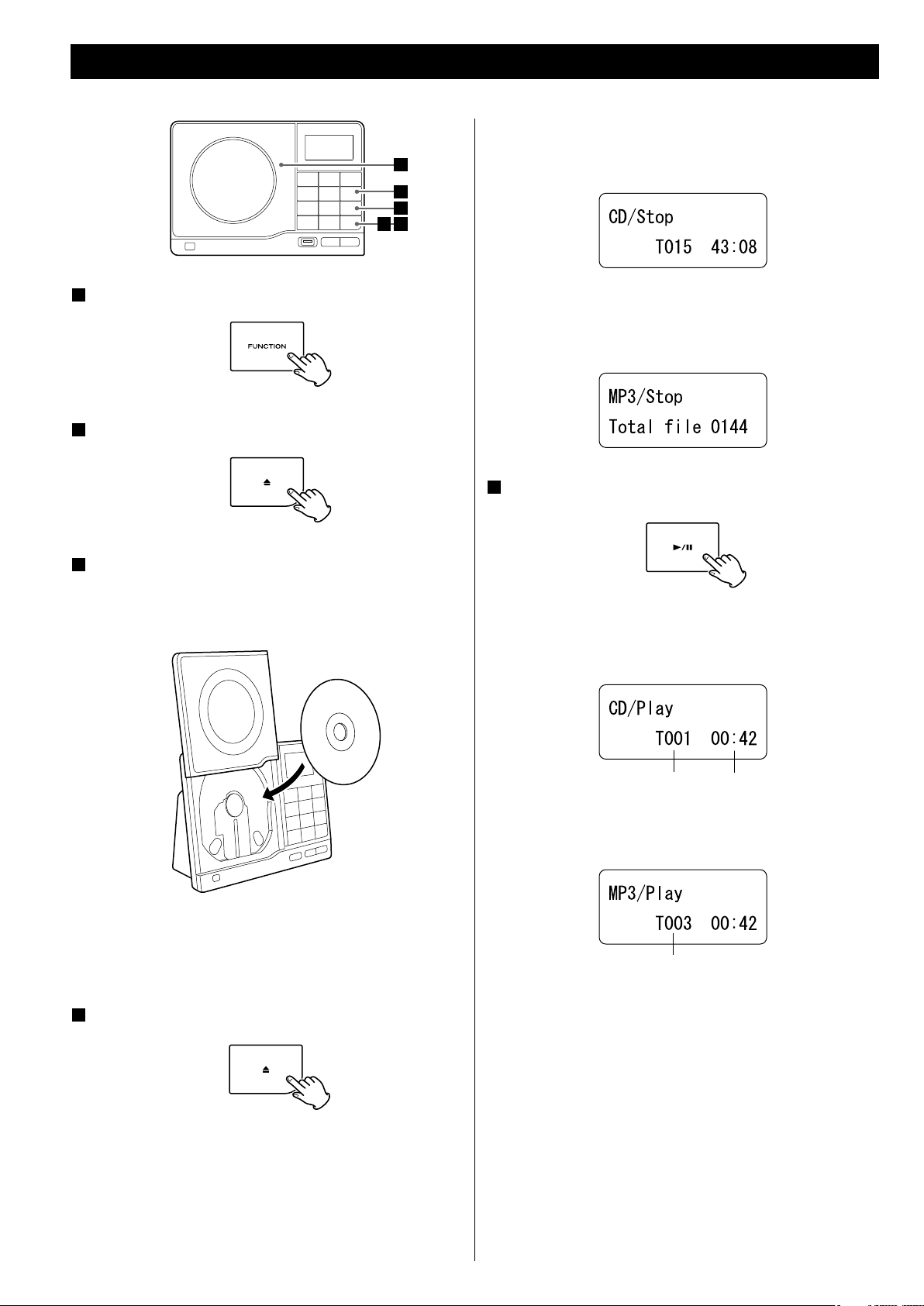
1
Press the FUNCTION button to select “CD”.
2
Press the open/close button (L).
Listening to a disc
Audio CD
The total number of the tracks and total play time of the disc are
3
1
5
42
displayed.
MP3/WMA disc
The total number of files of the disc is displayed.
“MP3“ is displayed even if the playback file is WMA.
5
Press the play/pause button (y/J) to start playback.
3
Put a disc onto the center spindle of the player with the
label side facing you.
Press the disc onto the spindle until a slight “click” is heard
indicating the disc is mounted correctly.
<
Never put more than one disc onto the spindle at a time.
<
Ensure that the disc is correctly mounted on the spindle and
locked in place.
4
Press the open/close button (L) to close the CD door.
Disc playback starts from the first track/file.
Audio CD
current track number elapsed time of the
current track
MP3/WMA disc
current file number
MP3/WMA files recorded out of folders are automatically put in
<
the “000“ (root) folder, and playback starts from the first file of the
“000“ (root) folder.
<
It takes a few seconds for the unit to load the disc. No buttons
will work during loading. Wait until the total number of the
tracks and the total play time of the disc are displayed.
<
When no disc is loaded in the CD player, “No Disc” is displayed.
14
If there are folders that has no MP3/WMA file, this unit skips them.
<
When the playback of all the tracks/files has finished, the unit
<
stops automatically.
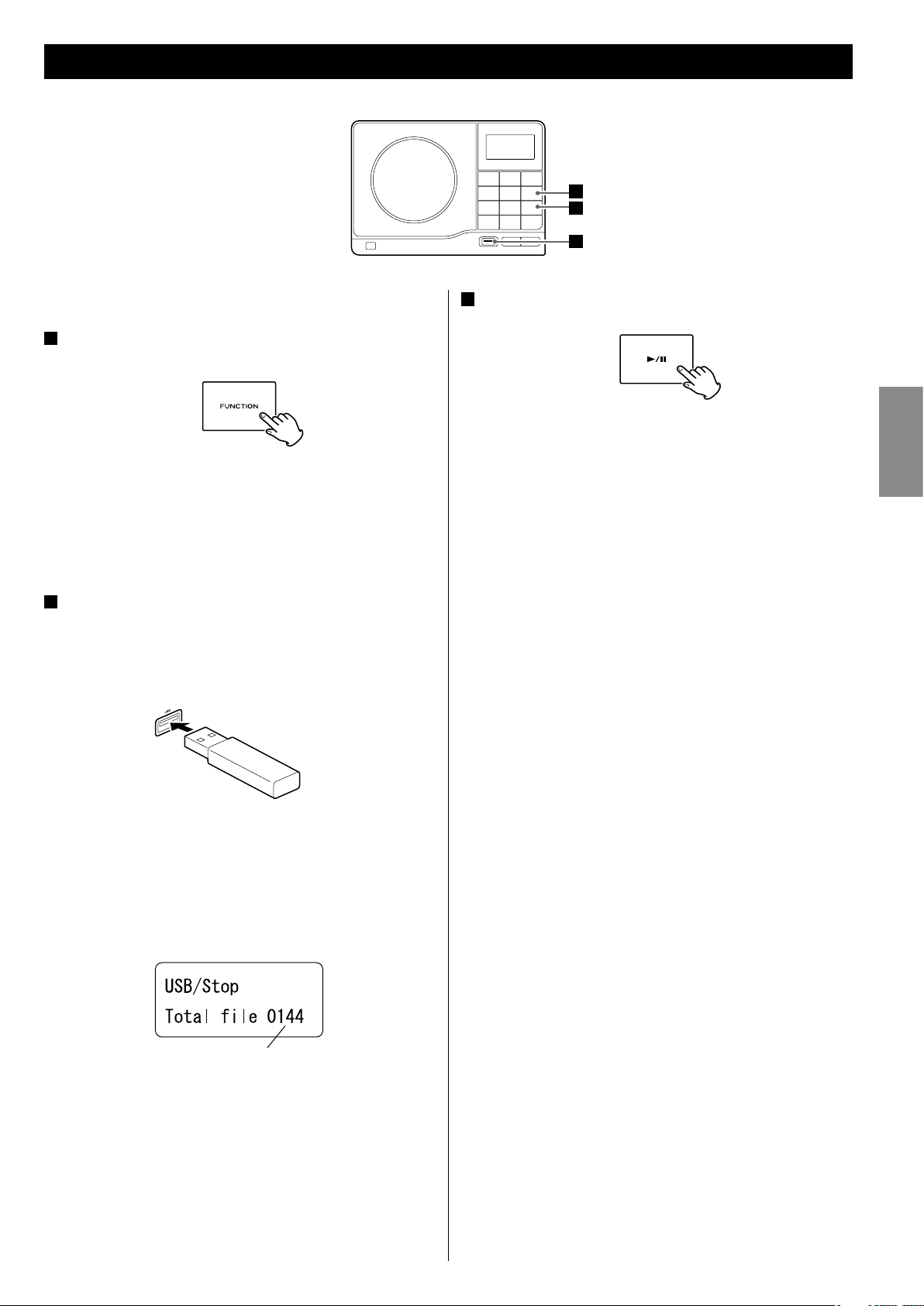
Playback USB device
1
3
2
This unit can not play the files in a mass storage hard disk.
1
Press the FUNCTION button to select “USB“.
“Not connected “ will be displayed if no USB device is connected.
If a USB memory divice is connected, the unit will enter the
pause mode at the biggining of the first file after loading the USB
memory device.
2
Connect an USB memory device to the USB port on the
front panel of the unit.
The unit will enter the pause mode at the beggining of the first
file after loading the USB memory device.
3
Press the play/pause button (y/J) to start playback.
Playback starts from the first file.
MP3/WMA files recorded out of folders are automatically put in
<
the “ROOT“’ folder, and playback starts from the first file of the
ROOT folder.
If there are folders that has no MP3/WMA file, this unit skips them.
<
When the playback of all the tracks/files has finished, the unit
<
stops automatically.
ENGLISH
<
It may take several minutes to load the USB memory device
depending on the number of files and folders.
<
If an iPod shuffle is connected to this port, it can not be played.
When the STOP button (H) is pressed, the display shows the total
number of files.
total number of files
15
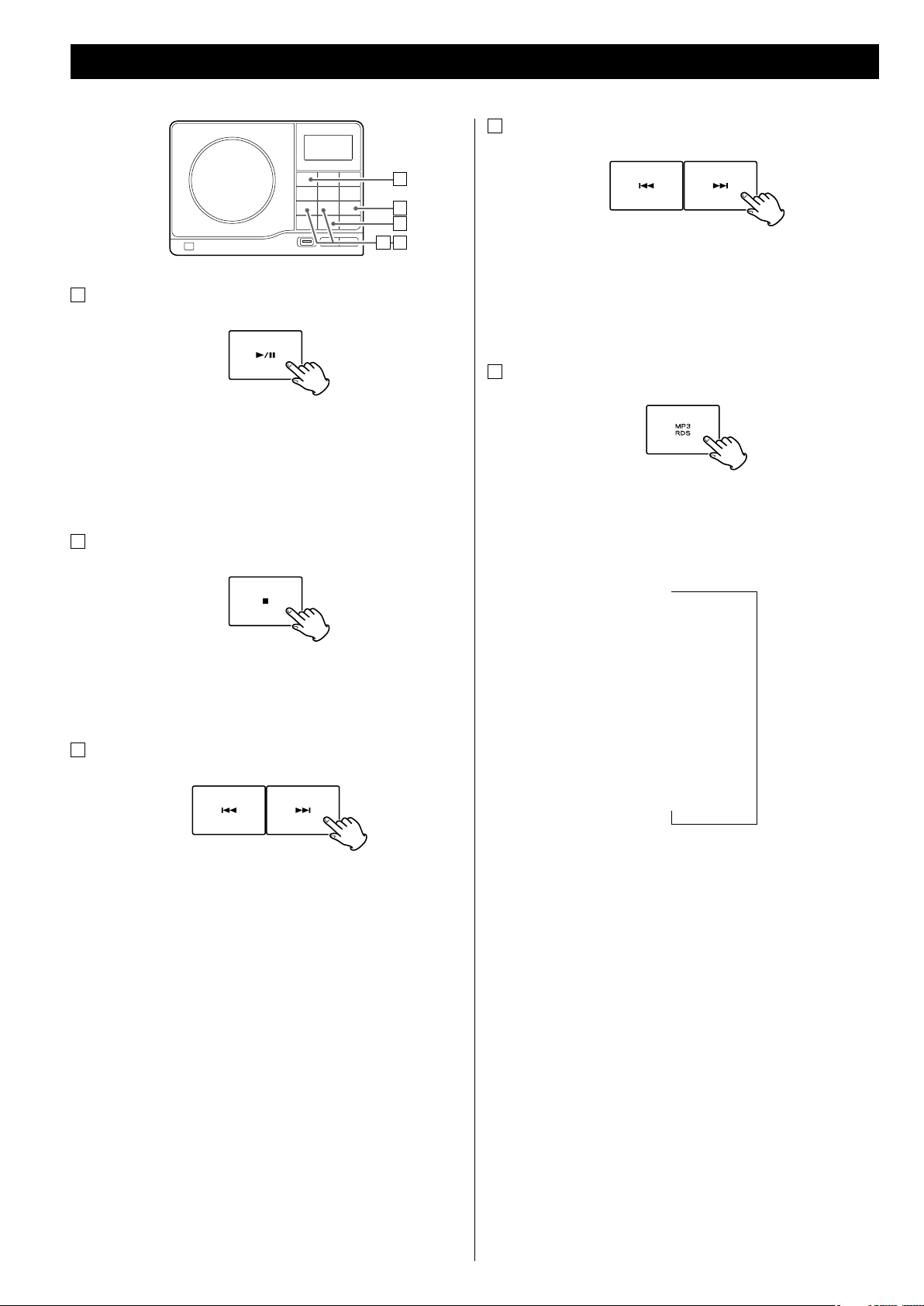
Basic Playback
E
A
B
DC
A
To suspend playback temporarily (pause mode)
Press the play/pause button (G/J) during playback. Playback
stops at the current position and “Pause“ is displayed. To resume
playback, press the play/pause button (G/J) again.
D
Search for a part of a track
During playback, hold down the skip button (. or /) and
release it when the part you want to listen to is found.
During searching, ”Search” is displayed.
E
To display MP3/WMA information
B
To stop playback
Press the stop button (H) to stop playback.
C
To skip to the next or a previous track
During playback, press the skip button (. or /) repeatedly
until the desired track is found. The selected track will be played
from the beginning.
In the stop mode, press the skip button (. or /) repeatedly
until the track you want to listen to is found. Press the play/pause
button (G/J) to start playback from the selected track.
During playback of an MP3/WMA file, each time the MP3 button
is pressed, the information about the current track is changed as
follows:
x
Elapsed time
x
Remaining time
x
File name
x
Title
x
Artist
x
Album
During playback of an MP3/WMA disc, press the MP3 button for
more than 1 second. The information about the current track
is displayed scrolling. To cancel scrolling, press the MP3 button
again.
UNKNOWN appears when the unit cannot read the information.<
<
When the . button is pressed during playback, the track
being played will be played from the beginning. To return to the
beginning of the previous track, press the . button twice.
<
During programmed playback, the next or previous track in the
program is played.
16
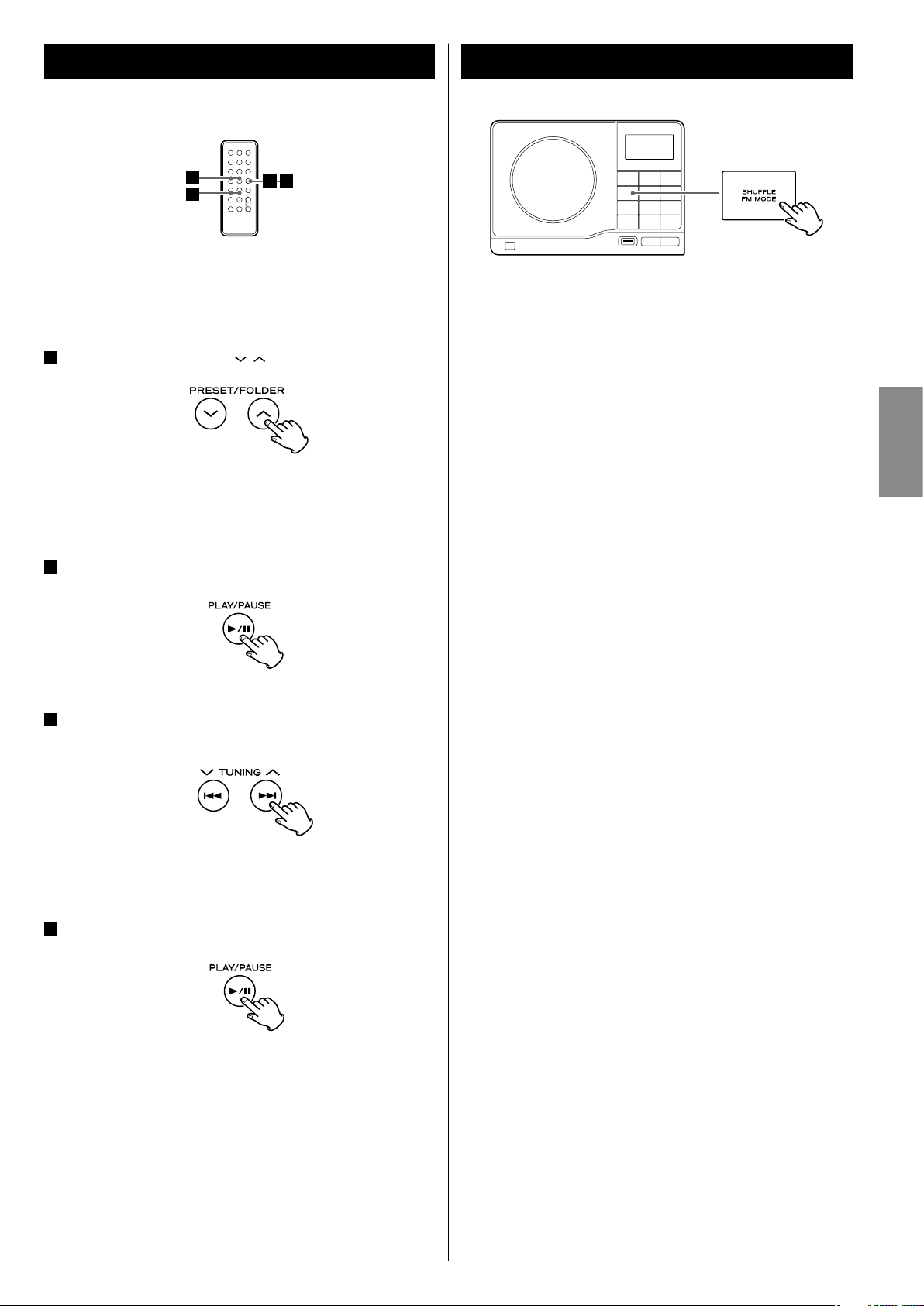
Folder Search (MP3/WMA only)
Shuffle Playback
3
1
While in stop or playback mode, you can select and playback a
desired folder or a desired file in a folder.
1
Press the FOLDER buttons ( / ) to select a folder.
The order of the folders may changed depending on the
hierarchy of the folders.
2
Press the play/pause button (G/J).
4
2
The tracks/files can be played randomly. Press the SHUFFLE
button during playback or when in the stop mode. “Shuffle” will
then appear in the display.
<
If you press the / button during shuffle playback, next track/
file will be randomly selected and played.
If you press the . button, next track/file will be randomly
selected and played.
A track cannot be replayed during shuffle playback.
Shuffle playback does not work during programmed playback.
<
If one of the following buttons is pressed, shuffle mode will be
<
cancelled:
SHUFFLE, stop (H), FUNCTION, FM/AM
STANDBY/ON, open/close (L)
ENGLISH
3
If you want to select a file, press the skip button (. or
/).
You can select a file in the selected folder.
<
4
Press the play/pause button (G/J).
Playback starts from the selected file.
17
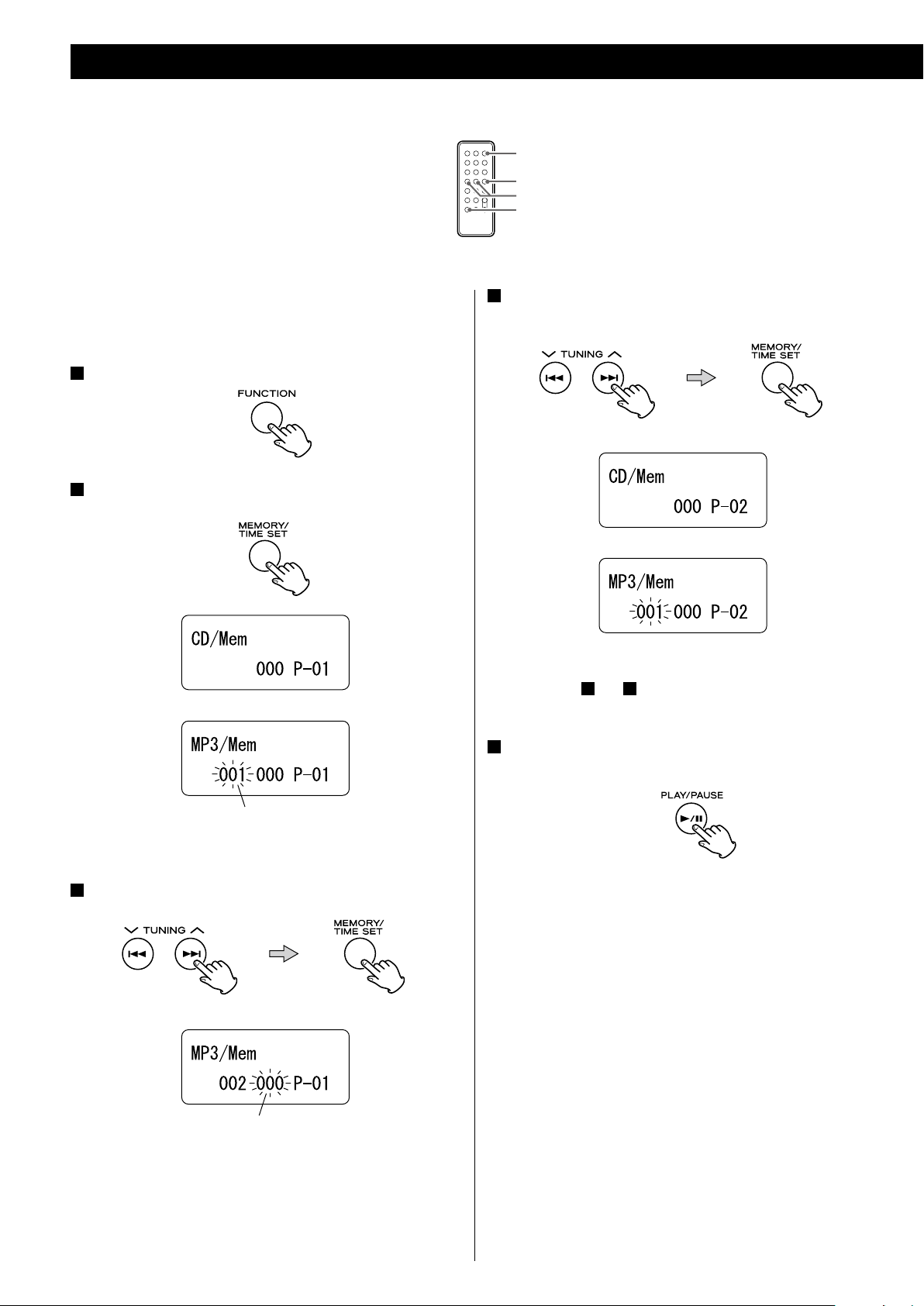
Programmed Playback
FUNCTION
y/J
.//
MEMORY
4
Up to 32 tracks/files can be programmed in the desired order.
Set a disc before programming.
<
Files in an USB memory device cannot be programmed.
<
Press the skip button (. or /) repeatedly to select a
track, then press the MEMORY button.
1
Press the FUNCTION button to select “CD” or “USB”.
2
Press the MEMORY button.
“Mem” is displayed.
CD
MP3
folder number is flashing
CD
MP3
The track/file is programmed, and “P-02” is displayed.
<
Repeat steps
<
You can program up to 32 tracks.
5
When the selection of track numbers is completed, press
the play/pause button (G/J) to start program playback.
3
and 4 to program more tracks/files.
<
To cancel the program mode, press the stop button (H).
3
Press the skip button (. or /) repeatedly to select a
MP3/WMA folder, then press the MEMORY button.
MP3
file number is flashing
<
MP3 files recorded out of folders are in the “001” (ROOT) folder.
<
Skip this step when playing an audio CD.
18
<
When the playback of all the programmed tracks/files has
finished, or if you press the stop button (H), the “Mem” indicator
will go off and the program mode will be cancelled. Still the
program is retained in memory.
You can return to the programmed playback by pressing the
MEMORY button and the play/pause button (G/J).
<
Shuffle function does not work during programmed playback.
<
When there is a folder which contains the files other than MP3
and WMA (such as JPEG files) is included in a disc, the program
may not function correctly. Program the MP3 and WMA files only.
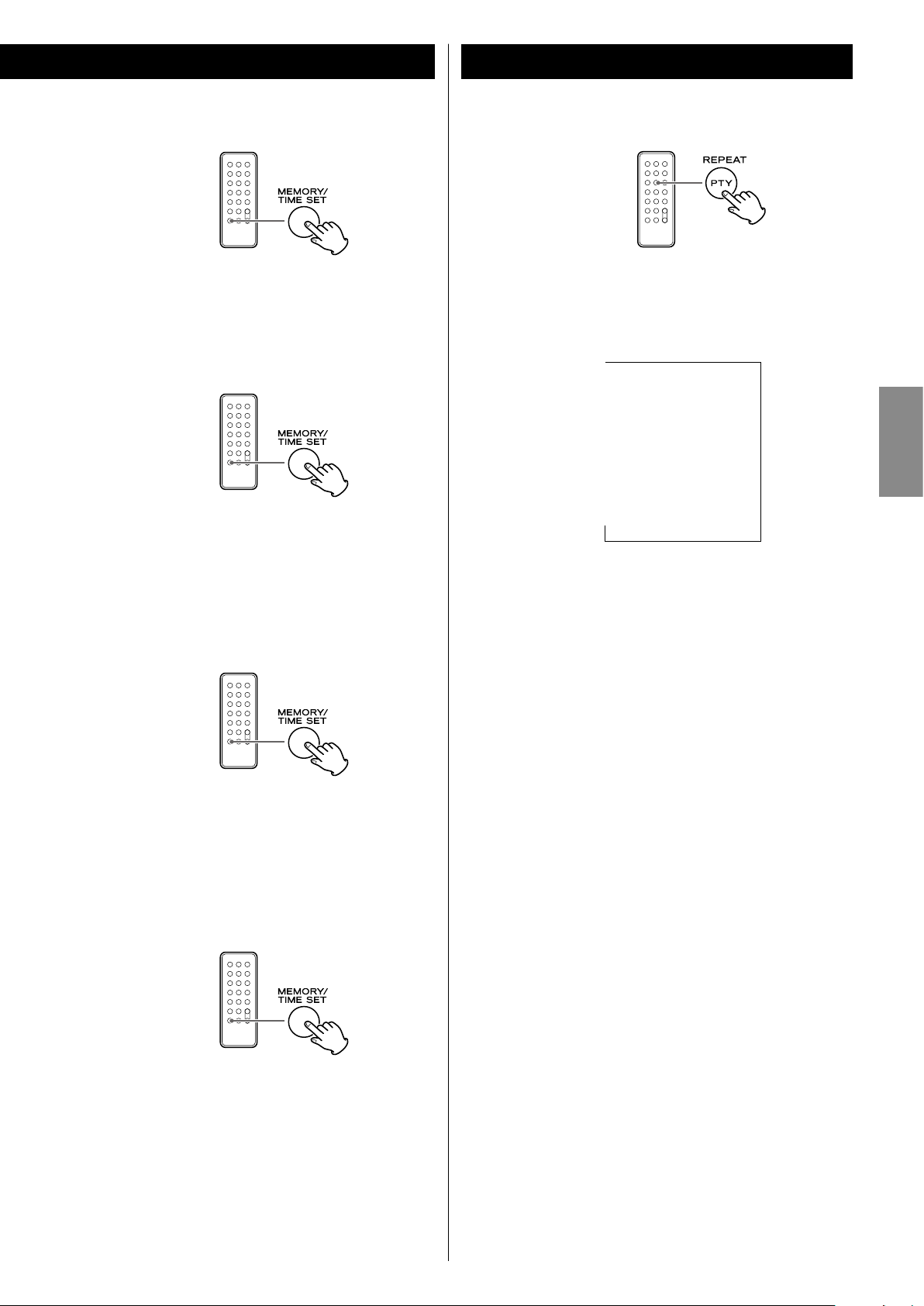
To check the programmed order
Repeat Playback
In the stop mode, press the MEMORY button repeatedly. The
track number and program number will be shown on the display.
To add a track to the end of the program
In the stop mode, press the MEMORY button repeatedly until “00”
or “000” appears on the display. Select a track number using the
skip button (. or /) and then press the MEMORY button.
The track is added to the end of the program.
To overwrite the program
Every time the REPEAT button is pressed, the mode is changed as
follows:
x
R1 (repeat one track/file)
x
Rf (repeat folder)
(flashing, only MP3/WMA disc)
x
Ra (repeat all)
x
(Repeat off )
<
When the stop button (H) is pressed the repeat mode is
cancelled.
<
During the programmed playback, “Rf” cannot be selected.
Repeat one track/file (R1)
The track/file being played will be played repeatedly. If you select
another track/file in R1 mode, the track/file you selected will be
played repeatedly.
ENGLISH
In the stop mode, press the MEMORY button repeatedly until the
program number to be changed appears on the display.
Select a new track number using the skip button (. or /)
and then press the MEMORY button.
To clear program
If one of the following buttons is pressed, the programmed contents
will be cleared:
open/close (L), FUNCTION, FM/AM, STANDBY/ON
If the unit is disconnected from the power supply, the
<
programmed contents will be cleared.
If you select R1 mode in the stop mode and select a track/file, the
selected track/file will be played repeatedly.
Repeat folder (Rf) (Only MP3/WMA disc)
All the tracks or files in the folder will be played repeatedly.
If you select another folder in Rf mode, the tracks/files in the
folder will be played repeatedly.
Repeat all (Ra)
All the tracks or files will be played repeatedly.
In the program mode, the programmed contents are played
<
repeatedly.
19
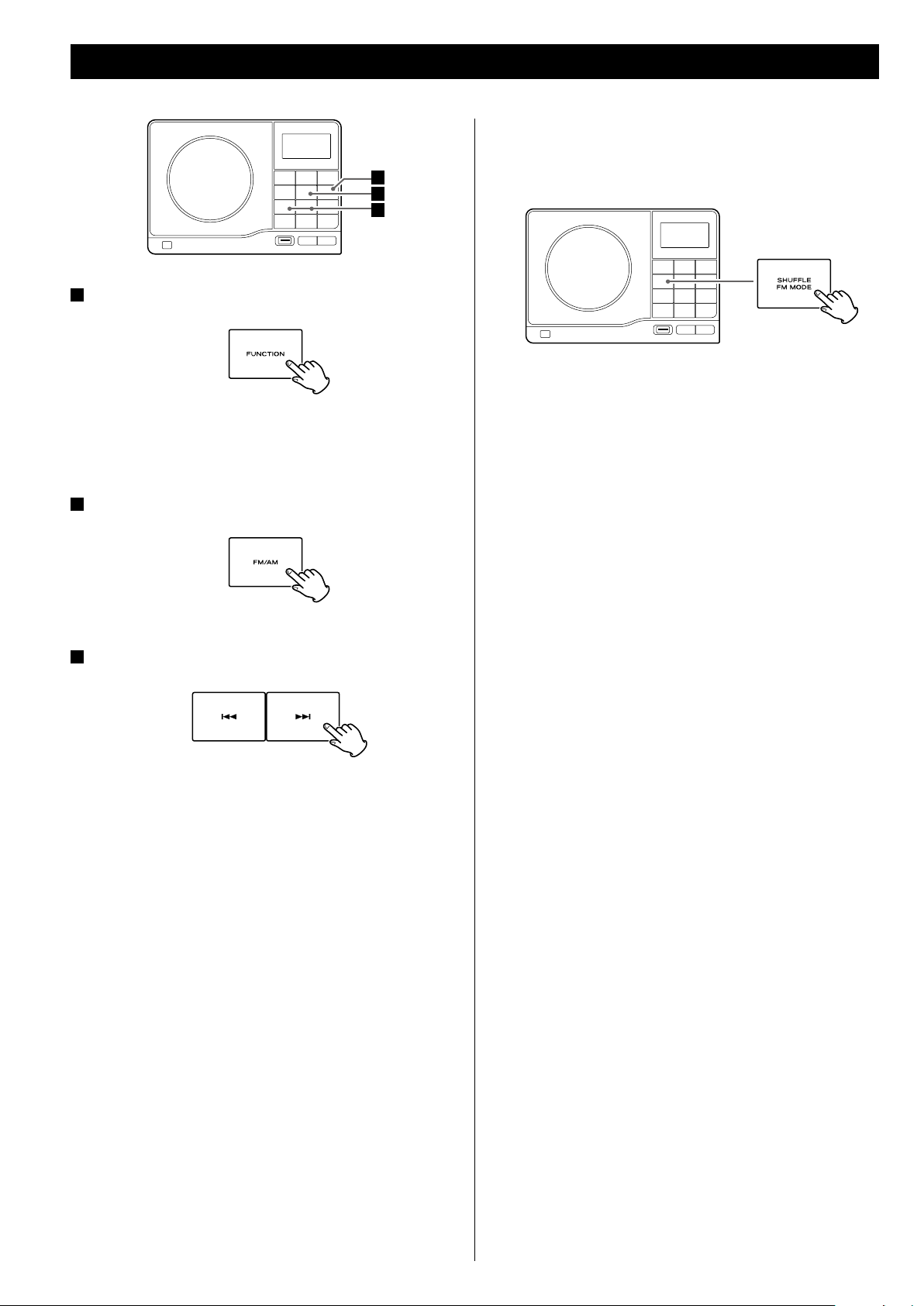
1
Press the FUNCTION button to select “Radio”.
<
You can also use the FM/AM button to select “Radio”.
2
Press the FM/AM button to select FM or AM.
Listening to the Radio
FM MODE button
Pressing this button alternates between STEREO mode and
1
2
3
MONO mode.
Auto (stereo)
FM stereo broadcasts are received in stereo and the “St” appears
in the display.
<
If the sound is distorted the signal is not strong enough for good
stereo reception. In this case, it automatically changes to Mono
mode.
3
Select the station you want to listen to (auto selection).
Hold down the TUNING/PRESET button (. or /) for more
than 0.5 seconds.
When a station is found, the tuning process will stop
automatically.
If you want to stop the tuning process, press the TUNING/PRESET
button (. or /).
Selecting stations which cannot be tuned automatically
(manual selection)
When the TUNING/PRESET button (. or / ) is pressed
momentarily (0.5 second or less), the frequency changes by a
fixed step.
Press the TUNING button repeatedly until the station you want to
listen to is found.
Mono
To compensate for weak FM stereo reception, select this mode.
“Mo” is displayed. Reception will now be forced to monaural,
reducing unwanted noise.
If the reception is poor
AM broadcast
Rotate or relocate the AM antenna to find the best position for
AM stations.
FM broadcast
Extend and rotate the FM antenna until you receive the stations
clearly.
In an area where FM signals are weak, it will be necessary to use
an outdoor FM antenna (see page 7).
20
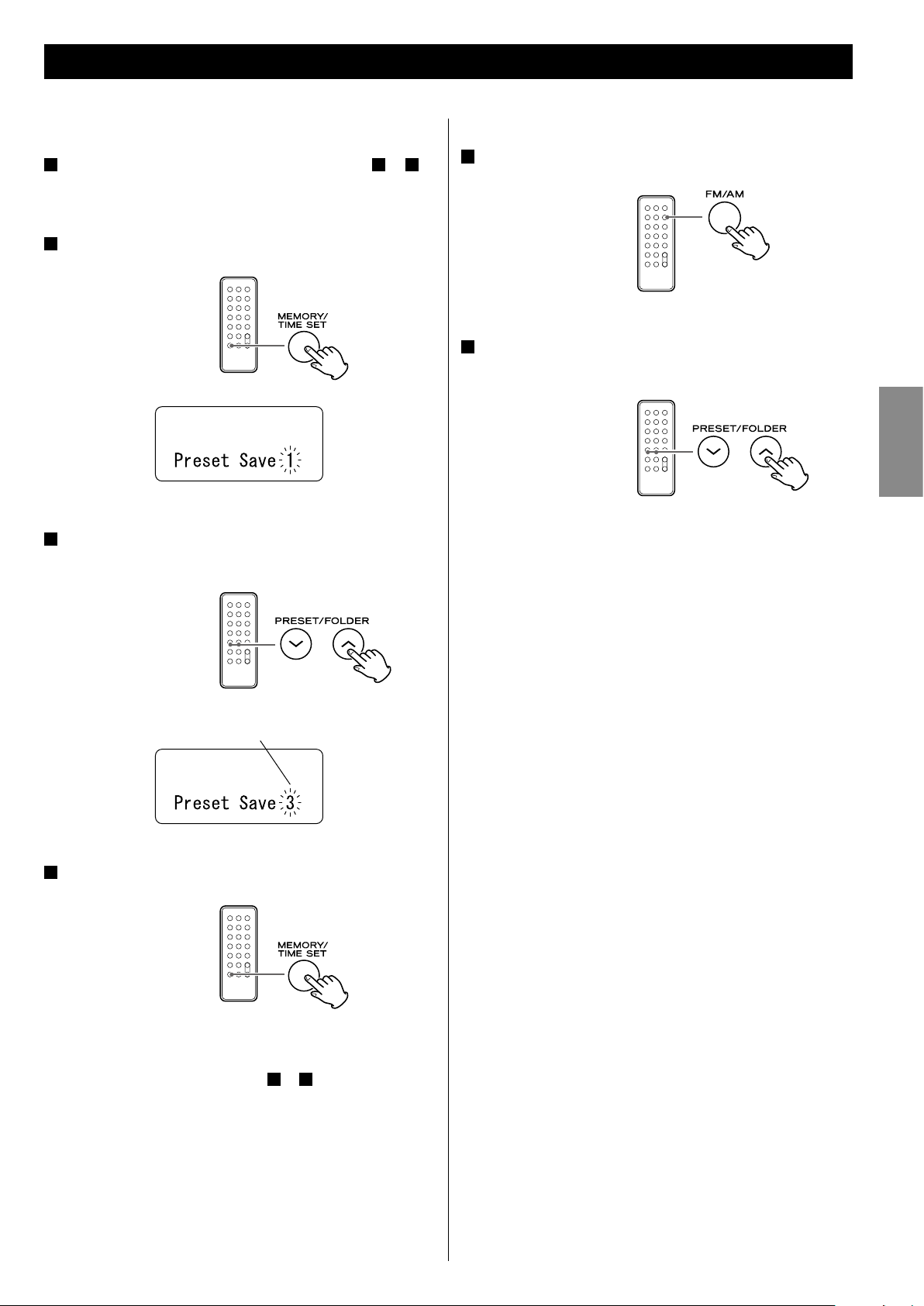
Preset Tuning
You can store 30 FM and 30 AM stations into preset memory.
1
Tune in a station you want to listen to (see steps 1 to 3 of
page 20).
2
Press the MEMORY button.
3
Within 3 seconds, select a preset channel to store station
using the PRESET buttons of the remote control unit.
How to select preset stations
1
Press the FM/AM button to select a band.
2
Press the PRESET button repeatedly until the desired
preset station is found.
ENGLISH
Preset channel
4
Within 5 seconds, press the MEMORY button.
The station is stored.
To store more stations, repeat steps
1
to 4 .
21

RDS
The Radio Data System (RDS) is a broadcasting service which allows
stations to send additional information along with the regular radio
programme signal.
RDS works on the FM waveband in Europe only.
1
Tune in an FM station (see steps 1 to 3 of page 20).
RDS (PTY Search)
4
2
1
3
2
Press the RDS button.
Each time the RDS button is pressed briefly, the RDS mode is
changed as follows:
PS (Programme Service name)
When you select PS, “PS” will blink for about 4 seconds and then
PS or a station’s name will be displayed. If there is no PS data,
the frequency will be displayed.
PTY (Programme Type)
When you select PTY, “PTY” will blink for about 4 seconds and
then the programme type will be displayed.
RT (Radio Text)
When you select RT, “RT” will blink for about 4 seconds and then
the news of stations composed of up to 64 symbols will be
displayed.
A station can be searched by this function.
1
Select FM by pressing the FM/AM button.
2
Press the PTY button.
“PTY SEL” appears on the display.
3
Select the desired PTY programme using the skip button
(. or /).
If there is no CT/PTY/RT data, RDS mode will be switched to
PS mode automatically.
The clock setting will be automatically adjusted according to
the CT data. If you tune in an RDS station broadcasting incorrect
CT data, the clock might be wrongly adjusted, and that may
eventually affect the timer operation.
No matter which RDS mode is selected, the unit receives CT data
and adjusts the clock.
To turn on or off the CT mode, press and hold the RDS
button for more than 10 seconds.
22
You can select from 31 kinds.
4
Press the PTY button.
Searching will start.
When the programme that you have selected is found, searching
<
will stop and the programme type will be displayed.
If the same program type is not found during PTY Search, it will
<
stop at the beginning frequency.
If you want to stop searching, press the PTY button.
<
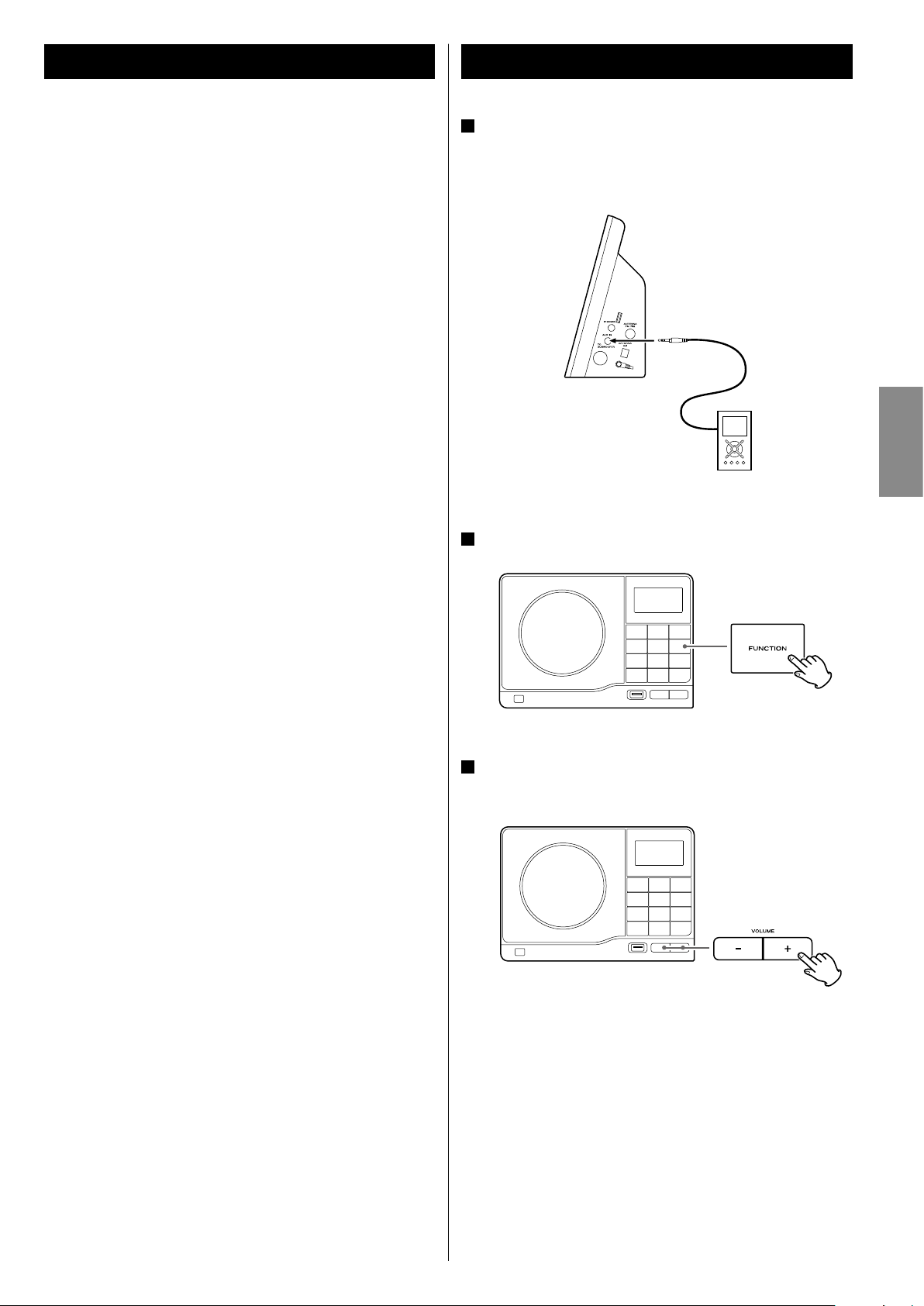
PTY
Listening to an External Source
NEWS : brief announcements, events, public opinion, reports,
actual situations.
AFFAIRS : a kind of suggestion including practical
announcements other than news, documents,
discussion, analysis and so on.
INFO : daily information or reference such as weather forecast,
consumer guide, medical assistance and so on.
SPORT : sports related programs.
EDUCATE : educational and cultural information.
DRAMA : all kinds of radio concert and serial drama.
CULTURE : all aspects of national or local culture including
religious events, philosophy, social science, language,
theatre, and so on.
SCIENCE : programs on natural science and technology.
VARIED : popular programs such as quiz, entertainment, private
interview, comedy, satire and so on.
POP M : program on commercial, practical and popular songs,
and sale volume of discs, etc.
ROCK M : practical modern music generally composed and
played by young musicians.
M.O.R.M : popular music usually lasting for less than 5 minutes.
LIGHT M : classical music, instrumental music, chorus, and light
music favored by non-professionals.
CLASSICS : orchestra including great operas, symphony, chamber
music and so on.
OTHER M : other music styles (Rhythm & Blues, Reggae, etc.)
WEATHER : weather reports, forecast
FINANCE : financial reports, commerce, trading
CHILDREN : children’s programs
SOCIAL : social affairs
RELIGION : religious programs
PHONE IN : program in which the public expresses its view by
phone.
TRAVEL : travel reports
LEISURE : programs concerning recreational activities
JAZZ : jazz music
COUNTRY : country music
NATION M : national music
OLDIES : music from the so-called golden of popular music
FOLK M : folk music
DOCUMENT : documentaries
TEST
ALARM : a program notifying an emergency or a natural
disaster.
1
Connect the output jack of your audio device (ex: the
PHONES jack of a portable audio player) to the AUX IN jack
of the MC-DX40 using the commercially available stereo
mini plug cable.
2
Press the FUNCTION button to select “AUX”.
3
Play the source, and adjust the volume using the VOLUME
buttons of the MC-DX40 and the audio device.
ENGLISH
When using the PHONES jack of your player, you must adjust the
volume of the player or you may hear no sound from your MCDX40.
23
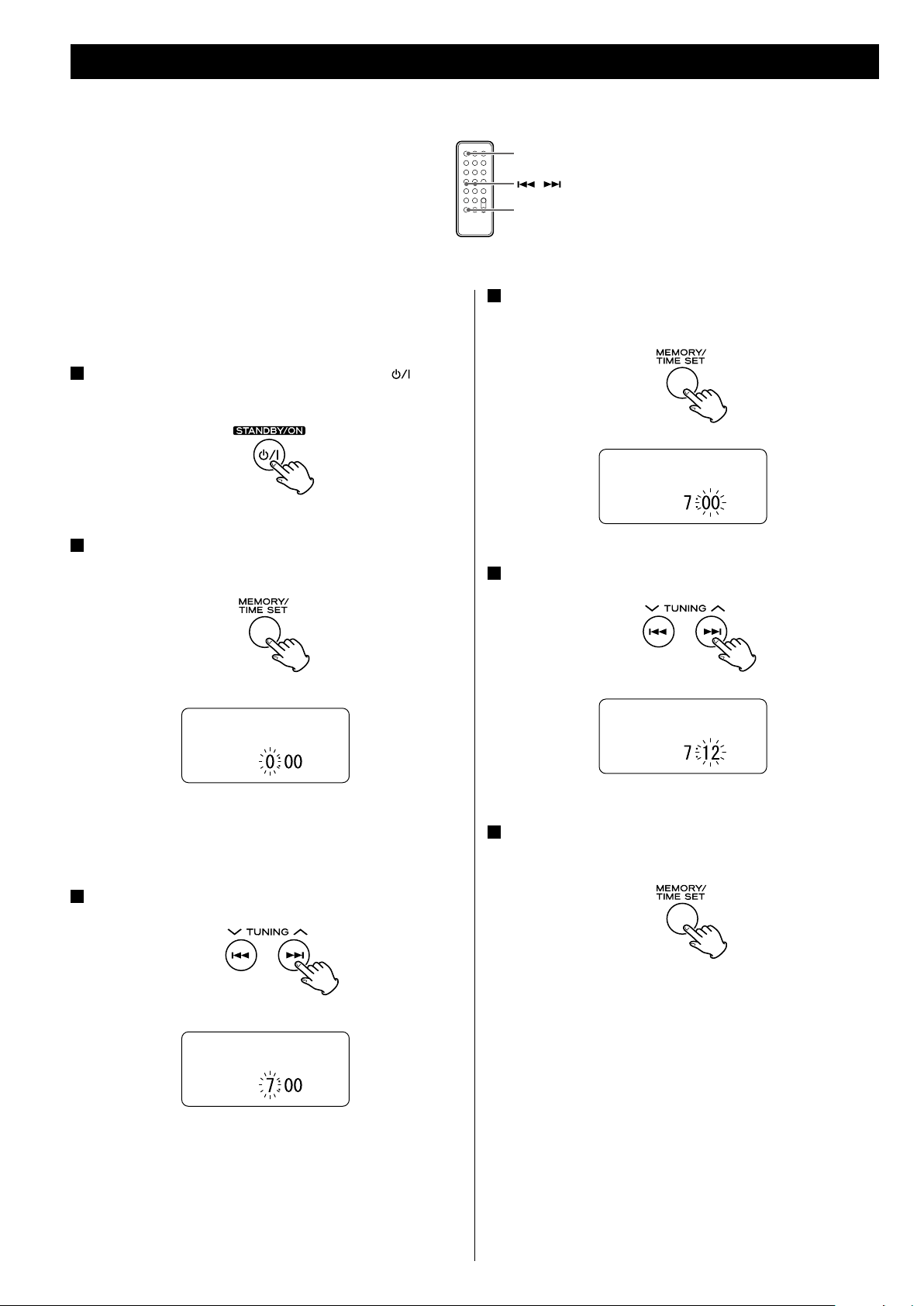
Setting the Clock
If the power switch of the subwoofer turned off, the clock will
be reset.
1
If the unit is on, press the STANDBY/ON button ( ) to turn
it standby.
STANDBY/ON
/
TIME SET
4
Press the TIME SET button.
The “minute” value blinks.
2
Press and hold down the TIME SET button.
The “hour” value blinks.
If no button is pressed for 10 seconds, the time setting mode will
<
be cancelled.
3
Press the skip button (.//) to set the current hour.
5
Press the skip button (.//) to set the current minute.
6
Press the TIME SET button.
The clock starts.
24
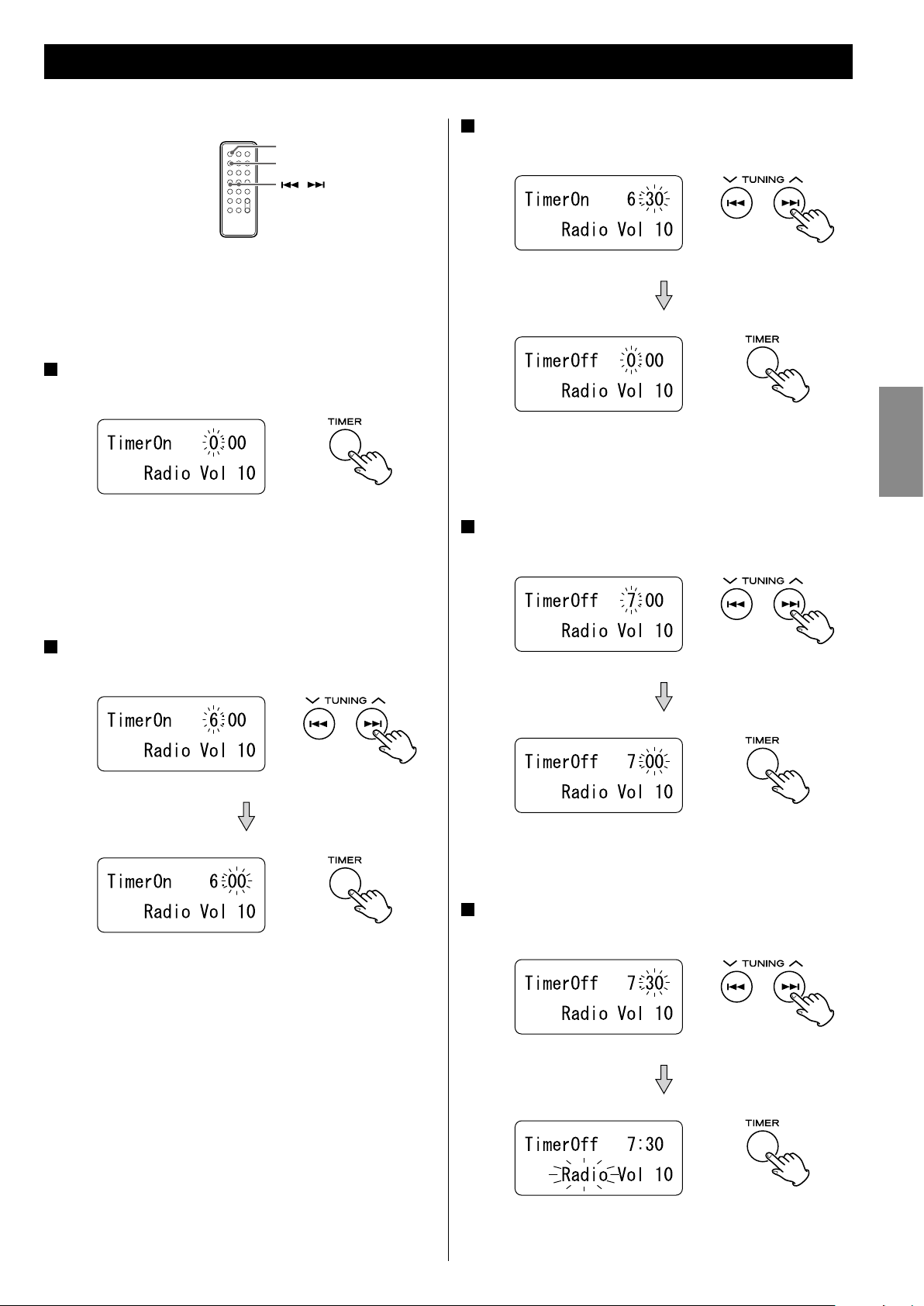
Setting the Timer 1
STANDBY/ON
TIMER
/
The unit can be programmed to turn on and off at a specified
<
time.
Adjust the clock before setting the timer.
<
3
Press the skip button (.// ) to set the start time
(minute), and then press the TIMER button.
1
Press and hold the TIMER button until “TimerOn” appears
on the display.
The “hour” value starts flashing.
When no button is pressed for 60 seconds, the timer setting
<
mode will be cancelled.
2
Press the skip button (.// ) to set the start time
(hour), and then press the TIMER button.
“TimerOff” appears on the display and the “hour” value starts
flashing.
4
Press the skip button (.//) to set the stop time
(minute), and then press the TIMER button.
ENGLISH
The “minutes” value starts flashing.
The “minutes” value starts flashing.
5
Press the skip button (.//) to set the stop time
(hour), and then press the TIMER button.
25
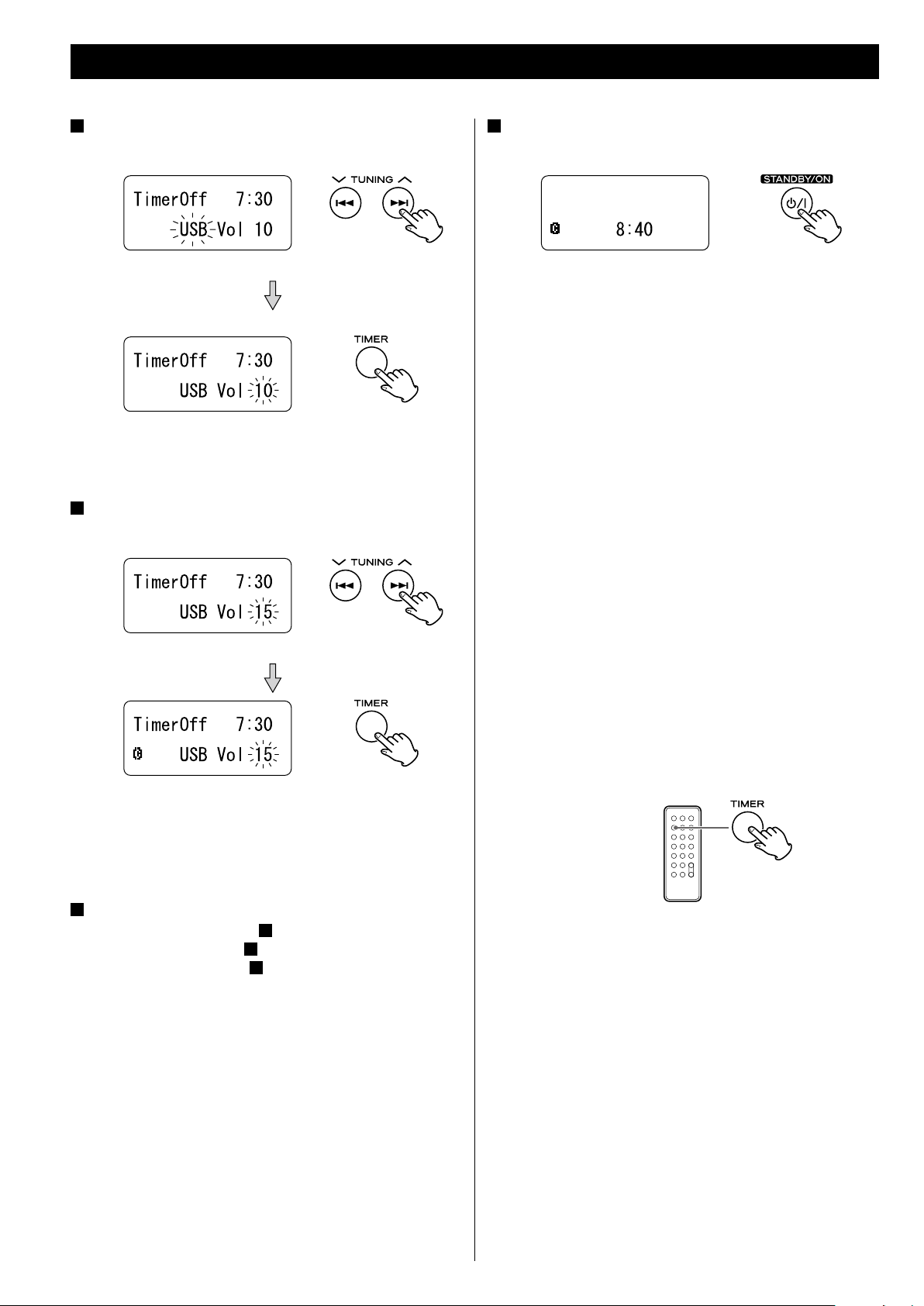
Setting the Timer 2
6
Press the SKIP button (.//) to select a source (Radio,
CD or USB), and then press the TIMER button.
“AUX” cannot be selected.
<
7
Press the SKIP button (.//) to set the volume, and
then press the TIMER button.
9
Press the STANDBY/ON button to turn the unit off
(standby).
The clock and the TIMER indicator are displayed.
The unit will turn on and off at the specified time every day.
Do not forget to turn the unit off (standby), or the timer
will not work.
If the power switch of the subwoofer turned off, the clock
will be reset.
Do not turn off the subwoofer, or the timer will not work.
Playback volume will gradually increase up to your set volume
<
when the unit is turned on by timer.
If the source is set to “USB” but no USB memory device is
<
connected, the unit will turn on into Radio mode.
Setting the timer is now completed and the timer is turned on.
Your timer on/off setting is displayed in order.
8
Prepare the source.
6
If you selected “Radio” in step
If you selected “CD” in step
If you selected “USB” in step
, tune in a station.
6
, set a disc.
6
, connect an USB memory device.
If the source is set to “CD” but no disc is set, the unit will turn on
<
into Radio mode.
When the source is set to “Radio” and the unit turns on, it will
<
tune in to the station you selected last time.
To turn on or off the timer
Press the TIMER button once, and during the timer settings being
displayed press again to turn it on or off.
26
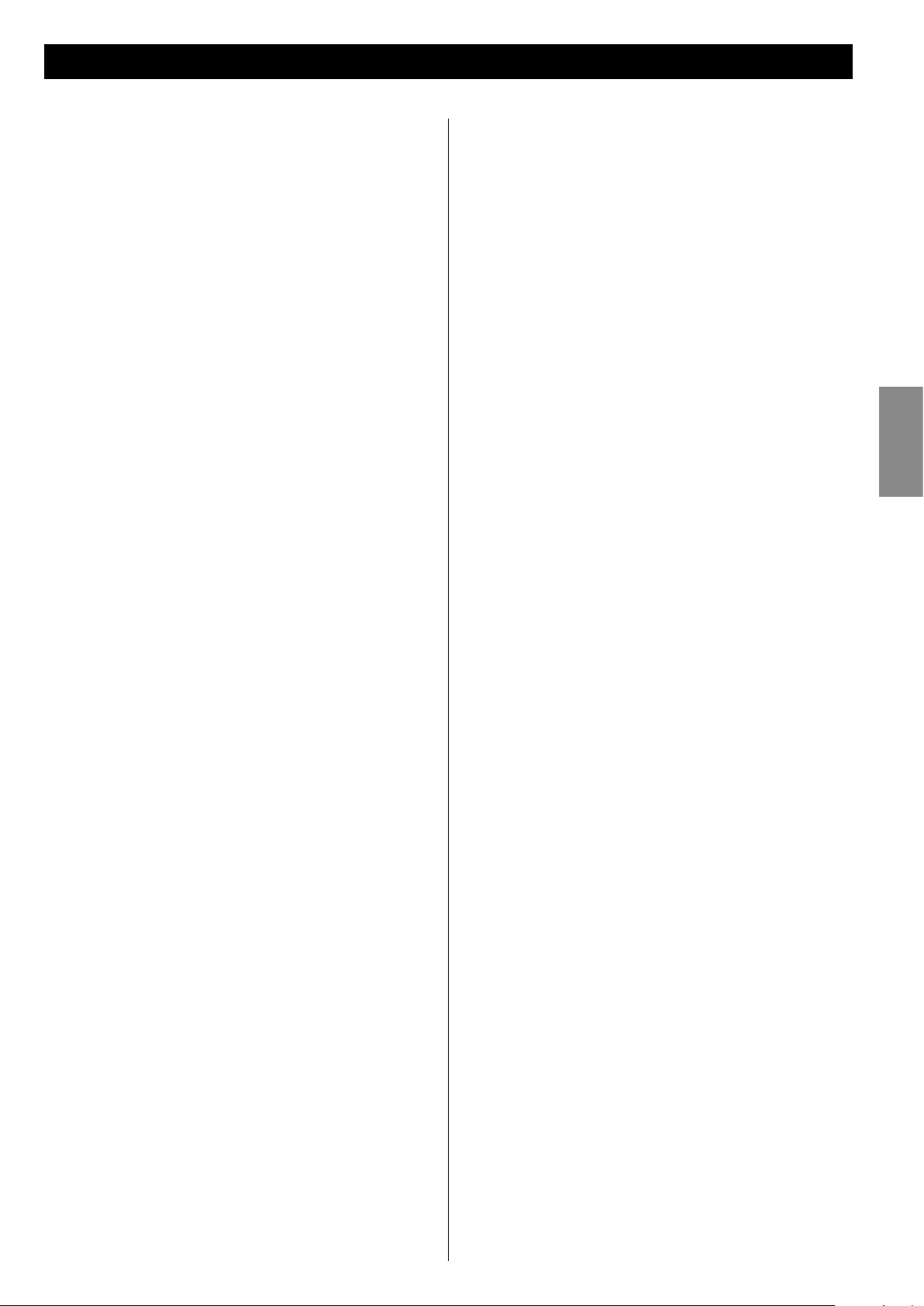
Specifications
AMPLIFIER section
Output Power (L+R) ...............................10 W + 10 W
Output Power (Subwoofer) ................................ 15 W
Input Sensitivity .........................................500 mV
Frequency Response ............................50 to 20,000 Hz
Radio Section (FM)
Frequency Range .............87.50 to 108.00 MHz (50 kHz step)
Sensitivity (S/N30dB) ................................ 10 dBV/m
Radio Section (AM)
Frequency Range ...................522 to 1,629 kHz (9kHz step)
Sensitivity (S/N20dB) ................................ 54 dBµV/m
CD PLAYER Section
Frequency Response .....................20 to 20,000 Hz (±1 dB)
Signal-to-Noise Ratio .....................................55 dB
Wow and Flutter ................................Unmeasurable
SPEAKER
Type .........................................Full range flat type
Impedance .............................................4 ohms
Standard Accessories
Remote control unit (RC-1195) x 1
Battery for remote control unit (CR2025) x 1
Subwoofer cable x 1
Speaker cable x 2
FM antenna x 1
AM antenna x 1
Wall mounting bracket for speaker x 4
Wall mounting bracket for main unit x 1
Screw x 8
Guide sheet for wall mounting x 1
Owner’s manual x 1
Quick guide for connection x 1
Warranty card x 1
<
Design and specifications are subject to change without notice.
<
Weight and dimensions are approximate.
<
Illustrations may differ slightly from production models.
ENGLISH
SUBWOOFER
Impedance .............................................8 ohms
GENERAL
Power Requirements ............................230 V AC, 50 Hz
Power Consumption . . . . . . . . . . . . . . . . . . . . . . . . . . . . . . . . . . . . . . 74 W
Dimension (W x H x D)
Main Unit ...............................247 x 169.5 x 83 mm
L & R Speakers ..........................210 x 169.5 x 85 mm
Subwoofer ...............................170 x 220 x 325 mm
Weight (Net)
Main Unit ..............................................1.3 kg
L & R Speakers ...................................0.6 kg each
Subwoofer .............................................4.8 kg
27
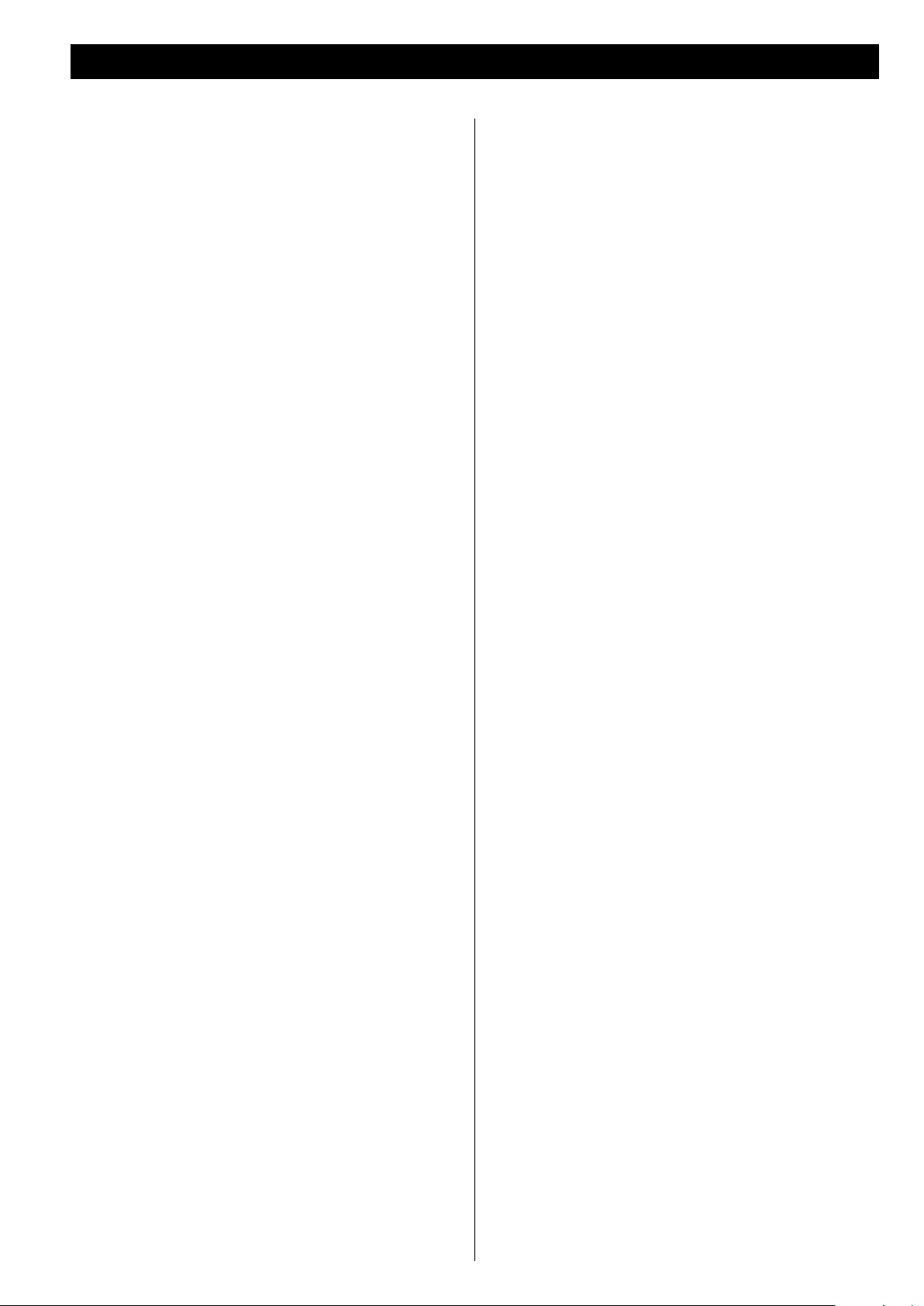
Troubleshooting
If you have problems with your system, look through this chart and
see if you can solve the problem yourself before calling your dealer
or TEAC service center.
General
No power
e
Check the connection to the AC power supply. Check and
make sure the AC source is not a switched outlet and that, if it
is, the switch is turned on. Make sure there is power to the AC
outlet by plugging another item such as a lamp or fan into the
outlet.
No sound from speakers.
e
Select the source by pressing the FUNCTION button.
e
Check the connection to the speakers.
e
Adjust the volume.
e
Pull out the headphone’s plug from the PHONES jack.
e
If “Muting” is blinking, press the MUTING button.
The sound is noisy.
e
The unit is too close to a TV or similar appliances. Install the unit
apart from them, or turn them off.
Remote control does not work.
e
Press the STANDBY/ON switch to turn the unit on.
e
When the battery has run out, put in a new one.
e
Use remote control unit within the range (5 m) and point at the
front panel.
e
Clear obstacles between the remote control unit and the main
unit.
If a strong light is near the unit, turn it off.
e
CD Player
Will not play.
e
Load a disc with the playback side facing away.
e
If the disc is dirty, clean the surface of the disc.
e
A blank disc has been loaded. Load a prerecorded disc.
e
Depending on the disc, etc. it may not be possible to play back
CD-R/RW discs. Try again with another disc.
e
You cannot play back unfinalized CD-R/RW discs. Finalize such
a disc in a CD recorder and try again.
Radio
Cannot listen to any station, or signal is too weak.
e
Tune in the station properly.
e
Rotate the FM or AM antenna for the best reception position.
Though the FM broadcast is stereo, it sounds monaural.
e
Switch the FM mode to STEREO using the FM MODE button.
If normal operation cannot be recovered, unplug the power
cord from the outlet and plug it again.
Beware of condensation
When the unit (or a disc) is moved from a cold to a warm place,
or used after a sudden temperature change, there is a danger of
condensation; vapor in the air could condense on the internal
mechanism, making correct operation erratic or impossible.
To prevent this, or if this occurs, leave the unit for one or two
hours with the power turned on. The unit will stabilize at the
temperature of its surroundings.
Maintenance
If the surface of the unit gets dirty, wipe with a soft cloth or
use diluted mild liquid soap. Never spray liquid directly on this
unit. Apply your cleaner to your cleaning cloth and wipe gently.
Be sure to remove any excess completely. Do not use thinner,
benzene or alcohol as they may damage the surface of the unit.
Allow the surface of the unit to dry completely before using.
Sound skips.
e
Place the unit on a stable place to avoid vibration and shock.
e
If the disc is dirty, clean the surface of the disc.
e
Do not use scratched, damaged or warped discs.
28
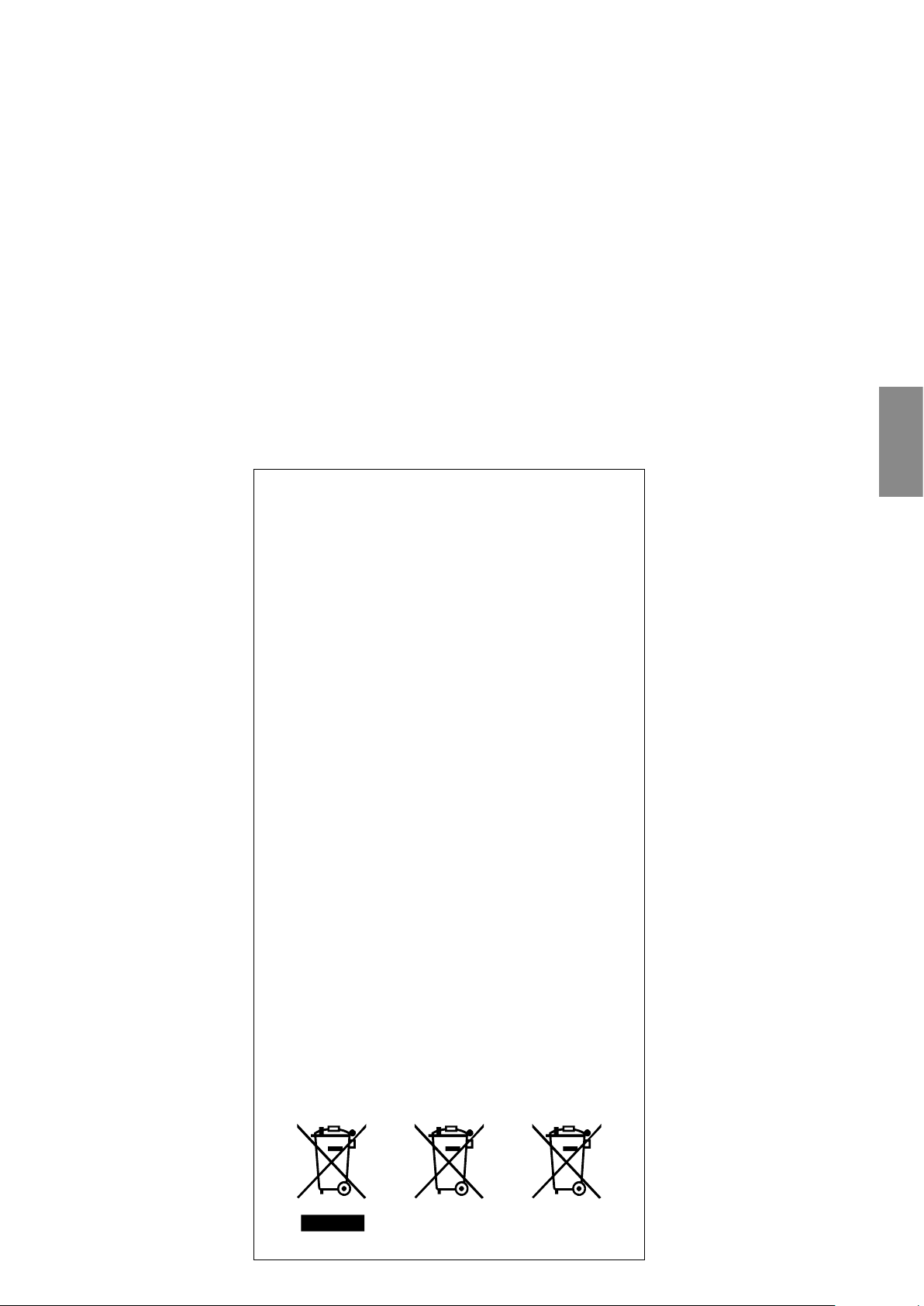
Information for Users on Collection and Disposal of Old
Equipment and used Batteries
These symbols on the products, packaging, and/or accompanying
documents mean that used electrical and electronic products
and batteries should not be mixed with general household waste.
For proper treatment, recovery and recycling of old products and
used batteries, please take them to applicable collection points,
in accordance with your national legislation and the Directives
2002/96/EC and 2006/66/EC.
By disposing of these products and batteries correctly, you
will help to save valuable resources and prevent any potential
negative effects on human health and the environment which
could otherwise arise from inappropriate waste handling.
For more information about collection and recycling of old
products and batteries, please contact your local municipality,
your waste disposal service or the point of sale where you
purchased the items.
[Information on Disposal in other Countries outside the
European Union]
These symbols are only valid in the European Union. If you wish
to discard these items, please contact your local authorities or
dealer and ask for the correct method of disposal.
ENGLISH
Note for the battery symbol (bottom two symbol
examples):
This symbol might be used in combination with a chemical
symbol. In this case it complies with the requirement set by the
Directive for the chemical involved.
Pb
29
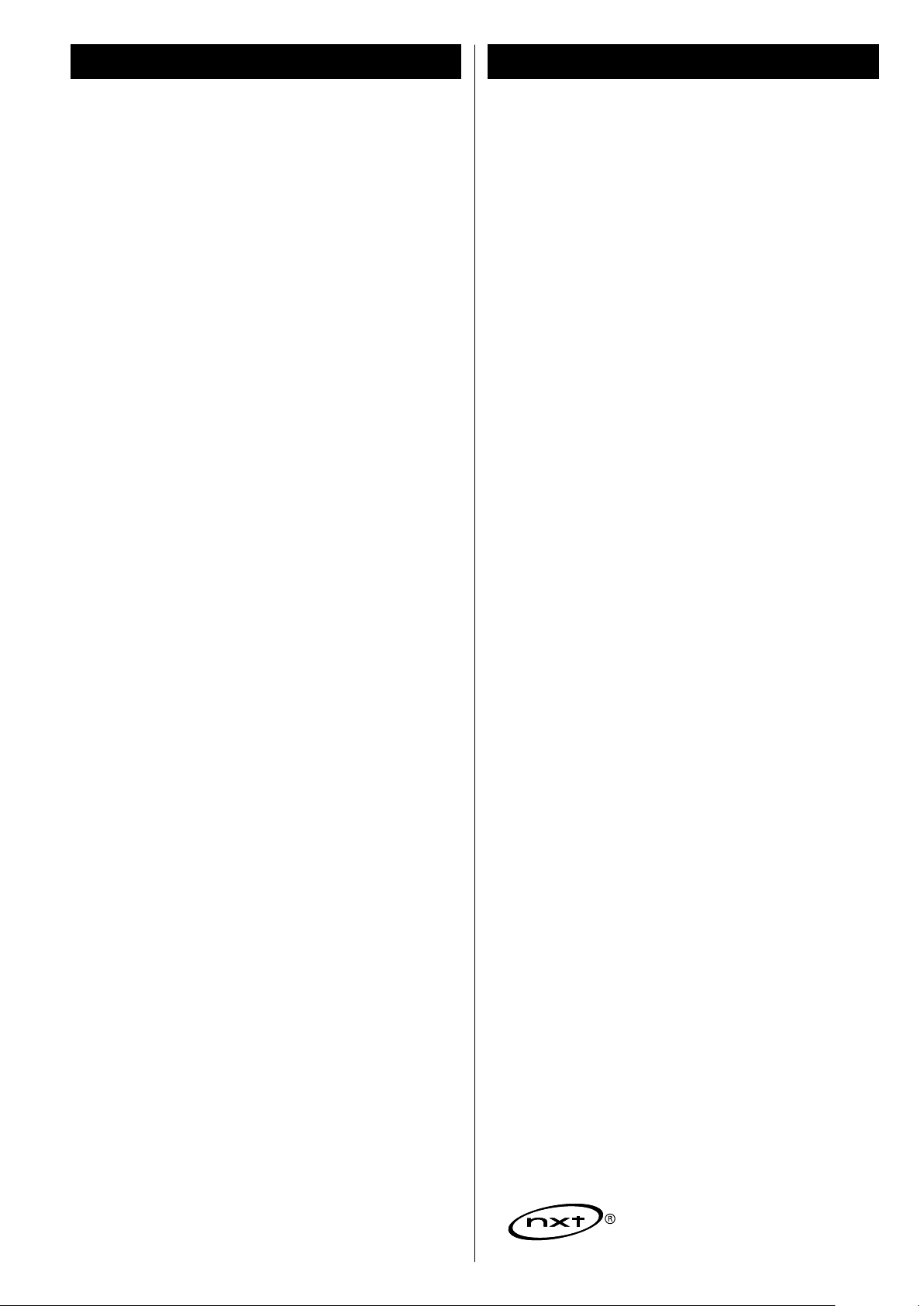
Inhalt
Vor der ersten Inbetriebnahme
Vielen Dank, dass Sie sich für TEAC entschieden haben.
Lesen Sie diese Bedienungsanleitung aufmerksam durch,
um sicherzustellen, dass Sie alle Leistungsmerkmale dieses
Geräts voll ausschöpfen.
Inhalt ...........................................................30
Vor der ersten Inbetriebnahme ..................................30
Aufstellung oder Montage der Lautsprecher .....................31
Anschließen ....................................................32
Discs ...........................................................34
MP3 und WMA ..................................................35
Fernbedienung .................................................35
Bedienelemente und deren Funktion ............................36
Grundlegende Bedienung .......................................38
CD/MP3
Wiedergabe einer Disc ..........................................40
Wiedergabe über ein USB-Gerät .................................41
Grundlegende Wiedergabefunktionen ...........................42
Auswählen eines Albums/Ordners (nur MP3/WMA). . . . . . . . . . . . . . . 43
Shuffle-Wiedergabe .............................................43
Programmierte Wiedergabe .....................................44
Wiederholungen ................................................45
Beachten Sie folgende Hinweise, bevor Sie
das Gerät in Betrieb nehmen:
Achten Sie bei der Aufstellung stets auf ausreichenden Platz zur
<
Belüftung, da sich das Gerät während des Betriebs erwärmen
kann.
Installieren Sie den Subwoofer nicht in geschlossen Möbeln, wie
etwa einem Schrank oder ähnlichem.
Die Netzspannung für den Betrieb des Geräts muss mit den
<
Angaben auf der Geräterückseite übereinstimmen. Wenden Sie
sich im Zweifelsfall bitte an einen Elektrofachmann.
Wählen Sie einen geeigneten Aufstellungsort für das
<
Gerät. Es sollte nicht direkter Sonneneinstrahlung oder
anderen Wärmequellen ausgesetzt sein. Vermeiden Sie
auch Aufstellungsorte, die starken Vibrationen, hohem
Staubaufkommen, Hitze, Kälte oder Feuchtigkeit ausgesetzt sind.
Platzieren Sie das Gerät nicht auf anderen elektronischen
<
Komponenten.
Öffnen Sie niemals das Gehäuse, da dadurch interne elektronische
<
Schaltungen beschädigt werden oder Sie einen Stromschlag
erleiden könnten. Wenn ein Fremdkörper ins Geräteinnere
eingedrungen ist, sollten Sie sich umgehend mit Ihrem Händler
oder einem autorisierten Servicecenter in Verbindung setzen.
Radio
Radioempfang ..................................................46
Voreingestellte Sender ..........................................47
RDS .............................................................48
RDS (PTY Suche) ................................................48
PTY (Programmtyp) .............................................49
AUX
Wiedergabe einer externen Audio-Quelle ........................49
Einstellen der Uhrzeit ............................................50
Einstellen des Timers ............................................51
Technische Daten ...............................................53
Problembehebung bei Funktionsstörungen ......................54
Ziehen Sie zum Trennen des Netzanschlusses grundsätzlich am
<
Stecker des Netzkabels. Ziehen Sie niemals am Kabel selbst.
Berühren Sie die Lasereinheit nicht und schließen Sie das CD-
<
Fach nach jedem Gebrauch, um Verschmutzungen zu verhindern.
Reinigen Sie das Gerät nicht mit chemischen Lösungsmitteln, da
<
diese das Gehäuse beschädigen könnten. Verwenden Sie zum
Reinigen ein sauberes, trockenes und fusselfreies Tuch.
Bewahren Sie diese Bedienungsanleitung an einem sicheren Ort
<
auf, damit sie bei Bedarf stets griffbereit ist.
ACHTUNG: BEWEGEN SIE DAS GERÄT NICHT WÄHREND DER
WIEDERGABE
Während der Wiedergabe rotiert die Disc mit hoher
Geschwindigkeit. Heben Sie das Gerät während der Wiedergabe
NICHT an. Dadurch könnte die Disc oder das Gerät beschädigt
werden.
BEWEGEN DES GERÄTS
Achten Sie darauf, dass sich keine Disc im Laufwerk befindet,
wenn Sie das Gerät an einem anderen Ort aufstellen oder wieder
verpacken möchten. Nur so können Sie Fehlfunktionen oder
Schäden beim Transport vermeiden.
30
NXT ist ein Warenzeichen von New Transducers Ltd.
