Strong SRT 6125 User Manual

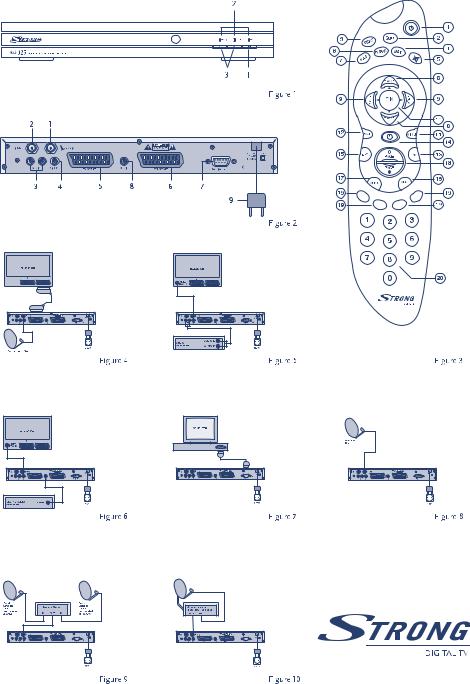

PART 7 • Quick Set Up Guide • English
Set up guide
1.0 Warning
n Never open the cover. It is dangerous to touch the inside of the receiver due to high voltage currents and possible electrical hazards. Your warranty will be void if the receiver has been opened.
n Do not install your receiver in a closed or poorly ventilated cabinet.
n Do not install your receiver near direct sunlight or near any other equipment that generates heat. n Do not expose your receiver to rain or intense moisture.
n Do not use alcohol or ammonia based liquids to clean the receiver.
n Please ensure that that the electrical power supply corresponds with the voltage on the electrical identification plate at the back of the receiver.
n When you are connecting the cables, be sure that the receiver is disconnected from the mains supply voltage.
2.0 Connecting to your TV & VCR
If you are not sure how to connect your receiver, do not take the risk of doing it yourself. Ask your Strong dealer to do it for you. Do not hesitate to ask any questions you have to your Strong dealer about installing your receiver.
The easiest and the quickest way to connect the receiver is through the use of SCART cables as shown below:
n Connect the satellite signal from the LNB to the LNB IN connector.
n Connect the TV scart connector at the back of the receiver to the scart connector on your TV set.
n Connect your TV and receiver to the power plug and switch it ON.
3.0 Starting up
n To offer you the best service, we have already pre-programmed the TV and Radio channels from the Astra and Hot Bird satellites. However, it may be that for some countries the channels are not pre-programmed.
n If dish is on ASTRA: The receiver will start up with channel 1 (channel from ASTRA). If dish is on HOTBIRD: NO SIGNAL message will appear. Using UP/DOWN keys on your remote, find the first Hotbird channel (usually it’s channel 400).

PART 7 • Quick Set Up Guide • English
n If your dish is aimed at another satellite, you will see the message “No channels” this is because the receiver is set to factory default settings. The default language is set to English, to choose other languages refer to “Language settings” description below.
n To download the channels, please refer to “Channel Set-up”
Note: Every time the receiver asks you to put your PIN code, enter ‘0000’ on your remote control using [0-9] numeric keypads.
3.1 Language Settings
When you first turn on the receiver, the “Language Settings” menu will appear on the screen. To change the menu language of your receiver, applying the following steps:
nSelect “Menu Language”, press OK to choose a language and press BACK to go to main menu.
3.2 Channel Set-up
The channel set-up is for downloading the channels available on the satellites. Please apply the following steps:
1. Press the Menu button, select “Installation”, select “Channel Set-up” and press OK. n Satellite: Select “Satellite” and press OK.
n LNB: Select “LNB” and press OK. In the “LNB field”, select one of the available LNB’s. If you want to set LNB related values, press OK and the LNB Set-up menu will be displayed. Refer to “LNB Set-up” below.
n Dish Position: Select “Dish position” and press OK button. It displays the dish position of the current satellite. When you use a DiSEqC 1.2 positioner, you can select dish position in this field. To set a dish position, the status must be “ON” (in case the position has already been set) or “Off” (in case the position has not been set).
Note: If in the “LNB Set-up” menu described below, the “LNB Dish” item is set to “fixed” you will not be able to change the dish position settings in the channel set up menu. Only when you have selected the “LNB Dish” to “moved”, you will be able to change the settings in the channel set up menu.
2. Press OK button to set dish position. The “Positioner Set-up” menu will be displayed. n Frequency, Polarization, Symbol Rate: Shows the transponder (TP) values of the
current satellite. To change the value, select ”Frequency” and press OK. The list of TP values of the current satellite is displayed.
n Scan Mode: Designate channels scanning whether “FTA” (Free to Air) only or “All” channels (including scrambled channels)
n Press Auto Scan (Red Button) to search all the transponders of the selected satellite. n After the scanning is finished, press the BACK button to go to view mode.

PART 7 • Quick Set Up Guide • English
Tip: Check the level and quality of the signal bar before searching any channels. The signal level of the TP of the current satellite is displayed. The green bar is displayed if the settings are correct, otherwise the red bar is displayed and you cannot get the channel. In the latter case, check if your dish is aimed at the selected satellite or if the DiSEqC switch of the LNB overlaps with another satellite. Also, change the Frequency until the Green bar is displayed to get the valid transponder. To switch between the TV/Radio channels list, you will have to press the TV or Radio buttons on your remote accordingly.
3.3 LNB Set-up
To set up your LNB, please apply the following steps:
1. Press the Menu button, select “Installation”, select “LNB Set-up” and press OK.
n LNB: Up to 16 LNBs are available, select the correct one according to your LNB specifications. The Default is set to Universal mode (9750/10600MHz).
n LNB Type: Select the LNB type from Universal 1 ~ 3, and Single. You should type the LNB value in Single. In Single, the item parameter is 0 or another number. In UNI1=9750/10600 MHz, UNI2=9750/10700MHz, UNI3=9750/10750 MHz
n LNB Dish: Using the Left/Right buttons, select “Fixed” or “Motorised” (Move) Dish. If you use a motorised dish, read the “Positioner Set-up” instructions below.
n DiSEqC switch: The default is Off. To use the DiSEqC switch, set up the DiSEqC version you have (V1.0 or V1.1).
n DiSEqC Input: Select position 1~4 if DiSEqC switch is DiSEqC V1.0. Select position 1~16 if DiSEqC switch is DiSEqC V1.1.
3.4 Positioner Set-up (if you are using a Motorised positioner with DiSEqC1.2)
If you are using a motorised positioner with DiSEqC 1.2 you will have to set the positions of the satellites you want to scan. This function is available only if in the “LNB Set-up” menu and the LNB Dish field is set to “Moved”. As described in “LNB Set-up” above.
1.Select the “Dish Position” field in the “Channel Set-up” menu and press the OK.
2.Go to field “Centre” and use your Left/Right buttons to put the centre field to “ON”.
3.Press OK, and your dish will move to the centre position. It takes your dish maximum 30 seconds to move to its central position.
To set the position of your selected satellite:
1.Go to the “Movement field” and move your dish towards the correct direction, and keep this direction button pushed in continuously. Once the receiver has found the correct position for the selected satellite, the word “Locked” will appear above the signal level and quality indicator.
2.Go to the “Save field”, set it to “ON” and press OK. Press Red, Blue or Green to search channels.
3.After the scanning is finished, press the BACK button to go to view mode.

PART 7 • Quick Set Up Guide • English
4.0 Basic functions in view mode
While viewing TV or Radio channels various functions can be applied using your remote control. For example:
Standby ON/OFF
Turns the receiver On/Off.
MUTE
Mutes audio output of the receiver.
NUMERIC KEY (0-9)
Change the channel directly by pressing the channel number
TV/ RAD
Shows the list of current digital TV channels. Shows the list of current digital Radio channels.
CHANNEL UP/DOWN
Change the current channel to the previous/next channel in the TV or Radio list.
VOL +/-
VOL - sets the volume down and VOL + sets the volume up.
OK
You can select an item in the SAT, SUBTITLE or LANG list.
MENU
Shows the main menu for additional settings.
SAT
Displays the list of satellites you have scanned with your receiver.
BACK
Exits the current OSD page.
In TV mode: switches back to previous channels.

PART 7 • Quick Set Up Guide • Dutch
Snelstart Gids
Deze snelstart gids is een verkorte versie van de gebruiksaanwijzing van uw Strong satelliet ontvanger. Met behulp van deze gids zult u in staat zijn om enkele basis functies en mogelijkheden van uw Strong ontvanger te benutten. Wij raden u aan op de volledige gebruiksaanwijzing te downloaden via onze website www.strongsat.com zodat u optimaal gebruik kunt maken van alle geboden functies en mogelijkheden.
1.0 Waarschuwing
n Gevaar voor elektrische schok !
n Ontvanger nooit openen: Gevaar voor elektrische schok ! De garantie komt te
vervallen indien de ontvanger onrechtmatig is geopend.
n De ontvanger niet in een gesloten of slecht
geventileerde ruimte plaatse.
n De ontvanger niet in direct zonlicht plaatsen of in de nabijheid van warmte opwekkende apparatuur.
n De ontvanger niet blootstellen aan regen of
vochtige omstandigheden. n Geen alcohol, amonia of andere bijtende
stoffen gebruiken om de ontvanger te reinigen.
n Controleer alvorens de ontvanger aan te sluiten of de spanning zoals vermeld op de achterzijde van de ontvanger overeenkomt met de netspanning.
n Verwijder de stekker uit het stopcontact voordat u enige kabel op het apparaat aansluit.
2.0 Aansluiten op uw TV
Indien u niet zeker bent hoe de ontvanger aangesloten dient te worden, neem dan niet het risiko om dit zelf te doen; Uw Strong dealer zal u hier graag mee helpen. Indien u vragen heeeft met betrekking tot de installatie van uw ontvanger neem dan contact op met uw Strong dealer.
TIP: Gebruik scart kabels om uw ontvanger aan te sluiten op TV of VCR; dit is eenvouding en waarborgt een goede beelden geluidskwaliteit.
n Sluit de kabel van de LNB in de schotel aan op de “LNB IN” connector op de achterzijde van de ontvanger.
n Breng een Scart kabel aan tussen de TV scart op de achterzijde van de ontvanger en de Scart aansluiting op de TV.
n Zet de TV en de satelliet ontvanger aan, schakel indien nodig uw TV naar EXT/AV mode m.b.v. de afstandsbediening van de TV. U ziet nu het beeld van de satelliet ontvanger.

PART 7 • Quick Set Up Guide • Dutch
3.0 Snel kijken/ luisteren
n Voor uw gemak hebben wij voor sommige landen de satelliet ontvanger voor-geprogrammeerd; U kunt direct genieten van beeld en geluid van ASTRA of HOTBIRD satelliet (afhankelijk van waar uw schotel op is uitgericht).
n Indien uw schotel is uitgericht op ASTRA: De ontvanger zal opstarten op kanaal 1 (programma van ASTRA)en u zult beeld/geluid waarnemen.
n Indien de schotel is uitgericht op HOTBIRD: De “NO SIGNAL” melding verschijnt op de TV. Gebruik de OP/NEER of [0-9] toetsen op de afstandsbediening van de ontvanger en kies het eerst beschikbare Hotbird kanaal.
n Indien de schotel is uitgericht op een andere satelliet dan ASTRA of HOTBIRD; De melding “NO SIGNAL” wordt weergegeven op uw TV, u moet de ontvanger eerst kanalen laten zoeken. Voor nadere uitleg: ga naar sectie 5 van deze snel start gids.
Opmerking: Indien de ontvanger NIET is voor geprogrammeerd start deze op met “Language settings”. Om verder te gaan; Ga naar sectie 4. Gebruik sectie 4 ook om de menutaal van de ontvanger te wijzigen. In de menu modus kan de ontvanger u soms om een PIN code vragen, standaard is deze code ‘0000’.
3.1 Taal instellingen
Standaard staat de menutaal ingesteld op Engels, om dit te wijzigen gaat u als volgt te werk:
n Kies “Menu”, vervolgens “Installation” en selecteer “System set-up”. Kies vervolgens “Menu Language”, en toets OK. Kies m.b.v. de OP/NEER toetsen de taal van uw keuze en toets OK. Kies vervolgens BACK om terug te keren naar het hoofdmenu.
3.2Kanalen zoeken (met vast opgestelde schotel of DiSEqC 1.0 /1.1 schakelaar)
Gebruik “Kanaal Instellingen” menu om nieuwe kanalen van de satelliet te zoeken. Volg de volgende stappen:
1. Toets Menu, selecteer “Installatie”, kies “Kanaal Instellingen” en kies OK om te bevestigen. n Satelliet: Selecteer “Satelliet” en kies de juiste satelliet uit de lijst, bevestig met OK. n LNB: Selecteer “LNB”, kies OK en het LNB installatie menu wordt weergeven. In het
“LNB Instellingen” menu kunt u de LNB kiezen die overeenkomt met de in de schotel aanwezige LNB.
n LNB: Geef een nummer (1-16) aan de gekozen LNB, normaal gesproken (enkelvoudige installatie) kunt u nummer 1 kiezen.
n LNB Type: Hier kunt u het correcte type LNB kiezen, in de meeste gevallen is dit Universeel (9750-10600).
n LNB Schotel: Kies hier of u een vaste schotel gebruikt, danwel een draaibare installatie.

PART 7 • Quick Set Up Guide • Dutch
n DiSEqC schakelaar: Staat standaard “Uit”. Indien een DiSEqC schakelaar wordt gebruikt: Kies de versie (1.0 of 1.1) overeenkomstig de schakelaar die gebruikt wordt.
n DiSEqC Ingang: Kies ingang 1~4 indien de DiSEqC schakelaar versie DiSEqC V1.0 is. Kies ingang 1~16 als de DiSEqC schakelaar versie DiSEqC V1.1 is.
n Kies Blauw (Opslaan & Terug) toets om te bevestigen en terug te gaan naar het “Kanaal Instellingen” menu.
n Controleer of de signaal meter groen uitslaat, als dit niet het geval is controleer dan of de instellingen correct zijn. Als de signaal meter groen is kunt u kanalen gaan zoeken:
n Kies ROOD om het automatisch kanalen zoeken te starten.
TIP: Indien u gebruik maakt van een DiSEqC 1.2 motor, of geavanceerde opties uit het menu wil gebruiken, dan raden wij u aan om de volledige gebruiksaanwijzing te downloaden via onze website www.strongsat.com.
4.0Basis functies van de afstandsbediening gedurende het kijken/luisteren van TV/Radio kanalen
Standby ON/OFF
Schakelt de ontvanger aan of stand-by.
MUTE
Schakelt het geluid uit.
NUMERIEKE TOETSEN (0-9)
Door een waarde in te geven schakelt de ontvanger direct naar het door u gekozen kanaal.
TV/RAD
De ontvanger schakelt tussen TV en Radio kanalen.
FAV
Weergave van de door u samengestelde favorieten lijst.
OK
Weergave van de TV of Radio kanalen lijst.
Kanaal OP/NEER
Schakelt steeds 1 programma op of neer (zappen tussen kanalen).
VOL +/-
VOL– Geluid zachter VOL+ Geluid harder.
MENU
Weergave van het hoofdmenu.
SAT
Weergave van de door u geslecteerde satellieten lijst.
BACK
1 stap terug in het menu, of annuleren van een functie.
TEXT
Aan schakelen van teletext functie.

PART 7 • Quick Set Up Guide • Dutch
EPG
Weergave van de Electronische Programma Gids.
AUDIO
Weergave van de beschikbare audio tracks op het huidig bekeken kanaal.
SUB
Weergave van ondertiteling.
BACK
Terug naar het vorig bekeken kanaal
INFORMATION
Weergave van technische gegevens van het huidig bekeken kanaal.
