Strong SRT 5010, SRT 5005 Manual
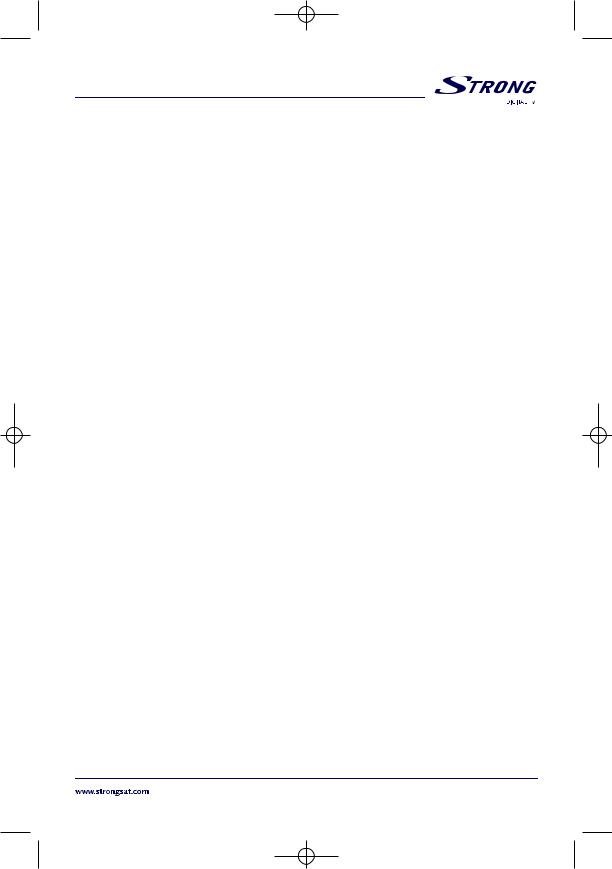
SRT 5005-15 ENG 1/24/06 3:41 PM Page 1
USER MANUAL
PART 1 |
English |
PART 2 |
Deutsch |
PART 3 |
Français |
PART 4 |
Español |
PART 5 |
Italiano |
PART 6 |
Environmental Issues |
1

SRT 5005-15 ENG 1/24/06 3:41 PM Page 2
1.0 |
Safety Instructions |
3 |
2.0 |
Features & Accessories |
4 |
3.0 |
Safety Precautions |
5 |
4.0 |
Storage |
5 |
5.0 |
Equipment Set-up |
5 |
6.0 |
Connection |
6 |
6.1 |
Connecting to Terrestrial Antenna |
6 |
6.2 |
Connecting to TV & VCR |
6 |
6.3 |
Connecting to Digital Audio Amplifier |
7 |
6.4 |
Connecting to PC |
7 |
7.0 |
Your Receiver |
7 |
7.1 |
Front Panel |
7 |
7.2 |
Rear Panel |
8 |
7.3 |
Remote Control Unit |
9 |
8.0 |
First Time Installation |
10 |
9.0 |
Main Menu |
12 |
9.1 |
Channel Organiser |
12 |
9.2 |
Channel Search |
14 |
9.3 |
Installation |
27 |
9.4 |
Timer |
28 |
9.5 |
Game |
29 |
10.0 |
Other operations |
31 |
10.1 |
Mosaic |
31 |
10.2 |
EPG function |
32 |
10.3 |
Teletext function |
34 |
10.4 |
Information |
35 |
A.1 |
Trouble Shooting |
36 |
A.2 |
Specifications |
38 |
A.3 |
Glossary of terms |
40 |
2

SRT 5005-15 ENG 1/24/06 3:41 PM Page 3
PART 1 English
1.0 Safety Instructions
DO NOT INSTALL YOUR RECEIVER:
In a closed or poorly ventilated cabinet;
Directly on top of or under any another equipment;
On a surface which might obstruct the ventilation slots.
DO NOT EXPOSE THE RECEIVER OR ITS ACCESSORIES:
To direct sunlight or near any other equipment that generates heat;
To rain or intense moisture;
To any shock which may cause permanent damage to your receiver;
To any magnetic objects, such as loudspeakers, transformers, etc.;
To intense vibration;
Never open the cover. It is dangerous to touch the inside of the receiver due to high voltage currents and possible electrical hazards. Your warranty will be void if the receiver has been opened.
When the receiver is not used for a long period of time, you should unplug the power cord from the wall socket.
Do not use a damaged power cord. It may cause a fire or an electrical shock.
Do not touch a power cord with wet hands. It may cause an electric shock.
Place the receiver in a well-ventilated environment.
When you are connecting the cables, be sure that the receiver is disconnected from
the mains supply voltage.
Do not use your receiver in a humid environment.
Make sure you read this user manual before installing your receiver.
HOW TO USE THIS MANUAL
This manual provides complete instructions for installing and using this receiver. The following symbols will serve as follow.
Warning |
Indicates warning information. |
Tips |
Indicates any other additional important or helpful information. |
MENU |
Represents a button on the remote control or the receiver. (Bold Character) |
Move to |
Represents a menu item within a window. (Italic Character) |
3

SRT 5005-15 ENG 1/24/06 3:41 PM Page 4
PART 1 English
2.0 Features & Accessories
SRT 5005/ 5010/ 5015 Digital Terrestrial Receiver:
Multi norm UHF modulator Ch 21-69 (Pal BG-I-DK-MN)
For all digital Free-To-Air TV and Radio programmes (with outdooror indoor terrestrial antenna) 1
DVB-T compliant, Digital UHF/ VHF Tuner with Loop-through function
Set-up support for first time installation
Quick and easy installation & user-friendly menu
Multi-lingual support on screen Menu: English, German, French, Italian, Spanish, Hungarian, Czech
Excellent Audioand Video quality
Automatic and manual channel scan options
Support of active antenna by 5V output
Support of channel numbering defined by broadcaster
1000 channels memory capacity
Favorite list for TV and Radio
Parental lock function for menu, selectable per channel
Electronic Programme Guide (EPG) for present/ following event information and up to 7 days for on screen programme information
3 Operation Modes (Digital TV, Digital Radio, Favourite)
Support of Teletext (OSD & UHF modulator)
Multi-lingual subtitling and audio track support
2-SCART Connectors (TV, VCR) 2
Build-in RF modulator 3
S/PDIF output for connection with a digital audio amplifier 2
S-VHS Connector 3
Mosaic function: 9 TV Channels in overview
Automatic clock change: summer/winter time 1
Timer programmable via EPG
NTSC/PAL identification and converting automatically and manually
Separate power switch
Future proof: Over Air Download of the software updates 1
RS 232 port for updating control software and additional services
1 Subject of local broadcast condition
2 Only in models SRT 5010 and SRT 5015
3 Only in model SRT 5015
Accessories:
User’s Manual
1 Remote control unit
2 x Batteries (AAA type)
Note: The batteries should not be recharged, disassembled, electrically short-circuited or be mixed or used with other types of batteries.
4

SRT 5005-15 ENG 1/24/06 3:41 PM Page 5
PART 1 English
3.0 Safety Precautions
To maintain your receiver’s optimum performance, you are advised to apply the following safety precautions:
Read this manual carefully and make sure you fully understand the instructions given.
Refer all maintenance or servicing to suitably qualified personnel.
If you wish, you may clean your receiver with a soft lint-free cloth slightly made damp with a mild soap solution, only after disconnecting from the mains voltage supply.
Do not use alcohol or ammonia based liquids to clean the receiver.
Do not open the receiver cover, as you will be exposed to a shock hazard.
Do not open the receiver cover this will void your warranty.
Do not place any objects on top of the receiver because this might prevent proper cooling of the components inside.
Make sure no foreign objects fall through the ventilation slots because this could cause fire or an electric shock.
Wait a few seconds after switching off the receiver before you move the receiver or disconnect any equipment.
Please ensure that that the electrical power supply corresponds with the voltage on the electrical identification plate at the back of the receiver.
It is a necessity that you only use an approved extension and compatible wiring that is suitable for the electrical power consumption of the installed equipment.
If the receiver does not operate normally even after strictly following the instructions in this user manual, it is recommended to consult your dealer.
4.0Storage
Your receiver and its accessories are stored and delivered in a packaging, protective against electric damage and moisture. When unpacking it, make sure that all the parts are included and keep packaging away from children. When transporting the receiver from one place to another or if you are returning it under warranty make sure you repack the receiver in its original packaging with its accessories. Failing to comply with such packaging procedures could void your warranty.
5.0 Equipment Set-up
We recommend you to consult a professional installer to set up your equipment. Otherwise, please follow the following these instructions carefully:
Refer to the user manual of your TV and your antenna.
Make sure that the SCART cable is in a good condition.
Make sure that the SCART cable connections are well shielded.
Make sure that the outdoor components of the antenna are in good condition.
5

SRT 5005-15 ENG 1/26/06 10:34 AM Page 6
PART 1 English
6.0Connection
6.1Connecting to Terrestrial Antenna
To receive the broadcast signal, the terrestrial antenna cable should be connected to the ANT IN connector at the back of the receiver. (FIGURE 1)
FIGURE 1
6.2 Connecting to TV & VCR
The TV set should be connected with the receiver through a SCART cable. This terrestrial receiver may also be operated together with a VCR using the loop through function. The loop-through function of this terrestrial receiver is active when the receiver is powered off. As soon as the VCR is turned on,
its video and audio signals are looped through the terrestrial receiver. (FIGURE 2)
FIGURE 2
6
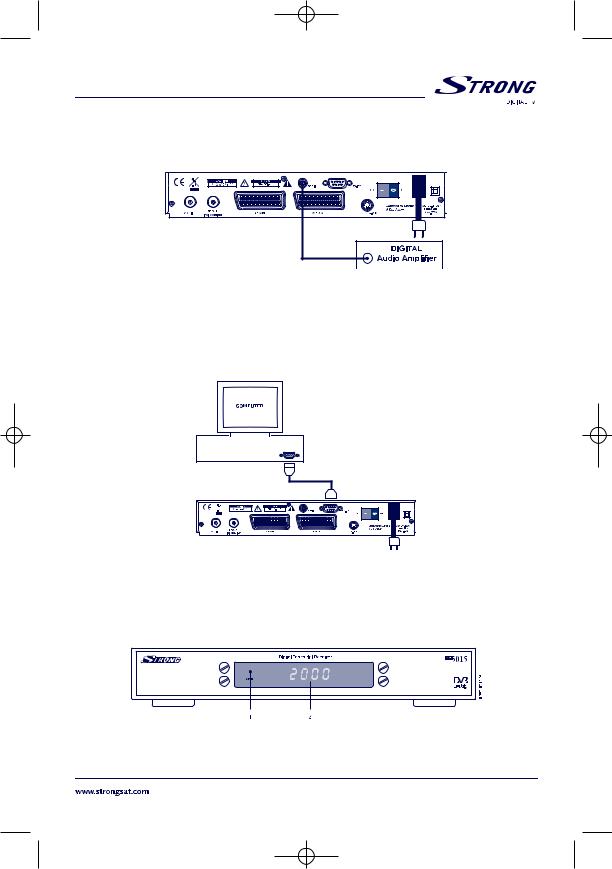
SRT 5005-15 ENG 1/26/06 10:34 AM Page 7
PART 1 English
6.3 Connecting to Digital Audio Amplifier
The Digital Audio Amplifier is connected with the receiver from the S/PDIF connector. (FIGURE 3)
FIGURE 3
6.4 Connecting to PC
The RS 232 connector of the receiver helps to connect to the PC using a serial cable.This serial cable can be used to connect your PC with your receiver, and allows you to download new versions of software to your receiver. (FIGURE 4)
FIGURE 4
7.0Your Receiver
7.1Front Panel
FIGURE 5. Front Panel
7

SRT 5005-15 ENG 1/26/06 10:34 AM Page 8
PART 1 English
1. Mode indicator
The RED light indicates that the receiver is in STAND-BY mode. The GREEN light indicates that the receiver is in AWAKE mode.
2. 4 Digits display 1
In STAND-BY mode indicates current time.
In AWAKE mode indicates current channel number.
1Only in models SRT 5010 and SRT 5015
7.2Rear Panel
FIGURE 6. Real Panel
1. ANT IN
Use to connect a general Aerial Antenna for receiving broadcasting signal.
2. To TV
This gives you the possibility to connect a TV set in order to receive analogue channels or to an extra receiver. (Includes modulator output in the model SRT 5015).
3. TV SCART Connector
Use this connector to connect your receiver with your TV set using a SCART cable.
4. VCR SCART Connector 1
Use this connector to connect your receiver to your video recorder using a scart cable. Your video signal will now be looped through the receiver and your video recorder to your TV set.
5. S-VHS 2
Use this connector to connect your receiver to your TV and VCR using S-Video cable for better picture quality.
6. Power Cord
Your receiver requires a current of 90 ~ 240 V AC (Auto-selectable), 50 ~ 60 Hz +/-5%. Make sure to check the power specification before connecting your receiver to the wall outlet.
7. S/PDIF Digital audio output 1
Use this coaxial output to connect your receiver to the input of your digital audio amplifier.
8. RS 232 Serial Port
This serial port can be used to connect your PC with your receiver, and allows you to download new versions of software to your receiver.
9. Power ON/OFF Switch
1 Only in models SRT 5010 and SRT 5015
2 Only in model SRT 5015
8

SRT 5005-15 ENG 1/24/06 3:41 PM Page 9
PART 1 English
7.3 Remote Control Unit
All features of the set-top box can be controlled with the remote control unit.
A.
|
Turns the receiver On/Standby. |
|
B. |
|
Mutes audio output of the receiver. |
|
C. AV |
|
Toggle between TV and AV mode. |
|
D. 0~9 |
|
Channel selection. |
|
E. FAV |
|
Toggle Favorite mode ON/OFF. |
|
F. TV/R |
|
Toggle between TV or RADIO mode. |
|
G. MENU |
|
Shows the main menu and exits from any level of menu |
|
to view mode. |
|
H. INFO |
|
Shows information of the current channel. |
|
I. EPG |
|
Shows the EPG (Electronic Program Guide) during |
|
No-menu state only. |
|
J. EXIT |
|
Exits from the menu or sub-menu and cancels |
|
the progressing function if applicable. |
|
K. |
|
Menu Off: Change the current program to the |
|
previous/next program. |
|
Menu On: Moves the cursor up/down. |
FIGURE 7. |
L. |
Remote Control Unit |
Menu Off: Increases/decreases the volume level. |
|
Menu On: Change the setting values in specific Menu item. |
|
M. OK |
|
Activates the highlighted menu item. Displays a channel list |
|
according to TV/Radio Mode |
N. V+ / V-
Use to increase or decrease the receiver volume level.
O. P+ /P-
Page up and down in menu list.
P. MOSAIC
Show pictures of 9 channels on the screen simultaneously
Q. PAUSE
Freeze/Resume picture.
R. AUDIO
Shows the list of available audio languages for the channel you are watching. In addition it sets the current channel audio to stereo ((•)), left-mono ((• or right-mono •)).
9

SRT 5005-15 ENG 1/24/06 3:41 PM Page 10
PART 1 English
S. EDIT
Program edit.
T. TEXT
Shows current service’s Teletext on OSD (On Screen Display).
U. SUB
Show the list of subtitled languages the current channel supports.
V. RECALL
Switches back to previous channel.
8.0 First Time Installation
Make sure that your terrestrial receiver correctly connected to your Television and a terrestrial antenna and that the signal quality is good enough. Confirm that the power plug of the receiver is plugged into the wall outlet. Turn on the receiver. The following picture is shown at the first time.
SCREEN 1
It is recommended that you perform the first time installation following Installation Wizard step by step. This will help you easily achieve system configuration and channel installation. If you are a professional installer then you can skip the wizard by pressing EXIT button and set-up the channels using the Channel Search menu. Press UP/DOWN to choose your language, press OK to confirm. The preference menu will appear as below.
SCREEN 2
10

SRT 5005-15 ENG 1/24/06 3:41 PM Page 11
PART 1 English
Please select your Country, Antenna Power mode and Channel numbering. Press UP/DOWN to select the items, press RIGHT/LEFT to change the value of the item.
If you choose BACK, It will go back to SCREEN 1.
Press OK to confirm those setting and enter the Adjust antenna menu (shown as SCREEN3).
SCREEN 3
Press LEFT/RIGHT to select Channel No, adjust your antenna direction and position (if necessary)
to get maximum levels of the signal level and quality indicators. You can check with your dealer on
which channels digital terrestrial broadcast is available at your location.
Move cursor to Scan, press OK to confirm, The Automatic Search screen will appear as below.
SCREEN 4
Completed search, receiver will save services information automatically and exit to normal play state.
11

SRT 5005-15 ENG 1/24/06 3:41 PM Page 12
PART 1 English
9.0 Main Menu
All the important settings and features of your receiver can be operated in Main Menu. The Main Menu consists of five sub-menus such as "Channel Organiser", "Channel Search", "Installation", "Timer", "Game". With Menu off, press MENU key. The MAIN MENU screen will appear (SCREEN 5).
SCREEN 5
9.1 Channel Organiser
In MAIN MENU screen, press UP/DOWN to move the cursor to Channel Organiser, and then press OK to enter the Channel Organiser menu.
SCREEN 6
The Channel Organiser menu consists of three sub-menus, which are “Edit TV Channel”, “Edit Radio Channel” and “Sort”.
12

SRT 5005-15 ENG 1/24/06 3:41 PM Page 13
PART 1 English
9.1.1 Edit TV channels
In this menu, you can set the favorite channels, change the order of channels and delete channels.
SCREEN 7
Press UP/DOWN keys to point focus of the menu to the channel of your selection.
Press LEFT/RIGHT keys to point focus of the menu to the column with the function, which you want to apply to the selected channel.
When the focus is on column “Favor”, press the OK button to add selected channel to the Favourite list. When the focus is on column “Move”, press the OK button to confirm selection of the channel, using UP/DOWN buttons move channel to new location and press the OK button to confirm new location. Repeat this for every channel that you want to move. When the focus is on column “Del”, press the OK button to mark the channel as selected to be deleted from the list. To apply changes press the EXIT button and confirm channel deletion.
9.1.2 Edit Radio Channels
This menu is similar as to 9.1.1 “Edit TV Channels” description.
9.1.3 Sort
SCREEN 8
You can sort the order of the channel list by channel name, LCN (Logical Channel Number) or Channel Number.
13

SRT 5005-15 ENG 1/24/06 3:41 PM Page 14
PART 1 English
9.2 Channel Search
There are 2 items in the channel Search menu:
1.Automatic Search
2.Manual Search
SCREEN 9
9.2.1 Automatic Search
Press OK over the Automatic Search. A warning message will appear.
SCREEN 10
Press LEFT/RIGHT to move the cursor to OK and press OK to continue.
A message will appear. “Please Press LEFT/RIGHT to choose whether to erase your previous channel list”.
14

SRT 5005-15 ENG 1/24/06 3:41 PM Page 15
PART 1 English
SCREEN 11
Then it will search for the programs automatically. If you want to cancel the channel search you may press the EXIT button.
SCREEN 12
On completing the search, the receiver will save the services information automatically and exit to normal play state.
SCREEN 13
15

SRT 5005-15 ENG 1/24/06 3:41 PM Page 16
PART 1 English
9.2.2 Manual Search
Press OK over the Manual Search, the Manual Search Screen will appear.
SCREEN 14
Press LEFT/RIGHT to choose channel No. or press numerical buttons to input channel No. Or
Press UP/DOWN to move focus to Frequency item and enter frequency value using numerical buttons. Press UP/DOWN to move focus to Bandwidth and choose bandwidth using LEFT/RIGHT buttons. Check indicators of the signal level and quality to make sure that values are entered correctly.
Press UP/DOWN to move cursor to Search and press OK to search current channel. If no service is installed, there will be a warning. Press any key to return.
|
SCREEN 15 |
Tips |
Different countries have different VHF/UHF frequencies plan. It is important |
|
to choose the proper region. |
9.3 Installation
9.3.1 System Setting
In this menu, you can configure the systems such as language, TV Settings, Country, Channel Numbering, Antenna Power, Time Setting, and Factory Default.
16

SRT 5005-15 ENG 1/24/06 3:41 PM Page 17
PART 1 English
SCREEN 16
9.3.1.1 Language
You can change the language of the OSD and Audio.
Press UP/DOWN to select the OSD language or Audio language. Press OK/RIGHT to enter the language list and Press UP/DOWN to select the language. Press OK to confirm.
SCREEN 17
17

SRT 5005-15 ENG 1/24/06 3:41 PM Page 18
PART 1 English
9.3.1.2 TV settings
You can set TV Standard, TV format, Video output and Modulator Settings.
SCREEN 18
TV Standard
The TV Standard Screen will appear as follows:
SCREEN 19
Press OK/RIGHT to select PAL or NTSC, press OK to confirm. If you don’t know which standard your TV has, please select AUTO.
18

SRT 5005-15 ENG 1/24/06 3:41 PM Page 19
PART 1 English
TV format
The TV format Screen will appear as follows:
SCREEN 20
Press OK/RIGHT to select 4:3 or 16:9, press OK to confirm.
Video output
The Video output Screen will appear as follows:
SCREEN 21
Press OK/RIGHT to select CVBS/RGB or S-Video, press OK to confirm. Warning! If RGB is selected > S-VHS output is switched OFF totally.
Note: S-Video option available in model SRT 5015 only.
19
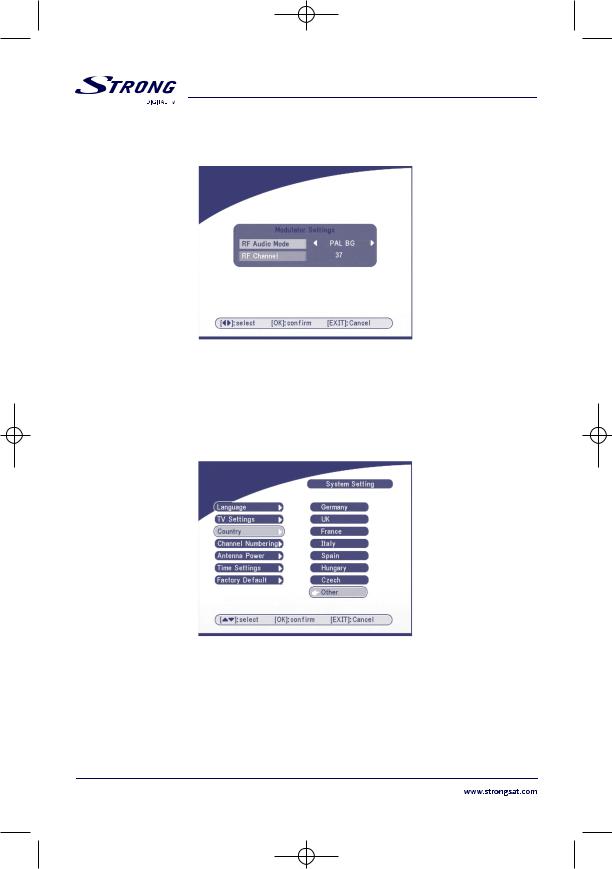
SRT 5005-15 ENG 1/24/06 3:41 PM Page 20
PART 1 English
Modulator Settings (only for model SRT 5015)
The Modulator Settings Screen will appear as follows:
SCREEN 22
Press UP/DOWN to select RF Audio Mode or RF Channel. Use LEFT/RIGHT to set RF Audio Mode and RF Channel. Press OK to confirm.
9.3.1.3 Country
SCREEN 23
Press OK/RIGHT to select your country in the country list, press OK to confirm. If your country is not in the list then select Other. It will apply the most common frequency plan for European countries.
20
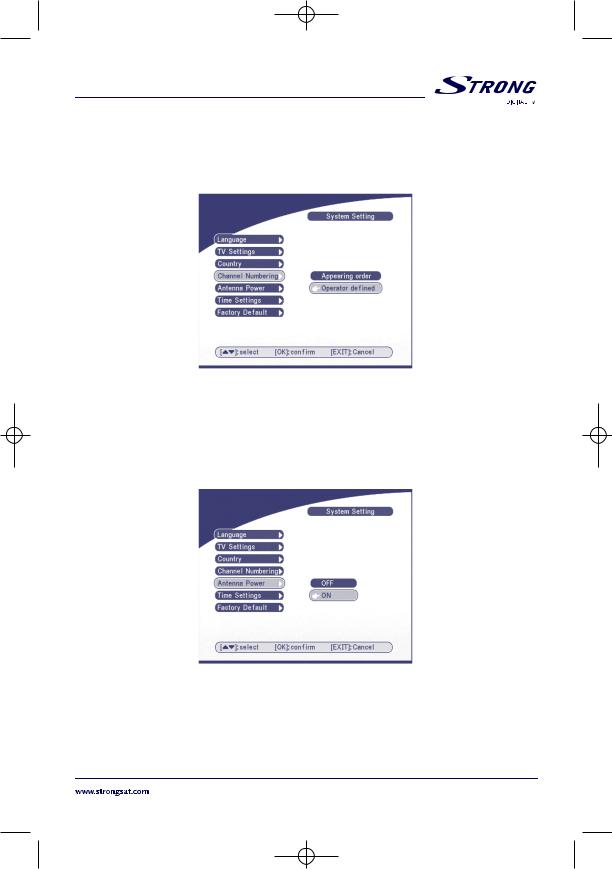
SRT 5005-15 ENG 1/24/06 3:41 PM Page 21
PART 1 English
9.3.1.4 Channel Numbering
Here you can set the channel list by different number format, Appearing order or Operator defined.
SCREEN 24
9.3.1.5 Antenna Power
Press OK/RIGHT to select turn OFF or ON the antenna power, press OK to confirm. Before set Antenna Power to ON: make sure that your antenna is ACTIVE, requires power 5V DC and it’s power consumption is not more then 100 mA.
SCREEN 25
21

SRT 5005-15 ENG 1/24/06 3:42 PM Page 22
PART 1 English
9.3.1.6 Time settings
If a broadcaster provides GMT, you can set the time using GMT, or set your own time by yourself. If the GMT usage is ON then the Current time is set automatically or you can set the time zone.
If your broadcaster provides the correct time offset then your receiver will change from summertime to wintertime automatically.
If you set GMT Usage to OFF, Set Data and Set Time item are displayed.
To set the time value manually, move the cursor to the time item and use the numeric buttons on the remote control.
SCREEN 26
9.3.1.7 Factory Default
Select Factory default and press OK. Select YES and press OK key, the receiver will return to its factory default state, and all user data will be deleted.
SCREEN 27
22

SRT 5005-15 ENG 1/24/06 3:42 PM Page 23
PART 1 English
9.3.2 Personal Style
In this menu, we can set the menu colour, transparency level, border pattern and entry animation.
SCREEN 28
Press UP/DOWN to select the item, and Press LEFT/RIGHT to set the value, press OK to confirm.
9.3.3 Parental Control
In this menu, you can set channel lock status (ON or OFF), the menu lock status, parental setting and change the PIN code (shown as SCREEN 29).
The default PIN code is 0000.
SCREEN 29
23

SRT 5005-15 ENG 1/24/06 3:42 PM Page 24
PART 1 English
9.3.3.1 Channel Lock
Set the system channel lock to ON or OFF. If the channel locks on, user has to enter the parental PIN
code correctly before watch the locked program.
SCREEN 30
9.3.3.2 Menu Lock
Press OK to select whether you need the lock or not for the Menu, YES or NO, press OK to confirm. If the menu lock is on, then for some operations such as search program and set factory default, you need to enter your PIN.
SCREEN 31
24

SRT 5005-15 ENG 1/24/06 3:42 PM Page 25
PART 1 English
9.3.3.3 Parental setting
Set some programs to lock status. If a channel is locked, the user has to enter the parental PIN code correctly before watching the locked channel.
SCREEN 32
Use UP/DOWN keys to select channel which you want to lock.
Press OK button to lock channel.
9.3.3.4 Change PIN
Modifying the password. You must enter the 4 digit password and then confirm it again; the system password will changed into the new password as shown on SCREEN 33.
SCREEN 33
25
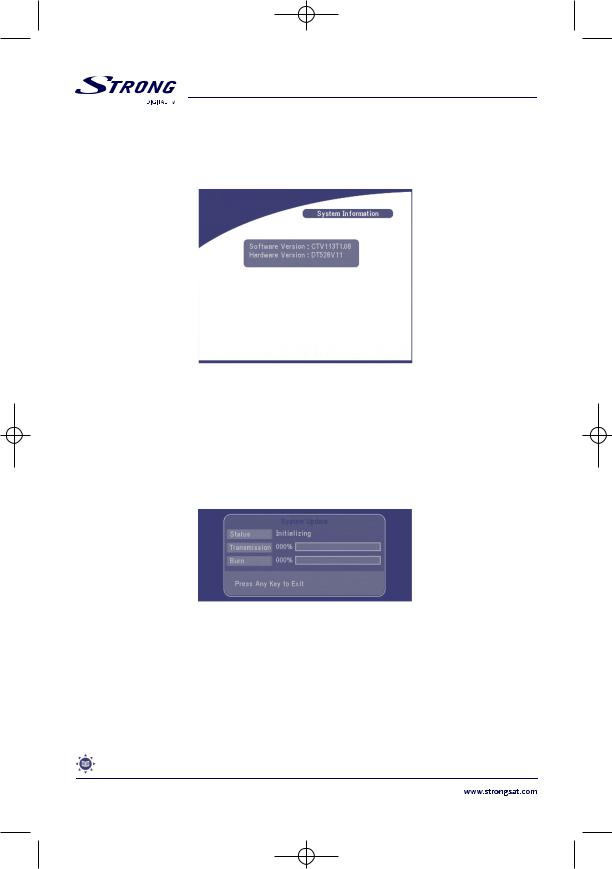
SRT 5005-15 ENG 1/24/06 3:42 PM Page 26
PART 1 English
9.3.4 System Information
Display the software version information.
Press OK/EXIT keys to return.
SCREEN 34
9.3.5 System Update
In this menu, you can select between “STB to STB” and “OAD”.
9.3.5.1 Update through STB to STB
The System Update screen will appear.
SCREEN 35
When it is necessary to update the System, please follow these steps:
a)First power off both STBs, connect them with cross RS 232.
b)Then power on master STB (master is STB from which you will copy software) and keep slave STB off. Navigate in the menu of master STB and select “System Update – STB to STB”.
c)When the status displays “detecting slave STB”, power on slave STB, after the master STB detects the slave, the master starts transmission and burns.
d)While transmitting and burning, it is very important to avoid other operations such as power off because this may cause destruction of the data in the FLASH memory and the receiver will need to be repaired.
e)When update complete, please first power off both STBs, then disconnect the RS 232 line.
Tips The system updates just update the software and the programsdatabase are not be updated.
26

SRT 5005-15 ENG 1/24/06 3:42 PM Page 27
PART 1 English
9.3.5.2 Over Air Download (OAD)
Select this option in order to update your receiver with the latest software version.
The receiver will check availability of the software update on air and load the latest software, if available. You will be asked to confirm update. Do not switch power off and do not disconnect the receiver from the aerial during update process.
Availability of the software update is subject of local broadcast condition and may not work in all countries. Contact your vendor to find out more about this function.
9.3.5.3Update through PC to STB
1.Connect Computer to receiver (receiver must be power off) with a 9-pin cross cable (two females)
2.The computer follows below steps:
Start-> Programs-> Accessories-> Communications-> Hyper terminal
Then choose “COM1” or “COM2” according to which port you are using in the computer and port setting as follows:
Bits per Second: |
115200 |
Data bits: |
8 |
Parity: |
None |
Stop bits: |
1 |
Flow Control: |
None |
3.In Hyper Terminal menu select “Transfer” item and then press “Send file” item. Select the file with new software (*.UPD) you want to download and choose the protocol
“1K Xmodem”. Finally press ok and a download menu will appear in the computer screen. Power on the receiver, then the download progress will start.
4.After about 2.5 minutes, the message “OK, Reset” will appear on the computer on Hyper Terminal window, which means the download has completed successfully.
5.Power off the receiver and then unplug out the RS 232 interface.
*Note: Incorrect operation may cause unrepairable damage to the receiver.
1.DO NOT POWER OFF THE RECEIVER DURING THE PROCESS OF DOWNLOAD.
2.DO NOT PLUG IN OR UNPLUG THE RS232 INTERFACE WHEN RECEIVER IS POWERED ON.
27

SRT 5005-15 ENG 1/24/06 3:42 PM Page 28
PART 1 English
9.4 Timer
You can set the timer to make the receiver perform designated actions including timer based wake up/sleep the set-top-box.
SCREEN 36
Use UP/DOWN buttons to select timer. Press LEFT/RIGHT key to activate/inactivate current timer. Press OK button to enter selected timer settings.
Action: You can select the following functions:
“Power On”: The receiver powers on at the designated date and time.
“Time interval”: The receiver switches on at the designated date and time, displays the channel and then switches off at the designated date and time (The value set at the end time).
“Power Off”: The receiver powers off at the designated date and time.
Cycle: You can set the cycle of the action designated in the timer mode (one time,Daily
or Weekly).
Start Date: You can set the starting date of the timer action.
Start Time: You can set the starting time of the timer action.
End Time: You can set the ending time of the channel view when the Timer mode is on
Time Interval.
Channel Type: Select between TV and Radio.
Channel Name: Press RIGHT button to display channel list and using navigation buttons select
channel to be shown when the receiver will power on by timer.
SCREEN 37
28

SRT 5005-15 ENG 1/24/06 3:42 PM Page 29
PART 1 English
9.5 Game
The receiver has three games (Mine, Tetris and Gomoku) and calendar. In this menu user can select any game item and press OK to play the game. Or you can press GAME key on normal play state into the game menu directly.
SCREEN 38
9.5.1 Mine
SCREEN 39
Key function:
UP/ DOWN/ LEFT/ RIGHT button: Move the cursor.
MENU button: Make Mark to the mine.
29
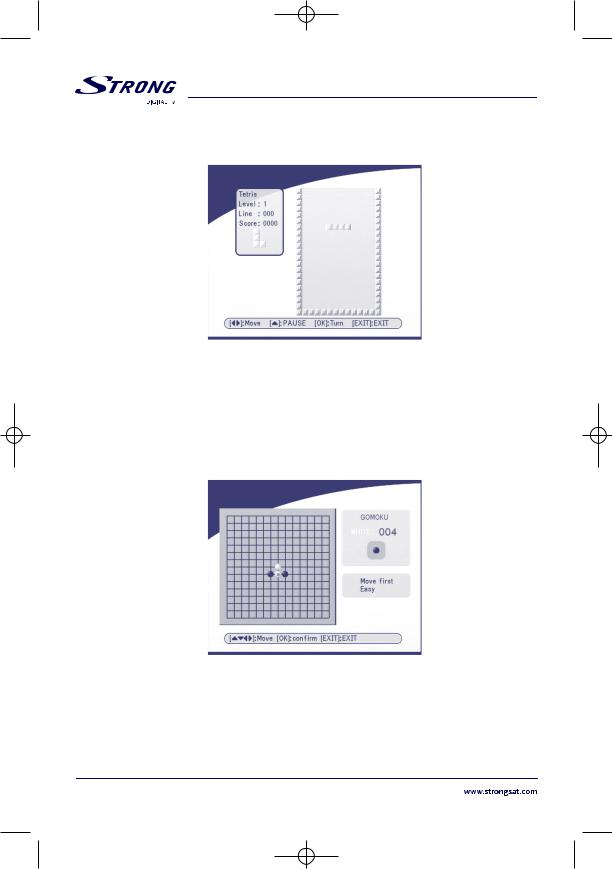
SRT 5005-15 ENG 1/24/06 3:42 PM Page 30
PART 1 English
9.5.2 Tetris
SCREEN 40
Key function:
LEFT/RIGHT: Move block to left or right direction.
DOWN: drop block.
UP: Rotate block.
9.5.3 Gomoku
SCREEN 41
Key function:
UP/DOWN/LEFT/RIGHT: Move the cursor.
OK: Place the gobang.
30
