Sony MHC-VX55, MHC-VX99, MHC-VX77 User Manual
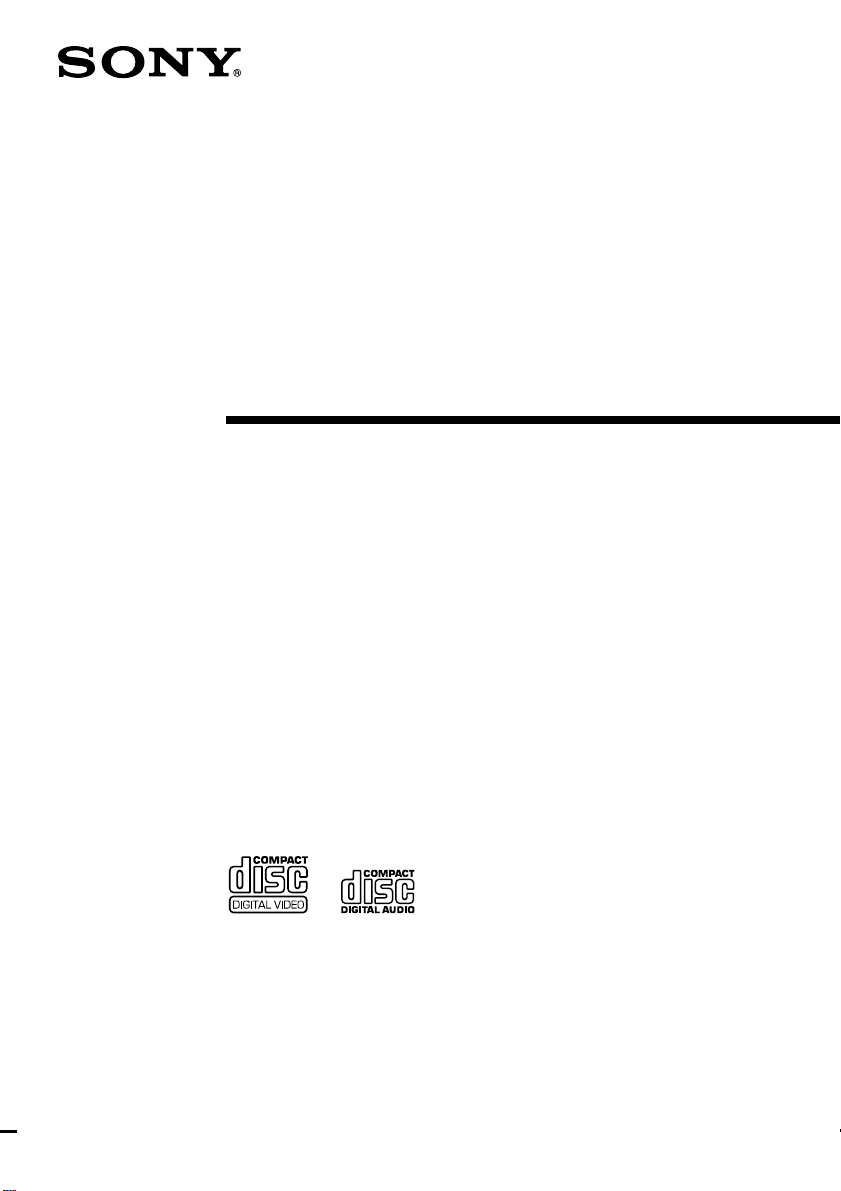
Mini Hi-Fi
Component
System
Operating Instructions
4-226-942-11 (1)
MHC-VX99
MHC-VX77
MHC-VX55
© 2000 Sony Corporation
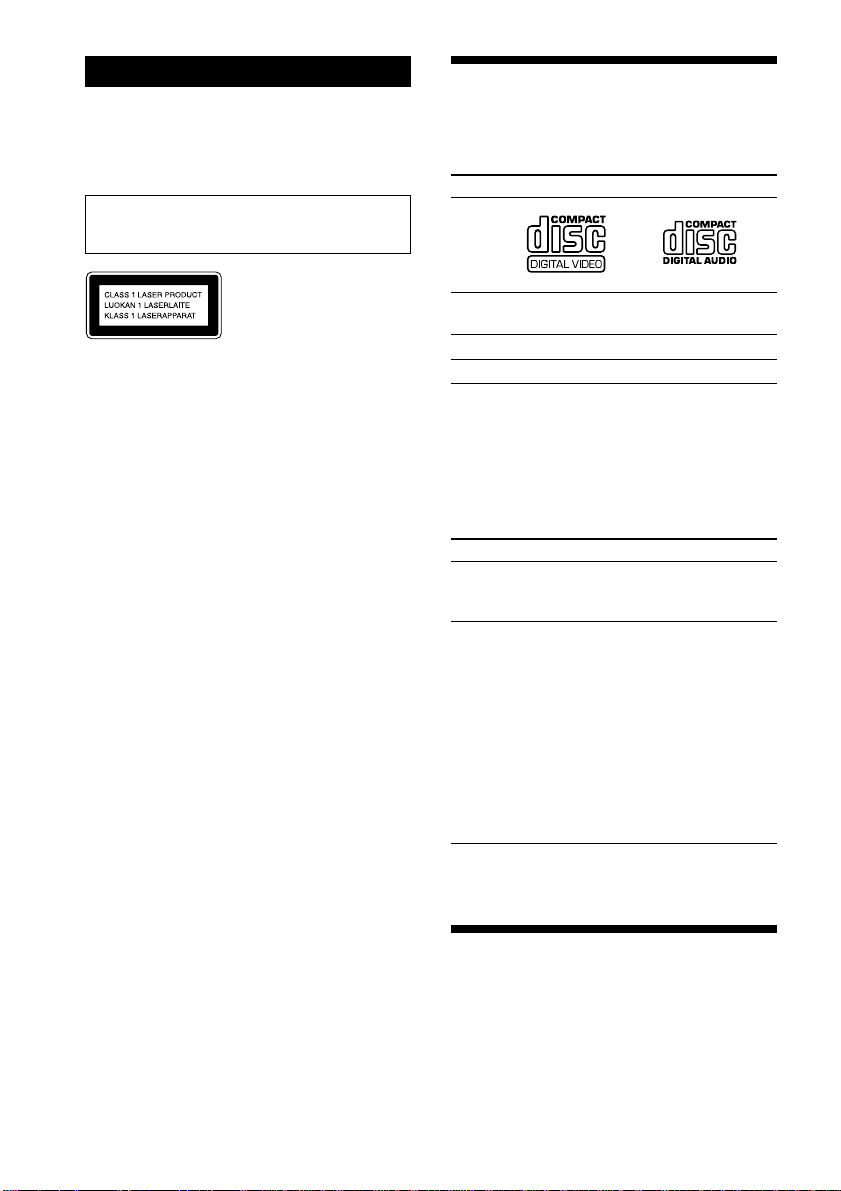
WARNING
To prevent fire or shock hazard, do not
expose the unit to rain or moisture.
To avoid electrical shock, do not open the cabinet.
Refer servicing to qualified personnel only.
Do not install the appliance in a confined space,
such as a bookcase or built-in cabinet.
This appliance is classified
as a CLASS 1 LASER
product. The CLASS 1
LASER PRODUCT
MARKING is located on
the rear exterior.
This stereo system is equipped with the Dolby Btype noise reduction system*. (MHC-VX99 only).
* Manufactured under license from Dolby
Laboratories Licensing Corporation.
DOLBY and the double-D symbol ; are
trademarks of Dolby Laboratories Licensing
Corporation.
This system can play
the following discs
VIDEO CDs Audio CDs
Disc logo
Contents Audio + Video Audio
(moving pictures)
Disc size 12 cm/8 cm 12 cm/8 cm
Play time 74 min./20 min. 74 min./20 min.
Note on VIDEO CDs
This system conforms to VIDEO CDs without PBC
functions (Ver. 1.1) and VIDEO CDs with PBC
functions (Ver. 2.0) of VIDEO CD standards. You
can enjoy two kinds of playback according to the
disc type.
Disc type You can
VIDEO CDs without Enjoy video playback
PBC functions (moving pictures) as
(Ver. 1.1 discs) well as audio CDs.
VIDEO CDs with Play interactive
PBC functions software using menu
(Ver. 2.0 discs) screens displayed on
the TV screen (menu
playback), in addition
to the video playback
function of VIDEO
CDs without PBC
functions.
Moreover, you can
play high or standard
quality still picture.
* PBC = Play Back Control
About this manual
The instructions in this manual are for
MHC-VX99/VX77/VX55. MHC-VX99 is the
model used for illustration purposes only.
The location of some buttons on MHC-VX77/
VX55 is different, but the name of the buttons
is the same.
2
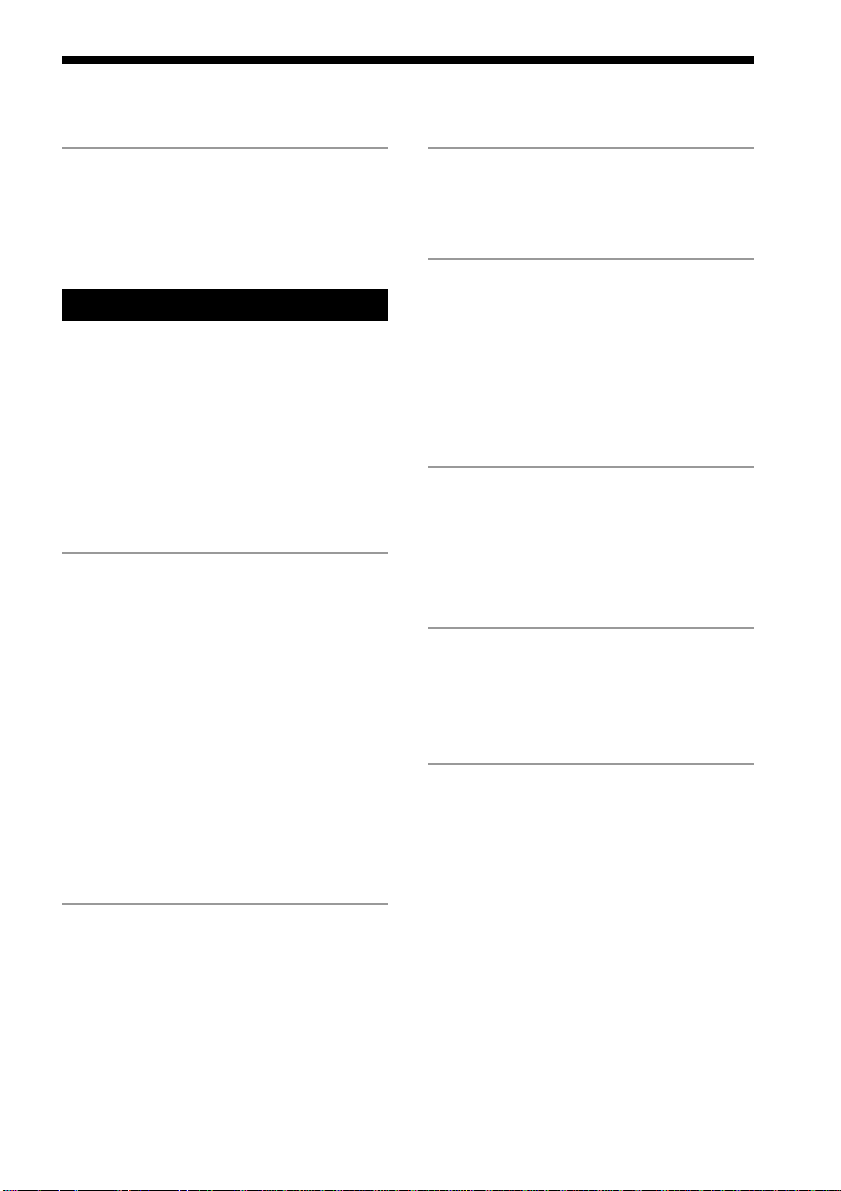
Table of Contents
Getting Started
Step 1: Hooking up the system............ 4
Step 2: Setting the time ......................... 7
Step 3: Presetting radio stations .......... 8
Basic Operations
Playing a VIDEO CD ........................... 10
Playing a CD ......................................... 12
Recording a CD/VIDEO CD .............. 13
Listening to the radio........................... 14
Recording from the radio .................... 15
Playing a tape........................................ 16
Recording from a tape ......................... 18
Singing along: Karaoke ...................... 19
The VIDEO CD/CD Player
Playing a VIDEO CD with PBC
functions (Ver. 2.0) ........................ 21
Checking the remaining time ............. 22
Using the on-screen display ............... 23
Locating a specific part of a disc ........ 25
Resuming playback from the point you
stopped a VIDEO CD .................... 28
Adjusting the picture ........................... 29
Playing the CD tracks repeatedly ...... 30
Playing the CD tracks in random order
.......................................................... 31
Programming the CD tracks ............... 32
The Tape Deck
DJ Effects
Looping part of a CD ........................... 37
Flashing part of a CD ........................... 37
Sound Adjustment
Adjusting the sound ............................ 38
Selecting the audio emphasis ............. 39
Changing the spectrum analyzer
display ............................................. 40
Selecting the surround effect .............. 40
Adjusting the graphic equalizer......... 41
Other Features
Mixing and recording sounds ............ 42
Falling asleep to music ........................ 43
Waking up to music ............................. 43
Timer-recording radio programs ....... 45
Optional Components
Connecting audio components .......... 46
Connecting a VCR ................................ 47
Connecting external antennas ............ 48
Additional Information
Precautions ............................................ 49
Troubleshooting ................................... 50
Specifications ........................................ 53
Glossary ................................................. 55
Index....................................... Back Cover
Recording on a tape manually ........... 34
Recording a CD by specifying track
order ................................................ 35
3
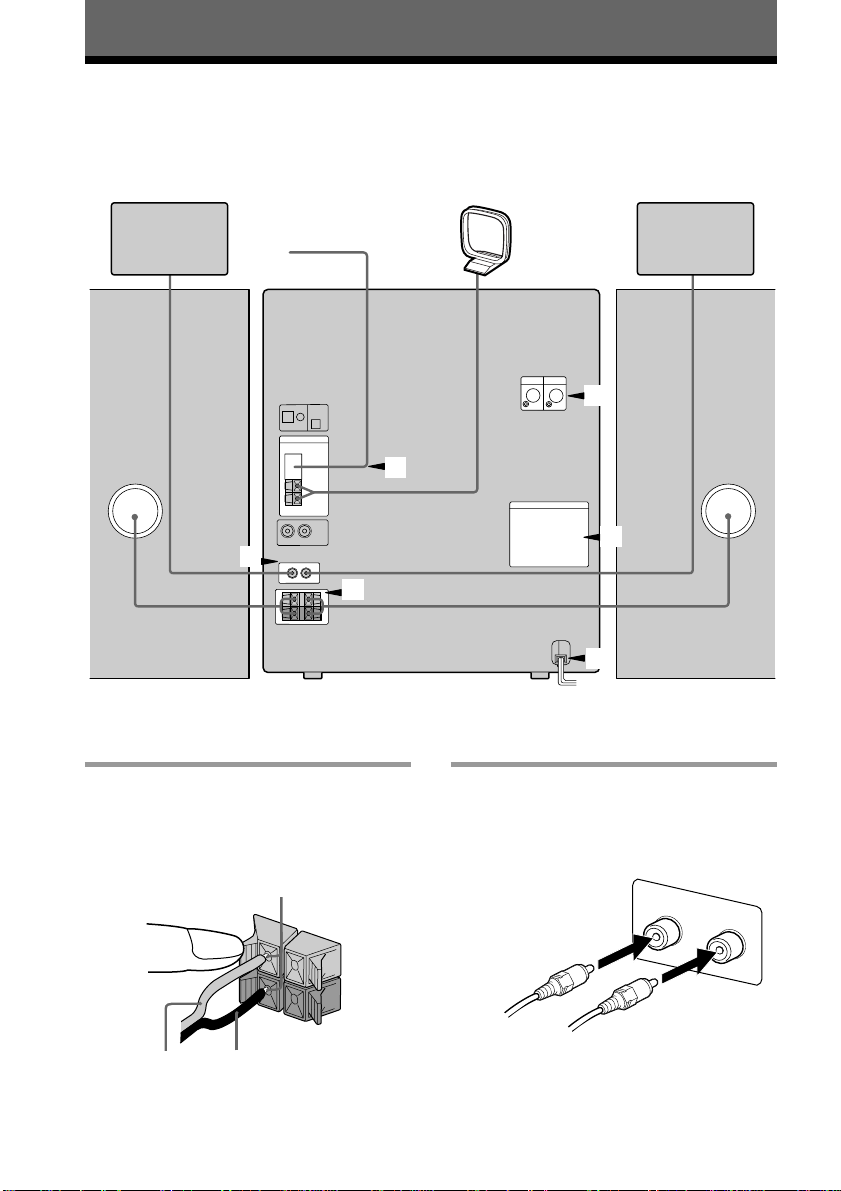
Getting Started
Step 1: Hooking up the system
Do the following procedure 1 to 7 to hook up your system using the supplied cords and
accessories.
Surround speaker* (Right) Surround speaker* (Left)
FM antenna
AM loop antenna
4
3
2
Front speaker
(Right)
* MHC-VX77 only.
1 Connect the speakers.
Connect the speaker cords of front
speakers to the SPEAKER jacks as
below.
Insert only the stripped portion.
R
+
Black/Stripe (#)Red/Solid (3)
1
L
+
–
5
6
Front speaker
(Left)
2 Connect the surround speaker
(MHC-VX77 only).
Connect the speaker cords to
SURROUND SPEAKER jacks.
R
L
4
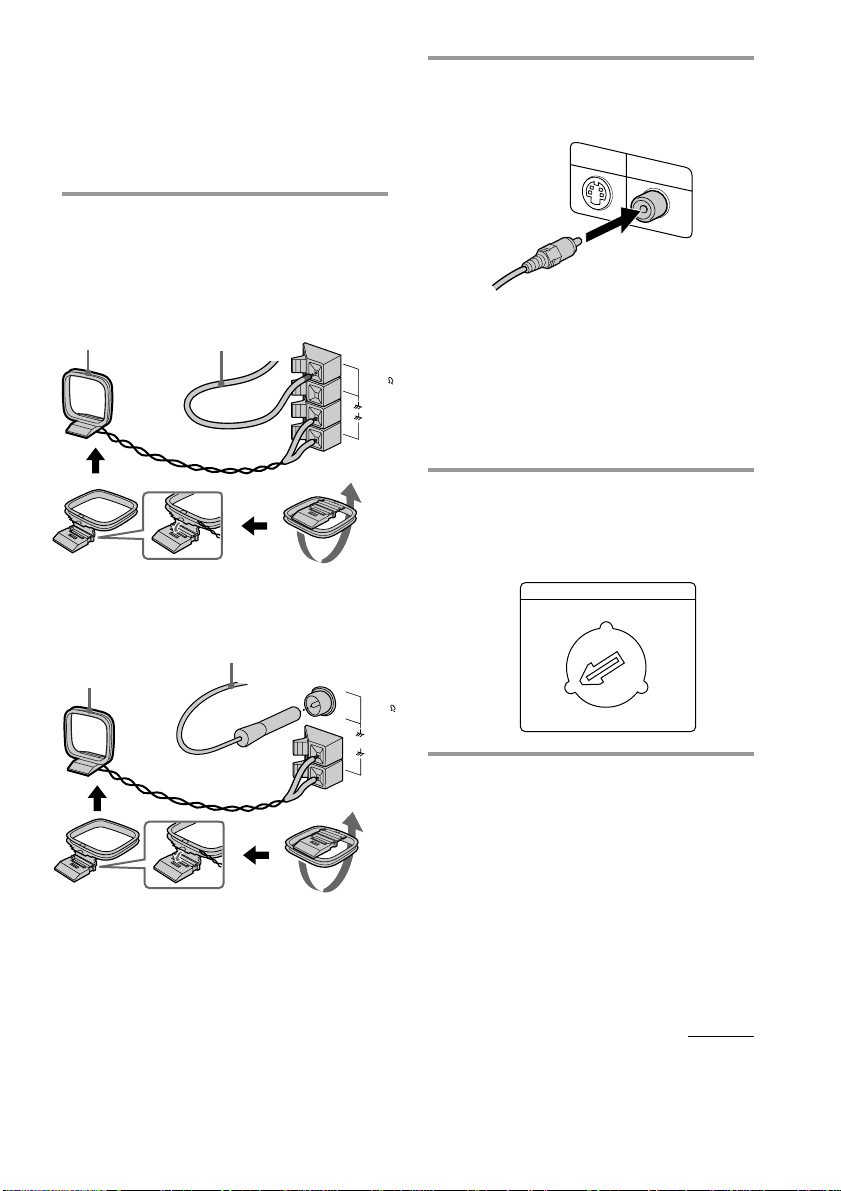
Notes
• Keep the speaker cords away from the antennas to
prevent noise.
• The type of speakers supplied varies according to
the model you purchased (see “Specifications” on
page 53).
3 Connect the FM/AM antennas.
Set up the AM loop antenna, then
connect it.
Jack type A
Extend the FM lead
AM loop antenna
Jack type B
AM loop antenna
antenna horizontally.
FM75
COAXIAL
AM
Extend the FM lead
antenna horizontally.
FM75
COAXIAL
4 Connect the video input jack of your
TV to the VIDEO OUT jack with the
supplied video cable.
S VIDEO OUT
VIDEO OUT
When using a TV
Turn on the TV and select the video input so you
can view the pictures from this system.
Tip
For even higher quality video images, you can use
an optional S-video cable to connect the S VIDEO
input jack on your TV to the S VIDEO OUT jack.
5 For models with a voltage selector,
set VOLTAGE SELECTOR to the
position of your local power line
voltage.
VOLTAGE SELECTOR
230 - 240V
120V 220V
AM
6 Connect the power cord to a wall
outlet.
The demonstration appears in the
display. When you press ?/1, the
system turns on and the demonstration
automatically ends.
If the supplied adaptor on the plug does
not fit your wall outlet, detach it from
the plug (only for the model equipped
with an adaptor).
continued
5

Step 1: Hooking up the system
(continued)
7 Follow the instructions below to set
the color system according to your
TV. The factory setting is AUTO.
Make sure the power is off each
time before setting the color system.
After you set the color system, the
power turns on automatically and
the function is set to CD.
If your TV automatically changes the
color system according to the input
signal:
Press ?/1 while holding down X. The color
system is set to AUTO.
AUTO automatically changes the color
system of the video output according to the
color system of the current VIDEO CD.
If the color system of your TV is NTSC:
Press ?/1 while holding down >. The color
system is set to NTSC.
If the color system of your TV is PAL:
Press ?/1 while holding down .. The color
system is set to PAL.
Note
When you set color system to NTSC and play back a
VIDEO CD recorded in the PAL color system, the
picture image may be distorted depending on the
disc. Similarly, when you set color system to PAL
and play back a VIDEO CD recorded in the NTSC
color system, the picture image may be distorted
depending on the disc.
To connect optional components
See page 46.
To deactivate the demonstration
When you set the time (see “Step 2: Setting
the time”), the demonstration is deactivated.
To activate/deactivate the demonstration
again, press DISPLAY while the system is off.
To attach the front speaker pads
Attach the supplied front speaker pads to the
bottom of the speakers to stabilize the
speakers and prevent them from slipping.
Positioning the speakers
(MHC-VX77 only)
Before you connect them, determine the best
location for your speakers.
1 Place the front speakers at an angle
of 45 degrees from your listening
position.
Front
speaker
(L)
Surround
speaker
(L)
45º
Front
speaker
(R)
Surround
speaker
(R)
2 Place the surround speakers facing
each other at about 60 to 90 cm
above your listening position.
Surround
speaker
60 to 90 cm
6
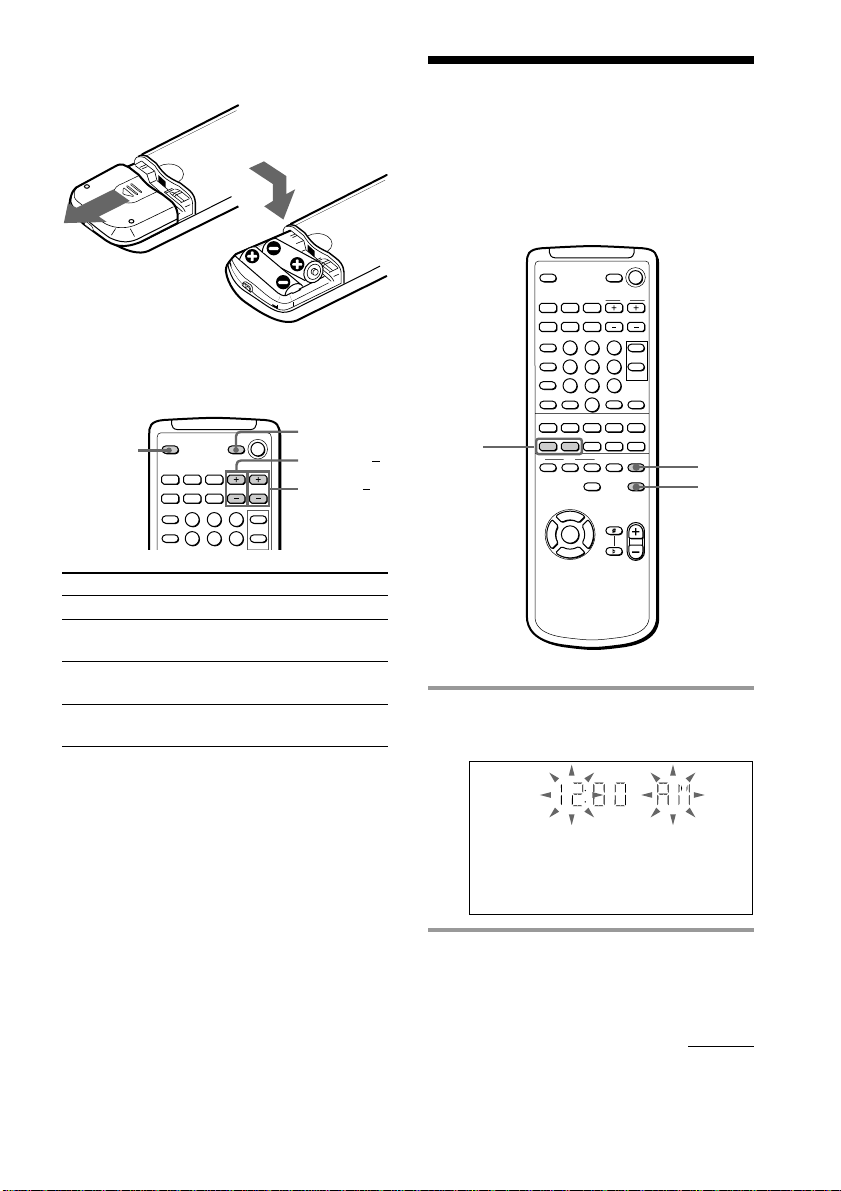
Inserting two size AA (R6)
batteries into the remote
Using the remote
You can use the shaded buttons shown below
to operate a Sony TV.
TV/VIDEO
To Press
Turn the TV on or off TV ?/1
Switch the TV's TV/VIDEO.
video input
Change the TV TV CH +/–.
channels
Adjusts the volume TV VOL +/–.
of the TV speaker(s)
TV ?/1
TV VOL +/
TV CH +/
Step 2: Setting the time
You must set the time before using the timer
functions.
O
nN
X
2,4
NX x
v
bB
V
1 Press CLOCK/TIMER SET.
The hour indication flashes.
xMm>.
1
3,5
Tip
With normal use, the batteries should last for about
six months. When the remote no longer operates
the system, replace both batteries with new ones.
Note
If you do not use the remote for a long period of
time, remove the batteries to avoid possible damage
from battery leakage.
When carrying this system
Do the following to protect the CD
mechanism.
1 Make sure that all discs are removed from
the unit.
2 Hold down CD and then press ?/1 so that
“LOCK” appears in the display.
3 Unplug the AC power cord.
2 Press . or > repeatedly to set
the hour.
continued
7
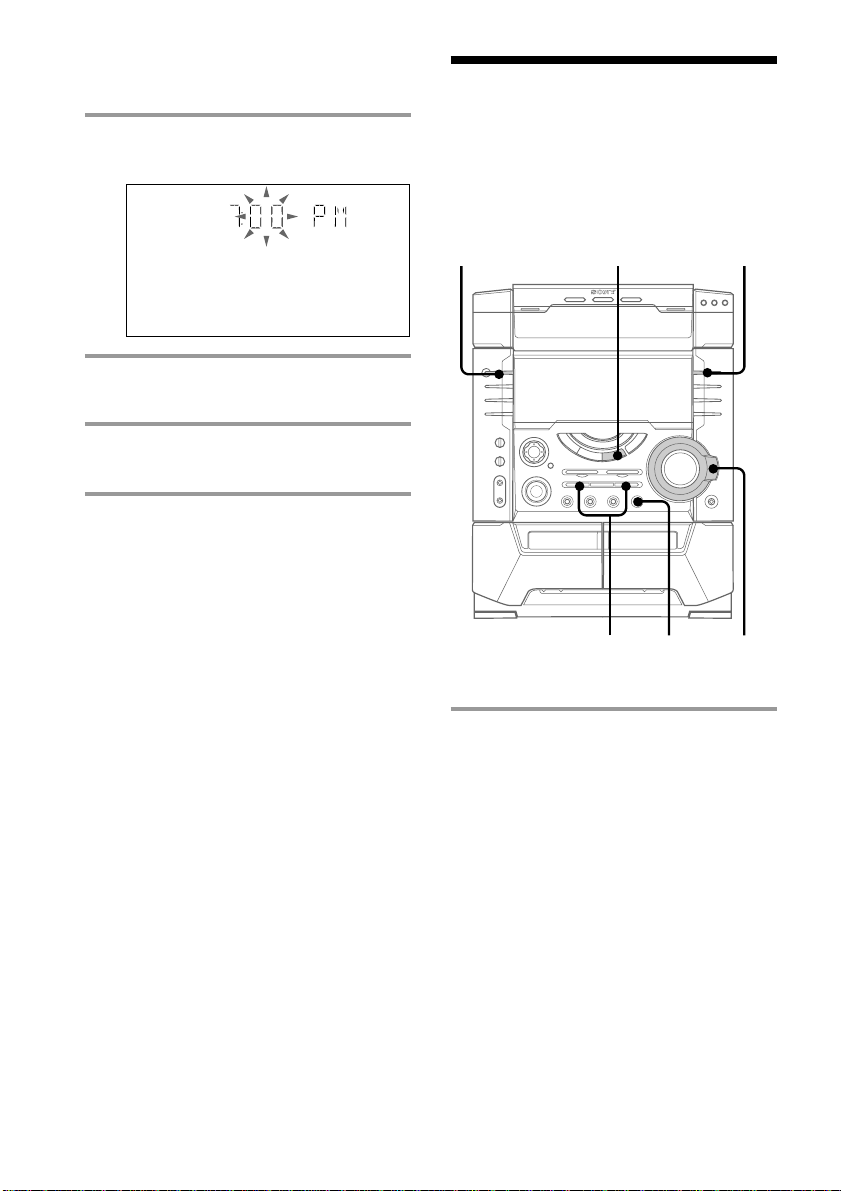
Step 2: Setting the time
(continued)
Step 3: Presetting
3 Press ENTER.
The minute indication flashes.
4 Press . or > repeatedly to set
the minute.
5 Press ENTER.
The clock starts working.
Tip
If you’ve made a mistake, start over from step 1.
To change the time
The previous explanation shows you how to set the
time while the power is off. To change the time
while the power is on, do the following:
1 Press CLOCK/TIMER SET.
2 Press . or > repeatedly to select
SET CLOCK.
3 Press ENTER.
4 Perform steps 2 through 5 above.
Note
The clock settings are canceled when you disconnect
the power cord or if a power failure occurs.
radio stations
You can preset 20 stations for FM and 10
stations for AM.
?/1
(Power)
1 Press TUNER/BAND repeatedly
until the band you want appears in
the display.
Every time you press this button, the
band changes as follows:
FM y AM
13
SHUTTLE
42
8
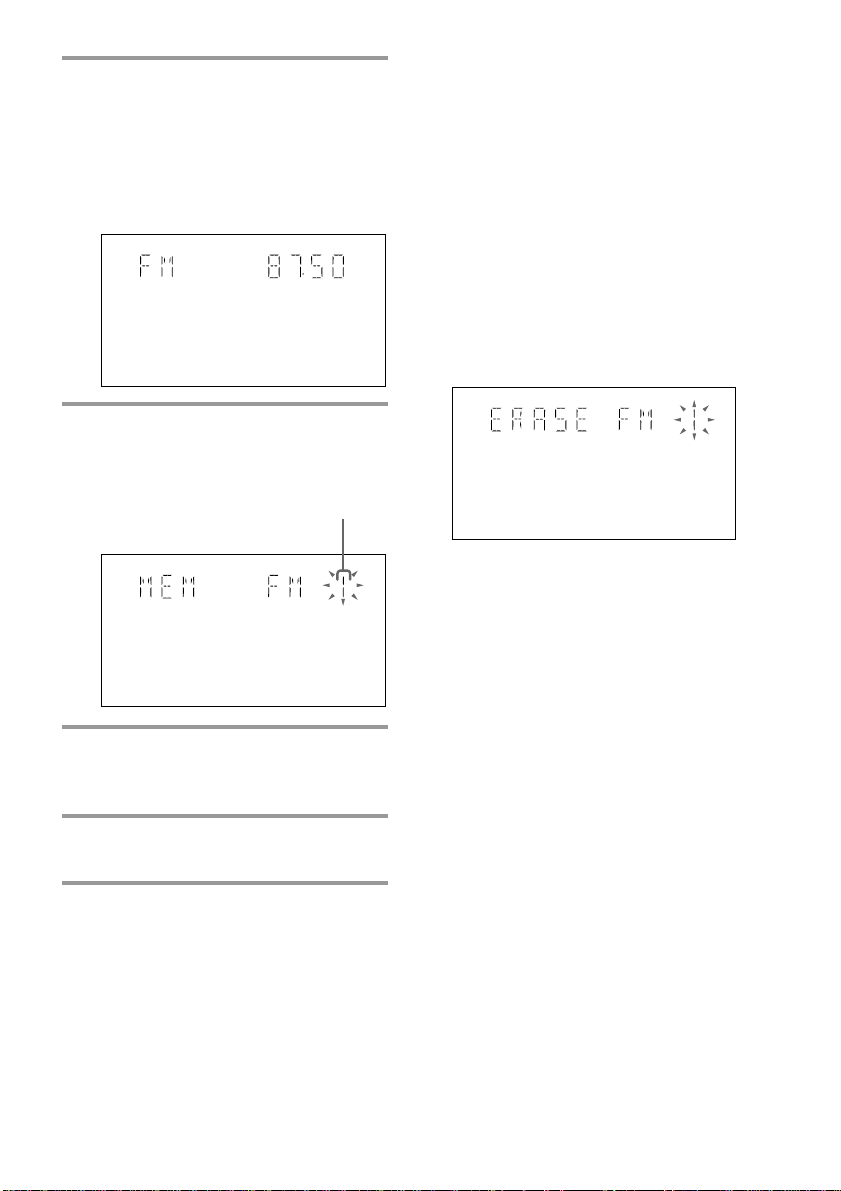
2 Press and hold + or – (or TUNING
+/– on the remote) until the
frequency indication starts to
change, then release.
Scanning stops when the system tunes in
a station. “TUNED” and “STEREO” (for
a stereo program) appear.
MHz
TUNED
3 Press TUNER MEMORY.
A preset number appears in the display.
The stations are stored from preset
number 1.
Preset number
TUNED
4 Press ENTER.
“COMPLETE” appears in the display.
The station is stored.
5 Repeat steps 1 to 4 to store other
stations.
STEREO
STEREO
To tune in a station with a weak
signal
Press + or – (TUNING +/– on the remote)
repeatedly to tune in the station manually.
To set another station to the
existing preset number
Start over from step 1. After step 3, turn
SHUTTLE until it clicks to select the preset
number you want to store the other station.
You can add a new preset number after the
last preset number.
To erase the preset station
1 Hold down TUNER MEMORY until a
preset number appears in the display.
2 Turn SHUTTLE until it clicks to select the
preset number you want to erase.
Select “ALL ERASE” when you want to
erase all the preset stations.
3 Press ENTER.
“COMPLETE” appears.
When you erase a preset number, the preset
number decreases by one and all preset
numbers following the erased one are
renumbered.
To change the AM tuning interval
(Except for Middle Eastern models)
The AM tuning interval is factory set to 9 kHz (10
kHz in some areas). To change the AM tuning
interval, tune in any AM station first, then turn off
the power. While holding down the ENTER button,
turn the power back on. When you change the
interval, AM preset stations will be erased. To reset
the interval, repeat the same procedure.
Tip
The preset stations are retained for half a day even if
you unplug the power cord or if a power failure
occurs.
9
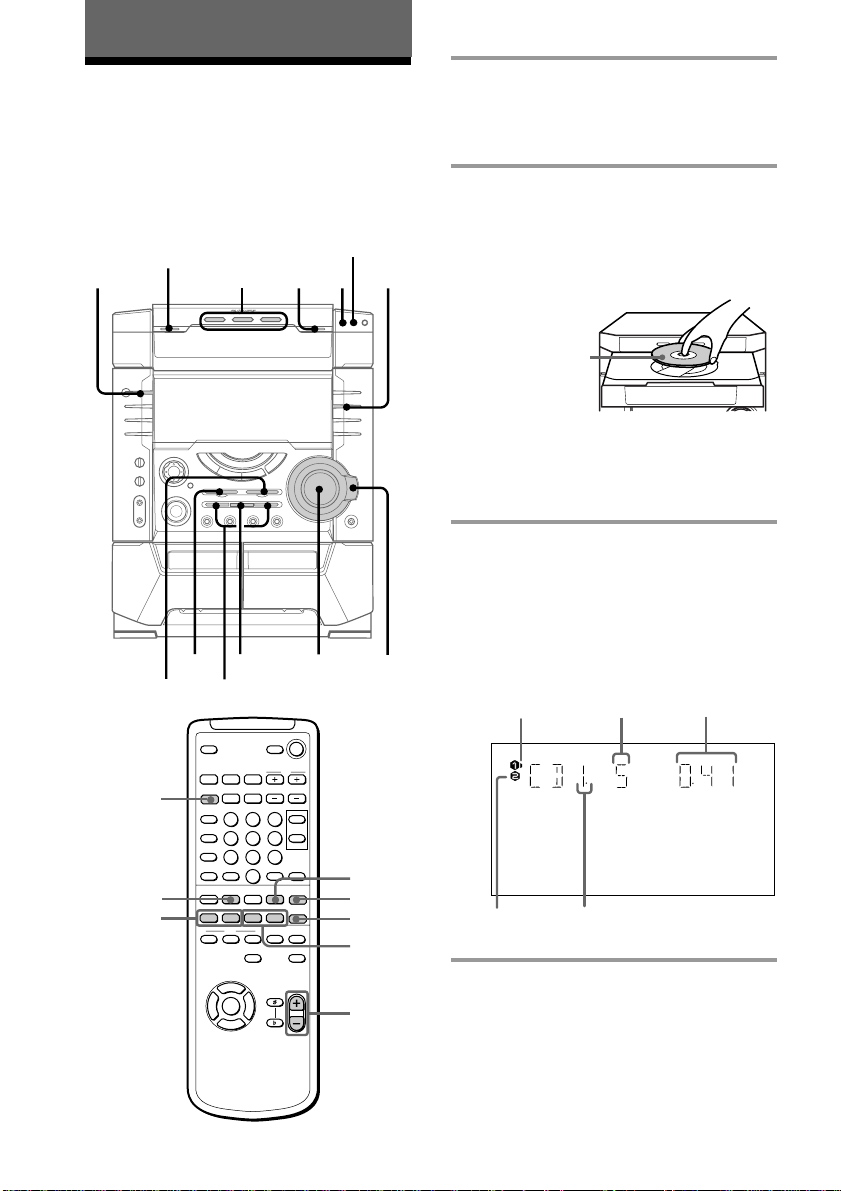
Basic Operations
Playing a VIDEO CD
You can play both VIDEO CDs without PBC
functions (Ver. 1.1) and VIDEO CDs with
PBC functions (Ver. 2.0).
You can enjoy two kinds of playback
according to the disc type.
?/1
(Power)
DISC SKIP
EX-CHANGE
x
nN
. >
3
X
PREV
2
VOLUME
NEXT
PLAY
MODE
SHUTTLE
1 Turn on your TV and select the
video input.
Refer to the operating instructions
supplied with your TV if you need help.
2 Press Z OPEN/CLOSE and place a
VIDEO CD on the disc tray.
If a disc is not placed properly, it will not
be recognized.
Place the label
side up. When
you play a
VIDEO CD
single, place it
on the inner
circle of the
tray.
To insert additional discs, press DISC
SKIP EX-CHANGE to rotate the disc
tray.
3 Press one of the DISC 1~3 buttons.
The disc tray closes and playback starts.
If you press nN when CD is selected
as the function and the disc tray is
closed, playback starts from the CD
loaded on the tray whose disc pointer
indicator is lit.
Disc pointer
indicator
Track number
Playing time
10
D.SKIP
CD
. >
NX x
v
bB
V
nN
VideoCD
O
nN
S
X
sMm>.
x
m M
VOL +/–
indicator
Disc tray numberDisc presence
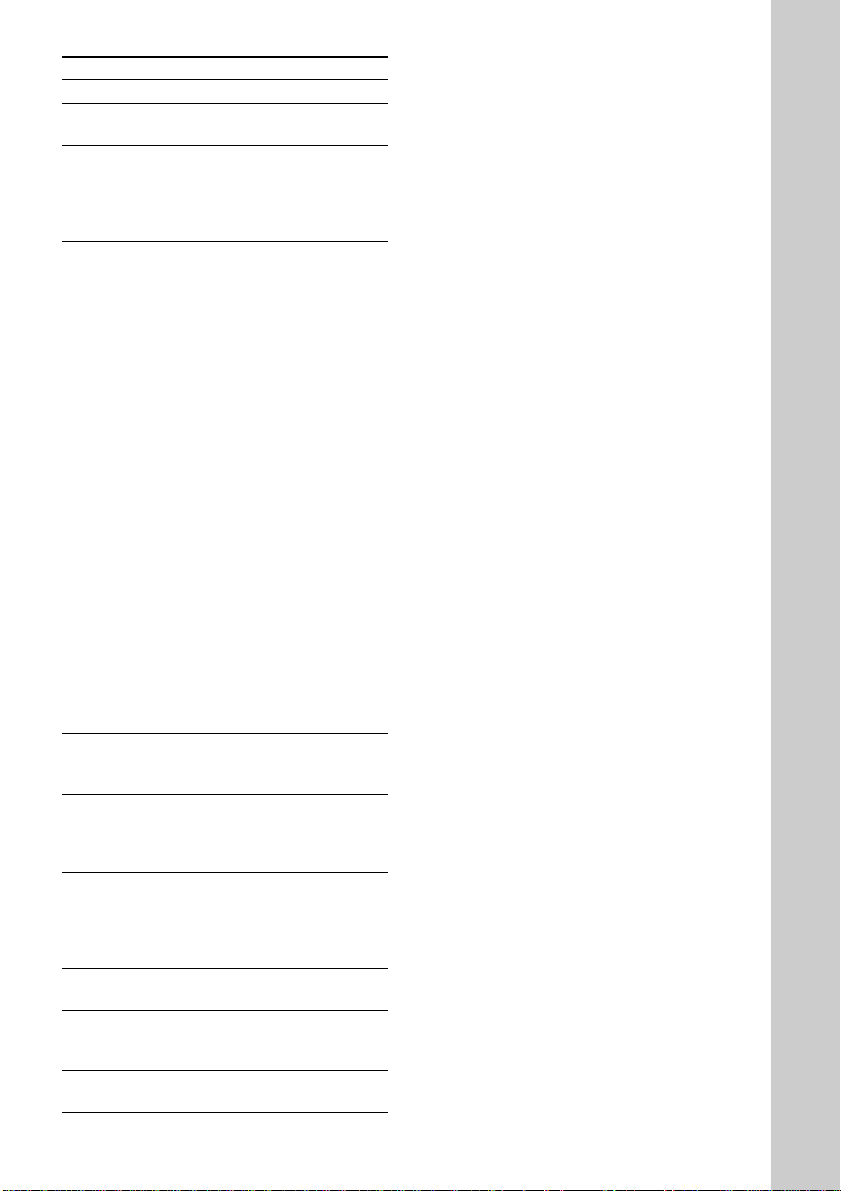
To
Stop play
Pause
Select a track or
*2
scene
Find a point in a
track or scene
(Lock Search
function)
Select a VIDEO
CD in stop mode
Play only the
VIDEO CD you
have selected
Play all VIDEO
CDs
Remove the
VIDEO CD
Exchange other
VIDEO CDs
while playing
Adjust the
volume
Do this
Press x.
Press X*1. Press again to
resume playback.
Press NEXT or > to go
forward, PREV or . to go
back. When you play VIDEO
CDs with PBC functions
(Ver 2.0), see page 21.
There are two types of
searching:
1 Turn SHUTTLE until it
clicks during playback and
hold. According to the length
of turning the shuttle, speed
changes as follows (press and
hold down m/M on the
remote):
1 (slow) t 2 (normal) t
3 (high)
Release SHUTTLE at the
desired speed and the search
goes on at the speed.
Press nN to stop searching
and start playback at the
desired point.
2 Turn SHUTTLE until it
clicks during playback. Each
time it is turned, speed
changes as follows (press
m/M on the remote):
1 (slow) t 2 (normal) t
3 (high) t 1 (slow) …
Press nN to stop searching
and start playback at the
desired point.
Press a DISC 1~3 button or
DISC SKIP EX-CHANGE (or
D.SKIP on the remote).
Press PLAY MODE repeatedly
until “CONTINUE 1 DISC”*2,
“PBC 1 DISC”*3 or “SHUFFLE
1 DISC”*4 appears.
Press PLAY MODE repeatedly
until “CONTINUE ALL
DISCS”*2, “PBC ALL DISCS”*
or “SHUFFLE ALL DISCS”*
4
appears.
Press Z OPEN/CLOSE.
Press DISC SKIP EXCHANGE.
Turn VOLUME (or press VOL
+/– on the remote).
*1There may be some disturbance in the video
image.
2
Only when setting the PBC function to off or when
*
playing VIDEO CDs without PBC functions
(Ver. 1.1).
3
*
Only for VIDEO CDs with PBC functions (Ver. 2.0)
while the PBC function is set to on.
4
*
SHUFFLE means to playback in random order
(see page 31). This function cannot be used during
menu playback of a VIDEO CD with PBC
functions (Ver. 2.0).
Tips
• You can switch from another source to the VIDEO
CD player and start playing a VIDEO CD just by
pressing one of the DISC 1~3 buttons (Automatic
Source Selection).
• If there is no VIDEO CD in the player, “CD NO
DISC” appears in the display.
• When a disc tray holding a VIDEO CD is selected
(or the VIDEO CD in the disc tray is playing) the
disc pointer indicator lights. When a disc tray
holding a VIDEO CD is not selected, the disc
presence indicator lights, but the disc pointer
indicator does not light. When all disc trays are
empty, both the disc presence indicator and disc
pointer indicator light.
Note
When a tray has not been read by the unit, the disc
presence indicator may light even though there is no
disc on the tray.
3
Basic Operations
11
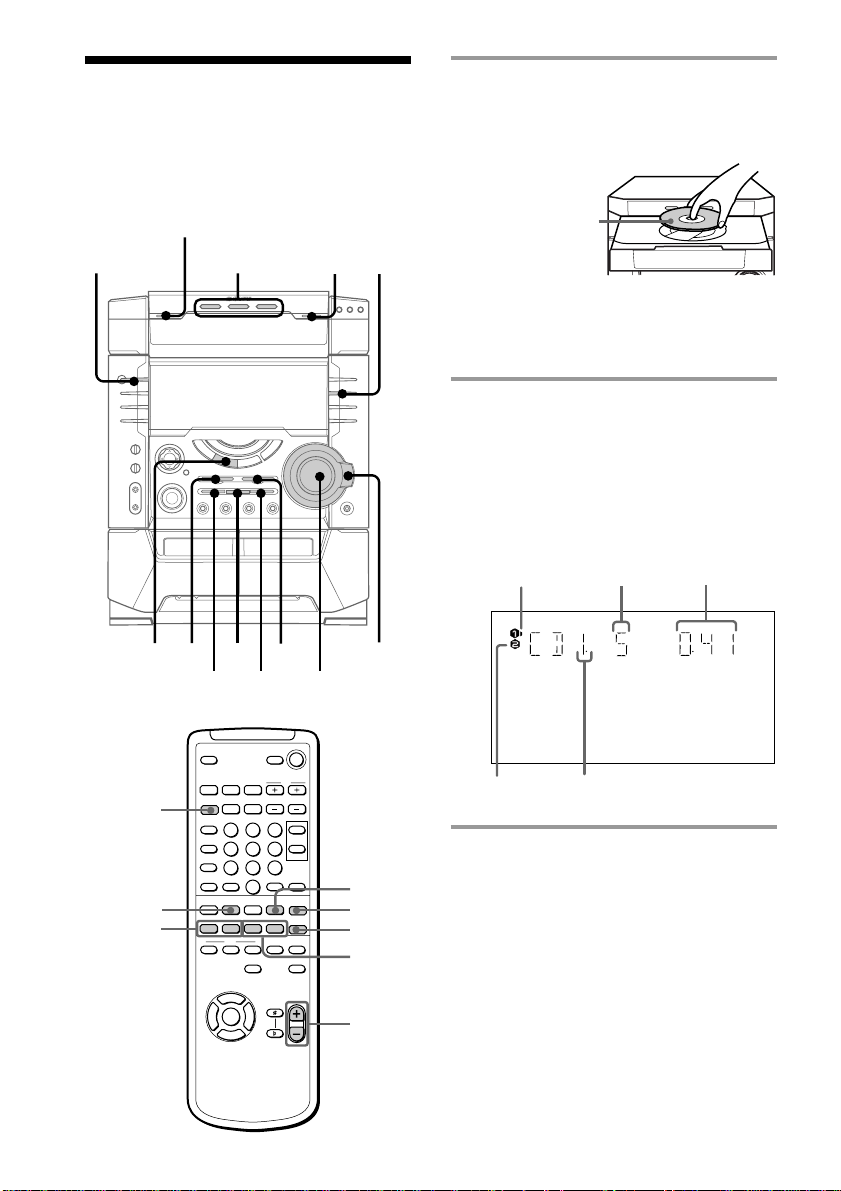
Playing a CD
— Normal play
You can play up to three CDs in a row.
DISC SKIP
EX-CHANGE
?/1
(Power)
CD
x
.
2
X
>
1
nN
VOLUME
PLAY
MODE
SHUTTLE
1 Press Z OPEN/CLOSE and place a
CD on the disc tray.
If a disc is not placed properly, it will not
be recognized.
With the label
side up. When
you play a CD
single, place it
on the inner
circle of the
tray.
To insert additional discs, press DISC
SKIP EX-CHANGE to rotate the disc
tray.
2 Press one of the DISC 1~3 buttons.
The disc tray closes and play starts.
If you press nN when CD is selected
as the function and the disc tray is
closed, play starts from the CD loaded
on the tray whose disc pointer indicator
is lit.
Disc pointer
indicator Track number Playing time
12
D.SKIP
CD
. >
NX x
v
bB
V
nN
Disc presence
indicator
O
nN
S
X
sMm>.
x
m M
VOL +/–
Disc tray
number
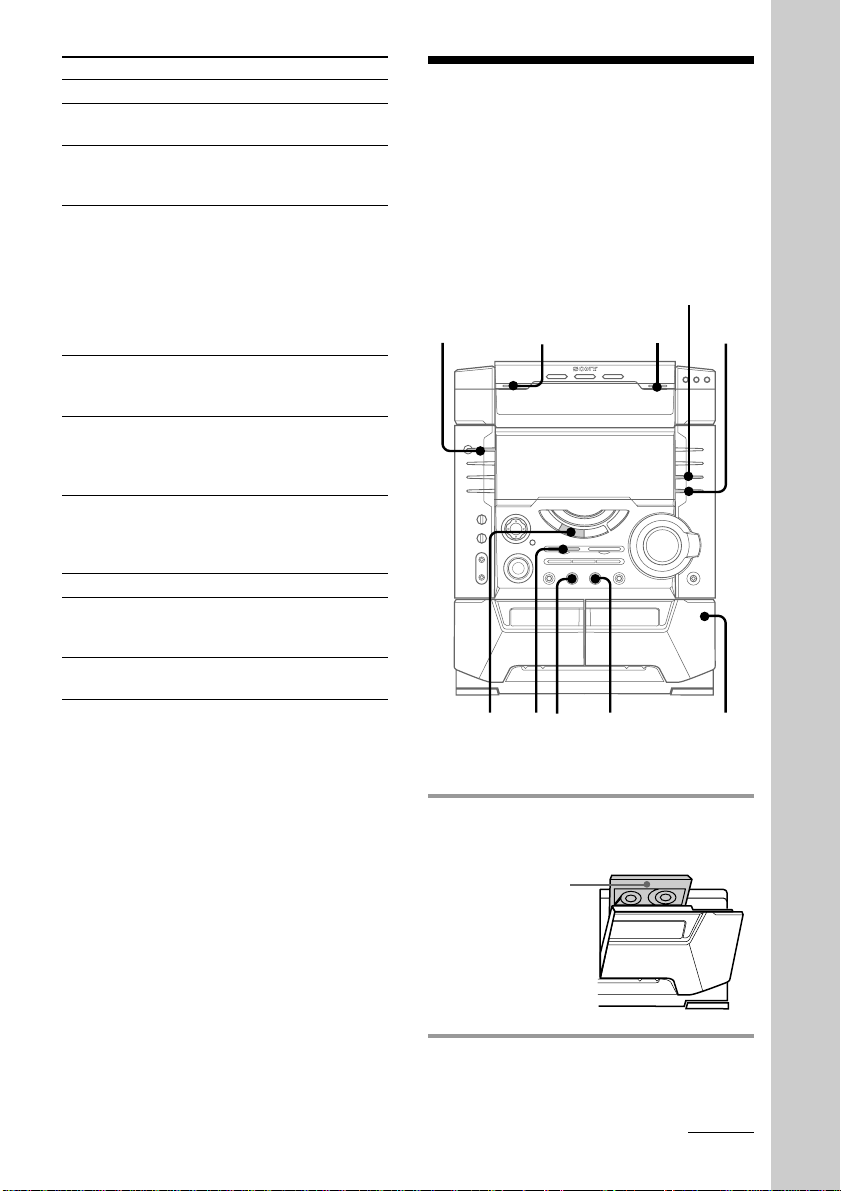
To Do this
14
35
DISC SKIP
EX-CHANGE
6
x
DOLBY NR
2
Stop play Press x.
Pause Press X.
Select a track During play or pause, press
Find a point in Turn SHUTTLE clockwise (to
a track go forward) or
Select a CD Press a DISC 1~3 button or
in stop mode DISC SKIP EX-CHANGE (or
Play only the Press PLAY MODE
CD you have repeatedly until “CONTINUE
selected 1 DISC” or “SHUFFLE 1
Play all CDs Press PLAY MODE repeatedly
Remove the CD Press Z OPEN/CLOSE.
Exchange other
CDs while
playing
Adjust the Turn VOLUME (or press
volume VOL +/– on the remote).
Press again to resume play.
> (to go forward) or .
(to go back).
counterclockwise (to go back)
until it clicks and hold. Release
it when you reach the desired
point (or press and hold down
M or m on the remote).
Then press nN.
D. SKIP on the remote).
DISC” appears.
until “CONTINUE ALL
DISCS” or “SHUFFLE ALL
DISCS” appears.
Press DISC SKIP EX-CHANGE.
Recording a CD/VIDEO CD
— CD Synchro Recording
The CD SYNC HI-DUB button lets you record
from a CD to a tape easily. You can use TYPE
I (normal) tape.
?/1
(Power)
Basic Operations
Tips
• You can switch from another source to the CD
player and start playing a CD just by pressing the
DISC 1~3 buttons (Automatic Source Selection).
• If there is no CD in the player, “CD NO DISC”
appears in the display.
• When a disc tray holding a CD is selected (or the
CD in the disc tray is playing) the disc pointer
indicator lights. When a disc tray holding a CD is
not selected, the disc presence indicator lights, but
the disc pointer indicator does not light. When all
disc trays are empty, both the disc presence
indicator and disc pointer indicator light.
Note
When a tray has not been detected by the unit, the
disc pointer indicator may light even though there is
no disc on the tray.
1 Press Z and insert a recordable tape
into deck B.
With the side
you want to
record facing
forward
2 Press CD.
continued
13
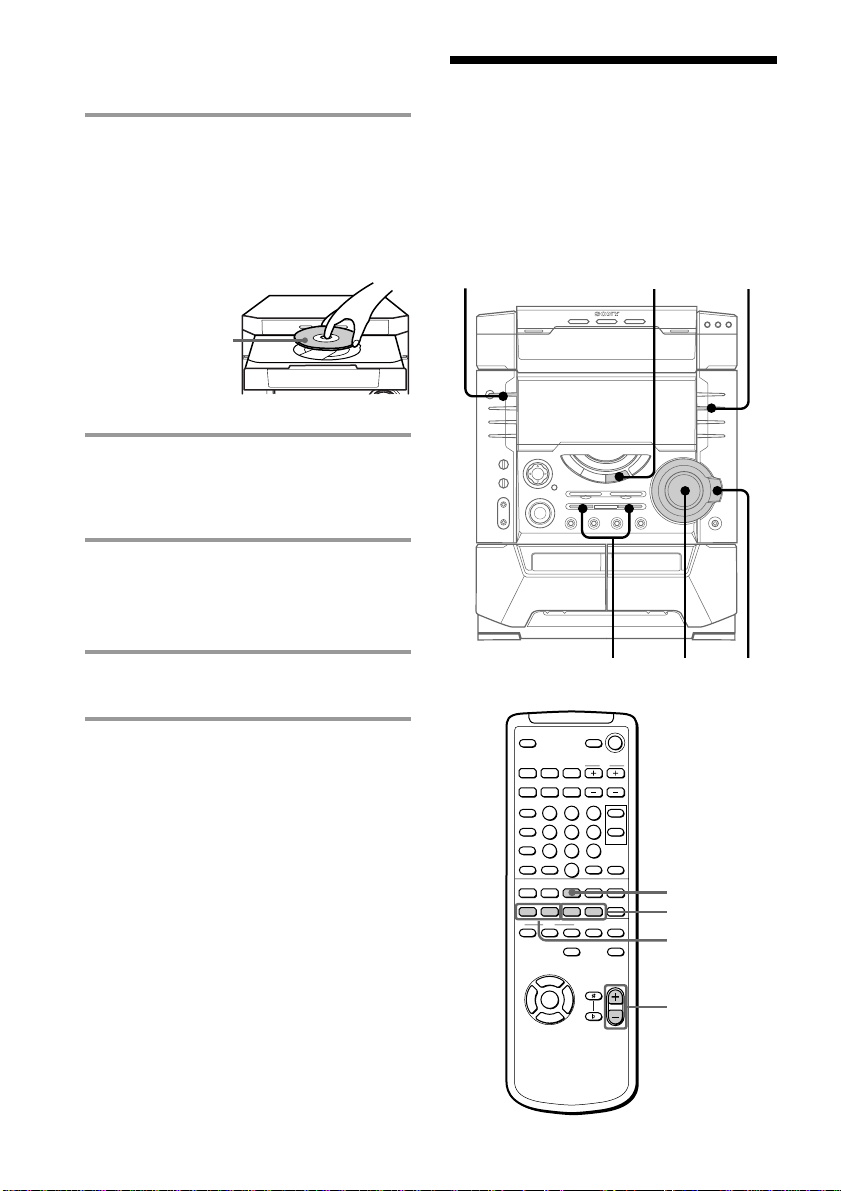
Recording a CD/VIDEO CD
(continued)
3 Press Z OPEN/CLOSE and place a
CD.
Then, press Z OPEN/CLOSE again to
close the disc tray.
When the CD you want to record is not
selected, press DISC SKIP EX-CHANGE
repeatedly to select the CD you want.
With the label
side up. When
you play a CD
single, place it
on the inner
circle of the
tray.
4 Press CD SYNC HI-DUB.
Deck B stands by for recording and the
CD player stands by for playback. The
REC PAUSE/START button flashes.
5 Press DIRECTION repeatedly to
select g to record on one side.
Select j (or RELAY) to record on
both sides.
Listening to the radio
–– Preset Tuning
Preset radio stations in the tuner's memory
first (see “Step 3: Presetting radio stations” on
page 8).
?/1
(Power)
1
STEREO/
MONO
6 Press REC PAUSE/START.
Recording starts.
To stop recording
Press x.
Tips
• If you want to record from the reverse side, press
TAPE A/B to select deck B after step 1. Press
nN to start playback of the reverse side, then
press x where you want to start recording. TAPE
B reverse side indicator lights up (see page 17).
• When you record on both sides, be sure to start
from the front side. If you start from the reverse
side, recording stops at the end of the reverse side.
• When you want to reduce the hiss noise in lowlevel high-frequency signals, press DOLBY NR so
that “DOLBY NR” appears after pressing CD
SYNC HI-DUB (MHC-VX99 only).
Note
You cannot listen to other sources while recording.
14
NX x
v
bB
V
nN
VOLUME+/–
O
X
TUNER/BAND
xMm>.
PRESET +/–
TUNING +/–
VOL +/–
2
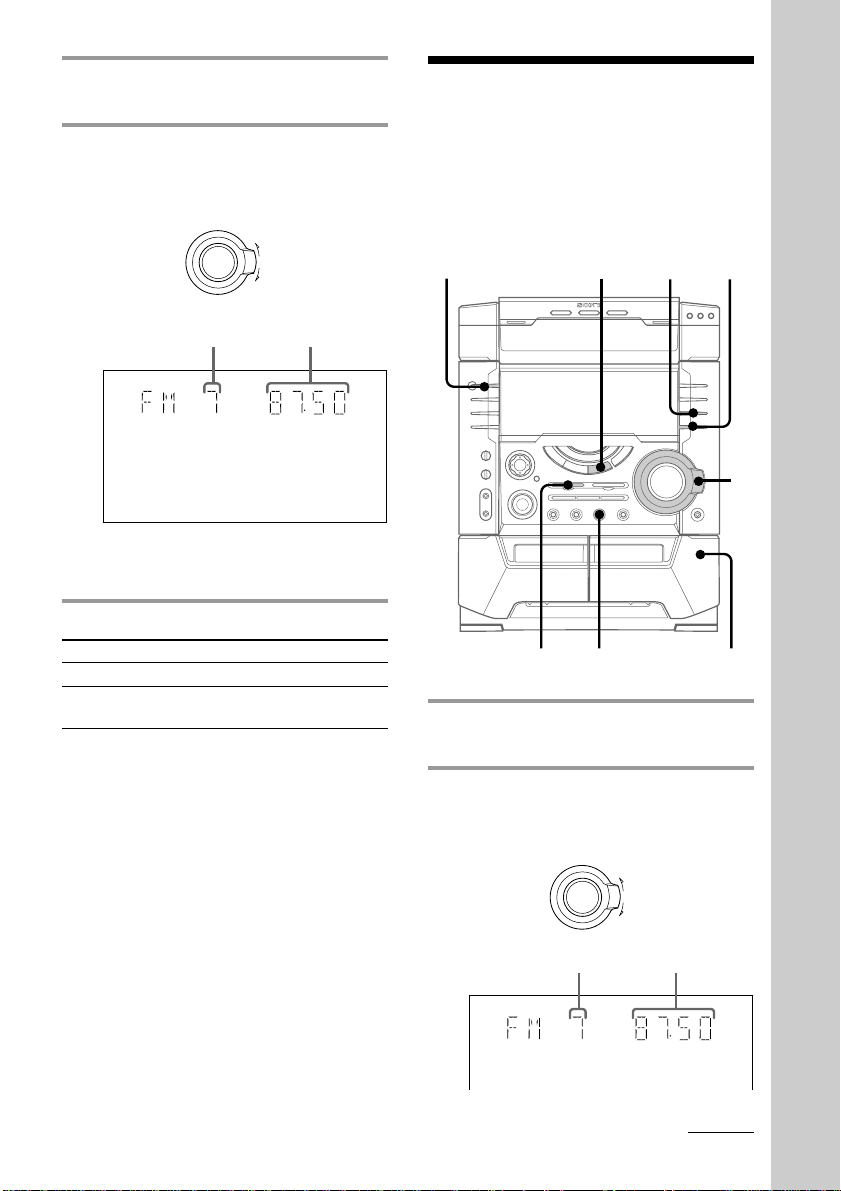
1 Press TUNER/BAND repeatedly to
1
DOLBY NR
5
34,6
2
x
select FM or AM.
2 Turn SHUTTLE until it clicks (or
press PRESET +/– on the remote) to
tune in the preset station you want.
Turn counterclockwise (or
press PRESET –
on the remote)
for lower preset
numbers.
Preset number* Frequency
Turn clockwise
j
(or press PRESET
+ on the remote)
for higher preset
J
numbers.
MHz
Recording from the radio
You can record the radio program on a tape
by calling up a preset station. You can use
TYPE I (normal) tape.
?/1
(Power)
TUNED
* When only one station is preset, “ONE
PRESET” appears in the display.
To Do this
Turn off the radio Press ?/1.
Adjust the volume Turn VOLUME (or press
To listen to non-preset radio
stations
Use manual or automatic tuning in step 2.
For manual tuning, press + or – (or TUNING
+/– on the remote) repeatedly. For automatic
tuning, press and hold + or – (or TUNING
+/– on the remote).
Tips
• You can switch from another source to the radio
just by pressing TUNER/Band (Automatic Source
Selection).
• When an FM program is noisy, press
STEREO/MONO so that “MONO” appears in the
display. There will be no stereo effect, but the
reception will improve. Press the button again to
restore the stereo effect.
• To improve broadcast reception, reorient the
supplied antennas.
VOL +/– on the remote).
STEREO
1 Press TUNER/BAND to select the
band you want.
2 Turn SHUTTLE until it clicks (or
press PRESET +/– on the remote) to
tune in a preset station.
Turn counterclockwise (or
press PRESET –
on the remote)
for lower preset
numbers.
Preset number
TUNED
Turn clockwise
j
(or press PRESET
+ on the remote)
for higher preset
J
numbers.
Frequency
continued
MHz
Basic Operations
STEREO
15
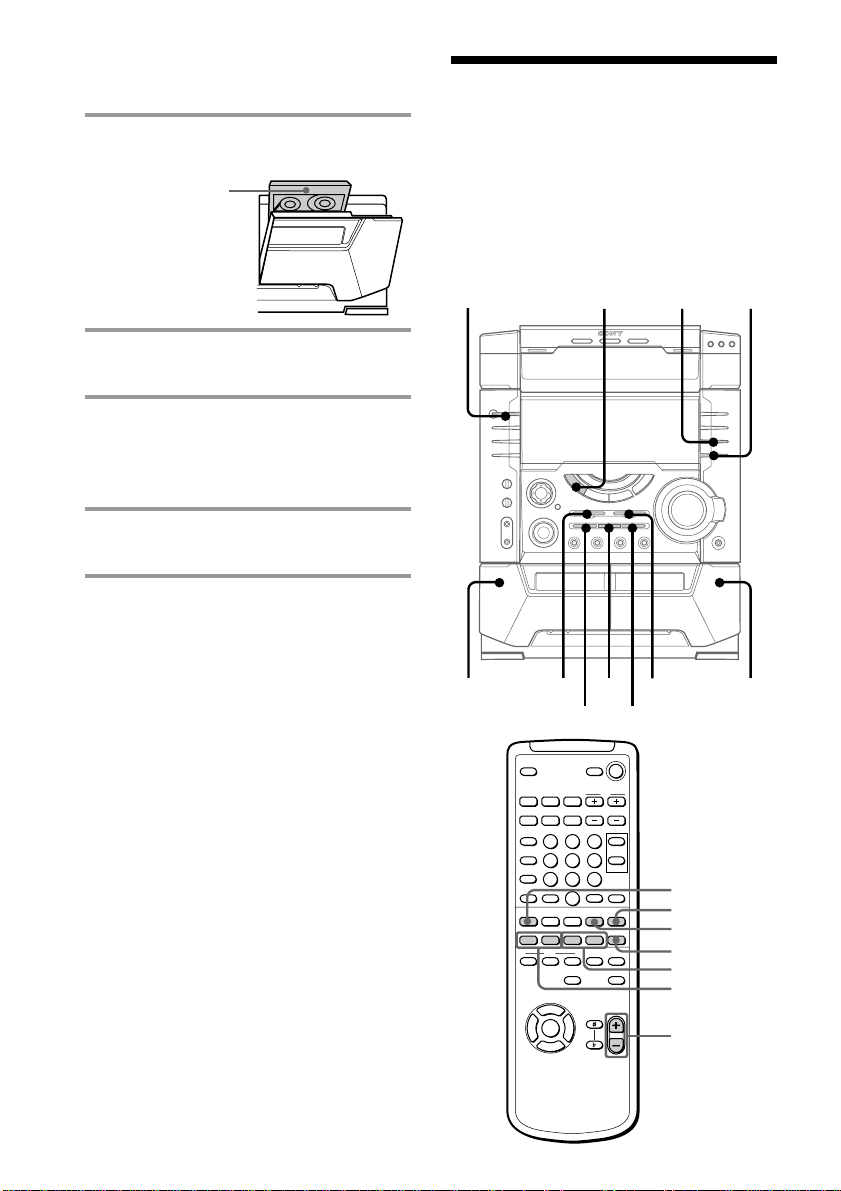
NX x
sMm>.
nN
O
v
V
bB
X
VOL +/–
nN
x
X
. >
m M
TAPE A/B
Recording from the radio
(continued)
Playing a tape
3 Press Z and insert a recordable tape
into deck B.
With the side
you want to
record facing
forward
4 Press REC PAUSE/START.
Deck B stands by for recording.
5 Press DIRECTION repeatedly to
select g to record on one side.
Select j (or RELAY) to record on
both sides.
6 Press REC PAUSE/START.
Recording starts.
To stop recording
Press x.
Tips
• If you want to record from the reverse side, press
TAPE A/B to select deck B after step 1. Press
nN to start playback of the reverse side, then
press x where you want to start recording. TAPE
B reverse side indicator lights up (see page 17).
• When you record on both sides, be sure to start
from the front side. If you start from the reverse
side, recording stops at the end of the reverse side.
• To record non-preset stations, use + and – (or
TUNING +/– on the remote) in step 2 to tune in
the desired station manually.
• When you want to reduce the hiss noise in lowlevel high-frequency signals, press DOLBY NR so
that “DOLBY NR” appears after pressing REC
PAUSE/START in step 4 (MHC-VX99 only).
• If noise is heard while recording from the radio,
move the respective antenna to reduce the noise.
You can use TYPE I (normal) tape. You can
also use the ./> (AMS* function)
button to quickly search for songs you want
to hear. To select either deck A or B, press
TAPE A/B repeatedly.
* AMS (Automatic Music Sensor)
?/1
(Power)
x
.
1
X
DOLBY NR
4
>
3
22
16
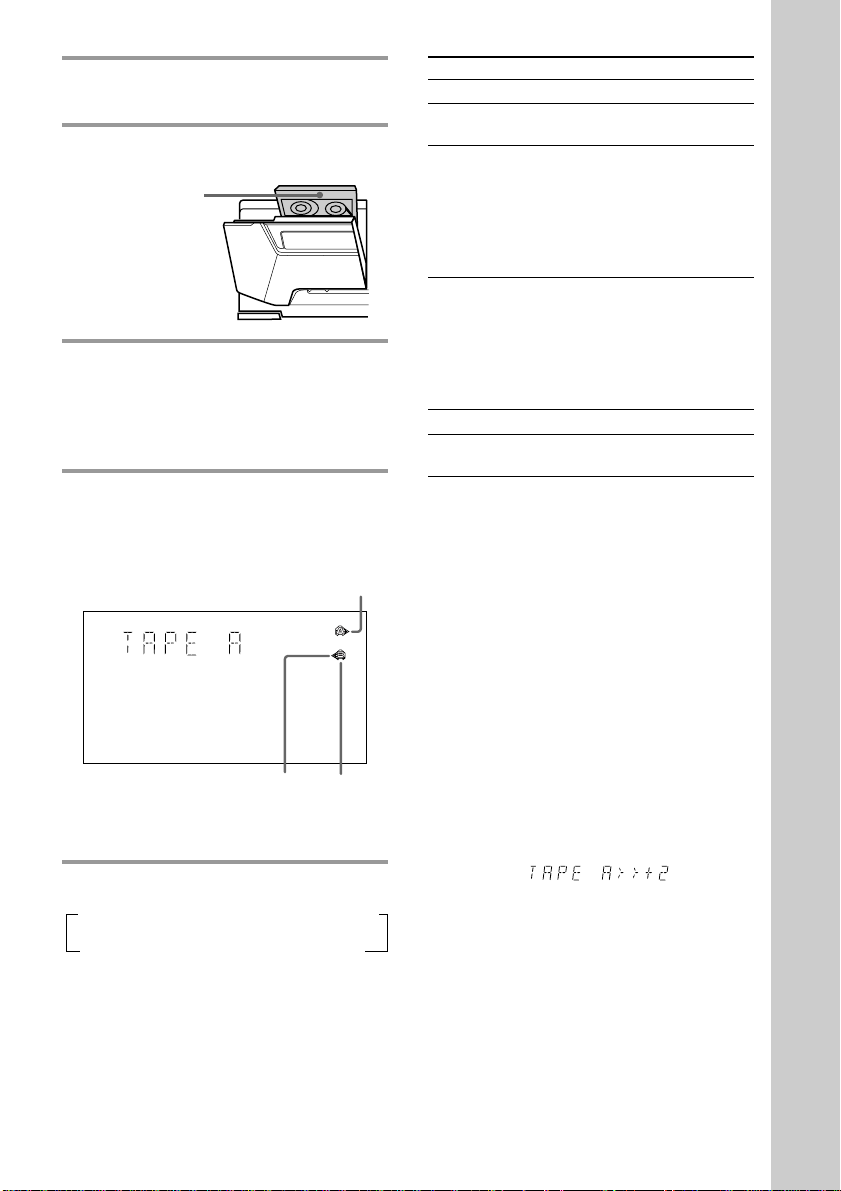
1 Press TAPE A/B repeatedly to select
deck A or B.
2 Press Z and insert a recorded tape
in deck A or B.
With the side
you want to
play facing
forward
3 Press DIRECTION repeatedly to
select g to play one side. Select
j to play both sides.
To play both decks in succession, select
RELAY (relay play).*
4 Press nN.
Press nN again to play the reverse
side. The tape starts playing.
Forward
indicator
Reverse
indicator
Tape
presence
indicator
To Do this
Stop play Press x.
Pause Press X. Press again to
Fast-forward
Rewind
Remove the cassette Press Z.
Adjust the volume Turn VOLUME (or press
resume play.
Turn SHUTTLE clockwise until
it clicks (or press M on the
remote) while playing the front
side or counterclockwise until
it clicks (or press m on the
remote) while playing the
reverse side.
Turn SHUTTLE
counterclockwise until it clicks
(or press m on the remote)
while playing the front side or
clockwise until it clicks (or
press M on the remote)
while playing the reverse side.
VOL +/– on the remote).
Tips
• The deck stops automatically after repeating the
sequence five times.
• When you want to reduce the hiss noise in lowlevel high-frequency signals, press DOLBY NR so
that “DOLBY NR” appears (MHC-VX99 only).
• When no tapes are inserted, all indicators light.
When a tape (tapes) is (are) inserted,
corresponding presence and forward/reverse
indicators light.
Searching for the beginning of a
track (AMS*)
During playback, press . or >
repeatedly for the number of songs you want
to skip forward (or backward).
The search direction, + (forward) or – (back),
and number of songs being skipped (1~9)
appear in the display.
Example: searching forward 2 songs
Basic Operations
* Relay Play always follows the following sequence:
t Deck A (front side) t Deck A (reverse side)
Deck B (reverse side) T Deck B (front side) T
* AMS (Automatic Music Sensor)
Note
The AMS function may not operate correctly under
the following circumstances:
– When the unrecorded space between songs is less
than 4 seconds long.
– If completely different information is recorded on
the left and right channels.
– When there are continuous sections of extremely
low level or low frequency sound (like those of a
baritone sax).
– When the unit is placed near a television. (In this
case, we recommend moving the unit farther away
from the television or turning off the television.)
17
