Page 1
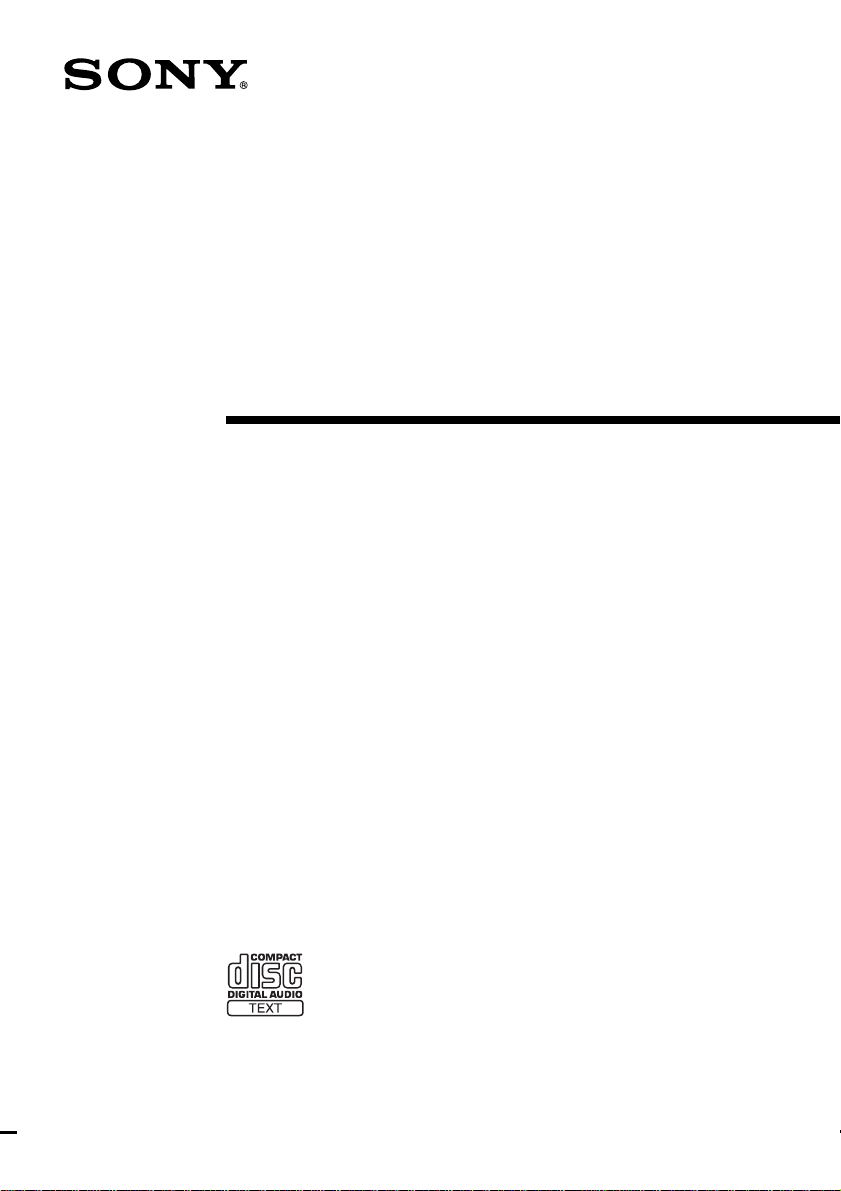
Mini Hi-Fi
Component
System
Operating Instructions
4-233-737-15(1)
MHC-S7AV
© 2001 Sony Corporation
Page 2
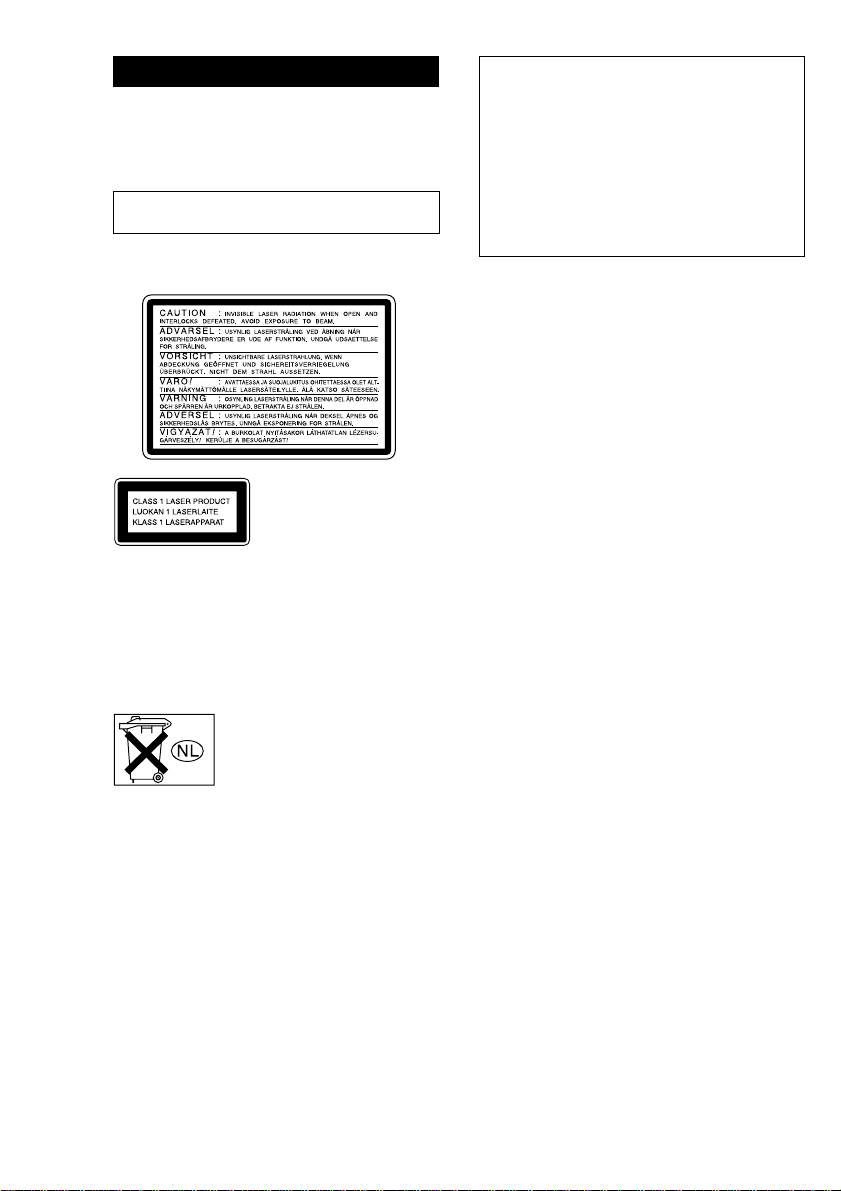
WARNING
To prevent fire or shock hazard, do not
expose the unit to rain or moisture.
To avoid electrical shock, do not open the cabinet.
Refer servicing to qualified personnel only.
Do not install the appliance in a confined space,
such as a bookcase or built-in cabinet.
The following caution label is located inside the
apparatus.
This appliance is classified
as a CLASS 1 LASER
product. The CLASS 1
LASER PRODUCT
MARKING is located on
the rear exterior.
To prevent fire, do not Cover the ventilation of the
apparatus with news papers, table-cloths, curtains,
etc. And don’t place lighted candles on the apparatus.
The MHC-S7AV consists of the
following components:
– A/V amplifier TA-S7AV
– Tuner ST-S5
– CD player CDP-S3
– Cassette deck TC-S3
– Speaker system
• Front speakers SS-S9
• Center speaker SS-CT270
• Rear speakers SS-RS270
To prevent fire or shock hazard, do not place objects
filled with liquids, such as vases, on the apparatus.
Don’t throw a battery, dispose it as
the injurious wastes.
This system incorporates Dolby* Digital, Pro Logic
Surround, DTS**, and the DTS Digital Surround
System.
* Manufactured under license from Dolby
Laboratories.
“Dolby”, “Pro Logic” and the double-D symbol are
trademarks of Dolby Laboratories.
Confidential unpublished works. © 1992-1997
Dolby Laboratories. All rights reserved.
**Manufactured under license from Digital Theater
Systems, Inc. US Pat. No. 5,451,942, 5,956,674,
5,974,380, 5,978,762 and other world-wide patents
issued and pending. “DTS” and “DTS Digital
Surround” are registered trademarks of Digital
Theater Systems, Inc. © 1996, 2000 Digital
Theater Systems, Inc. All rights reserved.
2
Page 3
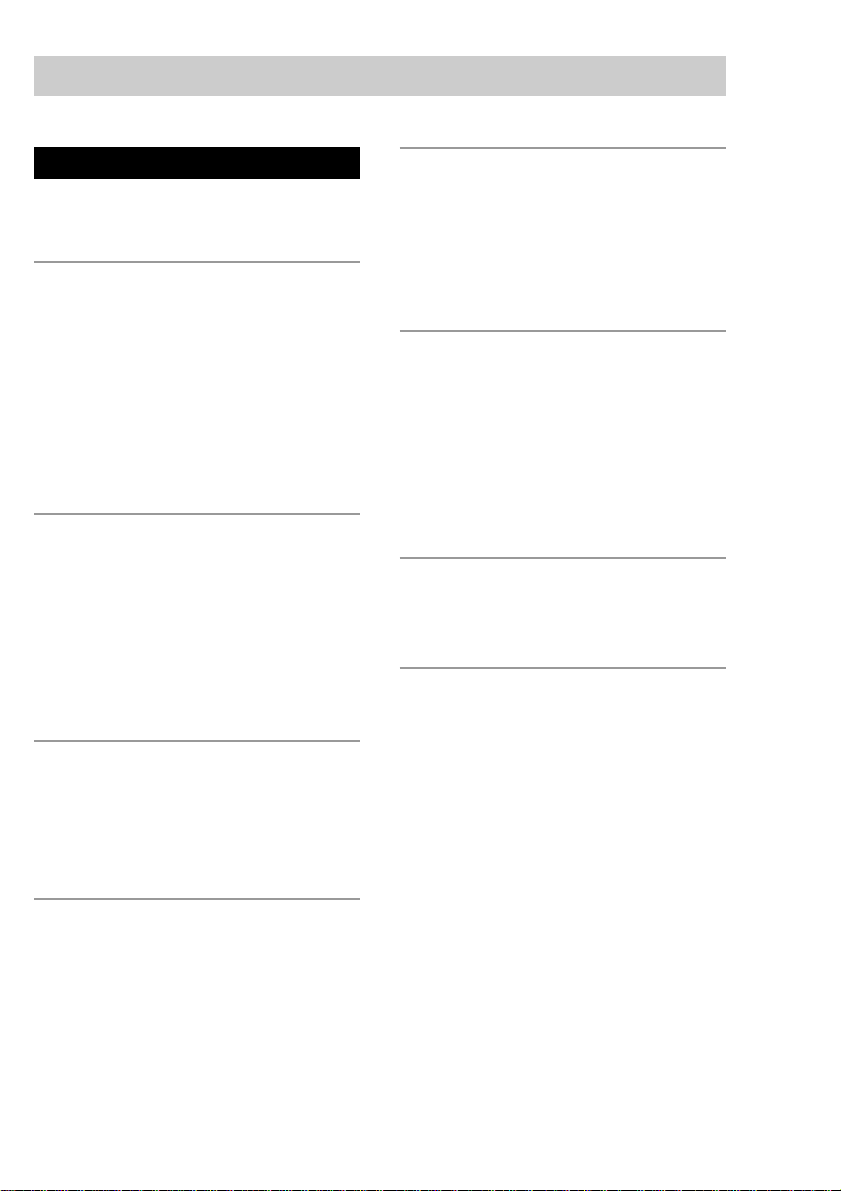
Table of Contents
Parts Identification
Main unit ............................................... 4
Remote Control ..................................... 6
Getting Started
Hooking up the system .......................... 7
Inserting two size AA (R6) batteries into
the remote........................................ 9
Multi channel surround
setup ..............................................10
Setting the time.................................... 13
Saving the power in
standby mode ................................ 13
CD
Loading a CD ...................................... 14
Playing a CD
—Normal Play/Repeat Play/Shuffle
Play................................................ 14
Programming the CD tracks
— Program Play ............................ 15
Using the CD display .......................... 16
Tuner
Presetting radio stations....................... 17
Listening to the radio
— Preset Tuning ........................... 17
Using the Radio Data System (RDS)*.......
18
Sound Adjustment
Adjusting the sound ............................. 23
Selecting a sound field ........................ 23
Understanding the multi
channel surround displays ............. 25
Customizing sound fields .................... 25
Other Features
Changing the spectrum analyzer
display ........................................... 29
To adjust the brightness of the display ......
Falling asleep to music
— Sleep Timer .............................. 29
Waking up to music
— Daily Timer .............................. 29
Hooking Up the Optional
Components
Connecting audio components ............ 31
Additional Information
Precautions .......................................... 32
Troubleshooting................................... 33
Specifications ...................................... 35
Table for the settings using SUR, EQ,
and SET UP buttons ...................... 38
Adjustable parameters for each sound
field ............................................... 39
29
Tape
Loading a tape ..................................... 19
Playing a tape ...................................... 19
Recording to a tape
— CD Synchro Recording/
High-Speed Dubbing/Recording
Manually/Program Edit .................20
Timer-recording radio programs .........21
* European model only.
3
Page 4
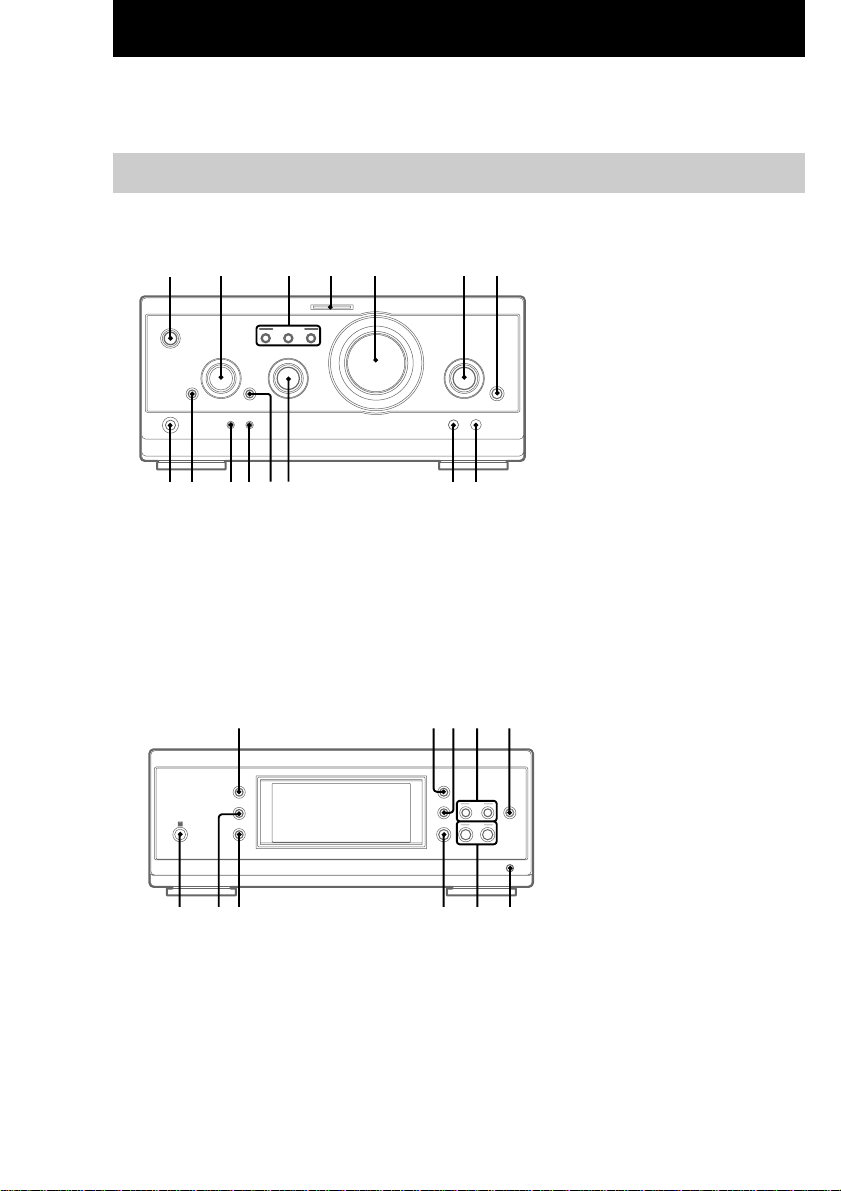
Parts Identification
The items are arranged in alphabetical order.
Refer to the pages indicated in parentheses ( ) for details.
Main unit
A/V amplifier
1
O
p
P
o
Tuner
qh qjqk ql w;
CINEMA STUDIO A–C 3 (24)
DIGITAL 7 (31, 35)
43 5 62
7
ENTER/O/o/P/p 2 (10, 12,
13, 15, 21, 22, 26–30)
EQ qa (27)
A
B C
EQ ON/OFF qs (10, 27)
FILE SELECT q; (23, 28)
FUNCTION 6 (10, 14, 15, 20,
21, 31)
MIC jack (Except for European
model) 9 (31)
MIC LEVEL (Except for
European model) 8 (31)
MULTI CHANNEL DECODING
89q;qaqsqdqfqg
indicator 4 (25)
PHONES jack qg
SET UP qd (10, 12, 26, 28, 29)
SUR qf (25)
VOLUME 5
@/1 (power) 1 (9, 10, 17, 35)
CLOCK/TIMER wg (13, 21, 29)
DISPLAY qh (13, 16, 18, 29, 35)
ENTER w; (17, 18)
IR receptor wh
–
+
+
–
PRESET +/– ws (17, 18)
PTY (European model only) wa
(18)
STEREO/MONO qj (17)
TIMER SELECT wf (22, 30)
TUNER/BAND wd (17)
wawswdwfwgwh
TUNER MEMORY qk (17)
TUNING +/– ql (17)
4
Page 5
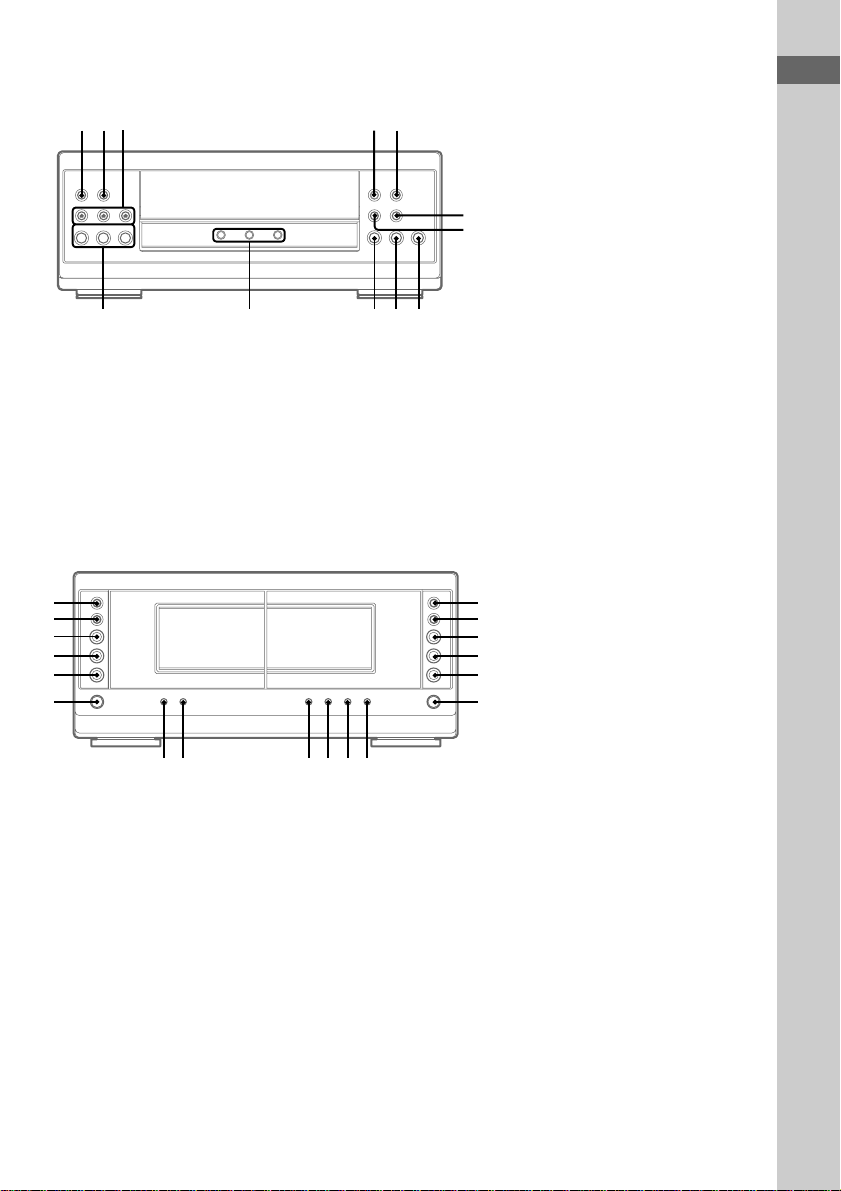
CD player
wj wkwl e;
1 2 3
ek
Cassette deck
M>
th
m
.
tg
H
tf
h
td
x
ts
A A
ta
AUTO REVERSE
hH
hH
AUTO REVERSE
ea
mM
.
HS x
rgrhrjrkrlt;
Parts Identification
DISC 1–3 ek (14, 15, 21)
DISC 1–3 indicators ej
DISC 1–3 Z (eject) wl (14)
PLAY MODE wj (14, 15, 21)
>
efegehej
M >
m
.
H
h
x
REPEAT wk (14)
N (play) eh (14, 15)
es
X (pause) eg (14)
ed
x (stop) ef (14, 20)
. (go back) ed (14, 15, 21)
> (go forward) es (14, 15, 21)
m (rewind) e; (14)
M (fast forward) ea (14)
CD SYNC rh (20, 21)
DIRECTION t; (19, 20, 21)
el
DOLBY NR rl (19, 20)
r;
EDIT rk (21)
ra
HI-DUB rj (20)
rs
REC PAUSE/START rg (20, 21)
rd
rf
– Deck A –
N (forward play) tf (19, 35)
n (reverse play) td (19, 35)
x (stop) ts (19)
M/> (fast forward/go
forward) th (19)
m/. (rewind/go back) tg
(19)
Z (eject) ta (19)
– Deck B –
N (forward play) ra (19, 20, 35)
n (reverse play) rs (19, 20, 35)
x (stop) rd (19, 20)
M/> (fast forward/go
forward) el (19)
m/. (rewind/go back) r;
(19)
Z (eject) rf (19)
5
Page 6
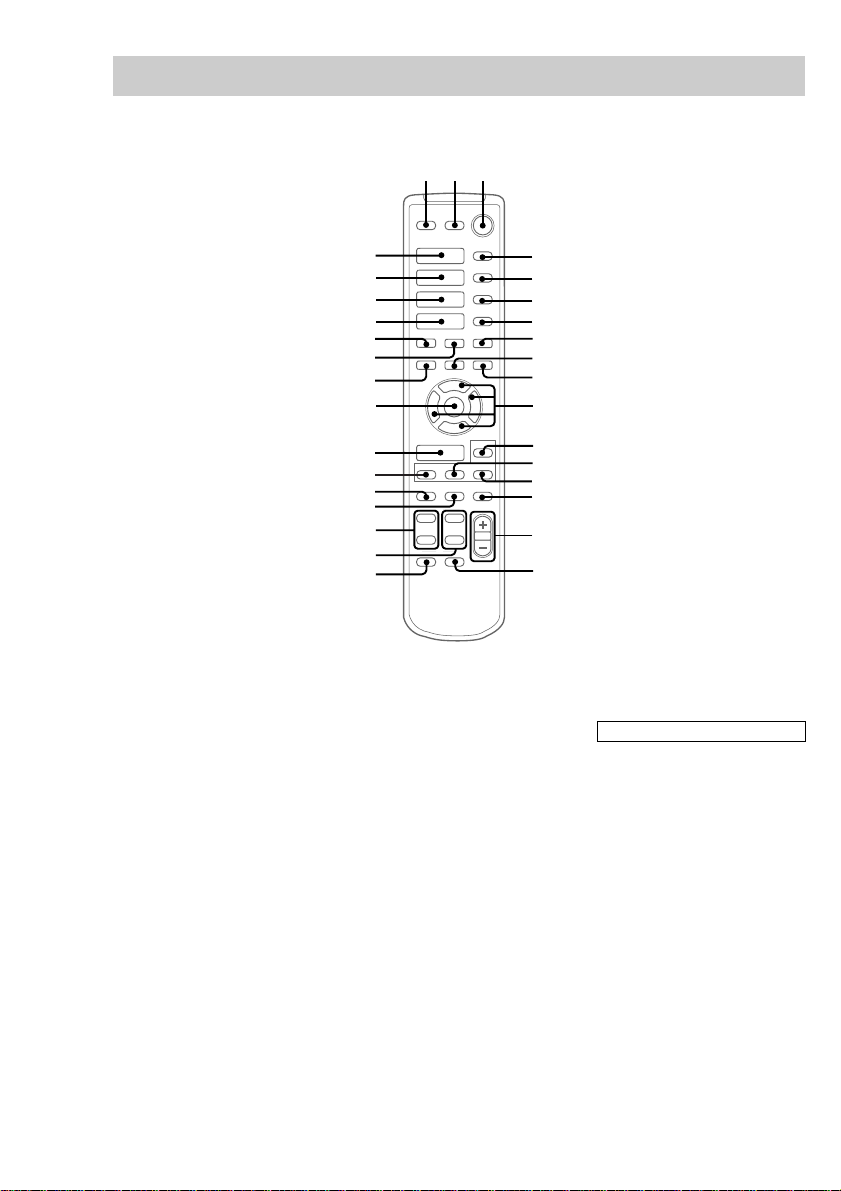
Remote Control
123
CD H es (14, 15)
CHECK 5 (15)
CLEAR 6 (15)
CLOCK/TIMER SELECT qj
(30)
CLOCK/TIMER SET qk (13, 21,
29)
DBFB qg (23)
DISPLAY ws (13, 16, 18, 29, 35)
D.SKIP 4 (14)
ENTER wg (10, 12, 13, 15, 17,
18, 21, 22, 26–30)
EQ qd (27)
EQ ON/OFF qf (10, 28)
FUNCTION wf (10, 14, 15, 20,
21, 31)
GROOVE wa (23)
es
ea
e;
wl
wk
wj
wh
wg
wf
wd
ws
wa
w;
H
hH
hH
.
>
Mm
O
Pp
o
x
X
4
5
6
7
8
9
q;
qa
qs
qd
qf
qg
qh
ql
qk
qj
SET UP qs (10, 12, 26, 28, 29)
SLEEP 7 (29)
SUR wd (25)
TAPE A hH ea (19, 35)
TAPE B hH e; (19, 20, 35)
TUNER/BAND wl (17)
TUNING + 9 (17)
TUNING – wh (17)
TV CH +/– ql
TV VOL +/– w;
TV @/1 2
TV/VIDEO 1
VOL +/– qh
BUTTON DESCRIPTIONS
@/1 (power) 3
X (pause) q;
x (stop) 8
. (go back) wk
> (go forward) wj
m (rewind) wh
M (fast forward) 9
O/o/P/p qa
6
Page 7
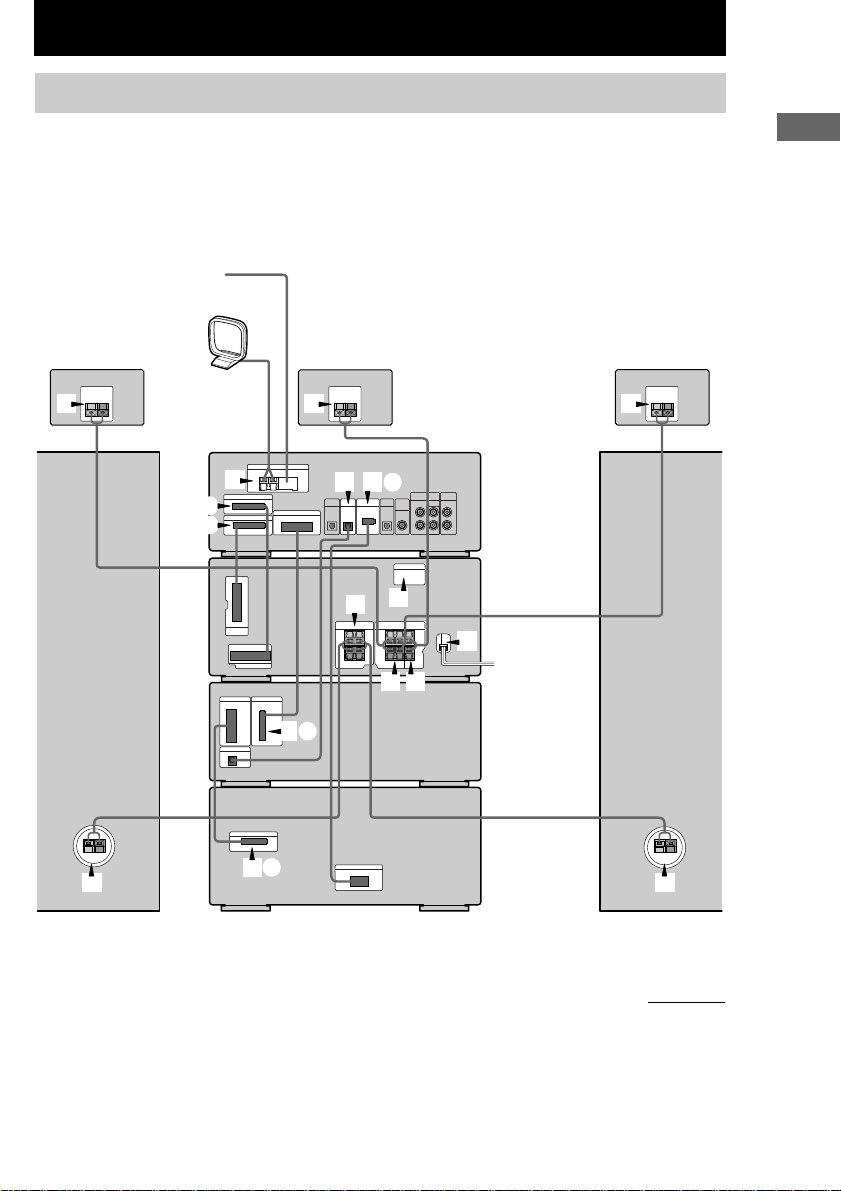
Getting Started
Hooking up the system
Do the following procedure 1 to 8 to hook up your system using the supplied cords and
accessories.
Before connecting, place the system as described below.
FM antenna
AM loop antenna
Rear speaker
(Right)
Center speaker
Rear speaker
4 5 4
6
1
2D
Tuner
2A
2B
A/V amplifier
7
3
8
4 5
CD player
Getting Started
(Left)
2C
Cassette deck
3 3
Front speaker
(Right)
2E
Front speaker
(Left)
continued
7
Page 8
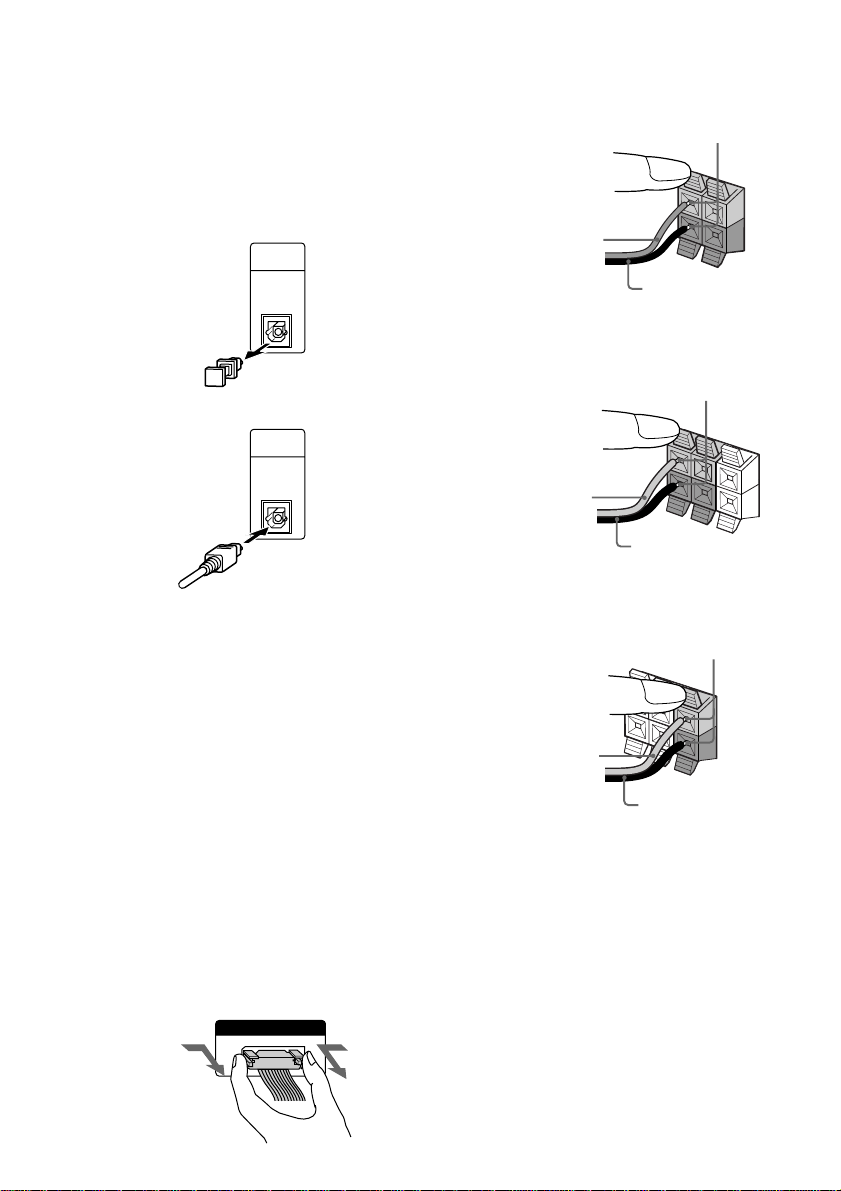
Hooking up the system (continued)
1 Connect the CD player and the tuner
with the optical cable.
Connect from the OPTICAL OUT jack on
the CD player to the OPTICAL IN jack on
the tuner.
1 Remove the cover of the jack.
OPTICAL
IN
FROM
CDP-S3
2 Connect the optical cable.
OPTICAL
IN
FROM
CDP-S3
2 Connect the flat system control cables
to the SYSTEM CONTROL connectors
until it clicks.
Connect to the same colored jack in the
order indicated on the rear panel.
A SYSTEM CONTROL 1 (Red)
Connect from the tuner to the A/V
amplifier.
B SYSTEM CONTROL 2 (Blue)
Connect from the tuner to the A/V
amplifier.
C SYSTEM CONTROL 3 (Black)
Connect from the CD player to the tuner.
D SYSTEM CONTROL 4 (Black)
Connect from the tuner to the cassette deck.
E SYSTEM CONTROL 5 (White)
Connect from the cassette deck to the CD
player.
To disconnect
SYSTEM CONTROL 3
FROM CDP-S3
3 Connect the front speakers.
Connect the speaker cords to the FRONT
SPEAKER jacks.
Insert only the stripped portion.
R
L
+
Red/Solid (3)
–
Black/Stripe (#)
4 Connect the rear speakers.
Connect the speaker cords to the REAR
SPEAKER jacks.
Insert only the stripped portion.
R
L
+
+
Gray/Solid (3)
–
Black/Stripe (#)
5 Connect the center speaker.
Connect the speaker cords to the CENTER
SPEAKER jacks.
Insert only the stripped portion.
R
L
+
+
–
Gray/Solid (3)
Black/Stripe (#)
8
Page 9
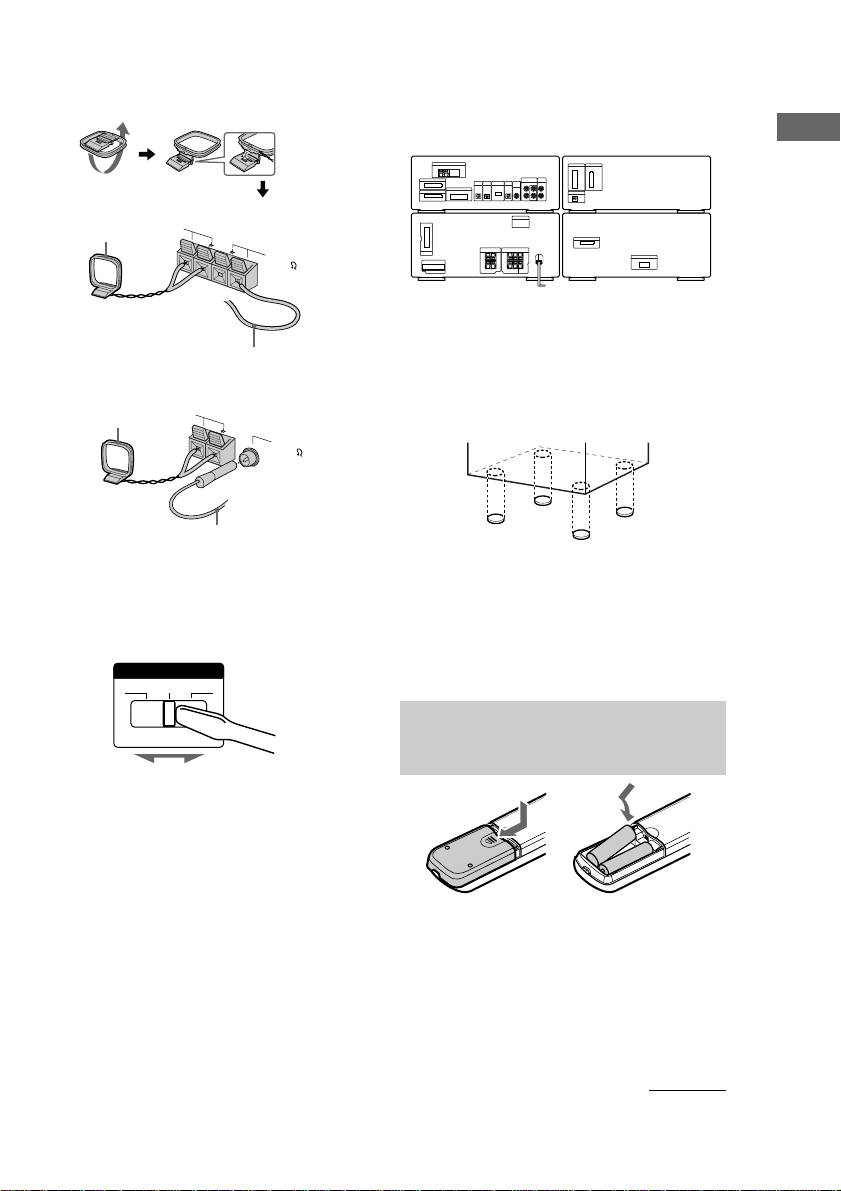
6 Connect the FM/AM antennas.
Set up the AM loop antenna, then connect
it.
Jack type A
AM loop antenna
AM
FM75
Tip
You can place the components as described below. In
this case, place the components first, then connect the
components.
Tuner CD player
Getting Started
Extend the FM lead
Jack type B
AM loop antenna
antenna horizontally.
AM
FM75
COAXIAL
Extend the FM lead
antenna horizontally.
7 For models with a voltage selector, set
VOLTAGE SELECTOR to the position of
your local power line voltage.
VOLTAGE SELECTOR
230-240V
220V 120V
8 Connect the power cord to a wall outlet.
The demonstration appears in the display.
When you press ?/1, the system turns on
and the demonstration automatically ends.
If the supplied adaptor on the plug does not
fit your wall outlet, detach it from the plug
(only for models equipped with an adaptor).
A/V amplifier
Cassette deck
To attack the center and rear
speaker pads
Attach the supplied center and rear speaker
pads to the bottom of the speakers to stabilize
the speakers and prevent them from slipping.
Notes
• Keep the speaker cords away from the antennas to
prevent noise.
• Do not place the rear speakers on top of a TV. This
may cause color distortion in the TV screen.
• Be sure to connect both left and right rear speakers.
Otherwise, the sound will not be heard.
Inserting two size AA (R6) batteries into the remote
]
}
}
]
Tip
When the remote no longer operates the system,
replace both batteries with new ones.
Note
If you do not use the remote for a long period of time,
remove the batteries to avoid possible damage from
battery leakage.
continued
9
Page 10
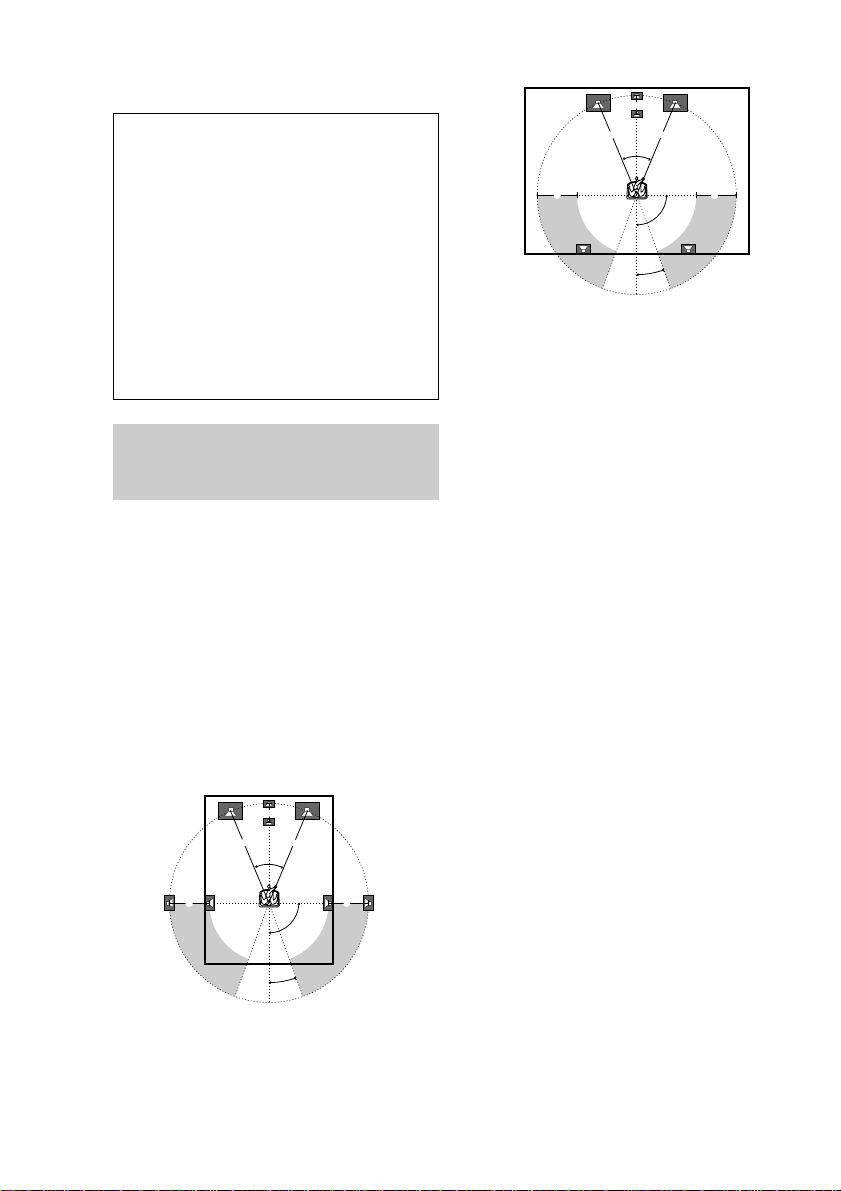
45°
90°
20°
A A
B
CC
Inserting two size AA (R6) batteries
into the remote (continued)
Notice for carrying this system
Do the following to protect the CD
mechanism.
1 Turn on the system, then turn
FUNCTION to select “CD”.
Make sure that all discs are removed
from the unit.
2 While holding down EQ ON/OFF, press
?/1 until “LOCK” appears.
3 Release ?/1 first, then release EQ ON/
OFF.
4 Unplug the AC power cord.
Multi channel surround setup
For the best possible surround sound, all
speakers should be the same distance from the
listening position (A). However, this unit lets
you to place the center speaker up to 1.5 meters
closer (B) and the rear speakers up to
4.5 meters closer (C) to the listening position.
The front speakers can be placed from 1.0 to
12.0 meters from the listening position (A).
You can place the rear speakers either behind
you or to the side, depending on the shape of
your room (etc.).
When placing rear speakers to your side
B
A A
45°
CC
90°
20°
When placing rear speakers behind you
Note
Do not place the center speaker farther away from the
listening position than the front speakers.
Specifying the speaker
parameters
1 Press SET UP.
2 Press P or p repeatedly to select “SP.
SETUP”.
3 Press ENTER (A/V amplifier or remote).
4 Press P or p repeatedly to select the
parameter you want to adjust.
See the table on page 38 for the speaker
parameters.
5 Press O or o repeatedly to select the
setting you want.
The setting is stored.
6 Repeat steps 4 and 5 to set the speaker
parameters.
7 Press ENTER (A/V amplifier or remote).
x Center speaker selection (CENTER)
• If you connect a center speaker, select “YES”.
• If you do not connect a center speaker, select
“NO”. The sound of the center channel will be
output from the front speakers.
x Rear speaker selection (REAR)
• If you connect rear speakers, select “YES”.
• If you do not connect rear speakers, select
“NO”.
10
Page 11
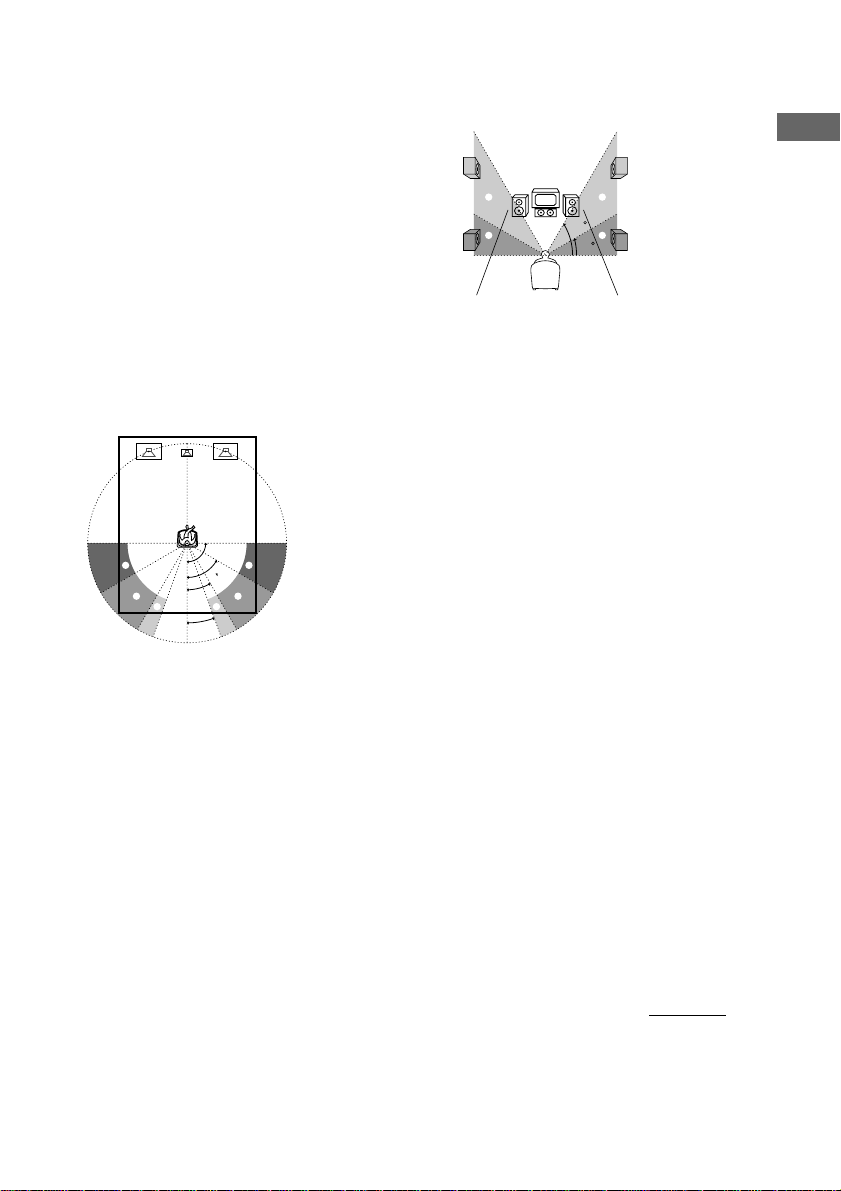
x Rear speaker position (R.PL.)*
This parameter lets you specify the location of
your rear speakers for proper implementation
of the Digital Cinema Sound surround modes
in the “VIRTUAL” sound fields. Refer to the
illustration below.
• Select “SIDE” if the location of your rear
speakers corresponds to section A.
• Select “MIDDLE” if the location of your rear
speakers corresponds to section B.
• Select “BEHIND” if the location of your rear
speakers corresponds to section C.
This setting only effects the surround modes in
the “VIRTUAL” sound fields (“VIRTUAL”
indicator in the display lights up).
The bass frequencies are effectively reproduced
from the speakers.
90°
A
B
C C
A
60°
30°
B
20°
x Rear speaker height (R.HGT.)*
This parameter lets you specify the height of
your rear speakers for proper implementation
of the Digital Cinema Sound surround modes
in the “VIRTUAL” sound fields. Refer to the
illustration below.
• Select “LOW” if the location of your rear
speakers corresponds to section A.
• Select “HIGH” if the location of your rear
speakers corresponds to section B.
This setting only effects the surround modes in
the “VIRTUAL” sound fields (“VIRTUAL”
indicator in the display lights up).
B
A
* These parameters are not available when “Rear
speaker selection (REAR)” is set to “NO”.
Tip
The rear speaker position parameter is designed
specifically for implementation of the Digital Cinema
Sound modes in the “VIRTUAL” sound fields.
With the Digital Cinema Sound modes, speaker
position is not as critical as other modes. All of the
modes in the “VIRTUAL” sound fields were
designed under the premise that the rear speaker
would be located behind the listening position, but
presentation remains fairly consistent even with the
rear speakers positioned at a rather wide angle.
However, if the speakers are pointing toward the
listener from the immediate left and right of the
listening position, the “VIRTUAL” sound fields will
not be effective unless the rear speaker position
parameter is set to “SIDE”.
Nevertheless, each listening environment has many
variables, like wall reflections, and you may obtain
better results using “BEHIND” or “MIDDLE” if your
speakers are located high above the listening position,
even if they are to the immediate left and right.
Therefore, although it may result in a setting contrary
to the “Rear speaker position” explanation, we
recommend that you playback multi channel surround
encoded software and listen to the effect each setting
has on your listening environment. Choose the setting
that provides a good sense of spaciousness and that
best succeeds in forming a cohesive space between
the surround sound from the rear speakers and the
sound of the front speakers. If you are not sure which
sounds best, select “BEHIND” and then use the
speaker distance parameter and speaker level
adjustments to obtain proper balance.
B
60
A
30
Getting Started
continued
11
Page 12
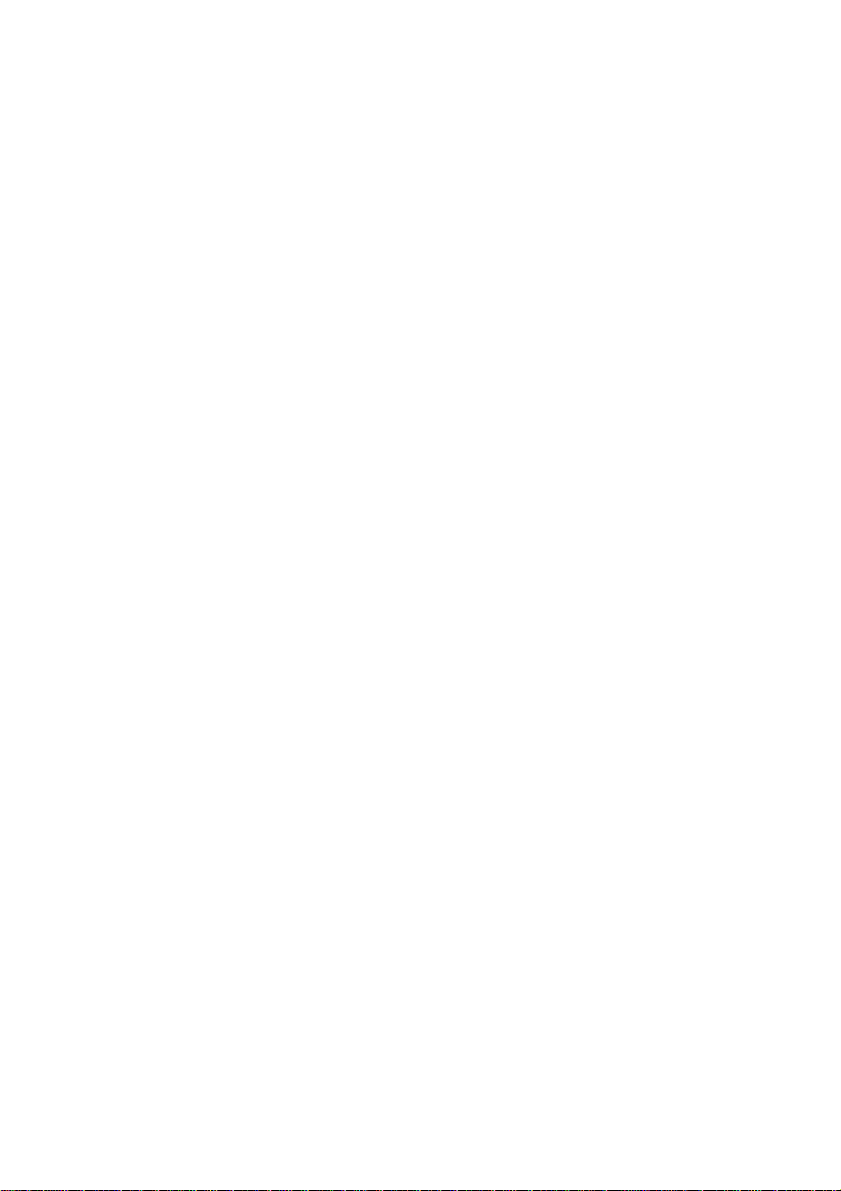
Multi channel surround setup
(continued)
x Subwoofer selection (SUB W.)
• If you connect a subwoofer, select “YES”.
• If you do not connect a subwoofer, select
“NO”.
• In order to take full advantage of the Dolby
Digital bass redirection circuitry, we
recommend setting the subwoofer’s cut off
frequency as high as possible.
x Front speaker distance (F.DIST.)
Set the distance from your listening position to
the front (left or right) speaker (A on page 10).
x Center speaker distance (C.DIST.)
Set the distance from your listening position to
the center speaker (B on page 10).
x Rear speaker distance (R.DIST.)
Set the distance from your listening position to
the rear (left or right) speaker (C on page 10).
Tip
This unit allows you to input the speaker position in
terms of distance. However, it is not possible to set
the center speaker further than the front speakers.
Also, the center speaker cannot be set more that
1.5 meters closer than the front speakers.
Likewise, the rear speakers can not be set farther
away from the listening position than the front
speakers. And they can be no more than 4.5 meters
closer.
This is because incorrect speaker placement is not
conducive to the enjoyment of surround sound.
Please note that, setting the speaker distance closer
than the actual location of the speakers will cause a
delay in the output of the sound from that speaker. In
other words, the speaker will sound like it is farther
away.
For example, setting the center speaker distance
1–2 m closer than the actual speaker position will
create a fairly realistic sensation of being “inside” the
screen. If you cannot obtain a satisfactory surround
effect because the rear speakers are too close, setting
the rear speaker distance closer (shorter) than the
actual distance will create a larger soundstage.
Adjusting these parameter while listening to the
sound often results in much better surround sound.
Give it a try!
x Distance unit (DIST.UNIT)
Lets you select either feet or meters as the unit
of measure for setting distances.
To reset the speaker settings
1 Press SET UP.
2 Press P or p repeatedly to select
“RESET MENU”.
3 Press ENTER (A/V amplifier or remote).
4 Press P or p repeatedly to select “SP.
SET. RESET”.
5 Press ENTER (A/V amplifier or remote).
All the speaker settings are reset to the
factory settings.
To cancel
Press SET UP.
Adjusting the speaker volume
1 Press SET UP.
2 Press P or p repeatedly to select “TEST
TONE”.
3 Press ENTER (A/V amplifier or remote).
4 Press O or o repeatedly to select “ON”.
You will hear the test tone from each
speaker in sequence.
5 Adjust the LEVEL parameters so that
the volume of the test tone from each
speaker sounds the same when you are
in your main listening position (see
page 26).
6 To turn off the test tone, repeat steps 1
to 3 and press O or o repeatedly to
select “OFF”.
Notes
• The adjustments are shown in the display during
adjustment.
• Although these adjustments can be made via the
front panel, we recommend you follow the
procedure described above and adjust the speaker
levels from your listening position using SET UP
button on the remote.
12
Page 13
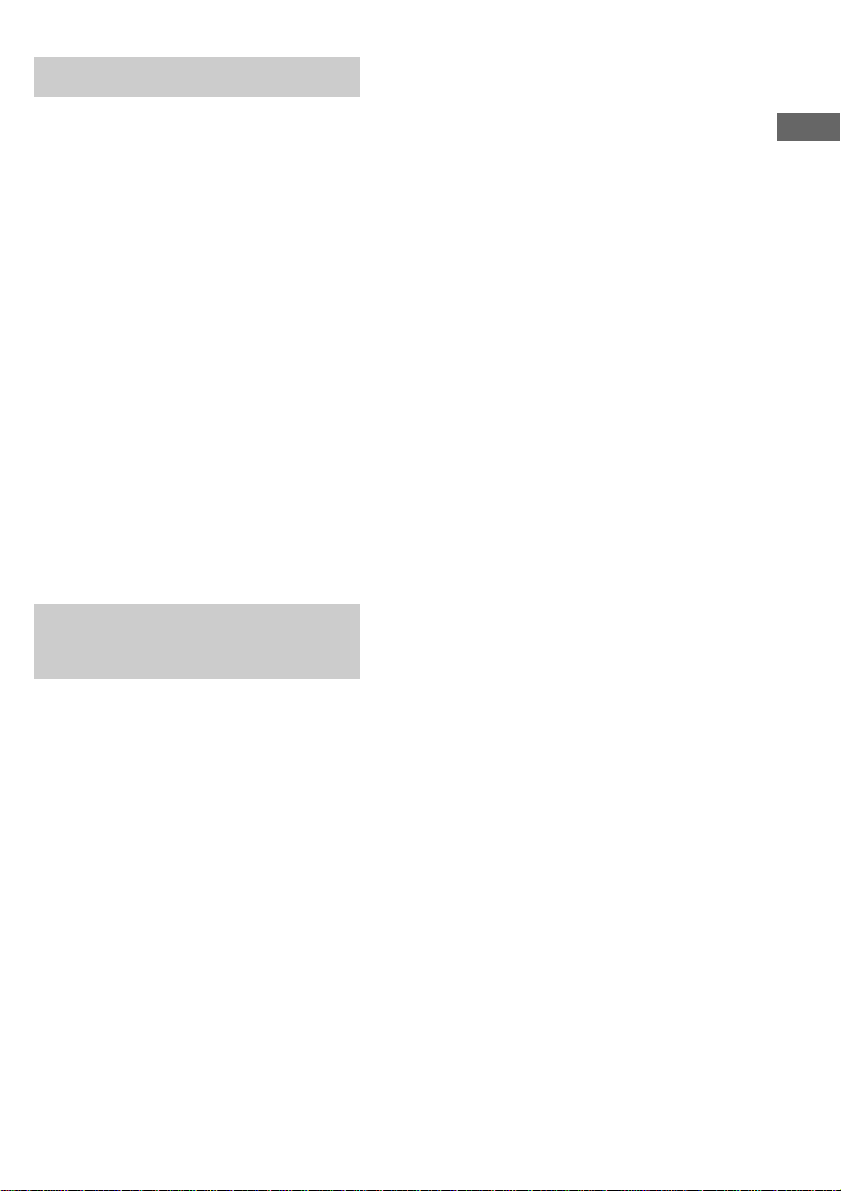
Setting the time
1 Turn on the system.
2 Press CLOCK/TIMER (or CLOCK/TIMER
SET on the remote).
When you set the time for the first time,
proceed to step 5.
3 Press O or o repeatedly to select
“CLOCK SET”.
4 Press ENTER (A/V amplifier or remote).
5 Press O or o repeatedly to set the hour.
6 Press ENTER (A/V amplifier or remote).
7 Press O or o repeatedly to set the
minutes.
8 Press ENTER (A/V amplifier or remote).
Tip
If you have made a mistake or want to change the
time, start over from step 2.
Note
The clock settings are canceled when you disconnect
the power cord or if a power failure occurs.
Saving the power in standby mode
Getting Started
Press DISPLAY repeatedly when the
power is off.
Each time you press the button, the system
switches cyclically as follows:
Demonstration t Clock t Power Saving
Mode
To cancel the Power Saving Mode
Press DISPLAY once to show the
demonstration, twice to show the clock display.
Tips
• ?/1 indicator lights up even in the Power Saving
Mode.
• The timer functions during the Power Saving Mode.
Note
During the Power Saving Mode, the following
functions do not work:
– Setting the time.
– Changing the AM tuning interval (except for
European and Middle Eastern models).
– One Touch Play function.
13
Page 14
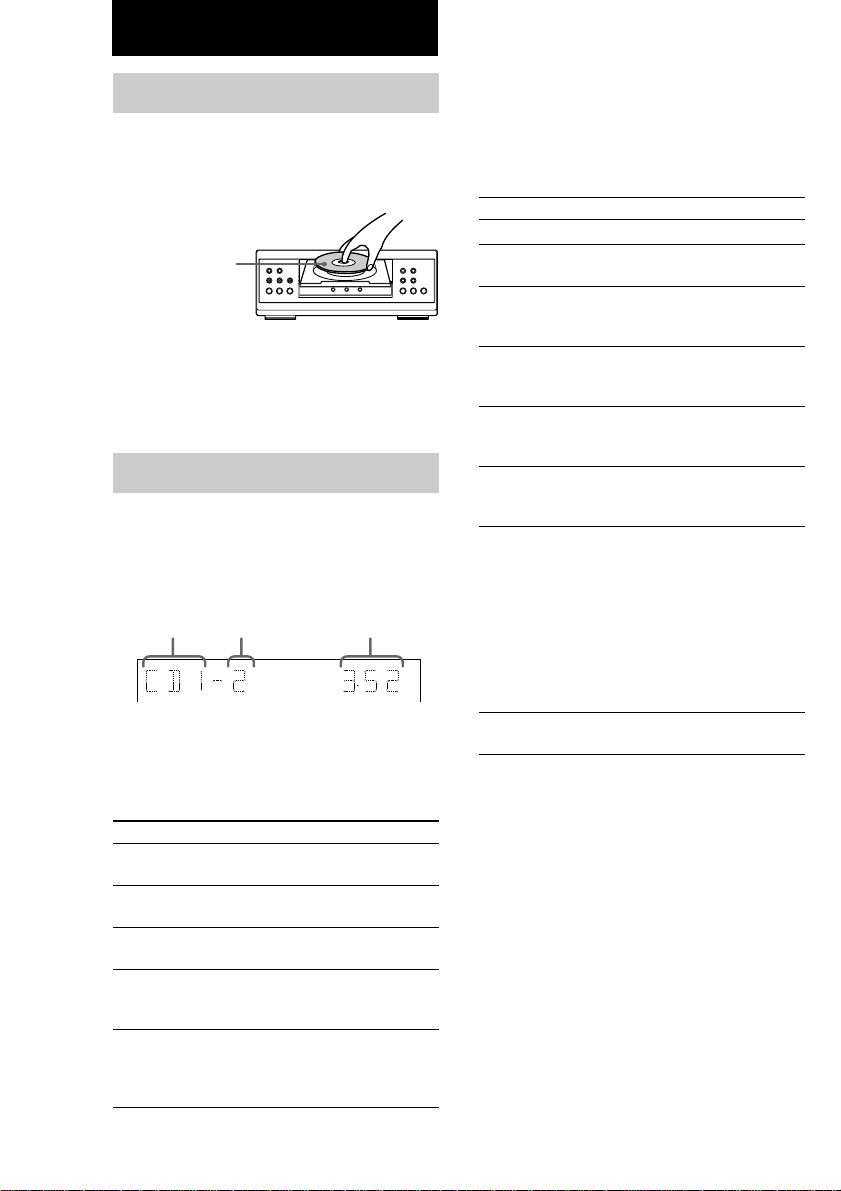
CD
Loading a CD
1 Press one of the DISC 1–3 Z buttons.
The disc tray slides out.
2 Place a CD with the label side up on the
disc tray.
When you play a
CD single, place it
on the inner circle
of the tray.
12 3
mM
>
.
HSx
To insert additional discs, press Z of the
other numbers to open the disc tray.
3 Press the same button to close the disc
tray.
Playing a CD
— Normal Play/Repeat Play/Shuffle
Play
This unit lets you play the CD in different play
modes.
Track number Playing timeDisc tray number
1 Turn FUNCTION to select “CD”.
2 When playback is stopped, press PLAY
MODE repeatedly until the mode you
want appears in the display.
Select
ALL DISCS
1 DISC
ALL DISCS
SHUFFLE
1 DISC
SHUFFLE
PROGRAM
To play
All CDs in the disc tray
continuously.
The CD you have selected in the
original order.
The tracks on all CDs in random
order.
The tracks on the CD you have
selected in random
order.
The tracks on all CDs in the
order you want them to be played
(see “Programming the CD
tracks” on page 15).
3 Press N (CD) (or CD H on the
remote).
Tip
You cannot change the play mode during playback.
Other operations
To
Stop playback
Pause playback
Select a track
Find a point in a
track
Select a CD when
playback is
stopped
Switch to CD
function from
another source
Play repeatedly
(Repeat Play)
Remove the CD
*You cannot use this function during ALL DISCS
SHUFFLE.
Note
Do not use force to close the disc tray, as this may
cause the CD player trouble. Always close the disc
tray by pressing one of the DISC 1–3 Z buttons.
Do this
Press x (CD).
Press X.
Press again to resume playback.
During playback or pause, press
> (CD) (to go forward) or
. (CD) (to go back).
Press and hold M or m
(CD) during playback and
release it at the desired point.
Press one of the DISC 1–3
buttons (or D.SKIP on the
remote).
Press one of the DISC 1–3
buttons (Automatic Source
Selection).
Press REPEAT during playback
until “REPEAT” or “REPEAT
1” appears.
REPEAT*: For all the tracks on
the CD up to 5 times.
REPEAT 1: For a single track
only.
To cancel Repeat Play, press
REPEAT until “REPEAT” and
“REPEAT 1” disappears.
Press one of the DISC 1–3 Z
buttons.
14
Page 15

Programming the CD tracks
— Program Play
You can make a program of up to 25 tracks
from all the CDs in the order you want them to
be played.
1 Turn FUNCTION to select “CD”, then
place a CD.
2 Press PLAY MODE repeatedly until
“PROGRAM” appears in the display.
3 Press one of the DISC 1–3 buttons to
select a CD.
To program all the tracks on a CD at once,
proceed to step 5 while “AL” appears in the
display.
4 Press . or > (CD) repeatedly until
the track you want appears in the
display.
Disc tray
number
Track
number
5 Press ENTER (A/V amplifier or remote).
The track(s) is (are) programmed. The
program step number appears, followed by
the total playing time.
6 To program additional tracks, repeat
steps 3 to 5.
Skip step 3 to select tracks from the same
disc.
7 Press N (CD) (or CD H on the
remote).
Total playing time
(including selected track)
To
Cancel Program Play
Check the program
Clear a track
Clear a specific track
Add a track to the
program when
playback is stopped
Tips
• The program you made remains in the system’s
memory even after it has been played back. Press
N (CD) to play the same program again.
• If “--.--” appears instead of the total playing time
during programming, this means:
– you have programmed a track number
which exceeds 20.
– the total playing time has exceeded 100 minutes.
Press
PLAY MODE repeatedly
when the playback is stopped
until “1 DISC” or “ALL
DISCS” appears in the display.
CHECK on the remote
repeatedly. After the last track,
“CHECK END” appears in the
display.
CLEAR on the remote when
playback is stopped. Each time
you press the button, a track is
cleared from the end of the
program.
CHECK on the remote
repeatedly until the track
number you want to clear
appears, then press CLEAR on
the remote.
1 Press one of the DISC 1–3
buttons to select a CD.
2 Press . or > (CD)
repeatedly to select the
track.
3 Press ENTER (A/V
amplifier or remote).
CD
15
Page 16

Using the CD display
You can check the remaining time of the
current track or that of the CD.
When a CD TEXT disc is loaded, you can
check the information stored on the disc. When
the unit detects CD TEXT discs, the “CD
TEXT” indication appears in the display.
Press DISPLAY.
Each time you press the button, the display
changes cyclically as follows:
During normal playback
Playing time on the current track t
Remaining time on the current track t
Remaining time on the current CD (“1 DISC”
mode) or “--.-- ” display (“ALL DISCS” mode)
t Title name of the current track* t Clock
display (for 8 seconds) t Effect status (for
8 seconds)
When playback is stopped
Total number of tracks and the total playing
time** t Title name of the CD* t Clock
display (for 8 seconds) t Effect status (for
8 seconds)
* With CD TEXT discs only (certain characters
cannot be displayed). Depending on the disc, some
CD TEXT information may not appear. When the
disc contains more than 20 tracks, CD TEXT
information is not displayed from track 21 on.
**When the program mode is selected and there is a
program, the last track number, the total playing
time, and the total number of the programmed
tracks are displayed.
16
Page 17

Tuner
Presetting radio stations
You can preset 20 stations for FM and
10 stations for AM.
1 Press TUNER/BAND repeatedly to
select FM or AM.
2 Press and hold TUNING + or – until
“AUTO” appears in the display.
Scanning stops when the system tunes in a
station. “TUNED” and “STEREO” (for a
stereo program) appear.
To change the AM tuning interval
(Except for European and Middle
Eastern models)
The AM tuning interval is factory set to 9 kHz
(10 kHz in some areas). To change the AM
tuning interval, tune in any AM station first,
then turn off the power. While holding down
ENTER (Tuner), turn the power back on.
Release ?/1 first, then release ENTER
(Tuner). Press ?/1 again. The AM tuning
interval is changed. When you change the
interval, AM preset stations will be erased. To
reset the interval, repeat the same procedure.
Tuner
MHz
3 Press TUNER MEMORY.
A preset number appears in the display. The
stations are stored from preset number 1.
Preset number
MHz
4 Press ENTER (Tuner or remote).
The station is stored.
5 Repeat steps 1 to 4 to store other
stations.
To tune in a station with a weak
signal
Press TUNING + or – repeatedly to tune in the
station manually.
To set another station to an existing
preset number
Start over from step 1. After step 3, press
PRESET + or – repeatedly to select the preset
number where you want to store a new station,
then proceed to step 4.
Tip
The preset stations are retained for half a day even if
you unplug the power cord or if a power failure
occurs.
Listening to the radio
— Preset Tuning
Preset radio stations in the tuner’s memory first
(see “Presetting radio stations”).
1 Press TUNER/BAND repeatedly to
select the band you want.
2 Press PRESET + or – repeatedly to tune
in the preset station you want.
Preset number Frequency
MHz
To Do this
Turn off the radio Press ?/1.
To listen to non-preset radio stations
In step 2, press TUNING + or – repeatedly
(Manual Tuning) or press and hold TUNING +
or – (Automatic Tuning).
Tips
• When an FM program is noisy, press STEREO/
MONO so that “MONO” appears in the display.
There will be no stereo effect, but the reception will
improve.
• To improve broadcast reception, reorient the
antennas.
17
Page 18

Using the Radio Data System (RDS)
(European model only)
What is the Radio Data
System?
Radio Data System (RDS) is a broadcasting
service that allows radio stations to send
additional information along with the regular
program signal. This tuner offers convenient
RDS features like station name display and
location of stations by program type. RDS is
available only for FM stations.
Note
RDS may not work properly if the station you are
tuned to is not transmitting the RDS signal properly
or if the signal is weak.
Receiving RDS broadcasts
Simply select a station from the FM band.
When you tune in a station that provides RDS
services, the station name appears in the
display.
To check the RDS information
Press DISPLAY.
Each time you press the button, the display
changes cyclically as follows:
Station name* t Frequency t Program
type* t Clock display t Effect status
* If the RDS broadcast is not received, the station
name and program type may not appear in the
display.
Locating a station by
program type (PTY)
You can locate a station you want by selecting
a program type. The tuner tunes in the type of
programs currently being broadcast from the
RDS stations stored in the tuner’s preset
memory.
The types of programs include NEWS,
AFFAIRS (current news), INFORMATION,
SPORT, EDUCATION (education programs),
DRAMA, CULTURE, SCIENCE, VARIED
(interviews, games and comedy), POP, ROCK,
EASY MUSIC, L.CLASSICAL,
S.CLASSICAL, OTHER MUSIC, WEATHER,
FINANCE, CHILDREN, SOCIAL,
RELIGION, PHONE IN, TRAVEL, LEISURE,
JAZZ, COUNTRY (country music), NATION
(nation’s popular music), OLDIES, FOLK,
DOCUMENTARY (investigative features),
ALARM TEST (test signal for emergency
broadcast), ALARM-ALARM (emergency
broadcast) and NONE (any programs not
defined above).
1 Press PTY while listening to the radio.
2 Press PRESET + or – repeatedly to
select the program type you want.
3 Press ENTER (Tuner or remote).
“SEARCH” and the selected program type
appear alternately in the display.
When the tuner receives a program, the
preset station name flashes.
4 Press PRESET + or – repeatedly to
continue searching for the station
name you want.
5 Press ENTER (Tuner or remote) while
the preset station name you want is
flashing.
To cancel the PTY search
Press PTY again.
Note
“NO PTY” appears when the program type you
selected is not currently being broadcast.
18
Page 19

Tape
Loading a tape
1 Press Z (Deck A or B).
2 Insert a tape in deck A or B.
Insert with the
side you want
to play/record
facing forward.
AUTO REVERSE
h
M
>
m
.
H
H
h
x
A
Playing a tape
You can use TYPE I (normal), TYPE II (CrO2),
or TYPE IV (metal) tapes. The deck
automatically detects the tape type.
1 Load a tape.
2 Press DIRECTION repeatedly to select
g to play one side, j to play both
sides, or RELAY* (Relay Play) to play
both decks in succession.
3 Press N (Deck A or B) (or, TAPE A
hH or TAPE B hH on the remote).
The tape starts playing.
Press n (Deck A or B) to play the reverse
side. When using the remote, press TAPE A
hH or TAPE B hH again.
When you select j or RELAY, the deck
stops automatically after repeating the
sequence 5 times.
Tip
When you want to reduce the hiss noise in low-level
high-frequency signals, press DOLBY NR so that
“DOLBY NR” appears in the display.
Searching for the beginning of a
track (AMS*)
During playback, press . or > (Deck A
or B) repeatedly for the number of songs you
want to skip forward (or backward).
The search direction, + (forward) or – (back),
and number of songs being skipped (1~9)
appear in the display.
Example: searching forward 2 songs
* Automatic Music Sensor
Note
The AMS function may not operate correctly under
the following circumstances:
– When the unrecorded space between songs is less
than 4 seconds long.
– When the unit is placed near a television.
Tape
* Relay Play always follow this cyclic sequence:
Deck A (front side) t Deck A (reverse side) t
Deck B (front side) t Deck B (reverse side)
To
Stop playback
Fast-forward or rewind
Do this
Press x (Deck A or B).
Press m or M (Deck A
or B) when the playback is
stopped.
Remove the cassette
Press Z (Deck A or B).
19
Page 20

Recording to a tape
— CD Synchro Recording/High-Speed Dubbing/Recording Manually/Program
Edit
You can record from a CD, tape, radio or other connected component. You can use TYPE I (normal)
or TYPE II (CrO2) tapes. The recording level is adjusted automatically.
Steps
1
2
3
4
5
6
Recording from a CD
(CD Synchro Recording)
Insert a recordable tape into deck B.
Turn FUNCTION to select
“CD”.
Insert the CD you want to
record.
Press CD SYNC.
Deck B stands by for recording.
“REC” indicator flashes in the display.
To reduce the hiss noise in low-level high-frequency signals, press DOLBY NR so that
“DOLBY NR” appears in the display (except when recording from a tape).
Press DIRECTION repeatedly to select g to record on one side.
Select j (or RELAY) to record on both sides.
Press REC PAUSE/START.
Recording starts.
7
To Press
Stop recording x (CD or Deck B).
Pause recording* REC PAUSE/START.
* Only when recording manually.
Recording from a tape
(High-Speed Dubbing)
Turn FUNCTION to select
“TAPE A”.
Insert the tape you want to
record into deck A.
Press HI-DUB.
Tips
• If you want to record from the reverse side, press
n or N (Deck B) which does not light up after
step 4 (when the deck B is in recording pause).
• When you record on both sides, be sure to start
from the front side. If you start from the reverse
side, recording stops at the end of the reverse side.
• (High-Speed Dubbing only)
If you set direction to j when the tapes have
different lengths, the tapes in each deck reverses
independently. If you select RELAY, the tapes in
both decks reverse together.
Note
The sound field automatically switches to 2CH
STEREO when you start recording.
Recording manually
Turn FUNCTION to
select the recording
source.
Prepare the recording
source.
Press REC PAUSE/
START.
Start playing the
recording source.
20
Page 21

Recording a CD by specifying
track order
— Program Edit
When programming, make sure the playing
times for each side do not exceed the length of
one side of the tape.
1 Insert a CD and a recordable tape into
deck B, then turn FUNCTION to select
“CD”.
2 Press PLAY MODE repeatedly until
“PROGRAM” appears in the display.
3 Press one of the DISC 1–3 buttons to
select a CD.
To program all the tracks on a CD at once,
proceed to step 5 while “AL” appears in the
display.
4 Press . or > (CD) repeatedly until
the track you want appears in the
display.
Disc tray
number
Track
number
Total playing time
(including selected track)
5 Press ENTER (A/V amplifier or remote).
The track(s) is (are) programmed. The
program step number appears, followed by
the total playing time.
6 To program additional tracks, repeat
steps 3 to 5.
Skip step 3 to select tracks from the same
disc.
7 Press CD SYNC.
Deck B stands by for recording. To reduce
the hiss noise in low-level high-frequency
signals, press DOLBY NR so that “DOLBY
NR” appears in the display. “REC”
indicator in the display flashes.
8 Press DIRECTION repeatedly to select
g to record on one side.
Select j (or RELAY) to record on
both sides.
9 Press REC PAUSE/START.
Recording starts.
To cancel Program Edit
Press PLAY MODE repeatedly until “1 DISC”
or “ALL DISCS” appears in the display.
Tip
To check the required tape length for recording a CD,
press EDIT after you have inserted a CD and selected
CD function. The required tape length for the
currently selected CD appears, followed by the total
playing time for side A and side B (Tape Select Edit).
Note
You cannot use Tape Select Edit Function for discs
containing over 21 tracks. “CANNOT EDIT” appears
in the display.
Timer-recording radio programs
To timer-record, you must set the clock (see
“Setting the time” on page 13) and preset the
radio stations (see “Presetting radio stations”
on page 17) beforehand.
1 Tune in the preset radio station (see
“Listening to the radio” on page 17).
2 Press CLOCK/TIMER (or CLOCK/TIMER
SET on the remote).
“DAILY1 SET” flashes.
3 Press O or o repeatedly to select “REC
SET”, then press ENTER.
“ON” appears and the hour indication
flashes.
4 Set the time to start recording.
Press O or o repeatedly to set the hour, then
press ENTER (A/V amplifier or remote).
The minute indication flashes.
Press O or o repeatedly to set the minutes,
then press ENTER (A/V amplifier or
remote).
The hour indication flashes again.
Tape
continued
21
Page 22

Timer-recording radio programs
(continued)
5 Set the time to stop recording following
step 4.
The start time appears, followed by the stop
time, the preset radio station to be recorded
(e.g., “TUNER FM 5”), then the original
display appears.
6 Insert a recordable tape into deck B.
7 Turn off the power.
When the recording starts, the volume level
is set to the minimum.
To
Check the setting
Change the setting
Cancel the
Timer-recording
Notes
• If the power is on at the preset time, the Timerrecording does not work.
• When you use the Sleep Timer, the Timer-recording
will not turn on the system until the Sleep Timer
turns it off.
• The power turns on 15 seconds before the preset
time.
Do this
Press TIMER SELECT (or
CLOCK/TIMER SELECT on
the remote) and press O or o
repeatedly to select “REC
SELECT”, then press ENTER
(A/V amplifier or remote).
Start over from step 1.
Press TIMER SELECT (or
CLOCK/TIMER SELECT on
the remote) and press O or o
repeatedly to select “TIMER
OFF”, then press ENTER (A/
V amplifier or remote).
22
Page 23

Sound Adjustment
Adjusting the sound
To reinforce bass (DBFB*)
Press DBFB on the remote.
Each time you press the button, the display
changes as follows:
DBFB ON y DBFB OFF
* Dynamic Bass Feedback
For a powerful sound
Press GROOVE on the remote.
Each time you press the button, the display
changes cyclically as follows:
GROOVE t V-GROOVE t OFF
GROOVE: The volume switches to power
mode and the equalizer curve changes. DBFB
is automatically set to full strength.
V-GROOVE: The volume switches to power
mode, the lower bass frequencies of the sound
you are listening to is powerfully reinforced,
and the equalizer curve changes. DBFB is
automatically set to full strength.
Selecting a sound field
Turn FILE SELECT to select the sound
field you want.
The current sound field name appears in the
display.
See below for the information of each sound
field.
Tips
• You can also select a sound field by pressing P or p
while indicators on the SUR and EQ buttons are
turned on or off.
• You can identify the encoding format of program
software by looking at its packaging.
Dolby Digital discs are labeled with the
logo, and Dolby Surround encoded programs are
labeled with the logo.
x 2 Channel Stereo (2CH STEREO)
Outputs the sound from the front left and right
speakers and a subwoofer. Standard two
channel (stereo) sources completely bypass the
sound field processing. Multi channel surround
formats are downmixed to two channels.
x Auto Format Decoding (A.F.D.)
Automatically detects the type of audio signal
being input (Dolby Digital, DTS, Dolby Pro
Logic, or standard 2 channel stereo) and
performs the proper decoding if necessary. This
mode presents the sound as it was recorded/
encoded, without adding any effects.
x Normal Surround (NORMAL SURR.)
Software with multi channel surround audio
signals is played according to the way it was
recorded. Software with 2 channel audio
signals, is decoded with Dolby Pro Logic to
create surround effects.
x Cinema Studio A (C. STUDIO A)
1)
Reproduces the sound characteristics of the
Sony Pictures Entertainment’s classic editing
studio.
x Cinema Studio B (C. STUDIO B)
1)
Reproduces the sound characteristics of the
Sony Pictures Entertainment’s mixing studio
which is one of the most up-to-date facilities in
Hollywood.
x Cinema Studio C (C. STUDIO C)
1)
Reproduces the sound characteristics of the
Sony Pictures Entertainment’s BGM recording
studio.
Sound Adjustment
continued
23
Page 24

Selecting a sound field (continued)
x Virtual Multi Dimension (V.M.DIMENS.)
Uses 3D sound imaging to create an array of
virtual rear speakers positioned higher than the
listener from a single pair of actual rear
speakers. This mode creates 5 sets of virtual
speakers surrounding the listener at
approximately a 30° angle of elevation.
x Virtual Semi Multi Dimension
(V.SEMI M.D.)
Uses 3D sound imaging to create virtual rear
speakers from the sound of the front speakers
without using actual rear speakers. This mode
creates 5 sets of virtual speakers surrounding
the listener at a 30° angle of elevation.
x SMALL HALL
Reproduces the acoustics of a small rectangular
concert hall.
x LARGE HALL
Reproduces the acoustics of a large rectangular
concert hall.
x OPERA HOUSE
Reproduces the acoustics of an opera house.
x JAZZ CLUB
Reproduces the acoustics of a jazz club.
x DISCO/CLUB
Reproduces the acoustics of a discotheque/
dance club.
x CHURCH
Reproduces the acoustics of a stone church.
x LIVE HOUSE
Reproduces the acoustics of a 300-seat live
house.
2)
3)
3)
3)
3)
3)
3)
3)
x ARENA
3)
Reproduces the acoustics of a 1000-seat
concert hall.
2)
x STADIUM
3)
Reproduces the feeling of a large open-air
stadium.
x GAME
3)
Obtains maximum audio impact from video
game software.
1) You can select directly by pressing the buttons on
the front panel (CINEMA STUDIO A–C).
2) “VIRTUAL” sound field: Sound field with virtual
speakers.
3) These sound fields are not displayed even if you
turn FILE SELECT while the tuner is decoding the
DTS signals. When the tuner starts decoding the
DTS signals while one of these sound fields is
selected, the sound field automatically switches to
“A.F.D.” (Auto Format Decoding).
Notes
• The effects provided by the virtual speakers may
cause increased noise in the playback signal.
• When listening with sound fields that employ the
virtual speakers, you will not be able to hear any
sound coming directly from the rear speakers.
• To listen to two channel (stereo) sources using the
front left and right speakers and a subwoofer, select
“A.F.D.” or “2CH STEREO”.
• If you change the setting of sound, such as changing
the sound field menu, while recording, the
recording sound is interrupted at the point.
24
Page 25

Understanding the multi
Customizing sound fields
channel surround displays
C
L
R
SL S SR
PRO LOGIC
VIRTUAL
dts
DIGITAL
21 453
1 VIRTUAL: Lights up when the sound field
with virtual speakers is selected.
2 dts: Lights up when DTS signals are input.
3 ; DIGITAL: Lights up when the unit is
decoding signals recorded in the Dolby
Digital format.
4 PRO LOGIC: Lights up when the unit
applies Pro Logic processing to two channel
signals in order to output the center and rear
channel signals. However, this indicator does
not light if the rear speakers are set to “NO”.
5 Playback channel indicators: The letters
(L, C, R, etc.) indicate the channels being
played back. The boxes around the letters
vary to show how the unit downmixes the
source sound (based on the speakers settings).
When using sound fields like “LARGE
HALL” or “SMALL HALL”, the unit adds
reverberation based on the source sound.
L (Front Left), R (Front Right), C (Center
(monaural)), SL (Rear Left), SR (Rear Right),
S (Rear (monaural or the rear components
obtained by Pro Logic processing))
Example:
Recording format (Front /Rear): 3/2
Output channel: Rear speakers absent
Sound Field: A.F.D.
C
L
R
By adjusting the surround parameters and the
equalization of the front speakers, you can
customize the sound fields to suit your
particular listening situation.
Once you customize a sound field, the changes
are stored in the memory indefinitely (unless
the unit is unplugged for half a day). You can
change a customized sound field any time by
making new adjustments to the parameters.
See the table on page 39 for the parameters
available in each sound field.
To get the most from multi
channel surround sound
Position your speakers and do the procedures
described in “Multi channel surround setup”
starting from page 10 before you customize a
sound field.
Adjusting the surround
parameters
The SUR menu contains parameters that let
you customize various aspects of the current
sound field. The settings available in this menu
are stored individually for each sound field.
1 Start playing a program source
encoded with multi channel surround
sound, then select a sound field.
MULTI CHANNEL DECODING indicator
lights up when the tuner is decoding signals
recorded in a multi channel format.
When the selected sound field contains
adjustable surround parameters, the SUR
button lights up.
continued
Sound Adjustment
SL S SR
25
Page 26

Customizing sound fields (continued)
2 When the SUR button lights up, press
SUR.
The button starts blinking and the first
parameter is displayed.
3 Press P or p repeatedly to select the
parameter you want to adjust.
4 Press O or o repeatedly to select the
setting you want.
The setting is stored.
5 Press ENTER (A/V amplifier or remote).
The SUR button lights up. See the table on
page 39 for the surround parameters.
x Effect level (EFFECT)
Lets you adjust the “presence” of the current
surround effect.
x Wall type (WALL)
Lets you control the level of the high
frequencies to alter the sonic character of your
listening environment by simulating a softer (S)
or harder (H) wall. The midpoint designates a
neutral wall (made of wood).
x Reverberation (REVERB)
Lets you control the spacing of the early
reflections to simulate a sonically longer (L) or
shorter (S) room. The midpoint (0) designates a
standard room with no adjustment.
Adjusting the level
parameters
The SP. LEVEL menu contains parameters that
let you adjust the balance and speaker volumes
of each speaker. The settings available in this
menu are applied to all sound fields.
1 Press SET UP.
2 Press P or p repeatedly to select “SP.
LEVEL”.
3 Press ENTER (A/V amplifier or remote).
4 Press P or p repeatedly to select the
parameter you want to adjust.
5 Press O or o repeatedly to select the
setting you want.
The setting is stored.
6 Press ENTER (A/V amplifier or remote).
See the table on page 40 for the speaker
level parameters.
x Front balance (FRONT)
Lets you adjust the balance between the front
left and right speakers.
x Rear balance (REAR)
Lets you adjust the balance between the rear
left and right speakers.
x Rear level (REAR)
Lets you adjust the level of the rear (left and
right) speakers.
x Center level (CENTER)
Lets you adjust the level of the center speaker.
x Subwoofer level (SUB W.)
Lets you adjust the level of the subwoofer.
Notes
• When the center and rear speakers are set to “NO”
in the speaker parameters (see page 10), you cannot
adjust the rear balance, rear level, or center level.
• When the subwoofer is set to “NO” in the speaker
parameters (see page 10), you cannot adjust the
subwoofer level.
26
Page 27

x LFE (Low Frequency Effect) mix level
(LFE)
Lets you attenuate the level of the LFE (Low
Frequency Effect) channel output from the
subwoofer without effecting the level of the
bass frequencies sent to the subwoofer from the
front, center or rear channels via the Dolby
Digital bass redirection circuitry.
• “0 dB” outputs the full LFE signal at the mix
level determined by the recording engineer.
• “MUTING” mutes the sound of the LFE
channel from the subwoofer. However, the low
frequency sounds of the front, center, or rear
speakers are output from the subwoofer
according to the settings made for each speaker
in the speaker setup (page 10).
x Dynamic range compressor (D.COMP.)
Lets you compress the dynamic range of the
sound track. This may be useful when you want
to watch movies at low volumes late at night.
• “OFF” reproduces the sound track with no
compression.
• “STD” reproduces the sound track with the
dynamic range intended by the recording
engineer.
• “0.1” – “0.9” allow you to compress the
dynamic range in small steps to achieve the
sound you desire.
• “MAX” provides a dramatic compression of the
dynamic range.
Note
Dynamic range compression is possible with Dolby
Digital sources only.
Adjusting the equalizer
The EQ menu lets you adjust the equalization
(low, mid, and high frequencies) of the front
speakers. The equalizer settings are stored
individually for each sound field.
1 Start playing a program source
encoded with multi channel surround
sound, then select a sound field.
When the selected sound field contains
adjustable equalizer parameters, the EQ
button lights up.
2 When the EQ button lights up, press
EQ.
The button starts blinking and the first
parameter is displayed.
3 Press P or p repeatedly to select the
parameter (gain (dB) or frequency (Hz))
you want to adjust.
4 Press O or o repeatedly to select the
setting you want.
The setting is stored.
5 Press ENTER (A/V amplifier or remote).
The EQ button lights up. See the table on
page 38 for the equalizer parameters.
Level (dB)
Frequency (Hz)
continued
Sound Adjustment
27
Page 28

Customizing sound fields (continued)
To turn on/off the equalizer
Press EQ ON/OFF. The EQ indicator in the
display lights up when the equalizer is turned
on. When you adjust the equalizer using the EQ
parameters, the settings are stored separately
for each sound field and can be reproduced
whenever you turn on the equalizer.
x Front speaker bass (BASS)
(Gain/Frequency)
Lets you adjust the gain and frequency of bass.
x Front speaker midrange (MID)
(Gain/Frequency)
Lets you adjust the gain and frequency of
midrange.
x Front speaker treble (TREB)
(Gain/Frequency)
Lets you adjust the gain and frequency of
treble.
Resetting customized sound
fields to the factory settings
To reset the settings of a
customized sound field
1 Turn FILE SELECT to select the sound
field you want to reset the settings.
2 Press SET UP.
3 Press P or p repeatedly to select
“RESET MENU”.
4 Press ENTER (A/V amplifier or remote).
5 Press P or p repeatedly to select “CUR.
F. RESET”.
6 Press ENTER (A/V amplifier or remote)
again.
All the surround, equalizer, and speaker
level parameters of the selected sound field
are reset to the factory settings.
To cancel
Press SET UP.
To reset the settings of all the
customized sound fields
1 Press SET UP.
2 Press P or p repeatedly to select
“RESET MENU”.
3 Press ENTER (A/V amplifier or remote).
4 Press P or p repeatedly to select “ALL
F. RESET”.
5 Press ENTER (A/V amplifier or remote)
again.
All the surround, equalizer, and speaker
level parameters are reset to the factory
settings.
To cancel
Press SET UP.
28
Page 29

Other Features
Changing the spectrum analyzer display
Press and hold DISPLAY for more than 2
seconds.
Each time you press the button, the display
changes as follows:
SPECTRUM ON y SPECTRUM OFF
To
Check the remaining
time
Change the time to
turn off
Cancel the Sleep
Timer
Press
SLEEP once.
SLEEP repeatedly to select
the time you want.
SLEEP repeatedly until
“SLEEP OFF” appears.
Waking up to music
To adjust the brightness of the display
1 Press SET UP.
2 Press P or p repeatedly to select
“DIMMER”.
3 Press ENTER (A/V amplifier or remote).
4 Press O or o repeatedly to select the
setting you want.
The setting is stored.
5 Press ENTER (A/V amplifier or remote).
Falling asleep to music
— Sleep Timer
You can set the system to turn off at a preset
time, so you can fall asleep to music.
Press SLEEP on the remote.
Each time you press the button, the minute
display (the turn-off time) changes as follows:
OFF t AUTO* t 90min t 80min t
70min t … t 10min
* The power turns off when the current CD or tape
finishes playback (for up to 100 minutes).
— Daily Timer
You can wake up to music at a preset time
every day. Make sure you have set the clock
(see “Setting the time” on page 13).
1 Prepare the music source you want to
play.
• CD: Load a CD. To start from a specific
track, make a program (see
“Programming the CD tracks” on page
15).
• Tape: Load a tape with the side you
want to play facing forward.
• Radio: Tune in the preset station you
want (see “Listening to the radio” on
page 17).
2 Adjust the volume.
3 Press CLOCK/TIMER (or CLOCK/TIMER
SET on the remote).
“DAILY1 SET” appears.
4 Press O or o repeatedly to select
“DAILY 1 (or 2)”, then press ENTER
(A/V amplifier or remote).
“ON” appears and the hour indication
flashes.
continued
Other Features
29
Page 30

Waking up to music (continued)
5 Set the time to start playback.
Press O or o repeatedly to set the hour, then
press ENTER (A/V amplifier or remote).
The minute indication flashes.
Press O or o repeatedly to set the minutes,
then press ENTER (A/V amplifier or
remote).
The hour indication flashes again.
6 Set the time to stop playback following
step 5.
7 Press O or o repeatedly until the music
source you want appears.
The indications change as follows:
t TUNER y CD PLAY T
t TAPE PLAY T
8 Press ENTER (A/V amplifier or remote).
The type of timer (“DAILY 1” or “DAILY
2”), followed by the start time, stop time
and the music source, appears, then the
original display appears.
9 Turn off the power.
Notes
• If the power is on at the preset time, the Daily
Timer does not work.
• When you use the Sleep Timer, the Daily Timer
will not turn on the system until the Sleep Timer
turns it off.
• The power turns on 15 seconds before the preset
time.
30
To
Check the setting
Change the setting
Cancel the Daily
Timer
Do this
Press TIMER SELECT (or
CLOCK/TIMER SELECT on
the remote) and press O or o
repeatedly to select the
respective mode (“DAILY 1”
or “DAILY 2”), then press
ENTER (A/V amplifier or
remote).
Start over from step 1.
Press TIMER SELECT (or
CLOCK/TIMER SELECT on
the remote) and press O or o
repeatedly to select “TIMER
OFF”, then press ENTER (A/V
amplifier or remote).
Page 31

Hooking Up the Optional Components
Connecting audio components
To connect audio components, connect to the
jacks on the rear panel of the tuner.
To the digital
input jack of
an MD deck
or DVD player
To the digital
output jack of an
MD deck or DVD
player
To the analog
input jacks of
an MD deck
To the analog
output jacks of
a VCRTo subwoofer
To the analog
output jacks of
an MD deck
Notes
• Make sure to match the color of the plugs and the
connectors.
• When you connect a VIDEO CD player, connect
the audio output jacks of the VIDEO CD player to
the MD IN jacks of this unit.
• Digital signals are output from DIGITAL OUT jack
during CD or DIGITAL function only. Besides, the
sound output from the DIGITAL OUT jack is not
affected by the sound adjustment.
• This unit is not compatible with 96 kHz sampling
frequencies and SACD format.
Connecting a microphone
(Except for European model)
You can connect an optional microphone to the
MIC jack. Turn MIC LEVEL to adjust the
microphone level.
Hooking Up the Optional Components
To
Make a digital
recording from CD
to MD
Listen to the digital
sound of a connected
MD deck
Listen to the analog
sound of a connected
MD deck
Listen to the analog
sound of a connected
VCR
Tip
When you remove the optical cover, keep it for future
use.
Do This
Connect an optional optical
cable.
Press DIGITAL.
Turn FUNCTION to select
“MD”.
Turn FUNCTION to select
“VIDEO”.
31
Page 32

Additional Information
Precautions
On operating voltage
Before operating the unit, check that the operating
voltage of your unit is identical with the voltage of
your local power supply.
On safety
• The unit is not disconnected from the AC power
source (mains) as long as it is connected to the wall
outlet, even if the unit itself has been turned off.
• Unplug the unit from the wall outlet (mains) if it is
not to be used for an extended period of time. To
disconnect the cord (mains lead), pull it out by the
plug. Never pull the cord itself.
• Should any solid object or liquid fall into the
component, unplug the unit and have the
component checked by qualified personnel before
operating it any further.
• The AC power cord must be changed only at a
qualified service shop.
On placement
• Do not place the unit in an inclined position.
• Do not place the unit in locations where it is:
— extremely hot or cold.
— dusty or dirty.
— very humid.
— vibrating.
— subject to direct sunlight.
On heat buildup
• Although the unit heats up during operation, this is
not a malfunction.
• Place the unit in a location with adequate
ventilation to prevent heat build-up in the unit.
If you continuously use this unit at a large volume,
the cabinet temperature of the top, side and bottom
rises considerably. To avoid burning yourself, do not
touch the cabinet.
To prevent a malfunction, do not cover the ventilation
hole for the cooling fan.
On operation
• If the unit is brought directly from a cold to a warm
location, or is placed in a very damp room, moisture
may condense on the lens inside the CD player.
Should this occur, the unit will not operate properly.
Remove the CD and leave the unit turned on for
about an hour until the moisture evaporates.
• When you move the unit, take out any discs.
If you have any questions or problems concerning the
unit, please consult your nearest Sony dealer.
Notes on CDs
• Before playing, clean the CD with a cleaning cloth.
Wipe the CD from the center out.
• Do not use solvents.
• Do not expose the CD to direct sunlight or heat
sources.
• Discs with non-standard shapes (e.g., heart, square,
star) cannot be played on this unit. Attempting to do
so may damage the unit. Do not use such discs.
Note on CD-R/CD-RW playback
Discs recorded on CD-R/CD-RW drives may not be
played back because of scratches, dirt, recording
condition or the drive's characteristics. Besides, the
discs, which are not yet finalized at the end of
recording, cannot be played back.
Cleaning the cabinet
Use a soft cloth slightly moistened with mild
detergent solution.
To save a tape permanently
To prevent a tape from being accidentally recorded
over, break off the cassette tab from side A or B as
illustrated.
If you later want to reuse the tape for recording, cover
the broken tab with adhesive tape. However, be
careful not to cover the detector slots which allow the
tape player to automatically detect the type of tape.
Detector slots
Tab of side B Tab of side A
Tape type:
Normal
Break off the
cassette tab of
side A
Tape type:
2
/METAL
CrO
Detector slots
32
Page 33

Before placing a cassette in the tape
deck
Take up any slack in the tape. Otherwise the tape may
get entangled in the parts of the tape deck and become
damaged.
When using a tape longer than
90 minutes
The tape is very elastic. Do not change the tape
operations such as play, stop, and fast-winding, etc.
frequently. The tape may get entangled in the tape
deck.
Cleaning the tape heads
Clean the tape heads after every 10 hours of use.
Make sure to clean the tape heads before you start an
important recording or after playing an old tape. Use
a separately sold dry-type or wet-type cleaning
cassette. For details, refer to the instructions of the
cleaning cassette.
Demagnetizing the tape heads
Demagnetize the tape heads and the metal parts that
have contact with the tape every 20 to 30 hours of use
with a separately sold demagnetizing cassette. For
details, refer to the instructions of the demagnetizing
cassette.
Troubleshooting
If you run into any problem using this unit, use
the following check list.
First, check that the power cord is connected
firmly and the speakers are connected correctly
and firmly.
Should any problem persist, consult your
nearest Sony dealer. When bringing the system
in for repairs, be sure to bring in the entire
system. This product is a system product, and
the entire system is necessary to determine the
location requiring to repair.
General
The display starts flashing as soon as you plug
in the power cord even though you haven’t
turned on the power.
• The demonstration mode started. Press ?/1 (see
step 8 on page 9).
The clock setting/timer is canceled.
• The power cord is disconnected or a power
failure occurs. Redo “Setting the time” (page
13). If you have set the timer, redo “Waking up
to music” (page 29) and/or “Timer-recording
radio programs” (page 21).
The radio presetting is canceled.
• The power cord is disconnected or a power
failure occurs for longer than half a day. Redo
“Presetting radio stations” (page 17).
There is no sound.
• Turn VOLUME clockwise.
• The headphones are connected.
• Insert only the stripped portion of the speaker
cord into the SPEAKER jack. Inserting the vinyl
portion of the speaker cord will obstruct the
speaker connections.
• The protective device on the amplifier has been
activated because of a short circuit.
(“PROTECT” and “PUSH POWER” flash
alternately.) Turn off the power, eliminate the
short-circuit problem and turn on the power
again.
• There is no audio output during Timer-recording.
There is severe hum or noise.
• A TV or VCR is placed too close to the unit.
Move the unit away from the TV or VCR.
“--:--” lights up in the display.
• A power interruption occurred. Set the clock and
timer settings again.
The timer does not function.
• Set the clock correctly.
• You cannot activate the Daily timer and the
Timer-recording simultaneously.
Additional Information
continued
33
Page 34

Troubleshooting (continued)
“DAILY 1”, “DAILY 2”, or “REC SELECT” does
not appear when you press TIMER SELECT (or
CLOCK/TIMER SELECT on the remote).
• Set the timer correctly.
• Set the clock.
The remote does not function.
• There is an obstacle between the remote and the
unit.
• The remote is not pointing in the direction of the
unit’s sensor.
• The batteries have run down. Replace the
batteries.
There is acoustic feedback.
• Decrease the volume level.
• Move the microphone away from the speakers or
change the direction of the microphone.
The color irregularity on a TV screen persists.
• Turn off the TV set once, then turn it on after
15 to 30 minutes. If the color irregularity still
persists, place the speakers farther away from the
TV set.
“PROTECT” and “PUSH POWER” appear
alternately.
• A strong signal is input. Turn off the power,
leave the system turned off for a while, then turn
on the power again. If “PROTECT” and “PUSH
POWER” still appear alternately, check the
speaker cords.
Speakers
Sound comes from only one channel or
unbalanced left and right volume.
• Check the speaker connection and speaker
placement.
• The source being played back is monaural.
• Adjust the balance parameters (page 26).
There is no sound from the center speaker.
• Set the center speaker level to the appropriate
level.
• Make sure the center speaker selection parameter
in the “SP. SETUP” menu is set to “YES”.
• Select a sound field containing the word
“CINEMA” or “VIRTUAL”.
There is no sound from the rear speakers.
• Set the rear speakers level to the appropriate
level.
• Make sure the rear speakers selection parameter
in the “SP. SETUP” menu is set to “YES”.
• Select a sound field containing the word
“CINEMA” or “VIRTUAL”.
• The software being played back has limited
sound effects. Check the volume with the test
tone.
Sound lacks bass.
• Check that the speaker’s + and – terminals are
connected correctly.
CD Player
The CD tray does not close.
• The CD is not placed properly.
The CD will not play.
• The CD is not lying flat in the disc tray.
• The CD is dirty (see page 32).
• The CD is inserted label side down.
• Moisture condensation has built up.
Playback does not start from the first track.
• The player is in Program Play or Shuffle Play
mode. Press PLAY MODE repeatedly until
“1 DISC” or “ALL DISCS” appears.
“OVER” is displayed.
• You have reached the end of the CD or tape by
pressing M to fast forward.
34
Page 35

Tape Deck
The tape does not record.
• The tab has been removed from the cassette (see
“To save a tape permanently” on page 32).
• The tape has reeled to the end.
The tape does not record nor play, or there is a
decrease in sound level.
• The heads are dirty (see “Cleaning the tape
heads” on page 33).
• The record/playback heads are magnetized (see
“Demagnetizing the tape heads” on page 33).
The tape does not erase completely.
• The record/playback heads are magnetized (see
“Demagnetizing the tape heads” on page 33).
There is excessive wow or flutter, or the sound
drops out.
• The capstans or pinch rollers are dirty (see
“Cleaning the tape heads” on page 33).
Noise increases, or the high frequencies are
erased.
• The record/playback heads are magnetized (see
“Demagnetizing the tape heads” on page 33).
After pressing N (n) or Z, there is a
mechanical noise, “EJECT” appears in the
display, and the unit enters standby mode
automatically.
• The cassette tape has not inserted correctly.
Tuner
Specifications
Amplifier section
European model:
Front Speaker:
DIN power output (rated) 95 + 95 watts
Continuous RMS power output (reference)
Music power output (reference)
Center Speaker:
DIN power output (rated) 30 watts
Continuous RMS power output (reference)
Music power output (reference)
Rear Speaker:
DIN power output (rated) 30 + 30 watts
Continuous RMS power output (reference)
Music power output (reference)
(6 ohms at 1 kHz, DIN)
120 + 120 watts
(6 ohms at 1 kHz, 10%
THD)
200 + 200 watts
(6 ohms at 1 kHz, 10%
THD)
(8 ohms at 1 kHz, DIN)
40 watts
(8 ohms at 1 kHz, 10%
THD)
75 watts
(8 ohms at 1 kHz, 10%
THD)
(8 ohms at 1 kHz, DIN)
40 + 40 watts
(8 ohms at 1 kHz, 10%
THD)
75 + 75 watts
(8 ohms at 1 kHz, 10%
THD)
Additional Information
There is severe hum or noise (“TUNED” or
“STEREO” flashes in the display).
• Adjust the antenna.
• The signal is too weak. Connect an external
antenna.
A stereo FM program cannot be received in
stereo.
• Press STEREO/MONO so that “MONO”
disappears.
If other troubles not described above
occur, reset the system as follows:
1 While holding down DIGITAL, press
DISPLAY.
2 Press ?/1 to turn on the power.
The unit is reset to factory settings. All the
settings are cleared.
continued
35
Page 36

Specifications (continued)
Other models:
The following measured at AC 120, 220, 240 V,
50/60 Hz
Front Speaker:
DIN power output (rated) 95 + 95 watts
Continuous RMS power output (reference)
Center Speaker:
DIN power output (rated) 30 watts
Continuous RMS power output (reference)
Rear Speaker:
DIN power output (rated) 30 + 30 watts
Continuous RMS power output (reference)
Inputs
VIDEO (AUDIO) IN: voltage 250 mV,
(phono jacks) impedance 47 kilohms
MD IN: voltage 450 mV,
(phono jacks) impedance 47 kilohms
OPTICAL IN:
(Square optical connector jacks, rear panel)
wavelength 700 nm
MIC: sensitivity 1 mV,
(Except for impedance 10 kilohms
European model)
(phone jack)
Outputs
MD OUT: voltage 250 mV
(phono jacks) impedance 1 kilohms
PHONES: accepts headphones of
(stereo mini jack) 8 ohms or more
FRONT SPEAKER: accepts impedance of 6 to
REAR SPEAKER: accepts impedance of 8 to
CENTER SPEAKER: accepts impedance of 8 to
SUB WOOFER OUT: Voltage 1 V,
(6 ohms at 1 kHz, DIN)
120 + 120 watts
(6 ohms at 1 kHz, 10%
THD)
(8 ohms at 1 kHz, DIN)
40 watts
(8 ohms at 1 kHz, 10%
THD)
(8 ohms at 1 kHz, DIN)
40 + 40 watts
(8 ohms at 1 kHz, 10%
THD)
16 ohms
16 ohms
16 ohms
impedance 1 kilohms
CD player section
System Compact disc and digital
Laser Semiconductor laser
Frequency response 2 Hz – 20 kHz (±0.5 dB)
Signal-to-noise ratio More than 90 dB
Dynamic range More than 90 dB
OPTICAL OUT
(Square optical connector jack, rear panel)
audio system
(λ=795 nm)
Emission duration:
continuous
Tape player section
Recording system 4-track 2-channel stereo
Frequency response 60 – 13,000 Hz (±3 dB),
(DOLBY NR OFF) using Sony TYPE I
Wow and flutter ±0.15% W.Peak (IEC)
cassette,
60 – 14,000 Hz (±3 dB),
using Sony TYPE II
cassette
0.1% W.RMS (NAB)
±0.2% W.Peak (DIN)
Tuner section
FM stereo, FM/AM superheterodyne tuner
FM tuner section
Tuning range 87.5 – 108.0 MHz
Antenna FM lead antenna
Antenna terminals 75 ohm unbalanced
Intermediate frequency 10.7 MHz
AM tuner section
Tuning range
European and Middle Eastern models:
Other models: 531 – 1,602 kHz
Antenna AM loop antenna
Antenna terminals External antenna terminal
Intermediate frequency 450 kHz
531 – 1,602 kHz
(with the interval set at
9 kHz)
(with the interval set at
9 kHz)
530 – 1,710 kHz
(with the interval set at
10 kHz)
36
Page 37

Speaker
Front speaker SS-S9
Speaker system 3-way, 3-unit,
Speaker units
Woofer: 15 cm, cone type
Subwoofer: 15 cm, cone type
Tweeter: 2.8 cm, dome type
Nominal impedance 6 ohms
Dimensions (w/h/d)
Mass Approx. 7.3 kg net per
Rear speaker SS-RS270
Speaker system 1-way, 1-unit,
Speaker units
Full-range: 8 cm, cone type
Nominal impedance 8 ohms
Dimensions (w/h/d)
Mass Approx. 0.65 kg net per
Center speaker SS-CT270
Speaker system 1-way, 2-units,
Speaker units
Full-range: 8 cm, cone type
Nominal impedance 8 ohms
Dimensions (w/h/d)
Mass Approx. 1.2 kg net
bass-reflex type,
magnetically shielded type
Approx. 235 x 470 x 265 mm
speaker
bass-reflex type
Approx. 180 x 95 x 100 mm
speaker
bass-reflex type,
magnetically shielded type
Approx. 225 x 95 x 100 mm
General
Power requirements
European model: 230 V AC, 50/60 Hz
Australian model: 230 – 240 V AC,
Mexican model: 120 V AC, 60 Hz
Korean model: 220 V AC, 60 Hz
Other models: 120 V, 220 V or
Power consumption
European model: 300 watts
Other models: 300 watts
Dimensions (w/h/d)
TA-S7AV:
ST-S5:
CDP-S3:
TC-S3:
Mass
TA-S7AV: Approx. 7.7 kg
ST-S5: Approx. 2.1 kg
CDP-S3: Approx. 2.7 kg
TC-S3: Approx. 2.4 kg
Supplied accessories: AM loop antenna (1)
Design and specifications are subject to change
without notice.
50/60 Hz
230 – 240 V AC,
50/60 Hz
Adjustable with voltage
selector
0.6 watts (during Power
Saving Mode)
Approx. 280 x 128 x 350 mm
Approx. 280 x 108 x 340 mm
Approx. 280 x 108 x 330 mm
Approx. 280 x 128 x 330 mm
FM lead antenna (1)
Remote commander (1)
Batteries (2)
Speaker cords (5)
Optical cable (1)
Center and rear speaker
pads (12)
Additional Information
37
Page 38

Table for the settings using SUR, EQ, and SET UP buttons
SUR parameters (Press SUR)
Press P or p Press O or o Initial setting Page
EFFECT [XX] depends on sound field depends on sound field 26
WALL S/H [X] S (–8) to H (+8) midpoint
REVERB S/L [X] S (–8) to L (+8) midpoint
EQ parameters (Press EQ)
Press P or p Press O or o Page
FRONT BASS GAIN BASS [XXX] dB
FREQUENCY BASS [XXX] kHz 99 Hz to 1.0 kHz
MID GAIN MID [XXX] dB –8 dB to +8 dB
FREQUENCY MID [XXX] kHz 500 Hz to 5 kHz
TREBLE GAIN TREB [XXX] dB –8 dB to +8 dB
FREQUENCY TREB [XXX] kHz 1.0 kHz to 10 kHz
SET UP parameters (Press SET UP)
Press P or p Press P or p Press O or o Initial setting Page
SP. LEVEL FRONT L/R [X] –6 to +6 center 26
REAR L/R [X] –6 to +6 center
REAR XX dB –6 dB to +6 dB 0 dB
CENTER XX dB –6 dB to +6 dB 0 dB
SUB W. XX dB –10 dB to +10 dB +10 dB
LFE XXXXX MUTING, –20 dB to 0 dB 0 dB
D.COMP. OFF, 0.1 to 0.9, STD, MAX OFF
SP. SETUP CENTER [XXX] YES, NO YES 10
REAR [XXX] YES, NO YES
R.PL. [XXXXX] SIDE, MIDDLE, BEHIND BEHIND
R.HGT. [XXXX] LOW, HIGH LOW
SUB W. [XXX] YES, NO NO
F.DIST. [XXXXX] 1.0 meter (3 feet) to 12.0 meters (40 feet) 2.4 meters (8 feet)
C.DIST. [XXXXX] FRONT to 1.5 meters (5 feet) 2.4 meters (8 feet)
R.DIST. [XXXXX] FRONT to 4.5 meters (15 feet) 1.5 meters (5 feet)
DIST.UNIT [X] Meter, Feet Meter
TEST TONE T. TONE [XXX] ON, OFF OFF 12
DIMMER DIMMER [XXX] OFF, 1, 2 OFF 29
RESET MENU CUR. F. RESET — 28
ALL F. RESET —
SP. SET. RESET — 12
–8 dB to +8 dB
27
38
Page 39

Adjustable parameters for each sound field
The adjusted SUR and EQ parameters are stored in each sound field.
The adjusted SP. LEVEL parameters are applied to all of the sound fields.
< SUR >
EFFECT WALL REVERB
LEVEL TYPE
2CH STEREO
A.F.D.
NORMAL SURR.
C.STUDIO A z
C.STUDIO B z
C.STUDIO C z
V.M.DIMENS.
V.SEMI M.D.
SMALL HALL zzz
LARGE HALL zzz
OPERA HOUSE zzz
JAZZ CLUB zzz
DISCO/CLUB zzz
CHURCH zzz
LIVE HOUSE zzz
ARENA zzz
STADIUM zzz
GAME zzz
Additional Information
continued
39
Page 40

Adjustable parameters for each
sound field (continued)
< SP. LEVEL >
FRONT REAR REAR CENTER SUB LFE* D.COMP.*
BALANCE BALANCE LEVEL LEVEL WOOFER
2CH STEREO zzzz
A.F.D. zzzzzzz
NORMAL SURR. zzzzzzz
C.STUDIO A zzzzzzz
C.STUDIO B zzzzzzz
C.STUDIO C zzzzzzz
V.M.DIMENS. zzzzzzz
V.SEMI M.D. z zzzz
SMALL HALL zzzzzzz
LARGE HALL zzzzzzz
OPERA HOUSE zzzzzzz
JAZZ CLUB zzzzzzz
DISCO/CLUB zzzzzzz
CHURCH zzzzzzz
LIVE HOUSE zzzzzzz
ARENA zzzzzzz
STADIUM zzzzzzz
GAME zzzzzzz
LEVEL
* These parameters may not operate depending on the source or may not operate as adjusted. For details, see each
item in “Adjusting the level parameters” (page 26).
40
Page 41

<EQ>
FRONT FRONT FRONT FRONT FRONT FRONT
BASS (dB) BASS (Hz) MID (dB) MID (Hz) TREB (dB) TREB (Hz)
2CH STEREO zzzzzz
A.F.D. zzzzzz
NORMAL SURR. zzzzzz
C.STUDIO A zzzzzz
C.STUDIO B zzzzzz
C.STUDIO C zzzzzz
V.M.DIMENS. zzzzzz
V.SEMI M.D. zzzzzz
SMALL HALL zzzzzz
LARGE HALL zzzzzz
OPERA HOUSE zzzzzz
JAZZ CLUB zzzzzz
DISCO/CLUB zzzzzz
CHURCH zzzzzz
LIVE HOUSE zzzzzz
ARENA zzzzzz
STADIUM zzzzzz
GAME zzzzzz
Additional Information
41
Page 42

42
Page 43

Additional Information
43
Page 44

Sony Corporation Printed in Malaysia
44
