Simrad PI44 User Manual
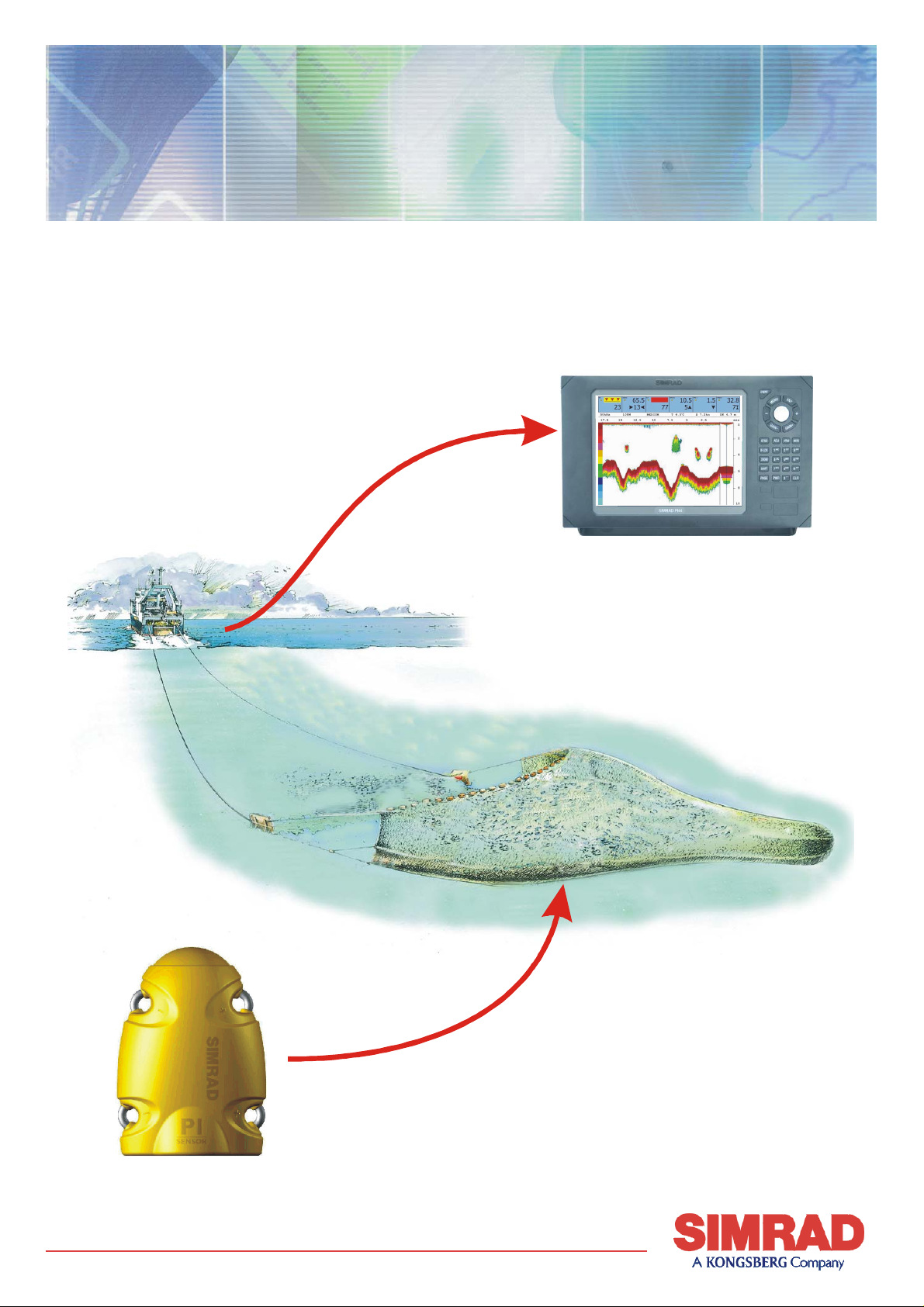
Simrad PI44
Catch monitoring system
Operator manual
(CD11035E)
M A X I M I Z I N G Y O U R P E R F O R M A N C E A T S E A
www.simrad.com
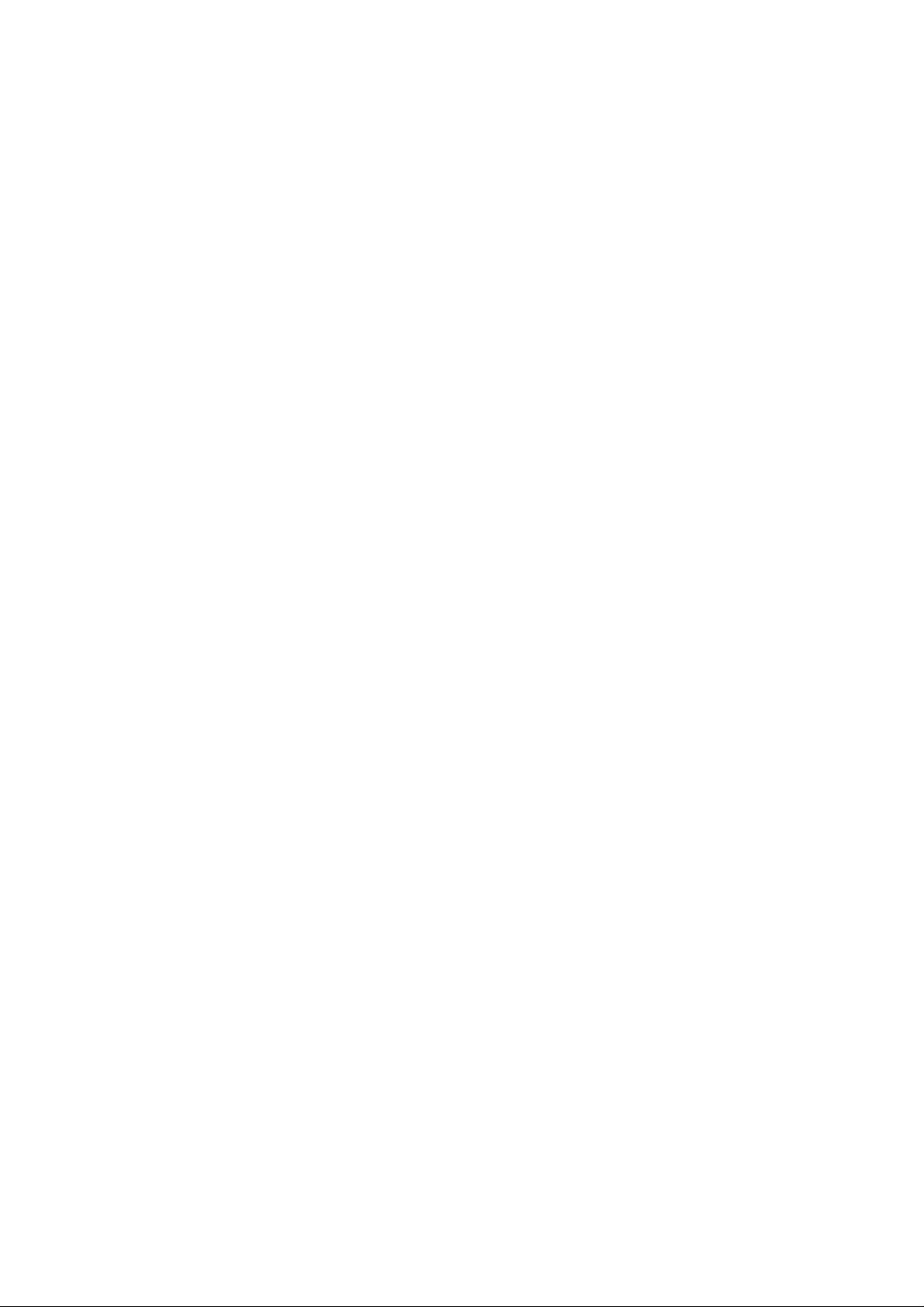
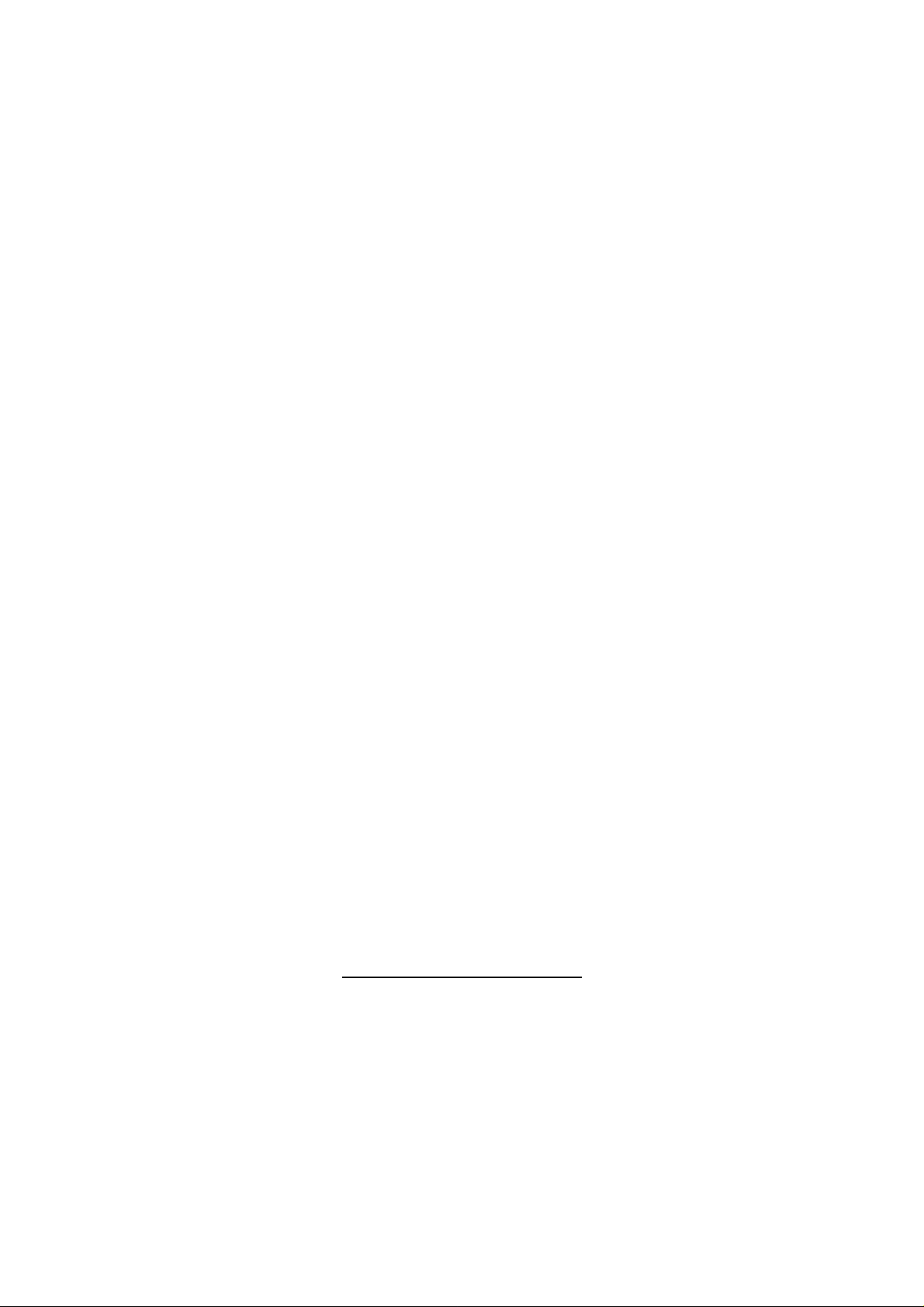
850-165085 / Rev.B
Simrad PI44
Catch monitoring system
Operator manual
Important notice
Operation of the PI44 catch monitoring system
assumes that the communication between the
Operator Unit and the sensors is fully functional.
Ensure that the communication channels and update
rates defined on the Operator Unit matches those of
the sensors.
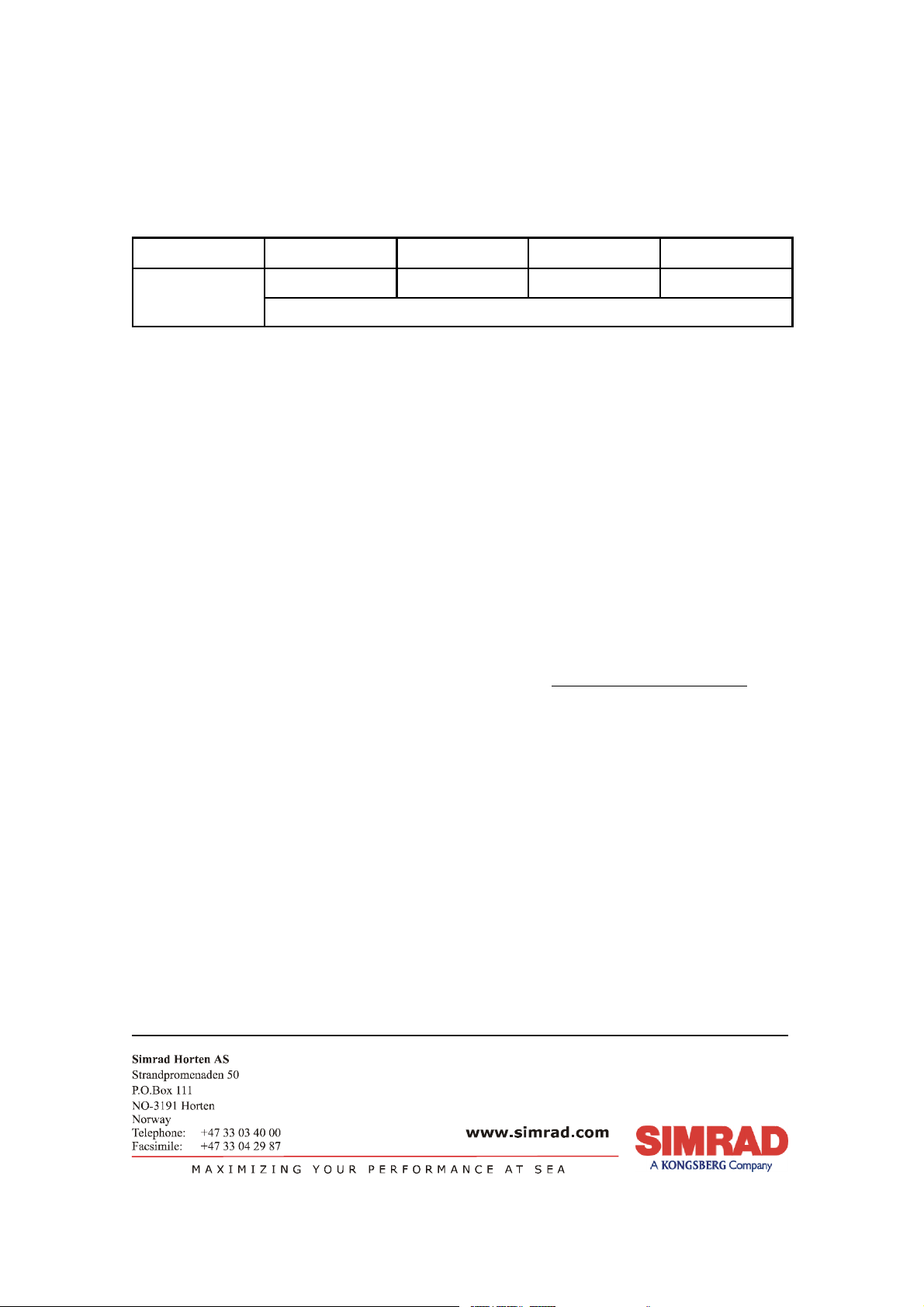
About this document
Rev Date Written by Checked by Approved by
Rev.B
02.12.05 RBr KR KR
Revised for SW version 0.40. New function Trawl Calculator implemented.
© 2005 Simrad AS
ISBN 82-8066-046-1
All rights reserved. No part of this work covered by the copyright hereon may be
reproduced or otherwise copied without prior permission from Simrad AS.
The information contained in this document is subject to change without prior notice.
Simrad AS shall not be liable for errors contained herein, or for incidental or consequential
damages in connection with the furnishing, performance, or use of this document.
The equipment to which this manual applies must only be used for the purpose for which
itwasdesigned.Improperuseormaintenancemay causedamagetotheequipmentorinjury
topersonnel. The usermustbefamiliar with the contentsof the appropriate manuals before
attempting to operate or work on the equipment. Simrad AS disclaims any responsibility
fordamageorinjurycausedbyimproperinstallation,useormaintenanceoftheequipment.
If you require maintenance on your Simrad equipment, contact your local dealer. You can
also contact Simrad using the following e-mail address: fish-support@simrad.com
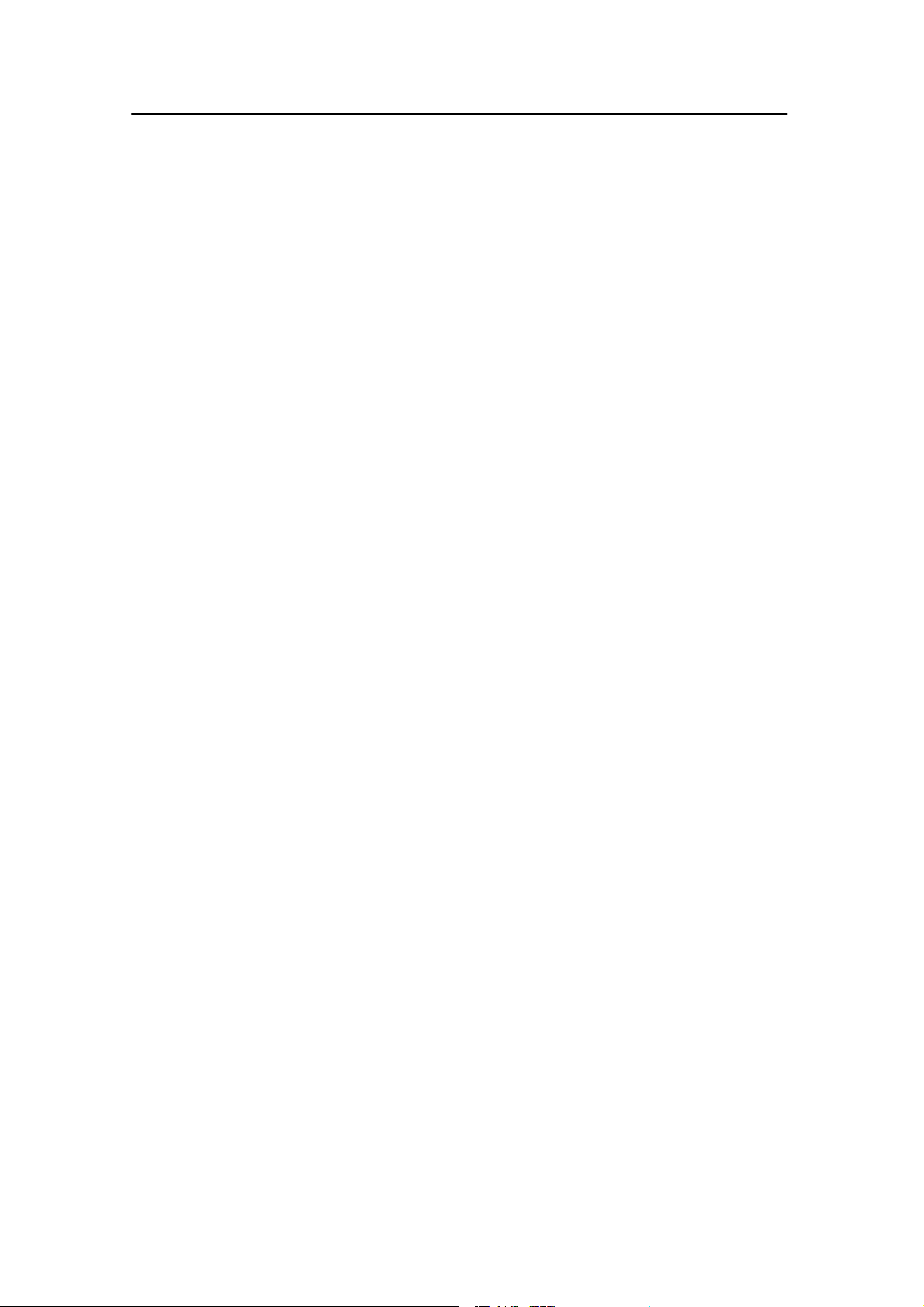
Operator manual
I
850-165085 / Rev.B
Sections
1Introduction
This section introduces the PI44 catch monitoring system operator manual.
Refer to page 1.
2 System description
This section provides a general introduction to the PI44 catch monitoring
system and the units in use. Refer to page 3.
3 Getting started
This section provides general guidelines to help you get started with the PI44
catch monitoring system. Refer to page 9.
4 Applications
This section gives an overview of the various applications that the PI44 can
offer. Refer to page 25.
5 Display modes
This section gives an in--depth description of all the display presentations.
Refer to page 32.
6 Operational procedures
This section provides detailed procedures to guide you through the most
common functions. Refer to page 55.
7 Practical use of the sensors
This section describes how to install and use each sensor type. Both PI and PS
sensors are described and explained. Refer to page 103.
8 Sensor chargers
This section describes how to install and use the sensor chargers.Refer to page
164.
9Menusystem
This section allows you to access the refer ence information from the menu
structure. Refer to page 169.
10 References
This section details the various setup pages, those selected from the menu
system and those accessed from the display presentation. Refer t o page 173.
11 PI Configurator
This section explains how to use the PI Configurator utility to change the
sensor’s communication channel and update r ate. Refer to page 226.
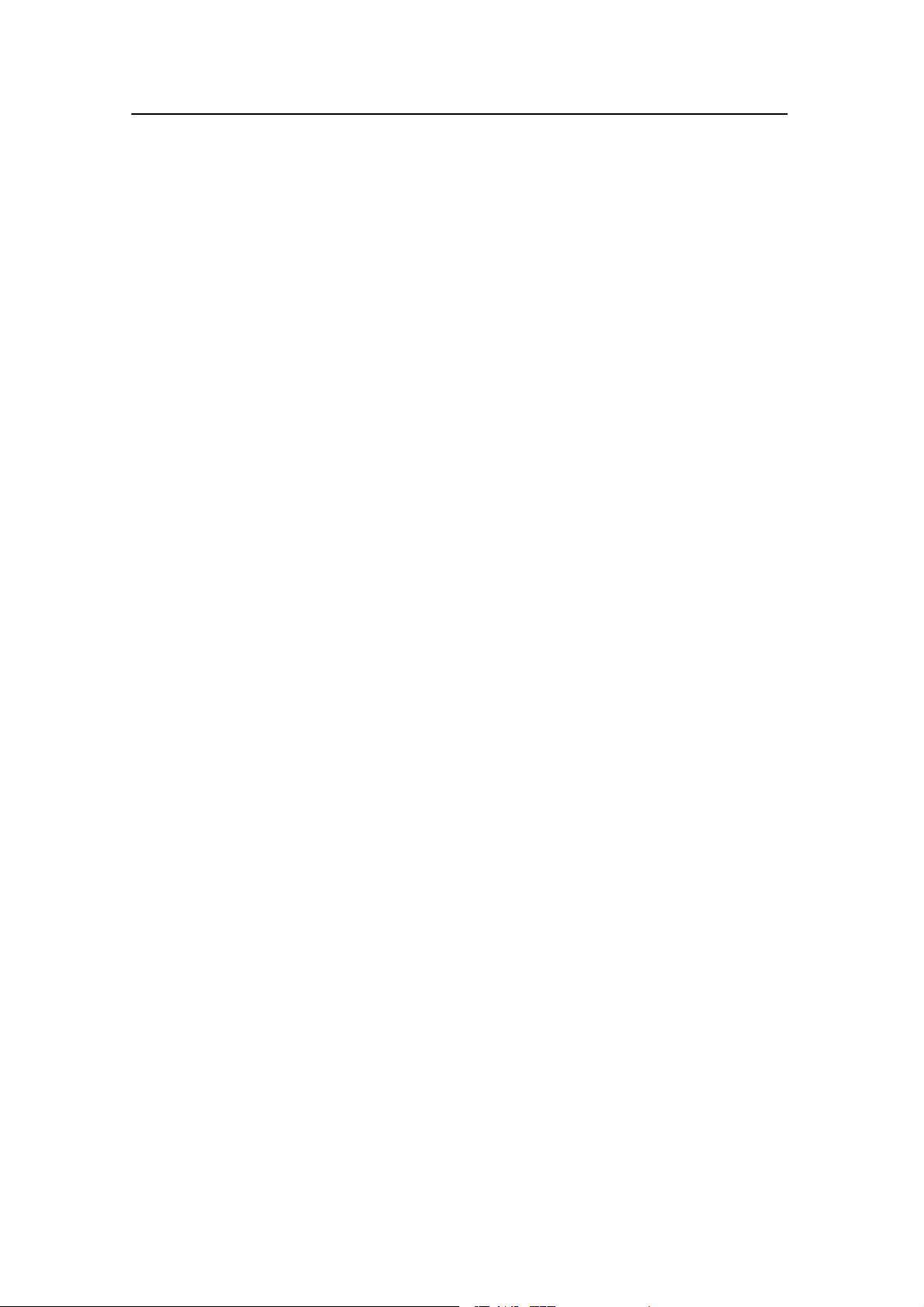
Simrad PI44
II
850-165085 / Rev.B
12 Sensor test procedures
This section provides simple test procedureyou can use to verify thethe sensors
are working properly. Refer to page 265.
13 Technical specifications
This section provides the basic technical specifications. Refer to page 285.
14 Software updates
If you need to upgrade the software in your PI44 Operator Unit, the necessary
procedures can be found here. Refer to page 291.
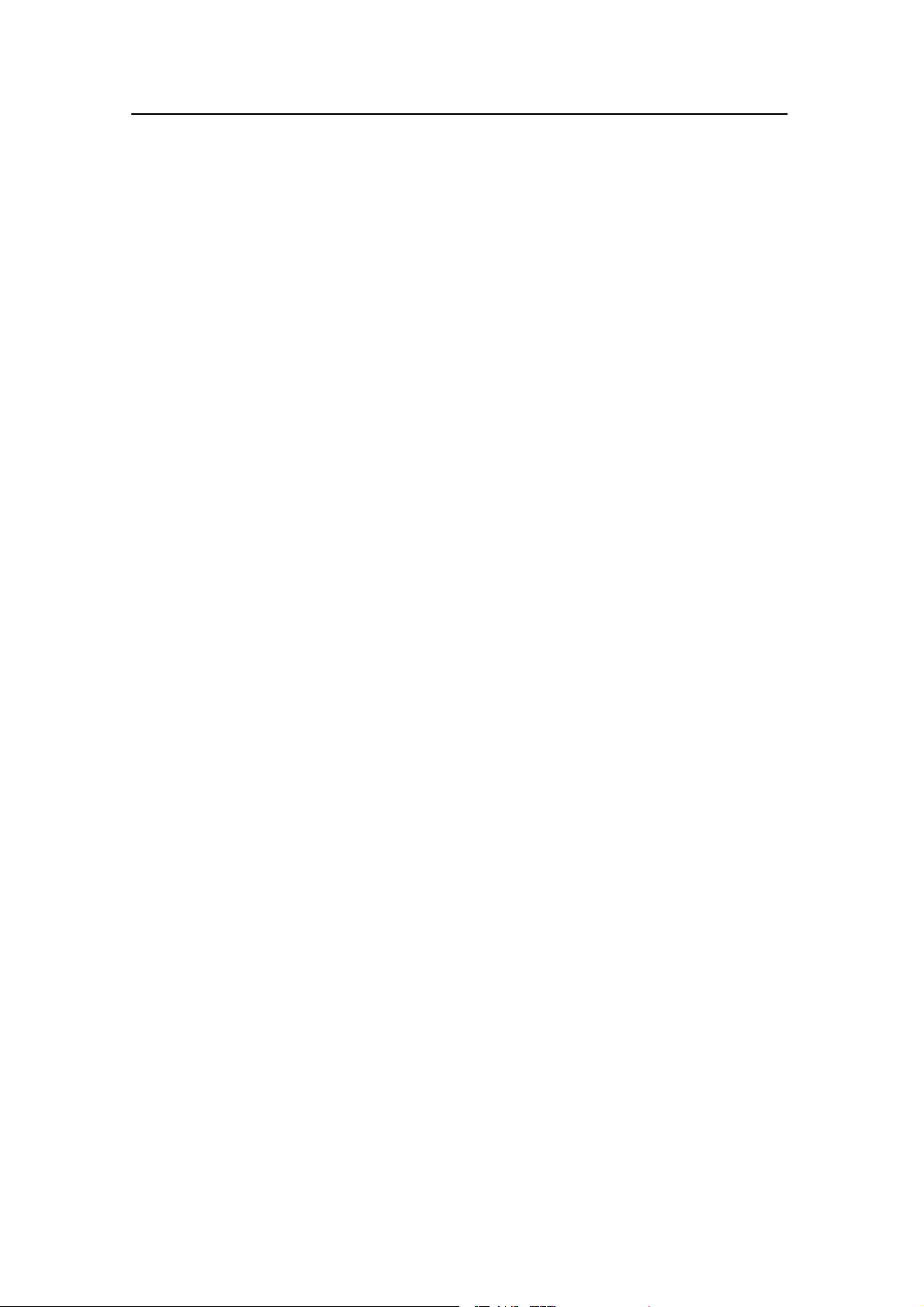
Operator manual
III
850-165085 / Rev.B
INTRODUCTION 1..............................................
SYSTEM DESCRIPTION 3......................................
System diagram 4..........................................
Operator Unit 5...........................................
Hull mounted and portable hydrophones 6......................
Sensor overview 7.........................................
Battery chargers 8..........................................
GETTING STARTED 9...........................................
How to switch power on and off 10.............................
Introducing the presentation principles 11........................
Defining initial presentation pages 13...........................
Introduction to the main menu 16..............................
Introduction to the keypad 17.................................
Introducing the sensors 20....................................
APPLICATION EXAMPLES 25....................................
Purse seine 26..............................................
Danish seine 27............................................
Bottom trawl 28............................................
Pelagic trawl 29............................................
Echo sounder 30............................................
Graphic display 31..........................................
DISPLAY PRESENTATIONS 32..................................
Numeric display 33.........................................
Graphic display 41..........................................
Surface temperature 45.......................................
Status display 46...........................................
Echo sounder display 50.....................................
Highway display 53.........................................
Position display 54..........................................
OPERATIONAL PROCEDURES 55................................
Overview 55...............................................
How to define sensor presentation 56...........................
How to set up the sensors 58..................................
How to mount the sensors on the net 61.........................
How to use the sensors 62....................................
How to replace the sacrificial water switch 63....................
How to test the sensors 64....................................
How to calibrate the Depth sensor 65...........................
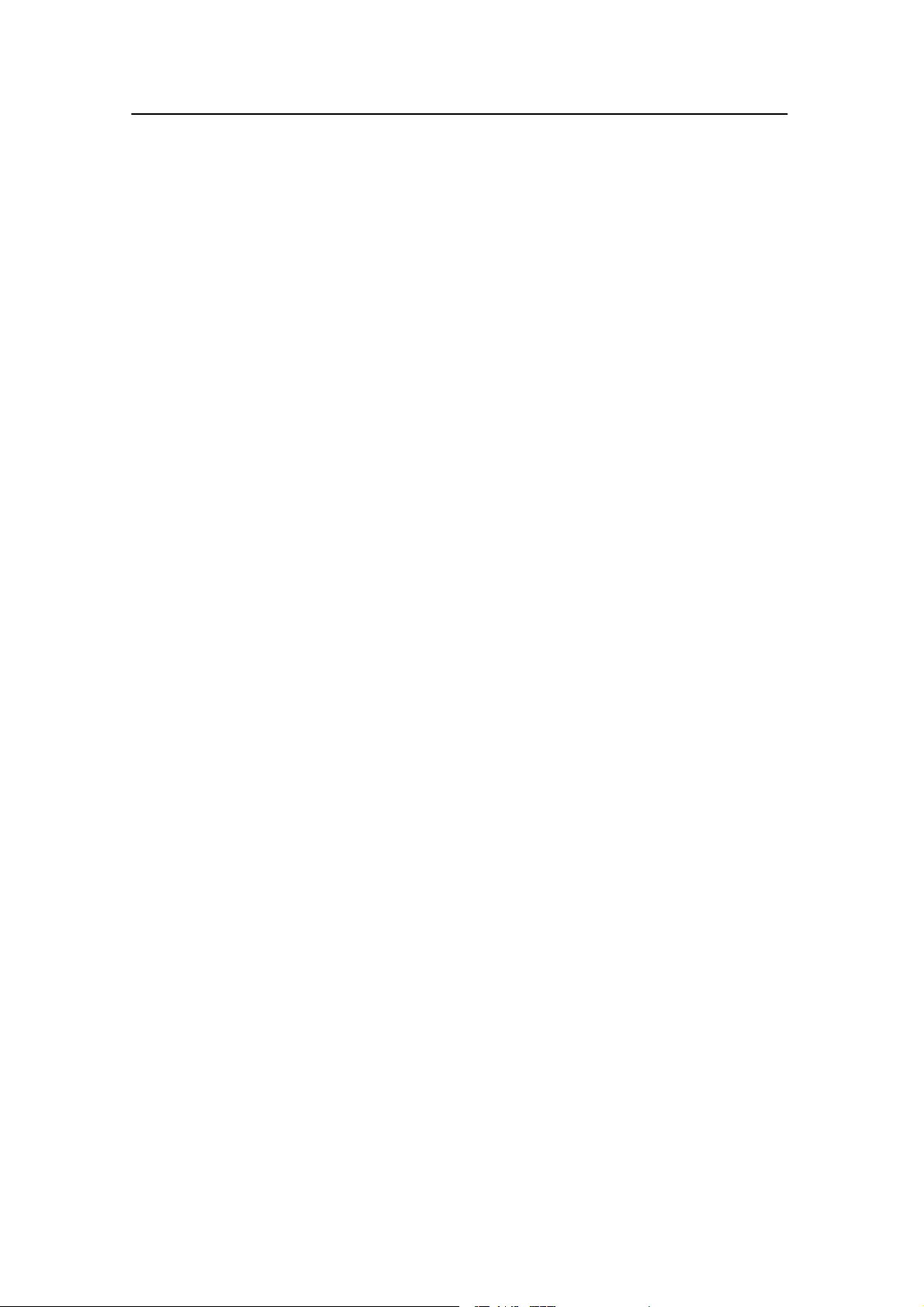
Simrad PI44
IV
850-165085 / Rev.B
How to define sensor offsets 66................................
How to set up a Twin Spread sensor for twin trawl applications 67....
How to set up two Twin Spread sensors for dual twin trawl 72.......
How to access graphic display parameters 79.....................
How to view echo sounder data 80.............................
How to set up marker lines 81.................................
Special features for trawl marker lines 86........................
How to access echo sounder parameters 88.......................
How to use visual aids and filters 89............................
How to define echo sounder range 91...........................
How to zoom in on bottom echoes 93...........................
How to zoom in on pelagic echoes 94...........................
How to enable A-Scope presentation 95.........................
How to define alarm limits 96.................................
How to select menu language 99...............................
How to control automatic page rotation 100.......................
How to restore default settings 101..............................
How to personalize your system 102.............................
PRACTICAL USE OF THE SENSORS 103..........................
Sensor configuration 104......................................
PI Bottom Contact sensor 107..................................
PS Bottom Contact sensor 111.................................
PI Catch sensor 115..........................................
PS Catch sensor 120..........................................
PI Depth sensor 124..........................................
PS Depth sensor 129.........................................
PI Height sensor 134.........................................
PI Rip sensor 138............................................
PI Spread and Remote sensors 143..............................
PI Twin Spread 148..........................................
PI Temperature sensor 153.....................................
PS Temperature sensor 159....................................
SENSOR CHARGERS 164..........................................
Overview 164...............................................
PI Charger 165..............................................
PS30 Charger 167...........................................
MENU SYSTEM 169................................................
The main menu 170..........................................
Echo quick menu 172.........................................
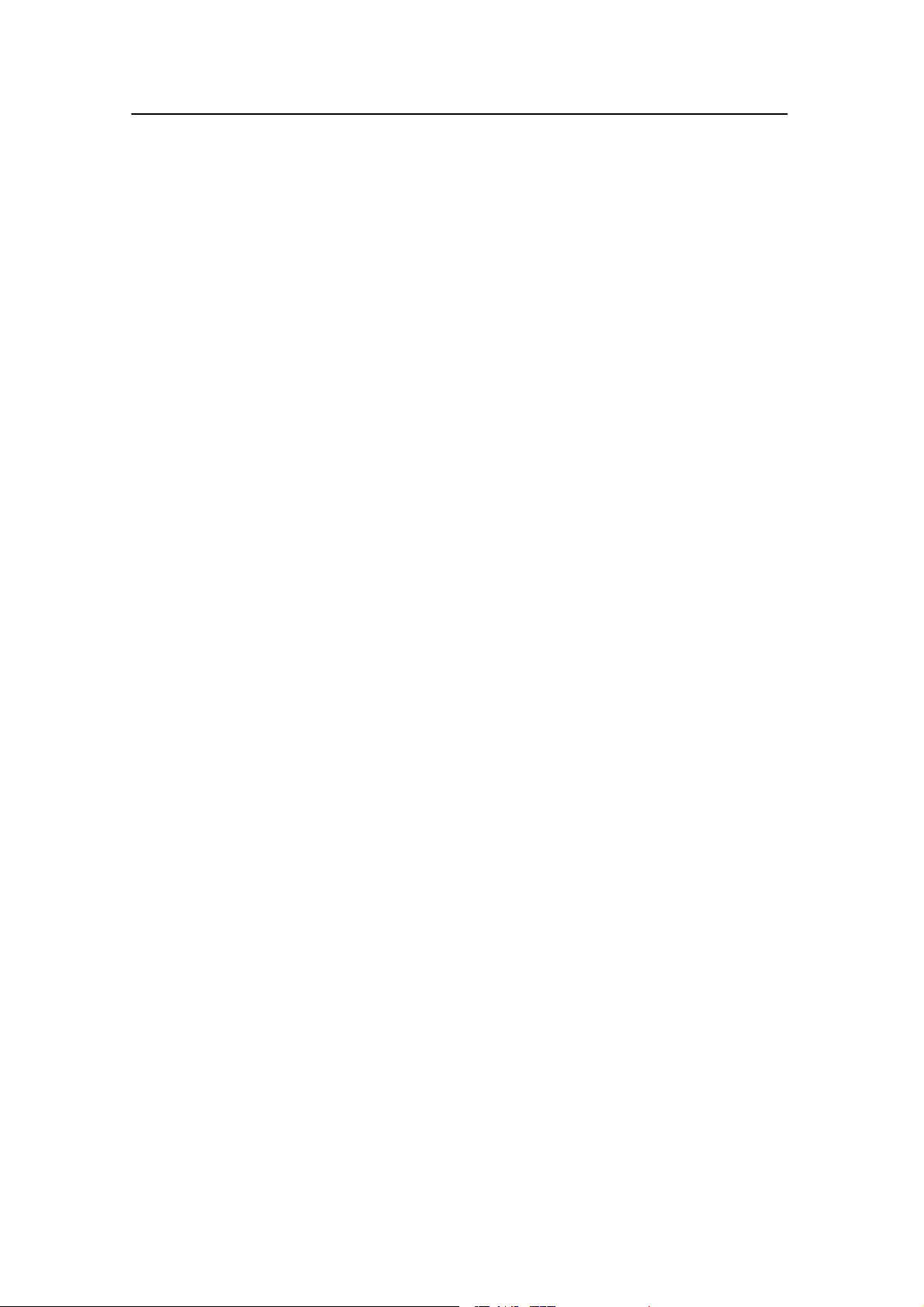
Operator manual
V
850-165085 / Rev.B
REFERENCES 173..................................................
Setup map 174..............................................
Depth calibration 176.........................................
Echo presentation setup 177....................................
Echo sounder setup 180.......................................
Factory presets 183..........................................
Graphic setup 184...........................................
Interface setup 187...........................................
Marker line setup 197.........................................
Navigation setup 200.........................................
Numeric setup 202...........................................
Offset adjust 203............................................
Page setup 204..............................................
Palette setup 205............................................
Position display setup 206.....................................
Quick guide 207.............................................
Receiver setup 208...........................................
Sensor alarms 211...........................................
Sensor setup 215............................................
Speed setup 217.............................................
Status setup 218.............................................
Surface temperature setup 219..................................
Temperature setup 220........................................
Trawl calculator 221..........................................
Trawl info setup 223.........................................
Units setup 225..............................................
PI CONFIGURATOR 226..........................................
Purpose 226................................................
Basic information 227........................................
About sensor configuration 229.................................
Main dialogue description 231..................................
Operational procedures 233....................................
References 240..............................................
Maintenance 261............................................
SENSOR TEST PROCEDURES 265.................................
Overview 265...............................................
Bottom Contact test procedure 266..............................
Spread & Remote sensors test procedure 269......................
Catch sensor, test procedure 273................................
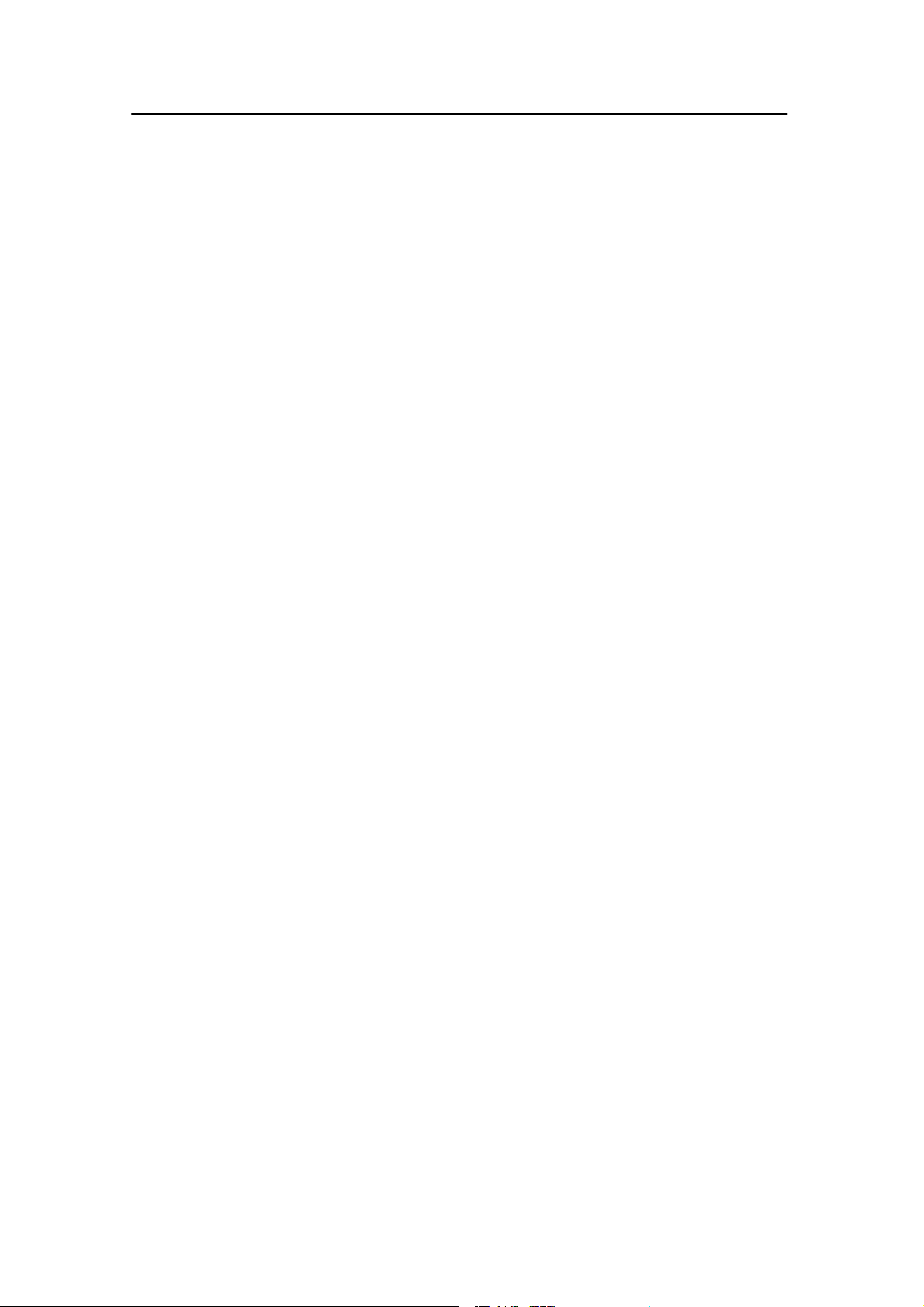
Simrad PI44
VI
850-165085 / Rev.B
Depth sensor, test procedure 276................................
Temperature sensor, test procedure 279...........................
Height sensor, test procedure 282...............................
TECHNICAL SPECIFICATIONS 285...............................
Sensors 286................................................
SOFTWARE UPDATES 291........................................
Overview 291...............................................
DSP Software upgrade 292....................................
MMI Software upgrade 296....................................
PI DSP Upload 299..........................................
INDEX 300.........................................................
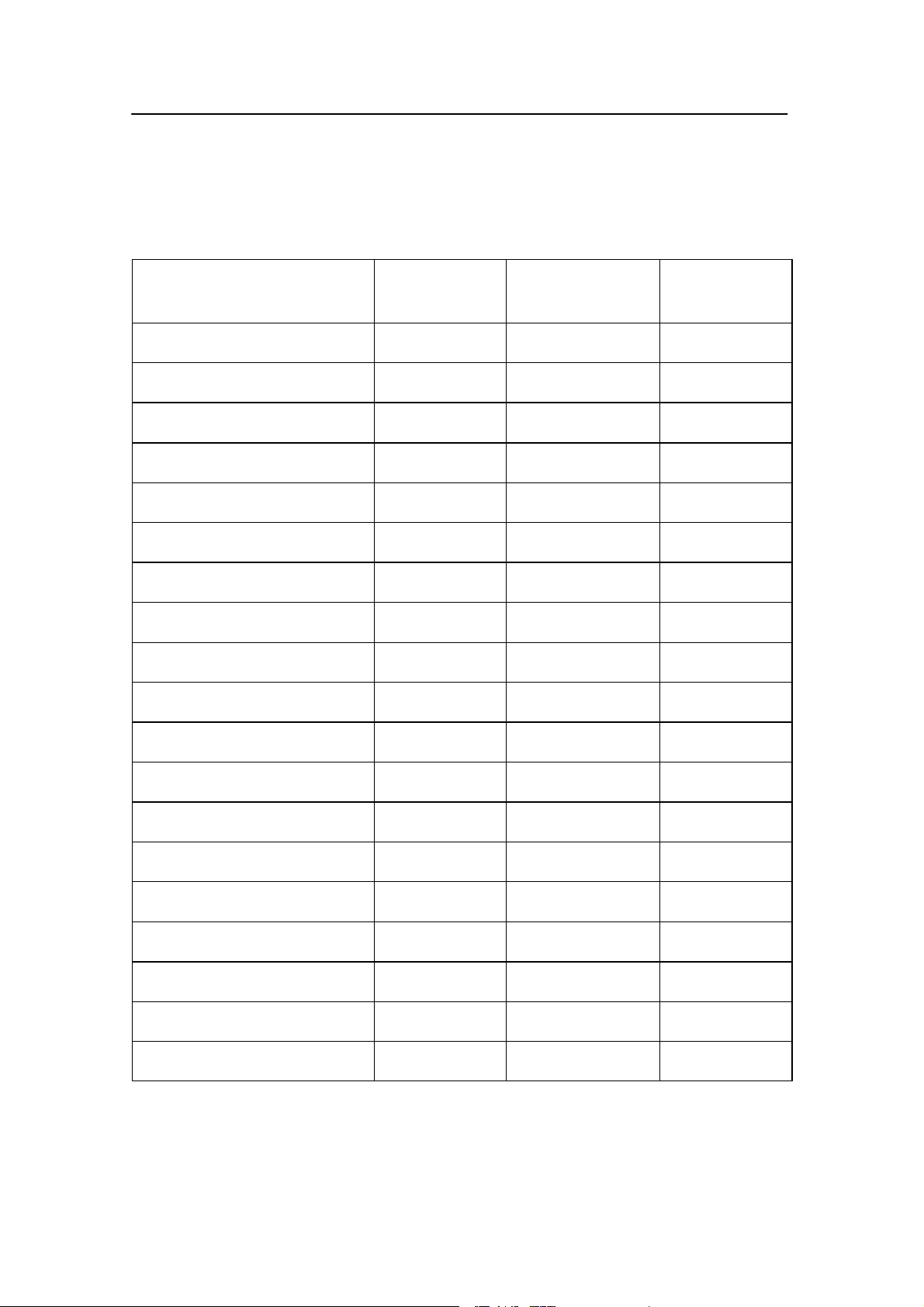
Operator manual
VII
850-165085 / Rev.B
Sensors
Use this table to write down the sensors you use on your PI44 catch monitoring system.
Sensor
type
Serial
number
Communication
channel
Update
rate
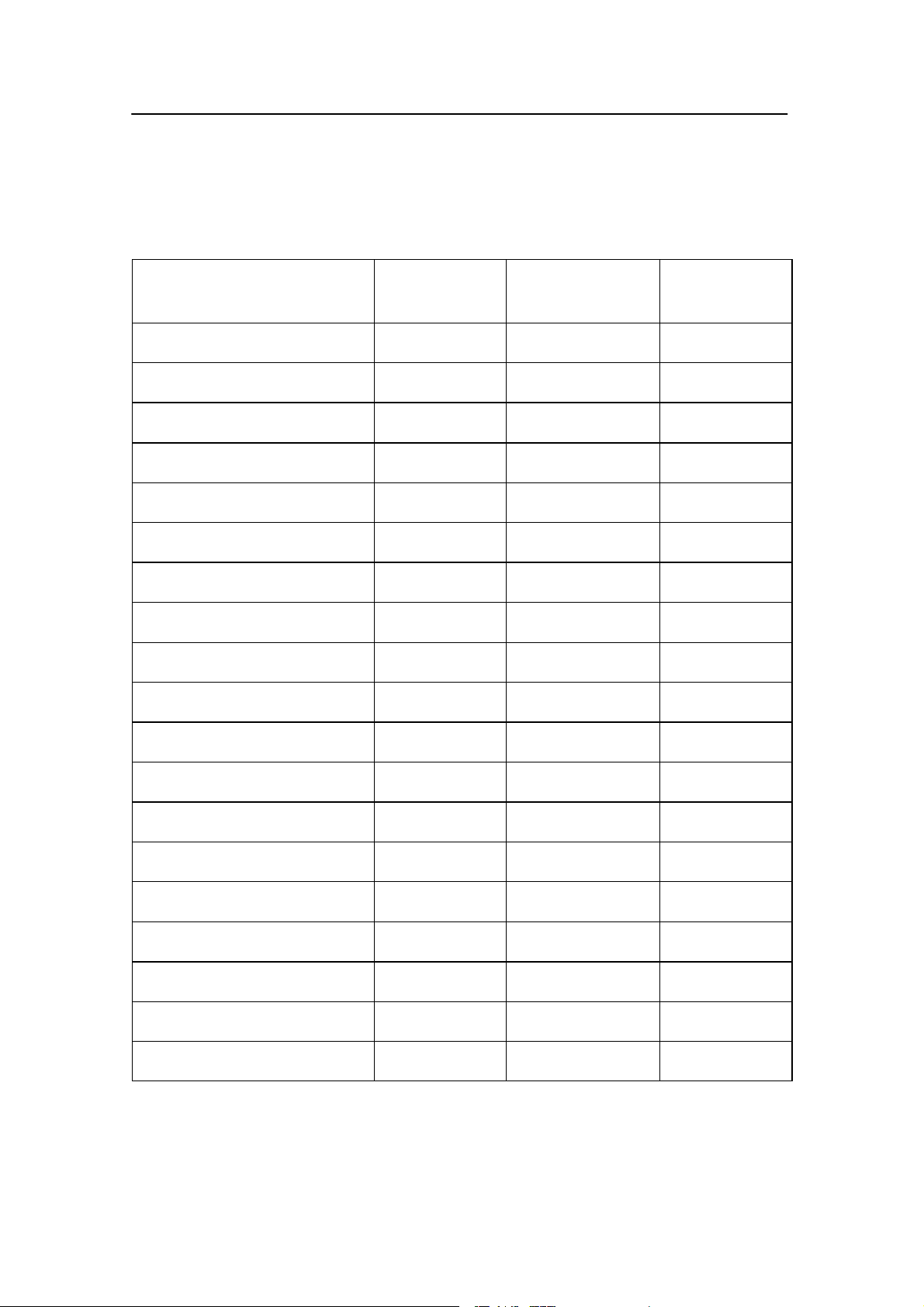
Simrad PI44
VIII
850-165085 / Rev.B
Sensors
Use this table to write down the sensors you use on your PI44 catch monitoring system.
Sensor
type
Serial
number
Communication
channel
Update
rate
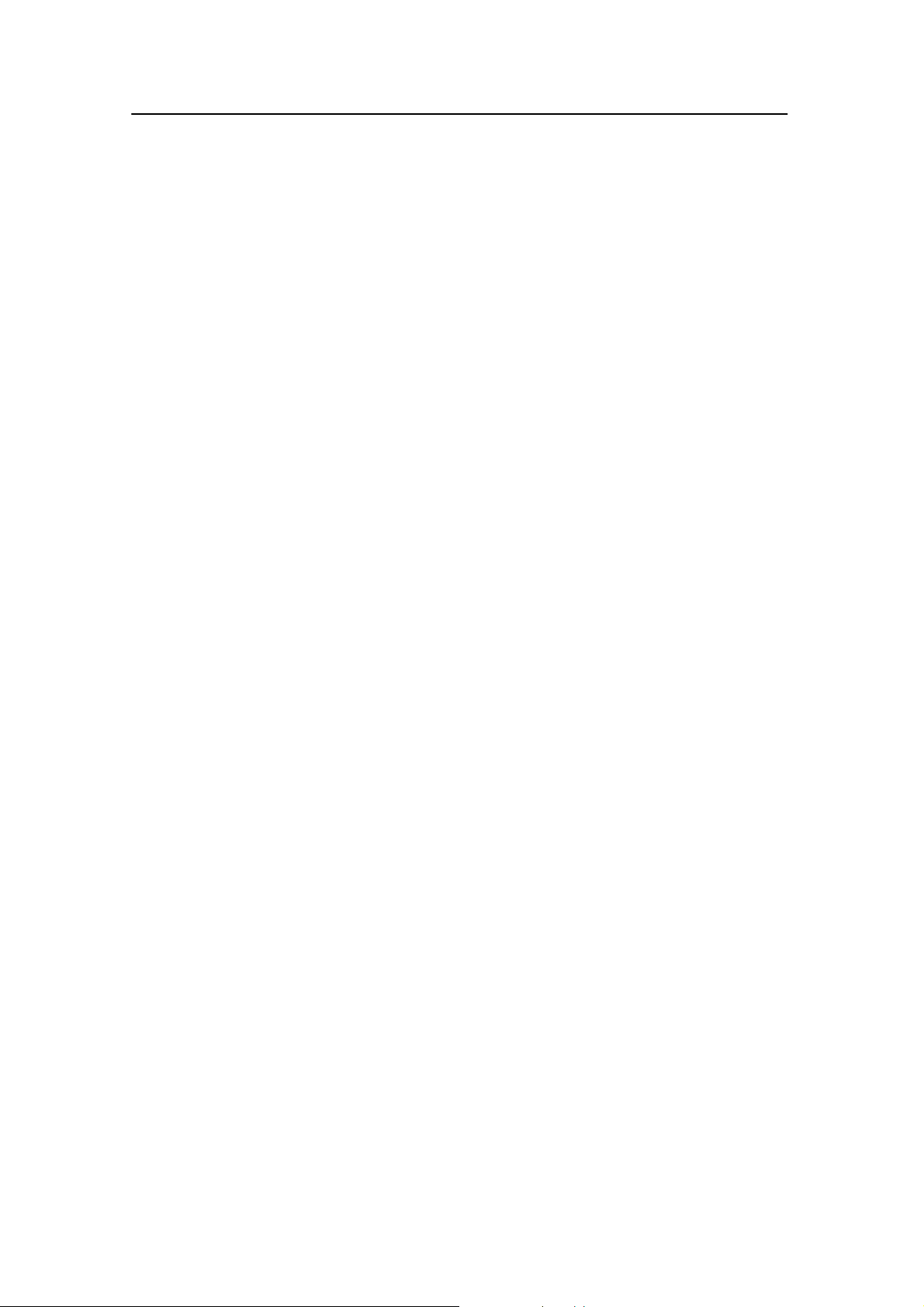
Introduction
1
850-165085 / Rev.B
INTRODUCTION
The Simrad PI44 is an integration of proven commercial fishing
technologies which can dramatically increase the yield and
effectiveness of purse/danish seining and bottom/pelagic
trawling applications.
By means of six underwater sensors mounted on the gear, this
robust, maintenance-free catch monitoring system allows
unparalleled control over fishing operations by providing
continuous, centralised information on the vessel’s position, its
gear and the environment at and below the surface.
This manual is not intended to be read from cover to cover, but
is designed as a book of references that you can consult
whenever necessary.
This manual describes PI44 software version 0.40.
Topics
→ System description, page 3
→ Getting started, page 9
→ Applications, page 25
→ Display modes, page 32
→ Operational procedures, page 55
→ Sensors, page 103
→ Menu system, page 169
→ References, page 173
→ PI Configurator, page 226
→ Sensor test procedures, page 265
→ Software updates, page 291
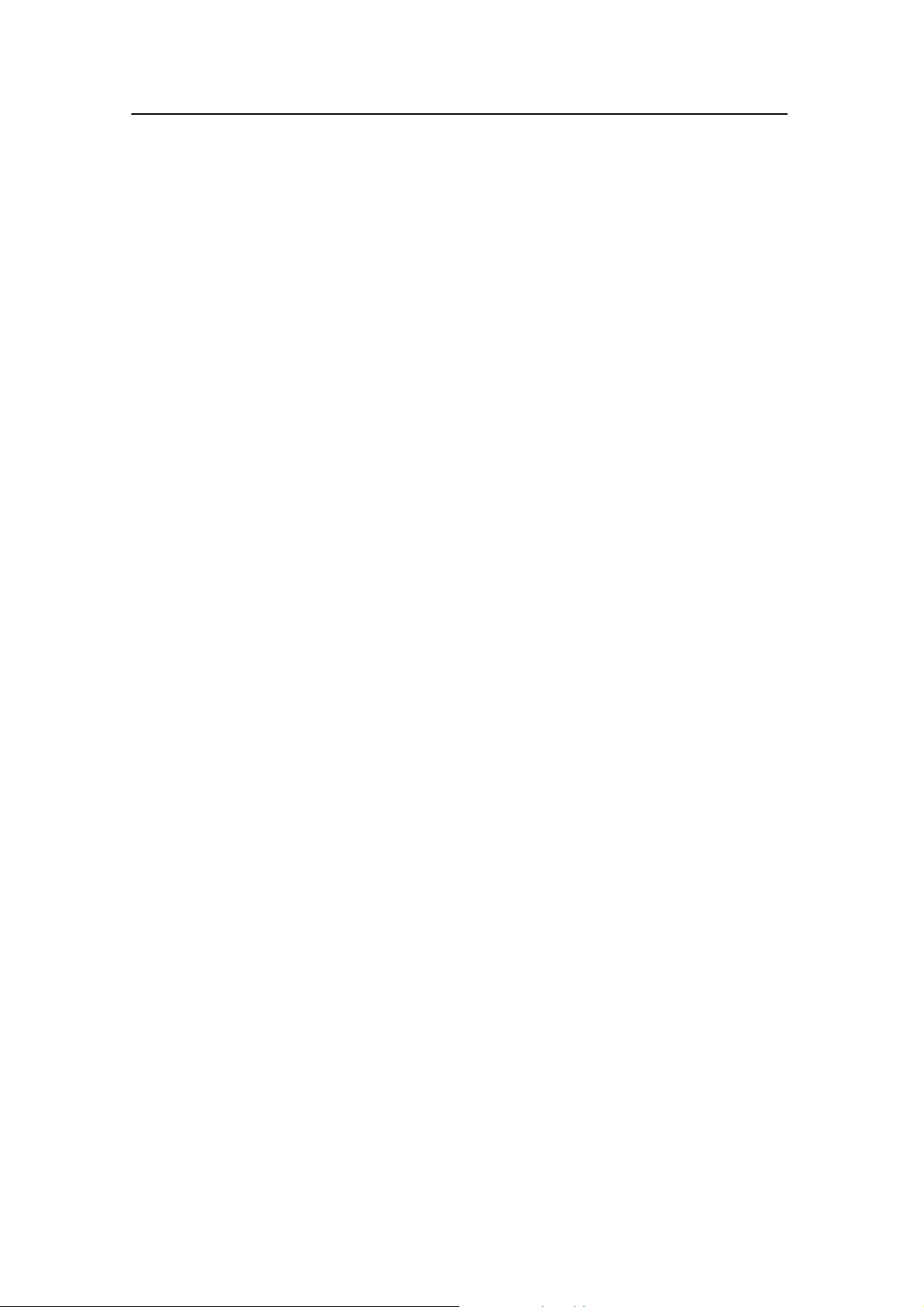
Simrad PI44
2
850-165085 / Rev.B
Changes to this manual
The following changes have been made to this manual.
Rev.A
This was the original issue.
Rev.B
Operational procedures: Additional procedures added.
Sensors: “PI Twin Spread” and “Sensor configuration” chapters
added.
Software update: This is a new section.
New software version: SW 0.40 implemented. New function
“Trawl calculator” described.
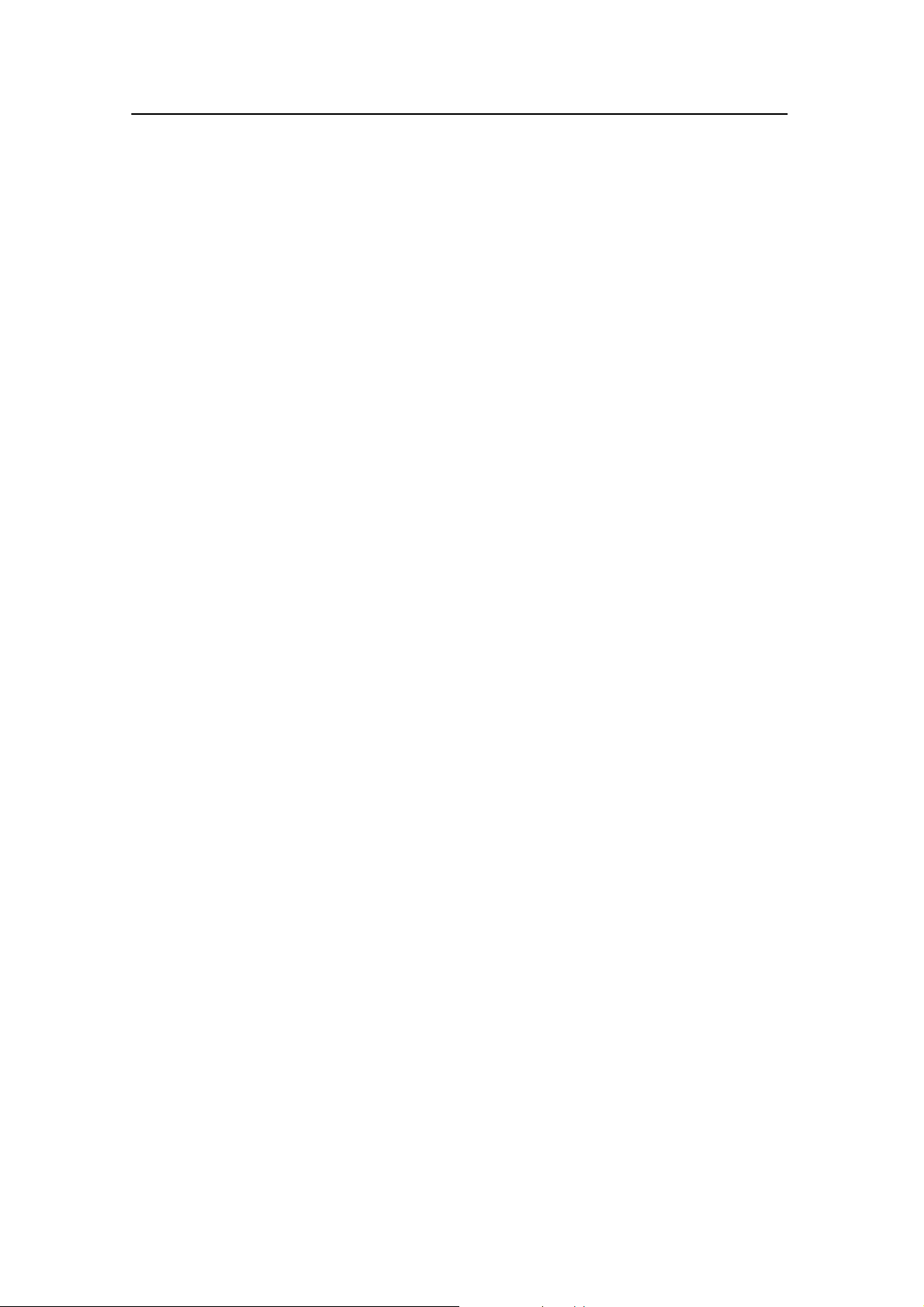
System description
3
850-165085 / Rev.B
SYSTEM DESCRIPTION
The Simrad PI44 catch monitoring system consists of an
operator station, a hydrophone and an optional echo sounder
transducer. The hydrophone and the transducer are both
mounted under the vessel’s hull. The system further comprises a
number of small and robust sensors measuring the conditions on
your fishing gear.
The PI44 catch monitoring system can work with six sensors
simultanously.
The sensors are powered by built-in rechargeable batteries. They
are housed in titanium casings, and designed using advanced
shock absorbing materials. The information collected by the
sensors are sent through the water to the hydrophone by means
of coded sound waves. From the hydrophone, the signals are
sent to the operator unit, which decodes the information,
interprets it, and finally present it to you.
Topics
→ System diagram, page 4
→ Operator unit, page 5
→ Hydrophones, page 6
→ Sensors overview, page 7
→ Battery chargers, page 8
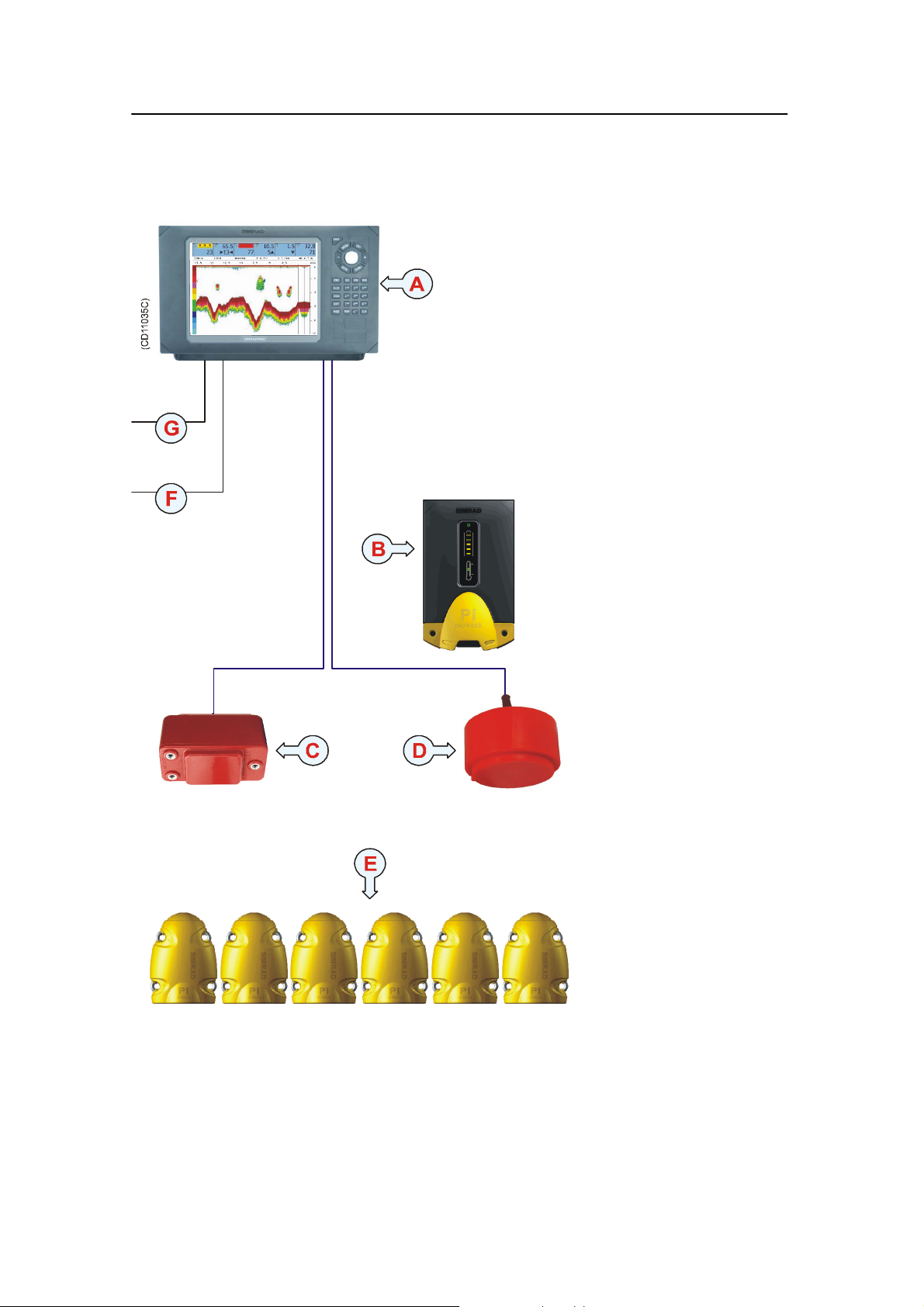
Simrad PI44
4
850-165085 / Rev.B
System diagram
(A) = Operator Unit
(B) = PI charger
(C) = Hydrophone
(provides communication
with the sensors)
(D) = Optional echo
sounder transducer.
Several types are
available.
(E) = Sensors mounted on
the net. Maximum six
sensors may be used
simultanously, and several
types are available.
(F) = Interfaces to
external sensors (serial
lines, NMEA format)
(G) = DC power input

System description
5
850-165085 / Rev.B
Operator Unit
The PI44 Operator Unit is a marine grade electronic
instrument incorporating an impact resistant polycarbonate front
panel, die-cast aluminium housing and watertight electrical
connections.
The PI44 electronics are sealed in the operator unit allowing the
it to be flush or bracket mounted in the wheelhouse or at an
exposed control station.
Computed information is displayed in both numerical and
graphical form on the display. The unit is operated using
drop-down menus and an integrated keypad.

Simrad PI44
6
850-165085 / Rev.B
Hull mounted and portable hydrophones
Two hull mounted hydrophones are available, one for purse
seining operations, and one for trawl operations. You can install
both, and then select active hydrophone by means of a selector
box on the bulkhead.
Purse seining: The hull mounted
hydrophone for purse seining operations
has a 90 degrees horizontal beam and a
30 degrees vertical beam to provide the
PI44 with optimal reception from the
sensors. This specific beam pattern is
especially suited for purse seining and the
wide coverage area reduces the need for
careful alignment.
Trawling: The hull mounted hydrophone for trawling
operations has a 50 degrees horizontal beam and a 30degrees
vertical beam to provide the PI44 with optimal reception from
the sensors. This specific beam pattern is especially suited for
trawling and the wide coverage area reduces the need for careful
alignment.
Portable: A portable hydrophone is also
available. It is designed as a temporary
measure until a fixed hydrophone can be
installed at the vessel’s next planned dry
docking. It has an omni-directional beam
and a 50 meter integrated cable which is
sheathed in polyurethane providing robust
external protection to compliment its 150
kg tensile strength. The cable is supplied on
a reel for convenient retrieval and stowage,
and is equipped with a plug for easy
attachment to the Operator Unit.
(CD5582)
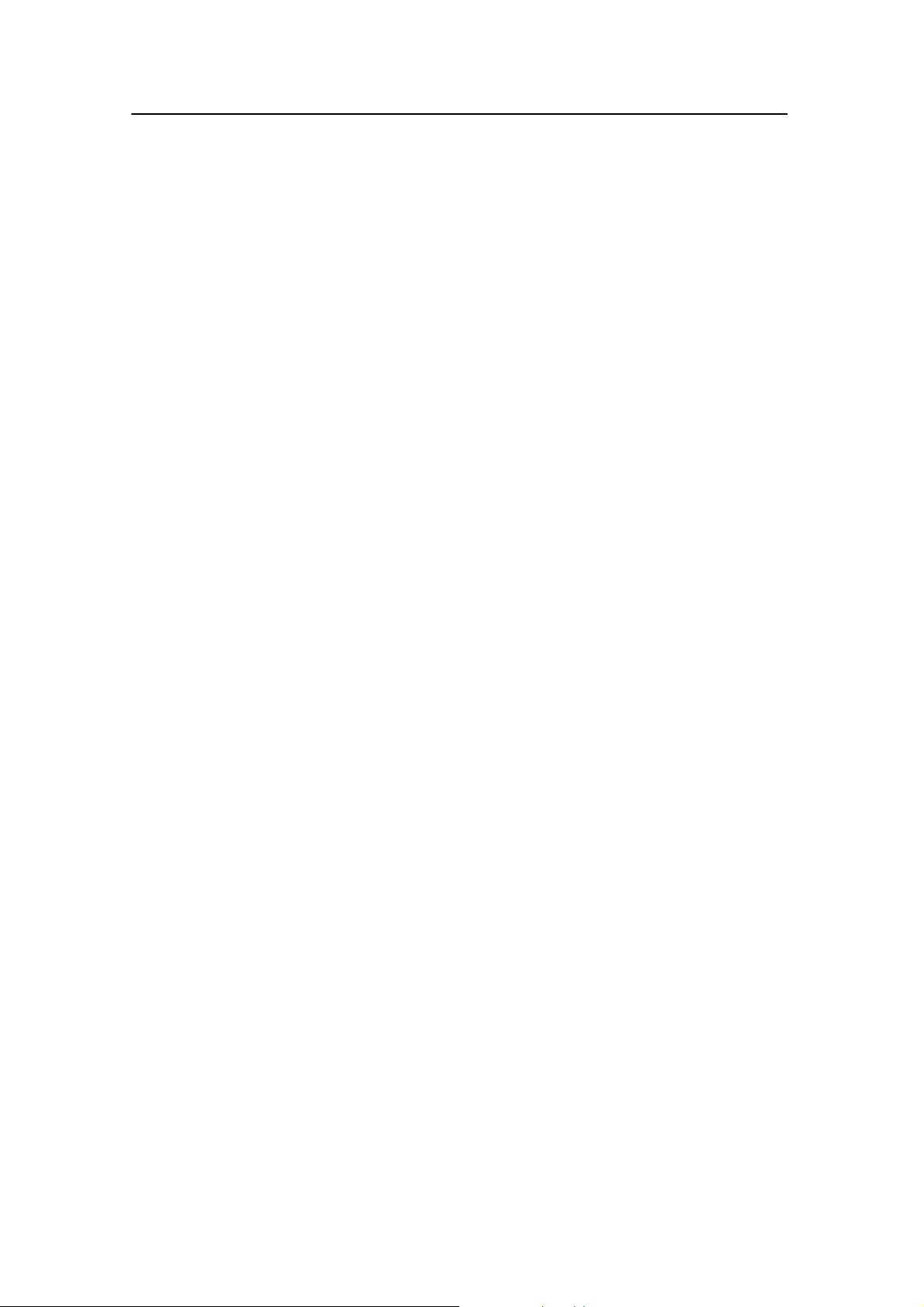
System description
7
850-165085 / Rev.B
Sensor overview
This chapter provides a very short description of each sensor.
• Depth sensor - The Depth sensor provide information about
the current depth as well as the descending or ascending rate
related to the surface.
• Catch sensor - The Catch sensor provides information about
the amount of catch in the trawl. The sensor monitors the
opening of the meshes in the cod-end, and will activate once
the caught volume pulls the detector wire. To monitor the
filling rate, you are adviced to use minimum two sensors.
• Bottom Contact sensor - The Bottom Contact sensors
detects if a trawl is accidentally lifted off the seabed, or a
purse seine is touching the bottom.
• Rip sensor - The Rip sensor provides an immediate warning
when the net is ripped.
• Temperature sensor - Temperature sensors read and transmit
the ambient water temperature at the gear depth.
• Height sensor - The Height sensor contains s small echo
sounder to measure the current depth related to the seabed.
• Spread & Remote sensor - These sensor always work in
pairs, and they measure the distance betwen the trawl doors.
You can also use two Remote sensors if you run a twin trawl.
The use of separate communication channels for the individual
sensors allows you to use your sensors in the vincinity of other
vessels using PI or PS sensors. The communication channels can
be defined and/or changed onboard your vessel using a standard
computer and the PI Configurator utility.
Related topics
→ More information about the sensors, page 20
→ How to use the sensors, page 103

Simrad PI44
8
850-165085 / Rev.B
Battery chargers
All sensors are power by internal batteries, and these need
charging at regular intervals. The Simrad chargers have been
designed to allow the sensors to be stored in charging positions
whenever they are not used, and “overcharging” will not take
place. Either of the two charger types can be used on any of the
sensors, but the PI Charger will only provide fast charging on
the PI Sensors.
PS30 Charger
Three different Simrad PS30 Chargers are
available depending on the vessel’s main power
supply; 230 Vac, 110 Vac and +24 Vdc.
PI Charger
The PI Charger will provide fast charging of the
new PI sensor series. The Simrad PI Charger
requires a +12 to +32 Vdc power supply.
Related topics
→ PI Charger, page 165
→ PS30 Charger, page 167
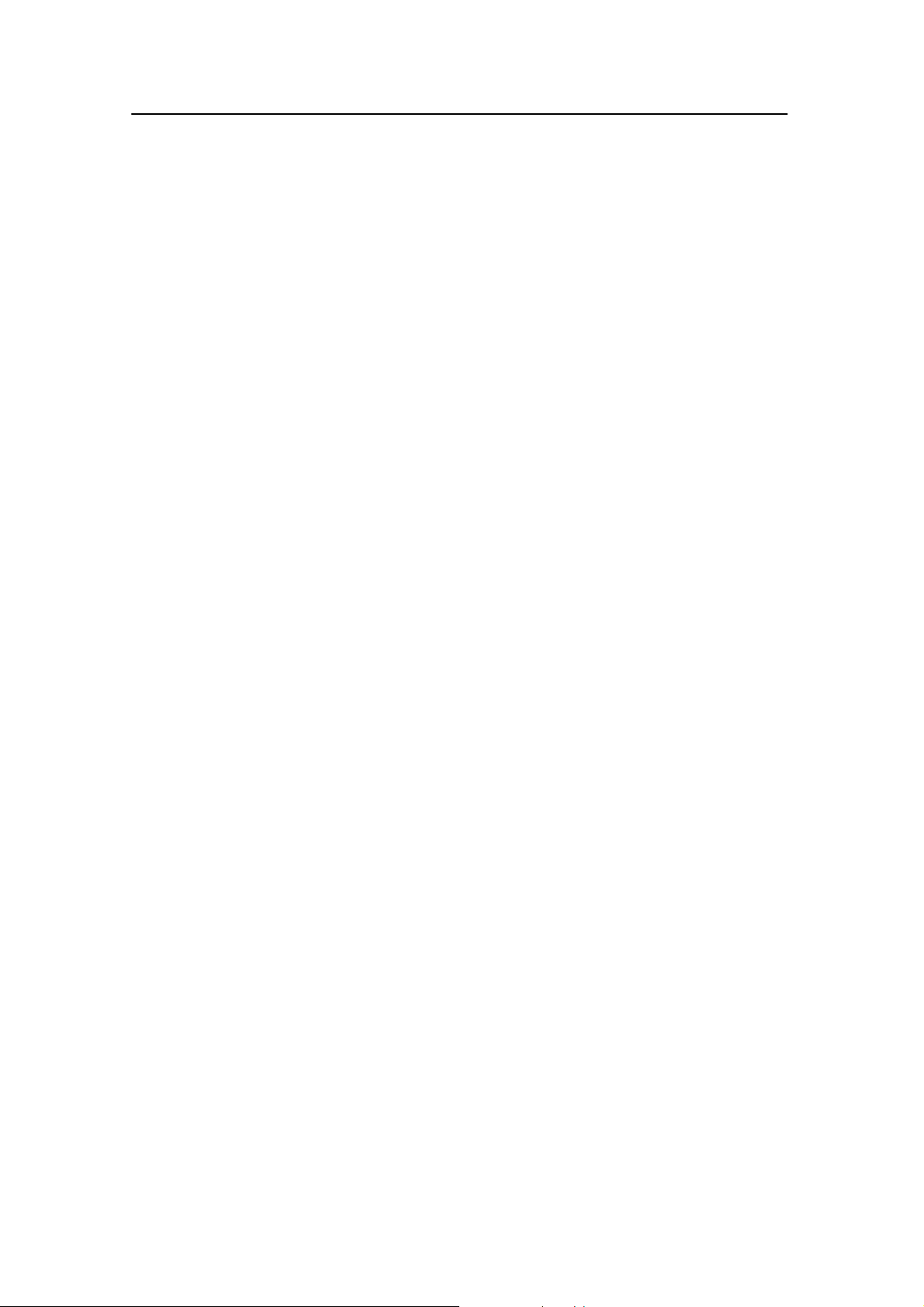
Getting started
9
850-165085 / Rev.B
GETTING STARTED
This section contains an brief overview of the basic system
operation. If you are a first time user, we recommend that you
read through this chapter while operating the PI44 so that you
can familiarize yourself with the buttons, menus and display
presentations.
In order to navigate the menu structures and display
presentations, you need to know the most important buttons.
MENU: Press to access the main menu. Press again to close it.
ENT: Press to apply the changes you have requested.
Selector pad (circular): Press along the edges to move the
cursor.
PAGE: Leaf through the predefined display pages. Each page
can contain one, two or four separate windows. You can have
four different presentation pages active simultanously, and use
this button to access them.
WIN: Press to select active window on the current presentation
page. Each page can have one, two or four windows. The active
window is identified with a red border.
ADJ: Press to access the setup parameters for the current
presentation.
Topics
→ How to switch power on and off, page 10
→ Introducing the presentation principles, page 11
→ Defining initial presentation pages, page 13
→ Introducing the main menu, page 16
→ Introducing the keypad, page 17
→ Introducing the sensors, page 20
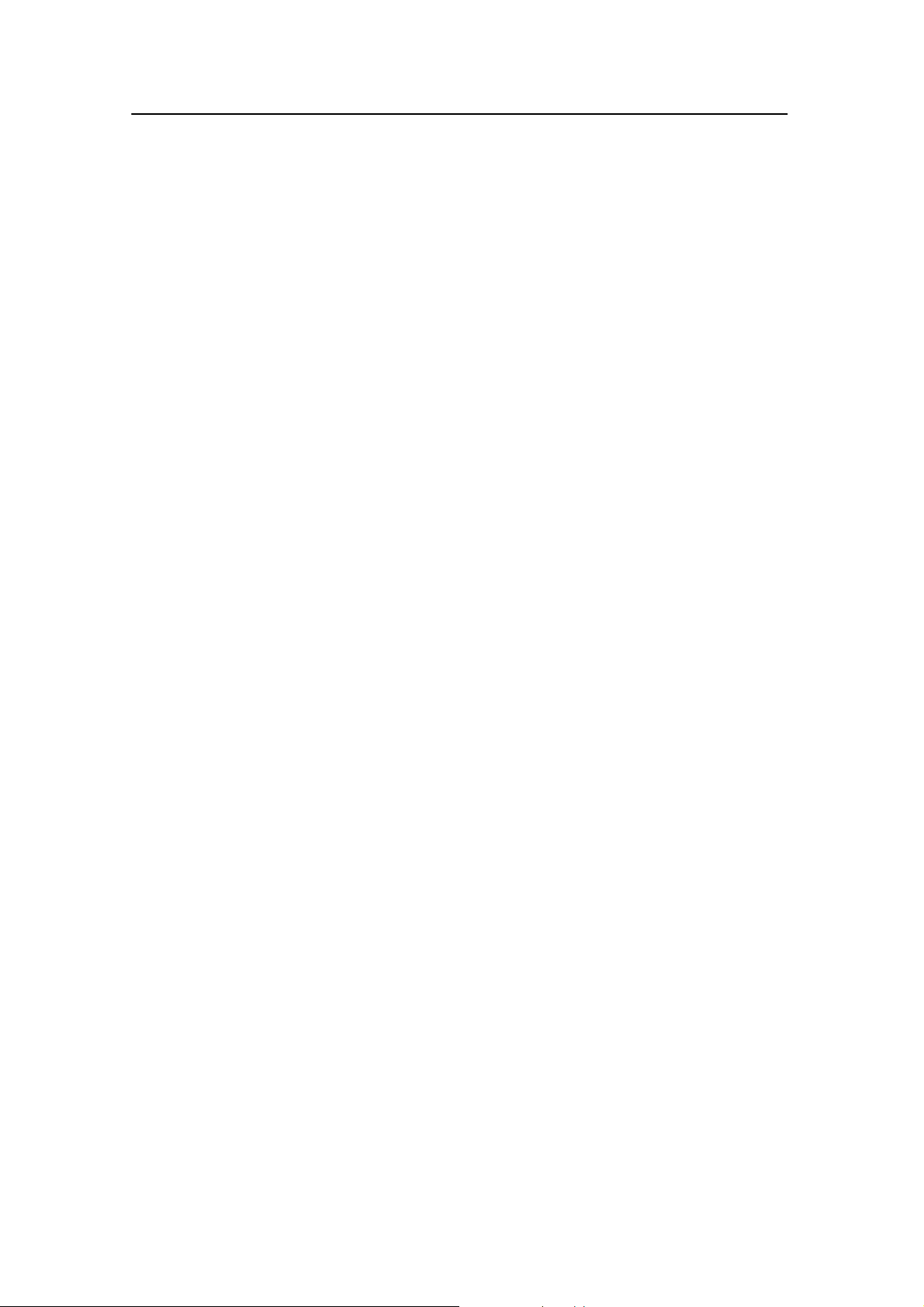
Simrad PI44
10
850-165085 / Rev.B
How to switch power on and off
Observe the following procedure to switch the PI44 on and off.
Power on
1 Press and hold the PWR button until the display is
switched on.
2 Observe that the start-up page appears.
3 Press ENT to start normal operations.
If you press PAGE you will access the built-in “Quick guide”.
Once opened, use the two GAIN buttons to leaf through the
pages, and then MENU or ENT to exit. If you wish to access
the “Quick guide” later, you can find it on the Setup menu.
When you power up the PI44, it will automatically assume
operation using the most recent page mode.
Power off
1 Press the PWR buttontocalluptheLight and power
dialogue.
2 Press and hold the PWR button to switch off the PI44.
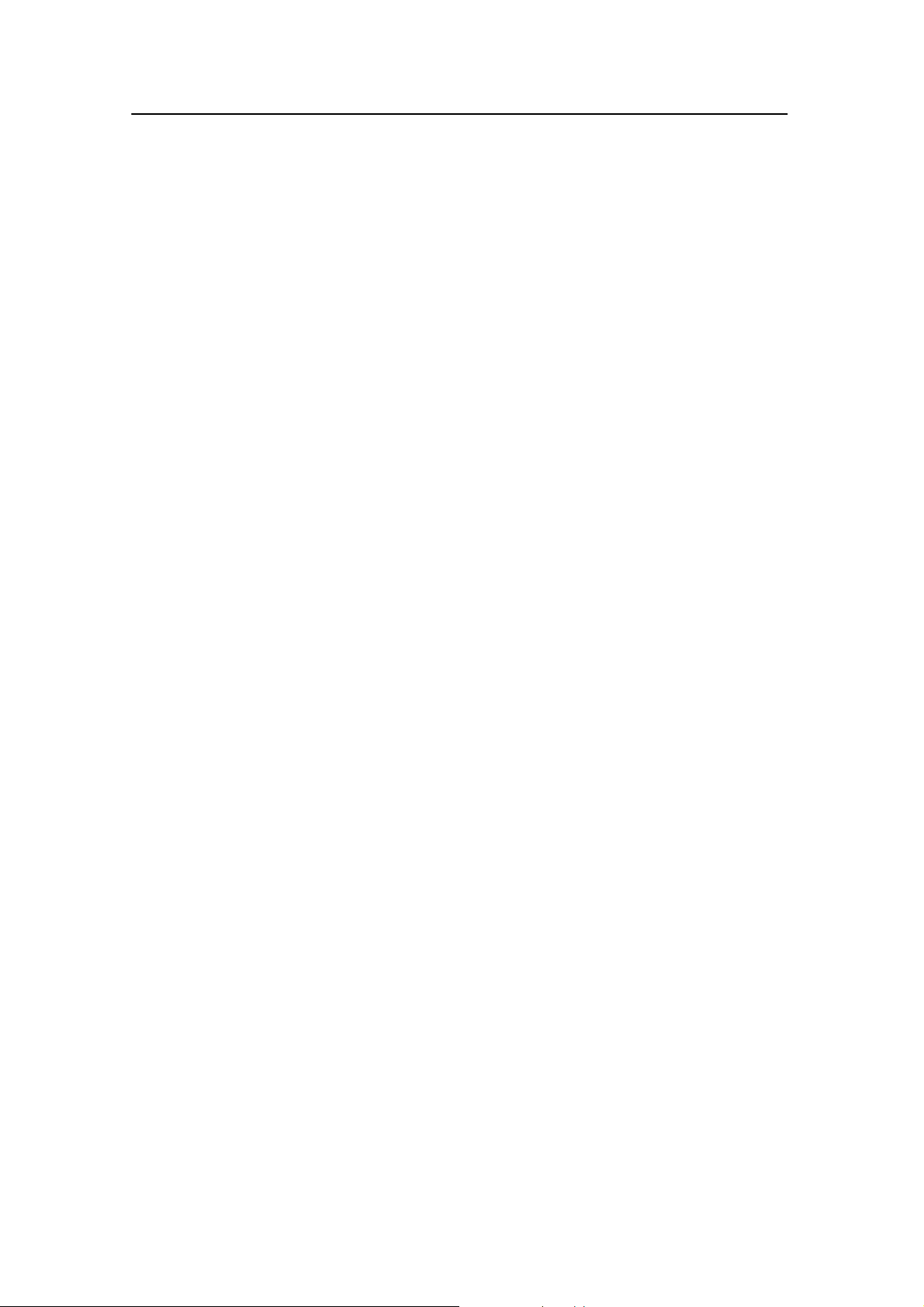
Getting started
11
850-165085 / Rev.B
Introducing the presentation principles
Observe the following description and procedures to understand
how the presentation principles apply.
Pages and Windows
The PI44 display is set up with four different presentation
pages. You can leaf through these pages by pressing the PAGE
button in the lower left corner of the keypad.
Each page can be set up to display one, two or four windows.
Each of these windows can then be set up to present the
information of your choice.
When you set up a page to contain more than one window, you
can select the active window using the WIN button. The active
window is identified with a red border.
To set up a presentation page
This procedure explains how to set up a page using the main
menu and the WIN button.
1 Press the MENU button to open the main menu.
2 Observe the WIN symbol in the top right corner of the
display.
3 Press the WIN button one or more times to select how
many windows you wish to use on the presentation page,
and which window you wish to active.
- The blue fields in the WIN symbol symbolises the page
configuration.
- The information you choose to display during this
session will be placed in the corresponding window on
the current page.
4 Use the selector tab, and move the cursor to the Fishery
menu.
5 Select one of the options on the menu.
- If a menu option is shown with red print, it means that
the information can not be displayed with the currently
selected window size. Use the WIN buttontoselecta
new window size.
- You can also select the menu option using the
corresponding alphanumerical button. You might find
that easier to do!
6 Press the ENT button.
- The PI44 will return to the previous page, and the
information you chose on the Fishery menu will
appear in the selected window.
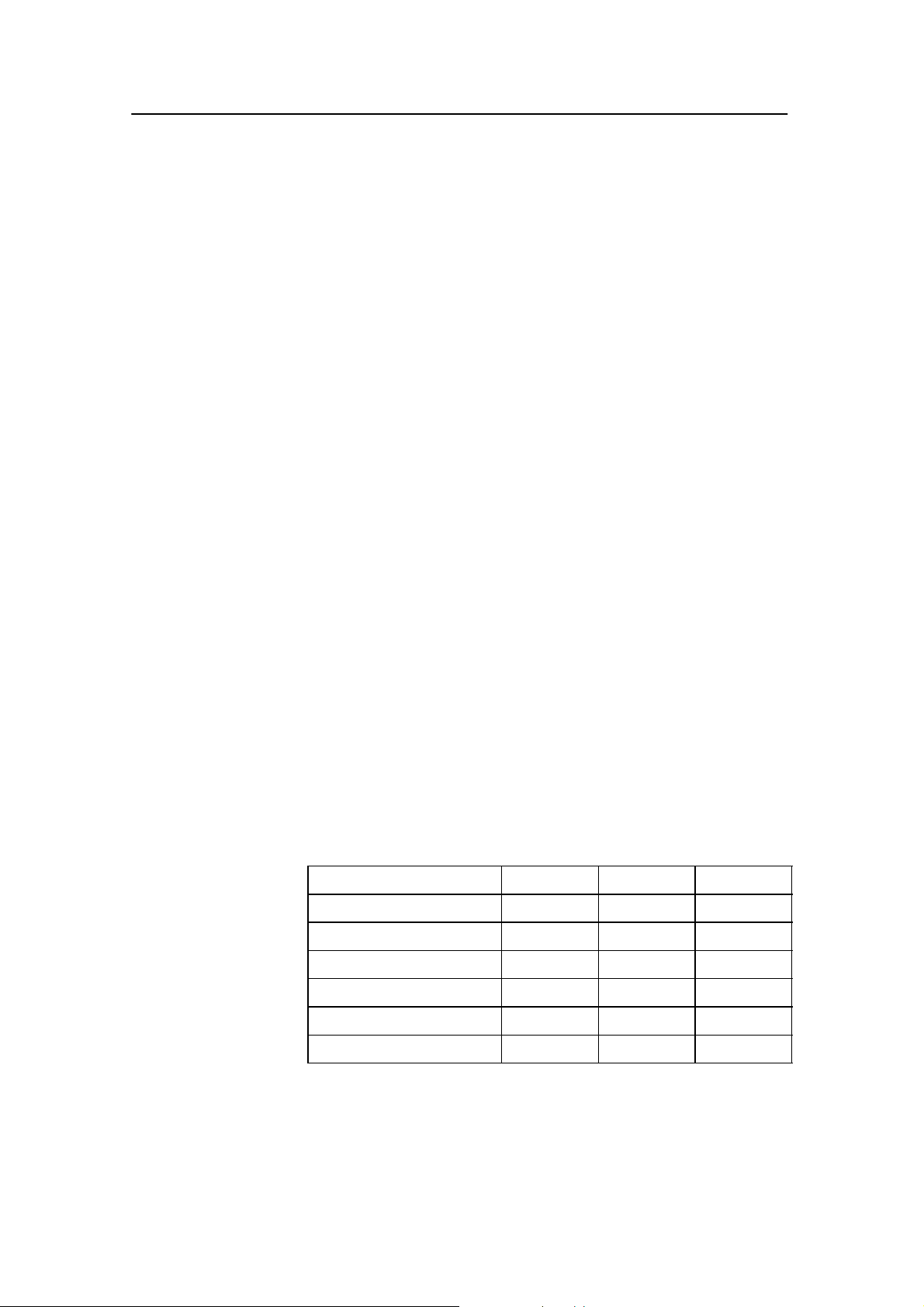
Simrad PI44
12
850-165085 / Rev.B
If you change your page configuration from full screen (one
window) to two or four windows, you may see that one or more
windows will not display any information. If this is the case,
observe the procedure below.
To define window information
This procedure explains how to set up the information in a
window using the WIN button and the main menu.
1 If your current page contains more than one window, press
the WIN button to select active window.
- The active window is identified by its red border.
2 Press the MENU button to open the main menu.
3 Use the selector tab, and move the cursor to the Fishery
menu.
4 Select one of the options on the menu.
- If a menu option is shown with red print, it means that
the information can not be displayed with the currently
selected window size. Select an other presentation.
- You can also select the menu option using the
corresponding alphanumerical button. You might find
that easier to do!
5 Press the ENT button.
- The PI44 will return to the previous page, and the
information you chose on the Fishery menu will
appear in the selected window.
Window sizes and information
Observe the table below to see which modes that can be used in
each window size.
Window size FULL HALF QUARTER
Numeric display -- Yes Yes
Graphic display Yes Yes Yes
Surface temperature Yes -- Yes
Status display Yes -- --
Echo display Yes Ye s Ye s
Pilot display Yes -- Yes
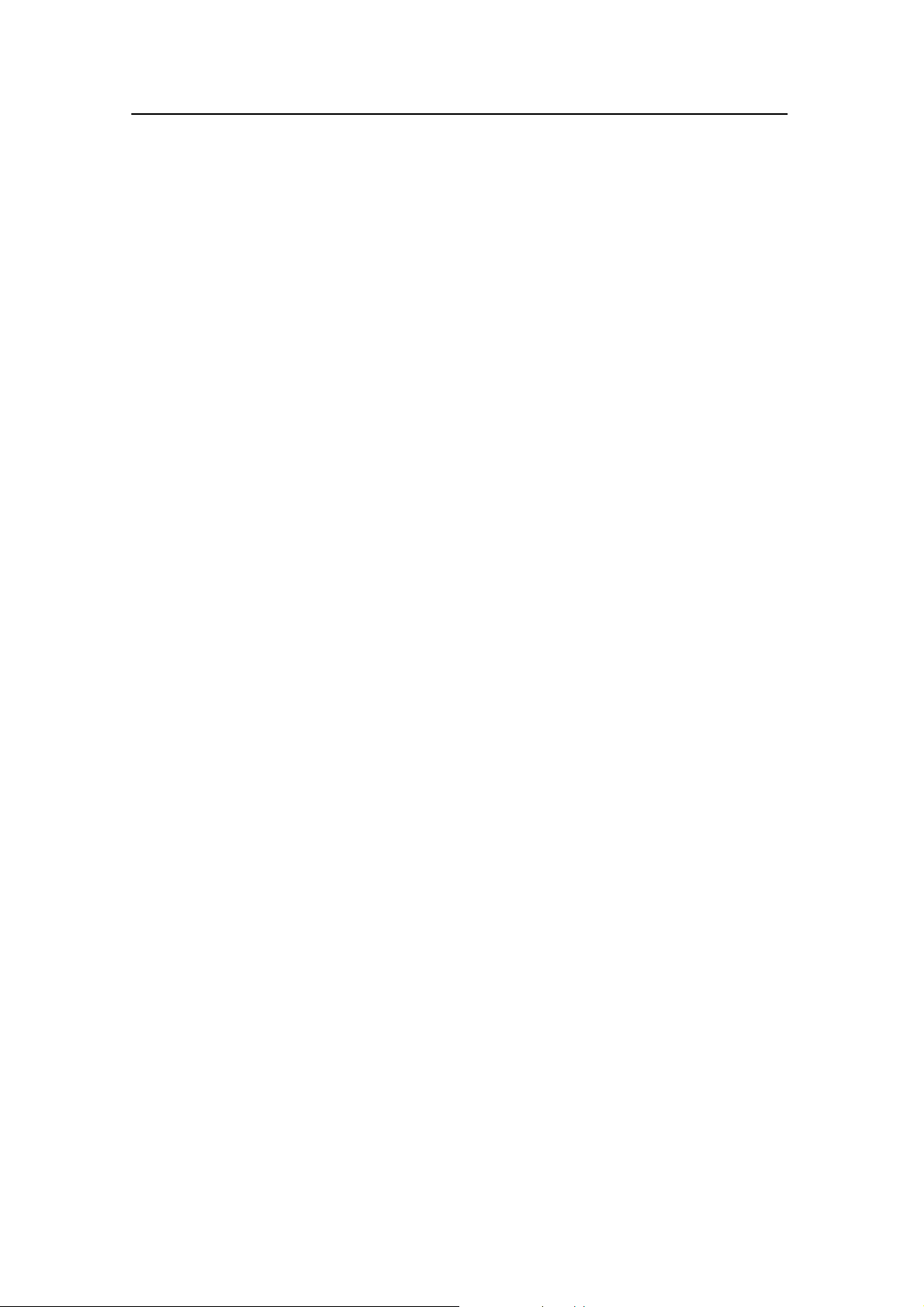
Getting started
13
850-165085 / Rev.B
Defining initial presentation pages
Observe the following procedure to set up the four display pages
on the PI44. The presentations chosen are those commonly used,
but using the guidelines in this procedure you can change the
content of individual pages to suit your requirements.
Note that although the procedure instructs you to use the
Selector pad to make the menu selections, you may find it
much easier to access the choices directly using the
alphanumerical buttons.
Page 1: Echo sounder
1 Press the MENU button to bring up the main menu.
2 Press the Selector pad to move the cursor (inverse video)
to the ECHO choice on the main menu.
3 Observe the WIN icon at the top right corner of the
display. Press the WIN button repeatidly until the blue
rectangle covers the entire icon.
4 On the Echo menu, select Echo 38 kHz.
5 Press the ENT button to enter the choice.
A full screen echo sounder appears. If you already know the
basic settings of an echo sounder you can access the Echo quick
menu by pressing the ENT button one more time.
Page 2: Numeric display
1 Press the PAGE button once to select the next display
page.
2 Press the MENU button to bring up the main menu.
3 Press the Selector pad to move the cursor (inverse video)
to the Fishery choice on the main menu.
4 Observe the WIN icon at the top right corner of the
display. Press the WIN button repeatidly until the blue
rectangle covers the left half of the icon.
5 On the Fishery menu, select Numeric display.
6 Press the ENT button to enter the choice.
The numeric display appears on the left (or right) half of the
display page. If you already know how to perform the basic
setup, you can access the Numeric setup by pressing the ADJ
button.
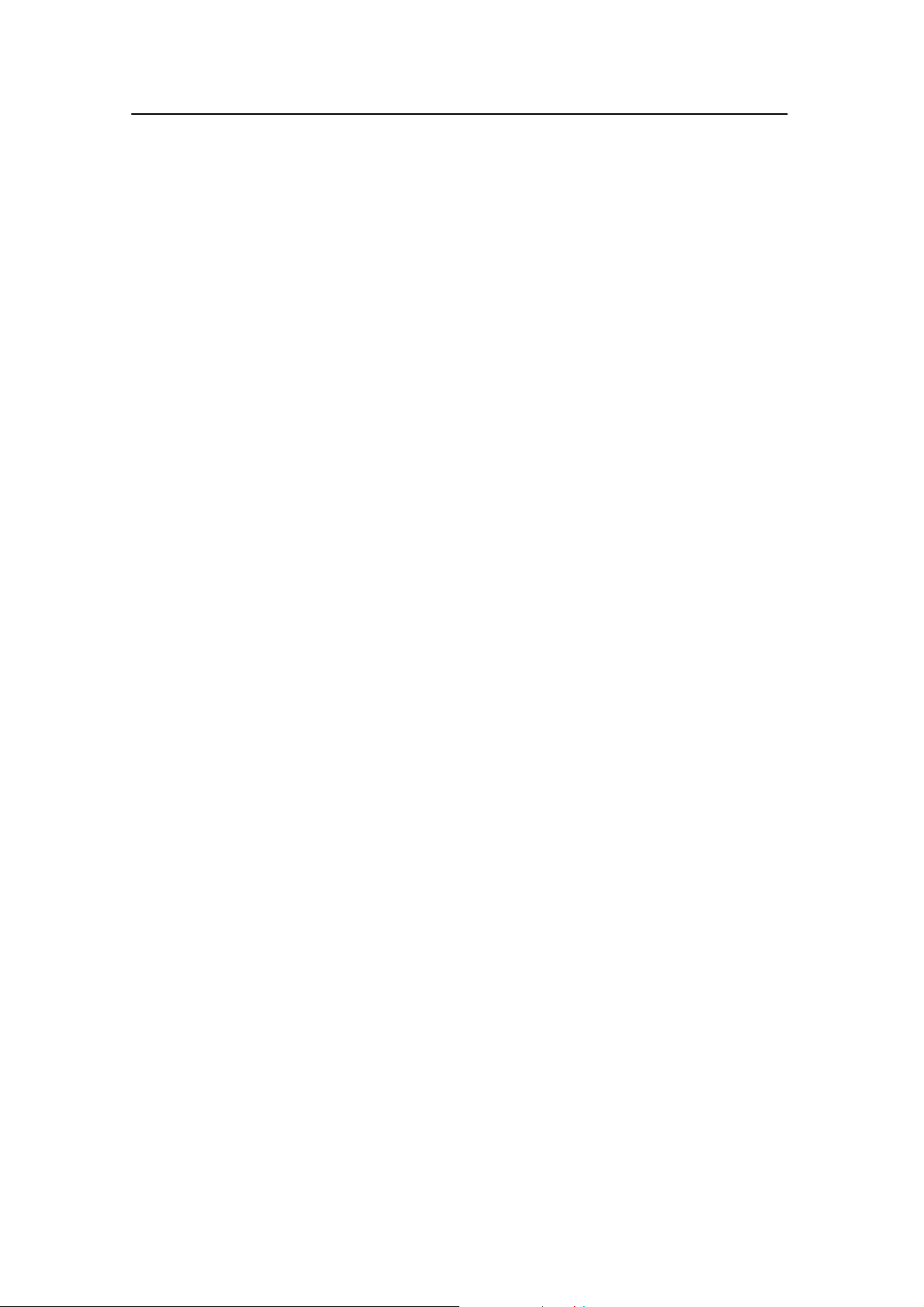
Simrad PI44
14
850-165085 / Rev.B
The right side may have been predefined to provide an other
display presentation, or it may simply show the text Select
display via MENU. In order to fill the space,proceed as follows:
7 Press the WIN button, and observe the red border moving
from one window to the next. Place the border on the
window you wish to define.
8 Press the MENU button to access the main menu.
9 Press the Selector pad to move the cursor (inverse video)
to the Echo menu.
10 On the Echo menu, select Echo 200 kHz.
11 Press the ENT button to acknowledge.
The 200 kHz echo sounder will now appear in the chosen
window.
Page 3: Graphic display
1 Press the PAGE button once to select the next display
page.
2 Press the MENU button to bring up the main menu.
3 Press the Selector pad to move the cursor (inverse video)
to the FISHERY choice on the main menu.
4 Observe the WIN icon at the top right corner of the
display. Press the WIN button repeatidly until the blue
rectangle covers the entire icon.
5 On the Fishery menu, select Graphic display, Echo 38
kHz.
6 Press the ENT button to enter the choice.
The graphic display appears with the sensor data shown on the
top and the echo sounder shown below. If you already know
how to set up the basic parameters you can access the Echo
quick menu by pressing the ENT button one more time.
Page 4: Navigation display
1 Press the PAGE button once to select the next display
page.
2 Press the MENU button to bring up the main menu.
3 Press the Selector pad to move the cursor (inverse video)
to the PILOT choice on the main menu.
4 Observe the WIN icon at the top right corner of the
display. Press the WIN button repeatidly until the blue
rectangle covers the entire icon.
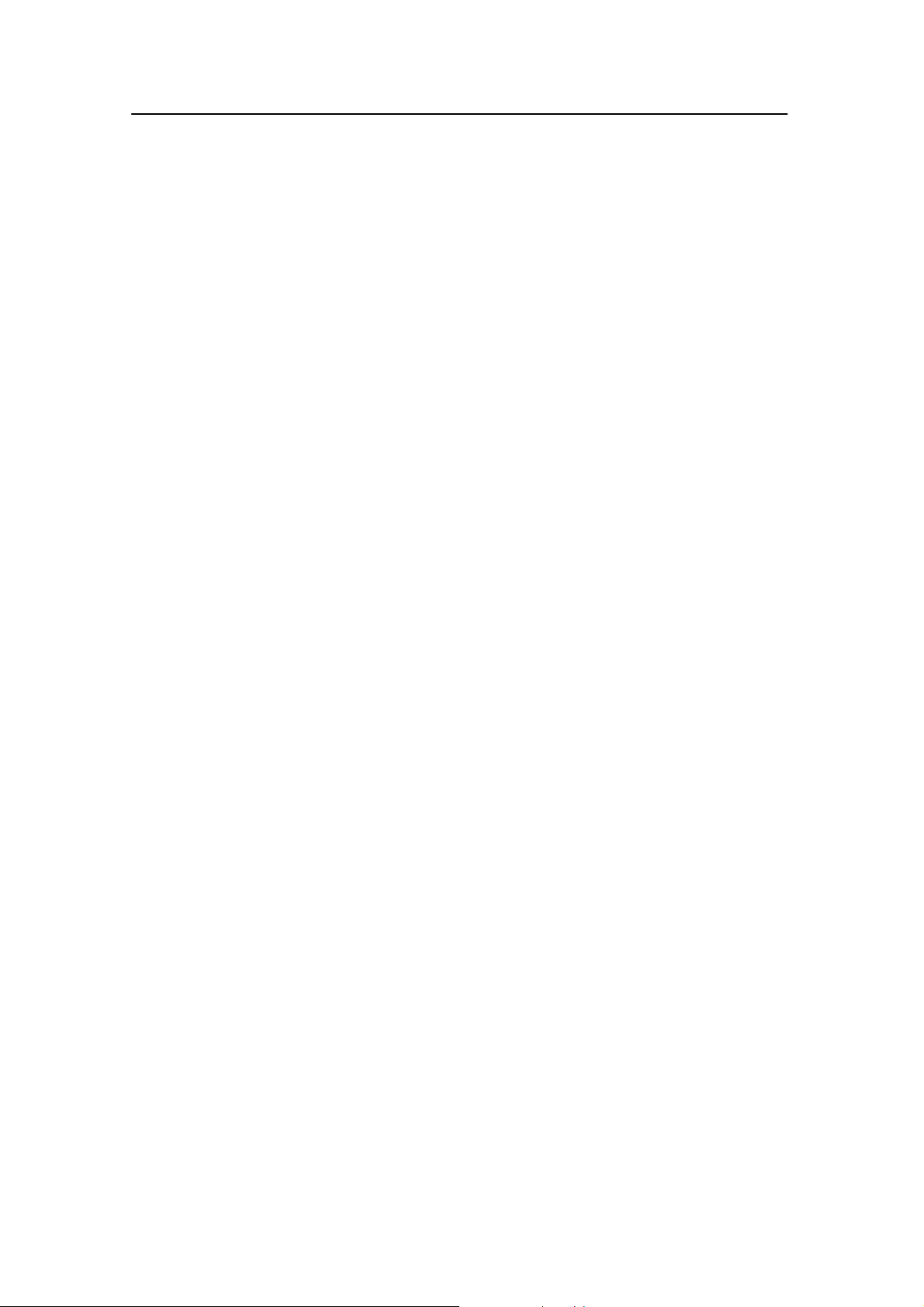
Getting started
15
850-165085 / Rev.B
5 On the Pilot menu, select Highway.
6 Press the ENT button to enter the choice.
The navigation display appears. If you already know how to set
up the basic parameters you can access the Navigation setup
page by pressing the ADJ button.
Leafing through the pages
To leaf through the display presentations you have defined,
press the PAGE button.
Other display presentations
Several other display presentations are available, but you only
have four different display pages to use. After some experience
with the PI44 system, you will however soon find out which
display presentations that are the most useful to you, and you
can alter the setup accordingly.
Related topics
→ Display presentations, page 32
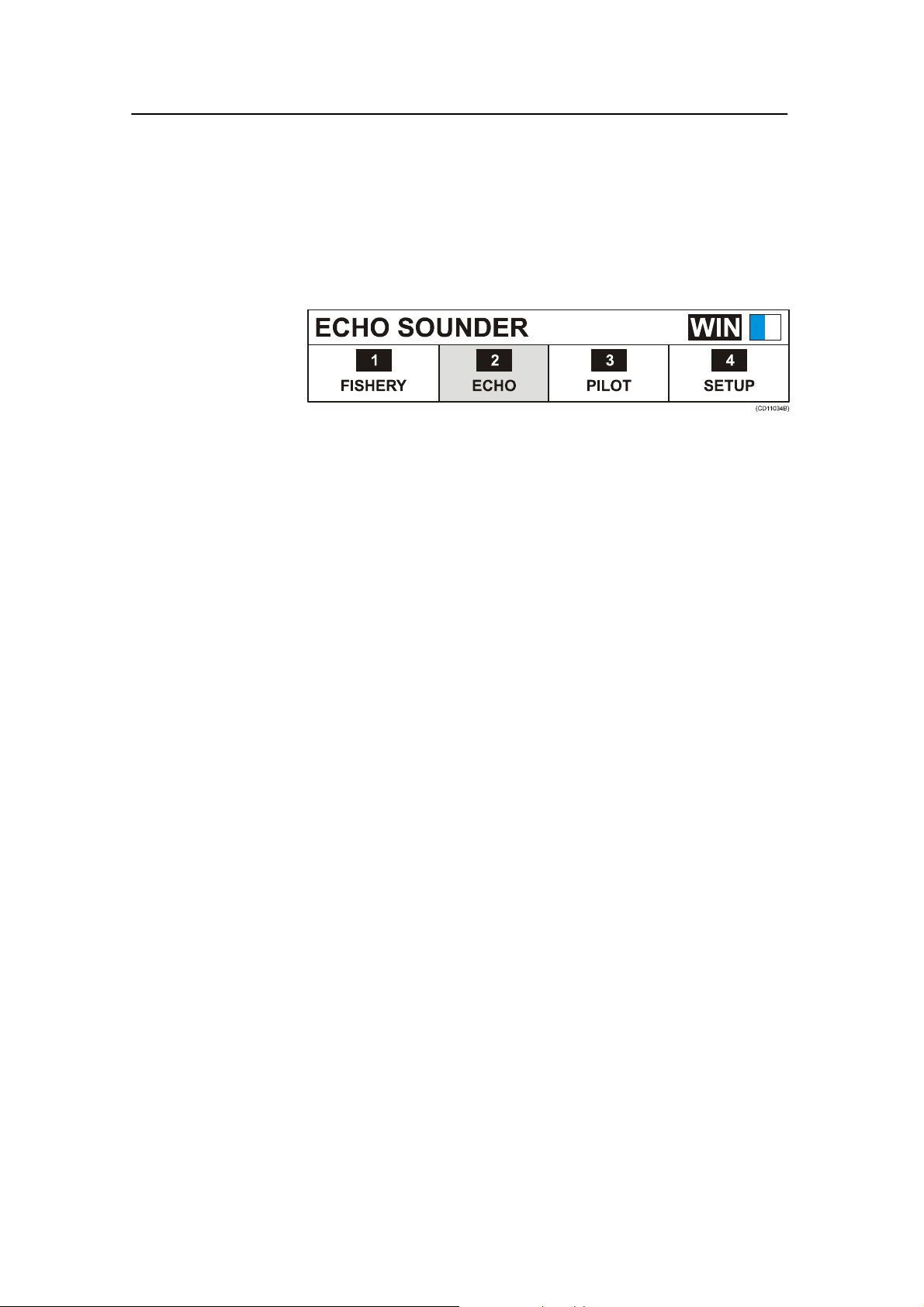
Simrad PI44
16
850-165085 / Rev.B
Introduction to the main menu
The main menu is located across the top of the display. To open
the menu, press the MENU button. Note that if it is left
unactivated, the menu will disappear automatically after a few
seconds.
Each of the four options of the main menu provide a drop-down
menu. On these, you can select which information to view in
each display window, or which parameters to define. Main and
drop-down menus are highlighted when selected, and the
complete main menu title is displayed in the top left-hand corner
of the screen.
Observe the WIN icon in the top right corner. Using the WIN
button, you can position the information into the selected
window on the current page. Note however that setup pages are
not affected by the choices you make with the WIN button.
• To open a sub-menu, press the ENT button, press the
corresponding alphanumerical button, or press “down” on the
selector tab.
• To make your selection, highlight the choice and press the
ENT button. You can also press the corresponding
alphanumerical button.
Related topics
→ The choices on the main menu, page 170
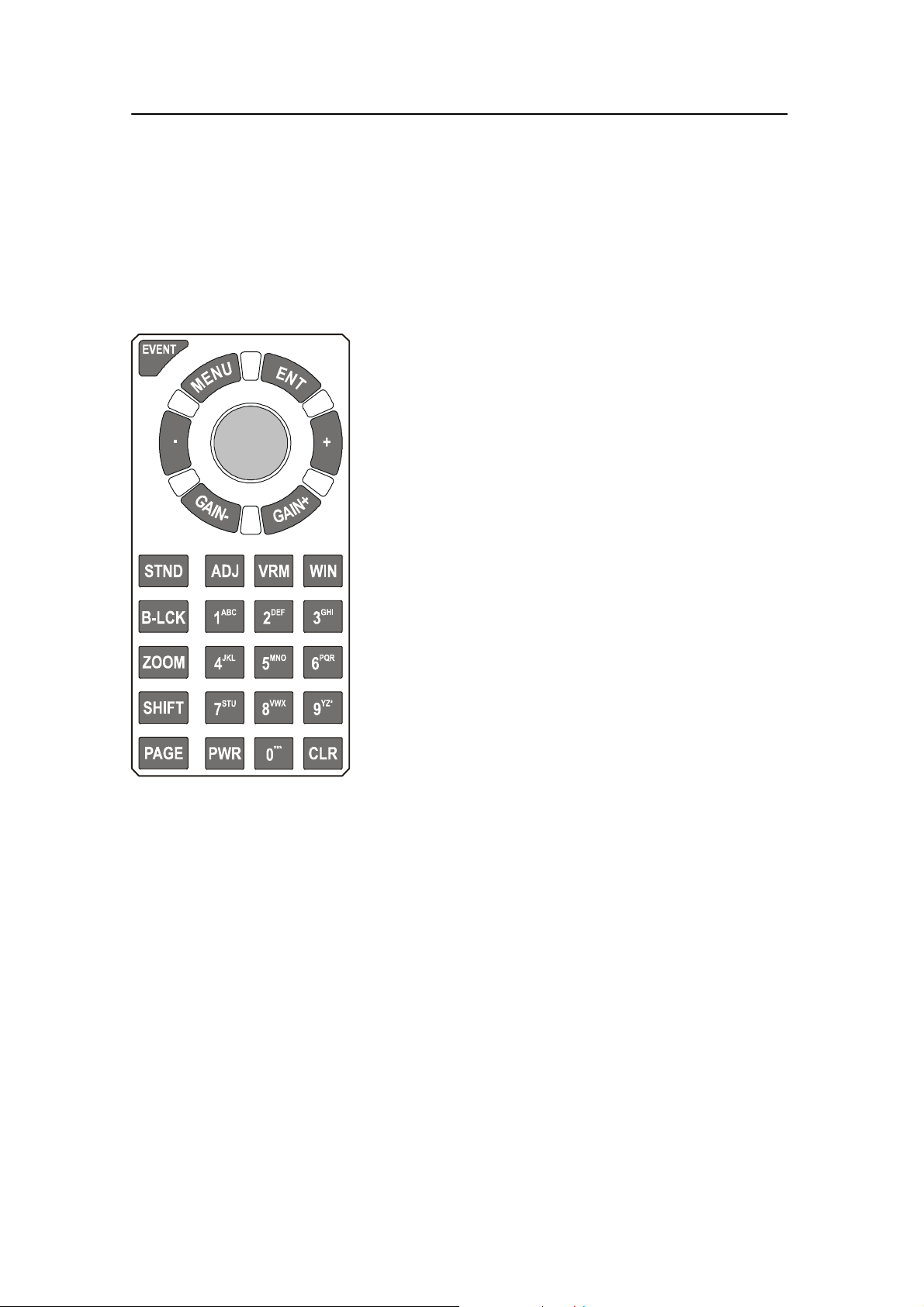
Getting started
17
850-165085 / Rev.B
Introduction to the keypad
The keypad is used for direct user interface with the PI44
system, and allows you to control the functionality. Note that the
majority of the buttons are mainly used only during echo
sounder operations, and that some of them will only work when
they are enabled by a specific function.
EVENT: This button places a vertical marker on the
echo sounder depth display to identify an event.
MENU: This button turns the menu bar on and off. It
will also allow you to exit dialogues without applying
any changes.
ENT (Enter): This button allows you to apply the
changes you have made in a setup dialogue, or to select
a function from the menu. This button will also give
you access to the “Echo quick menu”, and it will open
the setup dialogue for the presentation in the active
window.
Selector pad: Use this button to navigate through
menus and dialogues. It moves the cursor horizontally
by pressing it on the left or right side, and vertically by
pressing it on its top or bottom.
-/+: These two button are used to select between
available values, scales and ranges. (-) reduces and (+)
increases the graduation.
GAIN: The two gain buttons are used to adjust the
receiver gain on the echo sounder.
STND (Standard): This button will activate an echo sounder
window in Standard mode. If you press this button while an
other window is active, the display switches to an echo sounder
page. If one of your other pages already contains a full screen
echo sounder, the PI44 will automatically change to this page,
and you must press the PAGE button to return to your previous
page. If you do not have an echo sounder presentation among
your four presentation pages, the current presentation will be
replaced by the echo sounder presentation.
ADJ (Adjust): This button provides a direct access to the setup
parameters for the data in the active window. To exit the setup
without making changes, press the MENU button.
VRM (Variable Range Marker): This button provides a
horizontal marker line on the echo sounder display. Use the
selector pad to alter the depth of the marker. The button will
only work if you have an echo sounder presentation on the
current page.
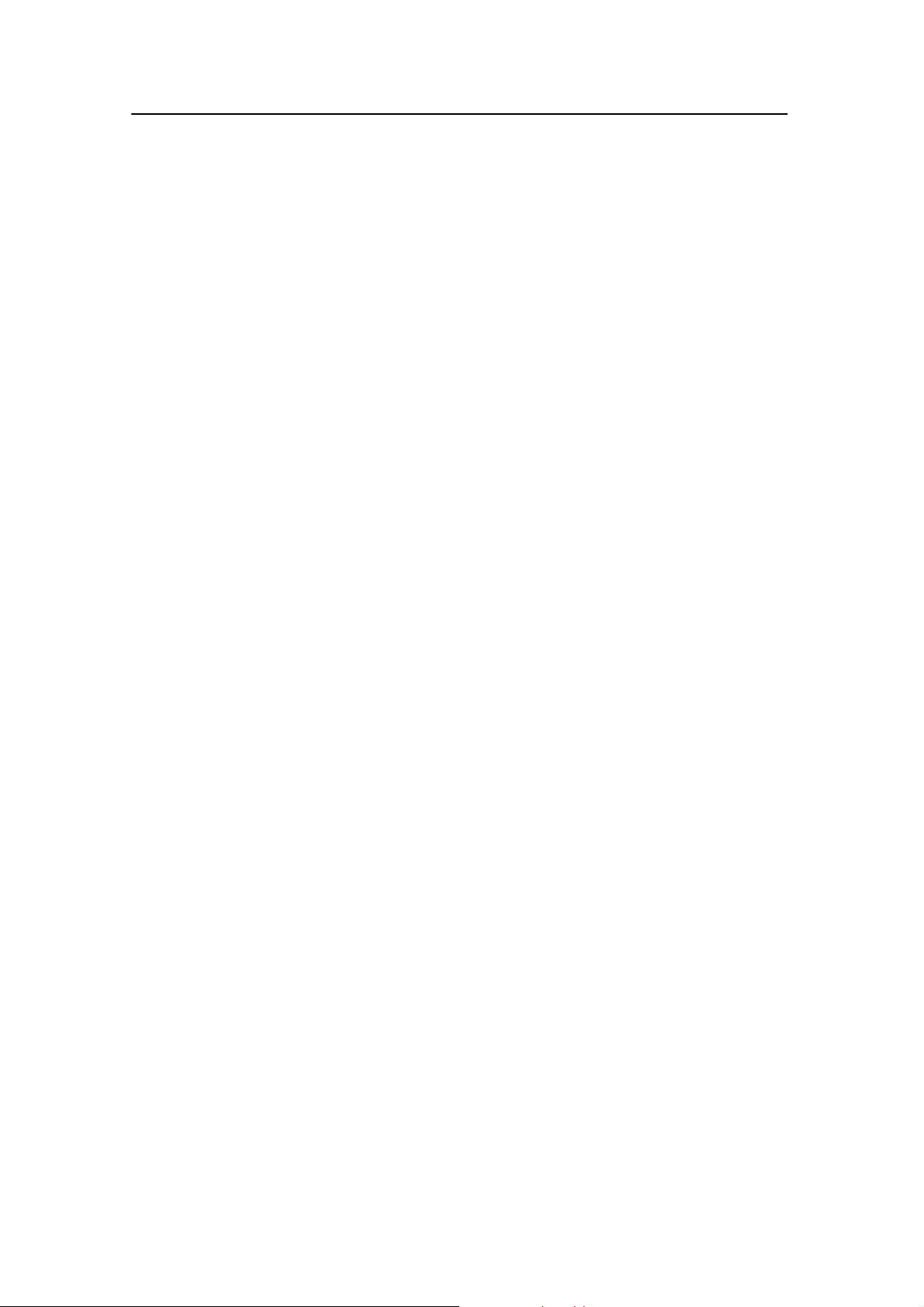
Simrad PI44
18
850-165085 / Rev.B
WIN (Windows): This button is used to select which display
window to be active. During normal operation, the active
window is identified with a red border. When the main menu is
opened, the current active window is shown in the upper right
corner of the display.
B-LCK (Bottom lock expansion): This button will activate an
echo sounder window, and then expand the area just above the
bottom. In the expanded view, the bottom will appear flat. The
vertical range of the expansion window is defined in the echo
sounder setup. If you press this button while an other window is
active, the display switches to an echo sounder page. If one of
your other pages already contains a full screen echo sounder, the
PI44 will automatically change to this page, and you must press
the PAGE button to return to your previous page. If you do not
have an echo sounder presentation among your four presentation
pages, the current presentation will be replaced by the echo
sounder presentation. To switch off this function, press the
STND or SHIFT buttons.
ZOOM: This button will activate an echo sounder window, and
then expand an area above and below a horizontal marker line.
The depth of the marker line can be adjusted with the selector
pad, while the vertical range of the expansion window is defined
in the echo sounder setup. If you press this button while an other
window is active, the display switches to an echo sounder page.
If one of your other pages already contains a full screen echo
sounder, the PI44 will automatically change to this page, and
you must press the PAGE button to return to your previous
page. If you do not have an echo sounder presentation among
your four presentation pages, the current presentation will be
replaced by the echo sounder presentation. To switch off htis
function, press the STND or SHIFT button.
SHIFT: This button will activate the Phased range echo
sounder mode. You can then select start range with the + and -
buttons, and depth range with the numerical buttons (1 to 9). If
you press this button while an other window is active, the
display switches to an echo sounder page. If one of your other
pages already contains a full screen echo sounder, the PI44 will
automatically change to this page, and you must press the
PAGE button to return to your previous page. If you do not
have an echo sounder presentation among your four presentation
pages, the current presentation will be replaced by the echo
sounder presentation. T o select Standard mode, press the
STND button.
