Simrad NX40, NX45 Operation Manual
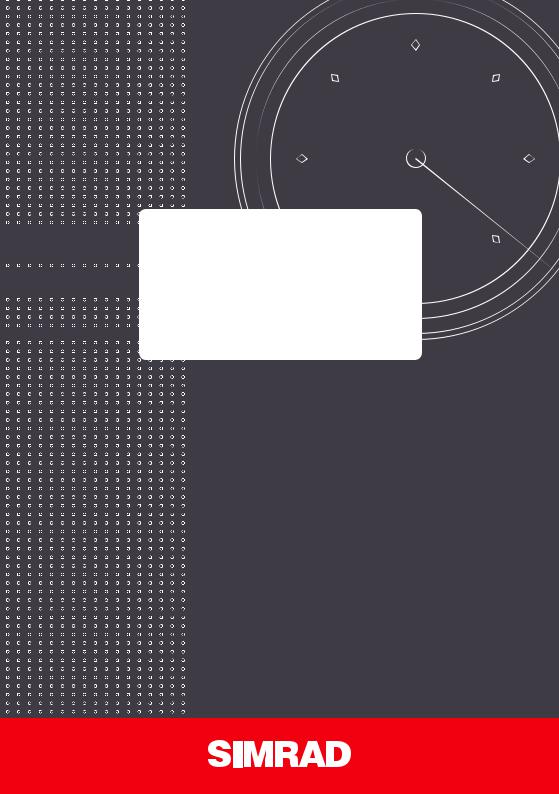















 Simrad
Simrad NX40/45
NX40/45















 NavStation
NavStation















 Installation & Operation Manual
Installation & Operation Manual
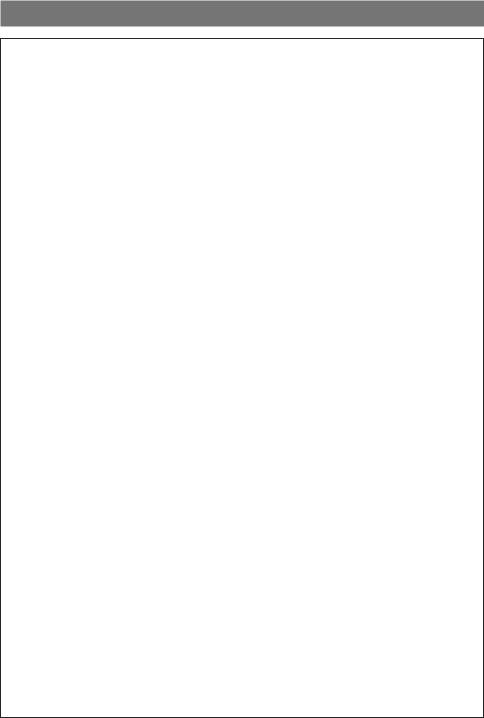
Warning
It is your sole responsibility to install and use the instrument and transducer(s) in a manner that will not cause accidents, personal injury or property damage. Always observe safe boating practices.
The choice, location, and installation of transducers and other components of the system are critical to the performance of the system as intended. If in doubt, consult your Simrad dealer.
To reduce the risk of misusing or misinterpreting this instrument, you must read and understand all aspects of this Installation and Operation Manual. We also recommend that you practice all operations using the built-in simulator before using this instrument at sea.
Global Positioning System: The Global Positioning System (GPS) is operated by the US Government which is solely responsible for its operation, accuracy and maintenance. The GPS is subject to changes which could affect the accuracy and performance of all GPS equipment anywhere in the world, including this instrument.
Electronic Chart: The electronic chart used by this instrument is an aid to navigation designed to supplement,not replace, official governmentcharts.Only official government charts supplemented by notices to mariners contain the information required for safe and prudent navigation. Always supplement the electronic information provided by this instrument with other plotting sources such as observations, depth soundings, radar and hand compass bearings. Should the information not agree, the discrepancy must be resolved before proceeding any further.
AIS: The AIS features on this chart-plotter are designed as a safety aid only and do not guarantee safety at sea. AIS transmission is mandatory on some, but not all, vessels. You should check your local laws and regulations for requirements in your area. As a result of different legal requirements, different vessel sizes and uses, you should not assume that your AIS equipped chart-plotter will show the location of ALL vessels in your area. Careful prudence, judgement, and safe navigation practices should always be exercised. AIS should be used to complement radar, but AIS is not a substitute for radar.
Sounder performance: The accuracy of the echosounder depth display can be affected by many factors, including the type and location of the transducer and water conditions. Never use this instrument to gauge depth or other conditions for swimming or diving.
Fuel data: Do not rely on this instrument as the sole source of information about fuel available onboard. You must supplement this instrument’s fuel data with visual or other checks of the fuel available. This is necessary because possible operator errors, such as forgetting to reset the fuel used when filling the tank or running the engine with this instrument not switched on, can render this instrument inaccurate. Fuel economy can change drastically depending on boat loading and sea conditions. Always carry adequate fuel onboard for the intended trip, plus a reserve to allow for unforeseen circumstances.
Simulate mode: Never have simulate mode on when you are navigating on the water.
Failure to adhere to these warnings may lead to death, serious injury or property damage. Simrad disclaims all liability for installation or use of this product that causes or contributes to death, injury or property damage or that violates any law.
2 |
Simrad NX40/45 Installation and Operation Manual |

1 Contents
Overview............................................................................................................. |
|
|
|
7 |
1-1 Overview . . . . . . . . . . . . . . . . . |
. |
7 |
||
1-2 Cleaning and maintenance . . . . . . . . . . . |
. |
. . . . . . |
7 |
|
1-3 Plug-in cards. . |
. . . . . . . . . . . . . . |
. |
. |
8 |
1-4 Removing and replacing the display unit . . . . . . |
. . . . . . . . |
9 |
||
Basic Operation................................................................................................. |
|
|
|
|
|
|
10 |
2-1 Using the keys. . . . . . . . |
. . . . . . . |
. . |
. |
11 |
|||
2-2 Turning on and off / auto power . . |
. . . . . . |
. . |
. . . . . . . |
12 |
|||
2-3 Backlight and night mode. . |
. . |
. . . . . . . |
. . |
. |
. . |
. . |
12 |
2-4 Man overboard (MOB) . . . . . |
. . . . . . . |
. . |
. |
. . |
. |
13 |
|
2-5 Alarms. . . . . . . . . . . |
. . . . . . |
. |
|
|
|
13 |
|
2-6 Simulate mode . . . . . . . . |
. . . . . . |
. . |
. |
. |
|
14 |
|
2-7 The main windows. . . . . . . |
. . . . . . |
. . |
. |
. . |
|
14 |
|
Navigation: Chart.............................................................................................. |
|
|
|
|
|
|
|
|
|
19 |
3-1 Introduction to navigating . . . . . . . . . . |
. |
. |
. |
. |
. |
. |
. |
. |
19 |
|
3-2 Chart window . . . . . . . . . . . . . . . |
. |
. |
. |
21 |
||||||
3-3 Distance & bearing calculator. . . . . . . . . |
. |
. |
. . . . . . . |
24 |
||||||
3-4 Projected course. . . . . . . . . . . . . . |
. |
. |
. |
. |
25 |
|||||
3-5 Tracks and tracking. . . . . . . . . . . . . |
. |
. |
. |
. |
|
. |
25 |
|||
Video window.................................................................................................... |
|
|
|
|
|
|
|
|
|
26 |
Navigation: Highway window............................................................................ |
|
|
|
|
|
|
|
|
27 |
|
Navigation: Waypoints...................................................................................... |
|
|
|
|
|
|
|
|
|
28 |
6-1 Waypoints window. . . . . . . . . . . . . |
. |
. |
. |
. |
. |
28 |
||||
6-2 Managing waypoints. . |
. . . . . . . . . . . |
. |
. |
. |
. |
|
. |
28 |
||
Navigation: Routes............................................................................................ |
|
|
|
|
|
|
|
|
|
31 |
7-1 Routes window . . . . . . . . . . . . . . |
. |
. |
. |
. |
31 |
|||||
7-2 Managing routes . . . . . . . . . . . . . . |
. |
. |
. |
. |
31 |
|||||
Satellites........................................................................................................... |
|
|
|
|
|
|
|
|
|
35 |
Echosounder fishfinding: Introduction............................................................. |
|
|
|
|
|
|
|
|
36 |
|
9-1 Using the unit. . . . . . . . . . . . . . . |
. |
. |
. |
36 |
||||||
9-2 Interpreting the display. . . . . . . . . . . |
. |
. |
. |
. |
. |
. |
. |
37 |
||
9-3 Single and Dual frequency fishfinding . . . . . . |
. |
. |
. . . . . . . |
39 |
||||||
9-4 Fish detection and display . . . . . . . . . . |
. |
. |
. |
. |
. |
. |
. |
. |
42 |
|
9-5 Range . . . . . . . . . . . . . . . . . |
. |
|
|
43 |
||||||
9-6 Gain and threshold . . . . . . . . . . . . . |
. |
. |
. |
. |
|
. |
43 |
|||
Echosounder...................................................................................................... |
|
|
|
|
|
|
|
|
|
45 |
10-1 Echosounder history window - no split. . . . . . |
. |
. |
. . . . . . |
45 |
||||||
10-2 Echosounder Zoom and Full Screen Zoom displays . |
. |
. |
. |
. |
. |
. |
. |
. . 46 |
||
Simrad NX40/45 Installation and Operation Manual |
3 |
10-3 Echosounder split window. . . . . . . . . . |
. . |
. |
. |
. |
. |
. |
. |
47 |
||
10-4 Echosounder 50/200 window. . |
. . . . . . . |
. . |
. . . . . . . |
47 |
||||||
10-5 Echosounder A-Scope window. . |
. . . . . . |
. . |
. . . . . . . |
47 |
||||||
Gauges window................................................................................................. |
|
|
|
|
|
|
|
|
|
49 |
Data window..................................................................................................... |
|
|
|
|
|
|
|
|
|
50 |
Fuel functions and display................................................................................. |
|
|
|
|
|
|
|
|
51 |
|
13-1 What the fuel computer does . . . . . . . . |
. . |
. . . . . . . |
51 |
|||||||
13-2 Fuel display. . |
. . . . . . . . . . . . . |
. . |
. |
51 |
||||||
13-3 When you add or remove fuel. . . . . . . . |
. . |
. . . . . . . |
52 |
|||||||
13-4 Low fuel alarm. |
. . . . . . . . . . . . . |
. . |
. |
. |
54 |
|||||
13-5 Boat speed sensors. . . . . . . . . . . . |
. . |
. |
. |
. |
. |
54 |
||||
13-6 Fuel consumption curves . . . . . . . . . . |
. . |
. |
. |
. |
. |
. |
. |
55 |
||
13-7 Calibration. . . . |
. . . . . . . . . . . . |
. . . . . . . . . . . . . |
. . . . |
. . |
. . |
. . |
. . |
. . |
. . . . |
58 |
Tides window.................................................................................................... |
|
|
|
|
|
|
|
|
|
59 |
User card window.............................................................................................. |
|
|
|
|
|
|
|
|
|
60 |
AIS.................................................................................................................... |
|
|
|
|
|
|
|
|
|
62 |
16-1 Viewing AIS Vessels. . . . . . . . . . . . |
. . |
. |
. |
. |
. |
62 |
||||
16-2 Dangerous Vessels. . . . . . . . . . . . |
. . |
. |
. |
. |
. |
63 |
||||
16-3 AIS Windows. . |
. . . . . . . . . . . . |
. . |
. |
. |
63 |
|||||
Radar ................................................................................................................ |
|
|
|
|
|
|
|
|
|
65 |
17-1 Radar window . . . . . . . . . . . . . . |
. . |
. |
. |
65 |
||||||
17-2 Radar modes. . . . . . . . . . . . . . |
. . |
. |
. |
66 |
||||||
17-3 Enabling the radar functionality. |
. . . . . . . |
. . |
. . . . . . . |
66 |
||||||
17-4 Selecting standby mode or transmit mode. . . . |
. . |
. . . . . . . |
66 |
|||||||
17-5 Disabling the radar functionality . . . . . . . |
. . |
. . . . . . . |
66 |
|||||||
17-6 Adjusting the quality of the radar window. . . . |
. . |
. . . . . . . |
67 |
|||||||
17-7 Changing the echo expansion setting. . . . . . |
. . |
. . . . . . . |
69 |
|||||||
17-8 Turning the target trails on or off. . . . . . . |
. . |
. . . . . . . |
70 |
|||||||
17-9 Using the VRM/EBL. . . . . . . . . . |
. . . . . . . . . . . . . |
. . . . |
. . |
. . |
. . |
. . |
. . |
. . . . |
70 |
|
17-10 Changing the PPI position. . . . . . . . . |
. . |
. |
. |
. |
. |
. |
. . |
72 |
||
7-11 Using the radar guard zones. . . . . . . . . |
. . . . . . . . . |
73 |
||||||||
Setting up the NX40/45.................................................................................... |
|
|
|
|
|
|
|
|
75 |
|
18-1 Setup > System |
. . . . . . . . . . . . |
. . . . . . . . . . . . . |
. . . . |
. . |
. . |
. . |
. . |
. . |
. . . . |
76 |
18-2 Setup > Chart . . . . . . . . . . . . . |
. . |
. |
. |
. |
77 |
|||||
18-3 Setup > EchoSounder . . . . . . . . . . . |
. . |
. |
. |
. |
. |
. |
81 |
|||
18-4 Setup > Radar. |
. . . . . . . . . . . . |
. . . . . . . . . . . . . |
. . . . |
. . |
. . |
. . |
. . |
. . |
. . . . |
82 |
18-5 Setup > GPS. . |
. . . . . . . . . . . . |
. . |
. |
. |
86 |
|||||
18-6 Setup > Fuel. . . . . . . . . . . . . . |
. . |
. |
. |
86 |
||||||
18-7 Setup > Track. . . . . . . . . . . . . . |
. . |
. |
. |
87 |
||||||
18-8 Setup > AIS. . . . . . . . . . . . . . |
. . |
. |
. |
89 |
||||||
18-9 Setup > Logs . . . . . . . . . . . . . . |
. . |
. |
. |
90 |
||||||
18-10 Setup > Alarms. . . . . . . . . . . . . |
. . |
. |
. |
. |
90 |
|||||
18-11 Setup > Units . . . . . . . . . . . . . |
. . |
. |
. |
. |
90 |
|||||
4 |
Simrad NX40/45 Installation and Operation Manual |
18-12 Setup > Comms. . . . . . . . . . . . . |
. . . |
. |
. |
|
|
|
|
|
|
91 |
|||
18-13 Setup > Calibrate. . . . . . . . . . . . . |
. . |
. |
. |
. |
|
|
|
|
|
|
91 |
||
18-14 Setup > Time. . . . . . . . . . . . . . |
. . . |
. |
|
|
|
|
|
|
|
93 |
|||
18-15 Setup > Favorites. . . . . . . . . . . . . |
. . |
. |
. |
. |
|
|
|
|
|
|
93 |
||
18-16 Setup > Simulate . . . . . . . . . . . . |
. . . |
. |
. |
. |
93 |
||||||||
Installation ....................................................................................................... |
|
|
|
|
|
|
|
|
|
|
|
|
95 |
19-1 Installation: What else comes with my NX40/45?. . |
. . . |
. |
. . |
|
. |
|
. |
|
. |
95 |
|||
19-2 Installation: Options and Accessories. . |
. . . . |
. . . |
. |
. . |
|
. |
|
. |
|
. |
95 |
||
19-3 Installation: The display unit. . |
. . . . . . . |
. . . |
. |
. . |
|
. |
|
. |
|
. |
97 |
||
19-4 Installation: Power cable . . . . . . . . . . |
. . . |
. |
. . |
|
. |
|
. |
|
99 |
||||
19-5 GPS antenna. . . . . . . . . . . . . . . |
. . |
. |
|
|
|
100 |
|||||||
19-6 Installation: Echo transducer . . . . . . . . . |
. . |
. |
. . . |
|
. |
|
. |
|
100 |
||||
19-7 Installation: petrol sensors. . . . . . . . . . |
. . |
. |
. . . |
|
. |
|
. |
100 |
|||||
19-9 Installation: SmartCraft. . . . . . . . . . . |
. . |
. |
. . . |
|
. |
|
101 |
||||||
19-10 Installation: Radar. . . . . . . . . . . . |
. . . |
. |
. |
. |
|
|
101 |
||||||
19-11 Installation: Other NMEA 0183 instruments. . . . |
. . |
. |
. . . |
|
. |
|
. |
|
102 |
||||
19-12 Installation: AIS Receiver. . . . . . . . . . |
. . |
. |
. . . |
|
. |
|
. |
102 |
|||||
19-13 Installation: Setup and test. . |
. . . . . . . |
. . . . |
. . . |
|
. |
|
.103 |
||||||
Specifications.................................................................................................. |
|
|
|
|
|
|
|
|
|
|
|
104 |
|
Troubleshooting.............................................................................................. |
|
|
|
|
|
|
|
|
|
|
|
108 |
|
B-1 General problems . . . . . . . . . . . . . |
. . . |
. |
. 108 |
||||||||||
B-2 GPS navigation problems. . . . . . . . . . . |
. . |
. |
. . . |
|
. 108 |
||||||||
B-3 Fuel consumption problems . . . . . . . . . . |
. . |
. |
. . . |
|
. |
|
. 109 |
||||||
B-4 echosounder fishfinding problems. . . . . . . . |
. . |
. |
. . . |
|
. |
|
. |
|
110 |
||||
B-5 Radar problems. . . . . . . . . . . . . . |
. . . |
. 111 |
|||||||||||
Glossary and navigation data.......................................................................... |
|
|
|
|
|
|
|
|
|
|
|
112 |
|
Navigation data............................................................................................... |
|
|
|
|
|
|
|
|
|
|
|
113 |
|
Compliance statements................................................................................... |
|
|
|
|
|
|
|
|
|
|
|
114 |
|
Simrad NX40/45 Installation and Operation Manual |
5 |
6 |
Simrad NX40/45 Installation and Operation Manual |

2 Overview
1-1 Overview
The Simrad NX40/45 is a rugged, highly integrated marine chartplotter and fishfinder. It is easy to use and has a high resolution color display. Complex functions can be performed with only a few key presses, taking the hard work out of boating.
The available functions depend on the optional sensors and instruments that are installed:
•The Video window requires the NX40/45 to receive video from a compatible source, such as a camera.
•Fuel functions require fuel sensors to be installed.
•SmartCraft engine functions require a SmartCraft system to be installed. For information on using SmartCraft, see the SmartCraft Gateway Installation and Operation Manual.
•The NX40/45 can send data to other instruments, such as an autopilot, and receive data from other instruments.
•Radar functions require an optional Simrad radar system to be installed.
•AIS functions require an optional AIS receiver to be installed.
For information on installation options.
This manual describes how to install and operate the NX40/45. Special terms are explained in Appendix C. For more information on this instrument and other Simrad products, go to our website, www.simrad-yachting.com.
1-2 Cleaning and maintenance
The screen is covered by a proprietary anti-reflection coating. To avoid damage, clean the screen only with a damp cloth and mild detergent when dirty or covered in sea salt. Avoid abrasive cleaners, petrol or other solvents. If a plug-in card gets dirty or wet, clean it with a damp cloth or mild detergent.
Avoid walking on or jamming cables and connectors. Place the cover over the display when the unit is turned off.
Simrad NX40/45 Installation and Operation Manual |
7 |
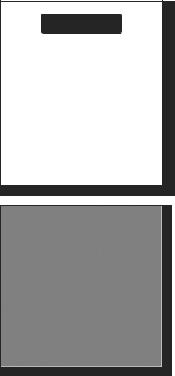
CAUTION
Handle plug-in cards carefully. Keep them in their protective cases when not plugged into the NX40/45.
Keep the NX40/45 card cover closed at all times to prevent moisture from entering the card compartment.
Hold the card with the gold contacts on the far side.
1-3 Plug-in cards
Inserting & Removing a plug-in card
The NX40/45 can use two kinds of C-MAP™ SD-Card plug-in cards:
•Chart cards have chart details required for navigating in a particular region. When you insert a chart card, the extra details automatically appear on the Chart window. You can plug in up to two chart cards at once. If the chart shows a region not covered by a chart card, then it displays a simplified built-in world chart.
•User cards store navigation data. A user card allows navigation data to be transferred to another compatible instrument.
8 |
Simrad NX40/45 Installation and Operation Manual |

1-4 Removing and replacing the display unit
If the NX40/45 is bracket mounted then it can easily be removed for security.
Removing the display unit
•Turn the NX40/45 off and put the cover on.
•Loosen the knobs on the mounting bracket and lift the unit off the bracket.
•Unplug the connectors from the NX40/45; turn each locking collar anti-clockwise until you can pull the plug out.
•Store the NX40/45 in a dry clean place.
Replacing the display unit
•Plug the connectors into the back of the display unit:
•Match the connector’s color to the socket color.
•Insert each connector and turn the locking collar clockwise until it is finger tight.
•Nothing will be damaged if a cable is plugged into the wrong socket by mistake.
•Hold the NX40/45 in place on the mounting bracket. Tilt it for best viewing, then hand tighten the knobs on the mounting bracket. Remove the cover.
Knob
Mounting bracket
Simrad NX40/45 Installation and Operation Manual |
9 |
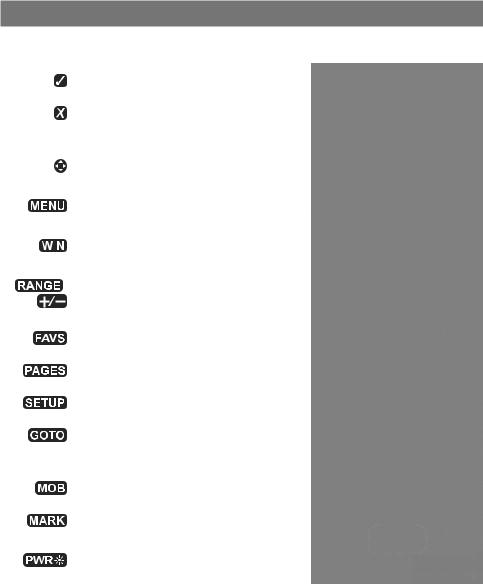
3 Basic Operation
Overview of the NX40/45 keys
|
|
|
Enter, or accept changes. |
|
|
|
|
|
|
|
|
|
Cancel, or go back to an earlier menu |
|
|
|
|
or window. In chart mode centers |
|
|
|
|
chart at boat’s position. |
|
|
|
|
|
|
|
|
|
Cursor keys, to move the cursor or the |
|
|
|
|
highlighted selection. |
|
|
|
|
|
|
|
|
|
Show a menu of the options for the |
|
|
|
|
current active window. |
|
|
|
|
|
|
|
|
|
Switches interface control to the next |
|
|
|
|
||
|
|
|
window in your display page. |
|
|
|
|
|
|
, |
Increases / Decreases chart or |
|||
depth scale; increases / decreases |
||||
|
|
|
||
|
|
|
miscellaneous values. |
|
|
|
|
|
|
|
|
|
Accesses your saved, favorite pages. |
|
|
|
|
|
|
|
|
|
Switches through your saved pages.. |
|
|
|
|
|
|
|
|
|
Takes you to the Setup menu directly. |
|
|
|
|
|
|
|
|
|
Start navigating to a point, waypoint |
|
|
|
|
or along a route. Also selects a |
|
|
|
|
echosounder operating mode. |
|
|
|
|
|
|
|
|
|
Man Overboard. |
|
|
|
|
|
|
|
|
|
Marks a waypoint on the active chart |
|
|
|
|
window. |
|
|
|
|
|
|
|
|
|
Activates / Deactivates the unit; Adjust |
|
|
|
|
backight and night pallete. |
|
|
|
|
|
|
10 |
Simrad NX40/45 Installation and Operation Manual |
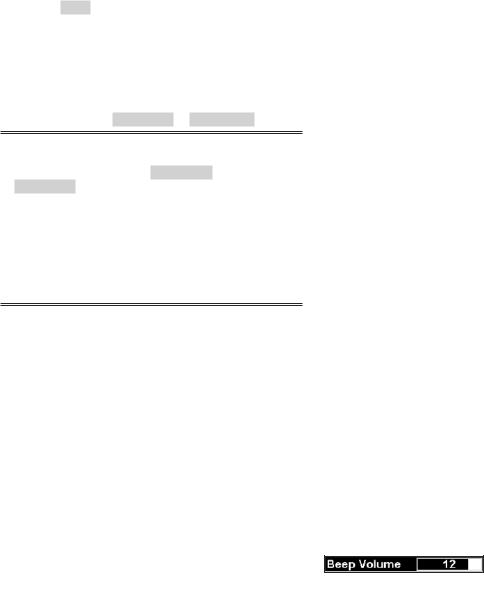
2-1 Using the keys
Labels like  , refer to the hardware keys on the unit.
, refer to the hardware keys on the unit.
Labels like Units, refer to software menu items.
To navigate your way through a menu list, use the cursor
keys (  ) to scroll up or down, or access submenus by stepping left or right. In this manual, stepping though a menu takes this form:
) to scroll up or down, or access submenus by stepping left or right. In this manual, stepping though a menu takes this form:
To access Submenu 2
 >
>  > SubMenu1 > Submenu 2.
> SubMenu1 > Submenu 2.
This means: Press the  key twice, use the cursor key to step up or down to Submenu1, then step right to SubMenu2.
key twice, use the cursor key to step up or down to Submenu1, then step right to SubMenu2.
Some hardware keys have secondary functions if you hold a key down for a few moments.
Hold means to hold the key down. For example:
To power down the unit:
Hold 
The internal beeper beeps when a key is pressed.
Changing data

 to highlight to the data to change, then:
to highlight to the data to change, then:
To change a tick box
• means On or Yes
means On or Yes
• means Off or No.
means Off or No.
• to change the tick box.
to change the tick box.
To select an option
• to display the list of options.
to display the list of options.
• up or down.
up or down. 
To change a name or number:
• to display the name or number:
to display the name or number:
• to change each character, to step across to the next one.
to change each character, to step across to the next one.
•Repeat this to change other letters or numbers.
• to accept the new value. Or
to accept the new value. Or  to ignore the changes.
to ignore the changes.
Simrad NX40/45 Installation and Operation Manual |
11 |
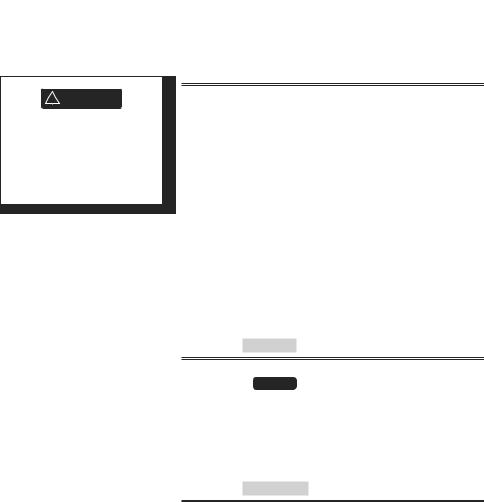
! WARNING
If the unit is not wired for auto power then the unit does not record engine hours and will not record fuel consumption if not powered.
To change a slider value
•  left or right to chane the value.
left or right to chane the value.
2-2 Turning on and off / auto power
Turning on/off manually
 / Hold
/ Hold 
2-2.1 Auto power
If the unit is wired for auto power, then:
•The unit automatically turns on when you turn the boat’s ignition switch on.
•You can not turn the unit off while the ignition switch is on.
•If Auto power off is  , the unit automatically turns off when you turn the boat’s ignition switch off.
, the unit automatically turns off when you turn the boat’s ignition switch off.
•If Auto power off is  , the unit stays on when you turn the boat’s ignition switch off. You can now turn the unit off manually.
, the unit stays on when you turn the boat’s ignition switch off. You can now turn the unit off manually.
2-3 Backlight and night mode
Accessing backlight control
 > Backlight >
> Backlight >  >
> 
 Tip: Press
Tip: Press 

 twice to give the brightest screen, with maximum backlight.
twice to give the brightest screen, with maximum backlight.
Night mode
Night mode sets the color palette for all windows.
To change to Night Mode
 > Night mode >
> Night mode >  >
> 
12 |
Simrad NX40/45 Installation and Operation Manual |

2-4 Man overboard (MOB)
The MOB feature saves the boat’s position and then navigates back to this point.
Activating MOB
•The unit stores the boat’s position as a waypoint.
•The unit changes to the chart window, with the MOB waypoint at the center of the chart.
•The chart zooms in for accurate navigation. If the chart can not show the required small scale, the unit changes to plotter mode (a white window with crosshatching and no chart details).
•The unit sets the MOB waypoint to be the destination.
•If the NMEA output (autopilot) is off use the unit to manually navigate to the destination MOB waypoint.
•If the NMEA output (autopilot) is on, select:
No: Use the unit to manually navigate to the destination MOB waypoint.
Yes: The unit asks if the boat is to go to the MOB waypoint.
•Select:
Yes: to immediately start navigating to the MOB waypoint.
No: disengage the autopilot; then use the unit to manually navigate to the destination MOB waypoint.
To cancel MOB or set another MOB
 >
> 
• Select an option from the menu.
 Tip: The MOB waypoint remains on the chart after the MOB has been cancelled.
Tip: The MOB waypoint remains on the chart after the MOB has been cancelled.
2-5 Alarms
When the unit detects an alarm condition, it displays a warning message on the display, the internal beeper sounds and any external beepers or lights operate.
To clear an alarm instance
! WARNING
MOB will not work if the unit does not have a GPS fix.
! WARNING
This might result in a sudden and dangerous turn.
Simrad NX40/45 Installation and Operation Manual |
13 |
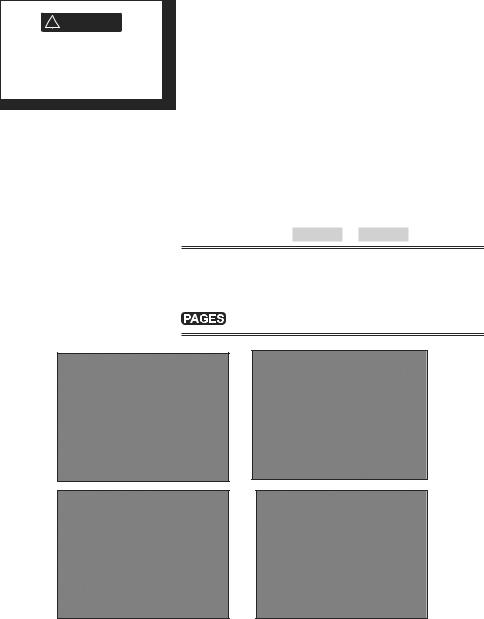
! WARNING
Never have Simulate mode on when using the unit to navigate on the water.
2-6 Simulate mode
In Simulate mode, the unit ignores data from the GPS antenna and other transducers and sensors and the unit generates this data itself. Otherwise, the unit functions normally.
•There are two simulate modes:
•Normal: Allows a user to become familiar with the unit off the water.
•Demo: Simulates a boat moving along a route and automatically displays different unit functions.
In simulate mode, Simulate or Demo flashes at the bottom of the window.
To activate/deactivate Simulate Mode
 >
>  > Simulate > Simulate >
> Simulate > Simulate > 
2-7 The main windows
To show one of the main windows full-size
Note
•The windows available depend on the optional sensors and instruments that are installed.
•Set up commonly used windows as favorites and press  to switch between windows.
to switch between windows.
14 |
Simrad NX40/45 Installation and Operation Manual |
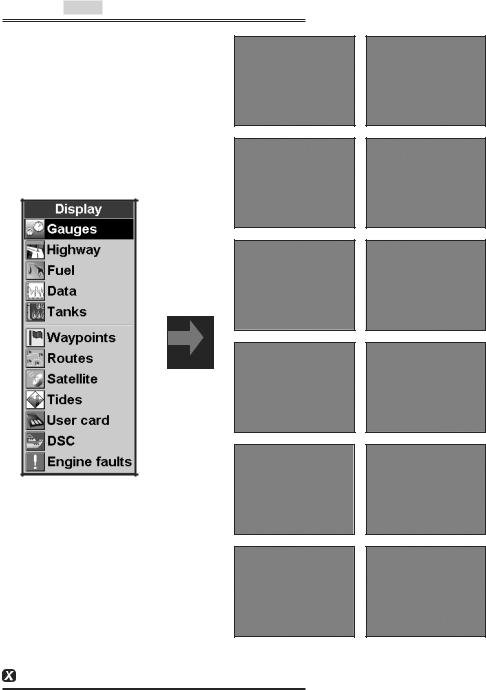
To show one of the other windows full-screen
 > More...
> More...
To return to the previous window
Simrad NX40/45 Installation and Operation Manual |
15 |
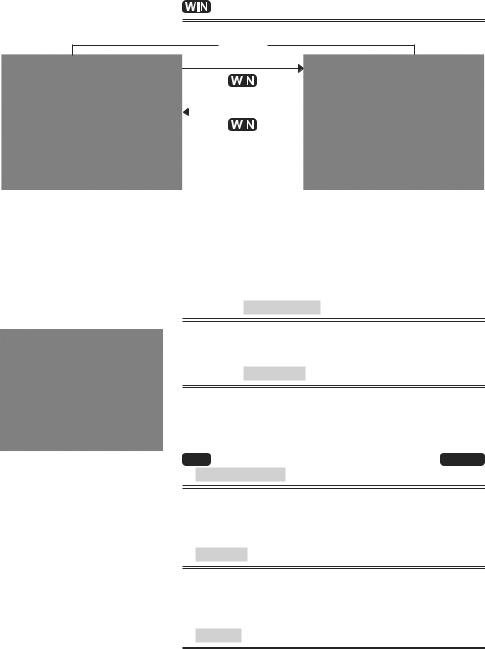
2-7-1 Multi window pages
The active window is indicated by a red border.
To change the active window
Red border
|
|
|
|
|
|
|
|
|
|
Chart is active |
|
|
Echo is active |
|
|
|
|||
|
|
|||
The NX40/45 can show up to four windows at once.
Adding a window to the page
 > Add window
> Add window
Changing window size
 > Split ratio >
> Split ratio > 
 >
> 
Note: Some windows are fixed in size.
Deleting a window from the page

 until the target window has a red border >
until the target window has a red border > 

 > Delete window .
> Delete window .
Exchanging two windows on the page
 until the target window has a red border >
until the target window has a red border >  > Replace and select the second window.
> Replace and select the second window.
Replacing a window on the page
 until the target window has a red border >
until the target window has a red border >  > Replace and select a new window.
> Replace and select a new window.
16 |
Simrad NX40/45 Installation and Operation Manual |
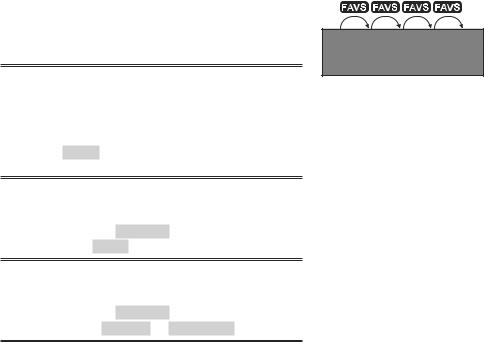
Notes
•When some windows are small then not all the data is shown.
•Set up commonly used pages as favorites and press
 to step through them.
to step through them.
2-7-2 Favorite Pages
The NX40/45 has a list of commonly used window combinations, called pages. There can be up to six favorite pages.
Each page can have one or more windows plus a data header and a compass.
Selecting a favorite page
 >
>  >
>  ...
...
Adding a favorite page to the list
Set up the page with the window or windows you want in the new favorite.
 > Save > select where in the list to add the new favorite.
> Save > select where in the list to add the new favorite.
Deleting a favorite page from the list
 >
>  > Favorites > highlight the page to delete >
> Favorites > highlight the page to delete >  Delete.
Delete.
Changing the order of the favorites list
 >
>  > Favorites > highlight the page to move >
> Favorites > highlight the page to move >  > Move up or Move down
> Move up or Move down
Simrad NX40/45 Installation and Operation Manual |
17 |
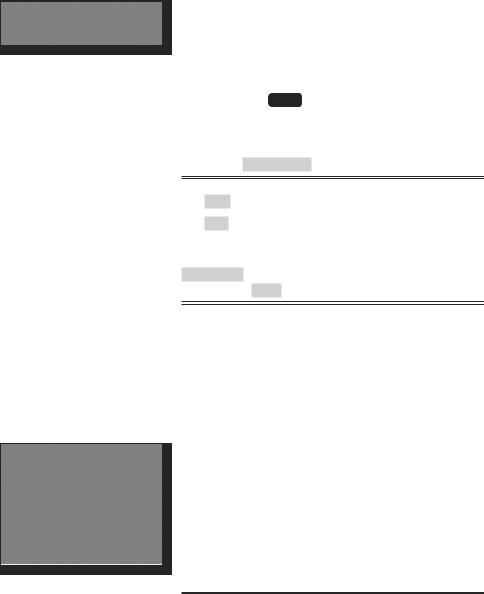
2-7-3 Data header
The pages can show data at the top, called the data header.
•When you select a window from the page menu the NX40/45 shows an appropriate data header for the window.
•Each favorite page has its own data header. When
you press 
 to recall a favorite page, the NX40/45 recalls the favorite pages data header.
to recall a favorite page, the NX40/45 recalls the favorite pages data header.
Setting the data header for a page
 > Data header
> Data header
•Data > select  or
or  .
.
•Size > select the size to show.
To change the data shown:
Data setup >  >
>  to show a menu of data items > data item or None >
to show a menu of data items > data item or None > 
 Tip: The data header will change when you select another page. To set a data header that you can recall later, set the header as part of a favorites page (see below).
Tip: The data header will change when you select another page. To set a data header that you can recall later, set the header as part of a favorites page (see below).
Favorites pages and data headers
To set a data header for a favorites page, follow the steps to add a favorite. Set the data header for each favorite as described above.
2-7-4 Compass
The compass always shows the boat’s course over ground (COG), a black symbol in the middle. When the boat is navigating to a point, the compass also shows bearing to the destination (BRG), a red symbol.
In this example, BRG is 260°M and COG is 321°M.
To turn the compass off or on
 > Data Header >
> Data Header >  or
or 
18 |
Simrad NX40/45 Installation and Operation Manual |
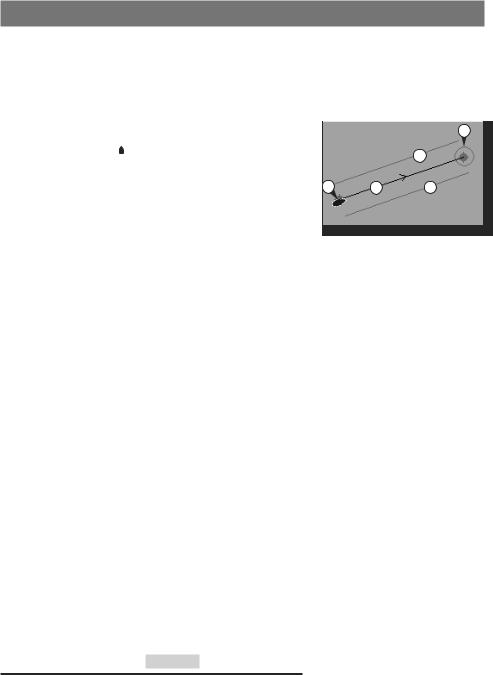
4 Navigation: Chart
3-1 Introduction to navigating
The unit has two ways of navigating, going straight to a point or following a route.
3-1-1 Navigating to a point
When the unit is navigating to a point, the chart and |
|
highway windows show navigation data: |
B |
A The boat position . |
D |
|
B The destination point marked with a circle.
C The boat’s plotted course to the destination. |
A |
C |
D |
|
|
|
D Two CDI lines, parallel to the boat’s plotted course, which indicate the maximum expected deviation from the plotted course.
For more information, see Appendix C.
If the unit is connected to an autopilot, the unit will send data to the autopilot to steer the boat to the destination. Start the autopilot before starting to navigate to the point.
If the unit has no autopilot, steer the boat manually.
•use the boat position and destination on the chart or highway windows;
•use navigation data shown on the data header or;
•use COG and BRG on the compass.
Note:
•If the XTE alarm is enabled, an alarm will sound if the boat deviates too much from its intended course.
•If the arrival radius alarm is enabled, then an alarm will sound to show that the boat has reached the destination.
•When the destination is reached an arrival warning appears with the option to cancel navigation.
3-1-2 Going to a waypoint or to a point on the chart
A waypoint is a position that you can set on the chart, for example a fishing spot or a point on a route.
Going to a waypoint from the chart window

 to waypoint, or
to waypoint, or  Waypoint
Waypoint
Simrad NX40/45 Installation and Operation Manual |
19 |
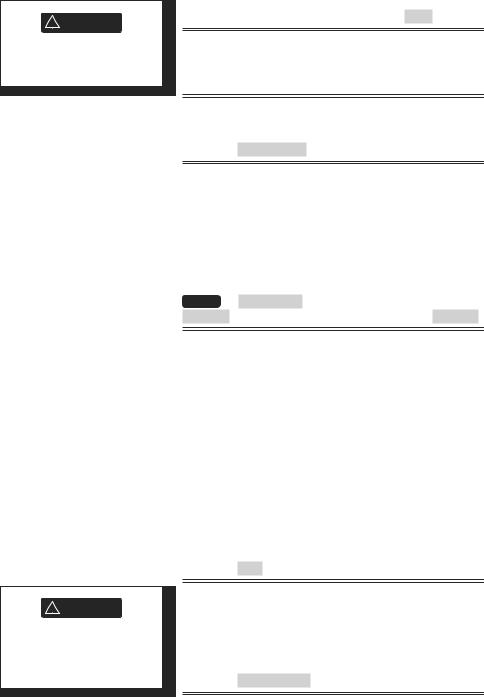
! WARNING
Make sure the course does not pass over land or dangerous waters.
Going to a waypoint from the waypoints window
 to highlight the waypoint >
to highlight the waypoint >  > Goto
> Goto
Going to a point on the chart
 (waypoint)
(waypoint)
Cancelling navigating
 > Cancel goto
> Cancel goto
 Tip: Before starting, create waypoints at points of interest. Create a waypoint at the start of the trip for you to navigate back to.
Tip: Before starting, create waypoints at points of interest. Create a waypoint at the start of the trip for you to navigate back to.
3-1-3 Following a route
A route is a list of waypoints that the boat can follow.
Starting a route from the chart window

 > Start Route >
> Start Route >  to highlight a route >
to highlight a route >  > Forward (the order the route was created) or Reverse
> Forward (the order the route was created) or Reverse
! CAUTION
Skipping a waypoint with the autopilot on might result in a sudden course change.
The unit displays the chart with the route marked and starts navigating from the start of the route. You can also start a route from the Routes window.
Navigating
The unit navigates to each waypoint on the route in turn. The unit stops navigating to the waypoint at the end of the current leg and starts the next leg of the route:
•when the boat comes within 0.025 nm of the waypoint;
•when the boat passes the waypoint, or;
•if you skip the waypoint.
Skipping a waypoint
 > Skip
> Skip
When the boat has reached the final waypoint, or to stop the boat following the route at any time, cancel the route. Go to a chart window.
Cancelling a route
 > Cancel route
> Cancel route
20 |
Simrad NX40/45 Installation and Operation Manual |
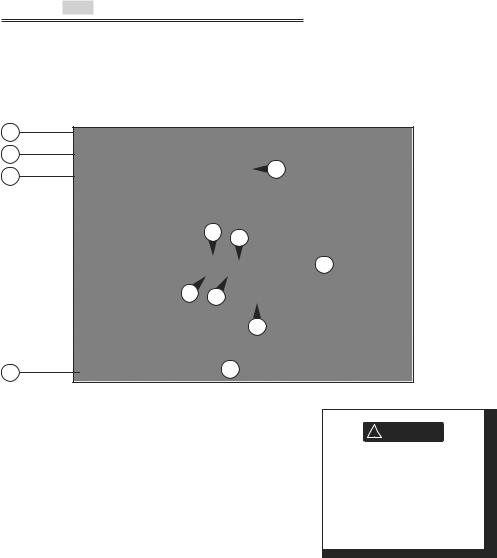
3-2 Chart window
To go to the Chart window
 > Chart
> Chart
A typical chart window shows:
A |
|
|
B |
|
|
C |
|
K |
|
|
|
|
F |
D |
|
|
I
F J
E
G |
H |
A Data header. To turn the data off or on or to change what data is shown
BCompass
CChart scale
DBoat position
EBoat track
FBoat course and CDI lines
GDistance and bearing of cursor from boat
HLand
ISea
JThe cursor
KA typical waypoint
! WARNING
The built-in world chart does not show enough detailfornavigation.When you use the NX40/45 to navigate, always use a chart card which covers the region.
Simrad NX40/45 Installation and Operation Manual |
21 |
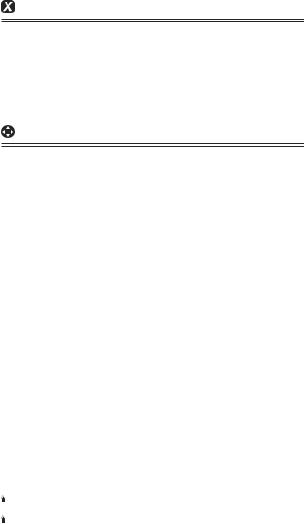
To change to a perspective view of the chart
If the region on the chart is covered by a chart card then the card’s information is automatically shown on the chart. If the region is not covered by a chart card then the chart displays a simplified built-in world chart which is suitable for planning and general interest.
3-2-1 Chart modes
The Chart has two modes:
Center on boat mode from the chart window
The boat  is at the center of the chart. As the boat moves through the water, the chart automatically scrolls to keep the boat in the center of the chart. The cursor (see below) is turned off.
is at the center of the chart. As the boat moves through the water, the chart automatically scrolls to keep the boat in the center of the chart. The cursor (see below) is turned off.
Cursor mode from the chart window
The cursor  appears and moves away from the boat:
appears and moves away from the boat:
•Press the key which points in the direction that the cursor will move.
•Press midway between two adjacent arrows to make the cursor move diagonally.
•Hold a cursor key down to make the cursor move continuously across the window.
In Cursor mode:
•The distance ( DST) and bearing (
DST) and bearing ( BRG) of the cursor from the boat are shown at the bottom corner of the window.
BRG) of the cursor from the boat are shown at the bottom corner of the window.
•The chart does not scroll as the boat moves.
•If the cursor reaches the edge of the window, the chart will scroll.
3-2-2 Latitude and longitude
Latitude and longitude can be shown in the data header. The window is degrees and minutes to three decimal places, about 2 m (6 ft) resolution. Normally the position is the boat’s position, and the latitude and longitude has a boat symbol to show this:
36° 29.637’ |
N or S |
Latitude |
175° 09.165’ |
E or W |
Longitude |
If the cursor has been moved in the last ten seconds, then the position is the cursor’s position, and the latitude
22 |
Simrad NX40/45 Installation and Operation Manual |
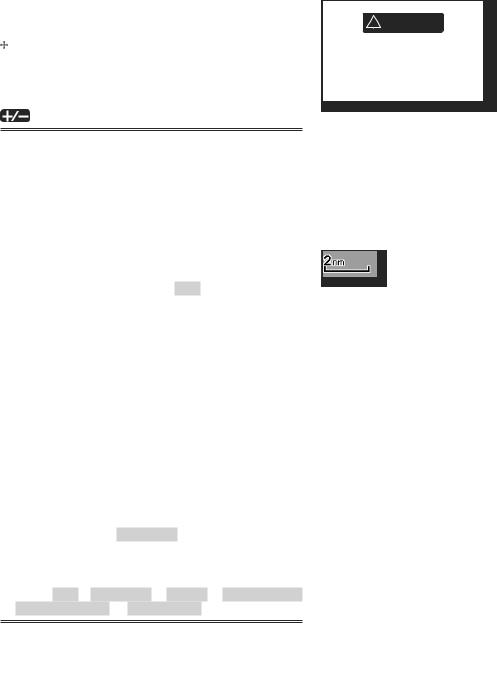
and longitude has a cursor symbol to show this:  36° 29.841’ N or S Latitude
36° 29.841’ N or S Latitude
175° 09.012’ E or W Longitude
3-2-2 Chart range
To zoom in and zoom out from chart window
The chart scale is shown at the top left of the chart.
3-2-3 Chart symbols and information
The chart shows many kinds of symbols, such as waypoints, ports, marinas, buoys and beacons. If
necessary, press  to choose a chart scale where the symbol is shown.
to choose a chart scale where the symbol is shown.
To see stored information about a symbol:
•Either move the cursor to the symbol on the chart and wait two seconds or use Find to move the cursor to a symbol for a port or service.
•A window appears at the bottom of the display with some information about the symbol.
•To see more detail about a symbol or a list of associated items for the symbol, press  :
:
•i Select an item to display. If there are more items
than will fit on the window, press  up or down to scroll up or down.
up or down to scroll up or down.
•Select a camera icon to display a photo of the item.
 to scroll the photo.
to scroll the photo.
•Tide Station to display a tide chart for the position.
•ii  to return to the chart.
to return to the chart.
To see stored information about nearby symbols press
 and select Chart info. Then follow step 3 above.
and select Chart info. Then follow step 3 above.
3-2-4 To find and display a chart symbol
 > Find > Waypoints or Routes or Ports by name or Ports & services or Tide stations
> Find > Waypoints or Routes or Ports by name or Ports & services or Tide stations
•For Ports & services: select the type of service to find.
•For Ports by name: use  to enter a name or letters contained in the port name, then press
to enter a name or letters contained in the port name, then press  .
.
! WARNING
When reading the boat position, make sure the position is not the cursor position.
Simrad NX40/45 Installation and Operation Manual |
23 |
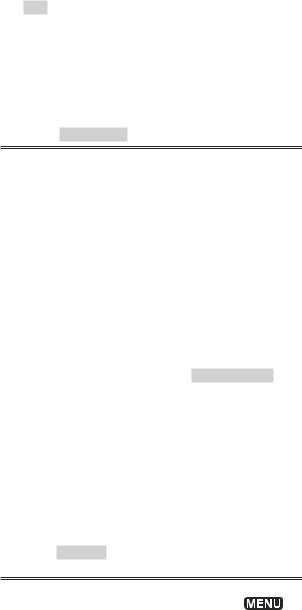
• to page up and down.
to page up and down.
•For Ports by name: to search for a different port name,  . > change the name >
. > change the name >  .
.
•item >  .
.
•The chart window changes to show the item in the middle of the window.
•To see stored information about the item, press  .
.
3-2-5 Perspective view
To turn perspective view on or off
 > Perspective to
> Perspective to  or
or  .
.
3-2-6 Turn the radar overlay on or off
If you have a radar installed, you can overlay the radar screen on your chart screen. This is extremely useful because it can help you to:
•interpret the radar image by matching the radar targets with charted objects
•quickly identify objects that are not on the chart, such as other boats
The range, rotation, mode, and center position of the radar are all adjusted automatically to match your chart.
To turn the radar overlay on or off:
From the chart window  > Radar Overlay
> Radar Overlay  or
or  .
.
An extra menu item will them be shown to control the radar and overlay.
3-3 Distance & bearing calculator
The distance and bearing calculator can plot a course of one or several legs and show the bearing and length of each leg, as well as the total distance along the course. The completed course can be converted into a route.
To use the distance and bearing calculator
 > Distance >
> Distance > 
 to a position >
to a position >  (repeat last two steps as necessary.)
(repeat last two steps as necessary.)
You can remove the last entry using |
> |
|
|
. |
|
Remove |
|
|
Each leg’s course and bearing is shown as entered, including total distance for the route.
24 |
Simrad NX40/45 Installation and Operation Manual |
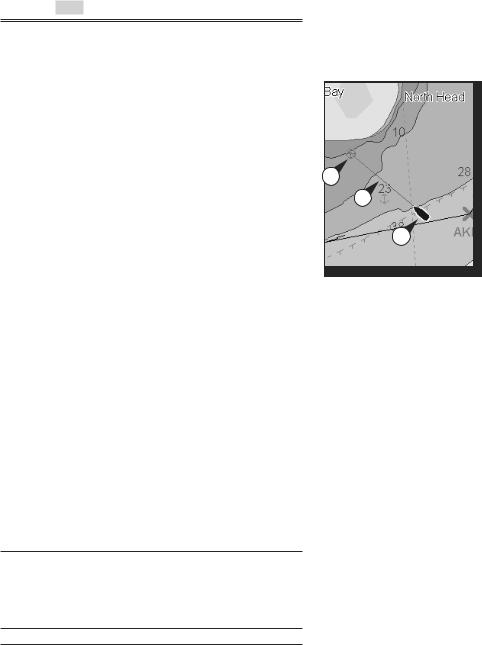
To save this route
 > Save
> Save
3-4 Projected course
If Projected course is turned on, then the unit will show the projected position based on the course over ground
(COG), speed and a specified time.
A Projected position
B Boat’s projected course C Boat position
|
A |
|
B |
3-5 Tracks and tracking |
C |
|
Tracking records the boat’s position to memory at regular intervals, which can be time or distance intervals.
The track of where the boat has been can be shown on the chart. The unit can show one track while recording another.
The unit can store 10 tracks. Each can hold 2000 waypoints.
 Tip: Record a reference track and then use the track to help navigate the same trip later. For example, record a reference track as you leave harbour. Then if you return to harbour and visibility is poor, select the chart and navigate manually along the reference track back into the harbour. Record reference tracks in good conditions.
Tip: Record a reference track and then use the track to help navigate the same trip later. For example, record a reference track as you leave harbour. Then if you return to harbour and visibility is poor, select the chart and navigate manually along the reference track back into the harbour. Record reference tracks in good conditions.
When recording is on and the track becomes full then recording continues and the oldest points in the track are deleted. The maximum length of a track depends on the selected track interval: a small interval will give a shorter, more detailed track and a long interval will give a longer, less detailed track, as shown in these examples:
Time intervals
Interval |
Track 1-10 |
|
|
|
|
1 sec |
33 |
minutes |
10 sec |
5.5 |
hours |
1 min |
33 |
hours |
Distance intervals
Interval Track 1-10
0.0120
1 |
2,000 |
10 |
20,000 |
Simrad NX40/45 Installation and Operation Manual |
25 |
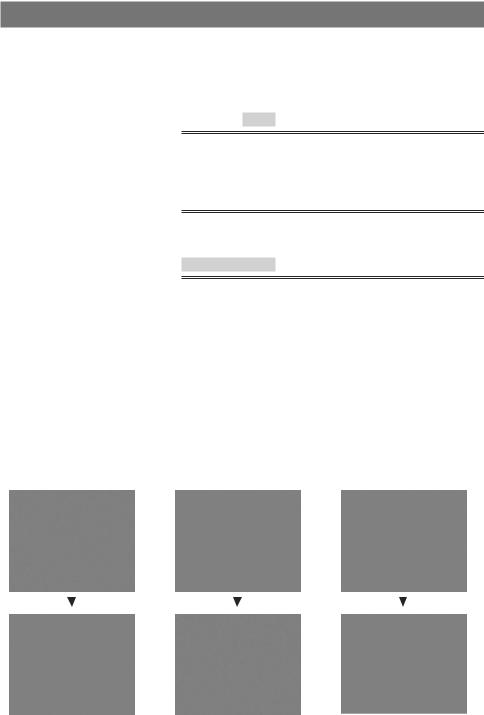
5 Video window
The video window shows a picture from a video device, such as a camera. The video window requires a video device to be installed.
To select the video window
 > Video
> Video
Adjusting the video picture color
 >
>  up or down for a control >
up or down for a control >  left or right to adjust
left or right to adjust
Return the colors to their default settings
Restore defaults > 
Change the video picture (Split screen only)
•
•
• > Fit the whole picture in the window
> Fit the whole picture in the window
|
|
|
|
|
|
|
|
|
|
|
|
|
|
|
|
|
|
|
|
|
|
|
|
|
|
|
|
|
|
|
|
|
|
|
|
|
|
|
|
|
|
|
|
|
|
|
|
|
|
|
|
|
|
|
|
|
|
|
|
|
|
|
|
|
|
|
|
|
|
|
|
|
|
|
26 |
|
|
Simrad NX40/45 Installation and Operation Manual |
|
|
|
||||||||
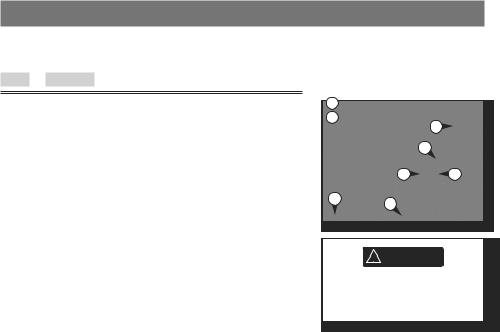
6 Navigation: Highway window
Boat’s course to a destination from Highway window
More > Highway
The highway window shows: A Optional data header
B Optional compass
C Destination waypoint D CDI lines
E Boat’s plotted course F CDI scale
G The boat position is at the bottom, center of the window
A
B
C
E
D D
F G
! WARNING
The highway window does not show land, dangerous waters or chart symbols.
Simrad NX40/45 Installation and Operation Manual |
27 |
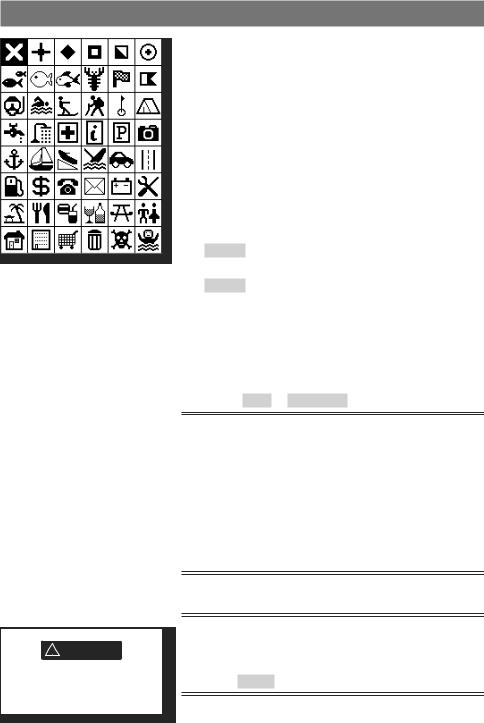
7 Navigation: Waypoints
! WARNING
Do not create a navigation waypoint on land or in dangerous water.
A waypoint is a position that you can set on the electronic chart, for example a fishing spot or a point on a route.
The unit can have up to 3000 waypoints. A waypoint can be created, changed or deleted.
•A waypoint has:
•A name (up to eight characters).
•An icon showing what kind of waypoint it is. The available icons are:
•A position.
•A color for the waypoint symbol and name on the chart.
•A type:
•Normal: A normal waypoint can be navigated to or included in a route.
•Danger: A danger waypoint is a point to avoid. If the boat comes within the danger radius of a danger waypoint the unit can sound an alarm.
•A display option:
•Controls how the waypoint is shown on the chart:
6-1 Waypoints window
 > More > Waypoints
> More > Waypoints
The waypoints window is a list of the waypoints that have been entered, each with waypoint symbol, name, latitude and longitude, distance and bearing from the boat, type and display option.
6-2 Managing waypoints
Creating and editing a new waypoint from the chart window
 to switch the chart to center on boat mode OR;
to switch the chart to center on boat mode OR;
Move the cursor to new location >  .
.
Creating a new waypoint from the waypoints window
 > Create
> Create
28 |
Simrad NX40/45 Installation and Operation Manual |
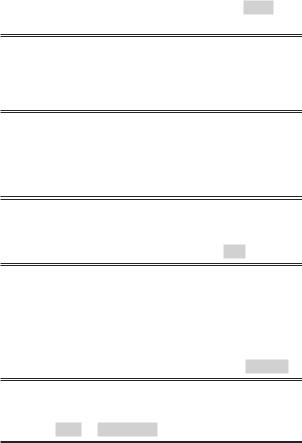
A new waypoint, with a default name and data, is created at the boat position.
Note: Waypoints can also be created when a route is created.
6-2-2 Moving a waypoint
Moving a waypoint from the chart window
Move the cursor to the waypoint >  > Move >
> Move > 
 to new location >
to new location > 
Moving a waypoint from the waypoints window
Edit the waypoint and change the latitude and longitude.
6-2-3 Editing a waypoint
Editing a waypoint from the chart window
Move the cursor to the waypoint to edit > 
Editing a waypoint from the waypoints window

 to highlight the waypoint >
to highlight the waypoint >  > Edit
> Edit
6-2-4 Displaying a waypoint on the chart
This goes to the chart window, and shows the selected waypoint at the center of the window.
In the waypoints window:
Move the cursor to the waypoint >  > Display
> Display
In the Chart window:
 > Find > Waypoints
> Find > Waypoints
Select a waypoint from the list. The unit switches to the chart window, with the selected waypoint at the center of the chart.
6-2-5 Deleting a waypoint
A waypoint can not be deleted if the boat is navigating to it or if the waypoint is used in more than one route. A waypoint that is used in one route can be deleted.
Simrad NX40/45 Installation and Operation Manual |
29 |
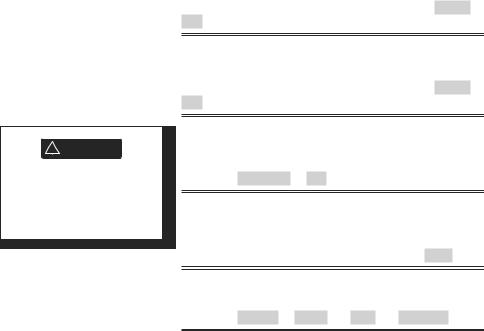
! WARNING
When a waypoint is deleted from a route, check that the changed route does not cross land or dangerous waters.
Deleting a waypoint from the chart window
Move the cursor to the waypoint >  > Delete >
> Delete >
Yes
Deleting a waypoint from the waypoints window
Move the cursor to the waypoint >  > Delete >
> Delete >
Yes
6-2-6 Deleting all waypoints in the waypoints window
 > Delete all > Yes
> Delete all > Yes
6-2-7 Changing a waypoint’s data in a window
Select the data to change >  >
>  >
>  > Save
> Save
6-2-8 Sort Waypoints
 > Sort by > Name OR Icon OR Distance
> Sort by > Name OR Icon OR Distance
30 |
Simrad NX40/45 Installation and Operation Manual |
