Page 1
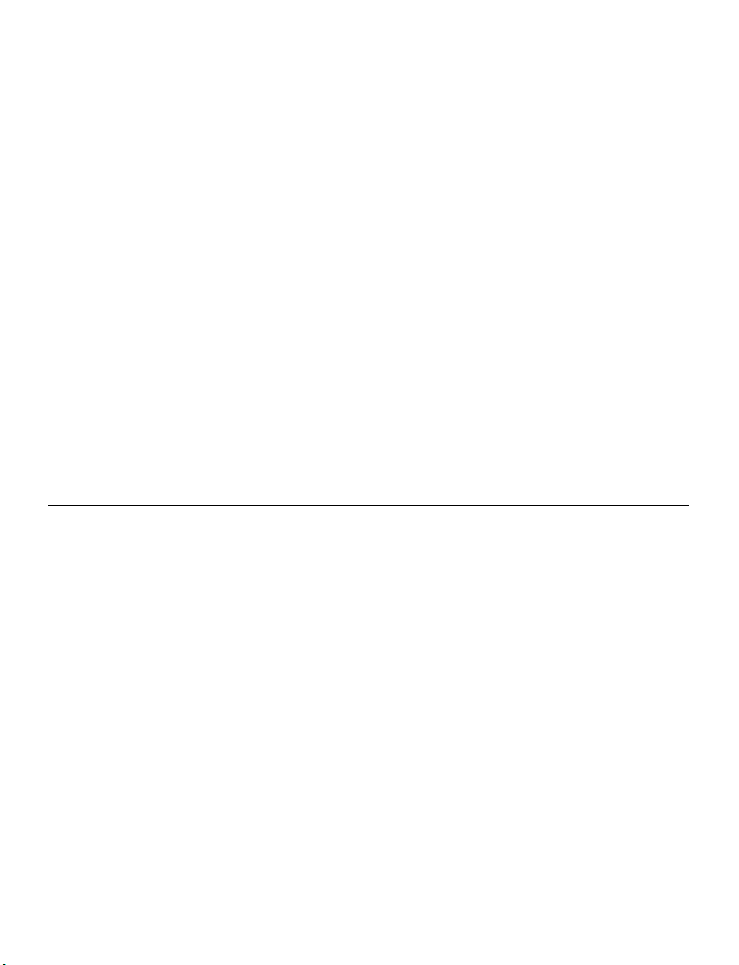
SilverCrest
Action Camcorder App
Android version
Contents
Introduction ................................................................................................ 2
Launching the SilverCrest Action Camcorder app ........................................ 2
Recording mode ......................................................................................... 2
The Media album ........................................................................................ 3
Loading recordings to the smartphone .................................................................................... 5
Editing (cutting) video recordings ............................................................................................ 6
V 1.11
Page 2
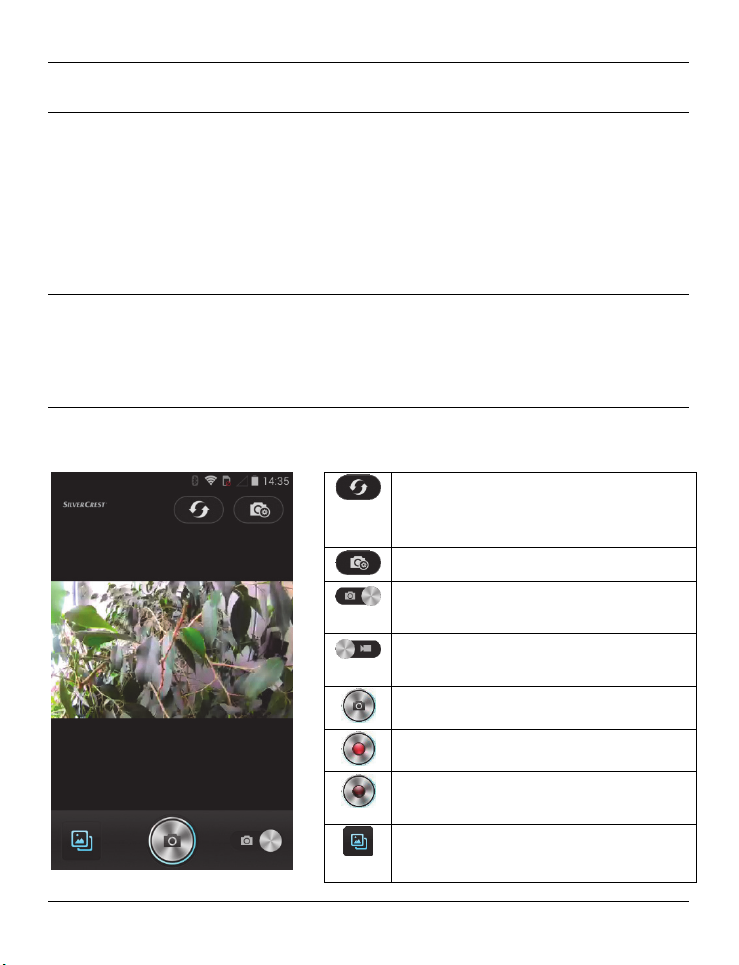
SilverCrest Action Camcorder App - Android version
Introduction
The SilverCrest Action Camcorder app lets you control your action camcorder from your
smartphone. Start installing the "SilverCrest Action Camcorder" app on your smartphone and
then establish a WiFi connection to your action camcorder. Please read the "WiFi mode /
Controlling the action camcorder from the App" chapter in your action camcorder User's
Manual.
Launching the SilverCrest Action Camcorder app
Tap the SilverCrest Action Camcorder app icon to launch it. The app will automatically start
in Recording mode.
Recording mode
The Recording mode shows the live picture captured by your action camcorder. The
following functions are available:
Establish connection with the action
camcorder (in case that no connection
exists and no live picture is shown)
Open camera settings
Photography mode is currently active
(tap to toggle the operating mode)
Video recording mode is currently active
(tap to toggle the operating mode)
Take picture (Photography mode)
Start video recording (Video mode)
Stop video recording (Video mode)
(flashing red dot)
Open media album
2 - English
Page 3

SilverCrest Action Camcorder App - Android version
The Media album
The media album lets you manage your recordings. The following functions are available:
Displays recordings stored on the
camcorder (tap to toggle the
operating mode)
Displays recordings stored on the
smartphone (tap to toggle the
operating mode)
Customise settings (download quality,
WiFi settings, etc.)
Load recordings to the smartphone
Select recordings (you can select
multiple recordings at once)
Switch to Recording mode
Tap on a recording to show it full size. Use the bars to navigate to the right or left through
the recordings.
English - 3
Page 4

SilverCrest Action Camcorder App - Android version
Captured photo
Recorded video
The following functions are available:
Delete the current recording
Download the current recording to the smartphone
Play the current recording on a DLNA device
Forward the current recording via e-mail or Bluetooth or share it over the Internet
(e.g. YouTube, Picasa...)
Play the current video recording
Tap the icon to return to the recordings thumbnail view.
4 - English
Page 5

SilverCrest Action Camcorder App - Android version
Loading recordings to the smartphone
Tap the icon to choose the recordings to be downloaded to the smartphone. Next, tap
on the recordings that you want to download.
The icons on the recordings have the following
meaning:
The recording has been downloaded
The recording is currently being
downloaded
The recording is queued for download
Tap "Download all" to download all recordings. Tap "Cancel" to cancel the download
immediately.
Tap the icon to return to the recordings thumbnail view.
English - 5
Page 6

SilverCrest Action Camcorder App - Android version
Editing (cutting) video recordings
As soon as a video recording has been downloaded to a smartphone, it can be edited (cut).
To do so, tap the icon. The following functions are available:
Save the current recording, forward it via
e-mail or Bluetooth or share it over the
Internet (e.g. YouTube, Picasa)
Zoom-out the timeline
Zoom-in the timeline
Start playback
Set cutting end mark
Set cutting start mark
After the start and end marks for a cutting segment have been set, tap the icon and then
on "Save" to save the video.
Tap the icon to exit video editing.
6 - English
