Page 1
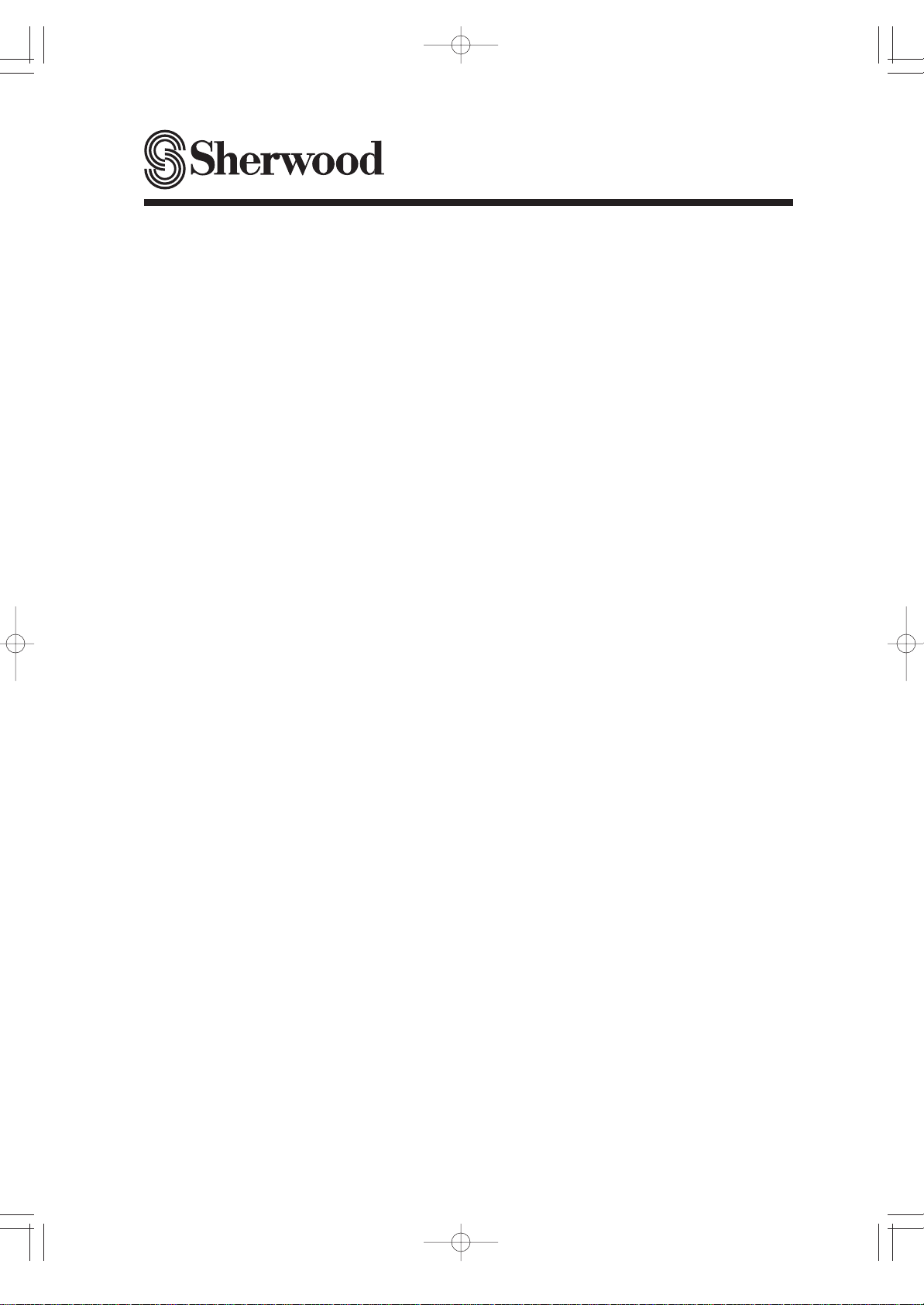
AUDIO/VIDEO RECEIVER
OPERATING INSTRUCTIONS
RD-6513
cover 2008.8.21 12:21 PM 페이지 2
Page 2

ENGLISH
3
1. Read these instructions.
2. Keep these instructions.
3. Heed all warnings.
4. Follow all instructions.
5. Do not use this apparatus near water.
6. Clean only with dry cloth.
7. Do not block any ventilation openings.
Install in accordance with the manufacturer’s instructions.
8. Do not install near any heat sources such as radiators,
heat registers, stoves, or other apparatus (including
amplifiers) that produce heat.
9. Do not defeat the safety purpose of the polarized or
grounding-type plug. A polarized plug has two blades
with one wider than the other.
A grounding type plug has two blades and a third
grounding prong. The wide blade or the third prong are
provided for your safety. If the provided plug does not fit
into your outlet, consult an electrician for replacement of
the obsolete outlet.
10. Protect the power cord from being walked on or pinched
particularly at plugs, convenience receptacles, and the
point where they exit from the apparatus.
11. Only use attachments accessories specified by the
manufacturer.
12. Use only with the cart, stand, tripod, bracket, or table
specified by the manufacturer, or sold with the
apparatus.
When a cart is used, use caution when moving the
cart/apparatus combination to avoid injury from tip-over.
13. Unplug this apparatus during lightning storms or when
unused for long periods of time.
14. Refer all servicing to qualified service personnel.
Servicing is required when the apparatus has been
damaged in any way, such as power-supply cord or
plug is damaged, liquid has been spilled or objects have
fallen into the apparatus, the apparatus have been
exposed to rain or moisture, does not operate normally,
or has been dropped.
IMPORTANT SAFETY INSTRUCTIONS
PORTABLE CART WARNING
RD-6513(A) 2008.8.21 12:19 PM 페이지 3
Page 3
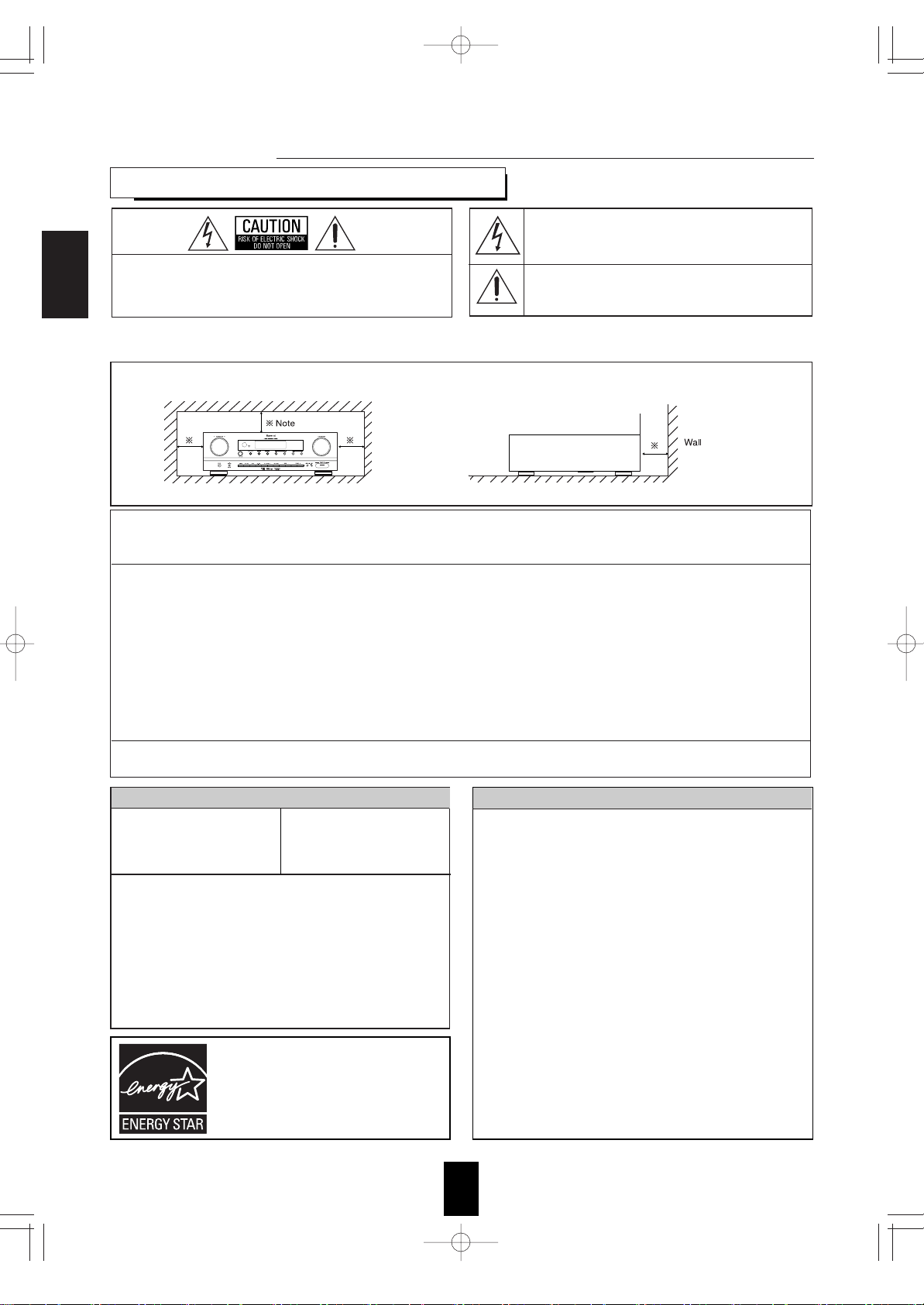
ENGLISH
4
Introduction
: TO REDUCE THE RISK OF FIRE OR ELECTRIC SHOCK,
DO NOT EXPOSE THIS APPLIANCE TO RAIN OR MOISTURE.
This symbol is intended to alert the user to the presence
of uninsulated "dangerous voltage" within the product's
enclosure that may be of sufficient magnitude to
constitute a risk of electric shock to persons.
This symbol is intended to alert the user to the presence
of important operating and maintenance (servicing)
instructions in the literature accompanying the appliance.
Caution regarding installation
Note : For heat dispersal, do not install this unit in a confined space such as a bookcase or similar enclosure.
TO REDUCE THE RISK OF ELECTRIC SHOCK,
DO NOT REMOVE COVER (OR BACK). NO
USER-SERVICEABLE PARTS INSIDE. REFER
SERVICING TO QUALIFIED SERVICE
PERSONNEL.
CAUTION :
WARNING
Do not block ventilation openings or stack other equipment on the top.
READ THIS BEFORE OPERATING YOUR UNIT
FOR YOUR SAFETY
Units shipped to the U.S.A and CANADA are designed for operation
on 120 V AC only.
Safety precaution with use of a polarized AC plug.
However, some products may be supplied with a nonpolarized plug.
U.S.A
CANADA
120 V
•
Leave a space around the unit for sufficient ventilation.
•
Avoid installation in extremely hot or cold locations, or in an area
that is exposed to direct sunlight or heating equipment.
•
Keep the unit free from moisture, water, and dust.
•
Do not let foreign objects in the unit.
•
The ventilation should not be impeded by covering the ventilation
openings with items, such as newspapers, table-cloths, curtains, etc.
•
No naked flame sources, such as lighted candles, should be placed
on the unit.
•
Please be care the environmental aspects of battery disposal.
•
The unit shall not be exposed to dripping or splashing for use.
•
No objects filled with liquids, such as vases, shall be placed on the
unit.
• Do not let insecticides, benzene, and thinner come in contact with
the set
.
•
Never disassemble or modify the unit in any way.
■Notes on the AC power cord and the wall outlet.
•
The unit is not disconnected from the AC power source(mains) as
long as it is connected to the wall outlet, even if the unit has been
turned off.
•
To completely disconnect this product from the mains, disconnect
the plug from the wall socket outlet.
•
When setting up this product, make sure that the AC outlet you are
using is easily acceptable.
•
Disconnect the plug from the wall outlet when not using the unit for
long periods of time.
CAUTION
: To prevent electric shock, match wide blade of
plug to wide slot, fully insert.
: Pour éviter chocs électriques, introduire la lame
la plus large de la fiche dans la borne
correspondante de la prise et pousser jusqu’ au
fond.
E
NERGY STARⓇis a U.S. registered mark. As an
E
NERGY STARⓇPartner, Sherwood has
determined that this product meets the
E
NERGY
S
TARⓇguidelines for energy efficiency.
CAUTION
ATTENTION
Note to CATV System Installer :
This reminder is provided to call the CATV system installer’s attention to Article 820-40 of the NEC that provides guidelines for proper
grounding and, in particular, specifies that the cable ground shall be connected to the grounding system of the building, as close to the point
of cable entry as practical.
FCC INFORMATION
This equipment has been tested and found to comply with the limits for a Class B digital device, pursuant to Part 15 of the FCC Rules. These
limits are designed to provide reasonable protection against harmful interference in a residential installation. This equipment generates, uses and
can radiate radio frequency energy and, if not installed and used in accordance with the instructions, may cause harmful interference to radio
communications. However, there is no guarantee that interference will not occur in a particular installation. If this equipment does cause harmful
interference to radio or television reception, which can be determined by turning the equipment off and on, the user is encouraged to try to correct
the interference by one or more of the following measures:
•Reorient or relocate the receiving antenna.
•Increase the separation between the equipment and receiver.
•Connect the equipment into an outlet on a circuit different from that to which the receiver is connected.
•Consult the dealer or an experienced radio/TV technician for help.
Caution : Any changes or modifications in construction of this device which are not expressly approved by the party responsible for compliance
could void the user’s authority to operate the equipment.
This Class B digital apparatus complies with Canadian ICES-003.
Cet appareil numérique de la Classe B est conforme à la norme NMB-003 du Canada.
RD-6513(A) 2008.8.21 12:19 PM 페이지 4
Page 4
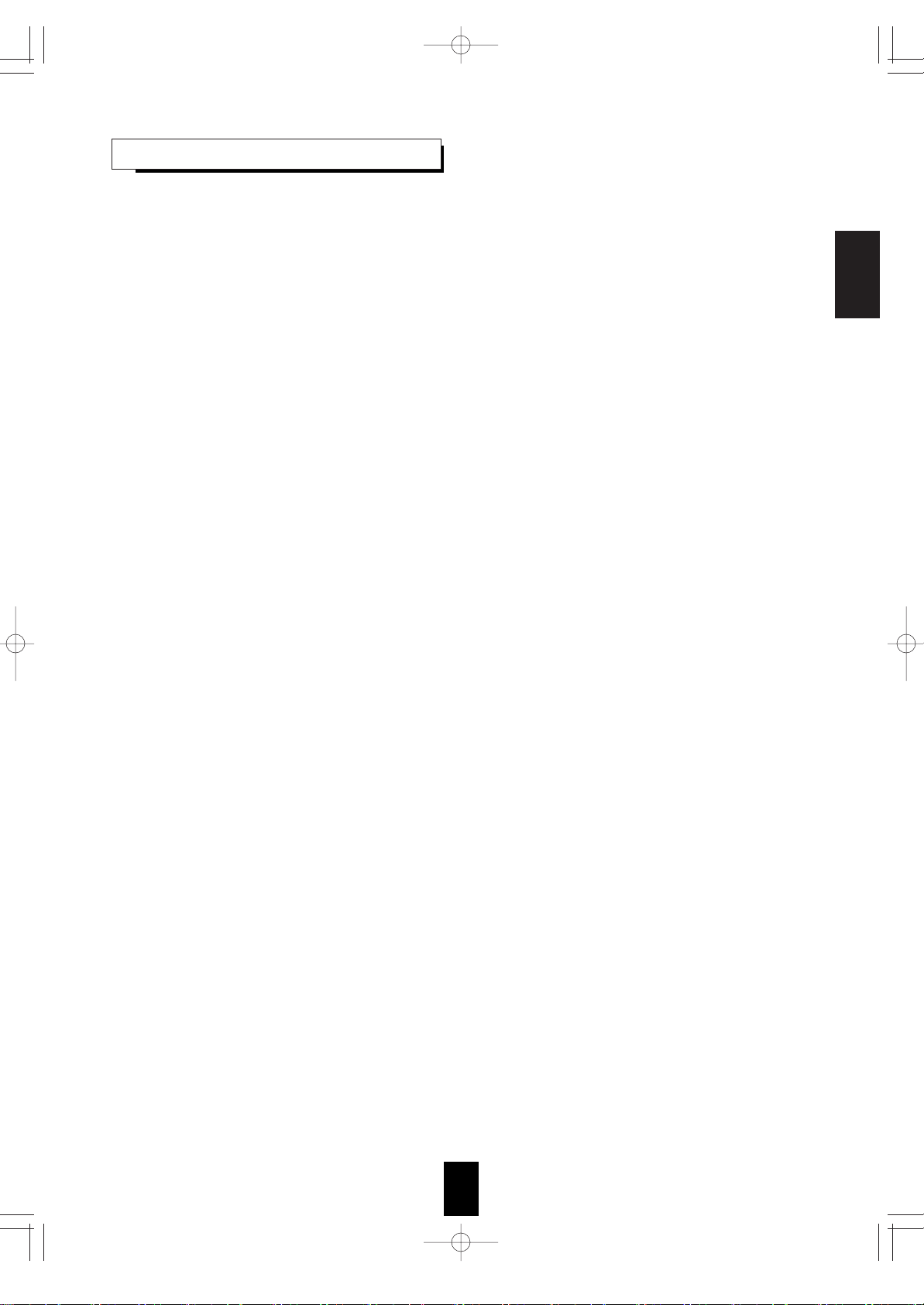
ENGLISH
5
CONTENTS
• IMPORTANT SAFETY INSTRUCTIONS .............................................................................................................................. 3
Introduction
• READ THIS BEFORE OPERATING YOUR UNIT ................................................................................................................. 4
System Connections ......................................................................................................................................................... 6
Front Panel Controls ....................................................................................................................................................... 11
Remote Controls ............................................................................................................................................................... 13
• REMOTE CONTROL OPERATION RANGE ....................................................................................................................... 14
• LOADING BATTERIES ....................................................................................................................................................... 14
Operations
• LISTENING TO A PROGRAM SOURCE ............................................................................................................................ 15
• SURROUND SOUND .......................................................................................................................................................... 18
• ENJOYING SURROUND SOUND ...................................................................................................................................... 19
• LISTENING TO RADIO BROADCASTS ............................................................................................................................. 24
• RECORDING ....................................................................................................................................................................... 26
• OTHER FUNCTIONS .......................................................................................................................................................... 28
System Setup ..................................................................................................................................................................... 29
• SETTING THE SYSTEM .................................................................................................................................................... 31
• SETTING THE INPUT ......................................................................................................................................................... 33
• SETTING THE SPEAKER SETUP ...................................................................................................................................... 34
• SETTING THE CH LEVEL .................................................................................................................................................. 39
• SETTING THE PARAMETER ............................................................................................................................................. 41
Troubleshooting Guide ................................................................................................................................................... 43
Specifications .................................................................................................................................................................... 44
RD-6513(A) 2008.8.21 12:19 PM 페이지 5
Page 5
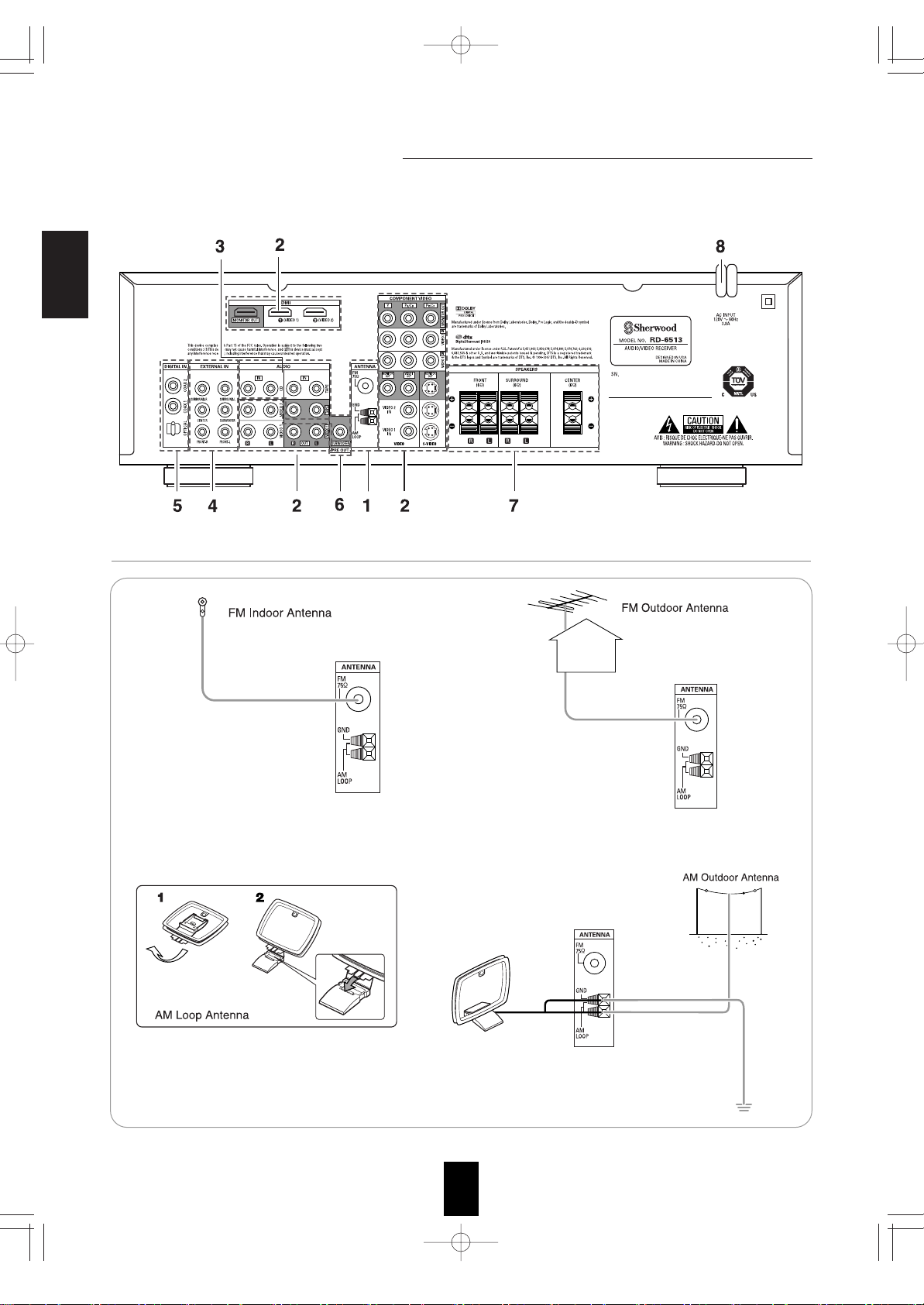
ENGLISH
6
System Connections
• Do not plug the AC input cord into the wall AC outlet until all connections are completed.
• Be sure to observe the color coding when connecting audio, video and speaker cords.
• Make connections firmly and correctly. If not, it can cause loss of sound, noise or damage to the receiver.
1. CONNECTING ANTENNAS
• Change the position of the FM indoor antenna until you
get the best reception of your favorite FM stations.
• Place the AM loop antenna as far as possible from the receiver, TV set, speaker cords and the AC
input cord and set it to a direction for the best reception.
• If the reception is poor with the AM loop antenna, an AM outdoor antenna can be used in place of
the AM loop antenna.
• A 75Ω outdoor FM antenna may be used to further
improve the reception. Disconnect the indoor
antenna before replacing it with the outdoor one.
RD-6513(A) 2008.8.21 12:19 PM 페이지 6
Page 6

ENGLISH
7
2. CONNECTING VIDEO COMPONENTS
• The jacks of VIDEO 1 may also be connected to a DVD recorder or other digital video recording component. For details, refer
to the operating instructions of the component to be connected.
• The jacks of VIDEO 2 can also be connected to an additional video component such as a cable TV tuner, an LD player or
satellite system.
• There are three types of video jacks (COMPONENT, S-VIDEO, (composite) VIDEO) for analog video connections and the HDMI
connectors for digital video and audio connections. Connect them to the corresponding video jacks according to their capability.
• For your reference, the excellence in picture quality is as follows : "HDMI” > "COMPONENT" > "S-VIDEO" > "(composite) VIDEO".
• When making COMPONENT VIDEO connections, connect "Y" to "Y", "P
B/CB" to "CB"(or "B-Y", "PB") and "PR/CR" to "CR"(or
"R-Y", "PR").
Note :
• When recording video program sources through VIDEO 1 OUT jacks or viewing video program sources through MONITOR
OUT jack, you must use the same type of video jacks that you did connect to video playback components such as DVD
player, LD player, etc.
HDMI (High Definition Multimedia Interface) connection : (*)
• You can connect the source component (DVD player, etc.) to the display component (TV, projector, etc.) through this receiver
with using a commercially available HDMI cord.
• The HDMI connection can carry uncompressed digital video signals and digital audio signals.
• This receiver can output digital video and digital audio signals from the HDMI MONITOR OUT of this receiver without passing
through any circuits as they were input into the HDMI IN(, meaning the audio signals which are input into the HDMI IN cannot
be reproduced on this receiver).
• This receiver is HDMI Ver. 1.3 compatible.
• HDMI, the HDMI logo and High-Definition Multimedia Interface are trademarks or registered trademarks of HDMI licensing LLC.
Notes :
• Depending on the connected component, unreliable signal transfer may happen.
(For details, refer to the operating instruction of your component.)
• For stable signal transfer, we recommend using HDMI cords that are a maximum of 5 meters in length.
RD-6513(A) 2008.8.21 12:19 PM 페이지 7
Page 7
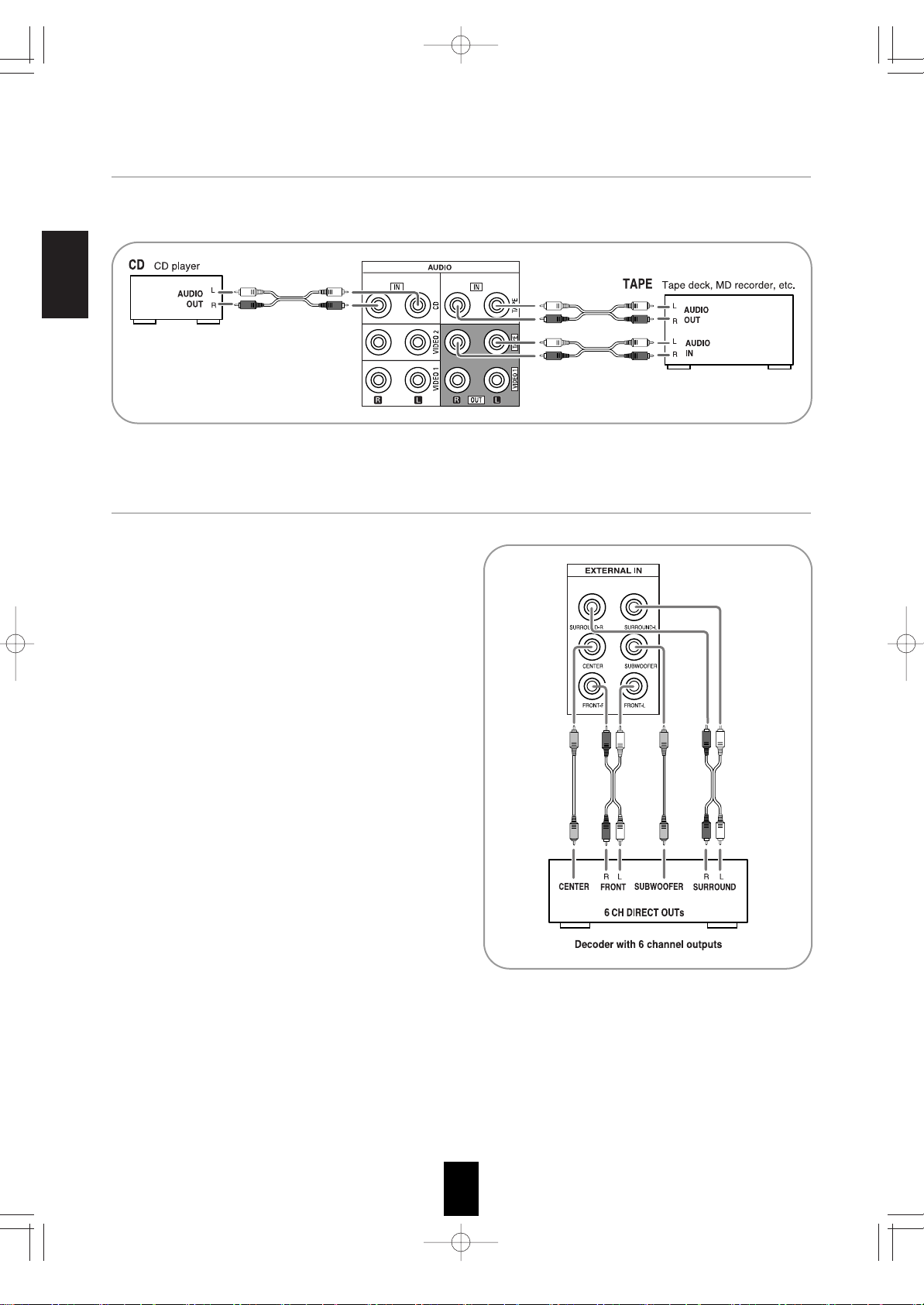
ENGLISH
8
4. CONNECTING EXTERNAL INs
• Use these jacks to connect the corresponding analog
outputs of 6 CH decoder or DVD player with 6 CH output
for Dolby Digital or DTS, etc.
(For details, see the operator's manual of the component
to be connected.)
3. CONNECTING AUDIO COMPONENTS
• The TAPE IN/OUT jacks can be connected to audio recording equipment such as a tape deck, an MD recorder, etc.
RD-6513(A) 2008.8.21 12:19 PM 페이지 8
Page 8
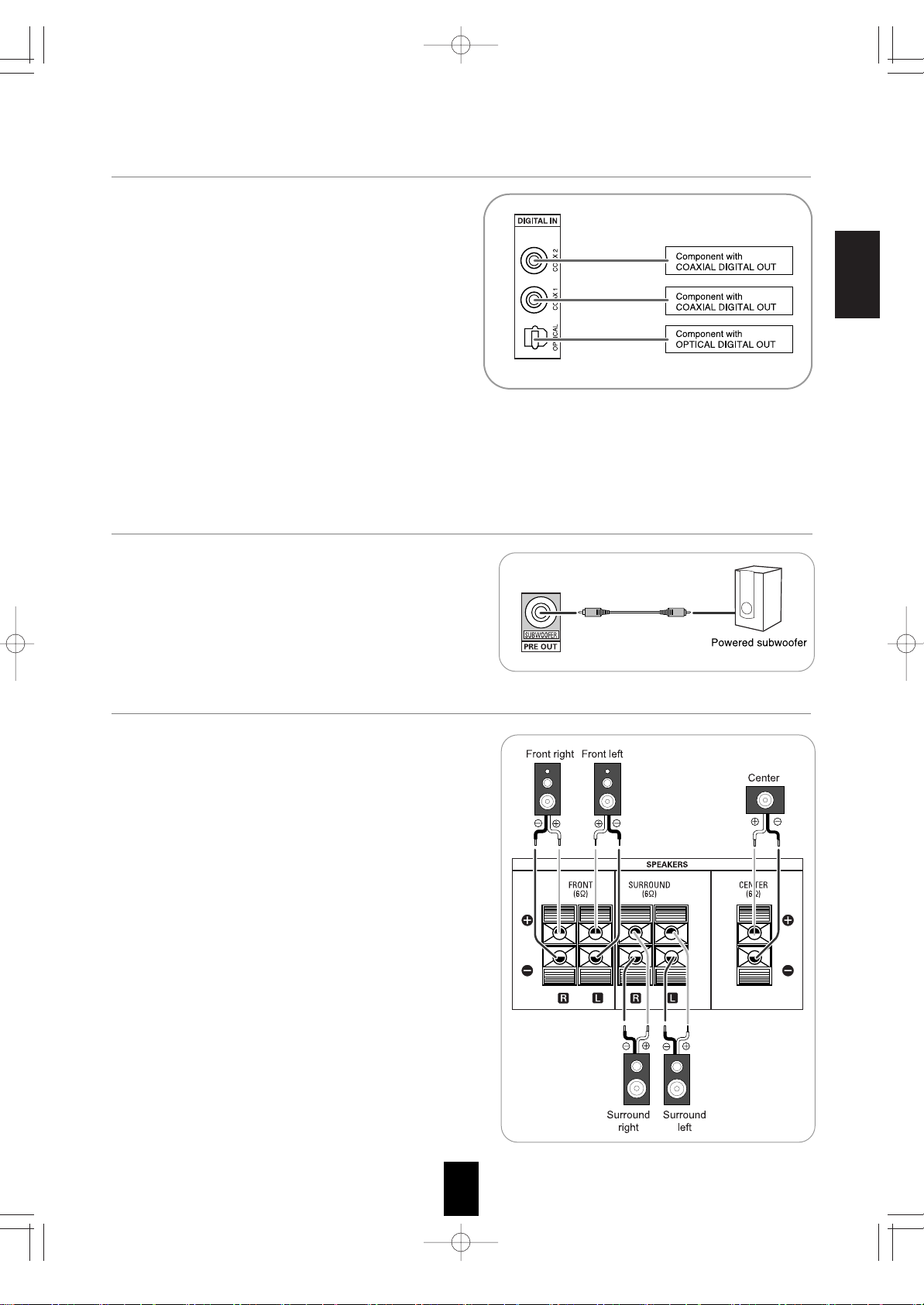
ENGLISH
9
6. CONNECTING SUBWOOFER PRE OUT
• To emphasize the deep bass sounds, connect a powered
subwoofer.
7. CONNECTING SPEAKERS
• Be sure to connect speakers firmly and correctly according to
the channel(left and right) and the polarity(+ and -). If the
connections are faulty, no sound will be heard from the
speakers, and if the polarity of the speaker connection is
incorrect, the sound will be unnatural and lack bass.
• For installing the speakers, refer to "Speaker placement" on
page 10.
• After installing the speakers, first adjust the speaker settings
according to your environment and speaker layout.
(For details, refer to "SETTING THE SPEAKER SETUP" on
page 34.)
Caution :
• Be sure to use the speakers with the impedance of 6 ohms or
above.
• Do not let the bare speaker wires touch each other or any
metal part of this unit. This could damage this unit and/or the
speakers.
5. CONNECTING DIGITAL INs
• The OPTICAL and the COAXIAL DIGITAL OUTs of the
components that are connected to CD and VIDEO 1 ~
VIDEO 2 of this unit can be connected to these DIGITAL
INs.
• A digital input should be connected to the components
such as a CD player, LD player, DVD player, etc. capable
of outputting DTS Digital Surround, Dolby Digital or PCM
format digital signals, etc.
• For details, refer to the operating instructions of the
component connected.
• When making the COAXIAL DIGITAL connection, be sure
to use a 75 Ω COAXIAL cord, not a conventional AUDIO
cord.
• All of the commercially available optical fiber cords cannot
be used for the equipment. If there is an optical fiber cord
which cannot be connected to your equipment, consult
your dealer or nearest service organization.
Note :
• Be sure to make either a OPTICAL or a COAXIAL DIGITAL connection on each component. (You don’t need to do both.)
RD-6513(A) 2008.8.21 12:19 PM 페이지 9
Page 9

ENGLISH
10
Ideal speaker placement varies depending on the size of your
room and the wall coverings, etc. The typical example of
speaker placement and recommendations are as follows :
Front left and right speakers and center speaker
• Place the front speakers with their front surfaces as flush with
TV or monitor screen as possible.
• Place the center speaker between the front left and right
speakers and no further from the listening position than the
front speakers.
• Place each speaker so that sound is aimed at the location of
the listener’s ears when at the main listening position.
Surround left and right speakers
• Place the surround speakers approximately 1 meter (40
inches) above the ear level of a seated listener on the direct
left and right of them or slightly behind.
Subwoofer
• The subwoofer reproduces powerful deep bass sounds.
Place a subwoofer anywhere in the front as
desired.
Notes :
• When using a conventional TV, to avoid interference with the
TV picture, use only magnetically shielded front left and right
and center speakers.
• To obtain the best surround effects, the speakers except the
subwoofer should be full range speakers.
Speaker placement
1. TV or screen
2. Front left speaker
3. Front right speaker
4. Center speaker
5. Subwoofer
6. Surround left speaker
7. Surround right speaker
8. AC INPUT CORD
• Plug the cord into a wall AC outlet.
RD-6513(A) 2008.8.21 12:19 PM 페이지 10
Page 10
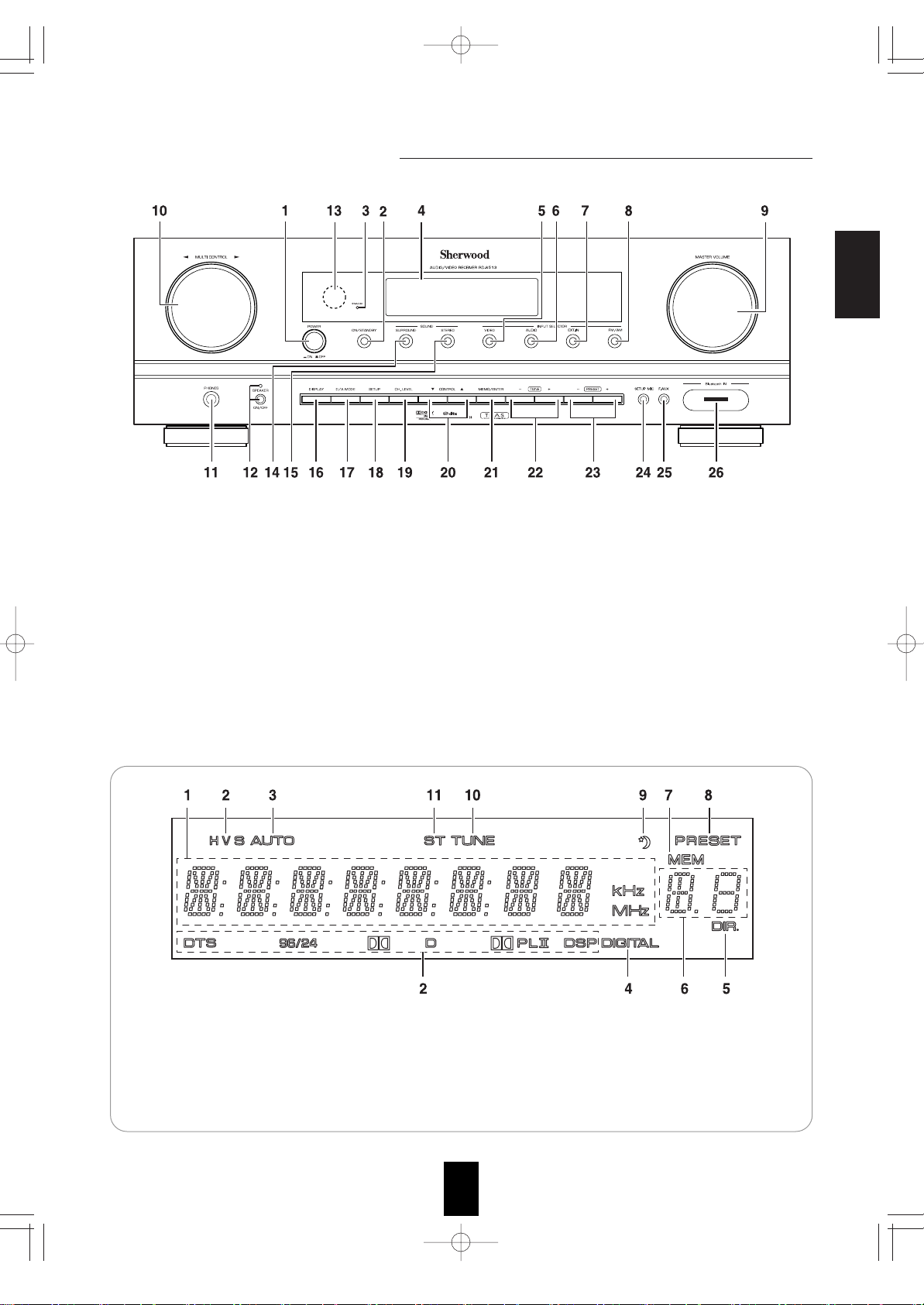
ENGLISH
11
Front Panel Controls
FLUORESCENT DISPLAY
1. Input, frequency, volume level, operating information, etc.
2. Surround mode indicators
3. AUTO indicator
4. DIGITAL INPUT indicator
5. DIRECT indicator
6. Preset number, sleep time display
7. MEMORY indicator
8. PRESET indicator
9. SLEEP indicator
10. TUNED indicator
11. STEREO indicator
1. POWER switch
2. POWER ON/STANDBY button
3. STANDBY indicator
4. FLUORESCENT DISPLAY
For details, see below.
5. VIDEO INPUT SELECTOR button
6. AUDIO INPUT SELECTOR button
7. EXT.IN SELECTOR button
8. FM/AM button
9. MASTER VOLUME CONTROL knob
10. MULTI CONTROL knob ()
11. HEADPHONE jack
12. SPEAKER button/indicator
13. REMOTE SENSOR
14. SURROUND MODE button
15. STEREO button
16. DISPLAY button
17. DIGITAL/ANALOG MODE button
18. SETUP button
19. CHANNEL LEVEL button
20. CONTROL UP/DOWN ()
buttons
21. MEMORY/ENTER button
22. TUNING UP/DOWN (+/-) buttons
23. PRESET UP/DOWN (+/-) buttons
24. SETUP MIC JACK
For details, see next page.
25. FRONT AUX IN JACK
For details, see next page.
26. Bluetooth IN connector
For details, see next page.
RD-6513(A) 2008.8.21 12:19 PM 페이지 11
Page 11
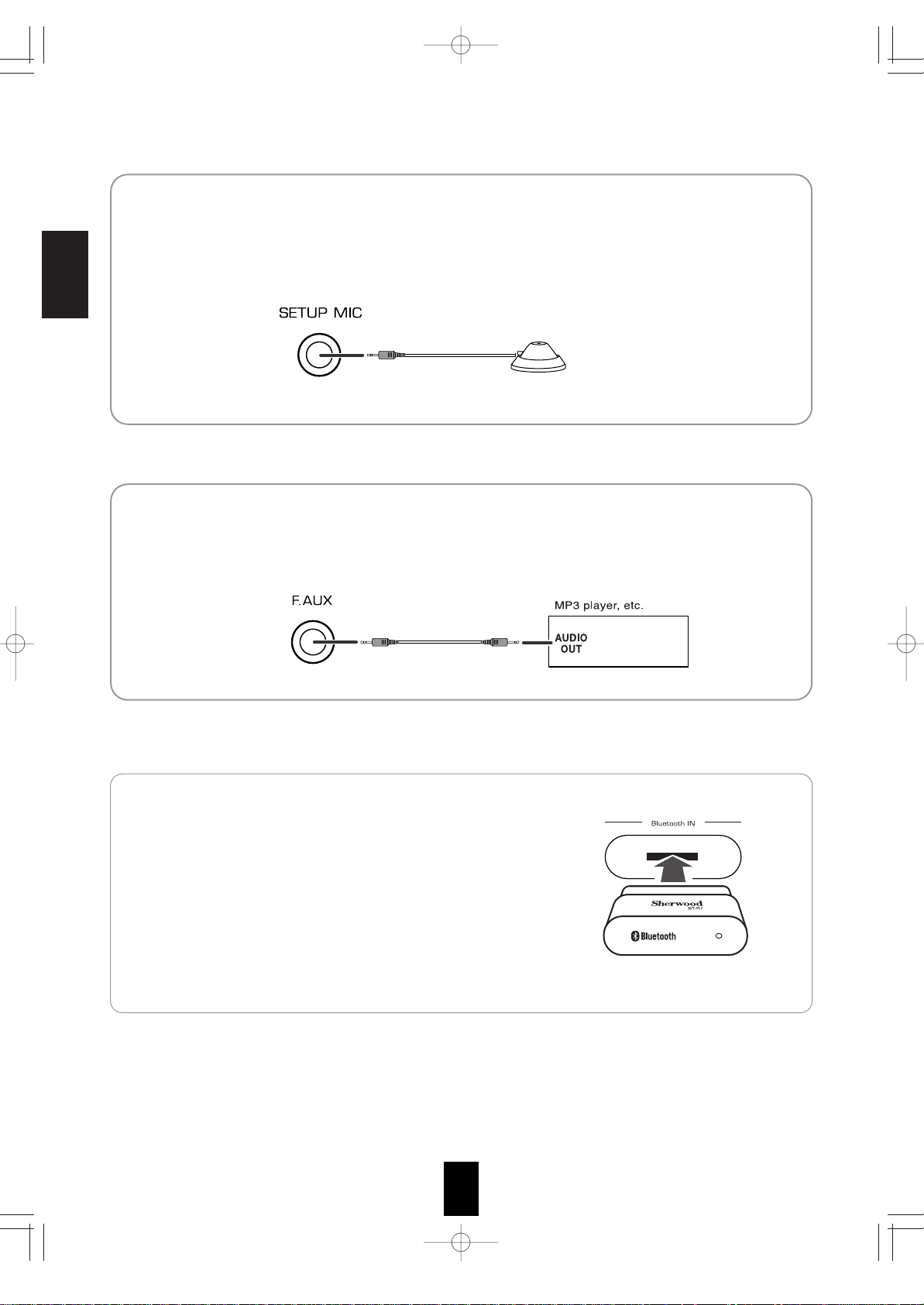
ENGLISH
12
• The FRONT AUX IN jack can be connected to additional audio components such as an MP3 player, etc.
Note :
• When connecting this jack to an MP3 player, etc., you should use the stereo mini cord, not a mono mini cord.
FRONT AUX IN JACK
Microphone
• To use Auto Setup function, connect the supplied microphone to the SETUP MIC jack.(For details, refer to "When
selecting the AUTO SETUP" on page 35.)
Notes:
• Because the microphone for Auto Setup is designed for use with this receiver, do not use a microphone other than
the one supplied with this receiver.
• After you have completed the auto setup procedure, disconnect the microphone.
SETUP MIC JACK
Bluetooth IN CONNECTOR
• If the Bluetooth IN connector is connected to Sherwood Audio Receiver
BT-R7(sold separately) with Bluetooth wireless technology, you can enjoy
music wirelessly with a music player featuring
Bluetooth wireless
technology such as MP3 player, mobile phone, etc..
(For information on Sherwood Audio Receiver BT-R7, contact your dealer.)
• The
Bluetooth word mark and logos are registered trademarks owned by
Bluetooth SIG, Inc. and any use of such marks by Sherwood Corporation is
under license. Other trademarks and trade names are those of their
respective owners.
Notes:
• For safe operation, turn the power off before connecting or disconnecting
the Audio Receiver BT-R7.
• When not using the Bluetooth IN connector, cover it with the supplied cap.
RD-6513(A) 2008.8.21 12:19 PM 페이지 12
Page 12
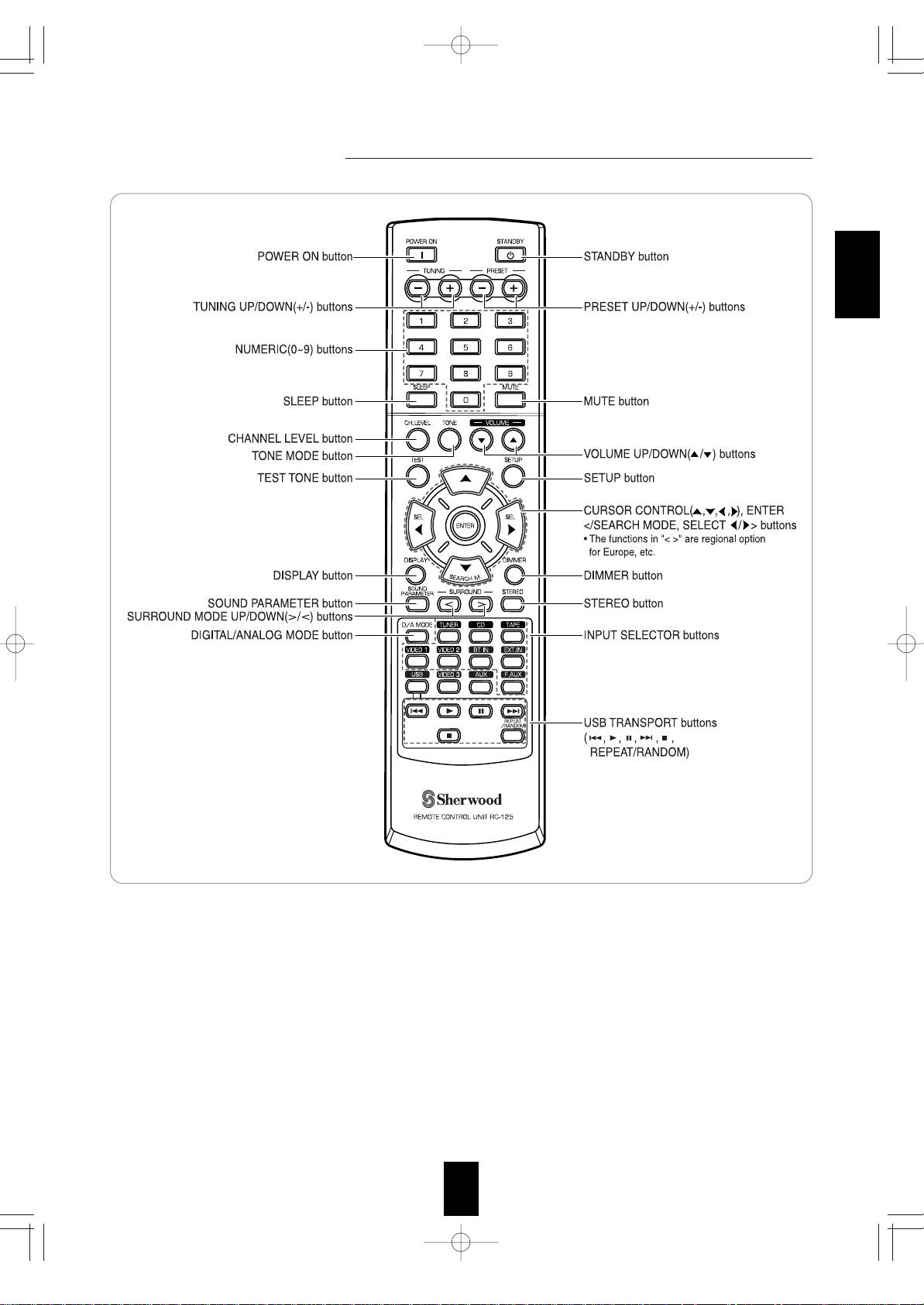
ENGLISH
13
Remote Controls
Note :
• Some buttons (USB, VIDEO 3, AUX and USB transport buttons) are not available for this receiver.
RD-6513(A) 2008.8.21 12:19 PM 페이지 13
Page 13
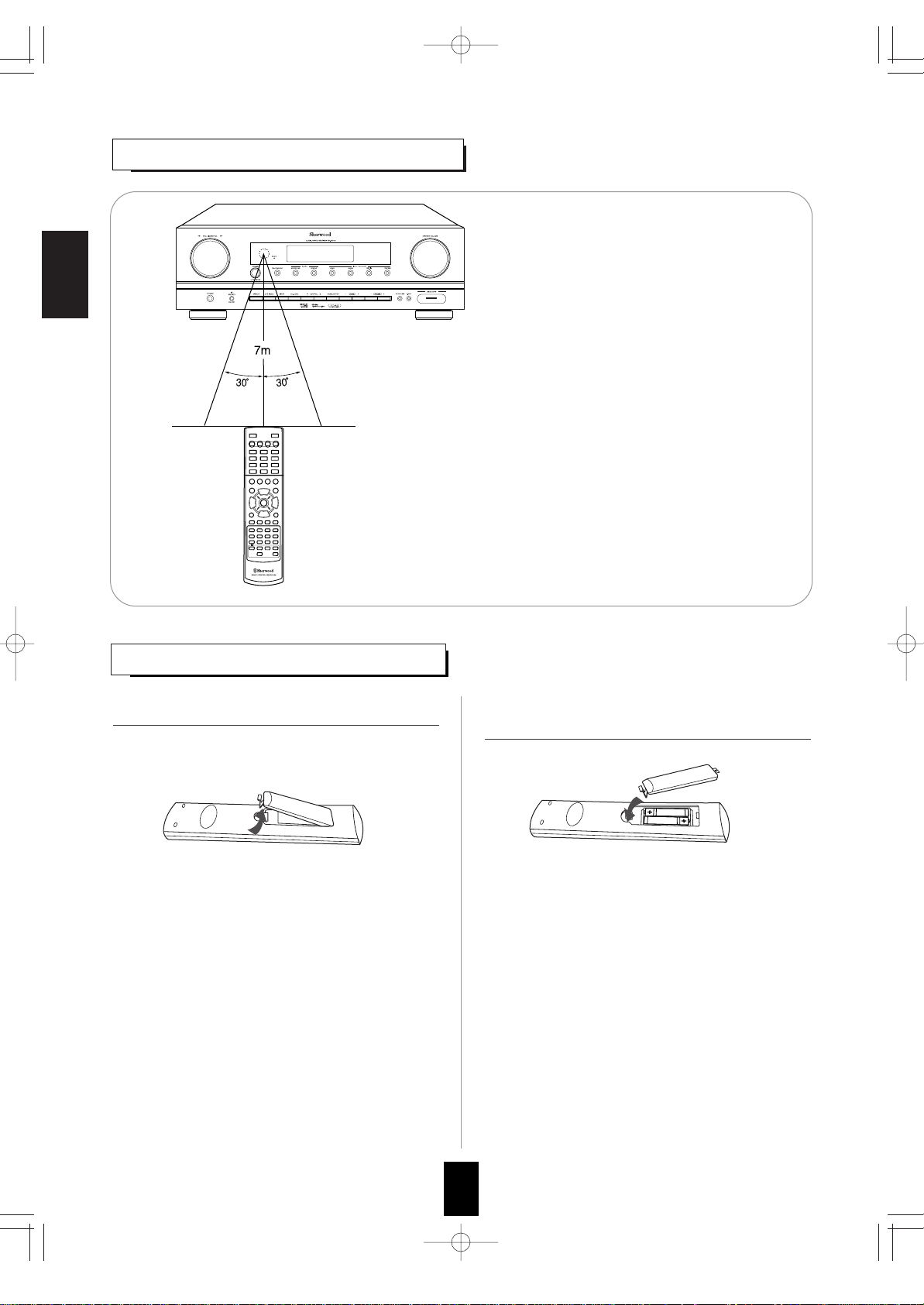
ENGLISH
14
LOADING BATTERIES
REMOTE CONTROL OPERATION RANGE
• Use the remote control unit within a range of about 7 meters (23
feet) and angles of up to 30 degrees aiming at the remote sensor.
• Remove the batteries when they are not used for a
long time.
• Do not use the rechargeable batteries (Ni-Cd type).
1. Remove the cover. 2. Load two batteries ("AAA" size, 1.5 V) matching the
polarity.
RD-6513(A) 2008.8.21 12:19 PM 페이지 14
Page 14

ENGLISH
15
Operations
LISTENING TO A PROGRAM SOURCE
Before operation
• Enter the standby mode.
• The STANDBY indicator lights up.
This means that the receiver is not
disconnected from the AC mains and a
small amount of current is retained to
support the operation readiness.
• To switch the power off, push the POWER
switch again.
• Then the power is cut off and the STANDBY
indicator goes off.
• Each time the POWER ON/STANDBY button on the front
panel is pressed, the receiver is turned on to enter the
operating mode or off to enter the standby mode.
• On the remote control, press the POWER ON button to
enter the operating mode or press the STANDBY button
to enter the standby mode.
• In the standby mode, if the INPUT SELECTOR button is
pressed, the receiver is turned on automatically and the
desired input is selected.
• Each time the "VIDEO" button on the front panel is
pressed, the input source changes as follows:
VIDEO 1
VIDEO 2
• Each time the "AUDIO" button on the front panel is
pressed, the input source changes as follows:
CD F AUX TAPE BT IN
• Each time the "FM/AM" button is pressed, the band
changes as follows:
FM ST FM MONO AM
When selecting the EXTERNAL IN as desired
• "EXT IN" is displayed and 6 seperate analog signals
from the component connected to this input pass
through the tone and volume circuits only and can be
heard from your speakers.
• Selecting the desired input source to cancel the external
in function.
• These analog signals can be heard only, not recorded.
or
POWER
1. In the standby mode, turn the power on.
• Then the SPEAKER indicator lights up and the sound
can be heard from the speakers connected to the
speaker terminals.
• When using the headphone for private listening, press
the SPEAKER button again to switch the speakers off.
2. Switch the speakers on.
3. Select the desired input source.
Note : Before operating this receiver, first set this unit as desired for optimum performance, doing the system setup
procedures. (For details, refer to "System Setup" on page 29.)
RD-6513(A) 2008.8.21 12:19 PM 페이지 15
Page 15

ENGLISH
16
When CD, VIDEO 1~ 2 is selected as an input source
• When playing back the program sources with surround
sound, refer to “ENJOYING SURROUND SOUND” on
page 19.
• Each time this button is pressed, the corresponding input
is selected as follows:
o(ptical) c(oaxial)1 c(oaxial) 2 A(nalog)
Notes :
• When F AUX, TAPE, BT IN, EXT IN or tuner is selected as
an input source, the digital input cannot be selected.
• When the selected digital input is not connected, the
"DIGITAL" indicator flickers and the analog input is
automatically selected.
• The selected digital or analog input is automatically
assigned to the corresponding input source on the INPUT
setup menu. (For details, refer to "SETTING THE INPUT "
on page 33.)
• The sound from the component connected to the selected
digital input can be heard regardless of the selected input
source.
• “MUTE” will flicker.
• To resume the previous sound level, press it again.
DOWN
UP
4. Select the digital or the analog input connected
as desired.
7. To mute the sound.
5. Operate the selected component for playback.
6. Adjust the (overall) volume.
• Be sure to switch the speakers off.
• When listening to a DTS or Dolby Digital program source,
if the headphones are plugged in and the SPEAKER
button is set to off, it enters the 2CH downmix mode
automatically. (For details, refer to "2CH downmix mode"
on page 19.)
Note :
• Be careful not to set the volume too high when using
headphones.
8. To listen with the headphones.
RD-6513(A) 2008.8.21 12:19 PM 페이지 16
Page 16

ENGLISH
17
• Each time these buttons are pressed, the tone mode is
selected as follows :
OFF : To listen to a program source without the tone
effect. ("DIR" indicator lights up.)
ON : To adjust the tone for your taste.
("DIR" indicator goes off.)
Note :
• When the EXTERNAL IN is selected as an input source,
the TONE cannot be set to ON.
• Each time these buttons are pressed, the tone is
selected as follows :
BASS TRBL (treble) TONE : ON
When the TONE is set to ON to adjust the tone
(bass and treble).
• The tone level can be adjusted within the range of -10 ~
+10 dB.
• In general, we recommend the bass and treble to be
adjusted to 0 dB (flat level).
• Extreme settings at high volume may damage your
speakers.
• To complete tone adjustment, repeat the above steps 11
and 12.
• If the tone display disappears, start from the step 9 again.
11. Press the CURSOR UP()/DOWN()
buttons to select the desired tone.
12. Press the CURSOR LEFT()/RIGHT()
buttons to adjust the selected tone as desired.
10. Press the CURSOR LEFT()/RIGHT()
buttons to select the desired tone mode.
Adjusting the tone (bass and treble)
9. Enter the tone mode.
• The tone mode is displayed for several seconds.
RD-6513(A) 2008.8.21 12:19 PM 페이지 17
Page 17

ENGLISH
18
SURROUND SOUND
• This receiver incorporates a sophisticated Digital Signal Processor that allows you to create optimum sound quality and sound
atmosphere in your personal Home Theater.
DTS Digital Surround
DTS Digital Surround(also called simply DTS) is a multichannel digital signal format which can handle higher data
rates. Discs bearing the DTS logo include the recording of
up to 5.1 channels of digital signals, which can be generally
thought to provide better sound quality due to the lower
audio compression required.
It also provides wide dynamic range and separation,
resulting in magnificent sound.
DTS 96/24
This is high resolution DTS with a 96 kHz sampling rate
and 24 bit resolution, providing superior fidelity. Use it with
DVDs bearing the DTS 96/24 logo.
Manufactured under license under U.S. Patent #'s: 5,451,942;
5,956,674; 5,974,380; 5,978,762; 6,226, 616; 6,487,535 & other U.S.
and worldwide patents issued & pending. DTS and DTS Digital
Surround are registered trademarks and the DTS logos , Symbol and
DTS 96/24 are trademarks of DTS, Inc.
1996-2007 DTS, Inc. All
Rights Reserved.
Dolby Digital
Dolby Digital is the multi-channel digital signal format
developed by Dolby Laboratories. Discs bearing the Dolby
Digital logo includes the recording of up to 5.1 channels of
digital signals, which can reproduce much better sound
quality, spatial expansion and dynamic range
characteristics than the previous Dolby Surround effect.
Dolby Pro Logic II surround
This mode applies conventional 2-channel signals such as
digital PCM or analog stereo signals as well as Dolby
Surround signals, etc. to surround processing to offer
improvements over conventional Dolby Pro Logic circuits.
Dolby Pro Logic ll surround includes 3 modes as follows:
• Dolby Pro Logic ll Movie
When enjoying movies, this mode allows you to further
enhance the cinematic quality by adding processing that
emphasizes the sounds of the action special effects.
• Dolby Pro Logic ll Music
When listening to music, this mode allows you to further
enhance the sound quality by adding processing that
emphasizes the musical effects.
• Dolby Pro Logic ll Emulation
This mode expands any 2-channel sources(, including
Dolby Surround sources) for 4 channel(front left, center,
front right and surround) playback.
The surround channel is monaural, but is played through
two surround speakers.
Dolby, Pro Logic, and the double-D symbol are registered
trademarks of Dolby Laboratories.
• The following modes apply conventional 2-channel
signals such as digital PCM or analog stereo signals to
high performance Digital Signal Processor to recreate
sound fields artificially.
Theater
This mode provides the effect of being in a theater-in-the
round when watching a play.
Movie
This mode provides the effect of being in a movie theater
when watching a movie.
Hall 1/2
This mode provides the ambience of a chamber hall for
chamber music or an instrumental solo(Hall 1) or concert
hall for orchestral music or an opera (Hall 2).
Stadium
This mode provides the expansive sound field to achieve
the true stadium effect when watching baseball or soccer
games.
Church
This mode provides the ambience of a church for baroque,
string orchestral or choral group music.
Club 1/2
This mode creates the sound field of a jazz club with a low
ceiling and hard walls (Club 1) or a live house with a
relatively spacious floor (Club 2).
Arena 1/2
This mode provides a feeling of a live concert in a medium
sized (Arena 1) or large (Arena 2) arena.
Game
Use this mode to enjoy video game sources.
Matrix
This mode reproduces a delayed signals from the surround
channels to emphasize the sense of expansion for music
sources.
Surround modes
• When the EXTERNAL INs is connected to the 6CH decoder for a surround such as Dolby Digital, etc., you can enjoy the
corresponding surround sound, too. (For details, see th operator's manual of the component to be connected.)
RD-6513(A) 2008.8.21 12:19 PM 페이지 18
Page 18

ENGLISH
19
ENJOYING SURROUND SOUND
Notes:
• Before surround playback, first perform the speaker setup procedure, etc. on the SETUP menu for optimum performance. (For
details, refer to "SETTING THE SPEAKER SETUP" on page 34.)
• When the EXTERNAL IN is selected as an input source, the surround modes cannot be selected.
When CD or VIDEO 1 ~ 2 is selected as an input source
• Depending on the signal format which is being input,
either the stereo mode or the 2CH downmix mode is
selected.
• To cancel either the stereo mode or the 2CH downmix
mode, select the surround mode with using the MULTI
CONTROL knob on the front panel or the SURROUND
MODE UP/DOWN (>/<)buttons on the remote control.
Signal format being input
Dolby Digital 5.1 channel sources
Dolby Digital 2 channel sources
DTS sources, DTS 96/24 sources
96 kHz PCM(2 channel) sources
PCM (2channel) sources,
Analog stereo sources
Selectable surround mode
DOLBY DIGITAL
DOLBY PLII MOVIE, DOLBY PLII MUSIC, DOLBY PLII EMULATION
DTS or DTS 96/24
DOLBY PLII MOVIE, DOLBY PLII MUSIC, DOLBY PLII EMULATION
DOLBY PLII MOVIE, DOLBY PLII MUSIC, DOLBY PLII EMULATION, THEATER, MOVIE, HALL1,
HALL2, STADIUM, CHURCH, CLUB1, CLUB2, ARENA1, ARENA2, GAME, MATRIX
To cancel the surround mode for stereo playback
2CH downmix mode
• This mode allows the multi-channel signals encoded in DTS or Dolby Digital format to be mixed down into 2 front channels
and to be reproduced through only two front speakers or through headphones.
• When the SPEAKER button is set to off to listen with headphones while playing the multi-channel digital signals from DTS or
Dolby Digital sources, it will enter the 2CH downmix mode automatically.
Select the auto surround mode or the manual surround mode depending on how to select a surround mode.
• Each time this button is pressed, the mode changes as follows :
Auto surround mode : The optimum surround mode will be automatically
selected depending on the signal format being input.
Manual surround mode : You can select the desired of different surround
modes selectable for the signal being input with
using the MULTI CONTROL knob or the
SURROUND MODE UP/DOWN (
) buttons.
("AUTO" indicator
lights up.)
("AUTO" indicator
goes off.)
Notes :
• When the input source other than CD and VIDEO 1 ~ 2 is selected, you cannot select the auto surround mode and can select
the surround mode as desired (the manual surround mode).
• When the auto surround mode is selected, the surround modes other than the optimum surround mode cannot be selected.
Select the desired surround mode (when selecting the manual surround mode in case of CD, VIDEO 1 ~ 2)
• Each time the MULTI CONTROL knob is rotated or the
SURROUND UP / DOWN (
) buttons are pressed,
the surround mode changes depending on the input
signal format as follows :
RD-6513(A) 2008.8.21 12:19 PM 페이지 19
Page 19

ENGLISH
20
• While playing digital signals from Dolby Digital or DTS program source or listening in Dolby Pro Logic II Music mode, you
can adjust their parameters for optimum surround effect.
• Then "DRC : ~ " (or "PANO : ~ ") is displayed for several seconds.
• If the parameter mode disappears, press this button again.
When adjusting the sound parameters
1. Press the SOUND PARAMETER button.
2. Press the CURSOR UP()/DOWN() buttons to select the desired parameter.
When selecting the "DRC(Dynamic Range Compression:
Night mode)"
This function compresses the dynamic range of previously specified
parts of Dolby Digital or DTS sound track (with extremely high volume)
to minimize the difference in volume between the specified and nonspecified parts. This makes it easy to hear all of the sound track when
watching movies at night at low levels. The night mode can be set to
OFF or ON (default value : OFF).
Note : In some Dolby Digital or DTS softwares, the night mode may
not be valid.
When selecting the "PANO (Panorama)" mode
This mode extends the front stereo image to include the surround
speakers for an exciting "wraparound" effect with side wall imaging.
Select "OFF" or "ON"(default value: OFF).
When selecting the "C. WIDTH (Center width)" control
This adjusts the center image so it may be heard only from the center
speaker, only from the left/right speakers as a phantom image, or from
all three front speakers to varying degrees.
The control can be set in 8 steps from 0 to 7(default value : 3).
When selecting the "DIMEN (Dimension)" control
This gradually adjusts the soundfield either towards the front or
towards the rear. The control can be set in 7 steps from -3 to +3
(default value : 0).
3. Press the CURSOR LEFT()/ RIGHT() buttons to adjust the selected parameter as desired.
4. Repeat the above steps 2 and 3 to adjust other parameters.
• Each time these buttons are pressed, the parameter mode
changes as follows:
"DRC" "PANO" "C.WIDTH" "DIMEN"
(Dynamic Range Compression) (Panorama mode) (Center width control) (Dimension control)
• "DRC" can be selected only while playing digital signals from
Dolby Digital or DTS source.
• "PANO", "C.WIDTH" and "DIMEN" can be selected only while
listening in Dolby Pro Logic II Music mode.
RD-6513(A) 2008.8.21 12:19 PM 페이지 20
Page 20

ENGLISH
21
• The volume level of each channel can be adjusted easily with the test tone function.
Note : When the SPEAKER button is set to off, the test tone function does not work.
Adjusting each channel level with test tone
• The test tone mode is displayed and will be heard from
the speaker of each channel for 2 seconds as follows:
FL C FR SR SL SW
Front Left Center Front Right Surround Right Surround Left Subwoofer
• When the speaker setting is "N (None or No)", the test
tone of the corresponding channel is not available.
1. Enter the test tone mode.
2. At each channel, adjust the level as desired until the sound level of each speaker is heard to be equally loud.
3. Cancel the test tone function.
• You can select the desired channel with the CONTROL
UP(
)/DOWN() buttons or the CURSOR UP()/
DOWN(
) buttons.
RD-6513(A) 2008.8.21 12:19 PM 페이지 21
Page 21

ENGLISH
22
Adjusting the current channel level
• Each time these buttons are pressed, the corresponding
channel is selected as follows:
REF 1, 2 (or CAL) FL C FR
<DTS or DD> SW SL SR
< >: Only when the digital signals from Dolby Digital or DTS
program sources that include LFE signal are input, LFE level
can be displayed.
• Depending on the speaker settings ("N (None or No)") and
surround mode, etc., some channels cannot be selected.
• When the SPEAKER button is set to off, only the Front
Left and Front Right channels can be selected.
• After adjusting each channel level with test tone, adjust the channel levels either according to the program sources or to suit
your tastes.
• You can adjust the current channel levels as desired. These adjusted levels are just memorized into user’s memory ("CAL"),
not into preset memory("REF 1", "REF 2").
• The LFE level can be adjusted within the range of -10~0
dB and other channel levels within the range of -15 ~ +15
dB.
• In general, we recommend the LFE level to be adjusted
to 0 dB. (However, the recommended LFE level for some
early DTS software is -10 dB.) If the recommended levels
seem too high, lower the setting as necessary.
• Then the memory mode ("REF 1", etc.) is displayed for
several seconds.
• When the memory mode or channel level disappears,
press this button again.
1. Press the CHANNEL LEVEL button.
2. Select the desired channel.
3. Adjust the level of the selected channel as desired.
4. Repeat the above steps 2 and 3 to adjust each channel level.
RD-6513(A) 2008.8.21 12:19 PM 페이지 22
Page 22

ENGLISH
23
Memorizing the adjusted channel levels
• Then "1" of "REF 1" indication flickers for several
seconds.
• You can memorize the adjusted channel levels into preset memory("REF 1", "REF 2") and recall the memorized whenever you
want.
• "CAL " (or "REF 1", etc.) is displayed for several
seconds.
• If the channel level mode display disappears, press this
button again.
• The adjusted channel levels have now been memorized
into the selected memory.
• If the preset memory disappears, perform the above
step 1 again.
1. After performing the steps 1 ~ 4 in "Adjusting the current channel level" procedure on page 22, press the
(MEMORY/)ENTER button.
Recalling the memorized channel levels
• Then the channel levels memorized into the selected
preset memory are recalled.
2. Select the desired one of REF 1 and REF 2.
3. Confirm your selection.
1. Press the CHANNEL LEVEL button.
2. Select the desired one of REF 1 and REF 2.
RD-6513(A) 2008.8.21 12:19 PM 페이지 23
Page 23

ENGLISH
24
LISTENING TO RADIO BROADCASTS
Auto tuning
• Each time this button is pressed, the band changes as
follows ;
FM ST FM MONO AM
("ST" lights up) ("ST" goes off)
• When FM stereo broadcasts are poor because of weak
broadcast signals, select the FM mono mode to reduce
the noise, then FM broadcasts are reproduced in
monaural sound.
• Manual tuning is useful when you already know the
frequency of the desired station.
• After selecting the desired band, press the TUNING
UP(+) / DOWN(-) buttons repeatedly until the right
frequency has been reached.
Manual tuning
• The tuner will now search until a station of sufficient
strength has been found. The display shows the tuned
frequency and "TUNE".
• If the station found is not the desired one, simply repeat
this operation.
• Weak stations are skipped during auto tuning.
1. Select the desired band.
2. Press the TUNING UP(+)/DOWN(-) buttons for
more than 0.5 second.
Auto presetting
• Auto presetting function automatically searches for FM
stations only and store them in the memory.
• While listening to FM radio broadcasts, press and hold
down the (MEMORY/) ENTER button for more than 2
seconds.
• Then "AUTO MEM" flickers and this receiver starts auto
presetting.
• To stop auto presetting, press this button again.
• Up to 30 FM stations can be stored.
Notes:
• FM stations of weak strength cannot be memorized.
• To memorize AM stations or weak stations, preform
"Manual presetting" procedure with using "Manual
tuning" operation.
RD-6513(A) 2008.8.21 12:19 PM 페이지 24
Page 24

ENGLISH
25
• When using the NUMERIC buttons on the remote control.
Examples) For “3” :
For “15” :
For “30” :
Tuning to preset stations
3. Select the desired preset number (1~30) and
press the (MEMORY/)ENTER button.
4. Repeat the above steps1 to 3 to memorize other
stations.
MEMORY BACKUP FUNCTION
The following items, set before the receiver is turned off,
are memorized.
• INPUT SELECTOR settings
• Surround mode settings
• Preset stations,etc.
• When using the NUMERIC buttons on the remote
control.
Examples) For “3” :
For “15” :
For “30” :
• The station has now been stored in the memory.
• When using the NUMERIC buttons, the station is stored
automatically without pressing the (MEMORY/)ENTER
button.
• A stored frequency is erased from the memory by
storing another frequency in its place.
• If “MEM” goes off, start again from the above step 2.
• After selecting the tuner as an input source, select the
desired preset number.
Manual presetting
• You can store up to 30 preferred stations in the memory.
• "MEM" is flickering for several seconds.
1. Tune in the desired station with auto or manual
tuning.
2. Press the (MEMORY/)ENTER button.
MEM
RD-6513(A) 2008.8.21 12:19 PM 페이지 25
Page 25

ENGLISH
26
RECORDING
Recording with TAPE
Dubbing from video components onto VIDEO 1
• The analog signals from the EXTERNAL INs as well as the digital signals from the coaxial or optical digital input can be
heard but cannot be recorded.
• When recording the analog signals from CD, VIDEO 1 ~ 2, be sure to select th analog input.
(For details, refer to "When CD, VIDEO 1 ~ 2 is selected as an input source" on page 16.)
• The volume and tone (bass, treble) settings have no effect on the recording signals.
• The audio and video signals from the VIDEO 2 will be dubbed onto the VIDEO 1 and you can enjoy them on the TV set and
from the speakers.
1. Select the desired input as a recording source except for TAPE.
1. Select VIDEO 2 as a recording source.
2. Start recording on the TAPE.
2. Start recording on the VIDEO 1.
3. Start play on the VIDEO 2.
3. Start play on the desired input.
RD-6513(A) 2008.8.21 12:19 PM 페이지 26
Page 26

ENGLISH
27
Dubbing the audio and video signals separately onto VIDEO 1
Example) When dubbing the VIDEO 2 video signal and the CD audio signal separately onto VIDEO 1.
1. Select VIDEO 2 as a video recording source.
2. Select CD as an audio recording source.
3. Start recording on the VIDEO 1.
• The audio signal from the CD and the video signal from the VIDEO 2 will be dubbed and you can enjoy them on the TV set
and from the speakers.
Note :
• Be sure to observe the order of the above steps 1 and 2.
4. Start play on the VIDEO 2 and the CD respectively.
RD-6513(A) 2008.8.21 12:19 PM 페이지 27
Page 27

ENGLISH
28
Operating the sleep timer
• The sleep timer allows the system to continue to operate for a specified period of time before automatically shutting off.
• To set the receiver to automatically turn off after the specified period of time.
Adjusting the brightness of the fluorescent display
OTHER FUNCTIONS
• Each time this button is pressed, the display mode
changes as follows:
• When the EXTERNAL IN is selected as an input source,
the surround mode is not displayed.
Displaying the operation status
Surround
mode
Volume
Input
source
• Each time this button is pressed, the sleep time changes
as follows:
10 20 30 --- 90 OFF
Unit : minutes
• While operating the sleep timer, " " lights up.
• When the sleep time is selected, the fluorescent display
is dimly lit.
• Each time this button is pressed, the brightness of
the fluorescent display changes as follows:
ON dimmer OFF
• In the display OFF mode, pressing any button will
restore the display ON mode.
During playback,
RD-6513(A) 2008.8.21 12:19 PM 페이지 28
Page 28

ENGLISH
29
System Setup
• The setup menu is displayed on the fluorescent display and allows you to perform the setup procedures easily. In most situations,
you will only need to set this once during the installation and layout of your home theater, and it rarely needs to be changed later.
The setup menu consists of 5 main menus ; system, input, speaker setup, CH level and parameter. These menus are then divided
up into various sub-menus.
Navigating through the setup menu
• The explanations here assume you are using the buttons on the remote control when performing the setup menu operation.
However, you can use the buttons on the front panel as well.
The buttons on the front panel correspond to those on the remote control as shown below.
• The setup menu will be shown.
• To turn the menu off, press this button again.
• When selecting "SYSTEM", see "SETTING THE
SYSTEM" on page 31.
• When selecting "INPUT", see "SETTING THE
INPUT" on page 33.
• When selecting "SPK SET", see "SETTING THE
SPEAKER SETUP" on page 34.
• When selecting "CH LEVEL", see "SETTING
THE CH LEVEL" on page 39.
• When selecting "PARAMTR", see "SETTING
THE PARAMETER" on page 41.
• When selecting "EXIT", the setup menu will be
turned off.
1. Turn the setup menu on.
3. Confirm your selection.
2. Select the desired menu using the CURSOR UP()/DOWN() buttons.
RD-6513(A) 2008.8.21 12:19 PM 페이지 29
Page 29

ENGLISH
30
Setup menu flow
• The setup menu flow is as follows :
• When "RETURN" is selected on a sub-menu, it will return to the previous menu.
Note :
• During setup menu operation, only the (POWER ON/) STANDBY button and the buttons required for system setup will
function.
RD-6513(A) 2008.8.21 12:19 PM 페이지 30
Page 30

ENGLISH
31
SETTING THE SYSTEM
When selecting the SUBWOOFER mode
1. Press CURSOR UP()/DOWN() buttons to select the desired item.
2. Press the CURSOR LEFT()/RIGHT() buttons to set the selected item as desired.
• "SW " mode is effective only when "FRONT", "CENTER" or "SURR" is set to "L" and "SUB- W" is set to "Y" on the SPK
SET menu. (For details, refer to "SETTING THE SPEAKER SETUP" on page 34.)
NORM : When the low frequency signals of channels set to "L" are reproduced from those channels only.
In this mode, the low frequency signals that are reproduced from the subwoofer channel is only the low frequency
signals of LFE (from the multi-channel sources that contains LFE (Low Frequency Effects) channel, also called the
".1" channel) and the channels set to "S".
SW
: When the low frequency signals of channels set to "L" are reproduced simultaneously from those channels and the
subwoofer channel.
In this mode, the low frequency range expands more uniformly through the room, but depending on the size and
shape of the room, interference may result in a decrease of the actual volume of the low frequency range.
• SW (SUBWOOFER) : To select the desired subwoofer mode.
• TONE : To adjust the tone (bass and treble) as desired.
• RMEQ (ROOM EQ) : To select the desired room EQ mode.
• RETURN : To return to the previous menu.
RD-6513(A) 2008.8.21 12:20 PM 페이지 31
Page 31

ENGLISH
32
OFF : To listen to a program source without the tone effect. ("DIR" indicator lights up.)
ON : To adjust the tone for your taste. ("DIR" indicator goes off.)
Note :
• When the EXTERNAL IN is selected as an input source, the TONE cannot be set to ON.
When the TONE is set to ON to adjust the tone (bass and treble)
Press the ENTER button to enter the tone adjustment.
Press the CURSOR UP()/DOWN() buttons to select the desired tone.
• The tone level can be adjusted within the range of -10 ~ +10 dB.
• In general, we recommend the bass and treble to be adjusted to 0
dB (flat level).
• Extreme settings at high volume may damage your speakers.
• To complete tone adjustment, repeat the above steps
and .
Press the CURSOR LEFT()/RIGHT() buttons to adjust the selected tone as desired.
When selecting the TONE
When selecting the ROOM EQ mode
• The room EQ is a kind of room equalizer for your speakers. According to the acoustic characteristics of your room
measured by the auto setup, the room EQ automatically adjusts the frequency response of your speakers.
• If you use different brands or sizes of speakers for some channels or have a room with unique acoustic characteristics,
such as walls, furniture, and the dimensions or the shape of the room, we recommend using the room EQ.
Note :
• When playing the 96 kHz PCM (2 channel) digital signals, the room EQ is invalid.
OFF : When turning off the room EQ.
ON (AUTO SET) : To adjust the frequency response of all speakers to the flattest response.
• If you have never performed the auto setup, it will automatically enter the auto setup mode to measure
the acoustic characteristics of your room. In this case, you should perform the auto setup to set the
ROOM EQ to ON. (For details, refer to "When selecting the AUTO SETUP" on page 35.)
RD-6513(A) 2008.8.21 12:20 PM 페이지 32
Page 32

ENGLISH
33
3. Press the CURSOR LEFT()/RIGHT() buttons to set the selected item as desired.
2. Press the CURSOR UP()/DOWN() buttons to select the desired item.
1. Press the CURSOR UP()/DOWN() buttons to select the desired input source, then press the ENTER
button.
Example) When selecting the VIDEO 2
SETTING THE INPUT
• D.IN (DIGITAL IN) : To assign the connected DIGITAL INs to the desired input.
• AUTO (AUTO SURROUND) : To select the auto surround mode or the manual surround mode.
• RETURN : To return to the previous menu.
RD-6513(A) 2008.8.21 12:20 PM 페이지 33
Page 33

ENGLISH
34
SETTING THE SPEAKER SETUP
• After you have installed this receiver and connected all the components, you should adjust the speaker settings for the
optimum sound acoustics according to your environment and speaker layout.
• Even when you change speakers, speaker positions, or the layout of your listening environment, you should adjust the
speaker settings, too.
• When performing the AUTO SETUP precedure, you need not perform the CONFIGURATION, DISTANCE and CH LEVEL
setup procedures.
• AUTO SET (AUTO SETUP) : To set the speaker setup and channel level setup automatically.
• CONFIG (CONFIGURATION) : To select the sizes of the speakers that are connected.
• DISTANCE: To enter the distance between the listening position and each speaker to set the delay time automatically for
optimum surround playback.
• X-OVER (CROSSOVER) : To select the desired crossover frequency.
• RETURN : To return to the previous menu.
• You should assign the connected DIGITAL INs to the desired of CD and VIDEO 1 ~ VIDEO 2.
(For details, refer to "CONNECTING DIGITAL INs" on page 9.)
• You can select the desired of OPT (optical), COX 1(coaxial 1), COX 2(coaxial 2) and ANL (analog).
Note :
• In such a case that a DIGITAL IN is assigned to two input sources or more, when these input sources are selected, the digital
audio signals can be heard from the same DIGITAL IN.
When selecting the DIGITAL IN
• Depending on how to select a surround mode, you can select the auto surround mode or the manual surround mode.
OFF : You can select the desired of different surround modes selectable for the signal being input with
(Manual surround mode) using the MULTI CONTROL knob or the SURROUND MODE UP/DOWN (>/<) buttons.
(For details, refer to "ENJOYING SURROUND SOUND" on page 19.)
ON : The optimum surround mode will be automatically selected depending on the signal format being
(Auto surround mode) input.
Notes :
• When the input source other than CD and VIDEO 1 ~ 2 is selected, you cannot select the auto surround mode and can
select the surround mode as desired(the manual surround mode).
• When the auto surround mode is selected, the surround modes other than the optimum surround mode cannot be selected.
When selecting the AUTO SURROUND
RD-6513(A) 2008.8.21 12:20 PM 페이지 34
Page 34

ENGLISH
35
When selecting the AUTO SETUP
• Auto Setup lets you avoid troublesome listening-based speaker setup and achieve good surround sound.
You should connect the supplied microphone to the SETUP MIC jack so that this receiver can analyze the information from a
series of test tones emitted from speakers and can adjust the configuration, distance, sound level and frequency response of
each speaker automatically.
• If you want to personalize your speaker setup and channel level setup by making the settings manually, perform "When
selecting the CONFIGURATION" on page 36, "When selecting the DISTANCE" on page 37, "When selecting the
CROSSOVER" on page 38, "Adjusting each channel level with test tone" on page 21 and "Adjusting the current channel level"
on page 22.
• After the auto setup has been completed, the ROOM EQ is automatically set to ON. (For details, refer to "When selecting the
ROOM EQ mode" on page 32.)
Preparations
. Check that the speakers are securely connected to this receiver.
• If your subwoofer has adjustable volume and crossover frequency, set the volume halfway and set the crossover frequency
to the maximum or the low pass filter off.
. Connect the supplied microphone to the SETUP MIC jack on the front panel.(For details, refer to "SETUP MIC JACK" on
page 12 .)
Notes :
• Because the microphone for Auto Setup is designed for use with this receiver, to use the auto setup function, do not use a
microphone other than the one supplied with this receiver.
• After you have completed the auto setup procedure, disconnect the microphone.
• If possible, use a tripod, etc. to attach the microphone at the same height as your ears would be when you are seated in your
listening position.
• Ensure there are no obstacles between the speakers and the microphone.
1. Place the microphone on a flat level surface at the listening position.
• Loud test tones are output from each speaker and then if the auto speaker setup procedure has been completed and the
results are memorized, the "AUTO SET" will be displayed.
• Check the results on each setup menu(CONFIGURATION menu on page 36, DISTANCE menu on page 37, and CH
LEVEL menu for "REF 1" mode on page 39.)
• If the results are not satisfactory, you can retry the auto setup precedure or personalize your speaker setup and channel
level setup by making the settings manually.
• To stop the auto setup procedure while outputting the test tones, press the ENTER button.
• If there may be a problem with speaker or microphone connection, "ERROR" will be displayed. In this case, turn off the power,
check the connection and then retry the auto setup procedure.
Notes :
• Because the test tones are loud, ensure there no infants or small children in the room.
• For best results, ensure the room is as quiet as possible during the auto setup procedure.
If there is too much ambient noise, the results may not be satisfactory.
2. Press the CURSOR UP()/DOWN() buttons to select the "AUTO SET", then press the ENTER button.
RD-6513(A) 2008.8.21 12:20 PM 페이지 35
Page 35

ENGLISH
36
• Depending on your speaker type, you can select one of these
following speaker types.
L(Large): Select this when connecting speakers that can fully
reproduce sounds below crossover frequency.
S(Small) : Select this when connecting speakers that can not fully
reproduce sounds below crossover frequency. When
this is selected, sounds below crossover frequency are
sent to the subwoofer or speakers which are set to "L
(Large)" (when not using a subwoofer)
N(None): Select this when no speakers are connected. When this
is selected, sounds are sent to the speakers which are
not set to "N (None)".
Y(Yes)/N(No): Select the desired depending on whether a
subwoofer is connected or not.
3. Press the CURSOR LEFT()/ RIGHT() buttons to set the selected speaker as desired.
4. Repeat the above steps 2 and 3 until the speakers are all set to the desired mode.
2. Press the CURSOR UP()/DOWN() buttons to select the desired speaker.
When selecting the CONFIGURATION
1. Press the CURSOR UP()/DOWN() buttons to select the "CONFIG", then press the ENTER button.
Notes :
• When speakers are set to "S (Small)", you should set their crossover frequency correctly according to their frequency
characteristics. (For details, refer to "When selecting the CROSSOVER" on page 38.)
• When "SUB-W" is set to "N (No)", "FRONT" is automatically set to "L (Large)".
• When the "FRONT" is set to "S (Small)", "CENTER" and "SURR" cannot be set to "L (Large)".
About the speaker size
• Select "L (Large)" or "S (Small)" not according to the actual size of the speaker but according to the speaker's capacity for
playing low frequency (bass sound below frequency set on the "X-OVER" menu) signals.
• If you do not know, try comparing the sound at both settings (setting the volume to a level low enough so as not to damage
the speakers) to determine the proper setting.
RD-6513(A) 2008.8.21 12:20 PM 페이지 36
Page 36

ENGLISH
37
• You can set the distance within the range of 1 ~ 30 feet
in 1 feet intervals.
When selecting the DISTANCE
Note :
• You cannot select the speakers set to "N (None)" and
the subwoofer.
1. Press the CURSOR UP()/DOWN() buttons to select the DISTANCE, then press the ENTER button.
2. Press the CURSOR UP()/DOWN() buttons to select the desired speaker.
3. Press the CURSOR LEFT()/RIGHT() buttons to set the selected speker as desired.
4. Repeat the above steps 2 and 3 until the distances are all set as desired.
About the speaker distance
When enjoying multi-channel surround playback with Dolby Digital and DTS sources, etc., it is ideal that the center and surround
speakers should be the same distance from the main listening position as the front speakers. By entering the distance between
the listening position and each speaker, the delay times of center and surround speakers are automatically adjusted to create an
ideal listening environment virtually as if the center and surround speakers were at their ideal locations respectively.
RD-6513(A) 2008.8.21 12:20 PM 페이지 37
Page 37

ENGLISH
38
About the crossover frequency
• When speakers are set to "S (Small)", low frequencies in those channels that are below the crossover frequency are to
output from subwoofer or front speakers which are set to "L (Large)" (when not using a subwoofer).
• Refer to the operating instructions of the speakers to be connected. If the frequency range of your speaker is 100 Hz~20
kHz, the crossover frequency should be set to 100 Hz(or slightly higher).
When selecting the CROSSOVER
• When speakers are set to "S (Small)", be sure to set their crossover frequency correctly according to their frequency
characteristics.
1. Press the CURSOR UP()/DOWN() buttons to select the "X-OVER", then press the ENTER button.
2. Press the CURSOR LEFT()/RIGHT() buttons to set the crossover frequency as desired.
• You can adjust the crossover frequency within the
range of 40 ~ 130 Hz in 10 Hz intervals.
RD-6513(A) 2008.8.21 12:20 PM 페이지 38
Page 38

ENGLISH
39
SETTING THE CH LEVEL
Note : Depending on the speaker settings ("N (None or No)"), some channels cannot be selected.
• The LFE level can be adjusted within the range of -10 ~ 0
dB and other channel levels within the range of -15 ~ +15 dB
• In general, we recommend the LFE level to be adjusted to
0 dB. (However, the rcommended LFE level for some
early DTS software is -10 dB.) If the recommended levels
seem too high, lower setting as necessary.
1. Press the CURSOR UP()/DOWN() buttons to select the desired channel.
2. Press the CURSOR LEFT()/RIGHT() buttons to adjust the level of the selected channel or program
source's LFE as desired.
3. Repeat the above steps 1 and 2 to adjust each channel level.
• You can adjust the current channel levels as desired. These adjusted levels are just memorized into user’s memory("CAL"),
not into preset memory ("REF 1", "REF 2")
• After adjusting each channel level with test tone, adjust the channel levels either according to the program sources or to suit
your tastes. (For details, refer to "Adjusting each channel level with test tone" on page 21.)
Adjusting the current channel level
Example) When selecting Dolby Digital source's LFE
RD-6513(A) 2008.8.21 12:20 PM 페이지 39
Page 39

ENGLISH
40
Memorizing the adjusted channel levels
• You can memorize the adjusted channel levels into preset memory("REF 1", "REF 2") and recall the memorized whenever
you want.
• Then "1" of "REF 1" indication flickers.
• Each time the CURSOR LEFT(
) or RIGHT() button
is pressed, "REF 1" or "REF 2" is selected.
• The adjusted channel levels have now been memorized
into the selected memory.
• "CAL" may be displayed instead of "REF 1" or "REF 2".
• Then the channel levels memorized into the selected
preset memory are recalled.
Recalling the memorized channel levels
1. After performing the steps 1 ~ 3 in "Adjusting the current channel level" procedure on page 39, press the
ENTER button.
2. Press the CURSOR LEFT()/RIGHT() buttons to select the desired preset memory, then press the
ENTER button.
1. Press the CURSOR UP()/DOWN() buttons to select the "MODE ~ ".
2. Press the CURSOR LEFT()/RIGHT() buttons to select the desired one of REF 1 and REF 2.
RD-6513(A) 2008.8.21 12:20 PM 페이지 40
Page 40

ENGLISH
41
SETTING THE PARAMETER
When selecting the NIGHT MODE
• This function compresses the dynamic range of previously specified parts of Dolby Digital or DTS sound track (with
extremely high volume) to minimize the difference in volume between the specified and non-specified parts.
This makes it easy to hear all of the sound track when watching movies at night at low levels.
Notes:
• The night mode setting is valid only when the digital signals from Dolby Digital or DTS program source are being input.
• In some Dolby Digital or DTS softwares, the night mode setting may not be valid.
• NIGHT M (NIGHT MODE) : To adjust the dynamic range compression that makes faint sound easier to hear at low volume
levels.
• PLII MSC (DOLBY PLII MUSIC) : To adjust the various surround parameters for optimum surround effect.
• RETURN : To return to the previous menu.
1. Press the CURSOR UP()/DOWN() buttons to select the "NIGHT M", then press the ENTER button.
2. Press the CURSOR LEFT()/ RIGHT() buttons to set the night mode as desired.
OFF : To turn off the night mode function.
↕
ON : To turn it on.
RD-6513(A) 2008.8.21 12:20 PM 페이지 41
Page 41

ENGLISH
42
When selecting the DOLBY PLII MUSIC
• You can adjust the various surround parameters for optimum surround effect.
Note: The parameter settings are valid only when listening in Dolby Pro Logic II Music mode.
When selecting the "PANO (Panorama)" mode
This mode extends the front stereo image to include the surround
speakers for an exciting "wraparound" effect with side wall imaging.
Select "OFF" or "ON"(default value:OFF).
When selecting the "C. WIDTH (Center width)" control
This adjusts the center image so it may be heard only from the
center speaker, only from the left/right speakers as a phantom
image, or from all three front speakers to varying degrees. The
control can be set in 8 steps from 0 to 7 (default value : 3).
When selecting the "DIMEN (Dimension)" control
This gradually adjusts the soundfield either towards the front or
towards the rear. The control can be set in 7 steps from -3 to +3
(default value : 0).
1. Press the CURSOR UP()/DOWN() buttons to select the "PLII MSC", then press the ENTER button.
2. Press the CURSOR UP()/DOWN() buttons to select the desired parameter.
3. Press the CURSOR LEFT()/ RIGHT() buttons to adjust the selected parameter as desired.
4. Repeat the above steps 2 and 3 to adjust other parameters.
RD-6513(A) 2008.8.21 12:20 PM 페이지 42
Page 42

ENGLISH
43
Troubleshooting Guide
PROBLEM POSSIBLE CAUSE REMEDY
No power
No sound
No sound from the surround
speakers
No sound from the center
speaker
Stations cannot be received
Preset stations cannot be
received
Poor FM reception
Continuous hissing noise
during FM reception,
especially when a stereo
broadcast is received.
Continuous or intermittent
hissing noise during AM
reception, especially at night.
Remote control unit does not
operate.
• The AC input cord is disconnected.
• Poor connection at AC wall outlet or the
outlet is inactive.
• The speaker cords are disconnected.
• The master volume is adjusted too low.
• The MUTE button on the remote control is
pressed to ON.
• Speakers are not switched on.
• Incorrect selection of the input source.
• Incorrect connections between the
components.
• Surround mode is switched off(stereo
mode).
• Master volume and surround level are too
low.
• A monaural source is used.
• Surround speaker setting is “N”.
• Surround mode is switched off(stereo
mode).
• Center speaker setting is “N”.
• Master volume and center level are too low.
• No antenna is connected.
• The desired station frequency is not tuned
in.
• The antenna is in wrong position.
• An incorrect station frequency has been
memorized.
• The memorized stations are cleared.
• No antenna is connected.
• The antenna is not positioned for the best
reception.
• Weak signals.
• Noise is caused by motors, fluorescent
lamps or lightning, etc.
• Batteries are not loaded or exhausted.
• The remote sensor is obstructed.
• Connect the cord securely.
• Check the outlet using a lamp or another
appliance.
• Check the speaker connections.
• Adjust the master volume.
• Press the MUTE button to cancel the
muting effect.
• Press the SPEAKER button to ON.
• Select the desired input source correctly.
• Make connections correctly.
• Select a surround mode.
• Adjust master volume and surround level.
• Select a stereo or surround source.
• Select the desired surround speaker
setting.
• Select the desired surround.
• Select the desired center speaker setting.
• Adjust master volume and center level.
• Connect an antenna.
• Tune in the desired station frequency.
• Move the antenna and retry tuning.
• Memorize the correct station frequency.
• Memorize the stations again.
• Connect an antenna.
• Change the position of the antenna.
•
Change the position of the antenna.
•
Install an outdoor FM antenna.
• Keep the receiver away from noise
sources.
• Install an outdoor AM antenna.
• Replace the batteries.
• Remove the obstacle.
If a fault occurs, run through the table below before taking your receiver for repair.
If the fault persists, attempt to solve it by switching the receiver off and on again. If this fails to resolve the situation,
consult your dealer. Under no circumstances should you attempt to repair the receiver yourself. This could void the
warranty.
RD-6513(A) 2008.8.21 12:20 PM 페이지 43
Page 43

ENGLISH
44
Specifications
AMPLIFIER SECTION
• Power output, stereo mode, 6 Ω, THD 0.7%, 40 Hz~20 kHz ..................................................................................... 2100 W
• Total harmonic distortion, 6 Ω, 100 W, 1 kHz ................................................................................................................. 0.09 %
• Intermodulation distortion
60 Hz : 7 kHz= 4 : 1 SMPTE, 6 Ω, 100 W .................................................................................................................. 0.1 %
• Input sensitivity, 47 kΩ
Line (CD, TAPE, VIDEO) ........................................................................................................................................ 280 mV
• Signal to noise ratio, IHF “A” weighted
Line (CD, TAPE, VIDEO) .......................................................................................................................................... 92 dB
• Frequency response
Line (CD, TAPE, VIDEO), 20 Hz~50 kHz ...................................................................................................... +0 dB, -3 dB
• Output level
TAPE REC, 2.2 kΩ .................................................................................................................................................. 280 mV
PRE OUT (Subwoofer), 1 kΩ ........................................................................................................................................ 1.0 V
• Bass/Treble control, 100 Hz/10 kHz ............................................................................................................................... ±10 dB
• Surround mode, only channel driven
Front power output, 6 Ω, 1 kHz, THD 0.7 % ................................................................................................ 110 W / 110 W
Center power output, 6 Ω, 1 kHz, THD 0.7 % .......................................................................................................... 110 W
Surround power output, 6 Ω, 1 kHz, THD 0.7 % .......................................................................................... 110 W / 110 W
DIGITAL AUDIO SECTION
• Sampling frequency .................................................................................................................................. 32, 44.1, 48, 96 kHz
• Digital input level
Coaxial, 75 Ω .......................................................................................................................................................... 0.5 Vp-p
Optical, 660 nm .......................................................................................................................................... -15 ~ -21 dBm
VIDEO SECTION
• Video format .................................................................................................................................................................... NTSC
• Input sensitivity (=Output level) , 75 Ω
Video (Composite (normal)) ........................................................................................................................................ 1 Vp-p
S-Video (luminance signal) ......................................................................................................................................... 1 Vp-p
(chrominance signal) .............................................................................................................................. 0.286 Vp-p
Component video (R-Y signal) ................................................................................................................................. 0.5 Vp-p
(B-Y signal) ................................................................................................................................ 0.5 Vp-p
(Y signal) .................................................................................................................................... 1.0 Vp-p
• HDMI connector ............................................................................................................................................................ 19 pin
FM TUNER SECTION
• Tuning frequency range .................................................................................................................................. 87.5 ~ 108 MHz
• Usable sensitivity, THD 3%, S/N 30 dB ...................................................................................................................... 12.8 dBf
• 50 dB quieting sensitivity, mono/stereo ........................................................................................................... 20.2 / 45.3 dBf
• Signal to noise ratio, 65 dBf, mono/stereo ............................................................................................................... 55 / 50 dB
• Total harmonic distortion, 65 dBf,1 kHz, mono/stereo .............................................................................................. 0.5 / 1.0 %
• Frequency response, 30 Hz~12 kHz ............................................................................................................................ ±3.0 dB
• Stereo separation, 1 kHz ................................................................................................................................................ 30 dB
• Capture ratio ...................................................................................................................................................................... 4 dB
• IF rejection ratio ............................................................................................................................................................... 80 dB
AM TUNER SECTION
• Tuning frequency range ................................................................................................................................... 520 ~ 1710 kHz
• Usable sensitivity ....................................................................................................................................................... 500 µV/m
• Signal to noise ratio ......................................................................................................................................................... 40 dB
• Selectivity .......................................................................................................................................................................... 25 dB
GENERAL
• Power supply ...................................................................................................................................................... 120 V ~ 60 Hz
• Power consumption ......................................................................................................................................................... 3.8 A
• Dimensions (W×H×D, including protruding parts) .............................. 440141370 mm (17-3/85-1/214-1/2 inches)
• Weight (Net) .................................................................................................................................................... 9.2 kg (20.3 lbs)
Note: Design and specifications are subject to change without notice for improvements.
RD-6513(A) 2008.8.21 12:20 PM 페이지 44
Page 44

AUDIO/VIDEO RECEIVER
RD-6513
5707-00000-118-0S
cover 2008.8.21 12:21 PM 페이지 1
