Sharp SH-06G User Guide

SH-06G
INSTRUCTION MANUAL ’15.6

Introduction
Thank you for purchasing "SH-06G".
Be sure to read this manual before and during use to ensure proper operation.
 Checking operation method
Checking operation method
Quick Start Guide (Basic package) (in Japanese only)
This guide describes operations of basic functions.
Instruction Manual (App of the handset) (in Japanese only)
This manual describes detailed guidance and operations of functions.
In the standby screen, z/[Tools]/[Instruction Manual]
Instruction Manual (in PDF format)
This manual describes detailed guidance and operations of functions.
Download from the DOCOMO website https://www.nttdocomo.co.jp/english/support/trouble/ manual/download/index.html
*The URL and contents are subject to change without prior notice.
zThe screens and illustrations in this manual are shown as examples. The actual screens and illustrations may differ.
zKey illustrations in this manual differ from the actual design of the keys.
zThe explanations in this manual are based on the case for the handset color "Black".
zNote that "SH-06G" is referred to as "handset" in this manual.
zThis manual refers to microSD Card or microSDHC Card as "microSD Card" or "microSD".
zReproduction of this manual in part or in whole without prior permission is prohibited.
zThe contents of this manual are subject to change without prior notice.
 Basic package
Basic package
SH-06G (includes warranty)
Back Cover SH74 |
Battery Pack SH43 |
Desktop Holder SH48 |
Quick Start Guide |
|
(in Japanese only) |
zFor optional parts (sold separately) compatible with the handset, refer to the DOCOMO website. https://www.nttdocomo.co.jp/product/option/ (in Japanese only)
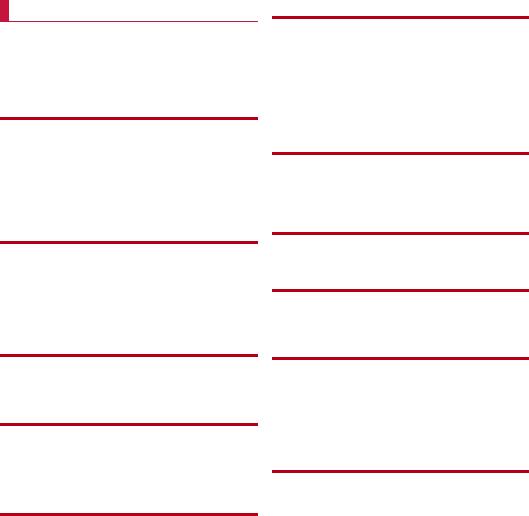
Contents |
|
Using the handset ........................................................... |
2 |
Precautions (ALWAYS FOLLOW THESE DIRECTIONS) |
|
..................................................................................... |
3 |
Handling precautions ...................................................... |
7 |
Waterproof ...................................................................... |
9 |
Before Using the Handset |
|
Part names and functions ..................................................... |
12 |
Basic operation ..................................................................... |
13 |
docomo nano UIM card ........................................................ |
18 |
Battery pack .......................................................................... |
19 |
Charging ............................................................................... |
19 |
Turning power on/off ............................................................. |
21 |
Character entry ..................................................................... |
21 |
Initial settings ........................................................................ |
25 |
Call |
|
Making a call ......................................................................... |
26 |
Answering a call ................................................................... |
27 |
Operations during a call ........................................................ |
28 |
Redial/Call history ................................................................. |
28 |
Voice Memo/Answering Memo ............................................. |
29 |
Call log/Call settings ............................................................. |
29 |
Phonebook ........................................................................... |
30 |
Mail/Web browser |
|
docomo mail ......................................................................... |
32 |
SMS ...................................................................................... |
33 |
Web browser ........................................................................ |
34 |
Camera |
|
Before using camera ............................................................ |
36 |
Shooting still pictures ............................................................ |
37 |
Shooting video ...................................................................... |
38 |
Barcode Reader ................................................................... |
39 |
Translation finder .................................................................. |
39 |
Tools/Apps |
|
TV (1Seg) ............................................................................. |
40 |
Music .................................................................................... |
41 |
Album ................................................................................... |
42 |
LINE ...................................................................................... |
43 |
Alarm .................................................................................... |
43 |
World clock ........................................................................... |
44 |
Timer .................................................................................... |
44 |
Stop watch ............................................................................ |
44 |
Calculator ............................................................................. |
44 |
Schedule ............................................................................... |
44 |
Memo .................................................................................... |
45 |
PASSNOW ........................................................................... |
45 |
Data transfer ......................................................................... |
47 |
SD card backup .................................................................... |
47 |
Instruction Manual ................................................................ |
47 |
Widget Sheet ........................................................................ |
47 |
Handset Settings |
|
Setting menu ........................................................................ |
48 |
Wallpaper/display ................................................................. |
48 |
Sound/lamp .......................................................................... |
48 |
Lock/security ......................................................................... |
49 |
Energy saving/battery ........................................................... |
51 |
Communication/network ....................................................... |
51 |
docomo service .................................................................... |
53 |
Data transfer/reset ................................................................ |
53 |
Other settings ....................................................................... |
55 |
Data management |
|
Handset memory (internal storage) ...................................... |
58 |
microSD Card (external storage) .......................................... |
58 |
Operating files ...................................................................... |
59 |
PC connection ...................................................................... |
59 |
Data communication |
|
Infrared communication ........................................................ |
61 |
Bluetooth® communication ................................................... |
62 |
Safety and security services |
|
Disaster Message Board ...................................................... |
64 |
Disaster Voice Messaging .................................................... |
64 |
Early warning "Area Mail" ..................................................... |
64 |
International roaming |
|
Outline of international roaming (WORLD WING) ................ |
66 |
Available services overseas ................................................. |
66 |
Before use overseas ............................................................. |
66 |
Settings for use overseas ..................................................... |
66 |
Making/Receiving a call in your country of stay .................... |
67 |
Setting international roaming ................................................ |
68 |
Checking after homecoming ................................................. |
68 |
Appendix/Index |
|
Menu list ............................................................................... |
69 |
Troubleshooting (FAQ) ......................................................... |
71 |
Warranty and After-Sales Service ........................................ |
74 |
Updating software ................................................................. |
75 |
Main specifications ............................................................... |
77 |
Specific Absorption Rate (SAR) of Mobile Phones ............... |
78 |
Export Administration Regulations ....................................... |
79 |
Intellectual Property Right .................................................... |
79 |
Unlocking SIM lock ............................................................... |
80 |
Index ..................................................................................... |
81 |
1 |
Contents/Precautions |

 Using the handset
Using the handset
zThe handset supports W-CDMA systems.
zBecause the handset relies on radio signals, it cannot be used in a place with no signal (such as tunnels, underground or in buildings), in places with a weak signal or outside the FOMA service area. You may not use the handset in the upper floors of a building even with no obstructions in sight. There may also be times when the signal is strong and you are not moving but the call is interrupted.
zBecause the handset uses radio waves, it is possible for a third party to listen in on a conversation. However, since the W-CDMA systems automatically apply a private call feature to every call, a third party that tries to listen in only hears noise.
zThe handset converts conversations into a digital signal and sends it to the other party over the radio. If the signal cannot be reconverted properly by such as moving to an area with a weak signal, the voice may not be heard correctly.
zTake notes of information (e.g. the phonebook, schedule, note, voice memo, answering memo) stored on the handset or save the information to external memory devices such as microSD Cards and PCs periodically. DOCOMO shall not be liable for any loss of content due to a failure, repair, model change or other handling of the handset.
zAs with PCs, some user-installed apps etc. may disrupt the stability of your handset performance or unexpectedly transmit information via the Internet causing improper use of your location information, personal information stored on the handset, etc. Therefore, verify the supplier and operating conditions of the apps etc. to be used before using them.
zThe handset supports the FOMA Plus-Area and the FOMA HIGHSPEED Area.
zWhen the available space on the microSD Card or the handset is insufficient, apps in use may not work properly. In this case, delete saved data.
zThe handset does not support connection to i-mode website (program), i-αppli, etc.
zThe handset does not support providers other than sp-mode, mopera U and Business mopera Internet.
zIn the standby screen, z/[Profile] to check your phone number (own number).
zThe handset does not support Public Mode (Drive Mode).
zSetting the handset to the manner mode does not mute sounds (camera shutter sound etc.) other than the ringtone, operation sound, and various notification sounds.
zThe handset automatically performs communication for some functions, for example, to synchronize data, check the latest software version or maintain connection with the server. Also, making a communication with large-volume data such as downloading apps or watching videos will lead to higher packet communication charges. Subscription to Packet Pack/flat-rate packet communication services is highly recommended.
zSoftware on the handset can be updated to up-to-date status (nP.75 "Updating software").
zFor details on software version of your handset nP.56 "Device info"
zSecure the security of the handset by setting Screen lock in case you lose it (nP.49 "Lock/security").
zIf your handset is lost, change your password for each account using a PC to prevent other persons from using services such as SNS.
zApps and their service contents are subject to change without prior notice.
zFor details on usage fees etc., refer to the DOCOMO website.
zThe display is manufactured using high-precision technology, but it may contain dots that fail to light or that remain permanently lit on some areas. This is a characteristic of the display and not a malfunction.
zNote that DOCOMO shall not guarantee operation of commercially available optional parts.
2 |
Contents/Precautions |
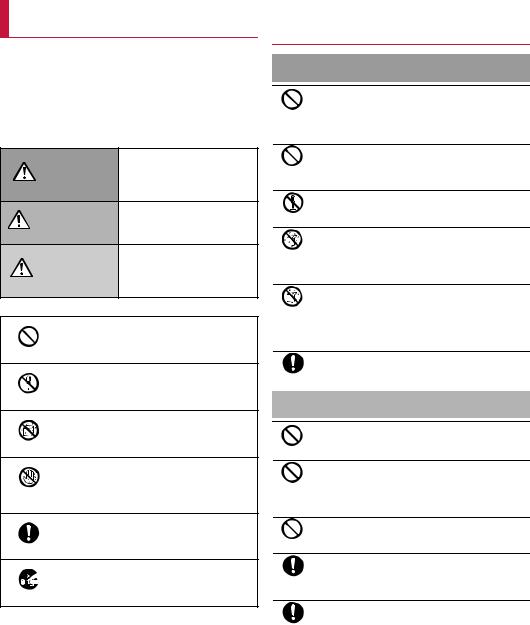
Precautions (ALWAYS FOLLOW
THESE DIRECTIONS)
zBefore use, read these "Precautions" carefully and use your handset properly.
Keep this manual in a safe place for future reference.
zThese precautions contain information intended to prevent bodily injury to the user and to surrounding people, as well as damage to property, and must be observed at all times.
The following symbols indicate the different degrees of injury or damage that may occur if information provided is not observed and the handset is used improperly.
This symbol indicates that Danger "death or serious bodily injury
may directly and immediately result from improper use".
This symbol indicates that Warning "death or serious bodily injury
may result from improper use".
This symbol indicates that Caution "minor injury and/or property
damage may result from improper use".
The following symbols indicate specific directions.
Indicates a prohibited action.
Don't
Indicates not to disassemble the device.
No disassembly
Indicates not to use the device near water or
get it wet.
No liquids
|
Indicates not to handle the device with wet |
No wet |
hands. |
hands |
|
Indicates that instructions specified are
compulsory (must be followed).
Instruction
Indicates that the power cord must be
unplugged from the outlet.
Unplug
"Precautions" is explained in the following seven sections.
z Handling the handset, battery pack, adapters, desktop holder and docomo nano UIM card (general) . . . . . . . . . . . . . . . . . . . . . . P.3 z Handling the handset . . . . . . . . . . . . . . . . . . . . . . . . . . . . . . . P.4 z Handling the battery pack . . . . . . . . . . . . . . . . . . . . . . . . . . . . P.5 z Handling adapters or the desktop holder . . . . . . . . . . . . . . . . P.5 z Handling docomo nano UIM card . . . . . . . . . . . . . . . . . . . . . . P.6 z Handling near electronic medical equipment . . . . . . . . . . . . . P.6 z Material list . . . . . . . . . . . . . . . . . . . . . . . . . . . . . . . . . . . . . . . P.7
Handling the handset, battery pack, adapters, desktop holder and docomo nano UIM card (general)
 Danger
Danger
Do not use, store or leave the equipment in locations subject to high temperatures (near a fire
Don't or heating unit, in a kotatsu, under direct sunlight, inside a vehicle on a hot day, etc.).
May cause fires, burns or bodily injury.
Do not place the equipment inside cooking appliances such as microwave ovens or pressure
Don't cookers.
May cause fires, burns, bodily injury or electric shock.
Do not attempt to disassemble or modify the equipment.
No disassembly May cause fires, burns, bodily injury or electric shock.
Do not get the equipment wet with water, drinking
water, pet urine, sweat, etc.
No liquids May cause fires, burns, bodily injury or electric shock. Refer to the following for details on waterproofness.
nP.9 "Waterproof"
Do not allow liquids (water, drinking water, pet

 urine, sweat, etc.) to get inside the charger terminal No liquids or external connector terminal.
urine, sweat, etc.) to get inside the charger terminal No liquids or external connector terminal.
May cause fires, burns, bodily injury or electric shock. Refer to the following for details on waterproofness. nP.9 "Waterproof"
Use only optional parts specified by NTT DOCOMO for use with the handset.
Instruction May cause fires, burns, bodily injury or electric shock.
 Warning
Warning
Do not subject the equipment to strong force or impacts or throw it.
Don't May cause fires, burns, bodily injury or electric shock.
Do not allow conductive materials (such as metal objects and pencil lead) to come into contact with
Don't the charger terminal or external connector terminal.
In addition, do not insert such objects.
May cause fires, burns, bodily injury or electric shock.
Do not cover or wrap the equipment with bedding etc. when using or charging.
Don't May cause fires or burns.
Be sure to turn off the handset and not to charge the battery in locations such as gas stations where
Instruction flammable gas may be generated.
May cause a gas explosion or fire.
If you notice anything unusual, such as an unusual odor, overheating, discoloration or deformation
Instruction during use, charging or storage, immediately follow the instructions below.
zUnplug the power plug from the outlet or cigarette lighter socket.
zTurn off the handset.
zRemove the battery pack from the handset.
May cause fires, burns, bodily injury or electric shock.
3 |
Contents/Precautions |
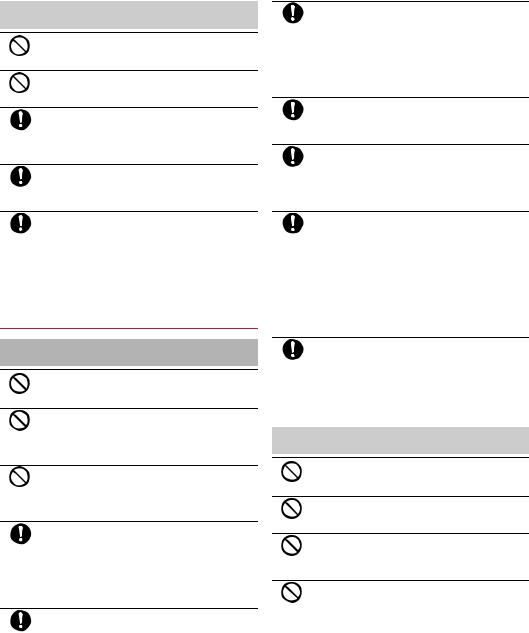
 Caution
Caution
Do not leave the equipment on unstable surfaces, such as on a wobbly table or sloped surface.
Don't May fall and cause injury.
Do not store the equipment in locations that are subject to humidity, dust or high temperatures.
Don't May cause fires, burns or electric shock.
If being used by a child, have a guardian teach him/ her the proper handling procedures. In addition,
Instruction check that the child is using the equipment as directed.
May result in bodily injury etc.
Keep the equipment out of the reach of young children.
Instruction A young child may swallow the equipment, or suffer bodily injury or electric shock.
Be very careful when using the handset connected to an adapter continuously for a long time.
Instruction The handset, battery pack or adapter may become warm if you operate app, watch a video or TV, etc. for a long time while charging.
Directly touching a warmed part for a long time may cause redness, itching, rashes, etc. on your skin, or result in lowtemperature burns depending on your constitution or health condition.
Handling the handset
 Warning
Warning
Do not aim the infrared port towards the eyes.
May have harmful effects on the eyes.
Don't
Do not aim the infrared port towards home electric appliances with an infrared device during infrared
Don't communication.
May interfere with the operation of infrared devices and cause an accident.
Do not allow water or other liquids, metal, flammable material or other foreign objects to enter
Don't the docomo nano UIM card slot or microSD Card slot on the handset.
May cause fires, burns, bodily injury or electric shock.
Turn off the handset or set it to Airplane mode before going aboard an airplane.
Instruction Since using the handset on airplanes is restricted, follow the instructions given by the respective airlines.
May interfere with the operation of electronic devices installed on the airplane.
If you commit a prohibited act while using the handset on an airplane, you may be punished by law.
Follow the instructions given by the respective
medical facility regarding the use of the handset in
Instruction a hospital.
Turn off the handset in areas where the use of mobile phones is prohibited.
May interfere with the operation of electronic devices and electronic medical equipment.
Keep the handset away from the ears during a call in which hands-free is set or while the ringtone is
Instruction ringing.
When you attach the earphone/microphone etc. to the handset to play games, music, etc., do not make the volume too loud.
Excessively high volume may damage your hearing.
Also, it may prevent you from hearing ambient sounds and cause an accident.
If you have a weak heart, take extra precautions when setting functions such as the vibrator and
Instruction ringtone volume for incoming calls.
May have harmful effects on your heart.
If you are using electronic medical equipment etc., contact the respective manufacturer or dealer to
Instruction check whether the operation of the equipment is affected by signals.
May interfere with the operation of electronic medical equipment etc.
Turn off the handset near high-precision electronic devices or devices that use weak electronic signals.
Instruction May interfere with the operation of electronic devices.
* Take particular care with the following devices
Hearing aids, implanted cardiac pacemakers, implanted cardioverter-defibrillators or other electronic medical equipment. Fire alarms, automatic doors, and other equipment controlled by electronic signals. If you use an implanted cardiac pacemaker, implanted cardioverterdefibrillator or other electronic medical equipment, contact the respective manufacturer or dealer to check whether the operation of the equipment is affected by signals.
If the display part or camera lens is damaged, be careful of broken glass and the exposed inside of
Instruction the handset.
Tape is pasted on the back of the display while the surface of the display and camera lens are made with plastic panel so as to minimize the possibility of glass scattering.
However, touching the broken or exposed parts may cause bodily injury.
 Caution
Caution
Do not swing the handset by its strap etc.
May hit you or others around you, resulting in an accident Don't such as bodily injury.
Do not use a damaged handset.
May cause fires, burns, bodily injury or electric shock.
Don't
For using a motion sensor, check the safety around, hold the handset and do not swing it more than
Don't necessary.
May cause an accident such as bodily injury.
If the display is broken and the internal substance such as liquid crystal then leaks, do not get the
Don't internal substance on your skin (face, hands, etc.).
May result in loss of eyesight or harm to your skin.
If the internal substance such as liquid crystal comes into contact with your eyes or mouth, immediately rinse the contacted area with clean water and seek medical treatment. If the internal substance such as liquid crystal comes into contact with your skin or clothes, immediately wipe the internal substance off with alcohol etc., and rinse the contacted area with soap etc.
4 |
Contents/Precautions |

If you use the handset in a vehicle, contact the vehicle manufacturer or dealer to check whether the operation
Instruction of the vehicle is affected by signals.
May interfere with the operation of electronic equipment in some vehicle models. In this case, stop using the handset.
Use of the handset may cause itching, rashes, eczema, etc. depending on your constitution or
Instruction health condition. If this occurs, immediately stop using the handset and seek medical treatment.
For details on materials of each part nP.7 "Material list"
Do not get your finger or a strap caught when opening/closing the handset.
Instruction May cause an accident such as bodily injury.
Look at the display in a well-lit place, keeping a certain distance from the screen.
Instruction Otherwise, eyesight may be weakened.
Handling the battery pack
Check the type of battery using the information printed on the battery pack label.
Label |
|
Battery type |
Li-ion00 |
|
Lithium-ion battery |
|
|
|
|
|
|
|
Danger |
|
|
|
|
Do not touch terminals with metallic objects such as wires. In addition, do not carry or store the battery
Don't pack with metallic necklaces, etc.
The battery pack may catch fire, explode, overheat or leak.
Check that the battery pack is facing the correct direction before you attach it to the handset. If you
Don't are having difficulty fitting the battery pack to the handset, do not use excessive pressure to force the battery into place.
The battery pack may catch fire, explode, overheat or leak.
Do not throw the handset into a fire or heat it.
The battery pack may catch fire, explode, overheat or leak.
Don't
Do not apply excessive force on the handset such as by puncturing it, hitting it with a hammer or
Don't stepping on it.
The battery pack may catch fire, explode, overheat or leak.
If the battery fluid etc. comes into contact with your eyes, do not rub your eyes but immediately rinse
Instruction your eyes with clean water. Then seek prompt medical treatment.
May result in loss of eyesight.
 Warning
Warning
If any trouble such as a deformation or scratches caused by a drop is found, never use it.
Don't The battery pack may catch fire, explode, overheat or leak.
If the battery pack leaks or emits an unusual odor, immediately stop using the handset and move it
Instruction away from any naked flames or fire.
The battery fluid is flammable and could ignite, causing a fire or explosion.
Prevent your pet from biting the battery pack.
The battery pack may catch fire, explode, overheat or leak.
Instruction
 Caution
Caution
Do not dispose of the battery packs in ordinary garbage.
Don't May cause fires or damage to the environment. Place tape over the terminals to insulate unnecessary battery packs,
and take them to a sales outlet such as a docomo Shop or follow the instructions by a local institution that handles used handsets.
Do not use or charge a wet battery pack.
The battery pack may catch fire, explode, overheat or leak.
Don't
If the battery fluid etc. leaks, do not get the liquid on your skin (face, hands, etc.).
Instruction May result in loss of eyesight or harm to your skin.
If the liquid etc. comes into contact with your eyes, mouth, skin or clothes, immediately rinse the contacted area with clean water.
If the liquid etc. comes into contact with your eyes or mouth, seek medical treatment immediately after rinsing the contacted area.
Handling adapters or the desktop holder
 Warning
Warning
Do not use if the cord of the adapter is damaged.
May cause fires, burns or electric shock.
Don't
Never use the AC adapter and the desktop holder in humid locations such as a bathroom.
Don't May cause fires, burns or electric shock.
The DC adapter should only be used in negative grounded vehicles. Never use it in positive
Don't grounded vehicles.
May cause fires, burns or electric shock.
Do not touch adapters if you hear thunder.
May cause electric shock.
Don't
Do not short-circuit the charger terminal when connected to an outlet or cigarette lighter socket.
Don't Also, do not allow any part of your body (hands, fingers, etc.) to come into contact with the charger terminal.
May cause fires, burns or electric shock.
Do not place heavy objects on the cord of the adapter.
Don't May cause fires, burns or electric shock.
When plugging/unplugging an AC adapter into/from the outlet, do not allow metallic straps or other
Don't metallic objects to come into contact with the prongs of the plug.
May cause fires, burns or electric shock.
Do not apply excessive force on an adapter by moving it up/down or to the left/right with the
Don't adapter connected to the handset.
May cause fires, burns, bodily injury or electric shock.
5 |
Contents/Precautions |
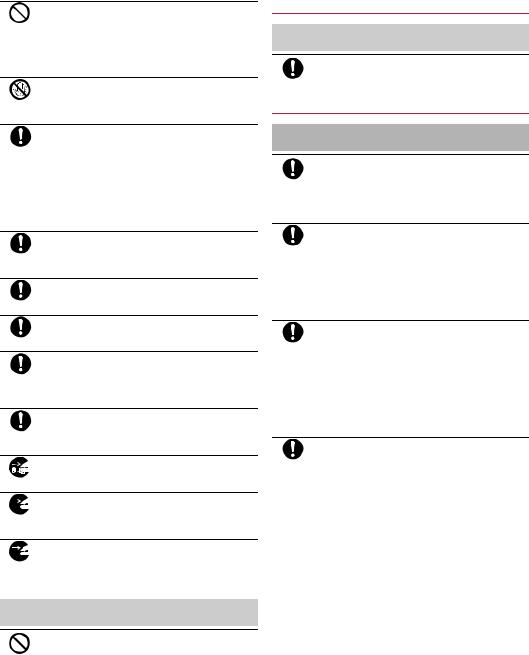
Never try to connect the microUSB plug when the handset or AC adapter is wet.
Don't Inserting the microUSB plug while the equipment is wet may cause short circuit when you charge the battery and lead to
abnormal overheat, malfunction, fires or burns due to water, foreign objects, etc. adhering to the handset or microUSB plug though the handset provides waterproof performance.
|
Do not handle the cord or charger terminal of the |
No wet |
adapters, the desktop holder or outlet with wet |
hands. |
|
hands |
May cause fires, burns or electric shock. |
Always use the specified power supply and voltage. When using overseas, use the AC adapter that is
Instruction available overseas.
Using the incorrect voltage may cause fires, burns or electric shock.
AC adapter: 100V AC
DC adapter: 12/24V DC (for negative grounded vehicles only)
AC adapter available overseas: 100 to 240V AC (Connect only with a household AC outlet)
If the fuse in the DC adapter blows, always replace it with a specified fuse.
Instruction May cause fires, burns or electric shock. Refer to the respective manuals for information on specified fuses.
Wipe off any dust on the power plug.
May cause fires, burns or electric shock.
Instruction
Fully plug the AC adapter into the outlet.
May cause fires, burns or electric shock.
Instruction
Always grasp the adapters when unplugging the power plug from the outlet or cigarette lighter
Instruction socket. Do not forcibly pull by the cord of the adapter.
May cause fires, burns or electric shock.
When plugging/unplugging an adapter into/from the handset, plug/unplug the adapter horizontally and
Instruction straightly, not applying excessive force on it.
May cause fires, burns, bodily injury or electric shock.
Unplug the power plug from the outlet or cigarette
lighter socket when not using for a long time.
Unplug May cause fires, burns or electric shock.
Should water or other liquids enter the equipment,

 remove the power plug from the outlet or cigarette Unplug lighter socket immediately.
remove the power plug from the outlet or cigarette Unplug lighter socket immediately.
May cause fires, burns or electric shock.
Always unplug the power plug from the outlet or

 cigarette lighter socket before cleaning the Unplug equipment.
cigarette lighter socket before cleaning the Unplug equipment.
May cause fires, burns or electric shock.
 Caution
Caution
Do not touch an adapter for a long time when connected to an outlet or cigarette lighter socket.
Don't May result in burns etc.
Handling docomo nano UIM card
 Caution
Caution
Be careful with the cutting surface when handling the docomo nano UIM card.
Instruction May cause bodily injury.
Handling near electronic medical equipment
 Warning
Warning
If you have electronic medical equipment such as an implanted cardiac pacemaker or an implanted
Instruction cardioverter-defibrillator, always carry or use your handset at least 15 cm away from your implant.
Electromagnetic signals may have harmful effects on the operation of the electronic medical equipment.
Patients receiving medical treatment away from a medical facility (e.g. home treatment) who are using
Instruction electronic medical equipment other than implanted cardiac pacemakers or implanted cardioverterdefibrillators should consult the respective manufacturers etc. for information regarding the effects of signals on the equipment.
Electromagnetic signals may have harmful effects on the operation of the electronic medical equipment.
If there is any chance that the distance between the handset and a person closest to you may get
Instruction shorter than 15 cm such as when you cannot freely move around, set the handset not to emit radio wave in advance (by setting Airplane mode, turning the power off, etc.).
Somebody nearby may be equipped with electronic medical equipment such as an implanted cardiac pacemaker or an implanted cardioverter-defibrillator. Electromagnetic signals may have harmful effects on the operation of the electronic medical equipment.
Follow the instructions given by the respective medical facilities regarding the use of the handset
Instruction on their premises.
6 |
Contents/Precautions |

Material list
Handset
Part |
Material/Surface treatment |
||
|
Main display |
PC, PMMA resin/Hard coating |
|
|
side |
||
|
|
||
|
|
|
|
|
Sub display |
PC, PMMA resin/Hard coating |
|
|
side |
||
|
|
||
|
|
|
|
|
Side surface of |
Polyamide resin with glass/UV |
|
|
main display |
coating |
|
|
side |
||
|
|
||
|
|
|
|
|
Side surface of |
|
|
Surface of the |
sub display |
Aluminum/Anodizing |
|
side |
|
||
handset |
|
|
|
Keyboard side |
UV cured resin |
||
|
|||
|
|
|
|
|
Side surface of |
Polyamide resin with glass/UV |
|
|
keyboard side |
coating |
|
|
|
|
|
|
Back of |
PC+ABS-GF20 resin/UV coating |
|
|
keyboard side |
||
|
|
||
|
|
|
|
|
Hinge |
Polyamide resin with glass/UV |
|
|
coating |
||
|
|
||
|
|
|
|
|
Side surface of |
ABS resin/UV coating |
|
|
hinge section |
|
|
Camera panel |
|
PC, PMMA resin/Hard coating |
|
|
|
||
Operation key (including |
UV cured resin |
||
ornament) |
|
||
|
|
||
|
|
|
|
Side Key |
|
PC resin/UV coating |
|
|
|
|
|
Quick open button |
PC resin |
||
Aluminum/Anodizing |
|||
|
|
||
|
|
||
Charging terminal |
SUS/au plating |
||
|
|
||
External connector terminal |
Copper alloy/Gold plating |
||
|
|
|
|
Infrared port |
|
ABS resin/Hard coating |
|
|
|
|
|
microSD Card |
Metal part |
STAINLESS |
|
slot |
Resin section |
LCP |
|
|
|
|
|
docomo nano UIM card tray |
POM |
||
|
|
|
|
Battery storage |
Sticker |
PET |
|
|
|
||
Resin section |
PC+ABS-GF20 resin |
||
side |
|
|
|
|
Metal part |
Nickel silver |
|
|
|
|
|
|
Surrounding |
|
|
Battery storage |
area of battery |
PC+ABS-GF20 resin |
|
section |
storage section |
|
|
|
Screw |
SUS/Passivation coating |
|
|
|
|
|
|
Battery terminal |
PA4T |
|
Battery terminal |
connector |
|
|
|
Battery terminal |
Copper alloy/Gold plating |
|
|
|
|
|
Fitting cover |
|
UV cured resin |
|
|
|
|
|
Back Cover SH74
Part |
Material/Surface treatment |
|
Back cover |
PC+ABS-GF20 resin/UV coating |
|
|
|
|
Gasket |
EPDM/Low friction coating |
|
|
|
|
Battery Pack SH43 |
|
|
|
|
|
Part |
Material/Surface treatment |
|
Battery pack |
PC resin |
|
|
|
|
Terminal section |
Copper alloy/Gold plating |
|
|
|
|
Water wet determination seal |
High quality paper/PET |
|
|
|
|
Label |
PET/mat varnish paper |
|
|
|
|
Desktop Holder SH48 |
|
|
|
|
|
Part |
Material/Surface treatment |
|
Desktop holder (top case/bottom |
ABS resin/Grain finish |
|
case) |
|
|
Terminal lever |
POM resin |
|
|
|
|
Lock lever |
POM resin |
|
|
|
|
Charging terminal |
Phosphor bronze/Gold plating |
|
|
|
|
Metal section of connecting |
SUS |
|
terminal |
||
|
||
|
|
|
Screw |
Carbon steel for cold heading/ |
|
Trivalent black chromate |
||
|
||
|
|
|
Rubber base |
Foamed urethane |
|
|
|
|
Production lot label |
Polyester film |
|
|
|
 Handling precautions
Handling precautions
General notes
zSH-06G is waterproof, however, do not allow water to get inside the handset and do not allow accessories or optional parts to get wet.
The battery pack, adapter, desktop holder and docomo nano UIM card are not waterproof. Do not use in humid or steamy areas such as bathrooms and avoid exposing to rain and other forms of moisture. If they are carried close to the skin, perspiration may cause internal components to corrode and result in malfunction. Note that if a problem is found to be due to moisture, the handset and parts are not covered by warranty and in some cases may be irreparable. Even when repairs are possible, repair charges will be incurred, since the damage is not covered by warranty.
zClean only with a soft and dry cloth (such as the type used for eyeglasses).
Forceful rubbing of the display with a dry cloth etc. may scratch its surface.
Water drops, dirt, etc. left on the display may cause stains to form on its surface.
Never use chemicals such as alcohol, thinners, benzene or detergents, as these agents may erase the printing or cause discoloration.
zOccasionally clean terminals with a dry cotton swab etc.
Dirty terminals may result in poor connections and loss of power or insufficient battery charge. Keep the terminals clean with a dry cotton swab etc.
Be careful with the terminals while cleaning them.
7 |
Contents/Precautions |

zDo not place the equipment near an air conditioning vent.
Condensation formed due to rapid changes in temperature may cause internal corrosion and lead to a malfunction.
zDo not apply excessive force on the handset, battery pack, etc. when using it.
Carrying the equipment in a tightly packed bag or sitting on it put in your pocket may cause damage to the display, internal components, battery pack, etc. or result in a malfunction. Keeping an external connector device plugged into the external connector terminal may cause damage or a malfunction.
zDo not rub or scratch the display with metal etc.
May scratch it and cause a malfunction or damage.
zRead the respective user’s guides supplied with supported optional parts carefully.
Notes about the handset
zAvoid using the handset in extremely high or low temperatures.
Use the handset within the range of a temperature between 5 and 35 and a humidity between 45% and 85%.
zUsing the handset close to land-line phones, TVs, radios, etc. may have harmful effects on the operation of such equipment. Move as far away as possible from such items before use.
zKeep a separate memo noting information stored on the handset.
DOCOMO shall not be liable for any loss of content.
zDo not drop or otherwise subject the handset to severe impact.
May cause a malfunction or damage.
zWhen connecting an external connector device to the external connector terminal, do not put it in obliquely and do not pull it while it is plugged in.
May cause a malfunction or damage.
zDo not close the handset on strap, etc.
May cause a malfunction or damage.
zThe handset becomes warm during use or charging but this is not a malfunction.
zDo not leave the camera in direct sunlight.
May cause discoloration or burn-in of pixels.
zDo not use the handset without the back cover.
May detach the battery pack or cause malfunction or damage.
zDo not cover the surface of the display or keys with an extremely thick sticker.
May cause a malfunction, damage or error.
zDo not turn off the handset when microSD card is used.
May cause data loss or a malfunction.
zNever place a magnetic card near the handset or pinch it.
The stored magnetic data in cash cards, credit cards, telephone cards, floppy disks, etc. may be erased.
zNever place magnetized items near the handset.
Putting highly magnetized items closer may cause an error.
zThe surface of the handset uses the aluminum material. Note that dent and abrasion are easily remained as aluminum is a soft material.
Notes about battery pack
zBattery pack is a consumable product.
Though the battery life varies with use, change the battery pack if the battery life is extremely short even after being fully charged. Purchase a specified new battery pack.
zCharge battery in areas where ambient temperature is between 5 and 35 .
zThe battery life depends on the usage and deterioration of the battery pack.
zDepending on usage, the battery pack may swell as it approaches the end of its service life but this will not cause problems.
zAvoid the following situations when the battery pack is stored.
■Storage with the battery fully charged (immediately after charging is completed)
■Storage with no battery level (cannot turn the handset on) May lower the performance or shorten the usable life of the battery pack.
Approximately 40% is recommended as the proper battery level for storage.
Notes about adapters
zCharge battery in areas where ambient temperature is between 5 and 35 .
zDo not charge the battery in the following locations.
■Areas with high humidity or dust, or in areas exposed to frequent vibrations
■Close to land-line phones, TVs, radios, etc.
zAdapters may become warm during charging but this is not a malfunction.
zDo not use the DC adapter to charge the battery when the car engine is not running.
May cause the car battery to run down.
zWhen using an outlet with a feature to prevent the plug from being removed accidentally, follow the instructions in the outlet user's guide.
zDo not subject to strong impacts. Also, do not deform the charger terminals.
May cause malfunction.
Notes about docomo nano UIM card
zDo not apply unnecessary force when inserting/removing the docomo nano UIM card.
zCustomer is responsible for malfunctions arising from inserting docomo nano UIM card into a different IC card reader/writer etc.
zAlways keep IC area clean.
zClean only with a soft and dry cloth (such as the type used for eyeglasses).
zKeep a separate memo and note information stored on the docomo nano UIM card.
DOCOMO shall not be liable for any loss of content.
zTo protect the environment, please take any unneeded docomo nano UIM cards to a sales outlet such as a docomo Shop.
zDo not damage, touch haphazardly or short-circuit the IC.
May cause data loss or a malfunction.
zDo not drop or otherwise subject the docomo nano UIM card to severe impact.
May cause malfunction.
zNever bend the docomo nano UIM card or place heavy objects on it.
May cause malfunction.
zDo not insert the docomo nano UIM card to the handset with a label, sticker, etc. attached on the card.
May cause malfunction.
8 |
Contents/Precautions |
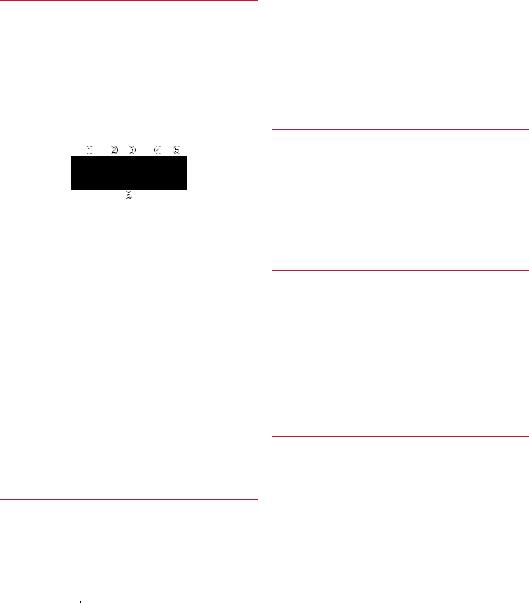
Notes on using Bluetooth function
zThe handset supports the security function that meets the Bluetooth specification for security during communication using Bluetooth functions. However, the security may not be sufficient depending on the configuration etc. Take care of the security while making communication using Bluetooth function.
zEven if any leak of data or information occurs while making communication using Bluetooth function, DOCOMO shall not be liable for any loss of content.
zRadio frequencies
The radio frequencies the Bluetooth function of the handset uses are as follows.
2.4: This radio equipment uses the 2,400 MHz band.FH: The modulation system is the FH-SS system.1: The estimated coverage distance is 10 m or less.XX: Another modulation system is used.
4: The estimated coverage distance is 40m or less.
 : All radio frequencies between 2,400 MHz and 2,483.5 MHz are used and the frequencies for mobile object identifiers cannot be avoided.
: All radio frequencies between 2,400 MHz and 2,483.5 MHz are used and the frequencies for mobile object identifiers cannot be avoided.
zCautions on using Bluetooth devices
Bluetooth operates at radio frequencies assigned to the inhouse radio stations for a mobile object identifier that have to be licensed and are used in production lines of a factory, specific unlicensed low power radio stations, and amateur radio stations (hereafter, referred to as "another radio station") in addition to industrial, scientific and medical devices or home electric appliances such as microwave ovens.
1.Before using the handset, make sure that "another radio station" is not operating nearby.
2.If radio interference between the handset and "another radio station" occurs, avoid interference by moving immediately to another place or "turning off the power".
3.Contact the number listed in "General Inquiries" on the last page for further details.
Caution
zNever use the handset that is modified. Using a modified device violates the Radio Law and/or the Telecommunications Business Law.
The handset follows the regulations regarding the certification of conformity with technical regulations for specific radio stations etc. based on the Radio Law and authentication of conformity with technical regulations for devices etc. based on the Telecommunications Business Law, and the "Technical
Conformity Mark  " can be displayed on the nameplate of the handset as a proof.
" can be displayed on the nameplate of the handset as a proof.
If the screws of the handset are removed and a modification is given to the inside, the certification of conformity with technical regulations etc. will become invalid.
Never use the handset without the valid certification etc. Doing so violates the Radio Law and/or the Telecommunications Business Law.
zBe careful when using the handset while driving a motor vehicle.
Using the handset in hand while driving is regarded as a punishable act.
However, the punishment has no application in some cases such as when rescuing sick and injured people or maintaining public safety.
zNever change the basic software improperly.
This may be regarded as a conversion of software and repairs may be refused.
 Waterproof
Waterproof
SH-06G is waterproof to IPX5*1, IPX7*2 standards if the back cover is attached.
*1 IPX5 means that phone keeps functioning after being subjected to a jet flow (12.5 liters/min) discharged from a nozzle (inner diameter: 6.3 mm), from all directions (approximately 3 m from the handset) for 3 minutes or more.
*2 IPX7 means that SH-06G phone keeps functioning after it is slowly submerged to depth of 1 m in static tap water at room temperature, left there for approximately 30 minutes and then taken out.
What you can do with waterproof of SH-06G
zYou can call and watch TV without using an umbrella in the rain (for rainfall of approximately 20 mm per hour).
zYou can rinse off dirt from the handset. Wash the handset with low-pressure water flow (6 liters/min or lower and tap water at
room temperature (between 5 and 35 )), holding it approximately 10 cm below faucet or shower head. Wash by using only your hands, not a brush or sponge, with the back cover attached. Drain the handset before use (nP.11 "Draining water when the handset gets wet").
zYou can use the handset at a poolside. Do not throw water in a swimming pool on the handset or soak the handset in the water of a swimming pool.
Things to keep in mind
To maintain waterproof performance, check the followings.
zSecurely close the back cover. Be careful not to apply excessive force on the rubber gasket when opening and closing.
zMake sure that the back cover is completely closed without floating.
zTo maintain waterproof performance, the handset has the back cover that allows you to close securely. Note that opening it forcibly may cause injuries to your nails, fingers, etc.
9 |
Contents/Precautions |

■ Installing the back cover
1 Insert the tab of the top of the back cover into the handset slot (1), attach it in the direction of the arrow (2) and securely push down with both hands (3)
zThe back of the back cover has also nine tabs to insert the back cover. Securely push tab areas down with both hands so that gaps are not left between the handset and the back cover.
Back cover Slot
Tab
Securely push down each tab point with both hands
■ Removing back cover
1 Hook the tip of a finger into the handset slot to remove the back cover upward
Slot
zTo maintain waterproof performance, replacement of parts is recommended every 2 years regardless of whether the handset appears normal or abnormal. DOCOMO replaces the parts as a chargeable service. Bring the handset to a repair counter that DOCOMO specifies.
Precautions
zWhen your hands or the handset is wet, do not attach/remove the back cover.
zSecurely close the back cover. Even a fine obstacle (one hair, one grain of sand, tiny fiber, etc.) put between contact surfaces may allow water to get inside.
zIf the handset gets wet with water or other liquids with the back cover opened, the liquid may get inside causing electric shocks or malfunction. Stop using the handset, turn off the power, remove the back cover from the handset and contact a repair counter that DOCOMO specifies.
zThe rubber gasket of the contact surface between the main body and the back cover plays an important role in maintaining waterproof performance. Do not remove or scratch it. Also, prevent dust from adhering to it.
If the rubber gasket is damaged or deformed, contact a repair counter that DOCOMO specifies.
zDo not insert a pointed object through the back cover gaps. It may cause damage to the rubber gasket and allow water to get inside.
zIf the back cover is damaged, replace it. Water may seep inside from a damaged section causing troubles such as electric shocks or corrosion of the battery.
zDo not use the handset underwater (including opening/closing and key operations). May cause malfunction.
zDo not directly apply water flow stronger than allowed (nP.9 "What you can do with waterproof of SH-06G") (over 6 liters/min). May cause malfunction though SH-06G provides waterproof performance of IPX5.
zDo not let the handset get wet with liquids other than water at
room temperature (between 5 and 35 ) or do not soak the handset in the liquids. If you let the handset get wet with liquids other than water at room temperature or soak the handset in the liquids, stop using the handset and wash it with water at room temperature.
zDo not wash the handset in a washing machine etc.
zTo prevent condensation, do not bring the handset from a cold place to a warm place without letting the handset warmed to room temperature.
zNever soak the handset in hot spring water or water containing soap, detergent or bath powder.
zDo not soak the handset in hot water, use it in a sauna or apply hot air (from a hair dryer etc.) to it.
zDo not soak the handset in seawater.
zDo not put the handset directly on sand/dirt.
zDo not leave the handset wet. In cold places, water may freeze and cause malfunction.
zThe handset does not float on water.
zDo not let the handset fall. It may become scratched and cause the waterproof performance to degrade.
zDo not leave water on the mouthpiece/microphone, earpiece or speaker. Such water may interfere with talking.
zDo not poke the mouthpiece/microphone, earpiece, speaker, air hole, external connector terminal, etc. with a pointed object.
zAccessories and optional parts are not waterproof. Do not use them if the handset is inserted into the desktop holder in rooms where water is regularly in use such as bathroom, shower room, kitchen or lavatory even when AC adapter (sold separately) is not connected to.
|
|
|
|
|
|
|
|
|
|
|
|
|
|
|
Swimming |
|
|
|
|
|
|
|
|
|
|
|
|
|
|
|
|
Soap/Detergent/ Seawater |
|
||||||
Bath powder |
|
pool |
|||||
|
|
|
|
|
|
|
|
|
|
|
|
|
|
|
|
Hot spring |
Sand/Dirt |
zDOCOMO does not guarantee actual operations under all states. Malfunctions deemed to be caused by inappropriate operation by the customer are not covered by the warranty.
10 |
Contents/Precautions |

Draining water when the handset gets wet
When the handset is wet, water may flow out after wiping it off. Drain the water by following the steps below.
1 Wipe off water on the handset surface with dry and clean cloth etc.
z If a strap is attached, dry the strap as well.
2 Shake the handset approximately 20 times, securely holding on the hinge section, until there is no more water splattering
|
To drain water off the speaker, |
|
shake the handset with the |
To drain water off the external |
speaker turned up |
connector terminal, shake the |
|
handset with the external |
|
connector terminal turned |
|
down |
|
3 Softly press the handset against dry and clean cloth etc. to wipe off water remaining in the grooves of the mouthpiece/microphone, earpiece, speaker, keys, air hole, hinge section, external connector terminal, strap hole, etc.
zPat the opening with cloth etc. to remove water because there may be any water remaining in the grooves of each part.
4 Wipe off water oozing from the handset with dry and clean cloth etc. and leave it for a while to dry it
zWater, if any, remaining in the main body may ooze after wiping off.
zPat the opening with cloth etc. again to remove water because you may not be able to hear sounds well if drainage is insufficient.
Charging
Accessories and optional parts are not waterproof. Check the followings before and after charging.
zMake sure that the handset is not wet. If the handset is wet or after the handset is wet, adequately drain it and wipe off water with dry and clean cloth etc. then leave it for a while to dry it before inserting to the desktop holder.
Warning
Never try to connect the microUSB plug when the handset is wet.
zInserting the microUSB plug while the equipment is wet may cause short circuit when you charge the battery and lead to abnormal overheat, malfunction, fires or burns due to water, foreign objects, etc. adhering to the handset or microUSB plug though the handset provides waterproof performance.
zDo not touch an AC adapter (sold separately) or desktop holder with your hands wet. May cause electric shock.
zDo not use the AC adapter or desktop holder in a place subject to water. Do not use it in rooms where water is regularly in use such as bathroom, shower room, kitchen or lavatory. May cause fires or electric shock.
11 |
Contents/Precautions |
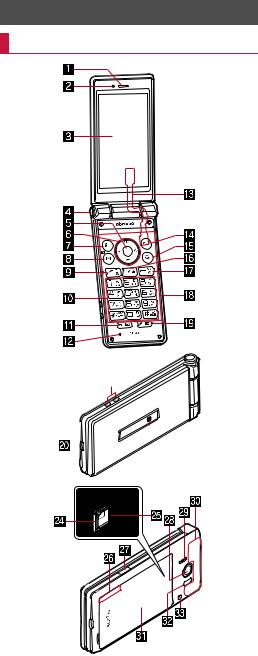
Before Using the Handset |
4Quick open button |
z Press the button to open the handset. |
|
|
5t: Center key |
Part names and functions |
z Use to select/determine an item. |
z Press in the standby screen to activate focus mode. |
|
|
6qrop: Direction key |
|
z Use to move the cursor to select an item. |
|
z May be described as u, v, win operation steps. |
|
z Press the following keys in the standby screen to activate the |
|
following functions. |
|
q: Displays Call history list |
|
r: Displays Redial list |
|
o: Displays the phonebook |
|
p: Use the focus mode |
|
7z: MENU key |
|
z Use to display the menu, or use menu function in the operation |
|
guidance. |
|
8m: Mail key |
|
z Use to activate mail app, or use menu function in the operation |
|
guidance. |
|
z Press for at least 1 second in the standby screen to check new |
|
mails. |
|
9s: Call key |
|
z Use to place/receive calls. |
|
z Press in the standby screen to display the dial screen. |
|
z Press for at least 1 second to enable/disable the TOUCH |
|
CRUISER EX when you use the corresponding function or |
|
app. |
|
a1- 9, *, 0, #: Dial keys |
|
z Use to enter phone numbers or characters. |
|
z As for Normal menu, press the dial key (1, 2, 3, etc.) |
|
corresponding the item number for the menu to select function |
|
or app. |
lz Press the following keys for at least 1 second in the standby screen to activate the following functions.
n
m
1Earpiece
z Use to hear the other party's voice during a call, or playback of answering memo.
2Air vent
z Use to ventilate air in the handset.
3Main display
4: Bluetooth ON/OFF
5: Power saving mode ON/OFF
9: Enables infrared communication
0: Enters " "
*: Activates/cancels drive manner
#: Displays the setting menu for the manner mode
b$: History key
zDisplays recently used app history.
zPress for at least 1 second to enable/disable the peep prevention.
cMouthpiece/Microphone
z Use to emit your voice during a call, or use when recording sound.
dTV antenna*
eC: Camera key
z Use to activate the camera, or use menu function in the operation guidance.
fi: Browser key
z Use to activate the browser, or use menu function in the operation guidance.
gc: Clear key
z Deletes entered characters or numbers, or returns to the previous screen.
z Press in the standby screen to display a channel list.
12 |
Before Using the Handset |
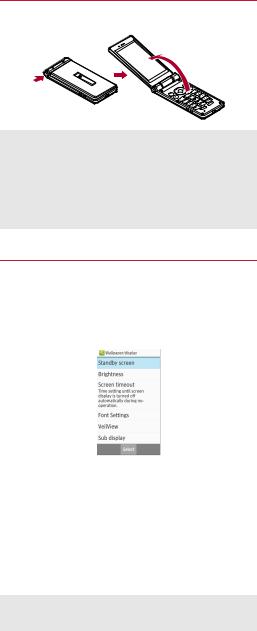
hH: Power/End key
zPress for at least 2 seconds to turn the power on.
zPress for at least 1 second to turn the power off, set/cancel the airplane mode or manner mode.
zEnds running function and display the standby screen.
zPress while a call is incoming to put the call on hold.
iTouch area (TOUCH CRUISER EX)
zTouch the handset touch area with your finger to operate like using a touch pad.
jy: Favorites key
zDisplays the Favorites list.
zPress for at least 1 second to activate TV.
kExternal connector terminal
zUse to charge the battery or connect a PC.
lCharging terminal
zUse to charge the battery with included desktop holder.
mSub display
nIncoming/Charging lamp
zLights/Blinks when incoming or charging.
odocomo nano UIM card tray/slot
pmicroSD Card slot
qGPS/Bluetooth antenna*
r&: Side key
zPress this key while the camera is activated to shoot still pictures or videos.
zPress with the handset closed to display clock, battery level, notifications, etc. on the sub display.
zPress for at least 1 second with the handset closed to set/ cancel manner mode. When setting, manner mode type is the one which is previously set.
sCamera
zUse to shoot still pictures or videos.
tSpeaker
zEmits ringtone, music sound, or the other party's voice during a hands-free call.
uFOMA antenna*
vBack cover
wInfrared port
zUse for infrared communication.
xStrap hole
*The antenna is built into the main body. Covering the antenna area with your hand may influence the quality.
Quick open button
Press the button to open the handset.
z You can also open the handset without pressing the button.
zHold the handset with your hand to operate. Do not open the handset nearby your face, a person, or object. Also, take care not to drop the handset by opening recoil.
zThe handset may not be opened when you press the quick open button depending on the handset orientation.
zTo close the handset, use your hands. If you cannot close the handset, once open the handset completely, then close the handset again.
 Basic operation
Basic operation
The followings describe basic operations of the handset such as selecting items, or viewing screen display or icons.
■ Selecting an item (moving the cursor)
Use wto point the cursor to an item, and then press tto select the item. An item that the cursor is pointed to is marked with a frame or whose color is changed.
z Description of operation steps and the meaning are as follows.
Description |
Meaning |
In the standby screen, z/ |
In the standby screen, press |
[Settings]/[Wallpaper/display] |
z/point the cursor to [Settings] |
|
using wand then press t/ |
|
point the cursor to [Wallpaper/ |
|
display] using uand then press |
|
t |
|
|
zIn this manual, for the operation ended with tpressed after an item is selected/entered, pressing tdescription is omitted.
zThe explanations in this manual are based on the default status of handset. The actual menu and items may differ depending on the settings you made.
13 |
Before Using the Handset |
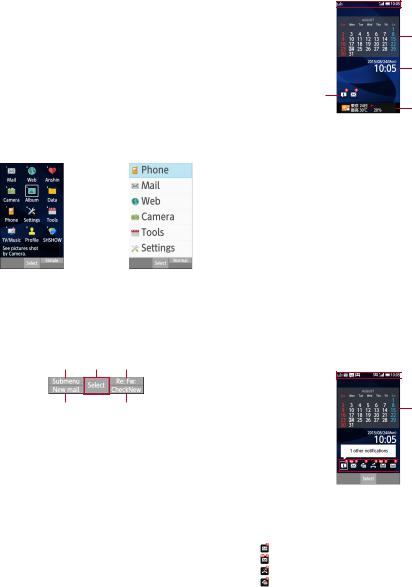
■ Menu operations
In the standby screen, pressing zdisplays Normal menu/Simple menu with which you can set or change functions, or activate apps.
zFor the menu nP.69 "Menu list"
zSelect with w, or in Normal menu, press a dial key corresponding to the menu item number (1, 2, 3, etc.) to select the menu item.
zPress cto return to the previous screen.
zPress Hto return to the standby screen.
Switching the menu screen
Switch the menu screen between Normal menu and Simple menu.
1 In the standby screen, z/C/[Yes]
2 [Yes]/[No]
zWhen the confirmation screen for font size is displayed, select the font size.
Normal menu |
Simple menu |
■ Operation guidance
Operation guidance displays menu or functions that can be operated by pressing the function key (z, m, C, i), or the select key (t).
z Displayed items vary by screen.
z t C
m i
zMain menu or functions are as follows.
■Done: Determine a selected item
■Submenu: Display submenu (available functions)
■Back: Go back to the previous screen
■Close: Close the submenu etc.
■Check all/UnchkAll: Select/Cancel selecting all items
■View: Display a selected image etc.
■Play/Stop: Play/Stop video or music
■Full: Display a selected image etc. in full screen
■Send: Send mail or SMS
■Stop: Stop operation such as receiving mails etc.
■▲Page/▼Page, ▲/▼, ↑/↓: Scroll by page
■Create new/New message: Create new memo, schedule event, SMS, etc.
■Settings: Display setting items
■ Viewing standby screen
In the standby screen, you can check the current status and new arrival information.
1
3
4
2
5
1Status bar
zVarious information such as handset status or notifications is displayed.
2Stock icon
zAppears when there is a missed call or new mail.
3Calendar
4Clock
5i-channel ticker
zi-channel information appears automatically for i-channel subscribers.
■Using the focus mode
Select the status bar, calendar or stock icon on the standby screen to activate the corresponding app or check the information.
1 In the standby screen, p/t z Focus mode activates.
2 Select status bar/calendar/stock icon
zTo cancel the focus mode: c/H
zIn the focus mode, displaying the menu by pressing zis unavailable.
 Status bar
Status bar
Calendar
 Stock icon
Stock icon
Checking notification details from stock icons
Stock icons appear in the standby screen and notify you when a call is missed, a new mail is received, etc.
zMain stock icons and the operations are as follows.
■(Answering memo): Display the Answering memo list.
■(Incoming notification/New SMS): Display the SMS list.
■(Missed call): Display the incoming call list.
■(Recorded messages of voicemail): Display the confirmation screen for dialing to voicemail center.
■ (New mail): Display Inbox.
(New mail): Display Inbox.
■ (Notification information): Display the status panel.
(Notification information): Display the status panel.
zA stock icon will disappear when you check the content. An icon for voicemail service will disappear when you delete the recorded message.
14 |
Before Using the Handset |
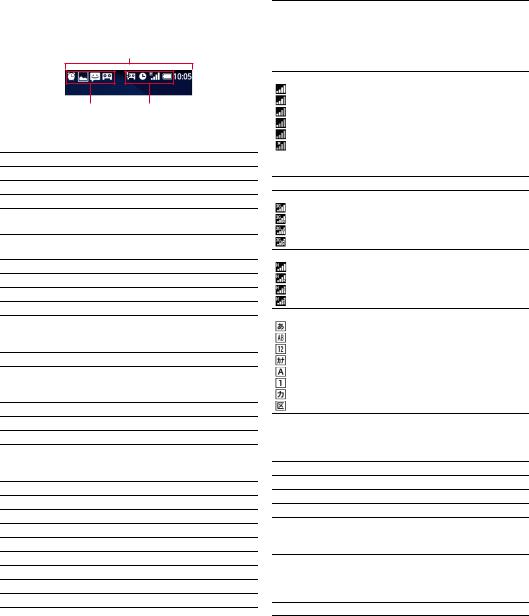
■ Status bar
zDisplayed icons are in two types as follows.
■Notification icon: Notifies answering memos or SMS.
■Status icon: Indicates the handset status such as battery level or signal strength.
Status bar
Notification icons |
Status icons |
Main notification icons
z Some notification icons appear with their number accompanied.
 : New SMS
: New SMS
 : Sending a message failed
: Sending a message failed
 : New mail
: New mail
 : New Area Mail
: New Area Mail
 : Error
: Error
z Displayed when an error has occurred.
 : Data communication disabled
: Data communication disabled
z Displayed when a data communication limit has been reached.
 : Alarm sounding/Snooze enabled
: Alarm sounding/Snooze enabled
 : Schedule event notification
: Schedule event notification
 -
-  : Watching TV/Receiving TV signal
: Watching TV/Receiving TV signal
 : Playing music with Music
: Playing music with Music
Calling
 : Receiving a call/During a call*/Making a call*
: Receiving a call/During a call*/Making a call*  : Putting a call on hold*
: Putting a call on hold*
 : Answering memo
: Answering memo
microSD Card
 : Preparing microSD Card
: Preparing microSD Card  : Unmounted
: Unmounted
 : Available space on the handset memory being run out
: Available space on the handset memory being run out
 : Data reception request for Bluetooth communication
: Data reception request for Bluetooth communication
 : USB connection (in Card reader mode connecting)
: USB connection (in Card reader mode connecting)
Data transmission and reception
 : Transmission
: Transmission
 : Reception
: Reception
 : i-channel information
: i-channel information
 : Power saving mode request
: Power saving mode request
 : Saving screenshot
: Saving screenshot
 : TOUCH CRUISER EX enabled
: TOUCH CRUISER EX enabled
 : Location provision is set
: Location provision is set
 : VPN connected
: VPN connected
 : Software update available
: Software update available
 : Omakase Lock is set
: Omakase Lock is set
 : Notification icon (not appearing)
: Notification icon (not appearing)
*Appeared when being switched to the other screen such as the phonebook.
Main status icon list
Battery level
 -
-  : Approx. 100 - 16%
: Approx. 100 - 16%
 : Approx. 15% or less
: Approx. 15% or less  : Approx. 4% or less
: Approx. 4% or less
zWhile charging, the battery icon appears with [ ] superimposed.
] superimposed.
Signal strength
:Level 4
:Level 3
:Level 2
:Level 1
:Level 0
:Outside the service area
zDuring international roaming, [R] appears on the upper left of the signal icon.
 : In Airplane mode
: In Airplane mode
3G data communication status
:3G available
:Receiving data via 3G
:Sending data via 3G
:Sending/Receiving data via 3G
HSPA data communication status
:HSPA available
:Receiving HSPA data
:Sending HSPA data
:Sending and receiving HSPA data
Character input mode
:Hiragana/Kanji
:Half Alphabet
:Half Numeric
:Half Katakana
:Full Alphabet
:Full Numeric
:Full Katakana
:Kuten code
Manner mode status
 : Standard manner
: Standard manner
 : Drive manner
: Drive manner
 : Silent manner
: Silent manner
 : Ringtone volume is set to [Silent]
: Ringtone volume is set to [Silent]
 : Talking with handsfree*
: Talking with handsfree*
 : Mute set*
: Mute set*
 : Alarm set
: Alarm set
Bluetooth
 : Connection stand-by
: Connection stand-by  : Connected
: Connected
Answering memo
 : 0 answering memos when the answering memo is set
: 0 answering memos when the answering memo is set
 : 1 to 9 answering memos when Answering memo is set
: 1 to 9 answering memos when Answering memo is set  : 10 answering memos when the answering memo is set
: 10 answering memos when the answering memo is set
 : Parental mode set
: Parental mode set
*Appeared when being switched to the other screen such as the phonebook.
15 |
Before Using the Handset |
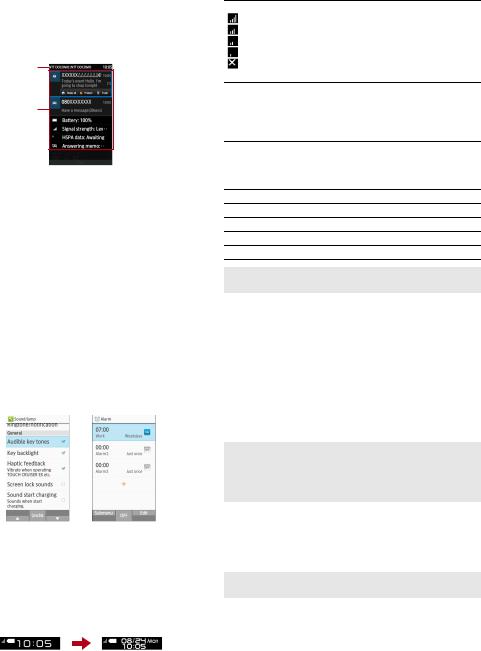
■ Using the status panel
You can check the detail information of notification icon or status icon or activate corresponding functions or apps.
1 In the standby screen, p/Select the status bar
2 Using the status panel
1
2
1Network operator name/Service provider name
2Detailed information on notifications
zSelect a notification icon to check by activating a corresponding function or app.
When [Delete one item] is displayed when pressing z, deleting the notification is available. Select [Delete all] to delete all notification information.
Some notification may not be deleted.
Replying or sharing operation by pressing Cwith a notification icon selected may be available for some notifications.
zSelect a status icon to check or change the settings.
■Switching setting
When a checkbox appeared for an item, enabling/disabling the setting or switching [ON]/[OFF] by pointing the cursor to the item and then pressing t.
z[ ] indicates "enabled" and [
] indicates "enabled" and [ ] indicates "disabled".
] indicates "disabled".
zWhen [Check All]/[UnchkAll] appears in the operation guidance, press a corresponding function key to select/deselect all items.
Example: Sound/lamp screen, Alarm screen
■ Viewing the sub display
In the sub display, time or date, signal strength or battery level, notification such as missed call or new mail, or sender information is displayed.
zPress &with the handset closed to display them. The display switches by pressing &.
&

 &
&
&
Main icon list
Signal strength
:Level 4
:Level 3
:Level 2
:Level 1
:Outside the service area
z Not appeared in Airplane mode.
Battery level
 -
-  : Battery level
: Battery level  : Charge the battery
: Charge the battery
zWhile charging, the battery icon appears with [ ] superimposed.
] superimposed.
Manner mode status
 : Standard manner
: Standard manner
 : Drive manner
: Drive manner
 : Silent manner
: Silent manner
 : Answering memo is set/Answering memo
: Answering memo is set/Answering memo
 : Alarm sounding/Snooze enabled
: Alarm sounding/Snooze enabled
 : In Airplane mode
: In Airplane mode
 : Missed calls
: Missed calls
 : Voice mail message
: Voice mail message
zFor some stock icons, number of items or notification details may be displayed.
■Incoming/Charging lamp
zIncoming/Charging lamp illuminates or flashes when incoming call/mail or charging.
■Illuminating in red: Charging (Battery level: Approx. 94% or less)
■Illuminating in green: Charging (Battery level: Approx. 95% or more)
■Flashing in green: Incoming call/Missed calls/Answering memos
■Flashing in blue: New mail/Notification of schedule event
■Flashing in white: New SMS
■Flashing in light blue: Alarm sounding
zIn the main display, the incoming lamp for missed calls, answering memos, new mails or new SMS does not flash. Check them with notification icons or stock icons. If notification icons and stock icons are not displayed, check them in a screen where they can be available.
■Shooting screenshots
Press Hand $for at least 1 second to shoot the screen as an image.
zThe shot image is saved to the handset memory and it can be viewed in "Picture" in Databox.
zSaving TV screen etc. is unavailable.
zAll or a part of image may not be saved depending on app.
16 |
Before Using the Handset |

■ Profile
Display your own phone number registered to the docomo nano UIM card. You can register a name, mail address, etc.
zBy default, only phone number which is registered to the installed docomo nano UIM card is displayed.
1 In the standby screen, z/[Profile]
2 Check/use the profile
1
2
3
1Name/Reading
z Displayed when a name is registered.
2Own phone number
3Image
Editing/Using profile
1 In the standby screen, z/[Profile] 2 z/[Edit profile]/set each item/C
zFor items that can be set nP.30 "Adding contacts to phonebook"
zTo send the profile: z/[Send via infrared]/[Send data (share)]/follow the instructions on the screen and operate
zTo copy an item: Point the cursor to an item to copy/m
Checking mail address
1 In the standby screen, m
2 [Mail settings]/[My address]
zSelect [Update] to update My address information.
■Using TOUCH CRUISER EX
When operating the camera, browser, etc., touch the handset touch area with your finger to operate like using a touch pad. Activating a function/app corresponding to TOUCH CRUISER EX enables TOUCH CRUISER EX. You can operate with [ ] (pointer).
] (pointer).
Touch area
zWhen the TOUCH CRUISER EX operation guide screen appears, read the content and then follow the instructions on the screen.
zEach pressing sfor at least 1 second switches TOUCH CRUISER EX enabled/disabled.
zWhen TOUVH CREUISER EX is disabled, activating a function/app corresponding TOUCH CRUISER EX (Camera, Browser, Databox, LINE) does not enable TOUCH CRUISER EX.
zEven when TOUCH CRUISER EX is enabled, key operations are available (except for some apps).
Cautions when using the touch area
zThe touch area is designed to be lightly touched with your finger. Do not forcefully press with your finger or a pointed object (fingernail, ballpoint pen, pin, etc.).
zIn the following cases, the touch area may not work even if you touch it. May cause a malfunction.
■Operation with a gloved finger
■Operation with the tip of a fingernail
■Operation with foreign objects placed on the operation pad
■Operation on the touch area on which a sticker, etc. is put
■Operation while the touch area is wet
■Operation with fingers wet with sweat, water, etc.
Tap/Double-tap
Touch the touch area lightly and then release your finger from it to select an item or icon that [ ] is pointed to. Double-tap is an operation of tapping the same point twice consecutively.
] is pointed to. Double-tap is an operation of tapping the same point twice consecutively.
zWhile a still picture is displayed etc., the screen can be zoomed in/out by double-tapping. Zooming in/out operations can be done with [ ] on the screen as a start point.
] on the screen as a start point.
Touch and hold
Keep touching the touch area with your finger to change [ ] to [
] to [ ]. Menu appears depending on function or screen in use.
]. Menu appears depending on function or screen in use.
zWhen you touch the touch area, or perform no operation for a few seconds after your finger is released, [ ] returns to [
] returns to [ ].
].
Slide
Touch and hold the touch area to change [ ] to [
] to [ ], and then trace with your finger to a target direction or point to scroll the screen, or switch pages.
], and then trace with your finger to a target direction or point to scroll the screen, or switch pages.
17 |
Before Using the Handset |

Flick
Touch and hold the touch area to change [ ] to [
] to [ ], and then flick the touch area up/down/left/right with your finger to scroll a screen or switch pages quickly, etc.
], and then flick the touch area up/down/left/right with your finger to scroll a screen or switch pages quickly, etc.
2 Hold the docomo nano UIM card with the IC (gold) side turned up and set it on the tray
z Check the notch orientation to set.
Notch
IC (Gold)
3 Insert the tray slowly into the docomo nano UIM card slot
Pinch
For the function or screen in use, zooming in/out etc. is available by putting two fingers on the touch area and moving them with putting a distance between two fingers apart (pinch out)/closer (pinch in).
Zooming in/out operations can be done with [ ] on the screen as a start point.
] on the screen as a start point.
z Zoom in/out the browser screen, still picture, etc.
 docomo nano UIM card
docomo nano UIM card
A docomo nano UIM card is an IC card that records personal information, such as your phone number.
zYou cannot use functions such as the phone or packet communication without inserting a docomo nano UIM card.
zIn Japan, you cannot call to the emergency number (110, 119 or 118) without inserting a docomo nano UIM card.
zA docomo nano UIM card has a security code called PIN code (nP.51 "PIN code").
zThe handset supports only docomo nano UIM card. If you have a docomo mini UIM card, UIM or FOMA card, bring it to a docomo Shop to replace.
zBefore inserting or removing the docomo nano UIM card, turn off the power, turn the back side up and then remove the back cover (nP.10), battery pack (nP.19) and microSD Card (nP.58). Hold the handset securely with your hand. After inserting or removing, attach the back cover (nP.10), battery pack (nP.19) and microSD Card (nP.58).
■ Inserting docomo nano UIM card
1 Remove the tray from the docomo nano UIM card slot
zHook the tip of a finger into the tray to remove it by slowly pulling it straight out.
zThe docomo nano UIM card slot is below the microSD Card slot. When you insert the tray, be careful not to insert it to the microSD Card slot.
Back side
microSD Card slot
 docomo nano UIM card slot
docomo nano UIM card slot
zDo not forcibly insert the tray at an angle or with the wrong side up. The docomo nano UIM card slot or tray may be damaged.
■Removing docomo nano UIM card
1 Remove the tray from the docomo nano UIM card slot
2 Remove the docomo nano UIM card from the tray
18 |
Before Using the Handset |
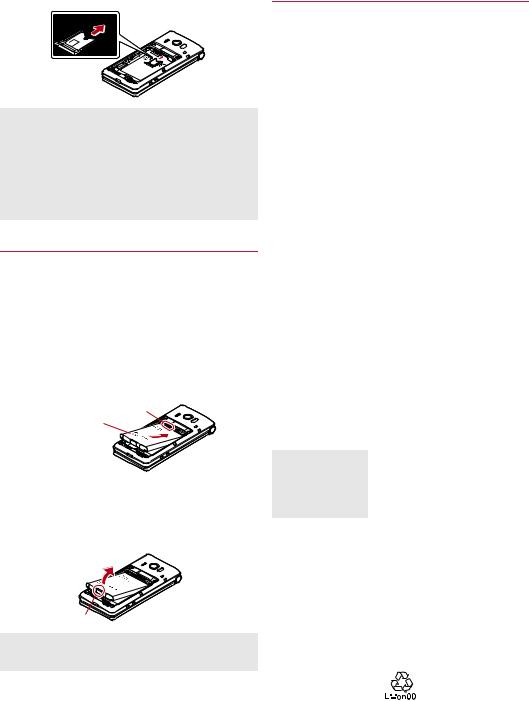
3 Insert the tray slowly into the docomo nano UIM card slot
zDo not allow the docomo nano UIM card or tray to fall when removing them.
zMake sure not to touch or damage the IC (gold) of the docomo nano UIM card when handling it. Also, note that inserting or removing the docomo nano UIM card forcibly may damage it or deform the tray.
zRefer to the docomo nano UIM card user's guide for more information on the docomo nano UIM card.
zDo not misplace the docomo nano UIM card once it is removed.
 Battery pack
Battery pack
Use Battery Pack SH43 dedicated to the handset.
zThe battery pack is not waterproof.
zBefore attaching or removing the battery pack, turn off the power, turn the back side up and then remove the back cover (nP.10). Hold the handset securely with your hand. After attaching or removing, attach the back cover (nP.10).
■ Attaching the battery pack
1 Attach the battery pack
zWith the recycle mark side turned up, place the connecting terminal of the handset to those of the battery pack and attach the battery pack.
Connecting terminal
Turn up the the recycle mark side
■ Removing the battery pack
1 Remove the battery pack
zUse the tab on the battery pack for removing. Hook the tip of a finger into the tab without applying excessive force to remove it up.
Tab
zUsing unnecessary force when attaching or removing the battery pack may damage the connector terminal on the handset.
 Charging
Charging
The battery pack is not fully charged at the time of purchase. Be sure to charge the battery before use.
■ Cautions while charging
zFor details on the estimated charge time nP.77 "Main specifications"
zThe battery can also be charged with the handset turned on
(While charging, the battery icon appears with [ ] superimposed).
] superimposed).
zDo not charger for a long time with the power left turned on. If the handset is left turned on after charging is complete, the battery pack charge level decreases.
In this case, an AC or DC adapter (sold separately) charges the battery again. However, depending on the time when the handset is disconnected from the AC or DC adapter, the battery charge level may be lower or the battery pack may only be usable for a short time.
zIf the handset is left for a long time even after the charging is completed, the battery level may decrease.
zWhen the battery is empty and the handset is being charged, the charging lamp may not illuminate immediately. However, charging is in progress.
zIf the battery empty alert is displayed and the power cannot be turned on, charge the battery for a while.
zWhile charging, the handset may not be turned on even when the charging lamp is illuminated in red. Charge longer and try turning the power on again.
zFrequently recharging the battery when its power is still remaining enough may shorten the usable life of the battery pack. It is recommended to use the battery to a certain level (e.g. after the battery level decreases) before recharging.
zWhen the battery becomes warm, charging may automatically stop even if the battery has not been fully charged. Charging automatically resumes after the temperature lowers to an appropriate temperature.
zIf you watch TV etc. while charging, move the handset as far away as possible form the power plug section of the AC adapter.
■ Estimated battery life when fully charged
Continuous talk time |
FOMA/3G |
|
Approx. 400 min. |
|
|
Continuous stand-by |
FOMA/3G |
time |
At rest: Approx. 610 hours |
|
|
TV watching time |
Approx. 360 min. |
|
|
z For battery life nP.77 "Main specifications"
■ Battery pack usable life
zBattery pack is a consumable product. Battery life power charge is gradually reduced every time the battery is charged.
zWhen battery life per charge is reduced to approximately half of the default time, this means that the battery pack is approaching the end of its usable life. In this case, it is recommended to replace the batter pack as soon as possible. Depending on usage, the battery pack may swell as it approaches the end of its service life but this will not cause problems.
zIf you watch TV etc. while charging for a long time, the usable life of the battery pack may become shorter than estimated.
19 |
|
|
Before Using the Handset |
||
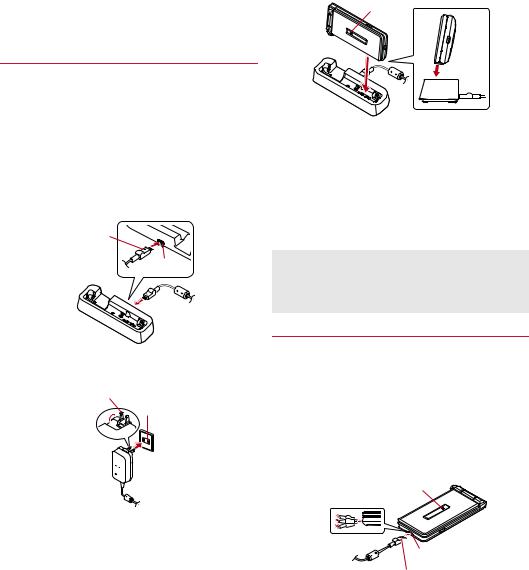
■ AC adapter and DC adapter
zRefer to user's guide of AC Adapter 05 (sold separately) or DC Adapter 04 (sold separately).
zAC Adapter 05 covers from 100 to 240 V AC.
zThe shape of the plug for the AC adapter is for 100V AC (for domestic use). To use the AC adapter of 100 to 240V AC overseas, a conversion plug adapter applicable to your country of stay is required. Do not use a voltage converter for overseas travel to charge the battery.
Charging with desktop holder
zIt is recommended to use AC Adapter 05 (sold separately) for charging with desktop holder. Following operations describe how to charge using AC Adapter 05.
zUse the desktop holder with the handset closed.
1 Turn the "B" side of the microUSB plug of AC adapter up and insert it horizontally into the connector terminal of the desktop holder
zCheck the direction of the microUSB plug and insert it horizontally.
zDo not forcibly insert or remove the microUSB plug. The connector terminal or microUSB plug may cause damage or malfunction.
microUSB plug (Keep side marked with "B" up)
Connector terminal
2 Unfold the power plug of AC adapter to insert into a power outlet
Power plug
100V AC outlet
3 When the handset is placed into the desktop holder, the charging lamp lights and charging starts
zPlace the handset tilting along the slant of desktop holder recess in the direction of arrow until it clicks.
Charging lamp
4 When charging is complete, the charging lamp turns off
z Lift up the handset while holding the desktop holder.
5 Remove the power plug of AC adapter from the outlet
6
zWhen the charging lamp does not illuminate, the handset may not be placed into the desktop holder correctly. Remove and place it again correctly.
zWhen placing the handset on the desktop holder, be careful not to let a strap etc. caught.
Charging with AC adapter/DC adapter
zFollowing operations describe how to charge with AC Adapter 05 (sold separately) or DC Adapter 04 (sold separately).
1 Inset the microUSB plug of the AC adapter/DC adapter horizontally into the external connector terminal on the handset with the side marked with "B" turned up
zCheck the direction of the microUSB plug and insert it horizontally.
zDo not forcibly insert or remove the microUSB plug. The external connector terminal or microUSB plug may be damaged or malfunction.
Charging lamp
External connector terminal
microUSB plug
(Keep side marked with "B" up)
20 |
Before Using the Handset |
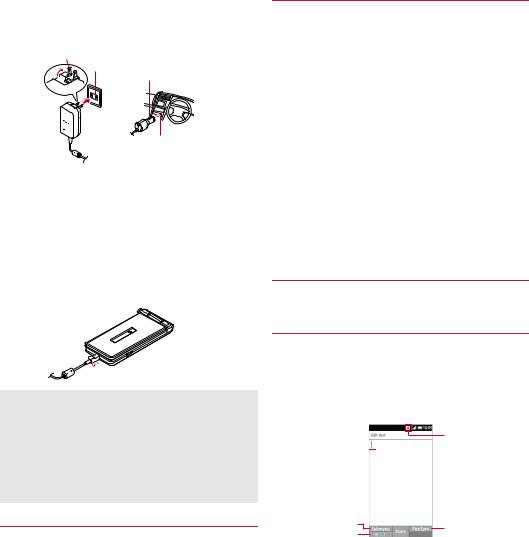
2 When you erect the AC adapter power plug and insert it into an outlet or insert the DC adapter power plug into a car cigarette lighter socket, the charging lamp illuminates and charging starts
Power plug 100V AC
outlet
Power plug
Cigarette lighter socket
AC adapter |
DC adapter |
3 When charging is complete, the charging lamp turns off
4 Remove the AC adapter power plug from the outlet, or remove the DC adapter power plug from the car cigarette lighter socket
5 Remove the microUSB plug of the AC adapter/ DC adapter horizontally from the external connector terminal of the handset
When using a DC adapter
zThe DC adapter should only be used in negative grounded vehicles (12 and 24V DC).
zDo not use with the car engine shut off. May drain the car battery.
zThe DC adapter fuse is a consumable product. For replacement, purchase a new fuse at a nearest auto parts retailer etc.
zRefer to the user's guide of DC Adapter 04 for details.
Charging with Micro USB Cable 01
You can charge the handset by connecting the handset to a PC with Micro USB Cable 01 (sold separately).
zFor details on connecting to a PC nP.59 "Connecting the handset and PC"
 Turning power on/off
Turning power on/off
■ Turning power on
1 H(for at least 2 seconds)
zWhen you turn the power on for the first time, make the initial settings (nP.25 "Initial settings").
■Turning power off
1 H(for at least 1 second)/[Power off]
■ Turning power off forcibly
You can forcibly turn the power off if the screen does not respond or the power cannot be turned off.
1 H(for at least 8 seconds)
zRelease your finger after the vibrator is activated to turn the power off.
■Showing/Hiding the main display
The main display is turned off when the handset is not in use for a set length of time.
Press any of key to turn on the display while the main display is turned off.
 Character entry
Character entry
Enter characters for functions or apps such as phonebook and mail on the handset.
Mechanism of character entry
Multiple characters are assigned to each dial key. Character switches by pressing a key.
zThere are two types character input modes as follows.
■Full-width characters: Kanji, Hiragana, Katakana, upper case alphabet, lower case alphabet, number, symbol
■Half-width characters: Katakana, upper case alphabet, lower case alphabet, number, symbol
4
1

2 |
5 |
|
3 |
||
|
1Cursor
z Point the cursor to a position to add.
2Submenu
z Use to make entry settings or register words to the user dictionary (nP.22 "Submenu operations for character entry").
3Switch input mode
z Switch the input mode.
Press mto switch input mode in the order of Half alphabet →Half numeric→Hiragana.
4Input mode
z You can check the input mode by the status icon.
5Pict/Sym
z Displays pictograms/Deco-mail picture/symbol/emoticons list.
They may not be entered depending on app.
21 |
Before Using the Handset |

■ Submenu operations for character entry
z Menu items vary by usage function, app, or condition.
1 In character entry screen, z
2 Select an item
■Select area (Copy etc): Select entered characters to copy, cut and paste (nP.24 "Editing characters").
■Paste: Paste copied/cut characters (nP.24 "Editing characters").
■Copy history: Paste copied/cut characters by selecting the history.
z History can be deleted (nP.24 "Deleting history").
■Input mode: Select the character input mode to switch.
■Phrase: Select a phrase to enter (nP.23 "Common phrase").
z New phrase can be created to enter (nP.23 "Registering phrase").
■Regist user dic. (En): Register words to the user dictionary (nP.22 "Registering to the user dictionary").
z You can register to the user dictionary by selecting entered characters in the character entry screen.
■Quote apps: Quote using the bar code reader or Google™ Search (nP.23 "Quote apps").
z You can operate by selecting entered characters in the character entry screen.
■Change settings: Make the settings for character entry (nP.22 "Setting character entry").
■Cancel editing: Cancel entry to return to app.
■D-Pict*: Enter Deco-mail picture.
■Deco*: Decorate characters.
■Insert*: Quote the phonebook or enter phrases or a signature set in Mail.
* Appeared when using Mail.
Setting character entry
■ Input assistance / Conversion
1 In the character entry screen, z/[Change settings]/[Input assistance / Conversion]
2 Select an item
■Word predictions: Set whether to use word predictive conversion.
■Next word guess: Display guessed words immediately after an entry is fixed.
■Wildcard prediction: Set whether to use wildcard prediction.
■Auto cursor move: Set a speed for moving the cursor automatically after entering character.
■Beginning prediction for mail: Display commonly used words at the beginning of the mail body.
■Extra conversion engine: Use external conversion engine to display conversion candidates.
■Auto capitalization: Automatically capitalize the first character of a sentence in half alphabet mode.
■Auto space input: Automatically insert a space after a word in half alphabet mode.
■ Dictionary
1 In the character entry screen, z/[Change settings]/[Dictionary]
2 Select an item
■User dictionary: Edit words in the user dictionary (nP.22 "Registering to the user dictionary").
■Download dictionary: Register/cancel/delete download dictionaries.
■Area dictionary: Set whether to use a more detailed place name etc. as a suggestion for conversion.
■Contacts name collaboration: Add contacts name to the dictionary or initialize the dictionary.
■Reset
1 In the character entry screen, z/[Change settings]/[Reset]
2 Select an item
■Set the default settings: Set the default settings for SH Input.
■Clear learning dictionary: Reset the learning dictionary.
■Reset facemark list: Reset the contents of the emoticon list.
■Registering to the user dictionary
You can register frequently-used words and the readings up to 500 in Japanese and English, respectively. When the reading that is registered to the user dictionary is entered, the registered word is displayed in candidates list.
1 In the character entry screen, z/[Change settings]/[Dictionary]/[User dictionary]
zUse vto switch Japanese/English user dictionaries.
zTo register to English user dictionary, in the character entry screen, z/select [Regist user dic. (En.)].
2 z/[Add]/Enter a reading and word/[Add]
zTo edit: Point the cursor to as user dictionary/z/[Edit]/edit the reading and word/[Add]
zTo delete an item: Point the cursor to a phrase/z/ [Delete]/[Yes]
zTo delete all: z/[Initialize]/[Yes]
22 |
Before Using the Handset |
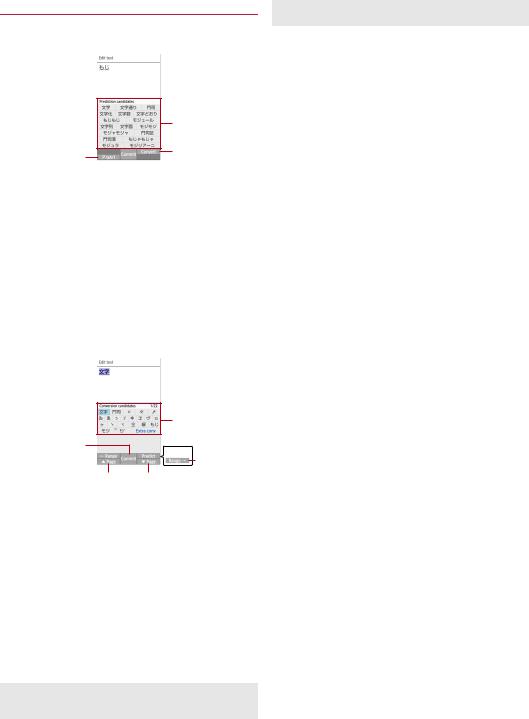
Entering characters
Example: When entering " "
1 In the character entry screen, enter " "
|
2 |
1 |
3 |
|
1Kana and alphanumeric
zDisplay katakana of the entered characters or conversion candidates (katakana and alphanumeric conversion candidates) of alphanumerics or symbols assigned to a
touched key.
2Conversion candidates field
zDisplayed when [Word prediction] is enabled.
zSelect with wto enter.
zIf you set an external conversion engine, [Extra conv] is displayed. Select it to display conversion candidates
searched by the external conversion engine.
3Convert/Predict
z Switch predictive candidates to conversion candidates.
2 C
3 In the conversion candidates field, select " "
3
1
2
 4
4
5
6 6
1Commit
z Determine the conversion.
2←Range
z Narrow range of text to convert. z Displayed only when available.
3Conversion candidates field z Select with wto enter.
z If you set an external conversion engine, [Extra conv] is displayed. Select it to display conversion candidates searched by the external conversion engine.
4Predict/Convert
z Switch conversion candidates to predictive candidates.
5Range→
z Widen range of text to convert. z Displayed only when available.
6▲Page/▼Page
z Switch pages of the candidates list.
zYou can search with the browser, use Quote apps or delete learned candidates by pressing swhen a candidate is selected. For Quote apps nP.23 "Quote apps"
zRegister user dictionary or downloaded dictionaries to display them in candidates list.
■Common phrase
Enter pre-registered common phrases or phrases that you registered.
1 In the character entry screen, z/[Phrase]
2 Select a phrase
Registering phrase
You can register frequently-used text as phrase.
1 In the character entry screen, z/[Phrase]/
[User original]
2 z/[Add]/enter a phrase/[Save]
zTo edit: Point the cursor to a phrase/z/[Edit]/edit the phrase/[Save]
zTo delete an item: Point the cursor to a phrase/z/ [Delete]/[Yes]
zTo delete all: z/[Delete all]/[Yes]
■Quote apps
Enter using Barcode Reader, Common phrase, Copy History, Google search.
1 In the character entry screen, z/[Quote apps]
2 Select an item
■Barcode Reader: Enter a content read by Barcode Reader.
■Common phrase: Enter phrases.
z Alternatively, in the character entry screen, z/[Phrase].
■Copy History: Enter from the copied/cut text history.
■Google Search: Search with Google™.
■Wildcard prediction
Conversion candidates are predicted according to the number of the entered characters and appear.
zEnable [Wildcard prediction] in advance (nP.22 "Input assistance / Conversion").
zAvailable in Hiragana/kanji input mode, and half-width alphabet input mode.
zEach time you press rto enter [*] to display the predictive candidates according to number of entered character.
2 Enter kuten code
zWhen the fourth-digit character is entered, the code input character is displayed.
zAfter four-digit character is entered, the input mode returns to the one that is used before using kuten code.
23 |
Before Using the Handset |

■ Editing characters
Select characters to cut, copy, or paste.
1 Inithe character entry screen, enter a character/
zAlternatively, in the character entry screen, z/[Select area (Copy etc)] to select.
2 Select a start point/select an end point z To select all entered characters: C
3 [Copy]/[Cut]
4 Select a point to paste
5 z/[Paste]
zPress *for at least 1 second to paste immediate copied/cut characters.
Deleting history
You can delete copied/cut characters.
1 In the character entry screen, z/[Copy history]
2 Point the cursor to a history item/z/[Delete] z To delete all: z/[Delete all]
3 [Yes]
zCopied/cut characters can be recorded up to 10. If the number of history items of cut and copied characters exceeds 10, they are deleted from the oldest one.
■Entering a space
1 At the end of the character entry screen, r
zHalf-width space is entered regardless of input mode. Halfwidth space is counted as one character.
zTo enter in text: Move the cursor/#/s/select full-width/ half-width space
■Switching characters
1 In*the character entry screen, enter a character/
zYou can switch upper case/lower case or voiced sound mark/ semi-voiced sound mark.
■Entering previously appeared character
Go back to a character before the entered one assigned to the same key.
1 Insthe character entry screen, enter a character/
■ Undoing
Undo the last operation, or cancel fixedness.
1 In the character entry screen, s
zAfter a character is deleted, undo operations can be done up to 5 times.
■ Deleting a character
1 In the character entry screen, c
zA character on the right of cursor is deleted.
zIf the cursor is placed at end of a sentence, a character on the left of cursor is deleted.
zWhen a character is pointed by the cursor, the pointed character is deleted.
■Deleting characters
1 In the character entry screen, c(for at least 1 second)
zWhen there are characters after the cursor, all characters after the cursor are deleted.
zIf the cursor is placed at end of a sentence, all characters before the cursor are deleted.
Changing screen display to English
1 In the standby screen, z/[ ] (Settings)/[
] (Other settings)/[ (Language) ] (Select language)/[English]
24 |
Before Using the Handset |
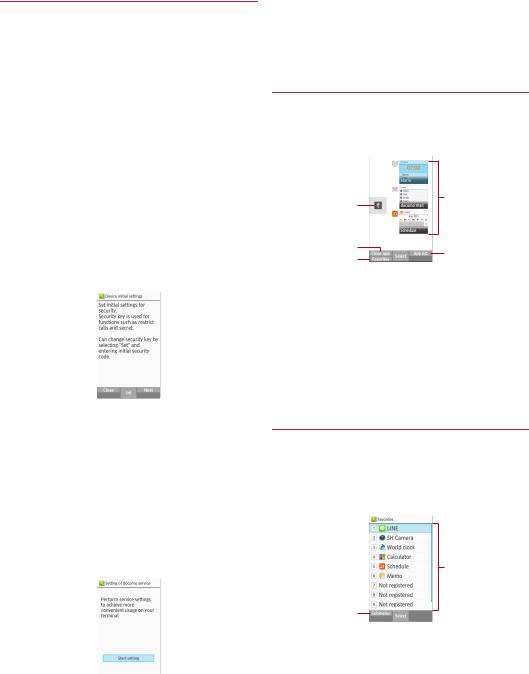
 Initial settings
Initial settings
When you turn the power on for the first time, the initial settings screen (Japanese) is displayed. Follow the instructions on the screen and operate.
zTo make initial settings in English, press z/[ ] (Yes) to skip the initial settings screen, then change the language to English
from (Settings) menu, and then reboot the handset. The initial settings screen in English is displayed.
zFor changing display language, nP.24 "Changing screen display to English"
zWhen the handset log acquisition screen or software update screen is displayed, read the content and select [OK].
■ Initial settings of security key
zFor security key, there are two types. Set either passcode or password.
■For passcode, set fourto sixteen-digit number.
■For password, set fourto sixteen-digit alphanumeric and halfwidth symbol* including at least one or more alphabets.
* Some half-width symbols are not available.
z For security key settings nP.51 "Security key setting"
1 When the initial settings screen is displayed, [Set]
zMoving to setting of docomo service: C/C
zTo finish the initial settings: H/z/[Yes]
2 Enter the security key [0000]
z When an information screen is displayed, select [OK].
3 [Passcode]/[Password]
zEnter a new [Passcode]/[Password] and then enter [Passcode]/[Password] again.
4 C/C
■ Initial settings for docomo service
zAlternatively, in the standby screen, z/[Settings]/[docomo service].
1 When the Setting of docomo service screen is displayed, [Start setting]
2 Make the initial settings
zThe setting items are as follows.
■docomo apps password
■docomo location information
■Remote initialization*
*Not appeared when docomo apps password is not set.
3 [OK]
Using running apps
You can switch apps with several apps activated at the same time, or enable/disable Bluetooth function.
1 $
z You can operate even when using function or app.
1 |
4 |
|
|
||
2 |
5 |
|
3 |
||
|
1Bluetooth function
 : Enable Bluetooth function/
: Enable Bluetooth function/ : Disable Bluetooth function
: Disable Bluetooth function
2Close app
zTo end app, press zwhile a running app is selected.
3Favorites
zRegister functions or apps to activate (nP.25 "Using
Favorites").
4Running apps
zYou can switch apps while several apps are activated.
5App list
zYou can select a function or app from App list to activate.
Using Favorites
Register frequently-used functions and apps to Favorites so that you can activate them quickly.
1 y
zAlternatively, press $/mto display.
zRegistered functions or apps can be displayed by pressing the key while other function or app is used.
2
1
1Submenu
z You can register/cancel functions or apps.
2Registered items
z Functions or apps can be newly registered to [ ] - [
] - [ ].
].
25 |
Before Using the Handset |
