SHARP SH007 User Manual
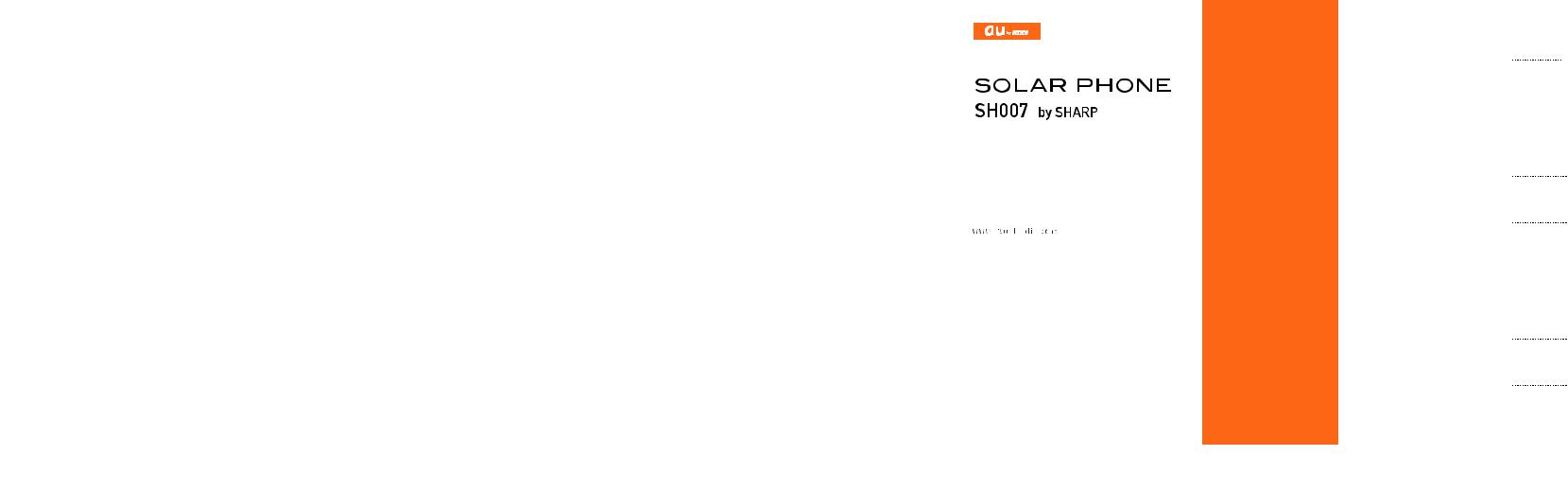
Basic Manual
READ THIS MANUAL TO MASTER
THE CELLULAR PHONE
Illustrations and Screenshots
in This Manual
Notes on
Cell Phone Use
Contents
Getting Ready
Making and
Answering Calls
Global Function
Character Input
Phone Book
Camera
EZweb
EZ News EX
EZ Navi
TV (1Seg)
In Case of
Loss of Your SH007
Troubleshooting
Index
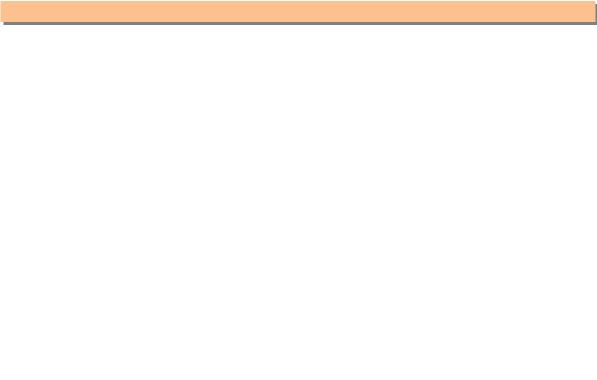
Introduction
Thank you for purchasing the SOLAR PHONE SH007. Before using your SH007, be sure to read the SH007 Basic Manual (this PDF manual) to ensure correct usage. After you have finished reading this manual, store this PDF manual and the printed manuals in safe places so you can retrieve them whenever you need them.
Manuals for the SH007
There are three manuals for the SH007: the Basic Manual, printed Instruction Manual (Japanese) and full Instruction Manual (Japanese).
●For learning the basics:
Read the SH007 Basic Manual (this manual) or printed SH007 Instruction Manual (Japanese).
●For learning details on using each function:
The full Instruction Manual (Japanese) gives detailed instructions on using each function and can be downloaded from the au homepage:
http://www.au.kddi.com/torisetsu/index.html
To ensure proper usage of the SH007, be sure to read the Safety Precautions “ ” in the Instruction Manual.
The keyword searchable au Online Manual is also available on the au homepage:
http://www.au.kddi.com/manual/index.html
•To access from EZweb (Packet communication charges do not apply.):
R Top Menu/Search au (au Customer Support) (Online Manual)
Scan this QR code to access the au Online Manual.
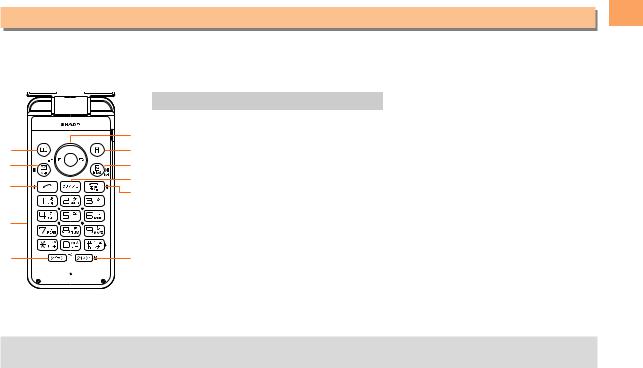
Illustrations and Screenshots in This Manual
■Note on
The illustrations in this manual illustrations are also simplified
|
F |
|
A |
G |
|
B |
H |
|
C |
I |
|
J |
||
|
||
D |
|
|
E |
K |
color and typeface. The key
|
Key Illustration |
|
Key Illustration |
|
|
|
|
A |
& |
F |
cajs |
B |
L |
udlr |
|
|
|
|
|
C |
N |
G |
% |
|
|
|
|
|
123 |
H |
R |
|
456 |
|
|
D |
I |
C |
|
|
789 |
|
|
|
|
F |
|
|
*0# |
J |
|
|
|
|
|
E |
qw |
K |
T |
|
|
|
|
■Note on Screenshots
The screenshots in this manual are simplified and may look different from the actual cell phone screens.
•The display design themes of the SH007 vary by model color. The screenshots for the Clean White model are used in this manual.
Manual This in Screenshots and Illustrations
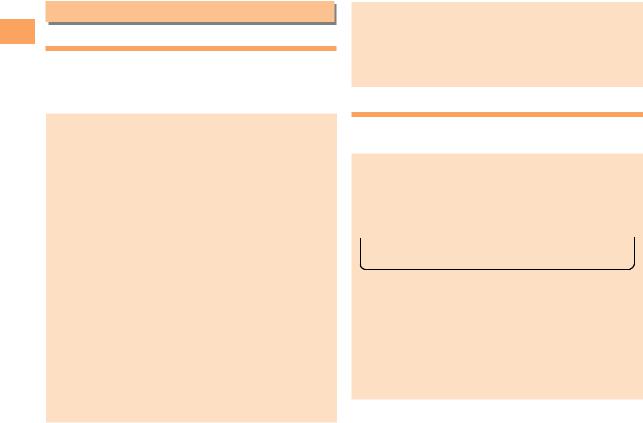
Use Phone Cell on Notes
Notes on Cell Phone Use
Cell Phone Etiquette
The cell phone always emits weak radio waves when power is on.
Use the cell phone in an enjoyable and safe manner without forgetting to be considerate of others around you.
● Use of cell phones is not allowed in some places.
•Do not use the cell phone while you are driving. Doing so is both dangerous and prohibited by law.
•Using a cell phone in an aircraft is prohibited by law. Set Airplane Mode to ON and turn the cell phone
power off.
●Radio waves from cell phones may interfere with medical electrical equipment.
•Some people close to you in crowded places such as packed trains may be using a cardiac pacemaker. Turn the cell phone off in such places.
•Abide by the rules of hospitals and other medical institutions where it is forbidden to use or carry cell
phones.
●Be considerate of where you use the cell phone and how loudly you talk.
•Do not make calls in theaters, museums, libraries, and other similar places. Turn power off or turn on manner mode not to disturb others around you by ring tones.
•Do not use the cell phone on a street where you might interrupt the flow of pedestrians.
•Move to areas where you will not inconvenience others on trains or in hotel lobbies.
•Refrain from talking in a loud voice.
•Obtain the permission of other people before you take their photos with the cell phone’s camera.
•Do not record information with the cell phone’s camera in bookstores and other locations where taking photos is not permitted.
Do Not Use the Cell Phone While Driving!
Turn off your cell phone or put it in Drive Mode while driving.
Do not use the cell phone while driving a car/motorcycle or riding a bicycle. It may result in a traffic accident. Using a cell phone while driving is prohibited by law. Using a cell phone while riding a bicycle may also be punishable by law.
 Prohibited!
Prohibited! 
•Looking at a cell phone display
•Talking on a cell phone while holding it
Drive Mode
In Drive Mode, a Japanese message meaning “I’m driving now, so I can’t answer your call.” is played when a call is received, and asks the caller to leave a message on the answer memo.
When the standby screen is displayed, press Uc, use Uato select TOOLS, and press Uc(Select). Then use Ujto select Manner Mode and press Uc(Select). Then use Ujto select Drive, and press Uc(Set).
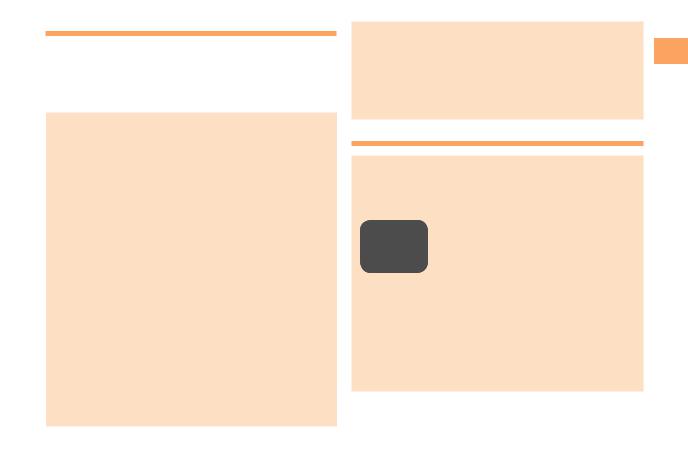
Solar Charging Capability
The SH007 has an embedded solar panel that can use sunlight to charge the battery pack. Unlike solar calculators, the SH007 solar panel obtains energy from
sunlight only. Artificial light cannot be used to charge the battery pack.
•The solar charging is not available in extreme hot or cold, or when the remaining battery level is over 80%.
•The performance of solar charging will vary depending on factors such as the environment (season, weather, region, direction and height of the sun, etc.), the signal strength where you are using the SH007, and your settings.
•For optimum performance, keep the solar panel
•Do not leave your SH007 as a solar charger in a car with all the windows and doors closed. In such a place, the temperature is likely to rise to an extremely high level as a result of the sunlight, which may cause the SH007 to overheat, ignite, deform, or malfunction.
•Never use a light-concentrator (such as a mirror or magnifying lens) on your SH007’s solar panel. Doing so may overheat the SH007 and result in a fire or malfunction. Using a high-heat generating lamp (such as a halogen lamp or an infrared heat lamp) should also be avoided.
the SH007 adopts an overheat that plays a warning tone and
on the screen. If the SH007
it is overheating, follow the on-screen be careful to not burn yourself.
persists, the SH007 will turn off
.
Message Board Service
disaster occurs, you can register from EZweb. The registered
be referred from anywhere in Japan from
.
Registering safety information
created on the EZweb.
•After registration of your safety information, e-mail is sent to your family or acquaintances you have previously designated to notify that your safety
information has been uploaded to the (Disaster Message Board).
Use Phone Cell on Notes
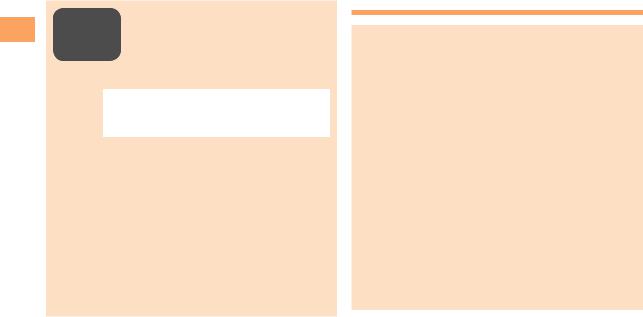
Use Phone Cell on Notes
Inquiring |
|
• You can inquire for safety information |
||
|
of a person by entering his/her phone |
|||
for safety |
|
|||
|
number from EZweb or Internet.* |
|||
information |
||||
* To inquire from other carriers’ cell |
||||
|
|
|
||
|
|
|
phone, a PHS or PC, access |
|
|
|
|
“http://dengon.ezweb.ne.jp/”. |
|
|
|
|
||
|
|
R Top Menu/Search |
||
Access |
(Disaster Message Board) |
|||
|
|
http://dengon.ezweb.ne.jp/ |
||
•Registered information is stored until the service set up for the disaster ends.
•The maximum available number of registrations is ten per phone number. When the number of registrations exceeds ten, the oldest one is overwritten.
•The demonstration of this service can be referred to anytime by pressing RI Top Menu/Search au (au Customer Support)(Search) (Disaster Message Board (Demo Version)).
•To view the Disaster Message Board in English, select English from the top menu of the Disaster Message Board.
Water Resistance
The SH007 complies with IPX5*¹ and IPX7*² water protection standards (JIS C 0920).
*1 IPX5 compliant means that this cell phone continues to function as a phone after being subjected to a water jet (approximately 12.5 liters/min.) discharged from a nozzle (inner diameter: 6.3 mm), from all directions (approximately three meters from the cell phone) for three minutes or more.
*2 IPX7 compliant means that this cell phone continues to function as a phone and no water seeps inside after being gently lowered into a tank filled with still tap water (at normal temperature) to the depth of one meter, and immersed at the bottom for approximately 30 minutes.
•The SH007 is resistant to fresh or tap water at normal temperature (5°C - 35°C) only.
•The SH007 is resistant to water when the external connection jack cover and battery pack cover are closed firmly.
•Malfunction resulting from misuse is not covered by the warranty.
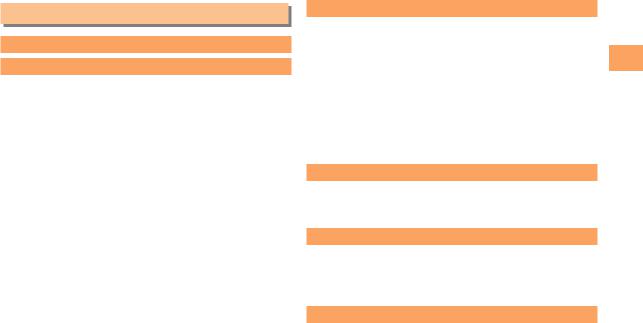
Contents
Introduction
Illustrations and Screenshots inThis Manual 1
Notes on Cell Phone Use |
2 |
Cell Phone Etiquette……………………………………… |
2 |
Do Not Use the Cell Phone While Driving!…………… |
2 |
Solar Charging Capability………………………………… |
3 |
Disaster Message Board Service… …………………… |
3 |
Water Resistance… ……………………………………… |
4 |
|
|
Contents |
5 |
|
|
Getting Ready |
7 |
Checking the Contents of the Box… …………………… |
7 |
Names of Parts… ………………………………………… |
8 |
Replacing the Battery Pack… …………………………… |
9 |
Charging the Battery Pack… …………………………… 10 Learning the Basics… …………………………………… 11 Turning On Power… ……………………………………… 12 Switching the Display Language to English… ………… 12 Initial Setup of E-mail and EZweb… …………………… 12 Checking Your Phone Number and E-mail Address…… 12 Display Indicators… ……………………………………… 13 Using Main Menu… ……………………………………… 14 Changing Your E-mail Address………………………… 16 Security Code and Passwords…………………………… 17
Making and Answering Calls |
18 |
Making a Call……………………………………………… 18 Making an International Call…………………………… 18 Answering a Call………………………………………… 19 Returning a Call (Outgoing History/Incoming History)…… 19 One-ring Calls…………………………………………… 19 Adjusting the Earpiece Volume during a Call………… 20 Turning On Manner Mode………………………………… 20 Changing the Incoming Ring Tone……………………… 20 Adjusting the Incoming Ring Tone Volume……………… 21 Turning On the Answer Memo…………………………… 21
Global Function |
23 |
Setting the Area…………………………………………… 23 Obtaining the Latest PRL (Preferred Roaming List)…… 23 Calling Japan from Overseas… ………………………… 24
Character Input |
25 |
Character Entry Modes…………………………………… 25 Entering Alphanumeric Characters……………………… 25 Entering E-mail Addresses… …………………………… 26 Entering Pictograms… …………………………………… 27
Phone Book |
28 |
Saving a Phone Book Entry……………………………… 28 Dialing from the Phone Book… ………………………… 28 Editing Phone Book Entries……………………………… 28 Saving a Phone Number from the Incoming
or Outgoing History… …………………………………… 29
Contents
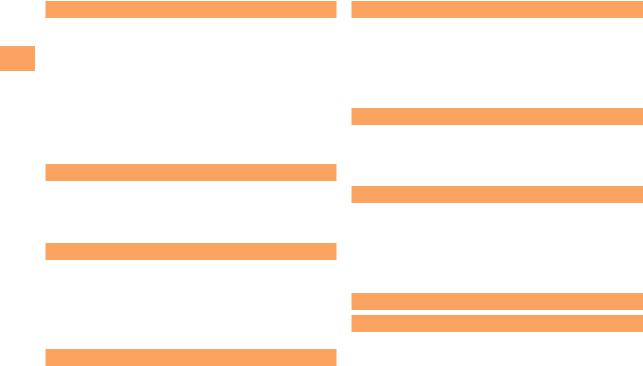
Contents
30 |
Using E-mail… …………………………………………… 30 Creating and Sending E-mail Messages… …………… 30 Reading Received E-mail Messages…………………… 31 Reading an E-mail Message
with an Attached Photo or Movie………………………… 31 Replying to Received E-mail Messages………………… 31 Rejecting Spam…………………………………………… 32 Using C-mail… …………………………………………… 33 Creating and Sending C-mail Messages… …………… 33 Reading Received C-mail Messages…………………… 33
Camera |
34 |
Photo Taking Tips… ……………………………………… 34 About Photo Modes… …………………………………… 35 Taking a Photo… ………………………………………… 35 Viewing Photos… ………………………………………… 36
EZweb |
37 |
Accessing Sites…………………………………………… 38 Bookmarking Frequently Accessed Pages…………… 39 Viewing Bookmarked Pages…………………………… 39 Checking Charges………………………………………… 40 Downloading Chaku-Uta-Full-Plus®/ Chaku-Uta-Full®/Chaku-Uta®… ………………………… 40
EZ News EX |
41 |
Basic Operations… ……………………………………… 41 Setting EZ News EX……………………………………… 41
EZ Navi |
43 |
Passenger Seat Navi for People
in the Passenger Seat to Check the Route… ………… 43 Security Navi to Check Where Your Kids Are………… 43 EZ Navi Walk for When You Go Out… ………………… 44 Evacuate Navi to Guide You Home or to Nearby Evacuation Areas during Disasters……………………… 45
TV (1Seg) |
46 |
Initial Setup of au Media Tuner………………………… 47 Watching TV (1Seg)… …………………………………… 47 Basic Operations… ……………………………………… 48 Exiting the au Media Tuner… …………………………… 48
In Case of Loss ofYour SH007 |
49 |
Setting Conditions for Activating
the Remote Ctrl Lock……………………………………… 49 Remotely Activating the Remote Ctrl Lock
on Your SH007… ………………………………………… 49 Activating the Remote Ctrl Lock
by the Security Lock Service… ………………………… 50
Troubleshooting |
51 |
Index |
53 |

Getting Ready
Checking the Contents of the Box
• |
• |
• Instruction Manual (Japanese) |
|
|
• Warranty (Japanese) |
• Safety Precautions (Japanese)
• Global Passport CDMA Owner’s Guide (Japanese)
• Osaifu-Keitai® Guide (Japanese)
• JIBUN BANK Launcher Operation Guide (Japanese)
• Notice Sheet (Japanese)
• Solar Charger & Field Locator Guide (Japanese)
earphone plug adapter, USB cable, stereo earphone, and microSD memory card are
. Purchase these items separately.
Ready Getting

Ready Getting
Names of Parts
■From Front ■Diagonally from Front ■From Back
Light sensor |
Earpiece |
Main Display
Cursor key |
Center key |
|
Address book key |
Application key |
|
Mail/Character key |
EZ key |
|
Talk key |
Clear/Memo key |
|
Power/End key |
||
|
||
Number keys |
|
|
Quick key |
Direct/Veil View key |
|
Microphone |
|
Cutout
au IC-Card*
Solar panel
Charging terminals
Television antenna
Internal
Sub display antennas
Charging/Incoming indicator
■Diagonally from Back
Infrared port External connection jack/cover
Internal au IC-Card Battery pack/cover
Strap eyelet
Camera lens
Mobile light/flash
microSD memory card slot
Speaker
FeliCa mark
Lock slider
microSD memory card*
* Do not remove this card unnecessarily as your phone number is recorded on it. |
* Insert this card with the microSD logo side up. |
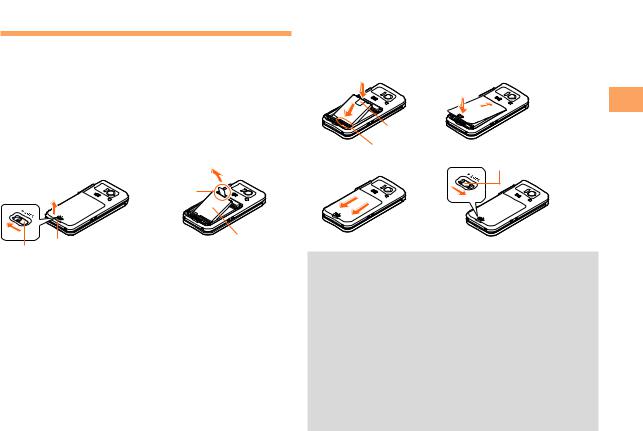
Replacing the Battery Pack
■Removing the Battery Pack
Move the lock slider in the direction of the arrow.
Remove the battery pack cover by hooking a fingertip (nail) on the concave portion and lifting it up in the direction of the arrow.
Remove the battery pack by pulling up on the PULL tab.
3
2 |
PULL tab |
sure that there is no gap between the cover and the cell phone.
Move the the
1
|
|
B |
|
|
A |
|
PULL tab |
|
|
Contacts |
|
3 |
4 |
Lock slider |
1 |
Concave portion |
Battery pack |
|
||
|
|
|
Lock slider |
|
|
■Attaching the Battery Pack
With the PULL tab of the battery pack facing up, align the contacts on the battery pack with those of the cell phone and then insert the battery pack securely.
Insert the tab of the battery pack cover into the
groove of the cell phone (A), and then close the battery pack cover properly (B).
Press along the edges of the battery pack cover in the direction of the arrows to make
•When removing the battery pack, always pull up on the PULL tab. Doing otherwise may result in damage to the contacts.
•When removing the battery pack, turn the cell phone power off.
•Before attaching the battery pack, make sure that the au IC-Card is inserted.
•When attaching the battery pack, make sure that the battery pack cover is closed properly so that it does not open so as to maintain water resistance.
•Failure to follow the correct procedure when removing or attaching the battery pack may result in damage to the battery pack or the battery pack cover.
Getting
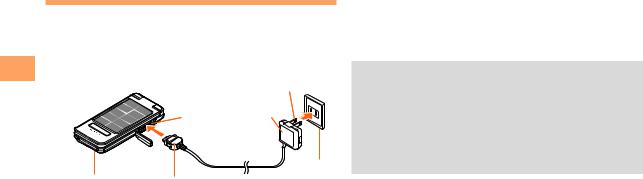
Ready Getting
Charging the Battery Pack
The battery pack is not fully charged at the time of purchase. Be sure to charge the battery pack before using the cell phone for the first time.
•An AC adapter is not included with your cell phone. Purchase a specified AC adapter (sold separately).
|
Power plug |
|
External |
AC adapter |
|
connection jack |
2 |
|
|
||
1 |
|
|
3 |
100 V AC |
|
power outlet |
||
Incoming/Charge indicator Connector |
||
|
Connect a specified AC adapter to the cell phone with the battery pack attached.
•Insert your fingernail into the groove of the external connection jack cover and open the cover. Check the shape of the connector of the AC adapter, and plug it straight into the external connection jack.
Unfold the power plug of the AC adapter and plug it into a 100 V AC power outlet.
Confirm that the incoming/charge indicator lights.
•Charging: The incoming/charge indicator lights.
•Charging finished: The incoming/charge indicator goes out.
•Be sure to close the cover of the external connection jack when charging is finished.
•Do not pull or twist the cover of the external connection jack forcibly.
•Be sure to use the common AC adapter 02 (sold separately) when charging overseas.
•You can also use the SH007’s solar panel to recharge the battery pack (page 3).
10
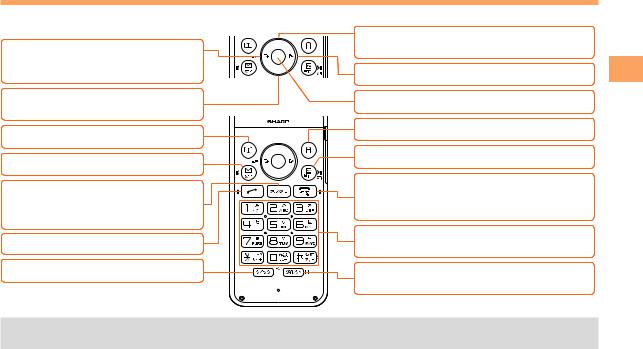
Learning the Basics
■Key Assignments
|
u : Display the ticker field, search window |
|
l : Display Incoming History. |
and info pane. |
|
Turn on the mobile light (long |
r : Display Outgoing History. |
|
press). |
||
d : Display the Notification |
c : Display Main menu. |
|
window and Shortcut menu. |
|
|
& : Use Phone Book. |
% : Display EZapps menu. |
|
|
||
L : Display E-mail/C-mail menu. |
R : Display EZ Service menu. |
|
|
||
C: Set/cancel Answer memo. |
F: Turn power on/off (long press). |
|
End call/communication. |
||
Delete characters. |
||
Cancel operation. |
||
Cancel operation. |
||
|
||
N: Make/answer calls. |
0 9*#: |
|
Input phone numbers and characters. |
||
|
||
w: Display Quick access menu. |
T: Activate EZ Navi Walk, and set/cancel |
|
|
Veil View (long press). |
|
• If you lose track of where you are or if you |
CO to return to the previous screen. Return to the |
|
standby screen by holding down FO for |
|
Ready Getting
11
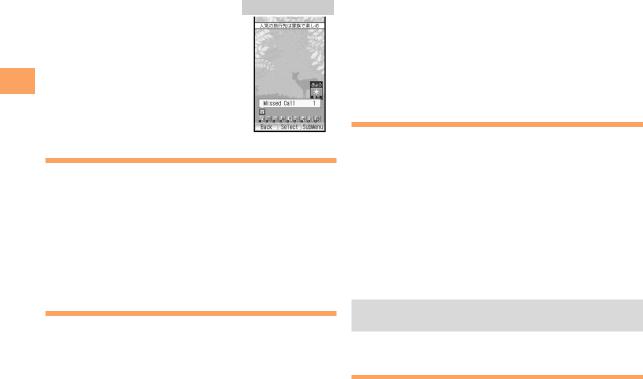
Ready Getting
■Hiding/Redisplaying the Notification window
Notification Window
When the notification window is displayed on the standby screen, you can temporarily hide it by pressing &(Back), and then display the Main menu by pressing c. To redisplay the hidden notification window, press d when the standby screen is displayed.
Turning On Power
Hold down Ffor at least one second.
•You cannot receive or make calls if  (out of range indicator) is displayed.
(out of range indicator) is displayed.
■Turning Off Power
When the standby screen is displayed, hold down Ffor at least one second.
Switching the Display Language to English
You can switch the display language for function names and other items to English.
When the standby screen is displayed, press c.
Use ato select (Settings) and then press c( [Select]).
Use jto select (Screen Display) and then press c( [Select]).
Use jto select Set Language and then press c( [Select]).
Use jto select English and then press c(Set).
Initial Setup of E-mail and EZweb
To use e-mail and EZweb, you need to apply for an EZweb subscription. If you did not apply for an EZweb subscription at the time of purchase, contact an au shop or the au Customer Service Center.
Also, before use, you need to configure initial settings. Your e-mail address is assigned automatically in the initial setup.
When the standby screen is displayed, press L.
Press c(OK).
After a short while, your e-mail address is displayed.
Press c(OK).
The initial settings are complete.
•You can also configure initial settings by pressing RI or %I.
Checking Your Phone Number
and E-mail Address
When the standby screen is displayed, press c and then 0.
12
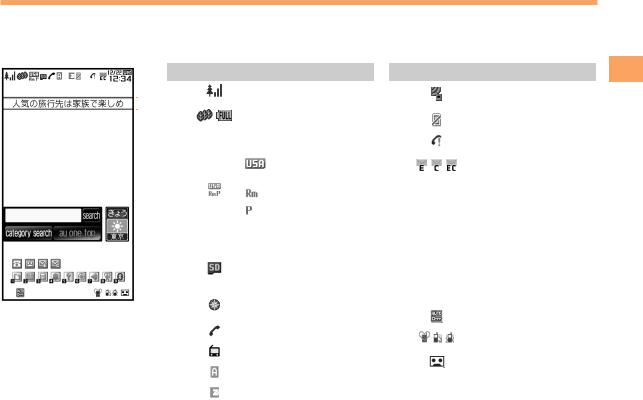
Display Indicators
Display indicators inform you of mail arrival, current settings, etc.
■Display
ABCDEFGHIJK |
|
|||||||||||||||||||||||||||
|
|
|
|
|
|
|
|
|
|
|
|
|
|
|
|
|
|
|
|
|
|
|
|
|
|
Indicator |
Description |
|
|
|
|
|
|
|
|
|
|
|
|
|
|
|
|
|
|
|
|
|
|
|
|
|
|
|
|||
|
|
|
|
|
|
|
|
|
|
|
|
|
|
|
|
|
|
|
|
|
|
|
|
|
||||
|
|
|
|
|
|
|
|
|
|
|
|
|
|
|
|
|
|
|
|
|
|
|
|
|
|
|
|
|
|
|
|
|
|
|
|
|
|
|
|
|
|
|
|
|
|
|
|
|
|
|
|
|
|
|
A |
|
Signal strength |
|
|
|
|
|
|
|
|
|
|
|
|
|
|
|
|
|
|
|
|
|
|
|
|
|
|
|
|
|
|
|
|
|
|
|
|
|
|
|
|
|
|
|
|
|
|
|
|
|
|
|
|
|
|
L |
B |
|
Battery level (graphical |
|
|
|
|
|
|
|
|
|
|
|
|
|
|
|
|
|
|
|
|
|
|
|
|
|
|
|
||
|
|
|
|
|
|
|
|
|
|
|
|
|
|
|
|
|
|
|
|
|
|
|
|
|
|
|
or percentage display) |
|
|
|
|
|
|
|
|
|
|
|
|
|
|
|
|
|
|
|
|
|
|
|
|
|
|
|
|
|
|
|
|
|
|
|
|
|
|
|
|
|
|
|
|
|
|
|
|
|
|
|
|
|
|
|
|
|
|
|
|
|
|
|
|
|
|
|
|
|
|
|
|
|
|
|
|
|
|
|
|
|
|
|
|
|
|
|
Information about current |
|
|
|
|
|
|
|
|
|
|
|
|
|
|
|
|
|
|
|
|
|
|
|
|
|
|
|
|
overseas area |
|
|
|
|
|
|
|
|
|
|
|
|
|
|
|
|
|
|
|
|
|
|
|
|
|
|
|
|
Current area (e.g. |
|
|
|
|
|
|
|
|
|
|
|
|
|
|
|
|
|
|
|
|
|
|
|
|
|
|
C |
|
USA) |
|
|
|
|
|
|
|
|
|
|
|
|
|
|
|
|
|
|
|
|
|
|
|
|
|
|
|
Calling is available |
|
|
|
|
|
|
|
|
|
|
|
|
|
|
|
|
|
|
|
|
|
|
|
|
|
|
M |
|
|
|
|
|
|
|
|
|
|
|
|
|
|
|
|
|
|
|
|
|
|
|
|
|
|
|
|
|
|
Packet |
|
|
|
|
|
|
|
|
|
|
|
|
|
|
|
|
|
|
|
|
|
|
|
|
|
|
|
|
|
|
|
|
|
|
|
|
|
|
|
|
|
|
|
|
|
|
|
|
|
|
|
|
|
|
|
N |
|
|
communication is |
|
|
|
|
|
|
|
|
|
|
|
|
|
|
|
|
|
|
|
|
|
|
|
|
|
||||
|
|
|
|
|
|
|
|
|
|
|
|
|
|
|
|
|
|
|
|
|
|
|
|
|
|
|
|
available |
|
|
|
|
|
|
|
|
|
|
|
|
|
|
|
|
|
|
|
|
|
|
|
|
|
|
|
|
|
|
|
|
|
|
|
|
|
|
|
|
|
|
|
|
|
|
|
|
|
|
|
|
|
|
O |
|
|
A microSD memory card |
|
|
|
|
|
|
|
|
|
|
|
|
|
|
|
|
|
|
|
|
|
|
|
|
|
||||
|
|
|
|
|
|
|
|
|
|
|
|
|
|
|
|
|
|
|
|
|
|
|
|
|
P |
D |
|
(commercially available) |
|
|
|
|
|
|
|
|
|
|
|
|
|
|
|
|
|
|
|
|
|
|
|
|
|
|
|
inserted |
|
|
|
|
|
|
|
|
|
|
|
|
|
|
|
|
|
|
|
|
|
|
|
|
|
|
||||
|
|
|
|
|
|
|
|
|
|
|
|
|
|
|
|
|
|
|
|
|
|
|
|
|
|
|
|
|
|
|
|
|
|
|
|
|
|
|
|
|
|
|
|
|
|
|
|
|
|
|
|
|
|
|
|
|
Field Locator is taking |
|
|
|
|
|
|
|
|
|
|
|
|
|
|
|
|
|
|
|
|
|
|
|
|
|
|
|
|
|
|
|
|
|
|
|
|
|
|
|
|
|
|
|
|
|
|
|
|
|
|
|
|
|
|
|
|
|
measurements |
|
|
Q |
|
|
|
|
|
|
R S |
E |
|
|||||||||||||||||
|
|
|
|
|
|
|
|
|
|
|||||||||||||||||||
|
|
|
|
|
|
|
|
|
|
|
|
|
|
|
|
|
|
|
|
|
|
|
|
|
|
|
During a call |
|
|
|
|
|
|
|
|
|
|
|
|
|
|
|
|
|
|
|
|
|
|
|
|
|
|
|
|
|
|
|
|
|
|
|
|
|
|
|
|
|
|
|
|
|
|
|
|
|
|
|
|
|
|
|
|
|
|
au Media Tuner activated |
|
|
|
|
|
|
|
|
|
|
|
|
|
|
|
|
|
|
|
|
|
|
|
|
|
|
|
|
|
|
|
|
|
|
|
|
|
|
|
|
|
|
|
|
|
|
|
|
|
|
|
|
|
|
|
F |
|
EZapps activated |
|
|
|
|
|
|
|
|
|
|
|
|
|
|
|
|
|
|
|
|
|
|
|
|
|
|
|
|
|
|
|
|
|
|
|
|
|
|
|
|
|
|
|
|
|
|
|
|
|
|
|
|
|
|
|
G |
|
Connecting to EZweb |
|
|
|
|
|
|
|
|
|
|
|
|
|
|
|
|
|
|
|
|
|
|
|
|
|
|
|
|
|
Indicator |
Description |
|||
|
|
|
|
|
|
|
|
|
Receiving EZ News EX |
H |
|
|
|
information |
|
|
|
|
|
|
|
|
|
Veil View set |
|
|
|
|
|
I |
|
|
|
Missed calls |
|
|
|
|
|
J |
|
|
|
New or unread e-mail/ |
|
|
|
C-mail |
|
|
|
|
|
|
|
|
|
|
|
K |
|
|
|
Current date and time |
|
|
|
||
|
|
|
|
|
L |
|
|
|
Ticker field |
|
|
|
||
|
|
|
|
|
M |
|
|
|
Search window |
|
|
|
||
|
|
|
|
|
N |
|
|
|
Info pane |
|
|
|
||
|
|
|
|
|
O |
|
|
|
Notification icons |
|
|
|
||
|
|
|
|
|
P |
|
|
|
Shortcut menu |
|
|
|
||
|
|
|
|
|
Q |
|
|
|
Auto Lock activated |
|
|
|
|
|
R |
|
|
|
Manner mode set |
|
|
|
|
|
S |
|
|
|
Answer memo or manner |
|
|
|
mode set |
|
|
|
|
|
|
|
|
|
|
|
Ready Getting
13
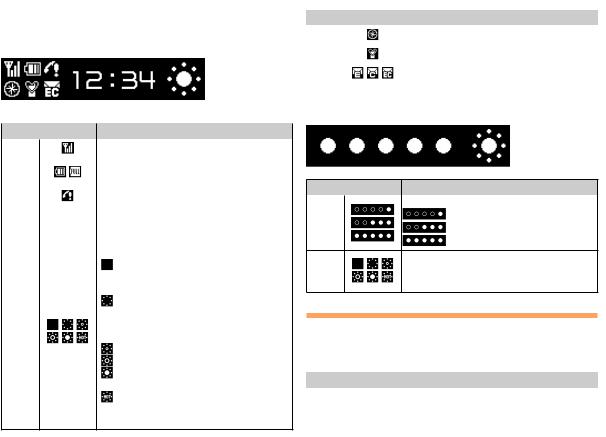
■Sub-display
When the power is on
A B C D E
|
|
|
|
|
|
|
|
|
|
|
|
|
|
|
|
|
|
|
|
|
|
|
|
|
|
|
|
|
|
|
|
|
|
|
|
|
|
|
|
|
|
|
|
|
|
|
|
|
|
|
|
|
|
|
|
|
|
|
|
|
|
|
|
Getting |
|
|
|
|
|
|
|
|
|
|
|
|
|
|
|
|
|
F |
G H |
|
|
|
|
|
|
|
|||||
|
|
|
|
|
|
|
|
|
|
|
|
|
|||
|
|
|
|
Indicator |
|
|
|
|
Description |
||||||
|
|
|
|
|
|
|
|
|
|
|
|
||||
Ready |
|
|
A |
|
|
|
|
|
Signal strength |
||||||
|
|
|
|
|
|
|
|
|
|
|
|
|
|
|
|
|
|
B |
|
|
|
|
|
Battery level (graphical or percentage |
|||||||
|
|
|
|
|
|
|
|
||||||||
|
|
|
|
|
|
|
|
display) |
|||||||
|
|
|
|
|
|
|
|
|
|||||||
|
|
|
C |
|
|
|
|
|
Missed calls |
||||||
|
|
|
|
|
|
|
|
|
|
|
|
||||
|
|
|
D |
|
|
— |
Current time/pedometer/solar charger |
||||||||
|
|
|
|
|
status/other information |
||||||||||
|
|
|
|
|
|
|
|
|
|||||||
|
|
|
|
|
|
|
|
|
Solar charger status (displayed both |
||||||
|
|
|
|
|
|
|
|
|
when the phone is on and off) |
||||||
|
|
|
|
|
|
|
|
|
|
“Off”: Not charging (Solar charging |
|||||
|
|
|
|
|
|
|
|
|
|
cannot function due to lack of |
|||||
|
|
|
|
|
|
|
|
|
|
sunlight) |
|||||
|
|
|
|
|
|
|
|
|
|
“Charge stop”: Charging stopped |
|||||
|
|
|
|
|
|
|
|
|
|
(Solar charging has stopped due to |
|||||
|
|
|
E |
|
|
|
|
|
|
insufficient sunlight or because the |
|||||
|
|
|
|
|
|
|
|
|
remaining battery level has reached 80%) |
||||||
|
|
|
|
|
|
|
|
|
|
||||||
|
|
|
|
|
|
|
|
|
|
“Charging (L)”: Charging at low level |
|||||
|
|
|
|
|
|
|
|
|
|
“Charging (M)”: Charging |
|||||
|
|
|
|
|
|
|
|
|
|
“Charging (H)”: Charging at |
|||||
|
|
|
|
|
|
|
|
|
|
maximum level |
|||||
|
|
|
|
|
|
|
|
|
|
“Too hot! Stopped”: High temperature |
|||||
|
|
|
|
|
|
|
|
|
|
warning (Move the SH007 |
|||||
|
|
|
|
|
|
|
|
|
|
immediately to a cool place) |
|||||
14
|
Indicator |
|
|
Description |
||||
|
F |
|
|
Field Locator is taking measurements |
||||
|
|
|
|
|
|
|
|
|
|
G |
|
|
Manner mode set |
||||
|
|
|
|
|
|
|
|
|
|
H |
|
|
New or unread e-mail/C-mail |
||||
|
|
|
|
|
|
|
|
|
When the power is off |
||||||||
|
|
A |
|
|
B |
|||
|
|
|
|
|
|
|
|
|
|
|
|
|
|
|
|
|
|
|
|
|
|
|
|
|
|
|
|
|
|
|
|
|
|
|
|
Indicator |
Description |
|
|
|
|
|
Amount of remaining talk time |
|
A |
About 1 minute of talk time |
|
About 3 minutes of talk time |
||
|
||
|
About 5 minutes of talk time |
Solar charger status
BRefer to the solar charger status description when the power is on.
Using Main Menu
You can access various functions from the Main menu. The default Main menu patterns vary by model color. The screenshots for the Clean White model are used in this manual.
Model Color |
Main Menu Pattern |
|
|
Clean White |
Forest |
Splash Blue |
Stripes |
Sunset Brown |
Geometric |
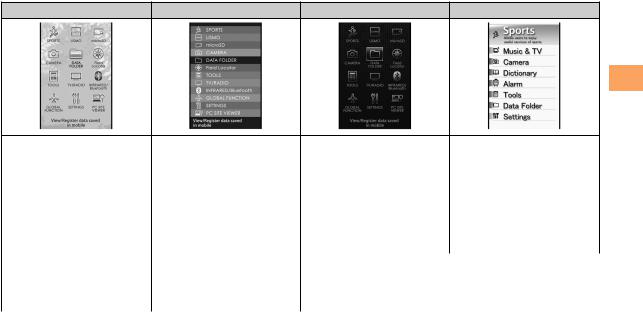
Forest |
Stripes |
Geometric |
Simple LL Char |
SPORTS |
SPORTS |
SPORTS |
Sports |
LISMO |
LISMO |
LISMO |
Music & TV |
microSD |
microSD |
microSD |
Camera |
CAMERA |
CAMERA |
CAMERA |
Dictionary |
DATA FOLDER |
DATA FOLDER |
DATA FOLDER |
Alarm |
Field Locator |
Field Locator |
Field Locator |
Tools |
TOOLS |
TOOLS |
TOOLS |
Data Folder |
TV/RADIO |
TV/RADIO |
TV/RADIO |
Settings |
INFRARED/Bluetooth |
INFRARED/Bluetooth |
INFRARED/Bluetooth |
|
GLOBAL FUNCTION |
GLOBAL FUNCTION |
GLOBAL FUNCTION |
|
SETTINGS |
SETTINGS |
SETTINGS |
|
PC SITE VIEWER |
PC SITE VIEWER |
PC SITE VIEWER |
|
Ready Getting
15
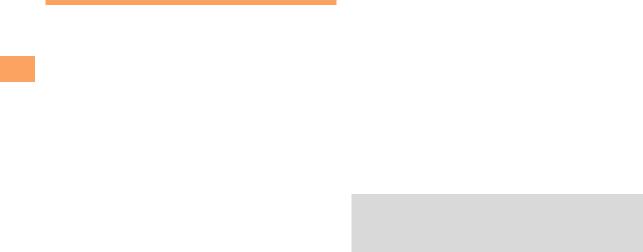
Ready Getting
Changing Your E-mail Address
You can change the account |
|
|
|
|
|
|
|
|
|
|
E-mail address |
||||||||
name of your e-mail address. |
|
||||||||
|
|
|
|
|
|
|
|
|
|
|
|
|
|
|
|
|
|
|
|
|
|
@ezweb.ne.jp |
|
|
|||||
|
|
|
|||||||
|
|
|
|
|
|
|
|
||
|
|
|
|
||||||
|
Account name Domain name |
||||||||
|
|
|
|
|
|
|
|
|
|
When the standby screen is displayed, press L.
Use jto select E-mail Setup and then press c(Select).
Use jto select Other and then press c(Select).
The cell phone connects to the server.
Use jto select E (Change E-mail Address) and then press c(Select).
Use jto select the entry box,press c(Input), enter your security code,and then press c(OK).
•Your security code is the four-digit number you wrote on your subscription form.
•If the security code is incorrectly entered three times consecutively during a single day, the e-mail address change operation will be disabled until the next day.
Use jto select (Send) and then press c(Select).
Use jto select (Accept) and then press c(Select).
Use jto select the entry box, press c(Input), enter an e-mail address using single-byte alphanumeric characters, and then press
c(OK).
•For details on entering e-mail addresses, see page 26.
Use jto select (Send) and then press c(Select).
Use jto select OK, press c(Select) and then c(OK).
•Check that the e-mail address has been updated before pressing c(OK).
•Your e-mail address cannot be changed if the new address you enter in the above procedure is already being used. In this case, enter a different e-mail address.
16
