Sharp DV-NC55 Manual
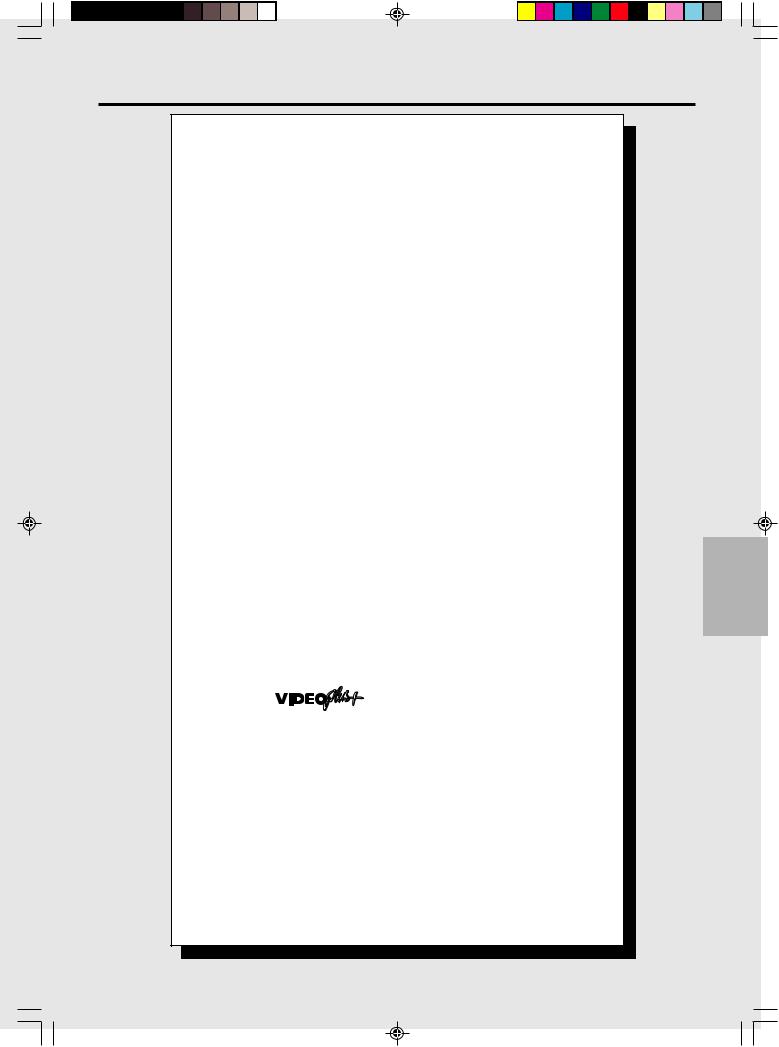
Watching the VCR |
|
|
Playback .......................................................................................... |
|
54 |
Playback ........................................................................................ |
|
54 |
Picture Disturbance During Playback ............................................ |
54 |
|
Pausing and Slow Motion .............................................................. |
|
55 |
Fast Forwarding/Rewinding a Video Tape ..................................... |
55 |
|
Forward/Reverse Visual Search .................................................... |
55 |
|
Automatic Head Cleaning System ................................................. |
55 |
|
Playing Back an S-VHS Cassette .................................................. |
56 |
|
Playing Back an NTSC Cassette ................................................... |
56 |
|
BLUE MUTE .................................................................................. |
|
57 |
COLOUR ........................................................................................ |
|
57 |
16:9 Playback and Recording ........................................................ |
58 |
|
Audio Output Mode ......................................................................... |
|
59 |
Hi-Fi STEREO SOUND .................................................................. |
|
59 |
NICAM Hi-Fi STEREO SOUND ..................................................... |
59 |
|
Sharp Super Picture ....................................................................... |
|
60 |
Auto Repeat/Auto Zero Back ......................................................... |
61 |
|
Auto Repeat ................................................................................... |
|
61 |
Auto Zero Back .............................................................................. |
|
61 |
DPSS (Digital Program Search System) / Skip Search ................ |
62 |
|
DPSS ............................................................................................. |
|
62 |
Skip Search .................................................................................... |
|
62 |
TV Program Recording ................................................................... |
|
63 |
Immediate Recording ..................................................................... |
|
63 |
Selection of a Channel ................................................................ |
|
63 |
Tape Speed Selection ................................................................. |
|
63 |
Immediate Recording .................................................................. |
|
63 |
Simple Timed Recording ................................................................ |
|
63 |
Timer Recording .............................................................................. |
|
64 |
How to Use |
to Make a Recording ......................... |
64 |
How to Set a Delayed Recording ................................................... |
66 |
|
Setting a Recording .................................................................... |
|
66 |
How to Check, Change, and Cancel a Delayed Recording ........... |
68 |
|
Checking a Recording ................................................................. |
|
68 |
Changing a Recording ................................................................ |
|
69 |
Cancelling a Recording ............................................................... |
|
69 |
Tape Remaining ............................................................................... |
|
70 |
Recording a DVD Disc onto a Video Cassette .............................. |
71 |
|
Recording a DVD disc onto a video cassette |
|
|
(Tape Editing mode) ................................................................... |
|
71 |
Web--site:www..sharp..co..uk/support Help line:08705 274277 (office hours)
WATCHINGTHE
VCR
53
DVNC60H(E)#053 Tobira.pm6 |
53 |
19/09/2001, 10:54 |
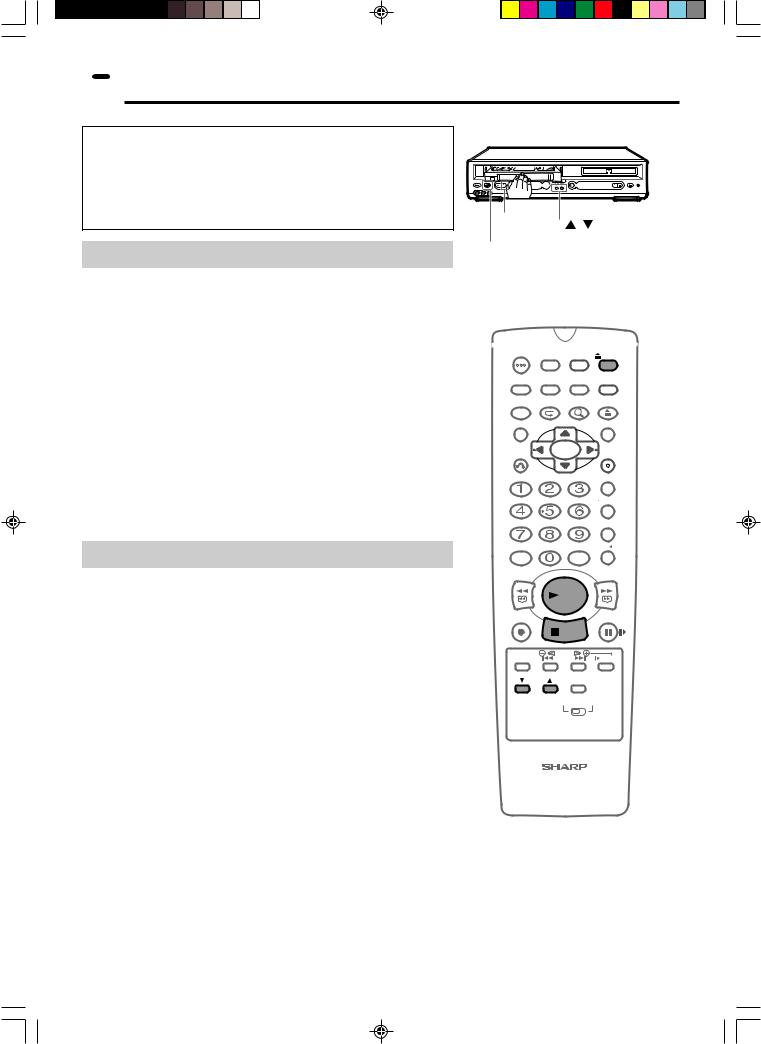
 Playback
Playback
 Caution:
Caution:
BEFORE YOU PLAYBACK A VIDEO TAPE:
Condensation forms in the Unit when it is moved out of or into a warm place. If you try to playback or record, the video tape and Unit may be damaged. Turn the Unit on and wait for about two hours until the Unit reaches room temperature before operating.
Playback
|
|
|
DVD / CD PLAYER |
|
REW |
PLAY |
PLAY STOP |
OPEN/ |
|
OPERATE EJECT/STOP |
STANDBY |
|
CLOSE |
(AV 1 ) |
|
|
CH |
|
|
 PLAY
PLAY
CH /
 EJECT /
EJECT /  STOP
STOP
1 Switch on your TV and select the video channel.
2 Carefully push a pre-recorded video tape into the tape compartment. This will switch the Unit on.
•If the record-protection tab has been removed, the VCR will start playback as soon as the video tape has been loaded.
3 Press ûPLAY to start playback.
•For double speed playback (without sound), press ûPLAY again.
•To revert to normal playback, press ûPLAY again.
•To stop the video tape, press ËSTOP.
•To eject the tape, press EJECT.
SHARP SUPER PICTURE should enhance the picture quality during playback. It is normally set to “ON”. (See page 60.)
Picture Disturbance During Playback
This Unit has an automatic tracking system which reduces picture disturbance when you start to playback a video tape. When auto-
OPERATE ON/OFFTIMER |
PLUSCODE |
EJECT |
|
DISPLAY |
ON |
VCR/DVD |
VCR MENU |
SCREEN |
SELECTOR DVD SETUP |
||
FUNCTION |
PROG/ |
ZOOM |
OPEN/ |
CONTROL |
REPEAT |
CLOSE |
|
TITLE |
|
|
DVD MENU |
CLEAR |
|
|
SET |
RETURN |
|
|
ENTER |
|
|
|
ZERO BACK |
|
|
SKIP SEARCH |
|
|
|
|
TV/VCR |
AM/PM |
|
INPUT SELECT VCR DVD |
|
/ |
|
|
|
REV |
|
|
FWD |
|
|
PLAY |
|
tracking is in operation  flashes on the on-screen display. If the picture still has disturbance you may need to manually track the video tape:
flashes on the on-screen display. If the picture still has disturbance you may need to manually track the video tape:
During PLAYBACK of a video tape.
•Press CH ' / " to position picture interference off the TV screen.
•Press CH ' / " together to start Auto Tracking.
REC |
|
PAUSE/STILL |
|
STOP |
|
TAPE |
DPSS |
SLOW |
SPEED |
SKIP |
|
CH |
AUDIO |
|
OUTPUT |
||
|
VCR |
DVD |
VCR/DVD COMBINATION
54 |
Web-site:www.sharp.co.uk/support Help line:08705 274277 (office hours) |
DVNC60H(E)#054_062.pm6 |
54 |
28/9/01, 9:21 am |
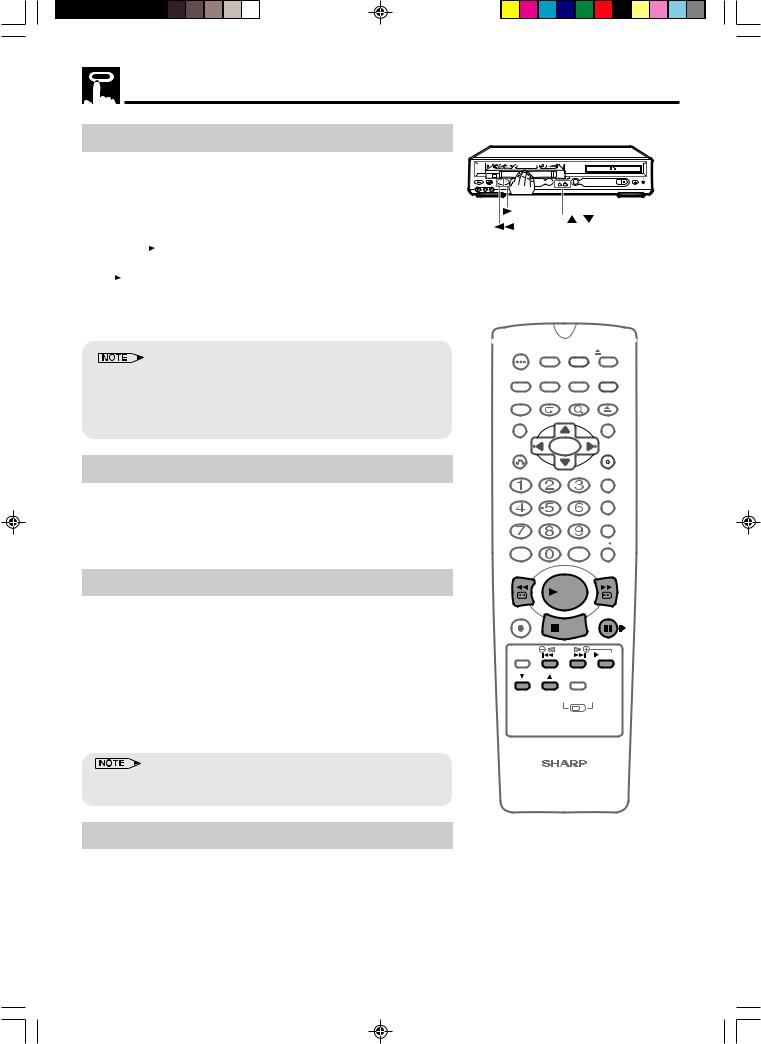
Playback
Pausing and Slow Motion |
|
|
|
1 Press ûPLAY to start the video tape playback. |
|
DVD / CD PLAYER |
|
|
|
||
2 |
REW PLAY |
|
PLAY STOP |
OPERATE EJECT/STOP |
STANDBY |
|
|
Press âPAUSE/STILL to pause the video tape. |
CH |
|
|
|
|
||
|
• Press CH ' / " to minimise jitter whilst in pause mode. |
PLAY |
|
|
• Press ûPLAY to resume playback. |
CH |
/ |
|
|
REW |
|
3 Press SLOW to playback in slow motion (without sound). Slow motion speed can be adjusted using SLOW
SLOW to playback in slow motion (without sound). Slow motion speed can be adjusted using SLOW /
/ next to
next to  SLOW. Picture disturbance can be improved by pressing CH ' / " during slow motion playback.
SLOW. Picture disturbance can be improved by pressing CH ' / " during slow motion playback.
• Press ûPLAY to resume playback.
•When using SLOW MOTION function some mechanical noise may be heard.
•There will be picture interference and possibly a change to black and white picture using the Pause and Slow functions.
•PAUSE mode will automatically disengage after about 5 minutes.
OPERATE ON/OFFTIMER |
PLUSCODE |
EJECT |
|
DISPLAY |
ON |
VCR/DVD |
VCR MENU |
SCREEN |
SELECTOR DVD SETUP |
||
FUNCTION |
PROG/ |
ZOOM |
OPEN/ |
CONTROL |
REPEAT |
CLOSE |
|
TITLE |
|
|
DVD MENU |
CLEAR |
|
|
SET |
RETURN |
|
|
ENTER |
Fast Forwarding/Rewinding a Video Tape
1 Press ËSTOP to stop the video tape.
2 Press FFè or È REW.
3 Press ËSTOP to stop fast forward/rewind.
Forward/Reverse Visual Search
1 Press FFè or È REW during playback to select search mode.
2 Press ûPLAY to resume playback.
OR
3 Press FFè or È REW to decrease the speed during visual search mode.
4 Press ûPLAY.
•There will be picture interference and possibly a change to black and white picture using Visual Fast Forward/Rewind functions.
|
|
ZERO BACK |
|
|
SKIP SEARCH |
|
|
TV/VCR |
AM/PM |
INPUT SELECT VCR DVD |
|
/ |
|
|
REV |
|
FWD |
|
PLAY |
|
REC |
|
PAUSE/STILL |
|
STOP |
|
TAPE |
DPSS |
SLOW |
SPEED |
SKIP |
|
CH |
AUDIO |
|
OUTPUT |
||
|
VCR |
DVD |
VCR/DVD COMBINATION
Automatic Head Cleaning System
When the tape is inserted, or ejected, this system automatically cleans the drum and heads with a special roller before recording or playback begins, protecting the heads and drum from dirt and preserving beautiful sound and picture quality.
Web-site:www.sharp.co.uk/support Help line:08705 274277 (office hours) |
55 |
DVNC60H(E)#054_062.pm6 |
55 |
28/9/01, 9:21 am |

Playback
Playing Back an S-VHS Cassette
S-VHS (super -VHS) pre-recorded cassettes give you a better quality playback picture with increased detail and depth.
Your Unit will automatically recognise which type of cassette is being used, VHS or S-VHS and playback the appropriate standard accordingly.
•All of the VCR’s playback functions can be used during S-VHS playback, SLOW, PLAY/X2, VISUAL SEARCH, etc.
•Your Unit is S-VHS playback only, it will not record S-VHS.
•Some picture noise may be observed on the screen in Long Play (LP) mode.
Playing Back an NTSC Cassette
NTSC (National Television Standards Committee) is a different TV standard to PAL and is used in some NonEuropean Countries. Your Unit can playback pre-recorded NTSC cassette onto a PAL system TV, but cannot record an NTSC signal onto a video cassette.
•You cannot record NTSC signals or dub NTSC cassettes onto other VCR’s from this Unit.
•You cannot use Slow speed, Still frame, Double Speed, Frame Advance or Tape
•Some picture noise may be observed on the screen in Long Play (LP) mode Remaining with a pre-recorded NTSC cassette.
•On some TVs, the picture may appear in black and white or there may be no picture. This does not indicate a fault with your VCR.
•On some TVs, the picture may shrink vertically causing black bands to appear at the top and bottom of your screen.
•On some TVs, the played-back picture may roll vertically. This does not indicate a fault with your VCR.
56 |
Web-site:www.sharp.co.uk/support Help line:08705 274277 (office hours) |
DVNC60H(E)#054_062.pm6 |
56 |
19/09/2001, 10:57 |
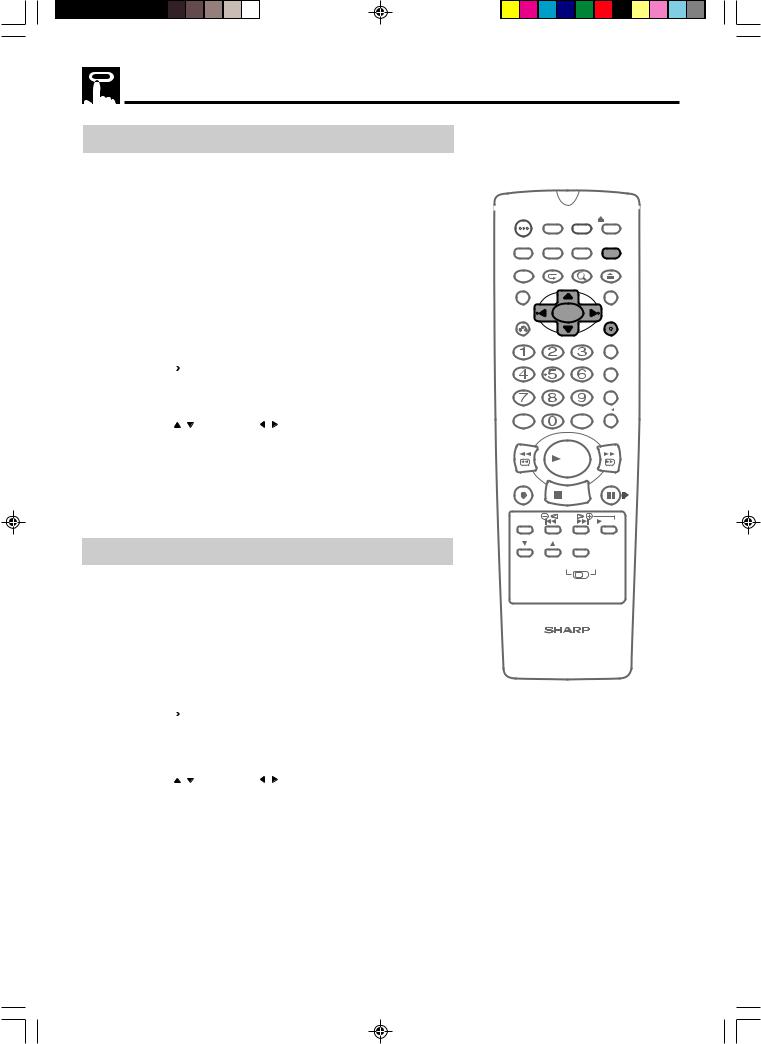
Playback
BLUE MUTE
The TV screen will be blue if a TV channel with no signal is selected, an unrecorded section of tape is played or the quality of the recording on the tape is poor. Select OFF in the mode menu to disable this feature.
1 Press VCR MENU to display the main menu on the screen.
2 Press ' / " to select “MODE”.
3 Press SET.
4 Press ' / " to select “BLUE MUTE”.
|
|
|
|
|
|
|
|
|
NICAM |
|
AUTO |
OFF |
|
|
|
COLOUR |
|
AUTO |
PAL |
|
|
|
BLUE MUTE |
|
AUTO |
OFF |
|
|
|
|
||||
|
|
REPEAT |
|
ON |
OFF |
|
16:9 |
|
AUTO |
OFF |
|||
|
|
SUPER.P |
|
ON |
OFF |
|
|
|
:SELECT |
|
:CHANGE |
||
|
SET :ENTER |
MENU:EXIT |
||||
|
|
|
|
|
|
|
5 Press \ / | to select “AUTO” or “OFF”.
6 Press SET to confirm and then VCR MENU to return to the normal screen
COLOUR
If the VCR is playing poor quality recording, the picture may turn black and white. Selecting PAL may improve this (depending on the recording), although coloured speckles may appear on black and white recordings.
1 |
Follow steps 1 to 3 from BLUE MUTE above. |
||||||||
2 |
Press ' / " to select “COLOUR”. |
|
|
|
|||||
|
|
|
|
|
|
|
|
|
|
|
|
|
|
NICAM |
|
|
OFF |
|
|
|
|
AUTO |
|||||||
|
|
|
|
COLOUR |
|
AUTO |
PAL |
|
|
|
|
|
|
BLUE MUTE |
|
AUTO |
OFF |
|
|
|
|
|
|
REPEAT |
|
ON |
OFF |
|
|
|
|
16:9 |
|
AUTO |
OFF |
|
|||
|
|
|
|
SUPER.P |
|
ON |
OFF |
|
|
|
|
|
|
:SELECT |
|
:CHANGE |
|
||
|
|
|
SET :ENTER |
MENU:EXIT |
|
||||
3 |
|
|
|
|
|
|
|
||
Press \ / | to select “AUTO” or “PAL”. |
|||||||||
4 |
Press SET to confirm and then VCR MENU to return to the |
||||||||
|
normal screen. |
|
|
|
|
|
|||
OPERATE ON/OFFTIMER PLUSCODE EJECT
DISPLAY |
ON |
VCR/DVD |
VCR MENU |
|
SCREEN |
SELECTOR DVD SETUP |
|||
FUNCTION |
PROG/ |
ZOOM |
OPEN/ |
|
CONTROL |
REPEAT |
CLOSE |
||
TITLE |
|
|
|
DVD MENU |
CLEAR |
|
|
|
SET |
RETURN |
|
|
|
ENTER |
|
|
|
|
ZERO BACK |
|
|
|
|
SKIP SEARCH |
|
|
|
|
TV/VCR |
AM/PM |
|
INPUT SELECT VCR DVD |
||
/ |
|
|
|
|
REV |
|
|
|
FWD |
|
|
PLAY |
|
|
REC |
|
|
|
PAUSE/STILL |
|
STOP |
|
|
|
TAPE |
DPSS |
|
SLOW |
|
SPEED |
SKIP |
|
||
CH |
|
AUDIO |
|
|
|
OUTPUT |
|
||
|
VCR |
DVD |
||
VCR/DVD COMBINATION
Web-site:www.sharp.co.uk/support Help line:08705 274277 (office hours) |
57 |
DVNC60H(E)#054_062.pm6 |
57 |
19/09/2001, 10:57 |
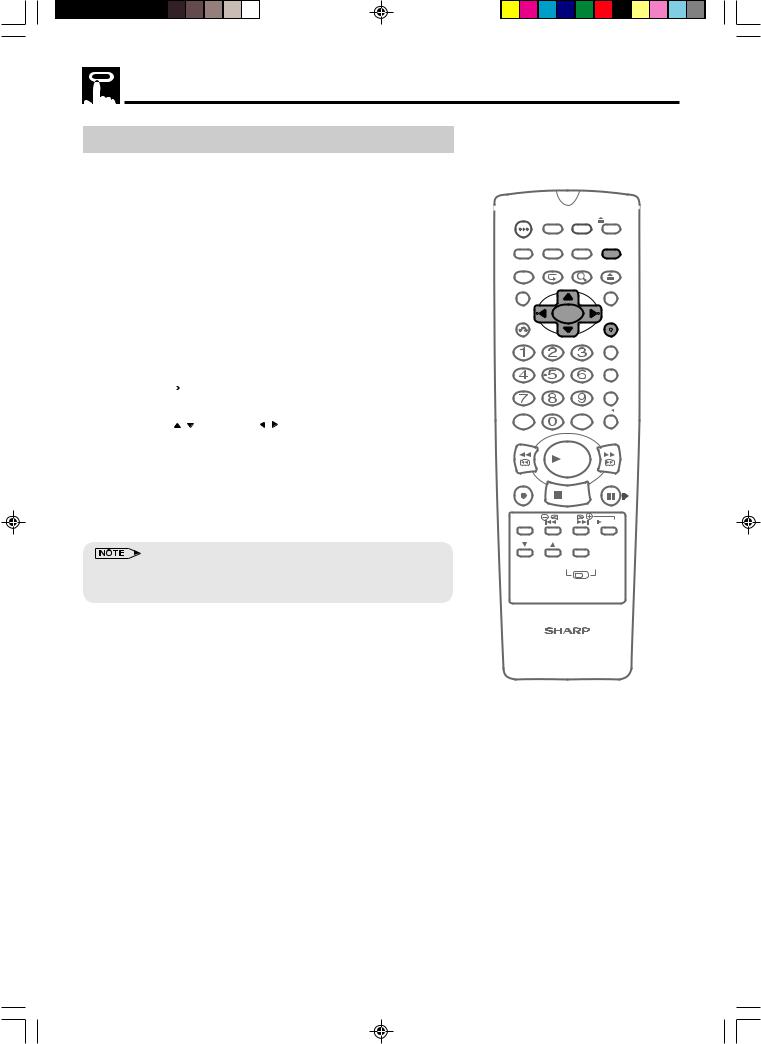
Playback
16:9 Playback and Recording
This feature allows the playback and recording of wide screen format signals (16.9), which should automatically change the picture size setting on a wide screen TV. To allow the operation of this feature, ensure 16:9 modes is set to AUTO in the MODE menu. A scarf connection must be used between the VCR (SOCKET L1) and the TV.
During Playback of a 16:9 encoded tape the TV should switch to (Widescreen) 16:9 mode.
1 |
Follow steps 1 to 3 from BLUE MUTE on page 57. |
||||||||
2 |
Press ' / " to select “16:9”. |
|
|
|
|||||
|
|
|
|
|
|
|
|
|
|
|
|
|
|
NICAM |
|
|
OFF |
|
|
|
|
AUTO |
|||||||
|
|
|
|
COLOUR |
|
AUTO |
PAL |
|
|
|
|
|
|
BLUE MUTE |
|
AUTO |
OFF |
|
|
|
|
|
|
REPEAT |
|
ON |
OFF |
|
|
|
|
|
|
16:9 |
|
AUTO |
OFF |
|
|
|
|
|
|
|
|||||
|
|
|
|
SUPER.P |
|
ON |
OFF |
|
|
|
|
|
|
:SELECT |
|
:CHANGE |
|
||
|
|
|
SET :ENTER |
MENU:EXIT |
|
||||
3 |
|
|
|
|
|
|
|
||
Press \ / | to select “AUTO” or “OFF”. |
|||||||||
4 |
Press SET to confirm and then VCR MENU to return to the |
||||||||
|
normal screen. |
|
|
|
|
|
|||
•This function cannot be used when editing 16:9 signals of DVD in the VCR.
OPERATE ON/OFFTIMER PLUSCODE EJECT
DISPLAY |
ON |
VCR/DVD |
VCR MENU |
|
SCREEN |
SELECTOR DVD SETUP |
|||
FUNCTION |
PROG/ |
ZOOM |
OPEN/ |
|
CONTROL |
REPEAT |
CLOSE |
||
TITLE |
|
|
|
DVD MENU |
CLEAR |
|
|
|
SET |
RETURN |
|
|
|
ENTER |
|
|
|
|
ZERO BACK |
|
|
|
|
SKIP SEARCH |
|
|
|
|
TV/VCR |
AM/PM |
|
INPUT SELECT VCR DVD |
||
/ |
|
|
|
|
REV |
|
|
|
FWD |
|
|
PLAY |
|
|
REC |
|
|
|
PAUSE/STILL |
|
STOP |
|
|
|
TAPE |
DPSS |
|
SLOW |
|
SPEED |
SKIP |
|
||
CH |
|
AUDIO |
|
|
|
OUTPUT |
|
||
|
VCR |
DVD |
||
VCR/DVD COMBINATION
58 |
Web-site:www.sharp.co.uk/support Help line:08705 274277 (office hours) |
DVNC60H(E)#054_062.pm6 |
58 |
19/09/2001, 10:57 |
