Sharp DV-NC150U User Manual
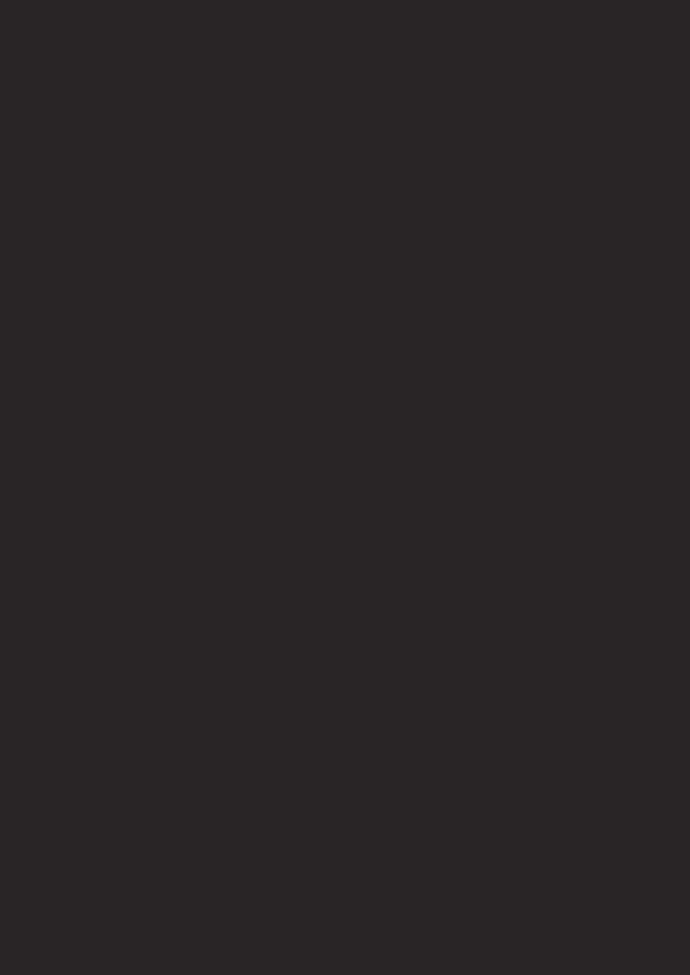
VCR/DVD COMBINATION
OPERATION MANUAL
Please read this Operation Manual carefully before using your VCR/DVD COMBINATION.
INSTRUCCIONES EN ESPAÑOL INCLUIDAS.
The region number for this
1VCR/DVD is 1.
Basic TV Connection
Cable Antenna |
Cable Antenna |
(Back of |
|
|
|
VCR/DVD) |
|
|
|
||
Signal |
Signal |
|
|
4 |
|
|
|
|
|||
or |
or |
|
|
(Back of TV) |
|
(Back of TV) |
2 |
|
|
|
|
|
ANT-IN |
3 |
|
Plug in |
|
Disconnect |
Connect |
ANT-OUT |
|
From |
|
|
|
|
Connect |
|
VCR/DVD |
|
|
|
|
|
From |
|
|
Round Coaxial cable (supplied) |
|
TV |
|
|
|
|
|
||
Español Information DVD Functions VCR Functions Setup
5 Please refer to "Connections" on page 7.
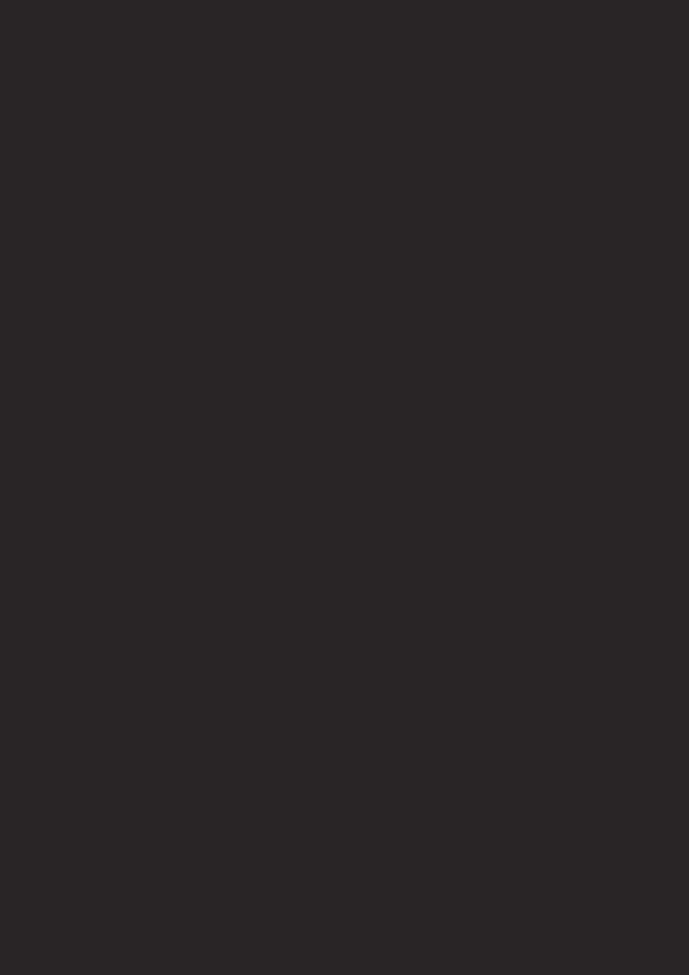
For future reference, record the serial number (located on the rear of the |
|
DV-NC150U |
Unit) in the space provided. |
Model No.: |
|
|
Serial No.: |
|
Precautions
WARNING: TO REDUCE THE RISK OF FIRE OR ELECTRIC SHOCK, DO NOT EXPOSE THIS APPLIANCE TO RAIN OR MOISTURE.
CAUTION: TO PREVENT ELECTRIC SHOCK, MATCH WIDE BLADE OF PLUG TO WIDE SLOT, FULLY INSERT.
ATTENTION: POUR ÉVITAR LES CHOC ÉLECTRIQUES, INTRODUIRE LA LAME LA PLUS LARGE DE LA FICHE DANS LA BORNE CORRESPONDANTE DE LA PRISE ET POUSSER JUSQU’AU FOND.
|
CAUTION |
This symbol warns the user of uninsulated |
||
|
|
voltage within the unit that can cause danger- |
||
|
RISK OF ELECTRIC SHOCK |
|
||
|
DO NOT OPEN |
|
ous electric shocks. |
|
CAUTION: |
This symbol alerts the user that there are |
|||
TO REDUCE THE RISK OF ELECTRIC SHOCK, DO |
||||
NOT REMOVE COVER (OR BACK). NO USER SER- |
important operating and maintenance instruc- |
|||
VICEABLE PARTS INSIDE. REFER SERVICING TO |
tions in the literature accompanying this unit. |
|||
QUALIFIED SERVICE PERSONNEL. |
||||
|
||||
“WARNING—FCC Regulations state that any unauthorized changes or modifications to this equipment not expressly approved by the manufacturer could void the user’s authority to operate this equipment.”
This device complies with Part 15 of the FCC Rules. Operation is subject to the following two conditions:
(1)This device may not cause harmful interference, and
(2)this device must accept any interference received, including interference that may cause undesired operation.
INFORMATION
This equipment has been tested and found to comply with the limits for a Class B digital device, pursuant to Part 15 of the FCC Rules. These limits are designed to provide reasonable protection against harmful interference in a residential installation. This equipment generates, uses and can radiate radio frequency energy and, if not installed and used in accordance with the instructions, may cause harmful interference to radio communications. However, there is no guarantee that interference will not occur in a particular installation. If this equipment does cause harmful interference to radio or television reception, which can be determined by turning the equipment off and on, the user is encouraged to try to correct the interference by one or more of the following measures:
—Reorient or relocate the receiving antenna.
—Increase the separation between the equipment and receiver.
—Connect the equipment into an outlet on a circuit different from that to which the receiver is connected. —Consult the dealer or an experienced radio/TV technician for help.
This Class B digital apparatus complies with Canadian ICES-003.
Cet appareil numérique de la classe B est conforme à la norme NMB-003 du Canada. Este aparato digital de la Clase B cumple con la norma ICES-003 de Canadá.
NOTE to CATV system installer:
This reminder is provided to call CATV system installer’s attention to Article 820-40 of the National Electrical Code that provides guidelines for proper grounding and, in particular, specifies that the cable ground shall be connected to the grounding system of the building, as close to the point of cable entry as practical.
CAUTION:
THIS UNIT IS A CLASS 1 LASER PRODUCT.
USE OF CONTROLS OR ADJUSTMENTS OR PERFORMANCE OF PROCEDURES OTHER THAN THOSE SPECIFIED HEREIN MAY RESULT IN HAZARDOUS RADIATION EXPOSURE.
AS THE LASER BEAM USED IN THIS UNIT IS HARMFUL TO THE EYES, DO NOT ATTEMPT TO DISASSEMBLE THE CABINET.
REFER SERVICING TO QUALIFIED PERSONNEL ONLY.
Products that have earned ENERGY STAR® are designed to protect the environment through superior energy efficiency.
– 2 – |
EN |
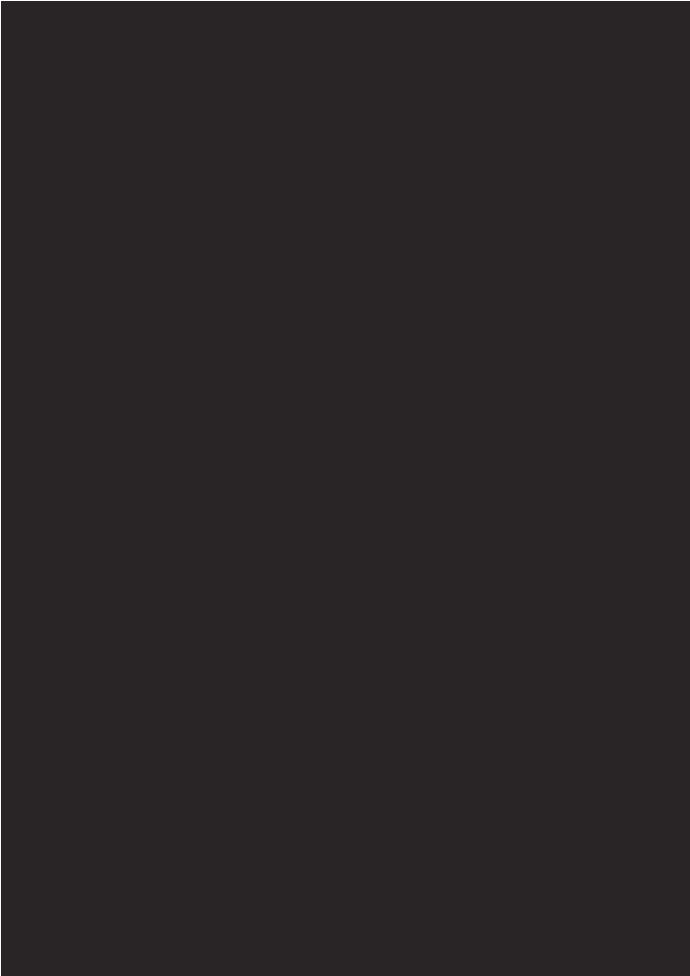
Important Safeguards
1.Read Instructions - All the safety and operating instructions should be read before the appliance is operated.
2.Retain InstructionsThe safety and operating instructions should be retained for future reference.
3.Heed Warnings - All warnings on the appliance and in the operating instructions should be adhered to.
4.Follow Instructions - All operating and use instructions should be followed.
5.Cleaning - Unplug this video product from the wall outlet before cleaning. Do not use liquid cleaners or aerosol cleaners. Use a damp cloth for cleaning. EXCEPTION: A product that is meant for uninterrupted service and, that for some specific reason, such as the possibility of the loss of an authorization code for a CATV converter, is not intended to be unplugged by the user for cleaning or any other purpose, may exclude the reference to unplugging the appliance in the cleaning description otherwise required in item 5.
6.Attachments - Do not use attachments not recommended by the video product manufacturer as they may cause hazards.
7.Water and MoistureDo not use this video product near water, for example, near a bath tub, wash bowl, kitchen sink, or laundry tub, in a wet basement, or near a swimming pool, and the like.
8.Accessories - Do not place this video product on an unstable cart, stand, tripod, bracket, or table. The video product may fall, causing serious injury to a child or adult, and seri-
ous damage to the appliance. Use only 







 with a cart, stand, tripod, bracket, or
with a cart, stand, tripod, bracket, or 










table recommended by the manufacturer, or sold with the video product. Any mounting of the appliance should follow the manufacturer's instructions and should use a mounting accessory recommended by the manufacturer.
9.Transportation - A product and cart combination should be moved with care. Quick stops, excessive force, and uneven surfaces may cause the appliance and cart combination to overturn.
10.Ventilation - Slots and openings in the cabinet are provided for ventilation and to ensure reliable operation of the video product and to protect it from overheating, and these openings must not be blocked or covered. The openings should never be blocked by placing the video product on a bed, sofa, rug, or other similar surface. This video product should not be placed in a built-in installation such as a bookcase or rack unless proper ventilation is provided or the manufacturer's instructions have been adhered to.
11.Power Sources - This video product should be operated only from the type of power source indicated on the marking label. If you are not sure of the type of power supply to your home, consult your appliance dealer or local power company. For products intended to operate from battery power, or other sources, refer to the operating instructions.
12.Grounding or Polarization - This video product is equipped with a polarized alternating-current line plug (a plug having one blade wider than the other). This plug will fit into the power outlet only one way. This is a safety feature. If you are unable to insert the plug fully into the outlet, try reversing the plug. If the plug should still fail to fit, contact your electrician to replace your obsolete outlet. Do not defeat the safety purpose of the polarized plug.
13.Power Cord Protection - Power supply cords should be routed so that they are not likely to be walked on or pinched by items placed upon or against them, paying particular attention to cords at plugs, convenience receptacles, and the point where they exit from the appliance.
14.Outdoor Antenna Grounding - If an outside antenna or cable system is connected to the video product, be sure the antenna or cable system is grounded so as to provide some protection against voltage surges and built-up static charges. Article 810 of the National Electrical Code,
ANSI/NFPA No. 70, provides information with regard to proper grounding of the mast and supporting structure, grounding of the lead-in wire to an antenna discharge unit, size of grounding conductors, location of antenna-dis- charge unit, connection to grounding electrodes, and requirements for the grounding electrode. (Fig. A)
FIGURE A
EXAMPLE OF ANTENNA GROUNDING |
ANTENNA |
LEAD |
|
AS PER NATIONAL ELECTRICAL CODE |
WIRE |
GROUND |
|
CLAMP |
|
|
ANTENNA |
|
DISCHARGE UNIT |
|
(NEC SECTION 810-20) |
ELECTRIC |
|
SERVICE |
|
EQUIPMENT |
GROUNDING CONDUCTORS |
|
(NEC SECTION 810-21) |
|
GROUND CLAMP |
NEC – NATIONAL ELECTRICAL CODE |
POWER SERVICE GROUNDING |
S2898A |
ELECTRODE SYSTEM |
|
(NEC ART 250, PART H) |
15.Lightning - For added protection for this video product during a lightning storm, or when it is left unattended and unused for long periods of time, unplug it from the wall outlet and disconnect the antenna or cable system. This will prevent damage to the video product due to lightning and power-line surges.
16.Power Lines - An outside antenna system should not be located in the vicinity of overhead power lines or other electric light or power circuits, or where it can fall into such power lines or circuits. When installing an outside antenna system, extreme care should be taken to keep from touching such power lines or circuits as contact with them might be fatal.
17.Overloading - Do not overload wall outlets and extension cords as this can result in a risk of fire or electric shock.
18.Object and Liquid Entry - Never push objects of any kind into this video product through any openings as they may touch dangerous voltage points or short-out parts that could result in a fire or electric shock. Never spill liquid of any kind on the video product.
19.Servicing - Do not attempt to service this video product yourself as opening or removing covers may expose you to dangerous voltage or other hazards. Refer all servicing to qualified service personnel.
20.Damage Requiring Service - Unplug this video product from the wall outlet and refer servicing to qualified service personnel under the following conditions:
a.When the power-supply cord or plug is damaged.
b.If liquid has been spilled, or objects have fallen into the video product.
c.If the video product has been exposed to rain or water.
d.If the video product does not operate normally by following the operating instructions. Adjust only those controls that are covered by the operating instructions as an improper adjustment of other controls may result in damage and will often require extensive work by a qualified technician to restore the video product to its normal operation.
e.If the video product has been dropped or damaged in any way.
f.When the video product exhibits a distinct change in performance this indicates a need for service.
21.Replacement Parts - When replacement parts are required, be sure the service technician has used replacement parts specified by the manufacturer or have the same characteristics as the original part. Unauthorized substitutions may result in fire, electric shock or other hazards.
22.Safety Check - Upon completion of any service or repairs to this video product, ask the service technician to perform safety checks to determine that the video product is in proper operating condition.
23.Heat - This video product should be situated away from heat sources such as radiators, heat registers, stoves, or other products (including amplifiers) that produce heat.
Precautions
– 3 – |
EN |
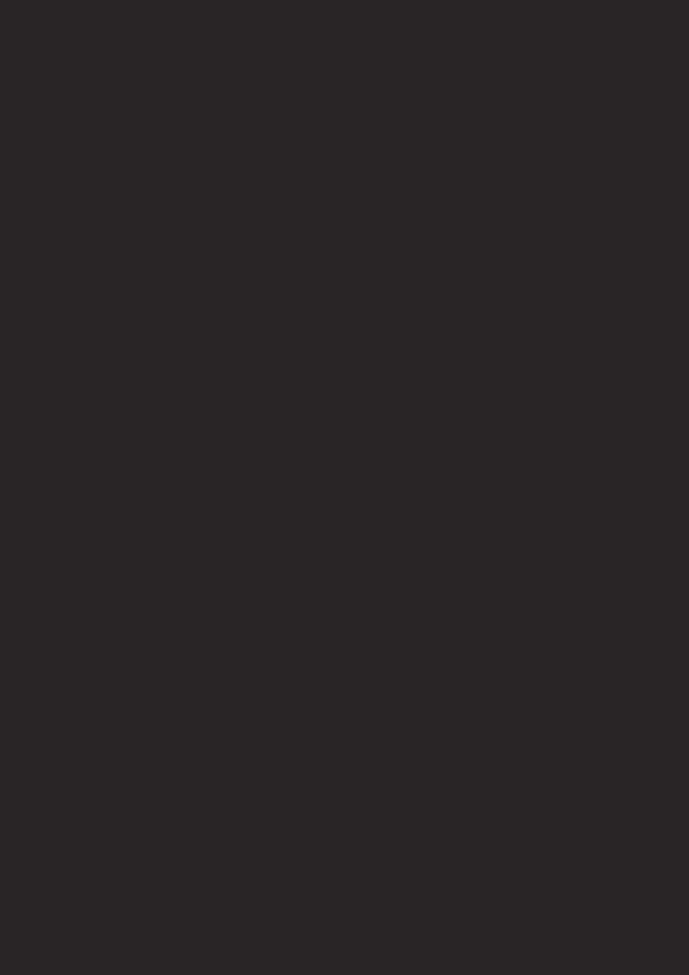
Precautions
Table of Contents
Precautions
■ Important Safeguards . . . . . . . . . . . . . . . . . . . . 3
Symbol Used in This Manual . . . . . . . . . . . . . . . . 4 Supplied Accessory . . . . . . . . . . . . . . . . . . . . . . . 4 Service . . . . . . . . . . . . . . . . . . . . . . . . . . . . . . . . 5 Copy Protection . . . . . . . . . . . . . . . . . . . . . . . . . . 5 Recommended Measures for
Optimum Picture Excellence . . . . . . . . . . . . . . . . 5 Notice for progressive scan outputs . . . . . . . . . . . 5 No Fingers or Other Objects Inside . . . . . . . . . . . 5 Warning of Dew Formation. . . . . . . . . . . . . . . . . . 5 Others . . . . . . . . . . . . . . . . . . . . . . . . . . . . . . . . . 5 Maintenance . . . . . . . . . . . . . . . . . . . . . . . . . . . . 6
Setup
■ About the Video Cassettes and Discs . . . . . . . 7
Playable Video Cassettes. . . . . . . . . . . . . . . . . . . 7 Playable Discs . . . . . . . . . . . . . . . . . . . . . . . . . . . 7 Unplayable Discs . . . . . . . . . . . . . . . . . . . . . . . . . 7
■ Connections . . . . . . . . . . . . . . . . . . . . . . . . . . . 7
RF Output Channel . . . . . . . . . . . . . . . . . . . . . . . 7 Hint for Cable Box or Satellite Box . . . . . . . . . . . . 8 Connection to an Audio System . . . . . . . . . . . . . . 8 Connection to a TV . . . . . . . . . . . . . . . . . . . . . . . 9 Front & Rear Terminals . . . . . . . . . . . . . . . . . . . . 9
■ About the Remote Control and Front Panel . . 10 ■ VCR/DVD Switching. . . . . . . . . . . . . . . . . . . . . 11 ■ Preparation for Use . . . . . . . . . . . . . . . . . . . . . 12
Turn on the unit for the first time. . . . . . . . . . . . . 12 Clock Set Up . . . . . . . . . . . . . . . . . . . . . . . . . . . 12
VCR Functions
■ Playback . . . . . . . . . . . . . . . . . . . . . . . . . . . . . 13 ■ Recording & OTR (One Touch Recording) . . . 13 ■ Other Operations. . . . . . . . . . . . . . . . . . . . . . . 13 ■ On-Screen Operations. . . . . . . . . . . . . . . . . . . 14 ■ Recording Features . . . . . . . . . . . . . . . . . . . . . 14
Timer Recording . . . . . . . . . . . . . . . . . . . . . . . . 14 Hint for Timer Recording . . . . . . . . . . . . . . . . . . 15 Copying a Video Tape . . . . . . . . . . . . . . . . . . . . 15
■ MTS System (Multi-Channel Television Sound) . . . 15
Symbol Used in This Manual
■ Special Features . . . . . . . . . . . . . . . . . . . . . . . 16
Time Search / Index Search / Auto Repeat. . . . . 16
DVD Functions
■ Playback . . . . . . . . . . . . . . . . . . . . . . . . . . . . . 17 ■ MP3 Playback . . . . . . . . . . . . . . . . . . . . . . . . . 19 ■ The On-Screen Display . . . . . . . . . . . . . . . . . . 19 ■ Search Function . . . . . . . . . . . . . . . . . . . . . . . 20
Track Search / Title/Chapter Search / Time Search . . 20
■ Marker Setup . . . . . . . . . . . . . . . . . . . . . . . . . . 20 ■ Repeat / Random / Programmed Playback . . . 21
Repeat Playback / Repeat A-B Playback /
Random Playback / Programmed Playback . . . . 21
■ Special Settings. . . . . . . . . . . . . . . . . . . . . . . . 22
Subtitle Language / Audio Language /
Camera Angle / Stereo Sound Mode . . . . . . . . . 22 Black Level Setting / Virtual Surround. . . . . . . . . 23
■ DVD Set Up . . . . . . . . . . . . . . . . . . . . . . . . . . . 23
LANGUAGE Setting . . . . . . . . . . . . . . . . . . . . . . 24 DISPLAY Setting . . . . . . . . . . . . . . . . . . . . . . . . 24 AUDIO Setting . . . . . . . . . . . . . . . . . . . . . . . . . . 25 PARENTAL Setting. . . . . . . . . . . . . . . . . . . . . . . 26 To return the All Selections of SET UP
(except for PARENTAL) to the Default Setting. . . 26
Information
■ Language List . . . . . . . . . . . . . . . . . . . . . . . . . 27 ■ Specifications . . . . . . . . . . . . . . . . . . . . . . . . . 28
Service Information . . . . . . . . . . . . . . . . . . . . . . 28
■ Troubleshooting Guide . . . . . . . . . . . . . . . . . . 29
Español . . . . . . . . . . . . . . . . . . . . . . . . . . . . 30
Importantes Medidas de Seguridad y
Precauciones. . . . . . . . . . . . . . . . . . . . . . . . . . . 31 Conexiones . . . . . . . . . . . . . . . . . . . . . . . . . . . . 32 Instalación de las pilas del mando a distancia . . 32 Conmutación VCR/DVD . . . . . . . . . . . . . . . . . . . 32 Activación de la unidad por primera vez . . . . . . . 32 Ajuste del reloj . . . . . . . . . . . . . . . . . . . . . . . . . . 33 Reproducción de la grabadora de vídeo . . . . . . . 33 Reproducción de DVD/CD . . . . . . . . . . . . . . . . . 33 Mando a distancia . . . . . . . . . . . . . . . . . . . . . . . 34
The following symbols appear in some headings and notes in this manual.
VCR : Description refers to playback or recording of video cassette tapes.
DVD-V : Description refers to playback of the VR
VR mode |
mode (Video Recording format). |
|
|
|
*The VR mode (Video Recording format) is a record- |
|
ing mode to enjoy editing the program or “manual |
|
mode” for recording in desired resolution and time. |
Supplied Accessory
DVD-V : Description refers to playback of DVD-Video discs.
CD : Description refers to playback of Audio CDs.
MP3 : Description refers to playback of MP3 files.
QUICK Indicates DVD Setup menus also accessible
:from the QUICK SETUP Menu. (Refer to page 23.)
• Remote control |
• Round Coaxial cable |
• Audio cable/ Video cable |
• Operation Manual |
(9HSNA276UD) |
(9HSWPZ0901TM003) |
(9HSWX1E56B5-001) |
(9HS1VMN20342) |
with two AA batteries |
|
|
|
|
|
|
Operation Manual |
– 4 – |
EN |
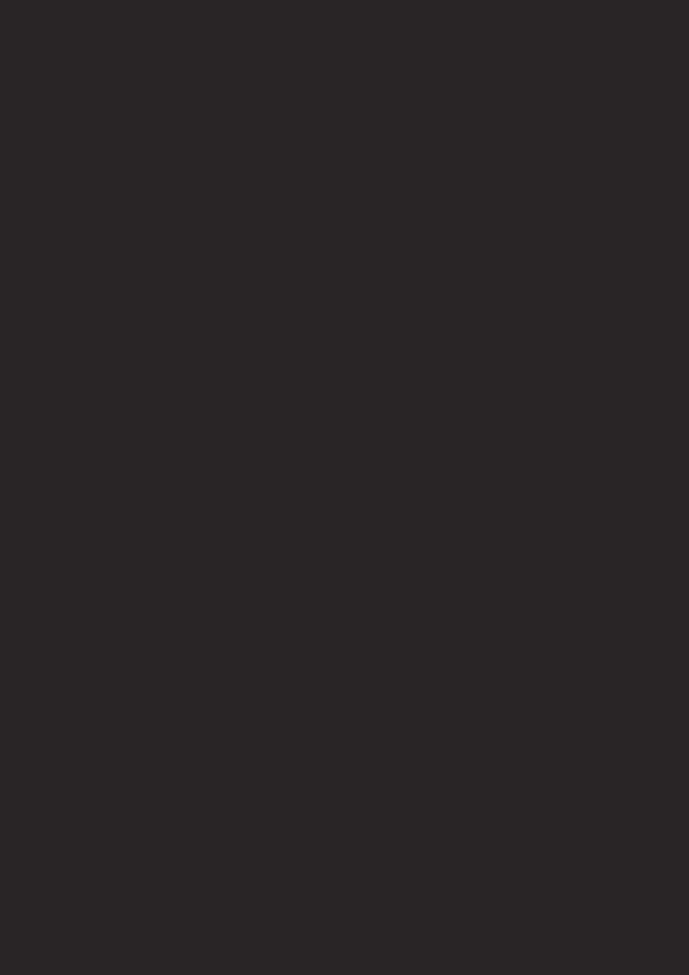
Location and Handling
Location and Handling
•Do not cover or place the VCR/DVD in enclosed spaces to prevent excessive temperature build up.
•Do not place the VCR/DVD in direct sunlight, or near heat sources.
• Depending on the use environment, the temperature of the VCR/DVD may increase slightly. This is not a malfunction.
•Keep the VCR/DVD away from strong magnetic objects.
•Do not place any object containing water or other liquids on the VCR/DVD. In the event that liquid should enter the cabinet, unplug the VCR/DVD immediately and contact the retailer or service centre approved by SHARP immediately.
•Do not remove the VCR/DVD cabinet. Touching parts inside the cabinet could result in electric shock and/ or damage to the VCR/DVD. For service and adjustment inside the cabinet, call a qualified dealer or service centre approved by SHARP.
Nonuse Periods
Location and Handling
•When the VCR/DVD is not being used, switch the VCR/DVD to the Standby mode.
•When left unused for a long period of time, the VCR/DVD should be unplugged from the household AC outlet.
•Do not place the VCR/DVD in direct sunlight, or near heat sources.
Copy Protection
This Unit supports Macrovision copy protection.
On DVD discs that include a copy protection code, if the contents of the DVD disc are copied using a VCR, the copy protection code prevents the videotape copy from playing normally.
Apparatus Claims of U.S. Patent Nos. 4,631,603, 4,577,216, 4,819,098 and 4,907,093 licensed for limited viewing uses only.
This product incorporates copyright protection technology that is protected by method claims of certain U.S. patents and other intellectual property rights owned by Macrovision Corporation and other rights owners. Use of this copyright protection technology must be authorized by Macrovision Corporation, and is intended for home and other limited viewing uses only unless otherwise authorized by Macrovision Corporation. Reverse engineering or disassembly is prohibited.
Notice for progressive scan outputs
Consumers should note that not all high definition television sets are fully compatible with this product and may cause artifacts to be displayed in the picture. In case of 525 progressive scan picture problems, it is recommended that the user switch the connection to the ‘standard definition’ output. If there are questions regarding our TV set compatibility with this model 525p DVD player, please contact our customer service center.
No Fingers or Other Objects Inside
Do not put your fingers or objects on the disc tray or in the cassette compartment.
Warning of Dew Formation
Moisture may form inside the VCR/DVD under the following conditions:
•Immediately after a heater is turned on.
•In a steamy or humid room.
•When the VCR/DVD is suddenly moved from a cold to warm environment.
If moisture forms inside this VCR/DVD, it may not operate properly or damage the video cassette. In such case, turn on the power and wait for more than two hours for the moisture to evaporate.
Others
It is the intent of Sharp that this product be used in full compliance with the copyright laws of the United States and that prior permission be obtained from copyright owners whenever necessary.
“Licensed under one or more of U.S. Pat. 4,972,484, 5,214,678, 5,323,396, 5,530,655, 5,539,829, 5,544,247, 5,606,618, 5,610,985, 5,740,317, 5,777,992, 5,878,080, or 5,960,037.”
A NOTE ABOUT RECYCLING
This product’s packaging materials are recyclable and can be reused. Please dispose of any materials in accordance with your local recycling regulations.
Batteries should never be thrown away or incinerated but disposed of in accordance with your local regulations concerning chemical wastes.
Make your contribution to the environment!!!
•Used up batteries do not belong in the dust bin.
•You can dispose of them at a collection point for used up batteries or special waste. Contact your council for details.
Precautions
– 5 – |
EN |
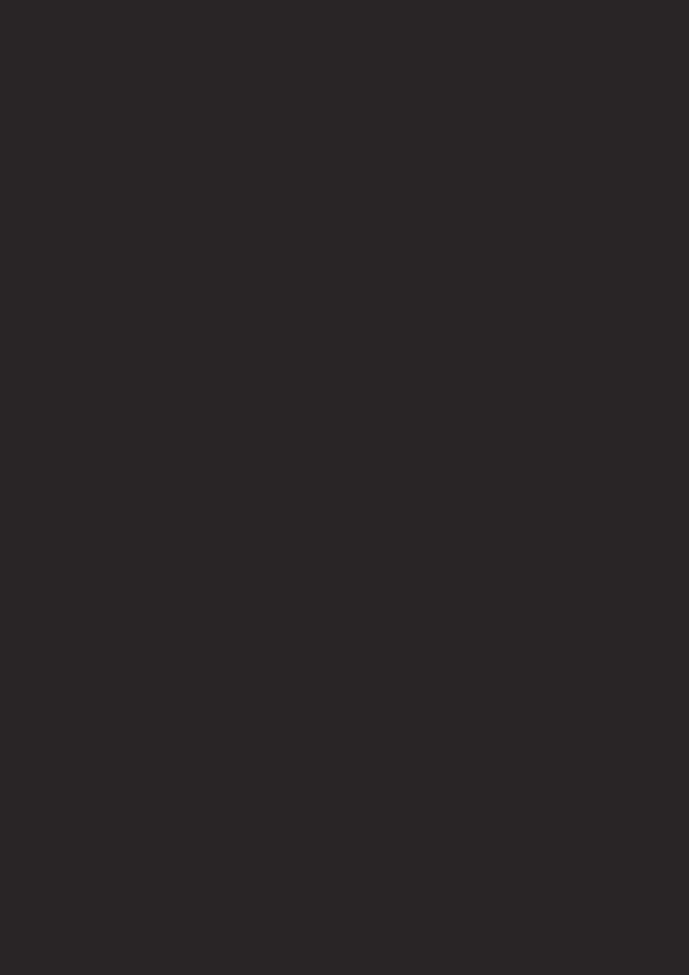
Precautions
Maintenance
SERVICING
1.Please refer to relevant topics in the Troubleshooting Guide on page 29 before returning the product.
2.Do not attempt to service this Unit yourself. Instead, unplug it and contact a Sharp Authorized Service Center for inspection. (See Service Information on page 28.)
3.Be sure the service technician uses authorized replacement parts or their equivalents. Unauthorized parts may cause fire, electrical shock, or other hazards.
4.Following any service or repair, be sure the service technician performs safety checks to certify that this Unit is in safe operating order.
CLEANING THE CABINET
¡Use a soft cloth slightly moistened with a mild detergent solution. Do not use a solution containing alcohol, spirits, ammonia or abrasive.
CLEANING DISCS
¡When a disc becomes dirty, clean it with a cleaning cloth. Wipe the disc from the center out. Do not wipe in a circular motion.
¡Do not use solvents such as benzine, thinner, commercially available cleaners, detergent, abrasive cleaning agents or antistatic spray intended for analogue records.
RECOMMENDED MEASURES FOR OPTIMUM PICTURE EXCELLENCE
This Unit is a precision device constructed using extremely accurate technology.
¡The disc cannot be played if the disc drive component is worn out or if the internal pick up lens is dirty.
¡If this unit still does not perform properly although you refer to the relevant sections and to Troubleshooting Guide on page 29, the laser optical pickup unit may be dirty. Consult a Sharp Authorized Service Center for inspection and cleaning of the laser optical pickup unit.
DISC HANDLING
¡Handle the discs so that fingerprints and dust do not adhere to the surfaces of the discs. ¡Always store the disc in its protective case when it is not used.
AUTO HEAD CLEANING
¡Automatically cleans video heads as you insert or remove a cassette, so you can see a clear picture. ¡Playback picture may become blurred or interrupted while the TV program reception is clear. Dirt accumulated
on the video heads after a long period of use, or the usage of rental or worn tapes can cause this problem. If a streaky or snowy picture appears during playback, the video heads in your VCR/DVD may need to be cleaned.
1.Please visit your local Audio/Video store and purchase a good quality VHS Video Head Cleaner.
2.If a Video Head Cleaner does not solve the problem, please call our help line mentioned on page 28 to locate a Sharp Authorized Service Center.
Hint
•Remember to read the instructions along with the video head cleaner before use.
•Clean video heads only when problems occur.
Note to CATV system installer
This reminder is provided to call the CATV system installer’s attention to Article 820-40 of the NEC that provides guidelines for proper grounding and, in particular, specifies that the cable ground should be connected to the grounding system of the building, as close to the point of cable entry as practical.
Manufactured under license from Dolby Laboratories. “Dolby” and the double-D symbol are trademarks of Dolby Laboratories.
“DTS” and “DTS Digital Out” are trademarks of Digital Theater Systems, Inc.
– 6 – |
EN |
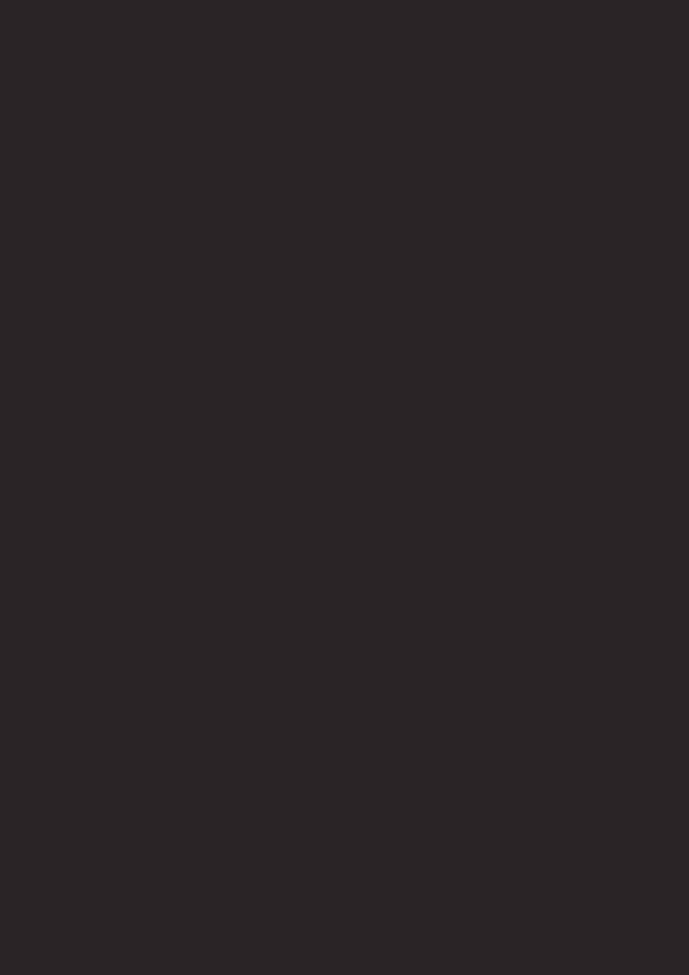
Setup
About the Video Cassettes and Discs
Playable Video Cassettes
Use only cassettes marked 
 with this unit.
with this unit.
Playable Discs
Playable |
Mark (logo) |
Region code |
Recorded |
Disc size |
Disc types |
|
discs |
signals |
|||||
|
|
|
|
DVD-Video
or
* 1,2,4,6
DVD-R |
|
12 cm |
|
|
|
|
DVD-RW |
Digital video |
Example |
Title 1 |
Title 2 |
||
* 1,2,3,4,5,6 |
or |
|
||||
(MPEG2) |
Chapter 1 Chapter 2 Chapter 3 Chapter 4 Chapter 1 Chapter 2 |
|||||
|
8cm |
|||||
|
|
|
|
|
||
DVD+R
DVD+RW
* 1,2,3,4,5,6
Audio CD |
|
|
|
|
Digital audio |
Example |
|
|
|
|
|
|
|
|
|
|
|
|
|
|
|
* 4,6 |
|
|
|
|
|
Track 1 Track 2 |
Track 3 |
Track 4 |
Track 5 |
Track 6 |
|
|
|
|
|
|
|
|
|
|
|
|
|
|
Digital audio |
12 cm |
|
|
|
|
|
|
CD-R |
|
|
or |
or |
MP3 |
Example Group 1 |
|
|
|
|
|
|
MP3 |
8cm |
|
Group 2 |
|||||
|
|
|
|
|||||||
CD-RW |
|
|
|
|
|
Track 1 Track 2 |
Track 3 |
|
|
|
* 4,5,6 |
|
|
|
|
|
Track 4 |
Track 5 |
Track 6 |
||
|
|
|
|
|
|
|
|
|
|
|
If you cannot play back a disc which bears one of the marks above, check the following notes.
*1: This unit conforms to the NTSC color system. Discs recorded in other color systems such as PAL cannot be played back.
*2: Certain DVD-Video discs do not operate as described in this manual due to the intentions of the disc’s producers.
*3:  This label indicates playback compatibility with DVD-
This label indicates playback compatibility with DVD- 





 RW discs recorded in VR mode (Video Recording Format).
RW discs recorded in VR mode (Video Recording Format).
This player cannot play the DVD-RW that supports CPRM (Contents Protection for Recordable Media).
*4: Scratched or stained discs may not be played back.
*5: Some discs cannot be played back because of incompatible recording conditions, characteristics of the recorder or special properties of discs.
*6: You can play back discs which bear the marks above. If you use nonstandardized discs, this unit may not play them back. Even if they are played back, the sound or video quality will be compromised.
Unplayable Discs
¡On the following discs, only the sound can be heard (picture cannot be viewed).
CDV, CD-G
¡NEVER play back the following discs. Otherwise, malfunction may result!
DVD-RAM, CD-I, Photo CD, Video CD, DVD with region codes other than 1 or ALL,
DVD-ROM for personal computers, |
Hint |
CD-ROM for personal computers |
|
¡On the following disc, the sound MAY NOT be heard. |
• Only the sound recorded on the normal CD layer can be delivered. |
Super Audio CD |
The sound recorded on the high density Super Audio CD layer can- |
¡Any other discs without compatibility indications. |
not be delivered. |
Connections
Please refer to “Basic TV Connection” on the front page before you use this unit.
RF Output Channel
If channel 3 is already occupied for broadcasting,
1)Set your TV to channel 4.
2)Insert a pre-recorded tape into this unit.
3)Press the OUTPUT button on the VCR/DVD so that the VCR OUTPUT light is lit.
•If “VCR” light does not appear on the display of this unit, press the VCR/TV button on the remote control.
4)Press the PLAY button once.
5)After a few seconds, press the PLAY button on the VCR/DVD for 3 seconds.
•The RF output channel will change to channel 4 from channel 3 and you will see a playback picture. In this case, “ch04” will appears on the front panel.
•When a picture does not appear on the TV screen, repeat step 4.
6)Press the STOP button to stop playback.
Hint
•The RF output channel may not change when you adjust tracking during playback. In this case, stop the playback, and start the playback again. After that, press the PLAY button on the VCR/DVD for 3 seconds again.
Setup
– 7 – |
EN |
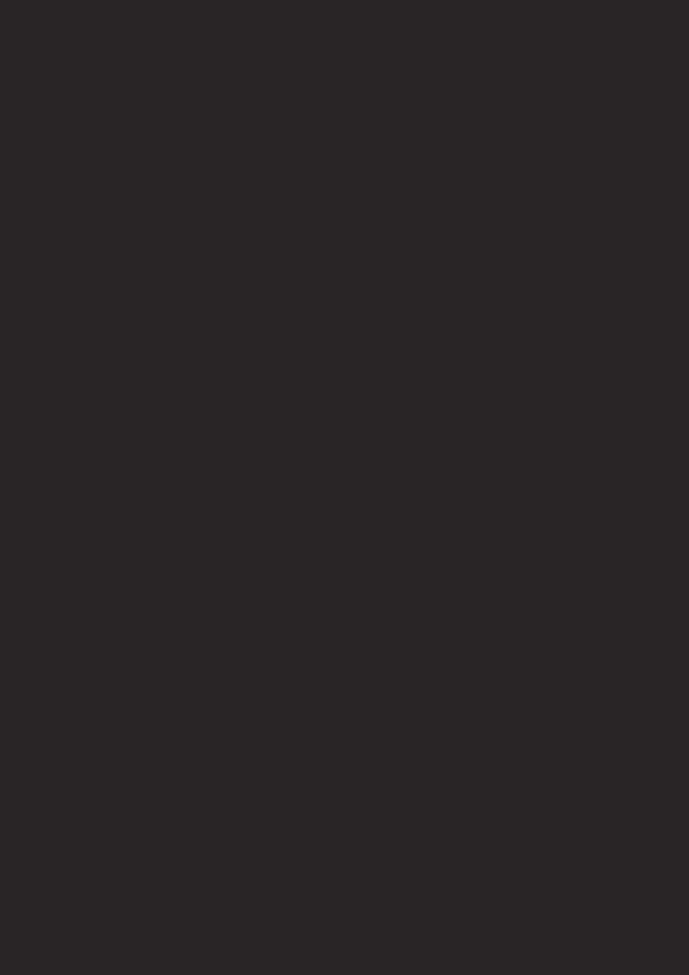
Setup
Hint for Cable Box or Satellite Box
Connection A |
|
box or |
|
(Back of VCR/DVD) |
|
(Cable |
|
|
|
||
Satellite box) |
ANT-IN |
|
|
||
IN |
OUT |
|
OUT |
Round Coaxial cable |
E |
Cable |
|
|
|
(supplied) |
|
Signal |
|
|
|
(Back of TV) |
|
|
|
|
|
||
Select this connection when you want to view or record a scrambled channel. With this connection, channels cannot be changed on the VCR/DVD. You can view or record ONLY the channels you have selected on the cable box or the satellite box.
•While you are recording, only the recorded channel can be viewed.
To select channels of the cable box or satellite box
1)Turn on the VCR/DVD by pressing the POWER button, and then, press the VCR/TV button.The “POWER” and “VCR” lights on the front panel will appear. Then, press the SKIP/CH. (K/L)
buttons to select channel 3 or 4 (the same channel as the output channel of the cable box or satellite box).
•If you use the channel 4, you need to change the VCR/DVD’s RF output to channel 4. Refer to “RF Output Channel”.
2)At the TV, select channel 3 or 4 (the same channel as you have selected at step 1).
3)At the cable box or satellite box, select the channel you want to
view or record.
Connection B |
(Back of VCR/DVD) |
|
||
|
ANT-IN |
(Cable box or |
|
|
Cable |
ANT-OUT |
Satellite box) |
E |
|
Signal |
|
IN |
OUT |
|
Round Coaxial cable (supplied) |
|
Round Coaxial cable(Back of TV) |
||
Select this connection when you want to change channels on the VCR/DVD. With this connection, you may watch one channel while recording another.
• You may not view or record a scrambled channel.
To select channels of the cable box or satellite box
1) At the cable box or satellite box, select channel 3 or 4 (the same channel as the VCR/DVD’s RF output channel.)
• Refer to “RF Output Channel”.
2)At the TV, select the same channel as the output channel (3 or 4) of the cable box or satellite box.
3)Turn on the VCR/DVD by pressing the POWER button, and then, press the VCR/TV button. The “POWER” and “VCR” lights on the front panel will appear. Then, select the channel you want to view or record.
To play back a tape
Follow the steps 1) to 2) above. Then, play back a tape.
• Refer to “Playback” on page 13.
To view one channel while recording another
1)While you are recording on the VCR/DVD, press the VCR/TV button so that the “VCR” light disappears on the VCR/DVD.
2)At the cable box or satellite box, select the channel you want to view.
Connection to an Audio System
|
Method 1 |
|
|
|
|
|
|
|
Stereo system |
|
|
|
|
||
|
|
|
Analog audio |
|
|
||
|
|
|
input jacks |
|
|
|
|
AUDIO |
|
|
L |
R |
|
|
|
|
Audio cable |
|
|
|
|
|
|
|
(supplied) |
|
|
|
|
|
|
VCR/DVD |
|
DVD/VCR |
VCR |
|
DVD |
|
|
|
AUDIO OUT |
IN |
DIGITAL |
AUDIO |
S-VIDEO COMPONENT |
||
|
|
|
AUDIO OUT |
OUT |
OUT |
VIDEO OUT |
|
|
|
|
|
|
|
|
|
|
|
|
L |
|
|
|
Y |
|
(Analog) |
|
|
|
L |
|
|
|
|
R |
|
|
|
CB/ |
|
|
AUDIO OUT |
|
|
COAXIAL |
|
|
PB |
|
VIDEO OUT |
IN |
R |
|
|
||
|
|
|
|
||||
|
|
|
or |
|
|
|
CR/ |
|
|
|
|
|
|
|
PR |
Method 2
Dolby Digital decoder, DTS decoder, MD deck or DAT deck
COAXIAL
Digital audio input jack
Audio Coaxial Digital cable (commercially available)
DIGITAL |
DIGITAL |
DVD |
S-VIDEO VIDEO OUT |
AUDIO |
|||
|
|
|
COMPONENT |
AUDIO OUT |
AUDIO OUT |
OUT |
OUT |
|
|
Y |
|
|
|
|
|
|
|
L |
|
|
|
|
CB/ |
|
COAXIAL |
|
PB |
|
|
R |
|
|
|
|
CR/ |
PR
Hint
•If the output is Dolby Digital-encoded audio, connect a Dolby Digital decoder and set “DOLBY DIGITAL” to “BITSTREATM” for the AUDIO setting in the setup mode. (Refer to pages 23 and 25.)
•If the output is DTS-encoded audio, connect a DTS decoder and set “DTS” to “BITSTREAM” for the AUDIO setting in the setup mode. (Refer to pages 23 and 25.)
•The audio source on a disc in a Dolby Digital 5.1 channel surround format cannot be recorded as digital sound by an MD or DAT deck.
•Unless connected to a Dolby Digital and/or DTS decoder, set “DOLBY DIGITAL” and “DPCM” or “DTS” to “OFF” for audio output in the setup mode. Playing a DVD using incorrect settings may generate noise distortion, and may also damage the speakers. (Refer to pages 23 and 25.)
•By hooking this unit up to a Multi-channel Dolby Digital decoder, you can enjoy high-quality Dolby Digital 5.1 channel surround sound as heard in the movie theaters.
– 8 – |
EN |
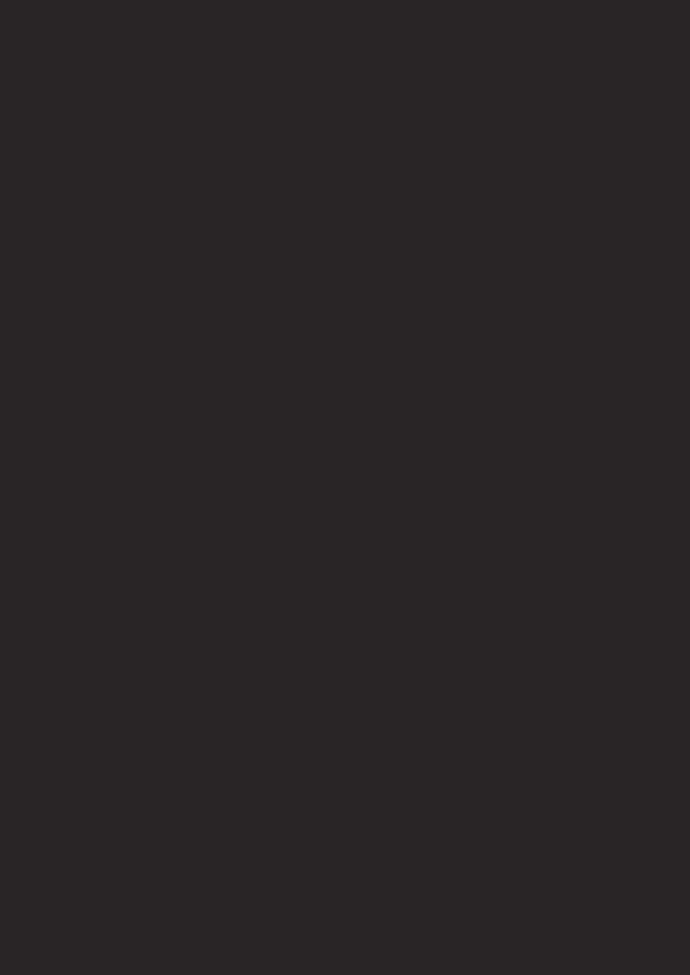
Connection to a TV
Basic Audio
TV |
AUDIO IN |
|
L R |
|
Audio cable (supplied)
VCR/DVD |
|
|
|
|
DVD/VCR |
VCR |
|
|
|
|
|
|
AUDIO OUT |
AUDIO IN |
|
|
|
|
|
|
|
|
L |
|
DVD |
|
DVD/VCR |
VCR |
|
|
|
DIGITAL |
AUDIO |
S-VIDEO |
|
|
|
|
ANT-IN |
AUDIO OUT |
OUT |
OUT |
|
L |
|
|
|
|
|
Y |
L |
|
|
R |
|
|
L |
CP |
|
|
|
|
|
COAXIAL |
|
R |
R |
|
|
||
R |
|
|
|
|
|
ANT-OUT |
|
|
|
C |
|
|
|
|
|
|
|
P |
|
|
|
|
|
|
|
|
|
|
|
VIDEO IN |
|
|
|
|
|
|
or |
|
|
|
|
|
|
|
DVD |
|
|
|
|
|
DIGITAL |
AUDIO S-VIDEO COMPONEN |
|||
|
|
|
AUDIO OUT |
OUT |
OUT |
VIDEO OUT |
|
|
|
|
|
||||
L
COAXIAL
R
(Analog) AUDIO OUT
Method 1 |
Method 2 |
|
Method 3 |
|
|||||
Good picture |
Better picture |
Best picture |
|
||||||
|
|
|
|
|
|
|
|
COMPONENT |
|
|
|
|
|
|
|
|
|
VIDEO IN |
|
VIDEO IN |
|
|
S-VIDEO IN |
Y |
|
Y |
|
||
|
|
|
|
|
|
PB |
|
CB |
|
|
|
|
|
|
|
|
or |
|
|
|
|
|
|
|
|
PR |
|
CR |
|
Video |
|
S-Video |
|
|
|
|
|
||
|
|
cable |
|
|
|
|
|
||
cable |
|
|
|
|
|
|
|
||
|
(commercially |
|
|
|
|
|
|||
(supplied) |
|
|
|
|
|
|
|||
|
available) |
|
|
|
|
|
|||
|
|
|
Component |
|
|
|
|||
|
|
|
|
|
|
|
|
|
|
|
|
|
|
|
|
Video cables |
|
|
|
DVD/VCR |
VCR |
|
|
|
|
(commercially |
|
|
|
|
DVD |
|
|
available) |
|
|
|
||
AUDIO OUT |
AUDIO IN |
DIGITAL |
AUDIO |
S-VIDEO |
COMPONENT |
|
|
|
|
|
|
AUDIO OUT |
OUT |
OUT |
VIDEO OUT |
|
|
|
|
L |
L |
Y |
|
|
|
|
|||
|
|
|
|
|
|
|
|||
|
|
|
L |
|
|
|
|
|
|
R |
R |
|
|
|
CB/ |
|
DVD |
|
|
VIDEO OUT |
VIDEO IN |
COAXIAL |
R |
|
PB |
DIGITAL |
AUDIO |
S-VIDEO |
COMPONENT |
|
|
||||||||
|
|
|
|
|
AUDIO OUT |
OUT |
OUT |
OUT |
|
|
|
|
|
|
|
Y |
|||
|
|
|
|
|
CR/ |
|
|
|
|
|
|
|
|
|
PR |
|
L |
|
|
|
|
|
|
|
|
|
|
|
|
VIDEO OUT |
|
S-VIDEO OUT |
|
|
|
CB/ |
|||
|
COAXIAL |
R |
|
PB |
|||||
|
|
|
|
|
|
|
|
|
|
|
|
|
|
|
|
|
|
|
CR/ |
|
|
|
|
|
|
|
|
|
PR |
|
|
|
|
|
|
COMPONENT VIDEO OUT |
|||
Hint
•Connect this unit directly to the TV. If the A/V cables are connected to a VCR, pictures may be distorted due to the copy protection system.
• The COAXIAL, DVD AUDIO OUT, S-VIDEO OUT, and COMPONENT VIDEO OUT jacks are only useful in DVD mode.
If your TV is compatible with 480p progressive scanning and you want to enjoy that high quality picture;
You must select the connection Method 3 above and progressive scanning mode. To set the mode, set “PROGRESSIVE” to “ON” in the DISPLAY menu so that “P.SCAN” will appear on the display of this unit. (The progressive scanning is not available in the VCR mode.) See page 23 for more details.
If your TV is not compatible with progressive scanning;
Use this unit in interlace mode. Make sure that no “P.SCAN” is on the display of this unit. If so, set “PROGRESSIVE” to “OFF” in the DISPLAY menu so that “P.SCAN” on the display of this unit will disappear.
Setup
Front & Rear Terminals
DVD ANALOG AUDIO OUT |
|
DVD/VCR AUDIO OUT jacks |
|
AUDIO IN jacks |
jacks |
|
Connect the supplied audio |
|
Connect audio cables coming |
Connect the supplied audio |
|
cables here through the audio |
|
from the audio out jacks of a |
cables here through the Audio |
|
In jacks of a television or other |
|
camcorder, another VCR, or an |
In jacks of a television or other |
|
audio equipment. |
|
audio source here. |
audio equipment. (DVD only) |
|
|
|
|
|
|
|
|
|
|
|
|
|
|
ANT IN jack
Connect your antenna or cable box here.
COAXIAL jack |
|
DVD |
|
|
DVD/VCR |
VCR |
|
ANT-IN |
||
DIGITAL |
AUDIO |
S-VIDEO |
COMPONENT |
AUDIO OUT |
AUDIO IN |
|
||||
VIDEO OUT |
|
|
||||||||
Connect an optional coaxial |
AUDIO OUT |
OUT |
OUT |
Y |
|
L |
|
L |
|
|
|
|
|
|
|
|
|
||||
|
|
|
|
DIGITAL |
DVD |
S-VIDEO |
COMPONENT |
VCR |
|
|
digital audio cable here |
|
|
|
|
AUDIO |
VIDEO OUT |
IN |
ANT-IN |
||
|
L |
|
AUDIO OUT |
OUT |
OUT |
Y |
L |
|||
|
|
|
|
|
|
|
||||
|
|
|
CB/ |
|
R L |
|
RPCBB/ |
R |
ANT-OUT |
|
through the coaxial digital |
COAXIAL |
|
|
PB |
COAXIAL |
|
|
|
IN |
|
R |
|
|
VIDEO OUT R |
VIDEO IN CR/ |
|
ANT-OUT |
||||
audio in jack of a decoder or |
|
|
|
|
|
|
PR |
|
|
|
|
|
|
CR/ |
|
|
|
|
|
|
|
audio receiver. (DVD only) |
PR |
|
[Back of VCR/DVD] |
||
|
S-VIDEO OUT jack |
|
|
Connect an optional |
|
|
|
COMPONENT VIDEO |
|
S-Video cable here |
|
OUT jacks |
through the S-video |
|
Connect optional component |
in jack of a televi- |
|
video cables here through |
sion. (DVD only) |
|
the component video in |
|
|
jacks of a television. |
|
|
(DVD only) |
|
||
|
|
|
|
|
VIDEO IN jack |
DVD/VCR VIDEO OUT jack |
|
Connect a cable com- |
Connect the supplied yellow |
|
ing from the video out |
video cable here through |
|
jack of a camcorder, |
the TV’s video in jack. |
|
another VCR, or an |
|
|
audio-visual source |
|
||
|
|
(laser disc player, video |
|
|
disc player, etc.) here. |
|
|
|
AV IN 2
VIDEO L(MONO)-AUDIO-R
|
ST |
REW FF |
EJ |
[Front of VCR/DVD]
ANT OUT jack
Connect the supplied Round Coaxial cable to the antenna input jack on your TV.
– 9 – |
EN |
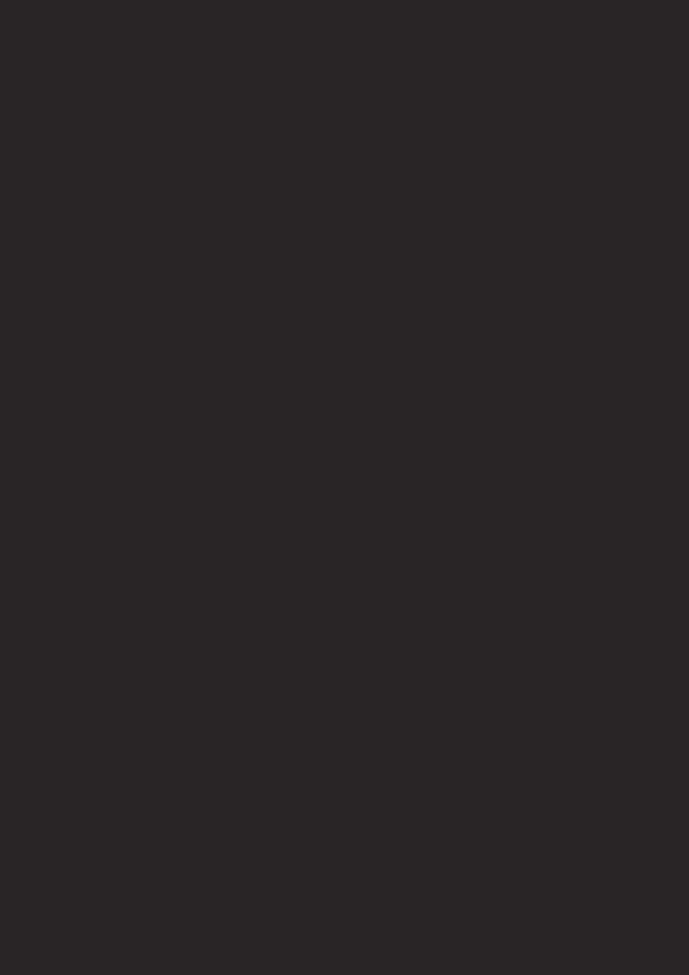
Setup
About the Remote Control and Front Panel
Remote Control
POWER SPEED AUDIO
1 2 3
SKIP CH.
CH.
4 5 6
VCR TV
TV
7 8 9
SLOW
0+10
DISPLAY VCR DVD PAUSE
PLAY
STOP
REC OTR |
|
|
MENU |
|
|
|
ENTER |
|
SETUP TOP MENU |
|
RETURN |
MODE ZOOM |
SEARCH |
CLEAR |
MODE |
C.RESET |
SUBTITLE ANGLE REPEAT A-B
T-SET
VCR / DVD COMBINATION
Installing the Batteries for the Remote Control
Install two AA batteries
(supplied) matching the polarity indicated inside battery compartment of the remote control.
1
2
3
Keep in mind the following when using the remote control:
•Make sure that there is no obstacle between the remote and the remote sensor on the unit.
•Use within the operating range and angle, as shown.
about |
|
Withinfeet |
(7m) |
|
|
23 |
|
Remote control
|
|
|
DVD mode |
VCR mode |
|
Button |
|
Disc/Tape |
DVD-V |
CD MP3 |
VCR |
|
|
||||
(Alphabetical order) |
|||||
1 |
2 |
3 |
|
|
|
4 |
5 |
6 |
|
|
• To select channel |
7 |
8 |
9 |
• To select chapter or title directly |
• To select track directly |
• The +10 button has no effect |
|
|
|
|
|
in VCR mode. |
0+10
ENTER
A-B
ANGLE
AUDIO
CLEAR/
C.RESET
DISPLAY
DVD
MENU
MODE
PAUSE
PLAY
POWER
REC/OTR
REPEAT
RETURN
SEARCH
MODE
SETUP
SKIP/CH. SKIP/CH.
SLOW
SPEED
STOP
SUBTITLE
T-SET
TOP MENU
VCR
VCR/TV
ZOOM
•To search forward/backward through a disc
•To begin slow forward/reverse playback during the pause mode
•To move the cursor and determine its position
•To repeat between your chosen point A and B
•To select camera angles on a disc
•To select audio languages on a disc
•To clear the markers
•To clear the numbers entered incorrectly
•To display the current disc mode
•To select the DVD output mode
•To activate the remote control in DVD mode
•To call up the Menu
on a disc
•To set black level on/off
•To set virtual surround on/off
•To set Rapid Play on/off
•To pause disc playback
•To advance playback one frame at a time
•To begin disc playback
•To turn the unit on or off
•To search forward/backward through a disc
•To move the cursor and determine its position
•To repeat between your chosen point A and B (CD)
•To select STEREO, L-CH or R-CH (CD)
•To clear the markers (CD)
•To remove status number in program input
•To clear the numbers entered incorrectly
•To display the current disc mode
•To select the DVD output mode
•To activate the remote control in DVD mode
•To call up the MP3 menu (MP3)
•To arrange the playing order or play randomly
•To set virtual surround on/off
•To pause disc playback
•To begin disc playback
•To turn the unit on or off
•To forward/backward a tape
•To select an item on the VCR Menu
•To advance to the next VCR Menu
•To go back one step during clock and timer setting
•To exit the VCR Menu
•To reset the tape counter
•To display the current time, tape counter, and channel
•To call up the VCR Menu
•To pause tape playback or recording
•To advance playback one frame at a time
•To begin tape playback
•To turn the unit on or off
•To play a chapter or title repeatedly
•To return to the previous operation on the DVD setup menu
•To search chapter, title or time
•To rapidly return to a location of disc
•Search the markers.
•To call up the DVD setup menu
•To skip chapters
•To stop playback
•To select subtitles on a disc
•To play a track or disc repeatedly (CD)
•To play a track, group or disc repeatedly (MP3)
•To return to the previous operation on the DVD setup menu
•To search track
•To search time (CD)
•To rapidly return to a location of disc
•Search the markers. (CD)
•To call up the DVD setup menu
•To skip tracks
• To stop playback
•To call up the Top Menu on a disc
•To select DVD position or TV position
•To magnify the part of picture (x2/x4)
•To return to the top file of the highest hierarchy in the program and MP3 menu (MP3)
•To select CD/MP3 position or TV position
•To start a recording or One Touch Recording
•To call up the index or time search menu
•To change channels
•To adjust the tracking manually during playback
•To view the tape in slow motion
•To select the recording speed
•To stop playback or recording
•To put the VCR into standby mode for a timer recording
•To select the VCR output mode
•To activate the remote control in VCR mode
•To select VCR position or TV position
– 10 – |
EN |
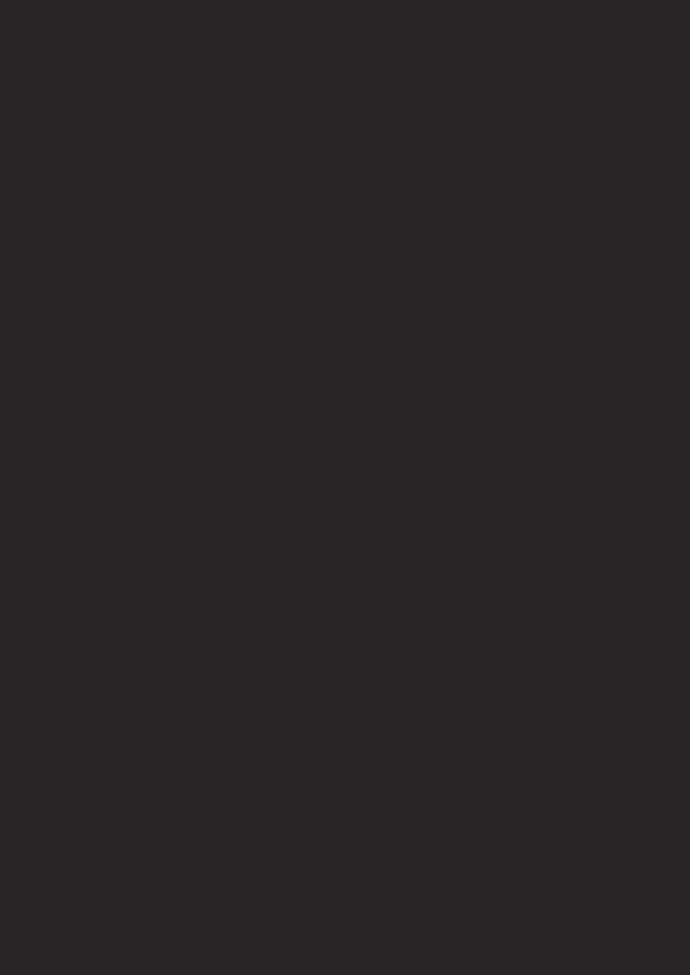
Front Panel Display
Lights up when power is on.
Timer light lights up when a timer recording is set.
POWER |
|
|
OPEN/CLOSE |
|
|
AV IN 2 |
|
|
|
|
|
VIDEO L(MONO)-AUDIO-R |
STOP/ |
|
|
OUTPUT |
|
|
|
|
|
||
REW FF |
EJECT PLAY REC TIMER |
CH |
VCR |
DVD |
STOP PLAY |
|
|
DVD |
|
|
|
|
|
( TRACKING ) |
|
|
|
No disc inserted
/ cannot read disc
Opening the tray
Closing the tray
Loading the disc
When a disc or tape is being played back
|
|
DVD-V |
|
|
CD |
|
|
MP3 |
|
|
Displays a type of the disc |
|
|||||
Lights up when the |
|
which is inserted on the tray. |
|
|||||
|
• DVD: DVD disc |
|
||||||
A-B repeat function |
|
• CD: Audio CD, MP3 |
|
|||||
is on. |
|
|
|
|
|
|
|
|
|
Lights up when the |
Lights up when the |
||||||
|
progressive scan |
|||||||
|
repeat function is on. |
system is activated. |
||||||
Lights up when the ALL repeat function is on.
Lights up when the inserted disc comes to a pause.
GROUP |
P.SCAN |
|
DVD |
|
CD |
Displays how long the current title
or track has been played back. When a chapter or track is switched, the number of a new title, chapter or track is displayed.
Lights up when the inserted disc is being played back.
Lights up when playing back in slow mode. (DVD)
Lights up when a tape is
in the VCR/DVD.
Lights up during playback when the repeat function is on.
|
VCR |
Lights up when |
Lights up when |
the VCR/DVD is |
the timer recording or an |
in VCR position. |
OTR recording has been set. |
This light does not |
Lights up during a recording. |
appear when the |
|
VCR/DVD is in |
Flashes when a recording |
TV position. |
is paused. |
VCR |
REC |
|
PM |
Setup
Lights up when |
|
|
the playback is |
Lights up when |
|
in still or slow mode. |
||
current time is P.M. |
||
|
||
Lights up when the inserted |
Works as a tape counter(hour,minute,second). |
|
Also displays a channel number, |
||
cassette is being played |
tape speed, remaining time for OTR or |
|
back. |
current time. |
VCR/DVD Switching
Because this product is a combination of a VCR and a DVD player, you must select first which component you wish to operate with the OUTPUT button.
VCR MODE
Press the VCR button on the remote control. (Verify that the VCR OUTPUT light is lit.)
DVD MODE
Press the DVD button on the remote control. (Verify that the DVD OUTPUT light is lit.)
Hint
•Pressing only the OUTPUT button on the front panel DOES NOT switch the mode of the remote control. You MUST select the correct mode on the remote control.
POWER |
OPEN/CLOSE |
POWER |
SPEED |
AUDIO |
|
|
|
|
|||
AV IN 2 |
|
|
|
|
|
STOP/ |
OUTPUT |
1 |
2 |
3 |
|
REW FF EJECT PLAY REC TIMER |
CH VCR DVD STOP PLAY |
|
|||
|
|
|
|||
|
|
|
|
|
SKIP/CH. |
|
|
4 |
5 |
6 |
|
|
|
7 |
8 |
9 |
VCR/TV |
|
|
|
|||
|
VCR button |
DISPLAY |
VCR |
DVD |
SLOW |
|
PAUSE |
||||
|
|
|
0 |
+10 |
|
|
DVD button |
|
|
|
|
OUTPUT |
|
|
PLAY |
|
|
|
|
|
|
|
|
VCR |
DVD |
|
STOP |
|
|
|
|
|
|
||
|
DVD OUTPUT |
REC/OTR |
|
|
|
|
MENU |
|
|
|
|
|
light |
|
|
ENTER |
|
|
SETUP |
TOP MENU |
|
RETURN |
|
|
|
MODE |
ZOOM |
SEARCH CLEAR/ |
|
|
OUTPUT button |
MODE |
C.RESET |
||
|
SUBTITLE ANGLE |
REPEAT A-B |
|||
T-SET
VCR / DVD COMBINATION
VCR OUTPUT light
– 11 – |
EN |
