Sharp DV-NC55 Manual

Watching the DVD
Preparing to Use The DVD ............................................................. |
74 |
When connecting the Unit and the TV using the DVD output jack . 74 |
|
When connecting the Unit and the TV using only the DVD/VCR |
|
shared output jack ..................................................................... |
74 |
Playback .......................................................................................... |
75 |
Basic Play ...................................................................................... |
75 |
Fast Forward/Fast Reverse ........................................................... |
76 |
Slow-Motion Play ........................................................................... |
76 |
Still/Pause ...................................................................................... |
77 |
Frame Advance .............................................................................. |
77 |
Skip (Forward/Reverse) ................................................................. |
77 |
Zooming an Image ......................................................................... |
78 |
Playing MP3 Discs .......................................................................... |
79 |
Regarding MP3 discs ..................................................................... |
79 |
Playing MP3 discs .......................................................................... |
79 |
To play MP3 discs .......................................................................... |
80 |
About the Function Control Screen .............................................. |
81 |
Direct skip (title/chapter/time) ........................................................ |
82 |
Subtitle language setting ................................................................ |
83 |
Angle setting .................................................................................. |
84 |
Audio setting .................................................................................. |
85 |
VIRTUAL DOLBY (QSURROUND) setting .................................... |
86 |
DIGITAL GAMMA setting ............................................................... |
87 |
DIGITAL SUPER PICTURE setting ................................................ |
88 |
Direct Selection of Scenes ............................................................. |
89 |
Selecting Scenes by Title Number ................................................. |
89 |
Selecting Scenes from the Menu Screen ....................................... |
89 |
Programmed Playback ................................................................... |
90 |
Title Programmed Playback ........................................................... |
90 |
Chapter Programmed Playback ..................................................... |
91 |
Track Programmed Playback ......................................................... |
92 |
Repeat Playback ............................................................................. |
93 |
Chapter Repeat .............................................................................. |
93 |
Title Repeat .................................................................................... |
93 |
A-B Repeat .................................................................................... |
94 |
Track Repeat/Disc Repeat ............................................................. |
94 |
Resume Function ............................................................................ |
95 |
Web-site:www.sharp.co.uk/support Help line:08705 274277 (office hours)
WATCHINGTHE
DVD
73
DVNC60H(E)#073 Tobira.pm6 |
73 |
19/09/2001, 11:01 |
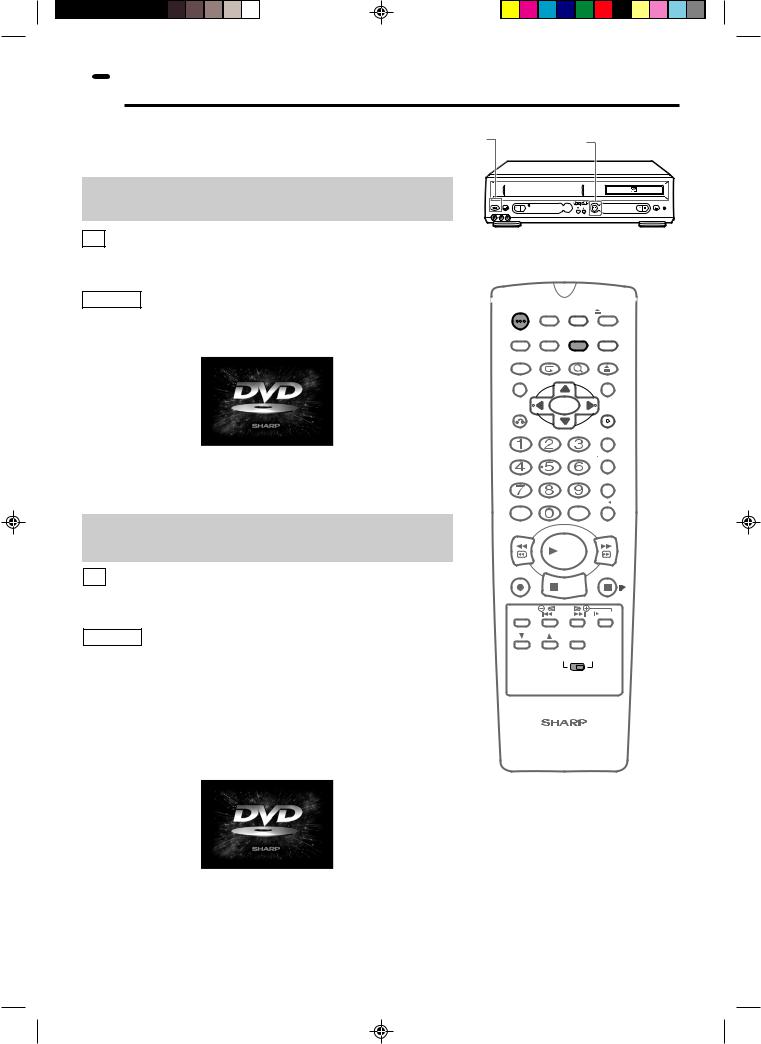
 Preparing to Use The DVD
Preparing to Use The DVD
The following steps are necessary to display the DVD screen on the TV.
When connecting the Unit and the TV using the DVD output jack
TV
Turn on the TV and switch the TV channel to the external input “VIDEO” or “AV” channel connected to DVD output jack.
This Unit
1 Press OPERATE.
• The start up screen is displayed on the TV screen.
2 Move VCR/DVD CHANGE Switch on the remote control to
DVD.
OPERATE |
|
DVD Output indicator |
|
|
|
|
DVD / CD PLAYER |
|
OPERATE EJECT/STOP |
REW PLAY |
PLAY STOP OPEN/ |
|
STANDBY |
CLOSE VCR DVD |
|
|
|
(LINE 3) |
|
|
|
CH |
|
|
AV 2 IN VDEO L(MONO)-AUDIO-R |
|
|
OPERATE ON/OFFTIMER |
PLUSCODE |
EJECT |
|
DISPLAY |
ON |
VCR/DVD |
VCR MENU |
SCREEN |
SELECTOR DVD SETUP |
||
FUNCTION |
PROG/ |
ZOOM |
OPEN/ |
CONTROL |
REPEAT |
CLOSE |
|
TITLE |
|
|
DVD MENU |
CLEAR |
|
|
SET |
RETURN |
|
|
ENTER |
ZERO BACK
SKIP SEARCH
TV/VCR
AM/PM |
INPUT SELECT VCR DVD |
When connecting the Unit and the TV using only the DVD/VCR shared output jack
TV
Turn on the TV and switch the TV channel to the external input “VIDEO” or “AV” channel connected to DVD/VCR shared output jack.
This Unit
1 Press OPERATE.
2 Move VCR/DVD CHANGE Switch on the remote control to
DVD.
3 Press VCR/DVD SELECTOR to enter the DVD mode.
•The DVD Output indicator will light up and the start up screen will be displayed on the TV screen.
/
REV |
|
FWD |
|
PLAY |
|
REC |
|
PAUSE/STILL |
|
STOP |
|
TAPE |
DPSS |
SLOW |
SPEED |
SKIP |
|
CH |
AUDIO |
|
OUTPUT |
||
|
VCR |
DVD |
VCR/DVD COMBINATION
74 |
Web-site:www.sharp.co.uk/support Help line:08705 274277 (office hours) |
DVNC60H(E)#074_080.pm6 |
74 |
27/9/01, 3:05 pm |
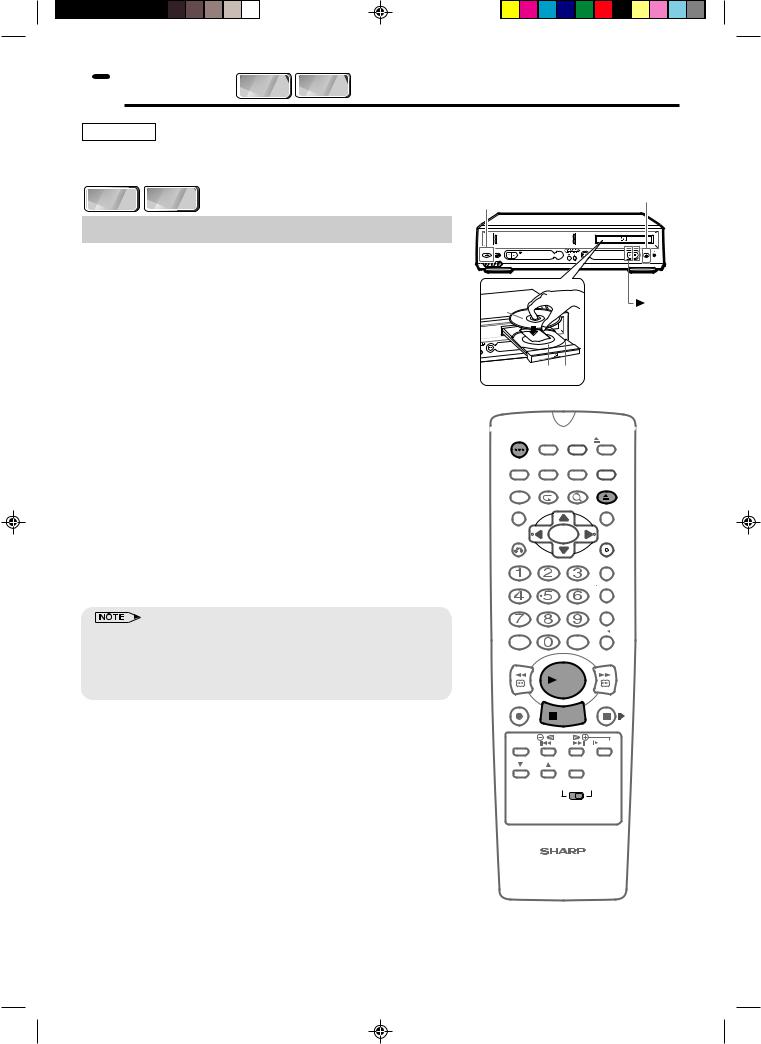
 Playback DVD C D
Playback DVD C D
Preparation
•Press OPERATE. Then move the VCR/DVD CHANGE Switch to DVD.
DVD C D
Basic Play
1 Press OPERATE.
2 Press îOPEN/CLOSE to open the disc tray.
3 Place a disc onto the tray.
•Hold the disc without touching either of its surfaces, position it with the printed title side facing up, align it with the guides, and place it in its proper position.
1 8 cm (3") disc |
2 12 cm (5") disc |
•Do not stack discs in the tray. This can damage the player and the discs.
4 Press îOPEN/CLOSE to close the disc tray.
5 Press ûPLAY.
•Playback image appears on the screen. (No image is shown for audio CDs.)
•Some discs are played back automatically without pressing
ûPLAY.
•Some discs prompt you to select a title. In this case, select a title you want to view.
6 Press ËSTOP to stop playback.
•If the disc is loaded upside down or is damaged, “– – – – –” appears on the DVD Front Panel display and the disc tray slides out.
•If you attempt to play a DVD disc with the wrong region code, “ REGION CODE ERROR” appears on the TV screen and the disc tray
REGION CODE ERROR” appears on the TV screen and the disc tray
slides out.
OPERATE  OPEN/CLOSE
OPEN/CLOSE
|
|
|
DVD / CD PLAYER |
|
REW |
PLAY |
PLAY STOP |
OPEN/ |
(LINE 3) |
OPERATE EJECT/STOP |
STANDBY |
|
CLOSE |
|
|
|
|
|
VCR DVD |
CH
AV 2 IN VDEO L(MONO)-AUDIO-R

 STOP
STOP
Disc |
PLAY |
1 |
2 |
OPERATE ON/OFFTIMER PLUSCODE EJECT
DISPLAY |
ON |
VCR/DVD |
VCR MENU |
SCREEN |
SELECTOR DVD SETUP |
||
FUNCTION |
PROG/ |
ZOOM |
OPEN/ |
CONTROL |
REPEAT |
CLOSE |
|
TITLE |
|
|
DVD MENU |
CLEAR |
|
|
SET |
RETURN |
|
|
ENTER |
|
|
|
ZERO BACK |
|
|
|
SKIP SEARCH |
|
|
|
TV/VCR |
AM/PM |
|
INPUT SELECT VCR DVD |
|
/ |
|
|
|
REV |
|
|
FWD |
|
|
PLAY |
|
REC |
|
|
PAUSE/STILL |
|
STOP |
|
|
TAPE |
DPSS |
SLOW |
|
SPEED |
SKIP |
||
CH |
|
AUDIO |
|
|
OUTPUT |
|
|
VCR DVD
VCR/DVD COMBINATION
Web-site:www.sharp.co.uk/support Help line:08705 274277 (office hours) |
75 |
DVNC60H(E)#074_080.pm6 |
75 |
27/9/01, 2:58 pm |
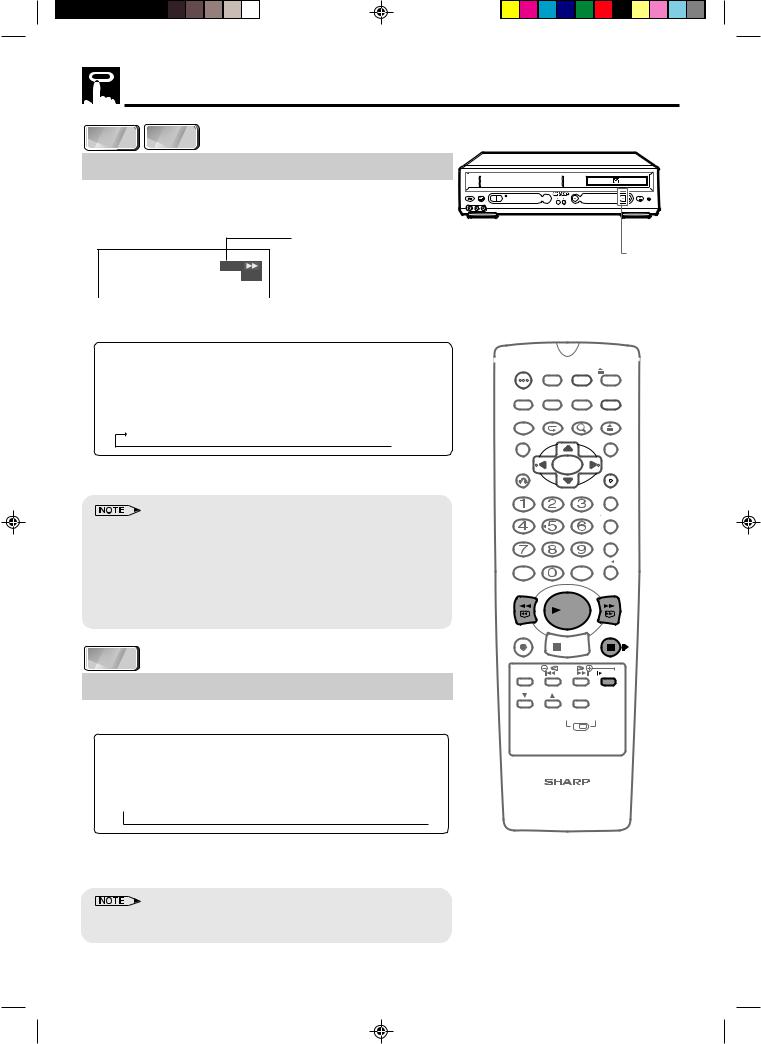
Playback
 DVD
DVD  C D
C D
Fast Forward/Fast Reverse
1 Press FWDè or ÈREV during playback.
• The disc begins fast scan at ×2 speed (1).
The speed of fast scan
2
DVD
 Fast scan image appears here.
Fast scan image appears here.
• Three speeds are available for DVD, and two speeds are available for audio CDs. Each time FWDè or ÈREV is pressed, the speed of fast scan changes in the following sequence:
(DVD)
1 (about ×2)  2 (about ×8)
2 (about ×8)  3 (about ×32)
3 (about ×32)
2 Press ûPLAY when you reach the desired point.
•On some discs, the fast scan function is disabled.
•On DVD video discs, audio and subtitles are not played back during the fast scan playback.
•With a DVD video disc, you cannot search past a title. Playback starts from the beginning of the title.
•With an Audio CD, the search speed toggles between 1 (about ×2) and 2 (about ×8) when you press FWDè or ÈREV.
•Audio is not played back during fast scan.
 DVD
DVD
Slow-Motion Play
1 Press  SLOW in the play mode or still mode.
SLOW in the play mode or still mode.
•Three speeds are available. Each time  SLOW is pressed, the speed of slow-motion playback changes in the following sequence:
SLOW is pressed, the speed of slow-motion playback changes in the following sequence:
(DVD)
 1 (about ×1/2)
1 (about ×1/2)  2 (about ×1/8)
2 (about ×1/8)  3 (about ×1/16)
3 (about ×1/16) 
2 Press ûPLAY to return to the normal playback or press âPAUSE/STILL to return to the still picture mode.
•On some discs, the slow-motion playback functions are disabled.
•Slow-motion playback is disabled on Audio CDs.
|
|
|
DVD / CD PLAYER |
OPERATE EJECT/STOP |
REW PLAY |
PLAY STOP |
OPEN/ |
|
STANDBY |
|
(LINE 3) |
|
|
CH |
|
AV 2 IN VDEO L(MONO)-AUDIO-R |
|
|
|
 PLAY
PLAY
OPERATE ON/OFFTIMER PLUSCODE EJECT
DISPLAY |
ON |
VCR/DVD |
VCR MENU |
|
SCREEN |
SELECTOR DVD SETUP |
|||
FUNCTION |
PROG/ |
ZOOM |
OPEN/ |
|
CONTROL |
REPEAT |
CLOSE |
||
TITLE |
|
|
|
DVD MENU |
CLEAR |
|
|
|
SET |
RETURN |
|
|
|
ENTER |
|
|
|
|
ZERO BACK |
|
|
|
|
SKIP SEARCH |
|
|
|
|
TV/VCR |
AM/PM |
|
INPUT SELECT VCR DVD |
||
/ |
|
|
|
|
REV |
|
|
|
FWD |
|
|
PLAY |
|
|
REC |
|
|
|
PAUSE/STILL |
|
STOP |
|
|
|
TAPE |
DPSS |
|
SLOW |
|
SPEED |
SKIP |
|
||
CH |
|
AUDIO |
|
|
|
OUTPUT |
|
||
|
VCR |
DVD |
||
VCR/DVD COMBINATION
76 |
Web-site:www.sharp.co.uk/support Help line:08705 274277 (office hours) |
DVNC60H(E)#074_080.pm6 |
76 |
27/9/01, 2:58 pm |
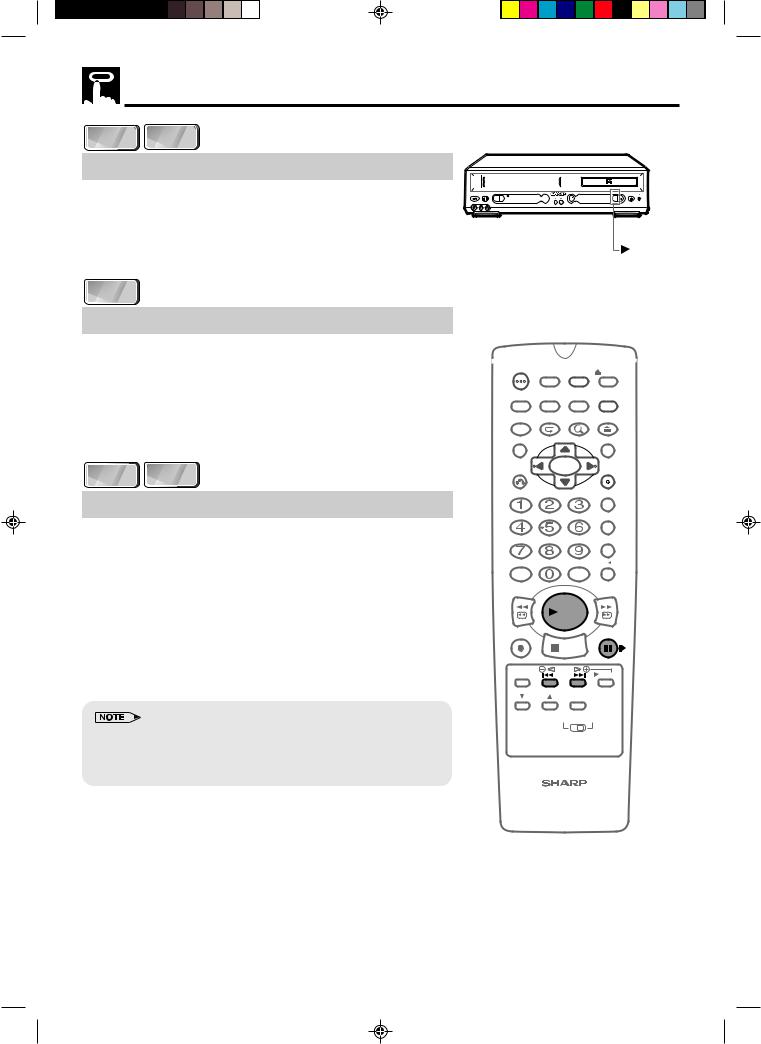
Playback
DVD C D
Still/Pause
1 Press âPAUSE/STILL during playback.
2 If you press ûPLAY while paused (STILL/PAUSE), normal playback resumes.
|
|
|
DVD / CD PLAYER |
OPERATE EJECT/STOP |
REW PLAY |
PLAY STOP |
OPEN/ |
|
STANDBY |
|
(LINE 3) |
|
|
CH |
|
AV 2 IN VDEO L(MONO)-AUDIO-R |
|
|
|
PLAY
DVD
Frame Advance
1 Press âPAUSE/STILL during playback.
•The playback is paused (STILL/PAUSE).
•The disc goes forward by one frame each time
âPAUSE/STILL is pressed.
2 Press ûPLAY to return to the normal playback.
DVD C D
Skip (Forward/Reverse)
While you are playing a disc, this function jumps to the beginning of the next chapter/track (Forward) or the current chapter/track (Reverse) and automatically starts playing that chapter/track.
1 While a disc is playing, press SKIPàor ÀSKIP.
•Playback skips forwards one chapter/track for each time SKIPàis pressed. When the last chapter/track is reached, playback returns to the start of the disc.
•If you press ÀSKIP and playback begins, and you then press ÀSKIP again within 3 seconds, playback returns to the beginning of the previous chapter/track.
•The frame advance playback functions are disabled for Audio CDs.
•On some discs, the skip functions are disabled.
•The playback image is not displayed during the skip. It resumes during playback following the skip.
OPERATE ON/OFFTIMER PLUSCODE EJECT
DISPLAY |
ON |
VCR/DVD |
VCR MENU |
|
SCREEN |
SELECTOR DVD SETUP |
|||
FUNCTION |
PROG/ |
ZOOM |
OPEN/ |
|
CONTROL |
REPEAT |
CLOSE |
||
TITLE |
|
|
|
DVD MENU |
CLEAR |
|
|
|
SET |
RETURN |
|
|
|
ENTER |
|
|
|
|
ZERO BACK |
|
|
|
|
SKIP SEARCH |
|
|
|
|
TV/VCR |
AM/PM |
|
INPUT SELECT VCR DVD |
||
/ |
|
|
|
|
REV |
|
|
|
FWD |
|
|
PLAY |
|
|
REC |
|
|
|
PAUSE/STILL |
|
STOP |
|
|
|
TAPE |
DPSS |
|
SLOW |
|
SPEED |
SKIP |
|
||
CH |
|
AUDIO |
|
|
|
OUTPUT |
|
||
|
VCR |
DVD |
||
VCR/DVD COMBINATION
Web-site:www.sharp.co.uk/support Help line:08705 274277 (office hours) |
77 |
DVNC60H(E)#074_080.pm6 |
77 |
27/9/01, 2:58 pm |
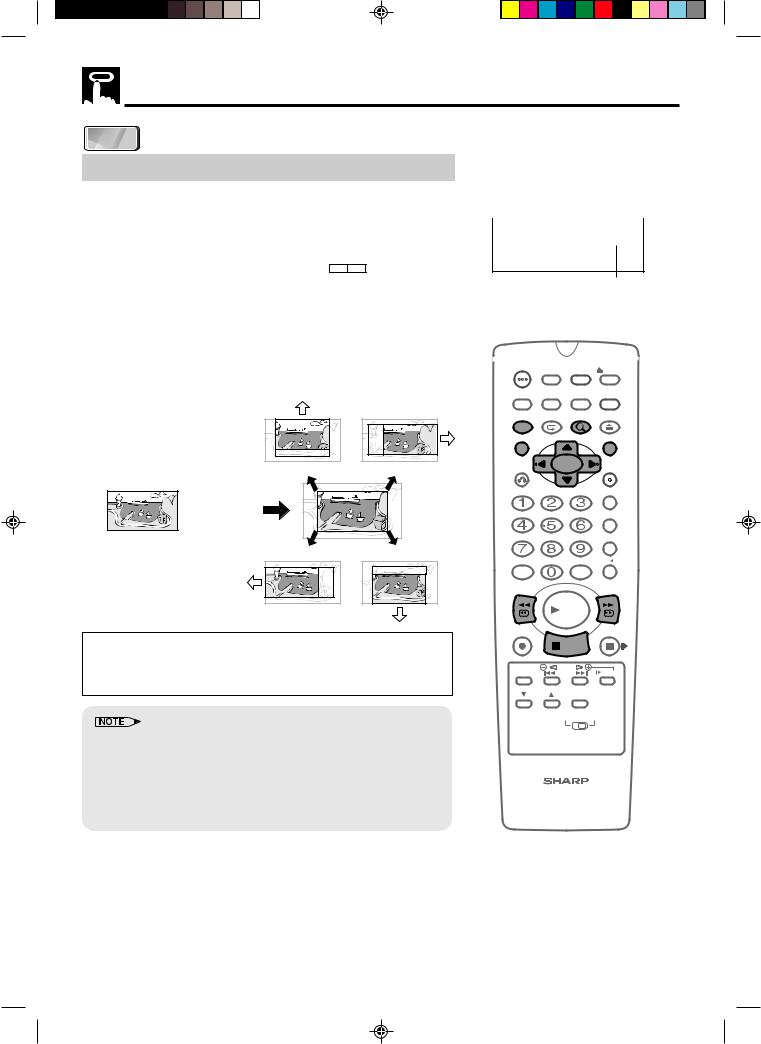
Playback
DVD
Zooming an Image
1 While a disc is playing, press ZOOM.
•Each press of ZOOM cycles through the zoom settings in the following sequence:
ZOOM 1 (1.2×) → ZOOM 2 (1.5×) → ZOOM 3 (2.0×) → Off.
•When playing a Pan & Scan disc while 4 : 3 P S is selected as the “TV MODE” setting on the “TV MODE SETUP” screen, each press of ZOOM cycles through zoom settings in the following sequence:
ZOOM 1 (1.2×) → ZOOM 2 (1.5×) → Off.
Note that all of the above zoom factors are approximate only.
•While an image is zoomed, you can use ', ", \ and | to shift the view and display the part you want.
ZOOM : 1
ZOOM indicator
OPERATE ON/OFFTIMER PLUSCODE EJECT
ON |
VCR/DVD VCR MENU |
DISPLAY SCREEN |
SELECTOR DVD SETUP |
Press ZOOM. |
|
|
FUNCTION |
PROG/ |
ZOOM |
OPEN/ |
|
|
CONTROL |
REPEAT |
CLOSE |
|
|
|
TITLE |
|
|
DVD MENU |
Press '. |
Press |. |
CLEAR |
|
|
SET |
RETURN |
|
|
ENTER |
||
|
|
|
|
|
ZERO BACK |
|
|
|
|
|
SKIP SEARCH |
|
|
|
|
|
TV/VCR |
Press \. |
Press ". |
AM/PM |
|
INPUT SELECT VCR DVD |
|
|
|
|
|||
|
|
/ |
|
|
|
|
|
REV |
|
|
FWD |
|
|
|
|
PLAY |
|
•The ZOOM indicator changes from white to red to let you know when you are trying to perform an illegal shift of view. If you are already at
the far left side of the image, for example, the zoom indicator will become red when you press \.
•An image may become distorted when zoomed.
•You can cancel the zoom operation by pressing ËSTOP, DVD MENU,
TITLE, FWDè, ÈREV or FUNCTION CONTROL.
•The setting screen is cleared automatically whenever you display a DVD screen that enables you to change the scene by pressing ', ", \ or |.
•Subtitle cannot be zoomed.
REC |
|
PAUSE/STILL |
|
STOP |
|
TAPE |
DPSS |
SLOW |
SPEED |
SKIP |
|
CH |
AUDIO |
|
OUTPUT |
||
|
VCR |
DVD |
VCR/DVD COMBINATION
78 |
Web-site:www.sharp.co.uk/support Help line:08705 274277 (office hours) |
DVNC60H(E)#074_080.pm6 |
78 |
19/09/2001, 11:06 |
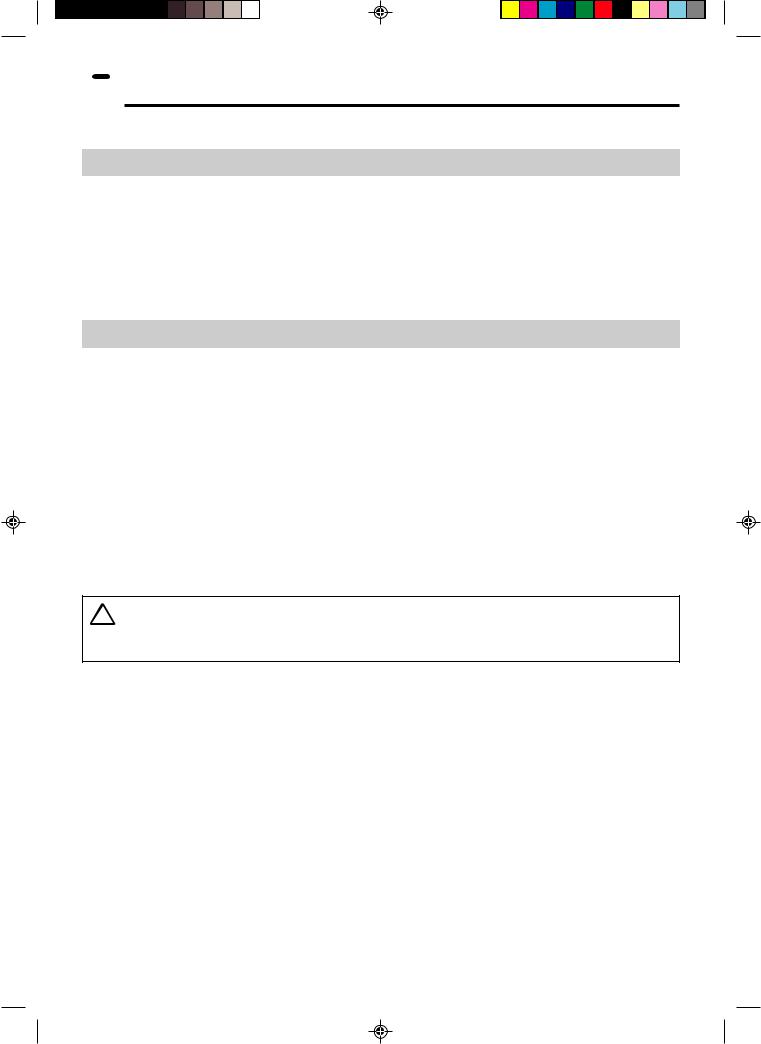
 Playing MP3 Discs
Playing MP3 Discs
This Unit is able to play CD-R or CD-RW discs recorded in MP3 format.
Regarding MP3 discs
•MP3 files are audio data compressed in MPEG1 Audio layer 3 file format. “MP3 files” have “.mp3” as extensions.
•Some files that have “.mp3” extensions or files that have not been recorded in MP3 format will produce noise or cannot be played.
•Some discs cannot be played depending on the actual CD-R/CD-RW disc condition, the recording equipment and the disc’s recording.
•Data on the CD-R or CD-RW disc, which has not been recorded in MP3 format, audio tracks or has been recorded in other file formats except MP3, cannot be played.
Playing MP3 discs
•Discs that have more than 1000 folders and files in total cannot be played.
•Some MP3 files are not played in the order they were recorded.
•The number of layers, which can be recognized, including files and folders, is maximum 8.
•Only the first session of a multi-session disc can be played.
•When both audio tracks and MP3 files are recorded on a disc, audio tracks will be played.
•Depending on the folder tree, reading MP3 files can take time.
(The more files there are, the longer the reading time. Therefore it is recommended to lower the number of folders before recording.)
•Folder or track (file) names are limited to 8 characters. The folder / file names are displayed in half-size, capital letters or half-size numbers. Folder or track (file) names that go over 8 characters will be abbreviated.
•Depending on the character or symbol, MP3 folders or files have their names replaced, for example: SHARP_1 → SHARPO1, SHARP~1 → SHARPN1, SHARP-1 → SHARPM1.
•The playing time may not be correctly displayed during MP3 file playback.
•It is recommended to record data at a lower speed as data recorded at fast speed can produce noise and may not be able to be played.
 CAUTION
CAUTION
•It is impossible to make a digital copy by using a digital audio recording device which outputs sound from discs in MP3 format through the coaxial digital output jack of this Unit.
Web-site:www.sharp.co.uk/support Help line:08705 274277 (office hours) |
79 |
DVNC60H(E)#074_080.pm6 |
79 |
19/09/2001, 11:06 |
