Sennheiser SP 30T User Manual

SP 30T
Bluetooth® Speakerphone for Microsoft® Teams
User Guide
1 |
Contents |
|
|
Contents |
|
|
Package contents.................................................................................................................................................................. |
2 |
|
Product overview.................................................................................................................................................................. |
3 |
|
Overview of the Speakerphone.............................................................................................................................................. |
3 |
|
Overview of the BTD 800 USB dongle.................................................................................................................................. |
5 |
|
Setting up the Speakerphone............................................................................................................................................... |
6 |
|
A: Connecting via USB cable.................................................................................................................................................. |
6 |
|
Overview: Pairing the Speakerphone with wireless Bluetooth® devices.......................................................................... |
7 |
|
B: Pairing the Speakerphone and a mobile device via NFC™............................................................................................. |
8 |
|
C: Pairing the Speakerphone and a mobile device via Bluetooth®.................................................................................... |
9 |
|
D: Connecting the Bluetooth® dongle to a computer and pairing the Speakerphone................................................... |
10 |
|
Installing Sennheiser software.............................................................................................................................................. |
11 |
|
Using the Speakerphone ..................................................................................................................................................... |
12 |
|
Turning the Speakerphone on/off........................................................................................................................................ |
12 |
|
Connecting Bluetooth® devices........................................................................................................................................... |
12 |
|
Disconnecting Bluetooth® device(s).................................................................................................................................... |
13 |
|
Clearing the speakerphone’s pairing list............................................................................................................................. |
13 |
|
Clearing the dongle’s pairing list......................................................................................................................................... |
14 |
|
Bluetooth® transmission range............................................................................................................................................ |
14 |
|
Adjusting the volume............................................................................................................................................................. |
15 |
|
Muting the microphone......................................................................................................................................................... |
15 |
|
Making calls using the Speakerphone ............................................................................................................................... |
16 |
|
Making a call.......................................................................................................................................................................... |
16 |
|
Accepting/rejecting/ending a call...................................................................................................................................... |
16 |
|
Redialing ................................................................................................................................................................................. |
17 |
|
Using the voice assistant/ voice dial................................................................................................................................... |
17 |
|
Managing multiple calls........................................................................................................................................................ |
18 |
|
Merging calls – Conference.................................................................................................................................................. |
20 |
|
Using the Speakerphone with Microsoft® Teams and Cortana........................................................................................ |
21 |
|
Invoking Microsoft® Teams and check notifications......................................................................................................... |
21 |
|
Activating and using Microsoft® Cortana........................................................................................................................... |
21 |
|
Additional functions............................................................................................................................................................ |
22 |
|
Switching between Bluetooth® personal and shared mode............................................................................................. |
22 |
|
Waking up from standby....................................................................................................................................................... |
22 |
|
Listening to music using the Speakerphone – Audio playback........................................................................................ |
23 |
|
Retrieving battery status...................................................................................................................................................... |
23 |
|
Charging the Speakerphone................................................................................................................................................. |
24 |
|
Enabling/disabling voice prompts....................................................................................................................................... |
24 |
|
Maintaining and updating the products............................................................................................................................ |
25 |
|
Storing and carrying the Speakerphone............................................................................................................................. |
25 |
|
Cleaning the products........................................................................................................................................................... |
25 |
|
Replacing/removing the Speakerphone‘s rechargeable battery..................................................................................... |
26 |
|
Updating the firmware of the products............................................................................................................................... |
26 |
|
If a problem occurs ............................................................................................................................................................ |
27 |
|
Restoring speakerphone’s factory default settings........................................................................................................... |
28 |
|
Specifications...................................................................................................................................................................... |
29 |
SP 30T Bluetooth Speakerphone
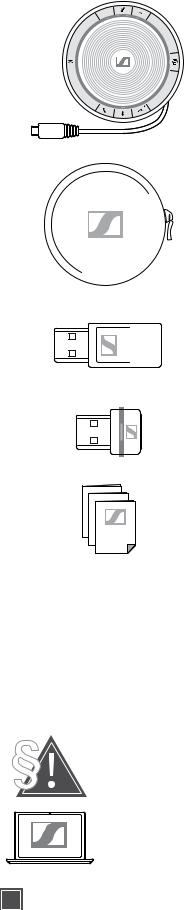
2 PaCkage contents
Package contents
SP 30T Bluetooth® speakerphone with built-in rechargeable battery
Carry pouch
USB-C™ to USB-A adapter
BTD 800 USB Bluetooth® dongle
Quick Guide
Safety Guide
Compliance sheet
For safety instructions, consult the Safety Guide.
The free Sennheiser software HeadSetup™ Pro allows you to add value to your Sennheiser products.
iA list of accessories can be found on the product page at www.sennheiser.com/speakerphone. For information on suppliers, contact your local Sennheiser partner: www.sennheiser.com/speakerphone > “Find a dealer”.
SP 30T Bluetooth Speakerphone

3 Product overview
Product overview
Overview of the Speakerphone
|
Microphone mute |
Volume up |
Volume down |
|
Status LEDs |

 Microsoft Teams
Microsoft Teams
NFC area
Hook off (call)
 Microsoft Teams LED
Microsoft Teams LED
Speaker
Hook on (end call), Power on/off, Battery status
Bluetooth/Activity LED
Bluetooth
Overview of the bottom
Dongle storage
USB-C connector
SP 30T Bluetooth Speakerphone

4 |
Product overview |
|
|
|
LED overview |
|
|
|
Bluetooth/Activity LED |
|
Meaning |
|
|
|
Speakerphone turned on |
|
|
3x |
Speakerphone turning off |
|
|
|
Speakerphone turned off |
|
|
|
Incoming call |
|
|
|
Active call |
|
|
|
Call on hold |
|
|
|
Second call on hold |
|
|
|
Audio playback |
|
|
|
Speakerphone in pairing mode |
|
3x |
2s |
Bluetooth device connected |
|
|
|
Searching for paired Bluetooth devices |
|
Status LEDs |
|
Meaning |
|
|
|
Microphone muted |
|
|
|
Battery status; eight step indication |
|
|
|
Battery level low |
|
|
|
Volume level; eight step indication |
|
Microsoft Teams LED |
|
Meaning |
|
|
|
• Microsoft Teams connection mode |
|
|
|
• Notification of voice message or meeting in progress |
|
|
|
or missed call |
|
|
|
• Microsoft Teams failed connection |
|
|
|
(LED flashes 10 seconds) |
|
|
|
Microsoft Teams available |
|
|
|
Cortana activating |
|
|
3x |
Microsoft Teams not available |
SP 30T Bluetooth Speakerphone

5 Product overview
Overview of the BTD 800 USB dongle
USB connector |
Link LED |
 Link button
Link button
LED overview
LED |
Meaning |
|
Dongle in pairing mode: |
|
searching for Bluetooth devices to pair and connect |
3x |
Pairing successful |
3x |
Pairing failed |
|
Dongle tries to connect to a Bluetooth device |
|
Dongle and Bluetooth device connected |
Incoming call
Outgoing/active call
Audio playback
Microphone of the connected Bluetooth device is muted
SP 30T Bluetooth Speakerphone
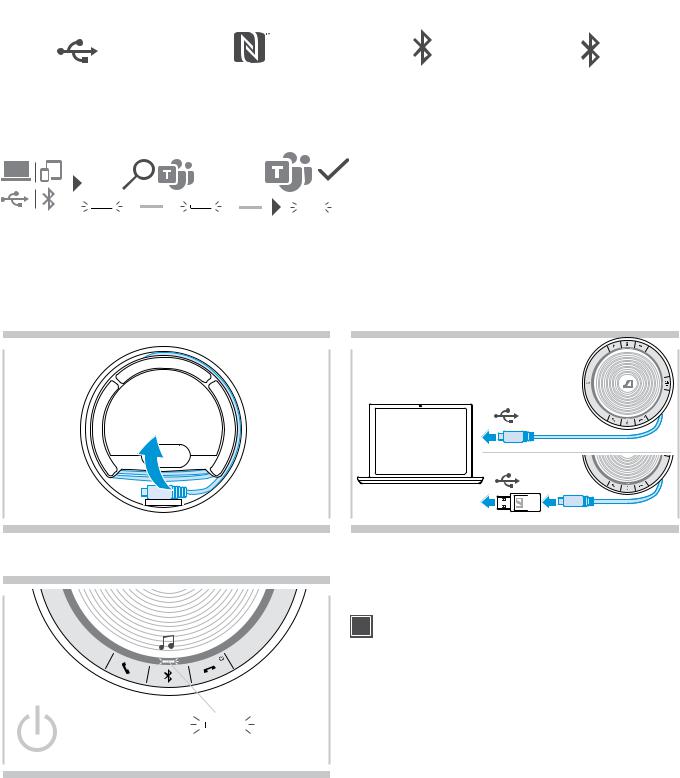
6 Setting up the Speakerphone
Setting up the Speakerphone
The speakerphone can be connected via:
|
A USB |
B |
NFC™ |
C Bluetooth® |
D BTD 800 USB |
A: USB cable |
B: Bluetooth through NFC™ |
C: Bluetooth® |
D: Bluetooth® through |
||
|
|
|
|
|
Sennheiser dongle |
Automatic Microsoft Teams connect
Once the connection is successfully established to your USB or Bluetooth device, the speakerphone attempts to connect to Microsoft Teams. The LED pulses white until the speakerphone and Microsoft Teams are connected. Afterwards the speakerphone shows Microsoft Teams notifications (see page 21) and Cortana is ready to use (see page 21).
A: Connecting via USB cable
1 |
2 |
USB-C
USB-A
 Release the USB plug from the holder and unwind the cable.
Release the USB plug from the holder and unwind the cable.
3
 Connect the USB connector directly to a USB-C port or to a USB-A port using the included adapter.
Connect the USB connector directly to a USB-C port or to a USB-A port using the included adapter.
The speakerphone turns on automatically. The LED lights up white.
iThe Speakerphone will be charged while connected (device dependent) - see page 24.
SP 30T Bluetooth Speakerphone
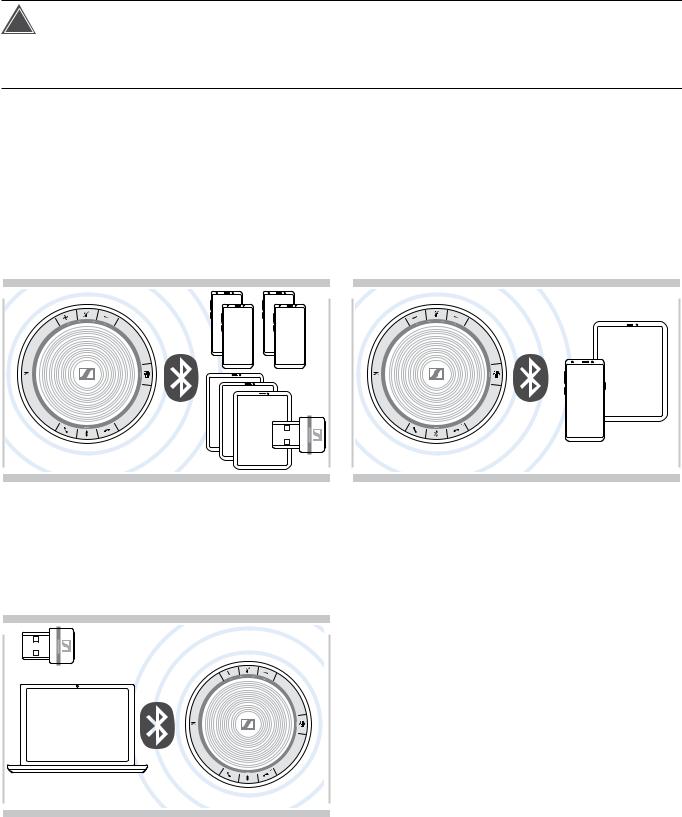
7 Setting up the Speakerphone
Overview: Pairing the Speakerphone with wireless Bluetooth® devices
!CAUTION
Danger of malfunction!
The transmitted radio waves of mobile phones can impair the operation of sensitive and unprotected devices.  Only make calls with the speakerphone in locations where wireless Bluetooth transmission is permitted.
Only make calls with the speakerphone in locations where wireless Bluetooth transmission is permitted.
The speakerphone complies with the Bluetooth 5.0 standard. In order to transmit data wirelessly, you have to pair your speakerphone with Bluetooth devices that support “hands free profile” (HFP), “headset profile” (HSP) or “advanced audio distribution profile” (A2DP).
The speakerphone can be paired to:
•a mobile device: via NFC™ (B, see page 8) or via Bluetooth (C, see page 9) or
•the BTD 800 USB dongle: via Bluetooth (D, see page 10).
The speakerphone can be set to personal or shared mode (see page 22). The default setting is personal mode. In this mode, the list of paired devices is maintained so they reconnect automatically.
Default functionality (personal mode):
The speakerphone can save up to eight paired Bluetooth devices. If you pair the speakerphone with a ninth Bluetooth device, the saved connection profile of the least recently used device will be overwritten. If you want to re-establish a connection with this device, you have to pair the speakerphone again.
The Speakerphone can be wirelessly connected to two devices at the same time.
You can only connect another device by disconnecting one of the already connected devices.
The speakerphone can be used wirelessly with a computer.
You can use:
•the computer’s built in Bluetooth functionality or
•the BTD 800 USB dongle.
SP 30T Bluetooth Speakerphone

8 Setting up the Speakerphone
B: Pairing the Speakerphone and a mobile device via NFC™
1 |
2 |
|
Bluetooth® |
|
NFC™ |
 Activate Bluetooth and NFC (Near Field Communication) on your mobile device (see instruction manual of your mobile device).
Activate Bluetooth and NFC (Near Field Communication) on your mobile device (see instruction manual of your mobile device).
3
 Move the mobile device in small circles directly above the NFC area of the speakerphone.
Move the mobile device in small circles directly above the NFC area of the speakerphone.
The speakerphone turns on automatically.
Once the speakerphone is paired with the mobile device, the LED shortly lights up blue and then turns white.
iIf required: Confirm the speakerphone on your mobile devices.
SP 30T Bluetooth Speakerphone

9 Setting up the Speakerphone
C: Pairing the Speakerphone and a mobile device via Bluetooth®
1 |
2 |
2s |
|
|
2s
 Press and hold the Power on/off button to turn on the speakerphone.
Press and hold the Power on/off button to turn on the speakerphone.
The LED lights up white.
 Press and hold the Bluetooth button until the LED flashes blue and red.
Press and hold the Bluetooth button until the LED flashes blue and red.
The speakerphone is in pairing mode.
3 |
4 |
Bluetooth® |
... |
 Enable the Bluetooth visibility on your mobile device (see instruction manual of your mobile device).
Enable the Bluetooth visibility on your mobile device (see instruction manual of your mobile device).
 Start a search for Bluetooth devices.
Start a search for Bluetooth devices.
All available devices in the proximity of the mobile device are displayed.
5 |
6 |
|
..... |
|
..... |
Sennheiser SP30T
 Select “Sennheiser SP30T”* to establish a Bluetooth connection to the speakerphone.
Select “Sennheiser SP30T”* to establish a Bluetooth connection to the speakerphone.
* You can change the default name “Sennheiser SP30T” via HeadSetup™ Pro.
Once the speakerphone is paired with the mobile device, the LED shortly lights up blue and then turns white.
SP 30T Bluetooth Speakerphone
