Page 1

PowerLogic® ION8800
Energy & Power Quality Meter
Installation Guide
05/2007
Page 2
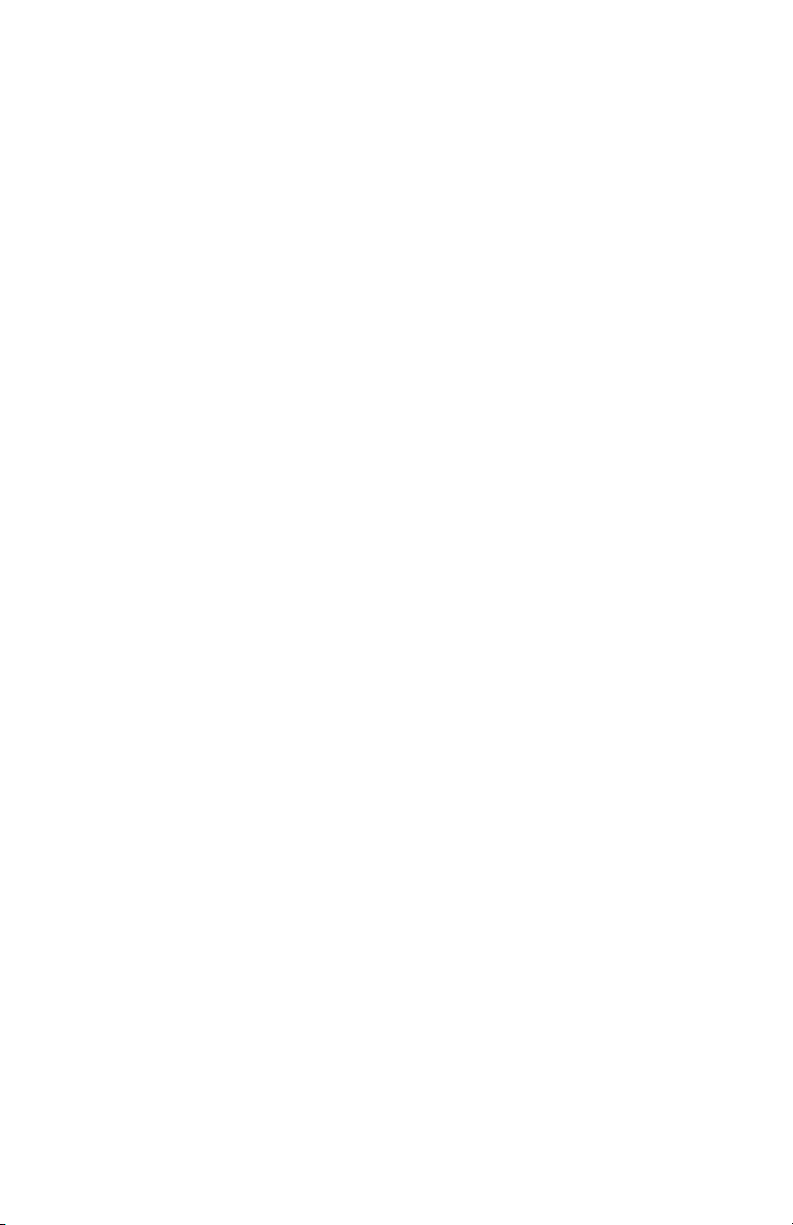
Page 3

Danger
This symbol indicates the presence of dangerous voltage within and outside the product enclosure
that may constitute a risk of electric shock, serious injury or death to persons if proper precautions
are not followed.
Caution
This symbol alerts the user to the presence of hazards that may cause minor or moderate injury to
persons, damage to property or damage to the device itself, if proper precautions are not followed.
Consult this document whenever this symbol is used on the meter, to determine the nature of the
potential hazard and any actions which need to be taken.
Note
This symbol directs the user’s attention to important installation, operating and maintenance
instructions.
Installation Considerations
Installation and maintenance of the ION 8800 meter should only be performed by qualified, competent personnel
that have appropriate training and experience with high voltage and current devices. The meter must be installed in
accordance with all local and national electrical codes.
If this equipment is used in a manner not specified by the manufacturer, the protection from electric shock, fire, etc.
provided by this equipment may be impaired.
DANGER
Failure to observe the following instructions may result in severe injury or death.
During normal operation of the ION 8800 meter, hazardous voltages are present on its connector pins,
and throughout the connected potential transformer (PT), current transformer (CT), direct connect without
PTs, digital (status) input, control power and external I/O circuits. PT and CT secondary circuits are capable
of generating lethal voltages and currents with their primary circuit energized. Follow standard safety precautions while performing any installation or service work (i.e. removing PT fuses, shorting CT
secondaries, etc).
Do not use digital output devices for primary protection functions. These include applications where the
devices perform energy limiting functions or provide protection of people from injury. Do not use the ION
8800
in situations where failure of the devices can cause injury or death, or cause sufficient energy to be
released that can start a fire. The meter can be used for secondary protection functions.
The ION 8800 meter’s chassis ground must be properly connected to a good earth ground for safety, and
for the noise and surge protection circuitry to function correctly. Failure to do so will void the warranty, and
create a risk of electric shock, injury or death.
When installing the meter, all voltage paths (measurement voltage and all auxiliary circuits such as the
power supply and the tariff control voltage) must be fused according to applicable local safety standards.
CAUTION
Observe the following instructions, or permanent damage to the meter may occur.
The ION 8800 meter offers a range of hardware options that affect input ratings. The ION 8800 meter’s
serial number label lists all equipped options. Applying current levels incompatible with the current inputs
will permanently damage the meter. This document provides installation instructions applicable to each
hardware option.
Do not HIPOT/Dielectric test the digital (status) inputs, digital outputs, power supply terminals or commu-
nications terminals. Refer to the label on the ION 8800 meter for the maximum voltage level the device
can withstand.
Replacing the meter battery with the wrong type or voltage rating could result in damage to the meter. Use
only a lithium LiSOCl2 battery with a rated voltage of 3.6 V, and the same construction as the original
battery, as a replacement.
3
Page 4

Network Compatibility Notice for the Internal Modem
The internal modem in meters equipped with this option is compatible with the telephone systems of most countries
in the world. Use in some countries may require modification of the internal modem’s initialization strings. If problems
using the modem on your phone system occur, please contact Schneider Electric Technical Support.
Standards Compliance
Made by Power Measurement Ltd.
PowerLogic, ION, ION Enterprise, MeterM@il and Modbus are either trademarks or registered trademarks of
Schneider Electric.
Covered by one or more of the following patents:
U.S. Patent No's 7010438, 7006934, 6990395, 6988182, 6988025, 6983211, 6961641, 6957158,
6944555, 6871150, 6853978, 6825776, 6813571, 6798191, 6798190, 6792364, 6792337, 6751562,
6745138, 6737855, 6694270, 6687627, 6671654, 6671635, 6615147, 6611922, 6611773, 6563697,
6493644, 6397155, 6236949, 6186842, 6185508, 6000034, 5995911, 5828576, 5736847, 5650936,
D505087, D459259, D458863, D443541, D439535, D435471, D432934, D429655, D427533.
4
Page 5

ION8800 Models
Feature Set Description
C
B
A
Available Options
Basic Tariff/Energy revenue meter
Feature Set C + EN50160 and IEC 61000-4-30 Class A compliant power
quality monitoring
Feature Set B + power quality analysis (waveforms and transient capture
with 1024 samples/cycle resolution)
Logging and
Recording
5 MB memory
10 MB memory
I/O Options
Ordering
Code
A
B
C
D
E
Before You Begin
Before installing the meter, familiarize yourself with the steps in this guide and
read the safety precautions presented on the “Installation Considerations”
page.
Current
Inputs
Low Current
(In=1A, 2A)
High Current
(In=5A)
8 digital Form A solid-state outputs
1 Form C mechanical relay
4 Form C solid-state outputs
8 digital Form A solid-state outputs
1 Form C mechanical relay
4 Form C solid-state outputs
8 digital Form A solid-state outputs
1 Form C mechanical relay
4 Form C solid-state outputs
1 Form C mechanical relay
4 Form C solid-state outputs
IRIG-B
1 Form C mechanical relay
4 Form C solid-state outputs
IRIG-B
Optical IEC 1107
RS-485 and optical IEC 1107
Communications Module (RS-485,
RS-232, modem, 10-Base-T Ethernet,
10-Base-FL Fiber Ethernet)
Outputs Digital Inputs Com
Communications Security
Standard
Hardware
locked
None
3 Low voltage None
3 High voltage None
3 Low voltage
3 High voltage
One RS-485 port on
Essailec connector
One RS-485 port on
Essailec connector
One RS-485 port on
Essailec connector
© 2007 Schneider Electric. All rights reserved. 5
Page 6

Meter Overview
Meter Front (Cover Closed)
Operational
LEDs
Display
Optical
Communications
Port
Operational
LEDs
Display
Optical
Communications
Port
Slot-head
Screw
varh
Pulsing
Port
Cover
Seal
Meter Front (Cover Open)
Wh
Pulsing
Port
Navigation
Buttons
Slot-head
Screw
Sealed
Buttons
Navigation
Buttons
Battery
Cover
Slot-head
Screw
varh
Pulsing
Port
Cover
Seal
Wh
Pulsing
Port
Slot-head
Screw
Meter Back
Communications
Module Cover
Plate
Essailec
Connector
6 © 2007 Schneider Electric. All rights reserved.
Ground
Te rm i n al
Page 7
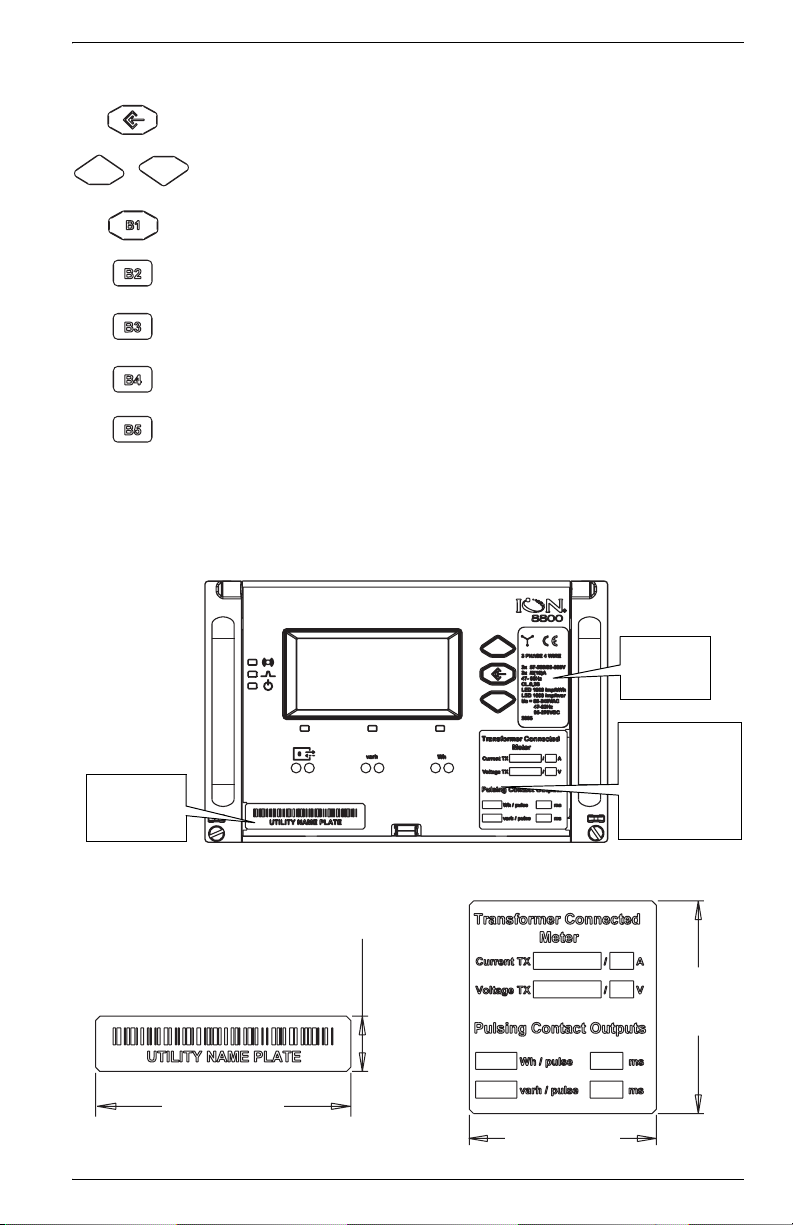
Front Panel Button Functions
ALT/ENTER: Press this button once to enter ALT mode. Press and hold to enter
Setup mode. In Setup mode, press this button to accept changes.
NAVIGATION: Press the UP / DOWN arrow buttons to highlight menu items, or
increment / decrement numbers. Press and hold to shift cursor left and right.
DEMAND RESET: Press this button to reset all maximum demand registers. Not
accessible when cover is sealed.
TEST MODE: Press this button to enter Test Mode. Billable quantities do not
accumulate when meter is in Test Mode. Not accessible when cover is sealed.
ALT CONFIG: Press this button to enter the Alternate Configuration menu. Not
accessible when cover is sealed.
MASTER RESET: Press this button to reset meter quantities. Not accessible when
cover is sealed.
SPARE: This button is not currently implemented. Not accessible when cover is
sealed.
Meter Labels
Front of Meter (Cover Closed)
Voltage and
Current
Ratings
Transformer
Factors and
Energy Pulse
Nameplate
Removable
User Label
Weigh t Factor s
Removable
User Label
Removable User Labels
Insert user labels between bezel label and
plastic lid while cover is open.
50.0 mm
(1.97“)
13.0 mm
(0.51“)
60.0 mm
(2.36“)
44.0 mm
(1.73“)
© 2007 Schneider Electric. All rights reserved. 7
Page 8

Unit Dimensions
Meter dimensions conform to DIN standard 43862.
132.2 mm
(5.21“)
Front View of Meter
190.5 mm
(7.50“)
202.1 mm
(7.96“)
4.6 mm
(0.18“)
M3 Thread
Screw
57.2 mm
(2.25“)
38.4 mm
(1.51“)
Side View of Meter
Front of Rack View
482.0 mm
(18.98“)
to fit 19 inch rack
461.0 - 469.0 mm
(18.15 - 18.46“)
260.0 mm
(10.24“)
111.8 mm
(4.40“)
132.5 mm
(5.22“)
3U high
8 © 2007 Schneider Electric. All rights reserved.
Page 9

Essailec Connections
Voltage, current, power supply, I/O and communication connections are
made via the Essailec connector on the rear of the meter. Meters can be
ordered with multiple connector configurations.
Order Options B/C Circuit & Pinout Diagrams
This pinout drawing details the various pins
on the meter side of the connector. The
table below maps the pins to their
corresponding inputs and outputs in the
meter.
Code 07 Code 05 Code 03 Code 01
Code 13 Code 17 Code 15 Code 13
Rack
Meter
ABCDE
© 2007 Schneider Electric. All rights reserved. 9
Page 10

Order Option A Circuit & Pinout Diagrams
This pinout drawing details the various pins
on the meter side of the connector. The
table below maps the pins to their
corresponding inputs and outputs in the
meter.
Code 07 Code 05 Code 03 Code 01
Rack
Code 15 Code 17 Code 15 Code 13
Meter
ABCDE
10 © 2007 Schneider Electric. All rights reserved.
Page 11

Current
Measurement Inputs
Voltage
Measurement Inputs
Form A Outputs
Form C Solid-state
Relays
Unused
Form A Outputs
Form C Mechanical
Relay
Digital Inputs or
RS-485 Com
Power Supply Inputs
(AC/DC)
Order Options A/B/C Essailec Connector Arrangement
Meter Port Essailec Connector Pin Description
I11 A01 standard
I12 A1 standard
I21 A02 standard
I22 A2 standard
I31 A03 standard
I32 A3 standard
I41 A04 optional
I42 A4 optional
Uref B0 standard
U1 B1 standard
U2 B2 standard
U3 B3 standard
DO7 & DO8 K B4 standard; Common
DO5 & DO6 K B5 standard; Common
DO5 B6 standard; NO
DO6 B7 standard; NO
DO7 B8 standard; NO
DO8 B9 standard; NO
DO1 & DO2 K C0 standard; Common
DO1 C1 standard; NO
DO1 C2 standard; NC
DO2 C3 standard; NO
DO2 C4 standard; NC
DO3 & DO4 K C5 standard; Common
DO3 C6 standard; NO
DO3 C7 standard; NC
DO4 C8 standard; NO
DO4 C9 standard; NC
-D0 Unused
-D1 Unused
-D2 Unused
-D3 Unused
DO11 & DO12 K D4 standard; Common
DO9 & DO10 K D5 standard; Common
DO9 D6 standard; NO
DO10 D7 standard; NO
DO11 D8 standard; NO
DO12 D9 standard; NO
Alarm K E0 standard; Common
Alarm E1 standard; NO
Alarm E2 standard; NC
DI-SCOM (or RS-485
Shield)
DI1 (or RS-485 +) E6 RS-485 +
DI2 (or RS-485 -) E7 RS-485 DI3 (or unused) E8 standard
-E3 Unused
Power Supply N/- E4 Power Supply neutral (-)
Power Supply L/+ E9 Power Supply line (+)
E5 standard; Common
© 2007 Schneider Electric. All rights reserved. 11
Page 12

Order Options D/E Circuit & Pinout Diagrams
This pinout drawing details the various pins
on the meter side of the connector. The
table below maps the pins to their
corresponding inputs and outputs in the
meter.
Code 07 Code 03 Code 05
Code 15 Code 15 Code 15
Rack
Meter
ABCD
12 © 2007 Schneider Electric. All rights reserved.
Page 13

Current
Measurement Inputs
Voltage
Measurement Inputs
Digital Inputs
Power Supply Inputs
(AC/DC)
Form C Solid-state
Relays
Form C Mechanical
Relay
RS-485 Com
IRIG-B Clock
Synchronization
Input
Order Options D/E Essailec Connector Arrangement
Meter Port Essailec Connector Pin Description
I11 A01 standard
I12 A1 standard
I21 A02 standard
I22 A2 standard
I31 A03 standard
I32 A3 standard
I41 A04 optional
I42 A4 optional
Uref B0 standard
U1 B1 standard
U2 B2 standard
U3 B3 standard
DI-SCOM B5 standard; Common
DI1 B6 standard
DI2 B7 standard
DI3 B8 standard
Power Supply N/- B4 Power Supply neutral (-)
Power Supply L/+ B9 Power Supply line (+)
DO1 & DO2 K C0 standard; Common
DO1 C1 standard; NO
DO1 C2 standard; NC
DO2 C3 standard; NO
DO2 C4 standard; NC
DO3 & DO4 K C5 standard; Common
DO3 C6 standard; NO
DO3 C7 standard; NC
DO4 C8 standard; NO
DO4 C9 standard; NC
Alarm K D0 standard; Common
Alarm D1 standard; NO
Alarm D2 standard; NC
-D3 Unused
RS-485 Shield D5 RS-485 Shield
RS-485 + D6 RS-485 +
RS-485 - D7 RS-485 -
-D8 Unused
IRIG-B input common D4
IRIG-B input D9 optional; clock synch input
optional; clock synch input
Common
Step 1: Mount the Meter
Meter Battery Considerations
The meter’s battery life expectancy depends on both temperature and the
amount of time the meter is without power. For typical installations, the
battery should last 10 years minimum at 25ºC meter ambient operating
temperature. The battery is field replaceable (see “Replacing the Battery” on
page 31).
© 2007 Schneider Electric. All rights reserved. 13
Page 14

Environmental Specifications (IEC62052-11)
Mounting Location Indoor use
Metrological -10 to +45ºC (14 to +113ºF)
Operating Range
-25 to +55ºC (-13 to +131ºF)
No formation of ice
Max. Altitude 2000 metres (6562 feet) above sea level
Display Operating Range -10 to +60ºC (14 to +140ºF)
Storage Range -25 to +70ºC (-13 to +158ºF)
Relative Humidity Range 5 to 95% non-condensing
Enclosure Rating IP51 (IEC60529)
Installation
DANGER
Do not power up the meter until the ground terminal is connected -- risk of
electric shock.
Meter Ground
Te rm i na l
1. Connect the ground terminal on the rear of the meter to a good earth
ground on the rack, using a 3.3 mm
2
(12 AWG) wire. Ensure that the
terminal nut is tightened down securely onto the ground wire. The wire
must be a minimum of 30 cm long (11.8”) to allow racking and
unracking.
2. Slide the meter into the DIN standard 43862 rack (half-width 19 inch/
482.6 mm rack with plug-in Essailec connector).
465 mm (18.31”)
37.9 mm
(1.49”)
451 mm (17.76”)
7 mm
(0.28”)
Cut-out for 482.6 mm (19”)
133 mm
(5.24”)
57.1 mm
(2.25”)
Chassis
M6
3. Ensure the rear connector fits tightly.
4. Tighten the 2 slot-head screws (M3 thread) into the front of the meter rack,
to hold the meter firmly in place.
Meter Essailec
Connector
Rack Essailec
Connector
ION8800
Meter
482.6 mm (19”)
Rack
Slot-head
Screws
14 © 2007 Schneider Electric. All rights reserved.
Page 15

Step 2: Wire the Digital I/O
Form C Digital Output: Mechanical Alarm Relay
Contacts common, NO, NC
Max. Switching Voltage 250 VAC/125 VDC (internally limited to 300 V peak)
Max. Switching Current 1 A AC/0.1 A DC
Operate Time (max.) 8 ms
Release Time (max.) 4 ms
Isolation to Ground 2,000 VAC for 60 s (50 Hz)
Rating Installation category II (local), Pollution degree 2
Minimum Operations 5,000,000
Form C Digital Output: Solid State Relay Outputs DO1 - DO4
Excitation External only
Contacts common, NO, NC
Max. Switching Voltage 250 VDC/ 210 VAC (internally limited to 350 V peak)
Max. Switching Current 100 mA AC/DC
Isolation to Ground 2,000 VAC for 60 s (50 Hz)
Rating Installation category II (local), Pollution degree 2
Form A Digital Outputs: Solid State Relay Outputs DO5 - DO12
Excitation External only
Max. Switching Voltage 250 VDC/ 210 VAC (internally limited to 350 V peak)
Max. Switching Current 100 mA AC/DC
Isolation to Ground 2,000 VAC for 60 sec. (50 Hz)
Rating Installation category II (local), Pollution degree 2
Digital Inputs: Solid State DI1 - DI3
Excitation External only
Minimum Pulse Width 1 ms
Maximum Pulse Rate 20 Hz
Timing Resolution 1 ms
Updated ½ cycle (does not affect timing resolution)
Isolation to Ground and to
Contacts
Rating Installation category II (local), Pollution degree 2
Hi-Voltage Range 75 - 280 VDC or VAC (RMS)
Lo-Voltage Range 15 - 75 VDC or VAC (RMS)
Hi-Voltage Input Impedance 100 kΩ
Lo-Voltage Input Impedance 20 kΩ
CAUTION
Field Hi-Pot testing to the above isolation levels is not recommended -- risk
of meter damage.
© 2007 Schneider Electric. All rights reserved. 15
2,000 VAC for 60 sec. (50 Hz)
Page 16

Step 3: Wire the Voltage and Current Inputs
Voltage Inputs
Inputs U1, U2, U3, Uref
Accuracy and Rating
Range
Fault Capture 1200 V peak (L-N)
Overload 1500 VAC RMS continuous
Dielectric Withstand 3320 VAC RMS at 50 Hz for 60 s
Input Impedance 5 MΩ/phase (phase - Vref)
Rating Measurement category IV
Current Inputs: High Current Option
Accuracy Range 0.05 - 10 A autoranging
Rated Nominal 5 A
Starting Current 0.001 A RMS
Max. Current 10 A
Fault Capture 14 A peak
Max. Voltage 288 V RMS (Cat IV IEC 61010-1)
Overload 200 A RMS for 0.5 s, non-recurring
Dielectric Withstand 3320 VAC RMS at 50 Hz for 60 s
Burden 0.25 VA per phase (at 5 A)
Impedance 10 mΩ per phase
Rating Measurement category IV
Current Inputs: Low Current Option
Accuracy Range 0.01 - 6 A autoranging
Rated Nominal 1 A and 2 A
Starting Current 0.001 A RMS
Max Current 10 A
Fault Capture 14 A peak
Max. Voltage 288 V RMS (Cat IV IEC 61010-1)
Overload 200 A RMS for 0.5 s, non-recurring
Dielectric Withstand 3320 VAC RMS at 50 Hz for 60 s
Burden 0.01 VA per phase (at 1 A)
Impedance 10 mΩ per phase
Rating Measurement category IV
57 - 288 L-N VAC RMS
99 - 500 L-L VAC RMS
NOTE
The appropriate Volts Mode setting is included with each wiring diagram.
Refer to Step 7 to learn how to configure Volts Mode on the meter.
CT & PT Selection
Consult your local instrument transformer expert, either at the local utility or
through a vendor or supplier, to obtain CT and PT selection standards for
high accuracy revenue metering applications in your regions.
16 © 2007 Schneider Electric. All rights reserved.
Page 17

4-Wire Wye, 3-Element, Direct Connection Diagram
LINE
288 V L-N / 500 V L-L max.
VOLTS MODE = 4W-Wye
LOAD
4-Wire Wye, 3-Element, 3 PTs Connection Diagram
LINE
Use PTs for voltages over 288 V L-N / 500 V L-L.
Wye (Star) wiring for PT primaries and secondaries.
VOLTS MODE = 4W-Wye
4-Wire Wye, 2½-Element, 2 PTs Connection
LINE
LOAD
LOAD
Phase 2 voltage (U2) displayed by meter is derived from phase 1 and
phase 3, not measured. U2 will display a value even if no voltage is
present on Phase 2. U2 values are only accurate for balanced loads.
VOLTS MODE = 3W-Wye
© 2007 Schneider Electric. All rights reserved. 17
Page 18

3-Wire Solid-Grounded Wye, 3-Element, Direct Connection
LINE
When the common or star point of a 3-wire Wye system is grounded,
the meter may be connected directly without using PTs, provided that the
phase voltages are within the meter’s range.
VOLTS MODE = 4W-Wye
LOAD
3-Wire Delta, 2½-Element, Direct Connection
LINE
LOAD
500 V L-L max.
VOLTS MODE = Delta
3-Wire Delta, 2-Element 2 PTs & 2 CTs
LINE
Use PTs for voltages over 500 V L-L.
VOLTS MODE = Delta
18 © 2007 Schneider Electric. All rights reserved.
LOAD
Page 19

3-Wire Delta, 2½-Element, 2 PTs & 3 CTs
LINE
Use PTs for voltages over 500 V L-L
VOLTS MODE = Delta
Single Phase Connection Diagram
LINE
PF = 0.9 (25°) Lag
LOAD
LOAD
288 V L-N / 500 V L-L max. Use PTs for higher voltages.
VOLTS MODE = Single
Using Potential Transformers
System Mode Voltage Range Requires PTs
Wye/
Single Phase
Delta
© 2007 Schneider Electric. All rights reserved. 19
up to 288 V L-N or 500 V L-L no
over 288 V L-N or 500 V L-L yes
up to 500 V L-L no
over 500 V L-L yes
Page 20

Step 4: Wire the Communications
ION8800 meters are equipped with one standard optical port. Other
communications ports are available as options.
The Communications module cover plate (found on the back of the meter)
should never be removed unless a communications module is installed in its
place.
Infrared Connections (COM1)
Connect an optical probe cable (not included) to communicate between the
meter optical port and a PC serial port.
Interface IEC 1107 optical port
Location Front of meter
Data Rate 1,200 – 19,200 bps
Isolation Optical
Duplex Half
RS-485 Connections (COM2 and COM3)
Ports Av ai lable
Connectors Captured-wire (+, –, Common*, Shield)
Wire Shielded 2 or 3-conductor RS-485 cable
Maximum Cable Length 1219 m (4,000 ft) total for entire bus
Data Rate 300 – 57,600 bps
Maximum Devices (per bus) 32
Isolation Optical
Duplex Half
* Use optional Common wire for improved communications performance.
COM2: optional module or Essailec
COM3: optional module only
RS-232 Connections (COM3 optional module)
DB9 Null Modem
DTE
Wiring Diagram
(meter)
51
96
(computer)
Specification Meter Connected to Computer
Connector Type DB9 female end for mating with male connector on the meter
Wire Null modem RS-232 cable Straight-through RS-232 cable
Maximum Cable Length 15.2 m (50 ft)
Data Rate 300 – 115,200 bps
Isolation Optical
Duplex Full
20 © 2007 Schneider Electric. All rights reserved.
Null modem cable pinout
Pin 3 - Transmit Data - Pin 2
Pin 2 - Receive Data - Pin 3
Pin 7 - Request to Send- Pin 8
Pin 8 - Clear to Send- Pin 7
DTE
Pin 5 - Signal Ground- Pin 5
Pin 6 - Data Set Ready- Pin 4
Pin 4 - Data Terminal ReadyPin 6
Meter Connected to External
Modem
Page 21

Ethernet Connections (optional module)
10Base-T
Pin 1: Transmit Data +
Pin 2: Transmit Data Pin 3: Receive Data Pin 6: Receive Data +
Wire Type High quality Category 3 or 5 unshielded twisted pair cable
Connector Type RJ45 modular
Maximum Length 100 m (328 ft)
Type IEEE 802.3 10Base-T for 10 Mbps base band CSMA/CD LANs
Data Rate 10 Mbps
Isolation Transformer isolated to 1500 VAC/2250 VDC RMS
Max. Connections Allowed 4 simultaneous
10Base-FL (Fiber)
Wire Type 62.5/125 micrometer multimode fiber optic cable
Connector Type ST
Maximum Length 2000 m (6562 ft)
Data Rate 10 Mbps
Isolation Optical
NOTE
ST type fiber cables
Ethernet connection should be made to either the Fiber p ort or RJ45 port, not
both, or communications conflicts may result.
Ethernet TCP/IP Service Ports
Only one EtherGate
connection per port
is allowed at a time
ION 7700
Modbus RTU 7701
Modbus TCP 502
EtherGate (COM2) 7802
EtherGate (COM3) 7803
DNP TCP 20,000
Protocol Port
Internal Modem Connection (COM4 optional module)
Pin 3: Ring
Pin 4: Tip
Connector Type RJ11
Wire Type Part 68 compliant telephone cord
Data Rate 300 bps – 56 kbps
Error Correction V.42 LAPM, MNP 2-4, V.44
Data Compression V.42 bis/MNP 5
© 2007 Schneider Electric. All rights reserved. 21
Page 22

Step 5: Wire the Power Supply
ION8800 meter power supply connections are found on the Essailec
connector.
Single Phase Power Supply
Fuse for N/terminal required if
neutral is
ungrounded.
Rated Inputs
Rating Installation category II (local), Pollution degree 2
Dielectric Withstand 2,000 VAC RMS for 60s (50Hz)
Max. Burden 9 W (20 VA) for base unit without comm module
Ride-through
85 - 240 VAC ±10%
110 - 270 VDC ±10%
Min: 120 ms (6 cycles @ 50 Hz)
Typical: 0.5 - 5 s (depending on input voltage and
configuration)
(47 - 63 Hz)
Step 6: Power Up the Meter
DANGER
Before you apply power to the meter, ensure that ground is securely
connected and that the supply voltage is within the allowed range of the
meter’s power supply.
Step 7: Set Up the Meter Using the Front Panel
The following Setup screens are available for meter configuration via the
front panel:
BASIC SETUP
DEMAND SETUP
COM1 SETUP
COM2 SETUP
COM3 SETUP
COM4 SETUP
NETWORK SETUP
FORMAT SETUP
DISPLAY SETUP
SECURITY SETUP
The following example shows Volts Mode setup using the meter front panel.
Press and hold
Press
Press
Press
Press ALT/ENTER and
hold for 3 seconds
enter Setup Mode
from Display Mode.
22 © 2007 Schneider Electric. All rights reserved.
Use arrow buttons to
move up and down in
to
list. Press ALT/ENTER to
select Basic Setup.
Use arrow buttons to
move up and down in
list. Press ALT/ENTER to
select Volts Mode.
Press
Use arrow buttons to
move up and down in
list. Press ALT/ENTER to
select 4W-WYE.
Page 23

The following table lists all settings that can be configured via the front panel,
with the meter cover seal in place.
Menu Setting Description Range (Values) Default
4W-WYE
Volts Mod e
PT Primary
PT Secondary
CT Primary
CT Secondary
I4 Primary
I4 Secondary
U1 Polarity
Basic Setup
U2 Polarity
U3 Polarity
I1 Polarity
I2 Polarity
I3 Polarity
I4 Polarity
Phase Rotation Power system’s phase rotation 123, 132 123
SWD Subinterval
SWD #
Subintervals
Demand
SWD Pred Resp 0,00 to 99,00 70
Protocol Specifies which protocol is active
Baud Rate
Transmit Delay
COM1
Unit ID
Serial Port Parity and stop bits for the port 8N1,8N2,8E1,8E2,8O1,8O2 8N1
The power system’s configuration –
WYE, DELTA, etc.
The Potential Transformer’s primary
winding voltage rating
The Potential Transformer’s
secondary winding voltage rating
The Current Transformer’s primary
winding current rating
The Current Transformer’s
secondary winding current rating
Primary rating for the I4 current
transformer
Secondary rating for the I4 current
transformer
The polarity of the Potential
Transformer on U1
The polarity of the Potential
Transformer on U2
The polarity of the Potential
Transformer on U3
The polarity of the Current
Transformer on I1
The polarity of the Current
Transformer on I2
The polarity of the Current
Transformer on I3
The polarity of the Current
Transformer on I4
Intervals used to compute your
Sliding Window Demand values
The number of SWD periods in use 1 to 15 3
Specifies COM port baud rate
during serial communications
Specifies the meter’s transmit delay
setting (in seconds)
Identifies the meter during serial
communications
DELTA
3W-WYE
SINGLE
DEMO
1 to 999 999 999 120,00
1 to 999 999 999 120,00
1 to 999 999 999 5
1 to 999 999 999 5
1,0 - 999 999,00 5
1,0 - 999 999,00 5
Normal or Inverted Normal
Normal or Inverted Normal
Normal or Inverted Normal
Normal or Inverted Normal
Normal or Inverted Normal
Normal or Inverted Normal
Normal or Inverted Normal
1 to 5 940 600
ION, Modbus RTU, DNP,
DLMS, Factory
1 200 to 19 200 9 600
0 to 1,0 0,010
1 to 9 999
4W-WYE
ION
From serial
number
2
© 2007 Schneider Electric. All rights reserved. 23
Page 24

Menu Setting Description Range (Values) Default
ION, Modbus RTU, Modbus
3
, DNP, DLMS,
Protocol Specifies which protocol is active
Specifies COM port baud rate
during serial communications
Specifies the meter’s transmit delay
setting (in seconds)
Identifies the meter during serial
communications
COM2
1
Baud Rate
Transmit Delay
Unit ID
Serial Port Pari ty an d s to p b it s f or the port 8N1,8N2,8E1,8E2,8O1,8O2 8N1
Port Lo ca ti on
Specifies physical connection point
for COM2
Protocol Specifies which protocol is active Same as COM2 ION
Specifies COM port baud rate
during serial communications
Specifies the meter’s transmit delay
setting (in seconds)
Identifies the meter during serial
communications
COM3
1
Baud Rate
Transmit Delay
Unit ID
Serial Port Pari ty an d s to p b it s f or the port 8N1,8N2,8E1,8E2,8O1,8O2 8N1
RS-232 or RS-485 Specifies RS-232 or RS-485 RS-232, RS-485 RS-232
RTS/CTS
Handshake
Specifies if hardware flow control is
used during RS-232 communication
Protocol Specifies which protocol is active
Baud Rate
COM4
Transmit Delay
Unit ID
1
Specifies COM port baud rate
during serial communications
Specifies the meter’s transmit delay
setting (in seconds)
Identifies the meter during serial
communications
IP Address Specifies TCP/IP Ethernet address
Mask Specifies Subnet Mask 0.0.0.0 to 255.255.255.0 None
Gateway Specifies Ethernet gateway (if used)
Network Setup
SMTP Address Specifies location of SMTP Server
Master
EtherGate, ModemGate,
GPS: Truetime/Datum
GPS: Arbiter, Factory
ION
300 to 57 600 9 600
0 to 1,0 0,010
1 to 9 999
From serial
number
Essailec or Comm Module Essailec
300 to 115 200 9 600
0 to 1,0 0,010
1 to 9999
RTS with delay
RTS/CTS
ION, Modbus RTU, DNP,
DLMS, GPS: Truetime/Datum
GPS: Arbiter, Factory
From serial
number
RTS + delay
ION
300 to 115 200 9 600
0 to 1,0 0,010
1 to 9 999
000.000.000.000 to
255.255.255.255
000.000.000.000 to
255.255.255.255
000.000.000.000 to
255.255.255.255
From serial
number
None
None
None
2
2
2
24 © 2007 Schneider Electric. All rights reserved.
Page 25

Menu Setting Description Range (Values) Default
Phase Labels Specifies how phases are labelled ABC, RST, XYZ, RYB, 123 123
PF Symbol LD (leading)/LG (lagging) LD/LG, +/-, CAP/IND LD/LG
Digit Group
Date Format Specifies how dates are displayed
Show DST Determines if DST is shown or not Yes or No Yes
Format
Volts Dec im al
Current Decimal
Power Decimal
Update Rate
Contrast Higher numbers are sharper 0 to 9 7
Backlight Timeout
DMD Lock
TEST Mode TO
Display
Display Scale
Scaling Mode
Delta Vectors
Modify Passwd Modifies standard password 0 to 999 999 999 0
Disable Security Disables meter security Disabled or Enabled Enabled
Web Config Allow configuration via web server Disabled or Enabled Enabled
Security
Ack Alarms
Specifies symbols used to delimit
thousands and decimal place holder
Number of decimal places
displayed for voltages
Number of decimal places
displayed for currents
Number of decimal places
displayed for power measurements
Sets when the display updates (in
seconds)
Specifies the time it takes (in
seconds) for the backlight to turn off
(0 = the display stays lit indefinitely)
Controls the minimum allowable
time between consecutive demand
resets (in seconds)
Defines how long the meter remains
in TEST mode before switching back
to NORM mode
Determines the scale applied to
displayed parameters
Specifies whether parameters are
divided or multiplied by the scale
before being displayed
Specifies how vector diagrams are
displayed when in Delta mode
Sends a pulse to acknowledge
alarms when selected
1
A baud rate of 300 bps is only intended for paging applications.
2
Serial number = PA-0302B222-01, Unit ID = 2222
3
Available on ION8800A and B meters only.
1000.0 or 1,000.0 or 1000,0 1000,0
MM/DD/YYYY, DD/MM/YYYY,
YYYY/MM/DD
1. to 123 456 789,XXX 1,XX
1. to 123 456 789,XXX 1,XXX
1. to 123 456 789,XXX 1,XXX
1 to 6 1
0 to 7 200 (two hours)
0 (disabled) to 5 184 000
(60 days)
1 to 999 999 1000
Multiply or Divide Divide
System or Instrument System
--
MM/DD/
YYYY
300 (five
minutes)
216 000
(25 days)
30 minutes
© 2007 Schneider Electric. All rights reserved. 25
Page 26

The following table lists all settings that can be configured using the ALT
CONFIG menu (not available when meter cover is sealed).
Setting Description Range (Values) Default
IR Config Allows meter configuration via the front optical port Disabled or Enabled Enabled
When meter is locked, most meter configuration is
Meter Lock
Clear Alarms Sends a pulse to clear alarms when pushed - -
1
prevented, as are meter resets
1
After a meter is unlocked, it automatically relocks if you do not perform any
Locked or Unlocked
Locked
configuration for 30 minutes. This function is not available on nonhardware lockable meters.
2
Default = ‘Locked’ on meters ordered with Hardware Lock option.
Default = ‘Unlocked’ on all other meters (setting is non-functioning).
Step 8: Verify Meter Operation
Three LEDs on the left-hand side of the Front Panel indicate the following:
Alarm (red) Top LED is user programmable; by default, it flashes to indicate
serious meter faults. Contact Technical Support if this occurs.
Indicator (green) Middle LED is user programmable.
Power (green) Bottom LED indicates the meter is powered. The light should
always remain on when the meter is in service.
Phasor Diagrams
You can also view the meter’s phasor diagram in real time. Use the Phasor
Viewer available in ION Setup v2.1 and later (free to download from the
website) to verify your meter’s wiring. See the ION Setup online help for
details.
2
NOTE
The following DELTA phasor diagrams are represented in system mode.
DELTA phasors for UNITY Power Factor (resistive load)
Applicable Volts Mode = DELTA
U31
Rotation 123
26 © 2007 Schneider Electric. All rights reserved.
I3
U12
I2
U23
I1
Rotation 132
U23
I2
I1
U12
I3
U31
Page 27

WYE - 123 Rotation
Applicable Volts Mode = 4W-WYE and 3W-WYE
Rotation
Active Power
-kW
U3
I2
I1
U2
I3
+kvar
U1
Reactive Power
Q1: Lagging PF (-) Q2: Leading PF (+)
U3
I3
Rotation
U1
I2
U2
I1
Active Power
+kW
Q4: Leading PF (+) Q3: Lagging PF (-)
U3
Rotation
I1
U2
I2
I3
-kvar
U1
WYE - 132 Rotation
Applicable Volts Mode = 4W-WYE and 3W-WYE
Rotation
Active Power
-kW
U2
I3
I1
U3
U2
I2
+kvar
U1
U3
Reactive Power
Rotation
I3
U2
Reactive Power
Q1: Lagging PF (-) Q2: Leading PF (+)
U2
Rotation
I3
U3
I1
U1
I2
I2
U1
I1
Active Power
+kW
Q4: Leading PF (+) Q3: Lagging PF (-)
U2
Rotation
Rotation
I1
U3
I3
I2
Reactive Power
-kvar
U1
I2
U3
I1
U1
I3
© 2007 Schneider Electric. All rights reserved. 27
Page 28

2 Element (3Wire) DELTA - 123 Rotation
Applicable Volts Mode = DELTA
Q2: Leading PF (+)
U31
I2
Rotation
I1
I3
U31
U23
I1
I3
U23
I2
Active Power
-kW
Rotation
2 Element (3Wire) DELTA - 132 Rotation
Applicable Volts Mode = DELTA
Q2: Leading PF (+) Q1: Lagging PF (-)
U23
I3
Rotation Rotation
I1
U31
Active Power
-kW
I2
U12
U12
U12
Reactive Power
+kvar
Q1: Lagging PF (-)
U31
Rotation Rotation
I2
U23
I3
U12
I1
Active Power
+kW
Q4: Leading PF (+) Q3: Lagging PF (-)
U31
Reactive Power
-kvar
Reactive Power
+kvar
I3
U23
U23
Rotation Rotation
I2
I3
U31
I1
U12
I2
U12
I1
Active Power
+kW
Q4: Leading PF (+) Q3: Lagging PF (-)
U23
I3
I1
I2
28 © 2007 Schneider Electric. All rights reserved.
U12
Reactive Power
-kvar
U23
I1
I2
I3
U12
Page 29

Step 9: View Meter Data
NORM mode
Use the Up and Down buttons to scroll through NORM mode display screens.
NORM Screen Contents
kWh kWh delivered/received
kvarh kvarh delivered/received
kVAh kVAh delivered/received
Peak Demand Delivered Maximum delivered kW value (timestamped)
Peak Demand Received Maximum received kW value (timestamped)
Peak Demand Reset Number of Demand Resets (timestamped)
Q Metering Approximated varh measurements
Disk Simulator Simulates mechanical watt-hour meter disk
All Segments Black screen to indicate functioning display
ALT mode
Press the Alt/Enter button once for ALT display modes. Press the Up or Down
buttons to scroll through displays.
ALT Screen Contents
Name Plate 1
Name Plate 2 Sliding window settings
Event Log Most recent high priority (255) events
Vector Diagram
Instantaneous Voltage Average voltage, L-N or L-L
Instantaneous Current Phase current, average current
Instantaneous Power
Instantaneous Demand kW delivered/received
Voltage Harmonics (3 screens) Per-phase voltage harmonic histograms
Current Harmonics (3 screens) Per-phase current harmonic histograms
Availability Number of nines measurement
Instantaneous Demand kW delivered/received
Owner, firmware version, TAG 1 & 2,
meter serial number
Phasors and values for phase current/
voltage
kW total, kvar total, kVA total, power
factor
© 2007 Schneider Electric. All rights reserved. 29
Page 30

TOU Display Screen Contents
TOU Energy by Rate kWh delivered values for each TOU rate
kW Peak Demand Maximum kW delivered for each TOU rate
Previous Billing Energy kWh delivered in PB
Prev Billing Peak Demand Maximum kW delivered in PB
Previous Season Energy kWh delivered for each TOU rate in PB
Prev Season Peak Demand Max kW delivered for each TOU rate in PB
Prev Billing/Season Energy
Prev Bill/Season Pk Dem
kWh delivered/received in PB & billing
season
Max kW sd received from PB & billing
season
Prev Billing/Season Energy kvarh del/rec in PB & billing season
Prev Bill/Season Pk Demand kvar del/rec in PB & billing season
Prev Billing/Season Energy kVAh del/rec from PB & billing season
Pre Bill/Season Pk Demand kVA del/rec in PB & billing season
Active TOU Rate Active TOU billing rate
Active TOU Season Active TOU billing season
Flicker Flicker measurements from U1, U2 & U3
Frequency Frequency information
NOTE
PB = Previous Billing period.
TEST Mode
TEST Screen Contents
kWh Test TEST mode kWh delivered/received
kvarh/KVAh Test
Instantaneous Demand Test TEST mode kW delivered/received
TEST mode kvarh/KVAh delivered/
received
To Enter TEST Mode
Meter Type Method
Standard Meter
(no hardware lock)
Hardware Locked Meter
Use ION software
Open cover and press TEST mode button (see
“Front Panel Button Functions” on page 7)
Open cover and press TEST mode button (see
“Front Panel Button Functions” on page 7)
NOTE
The meter always returns to NORM mode after exiting TEST mode.
30 © 2007 Schneider Electric. All rights reserved.
Page 31

Replacing the Battery
The battery in the ION8800 meter keeps the real time clock running when
supply power is lost. Replace the battery if the meter has been stored for an
extended period of time without power (longer than two years). If the meter
will be without power for an extended length of time, disconnect the battery
cable so that the battery maintains its 10-year shelf life.
Battery Specifications
Ty pe
Nominal Capacity 1.0 Ah
Rated Voltage 3.6 V
Connector Gold-plated
The battery can be changed when the meter is either powered or
unpowered.
Lithium LiSOCl
NOTE
Replacing the battery on an unpowered meter resets the internal clock and
may affect revenue parameters.
To replace the battery
1. To prevent electrostatic damage to the unit, make sure you are
grounded or wear an anti-static wrist strap during this procedure.
2. Open the front cover of the meter.
3. Remove the Phillips screw that holds the battery cover in place and
remove the battery cover.
4. Remove the battery from the housing and disconnect the battery
connector from the meter.
Battery Dimensions
2
Gold-plated
Connector
Battery
Connector
Battery Cover
Battery
5. Connect the new battery’s wire to the meter. and place the battery in the
housing.
6. Replace the battery cover and the Phillips screw.
7. Close the cover of the meter.
© 2007 Schneider Electric. All rights reserved. 31
Page 32

Meter Security
Security features depend on the meter ordering options. See below.
All ION8800 meters
Standard security includes traditional anti-tamper mechanical sealing points
on the meter case and cover.
ION8800 meters with Hardware Locked Security Option
Standard security plus a hardware-locked security system that prevents
modification of revenue quantities after the meter is sealed.
Hardware Locked Security Option
To make configuration changes to billing parameters on a hardware-locked
meter, you must first unlock the meter. The Meter Lock setting is located in the
ALT Config menu, which is reached by pressing the ALT Config button under
the anti-tamper sealed cover (see “ALT Config Button” on page 7). This
button cannot be activated remotely with a Hardware Lock meter.
Typical values that are protected include:
kWh, kvarh, kVAh delivered, received, del-rec, del+rec.
kW, kvar, kVA and Sliding Window demand min and max values.
Digital Outputs controlling the energy pulsing applications.
All Power system settings, including PT and CT ratios.
For a complete list of locked values specific to your meter and its firmware,
contact Technical Support.
Anti-Tamper Sealing Methods
The ION8800 meter uses the following anti-tamper sealing methods.
Meter Seals
Rear of Meter
Meter Case
Sealing Bars
32 © 2007 Schneider Electric. All rights reserved.
Page 33

Front of Meter
Front Panel
Sealing Point
Cover
Sealing Point
Front Panel
Sealing Point
The meter incorporates sealing bars and chassis screws with through-holes,
through which traditional lead/wire seals can be inserted. When utilized,
these lead/wire seals effectively prevent unauthorized personnel from
gaining access to meter internals or to buttons under the cover.
These seals are installed as follows:
1. Insert the sealing wire through both the screw hole and sealing bar.
Sealing Bar
Screw with
Through-hole
Sealing Wire
Lead Sealing Tab
2. Twist the wire and crimp the lead-sealing tab on to the wire.
© 2007 Schneider Electric. All rights reserved. 33
Page 34

34 © 2007 Schneider Electric. All rights reserved.
Page 35

Page 36

ION8800
Installation Guide
Schneider Electric
2195 Keating Cross Road
Saanichton, BC Canada V8M 2A5
www.powerlogic.com
Electrical equipment should be installed, operated,
serviced, and maintained only by qualified personnel.
No responsibility is assumed by Schneider Electric for any
consequences arising out of the use of this material.
70000-0280-01
© 2007 Schneider Electric. All rights reserved.
05/2007
