Sanyo ICR-1000 User Manual [es]

INSTRUCTION MANUAL
Digital Voice Recorder
ICR-1000
GB English
D |
Deutsch |
F |
Français |
E |
Español |
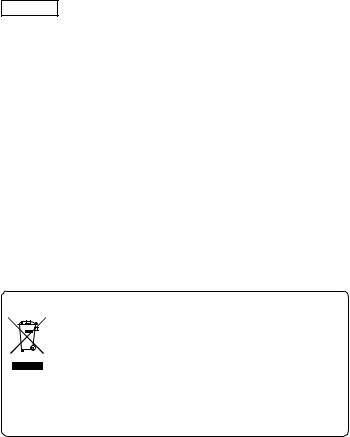
ENGLISH |
|
CONTENTS |
|
PRECAUTIONS ..................................................................................... |
2 |
CONTROLS ........................................................................................... |
3 |
POWER SUPPLY ................................................................................... |
5 |
SD CARD ............................................................................................... |
6 |
BEFORE OPERATION .......................................................................... |
7 |
ADJUSTING THE DATE AND TIME ....................................................... |
8 |
SELECTING THE FOLDER AND MENU ............................................... |
9 |
RECORDING ....................................................................................... |
13 |
EDITING THE RECORDED DATA ....................................................... |
15 |
PLAYBACK ........................................................................................... |
17 |
SELECTING DISPLAY ......................................................................... |
19 |
ERASING ............................................................................................. |
20 |
ERASE GUARD ................................................................................... |
24 |
ALARM TIMER ..................................................................................... |
25 |
BEFORE INSTALLING THE APPLICATION SOFTWARE ................... |
26 |
PLAYING BACK/EDITING A DATA FILE RECORDED WITH YOUR PC ......... |
26 |
PC CONNECTION ............................................................................... |
28 |
CLEANING THE CABINET .................................................................. |
30 |
TROUBLESHOOTING GUIDE ............................................................. |
31 |
USER LICENSE AGREEMENT ........................................................... |
33 |
Your SANYO product is designed and manufactured with high quality materials and components which can be recycled and reused.
This symbol means that electrical and electronic equipment, at their end-of-life, should be disposed of separately from your household waste.
Please dispose of this equipment at your local community waste collection/recycling centre.
In the European Union there are separate collection system for used electrical and electronic products.
Please help us to conserve the environment we live in!
GB-1 |
[ENGLISH] |

PRECAUTIONS
•Never remove the SD Card while operating the unit. Otherwise, the SD Card, recorded contents and the unit will be damaged.
•If the line of rectangles in the battery indicator (  ) disappear during recording, stop the recording immediately and replace the batteries.
) disappear during recording, stop the recording immediately and replace the batteries.
•Do not disconnect the AC adaptor or remove the batteries while operating the unit.
•Before erasing, make sure that the battery indicator is full.
•The apparatus should not be exposed to dripping or splashing.
•Do not insert pins, etc., inside the unit.
•Do not drop the unit or subject it to strong shocks.
•Do not use where there are extremes of temperature (below 5°C or exceeding 35°C).
•Set the write-protect switch to “Unlock” before inserting to the unit.
•
 is registered trademark of SD Association.
is registered trademark of SD Association.
•Other system and product names generally are the
registered trademarks or trademarks of the respective development manufacturers. The symbols TM and ® are not shown in this manual.
Accessories
USB cable x 1
CD-ROM x 1
Case x 1
SD Card (Initialised) x 1
AAA/LR03/HP16 Battery x 2
Notes on clock setting
Be sure to set the date and time of the unit’s clock before use. (See Page 8.)
[ENGLISH] |
GB-2 |

CONTROLS
2
1 3 4
14
13
12
11
10
1.Earphone socket (EAR)
2.Recording indicator
3.External microphone socket (MIC)
4.Built-in microphone
5.Operation switch
(DICT, STOP, PLAY, REV)
56. Control button
(VOLUME, TIME/SET, MENU/ FOLDER)
67. Fast forward/Rewind buttons
(F,E)
8. Create file/Pause button
7(CREATE FILE)
9.Digital I/O terminal cover
8(DIGITAL I/O)
10.Built-in speaker
11.Erasing button (ERASE) 9 12. Index/Cancel button
(INDEX/CANCEL)
13. SD Card compartment lid
14. Display
GB-3 |
[ENGLISH] |
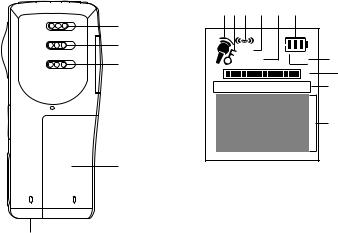
15
16
17
18
19
15.Power switch (POWER)
16.Record mode switch (REC MODE)
17.Playback speed control switch (SPEED CONTROL)
18.Battery compartment lid
19.External DC socket
(EXT DC 3V, bottom of the unit)
1 2 3 |
4 |
5 |
6 |
|
VAS |
|
|
REC |
7 |
INSERT |
|
|||
F |
|
|
E |
8 |
REC DATE TIME HQ SP LP |
9 |
|||
|
|
|
|
10 |
Display
1.Record mode indicator
2.Erase guard indicator
3.Alarm indicator
4.Voice activated system indicator
5.Insertion recording indicator
6.Battery indicator
7.Record indicator
8.Memory capacity indicator
9.Recorded date/time, and recording time mode indicators
10.User, folder, recording time, operation guides, etc.
[ENGLISH] |
GB-4 |
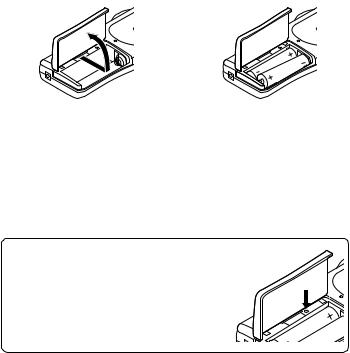
POWER SUPPLY
Batteries
1.Open the battery compartment lid.
2.Install two “AAA/LR03/HP16” batteries (attached). Observe proper polarity.
1 |
2 |
Battery indicator (  )
)
The line of rectangles is the battery gauge. Black rectangles show the battery condition while the unit is operating.
 : Full, good condition
: Full, good condition
 (“LOW BATT” appears.):Weak or exhausted batteries, must be replaced.
(“LOW BATT” appears.):Weak or exhausted batteries, must be replaced.
CAUTION:
•Remove the batteries if the unit will not be used for a month or longer.
•Dispose of all used batteries safely in accordance with all applicable laws.
WHAT TO DO IF...
If the operation of the unit or display is not normal,
1.Open the battery compartment lid.
2.Press the RESET switch using a small ballpoint pen, etc.
3.Resume operation.
RESET
GB-5 |
[ENGLISH] |
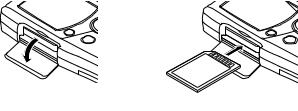
SD CARD
•When using new SD Card, “ ERASE ALL MEMORY” in advance. (See Page 22.)
•Other SD Cards than formatted by this unit can not be used.
Inserting the SD Card
1.Open the SD Card compartment lid.
2.Check the edge of the card and insert the card as shown in the illustration.
1 |
2 |
3. Close the lid.
Removing the SD Card
1.Slide the POWER switch (rear of the unit) to OFF.
2.Open the SD Card compartment lid.
3.Push the card slightly into the slot to release.
4.Pull it out.
Note:
•Never remove the card while operating the unit.
•Do not place the card where it is exposed to static electricity or electric noise.
•Recorded data on the card may not work correctly with a different Digital
Voice Recorder.
•If the card is not inserted, “NO CARD” appears when the power is turned on.
•When a SD Card is loaded, the unit automatically creates a VoiceRec folder, etc. Do not erase them.
•Do not use a MultiMediaCard.
•This unit supports the SD Card having 64MB to 2GB memory.
[ENGLISH] |
GB-6 |

BEFORE OPERATION
Turning the power on and off
Slide the POWER switch (rear of the unit) to ON to turn on the power. The unit is now in stand-by mode.
Example:
Folder name |
|
USER-01 |
|
|
Author name |
|||
|
|
|||||||
|
BU |
|
1/ 1 |
|
|
Total file number |
||
|
|
|
|
|||||
Current file number |
|
|
|
|
NEW |
|
|
|
|
|
|
|
|
|
|||
To turn off the power, slide the POWER switch to OFF in the stop mode.
Auto power off function
The power turns off automatically in about 10 minutes after entering the stop mode.
Hold function
If the control switch or operating button is pressed while the POWER switch is set to OFF, “POWER OFF” appears briefly on the display. It prevents accidental playback or recording.
Earphone
Connect an earphone (not attached) to the EAR socket. (The speaker is automatically disconnected.)
Note: Be sure to reduce the volume before connecting or disconnecting the earphone.
External microphone
Connect an external microphone (not attached) to the MIC socket. (The built-in microphone is automatically disconnected.)
GB-7 |
[ENGLISH] |
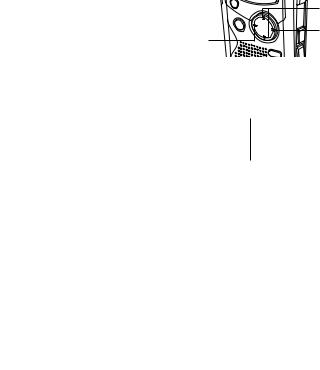
ADJUSTING THE DATE AND TIME
1.Slide the operation switch to “STOP”.
2.Press and hold the MENU/FOLDER button down at least 2 seconds in the stop mode. “AUTHOR” appears.
3.Press the MENU/FOLDER button repeatedly until the date and time display appears.
Example:
|
0:00 |
|
|
+ VOLUME – |
|
2006 |
|
|
TIME/SET |
|
AUG.01 |
MENU/ |
|
|
|
|
|
||
|
|
FOLDER |
|
|
4. |
Press the TIME/SET button. The year display blinks. |
|
||
5. |
Press the + or – VOLUME button repeatedly to select the year. |
|||
6. |
Press the TIME/SET button. The month display blinks. |
|
||
7. |
Set the month, day, hour and minute by following steps 4 - 5 above. |
|||
|
• The time can be set accurately by |
Example: |
10:35 |
|
|
pressing the TIME/SET button when |
|||
|
|
2006 |
||
|
a time signal is heard. |
|
||
|
|
AUG.08 |
||
|
|
|
|
|
8. Press the INDEX/CANCEL button to return to the original display.
Changing the clock to the 12-hour (or 24-hour) display
1.Press and hold the MENU/FOLDER button down at least 2 seconds in the stop mode.
2.Press the MENU/FOLDER button repeatedly until “12/24” appears.
3.Press the TIME/SET button. “24 HOUR” (or “12 HOUR”) blinks.
4.Press the + or – VOLUME button once. “12 HOUR” (or “24 HOUR”) blinks.
5.Press the TIME/SET button again.
6.Press the INDEX/CANCEL button to return to the original display.
[ENGLISH] |
GB-8 |
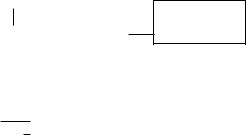
SELECTING THE FOLDER AND MENU
Selecting the folder
Press the MENU/FOLDER button briefly in the stop mode. Each time the button is pressed, the display changes as follows:
FOLDER
BUSI (Business) v LECT (Lecture) v OTHERS (Others)
Note:
After a few seconds, it returns to the stand-by mode on the selected folder display. The abbreviation of the folder name appears.
Example:
USER-01
BU 1/ 1
NEW
The abbreviation of the folder name
Selecting the menu
BUSI v BU LECT v LE OTHERS v OT
1.Press and hold the MENU/FOLDER button down at least 2 seconds in the stop mode.
Example:
AUTHOR
ID01 ID number
USER-01 Author name
2.Press the MENU/FOLDER button repeatedly to select the desired menu.
Each time the button is pressed, the display changes as follows:
AUTHOR v EDIT v Date and time v ALARM v VAS v REC
TIME v BEEP v ERASE GUARD v 12/24 v LCD LEVEL v VERSION
GB-9 |
[ENGLISH] |
3.To change the setting of a submenu in the selected menu, press the TIME/SET button so that the display blinks.
4.Press the + or – VOLUME button to select a new submenu. (See “Various menu modes” below.)
5.Press the TIME/SET button to set it.
6.Repeat steps 2 - 5 to change other settings.
7.Press the INDEX/CANCEL button to return to the original display.
Example:
USER-01
BU 1/ 1
NEW
Various menu modes
AUTHOR: Selecting ID number/Author name
ID01/USER-01 - ID99/USER-99
Note:
Author name is automatically created. You can change it by using the PC software attached to the CD-ROM.
EDIT: Selecting edit mode
OVER WRITE: Overwirte recording
INSERT: Insertion recording (“INSERT” appears on the display.)
Date and time (See Page 8.)
ALARM: Selecting alarm mode OFF: No alarm sound
ON: Alarm sound (“ 

 ” appears on the display.)
” appears on the display.)
After setting “ON”, the year display blinks. Use the TIME/SET, + and – VOLUME buttons to set the alarm ON time. (Refer to Page
8.)
[ENGLISH] |
GB-10 |
VAS: Selecting Voice Activated System mode OFF: To start and stop recording manually
ON: Recording begins when the microphone picks up sound, and stops automatically after the sound stops. “VAS” appears.
Press the F or E button to set the microphone’s sensitivity when recording begins. The VAS sensing level appears on the display. “VAS 0” “VAS 10”
“VAS 10”
Low  High
High
REC TIME: Selecting recording time mode
LP: For long time recording
SP: For standard recording
HQ: For high-quality recording (Initial Setting)
XHQ: For extra high-quality recording
REC |
|
|
Recording Time (approx.) |
||
|
|
|
|
|
|
TIME |
64MB |
|
|
128MB |
256MB |
|
|
|
|
|
|
LP |
8 hr. 20 min. |
|
17 hr. 20 min. |
34 hr. 40 min. |
|
|
|
|
|
|
|
SP |
4 hr. 10 min. |
|
8 hr. 40 min. |
17 hr. 20 min. |
|
|
|
|
|
|
|
HQ |
3 hr. |
0 min. |
|
6 hr. 15 min. |
12 hr. 30 min. |
|
|
|
|
|
|
XHQ |
2 hr. |
0 min. |
|
4 hr. 15 min. |
8 hr. 30 min. |
|
|
|
|
|
|
Recording time in the table shows rough standard time. It will be different somewhat depending on SD Card.
Note:
•Setting or changing recording time can be used for a new file recording. When overwrite or insertion recording starts on the recorded file, it follows the file’s recording time.
•When “XHQ” mode is selected, “XHQ” segment does not appear on the display.
GB-11 |
[ENGLISH] |
BEEP: Selecting beep mode
ON: Every time the operation buttons are pressed, a beep sound will be heard.
OFF: No beep sound
ERASE GUARD: Selecting erase guard mode OFF: You may erase the data.
ON: You cannot erase the data. (“  ” appears on the display.)
” appears on the display.)
12/24 (See Page 8.)
LCD LEVEL: Selecting the LCD display brightness
“LEVEL 1” - “LEVEL 10” can be selected. VERSION: Showing the current firmware version
[ENGLISH] |
GB-12 |
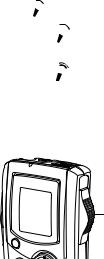
RECORDING
1.Slide the REC MODE switch (rear of the unit) to the desired recording mode.
DICT: Dictating
“REC MODE DICT” appears briefly and “  ” appears on the display.
” appears on the display.
CONF: Conference
“REC MODE CONF” appears briefly and “  ” appears on the display.
” appears on the display.
LECT: Lecture
“REC MODE LECT” appears briefly and “  ” appears on the display.
” appears on the display.
2.If necessary, select AUTHOR, VAS, REC TIME, etc. (See Pages 10 - 11.)
3.Press the MENU/FOLDER button repeatedly to select the desired folder.
4.Slide the operation switch to DICT to start recording. The recording
indicator lights and “REC” appears on the display. Example: 
USER-01
LE 1/ 1
0m01s
5.Slide the operation switch to STOP to stop recording at any time.
Operation switch
GB-13 |
[ENGLISH] |
Note:
•The unit can record up to file number 99 for each folder .
•“ F E ” shows the memory capacity of the card.
E ” shows the memory capacity of the card.
•When the recording time is full, “MEMORY FULL” appears briefly. In this case, erase unnecessary files.
•If the INDEX/CANCEL button is pressed during recording, an index mark is made (“INDEX” appears briefly) and recording continues.
Up to 32 index marks, for each file, can be made. If you try to enter more index marks, “INDEX FULL” appears briefly. Index marks cannot be deleted individually.
Caution:
Try not to record messages close to high field strength area or devices, e.g. high power cable or mobile phone operation, unexpected noise may be recorded.
Temporarily stopping recording (Recording pause)
Press the CREATE FILE button during recording. The elapsed recording time and “REC” blink on the display. To resume recording, press the button again.
Creating a new file number
Press the CREATE FILE button in the stop mode. The new file number appears.
Example:
USER-01 |
|
USER-01 |
LE 1/ 1 |
x |
LE 2/ 2 |
END |
|
NEW |
Note:
This unit can record up to approx. 6 hours in one file.
[ENGLISH] |
GB-14 |

EDITING THE RECORDED DATA
Overwrite recording |
|
|
Note: |
|
|
Previous recorded material will be |
|
|
erased. |
|
|
1. |
Select the “OVER WRITE” edit |
Operation |
|
mode. (See Page 10.) |
switch |
2. |
Play back the file. (See Page 17.) |
|
3.Slide the operation switch to STOP (or press the CREATE FILE button to set the pause mode) where you want to start overwriting.
4.Slide the operation switch to DICT. Overwrite recording starts.
Insertion recording
Note:
Previous recorded material will remain.
1.Select the “INSERT” edit mode. (See Page 10.)
2.Play back the file. (See Page 17.)
3.Slide the operation switch to STOP (or press the CREATE FILE button to set the pause mode) where you want to start insertion.
4.Slide the operation switch to DICT. Insertion recording starts.
Caution:
•Overwrite and Insertion recording start from the stop position on the file.
•In “END” display, the recording starts from the END position.
•If the INDEX/CANCEL button is pressed in the stop mode, “OVER WRITE” or “INSERT” edit mode can be changed.
•In “Insertion Recording”, start position may shift somewhat.
GB-15 |
[ENGLISH] |
Note:
“Insertion Recording” and “Partial Erase” features of ICR-1000 may not work properly on 512MB or greater SD Cards, due to the properties of larger SD
Cards. All other features of the recorder will work normally on all size SD Cards...
Please refer to the following table.
SD Card |
64MB |
128MB |
256MB |
512MB |
1GB |
2GB |
||
|
|
|
|
|
|
|
|
|
|
LP |
Yes |
Yes |
Yes |
No |
No |
No |
|
Recording |
|
|
|
|
|
|
|
|
SP |
Yes |
Yes |
Yes |
No |
No |
No |
||
Time |
|
|
|
|
|
|
|
|
HQ |
Yes |
Yes |
Yes |
No |
No |
No |
||
|
||||||||
|
|
|
|
|
|
|
|
|
|
XHQ |
Yes |
Yes |
Yes |
Yes |
Yes |
No |
|
Yes : Insertion Recording / Partial Erase is supported.
No : Insertion Recording / Partial Erase is not supported.
[ENGLISH] |
GB-16 |
PLAYBACK
1.Slide the SPEED CONTROL switch (rear of the unit) to the desired playback speed position.
SLOW: Slow-speed playback NORMAL: Normal-speed playback
FAST: Fast-speed playback
2.Select the Author and Folder. (See Pages 9 - 10.)
3.Press the F or E button repeatedly to select the desired file.
4.Slide the operation switch to PLAY to start playback.
Example:
USER-01
BU 2/ 3
0m01s
5.Press the + or – VOLUME button as desired.
• When playback stops, “END” appears on the display.
6.Slide the operation switch to STOP.
Temporarily stopping playback (Playback pause)
Press the CREATE FILE button during playback. The elapsed playing time blinks.
To resume playback, press the button again.
File skip
Press the F or E button repeatedly to skip to the desired file in the selected folder.
•In the stop mode, it skips to the beginning or end of the current, previous or next file.
•During playback mode, it skips to the beginning of the file.
GB-17 |
[ENGLISH] |
File search
If the F or E button is pressed during playback, the unit will search at high speed in the forward or reverse direction while the button is being pressed. When the button is released, playback will continue.
These buttons are also used in the stop mode.
Review
To review the recorded sound while playing back the selected file, slide and hold the operation switch to REV. It works within the selected file.
To resume playback, release the switch.
Index search
If an index mark was made in the file, press the INDEX/CANCEL button during playback. The unit will search for the next index point and playback starts from that point.
[ENGLISH] |
GB-18 |

SELECTING DISPLAY
Press the TIME/SET button repeatedly during recording, playing and stop mode. The display changes as follows:
In the recording mode:
Remaining recording time v Current day/time v Original display returns
Example of remaining recording time:
Author USER-01 REMAIN
1h24m Remaining recording time
Note:
•When the remaining recording time is more than one hour, it is displayed as 1h24m.
When the remaining recording time is less than one hour, it is displayed as 1m24s.
In the playback mode:
Recorded date/time v Current day/time v Remaining playing time v Original display returns
In the stop mode:
Remaining recording time v Current day/time v Original display returns
GB-19 |
[ENGLISH] |
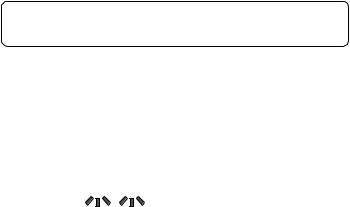
ERASING
Important Note:
Before erasing, make sure that the battery indicator is full.
If the battery indicator does not show full, please replace the batteries.
Preparation
1.Slide the operation switch to STOP.
2.Select the Author and Folder. (See Pages 9 - 10.)
Note:
If you make a mistake while following steps, press the INDEX/CANCEL button before pressing the TIME/SET button.
Erasing one file
1. Press the F or E button to select the file to be erased.
Example:
USER-01
LE 3/ 5
0m09s
2.Press the ERASE button once. The file number blinks. Example:
ERASE FILE LECT 3
3.While the display is blinking, press the TIME/SET button. “ERASE” appears briefly on the display.
The selected file is erased. All the file numbers after the erased file are reduced by one.
[ENGLISH] |
GB-20 |

Erasing one folder
1.Press the ERASE button twice. The folder blinks. Example:
ERASE
FOLDER
LECT
2.While the display is blinking, press the TIME/SET button. “ERASE” appears briefly on the display. All memories in the selected folder are erased. “NEW” appears.
Example:
USER-01 LE 1/ 1
NEW
Erasing Author ID
1.Press the ERASE button three times. The author blinks. Example:
ERASE ID USER-03
2.While the display is blinking, press the TIME/SET button. “ERASE” appears briefly on the display. The Author ID is erased.
Example:
USER-02
BU 1/ 1
NEW
GB-21 |
[ENGLISH] |
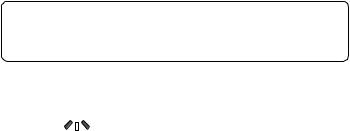
Erasing all memories
1.Press the ERASE button four times. “ERASE ALL MEMORY” blinks.
2.While “ERASE ALL MEMORY” is blinking, press the TIME/SET button.
“ERASE” appears briefly. All memories in all folders are erased. Example:
USER-01
LE 1/ 1
NEW
Note:
The ERASE button will not function during recording or playback. When “ERASE ALL MEMORY” is implemented, all memories in all folders in the SD Card are erased.
“.” Blinks on the display while erasing. Example:
ERASE.
|
[ENGLISH] |
GB-22 |
|

Partial erasing (A-B erasing)
1.Press the F or E button to select the file.
2.Slide the operation switch to PLAY to start playback.
3.Press the CREATE FILE button to pause at the starting point you want to erase (Point A). The elapsed playing time blinks.
Example:
USER-02
LE 1/ 5 0m08s
4.Press the ERASE button. “ERASE START” blinks.
5.While “ERASE START” is blinking, press the TIME/SET button.“ERASE” blinks. Playback resumes from Point A automatically.
Example:
ERASE
LE 1/ 5
0m09s
6.Press the ERASE button at the ending point you want to erase (Point B). “ERASE END” blinks.
7.While “ERASE END” is blinking, press the TIME/SET button. “ERASE” appears briefly.
The section between points A and B in the selected file is erased.
Playback pause is set automatically. (The elapsed playing time blinks.)
Press the CREATE FILE button again or stop playback.
Note:
•Some error may be produced to the time between A and B designated in partial erasing.
•“Partial Erase” feature of ICR-1000 may not work properly on 512MB or greater SD Cards, due to the properties of larger SD Cards. (Refer to
Page 16.)
GB-23 |
[ENGLISH] |

ERASE GUARD
Erase guard functions to prevent accidental erasure.
1.Press and hold the MENU/FOLDER button down at least 2 seconds in the stop mode.
2.Press the MENU/FOLDER button repeatedly to select “ERASE
GUARD”.
3.Press the TIME/SET button. “OFF” blinks.
ERASE
GUARD
OFF
4.Press the + or – VOLUME button to select “ERASE GUARD ON”. “  ” appears on the display.
” appears on the display.
5.Press the TIME/SET button to set it. “  ” remains lit.
” remains lit.
Note:
If the ERASE button is pressed after setting Erase Guard, “GUARD” appears briefly on the display.
[ENGLISH] |
GB-24 |
ALARM TIMER
When the alarm on time arrives, the alarm will be activated as shown below:
In the stop or power off mode:
•Beep for approx. 10 seconds.
During playback mode:
The operation is the same as “In the stop or power off mode” as above. And it goes back to the previous point and resumes playback.
During recording mode:
No sound (“ 

 ” blinks on the display.)
” blinks on the display.)
GB-25 |
[ENGLISH] |
BEFORE INSTALLING THE APPLICATION SOFTWARE
•Your PC must run Microsoft Windows Millennium Edition/2000 Professional/XP Professional/XP Home Edition operating system with
USB port.
•You must install Microsoft Windows Media Player Ver. 6.4 or later.
•Do not connect the unit to your PC yet.
PLAYING BACK/EDITING A DATA FILE RECORDED WITH YOUR PC
Digital voice recordings can be transferred to the PC for playback or editing. Before you start, install the “PC Memo Scriber” programme on the PC as follows:
1.Load the PC Memo Scriber CD-ROM in the CD-ROM drive of the PC.
The setup programme starts automatically.
Note:
If the setup programme does not start…
1)Choose [Run] on the Start menu.
2)Type the following line: D:\PCMEMO\setup.exe
“D” (the drive letter) should be replaced by the CD-ROM drive letter on your PC.
3)Click [OK].
2.Follow the instructions on the screen.
3.After the installation is complete, you must restart Windows.
[ENGLISH] |
GB-26 |
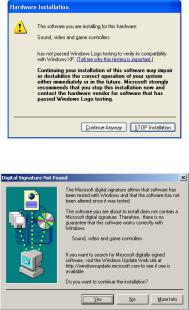
Note:
If the screen below appears, click [Continue Anyway] or [Yes].
Windows XP Professional/XP Home Edition
Windows 2000 Professional
Windows is a registered trademark of Microsoft Corporation.
Other system names and product names generally are the registered trademarks or trademarks of the respective development manufacturers. The symbols TM and (R) are not shown in this manual.
GB-27 |
[ENGLISH] |
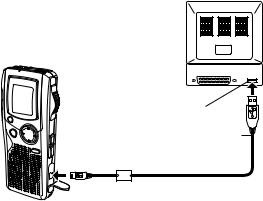
PC CONNECTION
1.Slide the POWER switch to OFF.
2.Connect the unit to the PC using the USB cable (attached) as shown in the illustration.
USB port
USB cable
 DIGITAL I/O terminal
DIGITAL I/O terminal
Note:
•When the unit is connected to the PC, none of the operating buttons on the unit work.
•When using a new SD Card, “ERASE ALL MEMORY” without connecting the unit to PC. (See page 22.)
•Do not format the SD Card with PC.
[ENGLISH] |
GB-28 |
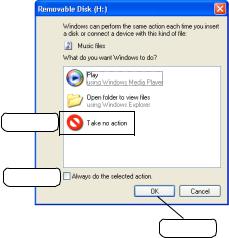
Selecting the action Windows is to take
After connection, the following screen will appear (Windows XP only). - For Windows ME/2000, this operation is not needed.
The screen shots are of Windows XP.
Adjust your settings to match your PC’s environment.
In this manual, [Take no action] is selected, [Always do the selected action] is checked, and [OK] is clicked. This completes the connection to the PC.
1) Select
2) Check
3) Click
Note:
Too many files or too large file may take much time to open the PC application.
GB-29 |
[ENGLISH] |
