Sanyo Katana II User Manual

Phone User Guide
KATANA® II by SANYO®
Copyright © 2007 SANYO Electric Co., Ltd. All rights reserved. No reproduction in whole or in part without prior written approval. SANYO is a registered trademark of SANYO Electric Co., Ltd. All other trademarks are the property of their respective owners.

|
Table of Contents |
|
Introduction . . . . . . . . . . . . . . . . . . . . . . . . . . . . . . . . . . . . |
. .i |
|
Your Phone’s Menu . . . . . . . . . . . . . . . . . . . . . . . . . . . . . . . |
.ii |
|
Section 1: Getting Started . . . . . . . . . . . . . . . . . . . . . . . . . . |
.1 |
|
1A. |
Setting Up Service . . . . . . . . . . . . . . . . . . . . . . . . . . . . . . . . |
.2 |
|
Getting Started . . . . . . . . . . . . . . . . . . . . . . . . . . . . . . . . . . . . . . . . . . . |
.3 |
|
Setting Up Your Voicemail . . . . . . . . . . . . . . . . . . . . . . . . . . . . . . . . . . . . |
.4 |
|
Getting Help . . . . . . . . . . . . . . . . . . . . . . . . . . . . . . . . . . . . . . . . . . . . . |
.5 |
Section 2: Using Your Phone . . . . . . . . . . . . . . . . . . . . . . . . |
.7 |
|
2A. |
Phone Basics . . . . . . . . . . . . . . . . . . . . . . . . . . . . . . . . . . . . |
.8 |
|
Your Phone . . . . . . . . . . . . . . . . . . . . . . . . . . . . . . . . . . . . . . . . . . . . . . |
.9 |
|
Viewing the Display Screen . . . . . . . . . . . . . . . . . . . . . . . . . . . . . . . . . . |
12 |
|
Features of Your Phone . . . . . . . . . . . . . . . . . . . . . . . . . . . . . . . . . . . . . |
14 |
|
Turning Your Phone On and Off . . . . . . . . . . . . . . . . . . . . . . . . . . . . . . . . |
16 |
|
Using Your Phone’s Battery and Charger . . . . . . . . . . . . . . . . . . . . . . . . . |
17 |
|
Navigating Through Phone Menus . . . . . . . . . . . . . . . . . . . . . . . . . . . . . |
20 |
|
Displaying Your Phone Number . . . . . . . . . . . . . . . . . . . . . . . . . . . . . . . . |
21 |
|
Making and Answering Calls . . . . . . . . . . . . . . . . . . . . . . . . . . . . . . . . . |
22 |
|
Entering Text . . . . . . . . . . . . . . . . . . . . . . . . . . . . . . . . . . . . . . . . . . . . . |
36 |
2B. Controlling Your Phone’s Settings . . . . . . . . . . . . . . . . . . . . |
41 |
|
|
Sound Settings . . . . . . . . . . . . . . . . . . . . . . . . . . . . . . . . . . . . . . . . . . . |
42 |
|
Display Settings . . . . . . . . . . . . . . . . . . . . . . . . . . . . . . . . . . . . . . . . . . |
48 |
|
Location Settings . . . . . . . . . . . . . . . . . . . . . . . . . . . . . . . . . . . . . . . . . |
53 |
|
Messaging Settings . . . . . . . . . . . . . . . . . . . . . . . . . . . . . . . . . . . . . . . |
54 |
|
Airplane Mode . . . . . . . . . . . . . . . . . . . . . . . . . . . . . . . . . . . . . . . . . . . |
57 |
|
TTY Use . . . . . . . . . . . . . . . . . . . . . . . . . . . . . . . . . . . . . . . . . . . . . . . . |
58 |
|
Phone Setup Options . . . . . . . . . . . . . . . . . . . . . . . . . . . . . . . . . . . . . . . |
59 |
2C. |
Setting Your Phone’s Security . . . . . . . . . . . . . . . . . . . . . . . |
66 |
Accessing the Security Menu . . . . . . . . . . . . . . . . . . . . . . . . . . . . . . . . .67
Using Your Phone’s Lock Feature . . . . . . . . . . . . . . . . . . . . . . . . . . . . . .67
Restricting Calls . . . . . . . . . . . . . . . . . . . . . . . . . . . . . . . . . . . . . . . . . .69
|
Using Special Numbers . . . . . . . . . . . . . . . . . . . . . . . . . . . . . . . . . . . . |
.70 |
|
Erasing Phone Content . . . . . . . . . . . . . . . . . . . . . . . . . . . . . . . . . . . . |
.71 |
|
Resetting the Browser . . . . . . . . . . . . . . . . . . . . . . . . . . . . . . . . . . . . . . |
72 |
|
Resetting My Favorites . . . . . . . . . . . . . . . . . . . . . . . . . . . . . . . . . . . . . |
72 |
|
Resetting Default Settings . . . . . . . . . . . . . . . . . . . . . . . . . . . . . . . . . . . |
73 |
|
Resetting Your Phone . . . . . . . . . . . . . . . . . . . . . . . . . . . . . . . . . . . . . . |
73 |
|
Resetting Your Picture Messaging Account . . . . . . . . . . . . . . . . . . . . . . . |
74 |
|
Security Features for Data Services . . . . . . . . . . . . . . . . . . . . . . . . . . . . . |
74 |
2D. |
Controlling Your Roaming Experience . . . . . . . . . . . . . . . . . |
75 |
|
Understanding Roaming . . . . . . . . . . . . . . . . . . . . . . . . . . . . . . . . . . . . |
76 |
|
Setting Your Phone’s Roam Mode . . . . . . . . . . . . . . . . . . . . . . . . . . . . . . |
78 |
|
Using Call Guard . . . . . . . . . . . . . . . . . . . . . . . . . . . . . . . . . . . . . . . . . . |
79 |
|
Using Data Roam Guard . . . . . . . . . . . . . . . . . . . . . . . . . . . . . . . . . . . . . |
80 |
2E. |
Managing Call History . . . . . . . . . . . . . . . . . . . . . . . . . . . . . |
81 |
|
Viewing History . . . . . . . . . . . . . . . . . . . . . . . . . . . . . . . . . . . . . . . . . . |
82 |
|
Call History Options . . . . . . . . . . . . . . . . . . . . . . . . . . . . . . . . . . . . . . . . |
83 |
|
Making a Call From Call History . . . . . . . . . . . . . . . . . . . . . . . . . . . . . . . . |
84 |
|
Saving a Phone Number From Call History . . . . . . . . . . . . . . . . . . . . . . . . |
84 |
|
Prepending a Phone Number From Call History . . . . . . . . . . . . . . . . . . . . |
85 |
|
Erasing Call History . . . . . . . . . . . . . . . . . . . . . . . . . . . . . . . . . . . . . . . . |
85 |
2F. |
Using Contacts . . . . . . . . . . . . . . . . . . . . . . . . . . . . . . . . . . . |
86 |
|
Adding a New Contacts Entry . . . . . . . . . . . . . . . . . . . . . . . . . . . . . . . . . |
87 |
|
Assigning a Group Entry . . . . . . . . . . . . . . . . . . . . . . . . . . . . . . . . . . . . . |
88 |
|
Finding Contacts Entries . . . . . . . . . . . . . . . . . . . . . . . . . . . . . . . . . . . . |
89 |
|
Editing a Contacts Entry . . . . . . . . . . . . . . . . . . . . . . . . . . . . . . . . . . . . . |
90 |
|
Contacts Entry Options . . . . . . . . . . . . . . . . . . . . . . . . . . . . . . . . . . . . . |
91 |
|
Assigning Speed Dial Numbers . . . . . . . . . . . . . . . . . . . . . . . . . . . . . . . . |
92 |
|
Erasing a Contacts Entry From the List . . . . . . . . . . . . . . . . . . . . . . . . . . . |
92 |
|
Assigning an Image to a Contacts Entry . . . . . . . . . . . . . . . . . . . . . . . . . . |
93 |
|
Assigning a Ringer Type to an Entry . . . . . . . . . . . . . . . . . . . . . . . . . . . . . |
93 |
|
Secret Contacts Entries . . . . . . . . . . . . . . . . . . . . . . . . . . . . . . . . . . . . . |
94 |
2G. Using the Phone’s Calendar and Tools . . . . . . . . . . . . . . . . .95
Using Your Phone’s Calendar . . . . . . . . . . . . . . . . . . . . . . . . . . . . . . . |
. .96 |
Using Your Phone’s Tools . . . . . . . . . . . . . . . . . . . . . . . . . . . . . . . . . . . |
101 |
Personal Information Management . . . . . . . . . . . . . . . . . . . . . . . . . . . . |
105 |
2H. Using Your Phone’s Voice Services . . . . . . . . . . . . . . . . . . |
106 |
Using Voice-Activated Dialing . . . . . . . . . . . . . . . . . . . . . . . . . . . . . . . . |
107 |
Managing Voice Memos . . . . . . . . . . . . . . . . . . . . . . . . . . . . . . . . . . . |
109 |
Setting Up Screen Call . . . . . . . . . . . . . . . . . . . . . . . . . . . . . . . . . . . . . |
111 |
2I. Using the Built-in Camera . . . . . . . . . . . . . . . . . . . . . . . . . |
114 |
Taking Pictures . . . . . . . . . . . . . . . . . . . . . . . . . . . . . . . . . . . . . . . . . . |
115 |
Storing Pictures . . . . . . . . . . . . . . . . . . . . . . . . . . . . . . . . . . . . . . . . . |
122 |
Sending Pictures . . . . . . . . . . . . . . . . . . . . . . . . . . . . . . . . . . . . . . . . . |
125 |
Managing Pictures . . . . . . . . . . . . . . . . . . . . . . . . . . . . . . . . . . . . . . . |
128 |
2J. Using Bluetooth . . . . . . . . . . . . . . . . . . . . . . . . . . . . . . . . . |
132 |
Turning Bluetooth On and Off . . . . . . . . . . . . . . . . . . . . . . . . . . . . . . . . |
133 |
Using the Bluetooth Settings Menu . . . . . . . . . . . . . . . . . . . . . . . . . . . . |
134 |
Bluetooth Profiles . . . . . . . . . . . . . . . . . . . . . . . . . . . . . . . . . . . . . . . . |
137 |
Pairing Bluetooth Devices . . . . . . . . . . . . . . . . . . . . . . . . . . . . . . . . . . |
138 |
Using the Trusted Devices Options . . . . . . . . . . . . . . . . . . . . . . . . . . . . |
139 |
Sending Data via Bluetooth . . . . . . . . . . . . . . . . . . . . . . . . . . . . . . . . . |
140 |
Section 3: Wireless Service Features . . . . . . . . . . . . . . . . .141
3A. Wireless Service Features: The Basics . . . . . . . . . . . . . . . .142
Using Voicemail . . . . . . . . . . . . . . . . . . . . . . . . . . . . . . . . . . . . . . . . |
.143 |
Using SMS Text Messaging . . . . . . . . . . . . . . . . . . . . . . . . . . . . . . . . . |
151 |
Making a Three-Way Call . . . . . . . . . . . . . . . . . . . . . . . . . . . . . . . . . . . |
154 |
Using Caller ID . . . . . . . . . . . . . . . . . . . . . . . . . . . . . . . . . . . . . . . . . . |
155 |
Responding to Call Waiting . . . . . . . . . . . . . . . . . . . . . . . . . . . . . . . . . . |
155 |
Using Call Forwarding . . . . . . . . . . . . . . . . . . . . . . . . . . . . . . . . . . . . . |
156 |
3B. Data Services . . . . . . . . . . . . . . . . . . . . . . . . . . . . . . . . . . .157
Data Services Applications . . . . . . . . . . . . . . . . . . . . . . . . . . . . . . . . . .158
Getting Started With Data Services . . . . . . . . . . . . . . . . . . . . . . . . . . . .159
Accessing Messaging . . . . . . . . . . . . . . . . . . . . . . . . . . . . . . . . . . . . .164
Downloading Content . . . . . . . . . . . . . . . . . . . . . . . . . . . . . . . . . . . . .166
Exploring the Web . . . . . . . . . . . . . . . . . . . . . . . . . . . . . . . . . . . . . . . .168
Section 4: Safety and Warranty Information . . . . . . . . . . .173
4A. Important Safety Information . . . . . . . . . . . . . . . . . . . . . . .174
General Precautions . . . . . . . . . . . . . . . . . . . . . . . . . . . . . . . . . . . . . |
.175 |
Maintaining Safe Use of and Access to Your Phone . . . . . . . . . . . . . . . . . |
176 |
Using Your Phone With a Hearing Aid Device . . . . . . . . . . . . . . . . . . . . . . |
178 |
Caring for the Battery . . . . . . . . . . . . . . . . . . . . . . . . . . . . . . . . . . . . . |
180 |
Radio Frequency (RF) Energy . . . . . . . . . . . . . . . . . . . . . . . . . . . . . . . . |
181 |
Owner’s Record . . . . . . . . . . . . . . . . . . . . . . . . . . . . . . . . . . . . . . . . . |
184 |
Phone Guide Proprietary Notice . . . . . . . . . . . . . . . . . . . . . . . . . . . . . . |
184 |
4B. Manufacturer’s Warranty . . . . . . . . . . . . . . . . . . . . . . . . . .185
Manufacturer’s Warranty . . . . . . . . . . . . . . . . . . . . . . . . . . . . . . . . . . .186
Index . . . . . . . . . . . . . . . . . . . . . . . . . . . . . . . . . . . . . . . . .189

Introduction
This Phone User Guide introduces you to wireless service and all the features of your new phone. It’s divided into four sections:
Section 1: Getting Started
Section 2: Using Your Phone
Section 3: Wireless Service Features
Section 4: Safety and Warranty Information
Throughout this guide, you’ll find tips that highlight special shortcuts and timely reminders to help you make the most of your new phone and service. The Table of Contents and Index will also help you quickly locate specific information.
You’ll get the most out of your phone if you read each section. However, if you’d like to get right to a specific feature, simply locate that section in the Table of Contents and go directly to that page. Follow the instructions in that section, and you’ll be ready to use your phone in no time.
WARNING Please refer to the Important Safety Information section on page 174 to learn about information that will help you safely use your phone. Failure to read and follow the Important Safety Information in this phone guide may result in serious bodily injury, death, or property damage.
i
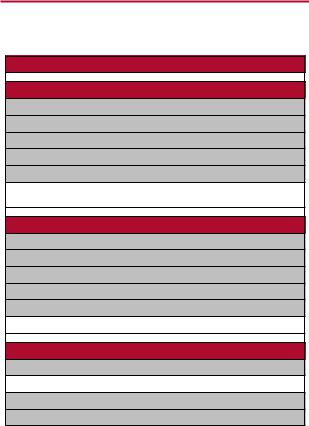
Your Phone’s Menu
The following table outlines your phone’s list menu structure. For more information about using your phone’s menus, see “Navigating Through Phone Menus” on page 20.
1: MISSED ALERTS
2: CALL HISTORY
1: OUTGOING
2: INCOMING
3: MISSED
4: RECENT CALLS
5: ERASE HISTORY
1: Outgoing |
2: Incoming |
3: Missed |
4: Recent Calls |
5:All |
|
3: CONTACTS
1: FIND/ADD ENTRY
2: GROUP
3: SPEED DIAL #S
4: MY NAME CARD
5: SERVICES
1: Customer Service 2: Dir Assistance 3: Operator
4: MESSAGING
1: SEND MESSAGE
1:Text 2: Picture
2: TEXT
3: PICTURE MSG
ii

4: VOICEMAIL
1: Call Voicemail |
2: Call:Speaker On |
3: Details |
4: Clear Count |
|
|
|
|
|
5: SETTINGS |
|
|
1: Notification |
2: Preset Msgs |
3:Text |
5: MY CONTENT
1: GAMES
1: Get New |
2: My Content Manager |
|
|
2: RINGERS |
|
1: Get New |
2: My Content Manager |
|
|
3: SCREEN SAVERS |
|
1: Get New |
2: My Content Manager |
|
|
4: APPLICATIONS |
|
1: Get New |
2: My Content Manager |
6: PICTURES
1: CAMERA
Press Options (right softkey) and press the navigation key up and down to display the following options:
1: Picture Mode
1: Normal |
2: Beach/Snow |
3: Scenery |
4: Night/Dark |
5: Soft Focus |
|
|
||
2: Zoom (not available when Resolution is set to High) |
||
3: Self-Timer |
|
|
1: Off |
2: 10 Seconds |
3: 5 Seconds |
|
|
|
4: Fun Tools |
|
|
1: Multiple Shots |
2: Stitch Shot |
3: Fun Frames |
4: Color Tone |
|
|
iii
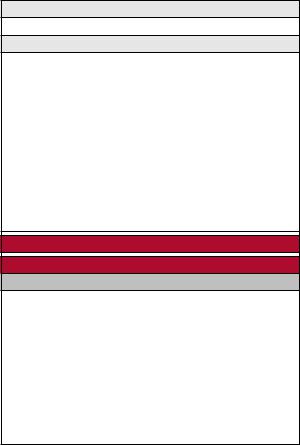
5: Image Controls
1: Brightness 2:White Balance
6: Camera Settings
1: Resolution |
2: Quality |
3: Shutter Sound |
4: Status Bar |
|
|
|
|
|
7: Pictures In Camera |
|
|
8: Key Guidance |
|
|
9: User Settings |
|
|
2: MY PICTURES |
|
|
1: In Camera |
2: Saved to Ph. |
|
|
|
|
3: ONLINE ALBUMS |
|
|
1:View Albums |
2: Upload |
|
|
|
|
4: SETTINGS & INFO |
|
|
1:Auto Delete |
2:Account Info |
|
7: WEB
8: TOOLS
1: VOICE MEMO
1: Record |
2: List |
3: Screen Call |
|
|
|
2: BLUETOOTH |
|
|
3: CALENDAR |
|
|
4: ALARM CLOCK |
|
|
5: COUNTDOWN |
|
|
6: STOPWATCH |
|
|
7: WORLD CLOCK |
|
|
8: CALCULATOR |
|
|
9: UPDATE PHONE |
|
|
|
|
|
iv

9: SETTINGS
1: SOUNDS
1: Ringer Type
1: Incoming Calls |
2:Voicemail |
3: Messaging |
4: Calendar/Alarm |
|
|
|
|
|
2: Volume |
|
|
1: Ringer |
2:Advanced Ringer |
3: Receiver |
4:Application |
5: Start-up/Pw-off |
6: Key Beep |
|
|
|
3: Vibrate Pattern |
|
|
1: Incoming Calls |
2:Voicemail |
3: Messaging |
4: Calendar/Alarm |
|
|
|
|
|
4: Alerts |
|
|
1: Service |
2:Voicemail |
3: Messaging |
4: Minute Beep |
5: Signal Fade |
|
|
|
|
5: Others |
|
|
1:Tone Length |
2:Tone Type |
3: Start-up Tone |
4: Power-off Tone |
5:Voice Prompt |
6: Key Press Echo |
|
|
|
2: DISPLAY |
|
|
1: Backlight |
|
|
1: Main LCD |
2: Key |
3: Sub LCD |
|
|
|
2: Power Save Mode |
|
|
3: Greeting |
|
|
4: Animation |
|
|
1: Standby |
2: Outgoing Calls |
3: Service Search |
|
|
|
5: Incoming Calls |
|
|
1: Preset |
2: My Content |
3: -Get New |
4: In Camera |
5: Saved to Phone |
6: Off |
|
|
|
6: Screen Saver |
|
|
1: Main LCD |
2: Sub LCD |
|
|
|
|
7: Clock/Calendar |
|
|
1: Main LCD |
2: Sub LCD |
|
v

8: Others
1: Font Size |
2: Match Area Code |
3: Return to Idle |
4: Sleep Mode |
|
|
|
|
|
3: WEB |
|
|
1: Enable/Disable Web |
|
|
2: Net Guard |
|
|
3: Update Profile |
|
|
4: LOCATION |
|
|
5: BLUETOOTH |
|
|
1: Enable/Disable |
|
|
2: Visibility |
|
|
3: Voice Priority |
|
|
4: My Device Name |
|
|
5: My Device Info |
|
|
6: MESSAGING |
|
|
1: Notification |
|
|
2: Preset Msgs |
|
|
3: Text |
|
|
1: Send Callback# |
2: Delivery Receipt |
3: Signature |
4: Drafts Alert |
|
|
|
|
|
7: SECURITY |
|
|
1: Lock Phone |
|
|
1: Unlocked |
2: Lock Now |
3: On Power-up |
|
|
|
2: Picture Msg |
|
|
1: Lock Pictures |
2: Reset Picture Msg |
|
|
|
|
3: Erase/Reset |
|
|
1: Erase Ph. Book |
2: Erase My Content |
3: Erase Pictures |
4: Erase Voice Data |
5: Erase Voice Tag |
6: Erase Messages |
7: Reset Browser |
8: Reset Favorites |
9: Default Settings |
0: Reset Phone |
|
|
vi

4: Others
1: Change Lock |
2: Limit Use |
3: Special #s |
4: Lock Services |
|
|
|
|
|
8: OTHERS |
|
|
1: Airplane Mode |
|
|
2: Roaming |
|
|
1: Set Mode |
2: Call Guard |
3: Data Roam Guard |
|
|
|
3: Text Entry |
|
|
1:Auto-Capital |
2: My Words |
3: Input Language |
4: Default Input |
5:Auto-Space |
6:T9 Settings |
7:Add Word |
8: Help |
|
|
|
|
4: Any Key Answer |
|
|
5: Auto Answer |
|
|
1: Hands-free |
2: Speakerphone |
|
|
|
|
6: Open/Close Flip |
|
|
1: Open |
2: Close |
|
|
|
|
7: Abbrev.Dial |
|
|
8: Headset Mode |
|
|
1:Turbo Button |
2: Ringer Sound |
|
|
|
|
9: TTY |
|
|
10: Navigation Keys (Default Settings) |
|
|
1: Left Navigation (Web) |
2: Right Navigation (Alarm Clock) |
|
3: Up Navigation (Send Text) |
4: Down Navigation (My Content) |
|
|
|
|
11: Side Key Guard |
|
|
12: Set Time/Date |
|
|
13: Language |
|
|
1: English |
2: Español |
|
vii

9:PHONE INFO
1:Phone#/User ID
2:Icon Glossary
3:Version
4:Advanced
IN USE MENU
Press Options (right softkey) to display the following options:
1: Flash |
2: Mute/Unmute |
3: Speaker On/Speaker Off |
4:Three-Way Call |
5: Missed Alerts |
6: Call History |
7: Contacts |
8: Messaging |
9:Tools |
0: Settings |
|
|
viii

Section 1
Getting Started

Section 1A
Setting Up Service
In This Section
Getting Started (page 3)
Setting Up Your Voicemail (page 4)
Getting Help (page 5)
Setting up service on your new phone is quick and easy. This section walks you through the necessary steps to unlock your phone, set up your voicemail, and contact your service provider for assistance with your wireless service.
2Section 1A: Setting Up Service

Getting Started
Unlocking Your Phone
To unlock your phone, follow these easy steps:
1. Press |
END |
to turn the phone on. |
2. Press Unlock (left softkey).
Note: To select a softkey, press the key directly below the softkey text that is displayed at the bottom left and bottom right of your phone’s display screen. Softkey actions change according to the screen you’re viewing and will not be displayed if there is no corresponding action available.
3.Enter your four-digit lock code. (For security purposes, the code is not visible as you type.)
Tip: |
If you can’t recall your lock code, try using the last four digits of your |
|
wireless phone number or try 0000. If neither of these works, contact |
|
your service provider. |
|
|
Service Up Setting
Section 1A: Setting Up Service |
3 |

Setting Up Your Voicemail
All unanswered calls to your phone are automatically transferred to your voicemail, even if your phone is in use or turned off.Therefore, you will want to set up your voicemail and personal greeting as soon as your phone is activated.
To set up your voicemail:
1.From standby mode, press and hold  .
.
2.Follow the system prompts to:
Create your passcode.
Record your name announcement.
Record your greeting.
Choose whether to activate One-Touch Message Access (a feature that lets you access messages simply by pressing and
holding  , bypassing the need for you to enter your passcode).
, bypassing the need for you to enter your passcode).
Note: Voicemail Passcode
If you are concerned about unauthorized access to your voicemail account, it is recommended that you enable your voicemail passcode. (Do not activate One-Touch Message Access.)
For more information about using your voicemail, see “Using Voicemail” on page 143.
4Section 1A: Setting Up Service

Getting Help
Directory Assistance
Call Directory Assistance from your phone and you’ll have access to a variety of services and information, including residential, business, and government listings.There is a per-call charge to use Directory Assistance, and you will be billed for airtime.
To call Directory Assistance:
Press 


 .
.
Operator Services
Operator Services provides assistance when placing collect calls or when placing calls billed to a local telephone calling card or third party.
To access Operator Services:
Press 
 .
.
For more information, please contact your service provider.
Service Up Setting
Section 1A: Setting Up Service |
5 |
6
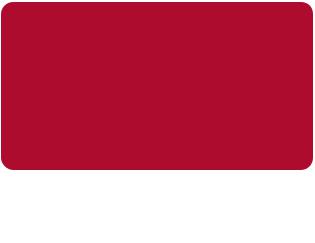
Section 2
Using Your Phone

Section 2A
Phone Basics
In This Section
Your Phone (page 9)
Viewing the Display Screen (page 12)
Features of Your Phone (page 14)
Turning Your Phone On and Off (page 16)
Using Your Phone’s Battery and Charger (page 17)
Navigating Through Phone Menus (page 20)
Displaying Your Phone Number (page 21)
Making and Answering Calls (page 22)
Entering Text (page 36)
Your phone is packed with features that simplify your life and expand your ability to stay connected to the people and information that are important to you. This section will guide you through the basic functions and calling features of your phone.
8Section 2A: Phone Basics

Your Phone
1.Earpiece
2.Main LCD (display)
3.Navigation Key
4.Left Softkey
5.MENU/OK Key
6. Camera Key
7. TALK Key 
8. Microphone
16. Camera
Lens
17.LED Indicator
18. Sub LCD
15.Side Camera Key
14.Charger Jack
13.Right Softkey
12.BACK Key
 11. END/POWER Key
11. END/POWER Key
10. SPEAKER Key
9. Keypad
20.Speaker
21.Headset Jack
22.Side Volume Key
19. Internal
Antenna
Basics Phone
Section 2A: Phone Basics |
9 |
Key Functions
1.Earpiece lets you hear the caller and automated prompts.
2.Main LCD (display) displays all the information needed to operate your phone, such as the call status, the Contacts list, the date and time, the signal and battery strength, etc.
3.Navigation Key allows you to scroll through menus quickly and easily. These keys can also be reassigned to create customized shortcuts.
4.Left Softkey lets you select softkey actions or menu items corresponding to the bottom left line on the Main LCD.
5.MENU/OK Key lets you access the phone’s menus and selects the highlighted choice when navigating through a menu.
6.Camera Key lets you access the Pictures menu and take pictures.
7.TALK Key allows you to place or receive calls, answer Call Waiting, use Three-Way Calling, or activate Voice Dial.
8.Microphone allows other callers to hear you clearly when you are speaking to them.
9.Keypad lets you enter numbers, letters, and characters, and navigate within menus. Press and hold keys 2–9 for speed dialing.
10.SPEAKER Key lets you place or receive calls in speakerphone mode.
11.END/POWER Key lets you turn the phone on or off, end a call, or return to standby mode. While in the main menu, it returns the phone to standby mode and cancels your input.When you receive an incoming call, press to enter silent mode and mute the ringer.
12.BACK Key deletes characters from the display in text entry mode.When in a menu, pressing the Back key returns you to the previous menu.
13.Right Softkey lets you select softkey actions or menu items corresponding to the bottom right line on the Main LCD.
10 Section 2A: Phone Basics

14. |
Charger Jack connects the phone to the phone charger (included) or an |
|
|
|
optional USB Cable. |
|
|
15. |
Side Camera Key lets you access the camera mode and take pictures. |
|
|
16. |
Camera Lens, as part of the built-in camera, lets you take pictures. |
|
|
|
|||
17. |
LED Indicator shows your phone’s connection status at a glance. |
Phone |
|
18. |
Sub LCD lets you monitor the phone’s status and see who’s calling |
||
|
|||
|
without opening the phone. |
Basics |
|
19. |
Internal Antenna facilitates reception and transmission.To maximize |
||
|
|||
|
call performance, do not obstruct the internal antenna area. (See |
|
|
20. |
page 22.) |
|
|
|
|||
Speaker lets you hear the different ringers and sounds.You can also hear |
|
||
|
the caller’s voice in speakerphone mode. |
|
|
21. |
Headset Jack allows you to plug in an optional headset for convenient, |
|
|
|
hands-free conversations (for monaural headset only). |
|
|
|
CAUTION! Inserting an incorrect accessory into the headset jack may |
|
|
|
damage the phone. |
|
|
22. |
Side Volume Key allows you to adjust the ringer volume in standby |
|
|
|
mode (with the phone open) or adjust the voice volume during a call. |
|
|
|
The side volume key can also be used to scroll up or down to navigate |
|
|
|
through the different menu options. Press and hold to make a voice dial |
|
|
|
or to redial with the phone closed. |
|
Section 2A: Phone Basics |
11 |

Viewing the Display Screen
Your phone’s display screen provides a wealth of information about your phone’s status and options.This list identifies the symbols you’ll see on your phone’s display screen:
Tip: To view a list of your phone’s icons and descriptions, from the main menu select Settings > Phone Info > Icon Glossary.
shows your current signal strength.The more lines you have, the stronger your signal.
means your phone cannot find a signal. indicates a call is on hold.
tells you a call is in progress. indicates data service is active.
indicates data service access is dormant. indicates data service access is disabled. indicates you are “roaming” off the home network. indicates you have missed voice calls.
indicates you have scheduled events or call alarms. indicates you have alarm clock or countdown notifications. indicates you have new SMS Text messages.
indicates you have new voicemail messages. indicates you have new picture messages. indicates you have urgent messages.
indicates you have missed calls and alert notifications, such as scheduled events, call alarms, alarm clock, or countdown.
indicates the Bluetooth feature is enabled (blue icon).
12 Section 2A: Phone Basics
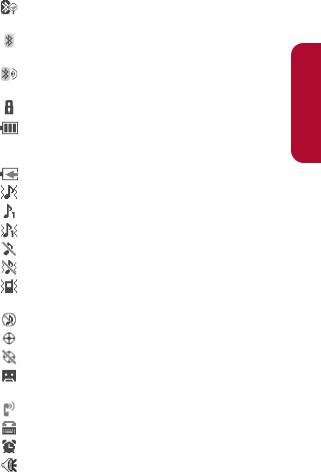
indicates the handset is discoverable by another Bluetooth device.
indicates the handset is connected to a Bluetooth device (green icon).
indicates the handset is communicating with a Bluetooth device.
indicates access to a secure site.
indicates battery charge level (icon shown is full).The more black you see, the more power you have left (icon is animated while charging).
shows your battery is charging in “Power Off” state.
indicates volume level (1 to 8) with vibrate is set.
indicates 1-beep feature is set.
indicates 1-beep and vibrate feature are set.
indicates all ringer settings are off.
indicates all ringer settings are off and the vibrate feature is set.
indicates all the sound settings except Application Volume are off, and the vibrate feature is set.
indicates all the sound settings are off.
indicates the Location feature of your phone is enabled.
indicates the Location feature of your phone is disabled.
indicates you have a new voice message when Screen Call is activated.
indicates the Screen Call Auto setting is on.
indicates your phone is in TTY mode.
indicates the alarm clock or countdown setting is on.
indicates the speakerphone mode is set to on.
Basics Phone
Section 2A: Phone Basics |
13 |

indicates a call is in progress using the Bluetooth device. indicates the wired Car kit device is set to on.
indicates the wired Headset device is set to on.
Note: Display indicators help you manage your roaming charges by letting you know when you’re off the home network. (For more information, see Section 2D: Controlling Your Roaming Experience on page 75.)
Features of Your Phone
Congratulations on the purchase of your phone.The KATANA II by SANYO is lightweight, easy-to-use, and reliable, and it also offers many significant features and service options.The following list previews some of those features and provides page numbers where you can find out more:
Digital dual-band capability allows you to make and receive calls while on the home network and to roam on other 1900 and 800 MHz digital networks where roaming agreements have been implemented (page 75).
Data services provide access to the wireless Internet in digital mode (page 157).
SMS Text Messaging (page 151) provides quick and convenient messaging capabilities.
Games, ringers, screen savers, and other applications can be downloaded to make your phone as unique as you are (page 166). Additional charges may apply.
Your Contacts list allows you to store up to 300 entries, with up to seven phone numbers per entry (page 86).
The built-in Calendar offers several personal information management features to help you manage your busy lifestyle (page 96).
14 Section 2A: Phone Basics

|
Your phone is equipped with a Location feature for use in connection |
|
|
with location-based services (page 53). |
|
|
Your phone’s Sub LCD display allows you to monitor the phone’s status |
|
|
and to see who’s calling without opening the phone (page 9). |
|
|
T9 Text Input lets you quickly type messages with one keypress per |
Phone |
|
Speed dial lets you dial phone numbers stored in your Contacts |
|
|
letter (page 37). |
Basics |
|
directory with one key press (page 35). |
|
|
|
|
|
The built-in camera allows you to take full-color digital pictures, view |
|
|
your pictures using the phone's display, and instantly send them to |
|
|
family and friends using Picture Messaging (page 114). |
|
|
|
|
|
The built-in Bluetooth technology allows you to connect wirelessly to a |
|
|
number of Bluetooth devices to share information more easily than ever |
|
|
before (page 132). |
|
Section 2A: Phone Basics |
15 |
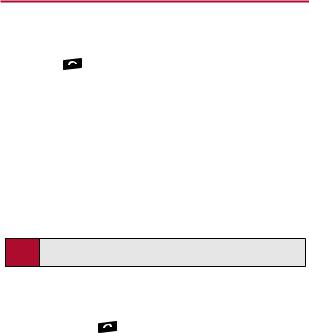
Turning Your Phone On and Off
Turning Your Phone On
To turn your phone on:
Press
 END
END
.
Once your phone is on, it may display “Looking for service...,” which indicates that your phone is searching for a signal.When your phone finds a signal, it automatically enters standby mode – the phone’s idle state.At this point, you are ready to begin making and receiving calls.
If your phone is unable to find a signal after 15 minutes of searching, a Power Save feature is automatically activated.When a signal is found, your phone automatically returns to standby mode.
In Power Save mode, your phone searches for a signal periodically without your intervention.You can also initiate a search for service by pressing any key (when your phone is turned on).
Tip: The Power Save feature helps to conserve your battery power when you are in an area where there is no signal.
Turning Your Phone Off
To turn your phone off:
Press and hold  END for two seconds until you see the powering down animation on the display screen.
END for two seconds until you see the powering down animation on the display screen.
Your screen remains blank while your phone is off (unless the battery is charging).
16 Section 2A: Phone Basics
