Samsung UE55H7080SV, UE55H6740SV, UE55H6600SV, UE48H6590SV, UE46H7080SV Operating Instructions
...
E-MANUAL
Thank you for purchasing this Samsung product.
To receive more complete service, please register your product at
www.samsung.com/register
Model______________ Serial No.______________
Contents
Quick Guide
Using the Smart TV
Using Voice Control
Using Motion Control
Using the Samsung Smart Control
Using the Football Mode
Using the Multi-Link Screen
Editing channels
Connecting Antenna and External devices
Connecting - Aerial
Video Device Connection
15Connecting - HDMI
16Connecting - Component
17Connecting - External Input
18Connecting - SCART
TV Audio through the External Speakers
19Connecting - HDMI (ARC)
20Connecting - Digital Audio (Optical)
21Connecting - Headphone
22Connecting - Audio Output
Connecting to a Computer
24Connecting - HDMI Port
25Connecting - HDMI (DVI) Port
26Connecting - Samsung Link
26 Connecting - Home Network (DLNA)
Connecting with a Mobile Device
28Mobile Device Screen on TV (Screen Mirroring)
29Connecting Mobile Devices without a Wireless Router (Wi-Fi Direct)
29Connecting - Samsung Link
30Connecting - Home Network (DLNA)
30Connecting via Smart View 2.0
31Name of TV on Network
Input Signal Selection
Using Remote and Peripheral
Devices
Inserting Batteries into Samsung Smart Control
32 When you see this alarm icon on the screen...
Pairing Samsung Smart Control
33 Reconnecting Samsung Smart Control
Using Samsung Smart Control
34 Button Functions
37Using the TV by Moving the Samsung Smart Control
38Using the TV with the Touchpad
40Displaying the Remote Control on the Screen (virtual remote control)
Controlling External Devices with the TV Remote
(Universal Remote Setup)
42Setting Up the Universal Remote Control
43Controlling External Devices with the TV Remote
44Universal Remote Features
Controlling the TV with a Keyboard
45Connecting a Keyboard
46Using the Keyboard
Controlling the TV with a Mouse
47 Connecting a Mouse
47 Using the Mouse
Entering Text Using QWERTY
49 Using Additional Functions
Internet Connection
Establishing a Wired Internet Connection
50Connecting a LAN Cable
51Connecting to a Wired Internet Network Automatically
51 Connecting to a Wired Internet Network Manually
Establishing a Wireless Internet Connection
53Connecting to a Wireless Internet Network Automatically
54Connecting to a Wireless Internet Network Manually
55Connecting to a Wireless Internet Network with WPS
Troubleshooting Internet Connectivity Issues
56Troubleshooting Wired Internet Connectivity Issues
57Troubleshooting Wireless Internet Connectivity Issues
Mobile Network
58 Supported Telecom and Model Name
Checking the Internet Connection Status
Smart Features
Multiple Functions on a Single Screen
60Launching Multi-Link Screen
60Using Multi-Link Screen
60Selecting a Feature
60Changing the Channel/Volume
61Pairing Bluetooth Headphones
61 Selecting the Audio-Source Screen
Smart Hub
62Testing Smart Hub connections
63Opening the Home Screen
64Moving to the Panel Screen
64 Using the Smart Hub Tutorial
64 Resetting Smart Hub
Using Smart Hub with Samsung Account
65 Creating a Samsung Account
67Signing into Samsung Account
68Linking My Samsung and App Accounts
69Changing and Adding Information to Samsung Account
69 Deleting All Samsung Accounts from the TV
Using the Games Panel
70Using Pop-Up Menu Functions
71Installing and Running a Game
72Managing Downloaded or Purchased Games
Using SAMSUNG APPS Panel
74Using Pop-Up Menu Functions
75Installing an App
76Default Apps
76 Using Web Browser
79Rearranging Apps on the SAMSUNG APPS Screen
80Removing an App from the TV
80Rating/Reviewing an App
81Updating an App
81 SAMSUNG APPS Features
Using On TV Panel
85 Using Pop-Up Menu Functions
85Viewing Detailed Programme Information
86Configuring On TV Settings
Using FILMS AND TV SHOWS Panel
88Using Pop-Up Menu Functions
89Watching a Movie/TV Programme
89Restricting Purchased Content Viewing
90Rating and Sharing a Purchased Content
Playing Photos, Videos, and Music (MULTIMEDIA)
91Playing Media Content from a USB Device
92Playing Multimedia Content Saved in a Computer/Mobile Device
94Playing Media Content from a Storage Service
95Buttons and Functions Available while Viewing Photos
96Buttons and Functions Available while Watching Video
98Buttons and Functions Available while Playing Music
99 Functions on the Media Content List Screen
TV Control using your Voice
100 Enabling Voice Control
102 Using the Voice Interaction function Interactively
TV Control using Motions
103 Testing Ambient Illumination Using the TV Camera
104 Activating Motion Control
107 Motion Control Screen Layout
Signing in with Face Recognition
110Registering Your Face to Your Samsung Account
111Changing Login Method to Face Recognition
111 Signing into Samsung Account with Your Face
TV Viewing and Recording Features
Digital Broadcast Information at a Glance
112Using the Guide
113Checking the Current Programme Info
113 Change the Broadcast Signal
113 Digital Signal Info and Strength
Recording Programmes
114 Creating a USB Recording Device
116Recording Programmes
117Buttons and Functions Available While Recording a Programme
118Managing the Schedule Recording List
119Viewing Recorded Programmes
122 Managing Recorded Files
Setting Up a Schedule Viewing
123Setting Up Schedule Viewing
124Managing the Schedule Viewing List
Using Timeshift
Using the Channel List
Registering, Removing, and Editing Channels
127 Registering and Removing Channels
127Editing Registered Channels
128Enabling/Disabling Password Protection on Channels
128Changing Numbers
128 Locking/ Unlocking Channels
128 Edit Channel Number
Creating a Personal Favourites List
129Registering a Channel as Favourites
130Viewing Favourites List Channels Only
130Editing a Favourites List
Adding Realism to Sports
133 Enabling Football Mode
133Extracting Highlights Automatically
134Functions Available in Football Mode
136 Viewing a Sports Event Recorded in Football Mode
TV-Viewing Support Features
137Showing Subtitles
137Subtitle Options
138Changing Teletext Language
138Digital Text
139PIP Broadcast Viewing
140Scanning for Available Channels
140Aerial Connection Type
141Selecting the Broadcast Audio Options
141 Audio Description
141 Genre Selection
141 Adult genre enabling
Using the Channel Settings
142 Country (Area)
142 Manual Tuning
144Fine-Tuning the Screen
144Transfer Channel List
144Delete CAM Operator Profile
145Satellite System
147 Common Interface
Picture and Sound Settings
Changing the Picture Mode and Adjusting the Picture
Quality
148Choosing the Right Picture Mode for the Viewing Environment
149Adjusting the Picture Quality for Each Picture Mode
150Fine-Tuning Each Picture Mode (Advanced Settings)
152 Adjusting the Picture for Easier Viewing (Picture Options)
Viewing in 3D
154Starting 3D
155Changing the 3D Mode
156Adjusting the 3D Effect
Picture Support Functions
157PIP Broadcast Viewing
158Changing the Picture Size and Position
159Listening to Audio Only with the Screen Turned Off (Picture Off)
159 Resetting the Picture Mode Settings
Changing the Sound Mode and Using Sound Effects
160Choosing the Right Sound Mode for the Environment
161Using Sound Effects
Sound Support Functions
162 Selecting Speakers
162 Designating the TV's Installation Type
162Listening to TV Sound through Samsung Bluetooth or Wi-Fi Audio
163Listening to TV Sound through Samsung Multiroom Link compatible Speakers
164Listening to the TV through Bluetooth Headphones
164Enabling the Sound (Additional Settings)
165Listening to 3D Audio in 3D Mode
165 Resetting All Sound Settings
General
Setting the Time and Using the Timer
166Setting the Current Time
167Using the Timers
Using the Screen Burn Protection and Energy Saving
Features
169 Preventing Screen Burn
169 Using Energy Saving Features
Using Anynet+ (HDMI-CEC)
170Setting Up Anynet+ (HDMI-CEC)
171Using Anynet+ (HDMI-CEC)
Using the e-Manual
172 Launching the e-Manual
172Additional e-Manual Features
173Updating the e-Manual to the Latest Version
Updating the Software
174 Updating Software over the Internet
174Updating Software using a USB connection
175Enabling Automatic Software Updates
175 Software update via satellite channel
Protecting the TV from Hacking and malicious code
175Checking the TV and Connected Storage Media
176Automatically Scanning when the TV is Powered On
176 Automatically Adding malicious code to the Blocked List
Using Other Functions
177Enabling Voice Guide for the Visually Impaired
178Enabling the High Contrast
178Adjusting the Menu Transparency
179Expanding the Smart Hub's Focus Area
179 Changing the Menu Language
179 Checking Notifications
179Setting Up a Password
180Programme Rating Lock
180Enabling Game Mode
180Enjoying Rich Colours and Superior Picture Quality (BD Wise)
181Enabling/Disabling Sound Feedback
181 Locking/Unlocking the Panel Keys
181 Showing/Hiding the Samsung Logo while Booting
181 Enabling the TV to Boot Faster
181Enabling/Disabling the Front Indicators
182Registering the TV as a DivX-Certified Device (Watching Paid DivX Movies)
183Restoring the TV to the Factory Settings
183 Turning the TV into a Display Model (for retail stores)
Data Service
184 Auto Run Data Service
184 Using Data Service
HbbTV
Connecting to a TV Viewing Card slot
186 To connect the CI CARD, follow these steps:
187 To connect the CI CARD Adapter, follow these steps:
Teletext Feature
Troubleshooting
Getting Support
191 Support through Remote Management
193 Finding the Information You Need for Service
There is a problem with the screen
193 Testing the Picture
I can't hear the sound clearly
196 Testing the Sound
I can't see 3D images clearly.
197 Testing 3D Picture Quality
There is a problem with the broadcast.
The computer won't connect.
I can't connect to the Internet.
Data Service
The Schedule Recording/Timeshift function isn't working.
Anynet+ (HDMI-CEC) isn't working.
I am having trouble launching/using apps.
My file won't play.
I want to reset the TV.
Other Issues
Notes and Precautions
Before Using the Recording and Timeshift Functions
205Before Using the Recording and Schedule Recording Functions
206Before the Using Timeshift Function
S-Recommendation Disclaimer
207 S Recommendation with Voice Interaction
207 S Recommendation
Before Using 3D Viewing Mode
208 3D Precautions
211 Supported Resolutions for each 3D Mode
Read Before Using Voice, Motion, or Face Recognition
213 Precautions for Voice, Motion and Face Recognition
215Requirements for Using Voice, Motion, or Face Recognition
Read Before Using SAMSUNG APPS
Web Browser Restrictions
Photo, Video, and Music File Limitations
220Storage Device File Transfers
221Supported External Subtitles
221Supported Internal Subtitles
222Supported Image Formats and Resolutions
222Supported Music Formats and Codecs
223Supported Video Codecs
Restrictions
225 Restrictions to PIP (Picture-in-Picture)
225 Flexible CI
Read After Installing the TV
226 Picture Sizes and Input Signals
226Installing an Anti-Theft Kensington Lock
227Read Before Setting Up a Wireless Internet Connection
Computer Connection Precautions
228IBM
228MAC
229VESA DMT
Supported Video Resolutions
Read Before Using the Bluetooth Devices
231 Restrictions for using Bluetooth
Licence
Glossary
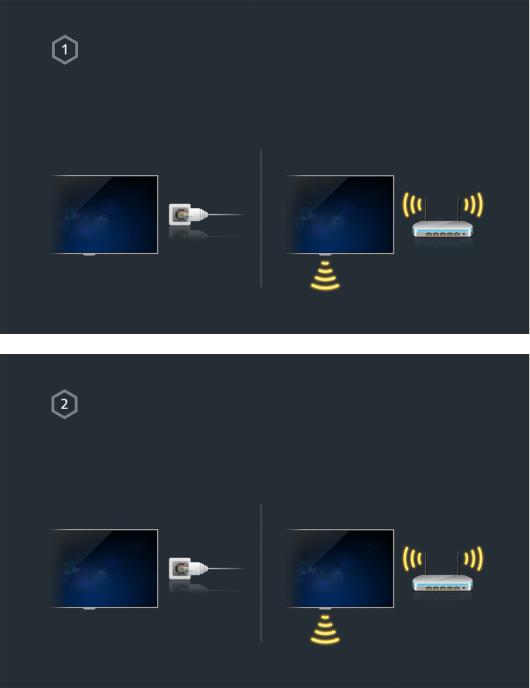
Using the Smart TV
Samsung Smart TV
Smart TV can download applications and explore the internet. Connect to the internet to make full use of the TV.
Connecting the TV to the internet
1.Connect the TV to the internet via wired or wireless connection.
2.Set up Network Settings via Network > Network Settings.

Setting up Smart Hub
Smart TV services are available on the 5 Smart Hub panels. Before using the Smart Hub, set up the area, and service provider.
You can enjoy various services that Samsung has got to offer by following the directions on the screen.
Set Up Smart Hub
Set Up Smart Hub
Using Smart Hub
Smart Hub is the heart of this Samsung Smart TV. It is divided into 5 panels which are shown at the top of the Smart Hub screen. You can access On TV, FILMS AND TV SHOWS,
Games, MULTIMEDIA, and SAMSUNG APPS.
Go to Smart Hub > Apps and download applications from the Samsung Smart TV.
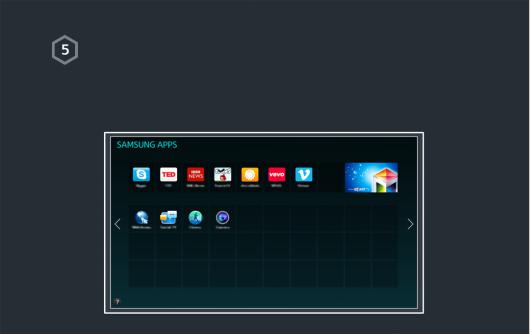
Downloading applications
Move the focus to an app and press and hold the touchpad. When a pop-up menu appears, select Download so that you can enjoy the application.
"" For more information, refer to "Smart Hub?".
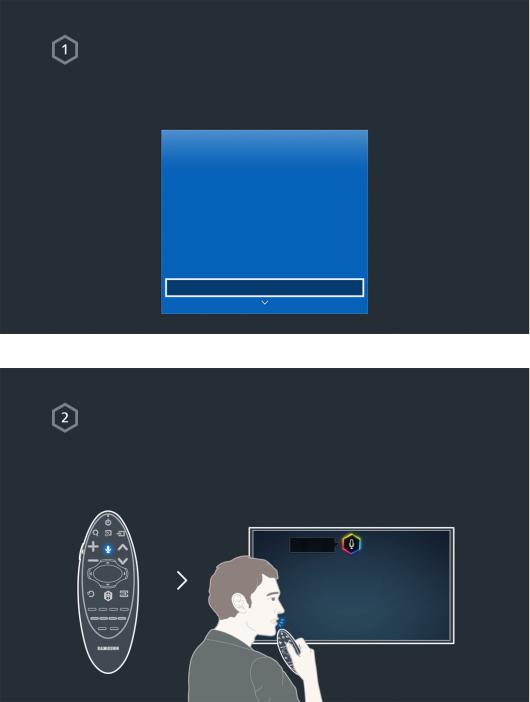
Using Voice Control
Setting up Voice Control
Some of the functions on this TV can be controlled using your voice.
Activate Voice Control via System > Voice Control.
System
Accessibility
Setup
Football Mode
Menu Language |
English |
Smart Control Settings
Universal Remote Setup
Voice Control
Using Voice Control
Press the VOICE button on the Samsung Smart Control, and say "Help" to display the complete list of voice commands.
"" For more information, refer to "TV Control using your Voice".

Using Motion Control
"" Availability depends on the specific model and area.
Setting up Motion Control
Some of the functions on this TV can be controlled using hand or finger motions.
Activate Motion Control via System > Motion Control.
System
Setup |
|
Football Mode |
|
Menu Language |
English |
Smart Control Settings |
|
Universal Remote Setup |
|
Voice Control |
|
Motion Control |
On |
Using Motion Control
1.Raise a hand with the index finger pointing upwards until an arrow cursor appears on the screen.
2.Move the hand to control the pointer on the screen, and perform a mouse-click gesture to click a button.
"" A TV camera (sold separately) needs to be connected in order to use Motion Control.
"" For more information, refer to "TV Control using Motions".

Using the Samsung Smart Control
Samsung Smart Control
Use the Samsung Smart Control to access various functions via the SEARCH, KEYPAD,
SOURCE, and VOICE buttons. In addition, you can move the pointer by pressing and holding the touchpad lightly.
Setting the Samsung Smart Control
Set up the Samsung Smart Control based on your preferences. Setting include the touch sensitivity and onscreen remote size.
Set the Smart Control Settings via System > Smart Control Settings.
System
Accessibility
Setup
Football Mode
Menu Language |
English |
Smart Control Settings
Universal Remote Setup
Voice Control
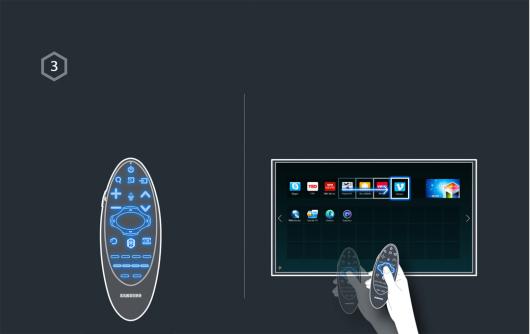
Using the Samsung Smart Control
Use the buttons to perform actions.
Move the Samsung Smart Control while touching the touchpad to move the focus.
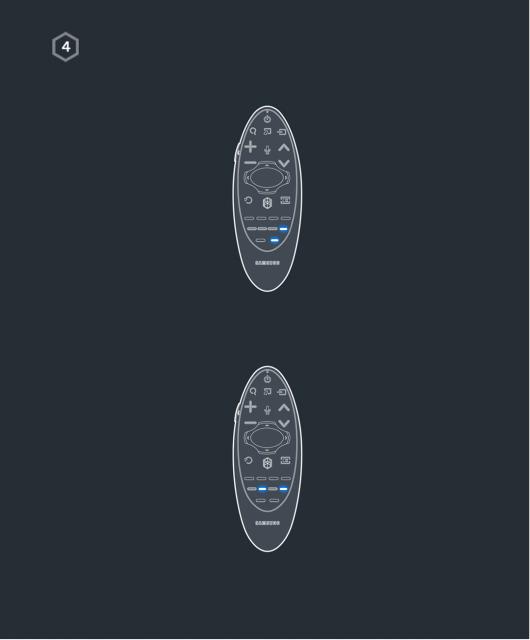
Entering option menu using Samsung Smart Control
Samsung Smart Controls may vary depending on the specific model.
After Pressing and holding the MENU button, Menu appears automatically.
After pressing and holding the } button, Info appears automatically.
After Pressing and holding the b button, Menu appears automatically.
After Pressing and holding the } button, Menu appears automatically.
"" For more information, refer to "Using Samsung Smart Control".

Using the Football Mode
"" Availability depends on the specific model and area.
Activating Football Mode
Football Mode enables optimal settings for picture and audio performance, making you feel as if you were on the ground of sporting events.
To record the sports game, connect the USB(HDD) device to the TV and go to System >
Football Mode. Set Football Mode to On.
System
Accessibility
Setup
Football Mode
Menu Language |
English |
Smart Control Settings
Universal Remote Setup
Voice Control
Using Football Mode
Press enter while watching a sports game and then press the desired button on the screen. Record, use social media, zoom, and save and view highlights.
"" For more information, refer to "Adding Realism to Sports".

Using the Multi-Link Screen
"" Availability depends on the specific model and area.
Running Multi-Link Screen
Press the M.SCREEN button.
Using the Multi-Link Screen
After selecting the desired screen using Samsung Smart Control, search the website or play an app while viewing the TV. If you press the M.SCREEN button, you can select a function that is supported on Multi-Link Screen.
"" For more information, refer to "Multiple Functions on a Single Screen".
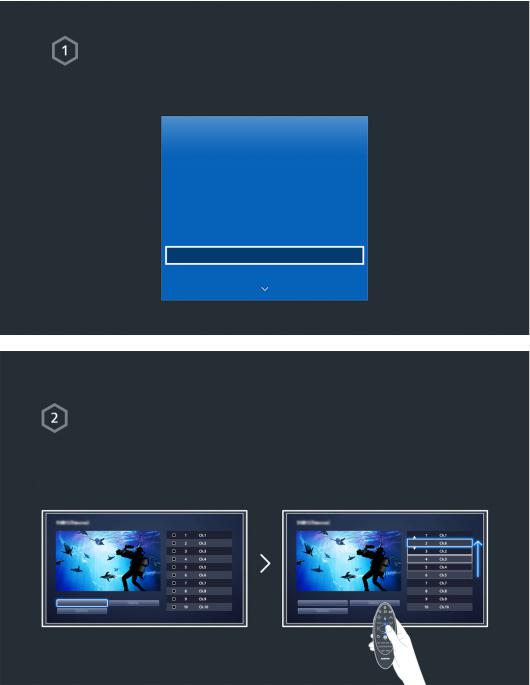
Editing channels
Running Editing Channel
Run Edit Channel and go to Broadcasting > Edit Channel.
Broadcasting
Auto Tuning
Aerial |
Cable |
Channel List
Guide
Schedule Manager
Edit Channel
Edit Favourites
Changing the channel number or name
Select Change Number, and then change the channel's order in the list.
To remove channels from the list, select the channels using the Samsung Smart Control's touchpad or directional buttons and then delete them.
Change Number |
Change Number |
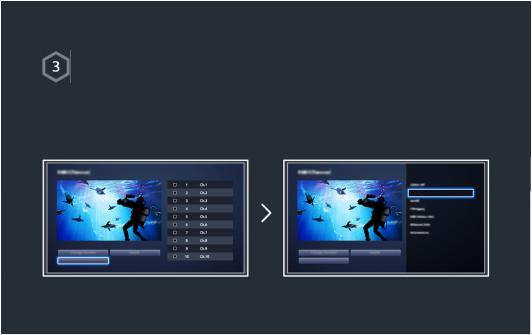
Sorting the channel list
1.Select a digital channel in the list and then select Options > Sorting.
2.Select a desired method for sorting the list.
Sorting
Options |
Options |

Connecting - Aerial
"" Availability depends on the specific model and area.
An aerial must be connected to the TV in order to receive broadcast signals.
"" An aerial connection is not necessary when a cable box or satellite receiver is used.
Connect the correct aerial cable according to your viewing environment to the TV's aerial connector, as shown in the diagram.
It is best to connect the both connectors using a Multi-Switch or Diseqc. Switch, etc and to set Aerial Connection Type to Dual.
Video Device Connection
"" Availability depends on the specific model and area.
Your TV has a variety of connectors for video input from external devices such as cable boxes, satellite receivers, Blu-ray players, DVD players, camcorders, and gaming consoles. Below is a list of featured connectors shown in descending order of picture quality.
●● HDMI
●● Component
●● External Input
Connect a video device to the TV via an HDMI connector for the best picture quality. If the device does not have an HDMI connector, try a component connector to get the next best picture quality.
"" The number of connectors and their names and locations may vary depending on the model.
"" Refer to the external device's operating manual when connecting it to the TV. The number of external device connectors and their names and locations may vary depending on the manufacturer.

Connecting - HDMI
The following types of HDMI cables are recommended:
●● High-Speed HDMI Cable
●● High-Speed HDMI Cable with Ethernet
HDMI cables have certain requirements:
""
""
""
""
Use an HDMI cable with a thickness of 14 mm or less.
Using a non-certified HDMI cable may result in a blank screen or a connection error.
Some HDMI cables and devices may not be compatible with the TV due to different HDMI specifications.
This TV does not support HDMI Ethernet Channel. Ethernet is a LAN (Local Area Network) built with coaxial cables standardised by the IEEE.
Refer to the diagram and connect the HDMI cable to the video device's HDMI output connector and the TV's HDMI input connector.
"" The number of connectors and their names and locations may vary depending on the model.
Once the connection has been made, you will be able to select the connected external device using the SOURCE button.

Connecting - Component
Refer to the diagram and connect the Component cable to the TV's component input connectors and the device’s component output connectors.
Make sure the cable colours match the connector colours.
Once the connection has been made, you will be able to select the connected external device using the SOURCE button.

Connecting - External Input
Refer to the diagram and connect the AV cable to the TV's AV input connectors and the device's AV output connectors.
If you are using the TV's AV input connectors, connect the video cable to the Y connector. Some models feature a video connector as well. In this case, connect the cable to the video connector.
Once the connection has been made, you will be able to select the connected external device using the SOURCE button.

Connecting - SCART
"" Availability depends on the specific model and area.
Connect the TV’s SCART input connector to the device’s SCART output connector using a SCART cable. An extra audio connection is not needed because SCART also carries audio.
"" SCART can only carry standard-definition video.

TV Audio through the External Speakers
Your TV has a variety of connectors for audio input from devices such as Blu-ray players and DVD players and for audio output to such devices as amplifiers. The connectors are listed below.
●● ARC (Audio Return Channel)
●● Digital Audio (Optical)
There are several issues to bear in mind when using audio input:
●● For better audio quality, it is a good idea to use an AV receiver.
●● The number of connectors and their names and locations may vary depending on the model.
●● Refer to the external device's operating manual when connecting it to the TV. The number of external device connectors and their names and locations may vary depending on the manufacturer.
Connecting - HDMI (ARC)
"" Some models may not support ARC.
ARC (Audio Return Channel) enables digital sound output using just an HDMI cable. However, ARC is only available through the HDMI (ARC) port and only when the TV is connected to an ARC-enabled AV receiver.
"" The number of connectors and their names and locations may vary depending on the model.
Connect an HDMI cable to the TV's HDMI (ARC) connector and the device's HDMI output connector.

Connecting - Digital Audio (Optical)
"" Availability depends on the specific model and area.
Connecting an AV receiver to the TV via a digital audio (optical) connector lets you listen to digital audio.
Connecting a device using an optical cable does not automatically turn off the TV speakers. To turn off the TV's speakers, set TV Sound Output (Sound > Speaker Settings > TV Sound Output) to something
other than TV Speaker.
Adjust the audio device's volume using its remote control.
"" An unusual noise coming from the audio device while you are using it may indicate a problem with the audio device itself. If this occurs, ask for assistance from the audio device manufacturer.
"" Digital audio is only available with 5.1-channel broadcasts.
Refer to the diagram and connect the optical cable to the TV's digital audio output connector and the device's digital audio input connector.

Connecting - Headphone
"" Availability depends on the specific model and area.
Refer to the diagram and connect the headphones to the headphone output connector. Only use headphones with a 3-conductor TRS type jack. The headphone volume and the TV volume are adjusted independently of each other. While the headphone is connected, the TV speakers are muted and certain Sound options are deactivated.
"" The connectors may not be supported depending on the model.
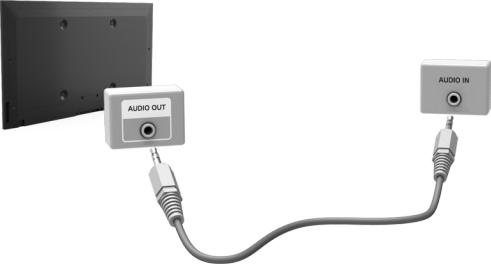
Connecting - Audio Output
"" Availability depends on the specific model and area.
"" The connectors names and locations may vary depending on the model.
Refer to the diagram and connect the audio cable to the TV's audio output connector and the device's audio input connector.
Connecting to a Computer
You can directly connect a computer to the TV or to the network to view the computer screen or content on the TV. Connect the computer to the TV as follows.
●● Connecting via HDMI Port
You can connect the computer to the TV using the HDMI cable to display the computer screen on the TV.
●● Connecting with the HDMI (DVI) Port
You can connect a computer to the TV by connecting the computer's DVI port to the TV's HDMI port with the DVI to HDMI cable to display the computer screen on the TV.
●● Connecting via Samsung Link
Quickly access the photo, video and music files saved on a computer on which Samsung Link software is installed, even if you do not connect the TV directly to the computer.
●● Connecting via Home Network (DLNA)
Quickly access the photo, video and music files saved on a computer by connecting the TV and the computer to the same router or AP.

Connecting - HDMI Port
For HDMI connection, one of the following HDMI cable types is recommended:
●● High-Speed HDMI Cable
●● High-Speed HDMI Cable with Ethernet
"" Use an HDMI cable with a thickness of 14 mm or less. Using a non-certified HDMI cable may result in a blank screen or a connection error.
"" Some HDMI cables and devices may not be compatible with the TV due to different HDMI specifications.
"" This TV does not support HDMI Ethernet Channel. Ethernet is a LAN (Local Area Network) built on coaxial cables standardised by the IEEE.
"" Some computers do not support HDMI interface, depending on its graphics adapter specifications. In this case, use a DVI-to-HDMI cable to connect the computer to the TV.
Refer to the diagram and connect the HDMI cable to the external video device's HDMI output connector and the TV's HDMI input connector.
Once the connection has been made, you will be able to select the connected external device using the SOURCE button.
