Samsung UE55M5580AU, UE49M5580AU, UE49M5570AU Operating Instructions
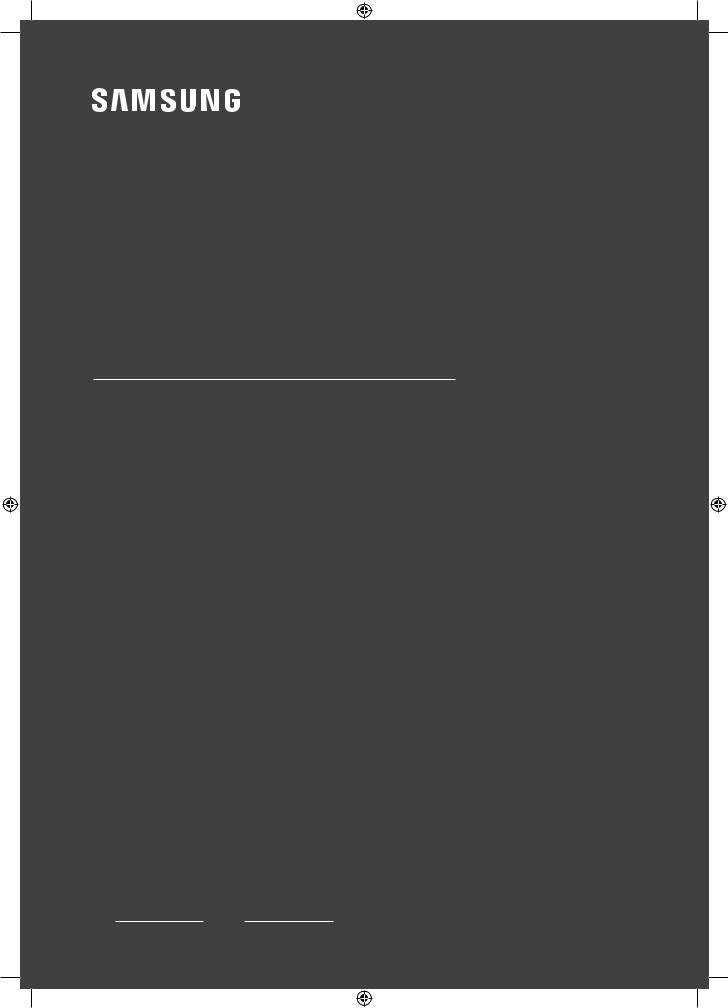
USER MANUAL
5 SERIES
Thank you for purchasing this Samsung product.
To receive more complete service, please registeryour product at www.samsung.com/register
Model |
Serial No. |
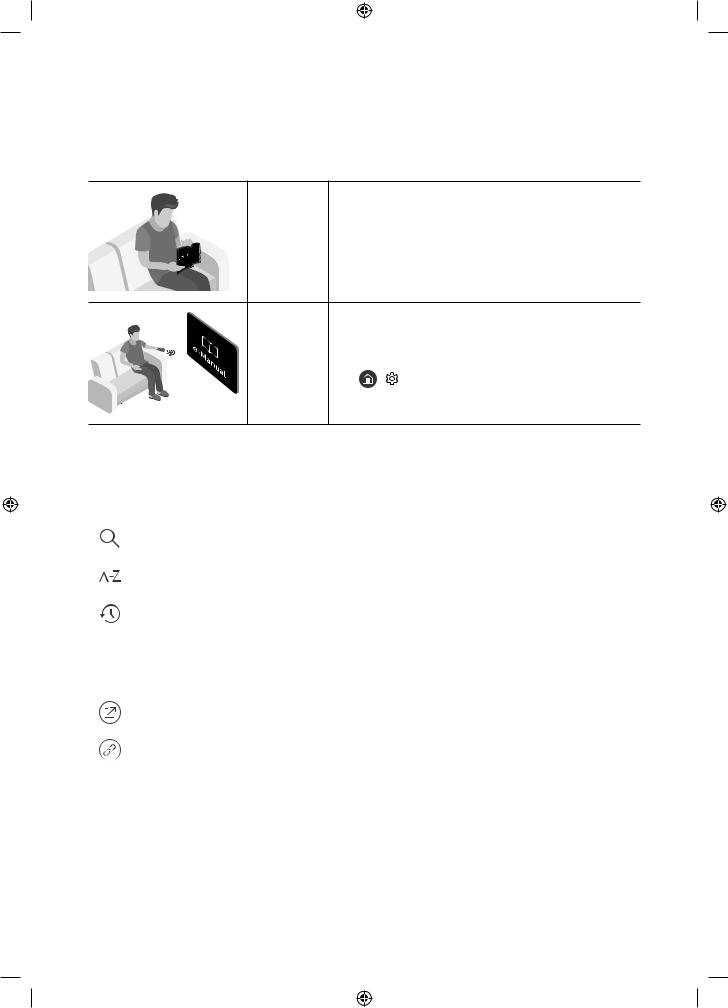
Before Reading This User Manual
This TV comes with this user manual and an embedded e-Manual.
Before reading this user manual, review the following:
User |
Read this provided user manual to see information about |
Manual |
productsafety,installation,accessories,initialconfiguration, |
|
andproductspecifications. |
e-Manual |
For more information about this TV, read the e-Manual |
|
embedded in the product. |
|
•• To open the e-Manual, |
|
> Settings > Support > Open e-Manual |
On the website, you can download the user manual and see its contents on your PC or mobile device.
Learning the e-Manual's assistance functions
•• Some menu screens cannot be accessed from the e-Manual.
|
|
|
(Search) |
Select an item from the search results to load the corresponding page. |
|
|
|
|
|
|
|
|
(Index) |
Select a keyword to navigate to the relevant page. |
|
|
|
|
|
|
|
|
(Recent pages) |
Select a topic from the list of recently viewed topics. |
|
|
|
|
|
Learning the functions of the buttons that appear on e-Manual topic pages
|
(Try Now) |
Access the associated menu item and try out the feature directly. |
|
|
|
|
(Link) |
Access a topic referred to on an e-Manual topic page. |
|
|
|
English - 2
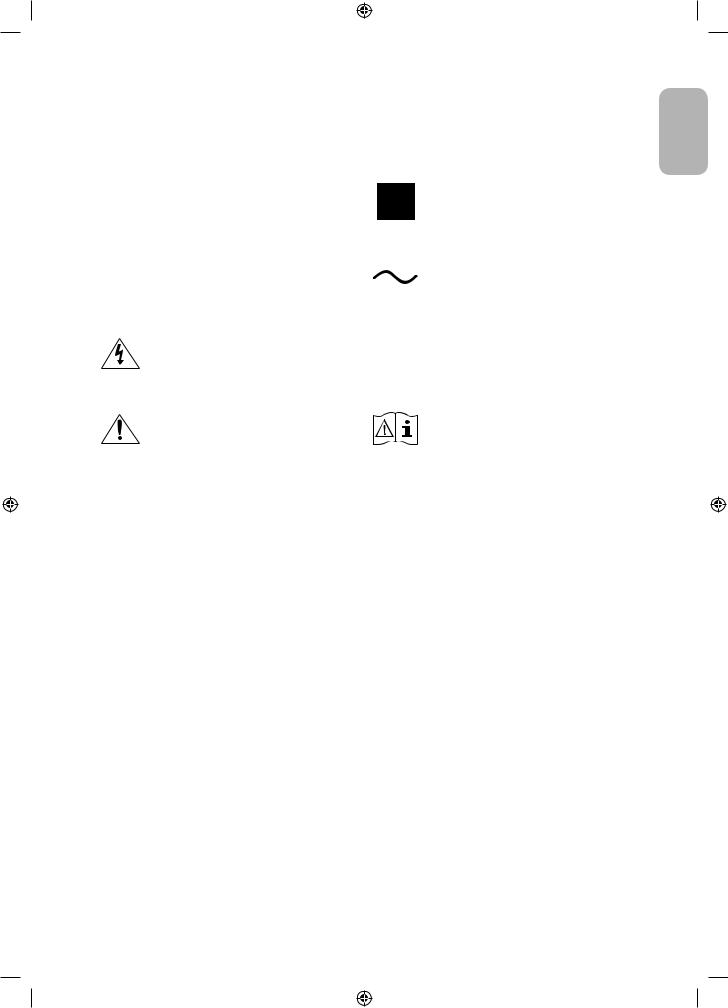
Warning! Important Safety Instructions
Please read the Safety Instructions before using your TV.
|
CAUTION |
|
|
|
|
|
|
|
Class II product: This symbol indicates |
|
|
|
|
|
|
|
|
|
that a safety connection to electrical |
|
|
|
|
|
|
|
|
|
|
RISK OF ELECTRIC SHOCK. DO NOT OPEN. |
|
|
|
|
|
|
|
earth (ground) is not required. |
|
|
|
|
|
|
|
|
|
|
|
CAUTION: TO REDUCE THE RISK OF ELECTRIC |
|
|
|
|
|
|
|
|
|
SHOCK, DO NOT REMOVE COVER (OR BACK). THERE |
|
|
|
|
|
|
|
AC voltage: Rated voltage marked with |
|
ARE NO USER SERVICEABLE PARTS INSIDE. REFER |
|
|
|
|
|
|
|
this symbol is AC voltage. |
|
ALL SERVICING TO QUALIFIED PERSONNEL. |
|
|
|
|
|
|
|
|
|
|
|
|
|
|
|
|
|
|
|
|
This symbol indicates that high voltage |
|
|
|
|
|
|
|
|
|
is present inside. It is dangerous to make |
|
|
|
|
|
|
|
DC voltage: Rated voltage marked with |
|
any kind of contact with any internal part |
|
|
|
|
|
|
|
this symbol is DC voltage. |
|
|
|
|
|
|
|
|
||
|
of this product. |
|
|
|
|
|
|
|
|
|
|
|
|
|
|
|
|
|
|
|
This symbol indicates that this product |
|
|
|
|
|
|
|
Caution. Consult instructions for use: This |
|
|
|
|
|
|
|
|
symbol instructs the user to consult the |
|
|
has included important literature |
|
|
|
|
|
|
|
|
|
|
|
|
|
|
|
|
user manual for further safety related |
|
|
concerning operation and maintenance. |
|
|
|
|
|
|
|
|
|
|
|
|
|
|
|
|
information. |
|
|
|
|
|
|
|
|
|
|
|
|
|
|
|
|
|
|
|
|
|
•• The slots and openings in the cabinet and in the back or bottom are provided for necessary ventilation. To ensure reliable operation of this apparatus and to protect it from overheating, these slots and openings must never be blocked or covered.
–– Donotplacethisapparatusinaconfinedspace,suchasabookcaseorbuilt-incabinet,unlessproper ventilation is provided.
–– Do not place this apparatus near or over a radiator or heat register, or where it is exposed to direct sunlight.
–– Donotplacevessels(vasesetc.)containingwateronthisapparatus,asthiscanresultinafireorelectric shock.
•• Do not expose this apparatus to rain or place it near water (near a bathtub, washbowl, kitchen sink, or laundry tub, in a wet basement, or near a swimming pool, etc.). If this apparatus accidentally gets wet, unplug it and contact an authorised dealer immediately.
•• This apparatus uses batteries. In your community, there might be environmental regulations that require you to dispose of these batteries properly. Please contact your local authorities for disposal or recycling information.
•• Donotoverloadwalloutlets,extensioncords,oradaptorsbeyondtheircapacity,sincethiscanresultinfireor electric shock.
•• Power-supply cords should be placed so that they are not likely to be walked on or pinched by items placed upon or against them. Pay particular attention to cords at the plug end, at wall outlets, and at the point where they exit from the appliance.
English
English - 3

•• To protect this apparatus from a lightning storm, or when left unattended and unused for long periods of time, unplug it from the wall outlet and disconnect the antenna or cable system. This will prevent damage to the set due to lightning and power line surges.
•• Before connecting the AC power cord to the DC adaptor outlet, make sure that the voltage designation of the DC adaptor corresponds to the local electrical supply.
•• Never insert anything metallic into the open parts of this apparatus. This may cause a danger of electric shock.
•• Toavoidelectricshock,nevertouchtheinsideofthisapparatus.Onlyaqualifiedtechnicianshouldopenthis apparatus.
•• Besuretopluginthepowercorduntilitisfirmlyseated.Whenunpluggingthepowercordfromawalloutlet, always pull on the power cord's plug. Never unplug it by pulling on the power cord. Do not touch the power cord with wet hands.
•• If this apparatus does not operate normally - in particular, if there are any unusual sounds or smells coming from it - unplug it immediately and contact an authorised dealer or service centre.
•• Be sure to pull the power plug out of the outlet if the TV is to remain unused or if you are to leave the house for an extended period of time (especially when children, elderly, or disabled people will be left alone in the house).
–– Accumulateddustcancauseanelectricshock,anelectricleakage,orafirebycausingthepowercordto generate sparks and heat or by causing the insulation to deteriorate.
•• Be sure to contact an authorised Samsung service centre for information if you intend to install your TV in a location with heavy dust, high or low temperatures, high humidity, chemical substances, or where it will operate 24 hours a day such as in an airport, a train station, etc. Failure to do so may lead to serious damage to your TV.
•• Use only a properly grounded plug and wall outlet.
–– An improper ground may cause electric shock or equipment damage. (Class l Equipment only.)
•• To turn off this apparatus completely, disconnect it from the wall outlet. To ensure you can unplug this apparatus quickly if necessary, make sure that the wall outlet and power plug are readily accessible.
•• Store the accessories (batteries, etc.) in a location safely out of the reach of children.
•• Do not drop or strike the product. If the product is damaged, disconnect the power cord and contact a Samsung service centre.
•• To clean this apparatus, unplug the power cord from the wall outlet and wipe the product with a soft, dry cloth. Do not use any chemicals such as wax, benzene, alcohol, thinners, insecticide, aerial fresheners, lubricants, or detergents. These chemicals can damage the appearance of the TV or erase the printing on the product.
•• Do not expose this apparatus to dripping or splashing.
•• Donotdisposeofbatteriesinafire.
•• Do not short-circuit, disassemble, or overheat the batteries.
•• There is danger of an explosion if you replace the batteries used in the remote with the wrong type of battery. Replace only with the same or equivalent type.
* Figures and illustrations in this User Manual are provided for reference only and may differ from the actual product appearance.Productdesignandspecificationsmaychangewithoutnotice.
CIS languages (Russian, Ukrainian, Kazakhs) are not available for this product, since this is manufactured for customers in EU region.
English - 4
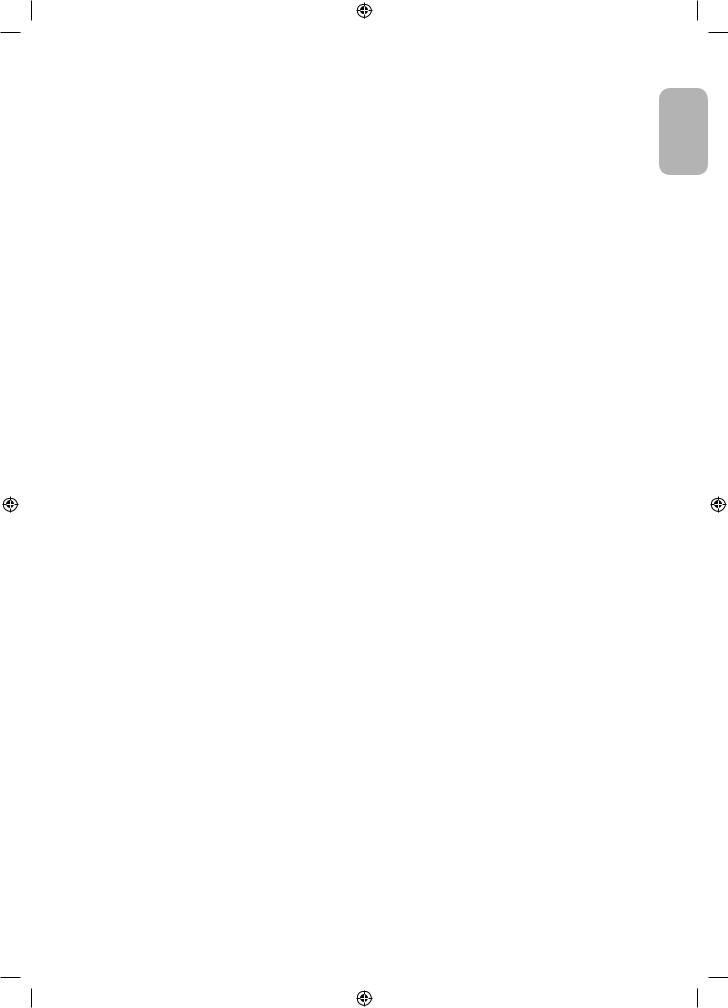
|
Contents |
|
|
Before Reading This User Manual ---------------------------------------------------------------------------- |
2 |
|
Warning!ImportantSafetyInstructions ---------------------------------------------------------------------------- |
3 |
01 |
What's in the Box? |
|
02 |
TV Installation |
|
|
Mounting the TV on a wall ---------------------------------------------------------------------------- |
7 |
|
Providing proper ventilation for your TV ---------------------------------------------------------------------------- |
8 |
|
Attaching the TV to the Stand ---------------------------------------------------------------------------- |
9 |
|
Safety Precaution: Securing the TV |
|
|
to the wall to prevent falling ---------------------------------------------------------------------------- |
9 |
|
Arranging the cables with the cable guide ---------------------------------------------------------------------------- |
10 |
03 |
The Samsung Smart Remote |
|
|
Pairing the TV to the Samsung Smart Remote ---------------------------------------------------------------------------- |
12 |
|
Installing batteries into the Samsung Smart Remote ---------------------------------------------------------------------------- |
12 |
04 |
Initial Setup |
|
|
Using the TV Controller ---------------------------------------------------------------------------- |
13 |
05 |
Connecting to a Network |
|
|
NetworkConnection-Wireless ---------------------------------------------------------------------------- |
14 |
|
NetworkConnection-Wired ---------------------------------------------------------------------------- |
14 |
06 |
Troubleshooting and Maintenance |
|
|
Troubleshooting ---------------------------------------------------------------------------- |
15 |
|
WhatisRemoteSupport? ---------------------------------------------------------------------------- |
17 |
|
Eco Sensor and screen brightness ---------------------------------------------------------------------------- |
17 |
|
Still image warning ---------------------------------------------------------------------------- |
18 |
|
Caring for the TV ---------------------------------------------------------------------------- |
18 |
07 |
SpecificationsandOtherInformation |
|
|
Specifications ---------------------------------------------------------------------------- |
19 |
|
Environmental Considerations ---------------------------------------------------------------------------- |
19 |
|
Decreasing power consumption ---------------------------------------------------------------------------- |
20 |
|
Licences ---------------------------------------------------------------------------- |
20 |
English
English - 5

01 What's in the Box?
Make sure the following items are included with your TV. If any items are missing, contact your dealer.
•• Samsung Smart Remote & Batteries (AA x 2) |
•• WarrantyCard/RegulatoryGuide(Notavailablein |
|||||
•• User Manual |
some locations) |
|||||
•• TV Power Cable |
|
|
|
|
|
|
|
|
|
|
|
|
|
|
|
|
|
|
|
|
|
|
|
|
|
|
|
|
|
|
|
|
|
|
|
|
|
|
|
|
|
|
|
|
|
|
|
|
|
4EA |
|
|
|
COMPONENT IN / AV IN |
WallMountAdapter |
CI Card Adapter |
Cable Guide |
|
Adapter |
||||
|
|
|
•• The items’ colours and shapes may vary depending on the models.
•• Cables not included can be purchased separately.
•• Check for any accessories hidden behind or in the packing materials when opening the box.
An administration fee may be charged in the following situations:
(a)An engineer is called out at your request, but there will be no defect with the product (i.e., where the user manual has not been read).
(b)Youbringtheunittoarepaircentre,buttherewillbenodefectidentifiedtheproduct(i.e.,wheretheuser manual has not been read).
You will be informed of the administration fee amount before a technician visits.
Warning: Screens can be damaged from direct pressure when |
Do Not Touch |
|
handledincorrectly.WerecommendliftingtheTVatthe |
||
This Screen! |
||
edges, as shown. |
||
|
English - 6

02 TV Installation
Mounting the TV on a wall
If you mount this TV on a wall, follow the instructions exactly as set out by the manufacturer. Unless it is correctly mounted, the TV may slide or fall and cause serious injury to a child or adult and serious
damage to the TV.
Formodelsprovidingwallmountadapters,installthemasshowninthefigurebelowbeforeinstallingthewall mount kit.
•• Refer to the installation manual included with the Samsung wall mount kit.
|
WallmountAdapter |
|
Wallmount |
TV |
|
bracket |
||
|
C
WallmountAdapter
Wallmount |
TV |
|
bracket |
||
|
C
•• Samsung Electronics is not responsible for any damage to the product or injury to yourself or others if you choose to install the wall mount on your own.
•• Youcaninstallyourwallmountonasolidwallperpendiculartothefloor.Beforeattachingthewallmountto surfaces other than plaster board, contact your nearest dealer for additional information. If you install the TV on a ceiling or slanted wall, it may fall and result in severe personal injury.
•• Standard dimensions for wall mount kits are shown in the table on the next page.
•• If you are installing a third-party wall mount, note that the length of the screws you can use to attach the TV to the wall mount is shown in column C in the table on the next page.
•• Wheninstallingawallmountkit,werecommendyoufastenallfourVESAscrews.
•• If you want to install a wall mount kit that attaches to the wall using two top screws only, be sure to use a Samsung wall mount kit that supports this type of installation. (You may not be able to purchase this type of wall mount kit, depending on the geographical region.)
English
English - 7
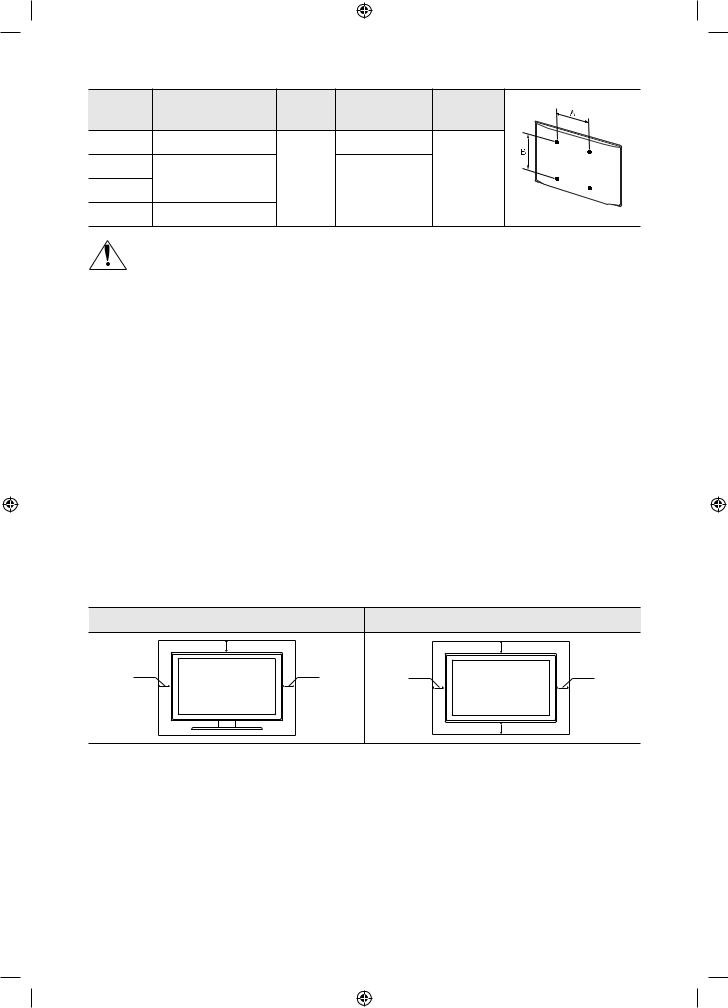
TV size in |
VESA screw hole specs |
C (mm) |
Standard Screw |
Quantity |
|
inches |
(A * B) in millimetres |
||||
|
|
|
|||
32 |
100 x 100 |
|
M4 |
|
|
43 |
200 x 200 |
43 ~ 45 |
|
4 |
|
49 |
M8 |
||||
|
|
|
|||
55 |
400 x 400 |
|
|
|
Do not install your wall mount kit while your TV is turned on. This may result in personal injury from electric shock.
•• Do not use screws that are longer than the standard dimension or do not comply with the VESA standard screw specifications.ScrewsthataretoolongmaycausedamagetotheinsideoftheTVset.
•• ForwallmountsthatdonotcomplywiththeVESAstandardscrewspecifications,thelengthofthescrewsmay differdependingonthewallmountspecifications.
•• Donotfastenthescrewstoofirmly.Thismaydamagetheproductorcausetheproducttofall,leadingto personal injury. Samsung is not liable for these kinds of accidents.
•• Samsungisnotliableforproductdamageorpersonalinjurywhenanon-VESAornon-specifiedwallmountis used or when the consumer fails to follow the product installation instructions.
•• Do not mount the TV at more than a 15 degree tilt.
•• Always have two people mount the TV onto a wall.
Providing proper ventilation for your TV
WhenyouinstallyourTV,maintainadistanceofatleast10cmbetweentheTVandotherobjects(walls,cabinet sides,etc.)toensureproperventilation.Failingtomaintainproperventilationmayresultinafireoraproblemwith the product caused by an increase in its internal temperature.
WhenyouinstallyourTVwithastandorawallmount,westronglyrecommendyouusepartsprovidedbySamsung Electronicsonly.Usingpartsprovidedbyanothermanufacturermaycausedifficultieswiththeproductorresultin injury caused by the product falling.
|
Installation with a stand |
Installation with a wall mount |
|
|
10 cm |
|
10 cm |
10 cm |
10 cm |
10 cm |
10 cm |
|
|
|
10 cm |
English - 8
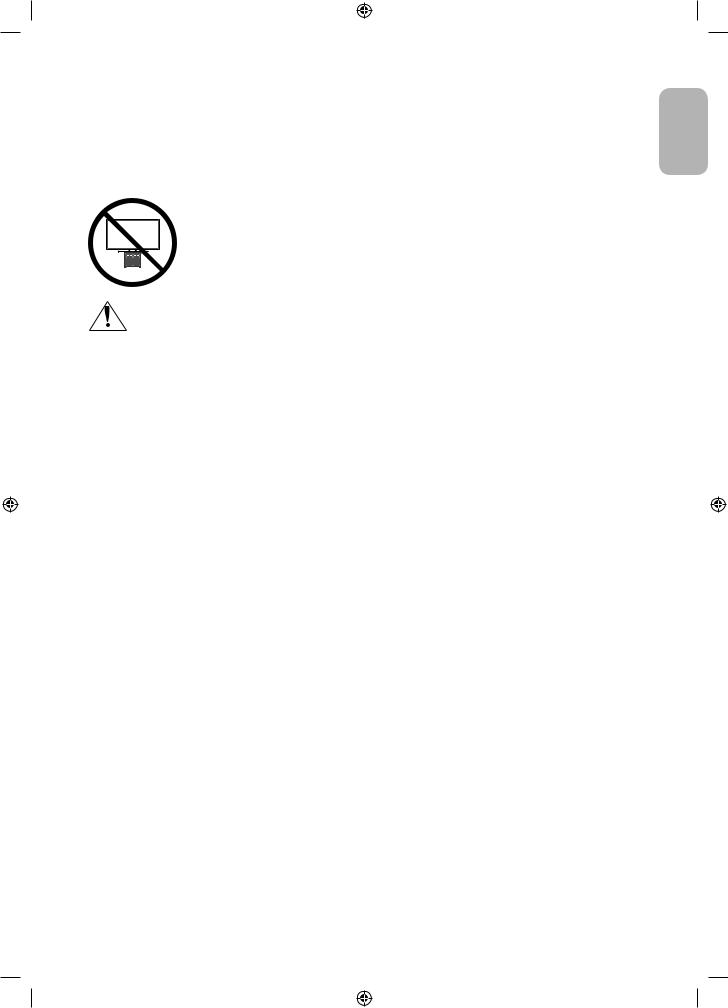
Attaching the TV to the Stand
Make sure you have all the accessories shown, and that you assemble the stand following the provided assembly instructions.
Safety Precaution: Securing the TV to the wall to prevent falling
Caution: Pulling, pushing, or climbing on the TV may cause the TV to fall. In particular, ensure your children do not hang on or destabilise the TV. This action may cause the TV to tip over, causing serious injuries or death. Follow all safety precautions provided in the Safety Flyer included with your TV. For added stability and safety, you can purchase and install the anti-fall device as described below.
WARNING: Never place a television set in an unstable location. The television set may fall, causing serious personal injury or death. Many injuries, particularly to children, can be avoided by taking simple precautions such as
•• Using cabinets or stands recommended by the manufacturer of the television set.
•• Only using furniture that can safely support the television set.
•• Ensuring the television set is not overhanging the edge of the supporting furniture.
•• Not placing the television set on tall furniture (for example, cupboards or bookcases) without anchoring both the furniture and the television set to a suitable support.
•• Not placing the television set on cloth or other materials that may be located between the television set and supporting furniture.
•• Educating children about the dangers of climbing on furniture to reach the television set or its controls.
If you are retaining and relocating the television set that you are replacing with this new set, you should apply the same precautions to the old set.
English
English - 9

Preventing the TV from falling
1. Usingtheappropriatescrews,firmlyfastenasetofbracketstothewall. Confirmthatthescrewsarefirmlyattachedtothewall.
–– You may need additional material such as wall anchors depending on the type of wall.
2.Usingtheappropriatelysizedscrews,firmlyfastenasetofbracketsto the TV.
–– Forthescrewspecifications,refertothestandardscrewpartinthe
table under "Mounting the TV on a wall".
3. ConnectthebracketsfixedtotheTVandthebracketsfixedtothewall with a durable, heavy-duty string, and then tie the string tightly.
–– Install the TV near the wall so that it does not fall backwards.
–– Connectthestringsothatthebracketsfixedtothewallareatthe sameheightasorlowerthanthebracketsfixedtotheTV.
Arranging the cables with the cable guide
English - 10
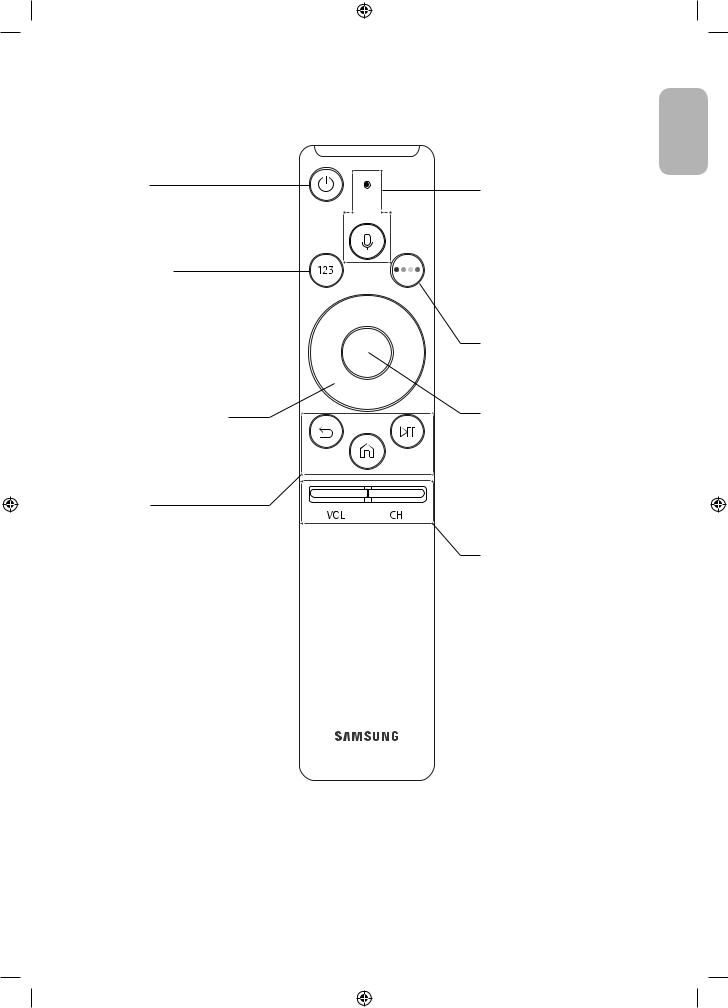
03 The Samsung Smart Remote
English
 (Power)
(Power)
Press to turn the TV on or off.
 (Number pad)
(Number pad)
Whenpressed,anumberstrip appears on the bottom of the screen. Select numbers and then select Done to enter a numeric value. Use to change the channel, enter a PIN, enter a ZIP code, etc.
•• Whenpressedfor1secondor more, the TTX menu appears.
Directional pad (up/down/left/ right)
Moves the focus and changes the values seen on the TV's menu.
 (Return)
(Return)
Returns to the previous menu.
Whenpressedfor1secondor more, the running function is terminated.Whenpressedwhile you are watching a programme, the previous channel appears.
 (Play/pause)
(Play/pause)
Whenpressed,theplayback controls appear. Using these controls, you can control the media content that is playing.
 (Smart Hub)
(Smart Hub)
Returns to the Home Screen.
 (Voice Interaction)
(Voice Interaction)
Runs Voice Interaction. Press the button, say a voice command, and then release the button to run Voice
Interaction.Whenpressedonce,the guide to Voice Interaction appears.
•• The supported voice interaction languages and features may differ by geographical region.
 4 Colour buttons
4 Colour buttons
Use these coloured buttons to accessadditionaloptionsspecificto the feature in use.
Select
Selects or runs a focused item.
Whenpressedwhileyouare watching content, detailed programme information appears.
Whenpressedagain,youcan select or run any of the functions displayed.
VOL (Volume)
Move the button up or down to adjust the volume. To mute the sound,pressthebutton.When pressed for 1 second or more, the
Accessibility Shortcuts menu appears.
CH (Channel)
Move the button up or down to change the channel. To see the Guide screen, press the button.
•• Whenpressedfor1secondor more, the Channel List screen appears.
English - 11
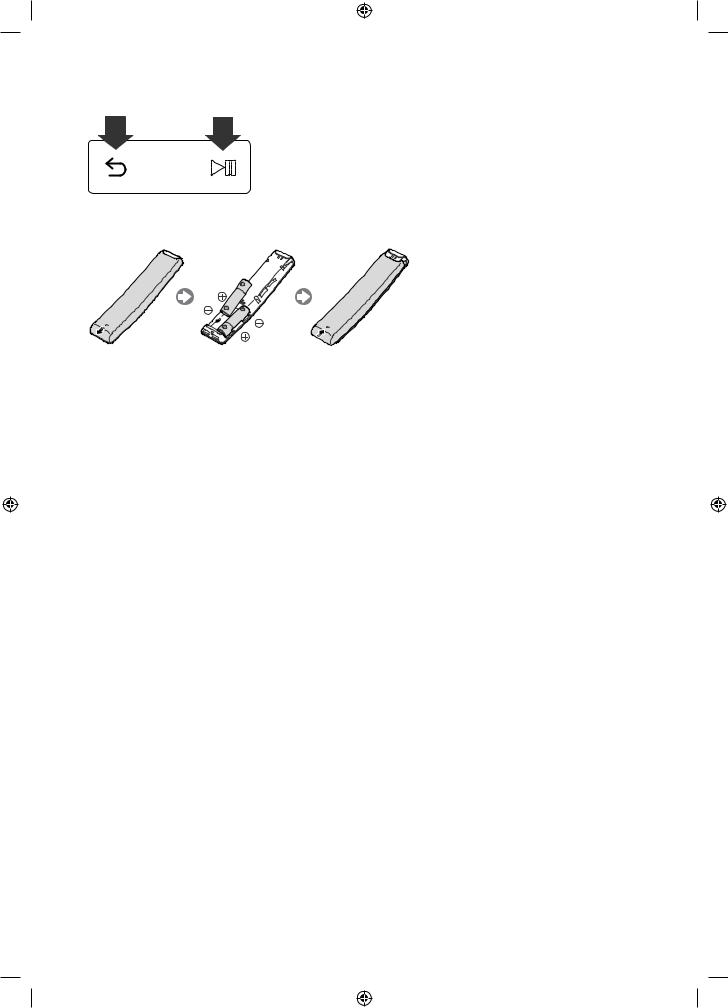
Pairing the TV to the Samsung Smart Remote
WhenyouturnontheTVforthefirsttime,theSamsung Smart Remote pairs to the TV automatically. If the Samsung Smart Remote does not pair to the TV automatically, point it at the remote control sensor of the TV, and then press and hold the buttons labelled and
and asshowninthefigureontheleft simultaneously for 3 seconds or more.
asshowninthefigureontheleft simultaneously for 3 seconds or more.
Installing batteries into the Samsung Smart Remote
To install the batteries, push the rear cover open in the direction of the arrow, and then insert the batteries as shown inthefigure.Makesurethatthepositiveandnegativeendsarefacinginthecorrectdirection.
•• Alkaline batteries are recommended for longer battery life.
English - 12
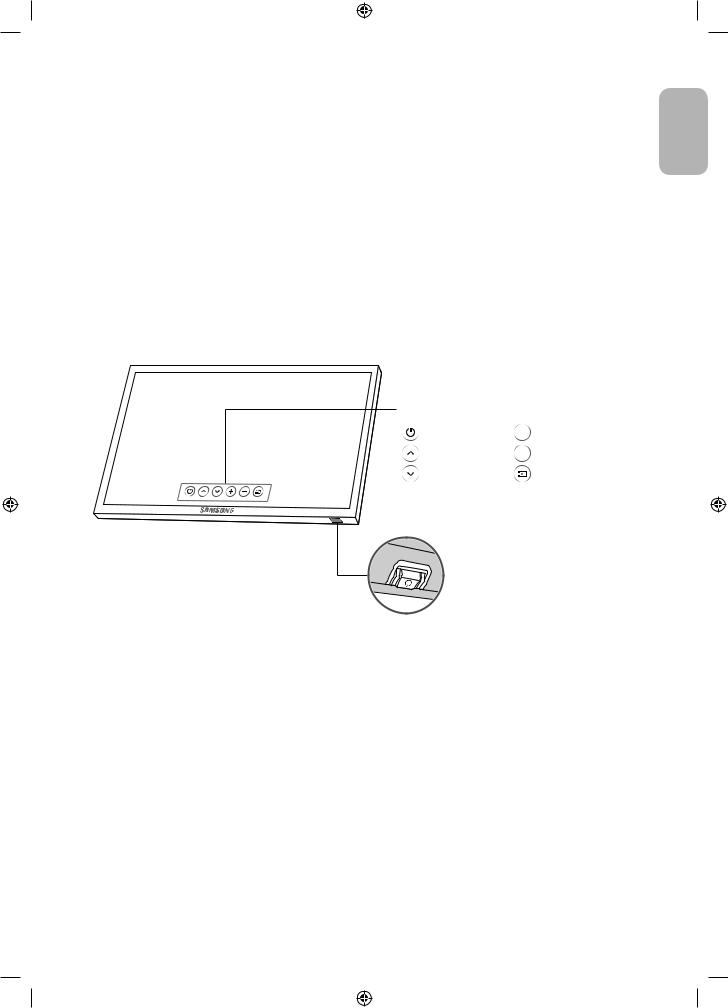
04 Initial Setup
TheinitialsetupdialogueboxappearswhentheTVisfirstactivated.Followtheon-screeninstructionstofinish the initial setup process. You can manually perform this process at a later time in the  >
> Settings > General >
Settings > General >
Start Setup menu.
•• If you connect any device to HDMI1 before starting the installation, the Channel Source will be changed to Settop box automatically.
•• If you do not want to select Set-top box, please select Aerial.
Using the TV Controller
You can turn on the TV with the TV Controller button at the bottom of the TV, and then use the Control Menu. The Control menu appears when the TV Controller is pressed while the TV is On. For more information about its usage, refertothefigurebelow.
Control menu |
|
|
|
|
||
: Power off |
|
|
|
|
: Volume Up |
|
|
|
|
|
|||
: Channel Up |
|
|
|
|
: Volume Down |
|
|
|
|
|
|||
: Channel Down |
|
|
|
|
: Source |
|
|
|
|
|
|||
TV Controller / Remote control sensor Press: Move
Press & Hold: Select
The TV Controller is placed at the bottom of the TV.
English
English - 13
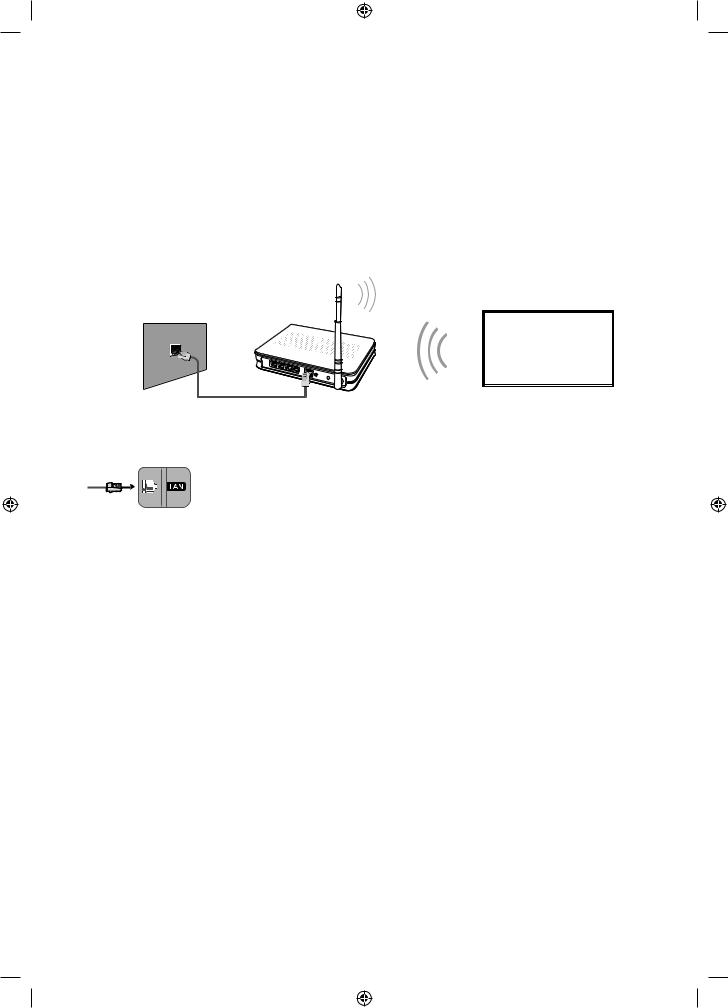
05 Connecting to a Network
Connecting the TV to a network gives you access to online services, such as Smart Hub, as well as software updates.
Network Connection - Wireless
Connect the TV to the Internet using a standard router or modem.
WirelessIPRouteror
Modem with a DHCP Server
TheLANPortontheWall
LAN Cable (Not Supplied)
Network Connection - Wired
Connect your TV to your network using a LAN cable.
•• The TV does not support the network speeds less than or equal to 10 Mbps.
•• Use Cat7 (*STP Type) cable for the connection. * Shielded Twist Pair
English - 14
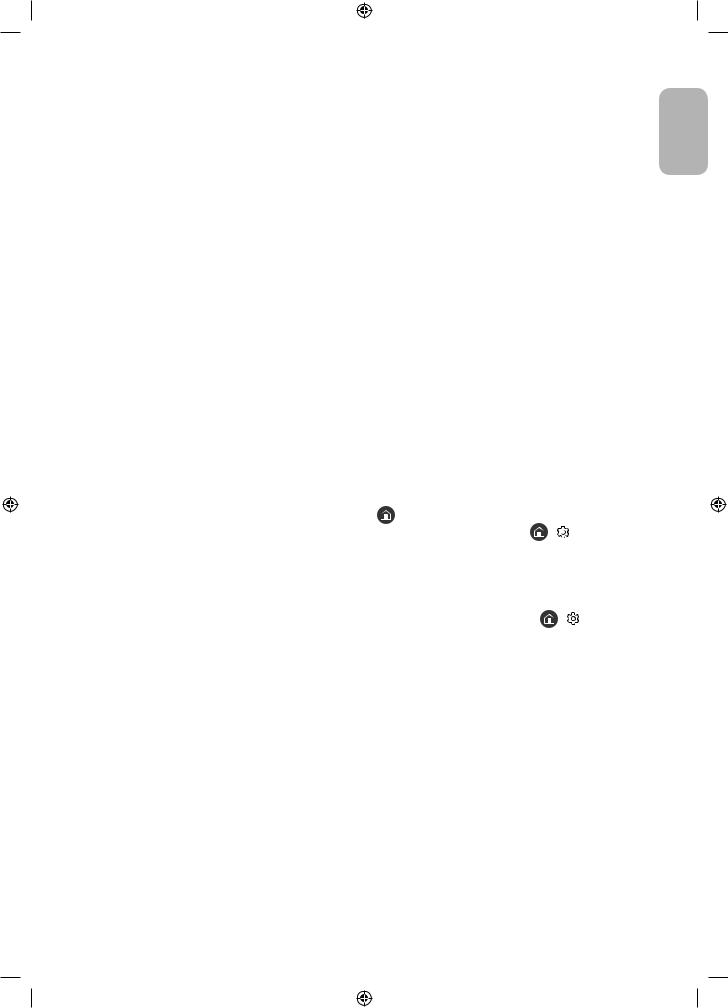
06 Troubleshooting and Maintenance
Troubleshooting
IftheTVseemstohaveaproblem,firstreviewthislistofpossibleproblemsandsolutions.Alternatively,reviewthe
Troubleshooting Section in the e-Manual. If none of these troubleshooting tips apply, please visit “www.samsung. com” and click on Support, or contact the call centre listed on the back cover of this manual.
•• This TFT LED panel is made up of sub pixels which require sophisticated technology to produce. There may be, however, a few bright or dark pixels on the screen. These pixels will have no impact on the performance of the product.
•• To keep your TV in optimum condition, upgrade to the latest software. Use the Update Now or Auto update functions on the TV's menu ( >
> Settings > Support > Software Update > Update Now or Auto update).
Settings > Support > Software Update > Update Now or Auto update).
The TV won’t turn on.
•• Make sure that the AC power cord is securely plugged in to the TV and the wall outlet.
•• Make sure that the wall outlet is working and the power indicator on the TV is lit and glowing a solid red.
•• Try pressing the Power button on the TV to make sure that the problem is not with the remote control. If the TV turns on, refer to “Remote control does not work” below.
There is no picture/video/sound, or a distorted picture/video/sound from an external device, or “Weak or No Signal”isdisplayedontheTV,oryoucannotfindachannel.
•• Make sure the connection to the device is correct and that all cables are fully inserted.
•• Remove and reconnect all cables connected to the TV and the external devices. Try new cables if possible.
•• Confirmthatthecorrectinputsourcehasbeenselected |
> Source). |
|
•• Perform a TV self diagnosis to determine if the problem is caused by the TV or the device ( |
> Settings > |
|
Support > Self Diagnosis > Start Picture Test or Start Sound Test). |
|
|
•• If the test results are normal, reboot the connected devices by unplugging each device's power cord and then plugging it in again. If the issue persists, refer to the connection guide in the user manual of the connected
device. |
|
•• If the TV is not connected to a cable or satellite box, run Auto Tuning to search for channels ( |
> Settings > |
Broadcasting > Auto Tuning Settings > Auto Tuning). |
|
–– Thisfunctionisonlyavailableoncertainmodelsinspecificgeographicalareas. |
|
English
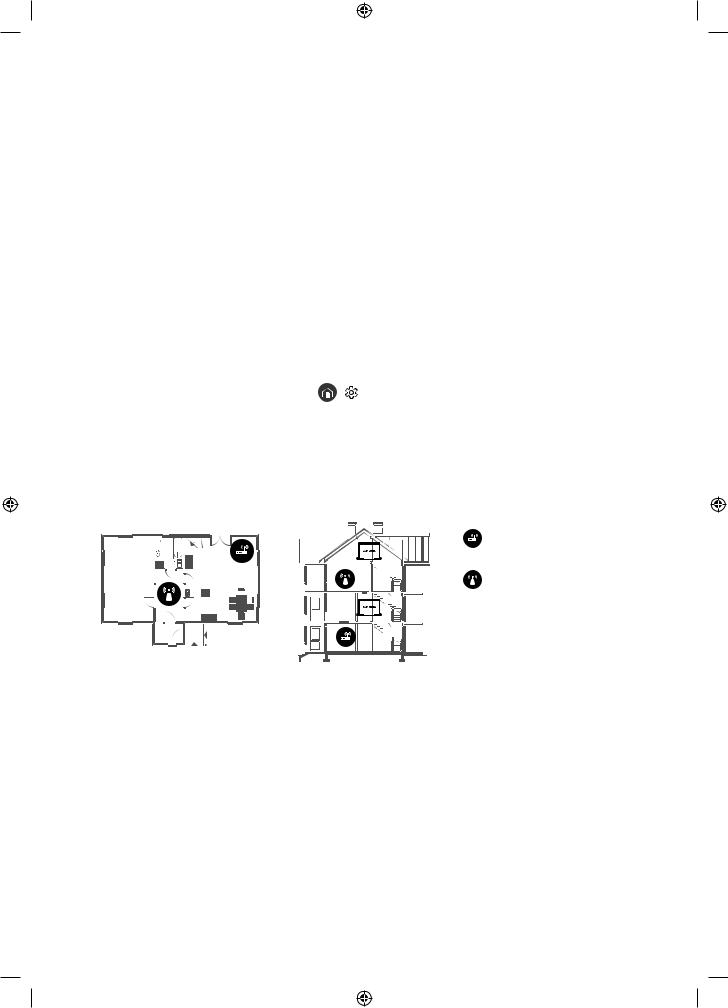
The remote control does not work.
•• Check if the power indicator on the TV blinks when you press the remote's Power button. If it does not, replace the remote control's batteries.
•• Make sure that the batteries are installed with their poles (+/–) in the correct direction.
•• Try pointing the remote directly at the TV from 1.5 ~ 1.8 m away.
•• If your TV came with a Samsung Smart Remote (Bluetooth Remote), make sure to pair the remote to the TV.
The cable or satellite box remote control doesn’t turn the TV on or off or adjust the volume.
•• Programme the cable or satellite box remote control to operate the TV. Refer to the cable or satellite box user manual for the SAMSUNG TV code.
The TV settings are lost after 5 minutes.
•• The TV is in the Retail Mode. Change the Usage Mode in the General Menu to Home Mode ( >
> Settings > General > System Manager > Usage Mode > Home Mode).
Settings > General > System Manager > Usage Mode > Home Mode).
Intermittent Wi-Fi
•• Make sure the TV has a network connection ( |
> Settings > General > Network > Network Status). |
•• MakesuretheWi-Fipasswordisenteredcorrectly. |
|
•• Check the distance between the TV and the Modem/Router. The distance should not exceed 15.2 m.
•• Reduce interference by not using or turning off wireless devices. Also, verify that there are no obstacles betweentheTVandtheModem/Router.(TheWi-Fistrengthcanbedecreasedbyappliances,cordlessphones, stonewalls/fireplaces,etc.)
|
Single story |
|
|
Multi story |
||||||||||||
|
|
|
|
|
|
|
|
|
|
|
|
|
|
|
|
Wirelessrouter |
|
|
|
|
|
|
|
|
|
|
|||||||
|
|
|
|
|
|
|
|
|
|
|
|
|
|
|
|
Wirelessrepeater |
|
|
|
|
|
|
|
|
|
|
|
|
|
|
|
|
|
|
|
|
|
|
|
|
|
|
|
|
|
|
|
|
|
|
|
|
|
|
|
|
|
|
|
|
|
|
|
|
|
|
|
|
|
|
|
|
|
|
|
|
|
|
|
|
|
|
|
|
|
|
|
|
|
|
|
|
|
|
|
|
|
|
|
|
|
|
|
|
|
|
|
|
|
|
|
|
|
|
|
|
|
|
|
|
|
|
|
|
|
|
|
|
|
|
|
|
|
|
|
•• Contact your ISP and ask them to reset your network circuit to re-register the Mac addresses of your new Modem/Router and the TV.
English - 16
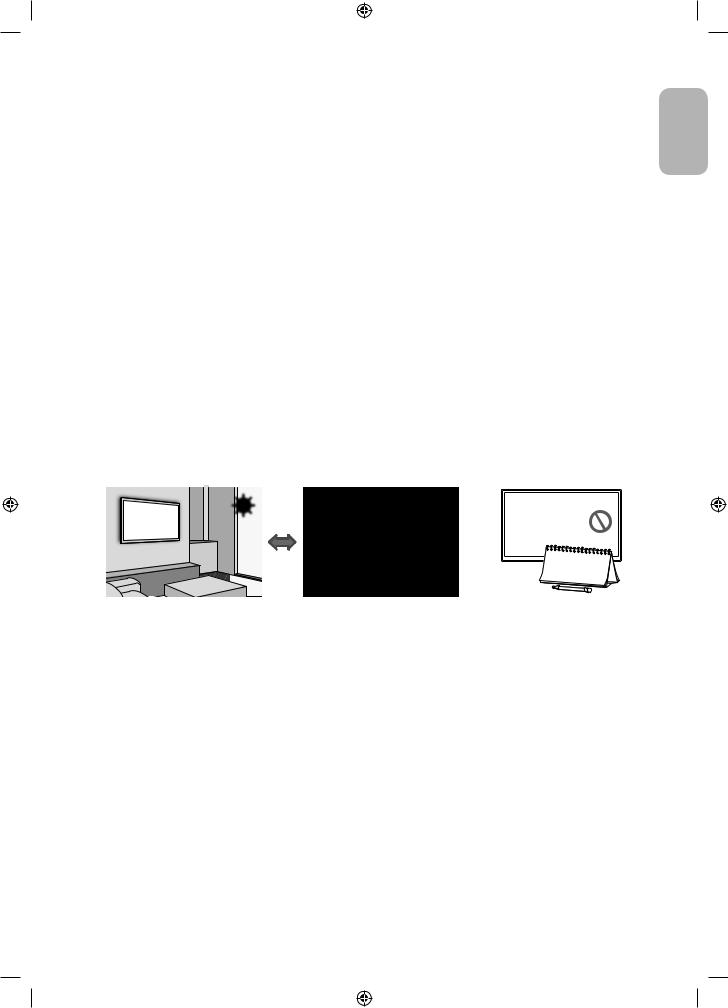
Video App problems (Youtube etc)
•• Change the DNS to 8.8.8.8. Select  >
> Settings > General > Network > Network Status > IP Settings > DNS setting > Enter manually > DNS Server > enter 8.8.8.8 > OK.
Settings > General > Network > Network Status > IP Settings > DNS setting > Enter manually > DNS Server > enter 8.8.8.8 > OK.
•• Reset by selecting  >
> Settings > Support > Self Diagnosis > Reset Smart Hub.
Settings > Support > Self Diagnosis > Reset Smart Hub.
What is Remote Support?
Samsung Remote Support service offers you one-on-one support with a Samsung Technician who can remotely:
•• Diagnose your TV
•• Adjust the TV settings for you
•• Perform a factory reset on your TV
•• Installrecommendedfirmwareupdates
How does Remote Support work?
You can easily have a Samsung Tech service your TV remotely:
1.Call the Samsung Contact Centre and ask for remote support.
2.Open the menu on your TV and go to the Support section.
3.Select Remote Management,thenreadandagreetotheserviceagreements.WhenthePINscreenappears, provide the PIN number to the agent.
4.The agent will then access your TV.
Eco Sensor and screen brightness
Eco Sensor adjusts the brightness of the TV automatically. This feature measures the light in your room and optimises the brightness of the TV automatically to reduce power consumption. If you want to turn this off, go to  >
>  Settings > General > Eco Solution > Ambient Light Detection.
Settings > General > Eco Solution > Ambient Light Detection.
•• If the screen is too dark while you are watching TV in a dark environment, it may be due to the
Ambient Light Detection function.
•• Do not block the sensor with any object. This can decrease picture brightness.
English
English - 17
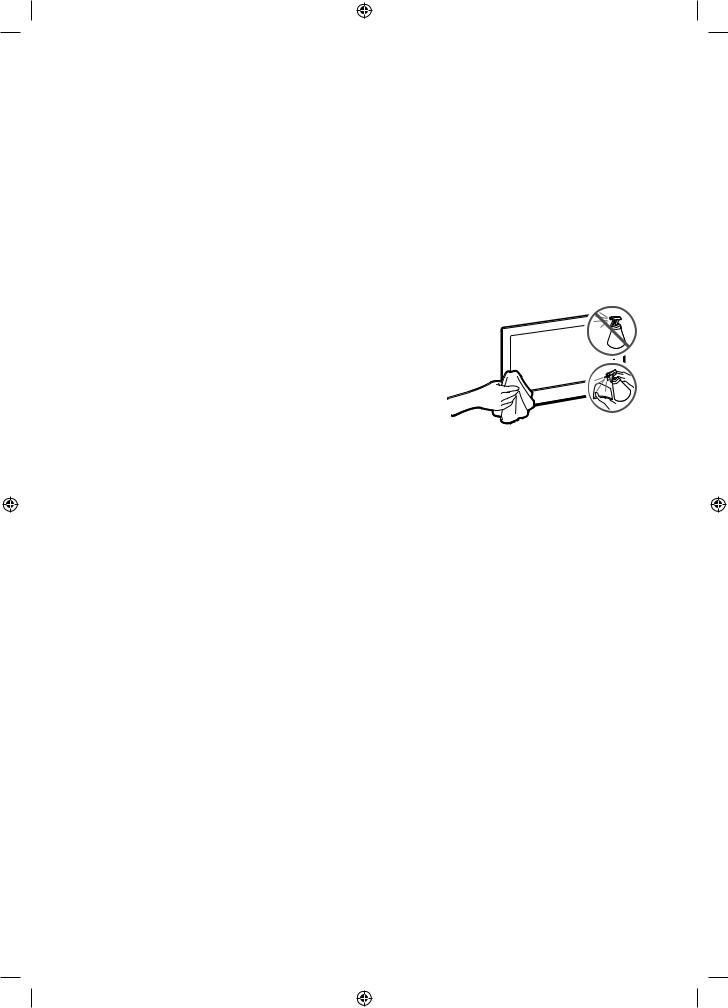
Still image warning
Avoiddisplayingstillimages(suchasjpegpicturefiles),stillimageelements(suchasTVchannellogos,stockor newscrawlsatthescreenbottometc.),orprogrammesinpanoramaor4:3imageformatonthescreen.Ifyou constantly display still pictures, it can cause image burn-in on the LED screen and affect image quality. To reduce the risk of this adverse effect, please follow the recommendations below:
•• Avoid displaying the same TV channel for long periods.
•• Always try to display any image in full screen. Use the picture format menu of the TV for the best possible match.
•• Reduce brightness and contrast to avoid the appearance of after-images.
•• Use all TV features designed to reduce image retention and screen burn. Refer to the e-Manual for details.
Caring for the TV
•• If a sticker was attached to the TV screen, some debris can remain after you remove the sticker. Please clean the debris off before watching TV.
•• The exterior and screen of the TV can get scratched during cleaning. Be sure to wipe the exterior and screen carefully using a soft cloth to prevent scratches.
•• Do not spray water or any liquid directly onto the TV. Any liquid that goesintotheproductmaycauseafailure,fire,orelectricshock.
•• To clean the screen, turn off the TV, then gently wipe away smudges andfingerprintsonthepanelwithamicro-fibercloth.Cleanthe bodyorpaneloftheTVwithamicro-fiberclothdampenedwitha small amount of water. After that, remove the moisture with a dry cloth.Whilecleaning,donotapplystrongforcetothesurfaceofthe panelbecauseitcandamagethepanel.Neveruseflammableliquids
(benzene, thinner, etc.) or a cleaning agent. For stubborn smudges, sprayasmallamountofscreencleaneronamicro-fibercloth,and then use the cloth to wipe away the smudges.
English - 18

07 SpecificationsandOtherInformation
Specifications
Model Name |
UE32M5570 / UE32M5640 / |
UE43M5570 / UE43M5580 / |
|
|
UE32M5649 / UE32M5650 / |
UE43M5640 / UE43M5649 / |
|
|
UE32M5670 |
UE43M5650 / UE43M5670 |
|
|
|
|
|
Display Resolution |
1920 x 1080 |
1920 x 1080 |
|
|
|
|
|
Screen Size |
32 inches (80 cm) |
43 inches (108 cm) |
|
(Diagonal) |
|||
|
|
||
|
|
|
|
Sound (Output) |
20 W |
20 W |
|
|
|
|
|
Stand Swivel (Left / Right) |
0˚ |
0˚ |
|
|
|
|
|
Dimensions (W x H x D) |
|
|
|
Body |
730.4 x 433.7 x 55.1 mm |
972.9 x 570.0 x 55.1 mm |
|
With stand |
730.4 x 487.7 x 207.5 mm |
972.9 x 635.0 x 250.7 mm |
|
|
|
|
|
Weight |
|
|
|
Without Stand |
5.5 kg |
9.5 kg |
|
With Stand |
6.2 kg |
10.5 kg |
|
|
|
|
|
Model Name |
UE49M5570 / UE49M5580 / |
UE55M5500 / UE55M5570 / |
|
|
UE49M5640 / UE49M5649 / |
UE55M5580 |
|
|
UE49M5650 / UE49M5670 |
|
|
|
|
|
|
Display Resolution |
1920 x 1080 |
1920 x 1080 |
|
|
|
|
|
Screen Size |
49 inches (123 cm) |
55 inches (138 cm) |
|
(Diagonal) |
|||
|
|
||
|
|
|
|
Sound (Output) |
20 W |
20 W |
|
|
|
|
|
Stand Swivel (Left / Right) |
0˚ |
0˚ |
|
|
|
|
|
Dimensions (W x H x D) |
|
|
|
Body |
1105.8 x 645.0 x 55.1 mm |
1241.6 x 721.4 x 55.1 mm |
|
With stand |
1105.8 x 710.2 x 293.8 mm |
1241.6 x 786.4 x 293.8 mm |
|
|
|
|
|
Weight |
|
|
|
Without Stand |
13.0 kg |
16.0 kg |
|
With Stand |
14.6 kg |
17.6 kg |
|
|
|
|
Environmental Considerations
Operating Temperature |
10°C to 40°C (50°F to 104°F) |
Operating Humidity |
10% to 80%, non-condensing |
Storage Temperature |
-20°C to 45°C (-4°F to 113°F) |
Storage Humidity |
5% to 95%, non-condensing |
|
|
English
English - 19
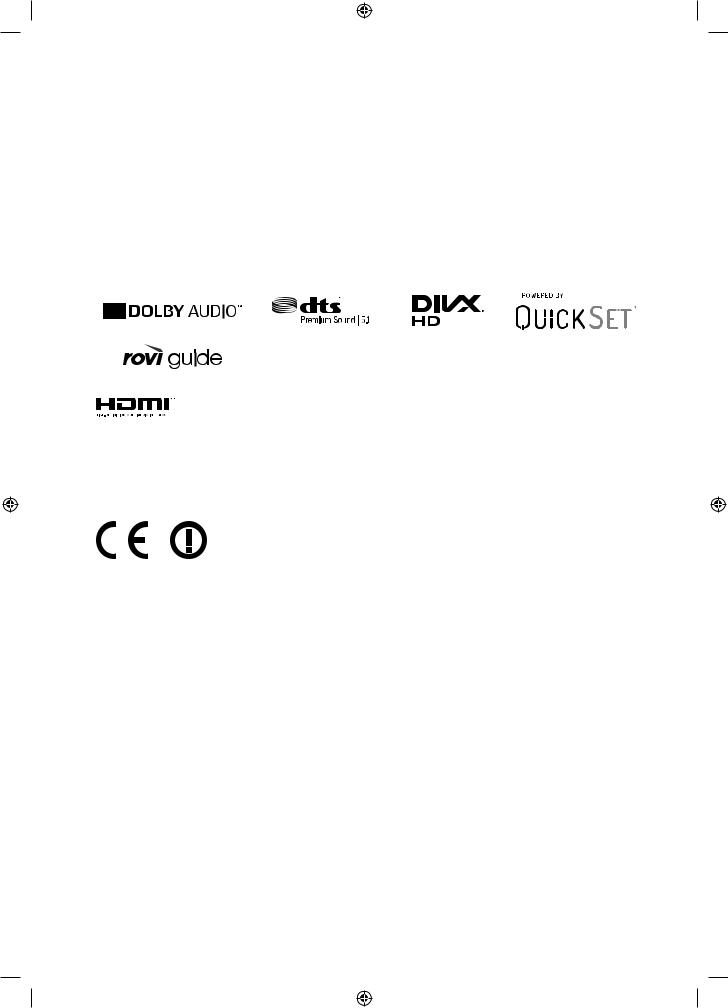
•• Thedesignandspecificationsaresubjecttochangewithoutpriornotice.
•• For information about the power supply, and more information about power consumption, refer to the labelrating attached to the product.
•• Typical power consumption is measured according to IEC 62087.
Decreasing power consumption
WhenyoushuttheTVoff,itentersStandbymode.InStandbymode,itcontinuestodrawasmallamountofpower.To decrease power consumption, unplug the power cord when you don't intend to use the TV for a long time.
Licences
ThetermsHDMIandHDMIHigh-DefinitionMultimediaInterface,andtheHDMILogoaretrademarksor registered trademarks of HDMI Licensing LLC in the United States and other countries.
Recommendation - EU Only
Hereby, Samsung Electronics, declares that this TV is in compliance with the essential requirements and other relevant provisions of Directive 1999/5/EC.
TheofficialDeclarationofConformitymaybefoundathttp://www.samsung.com,gotoSupport>Search
Product Support and enter the model name. This equipment may only be used indoors.
This equipment may be operated in all EU countries.
English - 20

Correct Disposal of This Product (Waste Electrical & Electronic Equipment) (Applicable in countries with separate collection systems)
This marking on the product, accessories or literature indicates that the product and its electronic accessories (e.g. charger, headset, USB cable) should not be disposed of with other household waste at the end of their working life. To prevent possible harm to the environment or human health from uncontrolled waste disposal, please separate these items from other types of waste and recycle them responsibly to promote the sustainable reuse of material resources.
Household users should contact either the retailer where they purchased this product, or their local governmentoffice,fordetailsofwhereandhowtheycantaketheseitemsforenvironmentallysafe recycling.
Business users should contact their supplier and check the terms and conditions of the purchase contract. This product and its electronic accessories should not be mixed with other commercial wastes for disposal.
Correct disposal of the batteries in this product (Applicable in countries with separate collection systems)
This marking on battery, manual or packaging indicates that the batteries in this product should not be disposedofwithotherhouseholdwasteattheendoftheirworkinglife.Wheremarked,thechemical symbols Hg, Cd or Pb indicate that the battery contains mercury, cadmium or lead above the reference levels in EC Directive 2006/66. If batteries are not properly disposed of, these substances can cause harm to human health or the environment.
To protect natural resources and to promote material reuse, please separate batteries from other types of waste and recycle them through your local, free battery return system.
ForinformationonSamsung’senvironmentalcommitmentsandproduct-specificregulatoryobligations, e.g.REACH,WEEE,Batteries,visithttp://www.samsung.com/uk/aboutsamsung/samsungelectronics/ corporatecitizenship/data_corner.html
WARNING-TOPREVENTTHESPREADOFFIRE,KEEPCANDLESOROTHERITEMSWITHOPENFLAMES AWAYFROMTHISPRODUCTATALLTIMES.
English
English - 21
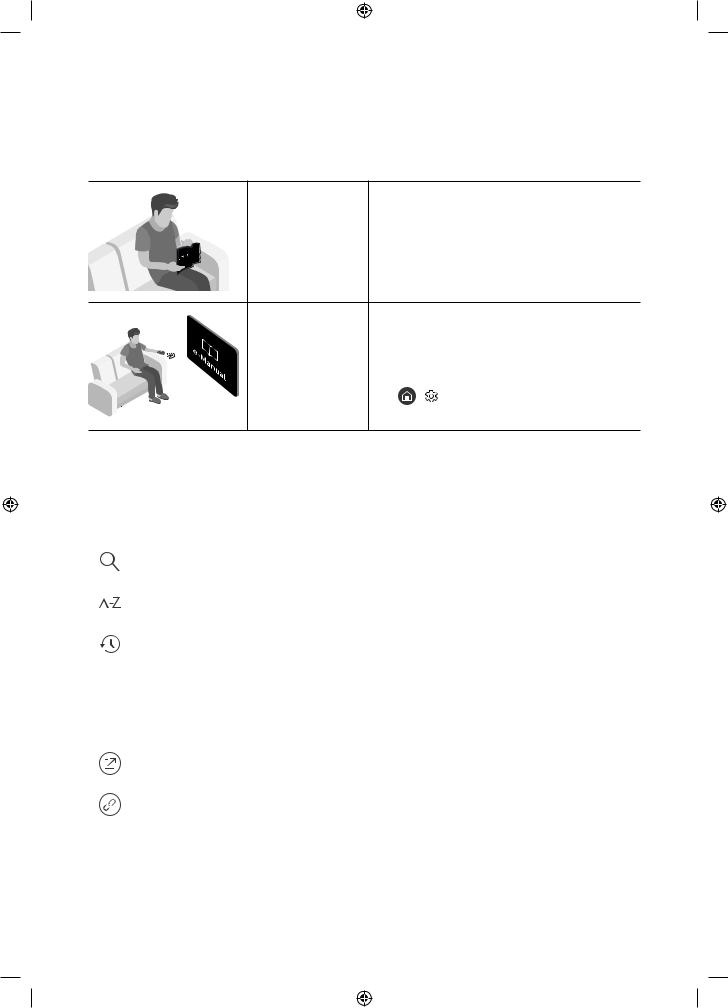
Vor dem Lesen der Bedienungsanleitung
Dieser Fernseher wurde mit dieser Bedienungsanleitung und einem eingebetteten e-Manual geliefert. Überprüfen Sie die Folgendes, ehe Sie die Bedienungsanleitung lesen:
Benutzerhandbuch Lesen Sie dieses Handbuch, um Informationen zu Fragen der Sicherheit, Installation, des Zubehörs, der Ersteinrichtung und zu den technischen Daten des Geräts anzuzeigen.
e-Manual |
WeitereInformationenzudiesemFernsehgerät |
|
erhalten Sie in dem in das Gerät eingebetteten |
|
e-Manual. |
|
•• So öffnen Sie das e-Manual. |
|
> Einstell. > Unterstützung > e-Manual |
|
öffnen |
AufderWebsitekönnenSiedieBedienungsanleitungherunterladenundihrenInhaltaufeinemPCoderMobilgerät anzeigen.
Lernen der Assistenzfunktionen des e-Manual
•• Auf manche Menübildschirme können Sie über das e-Manual nicht zugreifen.
|
|
|
(Suchen) |
Hiermit wählen Sie einen Treffer in der Liste mit den Suchergebnissen aus, |
|
|
|
|
um die entsprechende Seite zu laden. |
|
|
|
|
|
|
|
|
(Index) |
Hiermit wählen Sie ein Stichwort aus, um zur entsprechenden Seite zu |
|
|
|
|
navigieren. |
|
|
|
|
|
|
|
|
(Kürzlich angesehen) |
Hiermit wählen Sie ein Thema aus der Liste der kürzlich angesehenen |
|
|
|
|
Themen aus. |
|
|
|
|
|
Lernen der Funktionen für die auf den Themenseiten des e-Manuals angezeigten Tasten
|
(Jetzt testen) |
Hiermit können Sie auf ein zugehöriges Menüelement zugreifen und eine |
|
|
Funktion direkt ausprobieren. |
|
|
|
|
(Verknüpfung) |
Hiermit können Sie auf ein anderes Thema zugreifen, auf das auf einer |
|
|
Themenseite im e-Manual verwiesen wird. |
|
|
|
Deutsch - 2
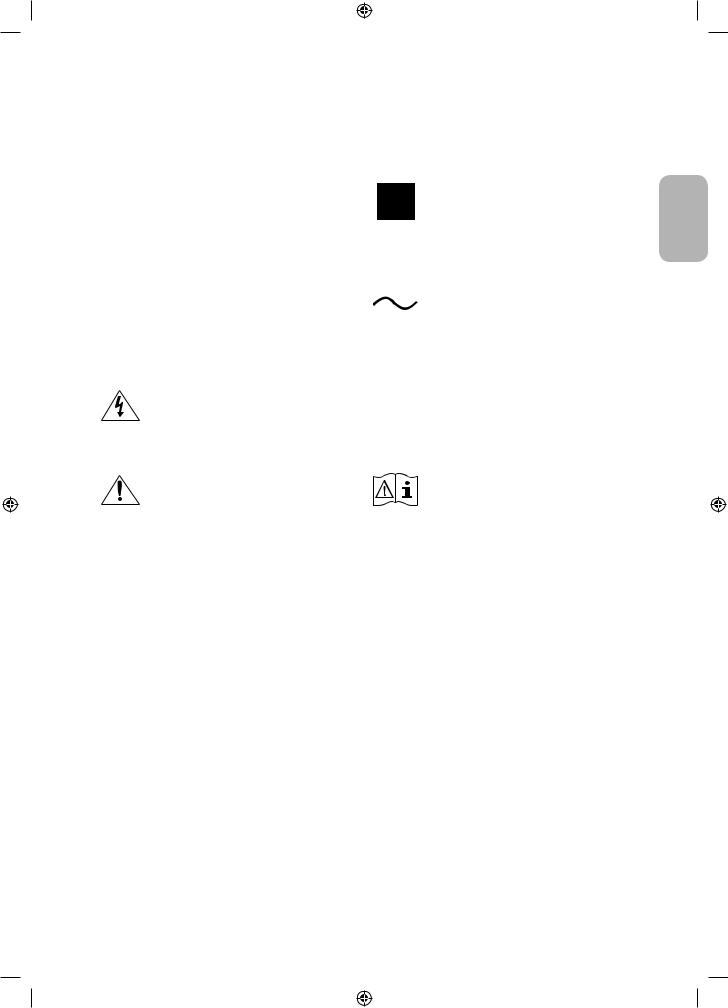
Achtung! Wichtige Sicherheitshinweise
Lesen Sie die Sicherheitshinweise sorgfältig, bevor Sie das Fernsehgerät verwenden.
|
ACHTUNG |
|
|
|
|
|
|
|
Produkt der Klasse II: Dieses Symbol |
|
|
|
|
|
|
|
|
|
zeigt an, dass das Gerät einen |
|
|
|
|
|
|
|
|
|
|
GEFAHR DURCH STROMSCHLAG NICHT ÖFFNEN |
|
|
|
|
|
|
|
elektrischen Erdungsanschluss (Masse) |
|
|
|
|
|
|
|
|
nicht benötigt. |
||
|
|
|
|
|
|
|
|
|
|
|
|
|
|
|
|
|
|
|
|
ACHTUNG: UM DAS RISIKO EINES STROMSCHLAGS |
|
|
|
|
|
|
|
|
|
ZU VERRINGERN, DÜRFEN SIE DIE ABDECKUNG |
|
|
|
|
|
|
|
Wechselspannung:Beieinermit |
|
(ODER RÜCKSEITE) NICHT ÖFFNEN. ES BEFINDEN |
|
|
|
|
|
|
|
||
|
|
|
|
|
|
|
diesem Symbol gekennzeichneten |
||
SICH IM INNEREN KEINE TEILE, DIE VON |
|
|
|
|
|
|
|
||
|
|
|
|
|
|
|
Nennspannung handelt es sich um eine |
||
BENUTZERNGEWARTETWERDENKÖNNEN.ALLE |
|
|
|
|
|
|
|
||
|
|
|
|
|
|
|
Wechselspannung. |
||
WARTUNGSARBEITENSINDQUALIFIZIERTEM |
|
|
|
|
|
|
|
||
|
|
|
|
|
|
|
|
||
FACHPERSONAL ZU ÜBERLASSEN. |
|
|
|
|
|
|
|
|
|
|
|
|
|
|
|
|
|
|
|
|
Dieses Symbol zeigt an, dass im Inneren |
|
|
|
|
|
|
|
Gleichspannung: Bei einer mit |
|
Hochspannung vorhanden ist. Es ist |
|
|
|
|
|
|
|
diesem Symbol gekennzeichneten |
|
gefährlich, Teile im Inneren dieses |
|
|
|
|
|
|
|
Nennspannung handelt es sich um eine |
|
|
|
|
|
|
|
|
||
|
Bildschirms zu berühren. |
|
|
|
|
|
|
|
Gleichspannung. |
|
|
|
|
|
|
|
|
|
|
|
|
|
|
|
|
|
|
|
Achtung!Gebrauchsanweisung |
|
Dieses Symbol weist darauf hin, dass |
|
|
|
|
|
|
|
beachten: Dieses Symbol |
|
diesem Gerät wichtige Anweisungen zum |
|
|
|
|
|
|
|
weist den Benutzer an, weitere |
|
BetriebundzurWartungbeigefügtsind. |
|
|
|
|
|
|
|
sicherheitsrelevante Informationen der |
|
|
|
|
|
|
|
|
|
Gebrauchsanweisung zu entnehmen. |
|
|
|
|
|
|
|
|
|
|
•• Die Schlitze und Öffnungen im Gehäuse und in der Rückwand oder im Boden sind wichtig und dienen der Belüftung. Um den zuverlässigen Betrieb des Geräts zu gewährleisten und es vor Überhitzung zu schützen, dürfen diese Öffnungen keinesfalls blockiert oder bedeckt werden.
–– StellenSiedasGerätnichtanOrtenmitbeengtenPlatzverhältnissenauf,wiez.B.ineinemBücherregal oder einem Einbauschrank. Dies ist nur dann zulässig, wenn für ausreichende Belüftung gesorgt wird.
–– Außerdem darf das Gerät keinesfalls in der Nähe oder oberhalb eines Heizstrahlers oder -körpers aufgestellt werden oder an Orten, an denen es direkter Sonneneinstrahlung ausgesetzt ist.
–– Stellen Sie keine mit Flüssigkeit gefüllten Behälter (Vasen usw.) auf das Gerät, da dies zu einem Brand oder Stromschlag führen kann.
•• SetzenSiedasGerätkeinesfallsdemRegenausundstellenSieesnichtinderNähevonWasserauf(Badewanne,
Küchenspüle, feuchter Keller, Schwimmbecken usw.). Falls das Gerät dennoch Nässe ausgesetzt war, trennen Sie es von der Stromversorgung und wenden Sie sich umgehend an den nächstgelegenen Händler.
•• Für dieses Gerät werden Batterien benötigt. Entsorgen Sie die Batterien ordnungsgemäß und in Übereinstimmung mit den für Sie geltenden Umweltschutzbestimmungen. Bitte wenden Sie sich bei Fragen zur ordnungsgemäßen Entsorgung an Ihre örtlichen Behörden.
•• Überlasten Sie Steckdosen, Verlängerungskabel und Netzteile keinesfalls, da dies zu einem Brand oder Stromschlag führen kann.
•• Netzkabel müssen so verlegt werden, dass niemand auf das Kabel treten kann oder es durch Gegenstände gequetscht wird, die auf dem Kabel stehen oder gegen das Kabel drücken. Insbesondere ist auf Stecker, Netzteile und die Kabeldurchführung am Gerätegehäuse zu achten.
Deutsch - 3
Deutsch
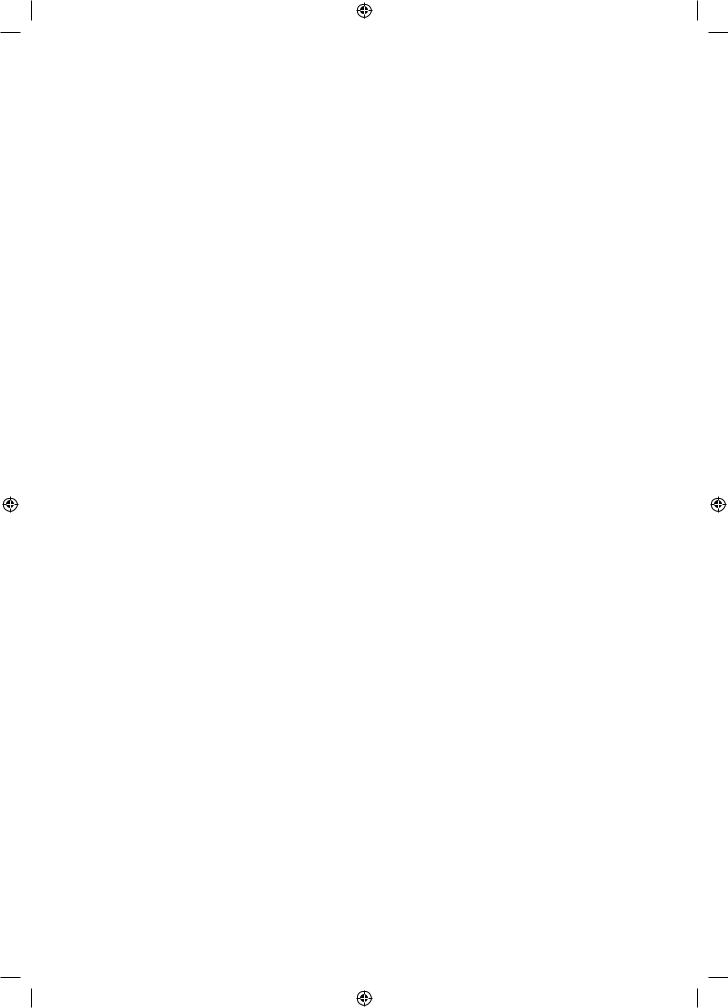
•• Trennen Sie das Gerät aus Sicherheitsgründen bei einem Gewitter oder bei längerer Nutzungspause vom
NetzundvonderAntennebzw.vomKabelsystem.AufdieseWeisewerdenSchädendurchBlitzschlagoder
Spannungsstöße vermieden.
•• Stellen Sie sicher, dass die Nennspannung des Gleichstromnetzteils für die örtliche Stromversorgung geeignet ist, bevor Sie das Netzkabel an die Stromversorgung anschließen.
•• Führen Sie niemals Metallgegenstände in die Öffnungen des Geräts ein. Dies kann zu Stromschlägen führen.
•• Berühren Sie zur Vermeidung von Stromschlägen keinesfalls Bauteile im Inneren des Geräts. Das Gerät darf nur voneinemqualifiziertenTechnikergeöffnetwerden.
•• Stellen Sie sicher, dass der Netzstecker fest in der Steckdose sitzt. Ziehen Sie das Netzkabel nie am Kabel selbst, sondern stets am Stecker aus der Steckdose. Ziehen Sie niemals am Kabel, um den Netzstecker aus der Steckdose zu ziehen. Berühren Sie das Netzkabel niemals mit feuchten Händen.
•• WenndasGerätnichteinwandfreifunktioniert,insbesonderebeimAuftretenungewöhnlicherGeräusche oder Gerüche aus dem Inneren, trennen Sie es unverzüglich von der Stromversorgung und wenden Sie sich umgehend an Ihren nächstgelegenen Händler oder das nächste Kundendienstzentrum.
•• Ziehen Sie unbedingt den Netzstecker aus der Steckdose, wenn das Gerät längere Zeit nicht verwendet werden soll oder Sie längere Zeit außer Haus sind (insbesondere wenn Kinder und ältere Personen allein im Haus bleiben).
–– Staubablagerungen können Stromschläge, Kurzschlüsse oder Brände verursachen, da sie zu Funkenbildung, übermäßiger Erwärmung und Beschädigung der Isolierung am Netzkabel führen können.
•• WendenSiesichfürweiterführendeInformationenaneinautorisiertesKundendienstzentrum,wenndasGerät an einem Ort mit hoher Konzentration an Staubpartikeln, außergewöhnlich hohen oder niedrigen Temperaturen, hoherLuftfeuchtigkeitoderinunmittelbarerNähezuChemikalienaufgestelltoderz.B.aneinemBahnhof oder Flughafen im Dauerbetrieb verwendet werden soll. Eine nicht fachgerechte Aufstellung kann zu schweren Schäden am Gerät führen.
•• Verwenden Sie nur ordnungsgemäß geerdete Stecker und Steckdosen.
–– Eine fehlerhafte Erdung kann zu Stromschlägen oder Schäden am Gerät führen. (Nur Geräte der Klasse I.)
•• Um dieses Gerät vollständig abzuschalten, müssen Sie den Netzstecker aus der Steckdose ziehen. Um sicherzustellen, dass Sie das Gerät bei Bedarf schnell vom Netz trennen können, müssen die Steckdose und der Netzstecker jederzeit leicht zugänglich sein.
•• Bewahren Sie die Zubehörteile (Batterien usw.) an einem sicheren Ort außerhalb der Reichweite von Kindern auf.
•• LassenSiedasGerätnichtfallen,undsetzenSieeskeinerSchlag-oderStoßeinwirkungaus.WenndasGerät beschädigt ist, trennen Sie es vom Stromnetz und wenden Sie sich an ein Samsung Kundendienstzentrum.
•• Ziehen Sie zum Reinigen den Netzstecker aus der Steckdose, und wischen Sie das Gerät mit einem weichen, trockenenTuchab.VerwendenSiekeineChemikalienwieWachs,Benzol,Alkohol,Verdünner,Insektizide, Luftverbesserer,SchmiermitteloderReinigungsmittel.DieseChemikalienkönnendieOberflächedesGeräts beschädigen und aufgedruckte Kennzeichnungen lösen bzw. entfernen.
•• Setzen Sie das Gerät niemals Regen oder Feuchtigkeit aus.
•• Entsorgen Sie Batterien niemals in einem Feuer.
•• Schließen Sie die Batterien nicht kurz, nehmen Sie sie nicht auseinander und setzen Sie sie keiner Hitze aus.
•• WennSiediefürdieFernbedienungmitgeliefertenBatteriendurchneueBatteriendesfalschenTypsersetzen, besteht Explosionsgefahr. Setzen Sie nur Batterien des gleichen oder eines gleichwertigen Typs ein.
* Die Abbildungen und Illustrationen in diesem Handbuch dienen nur zur Information und können vom tatsächlichen Aussehen des Geräts abweichen. Änderungen an Ausführung und technischen Daten vorbehalten.
Einige GUS-Sprachen (Russisch, Ukrainisch, Kasachisch) stehen für dieses Produkt nicht zur Verfügung, da das Gerät für Kunden in der EU hergestellt wurde.
Deutsch - 4
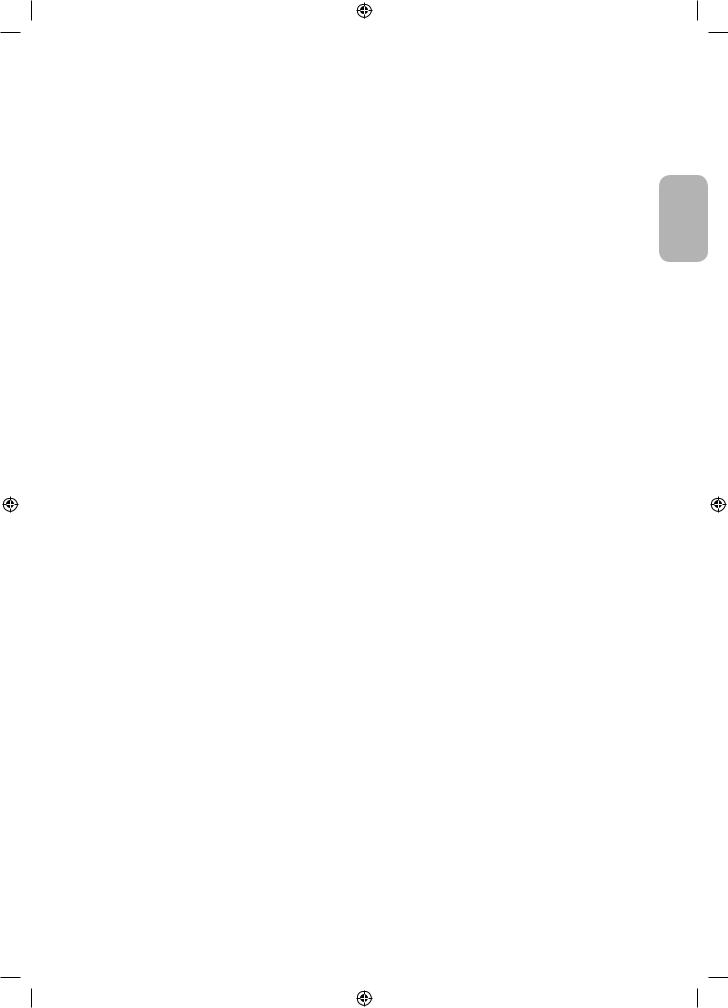
|
Inhalt |
|
|
Vor dem Lesen der Bedienungsanleitung ---------------------------------------------------------------------------- |
2 |
|
Achtung!WichtigeSicherheitshinweise ---------------------------------------------------------------------------- |
3 |
01 |
Lieferumfang |
|
02 |
Installation des Fernsehgeräts |
|
|
MontierendesGerätsanderWand ---------------------------------------------------------------------------- |
7 |
|
Ausreichende Belüftung Ihres Geräts ---------------------------------------------------------------------------- |
8 |
|
Befestigen des Fernsehgeräts am Standfuß ---------------------------------------------------------------------------- |
9 |
|
Sicherheitshinweis: Befestigen des |
|
|
GerätsanderWand,damitesnichtkippt ---------------------------------------------------------------------------- |
9 |
|
Ordnen der Kabel mit Hilfe des Kabelhalters ---------------------------------------------------------------------------- |
10 |
03 |
Die Samsung Smart Remote |
|
|
Koppeln des Fernsehgeräts |
|
|
mit der Samsung Smart Remote ---------------------------------------------------------------------------- |
12 |
|
Einsetzen der Batterien in die Samsung Smart Remote ---------------------------------------------------------------------------- |
12 |
04 |
Anfangseinstellung |
|
|
Verwenden des TV-Steuerungs ---------------------------------------------------------------------------- |
13 |
05 |
Verbinden mit einem Netzwerk |
|
|
Netzwerkverbindung – Drahtlos ---------------------------------------------------------------------------- |
14 |
|
Netzwerkverbindung – Kabel ---------------------------------------------------------------------------- |
14 |
06 |
Fehlerbehebung und Wartung |
|
|
Fehlerbehebung ---------------------------------------------------------------------------- |
15 |
|
WasistFernunterstützung? ---------------------------------------------------------------------------- |
17 |
|
Öko-Sensor und Bildschirmhelligkeit ---------------------------------------------------------------------------- |
17 |
|
Standbild-Warnung ---------------------------------------------------------------------------- |
18 |
|
PflegendesFernsehgeräts ---------------------------------------------------------------------------- |
18 |
07 |
Technische Daten und weitere Informationen |
|
|
Technische Daten ---------------------------------------------------------------------------- |
19 |
|
Umgebungsbedingungen ---------------------------------------------------------------------------- |
19 |
|
Verringern des Stromverbrauchs ---------------------------------------------------------------------------- |
20 |
|
Lizenzen ---------------------------------------------------------------------------- |
20 |
Deutsch
Deutsch - 5

01 Lieferumfang
Vergewissern Sie sich, dass die folgenden Teile im Lieferumfang des Geräts enthalten sind. Falls Komponenten fehlen sollten, setzen Sie sich bitte mit Ihrem Händler in Verbindung.
•• Samsung Smart Remote & 2 Batterien (Typ AA) |
•• Garantiekarte/Rechtshinweise (nicht überall |
|||||
•• Benutzerhandbuch |
verfügbar) |
|||||
•• Netzkabel des Fernsehgeräts |
|
|
|
|
|
|
|
|
|
|
|
|
|
|
|
|
|
|
|
|
|
|
|
|
|
|
|
|
|
|
|
|
|
|
|
|
|
|
|
|
|
|
|
|
|
|
|
|
|
4 Stück |
|
|
|
COMPONENT IN / AV IN- |
Adapter für die |
CI-Kartenadapter |
Kabelführung |
|
Adapter |
Wandhalterung |
|||
|
|
•• Farbe und Form der Teile können sich je nach Modell unterscheiden.
•• Nicht mitgelieferte Kabel können gesondert erworben werden.
•• Kontrollieren Sie beim Öffnen der Verpackung, ob Zubehör hinter oder in den Verpackungsmaterialien versteckt ist.
Für Reparaturen an Ihrem Gerät fallen Gebühren an, wenn:
(a)aufIhrenWunscheinTechnikerzuIhnengeschicktwird,undesliegtkeinDefektdesGerätsvor(d.h.wenn das Benutzerhandbuch nicht gelesen wurde).
(b)SiedasGerätineineReparaturwerkstattbringen,aberkeinDefektdesGerätsvorliegt(d.h.wenndas
Benutzerhandbuch nicht gelesen wurde).
Die Höhe eventuell anfallender Gebühren wird Ihnen vor dem Besuch eines Technikers mitgeteilt.
Warnung: Der Bildschirm kann aufgrund direkter Krafteinwirkung während eines unsachgemäßen Transports beschädigtwerden.Wirempfehlendaher,dasGerätbeim
Tragen wie in der Abbildung gezeigt an den Ecken zu halten.
Fassen Sie das Gerät nicht am Bildschirm an!
Deutsch - 6
