Samsung UE46F6650AB, UE50F6800AB, UE55F6800AB User Manual
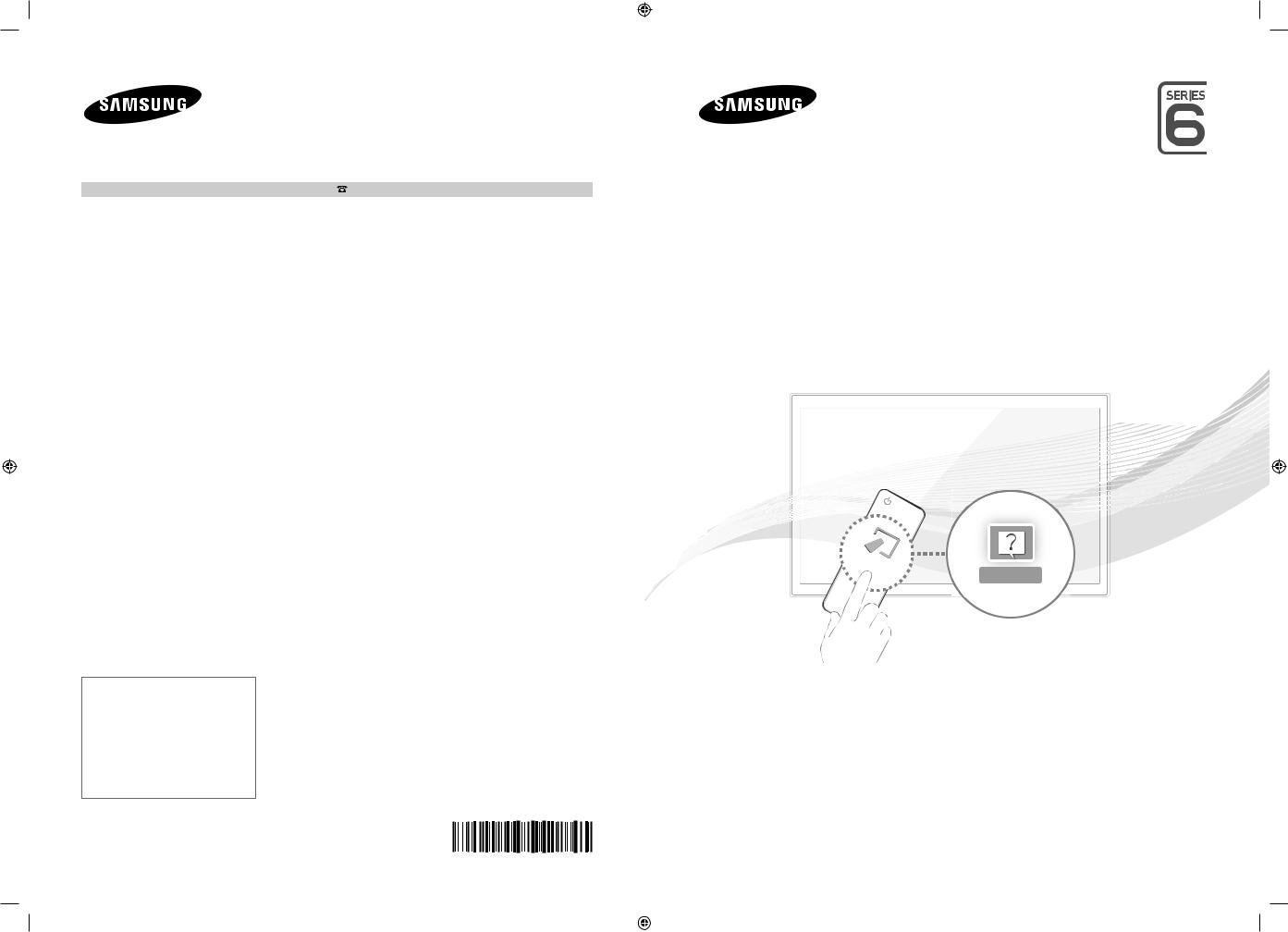
Связывайтесь с SAMSUNG по всему миру
Если у вас есть предложения или вопросы по продукции Samsung, обращайтесь, пожалуйста, в информационный центр компании Samsung.
Страна |
Центр поддержки покупателей |
Веб-узел |
RUSSIA |
8-800-555-55-55 |
www.samsung.com |
GEORGIA |
0-800-555-555 |
www.samsung.com |
ARMENIA |
0-800-05-555 |
www.samsung.com |
AZERBAIJAN |
088-55-55-555 |
www.samsung.com |
KAZAKHSTAN |
8-10-800-500-55-500 (GSM: 7799) |
www.samsung.com |
UZBEKISTAN |
8-10-800-500-55-500 |
www.samsung.com |
KYRGYZSTAN |
00-800-500-55-500 |
www.samsung.com |
TADJIKISTAN |
8-10-800-500-55-500 |
www.samsung.com |
MONGOLIA |
+7-800-555-55-55 |
www.samsung.com |
UKRAINE |
0-800-502-000 |
www.samsung.com/ua (Ukrainian) |
|
|
www.samsung.com/ua_ru (Russian) |
BELARUS |
810-800-500-55-500 |
www.samsung.com |
MOLDOVA |
0-800-614-40 |
www.samsung.com |
Производитель:
ООО «Самсунг Электроникс Рус Калуга», 249002, Калужская обл., Боровский р-н, д. Коряково, Первый Северный проезд, владение 1
UE40F6500A UE46F6500A UE50F6500A UE55F6500A UE40F6500S UE46F6500S UE50F6500S UE55F6500S UE32F6510A UE40F6510A UE46F6510A UE55F6510A UE32F6510S UE40F6510S UE46F6510S UE55F6510S UE32F6540A UE40F6540A UE46F6540A UE55F6540A UE40F6650A UE46F6650A UE50F6650A UE55F6650A UE32F6800A UE40F6800A UE46F6800A UE50F6800A UE55F6800A UE32F6800S UE40F6800S UE46F6800S UE50F6800S UE55F6800S
LED-ТЕЛЕВИЗОР
руководство пользователя
MORE |
|
e-Manual |
|
|
|
|
|
|
Благодаримзаприобретениепродуктакомпании. Для получения более полного обслуживания
зарегистрируйте свое устройство по адресу
www.samsung.com/register
Модель____ Серийный номер. _____________
© 2013 Samsung Electronics Co., Ltd. All rights reserved. |
BN68-04779H-00 |
|
[UF6470-RU]BN68-04779H-X0L4.indb 1 |
|
|
2013-03-09 10:19:02 |
|
|
||
|
|
|
|

Important Safety Instructions
Warning! Important Safety Instructions
(Please read the appropriate section that corresponds to the marking on your Samsung product before attempting to install the product.)
CAUTION
RISK OF ELECTRIC SHOCK DO NOT OPEN
CAUTION: TO REDUCE THE RISK OF ELECTRIC SHOCK, DO NOT REMOVE COVER (OR BACK). THERE ARE NO USER SERVICEABLE PARTS INSIDE. REFER ALL SERVICING TO QUALIFIED PERSONNEL.
This symbol indicates that high voltage is present inside. It is dangerous to make any kind of contact with any internal part of this product.
This symbol alerts you that important literature concerning operation and maintenance has been included with this product.
•The slots and openings in the cabinet and in the back or bottom are provided for necessary ventilation. To ensure reliable operation of this apparatus, and to protect it from overheating, these slots and openings must never be blocked or covered.
−− Do not cover this apparatus in a confined space, such as a bookcase, or built-in cabinet, unless proper ventilation is provided. −− Do not place this apparatus near or over a radiator or heat resistor, or where it is exposed to direct sunlight.
−− Do not place a water containing vessel(vases etc.) on this apparatus, as this can result in a risk of fire or electric shock.
•Do not expose this apparatus to rain or place it near water(near a bathtub, washbowl, kitchen sink, or laundry tub, in a wet basement, or near a swimming pool etc.). If this apparatus accidentally gets wet, unplug it and contact an authorized dealer immediately. Make sure to pull out the power cord from the outlet before cleaning.
•This apparatus use batteries. In your community there might be regulations that require you to dispose of these batteries properly under environmental considerations. Please contact your local authorities for disposal or recycling information.
•Do not overload wall outlets, extension cords or adaptors beyond their capacity, since this can result in fire or electric shock.
•Power-supply cords should be routed so that they are not likely to be walked on or pinched by items placed upon or against them, paying particular attention to cords at plug end, adaptors and the point where they exit from the appliance.
•To protect this apparatus from a lightning storm, or when it is left unattended and unused for long periods of time, unplug it from the wall outlet and disconnect the antenna or cable system. This will prevent damage to the set due to lightning and power line surges.
•Before connecting the AC power cord to the DC adaptor outlet, make sure the voltage designation of the DC adaptor corresponds to the local electrical supply.
•Never insert anything metallic into the open parts of this apparatus. Doing so many create a danger of electric shock.
•To avoid electric shock, never touch the inside of this apparatus. Only a qualified technician should open this apparatus.
•Make sure to plug the power cord in until it is firmly inserted. When removing the power cord, make sure to hold the power plug when pulling the plug from the outlet. Do not touch the power cord with wet hands.
•If this apparatus does not operate normally - in particular, if there are any unusual sounds or smells coming from it - unplug it immediately and contact an authorized dealer or service centre.
•Be sure to pull the power plug out of the outlet if the TV is to remain unused or if you are to leave the house for an extended period of time (especially when children, elderly or disabled people will be left alone in the house).
−− Accumulated dust can cause an electric shock, an electric leakage or a fire by causing the power cord to generate sparks and heat or the insulation to deteriorate.
•Be sure to contact an authorized service centre, when installing your set in a location with heavy dust, high or low temperatures, high humidity, chemical substances and where it operates for 24 hours such as the aerial port, the train station etc.
•Failure to do so may cause serious damage to your set.
•Use only a properly grounded plug and receptacle.
−− An improper ground may cause electric shock or equipment damage. (Class l Equipment only.)
•To disconnect the apparatus from the mains, the plug must be pulled out from the mains socket, therefore the mains plug shall be readily operable.
•Do not allow children to hang onto the product.
•Store the accessories (battery, etc.) in a location safely out of the reach of children.
•Do not install the product in an unstable location such as a shaky self, a slanted floor or a location exposed to vibration.
•Do not drop or impart any shock to the product. If the product is damaged, disconnect the power cord and contact a service centre.
•Unplug the power cord from the power outlet and wipe the product using a soft, dry cloth. Do not use any chemicals such as wax, benzene, alcohol, thinners, insecticide, aerial freshener, lubricant or detergent. This may damage the appearance or erase the printing on the product.
•Apparatus shall not be exposed to dripping or splashing.
•Do not dispose of batteries in a fire.
•Do not short circuit, disassemble or overheat the batteries.
•Danger of explosion if battery is incorrectly replaced. Replace only with the same or equivalent type.
•WARNING - TO PREVENT THE SPREAD OF FIRE, KEEP CANDLES OR OTHER OPEN FLAMES AWAY FROM THIS PRODUCT AT ALL TIMES.
English - 2
[UF6470-RU]BN68-04779H-X0L4.indb 2 |
|
|
2013-03-09 10:19:02 |
|
|
||
|
|
|
|
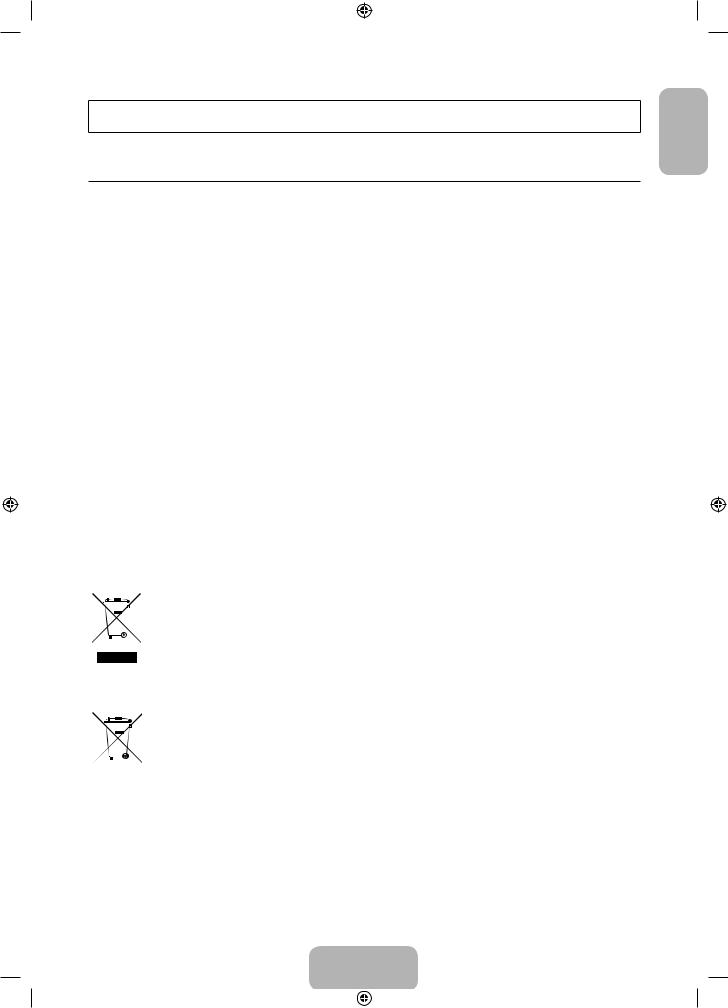
Figures and illustrations in this User Manual are provided for reference only and may differ from the actual product appearance. Product design and specifications may change without notice.
Features for your new TV
•• 3D: This new feature enables you to view 3D content.
•• SMART HUB:
This TV features Smart Hub, a multi-purpose entertainment and family centre. With Smart Hub, users can surf the web, download applications, and stay in touch with family and friends through social networking services. In addition, you can enjoy photo, video, and music files stored on external storage devices.
™ Press to launch Smart Hub. Choose a service using the icons displayed in the top part of the screen.
Social: Watch the latest YouTube videos and you and your friends' video posts on Facebook and Twitter. You can also make video calls to friends by connecting the TV to a camera (sold separately).
Apps: Download and install applications such as WebBrowser.
Films and TV Shows: Purchase and watch movies and series without a separate external device. (Depending on the country)
Photos, Videos & Music: Play back photo, video, and music files from an external storage device.
•• Anynet+ (HDMI-CEC): This allows you to control all connected Samsung devices that support Anynet+ with your Samsung TV’s remote.
•• e-Manual: Provides a detailed, on-screen user's manual built into your TV. (page 12)
•• SMART Interaction: Using this function, you can access and control menu options and functions using motions. To use Smart Interaction Feature, TV camera (sold separately) should be connected the TV. (Depending on the country)
•• Device Manager: Use the TV features with a USB or Bluetooth keyboard and mouse.
•• Screen Mirroring: Displays mobile device screens on your TV wirelessly.
Correct Disposal of This Product (Waste Electrical & Electronic Equipment) (Applicable in countries with separate collection systems)
This marking on the product, accessories or literature indicates that the product and its electronic accessories (e.g. charger, headset, USB cable) should not be disposed of with other household waste at the end of their working life. To prevent possible harm to the environment or human health from uncontrolled waste disposal, please separate these items from other types of waste and recycle them responsibly to promote the sustainable reuse of material resources.
Household users should contact either the retailer where they purchased this product, or their local government office, for details of where and how they can take these items for environmentally safe recycling.
Business users should contact their supplier and check the terms and conditions of the purchase contract. This product and its electronic accessories should not be mixed with other commercial wastes for disposal.
Correct disposal of batteries in this product
(Applicable in countries with separate collection systems)
This marking on the battery, manual or packaging indicates that the batteries in this product should not be disposed of with other household waste at the end of their working life. Where marked, the chemical symbols Hg, Cd or Pb indicate that the battery contains mercury, cadmium or lead above the reference levels in EC Directive 2006/66. If batteries are not properly disposed of, these substances can cause harm to human health or the environment.
To protect natural resources and to promote material reuse, please separate batteries from other types of waste and recycle them through your local, free battery return system.
English
English - 3
[UF6470-RU]BN68-04779H-X0L4.indb 3 |
|
|
2013-03-09 10:19:03 |
|
|
||
|
|
|
|
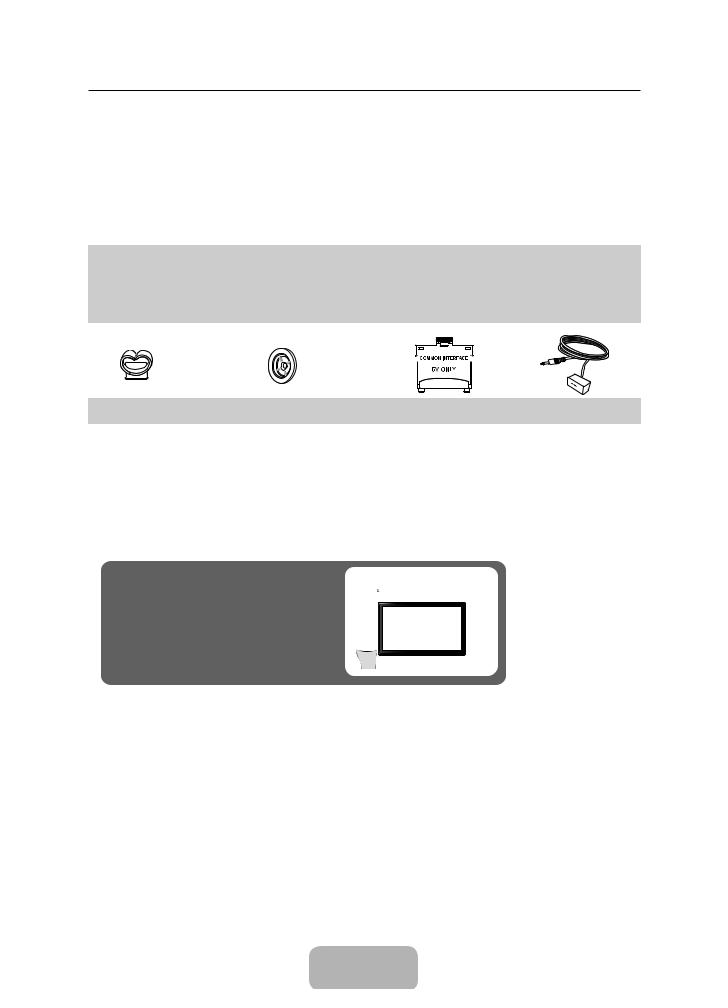
Accessories
Please make sure the following items are included with your TV. If any items are missing, contact your dealer.The items’ colours and shapes may vary depending on the models.
Cables not included in the package contents can be purchased separately.
Check that there is no accessory hidden behind packing materials when you open the box.
[[CAUTION: INSERT SECURELY LEST SHOULD BE DETACHED IN SET
• |
Smart Touch Control & Batteries (AAA x 2) |
• |
Power Cord |
||||||||
• |
User Manual |
• |
Cleaning-Cloth |
||||||||
• |
Warranty Card (Not available in some locations) |
• Samsung 3D Active Glasses (40 inch model and above) |
|||||||||
• |
Regulatory Guide |
|
|
|
|
|
|
|
|
|
|
|
|
|
|
|
|
|
|
|
|
|
|
|
|
|
|
|
|
|
|
|
|
|
|
|
|
|
|
|
|
|
|
|
|
|
|
|
|
|
|
|
|
|
|
|
|
|
|
|
|
|
|
|
|
|
|
|
|
|
|
|
|
|
|
|
|
|
|
|
|
|
|
Holder-Wire stand |
Holder-Ring |
CI Card Adapter |
IR Extension Cable |
|
(Depending on the Model) |
||||
|
|
|
•• An administration fee may be charged if either
−− (a) an engineer is called out at your request and there is no defect in the product (i.e. where you have failed to read this user manual)
−− (b) you bring the unit to a repair centre and there is no defect in the product (i.e. where you have failed to read this user manual).
•• The amount of such administration charge will be advised to you before any work or home visit is carried out.
Warning: Screens can be damaged from direct pressure when handled incorrectly. We recommend lifting the TV by the edges, as shown.
Don't Touch
This Screen!
Caution of the cover-jack
The rear panel may differ depending on the model.
TV Rear Panel
CAUTION: The cover-jack is for use by qualified service personnel only. To reduce the risk of electric shock or fire hazard, do not use the cover jack, unless you are qualified to do so.
Cover-jack
English - 4
[UF6470-RU]BN68-04779H-X0L4.indb 4 |
|
|
2013-03-09 10:19:04 |
|
|
||
|
|
|
|
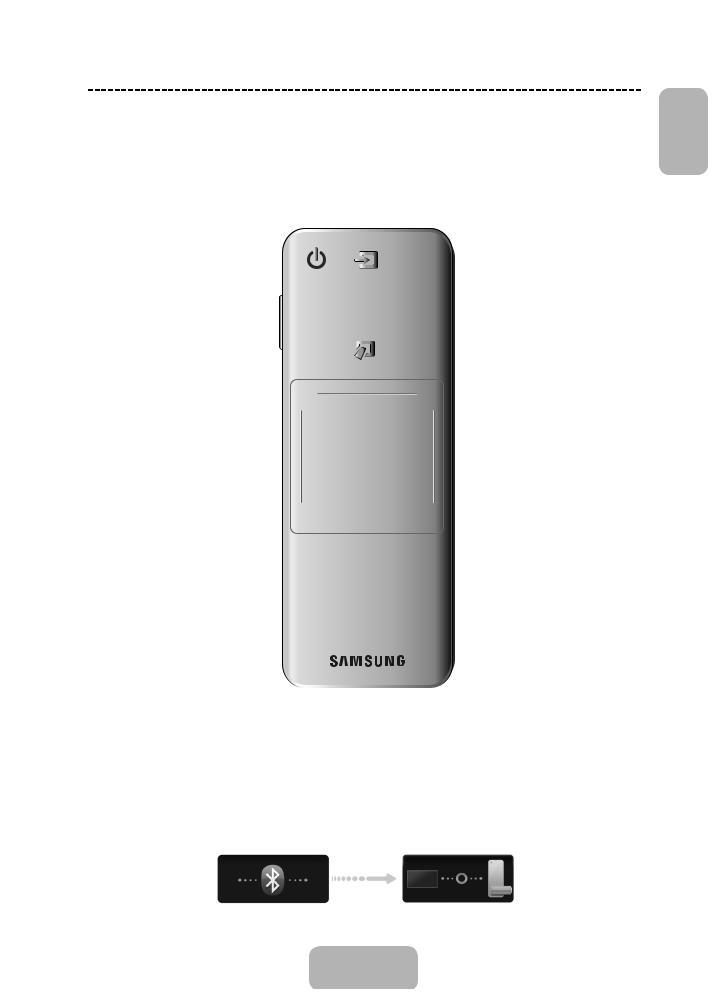
Using the Smart Touch Control
Depending on the model.
You can use the MIC to give Voice Recognition commands. Simply press the VOICE˜ button.
Voice Recognition function can be affected by unclear pronunciation, voice level, or surrounding noise.
|
|
|
|
|
|
|
Turn on and off the satellite or cable set-top |
|
|
|
|
|
|
|
box connected to the TV. For this, the Smart |
Turns the TV on and off. |
|
Touch Control must be confi gured as a |
|||||
|
|||||||
|
|||||||
|
universal remote control. |
||||||
|
|
|
|
|
|
|
|
Displays and selects the available video |
|
VOICE˜ |
|||||
sources. |
|
||||||
|
Take your voice command and enter a text |
||||||
|
|
|
|
|
|
|
|
|
|
|
|
|
|
|
using your voice. |
|
|
|
|
|
|
|
Changes channels. |
|
|
|
|
|
|
|
|
MUTE |
|
||||||
|
|
||||||
Turns the TV sound on/off. |
|
Displays a virtual remote control on |
|||||
Press and hold this |
|
||||||
|
the screen. See the e-Manual chapter, |
||||||
button to select Audio |
|
||||||
|
Controlling TV > Using the Virtual Remote |
||||||
Description and Subtitle. |
|
||||||
|
Control. |
||||||
(Depending on the country |
|
||||||
|
Press and hold this button. A quick access |
||||||
or region.) |
|
||||||
|
panel of virtual remote panel appears. You |
||||||
|
|
|
|
|
|
|
|
|
|
|
|
|
|
|
can select screen buttons easily. |
Adjusts the volume. |
|
Touch Pad |
|||||
|
|
|
|
|
|
|
|
|
|
|
|
|
|
|
• Drag on the Touch Pad to move the |
Toggles this button between History and |
|
focus on the screen. |
|||||
Search. |
|
|
|
|
|
|
• Press the Touch Pad to run, activate, or |
|
|
|
|
|
|
||
|
|
|
|
|
|
|
select the highlighted item. |
The colour buttons work differently, depending  on the function that the TV is currently
on the function that the TV is currently
performing.
Returns to the previous menu. Press and 
 hold this button to exit all currently running
hold this button to exit all currently running 

applications.
Brings up Smart Hub applications. See the e-Manual chapter, Smart TV Features >
Smart Hub.
To exit an application that is running, press the ™ button.
• Press and hold the touch pad to display the Channel List.

 View each digital channel's programming
View each digital channel's programming 

 schedule, including showtimes. In addition, sets a Schedule Viewing or Schedule Recording to press the touch pad on the programme entry scheduled to air later.
schedule, including showtimes. In addition, sets a Schedule Viewing or Schedule Recording to press the touch pad on the programme entry scheduled to air later.
Connecting to the TV
In order to operate the TV using a Smart Touch Control , you must fi rst pair it to the TV via Bluetooth. However, the Smart Touch Control is only available for the paired Samsung TV.
1.When the TV is off, point the Smart Touch Control at the remote control receiver of the TV and press the TV button for the fi rst pairing. Only this buttons sends an IR signal. The remote control receiver's location may vary depending on the model.
2.A Bluetooth icon will appear at the bottom left of the screen as shown below. The TV will then attempt to connect to the Smart Touch Control automatically.
English
<Attempting to connect and completion icons>
English - 5
[UF6470-RU]BN68-04779H-X0L4.indb 5 |
|
|
2013-03-09 10:19:04 |
|
|
||
|
|
|
|
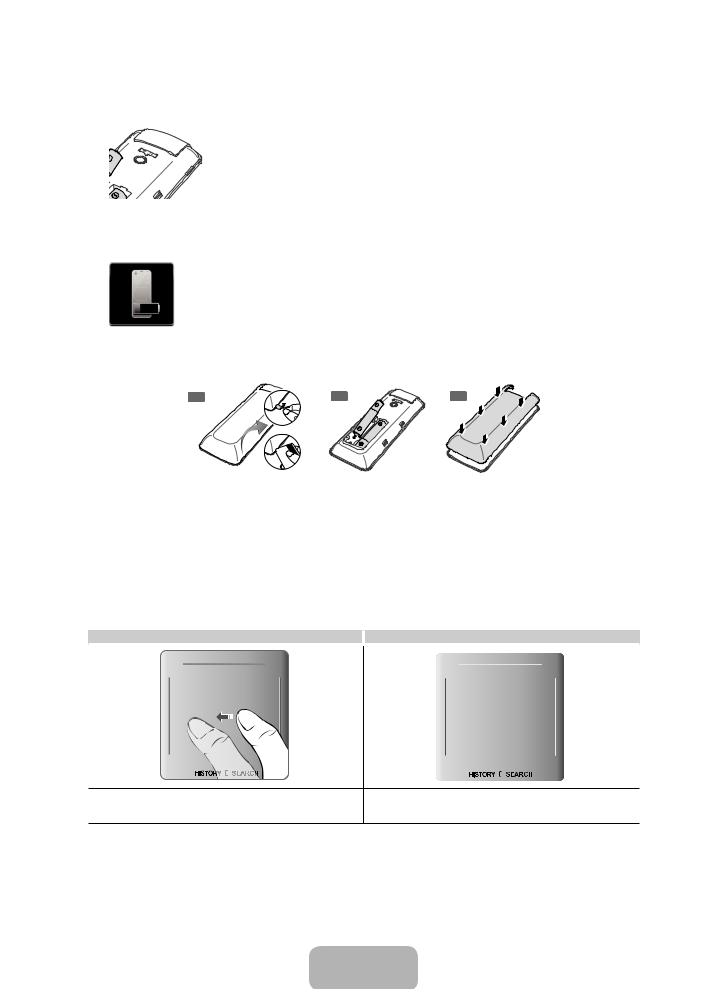
Reconnecting the Smart Touch Control
<The Smart Touch Control pairing button>
If you need to reestablish the connection between the TV and the Smart Touch Control, press the pairing button at the back of the Smart Touch Control toward the Remote receiver of the TV. The pairing button can be accessed by removing the Smart Touch Control's battery cover. Pressing the pairing button automatically reestablishes the connection between the control and the TV.
Battery Low Alarm
If the battery becomes and blanks low while using the Smart Touch Control, the following alarm window blinks and appears at the bottom left of the screen. If the alarm window pops up, replace the batteries of the Smart Touch Control. Use alkaline batteries for longer usage.
Inserting the Batteries (AAA X 2)
1 |
2 |
3 |
1.Slightly lift the battery cover by pulling the strap or using a plastic card. Next, pull on the cover’s notch with a fingernail to remove the cover completely.
2.Insert 2 AAA batteries, making sure to align the positive and negative ends correctly.
3.Align the battery cover with the back of the remote control and press down along the edges until it is cleanly attached to the remote control.
Using the touchpad
Use the touchpad to perform various commands. Navigate to Tutorial (Screen Menu > System > Device Manager > Smart Touch Control Settings > Tutorial) to view an on-screen guide to using the Smart Touch Control.
Dragging |
Press |
|
|
|
|
|
|
|
Drag on the touchpad in the desired direction.
Move the focus or the pointer in the direction the finger is dragging.
Press the touchpad. This selects the focused item.
English - 6
[UF6470-RU]BN68-04779H-X0L4.indb 6 |
|
|
2013-03-09 10:19:05 |
|
|
||
|
|
|
|
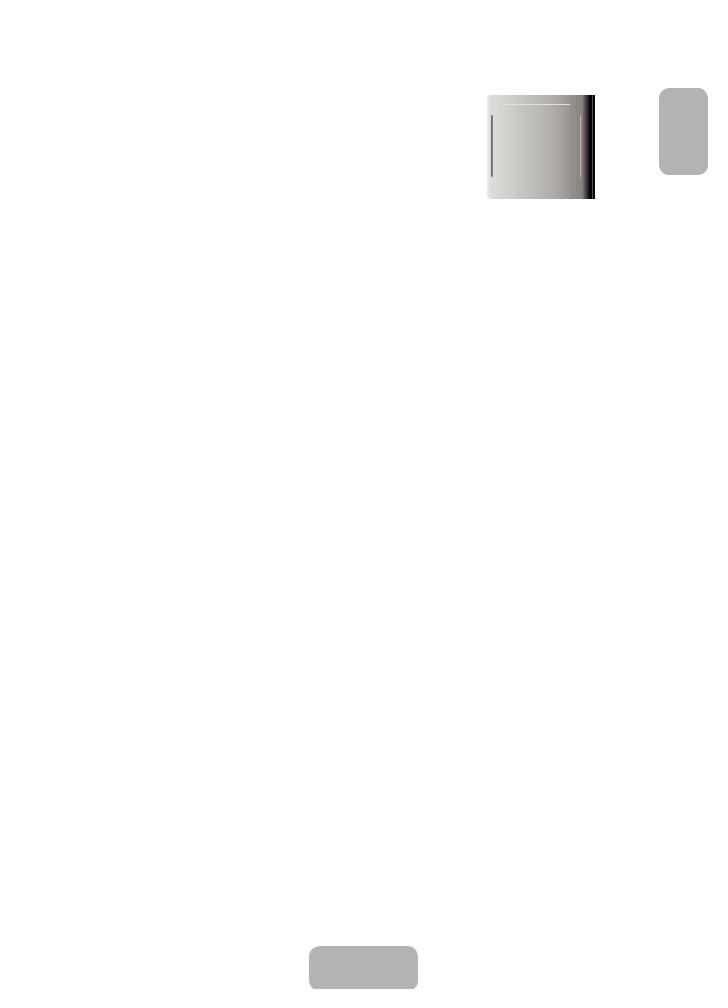
Changing Channels by Entering Numbers
While watching TV, tap on the protruding line on the left or right edge of the touchpad to bring up the numerical input window on the screen. Use your finger to enter the number for the channel you want to watch. The recognised number is displayed on the screen and the TV switches to the corresponding channel. However, the number you have entered may not be recognised properly by the TV. Refer to the guide below to ensure that your numerical entries are recognised accurately.
Numerical Input Guide
Refer to the diagrams below when entering numerical values. The TV may not recognise your entries if you do not follow the sequences shown below.
Show Status and Notification Banner
Press the MORE button on the Smart Touch Control and then select STATUS on the virtual control panel to display the status and notification banner at the top of the screen.
History and Searching
History
Press the HISTORY / SEARCH button and then select History from the list displayed at the bottom of the screen. This displays an interactive list of recently accessed channels, media content and applications.
Searching
Press the HISTORY / SEARCH button twice. Enter search criteria to search not only many apps and their contents on the TV but also the Web.
Adjusting the Touchpad
Screen Menu > System > Device Manager > Smart Touch Control Settings > Touch Sensitivity
Users can adjust the sensitivity of the Smart Touch Control’s touchpad. Set Touch Sensitivity to adjust sensitivity and make it more convenient to use.
English
English - 7
[UF6470-RU]BN68-04779H-X0L4.indb 7 |
|
|
2013-03-09 10:19:06 |
|
|
||
|
|
|
|
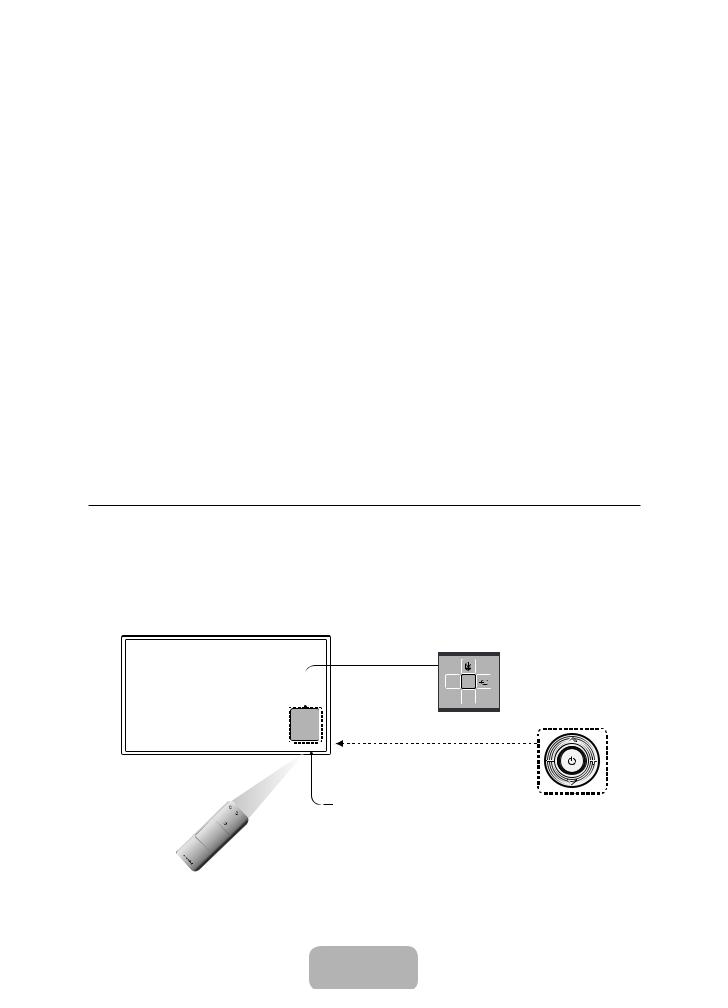
Using the Virtual Remote Control
Press MORE button to display the virtual remote panel on the screen. The virtual remote panel consists of a number panel, a playback control panel, and a quick access panel. Use the Touch Pad to select numbers and buttons. Press and hold the MORE button. A quick access panel of virtual remote panel appears. You can select screen buttons easily.
Changing the Virtual Remote Control Panel
Choose the number panel, playback control panel, or quick access panel as the panel to be shown on the screen.
Use the touchpad to keep moving the focus left or right. The panel changes when the focus is moved beyond the leftmost or rightmost edge.
Use left/right scroll function on the touchpad to change the panel easily.
Using the Number Panel
Use the number panel to enter numbers on a keypad screen or webpage or to change the channel while watching TV. Changing the channel using the number pad leaves a record, allowing you to easily return to previous channels.
Using the Playback Control Panel
Use the playback control panel to pause, rewind, fast forward, skip to the next file, and much more while enjoying media content.
Using the Quick Access Panel
Quickly access the INFO, MENU and e-Manual buttons. However, the availability of buttons vary depending on the operating mode of the Smart Touch Control (with the TV only, as a universal remote, etc.).
Turning on the TV
Turn on the TV using the P button on the remote control or TV panel.The product Colour and shape may vary depending on the model.
The TV’s Controller, a small joy stick like button on the rear right side of the TV, lets you control the TV without the remote control.
Function menu
TV Controller
The image is drawn by facing the front side of the TV.
Remote control sensor
When you use the Smart Touch Control, a standby
LED does not work (except P button).
English - 8
[UF6470-RU]BN68-04779H-X0L4.indb 8 |
|
|
2013-03-09 10:19:06 |
|
|
||
|
|
|
|
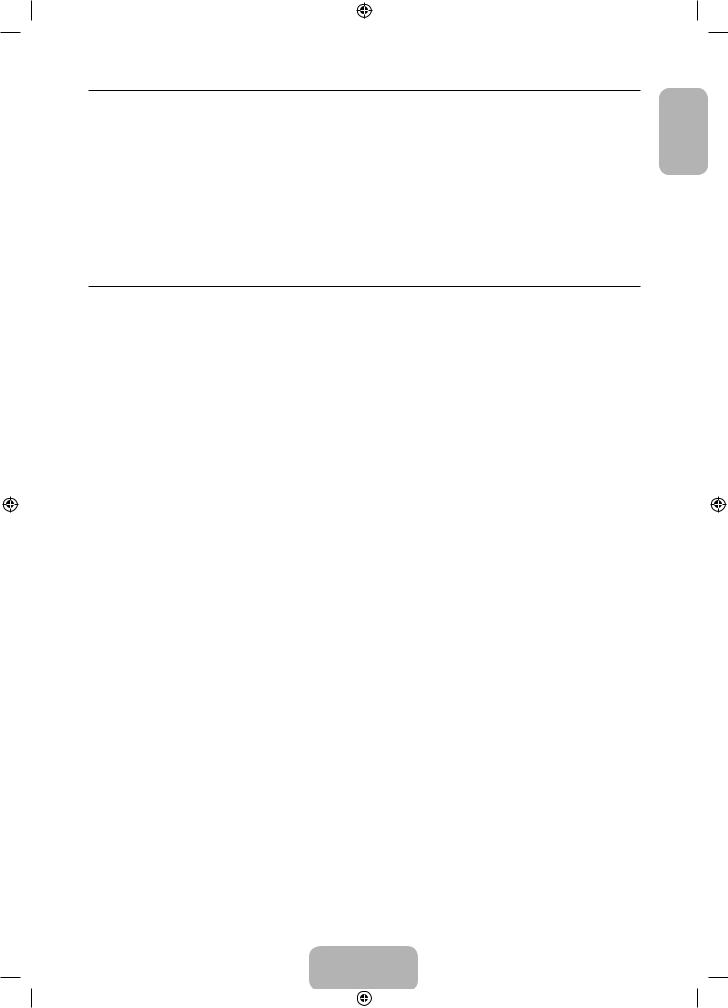
SETUP
The initial setup dialog appears when the TV is first activated. Follow the on-screen instructions to finish the initial setup process, including menu language choice, channel scan, network connection, and more. At each step, either make a choice or skip the step. Users can manually perform this process at a later time under the Screen Menu > System >
Setup menu.
If you connect any device to HDMI1 before starting the installation, the Channel Source will be changed to Settop box automatically.
If you do not want to select Set-top box, please select Aerial.
Switching Between Video Sources
Press SOURCE button to switch between devices connected to the TV.
For example, to switch to a game console connected to the second HDMI connector, press SOURCE button. From the Source list, select HDMI2. The connector names may vary depending on the product. Select Tools button at the upperright corner of the screen to access the following functions.
•• Information
View detailed information about the connected devices.
•• Edit Name
You can rename devices connected to the TV to more easily identify external sources.
With a computer connected to the TV's HDMI (DVI) port via an HDMI cable, for example, you can change Edit Name to PC.
With a computer connected to the TV's HDMI (DVI) port via an HDMI-to-DVI cable, for example, you can change
Edit Name to DVI PC.
With an AV device connected to the TV's HDMI (DVI) port via an HDMI-to-DVI cable, for example, you can change
Edit Name to DVI Devices.
•• Refresh
Select this if a connected device does not appear in the list. If the list does not show the device after selecting Refresh, check the status of the TV-to-device connection.
•• Disconnect USB Device
Remove the USB device from the list safely. This function is only available when the USB device selected.
•• Universal remote setup
To add a new external device to control it with the Touch Remote Control, press the SOURCE button and select Universal remote setup on the top right of the screen. Using the universal remote control, users can control external devices connected to the TV, such as a settop box, Blu-ray player, and AV receiver.
English
English - 9
[UF6470-RU]BN68-04779H-X0L4.indb 9 |
|
|
2013-03-09 10:19:06 |
|
|
||
|
|
|
|
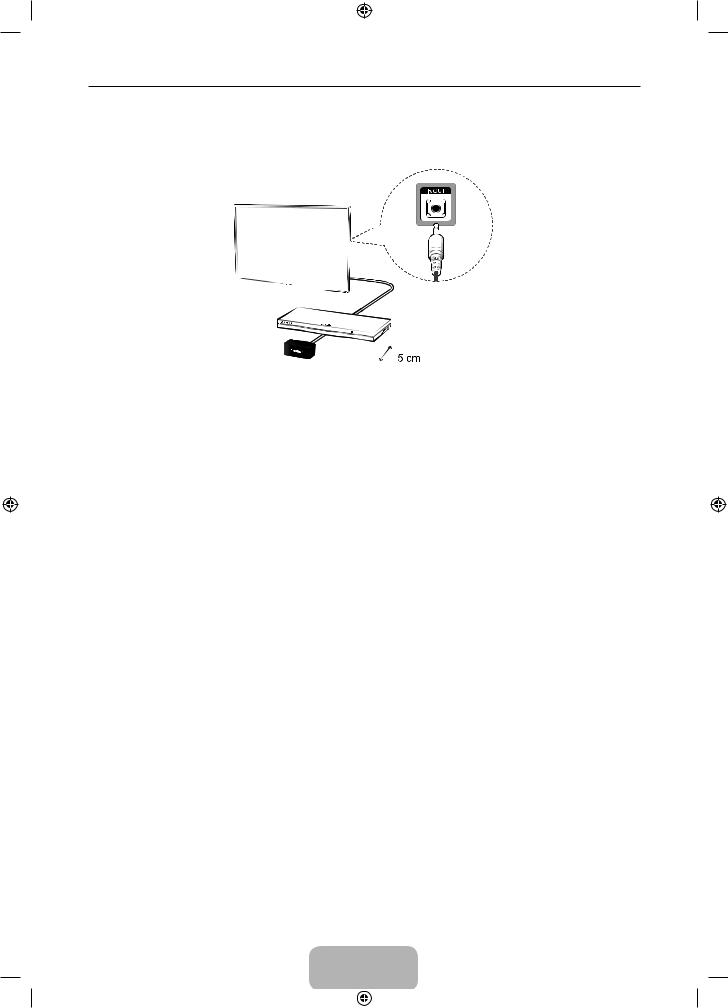
Universal Remote Control Setup
This TV has a universal remote control feature that lets you control cable boxes, Blu-ray players, home theatres, and other third-party external devices connected to the TV using the TV's remote control.
Keep a distance of 5 cm at least between the IR Extender and the external device, as the illustration shows. Face the IR Extender toward the external device’s remote control signal receiver. Note that it should be no obstacle between IR Extender and external device. The presence of an obstacle will interfere with the transmission of the remote control signal.
Add the External Device
1.Turn on the external device you wish to set up universal remote function for and then press SOURCE to bring up the Source screen.
2.Select Universal remote setup from the top of the screen. This initiates the universal remote setup process.
3.Follow the on-screen instruction and set up the universal remote control. If it does not work, set up the remote control by entering the model number manually.
English - 10
[UF6470-RU]BN68-04779H-X0L4.indb 10 |
|
|
2013-03-09 10:19:06 |
|
|
||
|
|
|
|
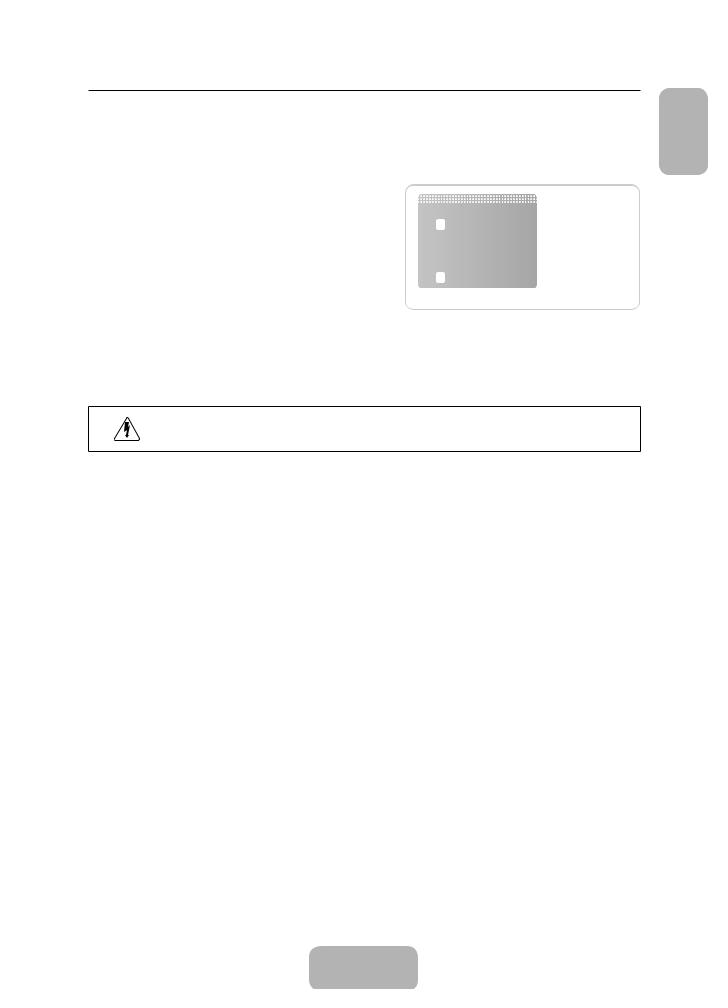
Connecting to a COMMON INTERFACE slot (Your TV viewing Card Slot)
Turn the TV off to connect or disconnect a CI card or CI card adapter.
Attaching the CI Card Adapter
Attach the adapter as shown side.
To install the CI CARD Adapter, please remove the sticker |
|
attached to the TV. |
TV Rear |
|
To connect the CI CARD Adapter, follow these steps.
We recommend attaching the adapter before installing the wall mount, or inserting the “CI or CI+ CARD”.
1.Insert the CI CARD Adapter into the two holes on the product 1.
Please find two holes on the rear of the TV, beside the COMMON INTERFACE port.
2.Connect the CI CARD Adapter into the COMMON INTERFACE port on the product 2.
3.Insert the “CI or CI+ CARD”.
We recommend that you insert the CI card before you mount the TV on a wall. It may be difficult to insert after mounting. Insert the card after attaching the CI Card Adapter on TV. It is difficult to attach the module if you insert the card before attaching.
Using the “CI or CI+ CARD”
To watch paid channels, the “CI or CI+ CARD” must be inserted.
•• If you don’t insert the “CI or CI+ CARD”, some channels will display the message “Scrambled Signal”.
•• The pairing information containing a telephone number, the “CI or CI+ CARD” ID the Host ID and other information will be displayed in about 2~3 minutes. If an error message is displayed, please contact your service provider.
•• When the configuration of channel information has finished, the message “Updating Completed” is displayed, indicating the channel list is updated.
NOTE
•• You must obtain a “CI or CI+ CARD” from a local cable service provider.
•• When removing the “CI or CI+ CARD”, carefully pull it out with your hands since dropping the “CI or CI+ CARD” may cause damage to it.
•• Insert the “CI or CI+ CARD” in the direction marked on the card.
•• The location of the COMMON INTERFACE slot may be different depending on the model.
•• “CI or CI+ CARD” is not supported in some countries and regions; check with your authorized dealer.
•• If you have any problems, please contact a service provider.
•• Insert the “CI or CI+ CARD” that supports the current aerial settings. The screen will be distorted or will not be seen.
English
English - 11
[UF6470-RU]BN68-04779H-X0L4.indb 11 |
|
|
2013-03-09 10:19:07 |
|
|
||
|
|
|
|
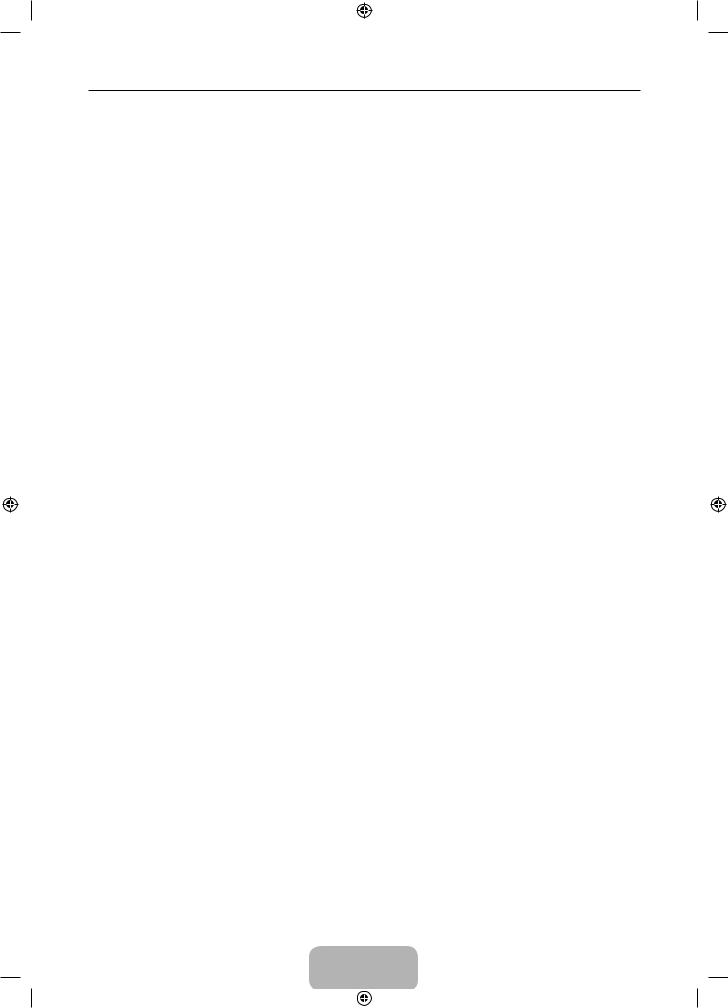
Viewing the e-Manual
The embedded e-Manual contains information about your TV's key features.
This TV has a built-in user guide. To read it, use one of the following methods:
•• Open the Support menu and choose e-Manual (Troubleshooting).
•• Press the MORE button on the Smart Touch Control to display control buttons on the screen. Flick the Touch Pad until e-Manual appears and select it.
Words in blue refer to screen menu options and words in light blue refer to remote control buttons.A printable version of this guide is also available at www.samsung.com/support.
Scrolling a Page
To scroll a page, use of one of the following methods:
•• Press the  or
or  button on the scroll bar at the right edge of the screen.
button on the scroll bar at the right edge of the screen.
•• Drag or flick up or down the line on either the left or right edge of the touchpad.
•• Place the focus on the  or
or  button at the right edge of the screen, drag or flick up or down on the touchpad.
button at the right edge of the screen, drag or flick up or down on the touchpad.
Using the Top Icons.
Use the Back, Forward, and Opened pages icons on the top left of the screen to navigate through pages. These icons are available when two or more pages are passed.
Returning to the Home Page
To return to the home page, press the a button or select  on the top right of the screen.
on the top right of the screen.
Searching the Index
Press the b button or select  on the top right of the screen to display the index. Select a term to display the page containing the term.
on the top right of the screen to display the index. Select a term to display the page containing the term.
Searching Pages
Press the { button or select  on the top of the screen to access the search screen. Enter a search phrase and select Done. Select an item from the search results list to navigate to the relevant page.
on the top of the screen to access the search screen. Enter a search phrase and select Done. Select an item from the search results list to navigate to the relevant page.
Closing the e-Manual
To close the e-Manual, press and hold the RETURN button or select  at the upper-right corner of the screen.
at the upper-right corner of the screen.
Jumping to a Menu Item
To directly jump to the menu item that is described in the current section, select  . It is possible to jump from a menu item directly to the related section in the e-Manual. If you want to read an e-Manual entry on a specific screen menu feature, press the Virtual Remote panel's e-Manual to load the corresponding e-Manual page.
. It is possible to jump from a menu item directly to the related section in the e-Manual. If you want to read an e-Manual entry on a specific screen menu feature, press the Virtual Remote panel's e-Manual to load the corresponding e-Manual page.
This feature may not be available, depending on the menu.
English - 12
[UF6470-RU]BN68-04779H-X0L4.indb 12 |
|
|
2013-03-09 10:19:08 |
|
|
||
|
|
|
|
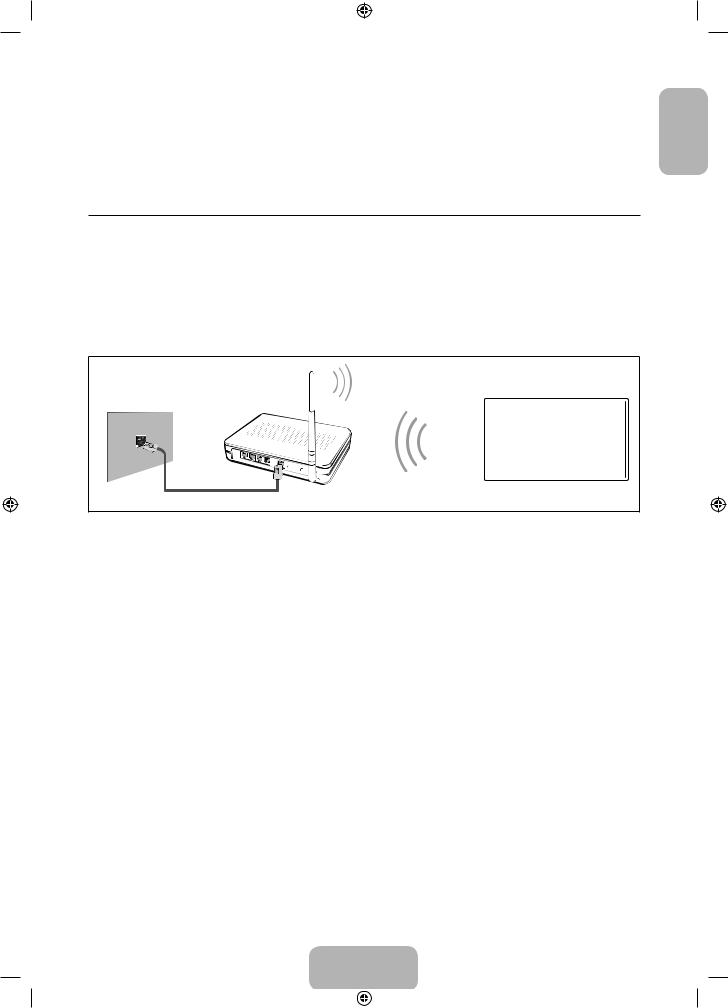
Updating the e-Manual
Open the Smart Hub and select Apps, and then select More Apps. The e-manual can be updated in the same way with an application update.
On the More Apps screen, select Apps to update. Select e-Manual from the list. The e-Manual starts updating to the latest version. However, Apps to update appears on the screen only when the update is required.
Connecting to a Network
Connecting the Smart TV to a network gives you access to online services such as the Smart Hub, as well as software updates.
Network Connection - Wireless
Connect the TV to the Internet using a standard router or modem.
Wireless IP Router or Modem that has a DHCP Server 
The LAN Port on the Wall
LAN Cable (Not Supplied)
Wireless Network Precautions
•• This Smart TV supports the IEEE 802.11a/b/g /n communication protocols. Samsung recommends using IEEE 802.11n. Otherwise when you play video over a network connection, the video may not play smoothly.
•• To use a wireless network, the TV must be connected to a wireless router or modem. If the wireless router supports DHCP, the TV can use a DHCP or static IP address to connect to the wireless network.
•• Select a channel that is not currently in use for the wireless router. If the channel set for the wireless router is currently being used by another device, the result is usually interference and/or a communications failure.
•• Most wireless networks have an optional security system. To enable a wireless network's security system, you need to create a security key using characters and numbers. This security key is then needed to connect to the wireless network.
English
English - 13
[UF6470-RU]BN68-04779H-X0L4.indb 13 |
|
|
2013-03-09 10:19:09 |
|
|
||
|
|
|
|
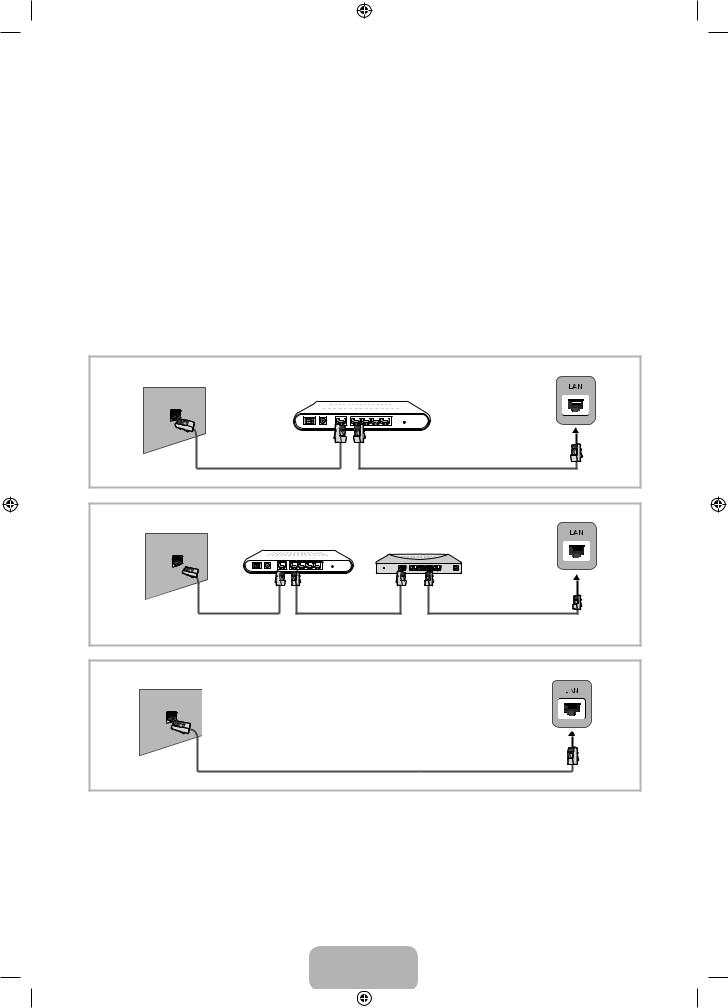
Network Security Protocols
The TV only supports the following wireless network security protocols and is unable to connect to non-certified wireless routers:
•• Authentication Modes: WEP, WPAPSK, WPA2PSK
•• Encryption Types: WEP, TKIP, AES
If the wireless router has been set to Pure High-throughput (Greenfield) 802.11n mode and the Encryption Type to WEP or TKIP, Samsung Smart TVs will not support the connection in compliance with the new Wi-Fi certification specifications.
If the wireless router supports WPS (Wi-Fi Protected Setup), it is possible to connect to the network using PBC (Push Button Configuration) or a PIN (Personal Identification Number). WPS automatically configures the SSID and WPA key settings.
Network Connection - Wired
There are three main ways to connect your TV to your network using cable, depending on your network setup. They are illustrated starting below:
|
TV Rear Panel |
The Modem Port on the Wall |
External Modem |
(ADSL / VDSL / Cable TV) |
|
Modem Cable (Not Supplied) |
LAN Cable (Not Supplied) |
|
|
TV Rear Panel |
|
The Modem Port on the Wall |
External Modem |
IP Router that has a |
|
(ADSL / VDSL / Cable TV) |
|||
DHCP Server |
|||
Modem Cable |
LAN Cable |
LAN Cable |
|
(Not Supplied) |
(Not Supplied) |
(Not Supplied) |
|
TV Rear Panel |
The LAN Port on the Wall |
LAN Cable (Not Supplied) |
The TV does not support network speeds less than or equal to 10Mbps.Use Cat 7 cable for the connection.
English - 14
[UF6470-RU]BN68-04779H-X0L4.indb 14 |
|
|
2013-03-09 10:19:09 |
|
|
||
|
|
|
|

3D Active Glasses
This feature is only available on 40 inch model and higher.
Features
Samsung's SSG-5100GB 3D glasses enable you to view 3D images on your 3D TV. The Samsung 3D glasses communicate with Samsung 3D TVs via the 2.4GHz RF band.
The Samsung 3D glasses are only compatible with Samsung D, E, and F series 3D TV's that were released in 2011, 2012, and 2013. These 3D glasses cannot be connected to other Bluetooth devices.
Parts
LED Indicator & Power Button
Battery Cover
Liquid crystal shutter
For details on how to attach the glass temples and how to pair the glasses with the TV, refer to the separate 3D glasses manual.
Replacing the Battery
Pairing 3D Active Glasses
What is Pairing? Pairing is the process of connecting 3D glasses and a 3D TV so that the two devices can exchange data.
Ensure your Samsung TV and 3D glasses are no farther than 19.5 in (50 cm) apart from each other while pairing is in progress.
•• Turning the glasses on
Press the power button briefly. The green LED is turned on for 3 seconds. (Make sure that 3D is activated on the TV before using the 3D glasses.)
•• Turning the glasses off
Press the power button briefly. The red LED is turned on for 3 seconds.
•• Performing the pairing process
Turn the TV on and let it power up completely. Press and hold the Power button on the glasses. The green and the red LEDs blink alternately for 2 seconds.
•• Operating range
Recommended pairing distance
If the red LED blinks every two seconds continually, replace the battery with a new one.
Insert the "+" side of the battery into the side marked with "+" in the battery compartment.
To check the remaining battery capacity, refer to the pairing section in this manual.
Pull the battery cover Open the battery cover Remove the battery downward
Replace the battery Push the battery cover Close the battery cover downward
Recommended viewing distance
Recommended viewing distance |
2~6m (6.5 to 19.5 ft) |
Recommended pairing distance |
50 cm or less (19.5 in) |
Once the 3D glasses are paired, the remaining battery capacity is displayed on the TV screen. (This feature only applies to Samsung F series 3D TVs and 3D glasses that have been available since 2013.)
If you keep trying to pair the glasses and the TV, the battery level will decrease significantly. However, the battery level will recover to a certain degree in about a minute.
English
English - 15
[UF6470-RU]BN68-04779H-X0L4.indb 15 |
|
|
2013-03-09 10:19:10 |
|
|
||
|
|
|
|
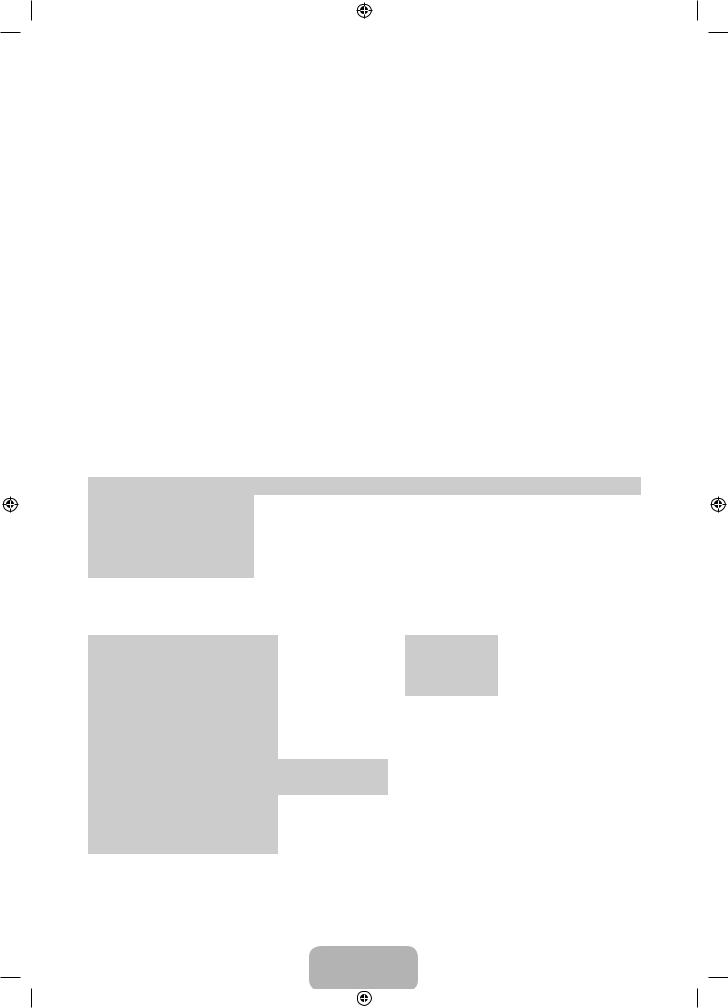
The working distance depends on the existence of obstacles (a person, metal, walls, etc.) between the glasses and the TV and the strength the Bluetooth signal.
Turn off the 3D glasses while they are not in use. If you leave the 3D glasses on, the battery lifespan decreases.
Pairing steps
1.Turn on the TV, and then move the glasses within 19.5 inches of the TV.
2.Press the power button on the 3D glasses briefly. The 3D glasses will power on and pairing will start.
3.The message “3D glasses are connected to TV.” will be displayed on the TV screen when the pairing is successfully completed.
•• If pairing fails, the 3D glasses will power off.
•• If the first attempt to pair fails, power the TV off and on again and perform step 2.
•• How to pair again: Press the power button on the 3D glasses for more than 1 second.
Pairing is needed again in the following situations:
•• If the 3D glasses do not function, even when the power button is pressed, especially with a 3D TV after a repair.
•• If you want to play 3D content on another Samsung 3D TV model that belongs to the D, E, or F series released in 2011 through 2013. You must pair the glasses with the other TV.
Watching 3D Video
Some 3D modes may not be available depending on the format of the image source.
To watch in 3D, you must wear 3D Active Glasses and turn the glasses on by pressing the power button.
1.Go to the 3D screen. (Picture > 3D)
2.Select the 3D Mode. The 3D Mode screen appears.
3.Set the 3D Mode of the image you want to view.
Troubleshooting
If you encounter... |
Try this... |
|
|
Replace the battery. |
|
My 3D glasses do not work. |
The 3D glasses should be close to the TV. Make sure that the distance between |
|
the TV and your 3D glasses is less than 19.5 feet (6m) in a straight line. |
||
|
||
|
Check the 3D function settings of your TV. |
|
The LED keeps blinking |
The battery is dead. Replace the battery. |
Specifications (Model Number: SSG-5100GB )
|
Shutters |
Liquid crystal |
|
Transmittance |
36±2% |
Optics |
Recommended |
|
|
|
|
operating |
2 ~ 6 m (6.5 to 19.5 ft) |
|
Field Rate |
120 fields/second |
|
|
|
||||
|
distance |
|
|
|
|
|
|
|
|
|
|
Weight |
Glasses |
21.5 g/.76 oz. (including the battery: 24.0±0.5 g/.85.±.018oz. ) |
|||
|
|
|
|
||
Power |
Glasses |
One 3 V lithium/manganese dioxide battery 3 V(CR2025) |
|||
|
|
|
|
|
|
Power |
Glasses |
0.85 mA (Average) |
|
|
|
|
|
|
|
|
|
|
Type |
165mAh, 3.0 V (CR2025) |
|||
consumption |
Battery |
||||
|
Operating time |
150 hours |
|
||
|
|
|
|||
|
|
|
|
|
|
|
Operating |
50 °F ~ 104 °F (10°C ~ 40°C) |
|
||
Operating |
temperature |
|
|||
|
|
|
|
||
conditions |
Custody |
-4 °F ~ 113 °F (-20°C ~ 45°C) |
|
||
|
temperature |
|
|||
|
|
|
|
|
|
Product specifications may be changed without notice in order to enhance product performance.
The continuous operating time may differ depending on the wireless communication environment and usage conditions.
|
English - 16 |
|||
[UF6470-RU]BN68-04779H-X0L4.indb 16 |
|
|
|
2013-03-09 10:19:10 |
|
|
|
||
|
|
|
||
|
|
|
|
|
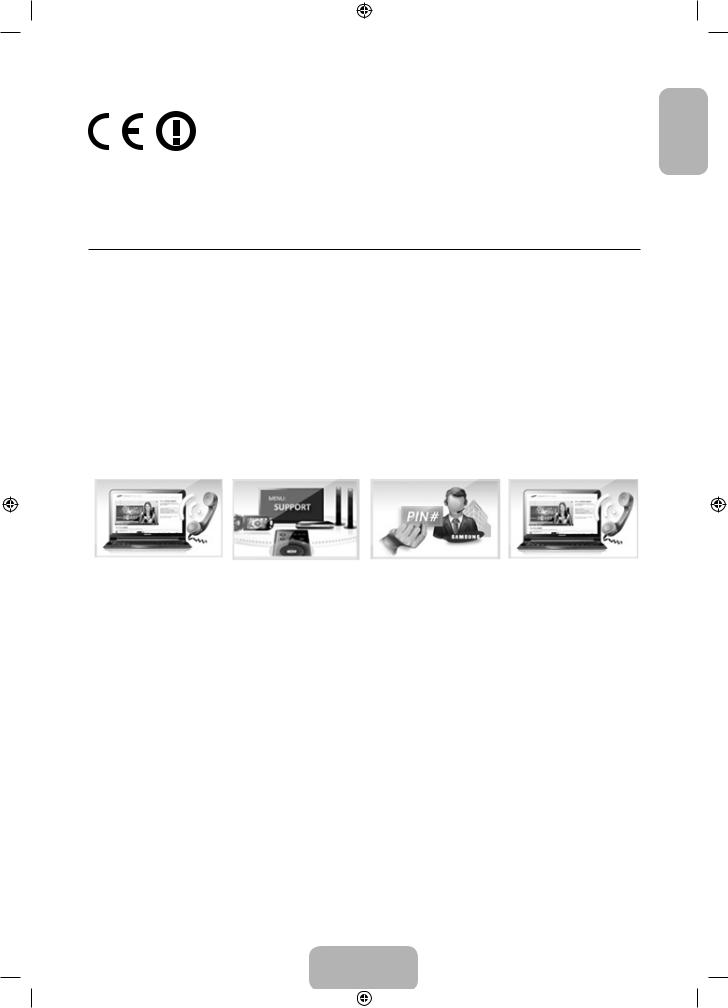
Recommendation - EU Only
English
Hereby, Samsung Electronics, declares that this 3D Active Glasses is in compliance with the essential requirements and other relevant provisions of Directive 1999/5/EC.
This equipment may be operated in all EU countries.
What is Remote Support?
Samsung Remote Support service offers you one-on-one support with a Samsung Technician who can remotely.
•• Diagnose your TV
•• Adjust the TV settings for you
•• Perform a factory reset your TV
•• Install recommended firmware updates
How Does it Work?
Having a Samsung Tech remotely service your TV is really pretty simple
1. Call Samsung |
2. Open the menu on |
3. Select Remote |
4. The agent will then |
Contact Centre and |
your TV and go to the |
Management and |
access your TV. |
ask for remote support. |
Support section. |
Provide the Pin# to |
That's it! |
|
|
the agent. |
|
Password Change
Screen Menu > System > Change PIN
Change the TV's password.
1.Run Change PIN and then enter the current password in the password field. The default password is 0000.
2.Enter a new password and then enter it again to confirm it. The password change is complete.
If you forget the PIN code, press the buttons in the following sequence which resets the PIN to “0-0-0-0”:
When the TV turnes on: MUTE → Volume up → RETURN → Volume down → RETURN → Volume up →
RETURN.
English - 17
[UF6470-RU]BN68-04779H-X0L4.indb 17 |
|
|
2013-03-09 10:19:10 |
|
|
||
|
|
|
|

Troubleshooting
If you have any questions about the TV, first refer to this list. If none of these troubleshooting tips apply, please visit “www.samsung.com,” then click on Support, or contact the call centre listed on the back-cover of this manual.
Issues |
Solutions and Explanations |
The TV won’t turn on. |
• Make sure the AC power cord is securely plugged in to the wall outlet and the TV. |
|
• Make sure the wall outlet is working. |
|
• Try pressing the P button on the TV to make sure the problem is not the remote. If the TV turns on, |
|
refer to “Remote control does not work” below. |
|
|
There is no picture/video. |
• Check the cable connections. Remove and reconnect all cables connected to the TV and external |
|
devices. |
|
• Set the video outputs of your external devices (Cable/Sat Box, DVD, Blu-ray etc) to match the TV's |
|
input connections. For example, if an external device’s output is HDMI, it should be connected to an |
|
HDMI input on the TV. |
|
• Make sure your connected devices are powered on. |
|
• Be sure to select the correct input source. |
|
• Reboot the connected device by unplugging it, and then reconnecting the device’s power cable. |
|
|
The remote control does not work. |
• Replace the remote control batteries. Make sure the batteries are installed with their poles (+/–) in the |
|
correct direction. |
|
• Clean the sensor’s transmission window on the remote. |
|
• Try pointing the remote directly at the TV from 5~6 feet away. |
|
|
The cable/set top box remote control |
• Programme the Cable/Set remote control to operate the TV. Refer to the Cable/Set-Top-Box user |
doesn’t turn the TV on or off or adjust the |
manual for the SAMSUNG TV code. |
volume. |
|
|
|
This TFT LED panel uses a panel consisting of sub pixels which require sophisticated technology to produce. There may be, however, be a few bright or dark pixels on the screen. These pixels will have no impact on the performance of the product.
To keep your TV in optimum condition, upgrade to the latest firmware on the Samsung web site by USB (Samsung.com > Support > Downloads).
Some of above pictures and functions are available at specific models only.
Mounting the TV on the Wall Using the Wall Mount Kit (Optional)
Wall or Ceiling Mounting
If you mount this product on a wall, it should be mounted only as recommended by the manufacturer. Unless it is correctly mounted, the product may slide or fall, causing serious injury to a child or adult, and serious damage to the product.
Installing the Wall Mount Kit
The wall mount kit (sold separately) lets you mount the TV on the wall.
For detailed information about installing the wall mount, see the instructions provided with the wall mount. We recommend you contact a technician for assistance when installing the wall mount bracket. We do not advise you to do it yourself. Samsung Electronics is not responsible for any damage to the product or injury to yourself or others if you elect to install the wall mount on your own.
English - 18
[UF6470-RU]BN68-04779H-X0L4.indb 18 |
|
|
2013-03-09 10:19:11 |
|
|
||
|
|
|
|
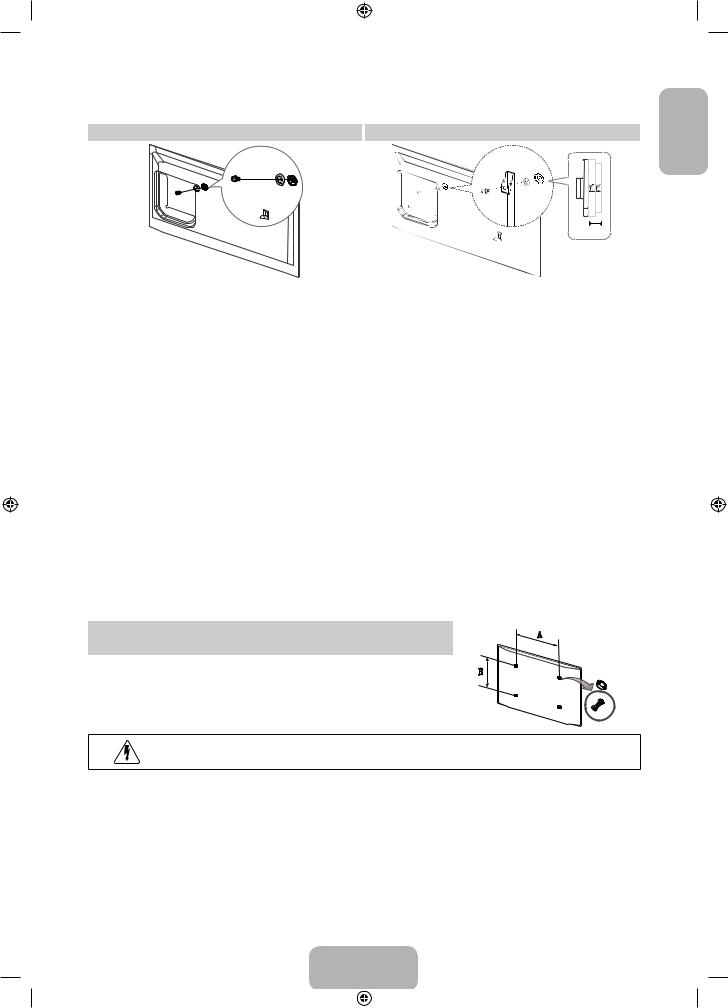
Preparing before installing Wall-Mount
Case A. Installing the SAMSUNG Wall-Mount |
Case B. Installing another company’s Wall-Mount |
1
8.6 mm
To install a wall-mount, use the Holder-Ring 1.
Wall Mount Kit Specifications (VESA)
The wall mount kit is not supplied, but sold separately. Install your wall mount on a solid wall perpendicular to the floor. When attaching to other building materials, please contact your nearest dealer. If installed on a ceiling or slanted wall, it may fall and result in severe personal injury.
NOTE
−− Standard dimensions for wall mount kits are shown in the table below.
−− When purchasing our wall mount kit, a detailed installation manual and all parts necessary for assembly are provided.
−− Do not use screws that do not comply with the VESA standard screw specifications.
−− Do not use screws that are longer than the standard dimension or do not comply with the VESA standard screw specifications. Screws that are too long may cause damage to the inside of the TV set.
−− For wall mounts that do not comply with the VESA standard screw specifications, the length of the screws may differ depending on the wall mount specifications.
−− Do not fasten the screws that are too strongly; this may damage the product or cause the product to fall, leading to personal injury. Samsung is not liable for these kinds of accidents.
−− Samsung is not liable for product damage or personal injury when a non-VESA or non-specified wall mount is used or the consumer fails to follow the product installation instructions.
−− Do not mount the TV at more than a 15 degree tilt.
Product |
Inch |
VESA Spec.(A * B) |
Standard Screw |
Quantity |
|
Family |
|||||
|
|
|
|
||
|
|
|
|
|
|
|
32 ~ 40 |
200 x 200 |
|
|
|
LED-TV |
|
|
M8 |
4 |
|
46 ~ 55 |
400 x 400 |
||||
|
|
|
|||
|
|
|
|
|
Do not install your Wall Mount Kit while your TV is turned on. It may result in personal injury due to electric shock.
English
English - 19
[UF6470-RU]BN68-04779H-X0L4.indb 19 |
|
|
2013-03-09 10:19:11 |
|
|
||
|
|
|
|
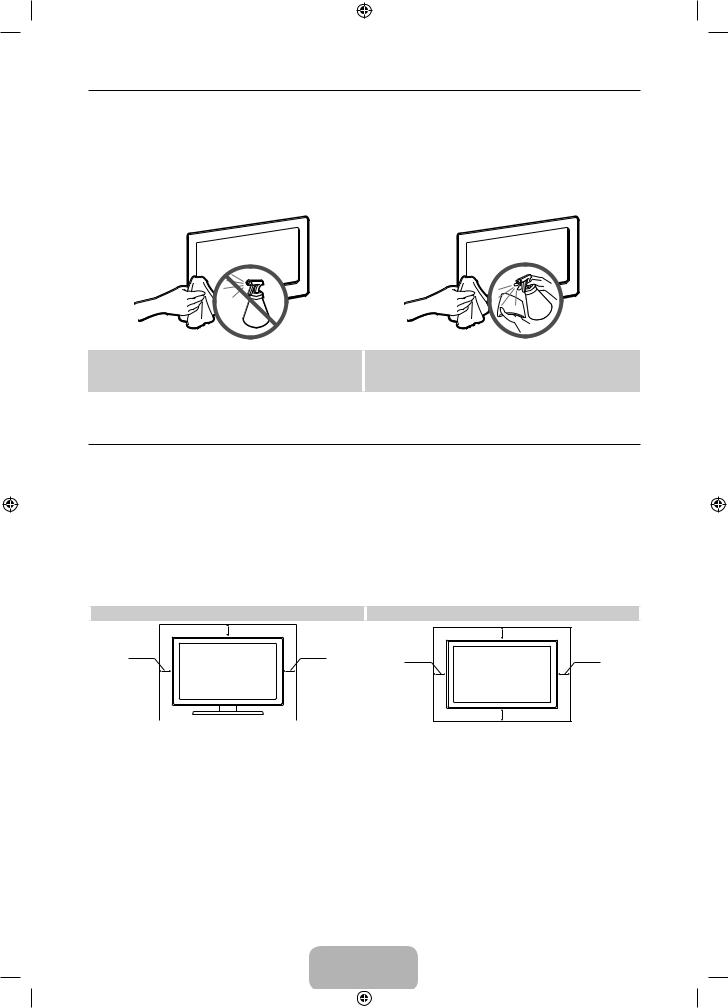
Storage and Maintenance
If a sticker was attached to the TV screen, some debris can remain after you remove the sticker. Please clean the debris off before watching TV.
The exterior and screen of the product can get scratched during cleaning. Be sure to wipe the exterior and screen carefully using the cloth provided or a soft cloth to prevent scratches.
Do not spray water directly onto the product. Any liquid that goes into the product may cause a failure, fire, or electric shock.
Clean the product with a soft cloth dampened with a small amount of water. Do not use a flammable liquid (e.g. benzene, thinners) or a cleaning agent.
Providing Proper Ventilation for Your TV
When you install your TV, maintain a distance of at least 4 inches between the TV and other objects (walls, cabinet sides, etc.) to ensure proper ventilation. Failing to maintain proper ventilation may result in a fire or a problem with the product caused by an increase in its internal temperature.
Whether you install your TV using a stand or a wall-mount, we strongly recommend you use parts provided by Samsung Electronics only.
•• If you use parts provided by another manufacturer, it may cause difficulties with the product or result in injury caused by the product falling.
Installation with a stand. |
|
|
Installation with a wall-mount. |
10 cm |
|
|
10 cm |
|
|
|
|
10 cm |
10 cm |
10 cm |
10 cm |
|
|
||
|
|
|
10 cm |
Other Warnings
The actual appearance of the TV may differ from the images in this manual, depending on the model.Be careful when you touch the TV. Some parts can be somewhat hot.
English - 20
[UF6470-RU]BN68-04779H-X0L4.indb 20 |
|
|
2013-03-09 10:19:12 |
|
|
||
|
|
|
|
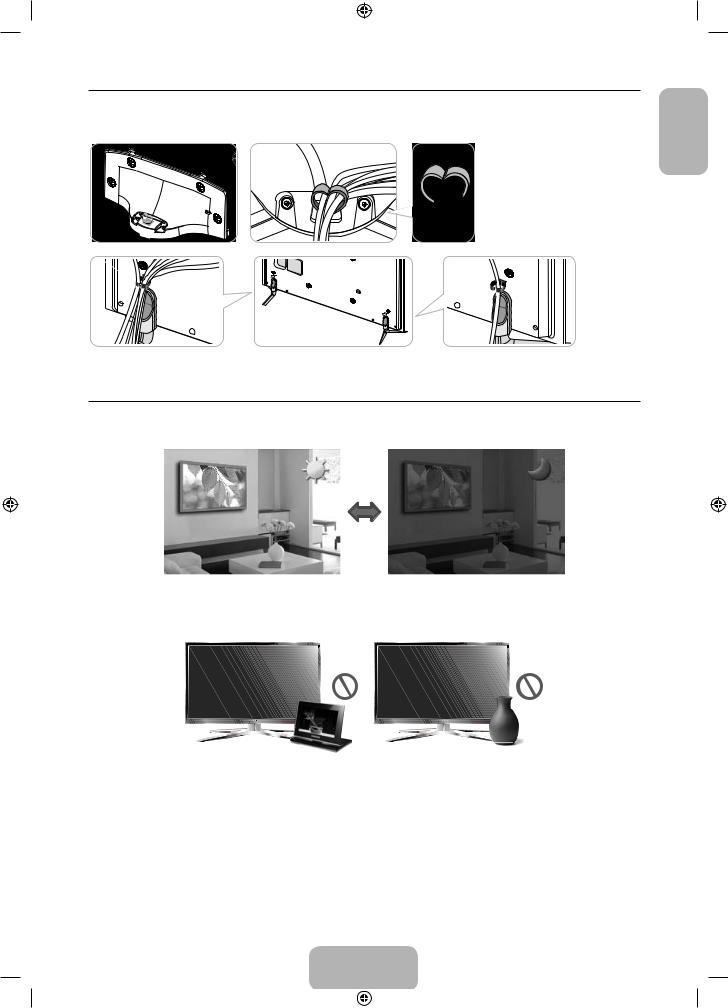
Assembling the Holder-Wire stand
Eco Sensor and Screen Brightness
English
Eco Sensor measures the light in your room and optimizes the brightness of the TV automatically to reduce power consumption. This causes the TV to brighten and dim automatically. If you want to turn this function off, go to Screen Menu > System > Eco Solution > Eco Sensor
Do not block the sensor with any material. It can decrease picture brightness.
1.Eco Sensor: This power-saving feature automatically adjusts the screen brightness of the TV according to the ambient light intensity detected by the Light Sensor.
2.To enable or disable Eco Sensor, go to Screen Menu > System > Eco Solution > Eco Sensor and select On or
Off.
3.Precaution: If you find the screen too dark while watching the TV in a dark area, this may be caused by the Eco Sensor.
English - 21
[UF6470-RU]BN68-04779H-X0L4.indb 21 |
|
|
2013-03-09 10:19:13 |
|
|
||
|
|
|
|
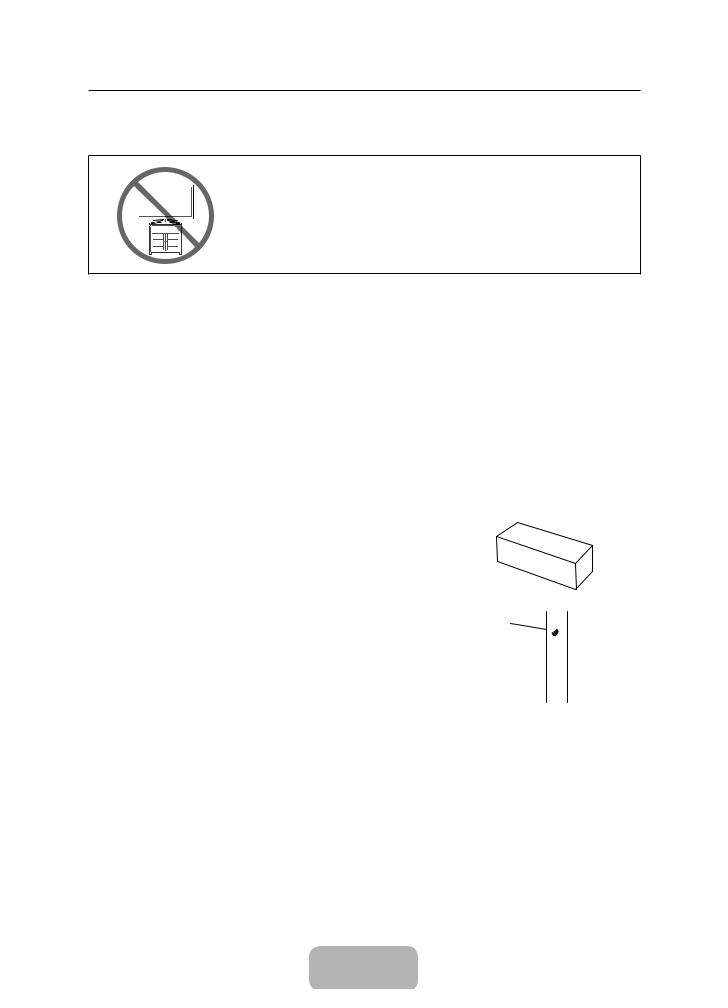
Tip Prevention – Securing the TV to the Wall
Caution: Pulling, pushing, or climbing on the TV may cause the TV to fall. In particular, ensure your children do not hang on or destabilize the TV. Doing so may cause the TV to tip over, causing serious injuries or death. Follow all safety precautions provided in the Safety Flyer included with your TV. For added stability and safety, you can purchase and install the anti-fall device as described below.
To Avoid the TV from Falling
1.Put the screws into the clamps and firmly fasten them onto the wall. Confirm that the screws have been firmly installed onto the wall.
You may need additional material such as an anchor depending on the type of wall.
Since the necessary clamps, screws, and string are not supplied, please purchase these additionally.
2.Remove the screws from the back centre of the TV, put the screws into the clamps, and then fasten the screws onto
the TV again.
Screws may not be supplied with the product. In this case, please purchase the screws of the following specifications.
Screw Specifications
•• For a 32 ~ 55 inches: M8
3. Connect the clamps fixed onto the TV and the clamps fixed onto the wall with
a strong cable and then tie the string tightly.
NOTE −− Install the TV near to the wall so that it does not fall backwards.
−− It is safe to connect the string so that the clamps fixed on the wall are equal to or lower than the clamps fixed on the TV.
−− Untie the string before moving the TV.
4. Verify all connections are properly secured. Periodically check the connections for any sign of fatigue or failure. If you have any doubt about the security of your connections, contact a professional installer.
Wall
English - 22
[UF6470-RU]BN68-04779H-X0L4.indb 22 |
|
|
2013-03-09 10:19:13 |
|
|
||
|
|
|
|

Specifications - TV
Display Resolution |
|
|
1920 x 1080 |
|
|
|
|
|
|
|
|
Environmental Considerations |
|
|
|
|
|
Operating Temperature |
|
|
10°C to 40°C (50°F to 104°F) |
|
|
Operating Humidity |
|
|
10% to 80%, non-condensing |
|
|
Storage Temperature |
|
|
-20°C to 45°C (-4°F to 113°F) |
|
|
Storage Humidity |
|
|
5% to 95%, non-condensing |
|
|
Stand Swivel (Left / Right) |
|
|
-20˚ ~ 20˚ |
|
|
Sound |
|
|
10 W X 2 |
|
|
(Output) |
|
|
|
||
|
|
|
|
|
|
Model Name |
UE32F6510A / UE32F6510S |
|
UE40F6510A / UE40F6510S |
||
|
|
|
|
|
|
Screen Size |
32 inches |
|
|
40 inches |
|
(Diagonal) |
|
|
|||
|
|
|
|
|
|
|
|
|
|
|
|
Dimensions (W x H x D) |
|
|
|
|
|
Body |
742.0 x 442.3 x 49.5 mm |
|
911.2 x 532.4 x 47.0 mm |
||
With stand |
742.0 x 512.1 x 265.0 mm |
|
911.2 x 597.9 x 265.0 mm |
||
|
|
|
|
|
|
Weight |
|
|
|
|
|
Without Stand |
5.7 kg |
|
|
8.9 kg |
|
With Stand |
6.7 kg |
|
|
10.0 kg |
|
Model Name |
UE46F6510A / UE46F6510S |
|
UE55F6510A / UE55F6510S |
||
|
|
|
|
|
|
Screen Size |
46 inches |
|
|
55 inches |
|
(Diagonal) |
|
|
|||
|
|
|
|
|
|
|
|
|
|
|
|
Dimensions (W x H x D) |
|
|
|
|
|
Body |
1043.6 x 606.8 x 47.0 mm |
|
1235.2 x 714.6 x 47.4 mm |
||
With stand |
1043.6 x 682.2 x 307.3 mm |
|
1235.2 x 791.2 x 307.3 mm |
||
Weight |
|
|
|
|
|
Without Stand |
11.3 kg |
|
|
16.5 kg |
|
With Stand |
12.9 kg |
|
|
18.1 kg |
|
|
|
|
|
|
|
Model Name |
UE32F6540A |
|
UE40F6500A / UE40F6500S / UE40F6540A / |
||
|
|
|
|
|
UE40F6650A |
|
|
|
|
|
|
Screen Size |
32 inches |
|
|
40 inches |
|
(Diagonal) |
|
|
|||
|
|
|
|
|
|
Dimensions (W x H x D) |
|
|
|
|
|
Body |
742.0 x 442.3 x 49.5 mm |
|
910.0 x 534.1 x 47.0 mm |
||
With stand |
742.0 x 512.1 x 265.0 mm |
|
910.0 x 597.3 x 265.0 mm |
||
|
|
|
|
|
|
Weight |
|
|
|
|
|
Without Stand |
5.7 kg |
|
|
8.7 kg |
|
With Stand |
6.7 kg |
|
|
9.8 kg |
|
|
|
|
|
|
|
Model Name |
UE46F6500A / UE46F6500S / |
|
UE50F6500A / UE46F6500S / |
UE55F6500A / UE55F6500S / |
|
|
UE46F6540A / UE46F6650A |
|
UE50F6650A |
UE55F6540A / UE55F6650A |
|
|
|
|
|
|
|
Screen Size |
46 inches |
|
50 inches |
55 inches |
|
(Diagonal) |
|
||||
|
|
|
|
|
|
|
|
|
|
|
|
Dimensions (W x H x D) |
|
|
|
|
|
Body |
1042.4 x 608.5 x 47.0 mm |
|
1120.2 x 651.5 x 47.2 mm |
1234.0 x 716.3 x 47.2 mm |
|
With stand |
1042.4 x 682.4 x 307.2 mm |
|
1120.2 x 726.2 x 307.2 mm |
1234.0 x 790.9 x 307.2 mm |
|
|
|
|
|
|
|
Weight |
|
|
|
|
|
Without Stand |
11.1 kg |
|
13.55 kg |
16.4 kg |
|
With Stand |
12.7 kg |
|
15.15 kg |
18.0 kg |
|
|
|
|
|
|
|
English
English - 23
[UF6470-RU]BN68-04779H-X0L4.indb 23 |
|
|
2013-03-09 10:19:13 |
|
|
||
|
|
|
|
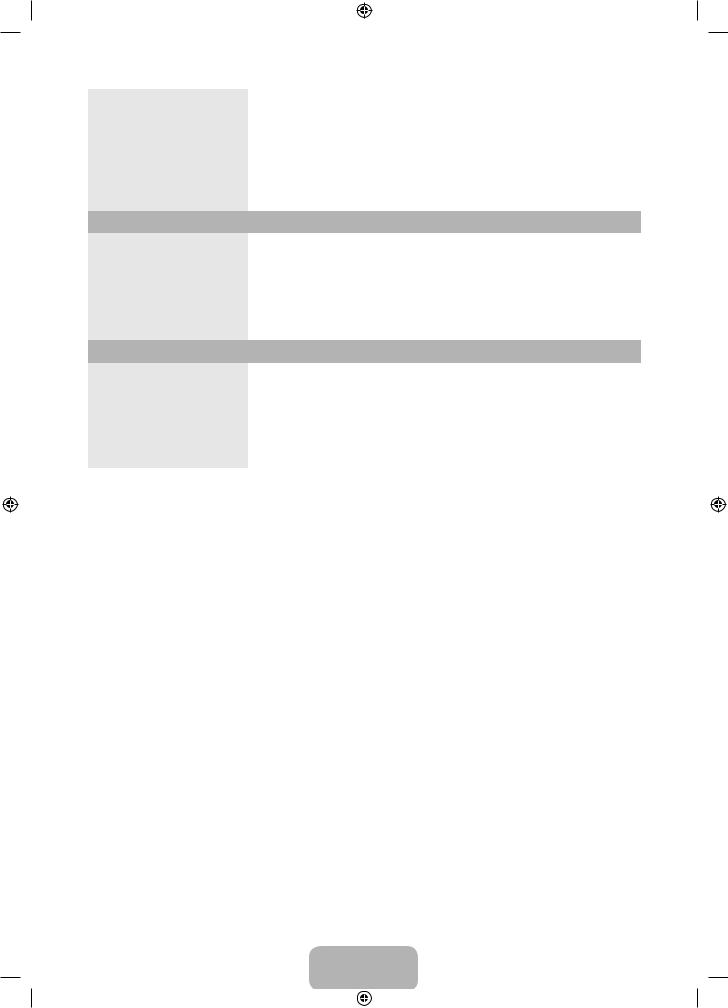
Display Resolution |
|
1920 x 1080 |
|
|
|
|
|
|
|
|
|
|
|
Environmental Considerations |
|
|
|
|
|
|
Operating Temperature |
|
10°C to 40°C (50°F to 104°F) |
|
|
||
Operating Humidity |
|
10% to 80%, non-condensing |
||||
Storage Temperature |
|
-20°C to 45°C (-4°F to 113°F) |
||||
Storage Humidity |
|
5% to 95%, non-condensing |
|
|
||
Stand Swivel (Left / Right) |
|
0° |
|
|
|
|
|
|
|
|
|
|
|
Sound |
|
10 W X 2 |
|
|
|
|
(Output) |
|
|
|
|
||
|
|
|
|
|
|
|
Model Name |
UE32F6800A / UE32F6800S |
|
UE40F6800A / UE40F6800S |
|||
|
|
|
|
|
|
|
Screen Size |
32 inches |
|
|
|
|
40 inches |
(Diagonal) |
|
|
|
|
||
|
|
|
|
|
|
|
|
|
|
|
|
|
|
Dimensions (W x H x D) |
|
|
|
|
|
|
Body |
754.8 x 443.7 x 49.5 mm |
|
|
950.8 x 543.9 x 47.0 mm |
||
With stand |
754.8 x 492.4 x 186.1 mm |
|
|
950.8 x 594.6 x 201.4 mm |
||
Weight |
|
|
|
|
|
|
Without Stand |
5.7 kg |
|
|
|
|
9.1 kg |
With Stand |
5.9 kg |
|
|
|
|
9.3 kg |
|
|
|
|
|
|
|
Model Name |
UE46F6800A / UE46F6800S |
UE50F6800A / UE50F6800S |
|
UE40F6800A / UE40F6800S |
||
|
|
|
|
|
|
|
Screen Size |
46 inches |
50 inches |
|
|
55 inches |
|
(Diagonal) |
|
|
||||
|
|
|
|
|
|
|
Dimensions (W x H x D) |
|
|
|
|
|
|
Body |
1083.6 x 618.7 x 47.0 mm |
1165.4 x 664.5 x 47.2 mm |
|
|
1279.2 x 728.5 x 47.2 mm |
|
With stand |
1092.4 x 680.2 x 265.6 mm |
1165.4 x 725.0 x 265.6 mm |
|
1279.2 x 789.0 x 265.6 mm |
||
Weight |
|
|
|
|
|
|
Without Stand |
11.6 kg |
13.9 kg |
|
|
16.3 kg |
|
With Stand |
11.9 kg |
14.2 kg |
|
|
16.6 kg |
|
|
|
|
|
|
|
|
Design and specifications are subject to change without prior notice.
For information about the power supply, and more about power consumption, refer to the label attached to the product.
Standby mode
To decrease power consumption unplug the power cord when you don't use the TV for a long time.
English - 24
[UF6470-RU]BN68-04779H-X0L4.indb 24 |
|
|
2013-03-09 10:19:14 |
|
|
||
|
|
|
|
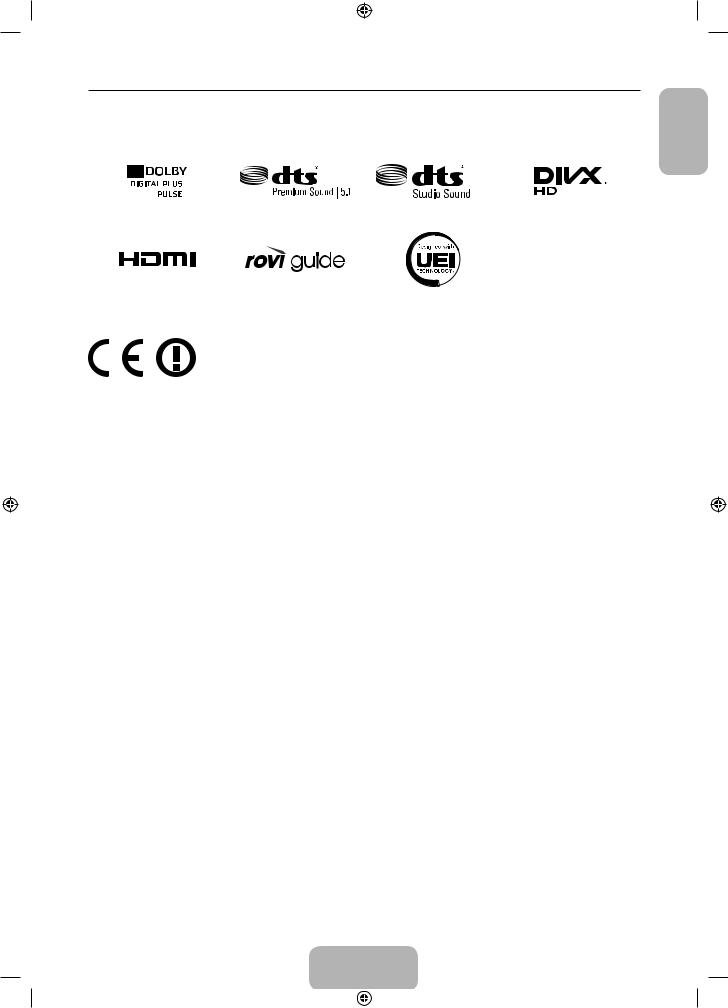
Licences
Recommendation - EU Only
•• Hereby, Samsung Electronics, declares that this LED TV is in compliance with the essential requirements and other relevant provisions of Directive 1999/5/EC.
•• The official Declaration of Conformity may be found at http://www.samsung.com, go to Support > Search Product Support and enter the model name.
•• This equipment may only be used indoors.
•• This equipment may be operated in all EU countries.
Still image warning
Avoid displaying still images (such as jpeg picture files), still image elements (such as TV channel logos, stock or news bars at the screen bottom etc.), or programmes in panorama or 4:3 image format on the screen. Constantly displaying still pictures can cause image burn-in on the LED screen, which will affect image quality. To reduce risk of this effect, please follow the recommendations below:
•• Avoid displaying the same TV channel for long periods.
•• Always try to display any image in full screen. Use the TV set’s picture format menu for the best possible match.
•• Reduce brightness and contrast to avoid the appearance of after-images.
•• Use all TV features designed to reduce image retention and screen burn. Refer to the e-Manual for details.
English
English - 25
[UF6470-RU]BN68-04779H-X0L4.indb 25 |
|
|
2013-03-09 10:19:14 |
|
|
||
|
|
|
|
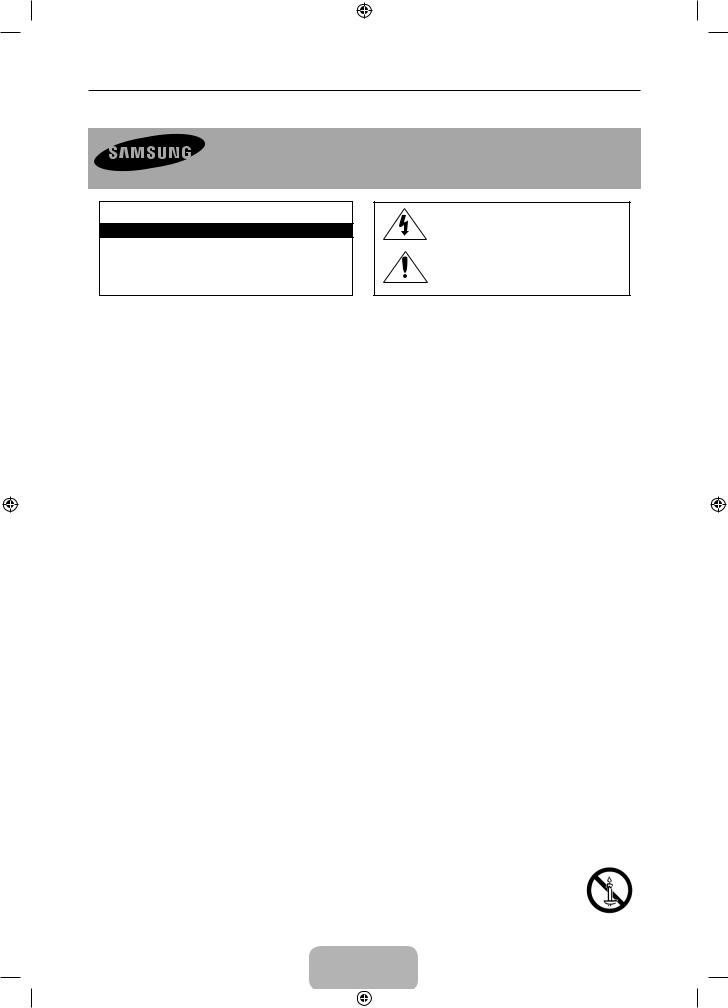
Важные указания по безопасности
Предупреждение! Важные указания по безопасности
(Перед установкой устройства прочтите раздел, соответствующий имеющейся модели устройства Samsung.)
ВНИМАНИЕ!
ОПАСНОСТЬ ПОРАЖЕНИЯ ЭЛЕКТРИЧЕСКИМ ТОКОМ! НЕ ОТКРЫВАТЬ!
ВНИМАНИЕ! ВО ИЗБЕЖАНИЕ ПОРАЖЕНИЯ ЭЛЕКТРИЧЕСКИМ ТОКОМ НЕ ОТКРЫВАЙТЕ КРЫШКУ (ИЛИ ЗАДНЮЮ ПАНЕЛЬ) ИЗДЕЛИЯ. ВНУТРИ ИЗДЕЛИЯ ОТСУТСТВУЮТ ДЕТАЛИ, РЕМОНТ КОТОРЫХ МОЖЕТ ВЫПОЛНЯТЬ ПОЛЬЗОВАТЕЛЬ. ОБРАТИТЕСЬ К КВАЛИФИЦИРОВАННОМУ СПЕЦИАЛИСТУ.
Этот символ свидетельствует о том, что внутри изделия имеется высокое напряжение. Любой контакт с деталями внутри изделия представляет опасность.
Этот символ обозначает, что к устройству прилагается важный документ, касающийся основных операций и технического обслуживания.
•Щели и отверстия в корпусе, а также в задней и нижней части предназначены для обеспечения необходимой вентиляции. Чтобы обеспечить надежную работу данного аппарата, а также защитить его от перегрева, не перекрывайте эти щели и отверстия.
−− Не устанавливайте этот аппарат в изолированном пространстве, например, в книжном шкафу или во встроенной мебели, если не обеспечивается надлежащая вентиляция.
−− Не устанавливайте это устройство вблизи или поверх радиатора, нагревателя или в местах, подверженных воздействию прямых солнечных лучей.
−− Не устанавливайте на устройство сосуды с водой (вазы и т.д.), поскольку это может быть связано с риском возгорания или поражения электрическим током.
•Не подвергайте данное устройство воздействию воды и влаги (не размещайте возле ванной, раковины, кухонной мойки или стирального бака, на влажной поверхности, около бассейна и т.п.). При попадании воды в устройство, отсоедините его от электросети и немедленно обратитесь к авторизованному дилеру. Перед очисткой убедитесь в том, что шнур питания отключен от розетки.
•В данном устройстве установлены батарейки. В вашей местности могут действовать предписания по надлежащей утилизации батареек с учетом экологических требований. Для получения информации по утилизации или переработке обратитесь в местные органы власти.
•Не допускайте перегрузки сетевых розеток, адаптеров и удлинительных шнуров, поскольку это может привести к возгоранию или поражению электрическим током.
•Кабели питания необходимо проложить таким образом, чтобы на них нельзя было случайно наступить или зажать предметами, помещенными на них или рядом с ними. Следует уделить особое внимание тем местам, в которых шнур соединяется с вилками, электрическими розетками или выходит из устройства.
•Для обеспечения защиты данного устройства от удара молнии или в период длительного хранения в отключенном состоянии отсоединяйте его от сетевой розетки, а также отсоединяйте кабельную систему. Это обеспечит защиту устройства от удара молнии и скачков напряжения в электросети.
•Прежде чем подсоединять кабель питания переменного тока к разъему адаптера переменного тока, убедитесь в том, что значение напряжения, указанное на адаптере постоянного тока, соответствует напряжению в местной электросети.
•Ни в коем случае не вставляйте металлические предметы в открытые части на данном устройстве. При этом возникает опасность поражения электрическим током.
•Во избежание поражения электрическим током не прикасайтесь к внутренним компонентам устройства. Вскрывать устройство разрешается только квалифицированному специалисту.
•Убедитесь, что шнур питания надежно зафиксирован в розетке. При отключении кабеля питания из электрической розетки тяните за вилку. Не прикасайтесь к кабелю питания мокрыми руками.
•Если устройство работает неправильно – в особенности, если появились необычные звуки или запах, немедленно отключите его от розетки и обратитесь к официальному дилеру или в сервисный центр.
•Обязательно отключайте кабель питания от электророзетки, когда телевизор длительное время не используется или Вы уезжаете из дома на продолжительное время (особенно если в это время дома остаются дети, пожилые люди или лица с ограниченными возможностями).
−− Накопившаяся пыль может привести к поражению электрическим током, утечке тока или возгоранию вследствие искрения, нагревания кабеля питания или нарушения изоляции на нем.
•При установке телевизора в сильно запыленных помещениях, а также в помещениях, подверженных резким колебаниям температуры, воздействию высокой влажности, химических веществ и в тех случаях, когда планируется круглосуточная эксплуатация устройства (например, в аэропортах, на железнодорожных вокзалах и т.д.), обязательно обратитесь в авторизованный сервисный центр. В противном случае возможно серьезное повреждение телевизора.
•Используйте только правильно заземленную вилку и розетку.
−− Неправильное заземление может привести к поражению электрическим током или повреждению оборудования. (Только для оборудования класса 1.)
•Чтобы отключить устройство от электросети, необходимо извлечь вилку кабеля питания из розетки, соответственно, к ней должен быть обеспечен постоянный свободный доступ.
•Не позволяйте детям висеть на устройстве.
•Храните принадлежности (батарейки и т.д.) в недоступном для детей месте.
•Не устанавливайте устройство на неустойчивую поверхность, например, непрочную полку, наклонный пол или поверхность, подверженную вибрации.
•Не бросайте устройство и не подвергайте его ударам. При повреждении устройства отсоедините кабель питания и обратитесь в сервисный центр.
•Отсоедините кабель питания от электрической розетки и протрите устройство мягкой сухой тканью. Не используйте какие-либо химические вещества, такие как воск, бензол, спирт, разбавители, инсектициды, освежители воздуха, смазочные или моющие вещества. Это может привести к повреждению устройства или стиранию надписей на устройстве.
•Не подвергайте устройство воздействию воды.
•Не бросайте батареи в огонь.
•Не допускайте короткого замыкания или нагревания батарей, не разбирайте их.
•При неправильной замене батареи существует опасность взрыва. Для замены используйте только аналогичные батареи.
•ПРЕДУПРЕЖДЕНИЕ. ВО ИЗБЕЖАНИЕ ВОЗГОРАНИЯ НИКОГДА НЕ РАСПОЛАГАЙТЕ СВЕЧИ ИЛИ ДРУГИЕ ИСТОЧНИКИ ОТКРЫТОГО ОГНЯ РЯДОМ С ДАННЫМ ИЗДЕЛИЕМ.
Русский - 2
[UF6470-RU]BN68-04779H-X0L4.indb 2 |
|
|
2013-03-09 10:19:15 |
|
|
||
|
|
|
|
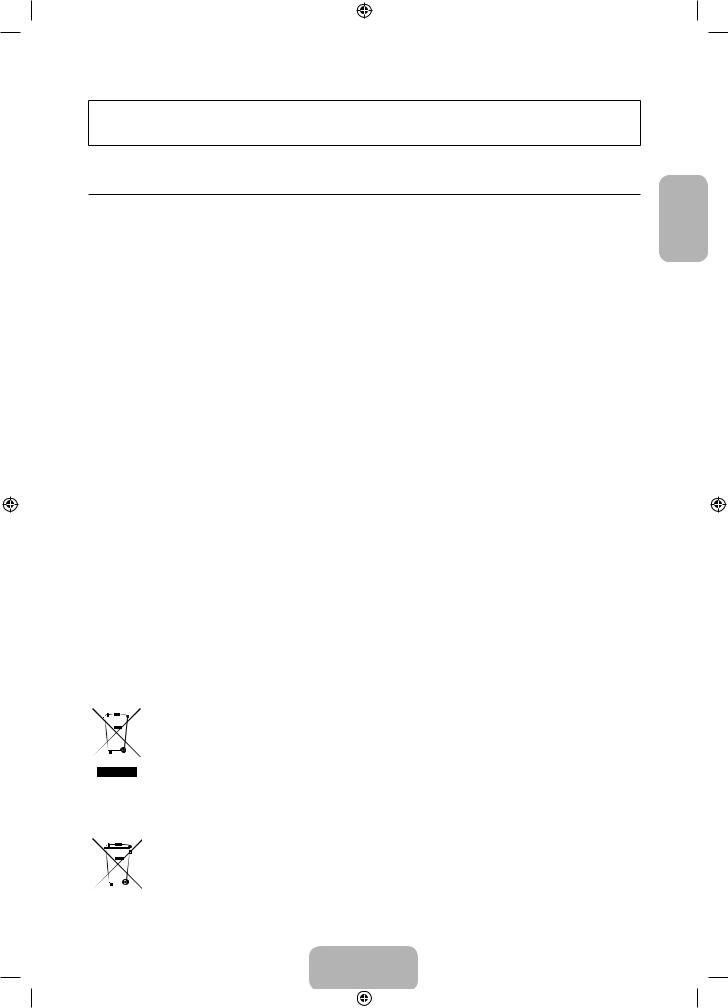
Рисунки и иллюстрации в данном руководстве пользователя представлены только для справки. Они могут отличаться от реального внешнего вида устройства. Конструкция и характеристики изделия могут быть изменены без предварительного уведомления.
Функции телевизора
•• 3D: благодаря этой новой функции изображения можно просматривать в режиме 3D.
•• SMART HUB:
Телевизор обеспечивает доступ к службе Smart Hub, превращающей его в универсальный развлекательный центр для всей семьи. Благодаря Smart Hub пользователи могут просматривать страницы в сети Интернет, загружать приложения и поддерживать связь с семьей и друзьями через службы социальных сетей. Кроме того, Вы сможете просматривать фото, видео и прослушивать музыку с внешних устройств хранения.
™ Нажмите для запуска Smart Hub. Выберите службу с помощью значков, отображаемых в верхней части экрана.
Социальные сети: просматривайте последние видеоролики с YouTube, а также видеоролики друзей и свои видеоролики в Facebook или Twitter. Вы также можете совершать видеозвонки друзьям, подключив к телевизору камеру (приобретается отдельно).
Приложения: загружайте и устанавливайте приложения, например, WebBrowser.
Фильмы и телепередачи: приобретите и просматривайте фильмы и телесериалы без использования отдельного внешнего устройства (зависит от страны).
Фото, видео и музыка: воспроизводите фото, видео и музыкальные файлы с внешнего устройства хранения.
•• Anynet+ (HDMI-CEC): данная функция позволяет с помощью пульта дистанционного управления для телевизора управлять всеми подключенными устройствами Samsung, поддерживающими функцию Anynet+.
•• e-Manual: подробное руководство пользователя в памяти телевизора, которое можно просматривать на экране (страница 12).
•• Функция SMART Interaction: благодаря этой функции можно получить доступ к параметрам и функциям меню и управлять ими с помощью жестов. Чтобы воспользоваться функцией Smart Interaction, необходимо подключить к телевизору ТВ-камеру (продается отдельно).
•• Дисп. устройств: управление функциями телевизора при помощи клавиатуры или мышки с поддержкой
USB или Bluetooth.
•• Зеркальное отображение экрана: беспроводное отображение содержимого экранов мобильных устройств на экране телевизора.
Правильная утилизация данного изделия (утилизация электрического и электронного оборудования) (действует в странах, в которых существует система разделения отходов)
Подобная маркировка на изделии, принадлежностях или в руководстве предупреждает, что по истечении срока службы изделие или электронные принадлежности (например, зарядное устройство, наушники, кабель USB) не следует выбрасывать вместе с другим бытовым мусором. Чтобы избежать вредного воздействия на окружающую среду или на здоровье человека от неконтролируемой утилизации отходов, следует отделять маркированные подобным образом изделия от другого мусора для соответствующей переработки и повторного использования в качестве сырья.
За подробной информацией о месте и способе экологически безопасной утилизации бытовым потребителям следует обращаться к продавцу изделия или в органы местного самоуправления.
Промышленным потребителям необходимо обратиться к поставщику и проверить условия договора купли-продажи. Подобные изделия и электронные принадлежности не следует утилизировать вместе с другими производственными отходами.
Правильная утилизация батарей изделия (действует в странах, в которых существует система разделения отходов)
Подобная маркировка на батарее, руководстве или упаковке свидетельствует о том, что батареи изделия в конце срока его использования нельзя утилизировать с другими бытовыми отходами. Символы химических элементов Hg, Cd или Pb в маркировке указывают на то, что в батарее содержится ртуть, кадмий или свинец в концентрации, превышающей уровни, установленные директивой EC 2006/66. В случае нарушения требований по утилизации эти вещества могут нанести вред здоровью людей или окружающей среде.
Для защиты природных ресурсов и в целях повторного использования материалов не выбрасывайте батареи с другими бытовыми отходами, а утилизируйте их в соответствии с правилами местной системы возврата батарей.
Русский - 3
Русский
[UF6470-RU]BN68-04779H-X0L4.indb 3 |
|
|
2013-03-09 10:19:15 |
|
|
||
|
|
|
|
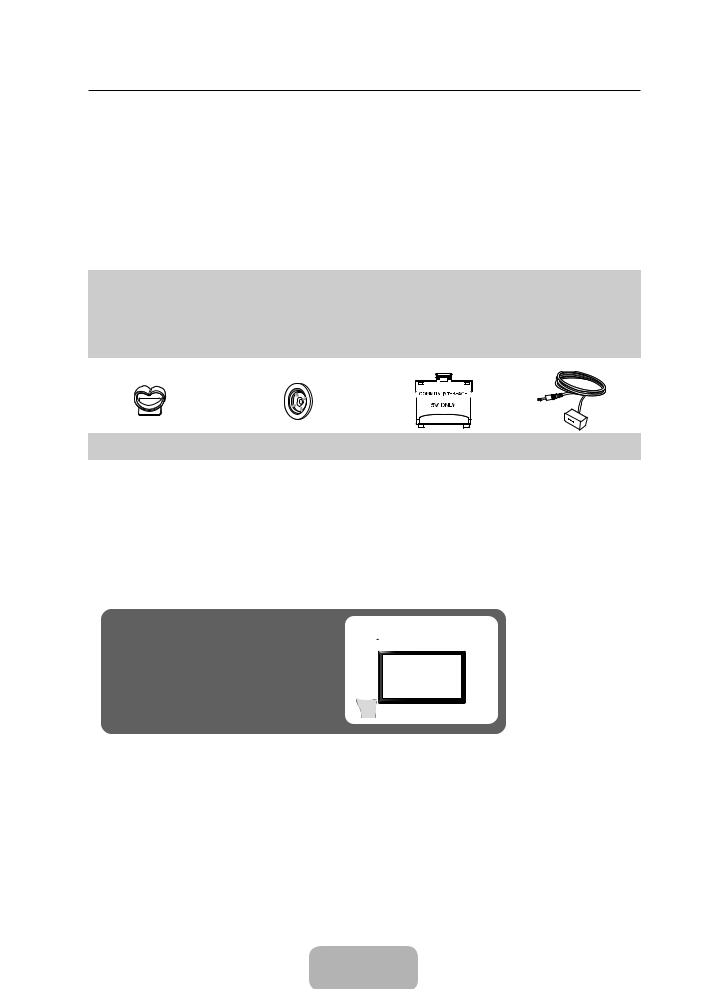
Принадлежности
Убедитесь, что следующие принадлежности входят в комплект поставки телевизора. Если какой-либо элемент комплекта отсутствует, обратитесь к своему дилеру.
Цвет и форма устройств могут различаться в зависимости от модели.
Кабели, не входящие в комплект поставки, можно приобрести дополнительно.
Открывая коробку, убедитесь, что все принадлежности на месте (некоторые из них могут быть скрыты под упаковочным материалом).
[[ВНИМАНИЕ! ВСТАВЬТЕ НАДЕЖНО, ЧТОБЫ ИСКЛЮЧИТЬ ВЕРОЯТНОСТЬ ОТСОЕДИНЕНИЯ
•Smart Touch Control и батареи (AAA x 2)
•Руководство пользователя
•Гарантийный талон (предоставляется не во всех странах)
•Нормативная информация
•Кабель питания
•Чистящая салфетка
•Трехмерные очки Samsung 3D Active Glasses (модели диагональю не менее 40 дюймов)
Подставка-держатель |
Держатель в форме кольца |
|
|
|
|
|
|
|
|
|
|
|
|
|
|
|
|
|
|
|
|
|
|||
|
|
|
|
|
|
|
|
|
|
|||
|
|
|
|
|
|
|
|
|
|
|||
|
|
|
|
|
|
|
|
|
|
|||
|
|
|
|
|
|
|
|
|
|
|||
Адаптер карты CI Card |
Инфракрасный переходник |
|||||||||||
проводов |
(Зависит от модели) |
|||||||||||
|
|
|
|
|
|
|
|
|
|
|||
•• Плата за обслуживание может взиматься в следующих случаях:
−− а) если Вы вызовете специалиста, и он не обнаружит неисправности устройства (т.е. если проблему можно было решить, ознакомившись с настоящим руководством);
−− б) если Вы передадите устройство в ремонтный центр, и специалисты центра не обнаружат неисправности устройства (т.е. если проблему можно было решить, ознакомившись с настоящим руководством).
•• Размер этой платы Вам сообщат перед выполнением работ или выездом сотрудника компании на место.
Предупреждение. Существует опасность повреждения экрана при неправильном обращении с ним. Рекомендуем поднимать телевизор, держась за углы, как показано на рисунке.
К экрану не прикасаться!
Предостережение относительно разъема на крышке
Задняя панель может отличаться в зависимости от модели устройства.
ВНИМАНИЕ: Разъем на задней крышке предназначен для использования только квалифицированным персоналом. Во избежание риска поражения электрическим током и возгорания не используйте разъем на задней крышке, если вы не компетентны в этом вопросе.
Задняя панель телевизора
Разъем на крышке
Русский - 4
[UF6470-RU]BN68-04779H-X0L4.indb 4 |
|
|
2013-03-09 10:19:16 |
|
|
||
|
|
|
|
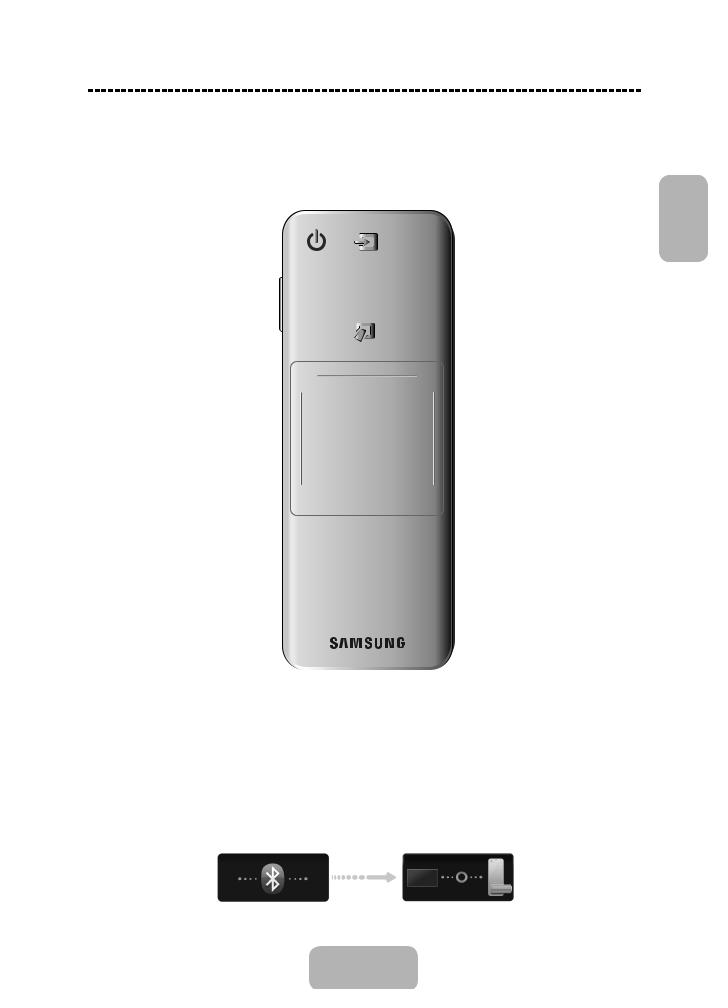
Использование пульта Smart Touch Control
В зависимости от модели.
ля передачи команд функции Распознавание голоса можно использовать микрофон. Просто нажмите кнопку VOICE˜.
Функция Распознавание голоса может неверно выполнить распознавание из-за нечеткого произношения, тихого голоса или
окружающего шума. |
Включите и выключите приемник |
|
|
||
|
спутникового или кабельного |
|
|
телевидения, подключенный к телевизору. |
|
|
При этом необходимо настроить пульт |
|
|
||
Включение и выключение телевизора. |
Smart Touch Control для использования в |
|
|
качестве универсального пульта ДУ. |
|
Просмотр и выбор доступных источников |
VOICE˜ |
|
видеосигнала. |
||
Ввод команд и текста с помощью голоса. |
||
|
MUTE 



Вкл. / Выкл. звука телевизора.
Нажмите и удерживайте эту кнопку, чтобы
отобразить Описание аудио и Субтитры. (доступно не во всех
странах).
Регулировка громкости.
Переключение между функциями кнопки "Журнал" и "Поиск".
Назначение цветных кнопок зависит от  функции, выполняемой телевизором в
функции, выполняемой телевизором в
данный момент.
Возврат к предыдущему меню. Нажмите и  удерживайте данную кнопку для выхода из всех запущенных приложений. Нажмите и удерживайте данную кнопку для выхода из
удерживайте данную кнопку для выхода из всех запущенных приложений. Нажмите и удерживайте данную кнопку для выхода из
всех запущенных приложений.
Отображение приложений Smart Hub. См. главу электронного руководства Функции
Smart TV > Smart Hub.
Чтобы быстро выйти из запущенного приложения, нажмите кнопку ™.
 Переключение каналов.
Переключение каналов.


 Отображение на экране виртуального пульта ДУ. См. главу Управление
Отображение на экране виртуального пульта ДУ. См. главу Управление
TV > Использование виртуального пульта дистанционного управления
руководства e-Manual.
Нажмите и удерживайте эту кнопку. На
экране отобразится панель быстрого
доступа — составляющая панели
виртуального пульта ДУ. Таким образом
вы сможете с легкостью управлять телевизором, нажимая экранные кнопки.
 Сенсорная панель
Сенсорная панель
• Проведите по сенсорной панели, чтобы перейти к элементу на экране.
• Для запуска, активации или выбора выделенного элемента коснитесь
сенсорной панели.
• Коснитесь сенсорной панели и удерживайте палец в точке контакта, чтобы отобразить Список каналов.
 Просмотр программы передач по каждому цифровому каналу, включая время выхода в эфир. Также можно включить функцию Просмотр по расписанию или Запись по расписанию
Просмотр программы передач по каждому цифровому каналу, включая время выхода в эфир. Также можно включить функцию Просмотр по расписанию или Запись по расписанию
с автоматическим отображением сведений о программе, которая будет транслироваться позже.
Подключение к телевизору
Для управления телевизором при помощи устройства Smart Touch Control сначала необходимо сопрячь между собой пульт и телевизор при помощи технологии Bluetooth. Однако следует учитывать, что эксплуатация пульта Smart Touch Control возможна только при наличии сопряженного с ним телевизора Samsung.
1.При выключенном телевизоре направьте пульт Smart Touch Control на приемник сигнала пульта ДУ на телевизоре и нажмите кнопку "TV" для выполнения первого сопряжения. Инфракрасный сигнал передается только после нажатия этой кнопки. Положение приемника сигнала пульта ДУ может отличаться в зависимости от модели.
2.В левом нижнем углу экрана появится значок Bluetooth (см. рисунок ниже). После этого телевизор предпримет попытку связаться с пультом Smart Touch Control автоматически.
Русский
<Значки процесса подключения и завершения>
Русский - 5
[UF6470-RU]BN68-04779H-X0L4.indb 5 |
|
|
2013-03-09 10:19:16 |
|
|
||
|
|
|
|
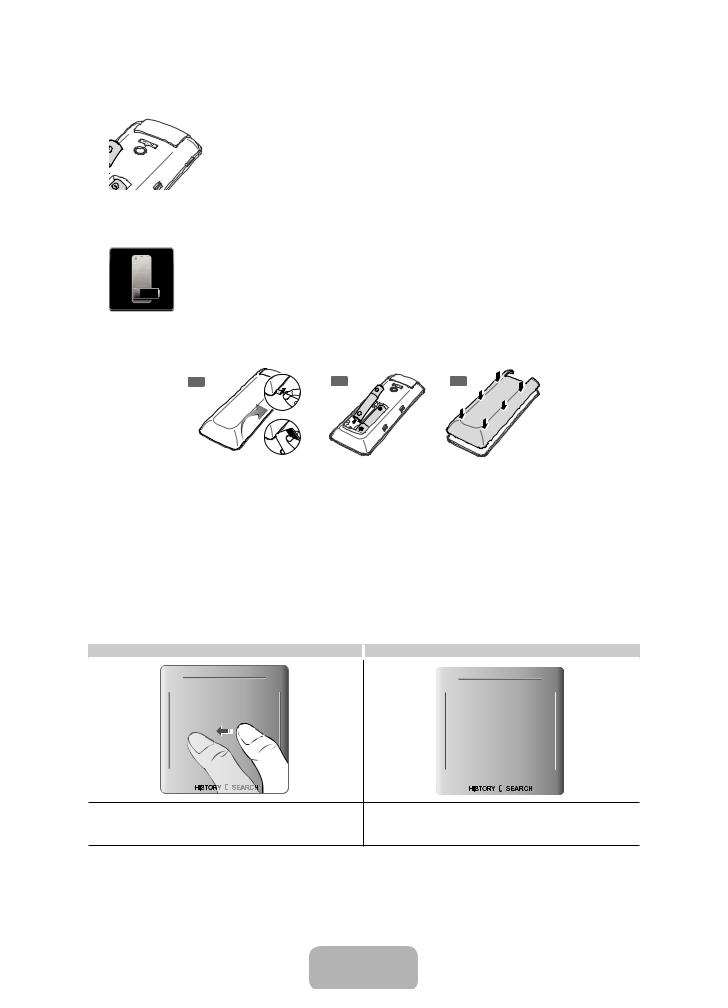
Повторное соединение телевизора и пульта Smart Touch Control
<Кнопка сопряжения на пульте Smart Touch Control>
Если необходимо возобновить соединение между телевизором и пультом Smart Touch Control, направьте пульт Smart Touch Control на приемник сигнала дистанционного управления телевизора и нажмите кнопку сопряжения с обратной стороны пульта. Снимите крышку батарейного отсека пульта Smart Touch Control для доступа к кнопке сопряжения. Нажатие на кнопку сопряжения автоматически восстанавливает соединение между пультом ДУ и телевизором.
Сообщение о низком заряде батареи
Если батареи пульта ДУ Smart Touch Control разрядятся в процессе его использования и индикатор заряда батареи начнет мигать, в нижней левой части экрана телевизора появится соответствующее мигающее окно сообщения. При появлении окна сообщения замените батареи пульта Smart Touch Control. Используйте щелочные батареи. Это позволит пользоваться пультом дольше.
Установка батарей (ААА Х 2)
1 |
2 |
3 |
1.Слегка приподнимите крышку батарейного отсека, потянув за ремешок или воспользовавшись пластиковой картой. Затем подденьте ногтем крышку батарейного отсека и полностью снимите ее.
2.Установите 2 батарейки типа ААА, соблюдая полярность.
3.Совместите крышку батарейного отсека с выемкой в корпусе пульта ДУ и надавливайте на нее по краям до тех пор, пока она полностью не соединится с поверхностью пульта ДУ.
Использование сенсорной панели
Используйте сенсорную панель для выполнения различных команд. Перейдите в Обучение (Экранное меню >
Система > Дисп. устройств > Настройки Smart Touch Control > Обучение) для просмотра отображаемого на экране руководства по использованию пульта Smart Touch Control.
Перетягивание |
Нажмите |
|
|
|
|
|
|
|
Проведите по сенсорной панели в желаемом направлении. |
Коснитесь сенсорной панели пальцем. Это приведет к выбору |
Перемещение изображения на экране или указателя в направлении |
выделенного курсором пункта. |
движения пальца. |
|
Русский - 6
[UF6470-RU]BN68-04779H-X0L4.indb 6 |
|
|
2013-03-09 10:19:17 |
|
|
||
|
|
|
|
