Samsung UE46D6505VS, UE46D6327SK, UE46D6300SS, UE46D6507VK, UE46D6205TS Operating Instructions
...
E-MANUAL
Thank you for purchasing this Samsung product. To receive more complete service, please register your product at
www.samsung.com/register
Model______________ Serial No.______________
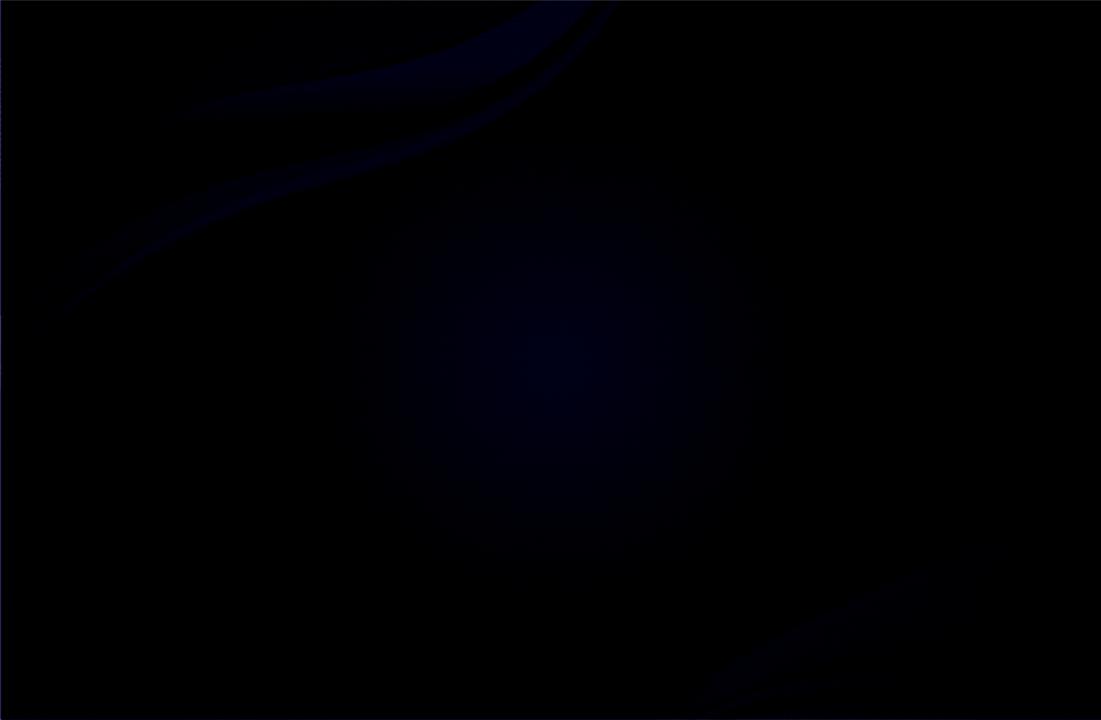
Contents
Channel |
|
Preference |
|
|||
• Using the INFO button |
|
• |
Setting the network |
88 |
||
|
(Now & Next guide) |
3 |
• |
Setting the Time |
124 |
|
• Using the Channel Menu |
4 |
• |
Locking Programme |
133 |
||
• |
Using the Channel |
12 |
• |
Economical Solutions |
136 |
|
• |
Using Favourite Channels |
22 |
• |
Other Features |
139 |
|
• |
Memorising Channels |
24 |
• |
Picture In Picture (PIP) |
147 |
|
• Using the Channel (for satellite TV) |
33 |
• |
Support |
150 |
||
• Using Favourite Channels (for satellite TV) |
38 |
|
|
|
||
• |
Memorising Channels (for satellite TV) |
40 |
Advanced Features |
|
||
• |
Other Features |
52 |
|
|||
• Using the 3D function |
157 |
|||||
|
|
|
||||
Basic Features |
|
• |
Viewing TV using the 3D function |
158 |
||
|
• Getting Started with Smart Hub |
170 |
||||
|
|
|
||||
• Changing the Preset Picture Mode |
55 |
• |
Setting up Smart Hub |
183 |
||
• |
Adjusting Picture Settings |
56 |
• |
Using the Smart Hub service |
186 |
|
• Changing the Picture Size |
57 |
• |
About AllShare™ |
207 |
||
• Changing the Picture Options |
63 |
• |
Setting Up AllShare™ |
208 |
||
• Setting up the TV with Your PC |
74 |
• |
Anynet+ |
212 |
||
• Changing the Preset Sound Mode |
77 |
• |
Setting Up Anynet+ |
217 |
||
• |
Adjusting Sound Settings |
78 |
• |
Switching between Anynet+ Devices |
219 |
|
|
|
|
• Listening through a Receiver |
221 |
||
|
|
|
• |
Using the Media Contents |
223 |
|
• Connecting a USB Device |
224 |
|
• Connecting to the PC through network |
225 |
|
• |
Recorded TV |
234 |
• |
Videos |
245 |
• |
Music |
253 |
• |
Photos |
258 |
• |
Media Contents - Additional Function |
260 |
Other Information |
|
|
• |
Troubleshooting |
273 |
• |
Connecting to a |
|
|
COMMON INTERFACE slot |
296 |
• |
Teletext Feature |
|
|
(depending on the country) |
300 |
• |
Anti-theft Kensington Lock |
305 |
• |
Licence |
307 |
e-Manual Guide |
|
|
• How to view the e-Manual |
310 |
|
Product Guide |
317 |
|
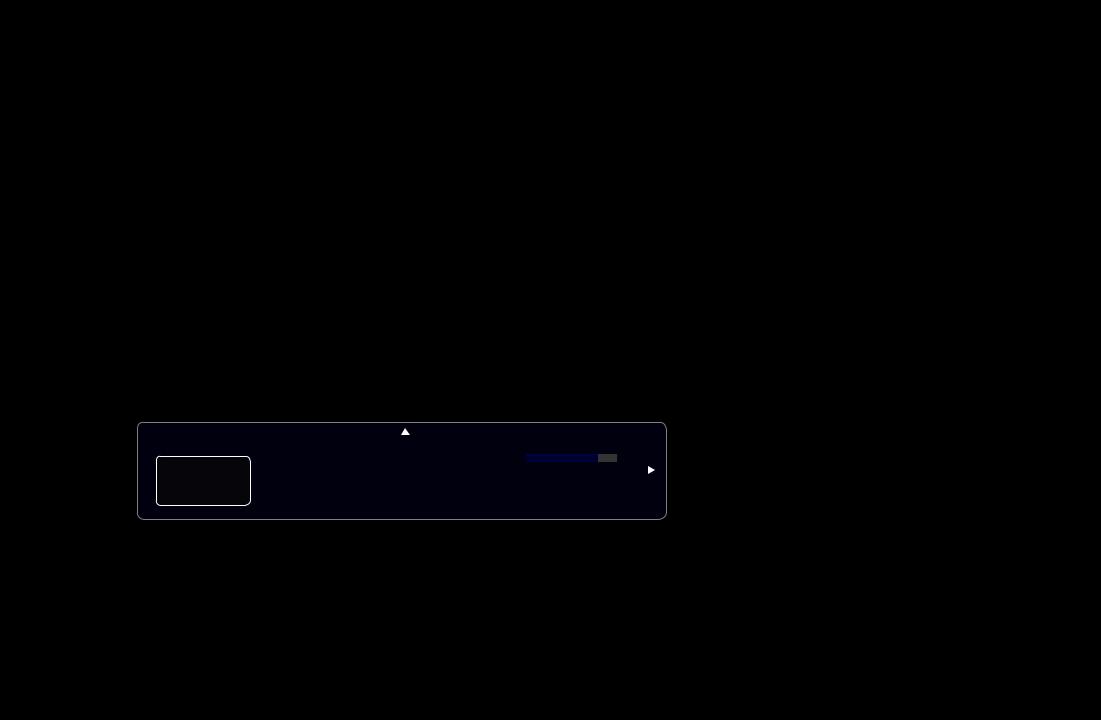
Channel
Using the INFO button (Now & Next guide)
The display identifies the current channel and the status of certain audio-video settings.
The Now & Next guide shows daily TV programme information for each channel according to the broadcasting time.
●● Scroll l, rto view information for a desired programme while watching the current channel.
●● Scroll u, dto view information for other channels. If you want to move to the |
|
|||
currently selected channel, press the ENTEREbutton. |
||||
|
||||
abc1 |
|
18:11 Thu 6 Jan |
|
|
DTV Air |
,Life On Venus Avenue |
18:00 ~ 6:00 |
|
|
|
|
|||
15 |
Unclassified |
aInformation |
|
|
No Detaild Information |
|
|
||
|
|
|
||
English
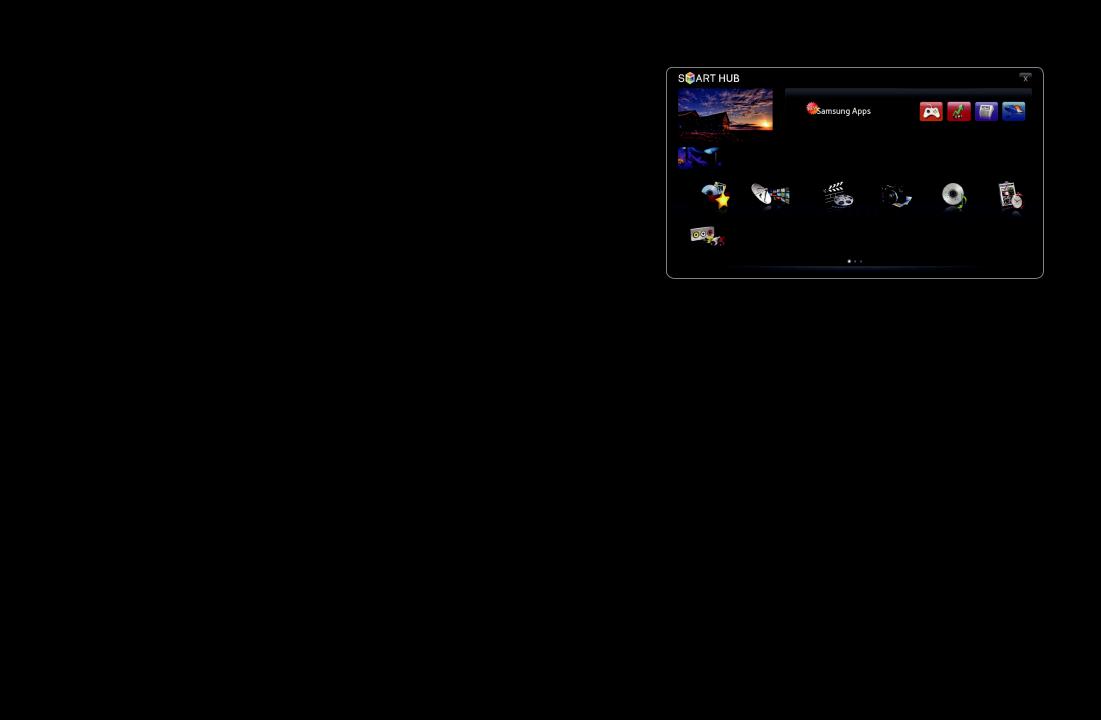
Using the Channel Menu
Press the SMART HUB button to select the menu you want to use. Each screen will be displayed.
Samsung Apps
■■ Guide
Favourites |
Channel |
Videos |
Photos |
Music |
Schedule Manager |
|
The EPG (Electronic Programme Guide) |
Source |
|
|
|
aLogin |
bSort by |
{Edit Mode }Settings |
|
|
|
|
|
|
|
information is provided by broadcasters. |
●● The displayed image may differ depending on the |
||
|
model. |
|
|
|
|
Using programme schedules provided by |
|
|
|
|
|
|
|
|
broadcasters, you can specify programmes you want to watch in advance so that the channel automatically changes to the selected programme channel at the specified time. Programme entries may appear blank or out of date depending on a channel status.
English
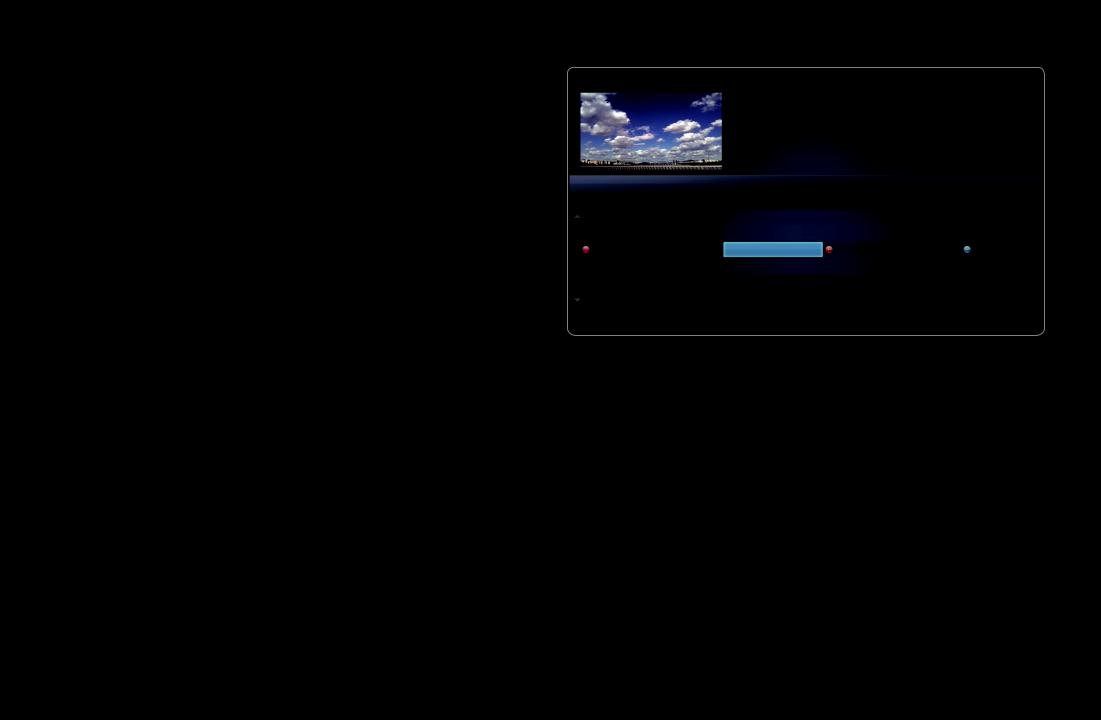
|
Using Channel View |
|
|
|
|
|
|
aRed (Sche. Mgr): Displays the |
Guide |
|
|
2:10 Tue 1 Jun |
|
|
|
|
|
|
|
|
|
Schedule Manager. |
|
|
DTV Air 800 five |
|
|
|
|
|
18:00 - 18:30 |
|
|
|
|
|
|
|
Home and Away |
|
|
|
bGreen (-24 Hours): Viewing the list |
|
|
Drama |
|
|
|
|
|
Dani is devastated when scott makes clear his views on marriage... |
|||
|
|
|
|
|||
|
of programmes to be broadcasted |
Channel View - All Channels |
|
|
|
|
|
|
Today |
18:00 - 19:00 |
|
19:00 - 20:00 |
|
|
|
|
|
|||
|
before 24 hours. |
27 |
Discovery |
American Chopper |
No Information |
Tine Team |
|
800 |
five |
Home and... |
Fiv... Dark Angel |
||
|
|
28 |
DiscoveryH&L |
Programmes resume at 06:00 |
|
|
|
{Yellow (+24 Hours): Viewing the |
24 |
price-drop.tv |
No Information |
|
|
|
6 |
R4DTT |
No Information |
|
|
|
|
|
16 |
QVC |
QVC Selection |
|
|
|
list of programmes to be broadcasted |
|
aSche. Mgr b |
-24 Hours {+24 Hours }Ch Mode ;Information kPage ESchedule |
||
|
|
|
||||
|
after 24 hours. |
|
|
|
|
|
}Blue (Ch Mode): Select the type of channels you want to display on the
Channel View window.
English

;Information: Displays details of the selected programme. k(Page): Move to next or previous page.
E(Watch / Schedule): When selecting the current programme, you can watch the selected programme. / When the selecting the next programme, you can reserve the selected programme.
|
|
English
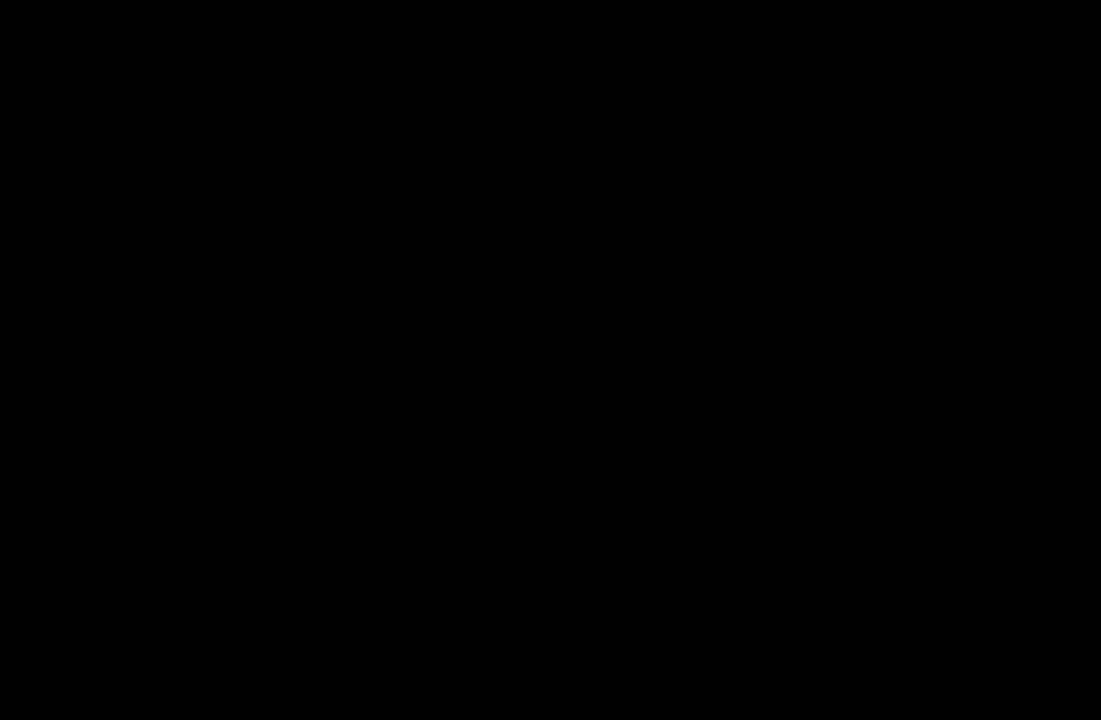
■■ Schedule Manager
OO SMART HUB → Schedule Manager → ENTERE
You can view, modify or delete a channel you have reserved to watch.
Using the Timer Viewing
You can set a desired channel to be displayed automatically at the intended time. Set the current time first to use this function.
1. |
Press the ENTEREbutton to select Schedule Manager. The Schedule |
|
|
Manager screen will be displayed. |
|
2. |
Press the ENTEREbutton to add manual booking. A pop up screen will |
|
|
appear. |
|
3. |
Press the lor rbutton to select the Timer Viewing. |
|
English
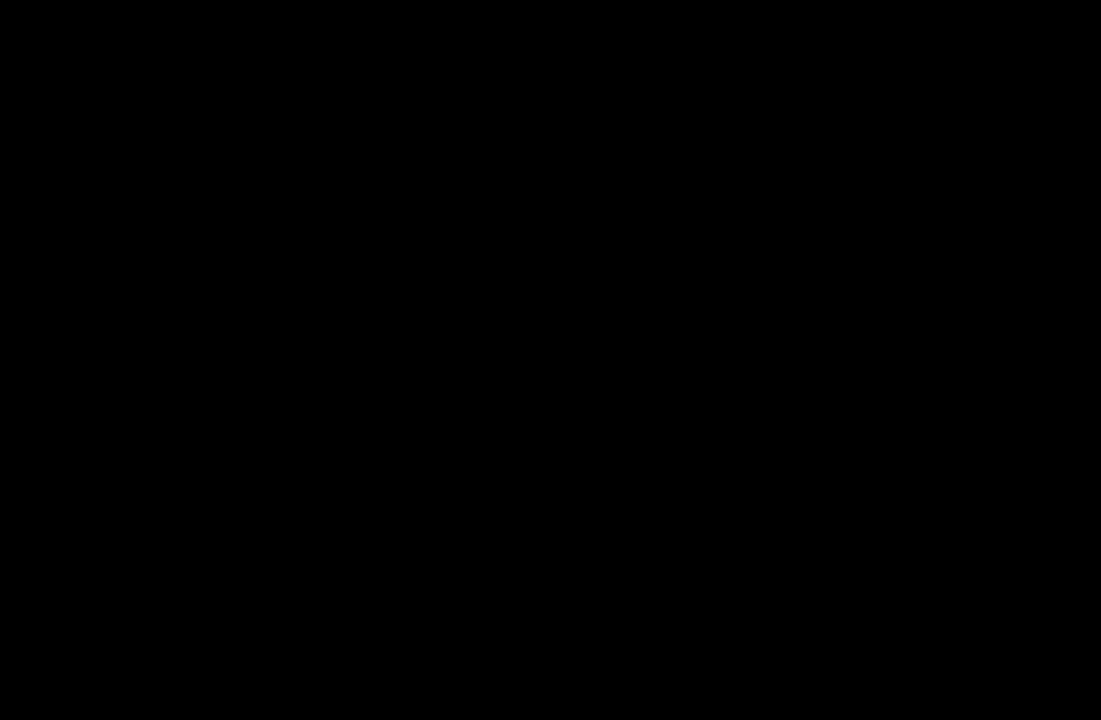
4.Press the l/ r/ u/ dbuttons to set the Antenna, Channel, Repeat or
Start Time.
|
●● |
Antenna: Select the desired antenna source. |
|
|
●● |
Channel: Select the desired channel. |
|
|
●● |
Repeat: Select Once, Manual, Sat~Sun, Mon~Fri or Everyday to set at |
|
|
|
your convenience. If you select Manual, you can set the day you want. |
|
|
|
NN The cmark indicates the date is selected. |
|
|
●● |
Date: You can set the desired date. |
|
|
|
NN It is available when you select Once in Repeat. |
|
|
●● |
Start Time: You can set the start time you want. |
|
English
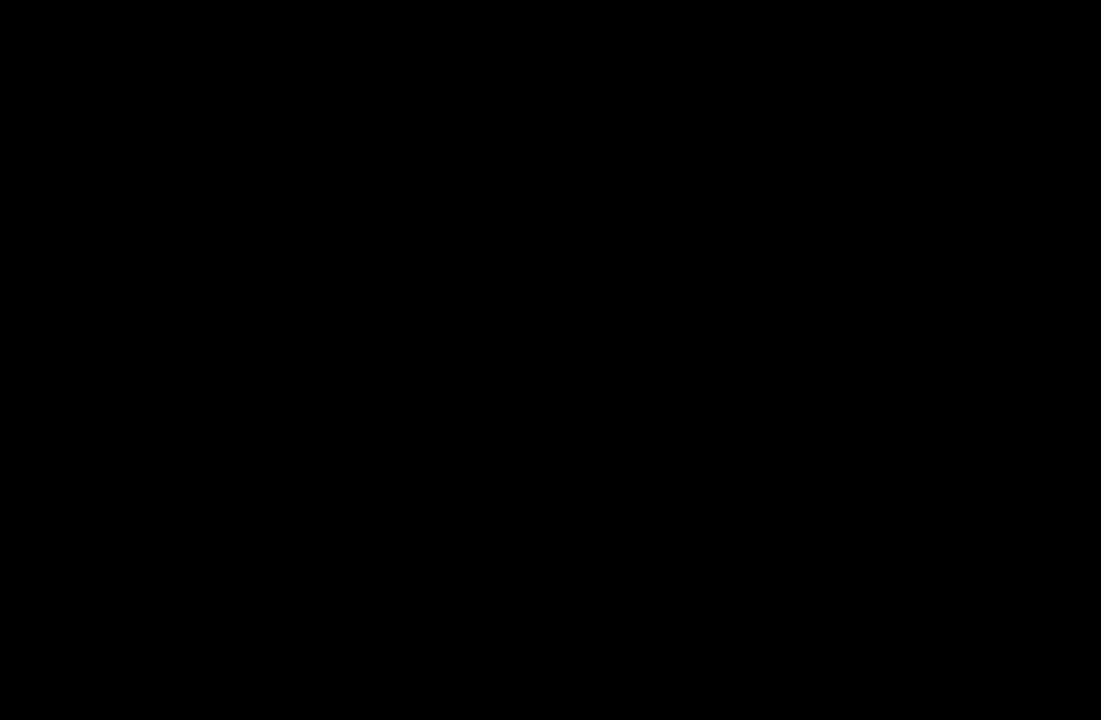
NN On the Information screen, you can change or cancel a reserved information. ●● Cancel Schedules: Cancel a show you have reserved to watch.
●● Edit: Change a show you have reserved to watch. ●● Return: Return to the previous screen.
NN Only memorised channels can be reserved.
|
|
English
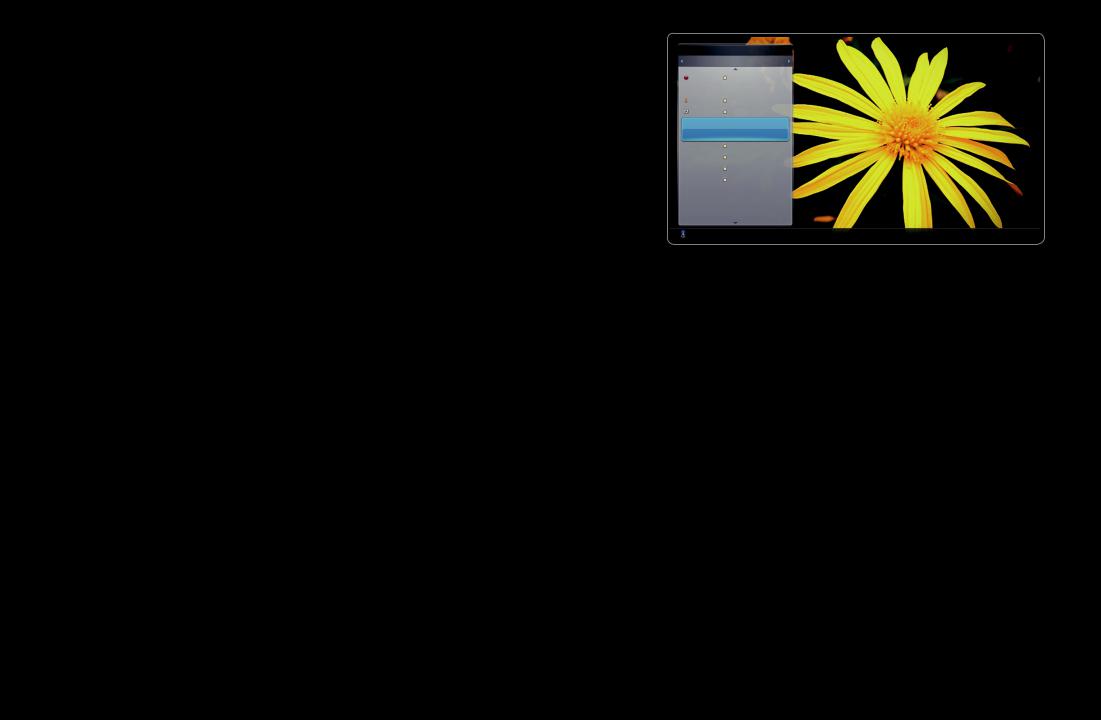
■■ Channel List
You can view all the channel searched.
OO When you press the CH LIST button on the remote control, Channel List screen will be displayed at once.
Channel List
All
1A
2B
3C
4D
5E
No Information
6F
7G
8H
9I
10J
11K
12L
Air |
aAntenna {Programme View LCh.Mode EWatch kPage |
●● The displayed image may differ depending on the model.
|
|
English
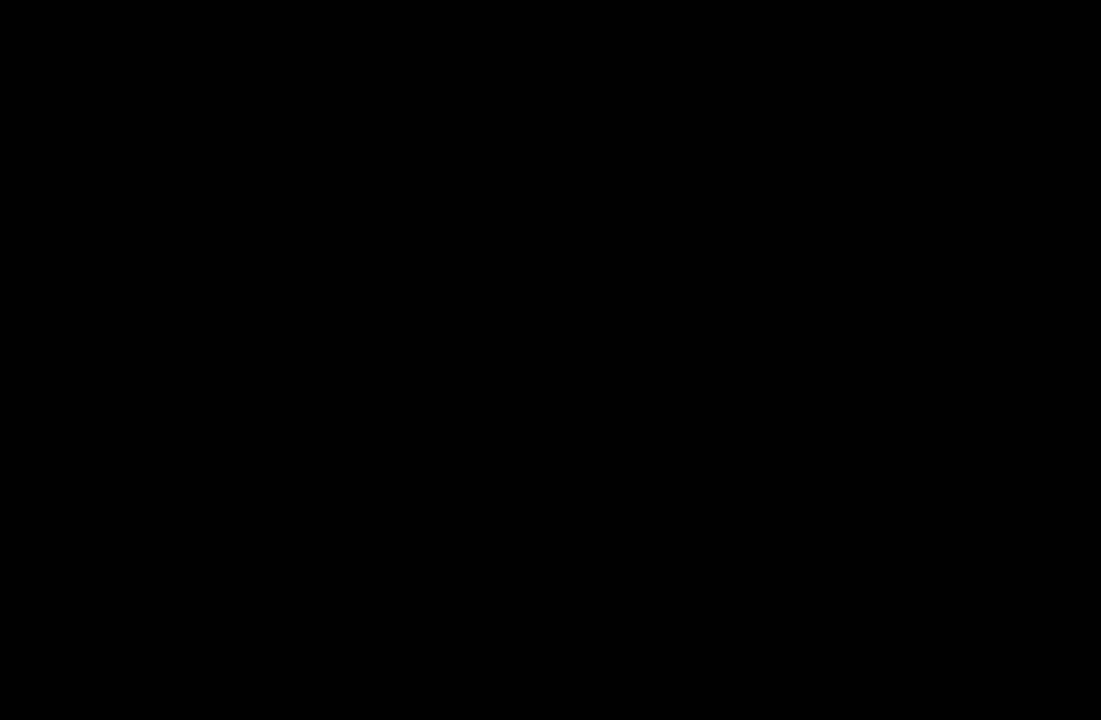
NN Using the operation buttons with the Channel List.
●● aRed (Antenna): Switches to Air, Cable or Satellite.
NN The option may differ depending on country.
|
●● |
{Yellow (Programme View / Channel View): Displays the programme when |
|
|
|
digital channel is selected. Returns to the channel view. |
|
|
●● |
lrCh. Mode: Move to the type of channels you want to display on the |
|
|
|
Channel List screen. |
|
|
NN The option may differ depending on country. |
|
|
|
●● |
EWatch / Information: Watches the channel you select. / Displays details of |
|
|
|
the selected programme. |
|
|
●● |
kPage: Move to next or previous page. |
|
English
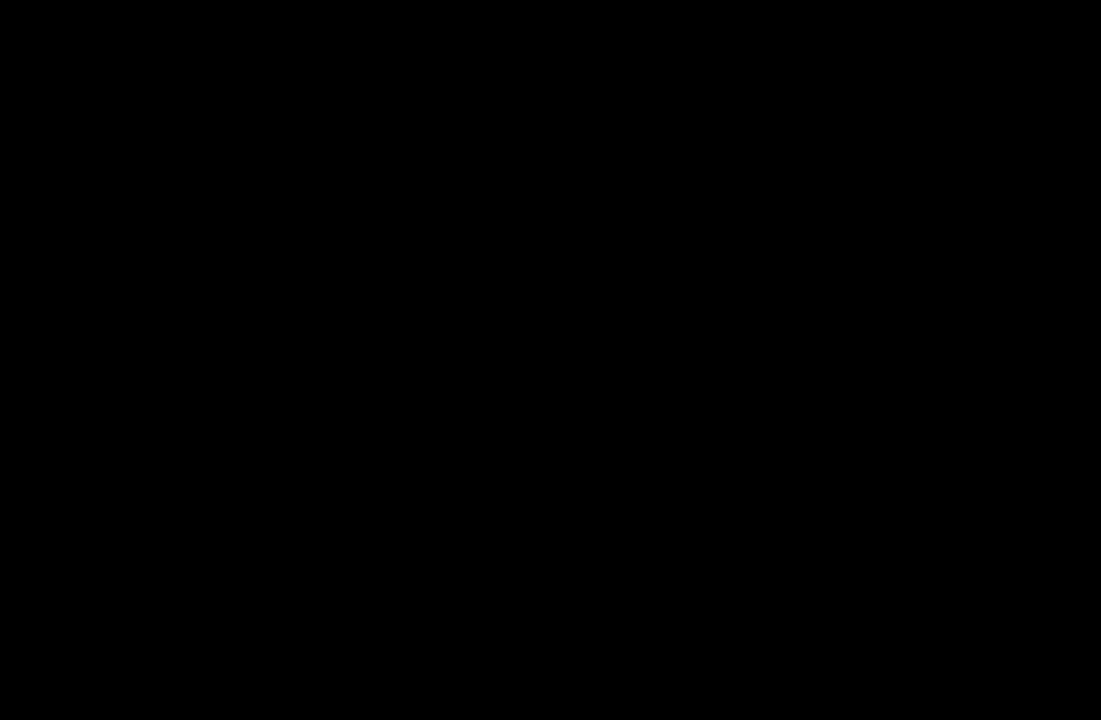
Using the Channel
NN The option may differ depending on country.
■■ Channel
OO SMART HUB → Channel → ENTERE
Delete added channels or set favourites channels and use the programme guide for digital broadcasts. Change the antenna or channel settings using the menus in the top right corner of the screen.
|
|
English
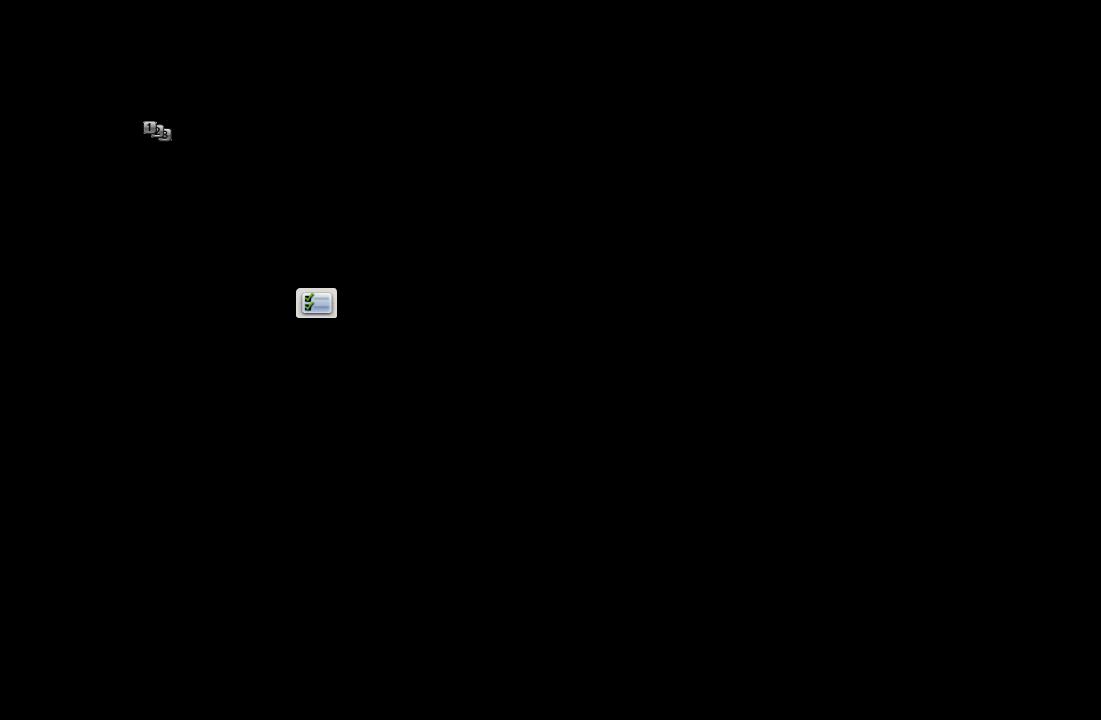
●●  Antenna: Toggle among antenna sources. NN The option may differ depending on country.
Antenna: Toggle among antenna sources. NN The option may differ depending on country.
●●  Sort: Sorting by Channel Number or Channel Name.
Sort: Sorting by Channel Number or Channel Name.
●●  Edit Mode: Delete channels assigned to Favourites. Refer to “Using the Favourite Channels” for details on how to assign a channel to favourite. Setting channels you watch frequently as Favourites.
Edit Mode: Delete channels assigned to Favourites. Refer to “Using the Favourite Channels” for details on how to assign a channel to favourite. Setting channels you watch frequently as Favourites.
|
1. Select the |
Edit Mode icon on the upper right of your screen, and then |
|
|
press the ENTEREbutton. |
|
|
|
|
||
English
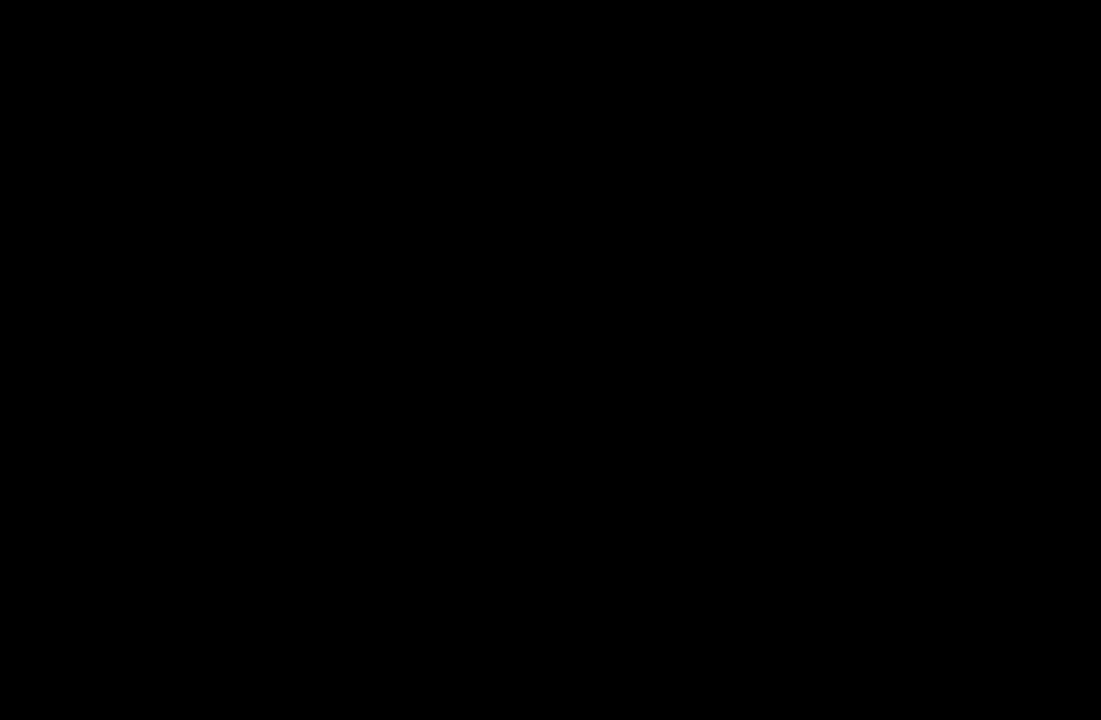
2.Press the arrow buttons to select a channel as a Favourite, and then press ENTERE. A check appears to the left of the channel.
NN You can select more than one channel.
NN Pressing ENTEREagain deselects the channel.
3.Select Edit Favourites at the bottom of your screen, and then press
ENTEREbutton. The Edit Favourites pop-up appears.
|
|
English
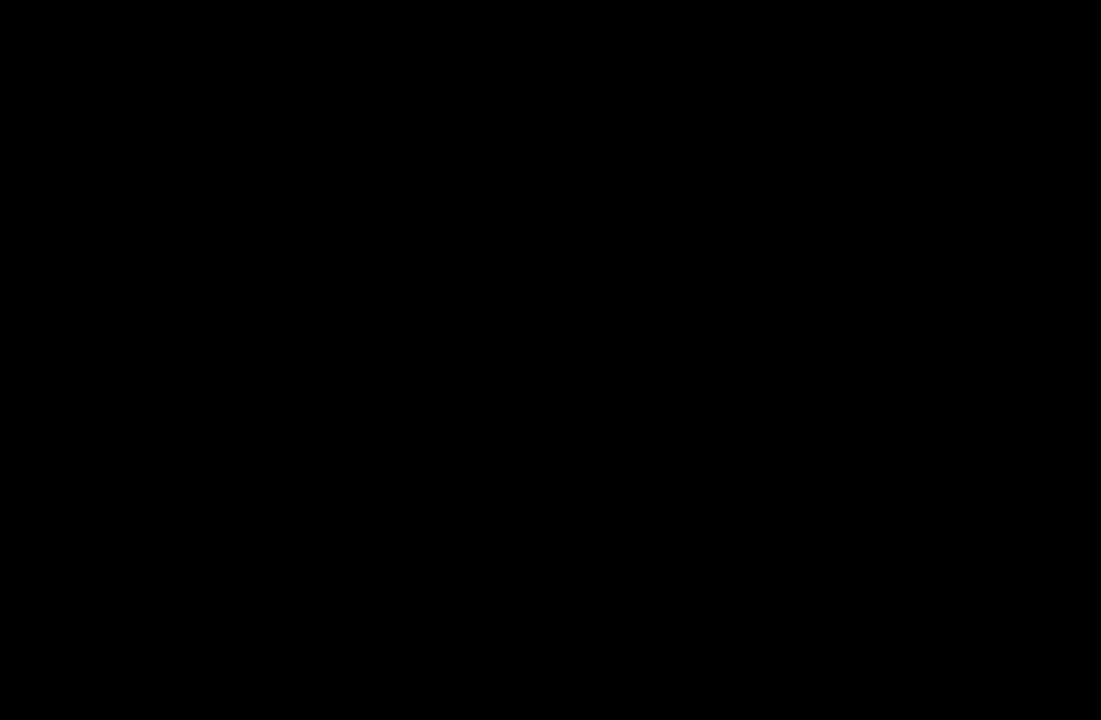
4.Highlight a group on the Favourites list, and then press ENTERE.
NN The Edit Favourites screen has five groups (Favourites 1, Favourites 2, etc.). You can add a Favourite channel to any one of the groups. Select a group using the up and down arrows on your remote.
5.Select OK, press ENTERE.
6.Press RETURNRto exit Edit Mode.
|
|
English
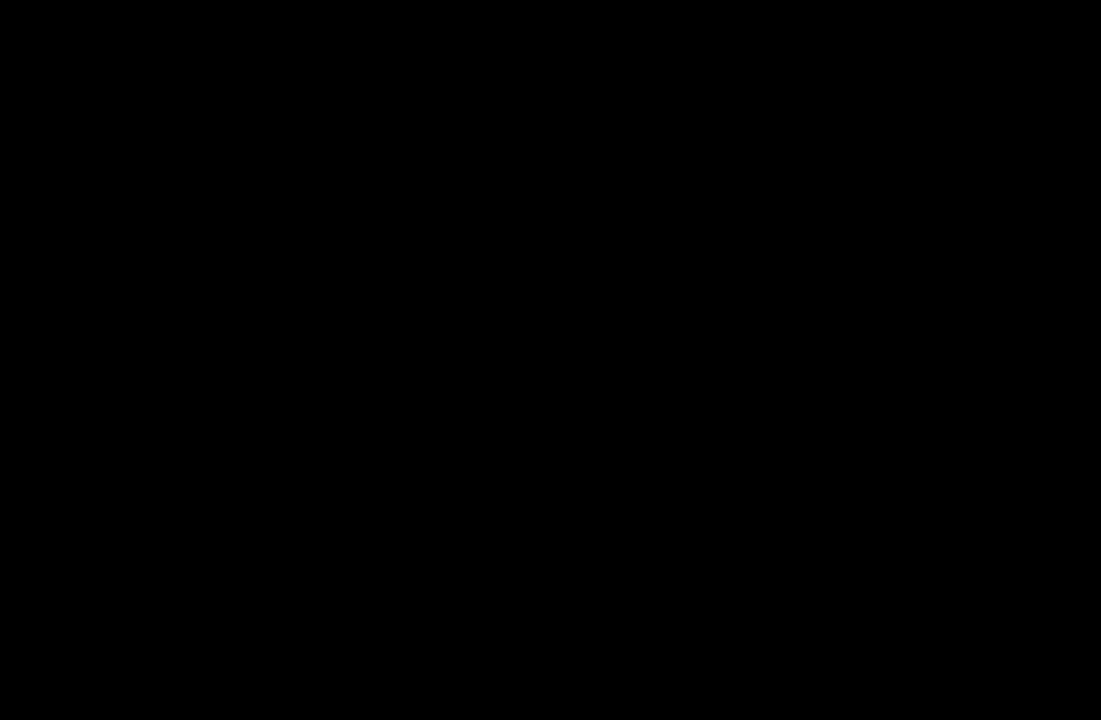
●● Using Edit Mode to Delete a Channel from the Channel List.
|
1. |
Select the Edit Mode icon on the upper right of your screen, and then |
|
|
press the ENTEREbutton. |
|
|
|
2. |
Press the l/ r/ u/ dbuttons to select a channel, and then press |
|
|
|
ENTERE. A check appears to the left of the channel. |
|
|
|
NN You can select more than one channel. |
|
|
|
NN Pressing ENTEREagain deselects the channel. |
|
|
3. |
Select Delete at the bottom of your screen, and then press ENTERE. |
|
|
|
A pop-up appears asking if you want to delete the item. |
|
English
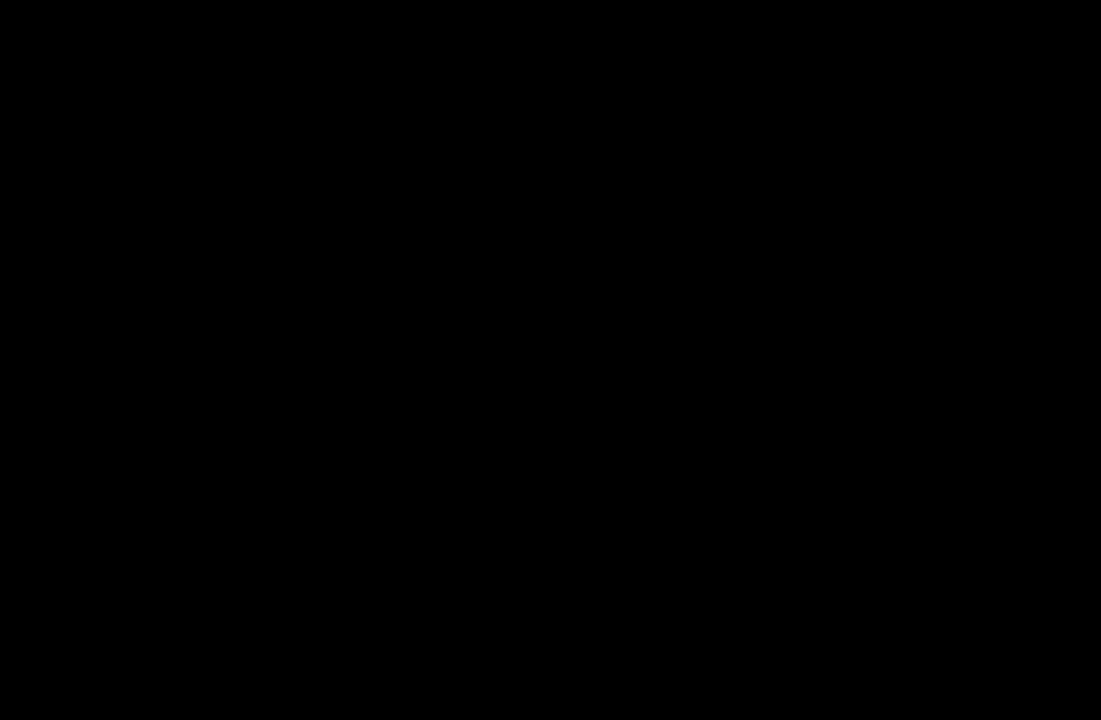
4.Select OK, press ENTERE, and then press ENTEREagain. The channel is deleted from the Channel List.
5.Press RETURNRto exit Edit Mode.
●● Select All: Select all the channels.
|
|
English

Using the TOOLS button with the Channel
●● Upcoming programme (digital channels only): View details on the programme being aired on a selected digital channel.
●● Edit Favourites: Set channels you watch frequently as favourites.
1.Select the Edit Favourites, then press the ENTEREbutton.
2.Press the ENTEREbutton to select Favourite 1-5, then press the OK button.
|
NN One favourite channel can be added in several of favourite channels |
|
|
among Favourite 1-5. |
|
English
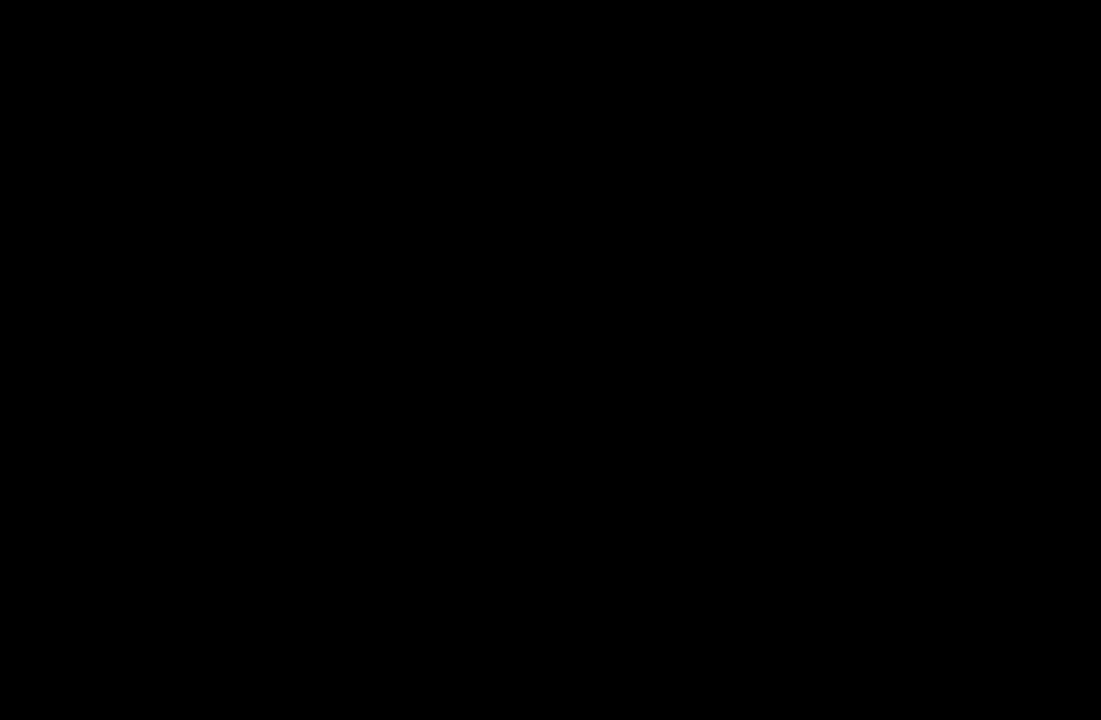
●● |
Lock / Unlock: Lock a channel so that the channel cannot be selected and |
|
|
viewed. |
|
|
NN NOTE |
|
|
●● This function is available only when the Channel Lock is set to On. |
|
●● |
Edit Channel Name (analogue channels only): Assign your own channel name. |
|
|
NN This function may not be supported depending on the region. |
|
●● |
Edit Channel Number : Select the channel number to change. |
|
|
NN This function may not be supported depending on the region. |
|
English
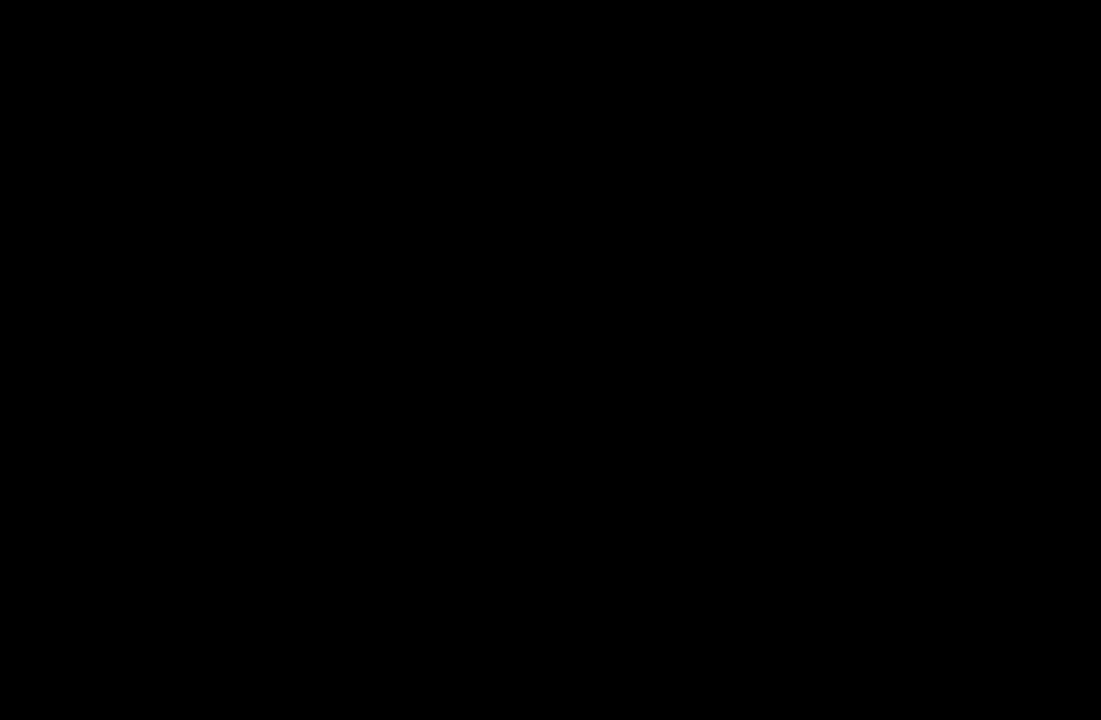
●● Search (when the Antenna was set to Satellite): You can search the desired channels according to the settings.
●● Reorder (when the Antenna was set to Satellite): Rearrange the channel manager in numerical order.
●● Delete: Delete a channel to display the channels you want.
|
|
English
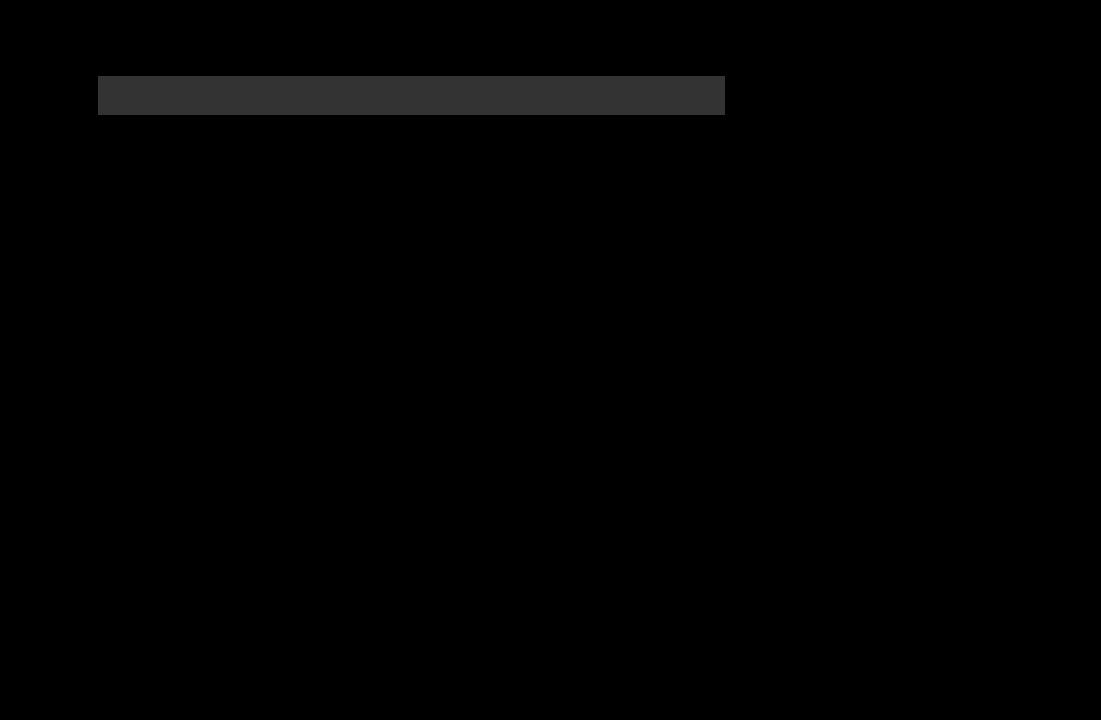
Channel Status Display Icons
|
Icon |
Operations |
|
|
|
|
|
|
a |
An analogue channel. |
|
|
|
|
|
|
c |
A channel selected. |
|
|
|
|
|
|
F |
A channel set as a Favourite 1-5. |
|
|
\ |
A locked channel. |
|
|
) |
Reserved programme |
|
|
|
|
|
English

Using Favourite Channels
■■ Favourites
OO SMART HUB → Favourites → ENTERE
Shows all favourite channels.
●● Edit Favourites t: You can set the selected channels to desired favourites channels.
NN The “F” symbol wil be displayed and the channel will be set as a favourite.
English
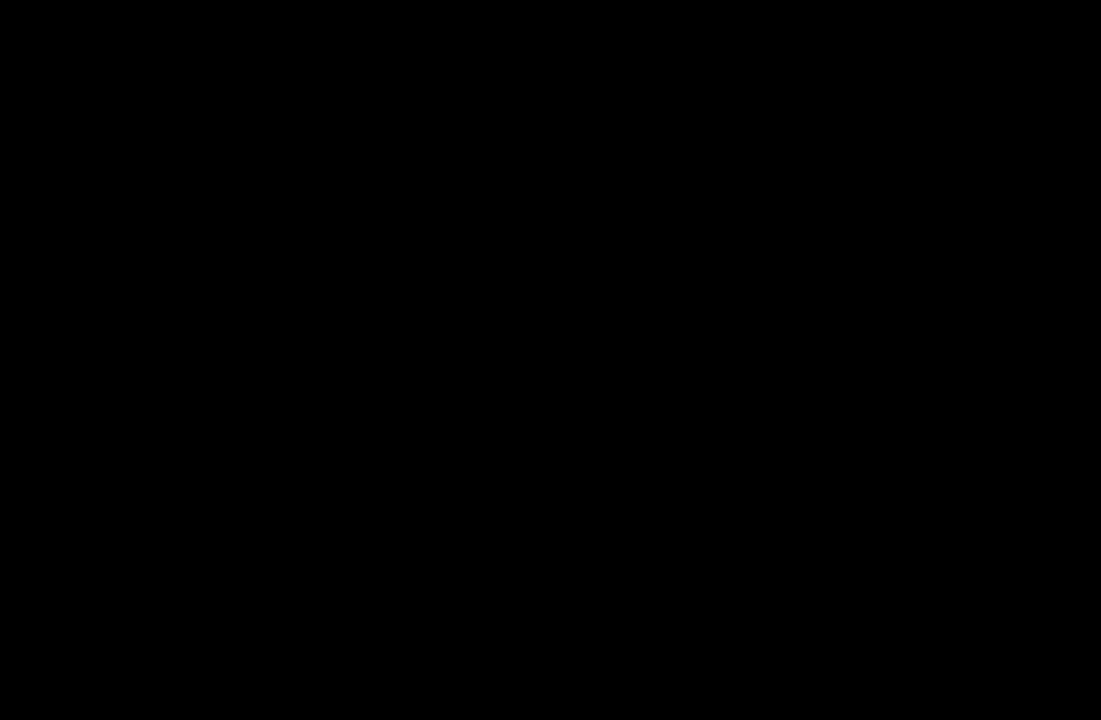
|
1. |
On the Channel screen, select a channel and press the TOOLS button. |
|
|
|
NN If you want to add mulitple channels, use the Edit Mode menu in the top |
|
|
|
right corner of the Channel screen. |
|
|
2. |
Add or delete a channel in the favourite channels you want among 1, 2, 3, 4 |
|
|
|
and 5. |
|
|
|
NN One or more groups can be selected. |
|
|
|
NN The cmark appears to the left of the selected files. |
|
|
3. |
After you have changed the settings, the channel list for each group can be |
|
|
|
viewed in favourite channels. |
|
English
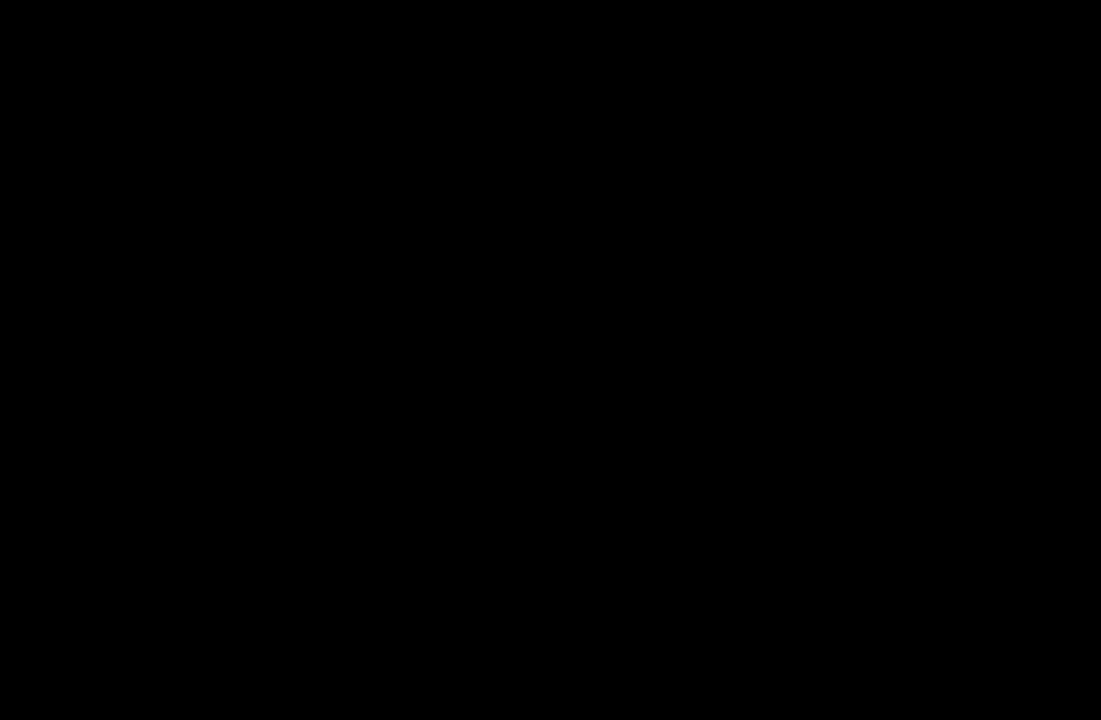
Memorising Channels
OO MENUm→ Channel → ENTERE
■■ Antenna (Air / Cable) t
NN The option may differ depending on country.
Before your television can begin memorising the available channels, you must specify the type of signal source that is connected to the TV.
|
|
English

■■ Country
NN The PIN input screen appears. Enter your 4 digit PIN number.
NN Select your country so that the TV can correctly auto-tune the broadcasting channels.
●● Digital Channel: Change the country for digital channels.
●● Analogue Channel: Change the country for analogue channels.
|
|
English
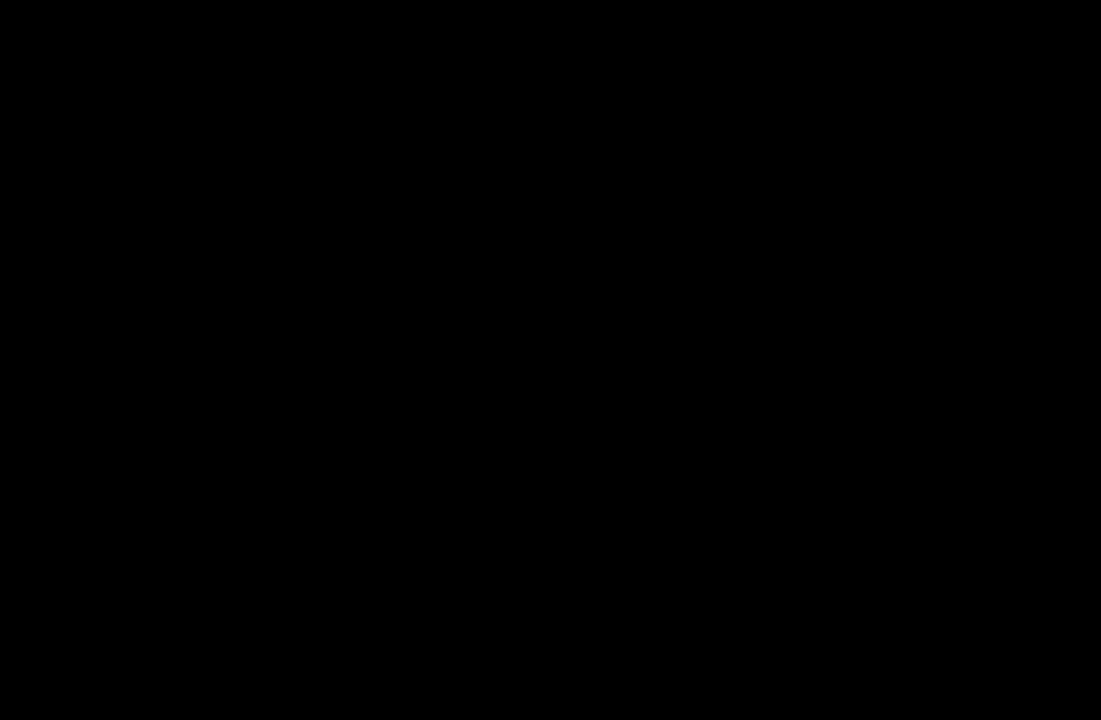
|
■■ Auto Tuning |
|
Scans for a channel automatically and stores in the TV. |
|
NN Automatically allocated programme numbers may not correspond to actual or |
|
desired programme numbers. If a channel is locked using the Channel Lock |
|
function, the PIN input window appears. |
|
–– Digital & Analogue / Digital / Analogue: Select the channel source to |
|
memorise. When selecting Cable → Digital & Analogue or Digital: Provide |
|
a value to scan for cable channels. |
|
–– Search Mode (Full / Network / Quick): Scans for all channels with active |
|
broadcast stations and stores them in the TV. |
English
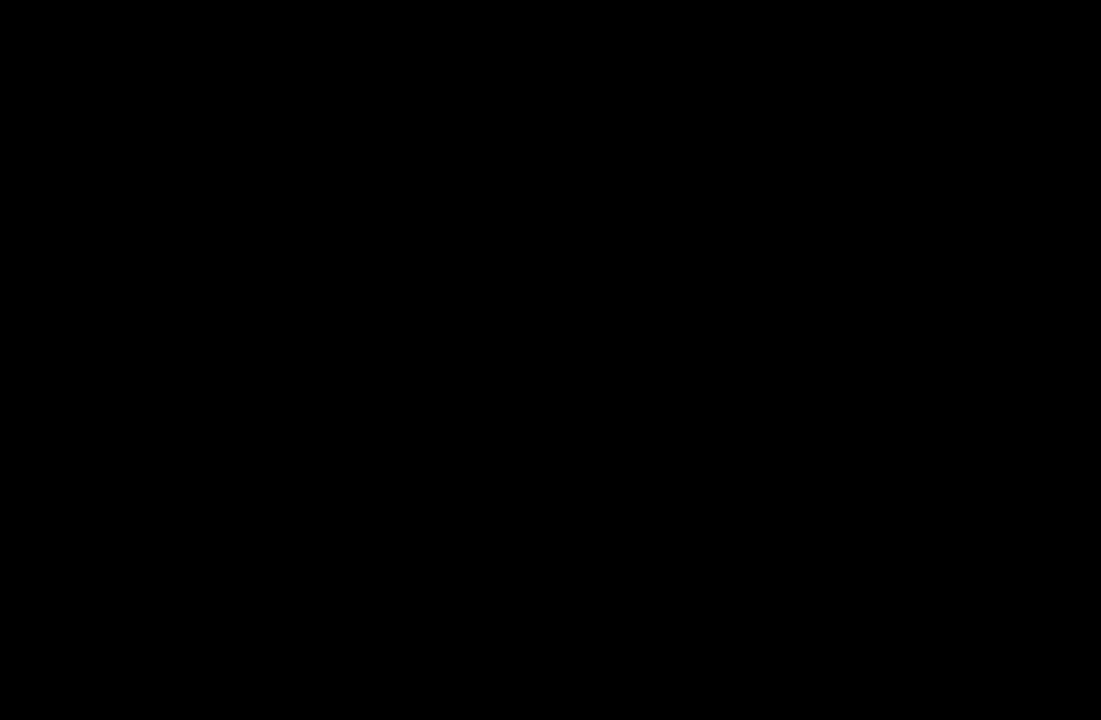
NN If you select Quick, you can set up the Network, Network ID, Frequency, Modulation, and Symbol Rate manually by press the button on the remote control.
–– Network (Auto / Manual): Selects the Network ID setting mode among
|
Auto or Manual. |
|
|
–– Network ID: When Network is Manual, you can set up Network ID using |
|
|
the numeric buttons. |
|
|
–– Frequency: Displays the frequency for the channel. (differs in each country) |
|
–– Modulation: Displays available modulation values. |
||
|
–– Symbol Rate: Displays available symbol rates. |
|
English
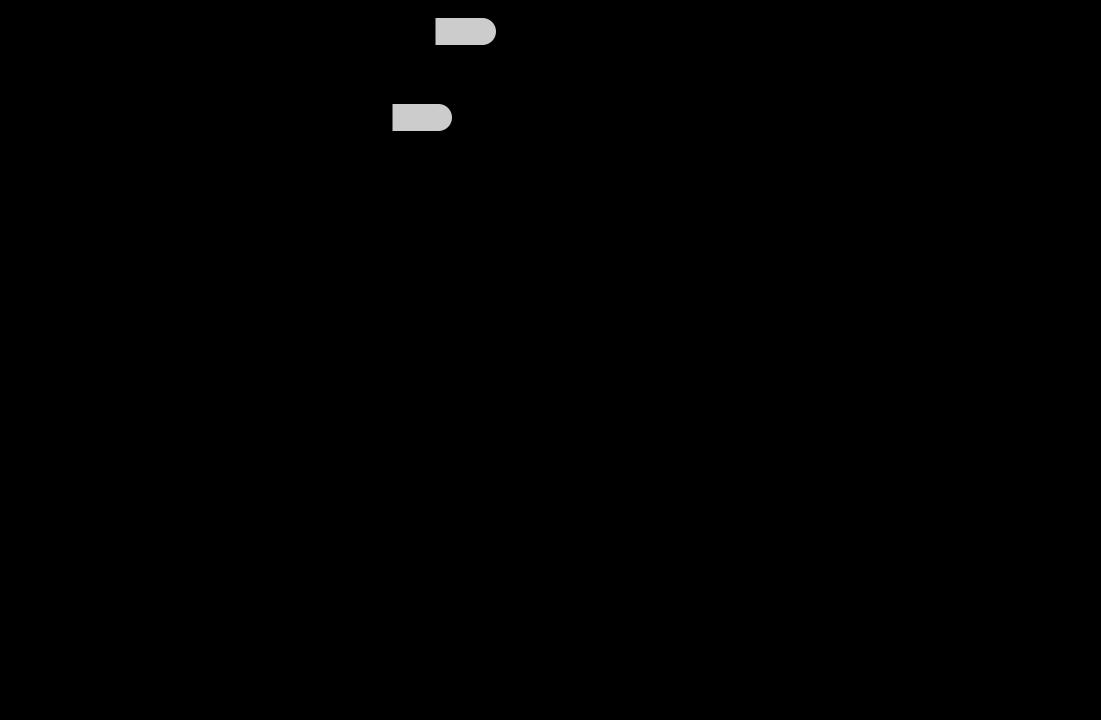
–– Automatic Ordering for Italy : Channels found will be automatically ordered following a criterion established by all the main national and local televisions.
–– Others Ordering for Italy : If you select this menu you will find others channels ordering directly organized from private national televisions.
NN Automatic Ordering and Others Ordering are available when antenna source is set to Air.
NN The option may differ depending on country.
|
|
English
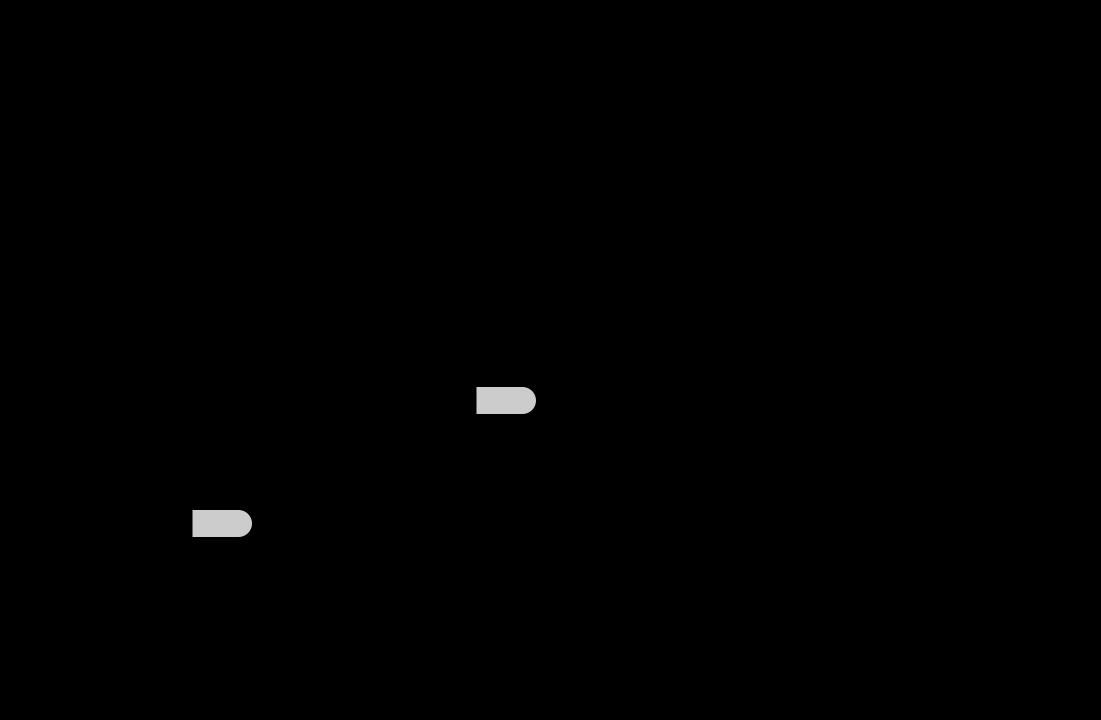
●● Cable Search Option
(depending on the country)
Sets additional search options such as the frequency and symbol rate for a cable network search.
|
–– Freq.Start / Freq.Stop: Set the start or stop frequency (differs in each |
|
|
country) |
|
|
–– Symbol Rate: Displays available symbol rates. |
|
|
–– Modulation: Displays available modulation values. |
|
●● Standby Auto Store (Off / On) for Italy : Enables or disables auto-tune while TV is in standby mode.
●● Wake-up Timer (1 hour later / 2 hours later / 00:00 / 02:00 / 12:00 /
14:00) for Italy : Selects the schedule timer to turn the TV on and scan channels automatically.
English
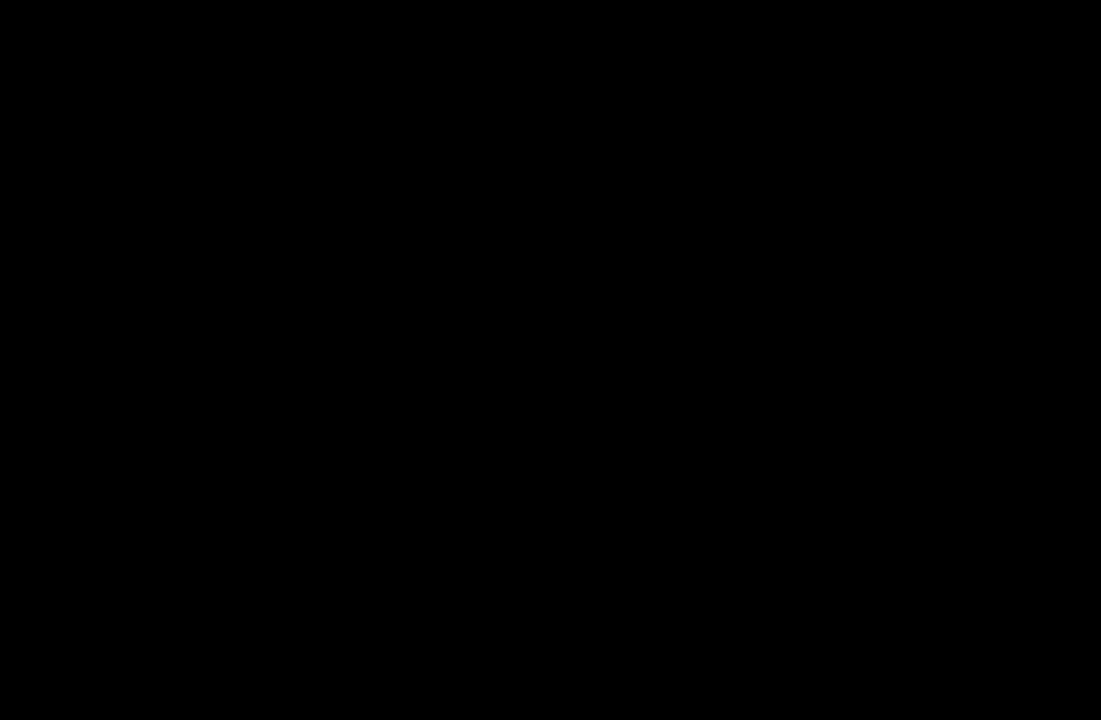
■■ Manual Tuning
Scans for a channel manually and stores in the TV.
NN If a channel is locked using the Channel Lock function, the PIN input window
|
appears. |
●● |
Digital Channel Tuning: Scans for a digital channel. |
|
1. Press the u/ d/ l/ rbutton to select New. |
|
NN When selecting Antenna → Air: Channel, Frequency, Bandwidth |
|
NN When selecting Antenna → Cable: Frequency, Modulation, Symbol |
|
Rate |
2.Press the dbutton to select Search. When scanning has finnished, a channel is updated in the channel list.
English
