Samsung C24FG73FQU Operating Instructions
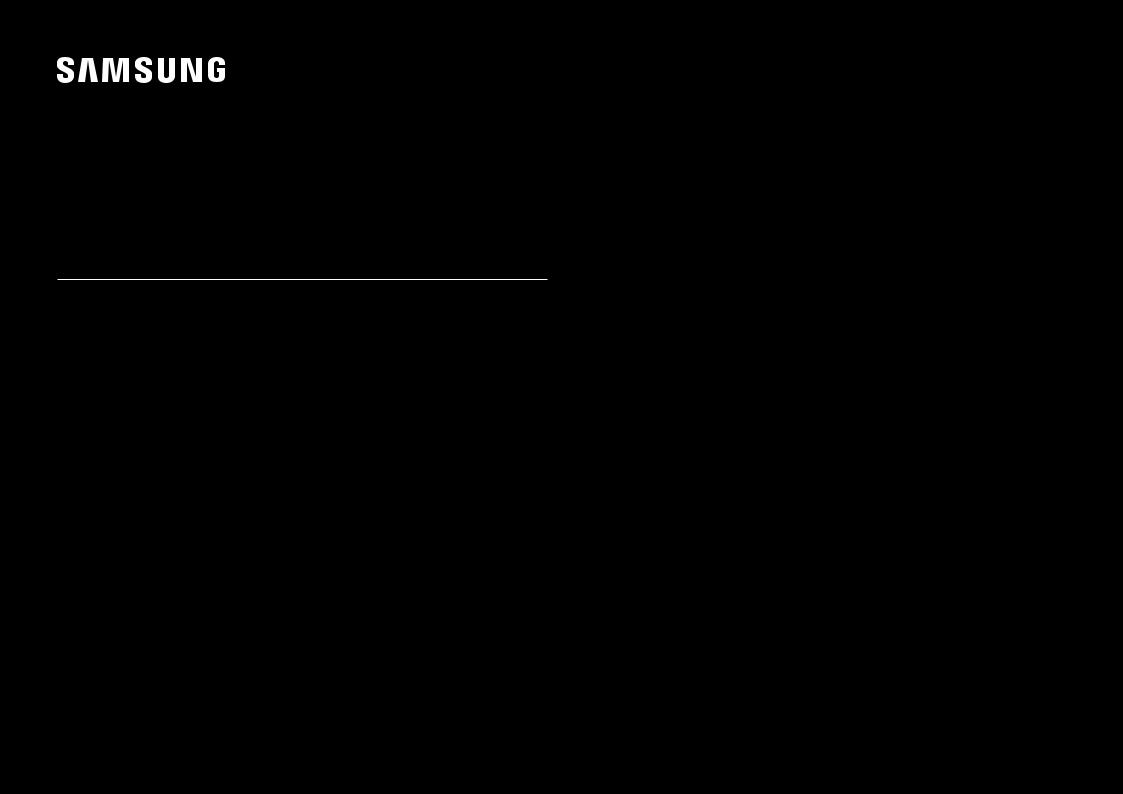
USER MANUAL
Gaming Monitor
C*FG7*
The color and the appearance may differ depending on the product, and the specifications are subject to change without prior notice to improve the performance.
The contents of this manual are subject to change without notice to improve quality. © Samsung Electronics
Samsung Electronics owns the copyright for this manual.
Use or reproduction of this manual in parts or entirety without the authorization of Samsung Electronics is prohibited. Trademarks other than that of Samsung Electronics are owned by their respective owners.
•• An administration fee may be charged if either
‒‒ (a) an engineer is called out at your request and there is no defect in the product (i.e. where you have failed to read this user manual).
‒‒ (b) you bring the unit to a repair center and there is no defect in the product (i.e. where you have failed to read this user manual).
•• The amount of such administration charge will be advised to you before any work or home visit is carried out.
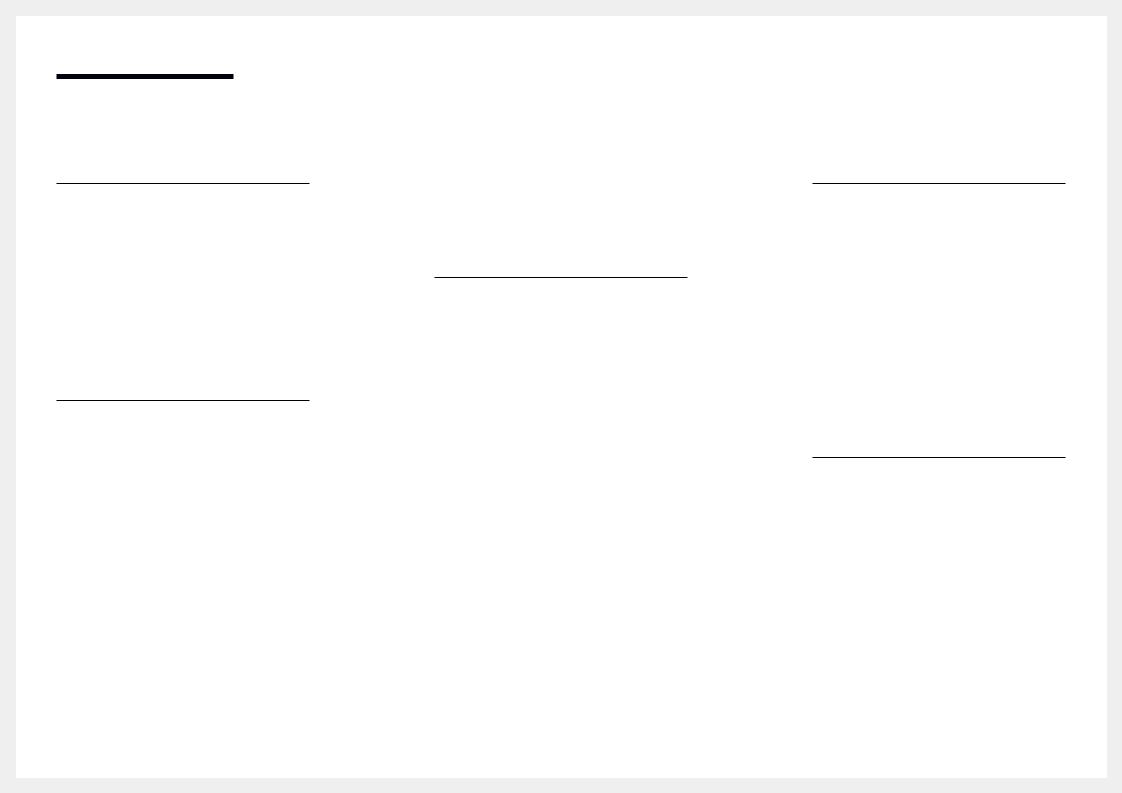
Table of contents
Before Using the Product
Securing the Installation Space |
4 |
Precautions for storage |
4 |
|
|
Safety Precautions |
4 |
Symbols |
4 |
Cleaning |
5 |
Electricity and Safety |
5 |
Installation |
6 |
Operation |
7 |
Preparations
Parts |
10 |
Control Panel |
10 |
Function Key Guide |
11 |
Game Setting Key |
12 |
Changing Brightness, Contrast and Sharpness |
|
settings |
13 |
Changing the Volume setting |
13 |
Reverse Side |
14 |
Adjusting the Product Tilt and Height |
15 |
Rotating the Monitor Screen |
16 |
Anti-theft Lock |
18 |
Precautions for moving the monitor |
18 |
|
|
Installation |
19 |
Assembling the Stand base (C*FG70* model only) 19 Assembling the Stand base (C*FG73* model only) 20
Removing the Stand (For Attaching the BRACKET |
|
WALL) (C*FG70* model only) |
21 |
Removing the Stand (For Attaching the BRACKET |
|
WALL) (C*FG73* model only) |
22 |
Attaching the BRACKET WALL |
23 |
Attaching the Stand (C*FG70* model only) |
24 |
Attaching the Stand (C*FG73* model only) |
25 |
Connecting and Using a Source Device
Pre-connection Checkpoints |
26 |
|
|
Connecting and Using a PC |
26 |
Connection Using the HDMI Cable |
26 |
Connection Using an HDMI-DVI Cable |
26 |
Connection Using an DP Cable |
27 |
Connecting to Headphones |
27 |
Connecting the Power |
|
(C24FG70FQ* / C24FG73FQ* model only) |
27 |
Connecting the Power |
|
(C27FG70FQ* / C27FG73FQ* model only) |
28 |
Tidying Up the Connected Cables |
|
(C*FG70* model only) |
28 |
Tidying Up the Connected Cables |
|
(C*FG73* model only) |
29 |
|
|
Correct posture to use the product |
30 |
|
|
Driver Installation |
30 |
|
|
Setting Optimum Resolution |
30 |
Game
Picture Mode |
31 |
|
|
Refresh Rate |
32 |
|
|
Black Equalizer |
32 |
|
|
Response Time |
32 |
|
|
FreeSync |
33 |
|
|
Low Input Lag |
34 |
|
|
Screen Size |
34 |
|
|
Save Settings |
35 |
Screen Setup
Picture Mode |
36 |
|
|
Brightness |
37 |
|
|
Contrast |
37 |
|
|
Sharpness |
37 |
|
|
Color |
37 |
|
|
HDMI Black Level |
38 |
|
|
Eye Saver Mode |
38 |
|
|
Screen Adjustment |
38 |
2
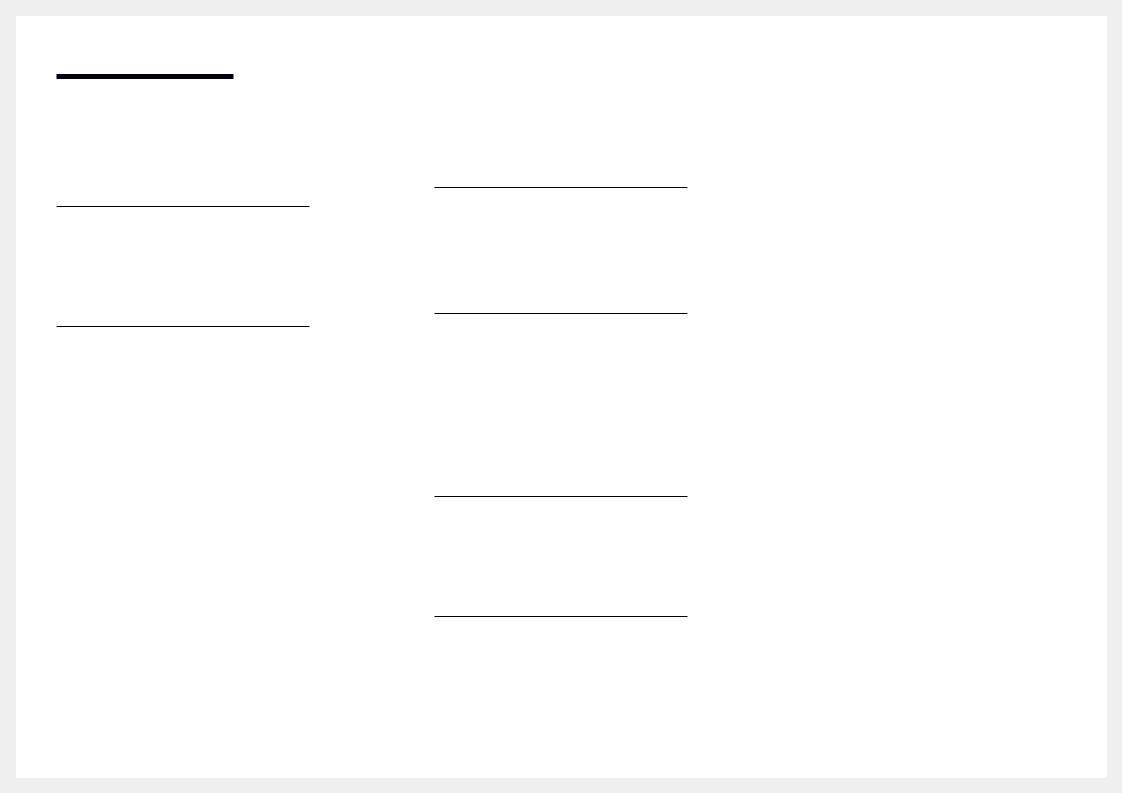
Table of contents
Adjusting OSD (On Screen
Display) settings
Language |
39 |
|
|
Display Time |
39 |
Setup and Reset
Arena Lighting (C*FG70* model only) |
40 |
|
|
Volume |
41 |
|
|
Eco Saving Plus |
41 |
|
|
Off Timer |
41 |
|
|
PC/AV Mode |
41 |
|
|
DisplayPort Ver. |
41 |
|
|
Source Detection |
42 |
|
|
Key Repeat Time |
42 |
|
|
Power LED On |
42 |
|
|
Reset All |
42 |
|
|
Information |
42 |
Installing the Software
Easy Setting Box |
43 |
Restrictions and Problems with the Installation |
43 |
System Requirements |
43 |
Troubleshooting Guide
Requirements Before Contacting Samsung |
|
Customer Service Center |
44 |
Testing the Product |
44 |
Checking the Resolution and Frequency |
44 |
Check the following. |
44 |
|
|
Q & A |
46 |
Specifications
General |
47 |
|
|
Standard Signal Mode Table |
48 |
Appendix
Responsibility for the Pay Service |
|
(Cost to Customers) |
50 |
Not a product defect |
50 |
A Product damage caused by customer's fault |
50 |
Others |
50 |
3
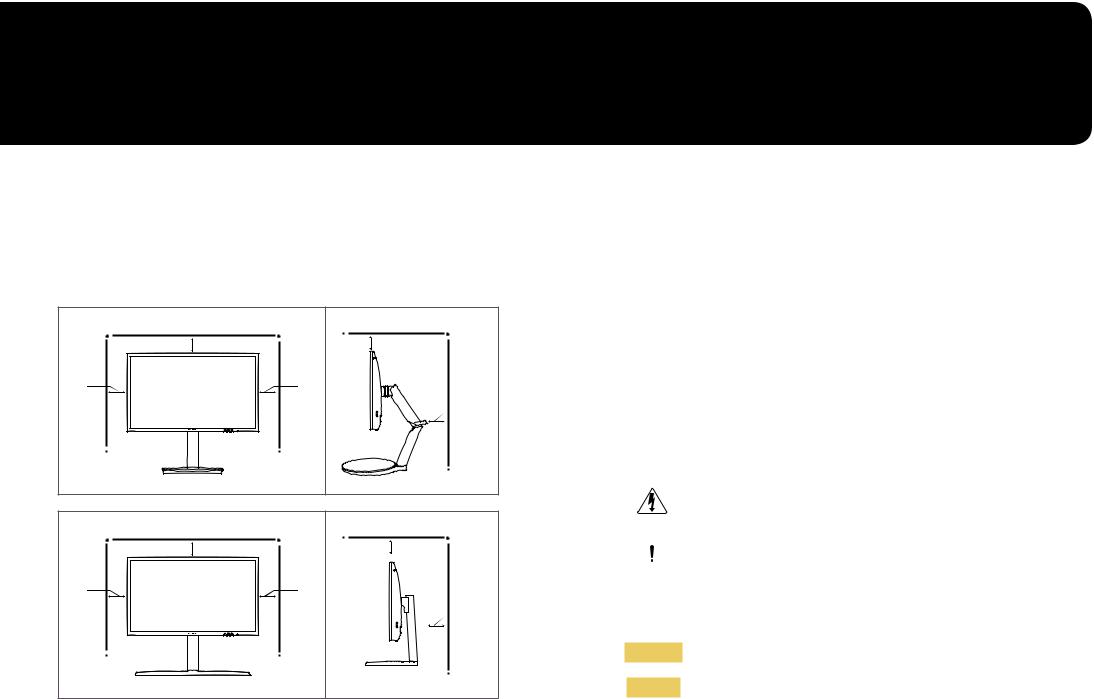
Chapter 01
Before Using the Product
Securing the Installation Space
Ensure some space around the product for ventilation. An internal temperature rise may cause fire and damage the product. Be sure to allow the amount of space as shown below or greater when installing the product.
――The exterior may differ depending on the product.
Precautions for storage
High-glossy models can develop white stains on the surface if an ultrasonic wave humidifier is used nearby.
――Contact your nearest Samsung Customer Service Center if you want to clean the inside of the product (Service fee will be charged.)
10 cm (3.93 Inches) |
10 cm (3.93 Inches) |
10 cm |
10 cm |
(3.93 Inches) |
(3.93 Inches) |
10 cm
(3.93 Inches)
10 cm (3.93 Inches) |
10 cm (3.93 Inches) |
10 cm |
10 cm |
(3.93 Inches) |
(3.93 Inches) |
10 cm
(3.93 Inches)
Safety Precautions
Caution |
RISK OF ELECTRIC SHOCK DO NOT OPEN |
||
|
|
|
Caution : TO REDUCE THE RISK OF ELECTRIC SHOCK, DO NOT REMOVE |
|
|
|
COVER. (OR BACK) |
|
|
|
THERE ARE NO USER SERVICEABLE PARTS INSIDE. |
|
|
|
REFER ALL SERVICING TO QUALIFIED PERSONNEL. |
|
|
|
This symbol indicates that high voltage is present inside. |
|
|
|
It is dangerous to make any kind of contact with any internal part of |
|
|
|
this product. |
|
|
|
This symbol alerts you that important literature concerning operation |
|
|
|
|
|
|
|
and maintenance has been included with this product. |
Symbols
Warning
Caution
A serious or fatal injury may result if instructions are not followed.
Personal injury or damage to properties may result if instructions are not followed.
4
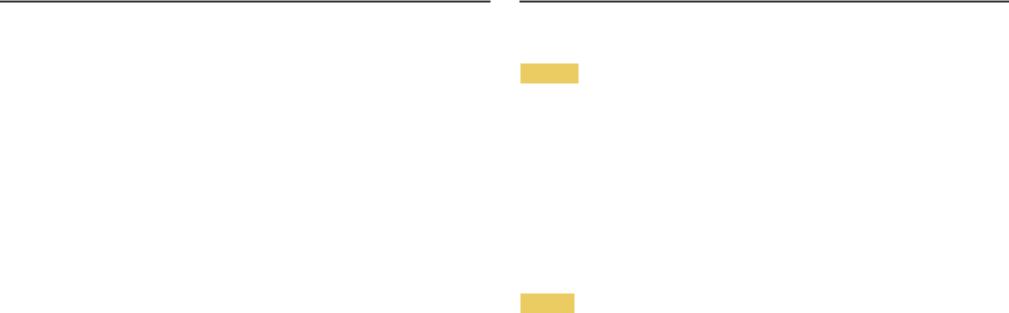
Cleaning
――Take the following steps when cleaning.
1Power off the product and computer.
2Disconnect the power cord from the product.
――Hold the power cable by the plug and do not touch the cable with wet hands. Otherwise, an electric shock may result.
3Wipe the monitor with a clean, soft and dry cloth.
‒‒ Do not apply a cleaning agent that contains alcohol, solvent, or surfactant to the monitor. ‒‒ Do not spray water or detergent directly on the product.
4Wet a soft and dry cloth in water and wring thoroughly to clean the exterior of the product.
5Connect the power cord to the product when cleaning is finished.
6Power on the product and computer.
Electricity and Safety
Warning
•• Do not use a damaged power cord or plug, or a loose power socket.
•• Do not use multiple products with a single power socket.
•• Do not touch the power plug with wet hands.
•• Insert the power plug all the way in so it is not loose.
•• Connect the power plug to a grounded power socket (type 1 insulated devices only).
•• Do not bend or pull the power cord with force. Be careful not to leave the power cord under a heavy object.
•• Do not place the power cord or product near heat sources.
•• Clean any dust around the pins of the power plug or the power socket with a dry cloth.
Caution
•• Do not disconnect the power cord while the product is being used.
•• Only use the power cord provided with your product by Samsung. Do not use the power cord with other products.
•• Keep the power socket where the power cord is connected unobstructed.
‒‒ The power cord must be disconnected to cut off power to the product when an issue occurs.
•• Hold the plug when disconnecting the power cord from the power socket.
5

Installation
Warning
•• DO NOT PLACE CANDLES, INSECT REPELLANTS OR CIGARETTES ON TOP OF THE PRODUCT. DO NOT INSTALL THE PRODUCT NEAR HEAT SOURCES.
•• Do not install the product in poorly ventilated spaces such as a bookcase or closet.
•• Install the product at least 10cm away from the wall to allow ventilation.
•• Keep the plastic packaging out of the reach of children. ‒‒ Children may suffocate.
•• Do not install the product on an unstable or vibrating surface (insecure shelf, sloped surface, etc.) ‒‒ The product may fall and become damaged and/or cause an injury.
‒‒ Using the product in an area with excess vibration may damage the product or cause a fire.
•• Do not install the product in a vehicle or a place exposed to dust, moisture (water drips, etc.), oil, or smoke.
•• Do not expose the product to direct sunlight, heat, or a hot object such as a stove. ‒‒ The product lifespan may be reduced or a fire may result.
•• Do not install the product within the reach of young children. ‒‒ The product may fall and injure children.
•• Edible oil, such as soybean oil, can damage or deform the product. Do not install the product in a kitchen or near a kitchen counter.
Caution
•• Do not drop the product while moving.
•• Do not set down the product on its front.
•• When installing the product on a cabinet or shelf, make sure that the bottom edge of the front of the product is not protruding.
‒‒ The product may fall and become damaged and/or cause an injury. ‒‒ Install the product only on cabinets or shelves of the right size.
•• Set down the product gently.
‒‒ Product failure or personal injury may result.
•• Installing the product in an unusual place (a place exposed to a lot of fine dust, chemical substances, extreme temperatures or a significant presence of moisture, or a place where the product will operate continuously for an extended period of time) may seriously affect its performance.
‒‒ Be sure to consult Samsung Customer Service Center if you want to install the product at such a place.
6

Operation
Warning
•• There is a high voltage inside the product. Never disassemble, repair or modify the product yourself. ‒‒ Contact Samsung Customer Service Center for repairs.
•• To move the product, first disconnect all the cables from it, including the power cable.
•• If the product generates abnormal sounds, a burning smell or smoke, disconnect the power cord immediately and contact Samsung Customer Service Center.
•• Do not let children hang from the product or climb on top of it. ‒‒ Children may become injured or seriously harmed.
•• If the product is dropped or the outer case is damaged, turn off the power and disconnect the power cord. Then contact Samsung Customer Service Center.
‒‒ Continued use can result in a fire or electric shock.
•• Do not leave heavy objects or items that children like (toys, sweets, etc.) on top of the product.
‒‒ The product or heavy objects may fall as children try to reach for the toys or sweets resulting in a serious injury.
•• During a lightning or thunderstorm, power off the product and remove the power cable.
•• Do not drop objects on the product or apply impact.
•• Do not move the product by pulling the power cord or any cable.
•• If a gas leakage is found, do not touch the product or power plug. Also, ventilate the area immediately.
•• Do not lift or move the product by pulling the power cord or any cable.
•• Do not use or keep combustible spray or an inflammable substance near the product.
•• Ensure the vents are not blocked by tablecloths or curtains. ‒‒ An increased internal temperature may cause a fire.
•• Do not insert metallic objects (chopsticks, coins, hairpins, etc) or objects that burn easily (paper, matches, etc) into the product (via the vent or input/output ports, etc).
‒‒ Be sure to power off the product and disconnect the power cord when water or other foreign substances have entered the product. Then contact Samsung Customer Service Center.
•• Do not place objects containing liquid (vases, pots, bottles, etc) or metallic objects on top of the product.
‒‒ Be sure to power off the product and disconnect the power cord when water or other foreign substances have entered the product. Then contact Samsung Customer Service Center.
7

Caution
•• Leaving the screen fixed on a stationary image for an extended period of time may cause afterimage burn-in or defective pixels.
‒‒ Activate power-saving mode or a moving-picture screen saver if you will not be using the product for an extended period of time.
•• Disconnect the power cord from the power socket if you do not plan on using the product for an extended period of time (vacation, etc).
‒‒ Dust accumulation combined with heat can cause a fire, electric shock or electric leakage.
•• Use the product at the recommended resolution and frequency. ‒‒ Your eyesight may deteriorate.
•• Do not put AC/DC adapters together.
•• Remove the plastic bag from the AC/DC adapter before you use it.
•• Do not let water enter the AC/DC adapter device or get the device wet. ‒‒ An electric shock or fire may result.
‒‒ Avoid using the product outdoors where it can be exposed to rain or snow. ‒‒ Be careful not to get the AC/DC adapter wet when you wash the floor.
•• Do not put the AC/DC adapter near to any heating apparatus. ‒‒ Otherwise, a fire may result.
•• Keep the AC/DC adapter in a well-ventilated area.
•• If you place the AC/DC power adapter so that it is hanging with the cord input facing upwards, water or other foreign substances could enter the Adapter and cause the Adapter to malfunction.
Make sure to rest the AC/DC power adapter flat on a table or the floor.
•• Insert the power plug into the AC/DC adapter until a click sound is heard.
•• Do not insert only the power plug into the power outlet.
•• Do not use an AC/DC adapter other than the provided one. ‒‒ It may cause electric shock or fire.
•• Do not insert the AC/DC adapter into the power outlet on the ceiling. ‒‒ It may cause electric shock or fire.
•• Rotate the power plug not to exceed the range (0 to 90°) on the AC/DC adapter. ‒‒ It may cause electric shock or fire.
•• Never diassemble the power plug after being assembled. (It cannot be separated after assembly.)
•• Never use the provided power plug for other devices.
•• When removing the AC/DC adapter from the power outlet, hold the body of AC/DC adapter and pull it up.
‒‒ It may cause electric shock or fire.
•• Do not drop any objects or apply shock on the AC/DC adapter. ‒‒ It may cause electric shock or fire.
•• Use the AC/DC adapter after removing its plastic cover. ‒‒ Otherwise, this may result fire.
8

•• Do not hold the product upside-down or move it by holding the stand. ‒‒ The product may fall and become damaged or cause an injury.
•• Looking at the screen too close for an extended period of time can deteriorate your eyesight.
•• Do not use humidifiers or stoves around the product.
•• Rest your eyes for more than 5 minutes or look at distance objects for every 1 hour of product use.
•• Do not touch the screen when the product has been turned on for an extended period of time as it will become hot.
•• Store small accessories out of the reach of children.
•• Exercise caution when adjusting the product angle or stand height. ‒‒ Your hand or finger may get stuck and injured.
‒‒ Tilting the product at an excessive angle may cause the product to fall and an injury may result.
•• Do not place heavy objects on the product.
‒‒ Product failure or personal injury may result.
•• When using headphones or earphones, do not turn the volume too high. ‒‒ Having the sound too loud may damage your hearing.
9
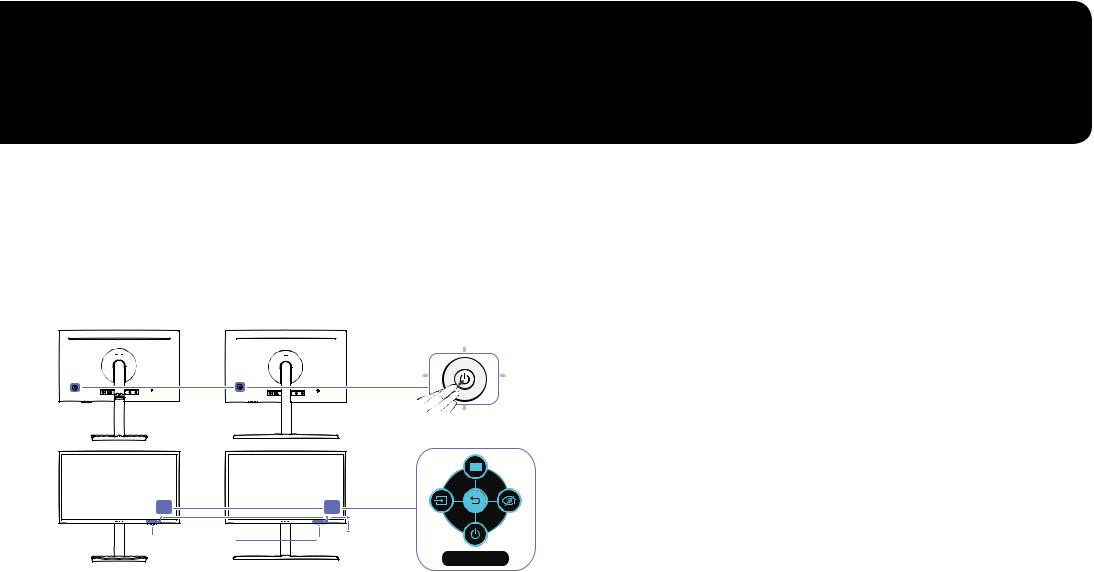
Chapter 02
Preparations
Parts
Control Panel
――The color and shape of parts may differ from what is shown. Specifications are subject to change without notice to improve quality.
C*FG70* |
C*FG73* |
JOG Button |
|
|
UP |
|
LEFT |
RIGHT |
|
PRESS(ENTER) |
DOWN |
|
|
Game Setting Key Power LED
Power LED
Return
Function Key Guide
Parts |
Description |
|
|
|
Multi directional button that helps navigate. |
JOG Button |
――The JOG button is located on the rear left side of the product. The button |
|
can be used to move up, down, left or right, or as Enter. |
|
|
|
This LED is power status indicator and works as |
|
•• Power On (Power button): Off |
|
•• Power saving mode: Blinking |
Power LED |
•• Power Off (Power button): On |
|
|
|
――The power Indicator operation can be swapped by changing in the menu. |
|
(System → Power LED On) Actual models because of functional variation |
|
maybe haven’t this function. |
|
|
|
Press the JOG button when the screen is turned on. The Function Key |
|
Guide will appear. To access the onscreen menu when the guide is |
Function Key Guide |
displayed, press the corresponding direction button again. |
|
――Function Key Guide may vary depending on the function or product |
|
model. Please refer to the actual product. |
|
|
|
Use shortcut keys to access previously saved custom game modes. |
|
•• Game Setting 1 / Game Setting 2 / Game Setting 3 |
Game Setting Key |
――The Game Setting Keys are located at the bottom right on the front of |
|
the monitor. To edit and save a custom game mode, go to Game → Save |
|
Settings. |
|
|
10

Function Key Guide
Icons |
Description |
――To enter the main menu or to use other items, press the JOG button to display the Function Key Guide. You can exit by pressing the JOG button again.
UP/DOWN/LEFT/RIGHT: Move to the item you want. The description for each item will appear when the focus changes.
PRESS(ENTER): The selected item will be applied.
Menu |
Selects |
by moving the JOG button in the function key guide screen. |
|
|
The OSD (On Screen Display) of your Monitor’s feature appears.
Source |
Selects |
to change the input signal by moving the JOG button in the |
|
Function Key Guide screen. A message will appear on the top left corner |
|||
|
|||
|
of the screen if the input signal has been changed. |
||
|
|
|
|
|
Selects |
by moving the JOG button in the function key guide screen. |
|
|
Press to enable or disable Eye Saver Mode. |
||
|
The items below are not available if the Eye Saver Mode function is |
||
Eye Saver Mode |
enable. |
|
|
|
•• Game → Picture Mode, Black Equalizer |
||
|
•• Picture → Picture Mode, Brightness, Color |
||
|
•• System → Eco Saving Plus |
||
Return
Power Off
Selects  to turn the Monitor off by moving the JOG button in the function key guide screen.
to turn the Monitor off by moving the JOG button in the function key guide screen.
――Actual models because of functional variation, Function key guide options will be different.
11
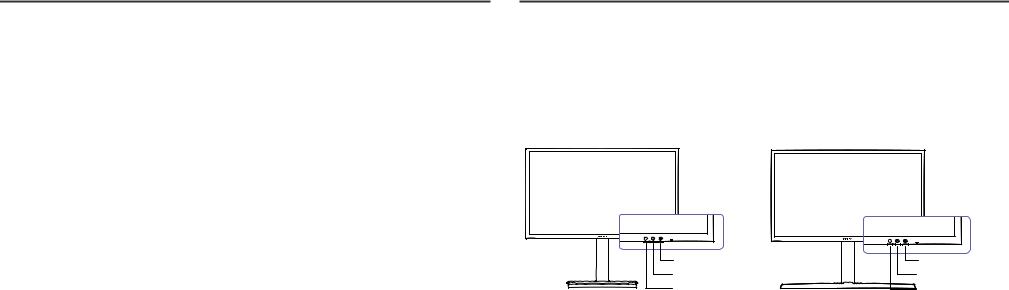
When the monitor displays nothing (i.e. Power saving mode or Non-signal mode), 2 direct keys for control source and power could be used as below.
JOG Button |
Power saving/Non-signal mode |
|
|
UP |
Source Change |
|
|
Down |
|
|
|
PRESS(ENTER) for 2 seconds |
Power Off |
|
|
Game Setting Key
You can quickly view the setting with a shortcut key at the bottom without using an OSD menu. You can directly see the settings for three different modes.
•• Game Setting 1 / Game Setting 2 / Game Setting 3
C*FG70* |
C*FG73* |
When the monitor displays the Main menu the JOG Button could be used as below.
JOG Button |
Action |
|
|
|
|
UP/DOWN |
Move the option |
|
|
|
|
|
Exit the Main menu. |
|
LEFT |
Close Sublist without saving value. |
|
|
Value decreases in the slider. |
|
|
|
|
RIGHT |
Move to next depth. |
|
Value increases in the slider. |
||
|
||
|
|
|
PRESS(ENTER) |
Move to next depth. |
|
Save the value and close Sublist. |
||
|
||
|
|
Game Setting 3 |
Game Setting 3 |
Game Setting 2 |
Game Setting 2 |
Game Setting 1 |
Game Setting 1 |
12

Changing Brightness, Contrast and Sharpness settings
You can adjust Brightness, Contrast or Sharpness by moving the JOG button up or down, if no OSD menu is displayed.
Sharpness
Brightness |
100 |
Contrast
――The displayed image may differ depending on the model.
Brightness
――This menu is not available when Eco Saving Plus is enabled. ――This menu is not available when Eye Saver Mode is enabled.
Contrast
――This menu is not available when Picture Mode is set to Cinema mode.
Sharpness
――This menu is not available when Picture Mode is set to Cinema mode.
Changing the Volume setting
You can adjust Volume by moving the JOG button left or right, if no OSD menu is displayed.
Volume |
50 |

 Mute
Mute
――The displayed image may differ depending on the model.
――If the audio quality of a connected input device is poor, the Auto Mute function on the product may mute the sound or cause choppy audio when applying the headphones or speakers. Set the input volume for the input device to at least 20% and control the volume using the volume control (JOG button LEFT/RIGHT) on the product.
――What is Auto Mute?
The function mutes the audio to improve sound effect when there is sound noise or when the input signal is weak, usually due to a problem with the volume of an input device.
――To activate the Mute function, access the Volume control screen, then use the JOG button to move the focus down.
To deactivate the Mute function, access the Volume control screen, then increase or decrease the Volume.
13

Reverse Side
――The color and shape of parts may differ from what is shown. Specifications are subject to change without notice to improve quality.
Port
DC 19V |
|
HDMI IN 1 |
HDMI IN 2 |
DP IN |
|
SERVICE |
|
Description
Connects to the AC/DC adapter.
Connects to a source device using an HDMI cable or HDMI-DVI cable.
Connects to a PC using a DP cable.
Dedicated to service technicians.
Connect to an audio output device such as headphones.
14
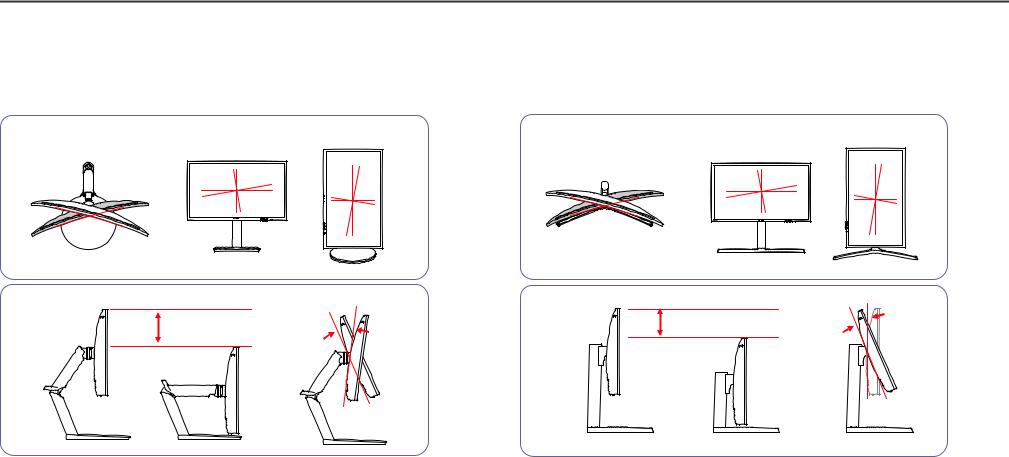
Adjusting the Product Tilt and Height
――The color and shape of parts may differ from what is shown. Specifications are subject to change without notice to improve quality.
C*FG70* |
C*FG73* |
-2° (±2°) - 92° (±2°) |
-2.0°(±2.0°) ~ 92.0°(±2.0°) |
15° to Left - 15° to Right (Total 30°, ±2°) |
-15.0°(±2.0°) to Left ~ +15.0°(±2.0°) to Right |
-2° (±2°) - 17° (±2°) |
-3.0°(±2.0°) ~ 20.0°(±2.0°) |
140 mm (0, +10 mm) |
135.0 mm (135.0, ± 5.0 mm) |
|
•• The monitor tilt and height can be adjusted.
•• When adjusting the tilt and height, hold both sides of the product and avoid using excessive force to prevent damage.
•• The rotation and height adjustment has a certain tolerance. Stay within the tolerances when rotating or adjusting the height of the product.
•• The monitor tilt and height can be adjusted.
•• When adjusting the tilt and height, hold both sides of the product and avoid using excessive force to prevent damage.
•• The rotation and height adjustment has a certain tolerance. Stay within the tolerances when rotating or adjusting the height of the product.
•• When adjusting the stand height, you may hear a noise. This noise is generated because the ball inside the stand slides when the stand height is adjusted. It is a normal noise and not a product malfunction.
15
