Page 1

User Manual
PowerFlex 525 DeviceNet Adapter
Catalog Number: 25-COMM-D
Page 2
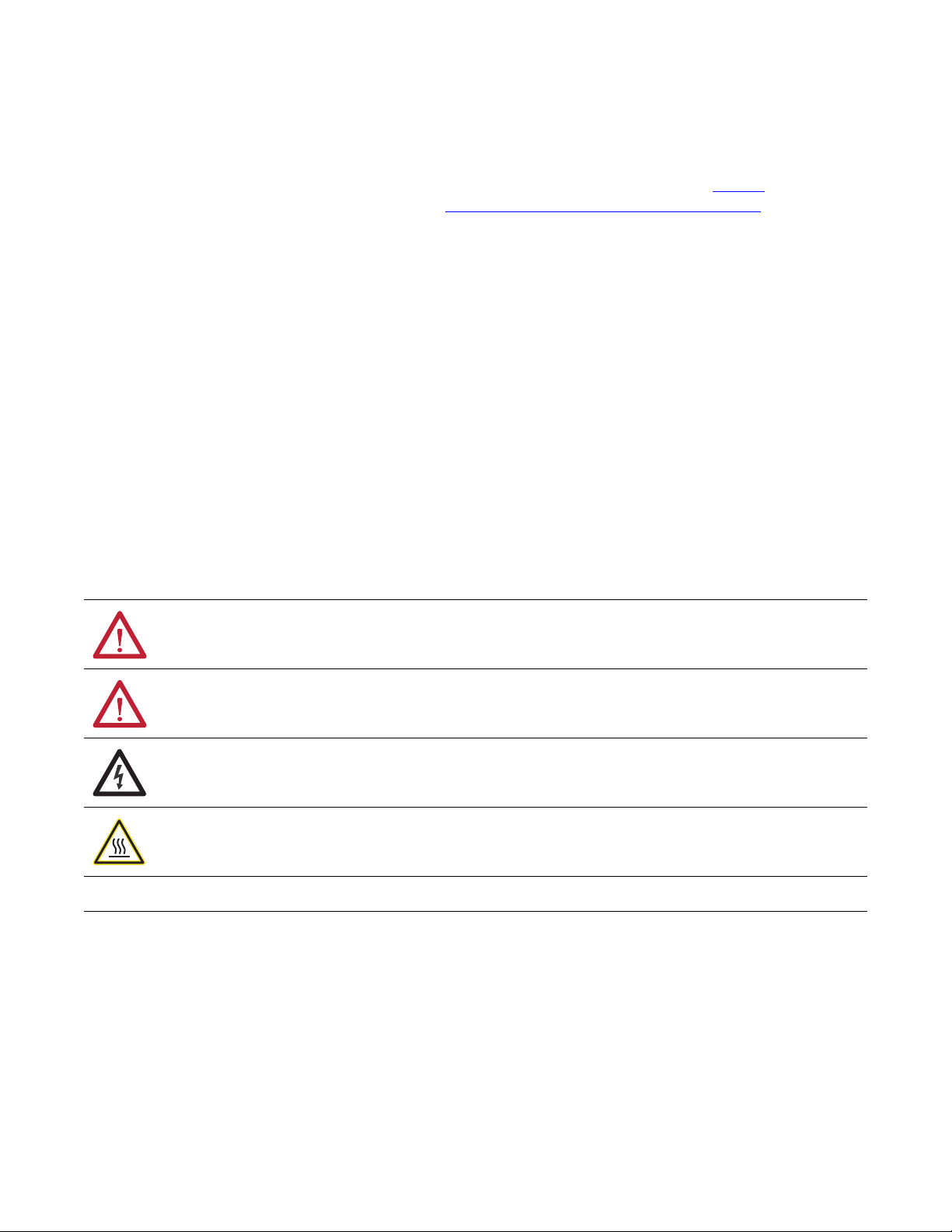
Important User Information
IMPORTANT
Solid-state equipment has operational characteristics differing from those of electromechanical equipment. Safety
Guidelines for the Application, Installation and Maintenance of Solid State Controls (publication SGI-1.1
your local Rockwell Automation® sales office or online at http://www.rockwellautomation.com/literature/
important differences between solid-state equipment and hard-wired electromechanical devices. Because of this difference,
and also because of the wide variety of uses for solid-state equipment, all persons responsible for applying this equipment
must satisfy themselves that each intended application of this equipment is acceptable.
In no event will Rockwell Automation, Inc. be responsible or liable for indirect or consequential damages resulting from the
use or application of this equipment.
The examples and diagrams in this manual are included solely for illustrative purposes. Because of the many variables and
requirements associated with any particular installation, Rockwell Automation, Inc. cannot assume responsibility or
liability for actual use based on the examples and diagrams.
No patent liability is assumed by Rockwell Automation, Inc. with respect to use of information, circuits, equipment, or
software described in this manual.
Reproduction of the contents of this manual, in whole or in part, without written permission of Rockwell Automation,
Inc., is prohibited.
Throughout this manual, when necessary, we use notes to make you aware of safety considerations.
available from
) describes some
WARNING: Identifies information about practices or circumstances that can cause an explosion in a hazardous environment,
which may lead to personal injury or death, property damage, or economic loss.
ATTENTION: Identifies information about practices or circumstances that can lead to personal injury or death, property
damage, or economic loss. Attentions help you identify a hazard, avoid a hazard, and recognize the consequence.
SHOCK HAZARD: Labels may be on or inside the equipment, for example, a drive or motor, to alert people that dangerous
voltage may be present.
BURN HAZARD: Labels may be on or inside the equipment, for example, a drive or motor, to alert people that surfaces may
reach dangerous temperatures.
Identifies information that is critical for successful application and understanding of the product.
Allen-Bradley, Roc kwell Automation, Rockwell Sof tware, PowerFlex, Studio 5000 and C onnected Components Workbench are trademarks of Ro ckwell Automation, Inc.
Trademarks not belonging to Rockwell Automation are property of their respective companies.
Page 3
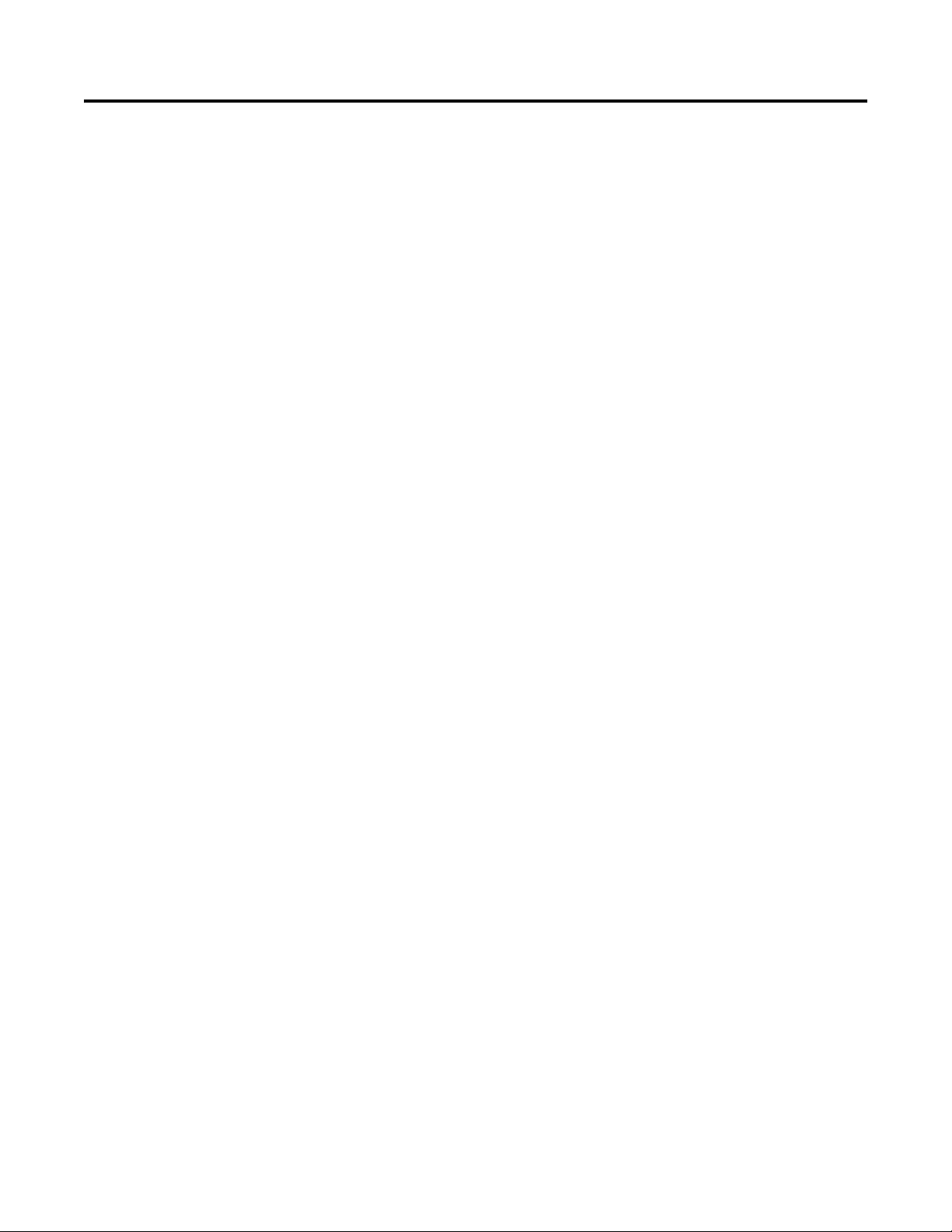
Overview
Getting Started
Table of Contents
Important User Information . . . . . . . . . . . . . . . . . . . . . . . . . . . . . . . . . . . . . . . 2
Preface
Recommended Documentation . . . . . . . . . . . . . . . . . . . . . . . . . . . . . . . . . . . . 7
Manual Conventions . . . . . . . . . . . . . . . . . . . . . . . . . . . . . . . . . . . . . . . . . . . . . . 7
Chapter 1
Components. . . . . . . . . . . . . . . . . . . . . . . . . . . . . . . . . . . . . . . . . . . . . . . . . . . . . . 9
Features . . . . . . . . . . . . . . . . . . . . . . . . . . . . . . . . . . . . . . . . . . . . . . . . . . . . . . . . . 10
Understanding Parameter Types. . . . . . . . . . . . . . . . . . . . . . . . . . . . . . . . . . . 10
Compatible Products . . . . . . . . . . . . . . . . . . . . . . . . . . . . . . . . . . . . . . . . . . . . . 11
Required Equipment . . . . . . . . . . . . . . . . . . . . . . . . . . . . . . . . . . . . . . . . . . . . . 11
Safety Precautions . . . . . . . . . . . . . . . . . . . . . . . . . . . . . . . . . . . . . . . . . . . . . . . . 12
Quick Start . . . . . . . . . . . . . . . . . . . . . . . . . . . . . . . . . . . . . . . . . . . . . . . . . . . . . . 13
Chapter 2
Installing the Adapter
Configuring the Adapter
Preparing for an Installation. . . . . . . . . . . . . . . . . . . . . . . . . . . . . . . . . . . . . . . 15
Commissioning the Adapter . . . . . . . . . . . . . . . . . . . . . . . . . . . . . . . . . . . . . . 15
Connecting the Adapter to the Drive . . . . . . . . . . . . . . . . . . . . . . . . . . . . . . 17
Connecting the Adapter to the Network . . . . . . . . . . . . . . . . . . . . . . . . . . . 19
Applying Power . . . . . . . . . . . . . . . . . . . . . . . . . . . . . . . . . . . . . . . . . . . . . . . . . . 20
Chapter 3
Configuration Tools. . . . . . . . . . . . . . . . . . . . . . . . . . . . . . . . . . . . . . . . . . . . . . 23
Using the Drive Keypad Interface to Access Parameters . . . . . . . . . . . . . 23
Using the PowerFlex 4-Class HIM to Access Parameters. . . . . . . . . . . . . 25
Setting the Node Address . . . . . . . . . . . . . . . . . . . . . . . . . . . . . . . . . . . . . . . . . 25
Setting the Data Rate . . . . . . . . . . . . . . . . . . . . . . . . . . . . . . . . . . . . . . . . . . . . . 26
Setting the I/O Configuration . . . . . . . . . . . . . . . . . . . . . . . . . . . . . . . . . . . . 26
Using Master-Slave Hierarchy (Optional) . . . . . . . . . . . . . . . . . . . . . . . . . . 26
Selecting COS, Cyclic, or Polled I/O. . . . . . . . . . . . . . . . . . . . . . . . . . . . . . . 28
Setting a Fault Action . . . . . . . . . . . . . . . . . . . . . . . . . . . . . . . . . . . . . . . . . . . . 29
Resetting the Adapter . . . . . . . . . . . . . . . . . . . . . . . . . . . . . . . . . . . . . . . . . . . . 30
Restoring Adapter Parameters to Factory Defaults . . . . . . . . . . . . . . . . . . 30
Viewing the Adapter Status Using Parameters . . . . . . . . . . . . . . . . . . . . . . 31
Updating the Adapter Firmware. . . . . . . . . . . . . . . . . . . . . . . . . . . . . . . . . . . 31
Configuring the I/O
Using the I/O
Chapter 4
Using RSLinx Classic . . . . . . . . . . . . . . . . . . . . . . . . . . . . . . . . . . . . . . . . . . . . . 33
CompactLogix Example . . . . . . . . . . . . . . . . . . . . . . . . . . . . . . . . . . . . . . . . . . 34
Chapter 5
About I/O Messaging . . . . . . . . . . . . . . . . . . . . . . . . . . . . . . . . . . . . . . . . . . . . 47
Rockwell Automation Publication 520COM-UM002A-EN-E - April 2013 3
Page 4
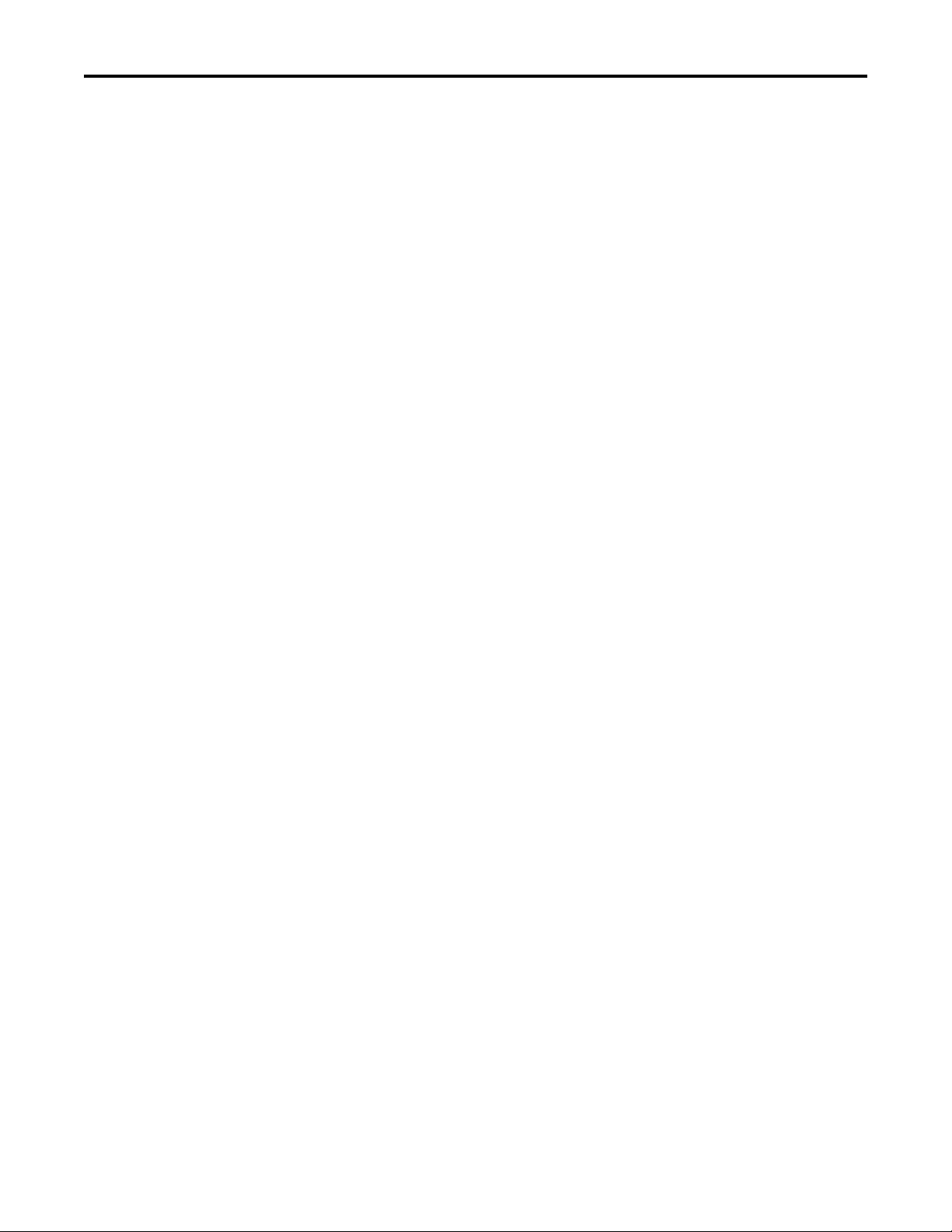
Table of Contents
Using Explicit Messaging
Using Multi-Drive Mode
Understanding the I/O Image. . . . . . . . . . . . . . . . . . . . . . . . . . . . . . . . . . . . . 48
Using Logic Command/Status . . . . . . . . . . . . . . . . . . . . . . . . . . . . . . . . . . . . 48
Using Reference/Feedback . . . . . . . . . . . . . . . . . . . . . . . . . . . . . . . . . . . . . . . . 48
Using Datalinks . . . . . . . . . . . . . . . . . . . . . . . . . . . . . . . . . . . . . . . . . . . . . . . . . . 49
Example Ladder Logic Program . . . . . . . . . . . . . . . . . . . . . . . . . . . . . . . . . . . 50
CompactLogix Example . . . . . . . . . . . . . . . . . . . . . . . . . . . . . . . . . . . . . . . . . . 51
Chapter 6
About Explicit Messaging . . . . . . . . . . . . . . . . . . . . . . . . . . . . . . . . . . . . . . . . . 55
Performing Explicit Messaging . . . . . . . . . . . . . . . . . . . . . . . . . . . . . . . . . . . . 56
CompactLogix Examples. . . . . . . . . . . . . . . . . . . . . . . . . . . . . . . . . . . . . . . . . . 56
Chapter 7
Single-Drive Mode vs. Multi-Drive Mode . . . . . . . . . . . . . . . . . . . . . . . . . . 69
System Wiring . . . . . . . . . . . . . . . . . . . . . . . . . . . . . . . . . . . . . . . . . . . . . . . . . . . 71
Understanding the I/O Image. . . . . . . . . . . . . . . . . . . . . . . . . . . . . . . . . . . . . 71
Configuring the RS-485 Network . . . . . . . . . . . . . . . . . . . . . . . . . . . . . . . . . 72
Multi-Drive Ladder Logic Program Example . . . . . . . . . . . . . . . . . . . . . . . 73
CompactLogix Example Using Generic Profile . . . . . . . . . . . . . . . . . . . . . 74
Multi-Drive Mode Explicit Messaging . . . . . . . . . . . . . . . . . . . . . . . . . . . . . 82
Additional Information. . . . . . . . . . . . . . . . . . . . . . . . . . . . . . . . . . . . . . . . . . . 83
Troubleshooting
Specifications
Adapter Parameters
Chapter 8
Understanding the Status Indicators . . . . . . . . . . . . . . . . . . . . . . . . . . . . . . . 85
PORT Status Indicator . . . . . . . . . . . . . . . . . . . . . . . . . . . . . . . . . . . . . . . . . . . 86
MOD Status Indicator. . . . . . . . . . . . . . . . . . . . . . . . . . . . . . . . . . . . . . . . . . . . 86
NET A Status Indicator . . . . . . . . . . . . . . . . . . . . . . . . . . . . . . . . . . . . . . . . . . 87
Viewing Adapter Diagnostic Items. . . . . . . . . . . . . . . . . . . . . . . . . . . . . . . . . 87
Viewing and Clearing Events . . . . . . . . . . . . . . . . . . . . . . . . . . . . . . . . . . . . . . 88
Appendix A
Communication . . . . . . . . . . . . . . . . . . . . . . . . . . . . . . . . . . . . . . . . . . . . . . . . . 91
Electrical . . . . . . . . . . . . . . . . . . . . . . . . . . . . . . . . . . . . . . . . . . . . . . . . . . . . . . . . 91
Mechanical . . . . . . . . . . . . . . . . . . . . . . . . . . . . . . . . . . . . . . . . . . . . . . . . . . . . . . 91
Environmental . . . . . . . . . . . . . . . . . . . . . . . . . . . . . . . . . . . . . . . . . . . . . . . . . . . 91
Regulatory Compliance. . . . . . . . . . . . . . . . . . . . . . . . . . . . . . . . . . . . . . . . . . . 91
Appendix B
Device Parameters . . . . . . . . . . . . . . . . . . . . . . . . . . . . . . . . . . . . . . . . . . . . . . . . 93
Appendix C
DeviceNet Objects
4 Rockwell Automation Publication 520COM-UM002A-EN-E - April 2013
Supported Data Types . . . . . . . . . . . . . . . . . . . . . . . . . . . . . . . . . . . . . . . . . . . . 97
Identity Object. . . . . . . . . . . . . . . . . . . . . . . . . . . . . . . . . . . . . . . . . . . . . . . . . . . 98
Assembly Object . . . . . . . . . . . . . . . . . . . . . . . . . . . . . . . . . . . . . . . . . . . . . . . . 100
Page 5
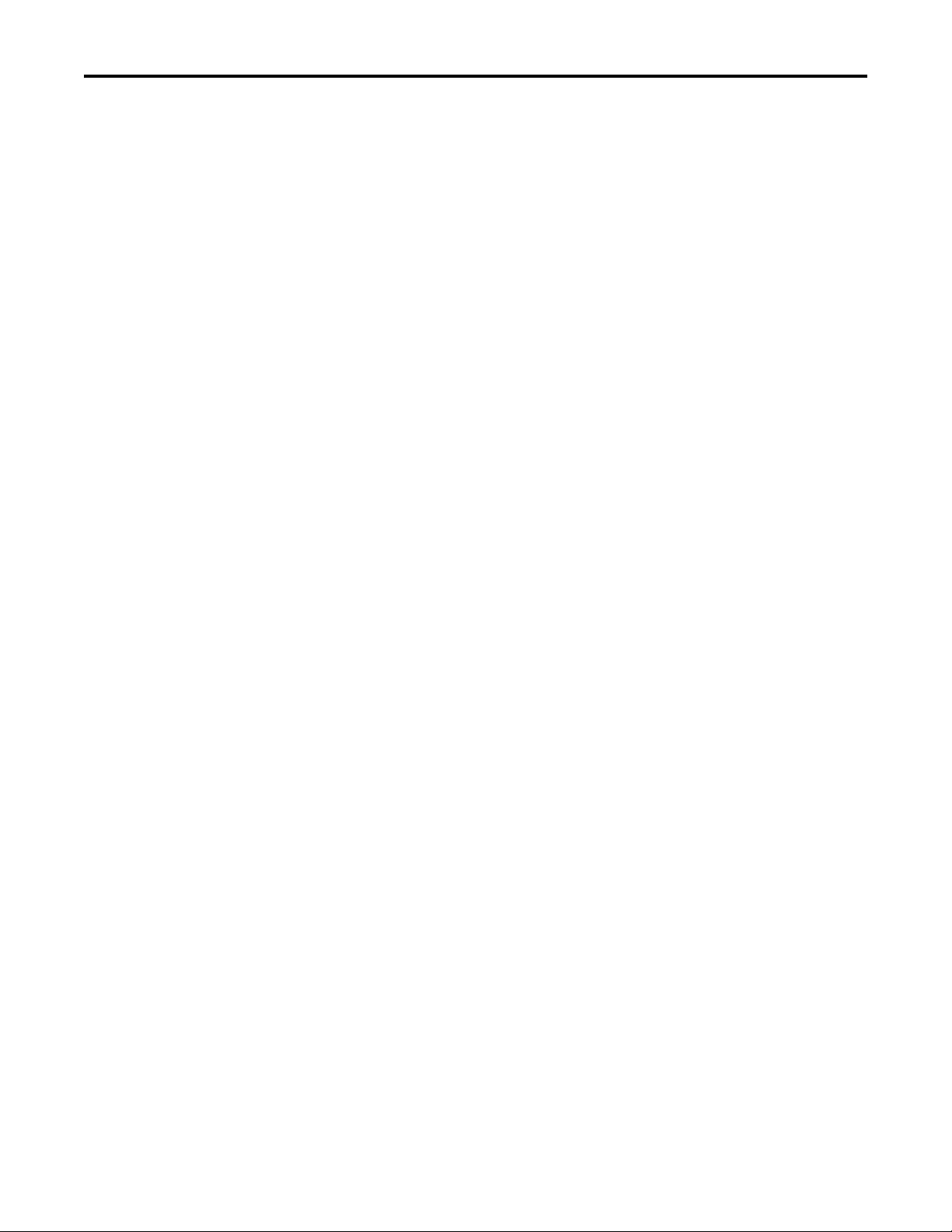
Logic Command/Status Words:
PowerFlex 525 Drives
Index
Table of Contents
Connection Object. . . . . . . . . . . . . . . . . . . . . . . . . . . . . . . . . . . . . . . . . . . . . . 101
Register Object. . . . . . . . . . . . . . . . . . . . . . . . . . . . . . . . . . . . . . . . . . . . . . . . . . 103
Parameter Object . . . . . . . . . . . . . . . . . . . . . . . . . . . . . . . . . . . . . . . . . . . . . . . 106
Parameter Group Object. . . . . . . . . . . . . . . . . . . . . . . . . . . . . . . . . . . . . . . . . 109
PCCC Object . . . . . . . . . . . . . . . . . . . . . . . . . . . . . . . . . . . . . . . . . . . . . . . . . . 111
DPI Device Object . . . . . . . . . . . . . . . . . . . . . . . . . . . . . . . . . . . . . . . . . . . . . . 114
DPI Parameter Object . . . . . . . . . . . . . . . . . . . . . . . . . . . . . . . . . . . . . . . . . . . 117
DPI Fault Object. . . . . . . . . . . . . . . . . . . . . . . . . . . . . . . . . . . . . . . . . . . . . . . . 123
DPI Diagnostic Object . . . . . . . . . . . . . . . . . . . . . . . . . . . . . . . . . . . . . . . . . . 125
Appendix D
Logic Command Word . . . . . . . . . . . . . . . . . . . . . . . . . . . . . . . . . . . . . . . . . . 127
Logic Status Word . . . . . . . . . . . . . . . . . . . . . . . . . . . . . . . . . . . . . . . . . . . . . . 128
Glossary
Rockwell Automation Publication 520COM-UM002A-EN-E - April 2013 5
Page 6
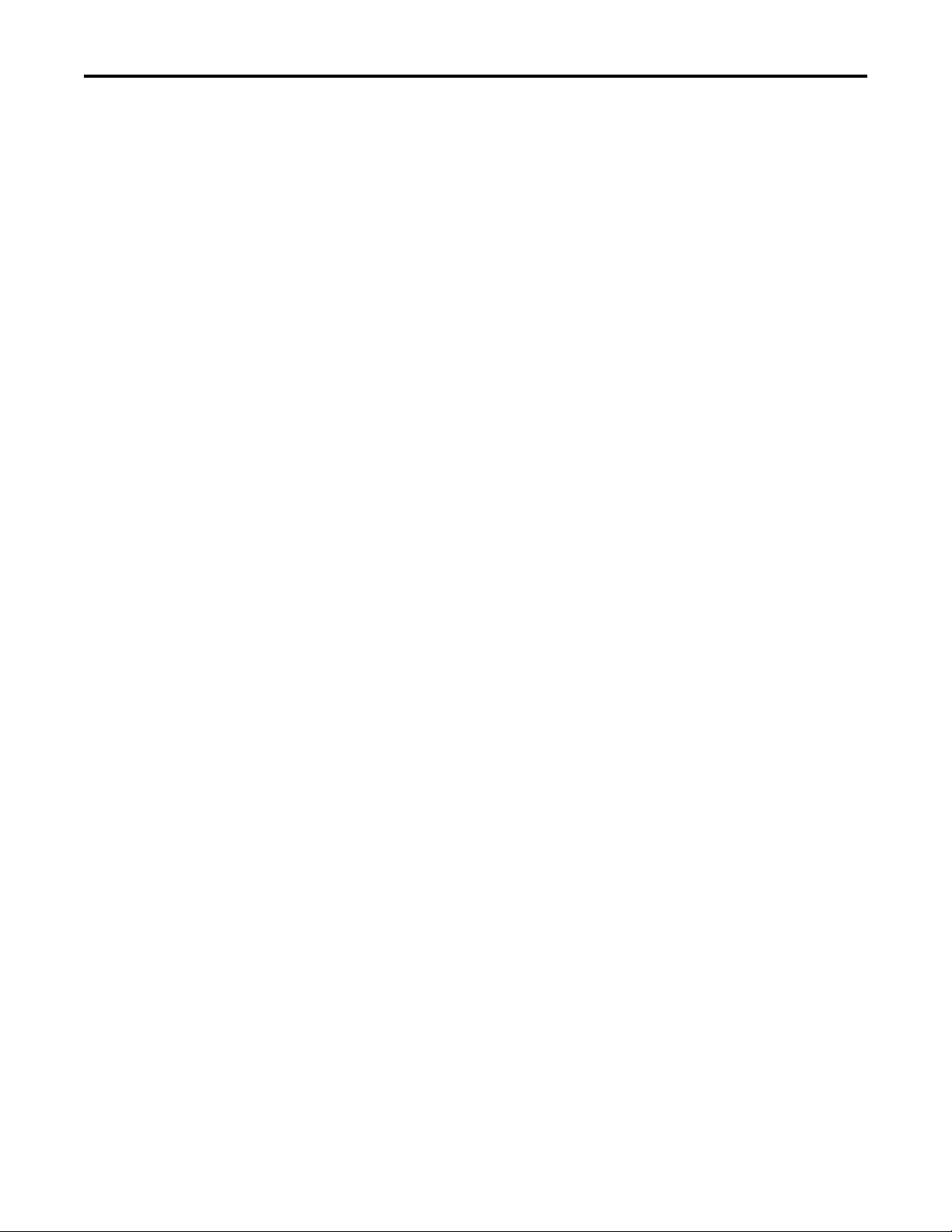
Table of Contents
Notes:
6 Rockwell Automation Publication 520COM-UM002A-EN-E - April 2013
Page 7
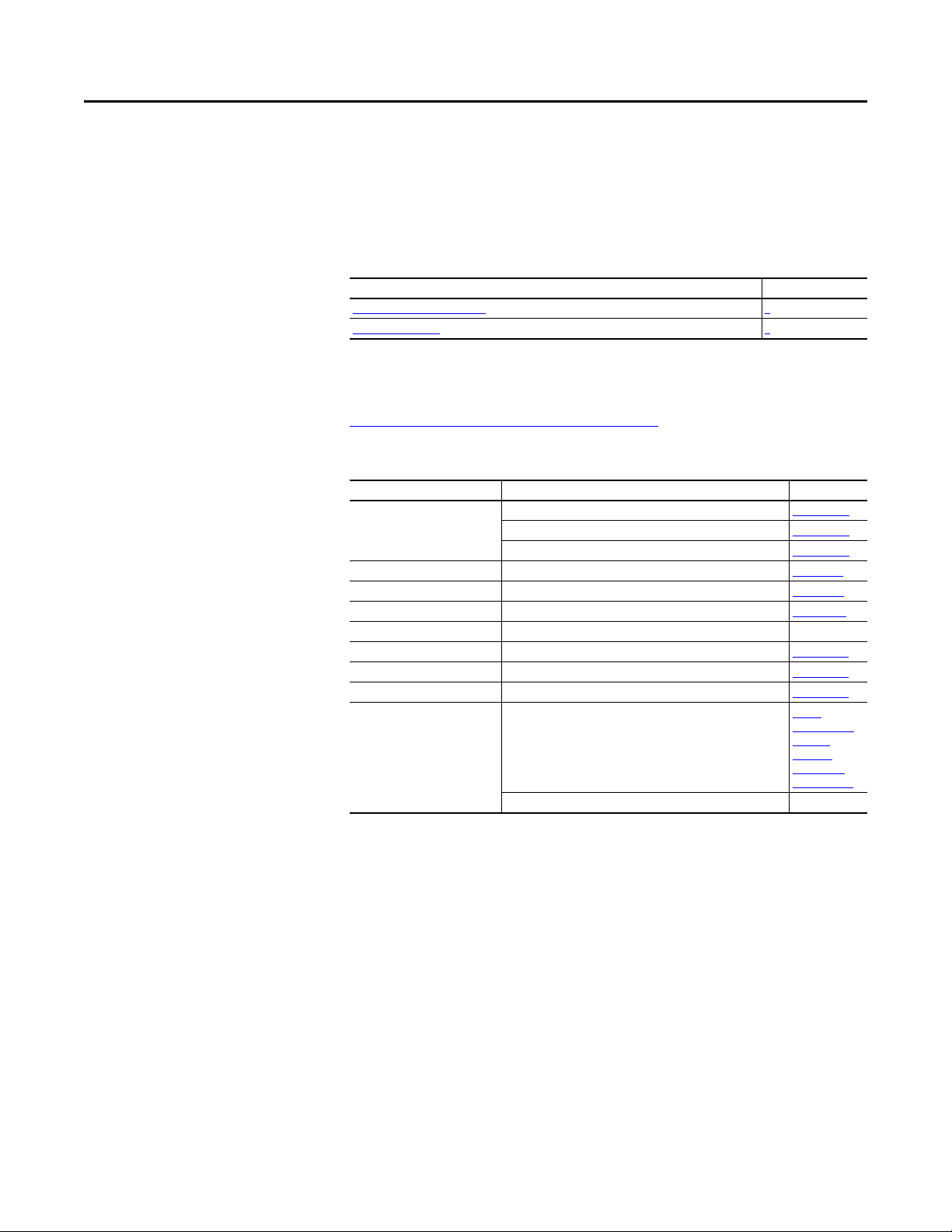
Overview
For information on… See page…
Recommended Documentation
Manual Conventions 7
7
Preface
Recommended
Documentation
All the recommended documentation listed in this section is available online at
http://www.rockwellautomation.com/literature
.
The following publications provide additional information:
For... See... Publication
DeviceNet DeviceNet Network Configuration User Manual DNET-UM004
DeviceNet Media Design Installation Guide DNET-UM072
DeviceNet Starter Kit User Manual DNET-UM003
PowerFlex®520-Series Drives PowerFlex 525 Adjustable Frequency AC Drive User Manual 520-UM001
RSLinx® Classic RSLinx Classic Getting Results Guide LINX-GR001
RSNetWorx for DeviceNet Getting Results with RSNetWorx for DeviceNet DNET-GR001
RSLogix™ 5000 RSLogix 5000 online help
CompactLogix™ 5370 CompactLogix 5370 Controllers User Manual (1769-L36ERM) 1769-UM021
MicroLogix™ 1100 MicroLogix 1100 Programmable Controllers User Manual 1763-UM001
MicroLogix™ 1400 MicroLogix 1400 Programmable Controllers User Manual 1766-UM001
Connected Components
Work ben ch
(1) The online help is installed with the software.
Website containing information on the Connected Components
Workbench software tool, and includes a link for free software
download.
Connected Components Workbench online help
(1)
(2)
–
http://
www.ab.com/
support/
abdrives/
webupdate/
software.html
–
Manual Conventions
This manual provides information about the DeviceNet adapter and using it with
PowerFlex 525 drives for network communication.
The following conventions are used throughout this manual:
• Parameter names are shown in the format axxx [*]. The a represents the
parameter group. The xxx represents the parameter number. The *
represents the parameter name— for example C175 [DSI I/O Cfg].
• Menu commands are shown in bold type face and follow the format Menu
> Command. For example, if you read “Select File > Open,” yo u s ho ul d
click the File menu and then click the Open command.
Rockwell Automation Publication 520COM-UM002A-EN-E - April 2013 7
Page 8
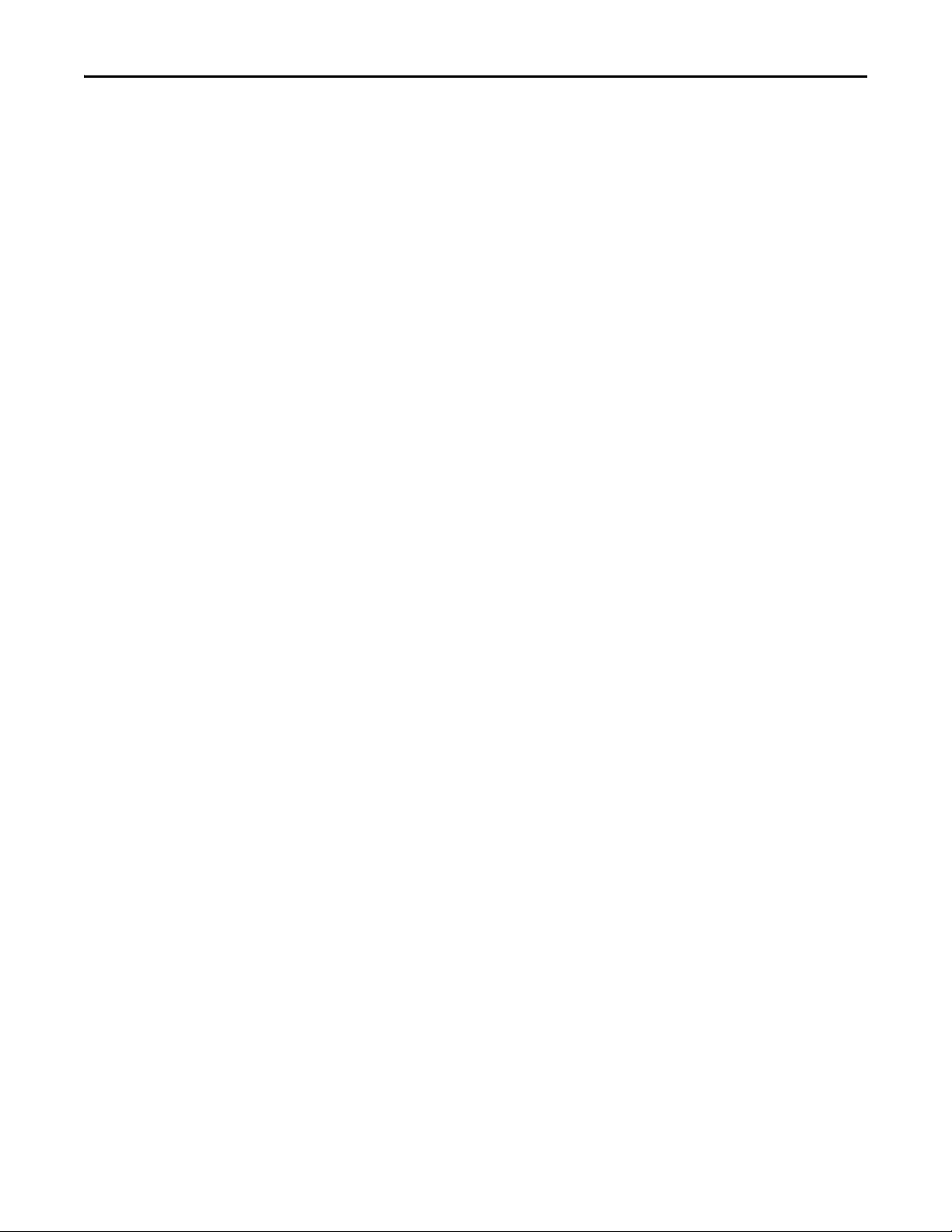
Preface Overview
• RSLinx Classic (version 2.51), RSNetWorx for DeviceNet (version 21),
and RSLogix 5000 (version 20) were used for the screen captures in this
manual. Different versions of the software may differ in appearance and
procedures.
• The Studio 5000™ Engineering and Design Environment combines
engineering and design elements into a common environment. The first
element in the Studio 5000 environment is the Logix Designer
application. The Logix Designer application is the rebranding of RSLogix
5000 software and will continue to be the product to program Logix 5000
controllers for discrete, process, batch, motion, safety, and drive-based
solutions. The Studio 5000 environment is the foundation for the future
of Rockwell Automation engineering design tools and capabilities. It is the
one place for design engineers to develop all the elements of their control
system.
8 Rockwell Automation Publication 520COM-UM002A-EN-E - April 2013
Page 9
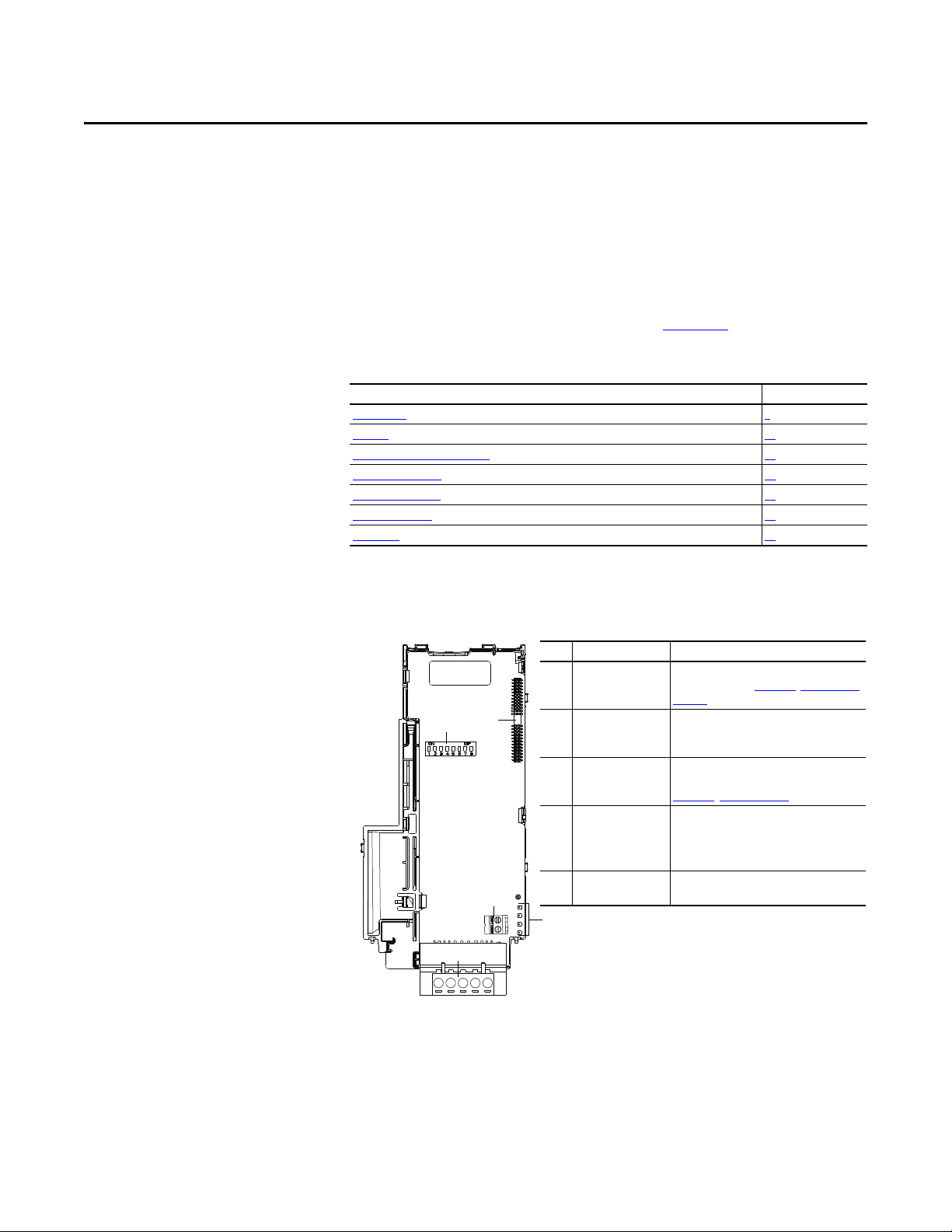
Chapter 1
Item Part Description
➊ Node Address/Rate
switches
Switches for setting the node address and
network data rate. Chapter 2
, Installing the
Adapter.
➋ Communication card-
Drive header
A 40-pin, double-row shrouded female
header. An interface connector is used to
connect this header to a header on the drive.
➌ Status indicators Three LEDs that indicate the status of the
connected drive, adapter and network. See
Chapter 8
, Troubleshooting
➍ CS1/CS2 terminals Provides a clean ground for the
communication bus cable shields.
CS1 or CS2 should be connected to a clean
ground or PE ground on the drive.
➎ DeviceNet connector A 5-pin connector to which a 5-pin linear
plug can be connected.
25-COMM-D
➊
➋
➌
➍
➎
Getting Started
The DeviceNet adapter is a communication option intended for installation into
a PowerFlex 525 drive. The Multi-Drive feature (Chapter 7
means for other supported PowerFlex drives and DSI Hosts to connect to a
DeviceNet network.
Top ic Pa ge
Components 9
Feature s 10
Understanding Parameter Types 10
Compatible Products 11
Required Equipment 11
Safety Precautions 12
Quick Start 13
) also provides a
Components
Components of the DeviceNet Adapter
Rockwell Automation Publication 520COM-UM002A-EN-E - April 2013 9
Page 10
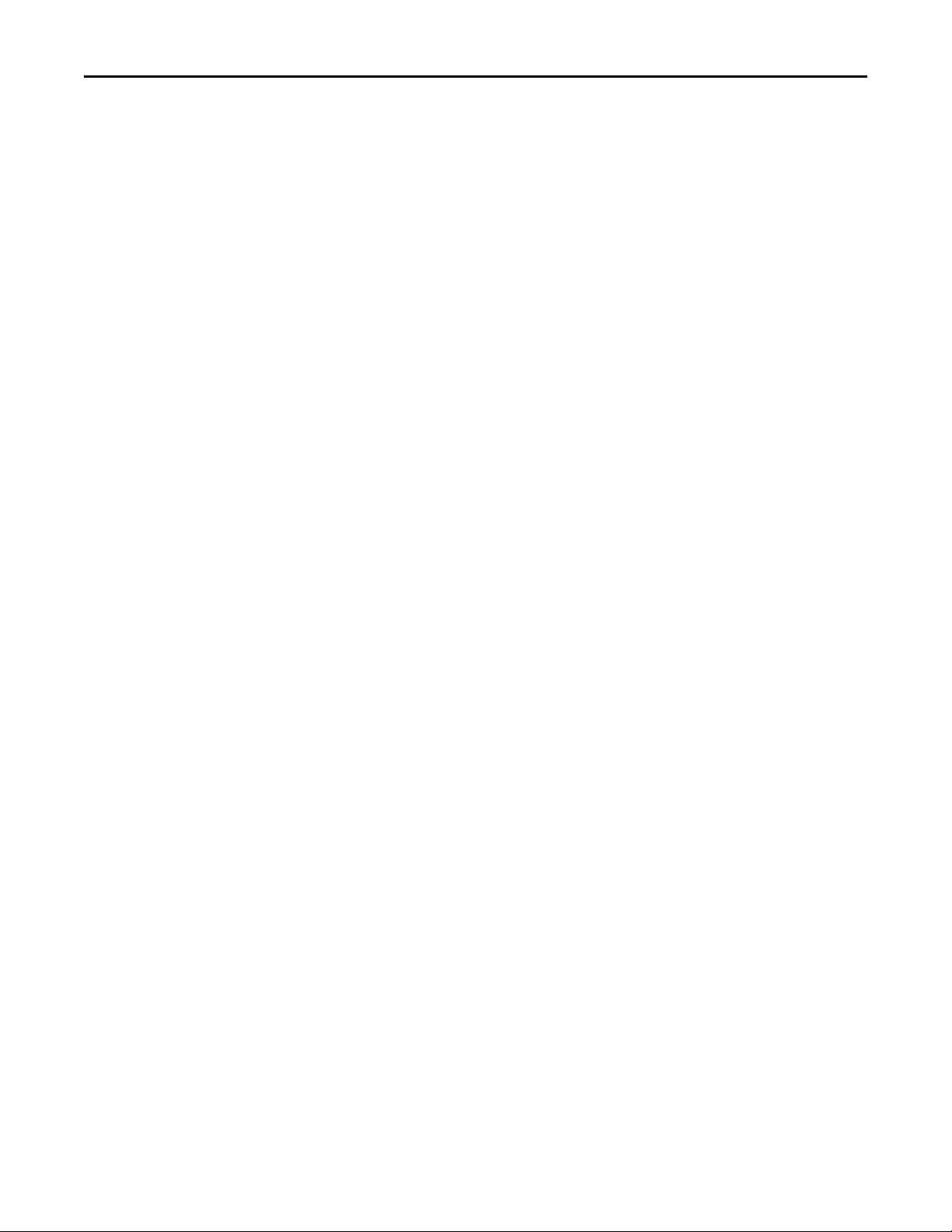
Chapter 1 Getting Started
Features
The features of the DeviceNet adapter include:
• Mounting onto a PowerFlex 525 Control Module back cover for
installation into the drive. It receives the required power from the drive
and from the DeviceNet network.
• Switches to set a node address and network data rate before applying
power to the PowerFlex drive. Alternatively, you can disable the switches
and use parameters to configure these functions.
• Compatibility with various configuration tools to configure the
DeviceNet adapter and host drive. The tools include network software
such as RSNetWorx for DeviceNet, and drive-configuration software such
as RSLogix 5000 (version 17 or greater), Logix Designer (version 21 or
greater), and Connected Components Workbench (version 3 or greater).
• Status indicators that report the status of the DeviceNet adapter and
network communications.
• Parameter-configured 16-bit Datalinks in the I/O to meet application
requirements (four Datalinks to write data from the network to the drive,
and four Datalinks to read data to the network from the drive).
• Explicit Messaging and UCMM (Unconnected Message Manager)
support.
• Master-Slave hierarchy that can be configured to transmit data to and from
a controller on the network.
• Multi-drive mode which allows up to five drives to share a single
DeviceNet address node.
• User-defined fault actions to determine how the DeviceNet adapter and its
host PowerFlex 525 drive respond to:
– I/O messaging communication disruptions (Comm Flt Action)
– Controllers in idle mode (Idle Flt Action)
• Multiple data exchange methods, including Polled, Cyclic, and Change of
State (COS), can be used to transmit data between the network and
adapter.
• Faulted node recovery is supported. You can configure a device even when
it is faulted on the network if you have a configuration tool that uses
faulted node recovery and have properly set the adapter node address
switches and data rate switches.
Understanding Parameter Types
10 Rockwell Automation Publication 520COM-UM002A-EN-E - April 2013
This manual references two types of parameters:
• Device parameters are used to configure the adapter to operate on the
network. These parameters reside on the adapter.
• Host parameters are used to configure the drive, including the datalink
configuration for the datalinks used by the adapter. These parameters
reside on the drive.
Page 11
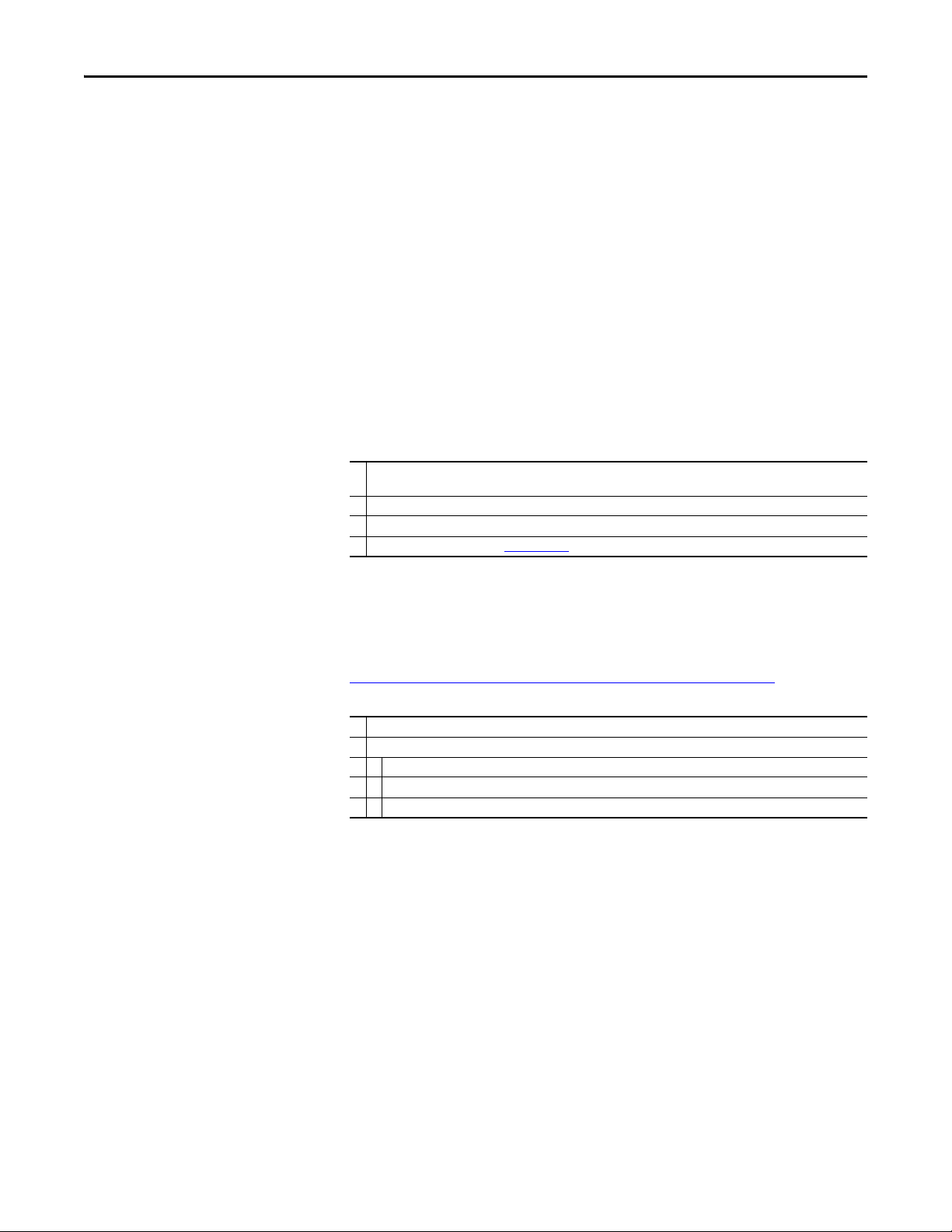
Getting Started Chapter 1
Yo u c an vi ew ad ap te r Device parameters and Host parameters with any of the
following drive configuration tools:
• PowerFlex 4-class HIM (22-HIM-A3 or 22-HIM-C2S)
• Connected Components Workbench software – click the tab for the
adapter at the bottom of the window, and click the Parameters icon in the
tool bar.
Compatible Products
Required Equipment
At the time of publication, the DeviceNet adapter is compatible with AllenBradley PowerFlex 525 drives.
Equipment Shipped with the Drive
When you unpack the adapter, verify that the package includes:
❑ One PowerFlex 520-series DeviceNet communications adapter (25-COMM-D)
(installed in a PowerFlex 520-series drive control module back cover)
❑ One 5-pin inline DeviceNet plug (connected to the DeviceNet connec tor on the adapter)
❑ Two interface connectors (for connecting the Communication card-Drive header to the header on the drive)
❑ Installation leaflet (publication 520COM-IN001
)
User-Supplied Equipment
The adapter parameters can be configured using the drive keypad interface (see
Using the Drive Keypad Interface to Access Parameters
you must supply:
❑ DeviceNet cable (thin cable with an outside diameter of 6.9 mm (0.27 in.) is recommended)
❑ Controller configuration software, such as:
– RSNetWorx for DeviceNet
– RSLogix 5000 or Logix Designer
– Connected Components Workbench (version 3 or greater)
on page 23). In addition,
Rockwell Automation Publication 520COM-UM002A-EN-E - April 2013 11
Page 12
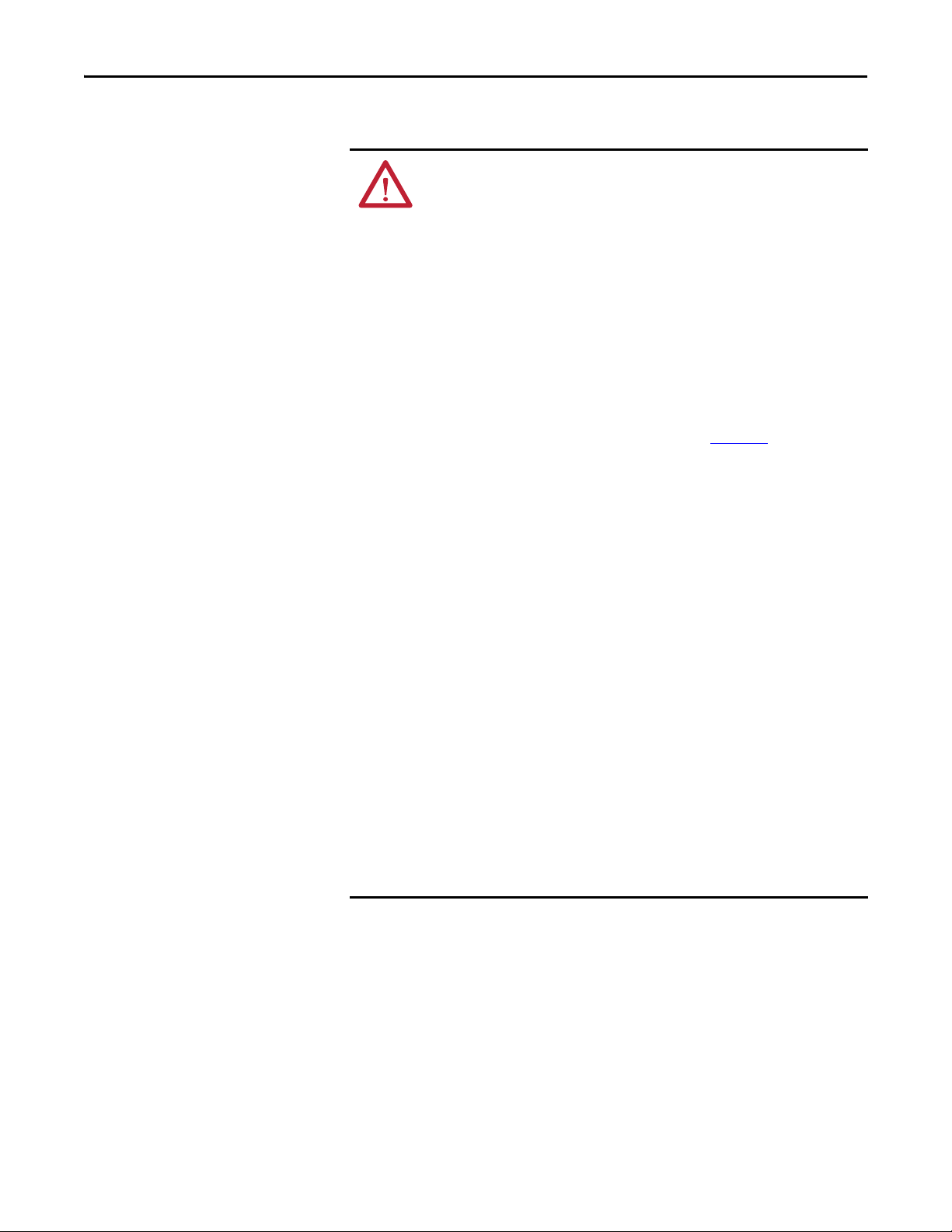
Chapter 1 Getting Started
Safety Precautions
Please read the following safety precautions carefully.
ATT EN TI ON : Risk of injury or death exists. The PowerFlex drive may contain
high voltages that can cause injury or death. Remove all power from the
PowerFlex drive, and then verify power has been removed before installing or
removing an adapter.
ATT EN TI ON : Risk of injury or equipment damage exists. Only personnel
familiar with drive and power products and the associated machinery should
plan or implement the installation, start up, configuration, and subsequent
maintenance of the drive using this DeviceNet adapter. Failure to comply may
result in injury and/or equipment damage.
ATT EN TI ON : Risk of equipment damage exists. The adapter contains ESD
(Electrostatic Discharge) sensitive parts that can be damaged if you do not
follow ESD control procedures. Static control precautions are required when
handling the adapter. If you are unfamiliar with static control procedures, see
Guarding Against Electrostatic Damage (publication 8000-4.5.2
ATT EN TI ON : Risk of injury or equipment damage exists. If the adapter is
transmitting control I/O to the drive, the drive may fault when you reset the
adapter. Determine how your drive will respond before resetting the adapter.
ATT EN TI ON : Risk of injury or equipment damage exists. Device parameters 15
[Comm Flt Actn] and 16 [Idle Flt Actn] let you determine the action of the
adapter and drive if I/O communication is disrupted, the controller is idle, or
explicit messaging for drive control is disrupted. By default, these parameters
fault the drive. You may configure these parameters so that the drive continues
to run, however, precautions should be taken to ensure that the settings of
these parameters do not create a risk of injury or equipment damage. When
commissioning the drive, verify that your system responds correctly to various
situations (for example, a disconnected cable or a controller in idle state).
ATT EN TI ON : Risk of injury or equipment damage exists. When a system is
configured for the first time, there may be unintended or incorrect machine
motion. Disconnect the motor from the machine or process during initial system
testing.
ATT EN TI ON : Risk of injury or equipment damage exists. The examples in this
publication are intended solely for purposes of example. There are many
variables and requirements with any application. Rockwell Automation, Inc.
does not assume responsibility or liability (to include intellectual property
liability) for actual use of the examples shown in this publication.
)
12 Rockwell Automation Publication 520COM-UM002A-EN-E - April 2013
Page 13
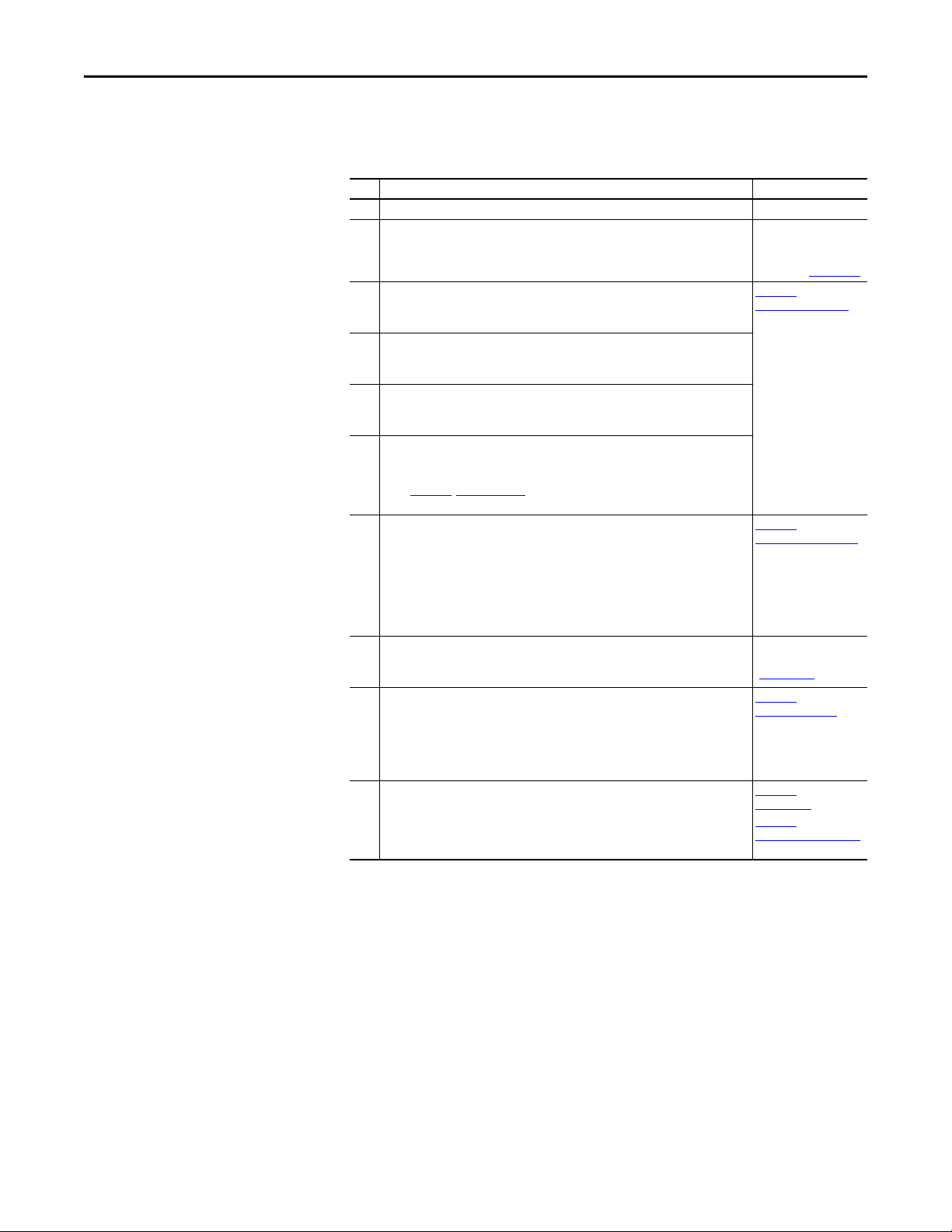
Getting Started Chapter 1
Quick Start
This section is provided to help experienced users quickly start using the
DeviceNet adapter. If you are unsure how to complete a step, refer to the
referenced chapter.
Step Action See...
1 Review the safety precautions for the adapter. Throughout this manual
2 Verify that the PowerFlex drive is properly installed. PowerFlex 525
3 Commission the adapter.
Set a unique node address and the appropriate data rate using the switches on the
adapter. If desired, you can disable the switches and use parameter settings instead.
4 Install the adapter.
Verify that the PowerFlex drive is not powered. Then, connect the adapter to the drive
using the interface connector (included with adapter).
5 Connect the drive to the DeviceNet network.
Verify that the DeviceNet network is not powered. Then, connect the DeviceNet
adapter to the network using a DeviceNet cable.
6 Apply power to the drive and to the network.
The adapter receives power from the drive and network.
a. The status indicators should be green. If they flash red, there is a problem. See
b. Configure/verify key drive parameters.
7 Configure the adapter for your application.
Set DeviceNet adapter parameters for the following functions as required by your
application:
– Node address
– Data rate
– I/O configuration
– Change of State, Cyclic, or polled I/O data exchange
– Fault actions
8 Apply power to the DeviceNet master and other devices on the network.
Verify that the master and network are installed and functioning in accordance with
DeviceNet standards, and then apply power to them.
9 Configure the scanner to communicate with the adapter.
Use a network tool such as RSNetWorx for DeviceNet to configure the scanner on the
network. Make sure to:
– Set up the scan list.
– Map the adapter data to the scan list.
– Save your DeviceNet configuration to the scanner and a file.
10 Create a ladder logic program.
Use a controller configuration tool such as RSLogix 5000/Logix Designer to create a
ladder logic program that enables you to:
– Control the adapter and drive using I/O.
– Monitor or configure the drive using Explicit messages.
Chapter 8
, Troubleshooting.
Adjustable Freq uency AC
Drive User Manual
(publication 520-UM001
,
Chapter 2
Installing the Adapter
,
Chapter 3
Configuring the Adapter
DeviceNet Planning and
Installation Manual
(ODVA pub 27)
,
Chapter 4
Configuring the I/O
Chapter 5,
Using the I/O
Chapter 6,
Using Explicit Messaging
)
Rockwell Automation Publication 520COM-UM002A-EN-E - April 2013 13
Page 14
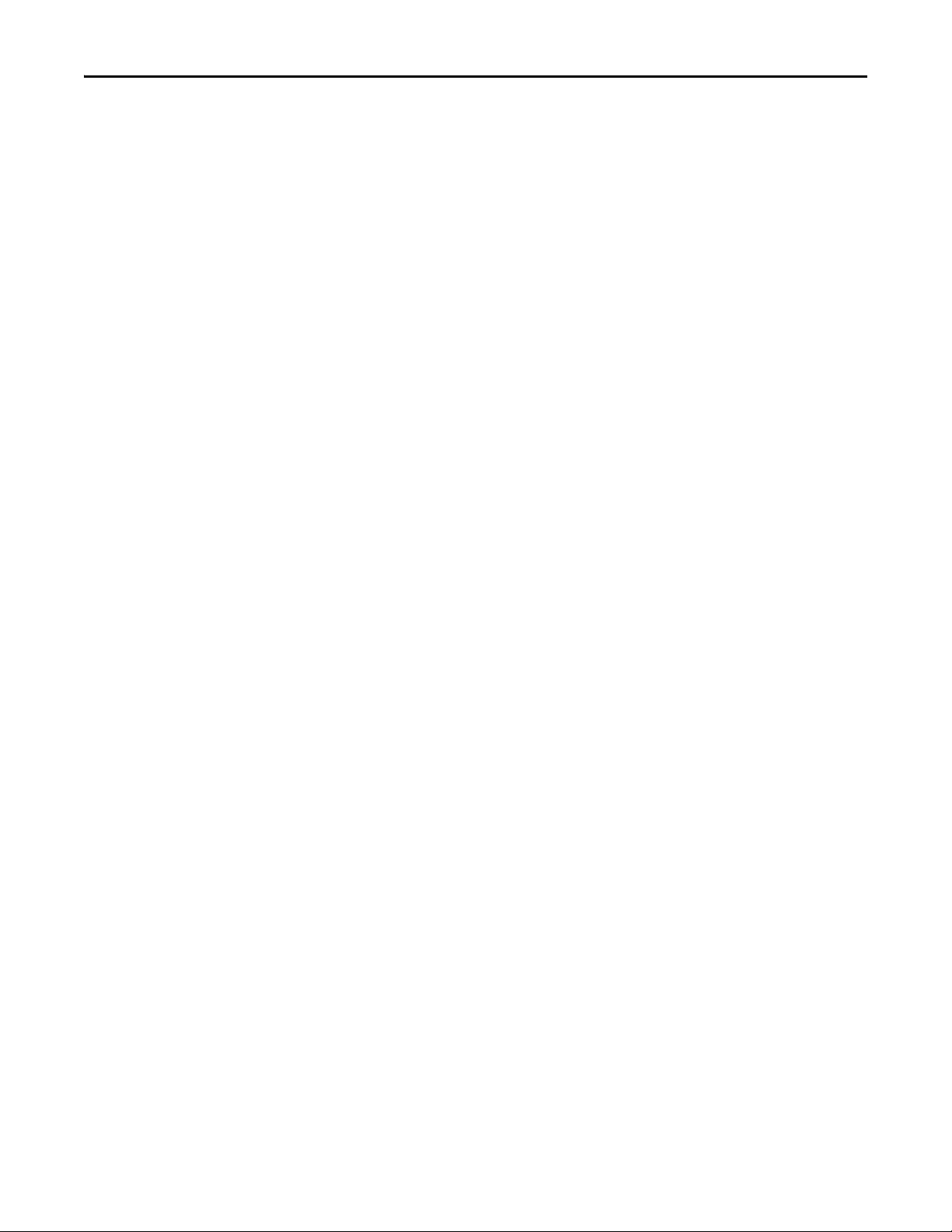
Chapter 1 Getting Started
Notes:
14 Rockwell Automation Publication 520COM-UM002A-EN-E - April 2013
Page 15
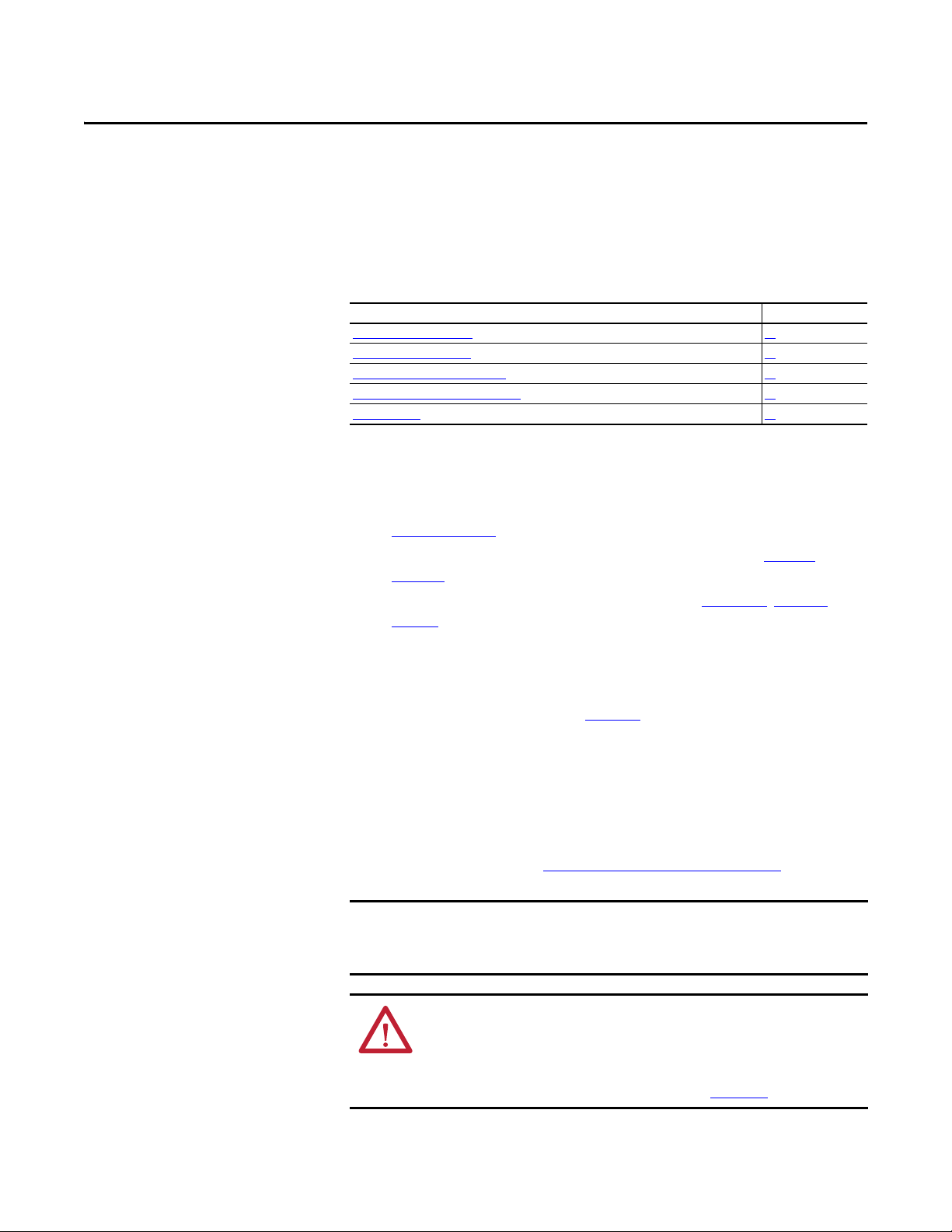
Chapter 2
IMPORTANT
Installing the Adapter
Chapter 2 provides instructions for installing the DeviceNet adapter in a
PowerFlex 525 drive.
Top ic Pa ge
Preparing for an Installation
Commissioning the Adapter 15
Connecting the Ad apter to the Drive 17
Connecting the Adapter to the Network 19
Applying Power 20
15
Preparing for an Installation
Commissioning the Adapter
Before installing the adapter, do the following:
• Read the DeviceNet Media Design and Installation Guide, publication
DNET-UM072
.
• Read the DeviceNet Starter Kit User Manual, publication DNET-
UM003.
• Verify that you have all required equipment. See Chapter 1
, Getting
Started.
To commission the adapter, you must set a unique node address and the data rate
that is used by the network. (See the Glossary
for details about data rates and
node addresses.).
There are two methods for configuring the adapter’s Node address and data rate:
• Using the onboard DIP Switches;
• Using adapter parameters – Use adapter parameters when you want more
flexibility in setting up the node address. To set the Node address using
adapter parameters, see Setting the Node Address
on page 25.
Regardless of the method used to set the adapter’s node address, each node on
the network must have a unique node address. To change a node address, you
must set the new value and then cycle drive power.
ATT EN TI ON : Risk of equipment damage exists. The adapter contains ESD
(Electrostatic Discharge) sensitive parts that can be damaged if you do not
follow ESD control procedures. Static control precautions are required when
handling the adapter. If you are unfamiliar with static control procedures, see
Guarding Against Electrostatic Damage (publication 8000-4.5.2
Rockwell Automation Publication 520COM-UM002A-EN-E - April 2013 15
)
Page 16
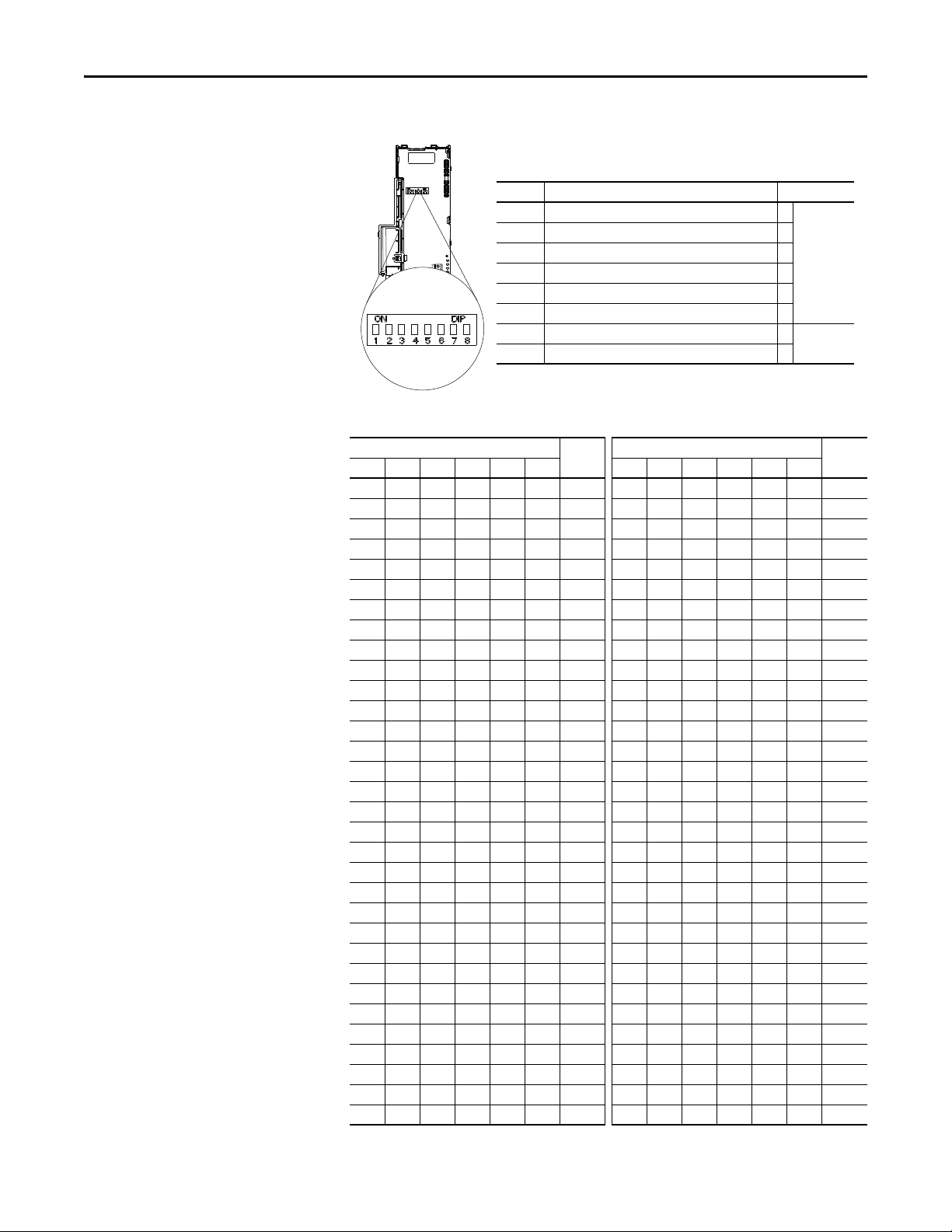
Chapter 2 Installing the Adapter
Switch Description Default
SW1 Least Significant Bit (LSB) of Node Address 1 Node 63
SW2 Bit 1 of Node Address 1
SW3 Bit 2 of Node Address 1
SW4 Bit 3 of Node Address 1
SW5 Bit 4 of Node Address 1
SW6 Most Significant Bit (MSB) of Node Address 1
SW7 Least Significant Bit (LSB) of Data Rate 1 Autobaud
SW8 Most Significant Bit (MSB) of Data Rate 1
Setting the Node Address and Data Rate Using the DIP Switches
Node Address Switch Settings (UP = ON = 1)
Switch Setting Node
SW 1 SW 2 SW 3 SW 4 SW 5 SW 6 SW 1 SW 2 SW 3 SW 4 SW 5 SW 6
0000000 00000132
1000001 10000133
0100002 01000134
1100003 11000135
0010004 00100136
1010005 10100137
0110006 01100138
1110007 11100139
0001008 00010140
1001009 10010141
01010010 01010142
11010011 11010143
00110012 00110144
10110013 10110145
01110014 01110146
11110015 11110147
00001016 00001148
10001017 10001149
01001018 01001150
11001019 11001151
00101020 00101152
10101021 10101153
01101022 01101154
11101023 11101155
00011024 00011156
10011025 10011157
01011026 01011158
16 Rockwell Automation Publication 520COM-UM002A-EN-E - April 2013
11011027 11011159
00111028 00111160
10111029 10111161
01111030 01111162
11111031 11111163
Address
Switch Setting Node
Address
Page 17
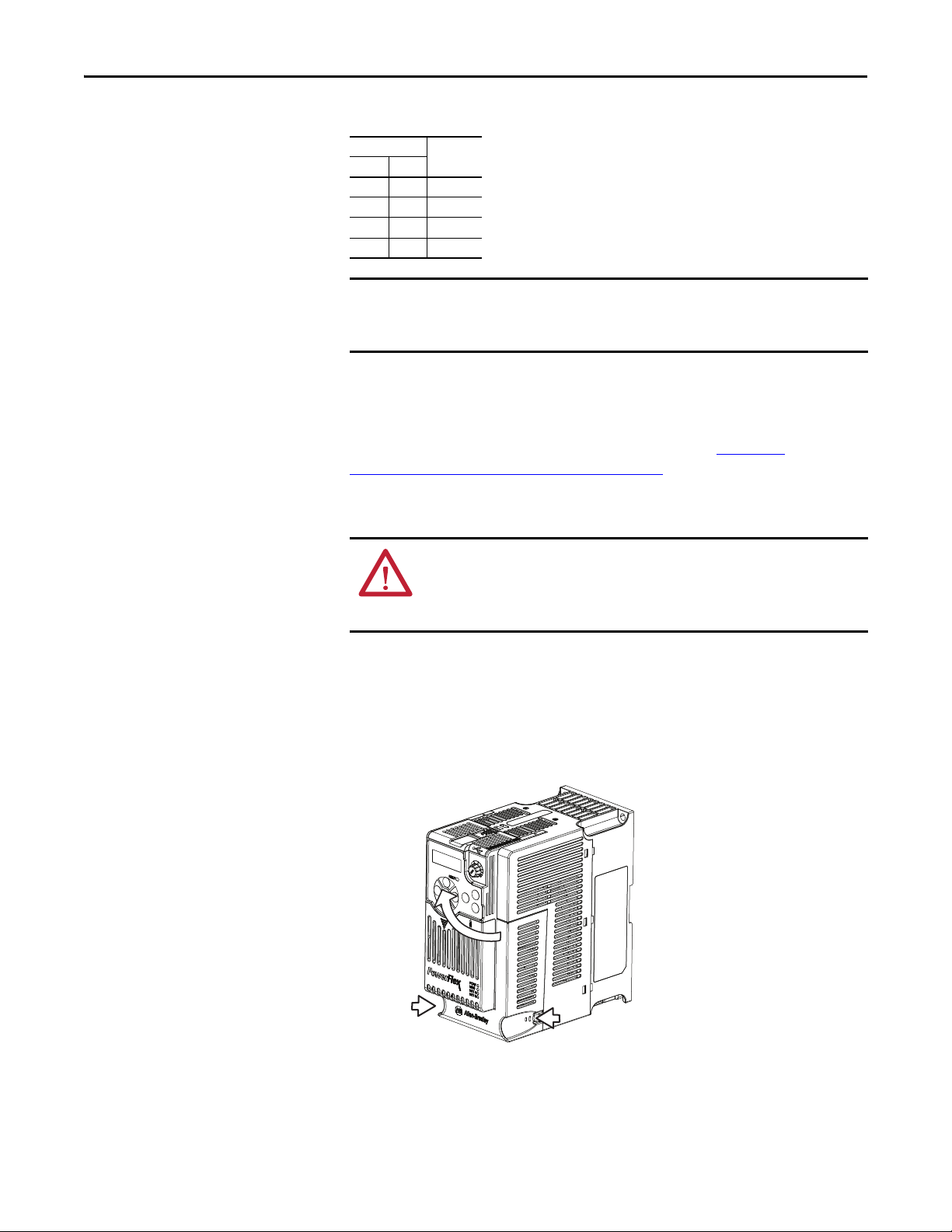
Installing the Adapter Chapter 2
IMPORTANT
Data Rate Switch Settings (UP = ON = 1)
Switch Setting Data Rate
SW 7 SW 8
00125 kbps
10250 kbps
01500 kbps
11Autobaud
If all switches are in the OFF position (all 0’s), then the Node Address and Data
Rate are determined by parameter settings (Device parameters 07 [Net Addr
Cfg] and 09 [Net Rate Cfg]).
Setting Single-Drive or Multi-Drive Mode
To select between Single-Drive or Multi-Drive mode, see Parameter
Configuration for Multi-Drive Mode on page 73.
Connecting the Adapter to the Drive
ATT EN TI ON : Risk of injury or death exists. The PowerFlex drive may contain
high voltages that can cause injur y or death. Remove power from the drive, and
then verify power has been discharged before connecting the DeviceNet
adapter to the network.
1. Remove power from the drive.
2. Use static control precautions.
3. Separate the drive’s control module from the power module.
a. Press and hold down the catch on both sides of the frame cover, then
pullout and swing upwards to remove (Frames B...E only).
Rockwell Automation Publication 520COM-UM002A-EN-E - April 2013 17
Page 18
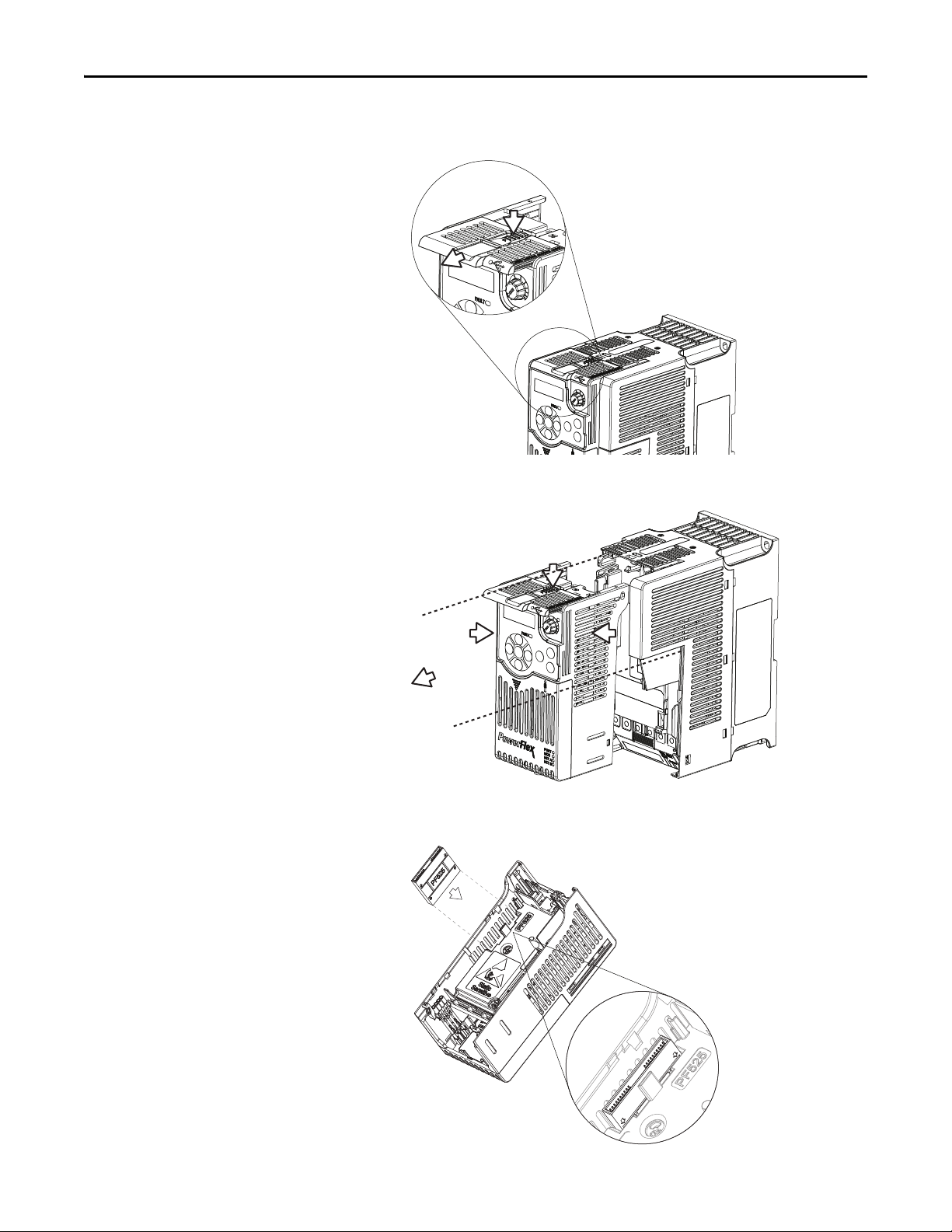
Chapter 2 Installing the Adapter
b. Press down and slide out the top cover of the control module to unlock
it from the power module.
c. Hold the sides and top of the control module firmly, then pull out to
separate it from the power module.
4. Insert the interface connector for the adapter into the header located at the
back of the control module.
18 Rockwell Automation Publication 520COM-UM002A-EN-E - April 2013
Page 19
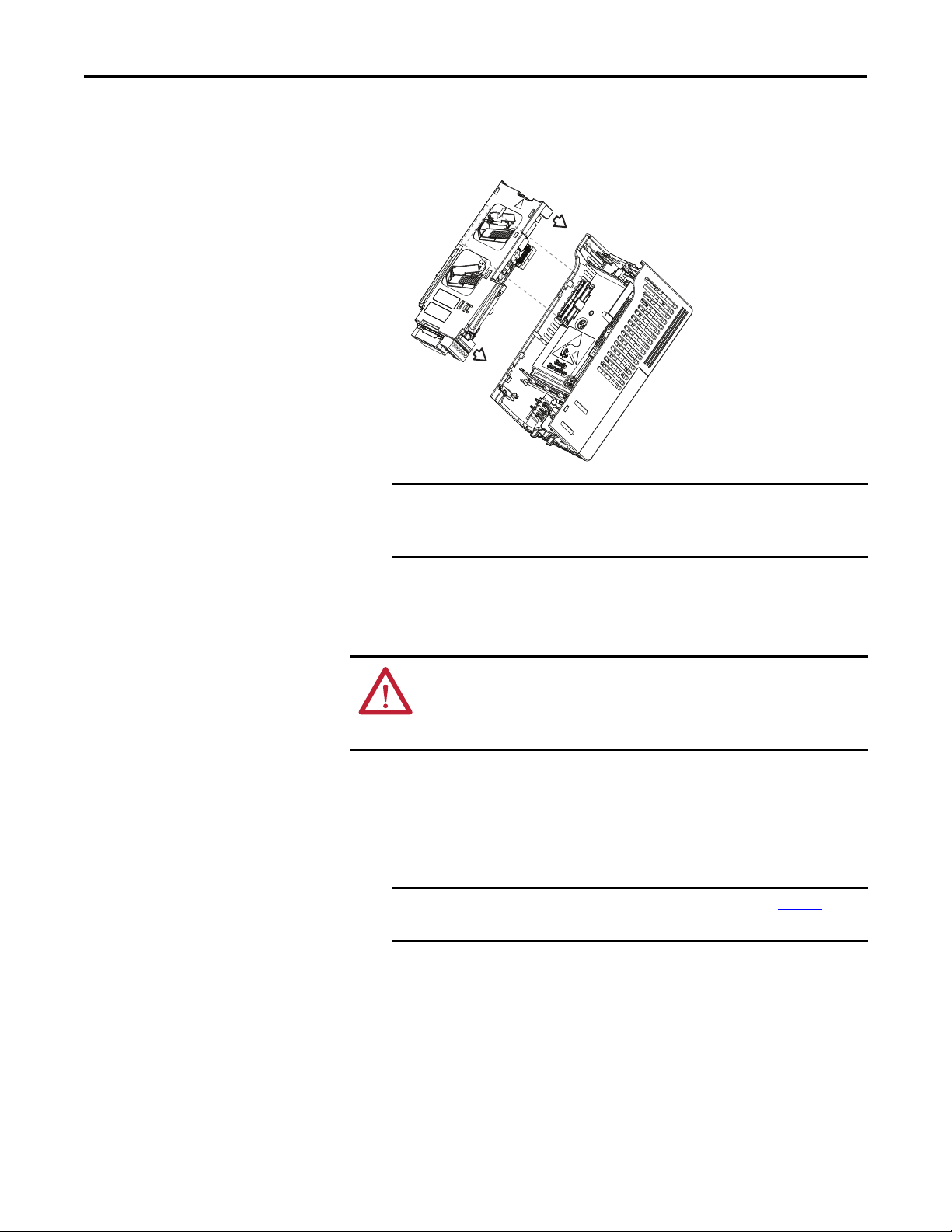
Installing the Adapter Chapter 2
IMPORTANT
IMPORTANT
5. Align the Communication card-Drive header on the adapter with the
interface connector. Then, press down firmly around the adapter.
The adapter snaps into the back of the control module.
The CS1/CS2 terminals on the adapter provide a clean ground for the
communication bus cable shields. You should connect the CS1 or CS2
terminal to a clean ground or PE ground on the drive.
Connecting the Adapter to the Network
6. Attach the control module to the power module.
ATT EN TI ON : Risk of injury or death exists. The PowerFlex drive may contain
high voltages that can cause injur y or death. Remove power from the drive, and
then verify power has been discharged before connecting the embedded
EtherNet/IP adapter to the network.
1. Remove power from the network.
2. Use static control precautions.
3. Connect a DeviceNet cable to the network. A DeviceNet thin cable with
an outside diameter of 6.9 mm (0.29 in.) is recommended.
Maximum cable length depends on data rate. See the Glossary for Data
Rate.
Rockwell Automation Publication 520COM-UM002A-EN-E - April 2013 19
Page 20
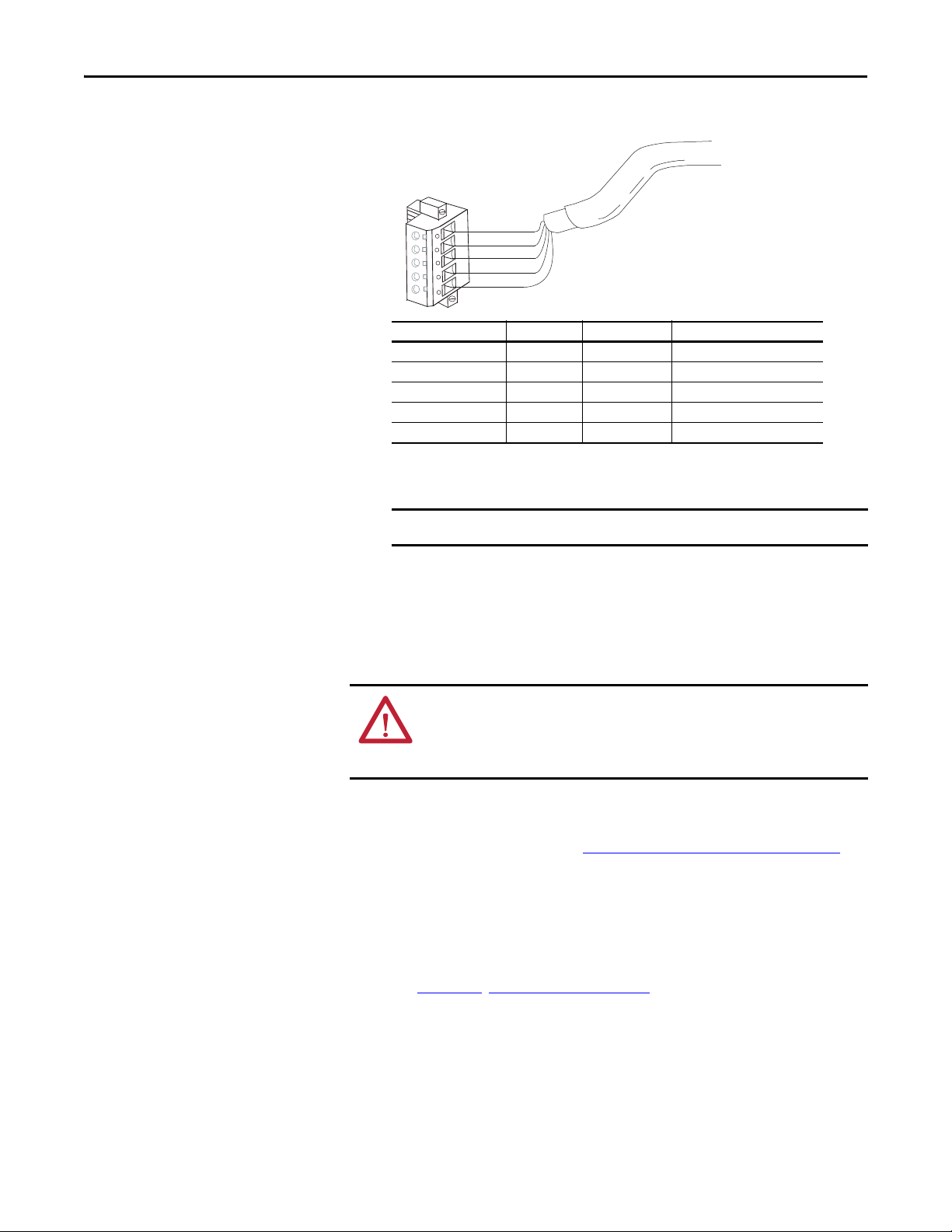
Chapter 2 Installing the Adapter
TIP
IMPORTANT
Terminal Color Signal Function
5RedV+Power Supply
4 White CAN_H Signal High
3 Bare SHIELD Shield
2BlueCAN_LSignal Low
1 Black V- Common
4. Connect the 5-pin linear plug to the DeviceNet cable.
5
4
3
2
1
Red
White
Bare
Blue
Black
A 5-pin linear plug is shipped with the adapter. If a replacement plug is
needed, the replacement plug part number is 1799-DNETSCON.
A 10-pin linear plug is not supported.
5. Insert the 5-pin linear plug into the mating socket on the adapter and
secure it with the two screws. Verify that the colors of the wires on the plug
match up with the color codes on the socket.
Applying Power
1. Make sure that the adapter will have a unique address on the network and
is set at the correct data rate or to autobaud. If a new data rate or address is
needed, reset its switches (see Commissioning the Adapter
2. Apply power to the drive. The adapter receives its power from the
connected drive and network.
3. If the parameter settings for the data rate and node address are to be used, a
configuration tool such as Connected Components Workbench (version 3
or greater) can be used to adjust the respective parameters in the adapter.
See Chapter 3
Start-Up Status Indication
20 Rockwell Automation Publication 520COM-UM002A-EN-E - April 2013
After power has been applied, the status indicators can be viewed on the front of
the drive. When you apply power to the product and network for the first time,
ATT EN TI ON : Risk of equipment damage, injury, or death exists. Unpredictable
operation may occur if you fail to verify that parameter settings are compatible
with your application. Verify that settings are compatible with your application
before applying power to the drive.
on page 15).
, Configuring the Adapter.
Page 21
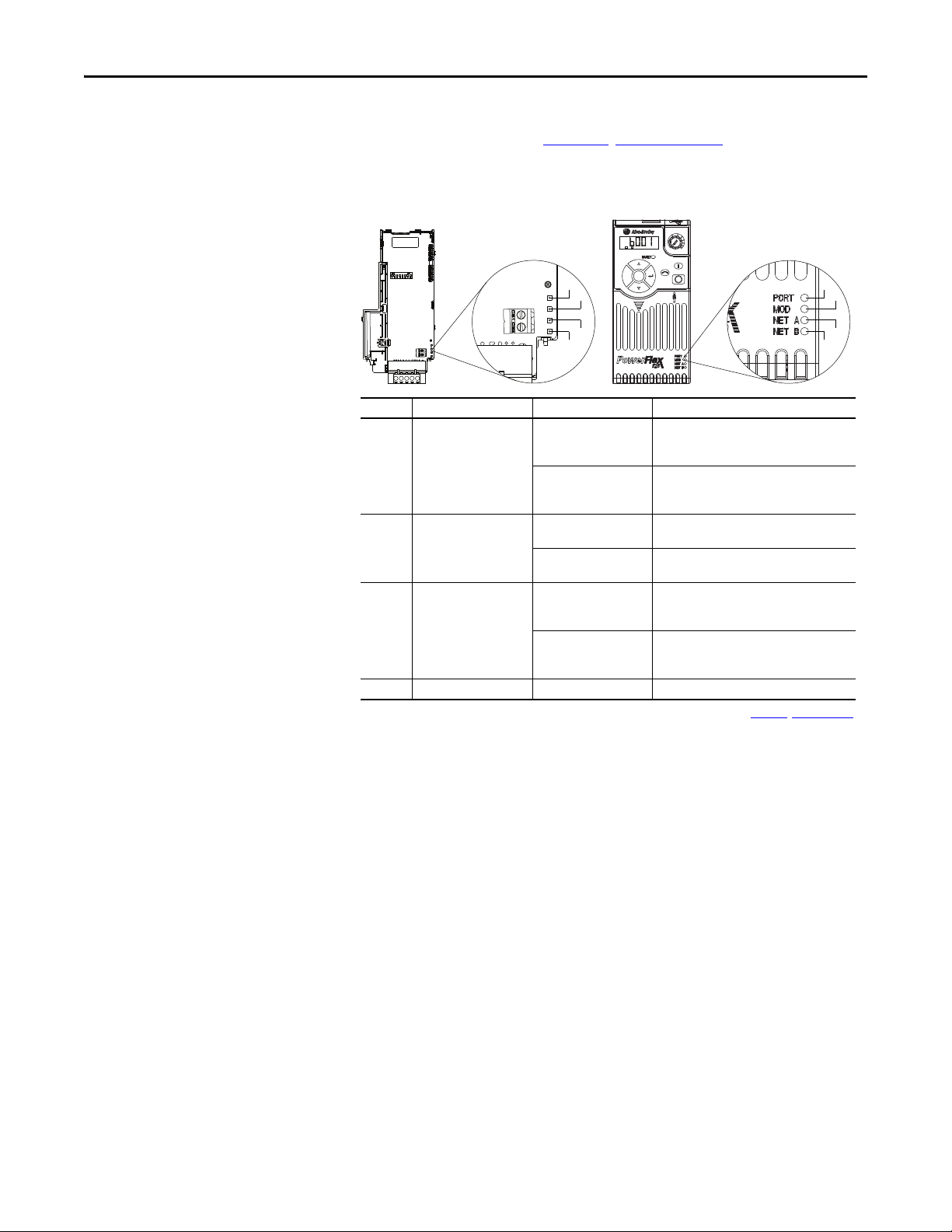
Installing the Adapter Chapter 2
Esc
Sel
Item Status Indicator Status
(1)
(1) If all status indicators are off, the adapter is not receiving power. If any other conditions occur, see Chapter 8, Troubleshooting.
Description
➊ PORT Green Normal operation. The adapter is properly
connected and is communicating with the
drive.
Flashing green The adapter is in the process of establishing a
connection to the drive. This status indicator
will turn solid green or red.
➋ MOD Green Normal operation. The adapter is operational
and is transferring I/O data.
Flashing green Normal operation. The adapter is operational
but is not transferring I/O data.
➌ NET A Green Normal operation. The adapter is properly
connected and communicating on the
network.
Flashing green The adapter is properly connected but is not
communicating with any devices on the
network.
➍ NET B Off Not used for DeviceNet.
➊
➋
25-COMM-D PowerFlex 525 Frame A shown
➌
➍
➊
➋
➌
➍
the status indicators should be green after an initialization. If the status indicators
go red, there is a problem. See Chapter 8
Drive and Adapter Status Indicators
, Troubleshooting.
FWD
ENET LINK
EtherNet/IP
Configuring/Verifying Key Drive Parameters
The PowerFlex 525 drive can be separately configured for the control and
Reference functions in various combinations. For example, you could set the
drive to have its control come from a peripheral or terminal block with the
Reference coming from the network. Or you could set the drive to have its
control come from the network with the Reference coming from another
peripheral or terminal block. Or you could set the drive to have both its control
and Reference come from the network.
Configuring the Host parameters can be done using the drive’s keypad, a HIM,
Logix Designer or Connected Components Workbench. In the following
example, the drive will receive the Logic Command and Reference from the
network.
1. Set the value of Host parameter P046 [Start Source 1]
Rockwell Automation Publication 520COM-UM002A-EN-E - April 2013 21
to 4 “Network Opt”.
Page 22
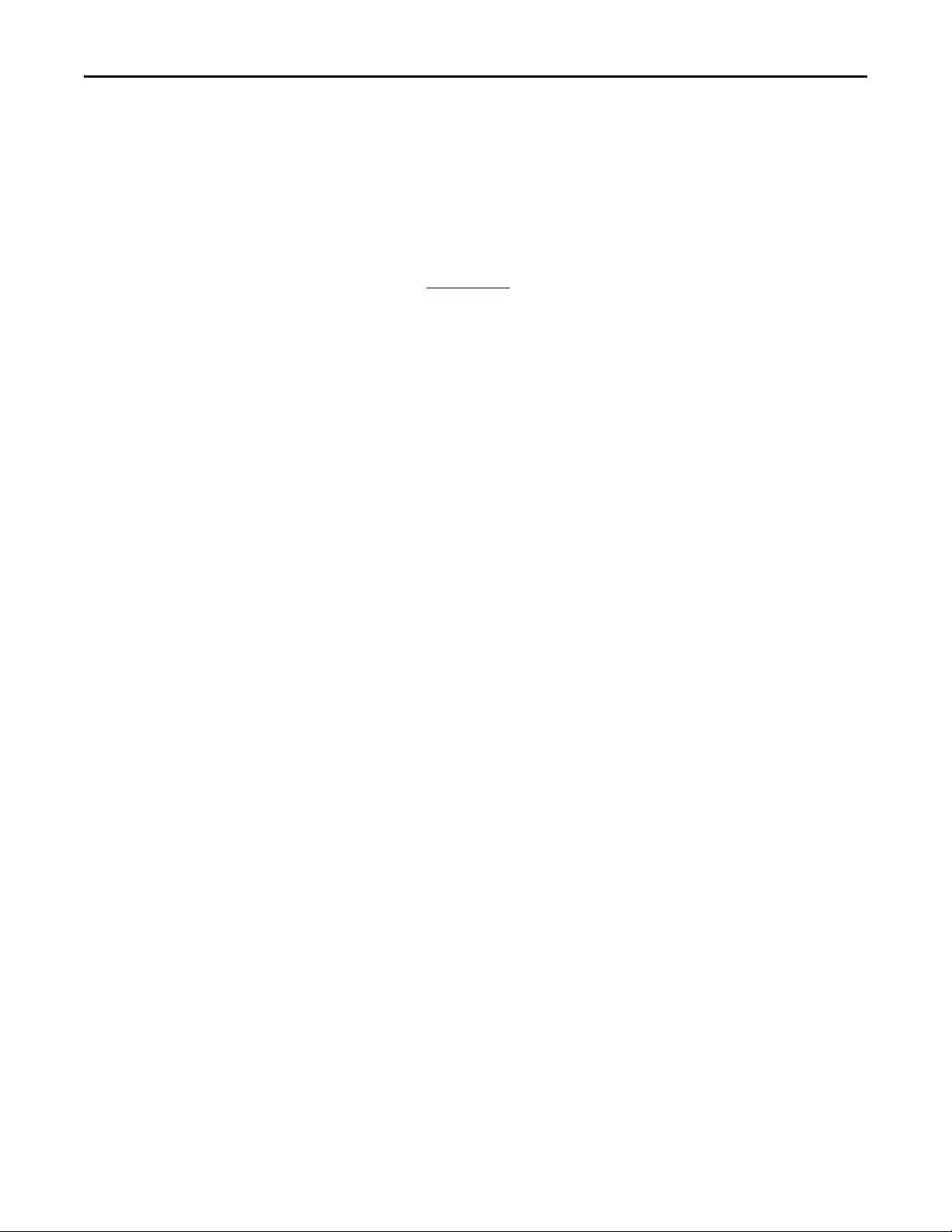
Chapter 2 Installing the Adapter
TIP
2. Set the value of Host parameter P047 [Speed Reference1]
to 4 “Network Opt”.
The PowerFlex 525 drive supports up to three control functions and
three Reference functions.
For more information on how to set different combinations of the control and
Reference functions, see the PowerFlex 525 drive user manual,
publication 520-UM001
.
22 Rockwell Automation Publication 520COM-UM002A-EN-E - April 2013
Page 23
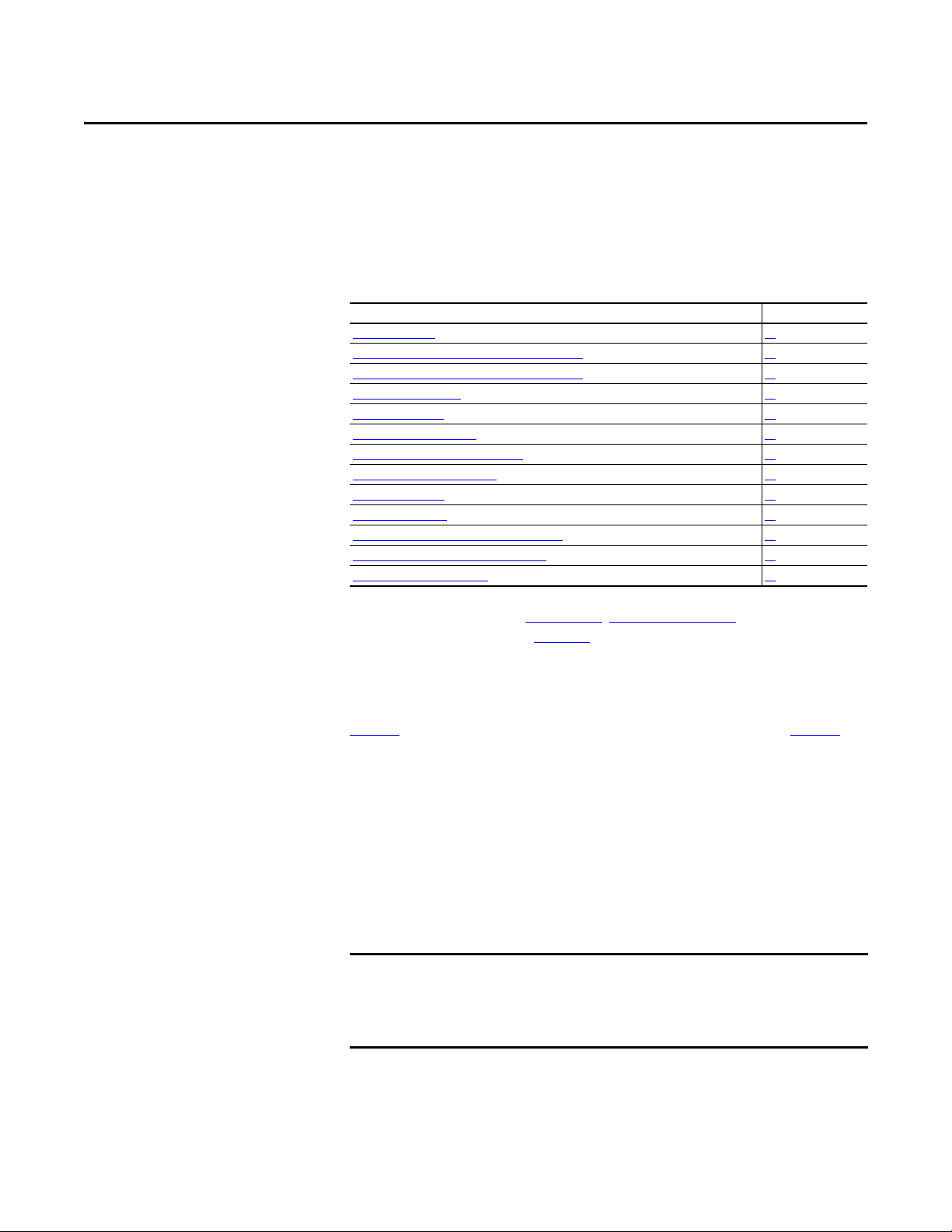
Chapter 3
IMPORTANT
Configuring the Adapter
Chapter 3 provides instructions and information for setting the parameters to
configure the DeviceNet adapter.
Top ic Pa ge
Configurat ion Tools
Using the Drive Keypad Interface to Access Parameters 23
Using the PowerFlex 4-Class HIM to Access Parameters 25
Setting the Node Address 25
Setting the Data Rate 26
Setting the I/O Configuration 26
Using Master-Slave Hierarchy (Optional) 26
Selecting COS, Cyclic, or Polled I/O 28
Setting a Fault Action 29
Resetting the Ad apter 30
Restoring Adapter Parameters to Factory Defaults 30
Viewing the Adapter Status Using Parameters 31
Updating the Adapter Firmware 31
23
Configuration Tools
Using the Drive Keypad Interface to Access Parameters
For a list of parameters, see Appendix B
terms in this chapter, see the Glossary
The adapter parameters can be configured using the drive keypad interface (see
page 23
RSLogix 5000/Logix Designer, Connected Components Workbench (version 3
or greater), and RSNetWorx for DeviceNet (version 21 or greater) can also be
used to access the adapter parameters.
The following is an example of basic integral keypad and display functions. This
example provides basic navigation instructions and illustrates how to program a
parameter.
) or a PowerFlex 4-class HIM (Human Interface Module, see page 25).
The DeviceNet adapter Device parameters can be accessed on the drive keypad
via the “N” (Network) group. Note that the parameters in the “N” group will
appear offset from the Device parameter numbers referenced in this manual by
1000 (decimal) on the LCD display.
, Adapter Parameters. For definitions of
.
Rockwell Automation Publication 520COM-UM002A-EN-E - April 2013 23
Page 24
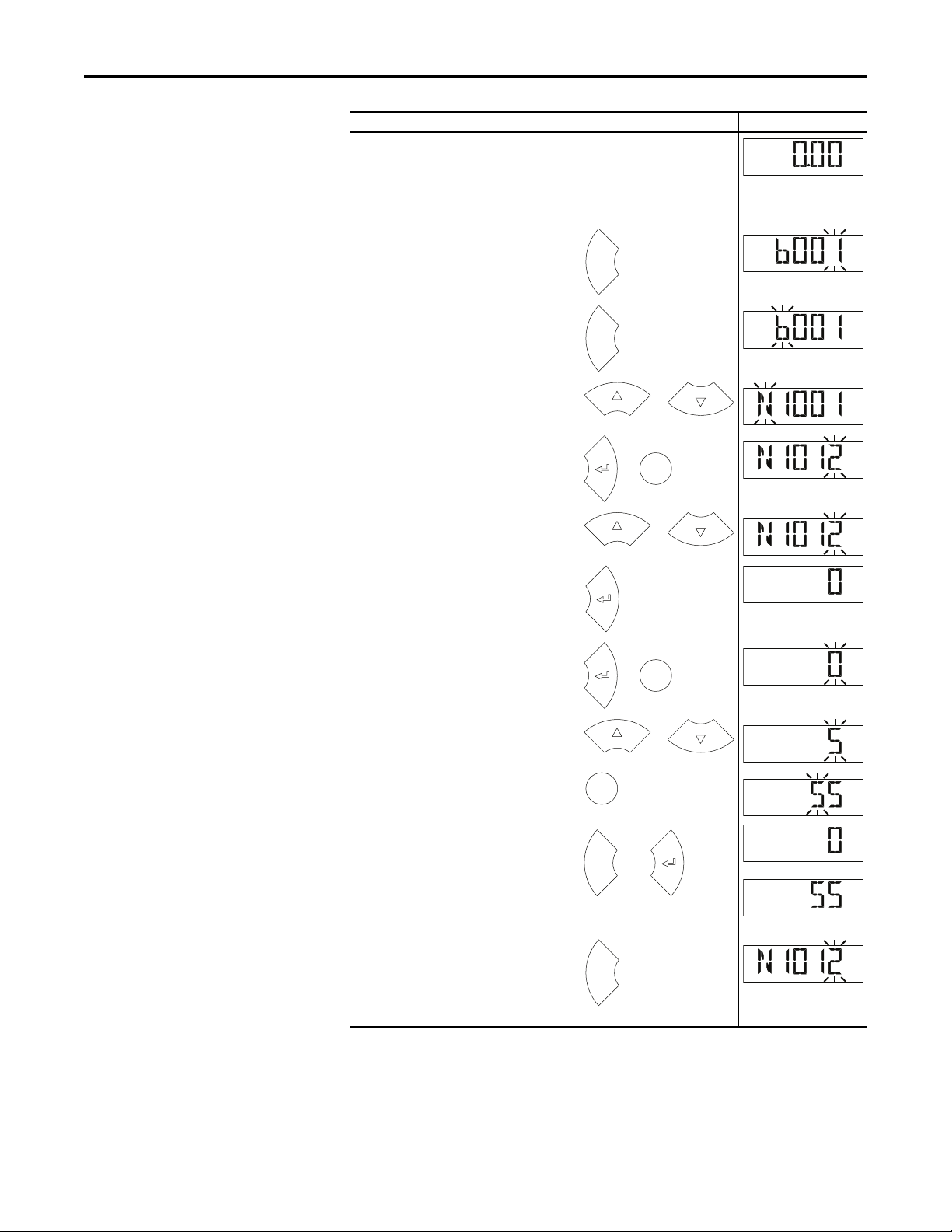
Chapter 3 Configuring the Adapter
HERT
Z
FWD
Esc
FWD
Esc
FWD
or
FWD
Sel
or
FWD
or
FWD
FWD
Sel
or
PROGRAM
FWD
or
PROGRAM
FWD
Sel
PROGRAM
FWD
Esc
or
FWD
FWD
or
Esc
FWD
Step Key(s) Example Display
1. When power is applied, the last user-selected
Basic Display Group parameter number is briefly
displayed with flashing characters. The display
then defaults to that parameter’s current value.
(Example shows the value of b001 [Output
Freq] with the drive stopped.)
2. Press Esc to display the Basic Display Group
parameter number shown on power-up. The
parameter number will flash.
3. Press Esc to enter the parameter group list. The
parameter group letter will flash.
4. Press the Up Ar row or Down Arrow to scroll
through the group list (b, P, t, C, L, d, A, f, N, M,
and Gx).
5. Press Enter or Sel to enter a group. The right
digit of the last viewed parameter in that group
will flash.
6. Press the Up Ar row or Down Arrow to scroll
through the parameter list.
7. Press Enter to view the value of the parameter.
Or
Press Esc to return to the parameter list.
8. Press Enter or Sel to enter Program Mode and
edit the value. The right digit will flash and the
word Program on the LCD display will light up.
9. Press the Up Arrow or Down Arrow to change
the parameter value.
10. If desired, press Sel to move from digit to digit
or bit to bit. The digit or bit that you can change
will flash.
11. Press Esc to cancel a change and exit Program
Mode.
Or
Press Enter to save a change and exit Program
Mode.
The digit will stop flashing and the word
Program on the LCD display will turn off.
12. Press Esc to return to the parameter list.
Continue to press Esc to back out of the
programming menu.
If pressing Esc does not change the display, then
b001 [Output Freq] is displayed. Press Enter or
Sel to enter the group list again.
24 Rockwell Automation Publication 520COM-UM002A-EN-E - April 2013
Page 25
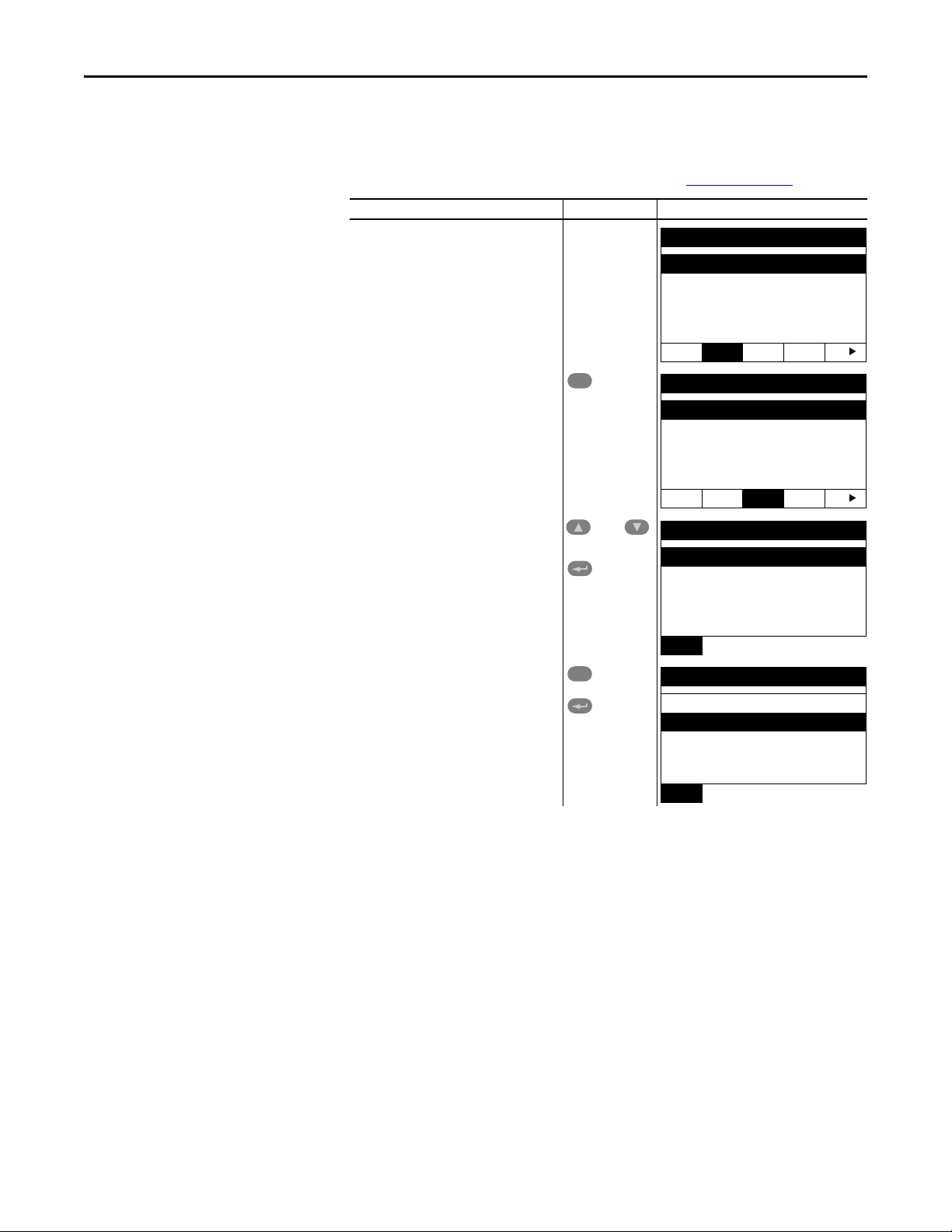
Configuring the Adapter Chapter 3
Para meters
Groups
Linear List
Changed Params
DIAG
PAR A M DSEL MEM SEL
Sel
Device Select
DSI Devices
DIAG PARAM
DSEL MEM SEL
and
DSI Devices
PowerFlex 525
25-COMM-D
Sel
DSI Devices
PowerFlex 525
25-COMM-D
Using the PowerFlex 4-Class HIM to Access Parameters
The PowerFlex 4-class HIM can be used to access parameters in the adapter (see
basic steps shown below). It is recommended that you read through the steps for
your HIM before performing the sequence. For additional HIM information,
refer to the HIM Quick Reference card, publication 22HIM-QR001
Step Key(s) Example Display
1. Power up the drive. Then connect the HIM
to the DSI port of the drive. The Parameters
tab for the drive will be displayed.
2. Press Sel until the DSEL tab is selected.
3. Select DSI Device in the DSEL tab if it is not
already selected using the Up Arrow or
Down Arrow.
Press Enter to selec t DSI Device.
.
Setting the Node Address
4. Press the Up Arrow or Down Arrow to scroll
to 25-COMM.
Press Enter to reload the HIM to browse
only the Communication Adapter (25COMM-D) parameters.
To display the Host parameters, repeat steps 1 through 3 and select “PowerFlex
525” at step 3.
The value of Device parameter 07 [Net Addr Cfg] determines the node address if
all the adapter DIP switches are in the OFF position (all 0’s). We recommend
that you do not use node address 63 because all new devices use it as the default
address. Address 63 is also used for Automatic Device Recovery (ADR).
1. Set the value of Device parameter 07 [Net Addr Cfg] to a unique node
address.
Rockwell Automation Publication 520COM-UM002A-EN-E - April 2013 25
Page 26
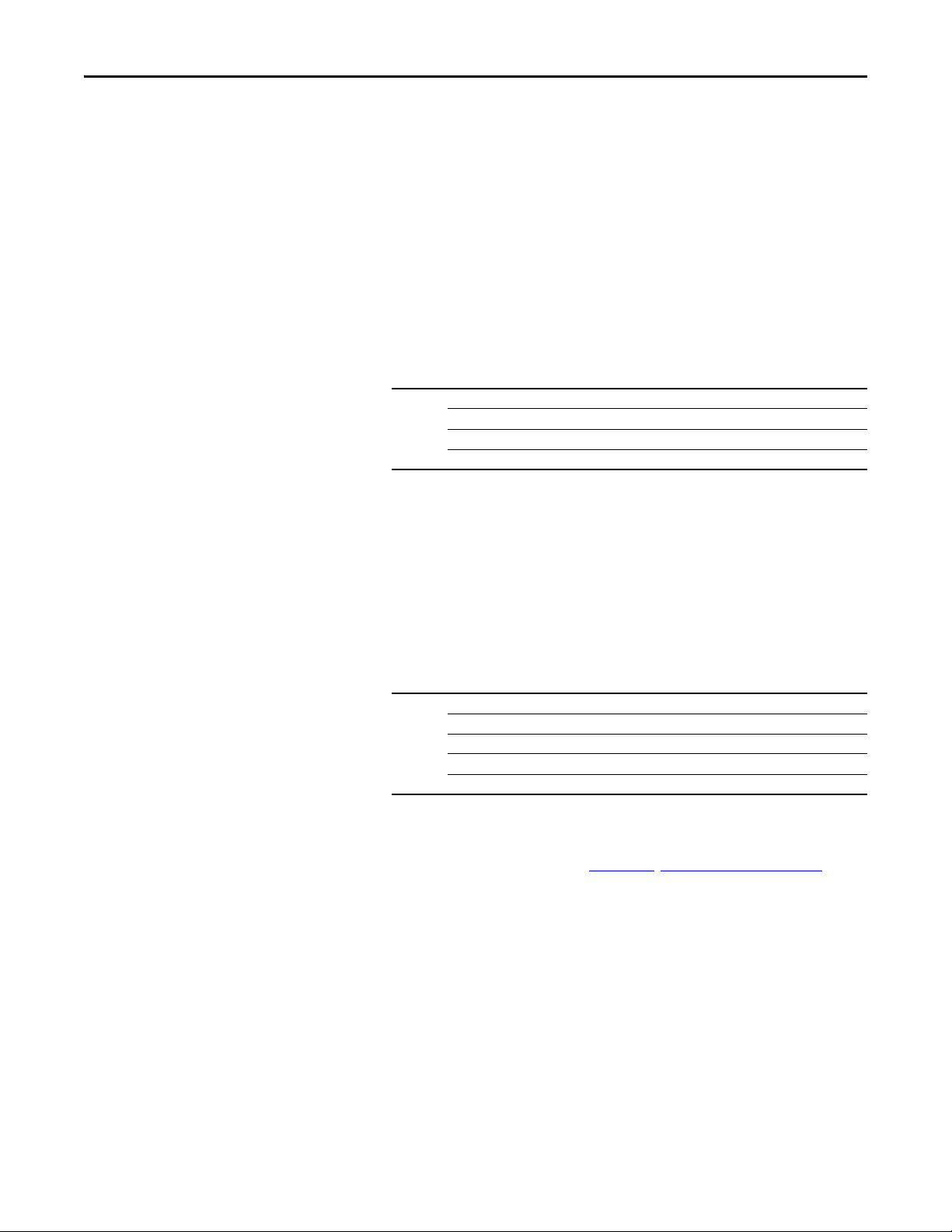
Chapter 3 Configuring the Adapter
TIP
2. Reset the adapter by power cycling the drive.
If you are using RSNetWorx for DeviceNet, select Network > Single Browse
Path to see the new address; then delete the old address.
Setting the Data Rate
Setting the I/O Configuration
The value of Device parameter 09 [Net Rate Cfg] determines the DeviceNet data
rate if all of the adapter DIP switches are in the OFF position (all 0’s). The
Autobaud setting will detect the data rate used on the network if another device
is setting the data rate. Your application may require a different setting.
1. Set the value of Device parameter 09 [Net Rate Cfg] to the data rate at
which your network is operating.
Options 0 “125kbps” (Default)
1 “250kbps”
2 “500kbps”
3 “Autobaud”
2. Reset the adapter by power cycling the drive.
The value of Host parameter C175 [DSI I/O Cfg] determines the number of
drives that will be represented on the network as one node by the adapter. Up to
five drives can be represented as one node by the adapter.
1. Set the value of Host parameter C175 [DSI I/O Cfg] to the number of
drives you want to be represented as one node.
Using Master-Slave Hierarchy (Optional)
Options 0“Drive 0” (Default)
1 “Drive 0-1”
2 “Drive 0-2”
3 “Drive 0-3”
4 “Drive 0-4”
Drive 0 is the PowerFlex 525 with the 25-COMM-D adapter installed.
Drive 1 through 4 are other PowerFlex drives that daisy-chain to the RJ45
(RS-485) port on Drive 0. See Chapter 7
, Using Multi-Drive Mode for
further instructions.
2. Reset the adapter by power cycling the drive.
A hierarchy determines the type of device with which the adapter exchanges data.
In a Master-Slave hierarchy, the adapter exchanges data with a master, such as a
scanner (1769-SDN, 1756-DNB, 1771-SDN, 1747-SDN, and so forth).
26 Rockwell Automation Publication 520COM-UM002A-EN-E - April 2013
Page 27
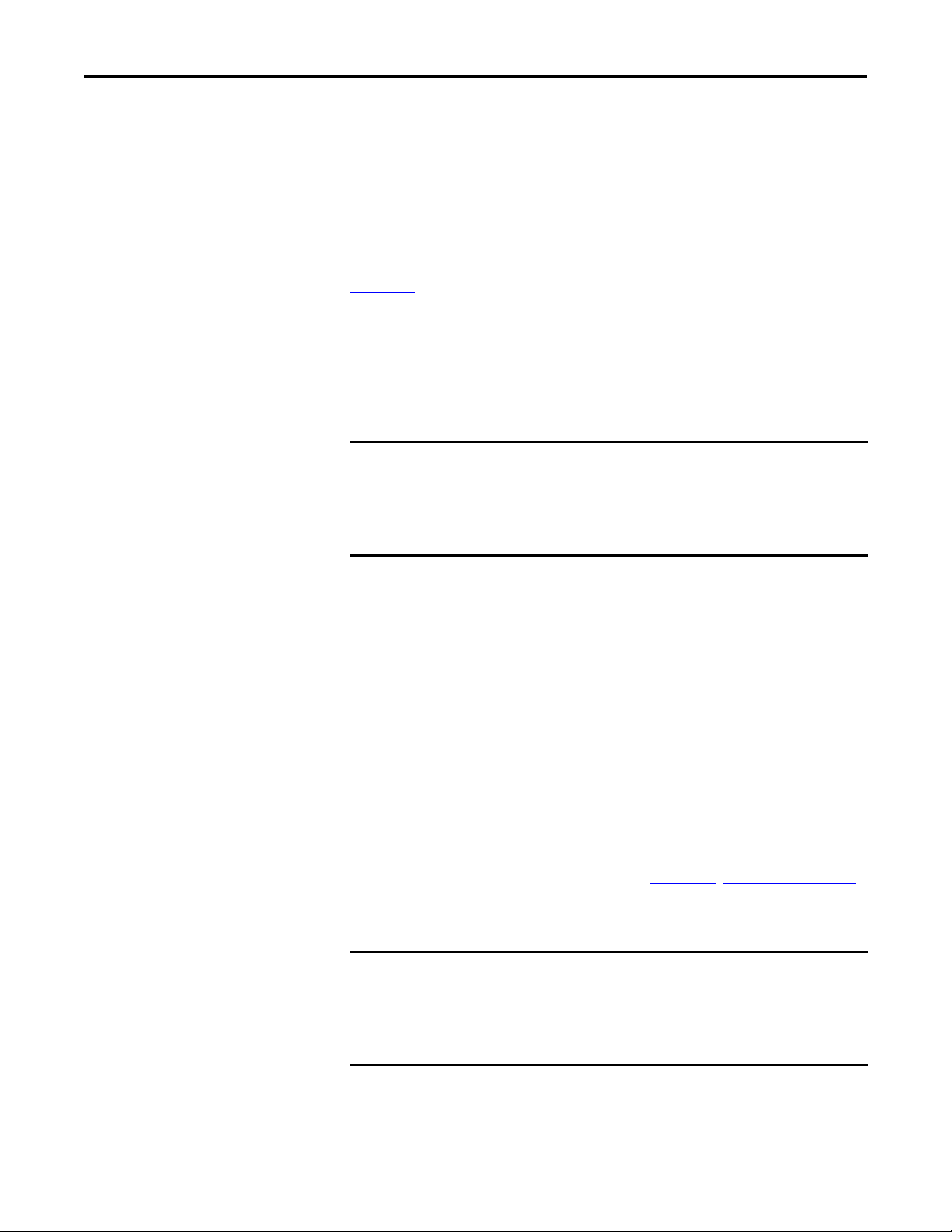
Configuring the Adapter Chapter 3
IMPORTANT
IMPORTANT
Configuring a Master-Slave Hierarchy
The controller I/O image can have anywhere from zero to eight (four In and four
Out) additional 16-bit parameters called Datalinks. They are configured using
Host parameters C161 [Opt Data In 1] through C164 [Opt Data In 4], and
C165 [Opt Data Out 1] through C168 [Opt Data Out 4]. The number of
Datalinks actively used is controlled by the connection size in the controller and
the in/out parameters. See the respective controller example sections in
Chapter 4
When using a ControlLogix or CompactLogix controller and the Generic
Profile, or a MicroLogix 1100/1400 controller, configure the Datalink
parameters now as described in this section.
Enabling Datalinks To Write Data
for more information on setting the connection size.
Always use the Datalink parameters in consecutive numerical order, starting
with the first parameter. For example, use Host parameters C161, C162, and
C163 to configure three Datalinks to write data. Otherwise, the network I/O
connection will be larger than necessary, which needlessly increases controller
response time and memory usage.
Host parameters C161 [Opt Data In 1] through C164 [Opt Data In 4] control
which parameters in the drive receive values from the network. To configure
these parameters, set them to the drive parameter number you want to write them
to.
The following steps are required to enable Datalinks to write data:
1. Set the values of only the required number of contiguous controller-todrive Datalinks needed to write data to the drive and that are to be
included in the network I/O connection.
2. Reset the adapter by power cycling the drive.
After the above steps are complete, the adapter is ready to receive input data and
transfer status data to the master (controller). Next, configure the controller to
recognize and transmit I/O to the adapter. See Chapter 4
, Configuring the I/O.
Enabling Datalinks To Read Data
Always use the Datalink parameters in consecutive numerical order, starting
with the first parameter. For example, use Host parameters C165, C166, and
C167 to configure three Datalinks to read data. Otherwise, the network I/O
connection will be larger than necessary, which needlessly increases controller
response time and memory usage.
Host parameters C165 [Opt Data Out 1] through C168 [Opt Data Out 4]
configure which parameters in the drive, adapter, or any other connected
Rockwell Automation Publication 520COM-UM002A-EN-E - April 2013 27
Page 28
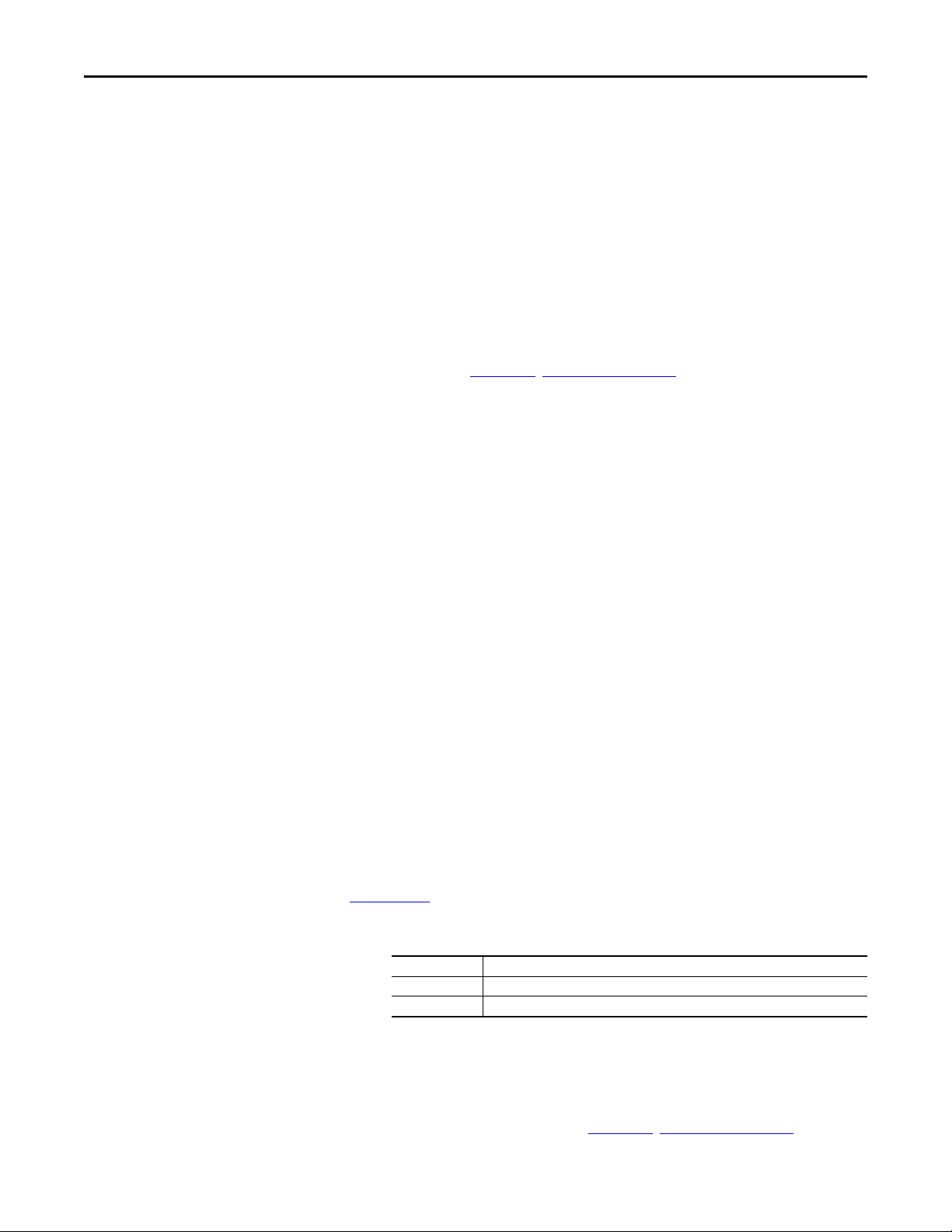
Chapter 3 Configuring the Adapter
peripheral send values to the network. To configure these parameters, set them to
the parameter number you wish to read over the network.
The following steps are required to enable Datalinks to read data:
1. Set the values of only the required number of contiguous drive-tocontroller Datalinks needed to read data from the drive and that are to be
included in the network I/O connection.
2. Reset the adapter by power cycling the drive.
After the above steps are complete, the adapter is ready to send output data to the
master (controller). Next, configure the controller to recognize and transmit I/O
to the adapter. See Chapter 4
, Configuring the I/O.
Selecting COS, Cyclic, or Polled I/O
The data exchange (sometimes called allocation) is the method that the adapter
uses to exchange data on the DeviceNet network. The adapter can be configured
to use one of the following data exchanges:
• COS (Change of State) • Polled and COS
• Cyclic • Polled and Cyclic
• Polled
If “Polled and COS” or “Polled and Cyclic” is used, the adapter receives the I/O
from the polled messages. It transmit its Logic Status and Feedback in COS or
Cyclic messages. Other data is transmitted in Polled messages.
Cyclic and Polled data exchanges are configured in the scanner, so you only need
to set the I/O configuration in the adapter. COS data exchange must be
configured in both the adapter and the scanner. You need to set the I/O
configuration and COS parameters in the adapter.
Using COS (Change of State) Data Exchange (Optional)
Set Device parameter 11 [COS Status Mask] for the bits in the Logic Status
word that should be checked for changes. For the Logic Status bit definitions, see
Appendix D
or the drive documentation.
1. Edit any of the bits as required.
Value Description
0 Ignore this logic bit (Default)
1 Use the logic bit.
2. Set Device parameter 12 [COS Fdbk Change] for the amount of change
to the Feedback that is required to trigger a Change of State message.
The adapter is now configured for COS data exchange. You must configure the
scanner to allocate it using COS. See Chapter 4
28 Rockwell Automation Publication 520COM-UM002A-EN-E - April 2013
, Configuring the I/O.
Page 29
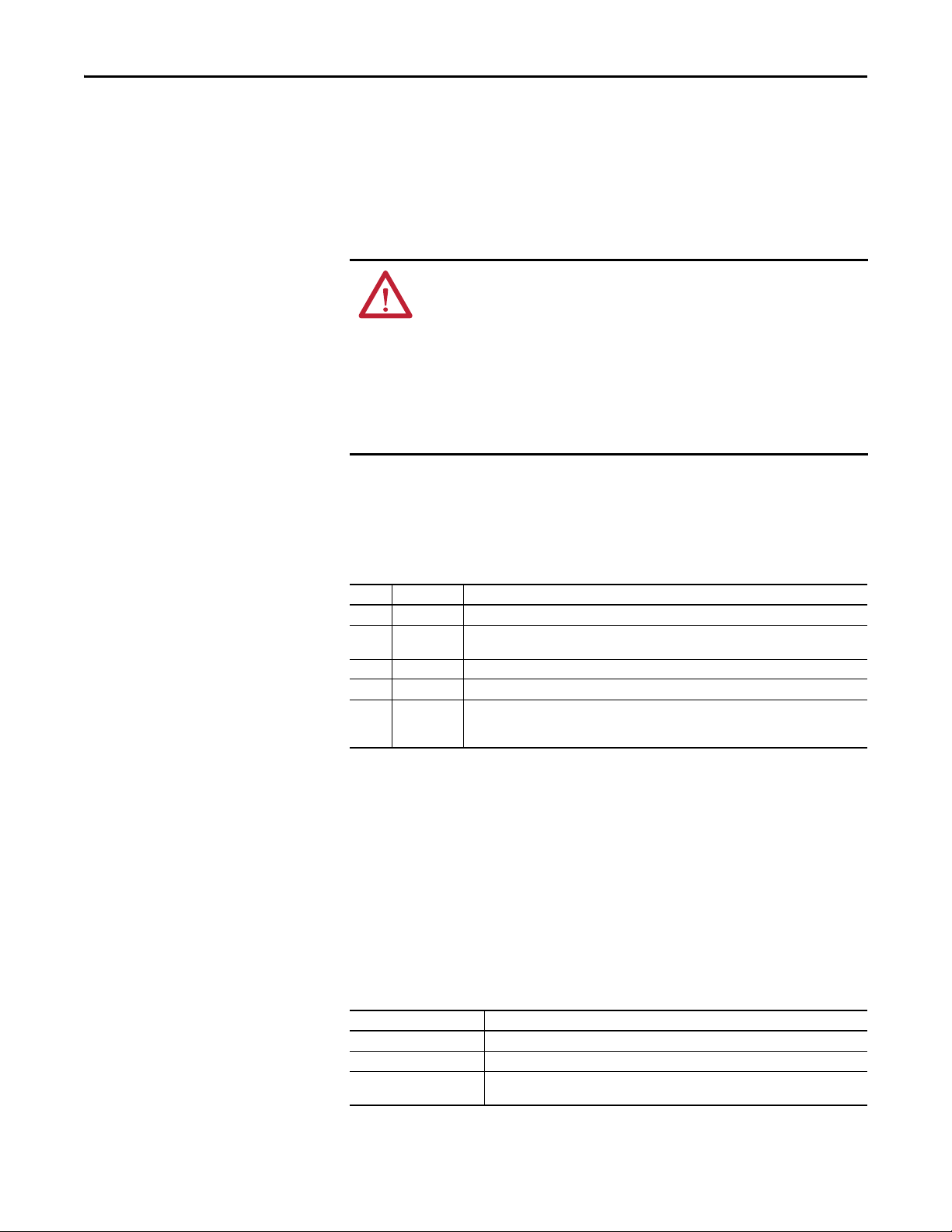
Configuring the Adapter Chapter 3
Setting a Fault Action
By default, when communications are disrupted (the network cable is
disconnected) and/or the scanner is idle, the drive responds by faulting if it is
using I/O from the network. You can configure a different response to:
• Disrupted I/O communication by using Device parameter
15 [Comm Flt Actn].
• An idle scanner by using Device parameter 16 [Idle Flt Actn].
ATT EN TI ON : Risk of injury or equipment damage exists. Device parameters
15 [Comm Flt Actn] and 16 [Idle Flt Actn] respectively let you determine the
action of the adapter and drive if communications are disrupted or the
controller is idle. By default, these parameters fault the drive. You may
configure these parameters so that the drive continues to run, however,
precautions should be taken to ensure that the settings of these parameters do
not create a risk of injury or equipment damage. When commissioning the
drive, verify that your system responds correctly to various situations (a
disconnected network cable or a controller in idle state).
Changing the Fault Action
Set the values of Device parameters 15 [Comm Flt Actn] and 16 [Idle Flt Actn]
to the desired responses:
Value Action Description
0 Fault The drive is faulted and stopped. Datalink data is no longer sent to the drive. (Default)
1 Stop The drive is stopped as per Host parameter P045 [Stop Mode] setting. Datalink data sent to
2 Zero Data The drive is sent “0” values for all Reference and Datalink data. This does not command a stop.
3 Hold Last The drive continues in its present state.
4 Send Flt Cfg The drive is sent the Reference and Datalink data that you set in the fault configuration
the drive remains unchanged.
parameters (Device parameters 17 [Flt Cfg Logic], 18 [Flt Cfg Ref], and 19 [Flt Cfg DL 1]
through 22 [Flt Cfg DL 4]).
Changes to these parameters take effect immediately. A reset is not required.
If Multi-Drive mode is used, the same fault action is used by the adapter for all of
the drives it controls (Drive 0...4).
Setting the Fault Configuration Parameters
When setting Device parameters 15 [Comm Flt Actn] and 16 [Idle Flt Actn] to
4 “Send Flt Cfg,” the values in the following parameters are sent to the drive after
a communications fault and/or idle fault for drive control fault occurs. You must
set these parameters to values required by your application.
Device Parameter Description
17 [Flt Cfg Logic] A 16-bit integer value sent to the drive for Logic Command.
18 [Flt Cfg Ref] A 16-bit integer value sent to the drive for Reference.
19 [Flt Cfg DL 1] through
22 [Flt Cfg DL 4]
A 16-bit integer value sent to the drive for a Datalink.
Changes to these parameters take effect immediately. A reset is not required.
Rockwell Automation Publication 520COM-UM002A-EN-E - April 2013 29
Page 30
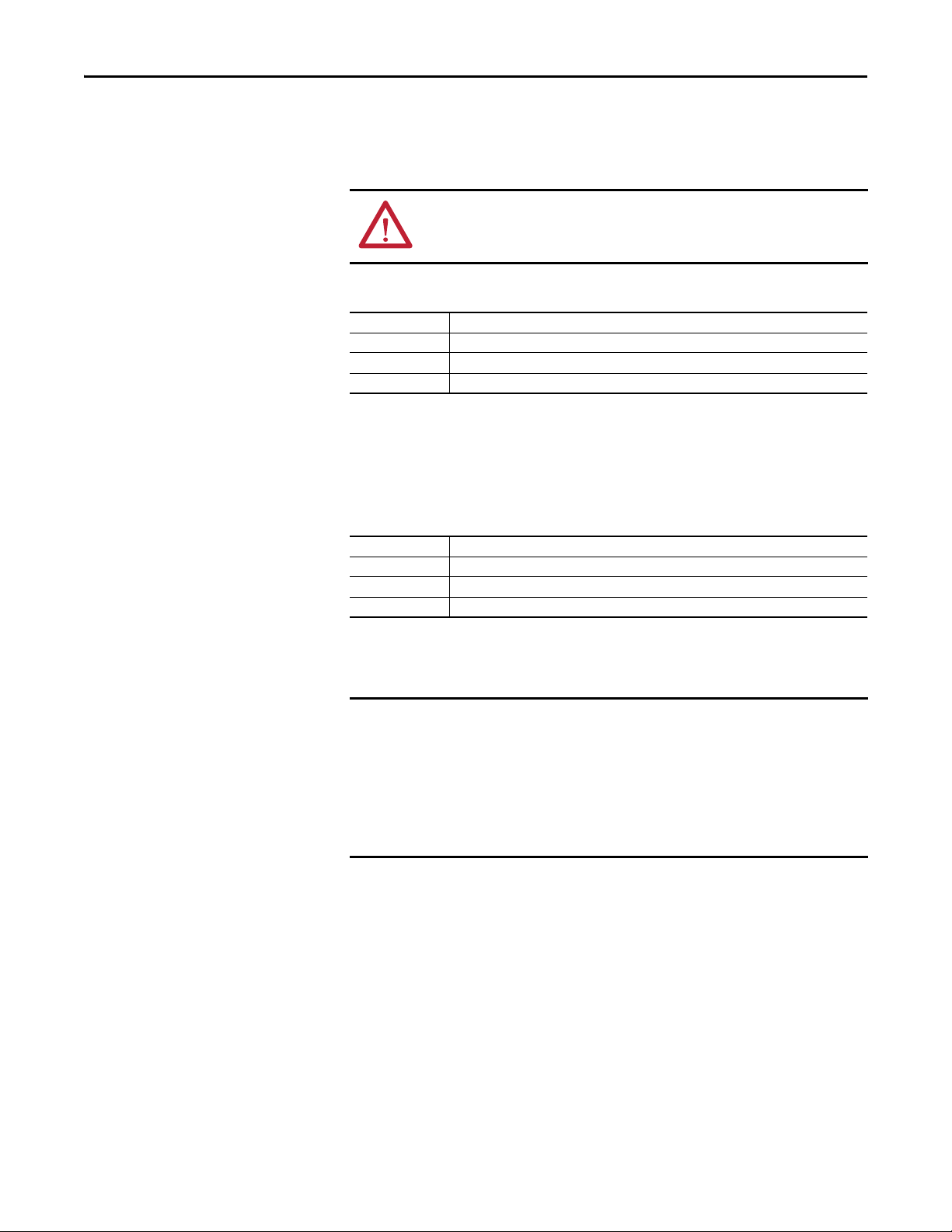
Chapter 3 Configuring the Adapter
IMPORTANT
Resetting the Adapter
Restoring Adapter Parameters to Factory Defaults
Changes to switch settings on some adapter parameters require that you reset the
adapter before the new settings take effect. You can reset the adapter by cycling
power to the drive or by using Device parameter 14 [Reset Module].
ATT EN TI ON : Risk of injury or equipment damage exists. If the adapter is
transmitting control I/O to the drive, the drive may fault when you reset the
adapter. Determine how your drive will respond before resetting the adapter.
Set Device parameter 14 [Reset Module] to 1 “Reset Module”.
Value Description
0 Ready (Default)
1 Reset Module
2Set Defaults
When you enter 1 “Reset Module”, the adapter will be immediately reset. An
alternate method to reset the adapter is by power cycling the drive.
Set Device parameter 14 [Reset Module] to 2 “Set Defaults”.
Value Description
0 Ready (Default)
1 Reset Module
2Set Defaults
When you enter 2 “Set Defaults”, the adapter will set all of its parameters to their
factory default values.
When performing a Set Defaults action, the drive may detect a conflict and
then not allow this function to occur. If this happens, first resolve the conflict
and then repeat a Set Defaults action. Common reasons for a conflict include
the drive running or a controller in Run mode.
After performing a Set Defaults action, you must enter 1 “Reset Module” or
power cycle the drive so that the new values take effect. Thereafter, this
parameter will be restored to a value of 0 “Ready”.
30 Rockwell Automation Publication 520COM-UM002A-EN-E - April 2013
Page 31

Configuring the Adapter Chapter 3
Viewing the Adapter Status Using Parameters
The following Device parameters provide information about the status of the
adapter. You can view these parameters at any time using the PowerFlex 22-HIMA3 or 22-HIM-C2S HIM or Connected Components Workbench.
DeviceNet Adapter Status Parameters
Name Description
03 [DLs From Net Act] Displays the value of Device parameter 02 [DLs From Net Cfg] at the time the adapter was
reset. This is the number of actual contiguous co ntroller-to-drive Datalinks that the adapter is
expecting to receive from the controller.
05 [DLs To Net Act] Displays the value of Device parameter 04 [DLs To Net Cfg] at the time the adapter was reset.
This is the number of actual contiguous drive-to-controller Datalinks that the controller is
expecting to receive from the controller.
06 [Net Addr Src] Displays the source from which the adapter’s node address is taken. This will be either the
Node Address switches (See Setting the Node Address and Data Rate Using the DIP Switches
on page 16) or the value of Device parameter 07 [Net Addr Cfg].
08 [Net Addr Act] Displays the actual network node address used by the adapter, which can be one of the
following:
• The address set with the Node Address switches (See Setting the Node Address and Data
Rate Using the DIP Switches on page 16).
• The value of Device parameter 07 [Net Addr Cfg].
• An old address from the switches or parameter. (If either has been changed, but the
adapter has not been reset, the new address will not be in effect.)
10 [Net Rate Act] • Displays the actual network data rate being used by the adapter, which can be one of the
following:
• The data rate set by the data rate switches (See Setting the Node Address and Data Rate
Using the DIP Switches on page 16).
• The value of Device parameter 09 [Net Rate Cfg].
• An old data rate of the switch or parameter. (If either has been changed, but the adapter
has not been reset, the new data rate will not be in effect.)
Updating the Adapter Firmware
The adapter firmware can be updated over the network or through a direct
connection from a computer to the drive using a USB cable.
When updating firmware through a direct USB connection from a computer to a
drive, you will use the USB utility application.
When updating firmware over the network, you can use the Allen-Bradley
ControlFLASH software tool.
Rockwell Automation Publication 520COM-UM002A-EN-E - April 2013 31
Page 32

Chapter 3 Configuring the Adapter
To obtain a firmware update for this adapter, go to http://www.ab.com/support/
abdrives/webupdate. This site contains all firmware update files and associated
Release Notes that describe the following items:
• Firmware update enhancements and anomalies
• How to determines the existing firmware revision
• How to update the firmware using ControlFlash
32 Rockwell Automation Publication 520COM-UM002A-EN-E - April 2013
Page 33

Chapter 4
Configuring the I/O
This chapter provides instructions on how to configure a Rockwell Automation
CompactLogix controller to communicate with the adapter and connected
PowerFlex 525 drive.
Top ic Pa ge
Using RSLinx Classic
CompactLogix Example 34
33
Using RSLinx Classic
RSLinx Classic, in all its variations (Lite, Gateway, OEM, etc.), is used to provide
a communication link between the computer, network, and controller. RSLinx
Classic requires a driver to be configured before communications are established
with network devices. In our example, we will use the embedded EtherNet/IP
interface in the CompactLogix controller (1769-L36ERM) to configure the
controller as well as a bridge to the DeviceNet network. To configure the RSLinx
driver:
1. Start RSLinx and select Communications > Configure Drivers to display
the Configure Drivers window.
2. From the Available Driver Types pull-down box, choose “EtherNet/IP
Driver” and then click Add New… to display the Add New RSLinx Driver
window.
3. Use the default name or type a name and click OK. The “Configure
driver:” window appears.
4. Depending on your application, select either the browse local or remote
subnet option, and click OK. The Configure Drivers window reappears
with the new driver in the Configured Drivers list.
5. Click Close to close the Configure Drivers window. Keep RSLinx
running.
Rockwell Automation Publication 520COM-UM002A-EN-E - April 2013 33
Page 34

Chapter 4 Configuring the I/O
Esc
Sel
Ethernet
switch
IP Address 192.168.1.3
1769-L36ERM CompactLogix controller
with embedded EtherNet/IP bridge
Node 1
PowerFlex 525 drive with 25-COMM-D
DeviceNet adapter (Frame A shown)
Computer with
Ethernet connection
Node 0
1769-SDN scanner
DeviceNet
6. Verify that your computer recognizes the drive. Select Communications >
RSWho and, in the menu tree, click the “+” symbol next to the Ethernet
controller.
7. Note that two other RSLinx drivers (Ethernet devices or Remote Devices
through Linx Gateway) may be used. Use one of these drivers if the
“EtherNet/IP Driver” cannot see your drive.
CompactLogix Example
After the adapter is configured, the drive and adapter will be a single node on the
network. This section provides the steps needed to configure a simple EtherNet/
IP network. In our example, we will configure a 1769-L36ERM CompactLogix
controller with 1769-SDN scanner to communicate with a drive using Logic
Command/Status, Reference/Feedback, and eight Datalinks (four to read and
four to write) over the network.
00:00:BC:2E:69:F6
1 (Front)1 (Front)1 (Front)
2 (Rear)
Adding the Controller to the I/O Configuration
To establish communications between the controller and adapter over the
network, you must first add the CompactLogix controller and its embedded
EtherNet/IP bridge to the I/O configuration.
34 Rockwell Automation Publication 520COM-UM002A-EN-E - April 2013
Page 35

Configuring the I/O Chapter 4
1. Start RSLogix 5000/Logix Designer. The application window appears.
Select File > New to display the New Controller window.
Select the appropriate choices for the fields in the window to match your
application. Then click OK. The application window reappears with the
treeview in the left pane.
Note : If you are using a controller without an embedded EtherNet/IP
bridge, you will also need to add the bridge to the I/O configuration. See
the user manual for your controller for details.
2. Configure the IP address/Network Settings on your controller or bridge.
In this example, the Network Settings are set for a private network.
3. Click OK. The controller is now configured for the EtherNet/IP network.
It appears in the I/O Configuration folder. In our example, a
1769-L36ERM controller appears under the I/O Configuration folder
with its assigned name.
Rockwell Automation Publication 520COM-UM002A-EN-E - April 2013 35
Page 36
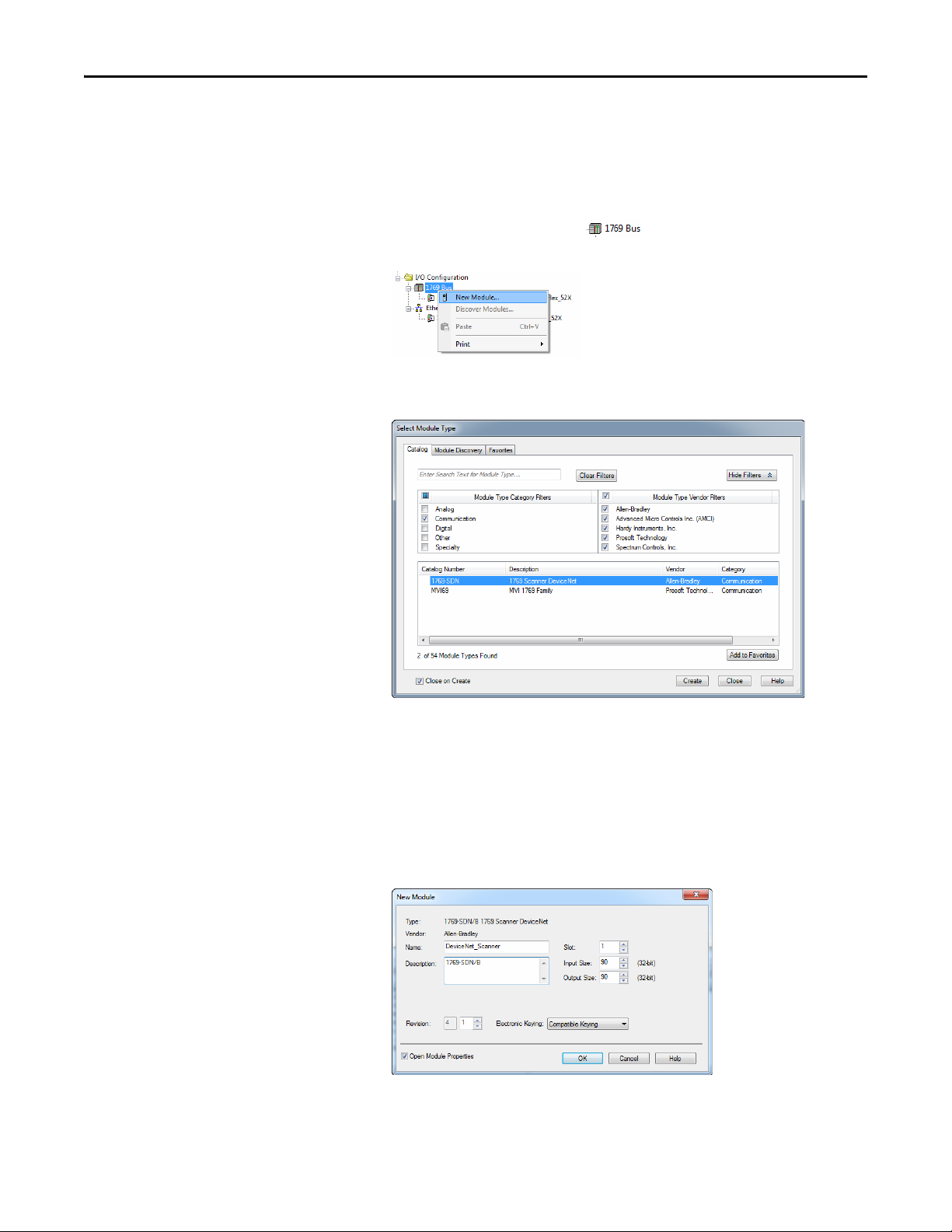
Chapter 4 Configuring the I/O
Adding the Scanner to the I/O Configuration
To establish communication between the controller and adapter over the
network, you must add the scanner to the I/O configuration.
1. In the treeview, right-click the icon under the I/O Configuration
folder and choose New Module.... The Select Module dialog box appears.
2. Select the Communication group to display all of the available
communication modules.
3. In the list, select the DeviceNet scanner used by your controller. In this
example, we used a 1769-SDN DeviceNet scanner, so the 1769-SDN
option is selected.
4. Click Create.
5. In the select Major Revision pop-up dialog box, select the major revision of
its firmware.
6. Click OK. The scanner’s New Module dialog box appears.
36 Rockwell Automation Publication 520COM-UM002A-EN-E - April 2013
Page 37

Configuring the I/O Chapter 4
7. Edit the following:
Box Setting
Name A name to identify the scanner.
Description Optional – description of the scanner.
Slot The slot of the DeviceNet scanner in the rack.
Revision The minor revision of the firmware in the scanner. (You already set the major revision
Electronic Keying Compatible Keying. The “Compatible Keying” setting for Electronic Keying verifies
Input Size The size of the input data for the DeviceNet scanner. We recommend the default value
Output Size The size of the output data for the DeviceNet scanner. We recommend the default
Open Module
Properties
by selecting the scanner series in step 7.)
that the physical module is consistent with the software configuration before the
controller and scanner make a connection. Therefore, ensure that you have set the
correct revision in this window. See the online Help for additional information on this
and other Electronic Keying settings. If keying is not required, select “Disable Keying.”
“Disable Keying” is recommended.
of 90.
value of 90.
When this box is checked, clicking OK opens additional module properties dialog
boxes to further configure the scanner. When unchecked, clicking OK closes the
scanner’s New Module dialog box. For this example, uncheck this box.
8. Click OK. The Module Properties Report window now appears. In the
Connection tab, set the appropriate Requested Packet Interval (RPI) for
your application.
9. Click OK. The scanner is now configured for the DeviceNet network,
added to the RSLogix 5000/Logix Designer project, and appears in the
I/O Configuration folder.
In our example, a 1769-SDN scanner appears under the I/O
Configuration folder with its assigned name. For convenience, keep the
project open. Later in this chapter the project will need to be downloaded
to the controller.
Rockwell Automation Publication 520COM-UM002A-EN-E - April 2013 37
Page 38

Chapter 4 Configuring the I/O
Using RSNetWorx for DeviceNet Software to Configure and Save the I/O Configuration to the Scanner
After adding the scanner to the I/O configuration, you must configure and save
the I/O to the scanner.
1. Start RSNetWorx for DeviceNet software.
2. From the File menu, choose New to start a new configuration.
3. From the Network menu, choose Online to display the Browse for
Network dialog box.
4. Expand the communication path from your computer to the DeviceNet
scanner.
The following dialog box shows our example navigating to devices on a
DeviceNet network. Depending on the communication link you are using,
the navigation path may be different.
5. Click OK after selecting a valid path to the DeviceNet network (for this
example, Port 2, DeviceNet).
If a message box appears about uploading or downloading information,
click OK.
38 Rockwell Automation Publication 520COM-UM002A-EN-E - April 2013
Page 39

Configuring the I/O Chapter 4
As the selected DeviceNet path is browsed, RSNetWorx for DeviceNet
software creates a graph view window that shows a graphical
representation of the devices on the network.
If the icon for the drive (for this example, PowerFlex 525) on the network
appears as Unrecognized Device, use RSNetWorx for DeviceNet software
to create the PowerFlex 520-series drive EDS file. See Create the EDS File
from Online Device on the Network on page 39 or Download the EDS
File from the Internet Web Site on page 40 for instructions on how to
create the EDS file.
Create the EDS File from Online Device on the Network
1. Right-click the Unrecognized Device icon and select Register Device in
the menu. The EDS Wizard appears.
2. Click Next to start creating the EDS file.
3. Select Create an EDS file.
4. Click Next.
If the EDS file is already downloaded and resides on your computer, select
“Register an EDS file” and click Next. Then follow the screen prompts and
disregard the remaining steps (5...13) in this procedure.
5. Enter a description (if desired).
Rockwell Automation Publication 520COM-UM002A-EN-E - April 2013 39
Page 40

Chapter 4 Configuring the I/O
6. Click Next.
7. Check the Polled box.
8. Enter “4” into the Input Size and Output Size boxes (which accounts for
just the basic I/O).
9. Click Next.
RSNetWorx for DeviceNet software will upload the EDS file from the
drive.
10. Click Next to display the icon options for the node.
We recommend using the icon for the PowerFlex 520-series drive. you can
change icons by clicking Change icon.
11. Click Next to view a summary.
12. Click Next again to accept it.
13. Click Finish to finish creating the EDS file.
A new icon represents your PowerFlex 520-series drive and
communications adapter appears in the RSNetWorx for DeviceNet graph
view window.
Download the EDS File from the Internet Web Site
1. Go to the website http://www.rockwellautomation.com/resources/eds.
2. On the website search screen in the Network entry field, enter the type of
network (for this example, DeviceNet), which enables the use of the other
search fields.
3. In the Keyword entry field, enter the type of PowerFlex 520-series drive
(for this example, PowerFlex 525), noting that this field is space sensitive.
4. Click Search.
Due to the large number of EDS files, this search may take seconds or up to
several minutes.
5. On the search results screen in the Details & Download Column, click the
“Download” hyperlink for the EDS file.
6. Click Save on the File Download screen to save the EDS file to an
appropriate location on your computer.
7. Launch the EDS Hardware Installation Tool by clicking on the Microsoft
Windows Start button and choose Progr ams > Rockwell Software >
RSLinx Tools > EDS Hardware Installation Tool.
Then follow the screen prompts to add the EDS file for use with your
project.
8. Reboot the computer and repeat steps 1 through 7 at the beginning of this
subsection.
The Unrecognized Device icon in the RSNetWorx for DeviceNet graph
view window should have been replaced by a drive icon (for this example,
the icon for a PowerFlex 525 drive).
40 Rockwell Automation Publication 520COM-UM002A-EN-E - April 2013
Page 41

Configuring the I/O Chapter 4
9. In the graph view window, right-click the 1769-SDN icon and choose
Properti es to display its properties dialog box.
10. Click the Module tab to display the Scanner Configuration dialog box.
11. Click Up loa d to upload the 1769-SDN scanner configuration to the
RSNetWorx for DeviceNet project and display the Module tab of the
1769-SDN Scanner Module dialog box.
12. Edit the following:
Box Setting
Interscan Delay Sets the scanner time delay between consecutive I/O scans on the network. For this
Foreground to
Background Poll Ratio
Slot Sets the slot location in which the scanner is installed. for this example, Slot 1 is
example, we recommend using the default setting of 10 milliseconds.
TIP: When numerous s oftware pack ages are scanning the network (RSNetWorx for
DeviceNet, Connected Components Workbench) and they have problems
communicating, increasing this value may help.
Sets the ratio of foreground to background polls. For this example, we recommend
using the default setting of 1.
selected.
13. Click Apply.
Rockwell Automation Publication 520COM-UM002A-EN-E - April 2013 41
Page 42

Chapter 4 Configuring the I/O
TIP
14. Click the Scanlist tab to begin the drive I/O configuration.
The Available Devices left box shows devices that are presently on the
DeviceNet network but are not yet configured. The Scanlist right box
shows devices that are presently on the DeviceNet network and are
configured.
The Automap on Add box is checked by default and allows RSNetWorx
for DeviceNet software to automatically map the drive I/O into the
scanner in the next available registers. The mapping is based on the
minimum I/O requirements (four bytes for input and four bytes for
output) that the scanner obtains from the drive EDS file.
15. For this example, uncheck the Automap on Add.
16. Select the PowerFlex 525 drive in the Available Devices box and click
to move it to the scanlist window.
Box Setting
Node Active Activates/deactivates the scanlist in the 1769-SDN scanner for the selected device.
Device Type Electronic Key checkboxes select how specific the device in the scanlist must be for
Vend or
Product Code
Major Revision
For this example, keep the box checked.
the 1769-SDN scanner to match its compatibility I/O operation. The more boxes that
are checked, the more specific the device must be to operate. For this example, leave
the default boxes (Device Type, Vendor, and Product Code) checked.
17. Click Edit I/O Parameters to display the Edit I/O Parameters dialog box
for the PowerFlex 525 drive used in this example.
a. Select the type or types of data exchange (Polled, Change of State, and/
or Cyclic). For this example, Polled was selected, which we recommend.
42 Rockwell Automation Publication 520COM-UM002A-EN-E - April 2013
Page 43

Configuring the I/O Chapter 4
b. Enter the number of bytes that are required for your I/O in the Input
Size and Output Size boxes.
For the example in this manual, all four [Opt DL Out 1...4] and all
four [Opt DL In 1...4] are used, resulting in an Input size of “12” and
an Output size of “12”. To determine the byte size for your application,
either view adapter Diagnostic Items 23 (Input Size) and 24 (Output
Size) or calculate them.
View Diagnostic Items 23 and 24 for Input/Output Byte Sizes
Use the PowerFlex 4-Class HIM (22-HIM-A3 or 22-HIM-C2S), or another
drive configuration tool such as Connected Components Workbench to view
Diagnostic Items 23 and 24. The adapter automatically calculates the number of
bytes for the Input Size and Output Size based on the values of Device parameters
02 [DLs From Net Cfg] and 04 [DLs To Net Cfg] configured in Using Master-
Slave Hierarchy (Optional) on page 26.
Calculate the Input/Output Byte Sizes
You can easily calculate the number of bytes for the Input size and Output Size.
Since the option module always uses the 16-bit Logic Command, 16-bit
Feedback, 16-bit Logic Status, and 16-bit Reference, at least four bytes must be
set for both the Input Size and Output Size. (A 16-bit word is two bytes).) If any
or all of the drives eight 16-bit Datalinks are used (see Using Master-Slave
Hierarchy (Optional) on page 26), increase the Input and Output Size settings
accordingly.
• Input Size: Multiply the number of Datalinks used to write data (value
of Device parameter 02 [DLs From Net Cfg]) by two bytes, and add
this result to the minimum four bytes. For example, if Device parameter
02 has a value of ‘3’, add ‘6’ bytes (3 x 2 bytes) to the required minimum
four bytes for a total of 10 bytes.
• Output Size: Multiply the number of Datalinks used to read data (value
of Device parameter 04 [DLs To Net Cfg]) by two bytes, and add this
result to the minimum four bytes. For example, if Device parameter 04
has a value of ‘2’, add ‘4’ bytes (2 x 2 bytes) to the required minimum
four bytes for a total of 8 bytes.
18. Set the scan rate for the selected data exchange method.
For more information about scan rates, see RSNetWorx for DeviceNet
software online help.
Data Exchange Method Rate Field Pull-down Setting
Polled Poll Rate
Change of St ate Heartbeat Rate
Cycl ic Send R ate
19. Click OK.
Rockwell Automation Publication 520COM-UM002A-EN-E - April 2013 43
Page 44

Chapter 4 Configuring the I/O
TIP
TIP
If a Scanner Configuration dialog box appears, click Ye s to continue. The
Edit I/O Parameters dialog box closes and then the 1769-SDN Scanlist
tab dialog box reappears.
20. Click the Input tab to display the input registers for the 1769-SDN
scanner.
21. Click AutoMap to map the drive input image to the 1769-SDN scanner as
shown in the example dialog box below.
If your RSLogix 5000/Logix Designer project requires a different staring
DWord (double word, 32-bit) than the default value of ‘0’ for the drive
input image, set the Start DWord field to the appropriate value.
22. Click the Output tab to display the output registers for the 1769-SDN
scanner.
23. Click AutoMap to map the drive output image to the 1769-SDN scanner
as shown in the example dialog box below.
If your RSLogix 5000/Logix Designer project requires a different staring
DWord (double word, 32-bit) than the default value of ‘0’ for the drive
output image, set the Start DWord field to the appropriate value.
24. Click OK.
44 Rockwell Automation Publication 520COM-UM002A-EN-E - April 2013
Page 45

Configuring the I/O Chapter 4
IMPORTANT
TIP
If the Scanner Configuration dialog box appears asking to download these
settings to the 1769-SDN scanner, click Ye s .
25. From the File menu, choose Save.
If this is the first time you saved the project, the Save As dialog box appears.
a. Navigate to a folder.
b. Type a file name.
c. Click Save to save the configuration as a file on your computer.
26. When configuring the I/O for additional PowerFlex 520-series drives on
the network, repeat steps 14 through 25.
When all Datalinks in each drive are used (6 DINTs of I/O per drive), a
maximum of 15 PowerFlex 520-series drives can be mapped. This is
due to the amount of I/O available in the 1769-SDN scanner, which is a
maximum of 90 DINTs.
Setting Datalinks in the Drive (Optional)
After configuring the 1769-SDN scanner, Datalinks (if used) must be set to
parameters that are appropriate for your application.
Use the 22-HIM-A3 or 22-HIM-C2S HIM, or another drive configuration tool
such as Connected Components Workbench software to set the Datalinks in the
drive. For this example, the following Datalink values are used.
Host Parameter Value Description
C 161 [Opt Data In 1] 52 Points to drive parameter P052 [Average kWh Cost]
C 162 [Opt Data In 2] 41 Points to drive parameter P041 [Accel Time 1]
C 163 [Opt Data In 3] 42 Points to drive parameter P042 [Decel Time 1]
C 164 [Opt Data In 4] 410 Points to drive parameter A410 [Preset Freq 0]
C165 [Opt Data Out 1] 45 Points to drive parameter P045 [Stop Mode]
C166 [Opt Data Out 2] 41 Points to drive parameter P041 [Accel Time 1]
C167 [Opt Data Out 3] 42 Points to drive parameter P042 [Decel Time 1]
C168 [Opt Data Out 4] 410 Points to drive parameter A410 [Preset Freq 0]
The Host parameters [Opt Data In x] are inputs to the drive that come from
controller outputs (data to write a drive parameter). The Host parameters [Opt
Data Out x] are outputs from the drive that go to controller inputs (data to read
a drive parameter).
Downloading the Project to the Controller and Going Online
After adding the scanner and drive/adapter to the I/O configuration, you must
download the configuration to the controller. You should also save the
configuration to a file on your computer.
Rockwell Automation Publication 520COM-UM002A-EN-E - April 2013 45
Page 46
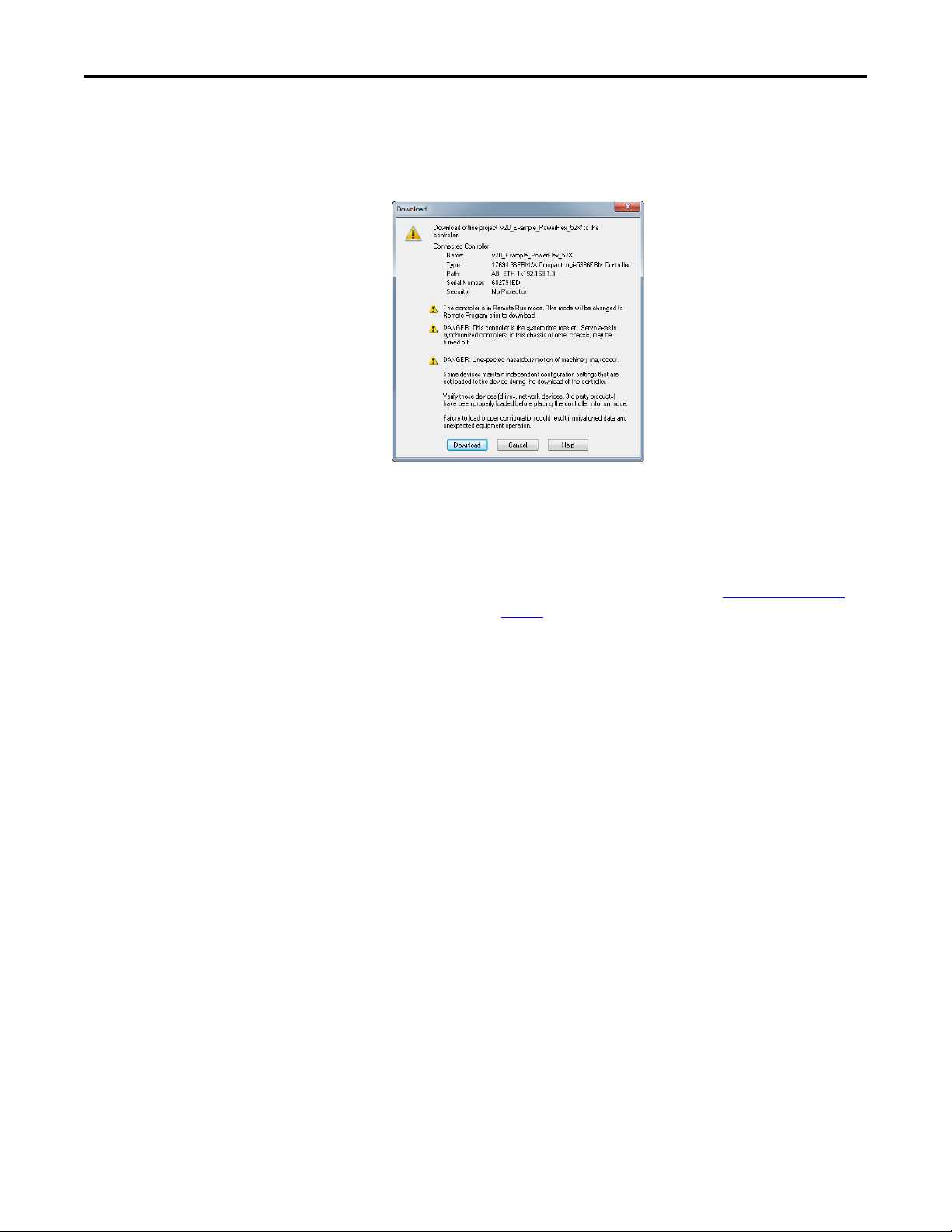
Chapter 4 Configuring the I/O
TIP
1. From the Communications menu in the RSLogix 5000/Logix Designer
dialog box, choose Download.
The Download dialog box appears.
If a message box reports that RSLogix 5000/Logix Designer software is
unable to go online, find your controller in the Who Active dialog box.
From the Communications menu, choose Who Active. After finding
and selecting the controller, click Set Project Path to establish the path.
If your controller does not appear, you need to add or configure the
DeviceNet drive with RSLinx software. See Using RSLinx Classic
on
page 33 and RSLinx online help for details.
2. Click Download to download the configuration to the controller.
When the download is successfully completed, RSLogix 5000/Logix
Designer software goes into the Online mode and the I/O OK box in the
upper-left of the dialog box should be steady green.
3. From the File menu, choose Save.
If this is the first time you saved the project, the Save As dialog box appears.
a. Navigate to a folder.
b. Type a file name.
c. Click Save to save the configuration as a file on your computer.
4. To ensure that the present project configuration values are saved,
RSLogix 5000/Logix Designer software prompts you to upload them.
Click Ye s to upload and save.
5. Place the controller in Remote Run or Run Mode.
46 Rockwell Automation Publication 520COM-UM002A-EN-E - April 2013
Page 47

Chapter 5
Using the I/O
This chapter provides information and examples that explain how to control,
configure, and monitor a PowerFlex 525 drive using the configured I/O.
Top ic Pa ge
About I/O Messaging
Understanding the I/O Image 48
Using Logic Command/Status 48
Using Reference/Feedback 48
Using Datalinks 49
Example Ladder Logic Program 50
CompactLogix Example 51
ATT EN TI ON : d?????l?????U?????TION: d?????l?????U?????Risk of injury or equipment damage
exists. The examples in this publication are intended solely for purposes of
example. There are many variables and requirements with any application.
Rockwell Automation, Inc. does not assume responsibility or liability (to include
intellectual property liability) for actual use of the examples shown in this
publication.
47
About I/O Messaging
On CIP-based networks, including DeviceNet, I/O connections are used to
transfer the data which controls the PowerFlex drive and sets its Reference. I/O
can also be used to transfer data to and from Datalinks in PowerFlex 520-series
drives.
The adapter includes the Logic Command, Logic Status, Reference, and
Feedback (all as 16-bit words). This requires four bytes for the Input Size and
four bytes for the Output Size in the controller’s I/O image. This basic I/O must
be always configured in the DeviceNet scanner using RSNetWorx for DeviceNet
software. Additional I/O, if needed, can be set using up to four Datalinks to write
data and/or up to four Datalinks to read data. When using any combination of
these Datalinks, add two bytes for each Datalink to the basic I/O Input Size and/
or Output Size.
Chapter 3
, Configuring the Adapter, and Chapter 4, Configuring the I/O,
discuss how to configure the adapter and controller on the network for the
required I/O. The Glossary
defines the different options. This chapter discusses
how to use I/O after you have configured the adapter and controller.
Rockwell Automation Publication 520COM-UM002A-EN-E - April 2013 47
Page 48

Chapter 5 Using the I/O
Understanding the I/O Image
The terms input and output are defined from the controller’s point of view.
Therefore, output I/O is data that is produced by the controller and consumed by
the adapter. Input I/O is status data that is produced by the adapter and
consumed as input by the controller. The I/O image will vary based on how many
of the drive’s 16-bit Datalinks (Host parameters C161...C164 [Opt Data In
1...4] and C165...C168 [Opt Data Out 1...4] are used. Device parameters 02
[DLs From Net Cfg] and 04 [DLs To Net Cfg] must also be configured
accordingly if Datalinks are used.
If all available I/O is not used, the image is truncated. The image always uses
consecutive words starting at word zero.
CompactLogix Controller I/O Image for PowerFlex 520-Series Drives
on
page 48 shows the I/O image when using all of the 16-bit Datalinks.
CompactLogix Controller I/O Image for PowerFlex 520-Series Drives
(16-bit Logic Command/Status, Reference/Feedback, and Datalinks)
INT Output I/O INT Input I/O
0Logic Command 0Logic Status
1 Reference 1 Feedback
2 Datalink 1 2 Datalink 1
3 Datalink 2 3 Datalink 2
4 Datalink 3 4 Datalink 3
5 Datalink 4 5 Datalink 4
Using Logic Command/Status
Using Reference/Feedback
Single drive mode is the typical configuration, where one node consists of a
PowerFlex 525 drive with a 25-COMM-D adapter.
For Multi-Drive mode, where one node can consist of up to 5 drives, see
Chapter 7
, Using Multi-Drive Mode.
The Logic Command is a 16-bit word of control data produced by the controller
and consumed by the adapter. The Logic Status is a 16-bit word of status data
produced by the adapter and consumed by the controller.
When using a CompactLogix/ControlLogix controller, the Logic Command
word is always INT 0 in the output image and the Logic Status word is always
INT 0 in the input image.
This manual contains the bit definitions for compatible products available at the
time of publication in Appendix D
, Logic Command/Status Words: PowerFlex
525 Drives.
The Reference is a 16-bit INT (integer) produced by the controller and
consumed by the adapter. The Feedback is a 16-bit INT produced by the adapter
and consumed by the controller.
48 Rockwell Automation Publication 520COM-UM002A-EN-E - April 2013
Page 49

Using the I/O Chapter 5
IMPORTANT
When using a CompactLogix/ControlLogix controller, the 16-bit INT
Reference word is always INT 1 in the output image (see CompactLogix
Controller I/O Image for PowerFlex 520-Series Drives on page 48) and the
16-bit INT Feedback is always INT 1 in the input image.
The Reference and Feedback 16-bit INT values represent drive speed. The
scaling for the speed Reference and Feedback is 0.01 Hz. For example, a 16-bit
INT Reference value of ‘3000’ would equal a Reference of 30.00 Hz. Note that
the commanded maximum speed can never exceed the value of Host parameter
P044 [Maximum Freq]. PowerFlex 520-Series Drive Example Speed Reference/
Feedback Scaling on page 49 shows example References and their results for a
PowerFlex 520-series drive that has its:
• Host parameter P043 [Minimum Freq] set to 10.00 Hz.
• Host parameter P044 [Maximum Freq] set to 50.00 Hz.
PowerFlex 520-Series Drive Example Speed Reference/Feedback Scaling
Using Datalinks
Network Reference Value Speed Commanded Value Output Speed Network Feedback Value
10000 100.00 Hz 50.00 Hz
6500 65.00 Hz 50.00 Hz
3250 32.50 Hz 32.50 Hz 3250
0 0.00 Hz 0.00 Hz 0
(1) The drive runs at 50.00 Hz instead of 100.00 Hz or 65.00 Hz because Host parameter P044 [Maximum Freq] sets 50.00 Hz as the
maximum speed.
(1)
5000
(1)
5000
Attempting to write a negative value to the Speed Reference will result in the
drive ramping to maximum speed due to overflow, the direction of the drive
can only be controlled programmatically with the appropriate bits (bits 4 and
5) in the Command Word.
A Datalink is a mechanism used by PowerFlex drives to transfer data to and from
the controller. Datalinks allow a drive parameter value to be read or written to
without using an Explicit Message. When enabled, each Datalink occupies one
16-bit word in a ControlLogix, CompactLogix, or MicroLogix controller.
The following rules apply when using PowerFlex 525 drive Datalinks:
• Datalinks can not be used with Multi-drive mode.
• The target of a Datalink can be any appropriate Host parameter. For
example, Host parameter P041 [Accel Time 1] can be the target of the
DeviceNet adapter installed in the drive.
• The data passed through the drive’s Datalink mechanism is determined by
the settings of the following parameters
– Device parameter 02 [DLs From Net Cfg]
– Device parameter 04 [DLs To Net Cfg]
– Host parameters C161...C164 [Opt Data In 1...4]
Rockwell Automation Publication 520COM-UM002A-EN-E - April 2013 49
Page 50

Chapter 5 Using the I/O
IMPORTANT
– Host parameters C165...C168 [Opt Data Out 1...4]
A reset is always required after configuring Datalinks so that the
changes take effect.
• When an I/O connection that includes Datalinks is active, those Datalinks
being used are locked and cannot be changed until that I/O connection
becomes idle or inactive.
• When you use a Datalink to change a value, the value is not written to the
Non-Volatile Storage (NVS). The value is stored in volatile memory and
lost when the drive loses power. Thus, use Datalinks when you need to
change a value of a parameter frequently.
Datalinks for PowerFlex 525 drive peripherals (embedded EtherNet/IP adapter
and option modules such as a communication module) are locked when the
peripheral has an I/O connection with a controller. When a controller has an I/O
connection to the drive, the drive does not allow a reset to defaults, configuration
download or anything else that could change the makeup of the I/O connection
in a running system. The I/O connection with the controller must first be
disabled to allow changes to the respective Datalinks.
Example Ladder Logic Program
Depending on the controller being used, the I/O connection can be disabled by:
• Inhibiting the module in RSLogix 5000/Logix Designer
• Putting the controller in Program mode
• Placing the scanner in idle mode
• Disconnecting the drive from the network
The example ladder logic programs in the sections of this chapter are intended for
PowerFlex 525 drives.
Functions of the Example Programs
The example programs enable you to:
• Receive Logic Status information from the drive.
• Send a Logic Command to control the drive (start, stop).
• Send a Reference to the drive and receive Feedback from the drive.
• Send/receive Datalink data to/from the drive.
Logic Command/Status Words
These examples use the Logic Command word and Logic Status word for
PowerFlex 525 drives. See Appendix D
PowerFlex 525 Drives to view details.
50 Rockwell Automation Publication 520COM-UM002A-EN-E - April 2013
, Logic Command/Status Words:
Page 51

Using the I/O Chapter 5
TIP
CompactLogix Example
Creating Ladder Logic Using the Logix Designer Generic Profile (all versions)
Adapter Parameter Settings for CompactLogix Controller Example
These adapter settings were used for example ladder logic program in this section.
Parameter Value Description
Adapter Device Parameters
02 [DLs From Net Cfg] 4 Sets the number of Datalinks used to write data from the network controller.
04 [DLs To Net Cfg] 4 Sets the number of Datalinks used to read data to the network controller.
Adapter Hos t Parameters
P046 [Start Source 1] 4 Sets the input for [Start Source 1] to 4 “Network Opt”
P047 [Speed Reference1] 4 Sets the input for [Speed Reference1] to 4 “Network Opt”
C161 [Opt Data In 1] 52 Points to drive parameter P052 [Average kWh Cost]
C162 [Opt Data In 2] 41 Points to drive parameter P041 [Accel Time 1]
C163 [Opt Data In 3] 42 Points to drive parameter P042 [Decel Time 1]
C164 [Opt Data In 4] 410 Points to drive parameter A410 [Preset Freq 0]
C165 [Opt Data Out 1] 45 Points to drive parameter P045 [Stop Mode]
C166 [Opt Data Out 2] 41 Points to drive parameter P041 [Accel Time 1]
C167 [Opt Data Out 3] 42 Points to drive parameter P042 [Decel Time 1]
C168 [Opt Data Out 4] 410 Points to drive parameter A410 [Preset Freq 0]
The PowerFlex 525 drive supports up to three control functions and three
Reference functions. There are several parameters in the drive that will
override the start source and speed reference command if enabled. For details
on these parameters, see the PowerFlex 525 drive’s user manual, publication
520-UM001
.
The Host parameters [Opt Data Out 1...4] are inputs into the drive that come
from controller outputs (data to write a drive parameter). The Host parameters
[Opt Data In 1...4] are outputs from the drive that go to controller inputs (data
to read a drive parameter).
Controller Tags
When you add the adapter and drive to the I/O configuration (Chapter 4), Logix
Designer automatically creates generic (non-descriptive) controller tags. In this
example program, the following controller tags are used.
CompactLogix Controller Tags for Drive Generic Profile Ladder Logic Program Example
You can expand the Output and Input tags to reveal the output and input
configuration (see CompactLogix Controller Tags for Drive Generic Profile
Ladder Logic Program Example on page 51). For this example, the Input tag
requires three 32-bit words of data and the Output tag requires three 32-bit
words of data. This corresponds to six 16-bit words of data for input and six 16bit words of data for output because the 1769-SDN is a 32-bit device.
Rockwell Automation Publication 520COM-UM002A-EN-E - April 2013 51
Page 52

Chapter 5 Using the I/O
Copy File
Source
Dest
Length
Local:1:I.Data[0]
DriveInputImage[0]
6
COP
Copy File
Source
Dest
Length
DriveInputImage[1]
DriveFeedback
1
COP
Status Word
Status Word
Status Word
Status Word
Status Word
Status Word
DriveInputImage[0].0 DriveStatusReady
DriveInputImage[0].1 DriveStatusActive
DriveInputImage[0].3 DriveStatusForward
DriveInputImage[0].7 DriveStatusFaulted
DriveInputImage[0].8 DriveStatusAtReference
1
2
3
4
6
7
Program Tags
In our example program, we will create 16-bit INT (integer) arrays for program
tags and use “Copy” instructions to move this data to and from the 32-bit DINT
(double integer) 1769-SDN scanner I/O tags.
To use the Controller tags that are automatically created, you need to create the
following Program tags for this example program.
CompactLogix Program Tags for Drive Generic Profile Ladder Logic Program Example
CompactLogix Example Ladder Logic Program Using a Drive Generic Profile for Logic Status/
Feedback
52 Rockwell Automation Publication 520COM-UM002A-EN-E - April 2013
Page 53

Using the I/O Chapter 5
IMPORTANT
Copy File
Source
Dest
Length
DriveReference
DriveOutputImage[1]
1
COP
Copy File
Source
Dest
Length
DriveOutputImage[0]
Local:1:O.Data[0]
3
COP
DriveCommandStop
Command Word
Command Word
Command Word
Command Word
Command Word
Command Word
Speed Reference
DriveOutputImage[0].0
DriveCommandStart DriveOutputImage[0].1
DriveCommandJog DriveOutputImage[0].2
DriveCommandClearFaults DriveOutputImage[0].3
DriveCommandForward DriveOutputImage[0].4
DriveCommandForward DriveOutputImage[0].5
8
9
10
11
12
13
14
15
Compact Logix Example Ladder Logic Program Using a Drive Generic Profile for Logic Command/
Reference
Enable the DeviceNet Scanner
A rung in the ladder logic must be created and assigned to the 1769-SDN scanner
Command Register Run bit. This rung enables the scanner to transfer I/O on the
network.
Example Datalink Data
The Datalink data used in the example program is shown in (CompactLogix
Controller Example Datalinks for Ladder Logic Program Using a Drive Generic
Profile on page 54). Note that to describe the parameters to which the Datalinks
are assigned, you may want to add descriptions to the generic tags or create a
UDDT (user-defined data type). For this example, the Opt_Data_Out tags were
created to describe the drive parameters to which these Datalinks are assigned.
For example, Opt_Data_Out_01_Stop_Mode indicates that adapter Host
parameter C165[Opt Data Out 1] is assigned to drive parameter P045 [Stop
Mode]. This same method applies to the Opt_Data_In tags.
0
Local:1:O.CommandRegister.Run
This rung must always be included in the ladder logic program.
Rockwell Automation Publication 520COM-UM002A-EN-E - April 2013 53
Page 54

Chapter 5 Using the I/O
CompactLogix Controller Example Datalinks for Ladder Logic Program Using a Drive Generic
Profile
54 Rockwell Automation Publication 520COM-UM002A-EN-E - April 2013
Page 55

Chapter 6
IMPORTANT
Using Explicit Messaging
This chapter provides information and examples that explain how to use Explicit
Messaging to configure and monitor the adapter installed and connected to the
PowerFlex 525 drive.
Top ic Pa ge
About Explicit Messaging
Performing Explicit Messaging 56
CompactLogix Examples 56
ATT EN TI ON : Risk of injury or equipment damage exists. The examples in this
publication are intended solely for purposes of example. There are many
variables and requirements with any application. Rockwell Automation, Inc.
does not assume responsibility or liability (to include intellectual property
liability) for actual use of the examples shown in this publication.
ATT EN TI ON : Risk of equipment damage exists. If Explicit Messages are
programmed to write parameter data to Non-Volatile Storage (NVS) frequently,
the NVS will quickly exceed its life cycle and cause the drive to malfunction. Do
not create a program that frequently uses Explicit Messages to write parameter
data to NVS. Datalinks do not write to NVS and should be used for frequently
changed parameters.
ATT EN TI ON : If you need to make frequent parameter changes using Explicit
Messages, set Host parameter C121 [Comm Write Mode] to 1 “RAM only”.
55
About Explicit Messaging
See Chapter 5
Status, Reference/Feedback, and Datalinks.
Explicit Messaging is used to transfer data that does not require continuous
updates. With Explicit Messaging, you can configure and monitor a slave device’s
parameters on the network.
Explicit Messaging Class Code Compatibility with PowerFlex 525 Drives
DeviceNet Object Class Code Compatibility Explicit Messaging Function
Parameter Object 0x0F Yes Single parameter reads/write
DPI Parameter Object 0x93 Yes with limitations Single and scattered parameter reads/write
Rockwell Automation Publication 520COM-UM002A-EN-E - April 2013 55
for information about the I/O Image, using Logic Command/
PowerFlex 525 drives have explicit messaging limitations. See Explicit
Messaging Class Code Compatibility with PowerFlex 525 Drives on page 55 for
more information.
Page 56

Chapter 6 Using Explicit Messaging
IMPORTANT
➎
➊
➋
➌
➍
Esc
Sel
1 (Front)1 (Front)1 (Front)
2 (Rear)
00:00:BC:2E:69:F6
Complete Explicit
Message
Retrieve Explicit
Message Response
Set up and send Explicit
Message Request
Network Network
TIP
IMPORTANT
Performing Explicit Messaging
There are five basic events in the Explicit Messaging process. The details of each
step will vary depending on the type of controller being used. See the
documentation for your controller.
There must be a request message and a response message for all Explicit
Messages, whether you are reading or writing data.
Explicit Messaging Process
Event Description
➊ You format the required data and set up the ladder logic program to send an Explicit Message request to the
scanner or bridge module (download).
➋ The scanner or bridge module transmits the Explicit Message Request to the slave device over the network.
➌ The slave device transmits the Explicit Message Response back to the scanner. The data is stored in the
scanner buffer.
➍ The controller retrieves the Explicit Message Response from the scanner’s buffer (upload).
➎ The Explicit Message is complete.
CompactLogix Examples
For information on the maximum number of Explicit Messages that can be
executed at a time, see the documentation for the bridge or scanner and/or
controller that is being used.
To display the Message Configuration screen in RSLogix 5000/Logix Designer,
add a message instruction (MSG), create a new tag for the message
(Properties: Base tag type, MESSAGE data type, controller scope), and click the
button in the message instruction.
For supported classes, instances, and attributes, see Appendix C, DeviceNet
Objects.
The explicit messaging examples in this section can be performed using any
software version of RSLogix 5000/Logix Designer.
The read and write messaging examples in this section are for parameters
which use Class Code 0x93.
The Message Configuration has a Service Type of “Parameter Read” which is
Class code 0x0F, Parameter Object.
56 Rockwell Automation Publication 520COM-UM002A-EN-E - April 2013
Page 57

Using Explicit Messaging Chapter 6
Execute_Single_Read_Message
Message
Message Control Single_Read_Message
MSG
EN
DN
ER
CompactLogix Example Ladder Logic Program to Read a Single Parameter
A Get Attribute Single message is used to read a single parameter. This read
message example reads the value of the 16-bit parameter b003 [Output Current]
in a PowerFlex 525 drive.
Example Controller Tags to Read a Single Parameter
Operation Controller Tags for Single Read Message Data Types
XIC Execute_Single_Read_Message BOOL
MSG Single_Read_Message MESSAGE
Example Ladder Logic to Read a Single Parameter
CompactLogix – Formatting a Message to Read a Single Parameter
Get Attribute Single Message Configuration Screens
The following table identifies the data that is required in each box to configure a
message to read a single parameter.
Rockwell Automation Publication 520COM-UM002A-EN-E - April 2013 57
Configuration Tab Example Value Description
Message Type CIP Generic Used to access the DPI Parameter Object in the adapter.
Service Type
Service Code
(1)
(1)
Class 93
Instance 3 (Dec.) Instance number is the same as parameter number.
Get Attribute Single This service is used to read a parameter value.
e (Hex.) Code for the requested service.
(3)
Class ID for the DPI Parameter Object.
(5)
Attribute 9 (Hex.) Attribute number for the Parameter Value attribute.
Page 58

Chapter 6 Using Explicit Messaging
Execute_Single_Write_Message
Message
Message Control Single_Write_Message
MSG
EN
DN
ER
Configuration Tab Example Value Description
Source Element – Leave blank (not applicable).
Source Length 0 bytes Number of bytes of ser vice data to be sent in the message.
Destination Output_Current
(4)
The tag where the data that is read is stored.
Communication Tab Example Value Description
Path
(2)
DeviceNet_Scanner, 2, 1 The path is the route that the message will follow.
Tag Ta b Example Value Description
Name Single_Read_Message The name for the message.
(1) The default setting for Service Type is “Custom,” enabling entry of a Service Code not available from the Service Type pull-down
menu. When choosing a Service Type other than “Custom” from the pull-down menu, an appropriate Hex. value is automatically
assigned to the Service Code box which is dimmed (unavailable).
(2) Click Browse to find the path, or type in the name of the device listed in the I/O Configuration folder (for this example,
DeviceNet_Scanner). Then always type in a comma followed by a “2”, which is the DeviceNet scanner port, followed by another
comma, then followed by the DeviceNet node number of the drive (for this example, “1”).
(3) See Explicit Messaging Class Code Compatibility with PowerFlex 525 Drives
using DPI Parameter Object Class code 0x93 for explicit messaging.
(4) In this example, Output Current is a 16-bit parameter requiring the Data Type field to be set to “INT” when creating the controller
tag. See the drive documentation to determine the size of the parameter and its data type.
(5) This applies only in single-drive mode. For Multi-drive mode, see Chapter 7
on page 55 for limitations of PowerFlex 525 drives when
, Using Multi-Drive Mode for examples.
CompactLogix Example Ladder Logic Program to Write a Single Parameter
A Set Attribute Single message is used to write to a single parameter. This write
message example writes a value to the 16-bit parameter P041 [Accel Time 1] in a
PowerFlex 525 drive.
Example Controller Tags to Write a Single Parameter
Operation Controller Tags for Single Write Message Data Types
XIC Execute_Single_Write_Message BOOL
MSG Single_Write_Message MESSAGE
Example Ladder Logic to Write a Single Parameter
58 Rockwell Automation Publication 520COM-UM002A-EN-E - April 2013
Page 59

Using Explicit Messaging Chapter 6
CompactLogix – Formatting a Message to Write a Single Parameter
Set Attribute Single Message Configuration Screens
The following table identifies the data that is required in each box to configure a
message to write a single parameter.
Configuration Tab Example Value Description
Message Type CIP Generic Used to access the DPI Parameter Object in the adapter.
Service Type
Service Code
Class 93
Instance 41 (Dec.) Instance number is the same as parameter number.
Attribute
Source Element Accel_Time_1
Source Length 2 bytes Number of bytes of ser vice data to be sent in the message.
Destinat ion – Leave blank (not applicable).
Communication Tab Example Value Description
Path
Tag Ta b Example Value Description
Name Single_Write_Message The name for the message.
(1) The default setting for Service Type is “Custom,” enabling entry of a Service Code not available from the Service Type pull-down
(2) Setting the Attribute value to “9” will write the parameter value to the drive’s Non-Volatile Storage (EEPROM) memory, so the
(3) Click Browse to find the path, or type in the name of the device listed in the I/O Configuration folder (for this example,
(4) See Explicit Messaging Class Code Compatibility with PowerFlex 525 Drives on page 55 for limitations of PowerFlex 525 drives when
(5) In this example, Accel Time 1 is a 16-bit parameter requiring the Data Type field to be set to “INT” when creating the controller tag.
(6) This applies only in single-drive mode. For Multi-drive mode, see Chapter 7, Using Multi-Drive Mode for examples.
(1)
(1)
(2)
Write Attribute Single This service is used to Set a parameter value.
10 (Hex.) Code for the requested service.
(4)
Class ID for the DPI Parameter Object.
9 or A (Hex.) Attribute number for the Parameter Value attribute.
(5)
Name of the tag for any service data to be sent from the scanner
(6)
or bridge to the adapter/drive.
(3)
menu. When choosing a Service Type other than “Custom” from the pull-down menu, an appropriate Hex. value is automatically
assigned to the Service Code box which is dimmed (unavailable).
parameter value will remain even after the drive is power c ycled. Important: When set t o “9,” be very cau tious as th e EEPROM may
quickly exceed its life cycle and cause the drive to malfunction. Important: If you need to make frequent parameter changes using
Explicit Messages, set Host parameter C121 [Comm Write Mode] to 1 “RAM only”.
DeviceNet_Scanner). Then always type in a comma followed by a “2”, which is the DeviceNet scanner port, followed by another
comma, then followed by the DeviceNet node number of the drive (for this example, “1”).
using DPI Parameter Object Class code 0x93 for explicit messaging.
Also, the Source Length field on the Message Configuration screen must correspond to th e selected Data Type in bytes (for example,
2 bytes for an INT). See the drive documentation to determine the size of the p arameter and its data type.
DeviceNet_Scanner, 2, 1 The path is the route that the message will follow.
Rockwell Automation Publication 520COM-UM002A-EN-E - April 2013 59
Page 60

Chapter 6 Using Explicit Messaging
CompactLogix – Explanation of Request and Response Data for Read/ Write Multiple Messaging
The data structures in Data Structures for Scattered Read Messages on page 61
and Data Structures for Scattered Write Messages
and can accommodate up to 64 parameters in a single message. In the Response
Message, a parameter number with Bit 15 set indicates that the associated
parameter value field contains an error code (parameter number in response data
will be negative).
The PowerFlex 525 Adjustable Frequency AC Drive User Manual, publication
520-UM001
lists the data type for each parameter.
on page 62 use 16-bit words
60 Rockwell Automation Publication 520COM-UM002A-EN-E - April 2013
Page 61

Using Explicit Messaging Chapter 6
Data Structures for Scattered Read Messages
Request (Source Data) Response (Destination Data)
INT 0 Parameter Number INT 0 Parameter Number
1Pad 1Parameter Value
2 Parameter Number 2 Parameter Number
3Pad 3Parameter Value
4 Parameter Number 4 Parameter Number
5Pad 5Parameter Value
6 Parameter Number 6 Parameter Number
7Pad 7Parameter Value
8 Parameter Number 8 Parameter Number
9Pad 9Parameter Value
10 Parameter Number 10 Parameter Number
11 Pad 11 Parameter Value
12 Parameter Number 12 Parameter Number
13 Pad 13 Parameter Value
14 Parameter Number 14 Parameter Number
15 Pad 15 Parameter Value
16 Parameter Number 16 Parameter Number
17 Pad 17 Parameter Value
18 Parameter Number 18 Parameter Number
19 Pad 19 Parameter Value
20 Parameter Number 20 Parameter Number
21 Pad 21 Parameter Value
22 Parameter Number 22 Parameter Number
23 Pad 23 Parameter Value
24 Parameter Number 24 Parameter Number
25 Pad 25 Parameter Value
26 Parameter Number 26 Parameter Number
27 Pad 27 Parameter Value
28 Parameter Number 28 Parameter Number
29 Pad 29 Parameter Value
30 Parameter Number 30 Parameter Number
31 Pad 31 Parameter Value
32 Parameter Number 32 Parameter Number
33 Pad 33 Parameter Value
34 Parameter Number 34 Parameter Number
35 Pad 35 Parameter Value
...
62 Parameter Number 62 Parameter Number
63 Pad 63 Parameter Value
...
...
...
Rockwell Automation Publication 520COM-UM002A-EN-E - April 2013 61
Page 62

Chapter 6 Using Explicit Messaging
Data Structures for Scattered Write Messages
Request (Source Data) Response (Destination Data)
INT 0 Parameter Number INT 0 Parameter Number
1 Parameter Value 1 Pad
2 Parameter Number 2 Parameter Number
3 Parameter Value 3 Pad
4 Parameter Number 4 Parameter Number
5 Parameter Value 5 Pad
6 Parameter Number 6 Parameter Number
7 Parameter Value 7 Pad
8 Parameter Number 8 Parameter Number
9 Parameter Value 9 Pad
10 Parameter Number 10 Parameter Number
11 Parameter Value 11 Pad
12 Parameter Number 12 Parameter Number
13 Parameter Value 13 Pad
14 Parameter Number 14 Parameter Number
15 Parameter Value 15 Pad
16 Parameter Number 16 Parameter Number
17 Parameter Value 17 Pad
18 Parameter Number 18 Parameter Number
19 Parameter Value 19 Pad
20 Parameter Number 20 Parameter Number
21 Parameter Value 21 Pad
22 Parameter Number 22 Parameter Number
23 Parameter Value 23 Pad
24 Parameter Number 24 Parameter Number
25 Parameter Value 25 Pad
26 Parameter Number 26 Parameter Number
27 Parameter Value 27 Pad
28 Parameter Number 28 Parameter Number
29 Parameter Value 29 Pad
30 Parameter Number 30 Parameter Number
31 Parameter Value 31 Pad
32 Parameter Number 32 Parameter Number
33 Parameter Value 33 Pad
34 Parameter Number 34 Parameter Number
35 Parameter Value 35 Pad
...
62 Parameter Number 62 Parameter Number
63 Parameter Value 63 Pad
...
...
...
62 Rockwell Automation Publication 520COM-UM002A-EN-E - April 2013
Page 63

Using Explicit Messaging Chapter 6
Execute_Scattered_Read_Message
Message
Message Control Scattered_Read_Message
MSG
EN
DN
ER
CompactLogix Example Ladder Logic Program to Read Multiple Parameters
A Scattered Read message is used to read the values of multiple parameters. This
read message example reads the values of these five 16-bit parameters in a
PowerFlex 525 drive:
• Host parameter b001[Output Freq]
• Host parameter b003 [Output Current]
• Host parameter b004 [Output Voltage]
• Host parameter b005 [DC Bus Voltage]
• Host parameter b017 [Output Power]
See DPI Parameter Object
on page 117 (Class code 0x93) for parameter
numbering.
Example Controller Tags to Read Multiple Parameters
Operation Controller Tags for Scattered Read Message Data Types
XIC Execute_Scattered_Read_Message BOOL
MSG Scattered_Read_Message MESSAGE
Example Ladder Logic to Read Multiple Parameters
CompactLogix – Formatting a Message to Read Multiple Parameters
Scattered Read Message Configuration Screens
Rockwell Automation Publication 520COM-UM002A-EN-E - April 2013 63
Page 64

Chapter 6 Using Explicit Messaging
The following table identifies the data that is required in each box to configure a
message to read multiple parameters.
Configuration Tab Example Value Description
Message Type CIP Generic Used to access the DPI Parameter Object in the adapter.
Service Type
Service Code
Class 93
Instance 0 (Dec.) Required for scattered messages.
Attribute 0 (Hex.) Required for scattered messages.
Source Element Scattered_Read_Request
Source Length 20 bytes
Destination Scattered_Read_Response
Communication Tab Example Value Description
Path
Tag Ta b Example Value Description
Name Scattered_Read_Message The name for the message.
(1) The default setting for Service Type is “Custom,” enabling entry of a Service Code not available from the Service Type pull-down
(2) Click Browse to find the path, or type in the name of the device listed in the I/O Configuration folder (for this example,
(3) See Explicit Messaging Class Code Compatibility with PowerFlex 525 Drives on page 55 for limitations of PowerFlex 525 drives when
(4) In this example, we are reading five 16-bit parameters. Each parameter being read requires two contiguous INT registers. Therefore,
(5) The controller tag for “Scattered_Read_Response” must be the same size as the controller tag for “Scattered_Read_Request” (for
(1)
(1)
(2)
menu. When choosing a Service Type other than “Custom” from the pull-down menu, an appropriate Hex. value is automatically
assigned to the Service Code box which is dimmed (unavailable).
DeviceNet_Scanner). Then always type in a comma followed by a “2”, which is the DeviceNet scanner port, followed by another
comma, then followed by the DeviceNet node number of the drive (for this example, “1”).
using DPI Parameter Object Class code 0x93 for explicit messaging.
a controller tag was created with its Data Type field set to “INT[10].” Also, the Source Length field on the Message Configuration
screen must correspond to the selected Data Type in bytes (for this example, 20 bytes for an INT[10] array). Scattered read messages
always assume that every parameter be ing read is a16-bit parameter, regardless of its actual size. Maximum message length is 256
bytes which can read up to 6 4 parameters, regardless of their size.
this example, 20 bytes), but can be a different data type.
Custom Required for scattered messages.
0x32 (Hex.) Code for the requested service.
(3)
(4)
DeviceNet_Scanner, 2, 1 The path is the route that the message will follow.
Class ID for the DPI Parameter Object.
(4)
Name of the tag for any service data to be sent from the scanner
or bridge to the adapter/drive.
Number of bytes of service data to be sent in the message.
(5)
The tag where the data that is read is stored.
CompactLogix Example Scattered Read Request Data
In this message example, we use the data structure in Example Scattered Read
Request Data on page 65 in the source tag named Scattered Read Request to read
these five 16-bit parameters in a PowerFlex 525 drive:
• Host parameter b001 [Output Freq]
• Host parameter b003 [Output Current]
• Host parameter b004 [Output Voltage]
• Host parameter b005 [DC Bus Voltage]
• Host parameter b017 [Output Power]
See DPI Parameter Object
numbering.
64 Rockwell Automation Publication 520COM-UM002A-EN-E - April 2013
on page 117 (Class code 0x93) for parameter
Page 65

Using Explicit Messaging Chapter 6
Example Scattered Read Request Data
CompactLogix Example Scattered Read Response Data
The Scattered Read Request message reads the multiple parameters and returns
their values to the destination tag (Scattered_Read_Response). Example
Scattered Read Response Converted Data on page 65 shows the parameter
values.
Example Scattered Read Response Converted Data
In this message example, the Host parameters have the following values:
PowerFlex 525 Drive Parameters Read Value
b001 [Output Freq] 50.00 Hz
b003 [Output Current] 0.01 Amp (No load)
b004 [Output Voltage] 179.6V AC
b005 [DC Bus Voltage] 349V DC
b017 [Output Power] 0 kW (No load)
CompactLogix Example Ladder Logic Program to Write Multiple Parameters
A Scattered Write message is used to write to multiple parameters. This write
message example writes the following values to these five 16-bit parameters in a
PowerFlex 525 drive:
PowerFlex 525 Drive Parameters Write Value
A442 [Accel Time 2] 11.10 Sec
A443 [Decel time 2] 22.20 Sec
A415 [Preset Freq 5] 33.30 Hz
A416 [Preset Freq 6] 44.40 Hz
A417 [Preset Freq 7] 55.50 Hz
See DPI Parameter Object
on page 117 (Class code 0x93) for parameter
numbering.
Rockwell Automation Publication 520COM-UM002A-EN-E - April 2013 65
Page 66

Chapter 6 Using Explicit Messaging
IMPORTANT
Execute_Scattered_Write_Message
Message
Message Control Scattered_Write_Message
MSG
EN
DN
ER
Example Controller Tags to Write Multiple Parameters
Operation Controller Tags for Scattered Write Message Data Types
XIC Execute_Scattered_Write_Message BOOL
MSG Scattered_Write_Message MESSAGE
Example Ladder Logic to Write Multiple Parameters
If you need to make frequent parameter changes using Explicit Messages, set
Host parameter C121 [Comm Write Mode] to 1 “RAM only”.
CompactLogix – Formatting a Message to Write Multiple Parameters
Scattered Write Multiple Message Configuration Screens
66 Rockwell Automation Publication 520COM-UM002A-EN-E - April 2013
The following table identifies the data that is required in each box to configure a
message to write multiple parameters.
Configuration Tab Example Value Description
Message Type CIP Generic Used to access the DPI Parameter Object in the adapter.
Service Type
Service Code
Class 93
Instance 0 (Dec.) Required for scattered messages.
Attribute
Source Element Scattered_Write_Request
Source Length 20 bytes
Destination Scattered_Write_Response
Communication Tab Example Value Description
(1)
(1)
(2)
Custom Required for scattered messages.
0x34 (Hex.) Code for the requested service.
(4)
Class ID for the DPI Parameter Object.
0 (Hex.) Required for scattered messages.
(5)
Name of the tag for any service data to be sent from the scanner
or bridge to the adapter/drive.
(5)
Number of bytes of service data to be sent in the message.
(6)
The tag where the data that is read is stored.
Page 67
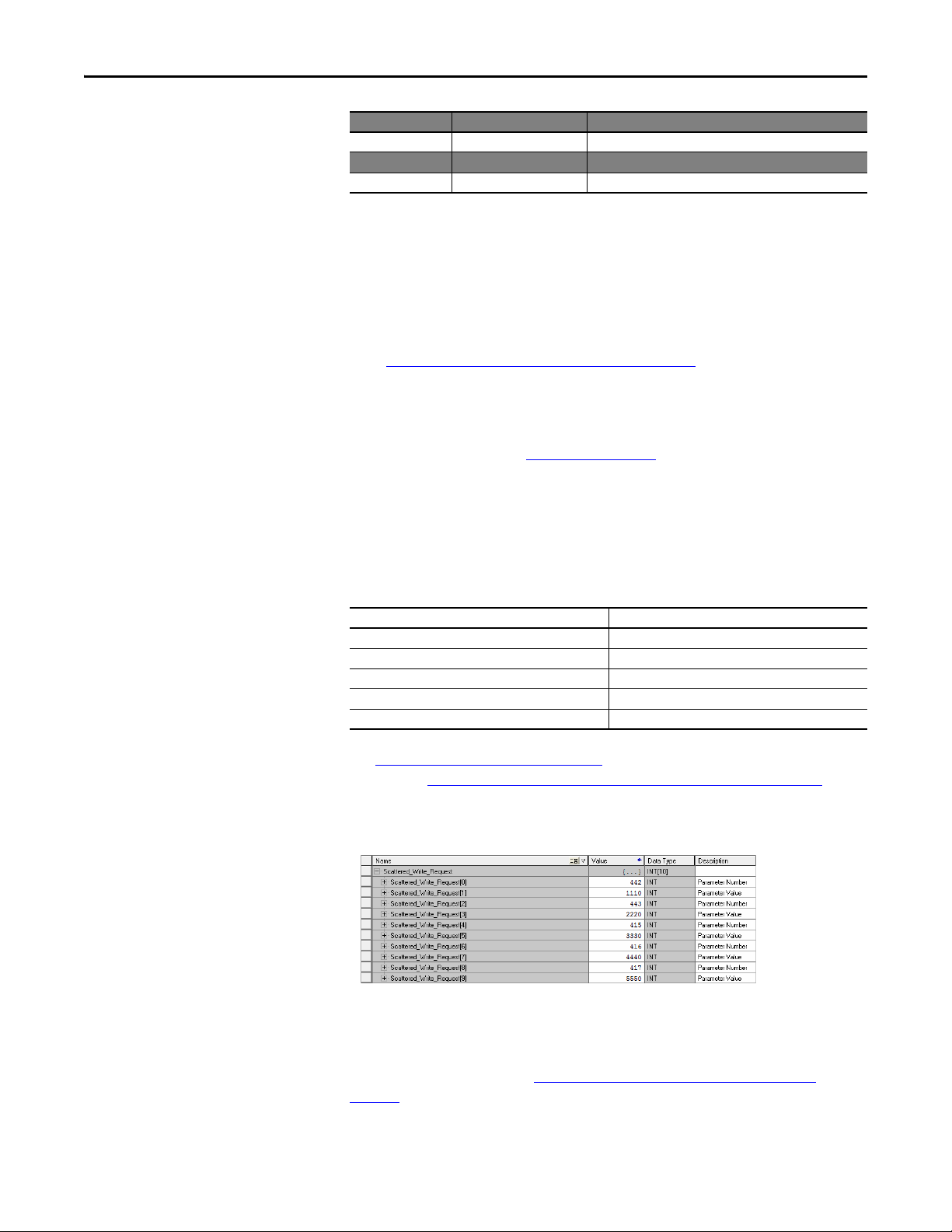
Using Explicit Messaging Chapter 6
Configuration Tab Example Value Description
(3)
Path
Tag Ta b Example Value Description
Name Scattered_Write_Message The name for the message.
(1) The default setting for Service Type is “Custom,” enabling entry of a Service Code not available from the Service Type pull-down
menu. When choosing a Service Type other than “Custom” from the pull-down menu, an appropriate Hex. value is automatically
assigned to the Service Code box which is dimmed (unavailable).
(2) Scattered writes always write parameter values to the drive’s Non-Volatile Storage (EEPROM) memory, so these values will remain
even after the drive is power cycled. Important: Be very cautious as the EEPROM may quickly exceed its life cycle and cause the
drive to malfunction. Important: If you need to make frequent parameter changes using Explicit Messages, set Host parameter
C121 [Comm Write Mode] to 1 “RAM only”.
(3) Click Browse to find the path, or type in the name of the device listed in the I/O Configuration folder (for this example,
DeviceNet_Scanner). Then always type in a comma followed by a “2”, which is the DeviceNet scanner port, followed by another
comma, then followed by the DeviceNet node number of the drive (for this example, “1”).
(4) See Explicit Messaging Class Code Compatibility with PowerFlex 525 Drives
using DPI Parameter Object Class code 0x93 for explicit messaging.
(5) In this example, we are writing to five 16-bit parameters. Each parameter being written to requires two contiguous INT registers.
Also, the Source Length field on the Message Configuration screen must correspond to the selected Data Type in bytes (for this
example, 20 bytes for an array of ten INTs). Scattered write messages always assume that every parameter being written to is a 16bit parameter, regardless of its actual size. Maximum message length is 256 bytes which can write up to 64parameters, regardless of
their size. For parameter numbering, see DPI Parameter Object
(6) The controller tag for “Scattered_Write_Response” must be the same size as the controller tag for “Scattered_Write_Request” (for
this example, 20 bytes). An array of INTs is suggested to be able to read any error codes that are returned.
DeviceNet_Scanner, 2, 1 The path is the route that the message will follow.
on page 55 for limitations of PowerFlex 525 drives when
on page 117 (Class code 0x93).
CompactLogix Example Scattered Write Request Data
In this message example, we use the source tag (Scattered_Write_Request) to
write new values to these 16-bit parameters:
PowerFlex 525 Drive Parameters Write Value
A442 [Accel Time 2] 11.10 Sec
A443 [Decel time 2] 22.20 Sec
A415 [Preset Freq 5] 33.30 Hz
A416 [Preset Freq 6] 44.40 Hz
A417 [Preset Freq 7] 55.50 Hz
See DPI Parameter Object
numbering. Example Scattered Write Request Converted Data
the parameter values.
Example Scattered Write Request Converted Data
on page 117 (Class code 0x93) for parameter
on page 67 shows
CompactLogix Example Scattered Write Response Data
The results of the message appear in the destination tag named
Scattered_Write_Response (Example Scattered Write Response Data
page 68). Values of “0” indicate no errors occurred.
Rockwell Automation Publication 520COM-UM002A-EN-E - April 2013 67
on
Page 68

Chapter 6 Using Explicit Messaging
Example Scattered Write Response Data
68 Rockwell Automation Publication 520COM-UM002A-EN-E - April 2013
Page 69

Chapter 7
Esc
Sel
Esc
Sel
Esc
Sel
One drive per node
DeviceNet
PowerFlex 525
with 25-COMM-D
PowerFlex 525
with 25-COMM-D
PowerFlex 525
with 25-COMM-D
Using Multi-Drive Mode
This chapter provides information and a ControlLogix ladder example to explain
how to use Multi-Drive mode.
Top ic Pa ge
Single-Drive Mode vs. Multi-Drive Mode
System Wiring 71
Understanding the I/O Image 71
Configuring the RS-485 Network 72
Multi-Drive Ladder Logic Program Example 73
CompactLogix Example Using Generic Profile 74
Multi-Drive Mode Explicit Messaging 82
Additional Information 83
69
Single-Drive Mode vs. MultiDrive Mode
ATT EN TI ON : Risk of injury or equipment damage exists. The examples in this
publication are intended solely for purposes of example. There are many
variables and requirements with any application. Rockwell Automation, Inc.
does not assume responsibility or liability (to include intellectual property
liability) for actual use of the examples shown in this publication.
Single-drive mode is a typical network installation, where a single DeviceNet
node consists of a single drive with a 25-COMM-D DeviceNet adapter.
Single-Drive Mode Example for Network
Multi-drive mode is an alternative to the typical network installation, where a
single DeviceNet node can consist of one to five drives (see Multi-Drive Mode
Rockwell Automation Publication 520COM-UM002A-EN-E - April 2013 69
Page 70

Chapter 7 Using Multi-Drive Mode
IMPORTANT
Esc
Sel
Up to 5 drives per node
DeviceNet
Up to four daisy-chained PowerFlex drives
(PowerFlex 4M s hown)
RS-485 cable
PowerFlex 525
as master drive
AK-U0-RJ45-TB2P connector with
terminating resistor (120 Ω)
AK-U0-RJ45-TB2P connector with
terminating resistor (120 Ω)
AK-U0-RJ45-TB2P
Example for Network on page 70). The first drive must be a PowerFlex 525 drive.
The remaining drives can be any PowerFlex drive which supports Multi-drive.
For the examples in the chapter, we will use the PowerFlex 525 as a Master
drive with four daisy-chained PowerFlex 4M drives.
Multi-Drive Mode Example for Network
Benefits of Multi-drive mode include:
• Lower hardware costs. No need to purchase additional communication
adapters for daisy-chained drives.
• Reduces the network node count. For example, in Single-drive mode 30
drives would consume 30 nodes. In Multi-drive mode, 30 drives can be
connected in 6 nodes.
• Controller can control, monitor, and read/write parameters for all five
drives.
The trade-offs of Multi-drive mode include:
• If the PowerFlex 525 with DeviceNet adapter is powered down, then
communications with the daisy-chained drives is disrupted and the drives
will take the appropriate communications loss action set in each drive.
• Communications throughput to the daisy-chained drives will be slower
than if each drive was a separate node on DeviceNet (Single-drive mode).
This is because the DeviceNet adapter must take the DeviceNet data for
the other drives and sequentially send the respective data to each drive over
RS-485. The approximate additional throughput time for Logic
Command/Reference to be transmitted and received by each drive is:
Drive Additional Throughput Time
PowerFlex 525 0 ms
PowerFlex 525 plus 1 drive +24 ms
PowerFlex 525 plus 2 drives +48 ms
PowerFlex 525 plus 3 drives +72 ms
PowerFlex 525 plus 4 drives +96 ms
versus Single-Drive Mode
70 Rockwell Automation Publication 520COM-UM002A-EN-E - April 2013
Page 71

Using Multi-Drive Mode Chapter 7
To PowerFlex 525 with
DeviceNet adapter
To Drive #2 To Drive #3 To Drive #4 To Drive #5
120 Ω, 1/4 W
resistor
120 Ω, 1/4 W
resisto r
• Automatic Device Replacement (ADR) cannot be used with any of the
drives.
• The RSNetWorx Parameter editor cannot be used to access the Host
parameters. It can only access the parameters on the DeviceNet adapter.
• Since the RS-485 ports are used for daisy-chaining the drives, there is no
connection for a peripheral device such as a HIM or USB converter
module (1203-USB). DSI Splitter cables cannot be used to add a second
connection for a peripheral device.
System Wiring
To daisy-chain the drives of the PowerFlex 525, the AK-U0-RJ45-TB2P terminal
block connector can be used for easy installation.
The wiring diagram for using AK-U0-RJ45-TB2P terminal block connectors is
shown below.
Understanding the I/O Image
The AK-U0-RJ45-TB2P comes with (5) terminal block connectors and (2)
terminating resistors.
The terms input and output are defined from the scanner’s point of view.
Therefore, Output I/O is data that is output from the scanner and consumed by
the adapter. Input I/O is status data that is produced by the adapter and
consumed as input by the scanner.
The I/O image table will vary based on the configuration of Host parameters
C169 [MultiDrv Sel] and C175 [DSI I/O Cfg]. The image table always uses
consecutive words starting at word 0.
The Multi-Drive Example of I/O Image
on page 72 for an illustration of the
Multi-drive I/O image with 16-bit words.
Rockwell Automation Publication 520COM-UM002A-EN-E - April 2013 71
Page 72

Chapter 7 Using Multi-Drive Mode
Multi-Drive Example of I/O Image
Controller
Scanner
Output
Image
(Write)
Input
Image
(Read)
DeviceNet
Drive 0
Drive 1
Drive 2
Drive 3
Drive 4
Drive 0
Drive 1
Drive 2
Drive 3
Drive 4
Adapter
Wor d and I /O
Logic CommandWord 0
ReferenceWord 1
Logic CommandWord 2
ReferenceWord 3
Logic CommandWord 4
ReferenceWord 5
Logic CommandWord 6
ReferenceWord 7
Logic CommandWord 8
ReferenceWord 9
Logic StatusWord 0
FeedbackWord 1
Logic StatusWord 2
FeedbackWord 3
Logic StatusWord 4
FeedbackWord 5
Logic StatusWord 6
FeedbackWord 7
Logic StatusWord 8
FeedbackWord 9
DSI
PowerFlex Drive 0
PowerFlex Drive 1
PowerFlex Drive 2
PowerFlex Drive 3
PowerFlex Drive 4
PowerFlex Drive 0
PowerFlex Drive 1
PowerFlex Drive 2
PowerFlex Drive 3
PowerFlex Drive 4
Configuring the RS-485 Network
Message
Handler
Message
Buer
Note: If a daisy-chained drive is disconnected from the RS-485 (DSI) network
or powered down, the Logic Status and Feedback words for the affected drive will
be set to 0.
The following parameters must be set in the daisy-chained PowerFlex 4M drives
and not in the master drive:
Parame ter Value
P106 [Start Source] 5 “Comm Port”
P108 [Speed Reference] 5 “Comm Port”
C302 [Comm Data Rate] 4 “19.2K”
C303 [Comm Node Addr] 1...247 (must be unique)
C306 [Comm Format] 0 “RTU-8-N-1”
Note: The RS-485 Multi-drive network is fixed at 19.2K baud rate, 8 data bits,
no parity, and 1 stop bit.
72 Rockwell Automation Publication 520COM-UM002A-EN-E - April 2013
Page 73

Using Multi-Drive Mode Chapter 7
IMPORTANT
IMPORTANT
Parameters [Comm Loss Action] and [Comm Loss Time] in the daisy-chained
drives are still used in Multi-drive mode. If the RS-485 cable is disconnected or
broken, the disconnected drive(s) will take the corresponding Comm Loss
Action(s). On the DeviceNet side, Device parameters 06 [Comm Flt Actn] and 07
[Idle Flt Actn] in the DeviceNet adapter determine the action taken for ALL of
the drives on the Multi-drive node.
The following Multi-drive parameters must be set in the master PowerFlex 525
drive:
Parameter Configuration for Multi-Drive Mode
Parame ter Value
P046 [Start Source 1] 4 “Network Opt”
P047 [Speed Reference1] 4 “Network Opt”
C169 [MultiDrv Sel] 0 “Disabled”
1 “Network Opt”
2 “EtherNet/IP”
Note: Drive must be power cycled after setting this parameter.
C171 [Drv 1 Addr] C124 [RS485 Node Addr] in Drive 1
C172 [Drv 2 Addr] C124 [RS485 Node Addr] in Drive 2
C173 [Drv 3 Addr] C124 [RS485 Node Addr] in Drive 3
C174 [Drv 4 Addr] C124 [RS485 Node Addr] in Drive 4
C175 [DSI I/O Cfg] 0 “Drive 0”
1 “Drive 0-1”
2 “Drive 0-2”
3 “Drive 0-3”
4 “Drive 0-4”
Multi-Drive Ladder Logic Program Example
Parameters can be set using a DSI peripheral (22-HIM-A3 or 22-HIM-C2S) only
when parameter C169 [MultiDrv Sel] is set to 0 “Disabled”.
The example ladder program demonstrates using Multi-drive mode with five
drives. See Multi-Drive Mode Example for Network
a system layout diagram. See Multi-Drive Example of I/O Image
on page 70 for an example of
on page 72 for
the number of 16-bit input and output words to use for your application. In this
example, the number of input words is 10 and the number of output words is 10.
Function of the Example Program
The example program provided is for the CompactLogix family, but other Logixbased controllers can also be used similarly. This example program enables you
to:
• View status information from the drives such as Ready, Fault, At Speed,
and Feedback.
Rockwell Automation Publication 520COM-UM002A-EN-E - April 2013 73
Page 74

Chapter 7 Using Multi-Drive Mode
IMPORTANT
• Control the drives using various Logic Command bits (Stop, Start, etc.)
and Reference.
• Perform a single parameter read and write for each drive. The example uses
PowerFlex 4M drive parameter P109 [Accel Time 1] for both so you can
see (read) the change after a write is performed.
Drive 0 (PowerFlex 525) Settings for the Example Program
• Parameter C169 [MultiDrv Sel] is set to 1 “Network Opt”.
• The following parameters are set:
Parameter Value Description
P046 [Start Source 1] 4 “Network Opt”
P047 [Speed Reference1] 4 “Network Opt”
C175 [DSI I/O Cfg] 4 “Drive 0-4” (5 drives on 1 node)
C171 [Drv 1 Addr]
C172 [Drv 2 Addr] 2 Modbus address of Drive 2
C173 [Drv 3 Addr] 3 Modbus address of Drive 3
C174 [Drv 4 Addr] 4 Modbus address of Drive 4
(1) The settings for these parameters must match the node address settings in the respective daisy-chained drives.
(1)
1 Modbus address of Drive 1
CompactLogix Example Using Generic Profile
Drive 1...4 (PowerFlex 4M) Settings for the Example Program (in all drives)
The following parameters are set:
Value
Parameter Drive 1 Drive 2 Drive 3 Drive 4
P106 [Start Source] 5555
P108 [Speed Reference] 5 5 5 5
C302 [Comm D ata Rate] 4 4 4 4
C303 [Comm Node Addr] 1 2 3 4
C304 [Co mm Loss Acti on] 0 0 0 0
C305 [Comm Loss Time] 5.0 s 5.0 s 5.0 s 5.0 s
C306 [Comm For mat] 0 0 0 0
Cycle drive power after making these settings.
The following common Tags are used:
Tag Name Type Description
Local:1:O AB:1769_SDN_364Bytes:O:0 1769-SDN I/O
Local:1:I AB:1769_SDN_496Bytes:I:0
Accel_Time_1 INT –
Drive_Input_Image INT [10] Input Image Table
Drive_Output_Image INT [10] Output Image Table
74 Rockwell Automation Publication 520COM-UM002A-EN-E - April 2013
Page 75
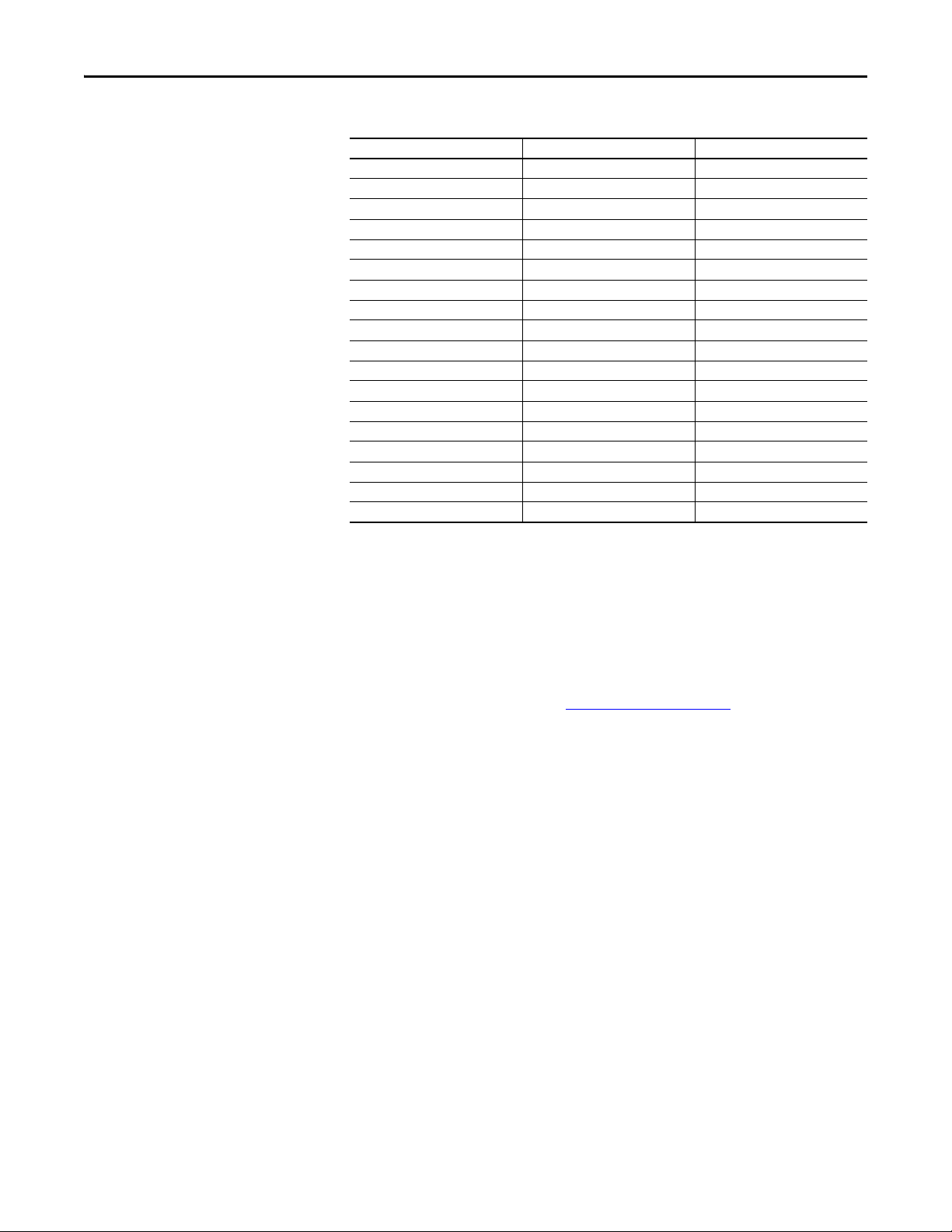
Using Multi-Drive Mode Chapter 7
The following Tags are used for Drive 0:
Tag Name Type Description
Drive_0_Command_Stop BOOL Logic Command bit 0 (STOP)
Drive_0_Command_Start BOOL Logic Command bit 1 (START)
Drive_0_Command_Jog BOOL Logic Command bit 2 (JOG)
Drive_0_Command_Clear_Faults BOOL Logic Command bit 3 (CLEAR FAULTS)
Drive_0_Command_Forward BOOL Logic Command bit 4 (FORWARD)
Drive_0_Reference INT Speed Reference
Drive_0_Status_Ready BOOL Logic Status bit 0 (READY)
Drive_0_Status_Active BOOL Logic Status bit 1 (ACTIVE)
Drive_0_Status_Forward BOOL Logic Status bit 2 (FORWARD)
Drive_0_Status_Faulted BOOL Logic St atus bit 7 (FAULT)
Drive_0_Status_At_Reference BOOL Logic Status bit 8 (AT SPEED)
Drive_0_Feedback INT Speed Feedback
Perform_Parameter_Read_0 BOOL Initiates the parameter read
Parameter_RD_Value_0 INT Read value of the parameter
Parameter_RD_Message_0 MESSAGE Get_Attribute_Single (Read)
Perform_Parameter_Write_0 BOOL Initiates the parameter value
Parameter_WR_Value_0 INT Write value to the parameter
Parameter_WR_Message_0 MESSAGE Set_Attritbute_Single (Write)
The same type of Tags are also used for Drive 1 through Drive 4.
Main Routine
The Main Routine tells the scanner to run, reads the network Input Image from
the scanner, calls the various drive control subroutines, and writes the network
Output Image to the scanner. See Main Routine
on page 76.
Rockwell Automation Publication 520COM-UM002A-EN-E - April 2013 75
Page 76

Chapter 7 Using Multi-Drive Mode
Main Routine
CompactLogix DeviceNet Multi-drive example program with a PowerFlex 525 and DeviceNet adapter at node address 1.
Four PowerFlex 4M drives are daisy-chained to the main PowerFlex 525 using their RJ45 ports (RS-485). In this mode,
up to ve PowerFlex drives can exist on one DeviceNet node.
This run enables the scanner (changes the scanner to RUN mode).
0
This rung retrieves the Logic Status and Feedback data for all ve drives from the scanner (DINTs), and moves it to
specic INT tags for use elsewhere in the ladder program. The input image is as follows:
Drive_Input_Image[0] and Drive_Input_Image[1] = Drive 0 Logic Status and Feedback
Drive_Input_Image[2] and Drive_Input_Image[3] = Drive 1 Logic Status and Feedback
Drive_Input_Image[4] and Drive_Input_Image[5] = Drive 2 Logic Status and Feedback
Drive_Input_Image[5] and Drive_Input_Image[7] = Drive 3 Logic Status and Feedback
Drive_Input_Image[8] and Drive_Input_Image[9] = Drive 4 Logic Status and Feedback
1
Local:3:O.CommandRegister.Run
Copy File
Source
Dest
Length
COP
Drive_Input_Image[0]
Local:1:I.Data[0]
10
Drive 0 control subroutine.
2
Drive 1 control subroutine.
3
Drive 2 control subroutine.
4
Drive 3 control subroutine.
5
Drive 4 control subroutine.
6
This rung writes the output image to the scanner. The output image is as follows:
Drive_Output_Image[0] and Drive_Output_Image[1] = Drive 0 Logic Command and Reference
Drive_Output_Image[2] and Drive_Output_Image[3] = Drive 0 Logic Command and Reference
Drive_Output_Image[4] and Drive_Output_Image[5] = Drive 0 Logic Command and Reference
Drive_Output_Image[6] and Drive_Output_Image[7] = Drive 0 Logic Command and Reference
Drive_Output_Image[8] and Drive_Output_Image[9] = Drive 0 Logic Command and Reference
7
(End)
JSR
Jump To Subroutine
Routine Name Drive0
JSR
Jump To Subroutine
Routine Name Drive1
JSR
Jump To Subroutine
Routine Name Drive2
JSR
Jump To Subroutine
Routine Name Drive3
JSR
Jump To Subroutine
Routine Name Drive4
Copy File
Source
Dest
Length
COP
Drive_Output_Image[0]
Local:1:O.Data[0]
5
Drive 0...4 Control Routines
The following Drive Control routines provide status information (Logic Status
and Feedback), control (Logic Command and Reference), and parameter read/
write for each of the respective drives:
Control Routine See page...
Drive 0 77
Drive 1 78
Drive 2 79
Drive 3 80
Drive 4 81
76 Rockwell Automation Publication 520COM-UM002A-EN-E - April 2013
Page 77

Using Multi-Drive Mode Chapter 7
Explicit Messaging Example
Drive 0 Control Subroutine
Drive 0 Control Routine
This section takes the data from the input area and moves it to specic tags (Logic Status bits and Feedback) for use
elsewhere in the ladder program.
Drive_Input_Image[0].0 Drive_0_Status_Ready
0
Drive_Input_Image[0].1 Drive_0_Status_Active
1
Drive_Input_Image[0].3 Drive_0_Status_Forward
2
Drive_Input_Image[0].7 Drive_0_Status_Faulted
3
Drive_Input_Image[0].8 Drive_0_Status_At_Reference
4
5
This section takes the data from specic tags (Logic Command bits and Reference) and moves them to the output
image area for transmission to the scanner.
Drive_0_Command_Stop Drive_Output_Image[0].0
6
Drive_0_Command_Start Drive_Output_Image[0].1
7
Drive_0_Command_Jog Drive_Output_Image[0].2
8
Drive_0_Command_Clear_Faults Drive_Output_Image[0].3
9
Drive_0_Command_Forward Drive_Output_Image[0].4
10
Drive_0_Command_Forward Drive_Output_Image[0].5
11
Copy File
Source
Dest
Length
COP
Drive_Input_Image[1]
Drive_0_Feedback
1
12
Drive 0 parameters are accessed by referencing the desired parameter number. For example, to access parameter P041
an Instance of 41 is used.
Perform_Parameter_Read_0
13
Perform_Parameter_Write_0
14
15
(End)
Type – CIP Generic
Message Control Parameter_RD_Message_0
Type – CIP Generic
Message Control Parameter_WR_Message_0
Copy File
Source
Dest
Length
MSG
MSG
COP
Drive_0_Reference
Drive_Output_Image[1]
RET
Return from Subroutine
1
EN
DN
ER
EN
DN
ER
Rockwell Automation Publication 520COM-UM002A-EN-E - April 2013 77
Page 78

Chapter 7 Using Multi-Drive Mode
Explicit Messaging Example
Drive 1 Control Subroutine
Drive 1 Control Routine
This section takes the data from the input area and moves it to specic tags (Logic Status bits and Feedback) for use
elsewhere in the ladder program.
Drive_Input_Image[2].0 Drive_1_Status_Ready
0
Drive_Input_Image[2].1 Drive_1_Status_Active
1
Drive_Input_Image[2].3 Drive_1_Status_Forward
2
Drive_Input_Image[2].7 Drive_1_Status_Faulted
3
Drive_Input_Image[2].8 Drive_1_Status_At_Reference
4
5
This section takes the data from specic tags (Logic Command bits and Reference) and moves them to the output
image area for transmission to the scanner.
Drive_1_Command_Stop Drive_Output_Image[2].0
6
Drive_1_Command_Start Drive_Output_Image[2].1
7
Drive_1_Command_Jog Drive_Output_Image[2].2
8
Drive_1_Command_Clear_Faults Drive_Output_Image[2].3
9
Drive_1_Command_Forward Drive_Output_Image[2].4
10
Drive_1_Command_Forward Drive_Output_Image[2].5
11
12
Drive 1 parameters are accessed by adding 18432 decimal (4800 hex) to the desired parameter number.
For example, to access parameter P109 an Instance of 18541 (18432 + 109) is used.
Perform_Parameter_Read_1
13
Perform_Parameter_Write_1
14
Type – CIP Generic
Message Control Parameter_RD_Message_1
Type – CIP Generic
Message Control Parameter_WR_Message_1
Copy File
Source
Dest
Length
Copy File
Source
Dest
Length
MSG
MSG
COP
Drive_Input_Image[3]
Drive_1_Feedback
COP
Drive_1_Reference
Drive_Output_Image[3]
1
1
EN
DN
ER
EN
DN
ER
15
(End)
78 Rockwell Automation Publication 520COM-UM002A-EN-E - April 2013
RET
Return from Subroutine
Page 79

Explicit Messaging Example
Drive 2 Control Subroutine
Using Multi-Drive Mode Chapter 7
Drive 2 Control Routine
This section takes the data from the input area and moves it to specic tags (Logic Status bits and Feedback) for use
elsewhere in the ladder program.
Drive_Input_Image[4].0 Drive_2_Status_Ready
0
Drive_Input_Image[4].1 Drive_2_Status_Active
1
Drive_Input_Image[4].3 Drive_2_Status_Forward
2
Drive_Input_Image[4].7 Drive_2_Status_Faulted
3
Drive_Input_Image[4].8 Drive_2_Status_At_Reference
4
5
This section takes the data from specic tags (Logic Command bits and Reference) and moves them to the output
image area for transmission to the scanner.
Drive_2_Command_Stop Drive_Output_Image[4].0
6
Drive_2_Command_Start Drive_Output_Image[4].1
7
Drive_2_Command_Jog Drive_Output_Image[4].2
8
Drive_2_Command_Clear_Faults Drive_Output_Image[4].3
9
Drive_2_Command_Forward Drive_Output_Image[4].4
10
Drive_2_Command_Forward Drive_Output_Image[4].5
11
12
Drive 2 parameters are accessed by adding 19456 decimal (4C00 hex) to the desired parameter number.
For example, to access parameter P109 an Instance of 19565 (19456 + 109) is used.
Perform_Parameter_Read_2
13
Perform_Parameter_Write_2
14
Type – CIP Generic
Message Control Parameter_RD_Message_2
Type – CIP Generic
Message Control Parameter_WR_Message_2
Copy File
Source
Dest
Length
Copy File
Source
Dest
Length
MSG
MSG
COP
Drive_Input_Image[5]
Drive_2_Feedback
COP
Drive_2_Reference
Drive_Output_Image[5]
1
1
EN
DN
ER
EN
DN
ER
RET
15
(End)
Return from Subroutine
Rockwell Automation Publication 520COM-UM002A-EN-E - April 2013 79
Page 80

Chapter 7 Using Multi-Drive Mode
Explicit Messaging Example
Drive 3 Control Subroutine
Drive 3 Control Routine
This section takes the data from the input area and moves it to specic tags (Logic Status bits and Feedback) for use
elsewhere in the ladder program.
Drive_Input_Image[6].0 Drive_3_Status_Ready
0
Drive_Input_Image[6].1 Drive_3_Status_Active
1
Drive_Input_Image[6].3 Drive_3_Status_Forward
2
Drive_Input_Image[6].7 Drive_3_Status_Faulted
3
Drive_Input_Image[6].8 Drive_3_Status_At_Reference
4
5
This section takes the data from specic tags (Logic Command bits and Reference) and moves them to the output
image area for transmission to the scanner.
Drive_3_Command_Stop Drive_Output_Image[6].0
6
Drive_3_Command_Start Drive_Output_Image[6].1
7
Drive_3_Command_Jog Drive_Output_Image[6].2
8
Drive_3_Command_Clear_Faults Drive_Output_Image[6].3
9
Drive_3_Command_Forward Drive_Output_Image[6].4
10
Drive_3_Command_Forward Drive_Output_Image[6].5
11
12
Drive 3 parameters are accessed by adding 20480 decimal (5000 hex) to the desired parameter number.
For example, to access parameter P109 an Instance of 20589 (20480 + 109) is used.
Perform_Parameter_Read_3
13
Perform_Parameter_Write_3
14
Type – CIP Generic
Message Control Parameter_RD_Message_3
Type – CIP Generic
Message Control Parameter_WR_Message_3
Copy File
Source
Dest
Length
Copy File
Source
Dest
Length
MSG
MSG
COP
Drive_Input_Image[7]
Drive_3_Feedback
COP
Drive_3_Reference
Drive_Output_Image[7]
1
1
EN
DN
ER
EN
DN
ER
15
(End)
80 Rockwell Automation Publication 520COM-UM002A-EN-E - April 2013
RET
Return from Subroutine
Page 81

Explicit Messaging Example
Drive 4 Control Subroutine
Using Multi-Drive Mode Chapter 7
Drive 4 Control Routine
This section takes the data from the input area and moves it to specic tags (Logic Status bits and Feedback) for use
elsewhere in the ladder program.
Drive_Input_Image[8].0 Drive_4_Status_Ready
0
Drive_Input_Image[8].1 Drive_4_Status_Active
1
Drive_Input_Image[8].3 Drive_4_Status_Forward
2
Drive_Input_Image[8].7 Drive_4_Status_Faulted
3
Drive_Input_Image[8].8 Drive_4_Status_At_Reference
4
5
This section takes the data from specic tags (Logic Command bits and Reference) and moves them to the output
image area for transmission to the scanner.
Drive_4_Command_Stop Drive_Output_Image[8].0
6
Drive_4_Command_Start Drive_Output_Image[8].1
7
Drive_4_Command_Jog Drive_Output_Image[8].2
8
Drive_4_Command_Clear_Faults Drive_Output_Image[8].3
9
Drive_4_Command_Forward Drive_Output_Image[8].4
10
Drive_4_Command_Forward Drive_Output_Image[8].5
11
12
Drive 4 parameters are accessed by adding 21504 decimal (5400 hex) to the desired parameter number.
For example, to access parameter P109 an Instance of 21613 (21504 + 109) is used.
Perform_Parameter_Read_4
13
Perform_Parameter_Write_4
14
Type – CIP Generic
Message Control Parameter_RD_Message_4
Type – CIP Generic
Message Control Parameter_WR_Message_4
Copy File
Source
Dest
Length
Copy File
Source
Dest
Length
MSG
MSG
COP
Drive_Input_Image[9]
Drive_4_Feedback
COP
Drive_4_Reference
Drive_Output_Image[9]
1
1
EN
DN
ER
EN
DN
ER
RET
15
(End)
Return from Subroutine
Rockwell Automation Publication 520COM-UM002A-EN-E - April 2013 81
Page 82

Chapter 7 Using Multi-Drive Mode
Multi-Drive Mode Explicit Messaging
Parameter addressing for Explicit messaging is different in Multi-drive than with
Single-drive mode. In Single-drive mode, the Instance value in the message equals
the desired parameter number in the drive. In Multi-drive mode, an Instance
table is used to account for the parameters in the adapter and up to five drives.
The parameters in the adapter and each of the drives are offset by 400 hex (1024
decimal):
Instance (Hex.) Instance (Dec.) Device Parameter
0x0000...0x3FFF 0...16383 DeviceNet Adapter parameters 0...1023
0x4000...0x43FF 16384...17407 DeviceNet Adapter parameters 0...1023
0x4400...0x47FF 17408...18431 Drive 0 0...1023
0x4800...0x4BFF 18432...19455 Drive 1 0...1023
0x4C00...0x4FFF 19456...20479 Drive 2 0...1023
0x5000...0x53FF 20480...21503 Drive 3 0...1023
0x5400...0x57FF 21504...22527 Drive 4 0...1023
0x5800...0x5BFF 22528...23551 DeviceNet Adapter parameters 0...1023
For example, to access [Accel Time 1] (parameter P041 in PowerFlex 525 and
P109 in PowerFlex 4M) in each of the drives, the following Instances would be
used:
• Drive 0 (PowerFlex 525) Instance = 17449 (17408 + 41)
• Drive 1 (PowerFlex 4M) Instance = 18541 (18432 + 109)
• Drive 2 (PowerFlex 4M) Instance = 19565 (19456 + 109)
• Drive 3 (PowerFlex 4M) Instance = 20589 (20480 + 109)
• Drive 4 (PowerFlex 4M) Instance = 21613 (21504 + 109)
Drive 1 Explicit Message Example
The Explicit message examples in the ControlLogix example program perform a
read and a write to PowerFlex 4M parameter P109 [Accel Time 1]. The
configuration for the read is shown in Parameter Read Message Configuration
page 83 and the write is shown in Parameter Write Message Configuration on
page 83.
on
82 Rockwell Automation Publication 520COM-UM002A-EN-E - April 2013
Page 83

Parameter Read Message Configuration
Parameter Write Message Configuration
Using Multi-Drive Mode Chapter 7
Additional Information
The Class Code is “f ” for the Parameter Object and the Instance Attribute is “1”
to select retrieving the parameter value. See Appendix C
, Parameter Object for
more information. The Instance value is “18541” to access parameter P109
[Accel Time 1] in the first daisy-chained drive.
The Explicit message for Drive 1 to Drive 4 are identical except for the Instance
values, see Multi-Drive Mode Explicit Messaging
on page 82 for examples.
• When the PowerFlex 525 drive with the 25-COMM-D DeviceNet
adapter (Drive 0) is powered up, all configured daisy-chained drives must
be present before an I/O connection is allowed on DeviceNet (i.e. before
the drives can be controlled).
• If the PowerFlex 525 drive with the 25-COMM-D DeviceNet adapter
(Drive 0) is powered down, communications with the four daisy-chained
drives (Drive 1 to Drive 4) are disrupted and the drives will take their
corresponding Comm Loss Actions.
Rockwell Automation Publication 520COM-UM002A-EN-E - April 2013 83
Page 84
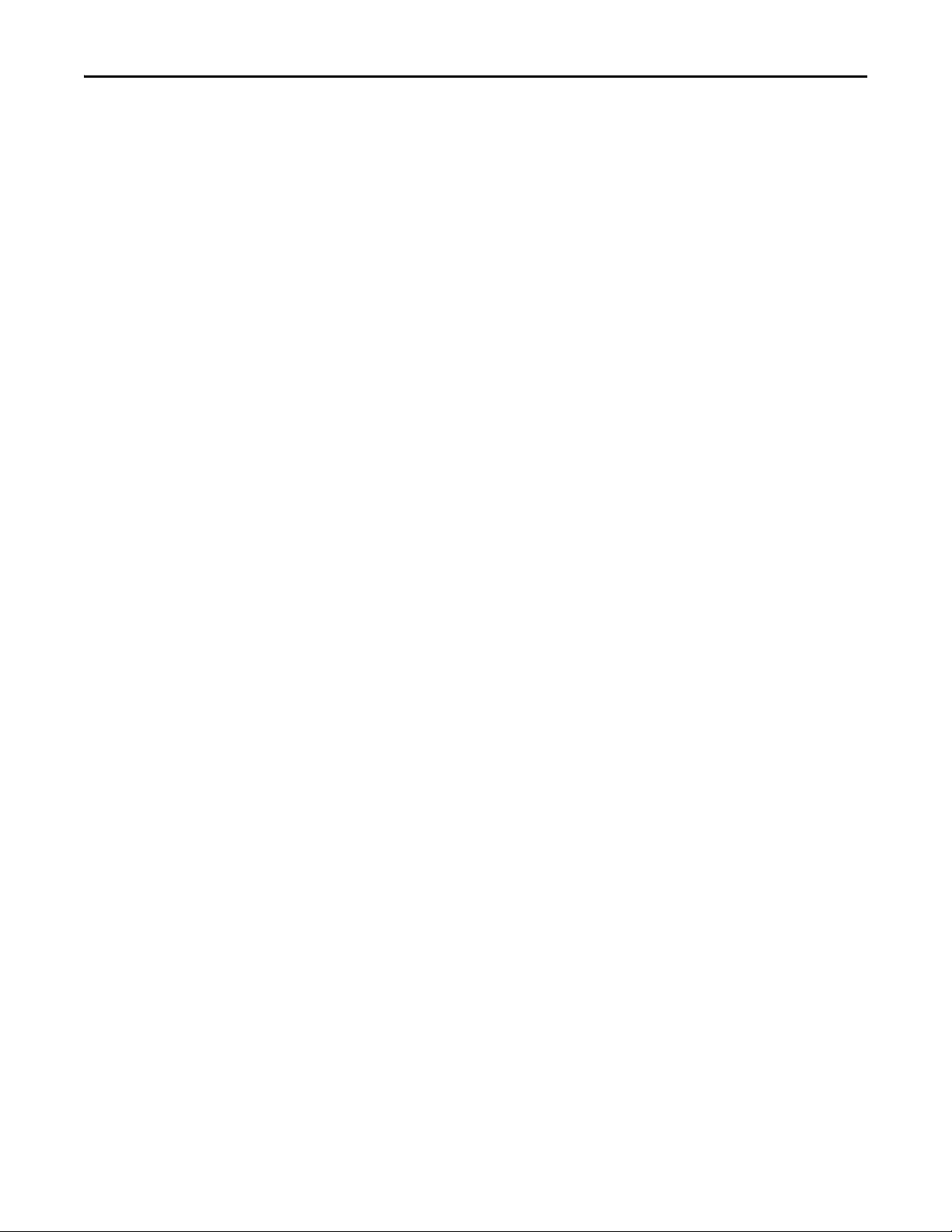
Chapter 7 Using Multi-Drive Mode
• If any of the daisy-chained drives (Drive 1 to Drive 4) are powered down,
the respective Input Image (Logic Status and Feedback) will be set to zero,
and the NET A and PORT LEDs on the adapter will flash red. Status
information will not indicate there is a fault at the node, and the
I/O connection will not be dropped.
84 Rockwell Automation Publication 520COM-UM002A-EN-E - April 2013
Page 85

Chapter 8
Esc
Sel
➊
➋
25-COMM-D PowerFlex 525 Frame A shown
➌
➍
➊
➋
➌
➍
Item Status Indicator Description Page
➊ PORT DSI Connection Status 86
➋ MOD Adapter Status 86
➌ NET A DeviceNet Status 87
➍ NET B Not used for DeviceNet –
Troubleshooting
This chapter provides information for diagnosing and troubleshooting potential
problems with the adapter and network.
Top ic Pa ge
Understanding the Status Indicators
PORT Status Indicator 86
MOD Status Indicator 86
NET A Status Indicator 87
Viewing Adapter Diagnostic Items 87
Viewing and Clearing Events 88
85
Understanding the Status
Indicators
The DeviceNet adapter has three status indicators. They can be viewed on the
adapter or through the drive cover.
Status Indicators
FWD
ENET LINK
EtherNet/IP
Rockwell Automation Publication 520COM-UM002A-EN-E - April 2013 85
Page 86

Chapter 8 Troubleshooting
PORT Status Indicator
MOD Status Indicator
This red/green bicolor LED indicates the status of the adapter’s connection to
the drive as shown in the table below.
Status Cause Corrective Actions
Off The adapter is not powered. • Securely connect the adapter to the drive using the
Flashing red The adapter is not receiving communication
Solid red The drive has refused an I/O connection
Flashing
green
Solid green The adapter is properly connected and is
Orange Daisy-chained drives in Multi-drive mode
from the drive, connected drive is faulted, or
a drive is missing in Multi-drive mode.
from the adapter.
Another DSI peripheral is using the same DSI
port as the adapter.
The adapter is establishing an I/O
connection to the drive or Host parameter
C175 [DSI I/O Config] is configured for all
I/O disabled.
communicating with the drive.
are not all Allen-Bradley drives
(PowerFlex 525/4/40).
DeviceNet cable.
• Apply power to the drive.
• Clear any drive faults.
• Verify that cables are securely connected.
• Cycle power to the drive.
Important: Cycle power to the drive after making the
following correction:
Verify that all DSI cables are securely connected and not
damaged. Replace cables if necessary.
• No Action. This status indicator will turn solid green or
red.
• Ver ify Host parameter C175 [DSI I/O Config] settings.
• Normal behavior if no DSI I/O is enabled.
No Action.
Use Allen-Bradley PowerFlex 525/4/40’s for the daisychained drives.
This red/green bicolor LED indicates the status of the option module as shown
in the table below.
Status Cause Corrective Actions
Off The adapter is not powered or is not
Flashing red The adapter has failed the firmware test,
Solid red The ada pter has fail ed the hardware test. • Cycle power to the drive.
Flashing
green
Solid green The adapter is operational and transferring
connected properly to the drive.
connected drive is faulted, or a drive is
missing in Multi-drive mode.
The adapter is operational but is not
transferring I/O data.
I/O data.
• Securely connect the adapter to the drive using the
DeviceNet cable.
• Apply power to the drive.
• Clear any drive faults.
• Cycle power to the drive.
• If cycling power does not correct the problem, the
parameter settings may have been corrupted. Reset
defaults and reconfigure the adapter.
• If resetting defaults does not correct the problem, flash
the adapter with the latest firmware release.
• For Multi-drive mode, determine which drive is missing
or faulted. Check cabling and configuration settings (see
, Configuring the RS-485 Network).
Chapter 7
• Replace the adapter.
• Place the scanner in RUN mode.
• Program the I/O controller to recognize and transmit I/O
to the adapter.
• Configure the adapter for the program in the controller.
• Normal behavior if no DSI /IO is enabled.
No Action.
86 Rockwell Automation Publication 520COM-UM002A-EN-E - April 2013
Page 87

Troubleshooting Chapter 8
NET A Status Indicator
Viewing Adapter Diagnostic Items
This red/green bicolor LED indicates the status of the network connection as
shown in the table below.
Status Cause Corrective Actions
Off The adapter and/or network is not powered
Flashing red A DeviceNet I/O connection has timed out. • Place the scanner in RUN mode, or apply power to the
Solid red Failed duplicate node detection test or bus
Flashing
green
Solid green The adapter is properly connected and
or adapter is not connected properly to the
drive.
off condition exists.
The adapter is properly connected but is not
communicating with any devices on the
network.
communicating on the network.
• Securely connect the adapter to the drive, and the
adapter to the network using DeviceNet cables.
• Correctly connect the DeviceNet cable to the DeviceNet
plug.
• Apply power to the drive and network.
peer device that will send I/O.
• Check the amount of traffic on the network.
• Configure the adapter to use a unique node address on
the DeviceNet network.
• Configure the adapter to use the correct network data
rate.
• Make sure network has correct media installed.
• Place the controller in RUN mode, or apply power to the
peer device that will send I/O.
• Program a controller or peer device to recognize and
transmit I/O to the adapter.
• Configure the adapter for the program in the controller or
the I/O from the peer device.
No Action.
If you encounter unexpected communications problems, the adapter’s diagnostic
items may help you or Rockwell Automation personnel troubleshoot the
problem. The diagnostic parameters for the DeviceNet adapter can be viewed
using the PowerFlex 22-HIM-A3/-C2S HIM.
DeviceNet Adapter Diagnostic Parameters
No. Name Description
01 Reserved –
02 Drv 0 Logic Command The present value of the Logic Command being transmitted to the drive (single drive
03 Drv 0 Reference The present value of the Reference being transmitted to the drive (single drive mode) or
04 Reserved –
05 Drv 0 Logic Sts The present value of the Logic Status being received from the drive (single drive mode) or
06 Drv 0 Feedback The present value of the Feedback being received from the drive (single drive mode) or
07 Drv 1 Logic Cmd The present value of the Logic Command being transmitted to drive 1 (multi-drive mode)
08 Drv 1 Reference The present value of the Reference being transmitted to drive 1 (multi-drive mode) by
09 Drv 1 Logic Sts The present value of the Logic Status being received from drive 1 (multi-drive mode) by
10 Drv 1 Feedback The present value of the Feedback being received from drive 1 (multi-drive mode) by this
11 Drv 2 Logic Cmd The present value of the Logic Command being transmitted to drive 2 (multi-drive mode)
12 Drv 2 Reference The present value of the Reference being transmitted to drive 2 (multi-drive mode) by
13 Drv 2 Logic Sts The present value of the Logic Status being received from drive 2 (multi-drive mode) by
14 Drv 2 Feedback The present value of the Feedback being received from drive 2 (multi-drive mode) by this
mode) or drive 0 (multi-drive mode) by this adapter.
drive 0 (multi-drive mode) by this adapter.
drive 0 (multi-drive mode) by this adapter.
drive 0 (multi-drive mode) by this adapter.
by this adapter.
this adapter.
this adapter.
adapter.
by this adapter.
this adapter.
this adapter.
adapter.
Rockwell Automation Publication 520COM-UM002A-EN-E - April 2013 87
Page 88

Chapter 8 Troubleshooting
DeviceNet Adapter Diagnostic Parameters
No. Name Description
15 Drv 3 Logic Cmd The present value of the Logic Command being transmitted to drive 3 (multi-drive mode)
by this adapter.
16 Drv 3 Reference The present value of the Reference being transmitted to drive 3 (multi-drive mode) by
this adapter.
17 Drv 3 Logic Sts The present value of the Logic Status being received from drive 3 (multi-drive mode) by
this adapter.
18 Drv 3 Feedback The present value of the Feedback being received from drive 3 (multi-drive mode) by this
adapter.
19 Drv 4 Logic Cmd The present value of the Logic Command being transmitted to drive 4 (multi-drive mode)
by this adapter.
20 Drv 4 Reference The present value of the Reference being transmitted to drive 4 (multi-drive mode) by
this adapter.
21 Drv 4 Logic Sts The present value of the Logic Status being received from drive 4 (multi-drive mode) by
this adapter.
22 Drv 4 Feedback The present value of the Feedback being received from drive 4 (multi-drive mode) by this
adapter.
23 Input Size The size of the input image in bytes transferred from the network to the drive.
24 Output Size The size of the output image in bytes transferred from the drive to the network.
25 DL Fr Net 01 Val The current datalink value being transmitted from this adapter to the drive (single drive
mode).
26 DL Fr Net 02 Val The current datalink value being transmitted from this adapter to the drive (single drive
mode).
27 DL Fr Net 03 Val The current datalink value being transmitted from this adapter to the drive (single drive
mode).
28 DL Fr Net 04 Val The current datalink value being transmitted from this adapter to the drive (single drive
mode).
29 DL To Net 01 Val The current datalink value being received from the drive by this adapter (single drive
mode).
30 DL To Net 02 Val The current datalink value being received from the drive by this adapter (single drive
mode).
31 DL To Net 03 Val The current datalink value being received from the drive by this adapter (single drive
mode).
32 DL To Net 04 Val The current datalink value being received from the drive by this adapter (single drive
mode).
33 Opt Comm Errs Number of errors that have been detected on the interface between the drive and the
adapter.
34 Net Rx Errs The present value of the DeviceNet CAN Receive Error Counter register.
35 Net Rx Errs Max The maximum value of the DeviceNet CAN Receive Error Counter register.
36 Net Tx Errs The present value of the DeviceNet CAN Transmit Error Counter register.
37 Net Tx Errs Max The maximum value of the DeviceNet CAN Transmit Error Counter register.
38 CAN Error s The number of er rors reporte d by the DeviceNet ha rdware that did n ot appear in [Net Rx
Errs Max] or [Next Tx Errs Max].
39 Boot Flash Count The number of times the boot firmware in the adapter has been flash updated.
40 App Flash Count The number of times the application firmware in the adapter has been flash updated.
41 Data Rate Sw The present value of the data rate switches.
42 Net Addr Sw The present value of the node address switches.
Viewing and Clearing Events
The adapter has an event queue to record significant events that occur in the
operation of the adapter. When such an event occurs, an entry consisting of the
event’s numeric code and a timestamp is put into the event queue. You can view
the event queue using the PowerFlex 22-HIM-A3/-C2S HIM or Connected
Components Workbench.
88 Rockwell Automation Publication 520COM-UM002A-EN-E - April 2013
Page 89

Troubleshooting Chapter 8
The event queue can contain up to 32 entries, which are stored in RAM—
making the event queue volatile, meaning a power cycle will clear the event queue.
If the event queue becomes full, a new entry replaces the oldest entry. Only a
power cycle, event queue clear operation, or the corruption of the RAM group
containing the event queue will clear the event queue contents.
Many events in the event queue occur under normal operation. If you encounter
unexpected communications problems, the events may help you or Allen-Bradley
personnel troubleshoot the problem. The following events may appear in the
event queue:
Adapter Events
Code Event Description
Adapter Events
1 No Event Text displayed in an empty event queue entry.
2 Device Power Up The adapter was powered up normally.
3 Device Reset The adapter was commanded to reset from the network or DSI.
4 EEPROM CRC Error The EEPROM checksum/CRC is incorrect. The functionality of the adapter will be
5 App Updated The adapter application firmware was flash updated.
6 Boot Updated The adapter boot firmware was flash updated.
7 Watchdog Timeout The software watchdog detected a failure and reset the adapter.
10 DSI Detected The adapter dete cted that the DSI device is connected.
11 DSI Removed The adapter detected that the DSI device was disconnected.
12 DSI Logon The adapter has established communications with the DSI device.
13 DSI Timeout The adapter has lost communications with the DSI device.
14 DSI Brand Flt The brand of the DSI device is different from the adapter.
15 Host 0 Logon The adapter has established communications with host 0.
16 Host 1 Logon The adapter has established communications with host 1.
17 Host 2 Logon The adapter has established communications with host 2.
18 Host 3 Logon The adapter has established communications with host 3.
19 Host 4 Logon The adapter has established communications with host 4.
20 Host 0 Timeout The adapter has lost communications with host 0.
21 Host 1 Timeout The adapter has lost communications with host 1.
22 Host 2 Timeout The adapter has lost communications with host 2.
23 Host 3 Timeout The adapter has lost communications with host 3.
24 Host 4 Timeout The adapter has lost communications with host 4.
25 Host 0 Brand Flt The brand of host 0 is different from the adapter.
26 Host 1 Brand Flt The brand of host 1 is different from the adapter.
27 Host 2 Brand Flt The brand of host 2 is different from the adapter.
28 Host 3 Brand Flt The brand of host 3 is different from the adapter.
29 Host 4 Brand Flt The brand of host 4 is different from the adapter.
30 Manual Reset The adapter was reset manually.
40 Net Link Up 24V power was regained on DeviceNet. DeviceNet communication can be re-
41 Net Link Down 24V power was lost on DeviceNet. DeviceNet communication is impossible.
42 Net Dup Address The adapter uses the same IP address as another device on the network.
43 Net Comm Fault The adapter detected a communications fault on the network and has performed the
44 Net Sent Reset The adapter received a reset from the network.
limited. Default parameter values must be loaded to clear this condition.
DSI Events
Network Events
established.
“Comm Flt” action specified by the user.
Rockwell Automation Publication 520COM-UM002A-EN-E - April 2013 89
Page 90

Chapter 8 Troubleshooting
Adapter Events
Code Event Description
45 Net IO Close An I/O connection from the network to the adapter was closed.
46 Net Idle Fault The adapter detec ted a network idle condition on the network and has performed the
“Idle Flt” action specified by the user.
47 Net IO Open An I/O connec tion from the network to the adapter has been opened.
48 Net IO Timeout An I/O connection from the network to the adapter has timed out.
49 Net IO Size Err The adapter received an incorrectly sized I/O packet.
50 PCCC IO Close The device sending PCCC Control messages to the adapter has set the PCCC Control
Timeout to zero.
51 PCCC IO Open The adapter has begun receiving PCCC Control messages (the PCCC Control Timeout
was previously set to a non-zero value).
52 PCC C IO Timeo ut The adapte r has not re ceived a PCCC Control mes sage for lo nger than the PCCC Cont rol
Timeout.
53 Msg Ctrl Open The timeout attribute in either the CIP Register or Assembly object was written with a
non-zero value, allowi ng control messages to be sent to the adapter.
54 Msg Ctrl Close The timeout attribute in either the CIP Register or Assembly object was written with a
zero value, disallowing control messages to be sent to the adapter.
55 Msg Ctrl Timeout The timeout attribute in either the CIP Register or Assembly object elapsed between
accesses of those objects.
58 Net Bus Off The network has experienced a Bus Off condition.
59 Net Poll Timeout A Polled I/O connection has timed out.
60 Net IO Frag Err A network I/O fragment was received out of sequence. Possible line noise problem.
61 Net COS Timeout A Change of State (COS) connection has timed out.
62 Net Poll Alloc A Polled connection has been allocated.
63 Net COS Alloc A Change of State (COS) I/O connection has been allocated.
64 Net Poll Close A Polled I/O connection was explicitly closed.
65 Net COS Close A Change of State (COS) I/O connection was explicitly closed.
Adapter Specific Events
69 Module Defaulted The adapter has been set to defaults.
90 Rockwell Automation Publication 520COM-UM002A-EN-E - April 2013
Page 91

Specifications
Appendix A presents the specifications for the adapter.
Appendix A
Communication
Electrical
Mechanical
Environmental
Network
Protocol
Data Rates
Drive
Protocol DSI
Consu mption
Drive
Network
Dimensions
Height
Length
Widt h
Weight 39 g (1.38 oz.)
Tem p er at u re
Operating
Storage
Relative Humidity -5...95% noncondensing
DeviceNet
125 Kbps, 250 Kbps, 500 Kbps, or Autobaud (default)
150 mA @ 5V supplied through the drive
60 mA @ 24V supplied through DeviceNet
Use the 60 mA value to size the network current draw from the power supply.
21 mm (0.83 in.)
141.8 mm (5.58 in.)
48.4 mm (1.9 in.)
-10...50 °C (14...149 °F)
-40...85 °C (-40...185 °F)
Regulatory Compliance
See the PowerFlex 525 Adjustable Frequency AC Drive User Manual,
publication 520-UM001
Rockwell Automation Publication 520COM-UM002A-EN-E - April 2013 91
for regulatory compliance information.
Page 92

Appendix A Specifications
Notes:
92 Rockwell Automation Publication 520COM-UM002A-EN-E - April 2013
Page 93

Appendix B
Adapter Parameters
Appendix B provides information about the adapter parameters.
Top ic Pa ge
Paramete rs 93
Device
The adapter parameters are displayed in a Numbered List view order.
Device Parameters
Parameter
No. Name and Description Details
01 [MultiDrv Sel]
Sets the configuration of the drive that is in multi-drive mode. A
reset or power cycle is required after selection is made.
02 [DLs From Net Cfg]
Sets the number of contiguous controller-to-drive Datalinks
(additional parameters) that are included in the network I/O
connection. Logic Command and Reference are always included
in the I/O connection. This parameter controls how many of the
contiguous Host [Opt Data Out x] parameters (four maximum)
are active. For example, if this parameter value is set to ‘4’, then
Host parameters C165 [Opt Data Out 1] through C168 [Opt
Data Out 4] will be updated.
03 [DLs From Net Act]
Displays the value of Device parameter 02 [DLs From Net Cfg]
at the time the drive was reset. This is the number of actual
contiguous controller-to-drive Datalinks that the drive is
expecting.
04 [DLs To Net Cfg]
Sets the number of contiguous drive-to-controller Datalinks
(additional parameters) that are included in the network I/O
connection. Logic Status and Feedback are always included in
the I/O connection. This parameter controls how many of the
contiguous Host [Opt Data In x] parameters (four maximum)
are active. For example, if this parameter value is set to ‘4’, then
Host parameters C161 [Opt Data In 1] through C164 [Opt
Data In 4] will be updated.
05 [DLs To Net Act]
Displays the value of Device parameter 04 [DLs To Net Cfg] at
the time the drive was reset. This is the number of actual
contiguous drive-to-controller Datalinks that the controller is
expecting.
06 [Net Addr Src]
Displays the source from which the adapter’s node address is
taken. This will be either the Node Address switches (See
Setting the Node Address and Data Rate Using the DIP Switches
on page 16) or the value of Device parameter 07 [Net Addr
Cfg].
Default: 0 = Disabled
Valu es: 0 = D isabled
Typ e: R ead Onl y
Reset Required: No
Default: 0
Minimum: 0
Maximum: 4
Typ e: Re a d/ Wri te
Reset Required: Yes
Minimum: 0
Maximum: 4
Typ e: R ead Onl y
Reset Required: No
Default: 0
Minimum: 0
Maximum: 4
Typ e: Re a d/ Wri te
Reset Required: Yes
Minimum: 0
Maximum: 4
Typ e: R ead Onl y
Reset Required: No
Values: 0 = Switches
Typ e: R ead Onl y
Reset Required: No
1 = Network Opt
2 = EtherNet/IP
1 = Parameters
Rockwell Automation Publication 520COM-UM002A-EN-E - April 2013 93
Page 94

Appendix B Adapter Parameters
ATTENTION: Risk of injury or equipment damage exists. If the adapter
is transmitting I/O that controls the drive, the drive may fault when you
reset the adapter. Determine how your drive will respond before
resetting the adapter.
Parameter
No. Name and Description Details
07 [Net Addr Cfg]
Sets the network node address for the adapter when Device
parameter 06 [Net Addr Src] is set to 1 “Parameters”.
08 [Net Addr Act]
Displays the actual network node address used by the adapter.
09 [Net Rate Cfg]
Sets the network data rate at which the adapter communicates
when the Data Rate switch (See Setting the Node Address and
Data Rate Using the DIP Switches on page 16) is set to position
‘3’. (Updates Device parameter 10 [Net Rate Act] after a reset.)
10 [Net Rate Act]
Displays the actual network data rate being used by the
adapter.
11 [COS Status M ask]
Sets the mask for the 32-bit Logic Status word. Unless they are
masked out, the bits in the Logic Status word are checked for
changes when the adapter is allocated using COS (Change of
State). If a bit changes, it is reported as a change in the Change
of State operation.
If the mask bit is ‘0’ (Off), the bit is ignored. If the mask bit is ‘1’
(On), the bit is checked.
Important: The bit definitions in the Logic Status word for
PowerFlex 520-Series drives are shown in Appendix D
12 [COS Fdbk Change]
Sets the amount of acceptable error (positive or negative) that
the Feedback word can change before it is reported as a change
in the COS (Change of State) operation.
13 [COS/Cyc Interval]
Displays the amount of time that a scanner will wait to check
for data in the adapter.
When COS (Change of State) data exchange has been
configured, this is the maximum amount of time between
scans. Scans will occur sooner if data changes.
When Cyclic data exchange has been configured, this interval is
the fixed time between scans.
14 [Reset Module]
No action if set to 0 “Ready”. Resets the adapter if set to 1 “Reset
Module”. Restores the adapter to its fac tory default settings if
set to 2 “Set Defaults”. This parameter is a command. It will be
reset to 0 “Ready” after the command has been performed.
.
Default: 63
Minimum: 0
Maximum: 63
Typ e: Re a d/ Wri te
Reset Required: Yes
Minimum: 0
Maximum: 63
Typ e: R ead Onl y
Reset Required: No
Default: 0 = 125kbps
Values: 0 = 125kbps
Typ e: Re a d/ Wri te
Reset Required: Yes
Values: 0 = 125kbps
Typ e: R ead Onl y
Reset Required: No
Default: 0000 0000 0000 0000
Minimum: 0000 0000 0000 0000
Maximum: 1111 1111 1111 1111
Typ e: Re a d/ Wri te
Reset Required: No
Default: 0
Minimum: 0.000
Maximum: 3.40282 x 10
Typ e: Re a d/ Wri te
Reset Required: No
Minimum: 0.000 s
Maximum: 65.535 s
Typ e: R ead Onl y
Reset Required: No
Default: 0 = Ready
Valu es: 0 = R eady
Typ e: Re a d/ Wri te
Reset Required: No
1 = 250kbps
2 = 500kbps
3 = Autobaud
1 = 250kbps
2 = 500kbps
3 = Autobauding
0000 0000 0000 0000
0000 0000 0000 0000
1111 1111 1111 1111
38
1 = Reset Module
2 = Set Defaults
94 Rockwell Automation Publication 520COM-UM002A-EN-E - April 2013
Page 95

Parameter
ATTENTION: Risk of injury or equipment damage exists. Device
parameter 15 [Comm Flt Actn] lets you determine the action of the
adapter and connected drive if communications are disrupted. By
default, this parameter faults the drive. you can set this parameter so
that the drive continues to run. Precautions should be taken to ensure
that the setting of this parameter does not create a risk of injury or
equipment damage. When commissioning the drive, verify that your
system responds correctly to various situations (for example, a
disconnected drive).
ATTENTION: Risk of injury or equipment damage exists. Device
parameter 16 [Idle Flt Actn] lets you determine the action of the
adapter and connected drive if the scanner is idle. By default, this
parameter faults the drive. you can set this parameter so that the drive
continues to run. Precautions should be taken to ensure that the
setting of this parameter does not create a risk of injury or equipment
damage. When commissioning the drive, verify that your system
responds correctly to various situations (for example, a disconnected
drive).
No. Name and Description Details
15 [Comm Flt Action]
Sets the action that the adapter and drive will take if the
adapter detects that I/O communication has been disrupted.
This setting is effective only if I/O that controls the drive is
transmitted through the adapter. When communication is reestablished, the drive will automatically receive commands
over the network again.
Default: 0 = Fault
Valu es: 0 = Fault
Typ e: Re a d/ Wri te
Reset Required: No
Adapter Parameters Appendix B
1 = Stop
2 = Zero Data
3 = Hold Last
4 = Send Flt Cfg
16 [Idle Flt Action]
Sets the action that the adapter and drive will take if the
adapter detects that the controller is in program mode or
faulted. This setting is effective only if I/O that controls the drive
is transmitted through the adapter. When the controller is put
back in Run mode, the drive will automatically receive
commands over the network again.
17 [Flt Cfg Logic]
Sets the Logic Command data that is sent to the drive if any of
the following is true:
• Device parameter 15 [Comm Flt Action] is set to ‘4’ (Send
Flt Cfg) and I/O communication is disrupted.
• Device parameter 16 [Idle Flt Action] is set to ‘4’ (Send Flt
Cfg) and the controller is idle.
Important: The bit definitions in the Logic Command word for
PowerFlex 520-Series drives are shown in Appendix D
Default: 0 = Fault
Valu es: 0 = Fault
1 = Stop
2 = Zero Data
3 = Hold Last
4 = Send Flt Cfg
Typ e: Re a d/ Wri te
Reset Required: No
Default: 0000 0000 0000 0000
Minimum: 0000 0000 0000 0000
Maximum: 1111 1111 1111 1111
Typ e: Re a d/ Wri te
.
Reset Required: No
0000 0000 0000 0000
0000 0000 0000 0000
1111 1111 1111 1111
Rockwell Automation Publication 520COM-UM002A-EN-E - April 2013 95
Page 96

Appendix B Adapter Parameters
Parameter
No. Name and Description Details
18 [Flt Cfg Ref]
Sets the Reference data that is sent to the drive if any of the
following is true:
• Device parameter 15 [Comm Flt Action] is set to ‘4’ (Send
Flt Cfg) and I/O communication is disrupted.
• Device parameter 16 [Idle Flt Action] is set to ‘4’ (Send Flt
Default: 0
Minimum: -3.40282 x 10
Maximum: 3.40282 x 10
Typ e: Re a d/ Wri te
Reset Required: No
Cfg) and the controller is idle.
19
[Flt Cfg DL 1]
20
[Flt Cfg DL 2]
21
[Flt Cfg DL 3]
22
[Flt Cfg DL 4]
Sets the data that is sent to the Datalink in the drive if any of the
following is true:
• Device parameter 15 [Comm Flt Actn] is set to 4 “Send Flt
Cfg” and the I/O Communication is disrupted.
• Device parameter 16 [Idle Flt Actn] is set to 4 “Send Flt Cfg”
Default: 0
Default: 0
Default: 0
Default: 0
Minimum: 0
Maximum: 4294967295
Typ e: Re a d/ Wri te
Reset Required: No
and the controller is set into Program or Idle mode.
23 [DSI I/O Act]
Valu es: 0 = D rive 0 Actv
Indicates which drives the 25-COMM-D is communicating with,
in both single-drive and multi-drive modes.
Typ e: R ead Onl y
Reset Required: No
38
38
1 = Drive 1 Actv
2 = Drive 2 Actv
3 = Drive 3 Actv
4 = Drive 4 Actv
96 Rockwell Automation Publication 520COM-UM002A-EN-E - April 2013
Page 97

Appendix C
TIP
DeviceNet Objects
Appendix C presents information about the DeviceNet objects that can be
accessed using Explicit Messages. For information on the format of Explicit
Messages and example ladder logic programs, see Chapter 6
Messaging.
Object Class Code Page Object Class Code Page
Hex. Dec. Hex. Dec.
Identity Object
Assembly Object 0x04 4 100 DPI Device Object 0x92 146 114
Connection Object 0x05 5 101 DPI Parameter Object 0x93 147 117
Register Object 0x07 7 103 DPI Fault Object 0x97 151 123
Parameter Object 0x0F 15 106 DPI Diagnostic Object 0x99 153 125
Parameter Group Object 0x10 16 109
0x01 1 98 PCCC Object 0x67 103 111
, Using Explicit
Supported Data Types
See the DeviceNet specification for more information about DeviceNet objects.
Information about the DeviceNet specification is available on the ODVA web
site (http://www.odva.org
Data Type Description
BOOL 8-bit value – low bit is true or false
BOOL[x] Array of n bits
CONTAINER 32-bit parameter value - sign extended if necessary
DINT 32-bit signed integer
INT 16-bit signed integer
LWORD 64-bit unsigned integer
REAL 32-bit floating point
SHORT_STRING Struct of: USINT length indicator (L); USINT[L] characters
SINT 8-bit signed integer
STRINGN Struct of : UINT character length indicator (W); UINT length indicator (L); USINT[W x L] string data
STRING[x] Array of n characters
STRUCT Struc ture name only – no size in addition to elements
TCHAR 8 or 16-bit character
UDINT 32-bit unsigned integer
UINT 16-bit unsigned integer
USINT 8-bit unsigned integer
).
Rockwell Automation Publication 520COM-UM001A-EN-E - April 2013 97
Page 98

Appendix C DeviceNet Objects
Identity Object
Class Code
Hexadecimal Decimal
0x01 1
Services
Implemented for:
Service Code Class Instance Service Name
0x01 Yes Yes Get_Attribute_All
0x05 No Yes Reset
0x0E Yes Yes Get_Attribute_Single
Instances (Single-Drive)
Instance Description
0Class
1 Host Drive
2 22-SCM-232 or 22-HIM-* (when present)
3 25-COMM-D
Instances (Multi-Drive)
Instance Description
0Class
1 25-COMM-D
Class Attributes
Attribute ID Access Rule Name Data Type Description
1 Get Revision UINT 1
2 Get Max Instance UINT Total number of instances
Instance Attributes
Attribute ID Access Rule Name Data Type Description
1 Get Vendor ID UINT 1 = Allen-Bradley
2 Get D evice Type UINT 149
3 Get Product Code UINT Number identifying product name and rating
4 Get Revision:
Major
Minor
5 Get Status UNIT Bit 0 = Owned
6 Get Serial Number UDINT Unique 32-bit number
STRUCT of:
USINT
USINT
Value varies
Value varies
Bit 2 = Configured
Bit 10 = Recoverable fault
Bit 11 = Unrecoverable fault
98 Rockwell Automation Publication 520COM-UM001A-EN-E - April 2013
Page 99

DeviceNet Objects Appendix C
Attribute ID Access Rule Name Data Type Description
7 Get Product Name SHORT_STRING Product name and rating
9GetConfiguration
Consi stency
Val ue
102 Get Subminor
Revision
WORD Checksum of configuration information
UDINT Further revision information
Rockwell Automation Publication 520COM-UM001A-EN-E - April 2013 99
Page 100

Appendix C DeviceNet Objects
IMPORTANT
Assembly Object
Class Code
Hexadecimal Decimal
0x04 4
Services
Implemented for:
Service Code Class Instance Service Name
0x0E Yes Yes Get_Attribute_Single
0x10 Yes Yes Set_Attribute_Single
Instances
Instance Description
1 Status Data – All I/O data being read from the DSI device (read-only)
2 Command Data – All I/O data written to the DSI device (read/write)
Class Attributes
Attribute ID Access Rule Name Data Type Description
1 Get Revision UINT 2
2 Get Max Instance UINT 2
100 Set Control Timeout UINT Control timeout in seconds
Instance Attributes
Attribute ID Access Rule Name Data Type Description
1 Get Number of Members UINT 1
2 Get Members List ARRAY of STRUCT:
UINT
UINT
3 Get Conditional
4 Get Size UINT Size of assembly data in bits
(1) For instance 1, access rule for the data attribute is Get. For instance 2, it is Get/Set.
(1)
Packe d EPATH
Array of Bits Data to be transferred
Setting instance attribute 3 can be done only when the Control Timeout (class
attribute 100) has been set to a non-zero value.
Size of member data
Size of member path
Member path
100 Rockwell Automation Publication 520COM-UM001A-EN-E - April 2013
