Page 1
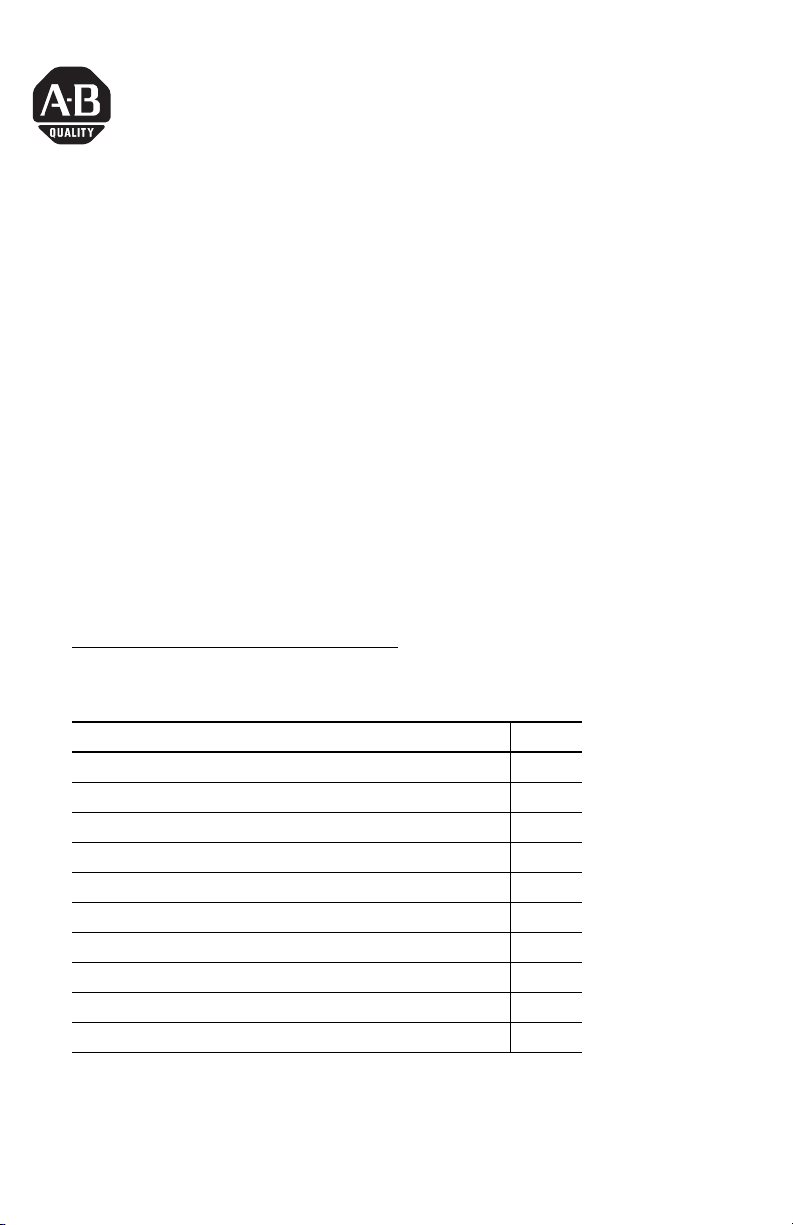
Installation Instructions
ProcessLogix R510.0 Server Installation
Instructions
Before you begin...
This publication guides you through the remaining processes required to initialize a
ProcessLogix Server. You are required to finalize the Server installation by completing the
instructions outlined in this document.
This document does not contain complete instructions covering the installation process, and
refers you to procedures contained in other documentation. For a successful installation, have
the following documents available:
• ControlNet PCI Communication Interface Card Installation Instructions,
publication 1784-IN003, shipped with the 1784-PCIC card.
• ProcessLogix R510.0 Installation and Upgrade Guide (I&UG),
publication 1757-IN510, shipped with the ProcessLogix R510.0 Software Kit.
These and other ProcessLogix documents can be found on The Automation Bookstore, at
http://www.literature.rockwellautomation.com. The following table lists items that you
MUST complete before attempting to use the ProcessLogix Server. If you have a redundant
Server pair, you must complete these items on both SERVERA and SERVERB.
Item Page
Installing the 1784-PCIC Card 3
Installing the Windows 2000 license and Warranty Transfer 3
Logging on to Windows 2000 4
Configuring the 1784-PCIC Card 4
Changing the PC Name 5
Changing the Network Settings 5
Creating an Emergency Repair Disk 7
Installing the RSLinx Activation File 7
Changing the ProcessLogix License 8
Configuring RSLinx Drivers for ControlNet Supervisory Network 10
Publication 1757-IN951B-EN-P - March 2006
Page 2
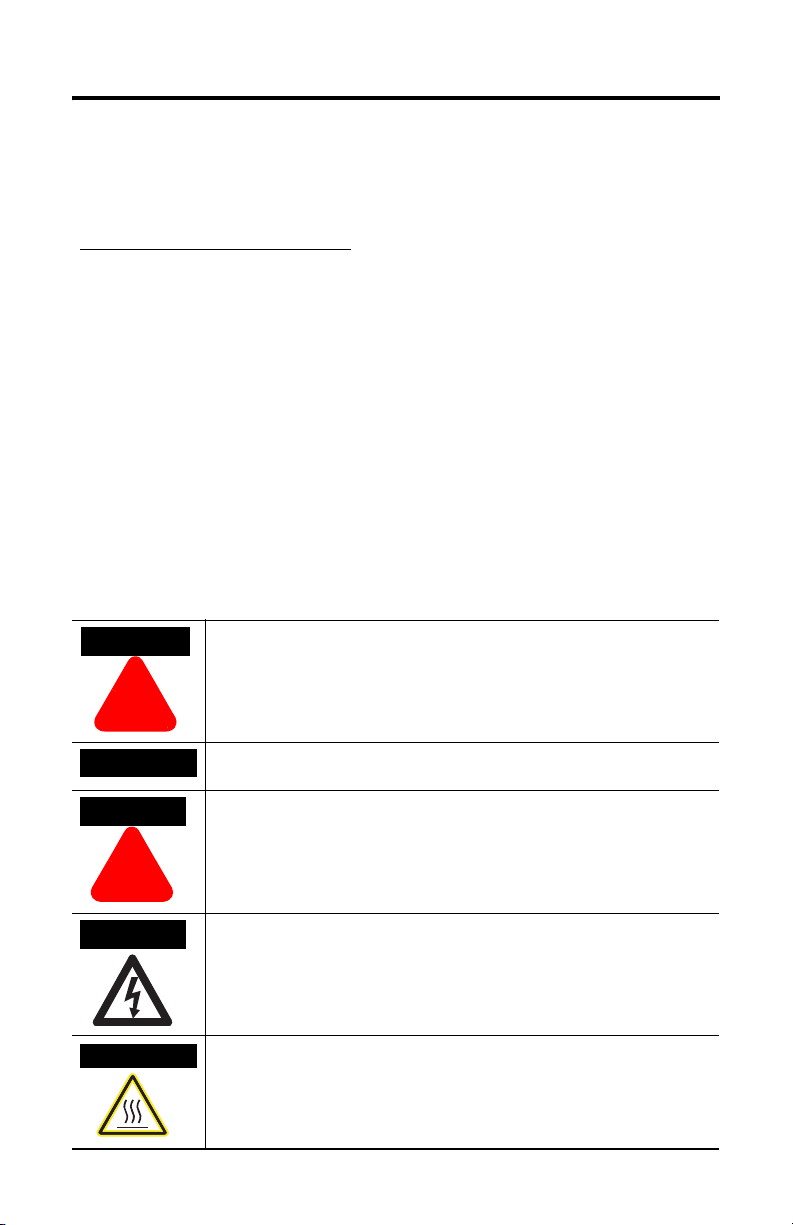
2 ProcessLogix R510.0 Server Installation Instructions
Important User Information
Solid state equipment has operational characteristics differing from those of electromechanical equipment.
Safety Guidelines for the Application, Installation and Maintenance of Solid State Controls (Publication
SGI-1.1 available from your local Rockwell Automation sales office or online at
http://www.literature.rockwellautomation.com) describes some important differences between solid state
equipment and hard-wired electromechanical devices. Because of this difference, and also because of the
wide variety of uses for solid state equipment, all persons responsible for applying this equipment must
satisfy themselves that each intended application of this equipment is acceptable.
In no event will Rockwell Automation, Inc. be responsible or liable for indirect or consequential damages
resulting from the use or application of this equipment.
The examples and diagrams in this manual are included solely for illustrative purposes. Because of the many
variables and requirements associated with any particular installation, Rockwell Automation, Inc. cannot
assume responsibility or liability for actual use based on the examples and diagrams.
No patent liability is assumed by Rockwell Automation, Inc. with respect to use of information, circuits,
equipment, or software described in this manual.
Reproduction of the contents of this manual, in whole or in part, without written permission of Rockwell
Automation, Inc., is prohibited.
Throughout this manual, when necessary, we use notes to make you aware of safety considerations.
WARNING
Identifies information about practices or circumstances that can cause an explosion in
a hazardous environment, which may lead to personal injury or death, property
damage, or economic loss.
!
IMPORTANT
ATTENTION
Identifies information that is critical for successful application and understanding of
the product.
Identifies information about practices or circumstances that can lead to personal injury
or death, property damage, or economic loss. Attentions help you to identify a hazard,
avoid a hazard, and recognize the consequences.
!
SHOCK HAZARD
Labels may be located on or inside the equipment, for example, a drive or motor, to
alert people that dangerous voltage may be present.
BURN HAZARD
Labels may be located on or inside the equipment, for example, a drive or motor, to
alert people that surfaces may be dangerous temperatures.
Publication 1757-IN951B-EN-P - March 2006
Page 3
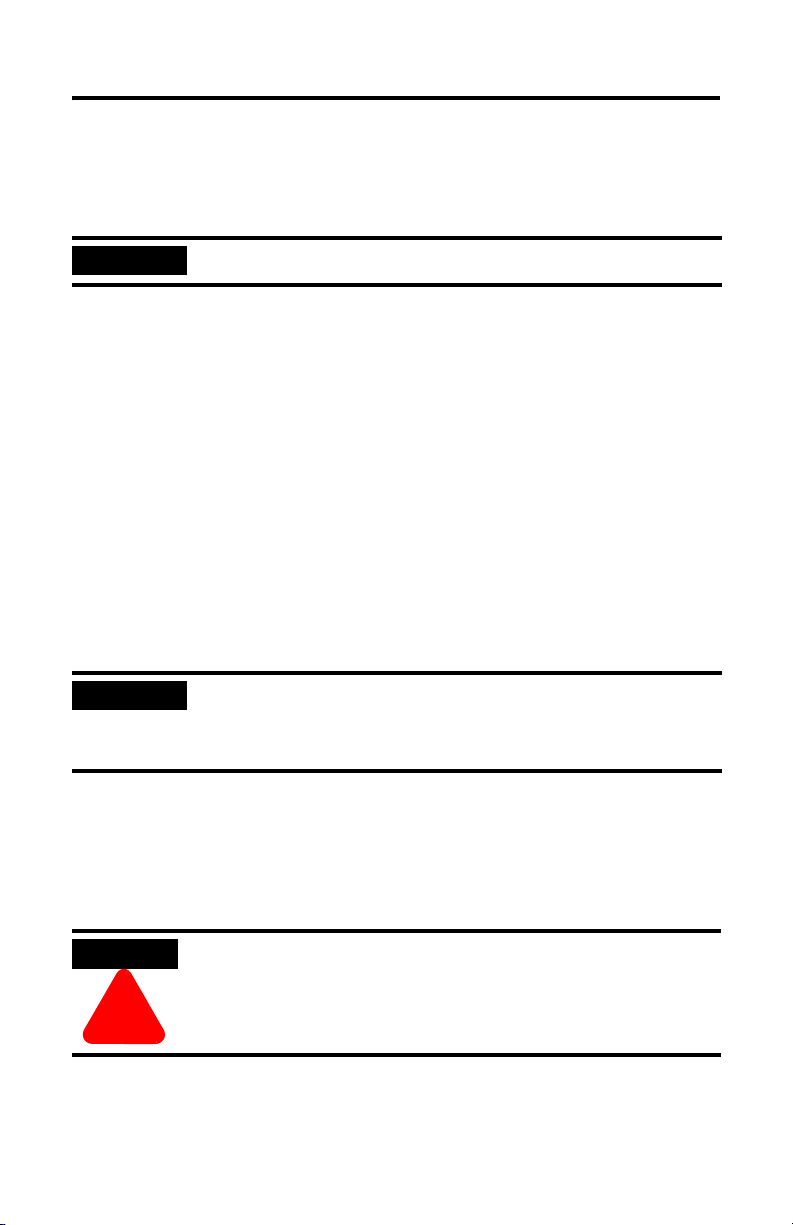
ProcessLogix R510.0 Server Installation Instructions 3
Installing the 1784-PCIC Card
If you are using Ethernet for your Supervisory Network, skip to Installing the Windows 2000
license and Warranty Transfer on page 3.
IMPORTANT
The 1784-PCIC is purchased separately from the ProcessLogix Server. Refer to the
ControlNet PCI Communication Interface Card Installation Instructions for complete
installation details.
Before powering on the system, you must install the 1784-PCIC card.
Installing the Windows 2000 license and Warranty Transfer
1. Turn on the computer.
2. Select I accept this agreement and click Next.
3. Verify the information on the Regional Settings window and click Next.
4. Enter the appropriate Name and Organization and click Next.
5. Enter your Windows 2000 Server Product Key and click Next.
IMPORTANT
6. At the Date and Time Settings window:
a. If necessary, adjust the Date and Time settings.
b. Set the appropriate Time Zone for your location.
c. Uncheck the Automatically adjust clock for daylight saving changes chekcbox.
d. Click Next.
Windows Server 2003 licenses can be downgraded to use or access
Windows 2000 Server. If you have a Windows 2003 Server license key on
your PC, contact Dell Technical support at 1-888-560-8324 to request a
Windows 2000 Server license key.
ATTENTION
!
7. At the Windows 2000 Setup window, click Restart Now.
If there is a delay clicking Restart Now, setup automatically restarts the PC.
Failure to uncheck the automatic adjustment for daylight savings time
checkbox will cause a redundant server pair to lose “sync” when the time
is automatically adjusted. Choosing not to automatically adjust the time
allows you to decide when to make the adjustment (at a time that is not
critical to your process).
Publication 1757-IN951B-EN-P - March 2006
Page 4
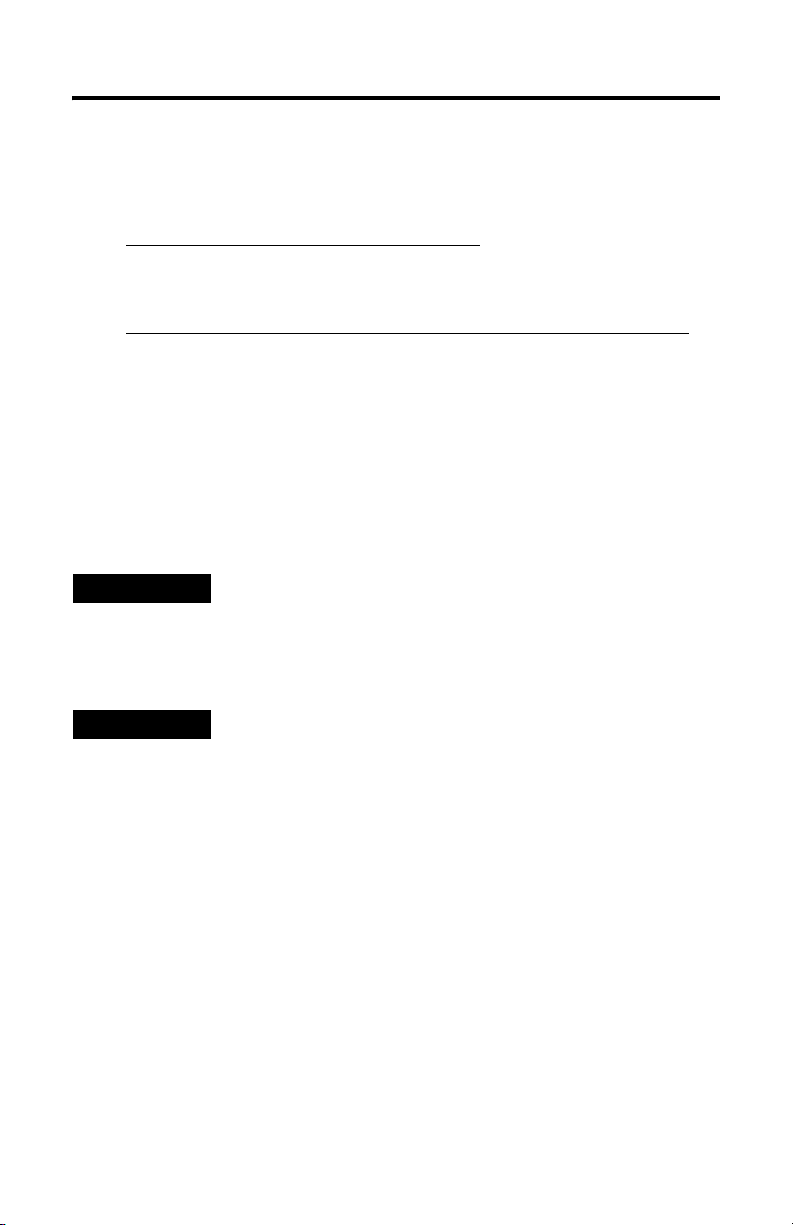
4 ProcessLogix R510.0 Server Installation Instructions
8. In order to receive support from Dell, you must fill out their warranty transfer form.
The U.S. Ownership Transfer Form is only available online at:
https://support.dell.com/dellcare/tagtransfer.aspx
The International Unit Location Transfer Form is only available online at:
http://www1.us.dell.com/content/topics/reftopic.aspx/pub/ccare/transfer_intl
Logging on to Windows 2000
1. Press <Ctrl> + <Alt> + <Delete> to initiate Windows 2000 logon.
2. Enter >ps_user< as the User name.
3. Enter >Proce$$510< as the default password.
TIP
4. Press <Enter> or click OK to complete the logon.
TIP
If you purchased a new ProcessLogix R510.0 Server from Rockwell
Automation, the default passwords for ps_user and Administrator
were set to Proce$$510 for security reasons.
You must repeat the above steps every time you restart the Server.
Configuring the 1784-PCIC Card
If you are using Ethernet for your Supervisory Network, skip to Changing the PC Name,
below.
Refer to 1784-PCIC Driver and Installation and 1784-PCIC Firmware Installation in Chapter
7 of the R510.0 I&UG for details.
Publication 1757-IN951B-EN-P - March 2006
Page 5

ProcessLogix R510.0 Server Installation Instructions 5
Changing the PC Name
If you purchased a new ProcessLogix R510.0 Server from Rockwell Automation, the
operating system and ProcessLogix software have already been installed.
Once the ProcessLogix R510.0 software is installed, changing the computer name requires a
full uninstall and reinstall of all the ProcessLogix R510.0 software. Refer to Changing the
Computer Name on a ProcessLogix Server in Chapter 8 of the R510.0 I&UG.
IMPORTANT
PC Naming Rules
The Factory default PC Names are PLX1, PLX1A, or PLX1B. If you
have more than 1 PC on the same network, you must make certain that
the PC names and IP addresses are unique (i.e. PLX1, PLX2).
The base name cannot contain more than 13 alphanumeric characters
and must contain no spaces. The full computer name cannot contain
more than 14 alphanumeric characters. The following naming
conventions are required for given ProcessLogix system architectures.
For non-redundant Server, be sure the name does not end in the letter
“A” or “B”. The default name is PLX1.
For redundant Servers, append a letter to the base name to identify the
PC’s function in the system architecture beginning with the letters A
and B for the primary and secondary Servers, respectively. The default
name for the primary Server (SERVERA), is PLX1A and the default
name for the secondary Server (SERVERB) is PLX1B. (14 Character
total: Up to 13 Base plus A or B)
Changing the Network Settings
1. Click Start ⇒ Settings ⇒ Network and Dial-up Connections.
2. Right-click Local Area Connection and select Properties.
3. Select Internet Protocol (TCP/IP) and click Properties.
4. In the Internet Protocol (TCP/IP) Properties Window:
a. Select the Use the following IP address option.
b. Enter the appropriate IP address information.
Publication 1757-IN951B-EN-P - March 2006
Page 6

6 ProcessLogix R510.0 Server Installation Instructions
The following Private Networking IP Address scheme can be utilized for the system to
operate:
Table 1 Private Networking IP Address scheme
Server Type Suggested Private Networking IP Address
Non-Redundant Server or Primary
Redundant Server
Backup Redundant Server NIC 1: 192.168.0.2
c. Enter the Subnet Mask 255.255.255.0.
d. Enter a default gateway if necessary.
NIC 1: 192.168.0.1
NIC 2: 192.168.1.1
NIC 3: 192.168.2.1
NIC 2: 192.168.1.2
NIC 3: 192.168.2.2
IMPORTANT
5. Click OK.
IP Addresses are critical to the communication of the system. Rockwell
Automation suggests, when possible, to utilize a Private Network for
the control system, not connected to any other networks. This isolates
the control system from interference from any business
communication.
In some organizations it is important for these addresses to be
controlled by the IT organization. Consult your company’s practices
and IT organization for the appropriate IP address information. It will
be necessary to use valid IP information to integrate the ProcessLogix
Control system with the Business Network.
Publication 1757-IN951B-EN-P - March 2006
Page 7

ProcessLogix R510.0 Server Installation Instructions 7
Creating an Emergency Repair Disk
1. Insert a floppy disk into your PC.
2. Click Start ⇒ Programs ⇒ Accessories ⇒ System Tools ⇒ Backup.
3. Click Emergency Repair Disk.
The Emergency Repair Diskette window opens.
4. Check the Also back up the registry to the repair directory checkbox and click
OK.
5. When finished, click OK.
Installing the RSLinx Activation File
ATTENTION
!
Your ProcessLogix Server is factory loaded with RSLinx Lite. To activate RSLinx OEM
(necessary for full functionality of ProcessLogix):
1. Insert the RSLinx Master Disk into your PC.
2. Click Start ⇒ Run.
3. Enter this path or Browse to:
>A: (or your floppy drive letter)\EVMOVE.EXE<
4. Click OK to launch the move.
5. Verify that you are Moving Activations From Drive A:(or your floppy drive letter) To Drive
(or your hard drive letter).
C:
6. Click OK to initiate the move.
Before attempting to move the activation file, you MUST exit all
ProcessLogix applications and stop all ProcessLogix services. Before
continuing, you must complete the procedure in Stopping ProcessLogix
Applications and Services in Chapter 8 of the R510.0 IU&G.
Publication 1757-IN951B-EN-P - March 2006
Page 8

8 ProcessLogix R510.0 Server Installation Instructions
7. Click Move to move the file to the hard drive.
8. Wait for a dialog box to indicate a successful move, and click OK.
9. Remove the Master Disk and store it in a safe place.
TIP
If you need to reformat your computer’s hard drive, you must first
move the activation file back to this Master Disk using this same
general procedure; otherwise, the file will be corrupted.
Changing the ProcessLogix License
The ProcessLogix Server is shipped with a temporary license. You must enter the system ID
and authorization numbers from the supplied license certificate to activate the license options
that you have ordered. To change the license:
1. Click Start ⇒ Programs ⇒ ProcessLogix Server ⇒ Start-Stop ProcessLogix
Server to call up the ProcessLogix Server dialog box.
TIP
To display the Full Mode version of the ProcessLogix Server dialog
box, click the icon on the left of the title bar and click Advanced
Full Mode.
⇒
A checkmark appears in front of the Full Mode selection to show that
it is active.
2. With Full Mode active, select the Database Only option.
3. Click Yes to confirm the action and wait for the Server to change its state.
Publication 1757-IN951B-EN-P - March 2006
Page 9

ProcessLogix R510.0 Server Installation Instructions 9
4. Close the ProcessLogix Server dialog box.
5. Click Start ⇒ Programs ⇒ ProcessLogix Server ⇒ Setup.
6. At the Welcome window, click Next.
7. Check the Change software license checkbox and click Next.
8. Enter the new System and Authorization numbers and click Next.
9. Click Next to confirm.
10. If the license includes a new database size, click Ye s in the Rebuild Database dialog
box.
11. When completed, uncheck the Start ProcessLogix Server checkbox and click Finish.
12. Restart the computer.
To verify your license:
1. Click Start ⇒ Programs ⇒ ProcessLogix Server ⇒ Setup.
2. At the Welcome window, click Next.
3. Check the View software license details checkbox and click Next.
4. If there is a discrepancy between the ordered options and the options displayed, call
Rockwell Automation Technical Support at (440) 646-5800.
Publication 1757-IN951B-EN-P - March 2006
Page 10

10 ProcessLogix R510.0 Server Installation Instructions
Configuring RSLinx Drivers for ControlNet Supervisory Network
Complete the following steps to configure the ControlNet PCIC drivers for RSLinx.
IMPORTANT
1. Click Start ⇒ Programs ⇒ Rockwell Software ⇒ RSLinx ⇒ RSLinx to call up
the Rockwell Software RSLinx window.
2. Click Communications ⇒ Configure Drivers to call up the Configure Drivers
dialog box.
3. Select 1784-PCIC(S) for ControlNet devices in the Available Drivers drop-down
list and click Add New to call up the Add New RSLinx Driver dialog box.
If you are using Ethernet for your Supervisory Network, skip
Configuring RSLinx Drivers for Ethernet Supervisory Network in
to
Chapter 3 of the R510.0 I&UG.
4. Click OK to accept the default name AB_PCIC-1 for the driver.
IMPORTANT
Publication 1757-IN951B-EN-P - March 2006
The driver name MUST be AB_PCIC-1.
Page 11

ProcessLogix R510.0 Server Installation Instructions 11
5. In the Configure 1784-PCIC window, enter the following:
a. Serial Number(hex): This value is read from the PCIC card and does not change.
b. Network Address(dec): Change the default of 99 to:
• Non-redundant Server 24
• Redundant Server A 24
• Redundant Server B 23
6. Click OK to start the PCIC driver.
7. In the Configure Drivers dialog box, you should see AB_PCIC-1 listed in the
Configured Drivers list with the status Running. If the AB_PCIC-1 driver status is not
Running, call Rockwell Automation Technical Support.
8. Click Close to close the Configure Drivers dialog box.
9. Close RSLinx.
10. Restart the PC.
IMPORTANT
Whenever the 1784-PCIC driver has been updated or the Network
Address is changed, the 1784-PCIC driver must be stopped and restarted
to complete the change. You must power down the PC.
ProcessLogix, ControlNet, and Allen-Bradley are trademarks of Rockwell Automation, Inc.
Windows 2000 is a registered trademark of the Microsoft Corporation.
Dell is a registered trademark of the Dell Computer Corporation.
RSLinx is a trademark of Rockwell Software, Inc.
Publication 1757-IN951B-EN-P - March 2006
Page 12

Rockwell Automation Support
Rockwell Automation provides technical information on the web to assist you in using its
products. At http://support.rockwellautomation.com
knowledge base of FAQs, technical and application notes, sample code and links to software
service packs, and a MySupport feature that you can customize to make the best use of these
tools.
For an additional level of technical phone support for installation, configuration and
troubleshooting, we offer TechConnect Support programs. For more information, contact
your local distributor or Rockwell Automation representative, or visit
http://support.rockwellautomation.com
.
New Product Satisfaction Return
Rockwell tests all of its products to ensure that they are fully operational when shipped from
the manufacturing facility. However, if your product is not functioning and needs to be
returned:
, you can find technical manuals, a
United States Contact your distributor. You must provide a Customer Support case number
Outside United
States
(see phone number above to obtain one) to your distributor in order to
complete the return process.
Please contact your local Rockwell Automation representative for return
procedure.
Publication 1757-IN951B-EN-P - March 2006 PN 953014-23
Supersedes Publication 1757-IN951A-EN-P - October 2003 Copyright © 2006 Rockwell Automation, Inc. All rights reserved. Printed in the U.S.A.
