Page 1
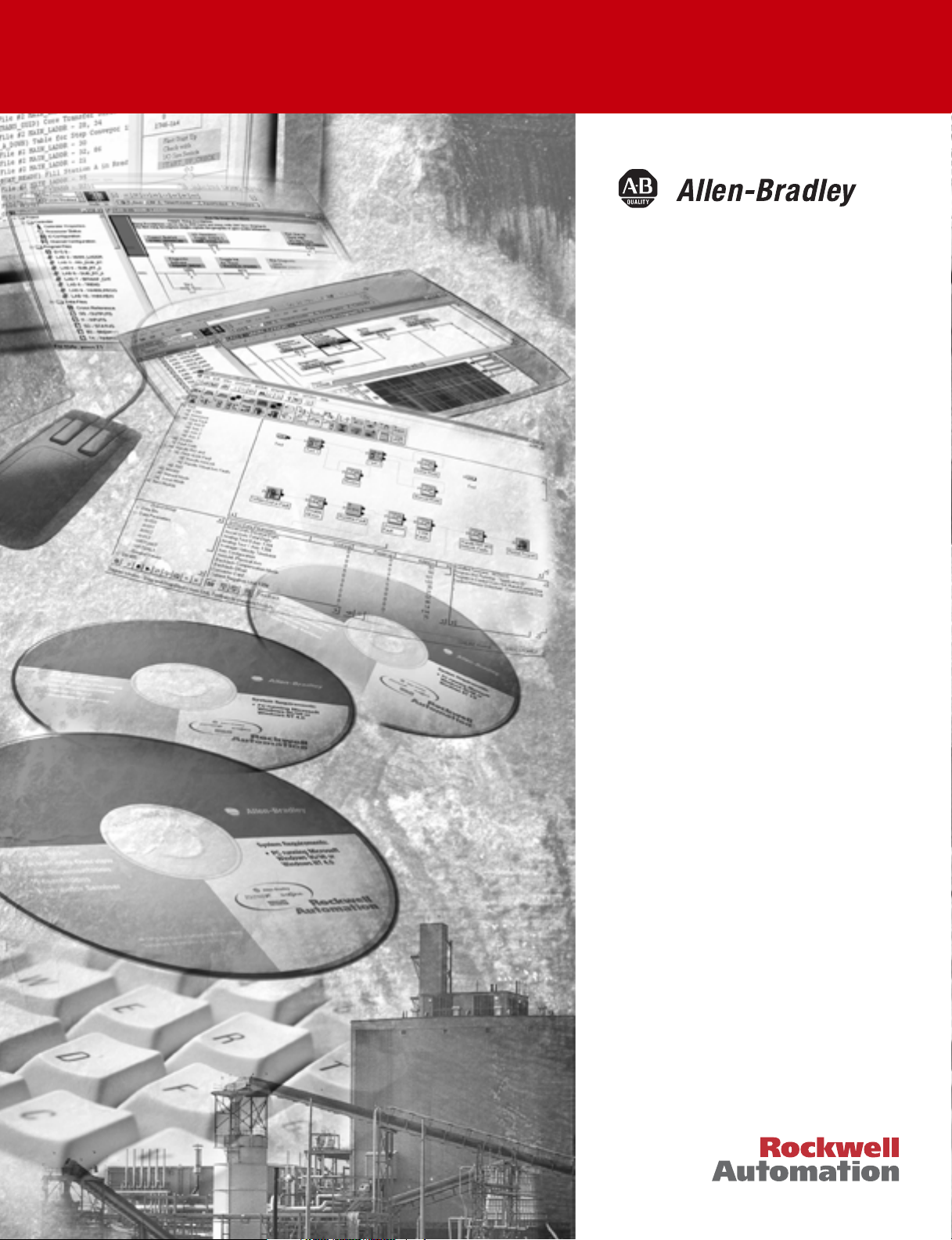
ProcessLogix
R500.1 Installation
and Upgrade Guide
1757-SWKIT5000
Installation Instructions
Page 2
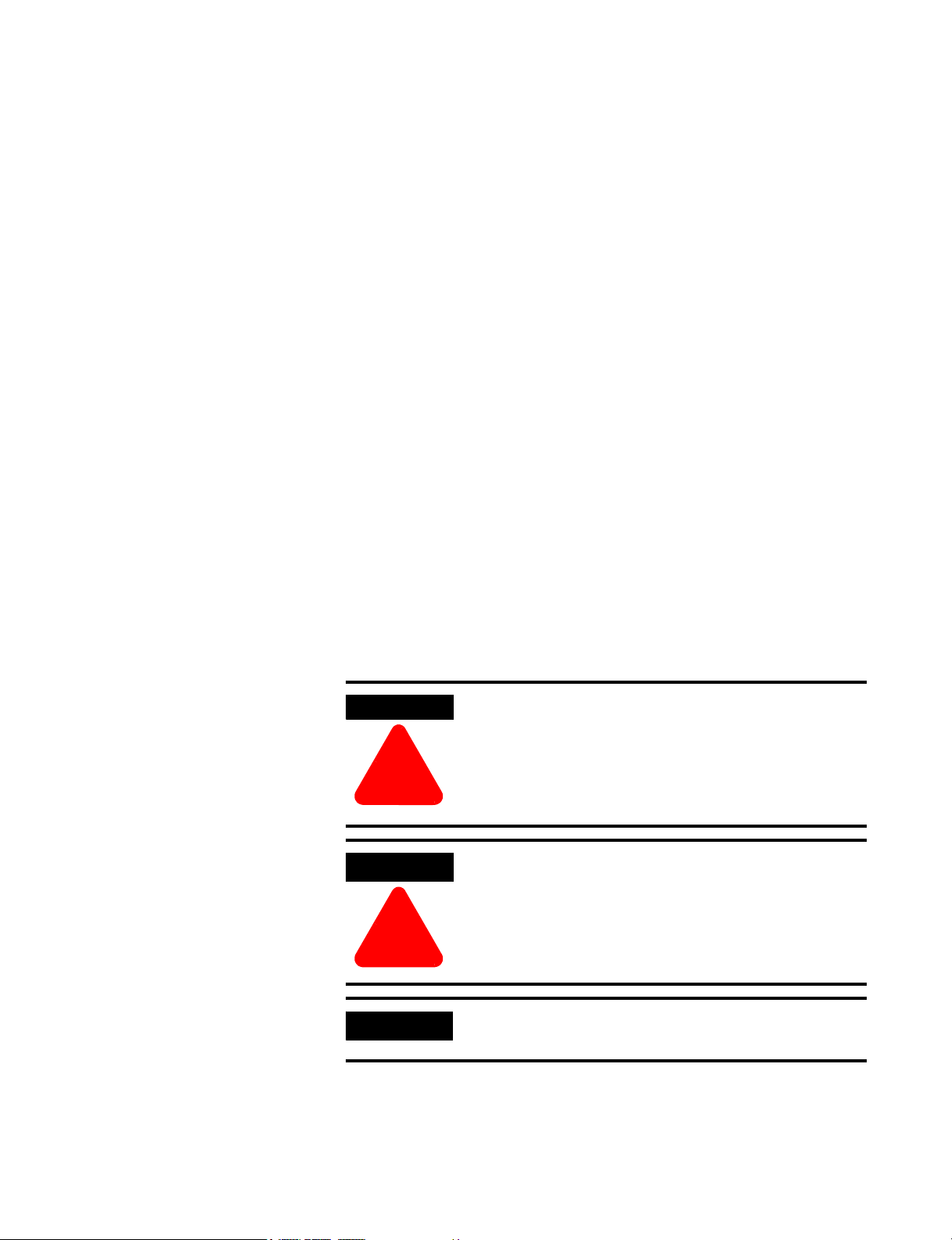
Important User Information
Because of the variety of uses for the products described in this publication,
those responsible for the application and use of these products must satisfy
themselves that all necessary steps have been taken to assure that each
application and use meets all performance and safety requirements, including
any applicable laws, regulations, codes and standards. In no event will Rockwell
Automation be responsible or liable for indirect or consequential damage
resulting from the use or application of these products.
Any illustrations, charts, sample programs, and layout examples shown in this
publication are intended solely for purposes of example. Since there are many
variables and requirements associated with any particular installation, Rockwell
Automation does not assume responsibility or liability (to include intellectual
property liability) for actual use based upon the examples shown in this
publication.
Allen-Bradley publication SGI-1.1, Safety Guidelines for the Application, Installation
and Maintenance of Solid-State Control (available from your local Rockwell
Automation office), describes some important differences between solid-state
equipment and electromechanical devices that should be taken into
consideration when applying products such as those described in this
publication.
Reproduction of the contents of this copyrighted publication, in whole or part,
without written permission of Rockwell Automation, is prohibited.
Throughout this publication, notes may be used to make you aware of safety
considerations. The following annotations and their accompanying statements
help you to identify a potential hazard, avoid a potential hazard, and recognize
the consequences of a potential hazard:
WARNING
Identifies information about practices or circumstances
that can cause an explosion in a hazardous environment,
which may lead to personal injury or death, property
damage, or economic loss.
!
ATTENTION
Identifies information about practices or circumstances
that can lead to personal injury or death, property damage,
or economic loss.
!
IMPORTANT
Identifies information that is critical for successful
application and understanding of the product.
Allen-Bradley is a trademark of Rockwell Automation, Inc.
Page 3
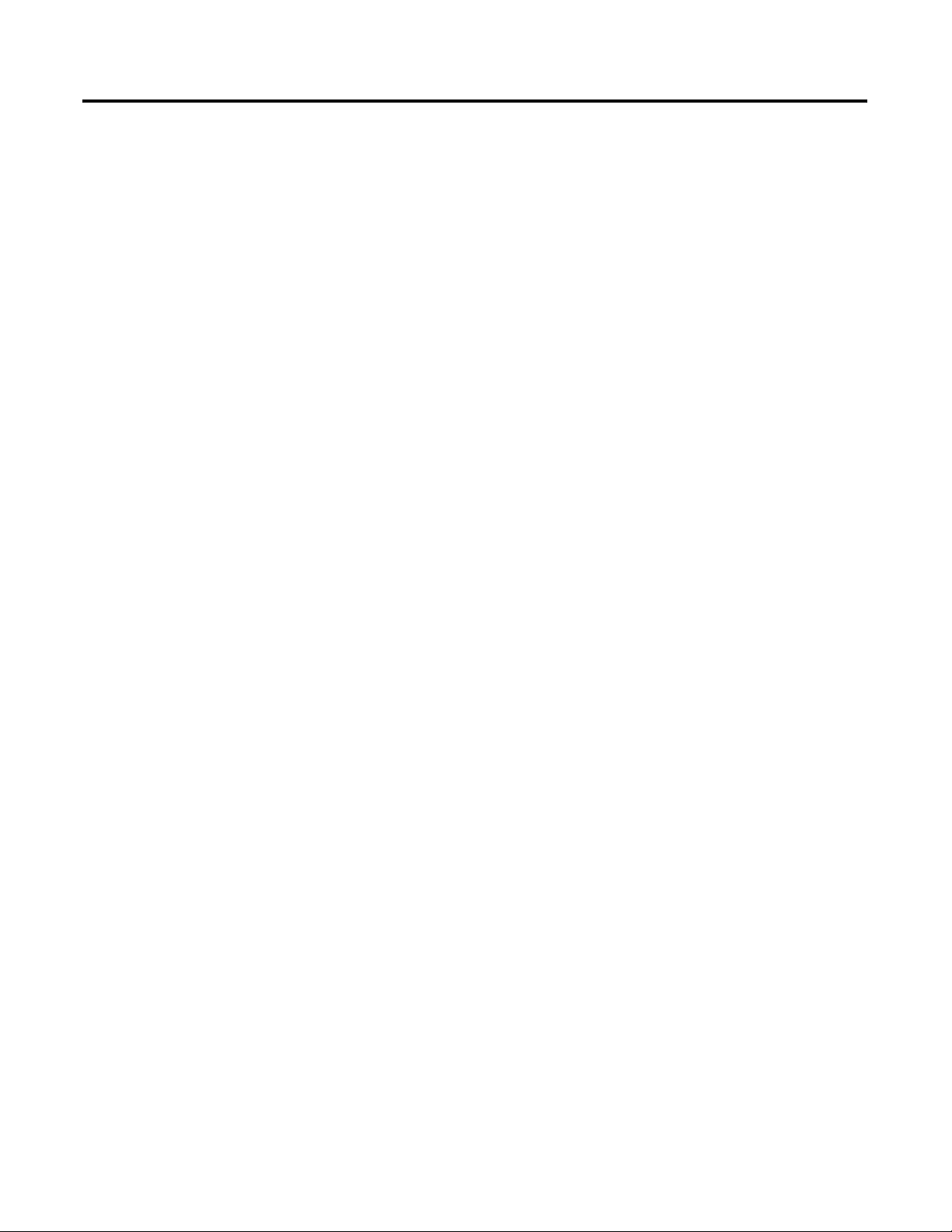
Table of Contents
Preface
ProcessLogix R500.1 Installation
Introduction
Our Assumptions About Users . . . . . . . . . . . . . . . . . . . . . . . . . Preface-1
Starting Conditions and Assumptions . . . . . . . . . . . . . . . . Preface-1
Minimum Hardware Requirements . . . . . . . . . . . . . . . . . . . . . . Preface-2
Contents of Release . . . . . . . . . . . . . . . . . . . . . . . . . . . . . . . . . . Preface-3
ProcessLogix Online User
Documentation/Knowledge Builder . . . . . . . . . . . . . . . Preface-3
ProcessLogix R500.1 Installation and Upgrade Guide . . . Preface-3
Removing the Default Startup Screens . . . . . . . . . . . . . . . . . . . Preface-4
Professional Systems . . . . . . . . . . . . . . . . . . . . . . . . . . . Preface-4
Server Systems . . . . . . . . . . . . . . . . . . . . . . . . . . . . . . . . Preface-4
Rockwell Automation Technical Support. . . . . . . . . . . . . . . . . Preface-5
Local Product Support . . . . . . . . . . . . . . . . . . . . . . . . . . . . Preface-5
Your Questions or Comments about This Manual . . . . . . Preface-5
Conventions . . . . . . . . . . . . . . . . . . . . . . . . . . . . . . . . . . . . . . . . Preface-6
Terms and Type Representations . . . . . . . . . . . . . . . . . . . . Preface-6
Acronyms and Abbreviations . . . . . . . . . . . . . . . . . . . . . . . . . . Preface-7
Chapter 1
Operating System Support. . . . . . . . . . . . . . . . . . . . . . . . . . . . . . . . . . 1-1
Operating System Options . . . . . . . . . . . . . . . . . . . . . . . . . . . . . . . . . 1-1
ProcessLogix Server Supported Installations . . . . . . . . . . . . . . . . . . . 1-2
ProcessLogix Client Supported Installations . . . . . . . . . . . . . . . . . . . 1-3
Operating System Installation
Procedures
Chapter 2
Clean System Windows 2000 Server Installation . . . . . . . . . . . . . . . . 2-1
Installing Windows 2000 Server on a New System . . . . . . . . . . . 2-2
Starting the Windows 2000 Server Installation . . . . . . . . . . . . . . 2-2
Starting the Windows 2000 Server Installation
from the Boot Floppies . . . . . . . . . . . . . . . . . . . . . . . . . . . . . . 2-4
Starting the Windows 2000 Server Installation
from the CD-ROM . . . . . . . . . . . . . . . . . . . . . . . . . . . . . . . . . . . . 2-5
Completing the Windows 2000 Server Installation . . . . . . . . . . . 2-5
PC Naming Rules. . . . . . . . . . . . . . . . . . . . . . . . . . . . . . . . . . . . . . 2-8
Clean System Windows 2000 Professional Installation . . . . . . . . . . 2-11
Starting the Windows 2000 Professional Installation. . . . . . . . . 2-12
Creating Windows 2000 Professional Boot Floppies. . . . . . . . . 2-12
Starting the Windows 2000 Professional Installation
from the Boot Floppies . . . . . . . . . . . . . . . . . . . . . . . . . . . . . 2-14
Starting the Windows 2000 Professional Installation
from the CD-ROM . . . . . . . . . . . . . . . . . . . . . . . . . . . . . . . . 2-14
Completing the Windows 2000 Professional Installation . . . . . 2-15
Clean system Windows XP Professional Installation. . . . . . . . . . . . 2-19
i Publication 1757-IN500A-EN-P - September 2002
Page 4
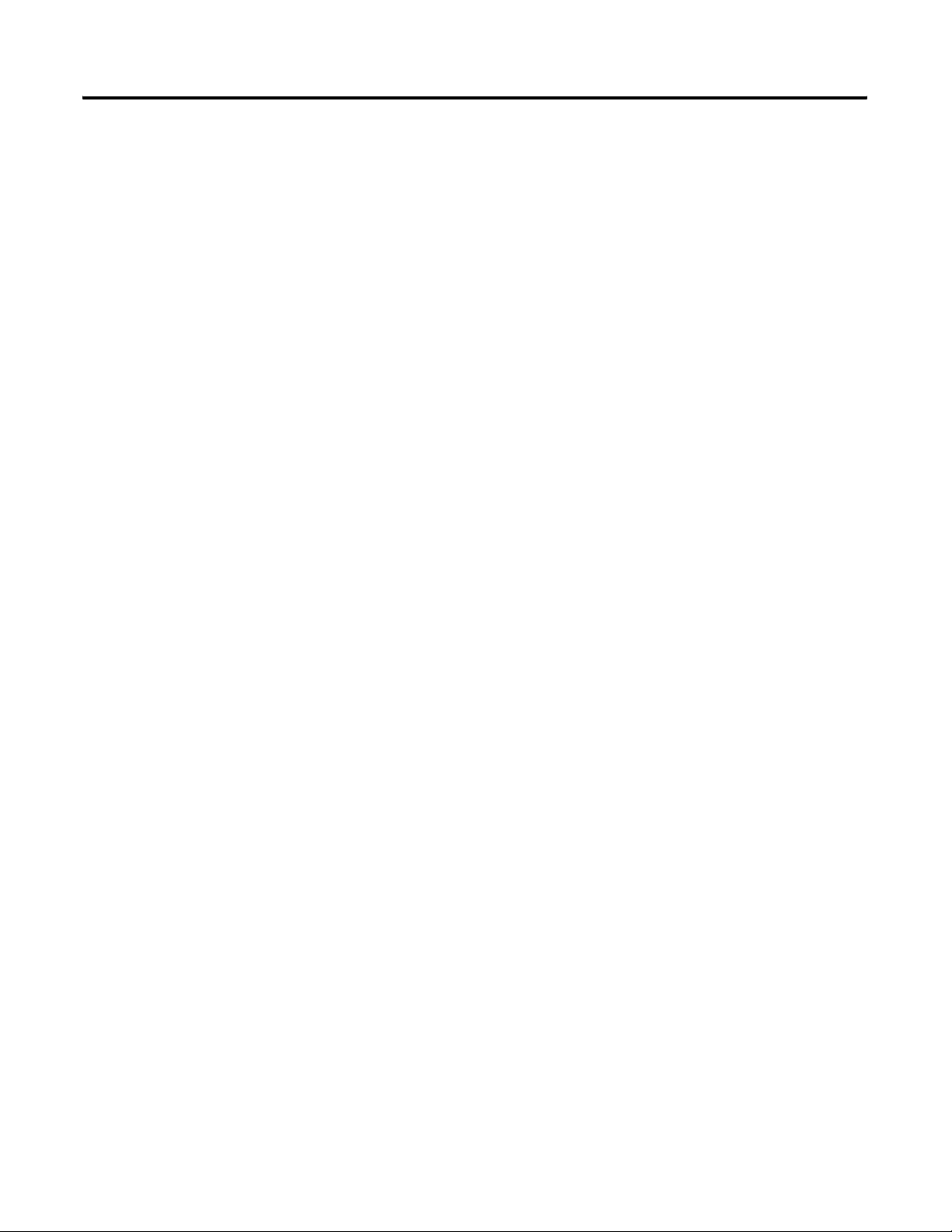
ii Table of Contents
Starting the Windows XP Professional Installation . . . . . . . . . . 2-19
Starting the Windows XP Installation from the CD-ROM . . . . 2-20
Completing the Windows XP Professional Installation. . . . . . . 2-21
Upgrading Windows 2000 Professional to XP Professional . . . . . . 2-26
Windows 2000 Service Pack 2 Installation . . . . . . . . . . . . . . . . . . . . 2-28
Checking for Windows 2000 Service Pack 2 . . . . . . . . . . . . . . . 2-28
Installing Windows 2000 Service Pack 2 . . . . . . . . . . . . . . . . . . 2-29
Windows 2000 Security Rollup Installation . . . . . . . . . . . . . . . . . . . 2-30
Checking for the Windows 2000 Security Rollup . . . . . . . . . . . 2-30
Installing Windows 2000 Security Rollup. . . . . . . . . . . . . . . . . . 2-30
Internet Explorer 6.0 Installation . . . . . . . . . . . . . . . . . . . . . . . . . . . 2-32
Checking the Internet Explorer Version . . . . . . . . . . . . . . . . . . 2-32
Installing Internet Explorer 6.0. . . . . . . . . . . . . . . . . . . . . . . . . . 2-33
Internet Explorer 6.0 Security Update Installation. . . . . . . . . . . . . . 2-34
Checking for the Internet Explorer 6.0 Security Update. . . . . . 2-34
Installing Security Update for Internet Explorer 6.0 . . . . . . . . . 2-35
Updating Windows Installer . . . . . . . . . . . . . . . . . . . . . . . . . . . . . . . 2-36
Additional Operating System Customization Procedures . . . . . . . . 2-37
Adjusting the Video Settings . . . . . . . . . . . . . . . . . . . . . . . . . . . 2-37
Setting Up Additional Drivers. . . . . . . . . . . . . . . . . . . . . . . . . . . 2-38
Third Party Platforms . . . . . . . . . . . . . . . . . . . . . . . . . . . . . . 2-38
Other Required System Settings . . . . . . . . . . . . . . . . . . . . . . . . . 2-38
Creating an Emergency Repair Disk . . . . . . . . . . . . . . . . . . . . . . . . . 2-39
Windows 2000 . . . . . . . . . . . . . . . . . . . . . . . . . . . . . . . . . . . . . . . 2-39
Windows XP . . . . . . . . . . . . . . . . . . . . . . . . . . . . . . . . . . . . . . . . 2-40
Creating the ProcessLogix User Accounts . . . . . . . . . . . . . . . . . . . . 2-41
Creating the ps_user and erserver accounts . . . . . . . . . . . . . . . . 2-41
Logging on with the ps_user account. . . . . . . . . . . . . . . . . . . . . 2-42
Modifying Windows XP Start Menu . . . . . . . . . . . . . . . . . . 2-42
ProcessLogix Server Installation
Procedures
Publication 1757-IN500A-EN-P - September 2002
Chapter 3
Installing ProcessLogix Software on a Clean PC . . . . . . . . . . . . . . . . 3-1
Installing ProcessLogix R500.1 Software . . . . . . . . . . . . . . . . . . . . . . 3-2
Installing ProcessLogix Product . . . . . . . . . . . . . . . . . . . . . . . . . . 3-4
Installing SQL Server. . . . . . . . . . . . . . . . . . . . . . . . . . . . . . . . . . . 3-4
Installing Knowledge Builder . . . . . . . . . . . . . . . . . . . . . . . . . . . . 3-6
Installing Adobe Acrobat . . . . . . . . . . . . . . . . . . . . . . . . . . . . 3-6
Installing Knowledge Builder Components . . . . . . . . . . . . . 3-6
Installing RSLinx . . . . . . . . . . . . . . . . . . . . . . . . . . . . . . . . . . . . . . 3-7
Installing Engineering Tools . . . . . . . . . . . . . . . . . . . . . . . . . . . . . 3-8
Installing Active X Components. . . . . . . . . . . . . . . . . . . . . . . . . . 3-8
Installing the ProcessLogix Server . . . . . . . . . . . . . . . . . . . . . . . . 3-9
Moving the RSLinx Activation File. . . . . . . . . . . . . . . . . . . . . . . . . . 3-13
About the Activation File . . . . . . . . . . . . . . . . . . . . . . . . . . . . . . 3-13
Page 5
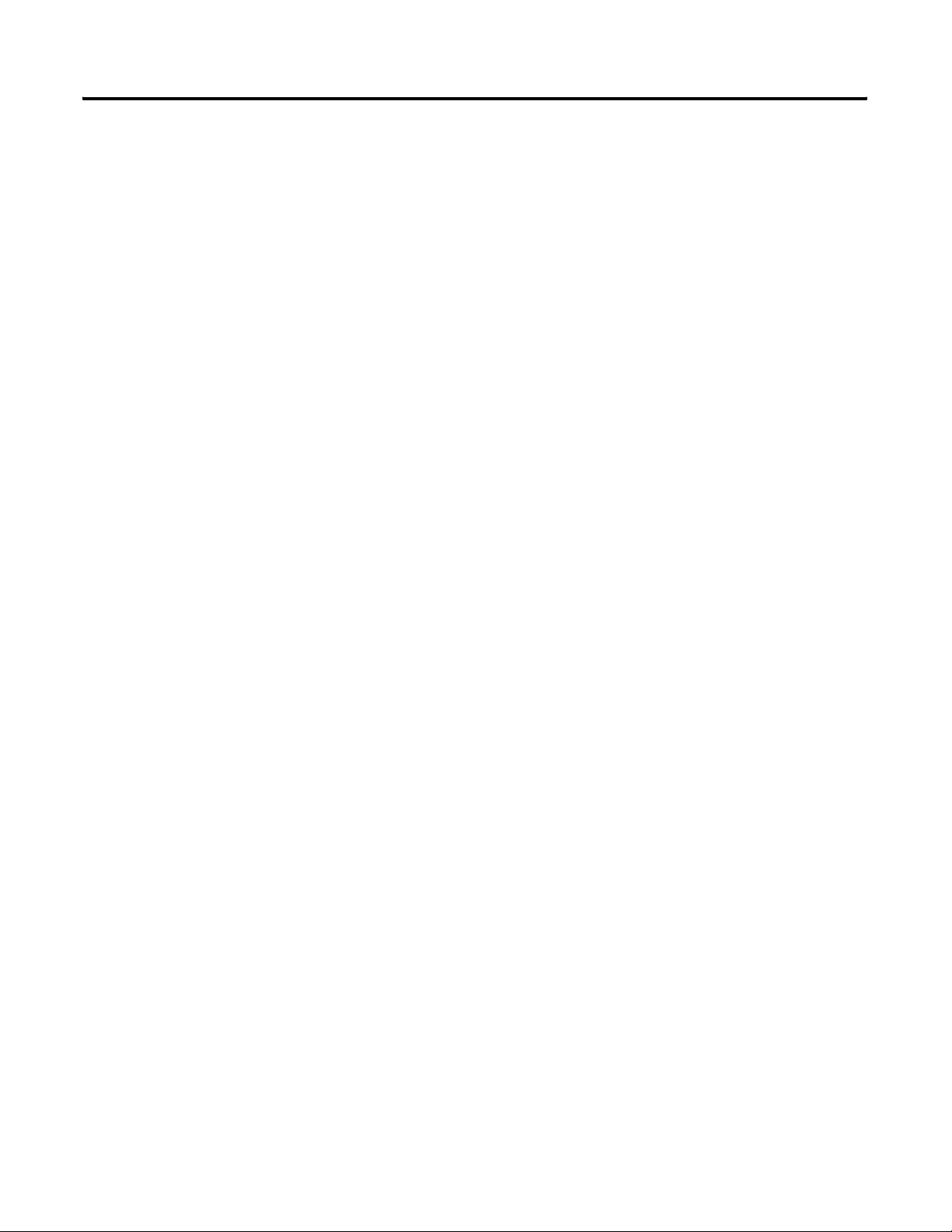
Table of Contents iii
Determining the Current RSLinx Version . . . . . . . . . . . . . . . . . 3-13
Installing the Activation File . . . . . . . . . . . . . . . . . . . . . . . . . . . . 3-14
Configuring RSLinx Drivers for ControlNet Supervisory Network 3-15
Updating the 1784-PCIC Firmware . . . . . . . . . . . . . . . . . . . . . . 3-17
Starting Network Tools Application . . . . . . . . . . . . . . . . . . 3-17
Updating the 1784-PCIC Firmware . . . . . . . . . . . . . . . . . . . 3-17
Configuring RSLinx Drivers for Ethernet
Supervisory Network . . . . . . . . . . . . . . . . . . . . . . . . . . . . . . . . . . 3-19
Completing the ProcessLogix R500.1 Install on a
Redundant Server Pair . . . . . . . . . . . . . . . . . . . . . . . . . . . . . . . . . 3-20
Completing the ProcessLogix R500.1 Install on a
Non-Redundant Server. . . . . . . . . . . . . . . . . . . . . . . . . . . . . . . . . 3-20
Upgrading Hardware Component Firmware . . . . . . . . . . . . . . . 3-20
Checking Control Builder Operation and Logging On . . . . . . . 3-20
Changing the default Operator's password . . . . . . . . . . . . . 3-20
Backing Up a ProcessLogix Server Hard Drive to Tape . . . . . . 3-21
Creating an Emergency Repair Disk. . . . . . . . . . . . . . . . . . . . . . 3-21
ProcessLogix Server Upgrade
Procedures
Chapter 4
ProcessLogix Server Upgrade Scenarios . . . . . . . . . . . . . . . . . . . . . . . 4-1
Upgrade R320.0 Server to R500.1. . . . . . . . . . . . . . . . . . . . . . . . . 4-1
Upgrade R400.0 Server to R500.1. . . . . . . . . . . . . . . . . . . . . . . . . 4-2
Upgrading R400.0 Server to R500.1: Option 1 . . . . . . . . . . . 4-2
Upgrading R400.0 Server to R500.1: Option 2 . . . . . . . . . . . 4-2
Preparing for a ProcessLogix R320.0 to R500.1 Server Upgrade . . . 4-3
Backing Up a ProcessLogix R320.0 Server to Tape. . . . . . . . . . . 4-3
Exporting the R320.0 Engineering Repository Database . . . . . . 4-4
Stopping the ER Replicator Service . . . . . . . . . . . . . . . . . . . 4-4
Exporting the Database Using Control Builder . . . . . . . . . . 4-4
Saving Important R320.0 Server Data . . . . . . . . . . . . . . . . . . . . . 4-6
Exporting the ProcessLogix Server Database . . . . . . . . . . . . . . . 4-8
Removing the RSLinx Software Activation File. . . . . . . . . . . . . . 4-9
Copying R320.0 Data to the R500.1 Server . . . . . . . . . . . . . . . . . . . 4-10
Networking the R320.0 and R500.1 Servers. . . . . . . . . . . . . . . . 4-10
Transferring R320.0 Data to the R500.1 Server. . . . . . . . . . . . . 4-11
Transferring the 1784-PCIC Card to the R500.1 System. . . . . . . . . 4-13
Preparing for a ProcessLogix R400.0 to R500.1 Server Upgrade . . 4-14
Exporting the R400.0 Engineering Repository Database . . . . . 4-14
Disabling ERDB Replication . . . . . . . . . . . . . . . . . . . . . . . . 4-15
Exporting the Database Using Control Builder . . . . . . . . . 4-15
Saving Fieldbus Device Definition Files. . . . . . . . . . . . . . . . . . . 4-16
Saving Important R400.0 Server Data . . . . . . . . . . . . . . . . . . . . 4-18
Exporting the R400.0 ProcessLogix Server Database . . . . . . . . 4-20
Removing the RSLinx Software Activation File. . . . . . . . . . . . . 4-21
Publication 1757-IN500A-EN-P - September 2002
Page 6
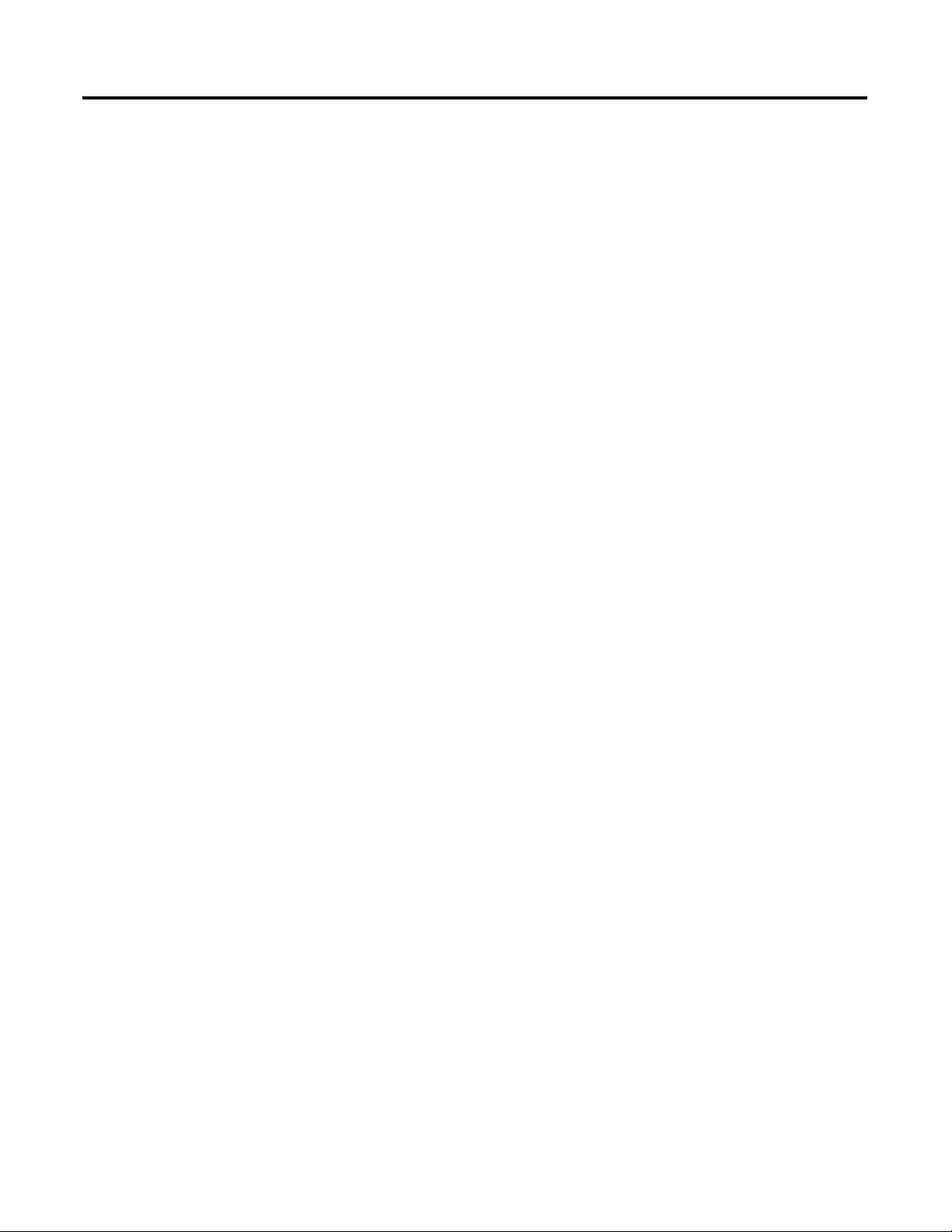
iv Table of Contents
Saving R400.0 Data to a Remote PC. . . . . . . . . . . . . . . . . . . . . . . . . 4-22
Networking an R400.0 Server to a Remote PC . . . . . . . . . . . . . 4-22
Transferring Data. . . . . . . . . . . . . . . . . . . . . . . . . . . . . . . . . . . . . 4-22
Removing ProcessLogix R400.0 Software . . . . . . . . . . . . . . . . . . . . 4-23
Removal of Selected ProcessLogix R400.0 Components . . . . . 4-23
Remove ProcessLogix Server Components . . . . . . . . . . . . . . . . 4-24
Remove Remaining ProcessLogix R400.0 Components . . . . . . 4-25
Verifying and Finalizing Component Removal . . . . . . . . . . . . . 4-26
Installing ProcessLogix R500.1 Software . . . . . . . . . . . . . . . . . . . . . 4-27
Finalizing R400.0 to R500.1 Upgrade . . . . . . . . . . . . . . . . . . . . . . . . 4-27
Reconnect Redundant Servers . . . . . . . . . . . . . . . . . . . . . . . . . . 4-27
Transferring R400.0 Data to the R500.1 Server. . . . . . . . . . . . . 4-27
Restoring ProcessLogix Data. . . . . . . . . . . . . . . . . . . . . . . . . . . . . . . 4-28
Importing the Engineering Database . . . . . . . . . . . . . . . . . . . . . 4-29
Changing the default Operator's password . . . . . . . . . . . . . 4-29
Adding Saved Device Templates Using Fieldbus
Library Manager . . . . . . . . . . . . . . . . . . . . . . . . . . . . . . . . . . . . . . 4-30
Importing the Database Using Control Builder . . . . . . . . . 4-31
Restoring the ProcessLogix Server Points Database . . . . . . . . . 4-32
Restoring Server Redundancy . . . . . . . . . . . . . . . . . . . . . . . . . . . 4-34
Upgrading Hardware Component Firmware . . . . . . . . . . . . . . . 4-34
Checking Control Builder Operation and Logging On . . . . . . . 4-35
Changing the default Operator's password . . . . . . . . . . . . . 4-35
Reloading Controllers . . . . . . . . . . . . . . . . . . . . . . . . . . . . . . . . . 4-36
Backing Up a ProcessLogix Server Hard Drive to Tape . . . . . . 4-36
ProcessLogix Client Installation
and Upgrade Procedures
Chapter 5
Introduction . . . . . . . . . . . . . . . . . . . . . . . . . . . . . . . . . . . . . . . . . . . . . 5-1
Operating System Support. . . . . . . . . . . . . . . . . . . . . . . . . . . . . . . . . . 5-3
Windows 2000 Professional . . . . . . . . . . . . . . . . . . . . . . . . . . . . . 5-3
Windows XP Professional. . . . . . . . . . . . . . . . . . . . . . . . . . . . . . . 5-3
Windows 2000 Server . . . . . . . . . . . . . . . . . . . . . . . . . . . . . . . . . . 5-3
Windows 2000 Professional Client Installation Scenarios . . . . . . . . . 5-4
Clean Install: Windows 2000 Professional . . . . . . . . . . . . . . . . . . 5-4
Upgrade R400.0 Windows 2000 Professional Client
to R500.1 Windows 2000 Professional Client. . . . . . . . . . . . . 5-4
Upgrade R400.0 Windows NT 4.0 Client to R500.1
Windows 2000 Professional Client (Clean Install) . . . . . . . . . 5-5
Upgrade R320.0 Windows NT 4.0 Client to R500.1
Windows 2000 Professional Client (Clean Install) . . . . . . . . . 5-6
Windows XP Professional Client Installation Scenarios . . . . . . . . . . 5-7
Clean Install: Windows XP Professional . . . . . . . . . . . . . . . . . . . 5-7
Upgrade R400.0 Windows 2000 Professional Client
to R500.1 Windows XP Professional Client . . . . . . . . . . . . . . 5-7
Publication 1757-IN500A-EN-P - September 2002
Page 7
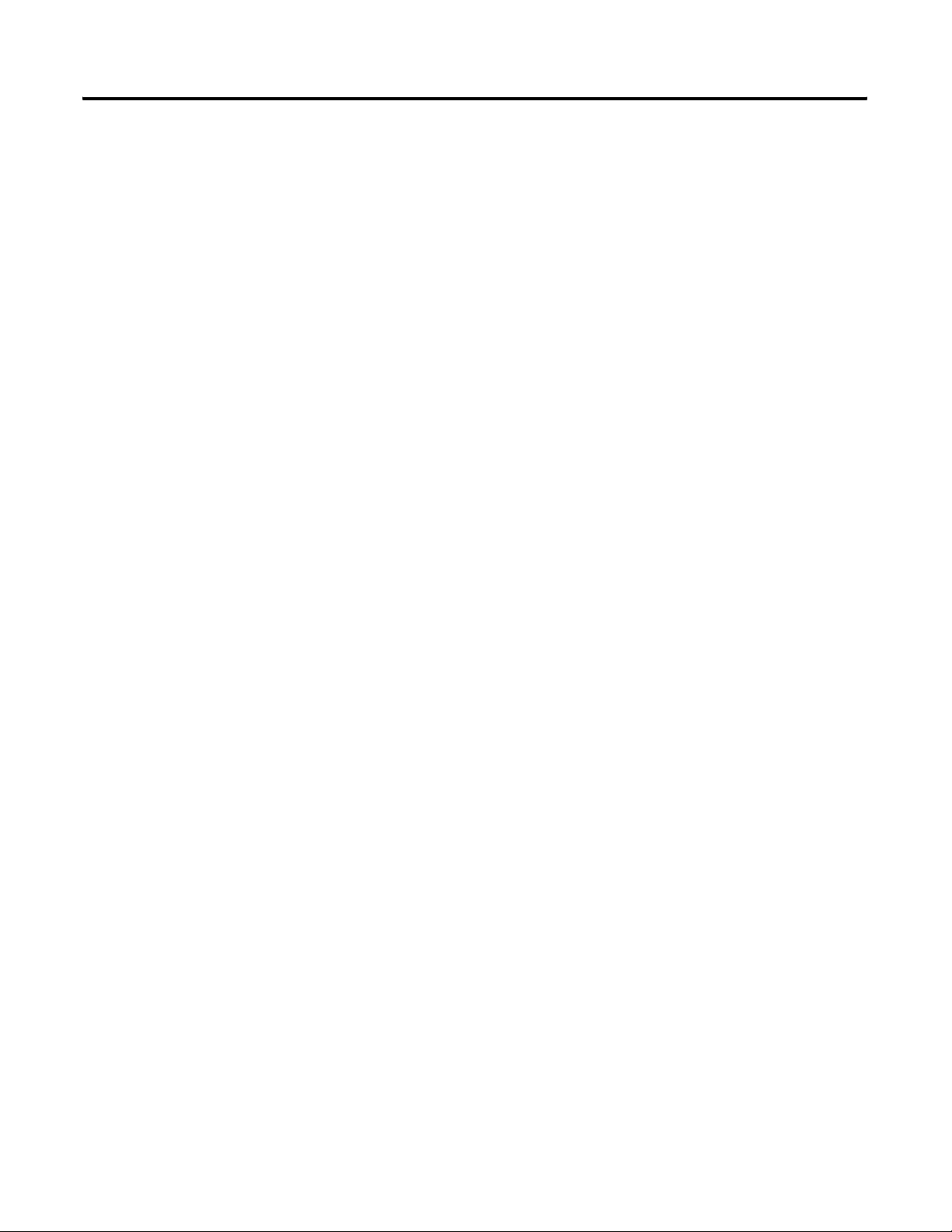
Table of Contents v
Upgrade R400.0 Windows NT 4.0 Client to R500.1
Windows 2000 XP Client (Clean Install). . . . . . . . . . . . . . . . . 5-8
Upgrade R320.0 Windows NT 4.0 Client to R500.1
Windows 2000 XP Client (Clean Install). . . . . . . . . . . . . . . . . 5-9
Saving Important Data. . . . . . . . . . . . . . . . . . . . . . . . . . . . . . . . . . . . 5-10
Networking an R320.0 Client to a Remote PC. . . . . . . . . . . . . . . . . 5-11
Networking an R400.0 Client to a Remote PC. . . . . . . . . . . . . . . . . 5-12
Removal of Selected R400.0 Components . . . . . . . . . . . . . . . . . . . . 5-13
Installing ProcessLogix R500.1 Client Software. . . . . . . . . . . . . . . . 5-14
Installing Knowledge Builder . . . . . . . . . . . . . . . . . . . . . . . . . . . 5-15
Installing Adobe Acrobat . . . . . . . . . . . . . . . . . . . . . . . . . . . 5-15
Installing Knowledge Builder Components . . . . . . . . . . . . 5-15
Installing Engineering Tools . . . . . . . . . . . . . . . . . . . . . . . . 5-17
Installing PsAxCtl Document EXE . . . . . . . . . . . . . . . . . . 5-17
Installing the ProcessLogix Client Software. . . . . . . . . . . . . . . . 5-17
Finalizing ProcessLogix Client Installation. . . . . . . . . . . . . . . . . . . . 5-20
Transferring R320.0 Data to the R500.1 Client . . . . . . . . . . . . . 5-20
Remap the T: Drive . . . . . . . . . . . . . . . . . . . . . . . . . . . . . . . 5-20
Transfer R320.0 Data . . . . . . . . . . . . . . . . . . . . . . . . . . . . . . 5-20
Transferring R400.0 Data to the R500.1 Client . . . . . . . . . . . . . 5-21
Remap the T: Drive . . . . . . . . . . . . . . . . . . . . . . . . . . . . . . . 5-21
Transfer R400.0 Data . . . . . . . . . . . . . . . . . . . . . . . . . . . . . . 5-22
Restoring ProcessLogix Data . . . . . . . . . . . . . . . . . . . . . . . . . . . 5-23
Setting Up a Station With a Non-redundant Server. . . . . . . . . . 5-24
Setting Up a Station With a Redundant Server Pair. . . . . . . . . . 5-27
Creating an Emergency Repair Disk. . . . . . . . . . . . . . . . . . . . . . 5-32
Checking Control Builder Operation and Logging On . . . . . . . 5-32
Changing the default Operator's password . . . . . . . . . . . . . 5-32
Logging on to Control Builder . . . . . . . . . . . . . . . . . . . . . . 5-32
Additional Redundant Server
Procedures
Chapter 6
Adding Redundancy to R500.1 Non-Redundant Server Systems . . . 6-1
Changing the Computer Name on a ProcessLogix Server . . . . . 6-1
Completing the ProcessLogix R500.1 Setup on a
Redundant Server Pair . . . . . . . . . . . . . . . . . . . . . . . . . . . . . . . . . . 6-1
Changing Hosts File Entries . . . . . . . . . . . . . . . . . . . . . . . . . . . . . 6-2
Changing TCP/IP address on a Secondary
Server (SERVERB) . . . . . . . . . . . . . . . . . . . . . . . . . . . . . . . . . 6-4
Changing the ProcessLogix License . . . . . . . . . . . . . . . . . . . . . . . 6-4
Setting up Primary Server (SERVERA) . . . . . . . . . . . . . . . . . . . . . . . 6-6
Making Redundant Hardware File Entries . . . . . . . . . . . . . . . . . . 6-6
Configuring the Time Service . . . . . . . . . . . . . . . . . . . . . . . . . . . . 6-8
Setting Up Secondary Server (SERVERB) . . . . . . . . . . . . . . . . . . . . . 6-9
Making Redundant Hardware File Entries . . . . . . . . . . . . . . . . . . 6-9
Publication 1757-IN500A-EN-P - September 2002
Page 8
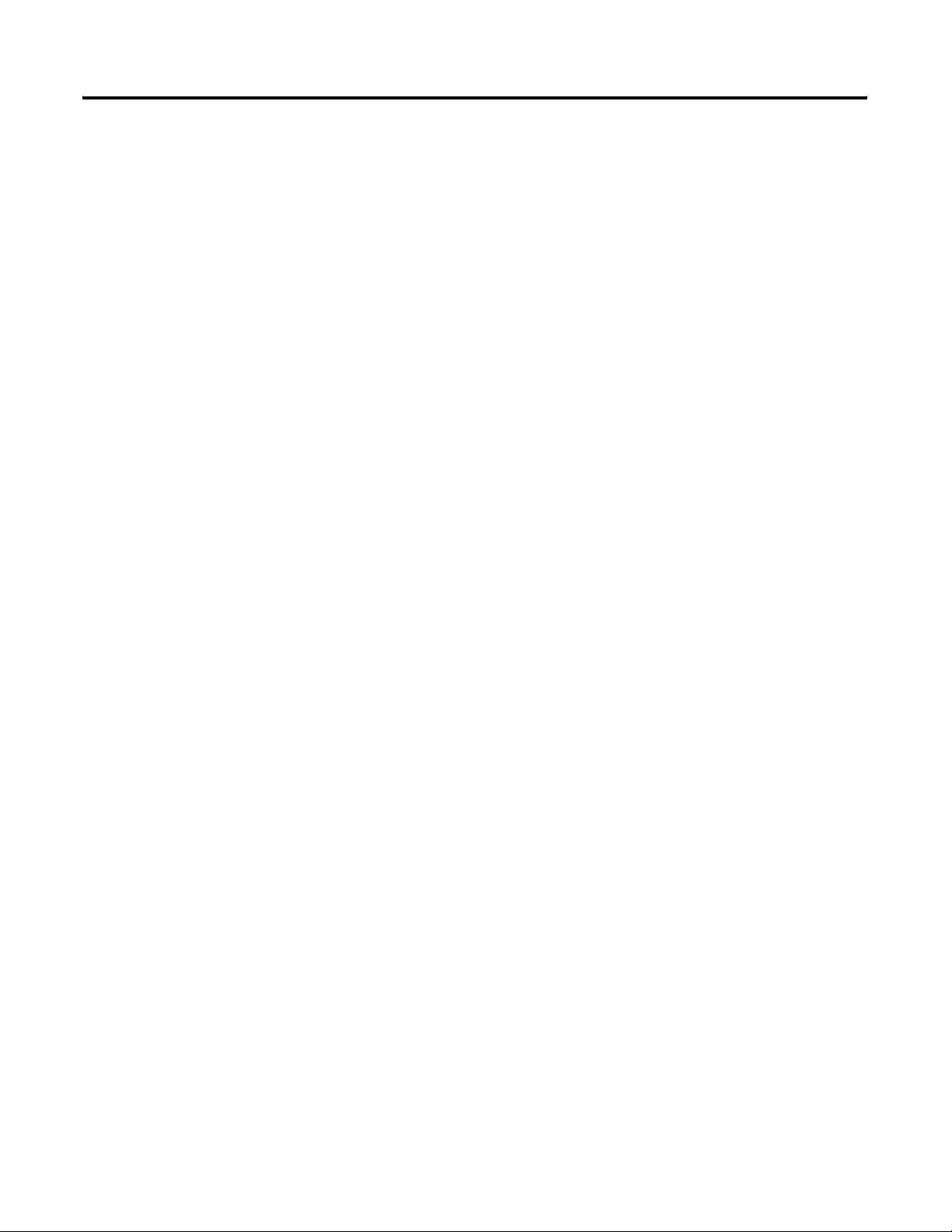
vi Table of Contents
Configuring the Time Service . . . . . . . . . . . . . . . . . . . . . . . . . . . . 6-9
Confirming Data Link is Available . . . . . . . . . . . . . . . . . . . . . . . . 6-9
Configuring Stations in Quick Builder (on SERVERA) . . . . . . . . . 6-11
Setting Up Station on SERVERA . . . . . . . . . . . . . . . . . . . . . . . . . . . 6-12
Setting Up Station on SERVERB . . . . . . . . . . . . . . . . . . . . . . . . . . . 6-15
Setting up the Redundant ERDB . . . . . . . . . . . . . . . . . . . . . . . . . . . 6-18
Restarting Redundant Servers . . . . . . . . . . . . . . . . . . . . . . . . . . . . . . 6-20
Synchronizing Server Databases on Redundant Server . . . . . . . . . . 6-20
Confirming Databases are Synchronized . . . . . . . . . . . . . . . . . . 6-21
Synchronizing Other Files. . . . . . . . . . . . . . . . . . . . . . . . . . . . . . 6-23
Upgrading Hardware Component Firmware . . . . . . . . . . . . . . . . . . 6-23
Checking Control Builder Operation and Logging On . . . . . . . 6-23
Backing Up a ProcessLogix Server Hard Drive to Tape . . . . . . 6-24
Creating an Emergency Repair Disk. . . . . . . . . . . . . . . . . . . . . . 6-24
Chapter 7
Firmware Maintenance
Procedures
1784-PCIC Driver Installation. . . . . . . . . . . . . . . . . . . . . . . . . . . . . . . 7-1
Install Hardware Device Drivers. . . . . . . . . . . . . . . . . . . . . . . . . . 7-1
Verify the 1784-PCIC Driver Version . . . . . . . . . . . . . . . . . . . . . 7-2
1784-PCIC Firmware Installation . . . . . . . . . . . . . . . . . . . . . . . . . . . . 7-3
Starting Network Tools Application . . . . . . . . . . . . . . . . . . . 7-3
Updating the 1784-PCIC Firmware . . . . . . . . . . . . . . . . . . . . 7-3
Upgrading Hardware Component Firmware . . . . . . . . . . . . . . . . . . . 7-4
About Firmware Upgrades . . . . . . . . . . . . . . . . . . . . . . . . . . . . . . 7-4
Firmware Revision Level Reference . . . . . . . . . . . . . . . . . . . . . . . 7-5
Important Usage Considerations . . . . . . . . . . . . . . . . . . . . . . . . . 7-8
Starting Network Tools Application . . . . . . . . . . . . . . . . . . . 7-8
Loading 1757-PLX52, TC-MUX021, or 1757-FIM
Boot and Personality Images . . . . . . . . . . . . . . . . . . . . . . . . . . 7-9
Special Considerations . . . . . . . . . . . . . . . . . . . . . . . . . . . . . 7-10
Loading Boot Image . . . . . . . . . . . . . . . . . . . . . . . . . . . . . . . 7-10
Loading Personality Image . . . . . . . . . . . . . . . . . . . . . . . . . . 7-12
Updating Firmware in CNB, ENET, IOM, SRM, PIM
or ControlNet Adapter . . . . . . . . . . . . . . . . . . . . . . . . . . . . . . . . 7-14
Redundant Chassis Firmware Upgrade Precautions . . . . . . . . . 7-14
Setting CNB Module NUT Timing . . . . . . . . . . . . . . . . . . . . . . 7-15
Updating Firmware in ABRIO . . . . . . . . . . . . . . . . . . . . . . . . . . 7-18
Publication 1757-IN500A-EN-P - September 2002
Page 9
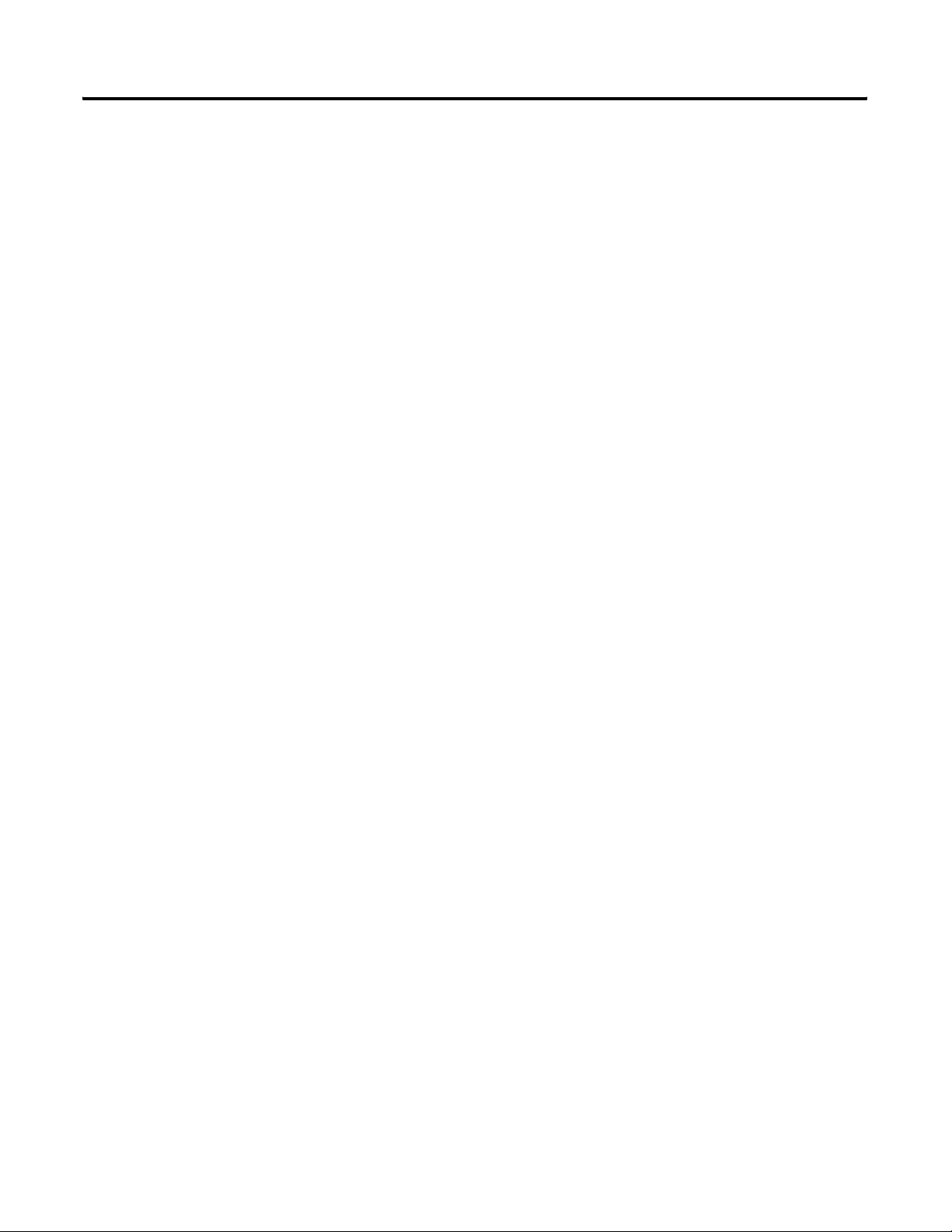
Chapter 8
Table of Contents vii
Supplementary Procedures
Stopping ProcessLogix Applications and Services . . . . . . . . . . . . . . . 8-1
Installing Knowledge Builder on a Non-ProcessLogix System . . . . . 8-2
Installing Knowledge Builder on Windows 2000. . . . . . . . . . . . . 8-2
Installing Knowledge Builder on Windows XP . . . . . . . . . . . . . . 8-3
Removing Knowledge Builder . . . . . . . . . . . . . . . . . . . . . . . . . . . 8-3
Installing Knowledge Builder . . . . . . . . . . . . . . . . . . . . . . . . . . . . 8-4
Installing Adobe Acrobat . . . . . . . . . . . . . . . . . . . . . . . . . . . . 8-4
Installing Knowledge Builder Components . . . . . . . . . . . . . 8-4
Launching ProcessLogix Knowledge Builder. . . . . . . . . . . . . . . . . . . 8-5
SQL Server . . . . . . . . . . . . . . . . . . . . . . . . . . . . . . . . . . . . . . . . . . . . . . 8-5
SQL Status . . . . . . . . . . . . . . . . . . . . . . . . . . . . . . . . . . . . . . . . . . . 8-5
Cancelling a Software Component Installation. . . . . . . . . . . . . . . . . . 8-6
Manual System Backup/Restore Procedures . . . . . . . . . . . . . . . . . . . 8-7
Backing Up a ProcessLogix R500.1 Server to Tape. . . . . . . . . . . 8-7
Restoring a ProcessLogix Server System From a Backup Tape . 8-7
Using Network Tools. . . . . . . . . . . . . . . . . . . . . . . . . . . . . . . . . . . . . . 8-7
About Network Tools . . . . . . . . . . . . . . . . . . . . . . . . . . . . . . . . . . 8-7
Usage guidelines. . . . . . . . . . . . . . . . . . . . . . . . . . . . . . . . . . . . . . . 8-8
Online help. . . . . . . . . . . . . . . . . . . . . . . . . . . . . . . . . . . . . . . . . . . 8-8
Making First Time Network Tools Settings . . . . . . . . . . . . . . . . . 8-8
Installing and Running NetShield with ProcessLogix . . . . . . . . . . . 8-13
Background . . . . . . . . . . . . . . . . . . . . . . . . . . . . . . . . . . . . . . . . . 8-13
Removing Existing NetShield Installation . . . . . . . . . . . . . . . . . 8-13
Installing NetShield and Configuring Directories for
Scan Exclusion . . . . . . . . . . . . . . . . . . . . . . . . . . . . . . . . . . . . 8-14
Changing the Computer Name on a ProcessLogix Server. . . . . . . . 8-15
Exporting the Engineering Repository Database. . . . . . . . . . . . 8-16
Stopping ProcessLogix Applications and Services. . . . . . . . . . . 8-17
Removing Selected ProcessLogix R500.1 Components . . . . . . 8-18
Remove ProcessLogix R500.1 Server Components. . . . . . . . . . 8-19
Verifying and Finalizing Component Removal . . . . . . . . . . . . . 8-19
Changing the PC Name. . . . . . . . . . . . . . . . . . . . . . . . . . . . . . . . 8-21
PC Naming Rules. . . . . . . . . . . . . . . . . . . . . . . . . . . . . . . . . . . . . 8-21
Reinstalling ProcessLogix R500.1 Components. . . . . . . . . . . . . 8-21
Restoring the Data . . . . . . . . . . . . . . . . . . . . . . . . . . . . . . . . . . . . 8-22
Changing the Computer Name on a ProcessLogix Client . . . . . . . . 8-23
Changing the Computer Name on a Windows 2000 Client . . . 8-23
Changing the Computer Name on a Windows XP Client. . . . . 8-24
Procedure for Configuring a ProcessLogix Client . . . . . . . . . . . 8-24
Changing Hosts files entries . . . . . . . . . . . . . . . . . . . . . . . . 8-24
Setting Up a ProcessLogix Client with a
Non-redundant Server . . . . . . . . . . . . . . . . . . . . . . . . . 8-24
Setting up a ProcessLogix Client with
Redundant Servers . . . . . . . . . . . . . . . . . . . . . . . . . . . . 8-24
Publication 1757-IN500A-EN-P - September 2002
Page 10
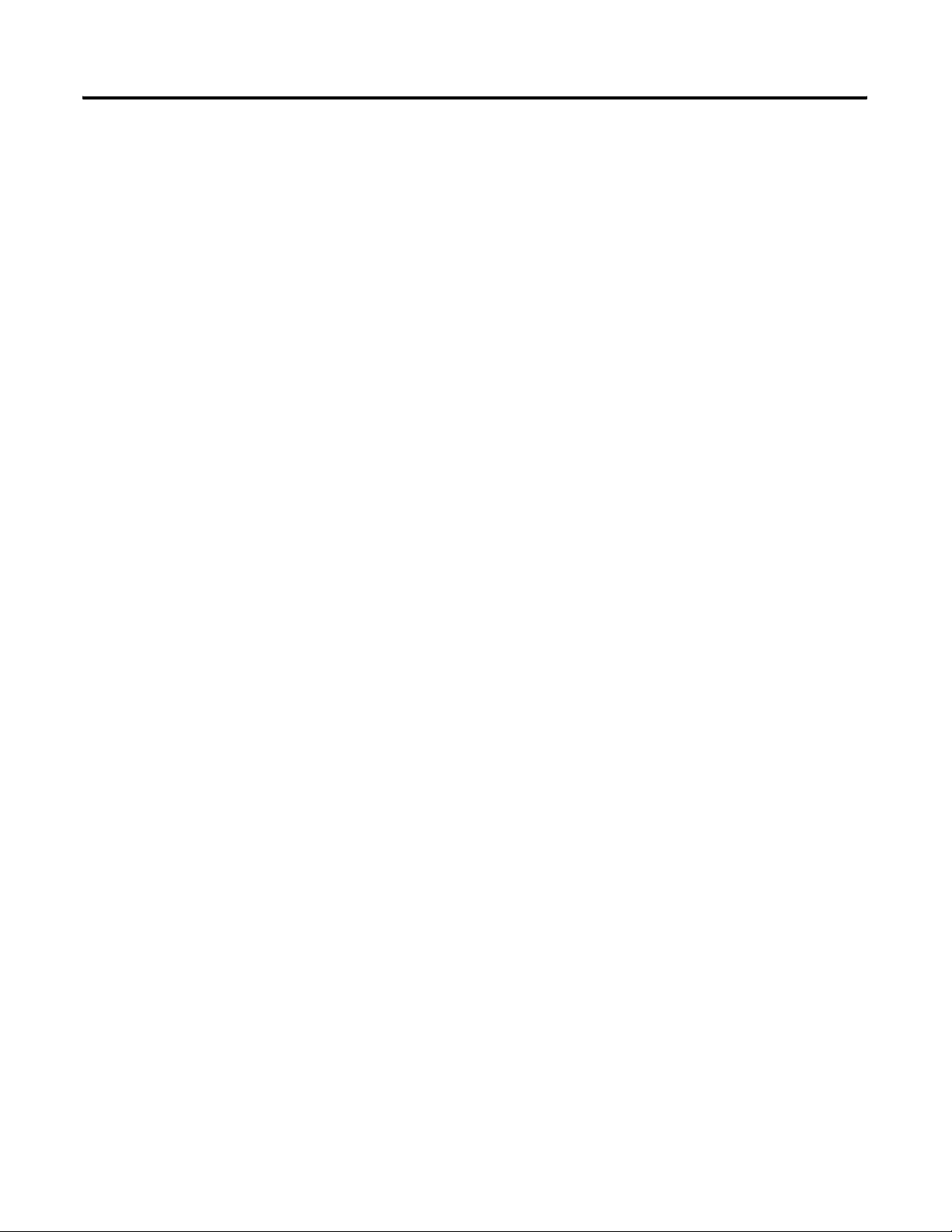
viii Table of Contents
Adding 1757-PLX52 Controller Redundancy to R500.1
Non-Redundant 1757-PLX52 Controller Configurations . . . . . 8-25
Deleting a Non-Redundant 1757-PLX52 and
Unassigning its Contents . . . . . . . . . . . . . . . . . . . . . . . . . . . . 8-25
Installing and connecting Redundant Chassis Pair
(RCP) Hardware . . . . . . . . . . . . . . . . . . . . . . . . . . . . . . . . . . . 8-27
Updating Firmware Revision Levels. . . . . . . . . . . . . . . . . . . . . . 8-27
Creating a Redundant 1757-PLX52 . . . . . . . . . . . . . . . . . . . . . . 8-27
Chapter 9
New Functions and Features
Major ProcessLogix Software
Components
Engineering Tools Enhancements . . . . . . . . . . . . . . . . . . . . . . . . . . . 9-2
Server Enhancements. . . . . . . . . . . . . . . . . . . . . . . . . . . . . . . . . . . . . . 9-2
New Alarm/Event subsystem. . . . . . . . . . . . . . . . . . . . . . . . . . . . 9-2
Updated Station & HMIWeb Display Builder . . . . . . . . . . . . . . . 9-3
Plant Data Model Enhancements . . . . . . . . . . . . . . . . . . . . . . . . . 9-4
Integrated Windows 2000 Security for
ProcessLogix Operators. . . . . . . . . . . . . . . . . . . . . . . . . . . . . . 9-4
Updated OPC Support . . . . . . . . . . . . . . . . . . . . . . . . . . . . . . . . . 9-4
OPC Alarm and Event Server . . . . . . . . . . . . . . . . . . . . . . . . 9-4
Updated System Displays . . . . . . . . . . . . . . . . . . . . . . . . . . . . . . . 9-4
Updated Application Development . . . . . . . . . . . . . . . . . . . . . . . 9-4
Updated Network API Support for Visual Basic. . . . . . . . . . . . . 9-5
Hardware Enhancements. . . . . . . . . . . . . . . . . . . . . . . . . . . . . . . . . . . 9-5
Ethernet Supervisory Network . . . . . . . . . . . . . . . . . . . . . . . . . . . 9-5
Flex I/O . . . . . . . . . . . . . . . . . . . . . . . . . . . . . . . . . . . . . . . . . . . . . 9-5
1756-DNB DeviceNet Interface Module . . . . . . . . . . . . . . . . . . . 9-6
1757-ABRIO . . . . . . . . . . . . . . . . . . . . . . . . . . . . . . . . . . . . . . . . . 9-6
Chapter 10
Major ProcessLogix Engineering Tools Software Revisions. . . 10-1
Major ProcessLogix Server Software Revisions . . . . . . . . . . . . . 10-3
Embedded Software Components . . . . . . . . . . . . . . . . . . . . . . . 10-4
External, Third Party Qualified Software Components. . . . . . . 10-6
Miscellaneous SCADA Component Revisions . . . . . . . . . . . . . 10-8
Performance and Capacity
Specifications
Publication 1757-IN500A-EN-P - September 2002
Chapter 11
Server/Client Performance and Capacity . . . . . . . . . . . . . . . . . . . . . 11-1
PC Platform Requirements . . . . . . . . . . . . . . . . . . . . . . . . . . . . . 11-1
Server Requirements . . . . . . . . . . . . . . . . . . . . . . . . . . . . . . . . . . 11-2
Platform System Configuration Definitions. . . . . . . . . . . . . . . . 11-2
Minimum . . . . . . . . . . . . . . . . . . . . . . . . . . . . . . . . . . . . . . . 11-2
Typical . . . . . . . . . . . . . . . . . . . . . . . . . . . . . . . . . . . . . . . . . . 11-2
Page 11
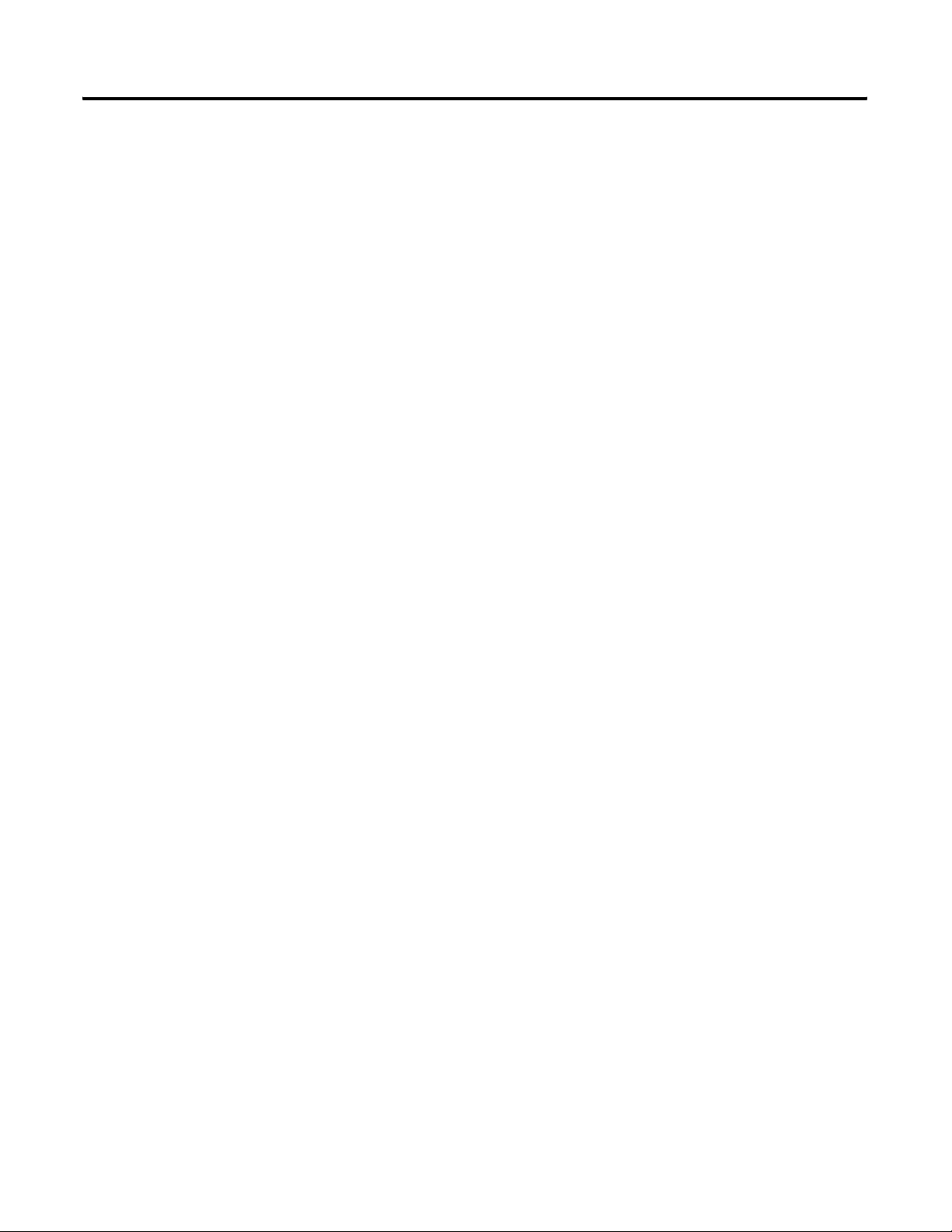
Table of Contents ix
Performance . . . . . . . . . . . . . . . . . . . . . . . . . . . . . . . . . . . . . 11-2
Client Platform Requirements. . . . . . . . . . . . . . . . . . . . . . . . . . . 11-4
Application Usage . . . . . . . . . . . . . . . . . . . . . . . . . . . . . . . . . . . . 11-4
User Interface Capacity and Performance . . . . . . . . . . . . . . . . . 11-6
Control Builder Considerations. . . . . . . . . . . . . . . . . . . . . . . . . . 11-7
Server Redundancy . . . . . . . . . . . . . . . . . . . . . . . . . . . . . . . . . . . 11-8
Client/Server Communication Capacity. . . . . . . . . . . . . . . . . . . 11-9
Server Notifications . . . . . . . . . . . . . . . . . . . . . . . . . . . . . . . . . . . 11-9
Server Data Access . . . . . . . . . . . . . . . . . . . . . . . . . . . . . . . . . . 11-10
Controller and Communications Capacity and Performance . . . . 11-11
Control Network Capacity . . . . . . . . . . . . . . . . . . . . . . . . . . . . 11-11
System Communications Load Philosophy and Guidelines . . 11-11
System Communications Limits . . . . . . . . . . . . . . . . . . . . . . . . 11-13
Node Address Range Limits . . . . . . . . . . . . . . . . . . . . . . . 11-13
Connection Limits . . . . . . . . . . . . . . . . . . . . . . . . . . . . . . . 11-13
Node Processing Load Limits . . . . . . . . . . . . . . . . . . . . . . 11-14
Communications Load Limits . . . . . . . . . . . . . . . . . . . . . . 11-14
Controller Communications . . . . . . . . . . . . . . . . . . . . . . . . . . . 11-15
Controller Notifications . . . . . . . . . . . . . . . . . . . . . . . . . . . . . . 11-17
Controller Redundancy . . . . . . . . . . . . . . . . . . . . . . . . . . . . . . . 11-17
1757-PLX52 Resources . . . . . . . . . . . . . . . . . . . . . . . . . . . . . . . 11-18
I/O Performance and Capacity Specifications . . . . . . . . . . . . . . . . 11-21
PROFIBUS DP Capacity and Topology Specifications . . . . . 11-22
FIM Performance Limits. . . . . . . . . . . . . . . . . . . . . . . . . . . . . . 11-24
FIM Display-related Performance Limits. . . . . . . . . . . . . . . . . 11-25
I/O Module Publication Periods . . . . . . . . . . . . . . . . . . . . . . . 11-26
Special Considerations . . . . . . . . . . . . . . . . . . . . . . . . . . . . . . . . . . . 11-26
Device Control May Generate Nuisance Alarms. . . . . . . . . . . 11-26
Migration Consideration . . . . . . . . . . . . . . . . . . . . . . . . . . . . . . 11-27
ERDB is Master for Configuration Data in R500.1. . . . . . . . . 11-27
Possible Loss of Communication with CPM . . . . . . . . . . . . . . 11-27
Publication 1757-IN500A-EN-P - September 2002
Page 12
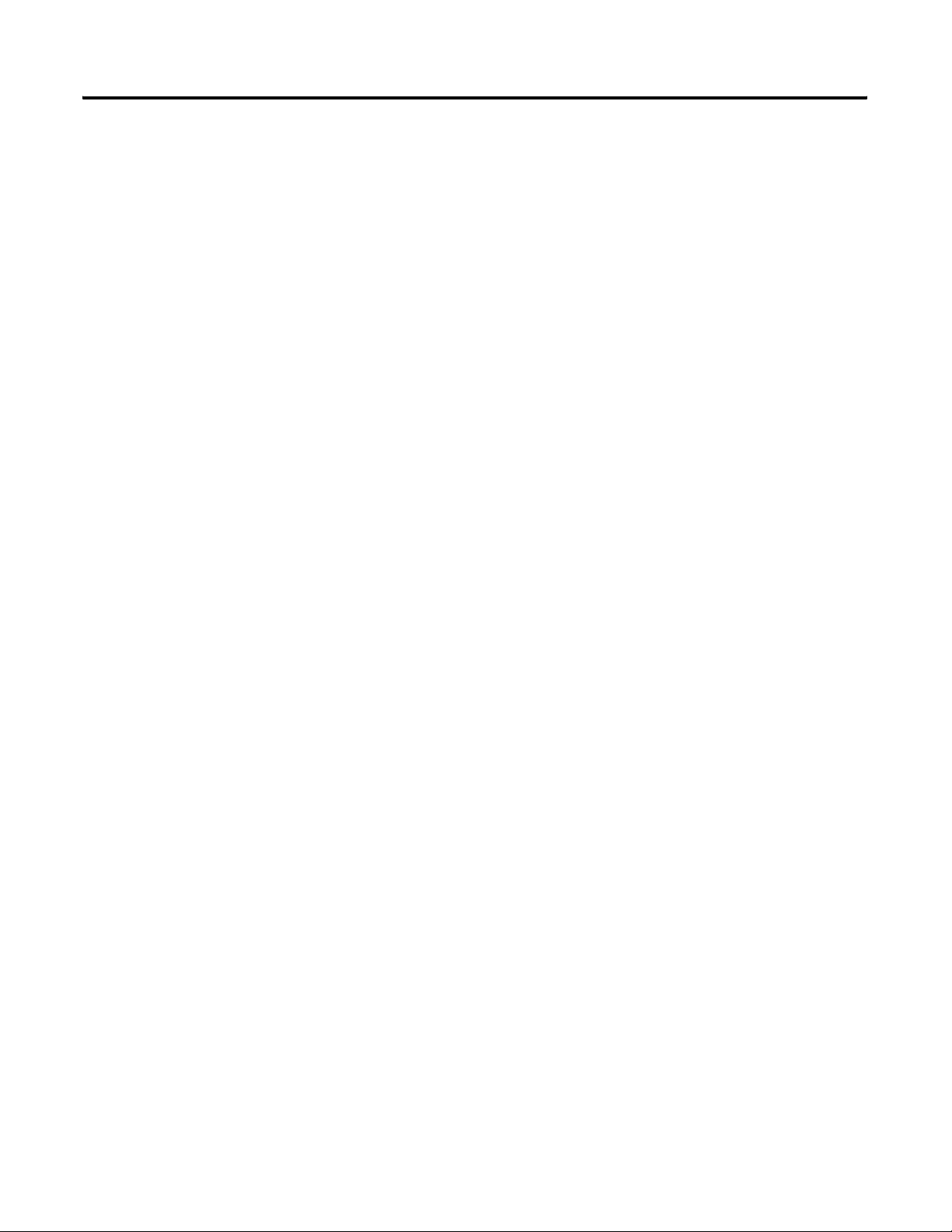
x Table of Contents
Publication 1757-IN500A-EN-P - September 2002
Page 13
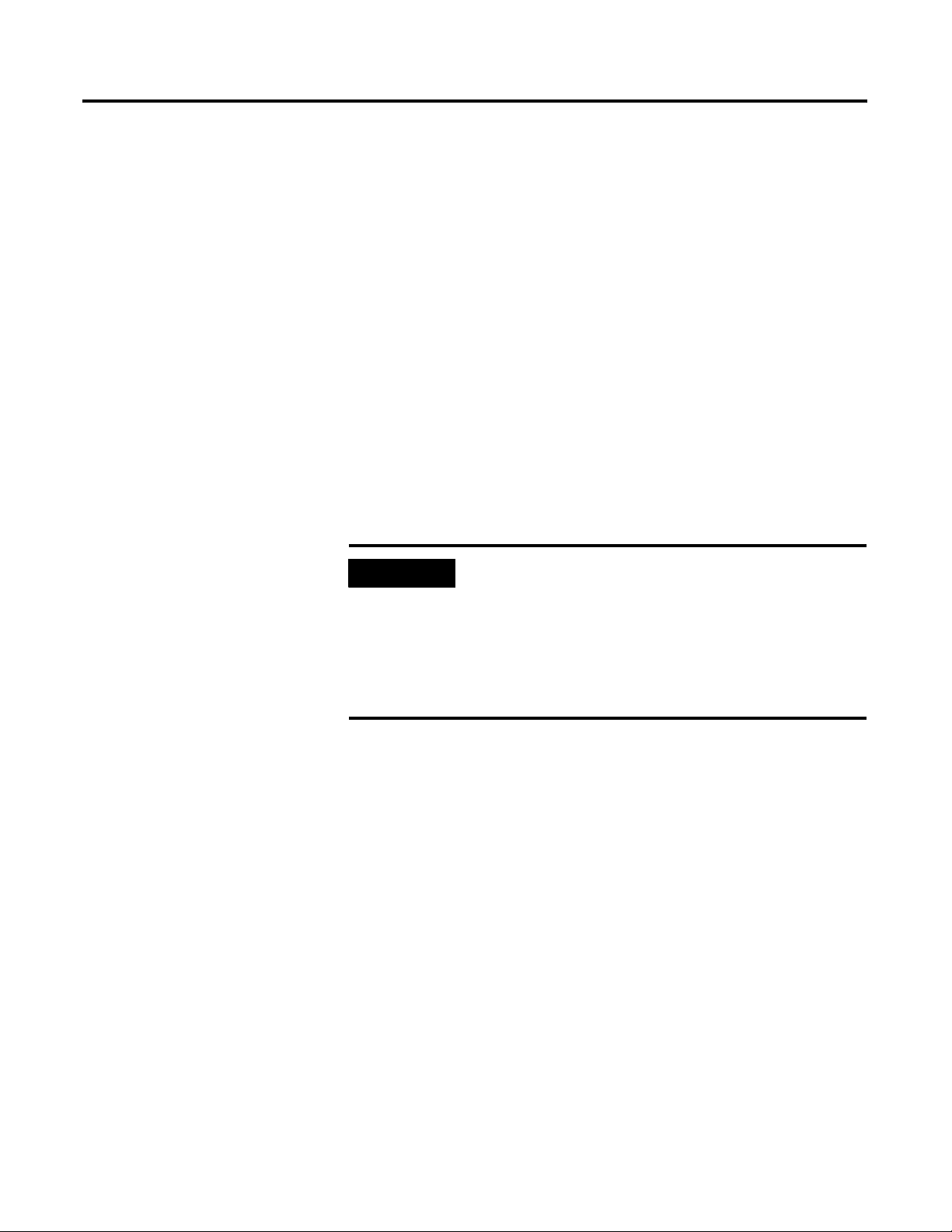
Preface
Our Assumptions About Users
Before configuring a ProcessLogix system you must:
• Be familiar with navigating and running applications in a Microsoft
Windows 2000 environment.
• Have some experience in loading software applications on a personal
computer (PC).
• Be familiar with ProcessLogix hardware components.
• Be familiar with ControlNet or ENET configuration.
• Be trained on ProcessLogix, including Control Builder and Server
components.
• If applicable to your system, you must also have appropriate training on
other Rockwell Automation products applicable to ControlLogix,
RSNetworx, and DeviceNet.
IMPORTANT
If you have not received ProcessLogix R500.1 training, we
recommend that you find someone who does have
experience to assist you in loading the ProcessLogix
software and making hardware and firmware changes in
associated ProcessLogix hardware components.
Contact your local sales office for more information about
training schedules and available trained personnel.
Starting Conditions and Assumptions
You have the following items on hand:
• ProcessLogix R500.1 Base Software CD containing software such as
SQL.
• ProcessLogix R500.1 Application Software CD containing ProcessLogix
applications software.
• ProcessLogix R500.1 Knowledge Builder CD containing the latest
version of the online documentation.
• Microsoft Windows Operating System(s) CD(s).
• RSLinx OEM Master (Activation) Disk.
1 Publication 1757-IN500A-EN-P - September 2002
Page 14
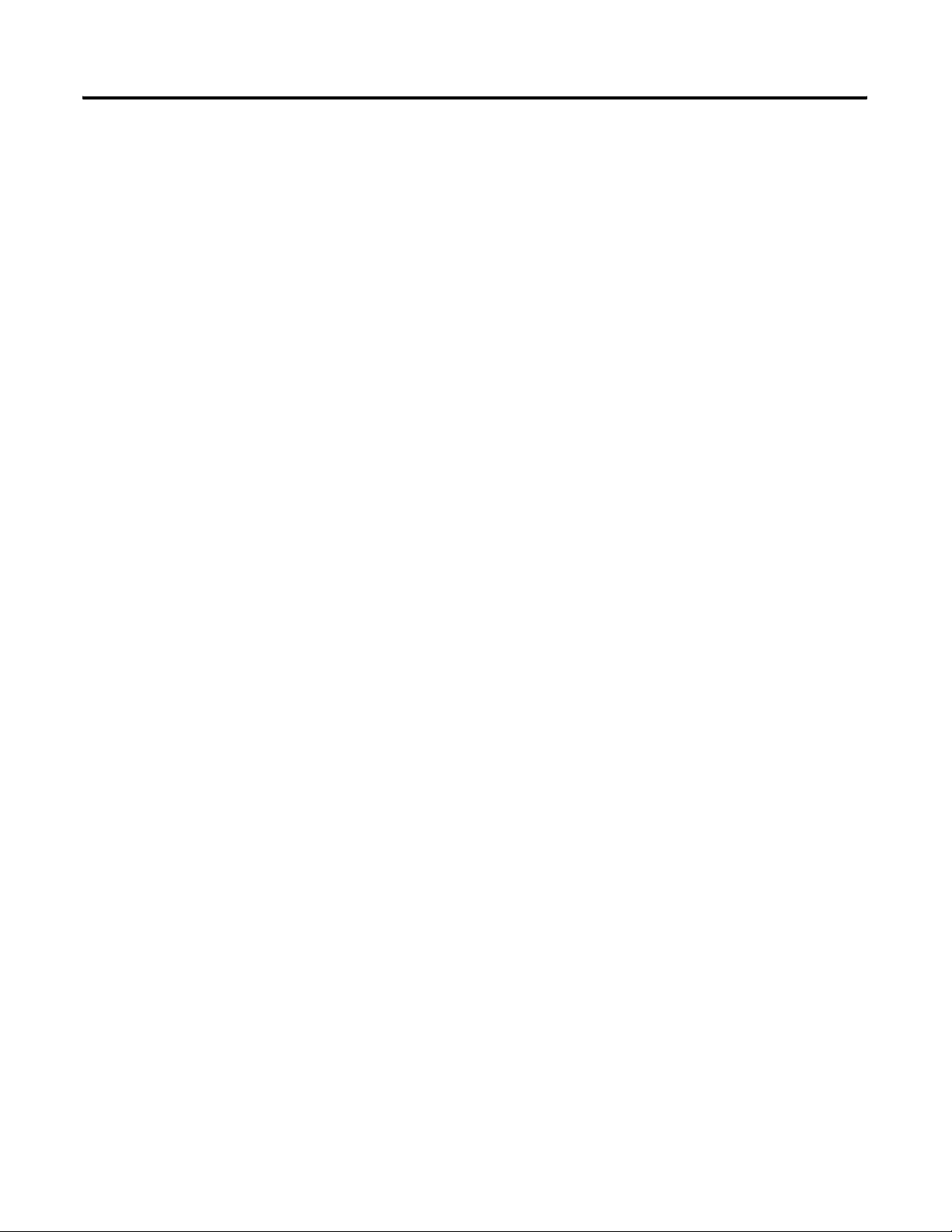
Preface 2
You must be certain that your PC meets the hardware requirements for a
ProcessLogix Server or ProcessLogix Client.
• ProcessLogix Servers require a Windows 2000 Server operating system.
Refer to Minimum Hardware Requirements on page P-2 for
information about ProcessLogix Server hardware.
• ProcessLogix Client Stations require a Windows 2000 Professional, XP
Professional or 2000 Server operating system.
Platform Requirements based on System Configurations on page 11-4
to review the ProcessLogix Client platform requirements.
See Table 11.B: Client
Minimum Hardware Requirements
ProcessLogix R500.1 Server Software must be installed on a PC that is
specifically qualified. Use of any other PC variations will render the standard
warranty and support agreement null and void.
There are two methods of obtaining the qualified ProcessLogix Server:
1. Purchase the Server from Rockwell Automation.
2. Contact Rockwell Automation Technical Support for further
information on ordering specifically qualified hardware.
Publication 1757-IN500A-EN-P - September 2002
Page 15
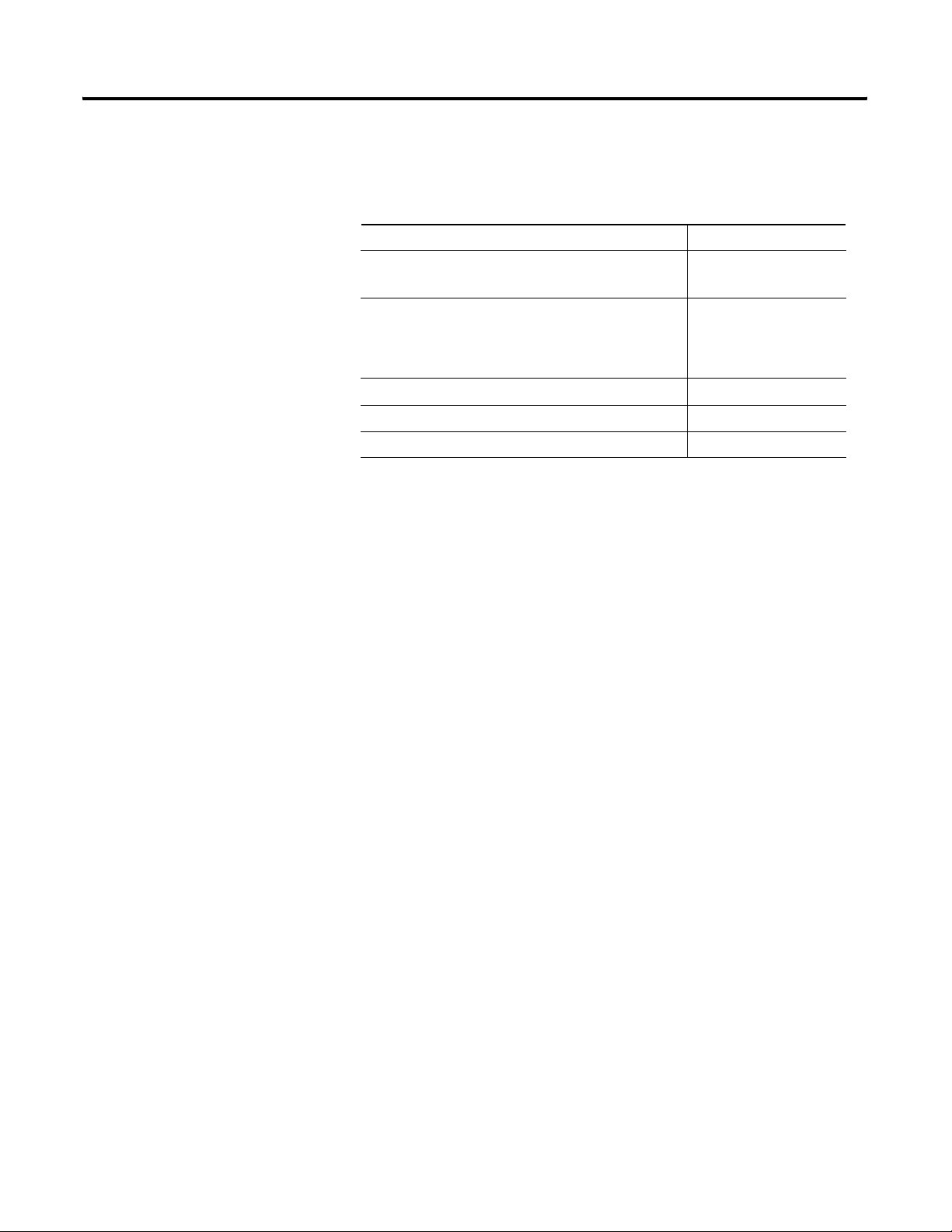
Preface 3
Contents of Release
The following software and documentation components are included in the
ProcessLogix R500.1 Software/documentation kit (1757-SWKIT5000).
Table P.1 ProcessLogix R500.1 Release Components
Release Components Pub/Part Number
ProcessLogix R500.1 Base Software CD
• SQL Server 2000
ProcessLogix R500.1 Application Software CD
• ProcessLogix Engineering Tools
• ProcessLogix Server Software
• RSLinx 2.31
ProcessLogix R500.1 Supplemental Software CD 957707-19
ProcessLogix Knowledge Builder CD 957678-69
ProcessLogix R500.1 Installation and Upgrade Guide 957678-65
957678-70
957678-71
ProcessLogix Online User Documentation/Knowledge Builder
ProcessLogix online user documentation is included with your ProcessLogix
system in browser format through Knowledge Builder. Most of the documents
may also be ordered individually through Rockwell Automation in print
format, visit us at: www.theautomationbookstore.com
Knowledge Builder provides the user with task-based documentation within the
Server and Client stations and may be accessed while using any of
ProcessLogix’s software programs. Knowledge Builder’s internal links and search
functions allow the user to access process relevant information and references.
References to Knowledge Builder throughout this document are illustrated as:
Navigate in Knowledge Builder to Ethernet Implementation
Guide
⇒Configuration⇒Setting Up Drivers and IP Addresses for more
information.
ProcessLogix R500.1 Installation and Upgrade Guide
The ProcessLogix R500.1 Installation and Upgrade Guide is shipped with a
ProcessLogix system and provides:
• procedures for upgrading an R320.0 or R400.0 system to R500.1
• procedures for updating the firmware to R500.1 levels
• procedures for installing the software on a clean PC
• procedures for tasks associated with migrating to redundant Server
and/or redundant Controller architecture.
Publication 1757-IN500A-EN-P - September 2002
Page 16
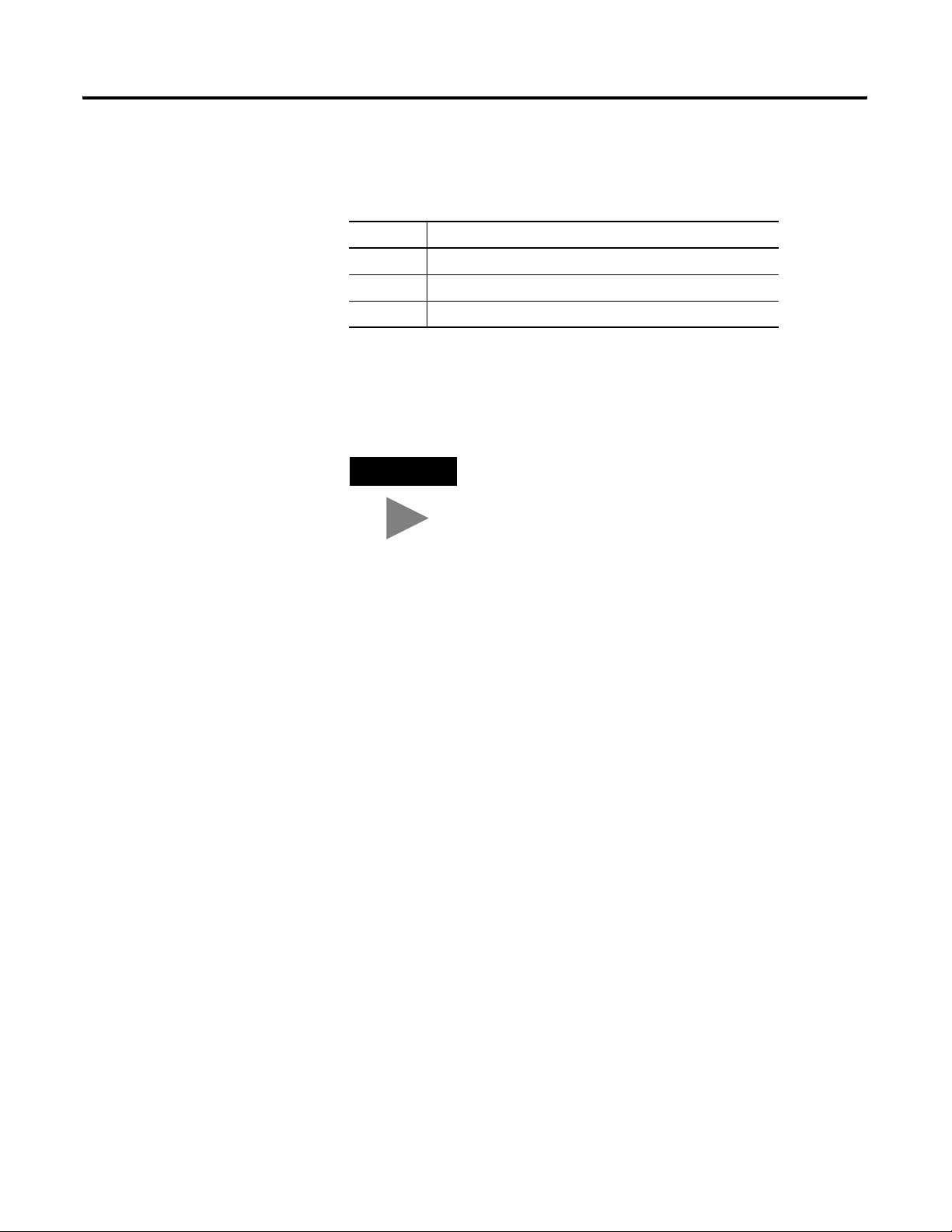
Preface 4
ProcessLogix R500.1 Software Change Notice is incorporated into this
Installation and Upgrade Guide in the following chapters:
Table P.2 Installation and Upgrade Guide SCN Chapter Descriptions
Chapter Description
9 New Functions and Features
10 Major ProcessLogix Software Components
11 Performance and Capacity Specifications
Removing the Default Startup Screens
Throughout this document there will be times when you need to remove the
default startup screens. Use the following Tip to complete the task
TIP
If this is the first time start since the operating system
install, it will be necessary to remove the default startup
.
screens.
Professional Systems
1. On the Getting Started with Windows 2000 window, uncheck the
Show this screen at startup checkbox.
2. Click Exit.
Server Systems
1. On the Windows 2000 Configure your Server window, select the I
will configure this Server later option and click Next.
2. Uncheck the Show this screen at startup checkbox and close the
window.
Publication 1757-IN500A-EN-P - September 2002
Page 17
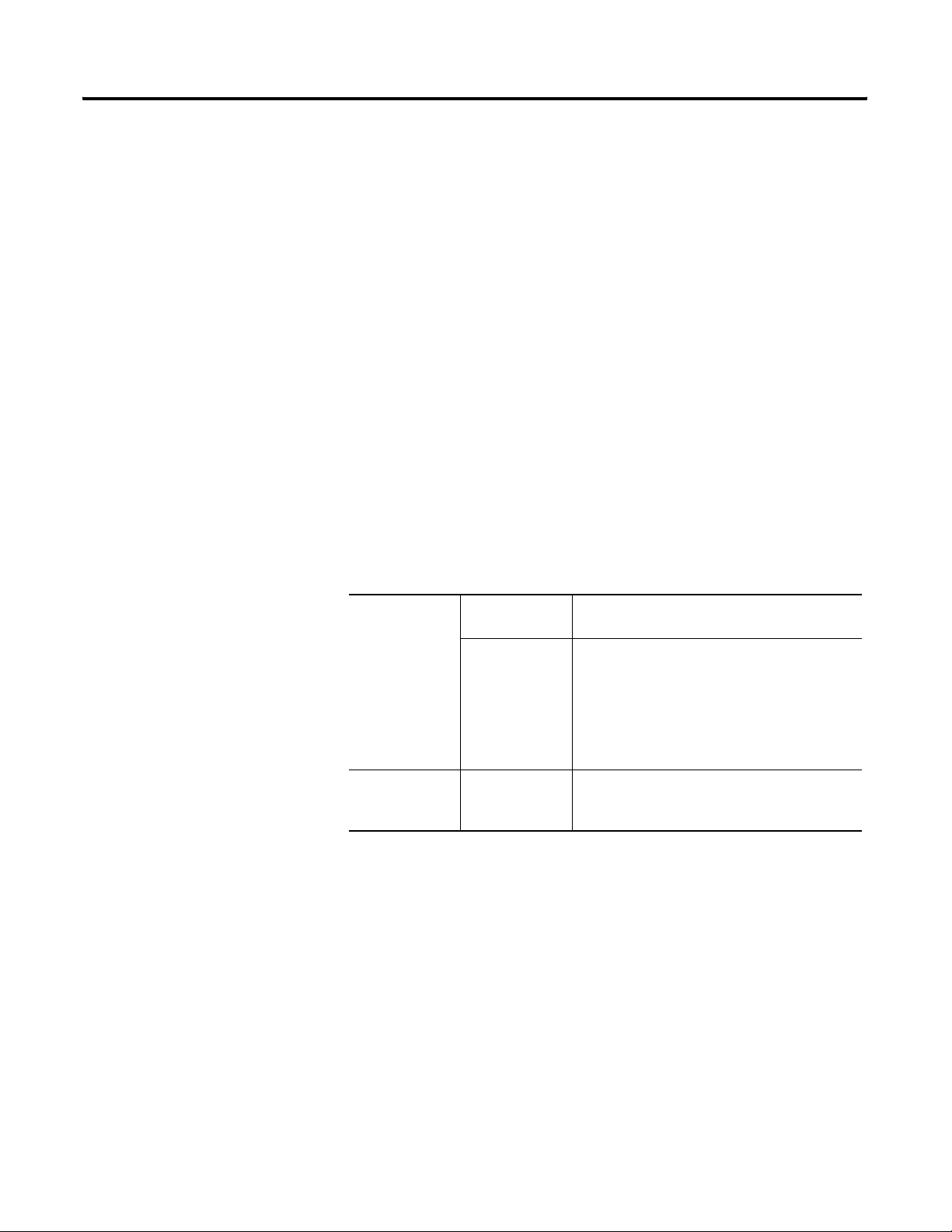
Preface 5
Rockwell Automation Technical Support
Rockwell Automation offers support services worldwide, with over 75
sales/support offices, 512 authorized distributors, and 260 authorized systems
integrators located throughout the United States alone, plus Rockwell
Automation representatives in every major country in the world.
Local Product Support
Contact your local Rockwell Automation representative for:
• sales and order support
• product technical training
• warranty support
• support service agreements
Before you contact Rockwell Automation for technical assistance, we suggest
you please review the troubleshooting information contained in this
publication first.
If the problem persists, call your local Rockwell Automation representative or
contact Rockwell Automation in one of the following ways:
Phone United
States/Canada
Outside United
States/Canada
Internet
⇒
1.440.646.5800
You can access the phone number for your
country via the Internet:
1. Go to http://www.ab.com
2. Click on Product Support
(http://support.automation.rockwell.com)
3. Under Support Centers, click on Contact
Information
1. Go to http://www.ab.com
2. Click on Product Support
(http://support.automation.rockwell.com)
Your Questions or Comments about This Manual
If you find a problem or have a comment about this manual, please notify us
of it on the enclosed How Are We Doing Form, at the back of this manual.
This form is also available in Knowledge Builder.
If you have any suggestions about how we can make this manual more useful
to you, please contact us at the following address:
Rockwell Automation, Inc.
Automation Control and Information Group
Technical Communication
1 Allen-Bradley Drive
Mayfield Heights, OH 44124-6118
Publication 1757-IN500A-EN-P - September 2002
Page 18
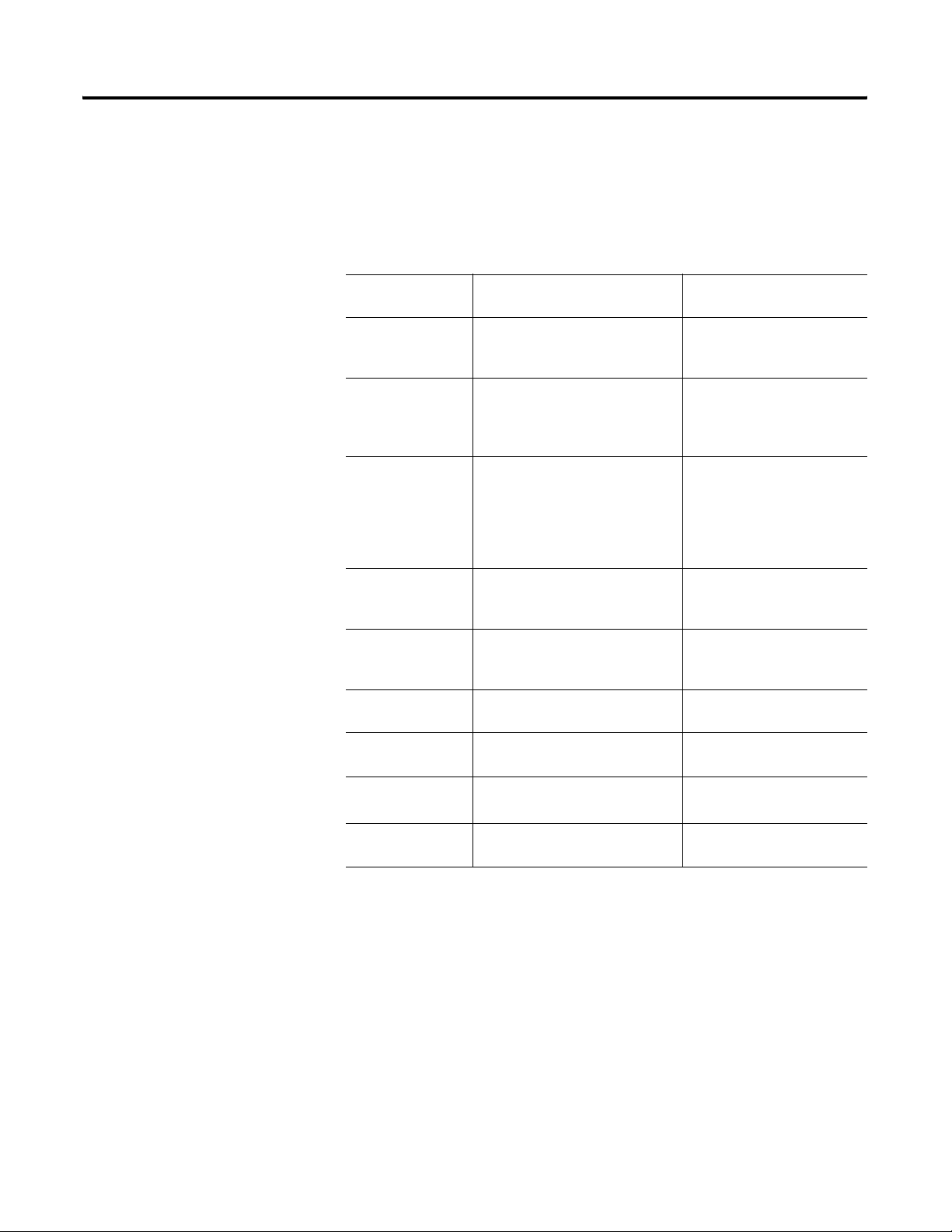
Preface 6
Conventions
Terms and Type Representations
The following table summarizes the terms and type representation
conventions used in this Guide.
Table P.3 : Terms and Type Representations
Term/Type
Representation
click, click on, click
[button name]
double-click Click left mouse button twice in
drag Press and hold left mouse button
right-click Click right mouse button once.
select click to highlight a menu item or
<F1> Keys to be pressed are shown in
<Ctrl>+<C> Keys to be pressed together are
Meaning Example
Click left mouse button once.
(Assumes cursor is positioned on
object or selection.)
quick succession. (Assumes cursor
is positioned on object or
selection.)
while dragging cursor to new
screen location and then release
the button. (Assumes cursor is
positioned on object or selection to
be moved.)
(Assumes cursor is positioned on
object or selection.)
list choice, or click on a button.
angle brackets.
shown with a plus sign.
Click Browse.
Double-click the Station icon.
Drag the PID function block
onto the Control Drawing.
Right-click the AND function
block.
Select Configure
Allen-Bradley drivers from the
list box.
Press <F1> to view the online
Help.
Press <Ctrl>+<C> to close the
window.
Publication 1757-IN500A-EN-P - September 2002
File ⇒ New
>D:\setup.exe< Data to be keyed in at prompt or in
Shows menu selection as menu
name followed by menu selection.
an entry field.
Click File ⇒ New to start
new drawing.
Enter this path location
>D:\setup.exe<.
Page 19
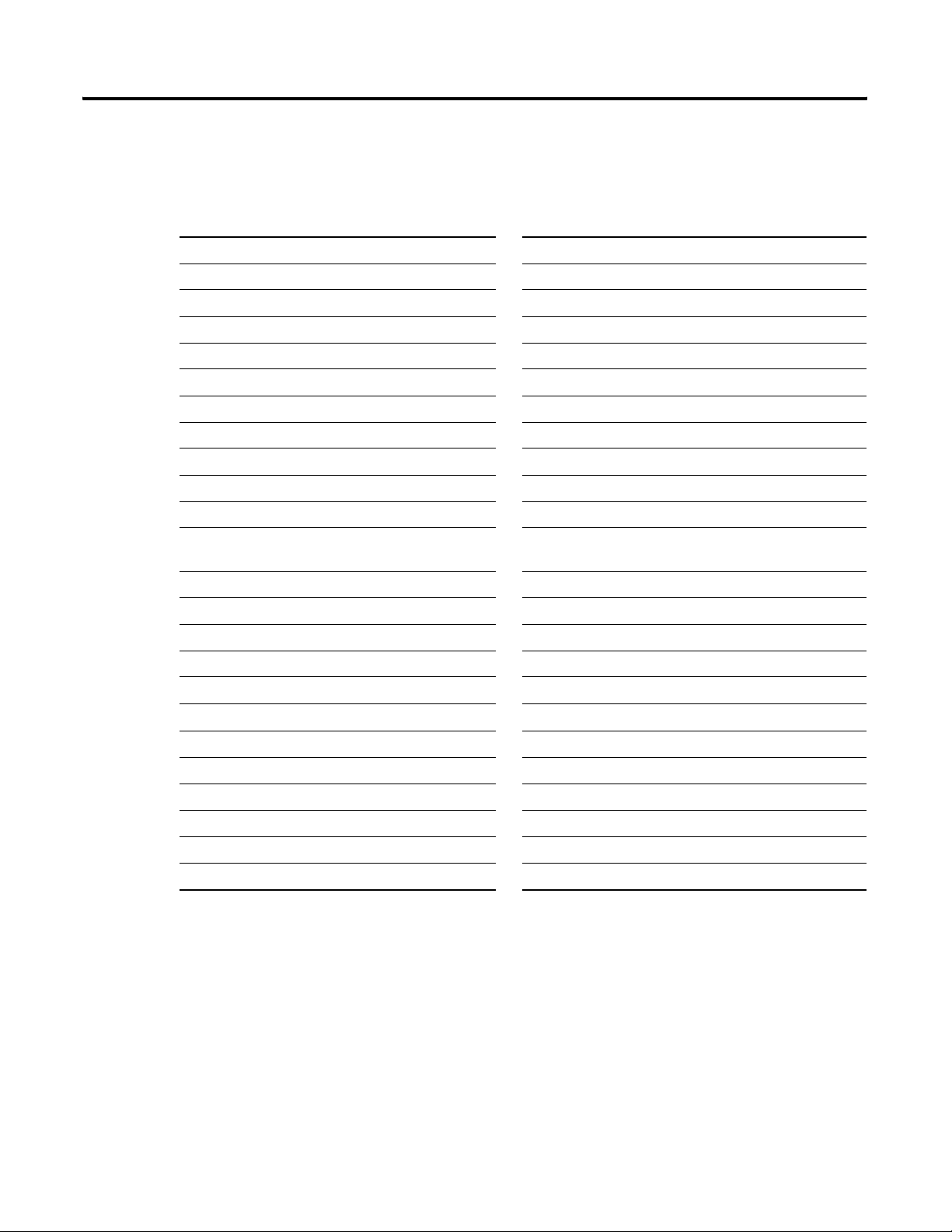
Acronyms and Abbreviations
Table P.4 Acronyms and Abbreviations
AI — Analog Input LAN — Local Area Network
AO — Analog Output LED — Light Emitting Diode
CB — Control Builder MAC — Media Access Control
CD — Compact Disc MB — Megabytes
CDA — Control Data Access Mb — Megabits
CD-ROM — Compact Disc Read Only Memory NUT — Network Update Time
CEE — Control Execution Environment ODBC — Open Database Communications
CM — Control Module OEM — Original Equipment Manufacturer
1756-CNB or CNB — ControlNet Bridge module PC — Personal Computer
CPM — Control Processor Module PCI — Personal Computer Interconnect
CPU — Central Processing Unit 1784-PCIC or PCIC — PCI ControlNet Interface Module
DI — Digital Input 1757-PLX52 — ProcessLogix Hybrid Controller with
Preface 7
Optional Redundancy
DO — Digital Output 1757-PIM or PIM— Pulse Input Module
DOS — Disk Operating System PLC — Programmable Logic Controller
ER — Engineering Repository PLX — ProcessLogix
ERDB — Engineering Repository Database RAM — Random Access Memory
FB — Function Block RCP — Redundant Chassis Pair
FF — FoundationTM Fieldbus
FTA — Field Termination Assembly SCM — Sequential Control Module
HTML — HyperText Markup Language SCSI — Small Computer System Interface
I/O — Input/Output SP — Service Pack
IOM — Input/Output Module 1757-SRM or SRM — System Redundancy Module
ISA — Industry-Standard Architecture TC-MUX01 — Serial Interface Module
SCADA — Supervisory Control and Data Access
TCP/IP — Transmission Control Protocol/Internet Protocol
Publication 1757-IN500A-EN-P - September 2002
Page 20
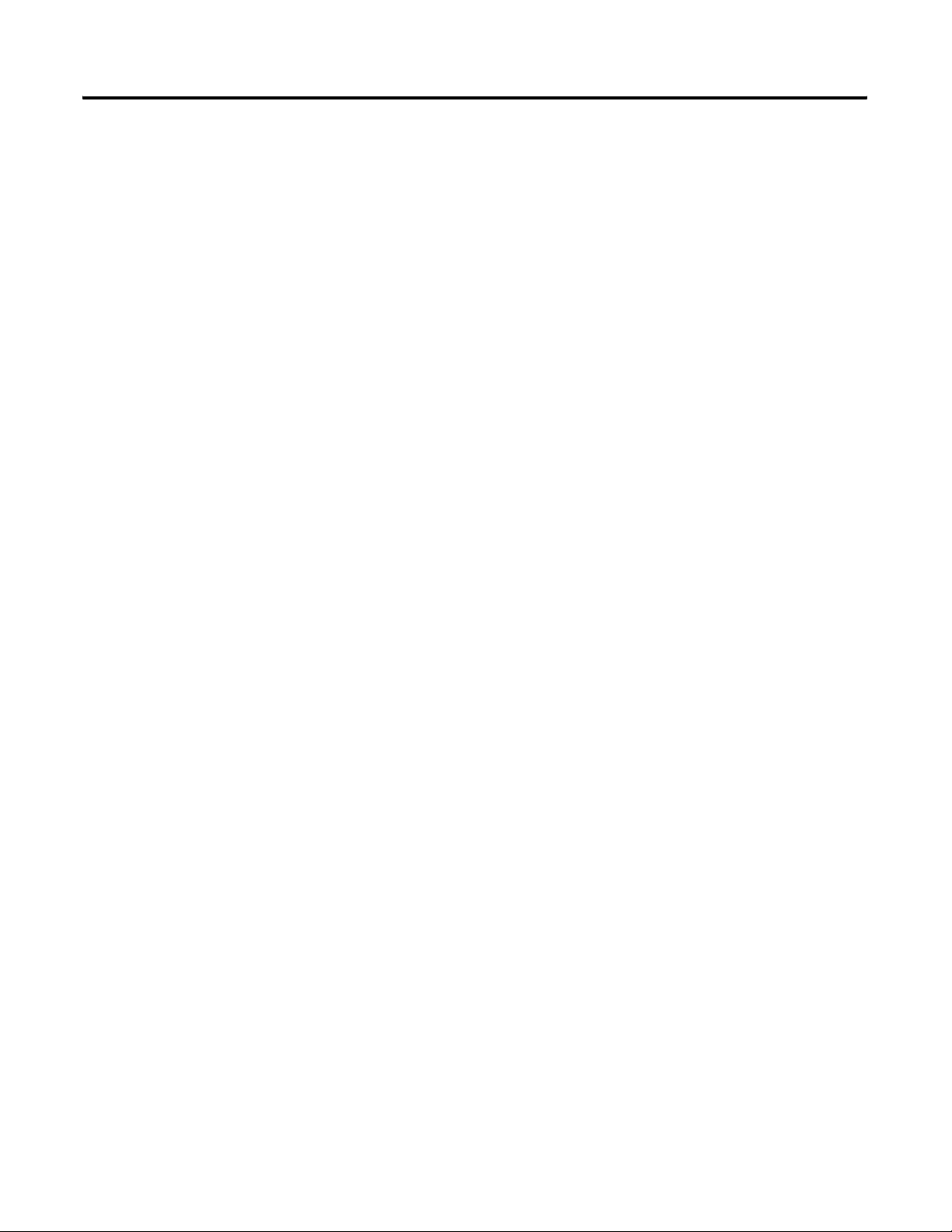
Preface 8
Notes:
Publication 1757-IN500A-EN-P - September 2002
Page 21
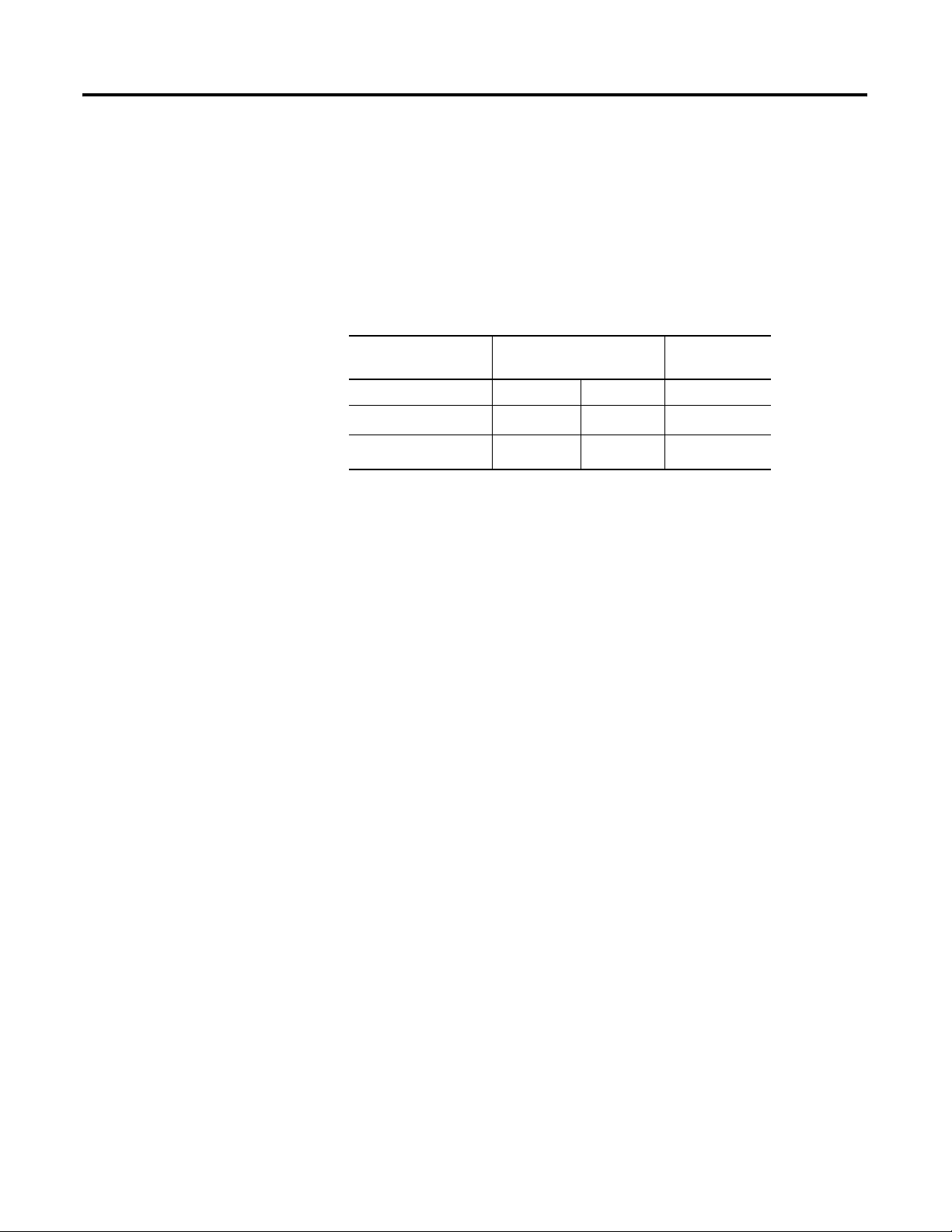
Chapter
1
ProcessLogix R500.1 Installation Introduction
Operating System Support
Operating System Options
The following table shows the supported operating systems for ProcessLogix.
Table 1.A ProcessLogix Component Configuration Table
ProcessLogix R500.1 Windows 2000 Windows XP
Professional
Server Professional
Server
Client
(1)
Windows 2000 Server is not recommended as a Client for ProcessLogix R500.1 due to the
default standard hardware and operating system requirements.
Windows NT 4.0 Server and Workstation are not supported.
The hardware platform and all devices contained within it designated for
running the ProcessLogix R500.1 Software should be evaluated for
compatibility with the Windows 2000 operating system.
Systems designated to run ProcessLogix R500.1 Server software should be
Server Class and certified to run the Windows 2000 Server Operating System.
Refer to Minimum Hardware Requirements on page Preface-2.
✔
✔
(1)
✔ ✔
Systems designated to run ProcessLogix R500.1 Client Software should be
Workstation/Desktop Class and certified to run the Windows 2000
Professional Operating System.
To check to see which certifications your computer and hardware components
have, consult the Microsoft Hardware Compatibility List at:
http://www.microsoft.com/windows2000/server/howtobuy/upgrading/compat/default.asp
Review the scenarios below for your current operating system installation and
upgrade options.
1 Publication 1757-IN500A-EN-P - September 2002
Page 22
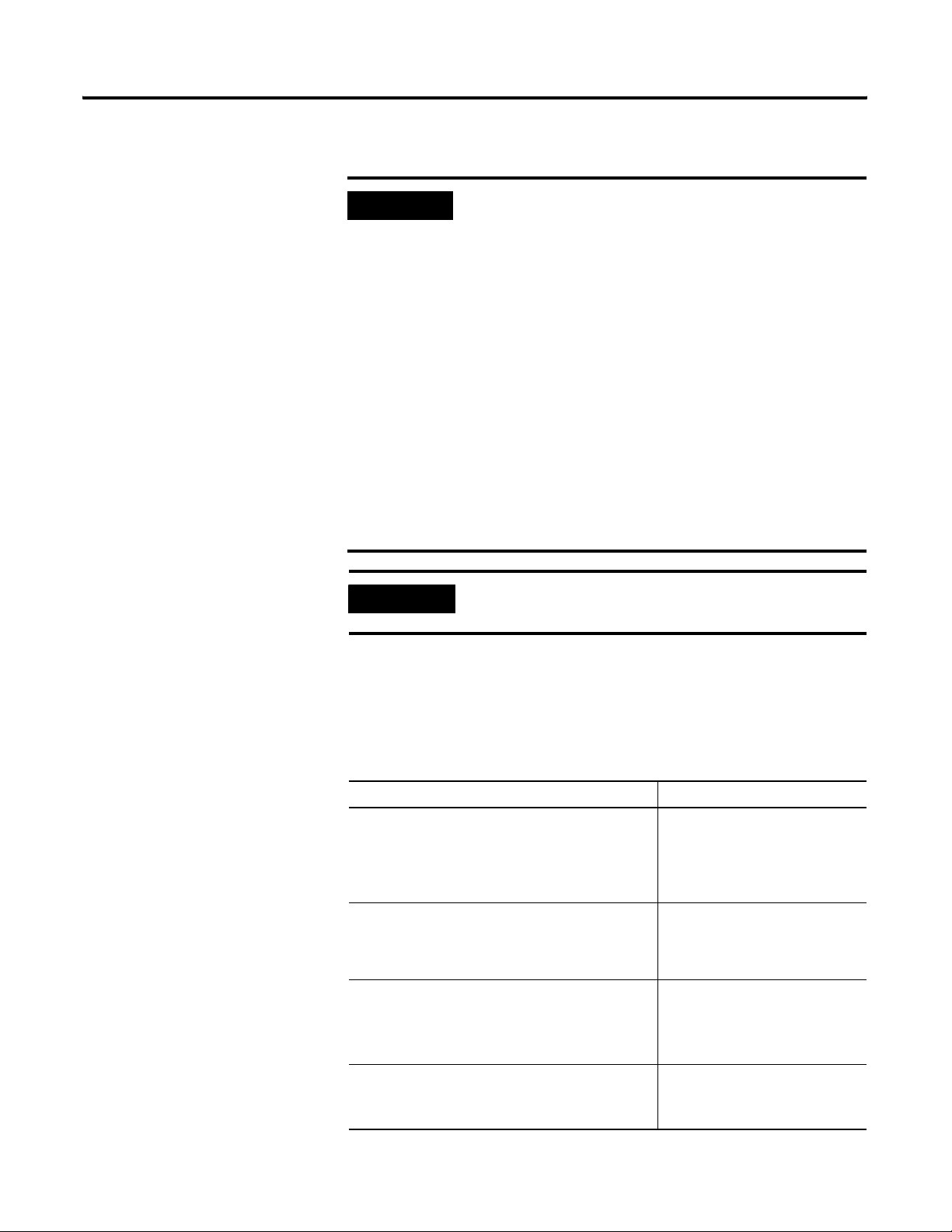
1-2 ProcessLogix R500.1 Installation Introduction
ProcessLogix Server Supported Installations
IMPORTANT
If you purchased a new ProcessLogix R500.1 Server from
Rockwell Automation, the operating system and
ProcessLogix software have already been installed. Do not
reinstall the software. Refer to the ProcessLogix R500.1
Server Installation Instructions, publication 1757-IN950
shipped with your hardware.
It is strongly recommended that you name your Server
properly prior to installing ProcessLogix R500.1 software.
To change the Server name prior to installing ProcessLogix
R500.1, follow the procedures in
Changing the Computer
Name on a ProcessLogix Client on page 8-23.
Once the ProcessLogix R500.0 software is installed,
changing the computer name requires a full uninstall and
reinstall of all the ProcessLogix R500.1 software.
Refer
to Changing the Computer Name on a ProcessLogix
Server on page 8-15.
IMPORTANT
A 1784-PCIC or Ethernet card must already be installed in
the ProcessLogix Server(s).
ProcessLogix R500.1 Servers require the Windows 2000 Server operating
system. The following table lists the ProcessLogix Server Install Options. This
table also applies if you have a redundant Server pair. During the installations,
the procedures will refer you to the appropriate redundant Server sections.
Table 1.B ProcessLogix R500.1 Server Install Options
Type of Install: Refer to:
Clean Install
The Clean Install is a clean machine installed with
ProcessLogix R500.1 Server software. That is, the
installation begins with formatting the hard disk and
installing Windows 2000 Server.
Upgrade from R320.0
ProcessLogix R500.1 requires that you replace your
R320.0 current installation with new hardware and
operating software for the Server.
Upgrade from R400.0, Option 1
1. Backup your data.
2. Uninstall your current ProcessLogix software.
3. Install ProcessLogix R500.1.
Upgrade from R400.0, Option 2
1. Backup your data.
2. Perform a clean install.
Installing ProcessLogix Software
on a Clean PC on page 3-1.
Upgrade R320.0 Server to R500.1
on page 4-1.
Upgrading R400.0 Server to
R500.1: Option 1 on page 4-2.
Upgrading R400.0 Server to
R500.1: Option 2 on page 4-2.
Publication 1757-IN500A-EN-P - September 2002
Page 23
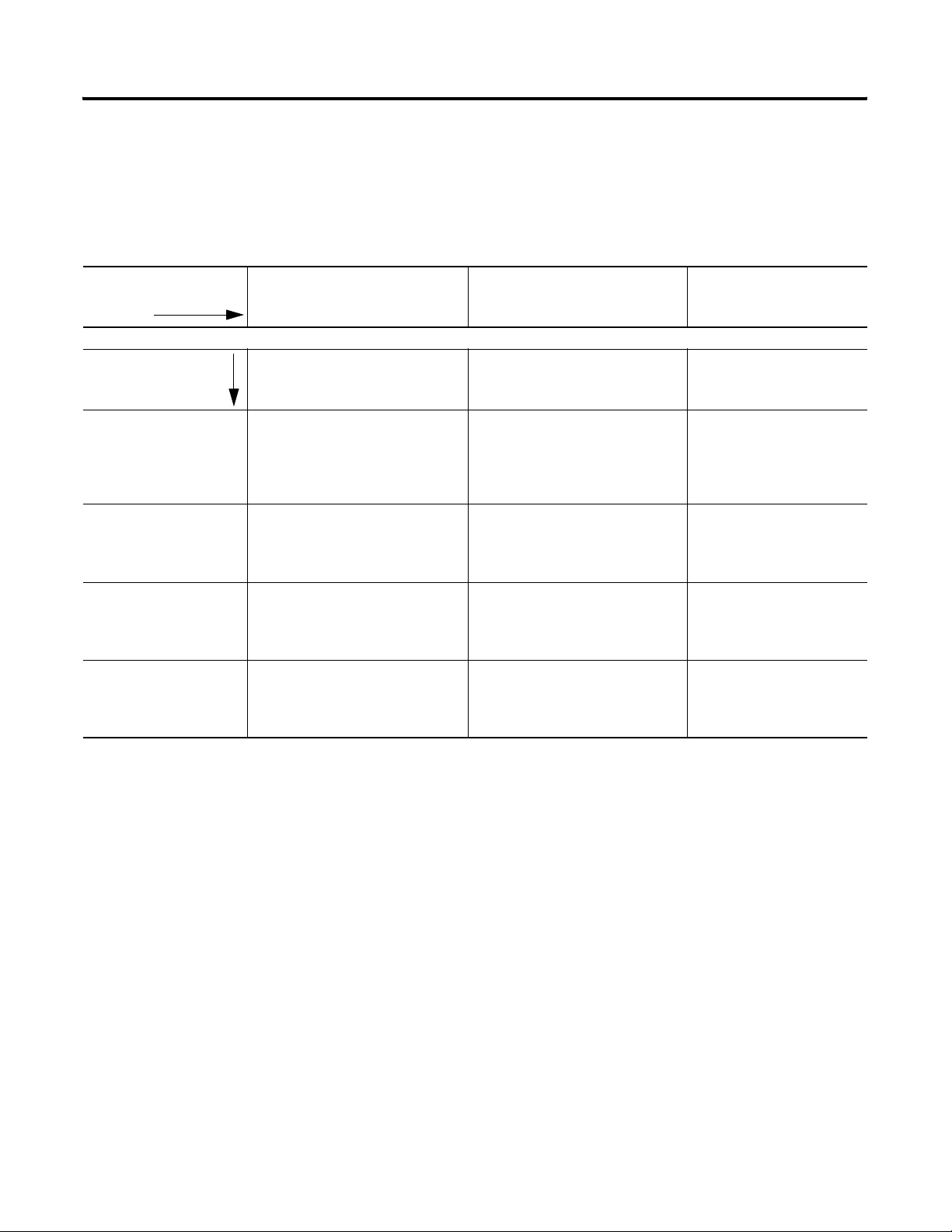
ProcessLogix R500.1 Installation Introduction 1-3
ProcessLogix Client
The ProcessLogix R500.1 Client requires Windows 2000 Professional or XP
Professional operating systems. The following table lists the ProcessLogix
Supported Installations
Client Install options. First, select the operating system you plan to use and
then select an install type.
Table 1.C Selecting a ProcessLogix R500.1 Client Install Options
Step 1: Select an
R500.1 Operating
System
Step 2: Select a type
of install:
Clean Install ProcessLogix Client Installation and
Upgrade from R400.0
Windows 2000
Professional Client
Upgrade R400.0
Windows NT 4.0
Windows 2000 Professional Windows XP Professional Windows 2000 Server
Refer to: Refer to: Refer to:
Upgrade Procedures on page 5-1.
Upgrade R400.0 Windows 2000
Professional Client to R500.1
Windows 2000 Professional Client
on page 5-4.
Upgrade R400.0 Windows NT 4.0
Client to R500.1 Windows 2000
Professional Client (Clean Install) on
page 5-5.
Clean Install: Windows XP
Professional on page 5-7.
Upgrade R400.0 Windows 2000
Professional Client to R500.1
Windows XP Professional Client on
page 5-7.
Upgrade R400.0 Windows NT 4.0
Client to R500.1 Windows 2000 XP
Client (Clean Install) on page 5-8.
Windows 2000 Server on
page 5-3.
Windows 2000 Server is not
a recommended operating
system for Clients.
Upgrade from R320.0
Windows NT 4.0
Upgrade R320.0 Windows NT 4.0
Client to R500.1 Windows 2000
Professional Client (Clean Install) on
page 5-6.
Upgrade R320.0 Windows NT 4.0
Client to R500.1 Windows 2000 XP
Client (Clean Install) on page 5-9.
Publication 1757-IN500A-EN-P - September 2002
Page 24
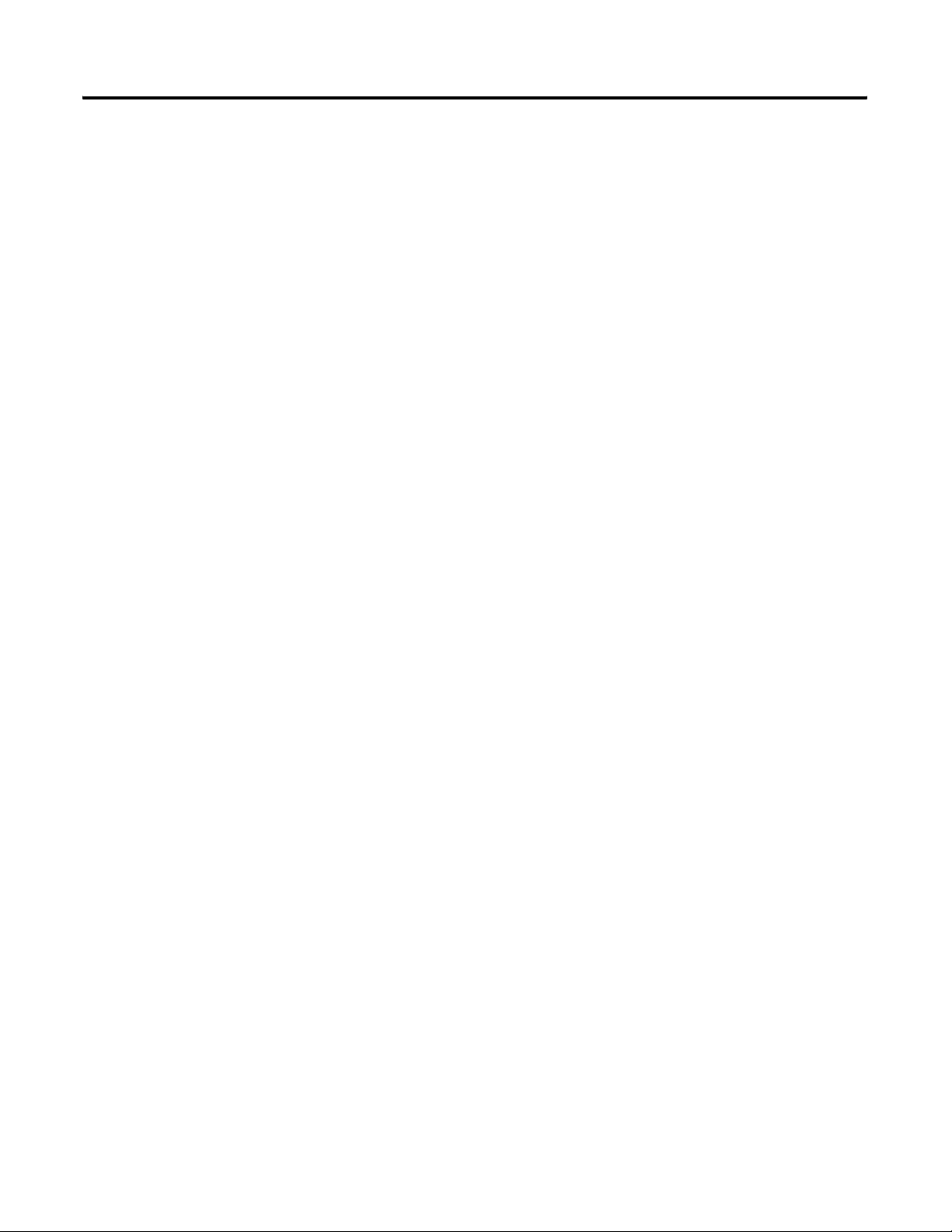
1-4 ProcessLogix R500.1 Installation Introduction
Notes:
Publication 1757-IN500A-EN-P - September 2002
Page 25
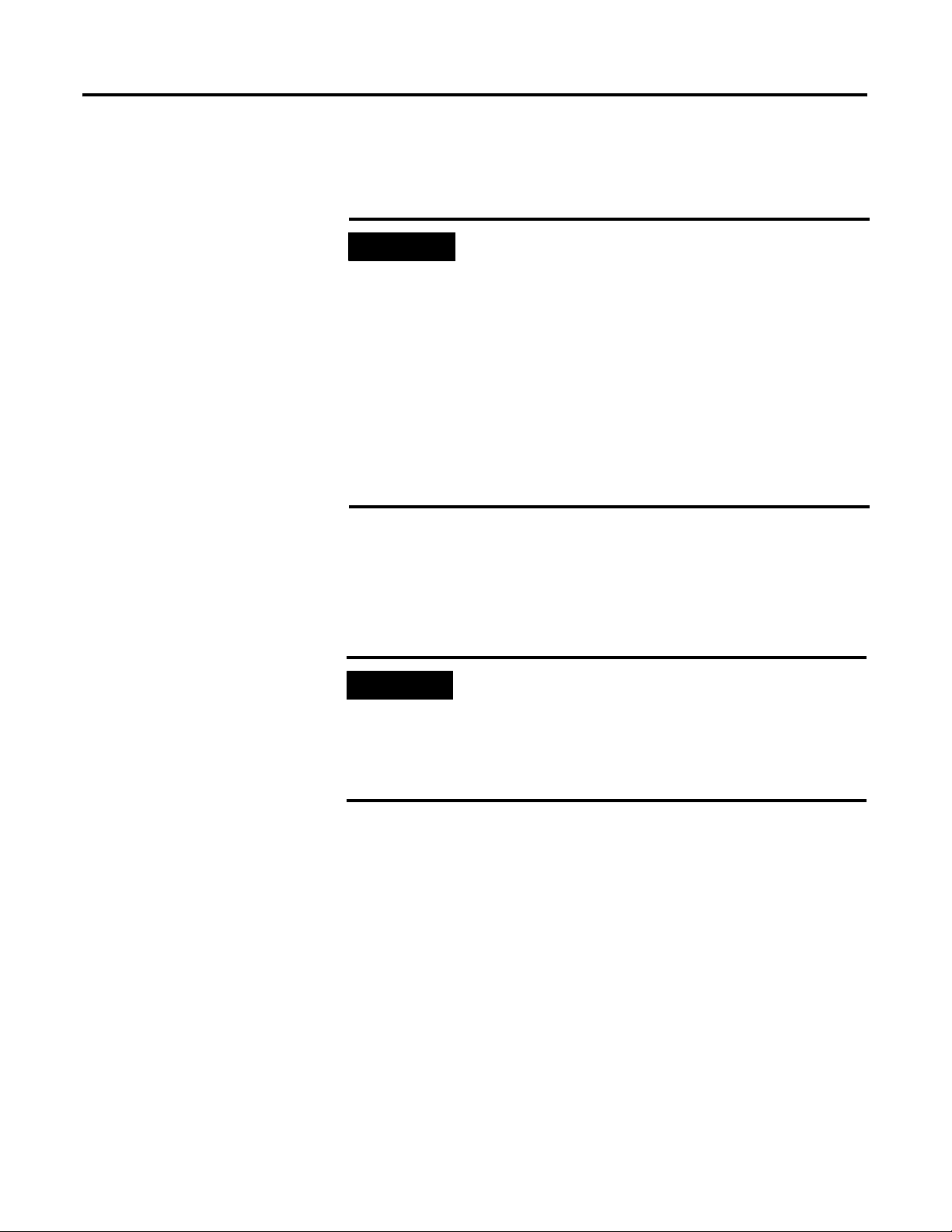
Chapter
2
Operating System Installation Procedures
Clean System Windows 2000 Server Installation
IMPORTANT
(1)
Windows 2000 Server is not recommended as a Client for ProcessLogix R500.1 due to the default standard
hardware and operating system requirements.
These instructions cover installation of Windows 2000 Server from either
CD-ROM or floppy disks.
IMPORTANT
These installation scenarios use a “clean” PC installation
method in which all data on the system will be erased.
This is an irrecoverable action. All data must be first
backed up or transferred to another system before
proceeding.
• ProcessLogix R500.1 Servers require the Windows
2000 Server operating system.
• ProcessLogix R500.1 Client Stations may use
Windows 2000 Professional, Windows XP
Professional or Windows 2000 Server.
• Windows NT 4.0 Server and Workstation are not
supported.
If you purchased a new ProcessLogix R500.1 Server from
Rockwell Automation, the operating system and
ProcessLogix software have already been installed. Do not
reinstall the software. Refer to the ProcessLogix R500.1
Server Installation Instructions, publication 1757-IN950
shipped with your hardware.
(1)
Several additional installation methods are available. Consult the Microsoft
Documentation set included with the Operating System for the following
installation methods:
• Unattended Installation
• Remote Installation Services
• Over the Network Installation
• SysPrep
• Systems Management Server
1 Publication 1757-IN500A-EN-P - September 2002
Page 26
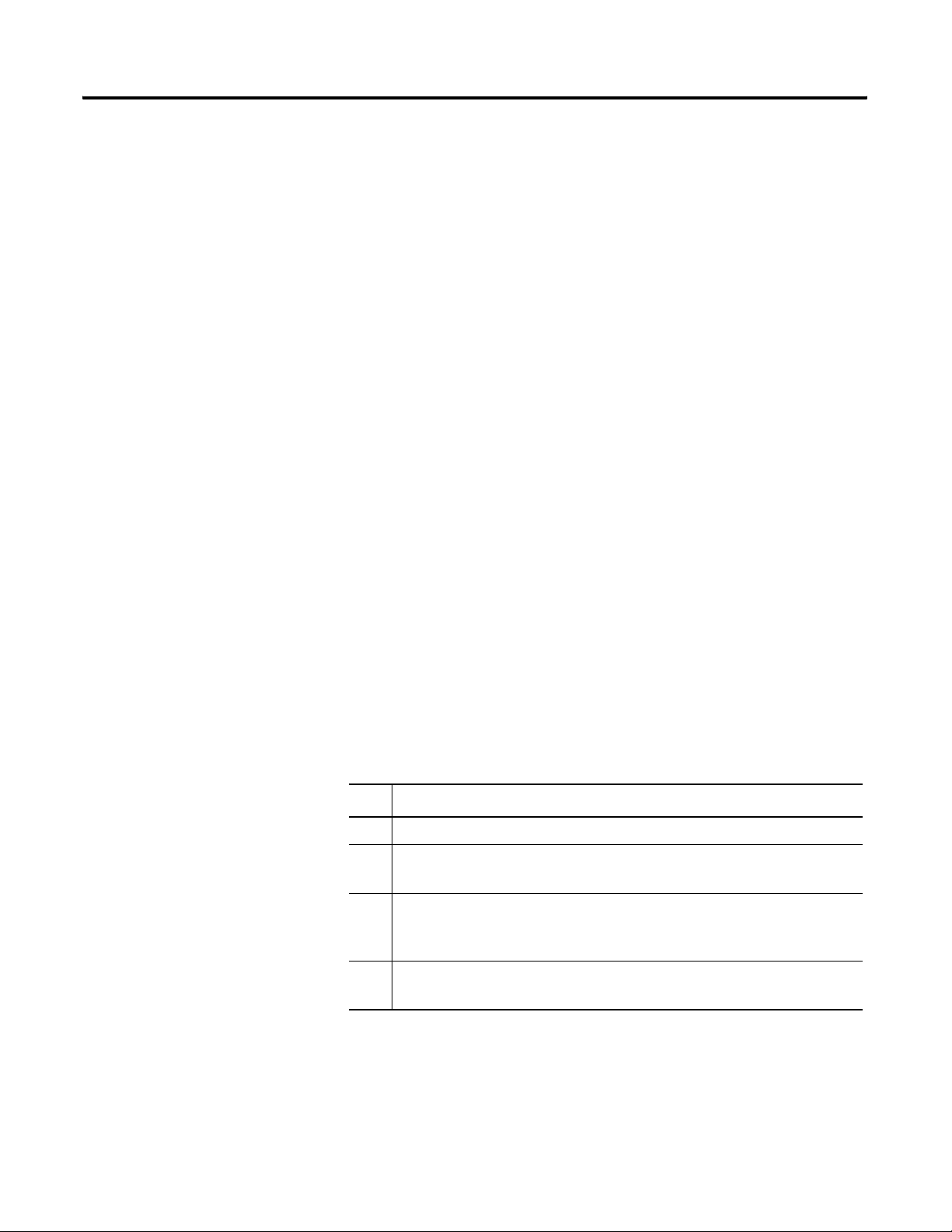
2-2 Operating System Installation Procedures
Installing Windows 2000 Server on a New System
You must install Windows 2000 Server on your Server before you can install or
run the ProcessLogix R500.1 software. The current required Operating System
components are:
• Windows 2000 Server with Windows 2000 Service Pack 2 and Windows
2000 Security Rollup
• Internet Explorer 6 with the Internet Explorer 6.0 Security Update
The Windows 2000 Server software, Service Packs, and Internet Explorer are
licensed products of Microsoft Corporation. Copies of the Service Packs and
Internet Explorer are included on the ProcessLogix CDs for your
convenience.
The following instructions guide you through the installation of Windows
2000 Server:
• Starting the Windows 2000 Server Installation
• Creating the Boot Floppies (if necessary)
• Perform the installation using one of the following methods:
– Starting the installation from the Boot Floppies
– Starting the installation from the CD-ROM
Starting the Windows 2000 Server Installation
This procedure assumes:
You have:
✔
All network cards installed in the PC and set to the correct IRQs.
All supporting ProcessLogix Server hardware installed and connected
to the PC.
A PC that meets specified hardware and software requirements for
R500.1.
more information.
All manufacturers related driver diskettes available to complete the
installation.
Refer to Minimum Hardware Requirements in the Preface for
Publication 1757-IN500A-EN-P - September 2002
Page 27
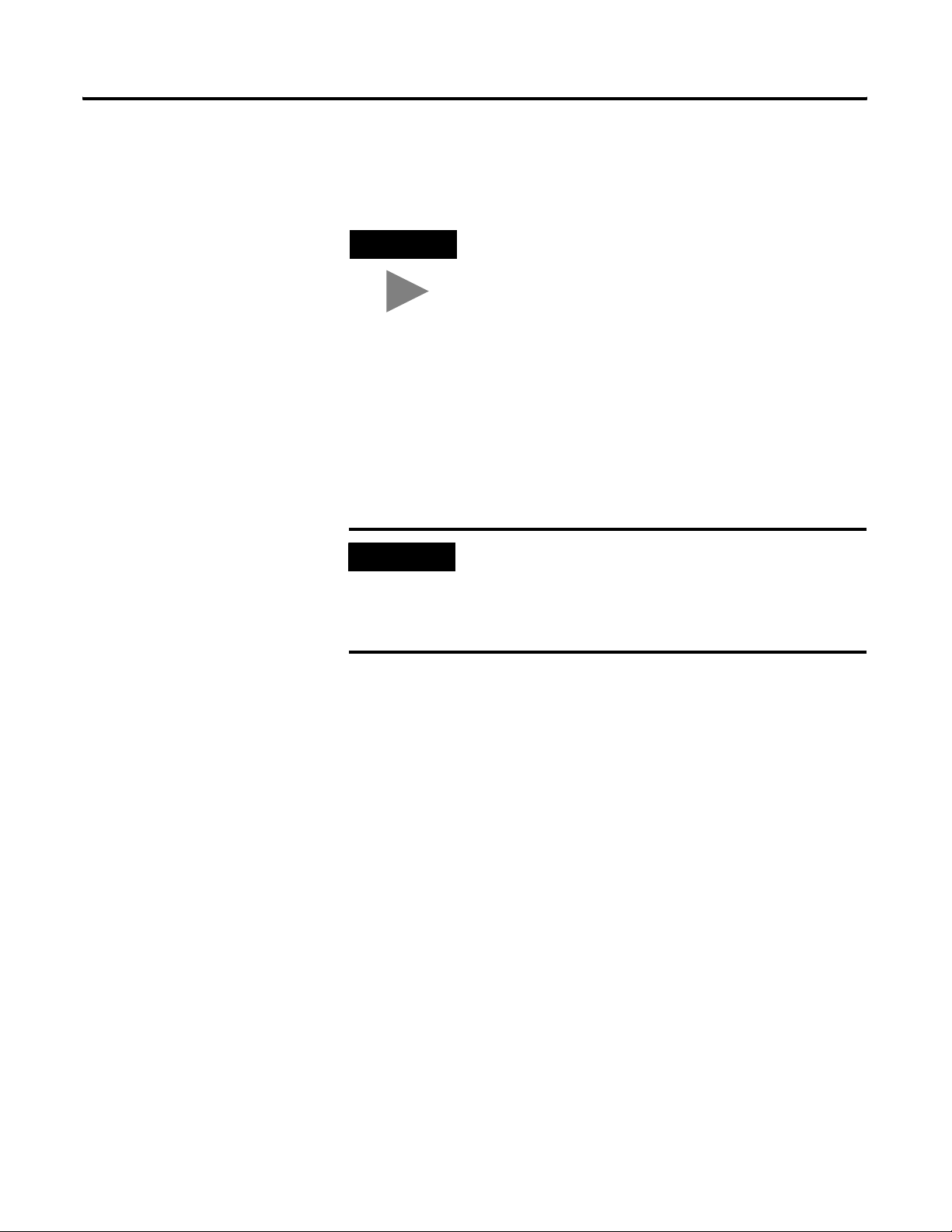
Operating System Installation Procedures 2-3
If you received your PC from the manufacturer with Windows 2000 Server
pre-installed,
skip to Internet Explorer 6.0 Security Update Installation on
page 2-34.
TIP
Consult the PC Manufacturer for any specialized
instructions/procedures related to the installation of the
Microsoft Windows 2000 Server operating system.
This procedure lists only the generic installation
procedure. It does not contain any special instructions for
any manufacturer specific driver installation requirements.
Creating Windows 2000 Server Boot Floppies
If your system does not support booting from a CD-ROM, follow these
instructions to create the required Boot Floppies. Otherwise,
the Windows 2000 Server Installation from the CD-ROM on page 2-5.
IMPORTANT
If your installation requires additional Drivers to be
installed for access to the Hard Disk Controller, Disk
Device, or CD-ROM, it may be necessary to start the
installation via the Boot Floppies (even if your system
supports booting off of a CD-ROM.).
You will need:
skip to Starting
• 4 blank 3.5” 1.44 Mb (High Density) Floppy Disks
• 1.44 MB Floppy Drive
• CD-ROM Drive
• DOS or Windows based Operating System with access to CD-ROM
and floppy devices.
1. Insert the Windows 2000 Server CD into the CD-ROM drive.
2. Click Start ⇒ Run.
3. Enter this command:
>cmd<
and click OK to open the DOS window.
Publication 1757-IN500A-EN-P - September 2002
Page 28
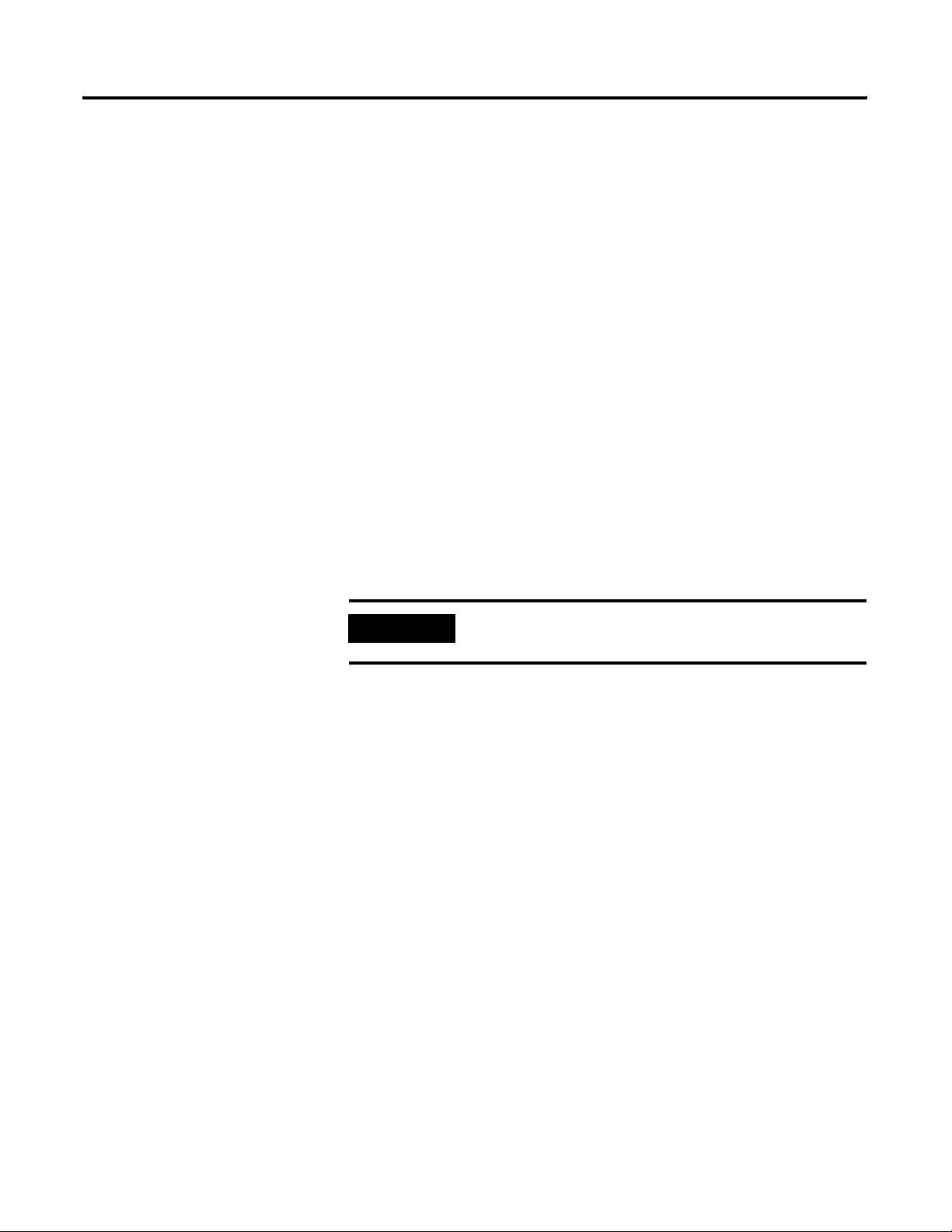
2-4 Operating System Installation Procedures
4. At the DOS prompt, enter the CD-ROM drive letter:
>D:<
and press <Enter>.
5. Enter this command:
>cd bootdisk<
and press <Enter>.
6. Enter this command:
>makeboot<
and press <Enter>.
7. Enter floppy disk drive letter: >A<.
8. Follow the on-screen prompts for inserting, labeling, and creating the
four floppy disks.
IMPORTANT
9. Be sure to label your floppy disks.
10. When all the boot floppies have been made, shut down the PC.
Server Boot floppies and Professional Boot floppies are
different.
Starting the Windows 2000 Server Installation from the Boot Floppies
1. With the PCs’ power off, insert the diskette titled Windows 2000 Setup
Boot Disk into the floppy disk drive.
2. Turn on the PC.
3. Insert the Microsoft Windows 2000 Server CD into the CD-ROM drive.
Publication 1757-IN500A-EN-P - September 2002
4. Follow the on-screen prompts to remove and insert the Windows 2000
Server Setup Disks 2, 3, and 4 when instructed to do so.
Page 29
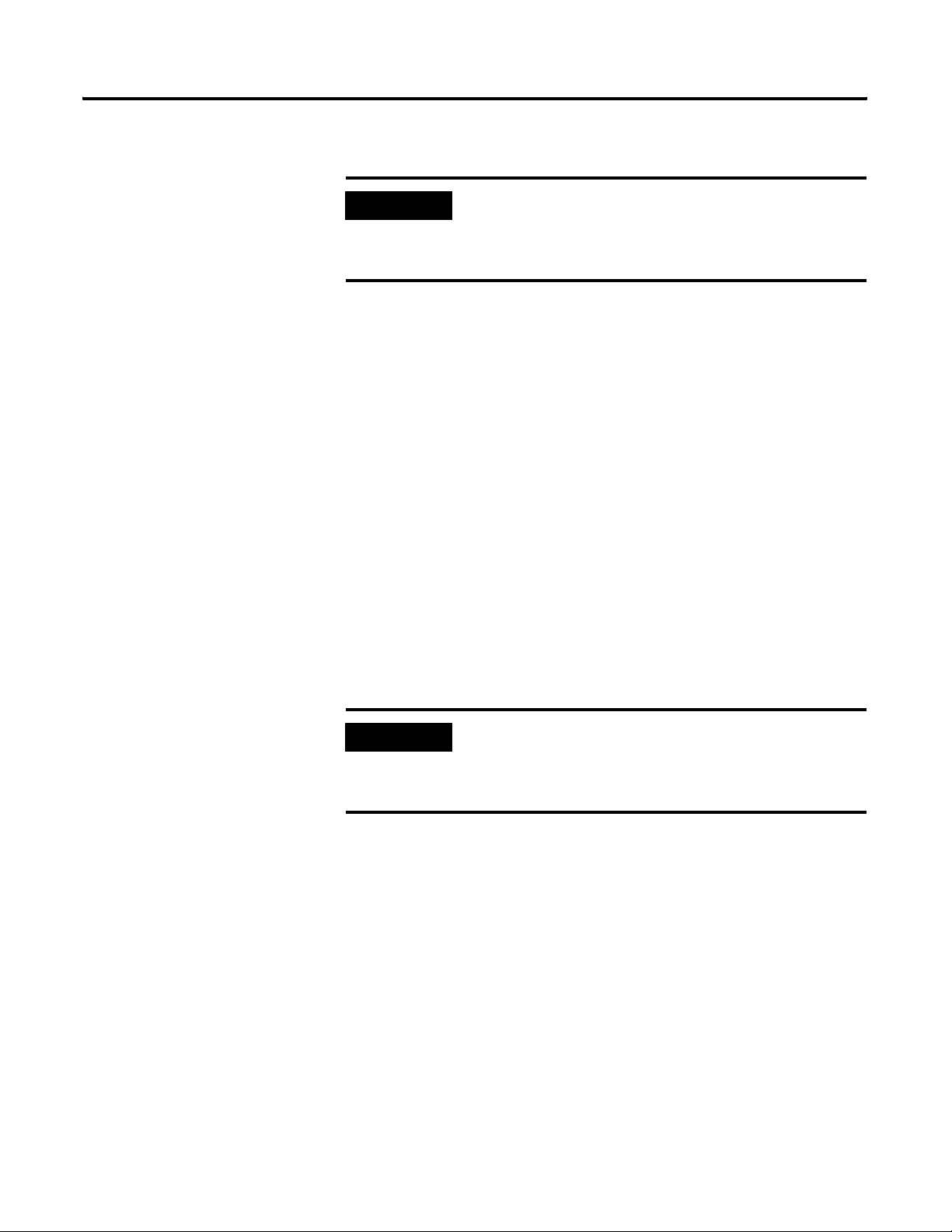
Operating System Installation Procedures 2-5
5. Press <Enter> on the Welcome to Setup screen.
IMPORTANT
6. Continue with Completing the Windows 2000 Server Installation on
page 2-5.
If your installation requires additional Manufacturer’s
Drivers, press the F6 key during the boot process and
follow the on-screen instructions for adding the necessary
drivers.
Starting the Windows 2000 Server Installation from the CD-ROM
1. Turn of the PC.
2. Insert the Microsoft Windows 2000 Server CD into the CD-ROM drive.
3. When prompted, enter into the computer’s BIOS setup program.
4. Verify that the Boot Priority has the CD-ROM device listed first.
(Before the floppy or hard disk devices.)
5. Exit the BIOS and save the setting.
6. Press any key to boot from the CD-ROM.
IMPORTANT
7. Press <Enter> on the Welcome to Setup screen.
If your installation requires additional Manufacturer’s
Drivers, press the F6 key during the boot process and
follow the on-screen instructions for adding the necessary
drivers.
Completing the Windows 2000 Server Installation
1. If requested, insert the Windows 2000 Server CD into the CD-ROM
drive and press <Enter>.
2. Press <F8> to agree to the Windows 2000 Licensing Agreement.
Publication 1757-IN500A-EN-P - September 2002
Page 30
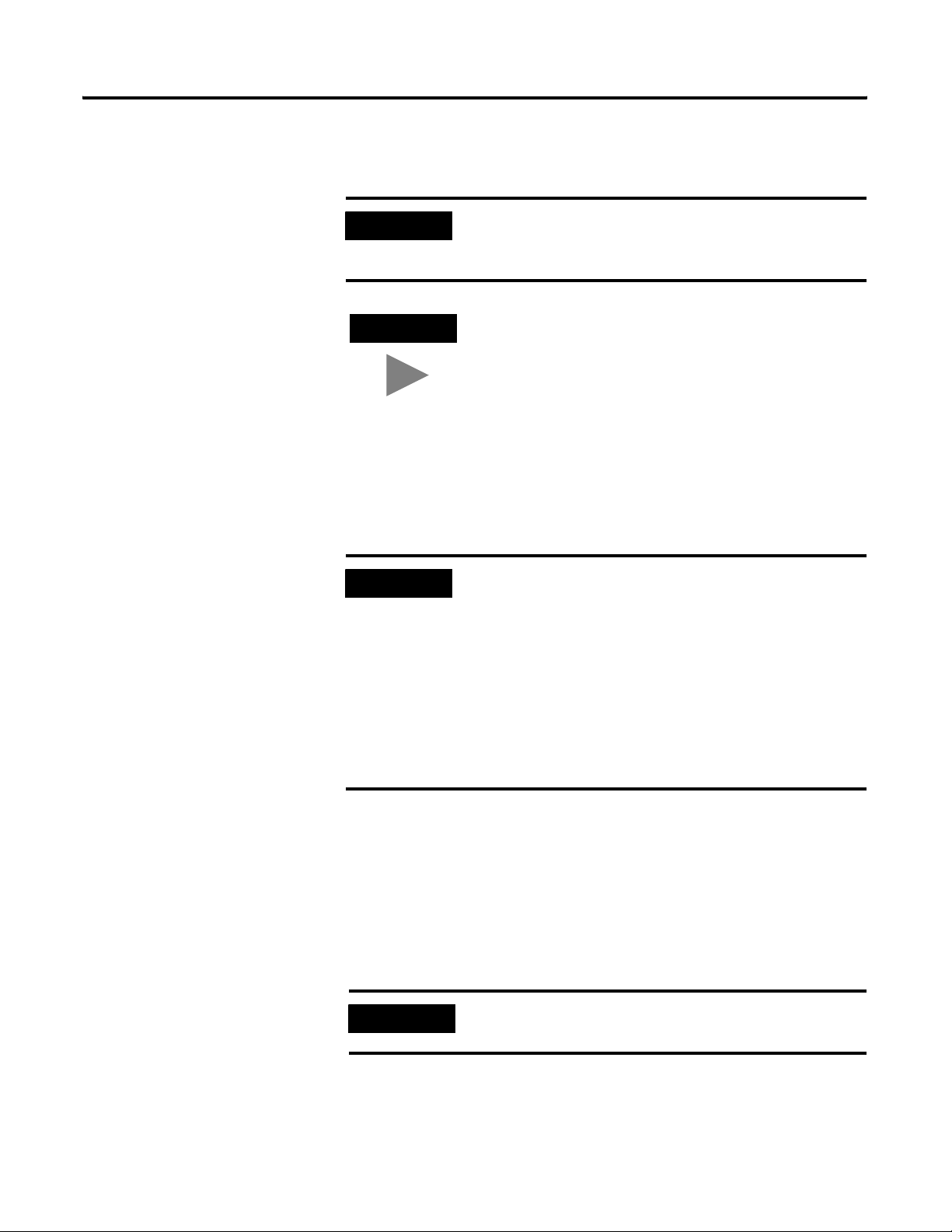
2-6 Operating System Installation Procedures
3. If necessary, press <ESC> to continue installing a fresh copy of
Windows 2000.
IMPORTANT
If existing partitions are found, delete all of them first
before proceeding. Use the on-screen instructions to
perform this task.
TIP
Certain PCs will limit the size of the partition that you can
create. Windows 2000 supports a boot partition size up to
32 Gigabytes on a NTFS formatted drive.
Use the entire hard disk if possible. If your system has a
limitation, create the largest partition you can, and leave
the leftover space as unpartitioned. (You can create and
format the unpartitioned space later.) The minimum
partition size required for this installation is 4 Gigabytes.
4. Press <Enter> to set up Windows 2000 on the Unpartitioned space.
IMPORTANT
If existing partitions are found, you must delete all of
them first before proceeding.
To delete a partition:
1. Select the partition.
2. Press <D>.
3. Press <Enter>.
4. Press <L>.
5. Repeat for all partitions.
6. Format the partition using the NTFS file system.
• Setup will format the partition. This takes a few minutes to complete.
• The computer will automatically reboot. Be sure to remove any floppy
disk from the floppy disk drive.
7. At the Welcome to Setup window, click Next.
IMPORTANT
If there is a delay clicking Next, setup will continue the
installation automatically.
8. Verify the information on the Regional Settings screen and click Next.
9. Enter the appropriate Name and Organization and click Next.
Publication 1757-IN500A-EN-P - September 2002
Page 31

Operating System Installation Procedures 2-7
10. Enter your Windows 2000 Server Product Key and click Next.
11. Choose your Server’s Licensing Mode:
Rockwell Automation recommends that you choose the “Per Seat”
licensing option.
IMPORTANT
Microsoft requires that you attain the appropriate number
of Client Access Licenses required for your system. For
ProcessLogix Systems, the total number of clients
includes other ProcessLogix Servers (Redundant Servers),
and ProcessLogix Clients.
When you purchase a ProcessLogix Client License, a
Client Access License for Windows 2000 Server in
included.
12. At the Computer Name and Administrator Password window:
a. Enter the Computer Name.
IMPORTANT
If you purchased a new ProcessLogix R500.1 Server from
Rockwell Automation, the operating system and
ProcessLogix software have already been installed. Do not
reinstall the software. Refer to the ProcessLogix R500.1
Server Installation Instructions, publication 1757-IN950
shipped with your hardware.
It is strongly recommended that you name your Server
properly prior to installing ProcessLogix R500.1 software.
To change the Server name prior to installing ProcessLogix
R500.1, follow the procedures in
Changing the Computer
Name on a ProcessLogix Client on page 8-23.
Once the ProcessLogix R500.0 software is installed,
changing the computer name requires a full uninstall and
reinstall of all the ProcessLogix R500.1 software.
Refer
to Changing the Computer Name on a ProcessLogix
Server on page 8-15.
Publication 1757-IN500A-EN-P - September 2002
Page 32

2-8 Operating System Installation Procedures
IMPORTANT
PC Naming Rules
The base name cannot contain more than 13 alphanumeric
characters and must contain no spaces. The full computer
name cannot contain more than 14 alphanumeric
characters. The following naming conventions are required
for given ProcessLogix system architectures.
For non-redundant Server, be sure the name does not end
in the letter “A” or “B”. The default name is PLX1.
For redundant Servers, append a letter to the base name to
identify the PC’s function in the system architecture
beginning with the letters A and B for the primary and
secondary Servers, respectively. For example, use the name
PLX1A for the primary Server (SERVERA) and PLX1B
for the secondary Server (SERVERB). (14 Character total:
Up to 13 Base plus A or B)
For a ProcessLogix Client, be sure the name does not end
in the letter “A” or “B”. The suggested name is STNxx,
where xx is the Station Number (01-20).
b. Enter the Administrator password.
c. Confirm the password.
IMPORTANT
Be sure to document the Administrator Password. (It is
required later in the procedure.) The Administrator
Account and password gives a user full access to the
system. Care should be taken to who has access to this
information.
d. Click Next.
TIP
In the next section, you have the ability to add many
services and options during the Server installation. These
components are not required for the base operation of the
ProcessLogix R500.1 Software. If any of these
components are needed for a custom installation, they can
be added later after the installation.
13. At the Windows 2000 Components window:
a. Uncheck the box for the Internet Information Services (IIS).
b. Only the Accessories and Utilities, Indexing Service and Script
Debugger remain checked.
c. Click Next.
Publication 1757-IN500A-EN-P - September 2002
14. At the Date and Time Settings window:
Page 33

Operating System Installation Procedures 2-9
a. If necessary, adjust the Date and Time settings.
a. Set the appropriate Time Zone for your location.
b. Uncheck the Automatically adjust clock for daylight saving changes
option.
c. Click Next.
ATTENTION
!
If setup has not found a suitable Network Device, you will be prompted
for installing one. Follow the instructions for adding a manufacturer
supplied driver or add the Microsoft Loop Back adapter.
15. Choose the Custom settings option and click Next.
16. At the Networking Components window, select Internet Protocol
(TCP/IP) and click Properties.
17. In the Networking Components Window,
a. Click the Use the following IP address option.
b. Enter the appropriate IP address information.
The following Private Networking IP Address scheme can be utilized
for the system to operate:
Failure to uncheck the Automatic adjustment for Daylight
Savings Time will cause Redundant Systems to loose
“Sync” when the time is automatically adjusted. Choosing
not to automatically adjust the time allows you to decide
when to make the adjustment (at a time that is not critical
to your process).
Table 2.A Private Networking IP Address scheme
Server Type Suggested Private Networking IP Address
Non-Redundant Server or Primary
Redundant Server
Backup Redundant Server NIC 1: 192.168.0.2
c. Enter the Subnet Mask 255.255.255.0.
d. Enter a default gateway if necessary.
NIC 1: 192.168.0.1
NIC 2: 192.168.1.1
NIC 3: 192.168.2.1
NIC 2: 192.168.1.2
NIC 3: 192.168.2.2
Publication 1757-IN500A-EN-P - September 2002
Page 34

2-10 Operating System Installation Procedures
e. Click OK to return to the Networking Components window.
IMPORTANT
IP Addresses are critical to the communication of the
system. Rockwell Automation suggests, when possible, to
utilize a Private Network for the control system. (Not
connected to any other networks.) This isolates the
control system from interference from any business
communication.
In some organizations it is important for these addresses
to be controlled by the IT organization. Consult your
company’s practices and IT organization for the
appropriate IP address information. It will be necessary to
use valid IP information to integrate the ProcessLogix
Control system with the Business Network.
18. Click Next.
19. Repeat step 17 for additional network cards.
20. At the Workgroup or Computer Domain window:
a. Choose the No, this computer …. option.
b. Enter an appropriate WorkGroup Name.
Publication 1757-IN500A-EN-P - September 2002
Page 35

Operating System Installation Procedures 2-11
c. Click Next.
TIP
All systems which are configured for this Process Control
System should utilize the same Workgroup Name for
easier operations.
At this point in the installation, setup will finish installing Windows
2000. This will take some time depending on your hardware
configuration.
21. At the Completing the Setup Wizard window, remove the Windows
2000 Server CD and click Finish.
The PC will reboot. Continue the installation with Windows 2000
Service Pack 2 Installation on page 2-28.
Clean System Windows 2000 Professional Installation
Windows 2000 Professional is the preferred Client operating system for
ProcessLogix R500.1. The current required Operating System components are
Windows 2000 Professional with Windows 2000 Service Pack 2 applied and
Internet Explorer 6 Service Pack 1. The Windows 2000 Professional software,
Service Packs, and Internet Explorer are licensed products of Microsoft
Corporation. Copies of the Service Packs and Internet Explorer are included
on the ProcessLogix software CD for your convenience.
The following instructions guide you through the installation of Windows
2000 Professional:
• Starting the installation of Windows 2000 Professional
• Creating the Boot Floppies (if necessary)
• Performing the installation using 1 of the following methods:
– Starting the installation from the Boot Floppies
– Starting the installation from the CD-ROM
Publication 1757-IN500A-EN-P - September 2002
Page 36

2-12 Operating System Installation Procedures
Starting the Windows 2000 Professional Installation
This procedure assumes:
• All network cards are installed in the PC and they are set to the correct
IRQs.
• All supporting ProcessLogix system hardware is installed and connected
to the PC.
• The PC meets specified hardware and software requirements.
Navigate in Knowledge Builder to Server and Client Installation
Guide
⇒Before Installing ProcessLogix⇒Hardware and Software Requirements
for more information.
• All manufacturers related driver diskettes are available to complete the
installation.
If you received your PC from the manufacturer with Windows 2000
Professional pre-installed,
Update Installation on page 2-34. on page 2-26.
TIP
skip to Continue with Internet Explorer 6.0 Security
Consult the PC Manufacturer for any specialized
instructions/procedures related to the installation of the
Microsoft Windows 2000 Professional operating system.
This procedure lists only the generic installation
procedure. It does not contain any special instructions for
any manufacturer specific driver installation requirements.
Creating Windows 2000 Professional Boot Floppies
If your system does not support booting from a CD-ROM, follow these
instructions to create the required Boot Floppies. Otherwise,
the Windows 2000 Professional Installation from the CD-ROM on page 2-14.
IMPORTANT
If your installation requires additional Drivers to be
installed for access to the Hard Disk Controller, Disk
Device, or CD-ROM, it may be necessary to start the
installation via the Boot Floppies. (Even if you system
supports booting off of a CD-ROM.).
skip to Starting
Publication 1757-IN500A-EN-P - September 2002
Page 37

Operating System Installation Procedures 2-13
You will need:
• 4 blank 3.5” 1.44 Mb (High Density) Floppy Disks
• 1.44 MB Floppy Drive
• CD-ROM Drive
• DOS or Windows based Operating System with access to CD-ROM
and floppy devices.
1. Insert the Windows 2000 Professional CD into the CD-ROM drive.
2. Click Start ⇒ Run.
3. Enter this command:
>cmd<
and click OK to open the DOS window.
4. At the DOS prompt, enter: >D:< and press <Enter>.
5. Enter this command:
>cd bootdisk<
and press <Enter>.
6. Enter this command:
>makeboot<
and press <Enter>.
7. Enter the letter of your floppy disk drive. >A<
8. Follow the on-screen prompts for inserting, labeling, and creating the
four floppy disks.
IMPORTANT
Server Boot floppies and Professional Boot floppies are
different.
9. Be sure to label your floppy disks.
10. When all the boot floppies have been made, shut down the PC.
Publication 1757-IN500A-EN-P - September 2002
Page 38

2-14 Operating System Installation Procedures
Starting the Windows 2000 Professional Installation from the Boot Floppies
1. With the PCs’ power off, insert the diskette titled Windows 2000 Setup
Boot Disk into the floppy disk drive.
2. Turn on the PC.
3. Insert the Microsoft Windows 2000 Professional CD into the CD-ROM
drive.
4. Follow the on-screen prompts to remove and insert the Windows 2000
Professional Setup Disks 2, 3, and 4 when instructed to do so.
5. Continue with Completing the Windows 2000 Professional Installation
on page 2-15.
Starting the Windows 2000 Professional Installation from the CD-ROM
1. Turn on the PC.
2. Insert the Microsoft Windows 2000 Professional CD into the CD-ROM
drive.
3. When prompted, enter into the computer’s BIOS setup program.
4. Verify that the Boot Priority has the CD-ROM device listed first.
(Before the floppy or hard disk devices.)
5. Exit the BIOS and save the setting.
6. Press any key to boot from the CD-ROM.
IMPORTANT
If your installation requires additional Manufacturer’s
Drivers, press the <F6> key during the boot process and
follow the on-screen instructions for adding the necessary
drivers.
Publication 1757-IN500A-EN-P - September 2002
Page 39
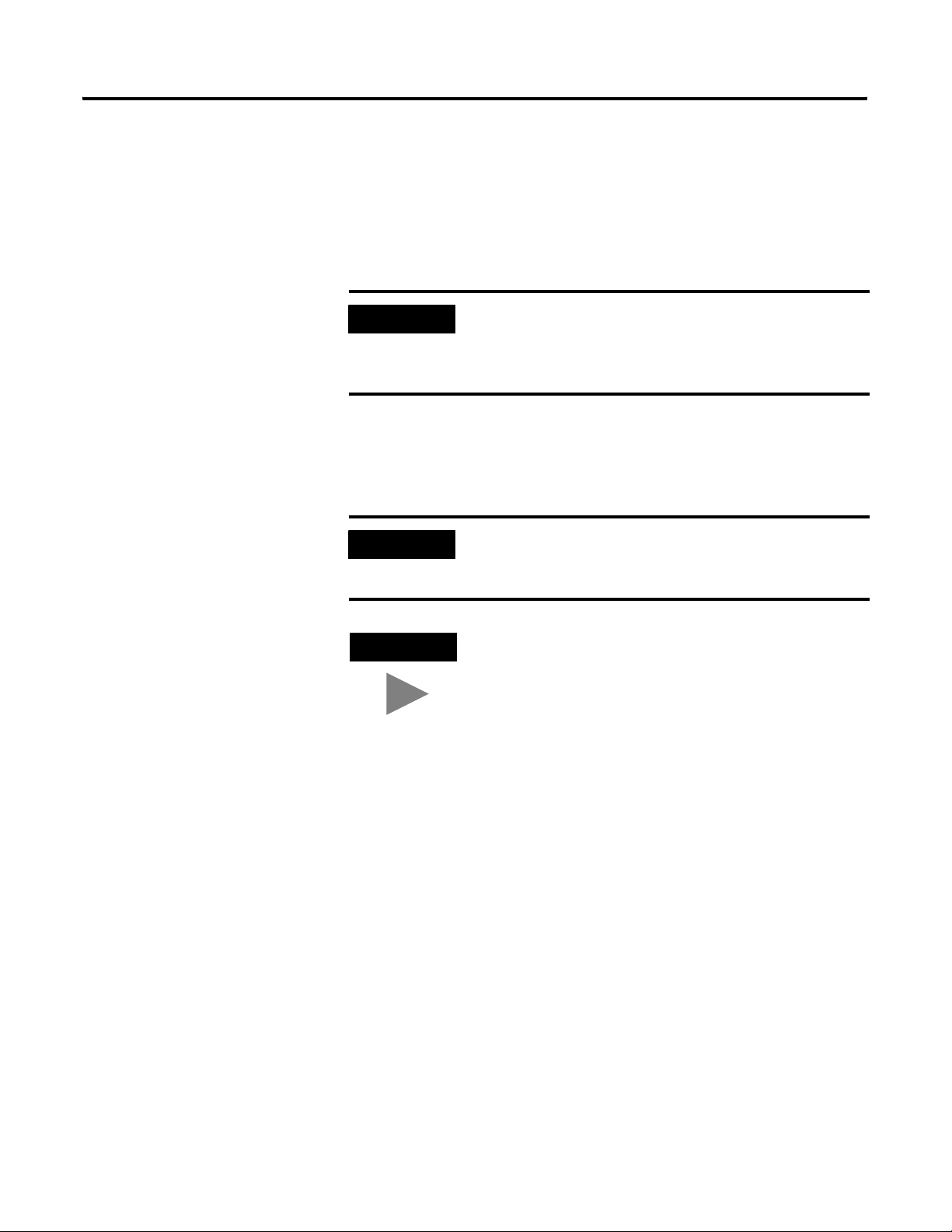
Operating System Installation Procedures 2-15
Completing the Windows 2000 Professional Installation
1. Press <Enter> on Welcome to Setup Screen.
2. If requested, insert the Windows 2000 Professional CD into the
CD-ROM drive and press <Enter>.
IMPORTANT
If Windows 2000 Setup did not find a suitable installation
device, it will stop and prompt you for additional
Manufacturer’s Drivers. Follow the on-screen instructions
for adding the necessary drivers.
3. Press <F8> to agree to the Windows 2000 Licensing Agreement.
4. If necessary, press <ESC> to continue installing a fresh copy of
Windows 2000.
IMPORTANT
If existing partitions are found, delete all of them first
before proceeding. Use the on-screen instructions to
perform this task.
TIP
Certain PCs will limit the size of the partition that you can
create. Windows 2000 supports a boot partition size up to
32 Gigabytes on a NTFS formatted drive.
Use the entire hard disk if possible. If your system has a
limitation, create the largest partition you can, and leave
the leftover space as unpartitioned. (You can create and
format the unpartitioned space later.) The minimum
partition size required for this installation is 4 Gigabytes.
5. Press <Enter> to set up Windows 2000 on the Unpartitioned space.
6. Format the partition using the NTFS file system.
Setup will format the partition. This takes a few minutes to complete.
The computer will automatically reboot. Be sure to remove floppy disk
from the floppy disk drive.
7. At the Welcome to Setup window, click Next.
If there is a delay clicking Next, setup will continue the installation
automatically.
8. Verify the information on the Regional Settings screen and click Next.
Publication 1757-IN500A-EN-P - September 2002
Page 40

2-16 Operating System Installation Procedures
9. Enter the appropriate Name and Organization name and click Next.
10. Enter your Windows 2000 Professional Product Key and click Next.
11. At the Computer Name and Administrator Password window:
a. Enter the Computer Name.
IMPORTANT
b. Enter the Administrator password.
c. Confirm the password.
IMPORTANT
d. Click Next.
12. At the Date and Time Settings window:
a. If necessary, adjust the Date and Time settings.
d. Set the appropriate Time Zone for your location.
e. Uncheck the Automatically adjust clock for daylight saving changes
option.
f. Click Next.
The computer name cannot contain more than 14
alphanumeric characters and must contain no spaces. For a
ProcessLogix Client, be sure the name does not end in the
letter “A” or “B”. The suggested name is STNxx, where xx
is the Station Number (01-20).
Be sure to document the Administrator Password. (It is
required later in the procedure.) The Administrator
Account and password gives a user full access to the
system. Care should be taken to who has access to this
information.
Publication 1757-IN500A-EN-P - September 2002
ATTENTION
!
If setup has not found a suitable Network Device, you will be prompted
for installing one. Follow the instructions for adding a manufacturer
supplied driver or add the Microsoft Loop Back adapter.
13. Choose the Custom settings option and click Next.
Failure to uncheck the Automatic adjustment for Daylight
Savings Time will cause Redundant Systems to loose
“Sync” when the time is automatically adjusted. Choosing
not to automatically adjust the time allows you to decide
when to make the adjustment (at a time that is not critical
to your process).
Page 41

Operating System Installation Procedures 2-17
14. At the Networking Components window, select Internet Protocol
(TCP/IP) and click Properties.
15. In the Networking Components Window,
a. Click the Use the following IP address option.
b. Enter the appropriate IP address information.
The following Private Networking IP Address scheme can be utilized
for the system to operate:
Table 2.B Private Networking IP Address scheme
PC Type Suggested Private Networking IP Address
Client NIC 1: 192.168.0.x
NIC 2: 192.168.1.x
where x is the Station number +2 (for Station number 2, x=4)
c. Enter the Subnet Mask of 255.255.255.0.
d. Enter a default gateway, if necessary.
Publication 1757-IN500A-EN-P - September 2002
Page 42

2-18 Operating System Installation Procedures
e. Click OK to return to the Networking Components window.
IMPORTANT
IP Addresses are critical to the communication of the
system. Rockwell Automation suggests, when possible, to
utilize a Private Network for the control system. (Not
connected to any other networks.) This isolates the
control system from interference from any business
communication.
In some organizations it is important for these addresses
to be controlled by the IT organization. Consult your
company’s practices and IT organization for the
appropriate IP address information. It will be necessary to
use valid IP information to integrate the ProcessLogix
Control system with the Business Network.
16. Click Next.
17. Repeat step 16 for additional network cards.
18. At the Workgroup or Computer Domain window:
a. Choose the No, this computer …. option.
b. Enter an appropriate WorkGroup Name.
c. Click Next.
Publication 1757-IN500A-EN-P - September 2002
Page 43

Operating System Installation Procedures 2-19
TIP
All systems which are configured for this Process Control
System should utilize the same Workgroup Name for
easier operations.
At this point in the installation, setup will finish installing Windows
2000. This will take some time depending on your hardware
configuration.
19. At the Completing the Setup Wizard window, remove the Windows
2000 Professional CD and click Finish.
The PC will reboot. Continue the installation with Windows 2000
Service Pack 2 Installation on page 2-28.
Clean System Windows XP Professional Installation
Windows XP Professional is available as a Client operating system for
ProcessLogix R500.1. The Windows XP Professional software and Internet
Explorer are licensed products of Microsoft Corporation. A copy of Internet
Explorer 6.0 is included on the ProcessLogix Knowledge Builder CD for your
convenience.
The following instructions guide you through the installation of Windows XP
Professional:
• Starting the installation of Windows XP Professional
• Performing the installation from the CD-ROM
• Completing the Windows XP Professional Installation
Starting the Windows XP Professional Installation
This procedure assumes:
• All network cards are installed in the PC and they are set to the correct
IRQs.
• All supporting ProcessLogix system hardware is installed and connected
to the PC.
• The PC meets specified hardware and software requirements.
Publication 1757-IN500A-EN-P - September 2002
Page 44
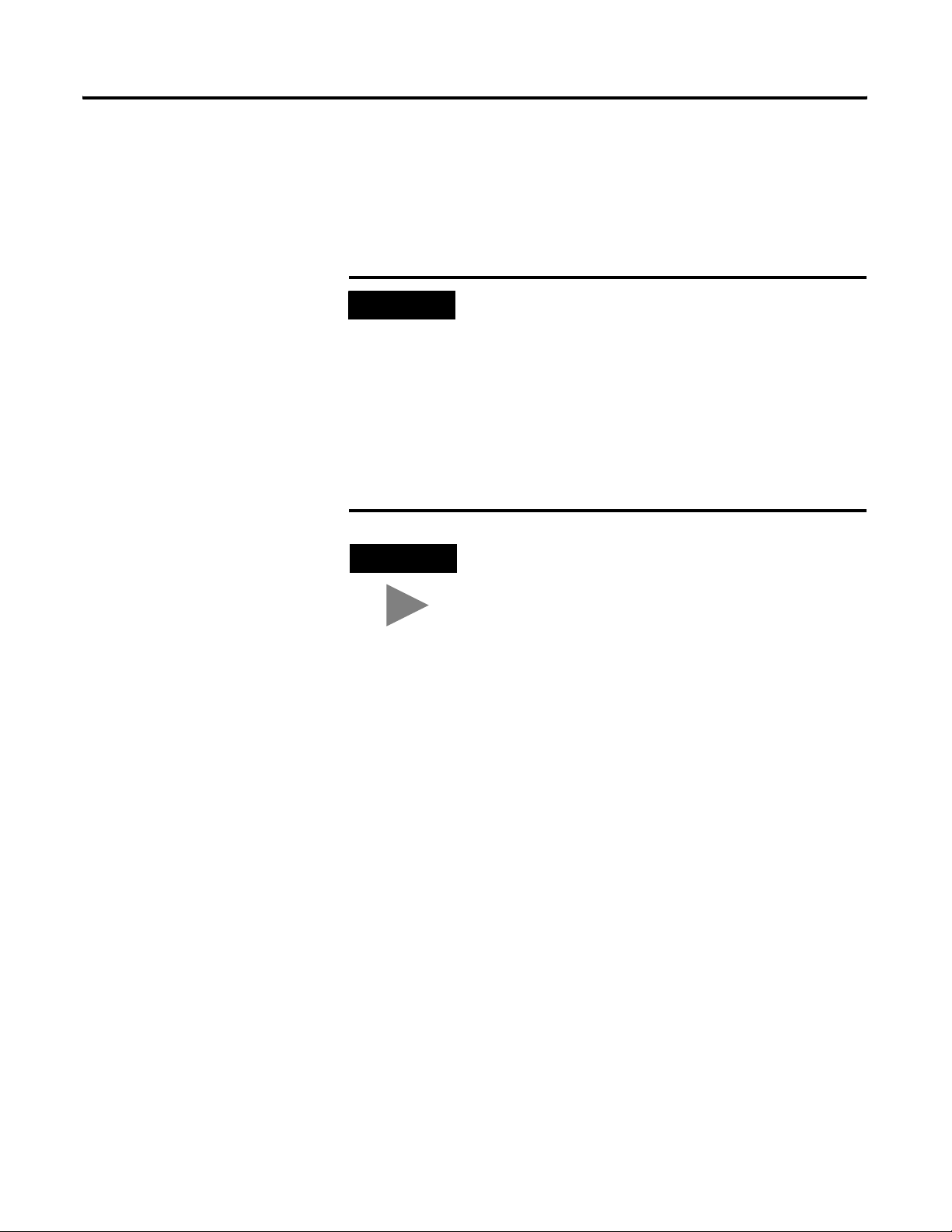
2-20 Operating System Installation Procedures
See Table 11.B: Client Platform Requirements based on System
Configurations on 11-4 to review the ProcessLogix Client platform
requirements.
• All manufacturers related driver diskettes are available to complete the
installation.
IMPORTANT
TIP
For ProcessLogix Client software to operate correctly,
Windows XP MUST be installed to C:\winnt.
If you received your PC from the manufacturer with
Windows XP Professional pre-installed, you must confirm
that the install was to C:\winnt. If Windows XP was
installed to C:\winnt, skip to Internet Explorer 6.0 Security
Update Installation on page 2-30. If Windows XP was not
installed to C:\winnt, you must complete a clean Windows
XP install.
Continue with Starting the Windows XP
Installation from the CD-ROM on page 2-20.
Consult the PC Manufacturer for any specialized
instructions/procedures related to the installation of the
Microsoft Windows XP Professional operating system.
This procedure lists only the generic installation
procedure. It does not contain any special instructions for
any manufacturer specific driver installation requirements.
Publication 1757-IN500A-EN-P - September 2002
Starting the Windows XP Installation from the CD-ROM
1. Copy the WinXP Install\winnt.sif file from the ProcessLogix R500.1
Supplemental CD to a blank floppy.
2. Insert the floppy disk.
3. Turn on the PC.
4. Insert the Microsoft Windows XP Professional CD into the CD-ROM
drive.
5. When prompted, enter into the computer’s BIOS setup program.
6. Verify that the Boot Priority has the CD-ROM device listed first.
(Before the floppy or hard disk devices.)
7. Exit the BIOS and save the setting.
Page 45
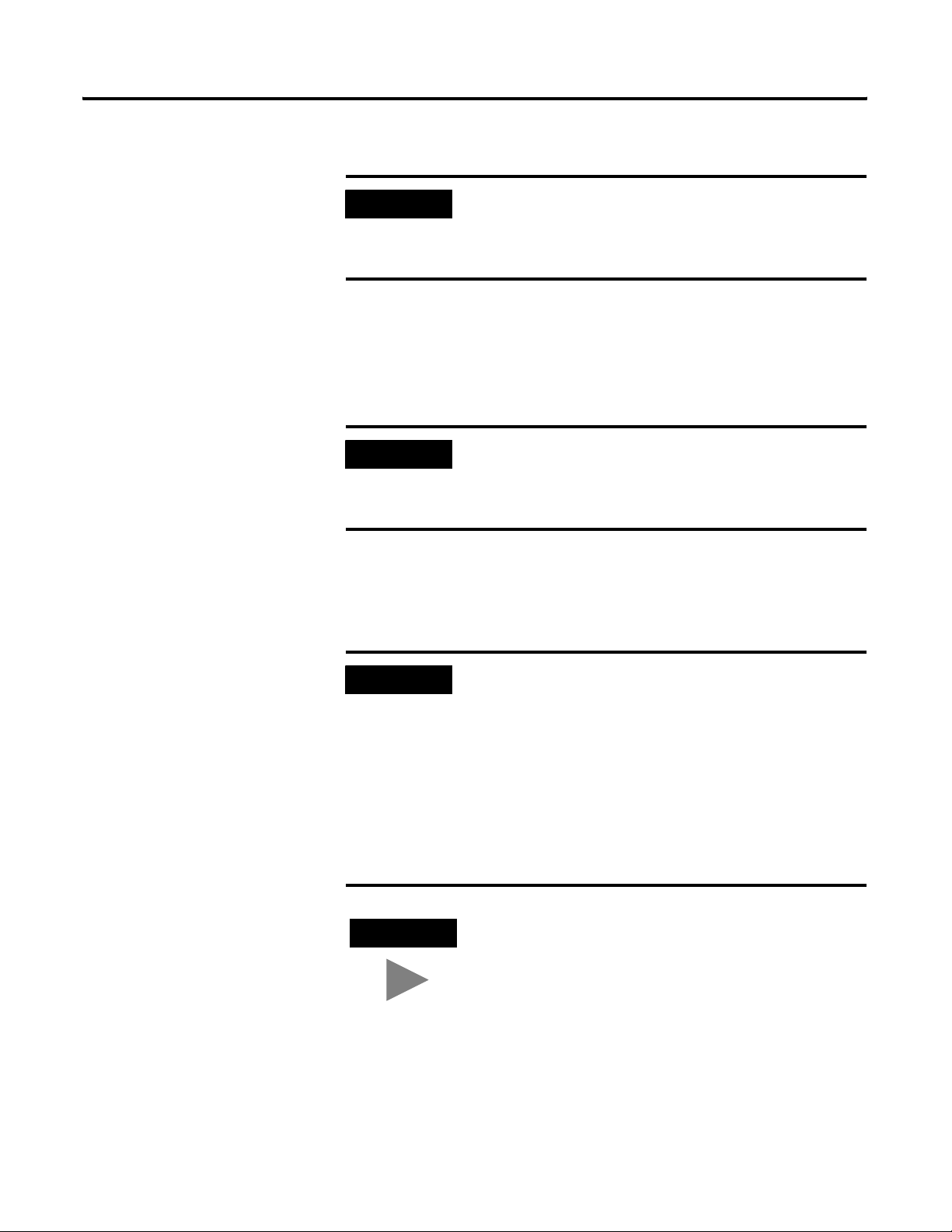
Operating System Installation Procedures 2-21
8. Press any key to boot from the CD-ROM.
IMPORTANT
If your installation requires additional Manufacturer’s
Drivers, press <F6> during the boot process and follow
the on-screen instructions for adding the necessary
drivers.
Completing the Windows XP Professional Installation
1. Press <Enter> on the Welcome to Setup Screen.
IMPORTANT
2. Press <F8> to agree to the Windows XP Licensing Agreement.
3. If necessary, press <ESC> to continue installing a fresh copy of
Windows XP.
If Windows XP Setup did not find a suitable installation
device, it will stop and prompt you for additional
Manufacturer’s Drivers. Follow the on-screen instructions
for adding the necessary drivers.
IMPORTANT
TIP
If existing partitions are found, you must delete all of
them first before proceeding.
To delete a partition:
1. Select the partition.
2. Press <D>.
3. Press <Enter>.
4. Press <L>.
5. Repeat for all partitions.
Certain PCs will limit the size of the partition that you can
create. Windows XP supports a boot partition size up to
32 Gigabytes on a NTFS formatted drive.
Use the entire hard disk if possible. If your system has a
limitation, create the largest partition you can, and leave
the leftover space as unpartitioned. (You can create and
format the unpartitioned space later.) The minimum
partition size required for this installation is 4 Gigabytes.
6. Press <Enter> to set up Windows XP on the Unpartitioned space.
Publication 1757-IN500A-EN-P - September 2002
Page 46

2-22 Operating System Installation Procedures
7. Format the partition using the NTFS file system.
Setup will format the partition. This takes a few minutes to complete.
The computer will automatically reboot. Be sure to remove floppy disk
from the floppy disk drive.
8. Verify the information on the Regional and Language options windows
and click Next.
9. Enter the appropriate Name and Organization and click Next.
10. Enter your Windows XP Professional Product Key and click Next.
11. At the Computer Name and Administrator Password window:
a. Enter the Computer Name.
IMPORTANT
The computer name cannot contain more than 14
alphanumeric characters and must contain no spaces. For a
ProcessLogix Client, be sure the name does not end in the
letter “A” or “B”. The suggested name is STNxx, where xx
is the Station Number (01-20).
b. Enter the Administrator password.
c. Confirm the password.
IMPORTANT
Be sure to document the Administrator Password. (It is
required later in the procedure.) The Administrator
Account and password gives a user full access to the
system. Care should be taken to who has access to this
information.
d. Click Next.
12. At the Date and Time Settings window:
a. If necessary, adjust the Date and Time settings.
b. Set the appropriate Time Zone for your location.
c. Uncheck the Automatically adjust clock for daylight saving changes
option.
Publication 1757-IN500A-EN-P - September 2002
Page 47

d. Click Next.
Operating System Installation Procedures 2-23
ATTENTION
!
TIP
13. Choose the Custom settings option and click Next.
14. At the Networking Components window, select Internet Protocol
(TCP/IP) and click Properties.
15. In the Internet Protocol (TCP/IP) Properties window.
a. Click the Use the following IP address option.
b. Enter the appropriate IP address information.
Failure to uncheck the Automatic adjustment for Daylight
Savings Time will cause Redundant Systems to loose
“Sync” when the time is automatically adjusted. Choosing
not to automatically adjust the time allows you to decide
when to make the adjustment (at a time that is not critical
to your process).
If setup has not found a suitable Network Device, you will
be prompted for installing one. Follow the instructions for
adding a manufacturer supplied driver or add the Microsoft
Loop Back adapter.
The following Private Networking IP Address scheme can be utilized
for the system to operate:
Table 2.C Private Networking IP Address scheme
PC Type Suggested Private Networking IP Address
Client NIC 1: 192.168.0.x
NIC 2: 192.168.1.x
where x is the Station number +2 (for Station number 2, x=4)
c. Enter the Subnet Mask 255.255.255.0.
d. Enter a default gateway if necessary.
Publication 1757-IN500A-EN-P - September 2002
Page 48

2-24 Operating System Installation Procedures
e. Click OK to return to the Networking Components window.
IMPORTANT
IP Addresses are critical to the communication of the
system. Rockwell Automation suggests, when possible, to
utilize a Private Network for the control system. (Not
connected to any other networks.) This isolates the
control system from interference from any business
communication.
In some organizations it is important for these addresses
to be controlled by the IT organization. Consult your
company’s practices and IT organization for the
appropriate IP address information. It will be necessary to
use valid IP information to integrate the ProcessLogix
Control system with the Business Network.
16. Click Next.
17. Repeat Steps 14 - 15 for additional network cards.
18. At the Workgroup of Computer Domain window:
a. Choose the No, this computer …. option.
b. Enter an appropriate WorkGroup Name.
c. Click Next.
Publication 1757-IN500A-EN-P - September 2002
Page 49

Operating System Installation Procedures 2-25
TIP
All systems which are configured for this Process Control
System should use the same Workgroup Name for easier
operations.
At this point in the installation, setup will finish installing Windows XP.
This will take some time depending on your hardware configuration.
The PC will automatically reboot.
19. If you see a Display settings prompt, click OK.
20. At the Welcome to Microsoft Windows screen, click Next.
21. At the Internet Connection screen, click Skip.
IMPORTANT
Microsoft Windows XP Professional must be registered
with the Microsoft Corporation, but registration is not
required at this time. We recommend that you skip this
step by answering No to the activation and registration
wizard.
Consult your company’s practices and IT organization to
determine proper license acquisition.
22. To skip the Windows Registration Wizard, click the No, not at this time
option and click Next.
23. At the Who will use this computer? screen, enter >xptemp< into the
Your Name Field and click Next.
24. At the “Thank You!” screen, remove the Windows XP Professional CD
and click Finish to start Windows XP.
25. When Windows XP starts, select Start ⇒ Control Panel.
26. Click the User Accounts icon.
27. Click Change the way Users log on or off.
28. Uncheck the Use the Welcome screen checkbox.
29. Click Apply Options.
30. Close all windows and restart the PC.
Publication 1757-IN500A-EN-P - September 2002
Page 50

2-26 Operating System Installation Procedures
31. Logon to the system as Administrator.
32. Click Start, right click the My Computer icon and select Manage.
33. Click the + sign to expand Local Users and Groups.
34. Click the Users folder.
35. Right click the >xptemp< user account and select Delete.
36. Click Yes to confirm.
37. Close the Computer Management window.
38. Continue with Internet Explorer 6.0 Security Update Installation on
page 2-34.
Upgrading Windows 2000 Professional to XP Professional
1. Insert the Windows XP Professional CD-ROM into the CD drive.
The Auto-Run capability should start the application automatically. If it
does not, do the following:
a. Click Start ⇒ Run.
b. Enter this path or Browse to the setup.exe file on the CD.
>D:(or your CD-ROM drive letter)\setup.exe<
c. Click OK.
2. At the Welcome to Microsoft Windows XP screen, click Install
Windows XP.
3. At the Welcome to Windows Setup screen, select the Upgrade
(Recommended) option and click Next.
4. Select the “I accept this agreement” option and click Next.
5. Enter your Windows XP Professional Product Key and click Next.
Publication 1757-IN500A-EN-P - September 2002
6. Check the No, skip this step and continue installing windows option.
7. Click Next.
8. At the Getting Updated Setup Files screen, select the “Skip this step and
continue installing Windows.” option and click Next to begin the
Windows XP Professional upgrade.
Page 51

Operating System Installation Procedures 2-27
This may take 30-60 minutes to complete.
After reboot, the installation will cycle through the following:
• Preparing Installation
• Installing Windows
• Finalizing Installation
When completed, the system will automatically reboot.
9. At the Welcome to Microsoft Windows screen, click Next.
IMPORTANT
Microsoft Windows XP Professional must be registered
with the Microsoft Corporation, but registration is not
required at this time. We recommend that you skip this
step by answering No to the activation and registration
wizards.
Consult your company’s practices and IT organization to
determine proper license acquisition.
10. To skip the Windows Registration Wizard, Choose 'No, not at this time.'
and click Next.
11. Click Finish to start Windows XP.
12. Logon to Windows XP Professional as ps_user.
13. When Windows XP starts select Start ⇒ Control Panel ⇒ User
Accounts
⇒Change the way users Log on or off.
14. If “Use the Welcome screen” is checked, uncheck it.
15. Click Apply Options.
16. Close all windows and restart the PC.
17. Continue with Internet Explorer 6.0 Security Update Installation on
page 2-34.
Publication 1757-IN500A-EN-P - September 2002
Page 52

2-28 Operating System Installation Procedures
Windows 2000 Service Pack 2 Installation
Checking for Windows 2000 Service Pack 2
Before performing this installation, check the Microsoft Windows 2000 CDs
to see if they have Service Pack 2 integrated. (This depends on when the
software was purchased.) If Service Pack 2 has already been installed, you can
skip to Windows 2000 Security Rollup Installation on page 2-30.
If you are unsure of whether the source CDs included SP2, perform the
following procedure:
1. Logon to the system as Administrator.
TIP
2. Click Start ⇒ Run.
3. Enter this command:
>winver<
and press <Enter>.
If this is the first time start since the Windows 2000
operating system install, it will be necessary to remove the
default startup screens.
Startup Screens on page P-4.
Refer to Removing the Default
4. In the About Windows window, look to see if the following line appears:
Version 5.0 (Build 2195: Service Pack 2).
• If the line appears as shown, you can skip to Windows 2000 Security
Rollup Installation on page 2-30.
• If the line does not say Service Pack 2, click OK and continue with
Installing Windows 2000 Service Pack 2 on page 2-29.
Publication 1757-IN500A-EN-P - September 2002
Page 53
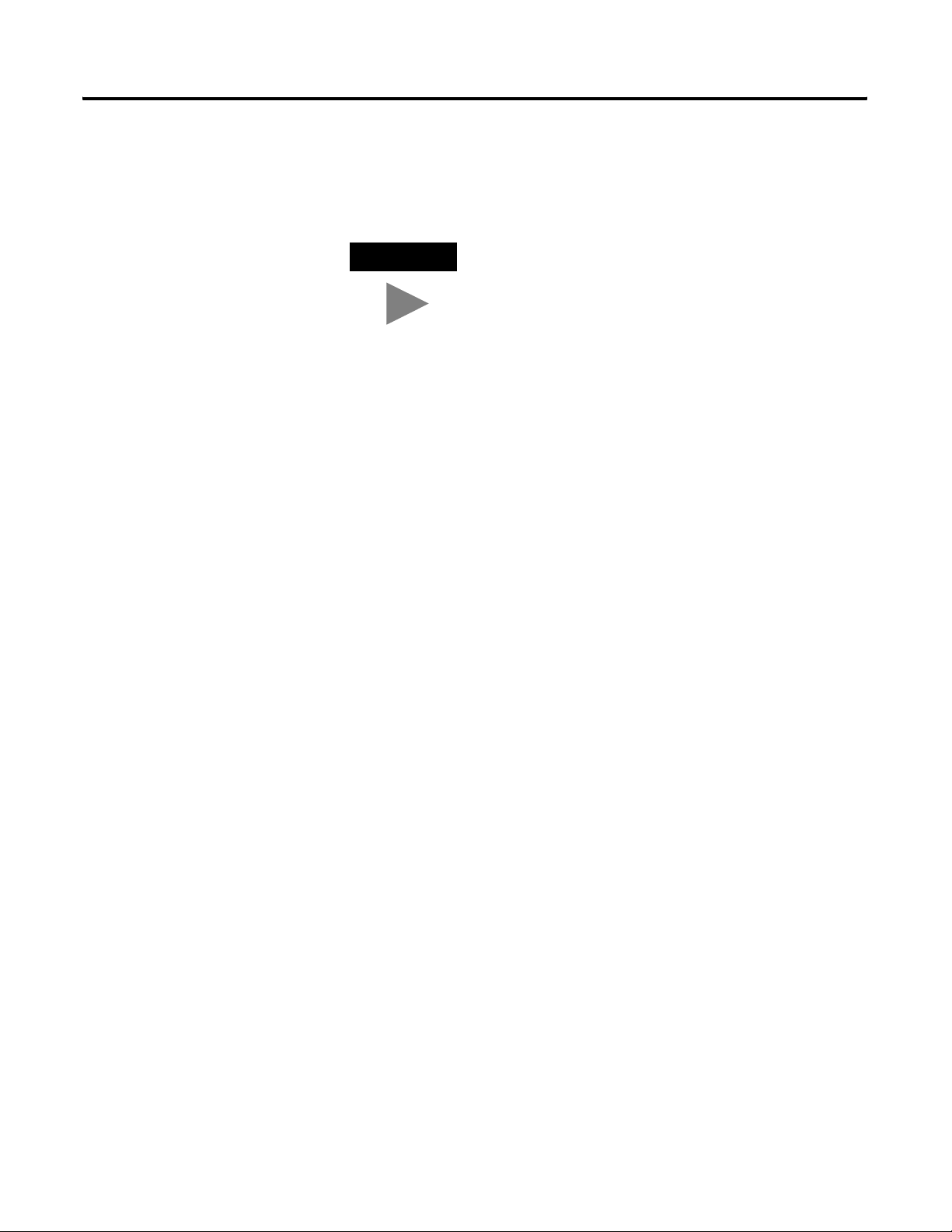
Operating System Installation Procedures 2-29
Installing Windows 2000 Service Pack 2
1. Logon to the system as Administrator.
TIP
If this is the first time start since the Windows 2000
operating system install, it will be necessary to remove the
default startup screens.
Refer to Removing the Default
Startup Screens on page P-4.
2. Insert the ProcessLogix R500.1 Supplemental Software CD into the
CD-ROM drive.
3. Click Start ⇒ Run.
4. Enter this path or Browse to:
>D:(or your CD-ROM drive letter)\win2k_sp\w2ksp2.exe<
5. Click OK to launch the Service Pack 2 setup application.
6. At the Windows 2000 Service Pack Setup window, check the boxes:
• Accept the License Agreement.
• Backup files necessary to uninstall this Service Pack at a later time.
7. Click Install to initiate the Service Pack 2 update.
8. At the Setup Complete window, close any open applications and click
Restart.
9. Continue the installation with Windows 2000 Security Rollup
Installation on page 2-30.
Publication 1757-IN500A-EN-P - September 2002
Page 54

2-30 Operating System Installation Procedures
Windows 2000 Security Rollup Installation
Checking for the Windows 2000 Security Rollup
All systems are required to install the Windows 2000 Security Rollup. You can
check the version currently installed by doing the following:
1. Logon to the system as Administrator.
TIP
2. Click Start ⇒ Settings ⇒ Control Panel.
3. Double-click Add/Remove Programs.
• If Windows 2000 Security Rollup [See Q311401 for more
information] is not listed, close the Add/Remove Programs and
Control Panel windows and continue with
Security Rollup on page 2-30.
• If Windows 2000 Security Rollup Package [See Q311401 for more
information] is in the Currently Installed Programs list, close the
Add/Remove Programs and Control Panel windows and skip to
Internet Explorer 6.0 Installation on page 2-32.
If this is the first time start since the Windows 2000
operating system install, it will be necessary to remove the
default startup screens.
Startup Screens on page P-4.
Refer to Removing the Default
Installing Windows 2000
Publication 1757-IN500A-EN-P - September 2002
Installing Windows 2000 Security Rollup
1. Logon to the system as Administrator.
TIP
2. Insert the ProcessLogix R500.1 Supplemental Software CD into the
CD-ROM drive.
3. Click Start ⇒ Run.
4. Enter this path or Browse to:
>D:(or your CD-ROM drive letter)\win2k_Sec_RollUp\w2ksp2srp1.exe<
If this is the first time start since the Windows 2000
operating system install, it will be necessary to remove the
default startup screens.
Startup Screens on page P-4.
Refer to Removing the Default
Page 55

Operating System Installation Procedures 2-31
5. Click OK.
6. At the Welcome window, click Next.
7. Click the I agree option and click Next.
8. Click Finish.
The system will automatically restart.
Publication 1757-IN500A-EN-P - September 2002
Page 56

2-32 Operating System Installation Procedures
Internet Explorer 6.0 Installation
Checking the Internet Explorer Version
All systems are required to use Internet Explorer 6.0. If you are using
Windows XP Professional, IE6 is already installed.
6.0 Security Update Installation on page 2-34. To check the version of Internet
Explorer that is installed, do the following:
1. Logon to the system as Administrator.
TIP
If this is the first time start since the Windows 2000
operating system install, it will be necessary to remove the
default startup screens.
Refer to Removing the Default
Startup Screens on page P-4.
2. Start Internet Explorer.
IMPORTANT
If this is the first time running Internet Explorer on
Windows 2000, you will be prompted with the Internet
Connection Wizard.
Skip to Internet Explorer
An internet connection is not required for this function or
ProcessLogix software use. However, components in the
software are required.
Fill in the appropriate information if known, otherwise
follow the steps listed here:
a. Click the I want to setup my Internet connection manually
option and click Next.
b. Click the I connect through a local area network (LAN)
option and click Next.
c. Click Next at the local area network internet
configuration window.
d. Click the No option for setting up an Internet Mail Account
and click Next.
e. Click Finish.
f. If you do not have an Internet connection, you will receive
an error attempting to download the page. Click Work
Offline.
3. Click Help ⇒ About Internet Explorer.
4. Check to see the Version information:
• If the version is less that 6.0, close Internet Explorer and continue with
Installing Internet Explorer 6.0 on page 2-33.
Publication 1757-IN500A-EN-P - September 2002
• If the version is 6.0, close Internet Explorer and skip to Internet
Explorer 6.0 Security Update Installation on page 2-34.
Page 57

Operating System Installation Procedures 2-33
Installing Internet Explorer 6.0
All systems are required to use Internet Explorer 6.0. Follow these steps to
install Internet Explorer 6.0:
1. Logon to the system as Administrator.
TIP
If this is the first time start since the Windows 2000
operating system install, it will be necessary to remove the
default startup screens.
Refer to Removing the Default
Startup Screens on page P-4.
2. Insert the ProcessLogix R500.1 Knowledge Builder CD into the
CD-ROM drive.
3. Click Start ⇒ Run.
4. Enter this path or Browse to:
>D:(or your CD-ROM drive letter)\Internet Explorer 6_0\IE6Setup.exe<
5. Click OK to launch the Internet Explorer setup application.
6. Click the I accept the agreement option and click Next.
7. At the Windows Update: Internet Explorer window, click Next.
8. Click Finish.
The system will automatically restart.
TIP
On subsequent logons to the computer, a task will run to
apply the update. You will see this one time for all users of
the computer.
9. To verify that the install/upgrade is complete, refer to Checking the
Internet Explorer Version on page 2-32.
Publication 1757-IN500A-EN-P - September 2002
Page 58

2-34 Operating System Installation Procedures
Internet Explorer 6.0 Security Update Installation
Checking for the Internet Explorer 6.0 Security Update
All systems are required to install the Internet Explorer Security Update. The
task must be performed after Internet Explorer 6.0 has been installed.
Perform the follow tasks to see if your system has the package already
installed:
1. Logon to the system as Administrator.
TIP
2. Start Internet Explorer.
IMPORTANT
If this is the first time start since the Windows 2000
operating system install, it will be necessary to remove the
default startup screens.
Startup Screens on page P-4.
If this is the first time running Internet Explorer on
Windows XP, you will be prompted with the New
Connection Wizard.
Refer to Removing the Default
An internet connection is not required for this function or
ProcessLogix software use. However, components in the
software are required.
Fill in the appropriate information if known, otherwise
follow the steps listed here:
a. Click Cancel on the Location Information Window.
b. Click Yes to confirm.
c. Click Cancel at the New Connection Wizard window.
d. Start Internet Explorer.
3. Click Help ⇒ About Internet Explorer.
4. Check the Update Versions information:
• If the Update Version is q319182, close Internet Explorer and skip to
Updating Windows Installer on page 2-36.
• If the Update Version is not q319182, close Internet Explorer and
continue with
page 2-35.
Installing Security Update for Internet Explorer 6.0 on
Publication 1757-IN500A-EN-P - September 2002
Page 59
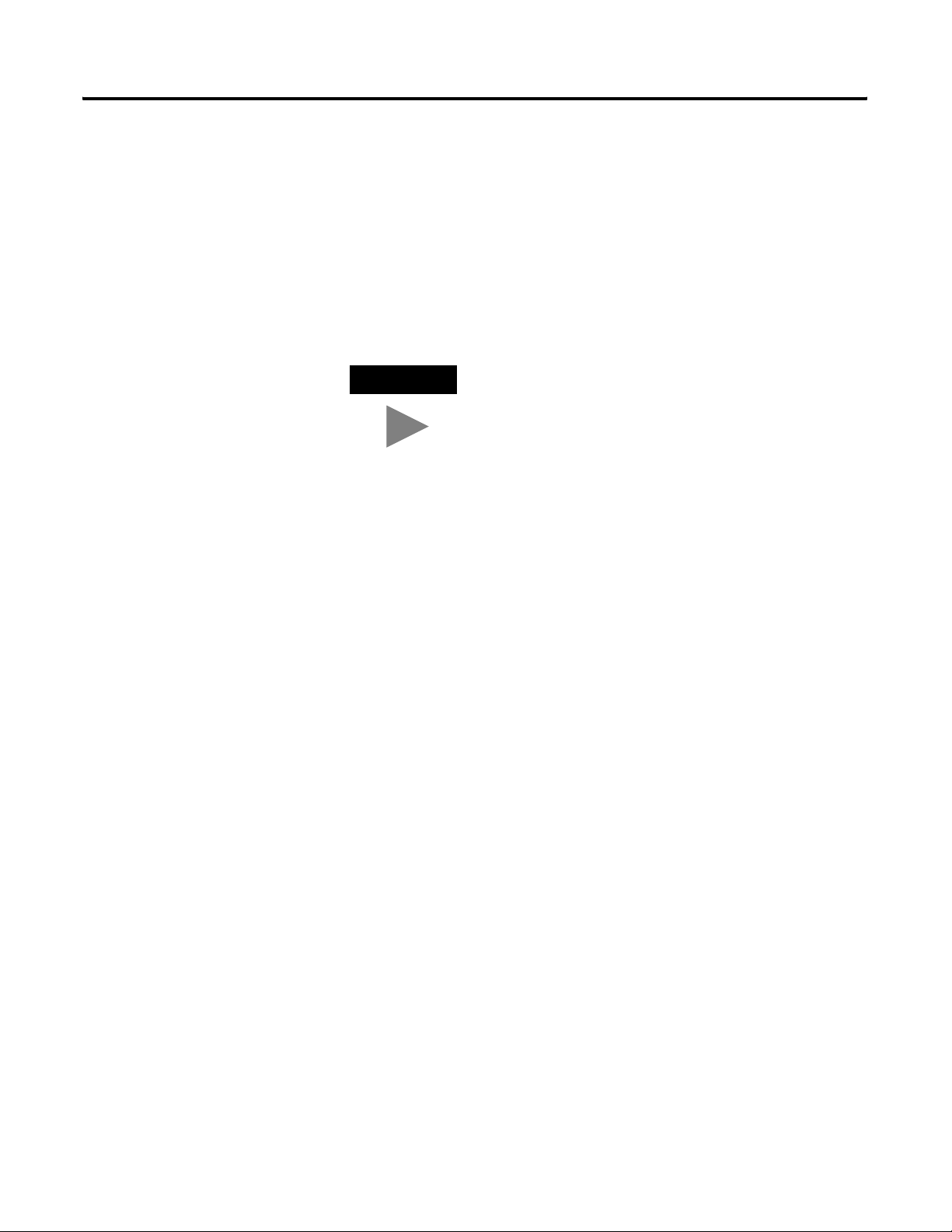
Operating System Installation Procedures 2-35
Installing Security Update for Internet Explorer 6.0
All systems are required to install the Internet Explorer 6.0 Security Update.
The task must be performed after Internet Explorer 6.0 has been installed.
Perform the following tasks to install the Internet Explorer 6.0 Security
Update:
1. Logon to the system as Administrator.
TIP
If this is the first time start since the Windows 2000
operating system install, it will be necessary to remove the
default startup screens.
Refer to Removing the Default
Startup Screens on page P-4.
2. Insert the ProcessLogix R500.1 Knowledge Builder CD into the
CD-ROM drive.
3. Click Start ⇒ Run.
4. Enter this path or Browse to:
>D:(or your CD-ROM drive letter)\IE6_Security_Rollup\q319182.exe<
5. Click OK.
6. Click Yes to install the update.
7. Click OK when the update has been installed.
8. Click Yes to restart the computer.
9. To verify that the install is complete, refer to Checking for the Internet
Explorer 6.0 Security Update on page 2-34.
Publication 1757-IN500A-EN-P - September 2002
Page 60

2-36 Operating System Installation Procedures
Updating Windows Installer
IMPORTANT
1. Logon to the system as Administrator.
If using Windows XP Professional, do not perform this
update as it is not necessary.
Windows XP Professional has the most recent update for
the Windows Installer.
TIP
2. Insert the ProcessLogix R500 Knowledge Builder CD in the CD-ROM
drive.
3. Click Start ⇒ Run.
4. Enter this path or Browse to:
>D:(or your CD-ROM drive letter)\Knowledge_Builder\instmsiw.exe<
5. Click OK.
6. If a Specified service already exists error appears, Windows Installer is
already up to date. Otherwise, click OK at the Windows Installer Setup
completed successfully dialog box.
7. Click No (Do not restart the system at this time.).
If this is the first time start since the Windows 2000
operating system install, it will be necessary to remove the
default startup screens.
Startup Screens on page P-4.
Refer to Removing the Default
Publication 1757-IN500A-EN-P - September 2002
8. Wait for installation operations to complete.
9. Close all applications.
10. Restart the system.
Page 61

Operating System Installation Procedures 2-37
Additional Operating System Customization Procedures
All procedures in this section assume that you are logged onto the system with
Administrator access.
Adjusting the Video Settings
The system applications and displays have been optimized to be displayed at a
resolution of 1024 by 768 or 1280 by 1024, with 65K (High Color, 16 bit).
Utilizing any other setting will produce anomalies in some displays.
Set the Video Settings by performing the following tasks:
1. Right mouse click on the desktop and select Properties.
2. Click the Settings tab.
3. Click Advanced in the lower right hand side of the window.
4. If you are using Windows 2000, confirm that on the General Tab, the
Display Font size is set to Small Fonts. If you are using Windows XP
confirm the DPI setting is Normal Size (96 DPI).
5. Click the Adapter tab.
6. Click List All Modes.
7. Choose one of the settings entitled 1024 by 768 or 1280 by 1024, High
Color (16 bit).
You should choose a refresh rate (listed in Hertz) at the maximum the
monitor could handle. For Example, 1024 by 768, High Color (16 bit),
75 Hertz. Click OK after your selection.
8. Click Apply.
At this point the setting will be applied.
9. Click OK.
10. Click Yes to keep your setting.
If nothing appears or you are unable to see the screen, the previous
mode will be reset after the 15 Seconds. Reset the mode to a lower
Hertz setting and repeat the process.
11. Click OK to close the Advanced adapter properties Window.
12. Click OK to close the Display Properties window.
Publication 1757-IN500A-EN-P - September 2002
Page 62
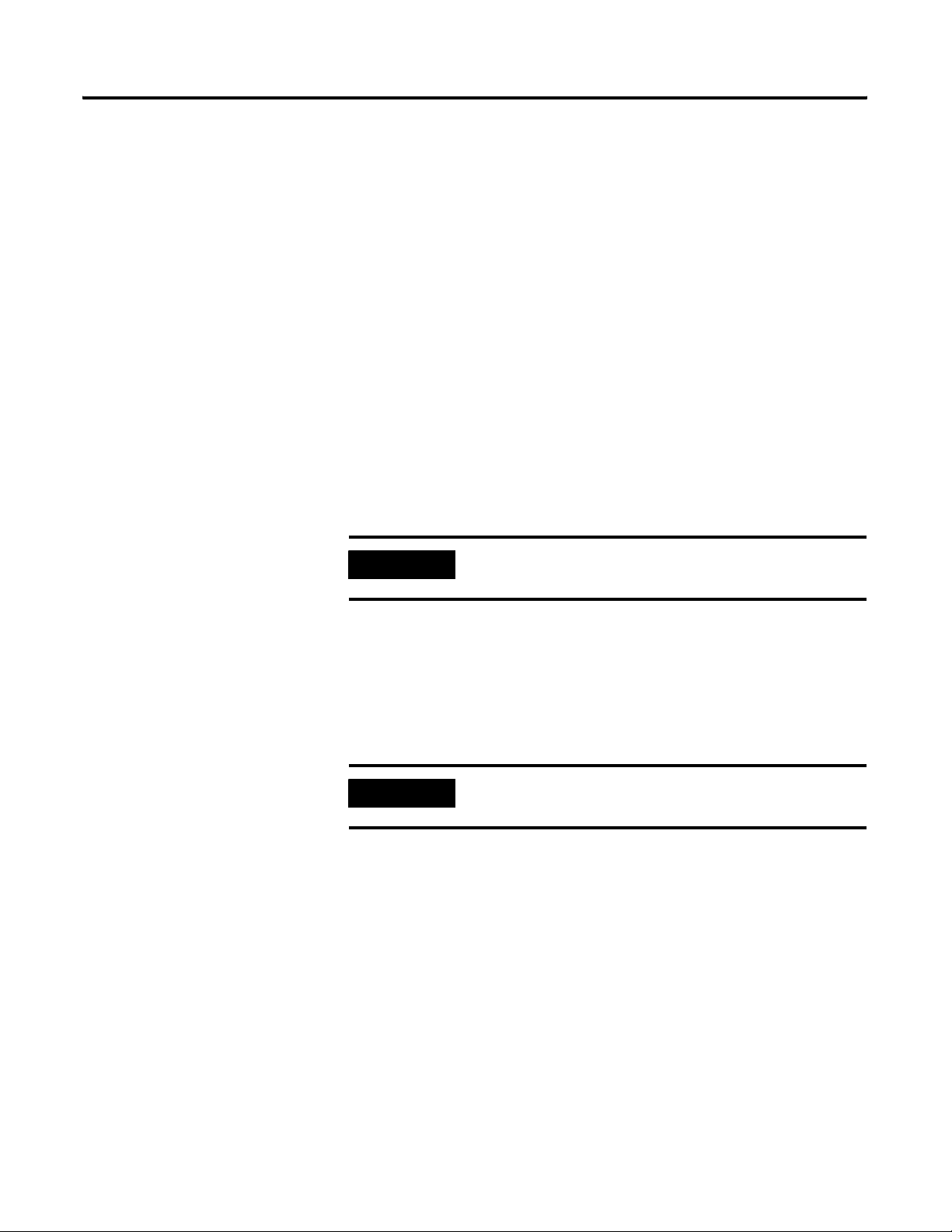
2-38 Operating System Installation Procedures
Setting Up Additional Drivers
Using the Microsoft Windows 2000 or XP Operating System CDs to perform
an installation contains only a finite set of drivers for the most common
hardware items at the time of its release.
Rockwell Automation considers this set to be the “base” set of drivers.
Manufacturers will update their drivers over time to fix anomalies or provide
additional features that were not available at the time of their release on the
CD. Also, as newer hardware is developed, additional drivers may be required
to utilize these devices in the system.
Third Party Platforms
Rockwell Automation recommends that you check your PC Supplier for
driver/software updates pertaining to running the Windows 2000 or XP
Operating System on the platform. It may be necessary to upgrade or install
additional drivers to utilize the hardware in your system.
IMPORTANT
Hardware drivers affect the stability of the system and
should be evaluated for their impact before implementing.
Other Required System Settings
The following table summarizes the various system operating settings required
for optimum ProcessLogix R500.1 software operation.
IMPORTANT
If you change any system settings, it may be necessary to
restart the PC for the system to apply them.
Publication 1757-IN500A-EN-P - September 2002
Page 63

Operating System Installation Procedures 2-39
Table 2.D Required System Settings for ProcessLogix R500.1 software
Function Required Setting Value
Dynamic Host Configuration
Protocol (DHCP) IP Addressing
ProcessLogix System requires that all specified IP
address are fixed and known. We recommend that you
do not use DHCP, but if your organization requires it,
use only reserved addressing.
Creating an Emergency Repair Disk
View Options
Windows 2000 Server Explorer
Virtual Memory Navigate in Knowledge Builder to Server and Client
Show all Files
Be sure the Hide file extensions for known file types
selection is not checked. This should be set for each
user the first time you logon.
Installation Guide
Server
⇒Configuring Virtual Memory for more
information.
⇒Preparing the
After all installations and drivers are installed, you should now create your
Emergency Repair Disk.
Windows 2000
Use the following procedure to create an emergency repair disk for your
Windows 2000 installation.
1. Insert a blank diskette into the PC's floppy drive.
2. Click Start ⇒ Programs ⇒ Accessories ⇒ System Tools ⇒
Backup.
3. Click Emergency Repair Disk.
An Emergency Repair Diskette window will appear.
4. Check the Also back up the registry to the repair directory checkbox and
click OK.
5. When finished, click OK.
Publication 1757-IN500A-EN-P - September 2002
Page 64

2-40 Operating System Installation Procedures
Windows XP
Use the following procedure to create a recovery disk for your Windows XP
installation.
1. Insert a blank diskette into the PC's floppy drive.
2. Click Start ⇒ Programs ⇒ Accessories ⇒ System Tools ⇒
Backup.
3. If the Backup or Restore Wizard appears, click Advanced Mode.
4. Click Automated System Recovery Wizard.
5. Click Next.
6. Enter a backup media or file name and click Next.
7. Click Finish.
8. Repeat Steps 1 through 5 with another blank formatted diskette.
9. Click Job ⇒ Exit.
10. Store the two diskettes in different places to protect against damage to
the diskettes.
Publication 1757-IN500A-EN-P - September 2002
Page 65

Operating System Installation Procedures 2-41
Creating the ProcessLogix User Accounts
Table 2.E User Account Details
Username Full name
ps_user Process user ProcessLogix
(1)
erserver
(1)
The erserver account is only necessary on ProcessLogix Servers.
(2)
This field may be left blank.
(3)
The password must be lowercase.
(4)
The confirm password must be lowercase.
erserver Engineering
You must create a Process User account to be used to perform the
ProcessLogix R500.1 Software installation. Follow the steps below to create
and logon with the ps_user and erserver accounts.
IMPORTANT
All R500.1 Systems are required to use the ps_user account.
This is a change from R320.0, where most systems used the
plx_user account.
All subsequent software installs should be performed with
the ps_user account logged on to the system.
Description
System
Administrator
Repository Server
(2)
Password Confirm Password Member of
password password Administrators
Users
erserver
(3)
erserver
(4)
Administrators
Users
Creating the ps_user and erserver accounts
1. Right-click the My Computer icon and select Manage.
2. Click the + sign to expand Local Users and Groups.
3. Click the Users folder.
4. Click Action ⇒ New User.
5. Enter the appropriate information for ps_user from table Table 2.E on
page 2-41.
6. Uncheck the User must change password at next logon checkbox.
7. Check ONLY the Password never expires checkbox.
8. Click Create.
9. On ProcessLogix Servers, repeat steps 5 through 8 for the erserver
account.
Publication 1757-IN500A-EN-P - September 2002
Page 66

2-42 Operating System Installation Procedures
10. Click Close.
11. Double Click the ps_user account.
12. Click the Member of tab.
13. Click Add.
14. In Windows 2000, Under Name, click on Administrators and click Add.
In Windows XP, type Administrators in the object name field.
15. Click OK.
16. Click Apply.
17. Close the user properties window.
18. On ProcessLogix Servers, repeat steps 11 through 14 for the erserver
account.
19. Close the Computer Management window.
Logging on with the ps_user account
You must now log off the Administrator account and log on with the ps_user
account to continue with the installation.
1. Click Start ⇒ Shut Down.
2. Choose Log off Administrator in the drop down box and click OK.
3. If necessary, press <Ctrl-Alt-Del> to prompt the logon information.
4. Change the User name to ps_user.
5. Enter the password you assigned and click OK.
Modifying Windows XP Start Menu
On Windows XP:
Publication 1757-IN500A-EN-P - September 2002
1. Right-click in the taskbar and choose Properties.
2. On the Start Menu tab, choose the Classic Start Menu option and click
OK.
Page 67
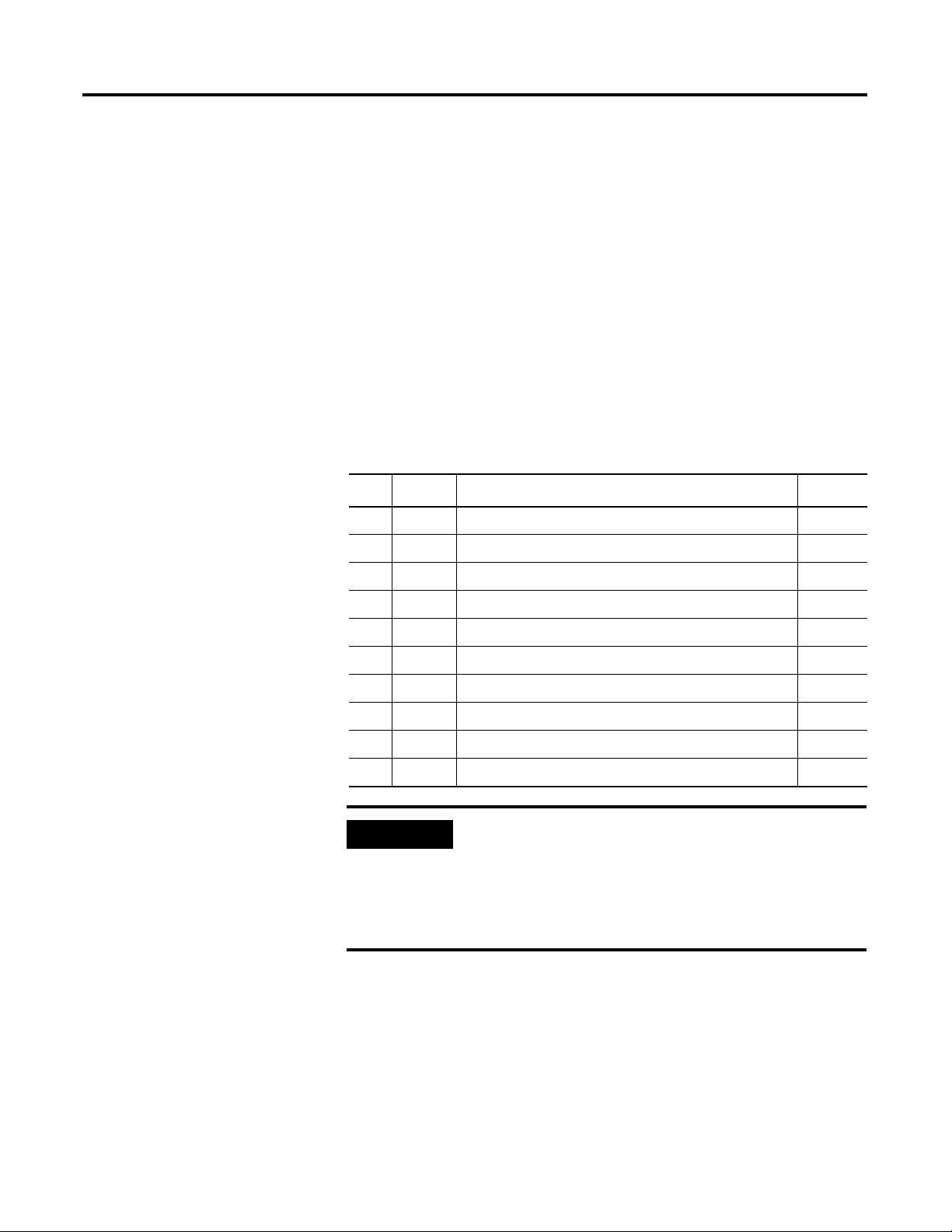
Chapter
3
ProcessLogix Server Installation Procedures
Installing ProcessLogix Software on a Clean PC
Rockwell Automation delivers ProcessLogix Server with all the required
software pre-installed. The following instructions can be used if the system has
to be reinstalled or for new installations on a PC that was not purchased from
Rockwell Automation.
The following table lists the items that you MUST complete before attempting
to install the ProcessLogix software. If you are installing ProcessLogix
software on a redundant Server pair you must complete the items on
SERVERA then repeat the same items for SERVERB.
Step Item Page
✔
Clean System Windows 2000 Server Installation 2-1
1.
Windows 2000 Service Pack 2 Installation 2-28
2.
Windows 2000 Security Rollup Installation 2-30
3.
Internet Explorer 6.0 Installation 2-32
4.
Internet Explorer 6.0 Security Update Installation 2-34
5.
Updating Windows Installer 2-36
6.
Additional Operating System Customization Procedures 2-37
7.
Creating an Emergency Repair Disk 2-39
8.
Creating the ProcessLogix User Accounts 2-41
9.
10.
IMPORTANT
1 Publication 1757-IN500A-EN-P - September 2002
1784-PCIC Driver Installation 7-1
If you purchased a new ProcessLogix R500.1 Server from
Rockwell Automation, the operating system and
ProcessLogix software have already been installed. Do not
reinstall the software. Refer to the ProcessLogix R500.1
Server Installation Instructions, publication 1757-IN950
shipped with your hardware.
Page 68

3-2 ProcessLogix Server Installation Procedures
IMPORTANT
IMPORTANT
PC Naming Requirements
Before installing ProcessLogix R500.1, you must verify that
your computer name follows the PC naming requirements.
Refer to PC Naming Rules on page 2-8.
It is strongly recommended that you name your Server
properly prior to installing ProcessLogix R500.1 software.
To change the Server name prior to installing ProcessLogix
R500.1, follow the procedures in
Name on a ProcessLogix Client on page 8-23.
Once the ProcessLogix R500.0 software is installed,
changing the computer name requires a full uninstall and
reinstall of all the ProcessLogix R500.1 software.
to Changing the Computer Name on a ProcessLogix
Server on page 8-15.
Redundant Servers Directory Structures
If you have redundant Servers, you must install software on
the SERVERA node first. Then complete the software
installation process again for the SERVERB node.
Changing the Computer
Refer
Installing ProcessLogix R500.1 Software
You must install the ProcessLogix Server on the same
partition on both the primary and backup servers and that
their directory structures match.
For example, if you install the ProcessLogix Server to
C:\honeywell\server on the primary server then it should
be installed to the same location on the backup server.
Synchronization problems have been encountered by
customers installing the ProcessLogix Server to
C:\honeywell\server on the Primary Server and to
D:\honeywell\server on the Secondary Server.
Use the following procedure to install these ProcessLogix software
components on a clean PC in succession.
• SQL Server
• Knowledge Builder
• RSLinx OEM 2.31 (Build 10)
• Engineering Tools
Publication 1757-IN500A-EN-P - September 2002
Page 69

ProcessLogix Server Installation Procedures 3-3
• Client/Server (Display Builder, Station, Server, etc.)
IMPORTANT
IMPORTANT
If you plan to use Microsoft Excel Data Exchange,
Microsoft Excel must be installed before installing
ProcessLogix.
Prior to the ProcessLogix installation, it is mandatory that
the Excel macro security level is set to Medium. To change
the security level for macro virus protection in Excel:
1. On the Tools menu, click Macro, then click Security.
2. Click the Security Level tab, select Medium and click OK.
3. Close Excel.
If your system has McAfee NetShield software you must
disable virus scanning before installing ProcessLogix
components. After the ProcessLogix Installation is
complete, refer to
NetShield with ProcessLogix on page 8-13. Pay attention to
instructions regarding the configuring of virus-scan
exclusion directories. You can re-enable NetShield after the
ProcessLogix installation is complete.
If the message “Dr. Watson has been installed as default
application debugger,” appears during software installation,
click OK.
refer to Installing and Running
IMPORTANT
1. Reboot the PC.
ATTENTION
The system must be logged on as ps_user to perform the
procedures listed below.
Refer to Creating the ProcessLogix User Accounts on
page 2-41 if you need to create the ps_user account.
It is required that you reboot the PC before the
ProcessLogix installation can begin. Do not continue with
the ProcessLogix installation until you have rebooted
your system.
!
2. Logon as ps_user.
3. Close any running applications.
Publication 1757-IN500A-EN-P - September 2002
Page 70

3-4 ProcessLogix Server Installation Procedures
Installing ProcessLogix Product
1. Insert the ProcessLogix R500.1 Base Software CD into the CD-ROM
drive.
2. Click Start ⇒ Run.
3. Enter this path or Browse to:
>D:(or your CD-ROM drive letter)\SETUP.EXE<
4. Click OK to launch the software setup application.
5. Click the ProcessLogix Server option and click Next.
IMPORTANT
6. At the Before installing window, click Yes.
7. At the Product Selection Completed window, click Continue.
You must have either a PCIC or Ethernet card installed in
your ProcessLogix Server to install R500.1.
Installing SQL Server
IMPORTANT
If SQL Server version 7.0 is present on the machine, the
following will appear:
“If for any reason you do not want your SQL version
updated, click Abort.”
Click OK to continue. Clicking ABORT will terminate the
entire ProcessLogix installation.
If at any time during the SQL install you see a Windows
File Protection window, click Cancel then click Yes to
keep the file versions.
Publication 1757-IN500A-EN-P - September 2002
1. The SQL Setup Installation Application automatically starts.
Status messages will indicate progress, but no user interaction is
required. This will take 4 to 7 minutes to complete.
Page 71

ProcessLogix Server Installation Procedures 3-5
2. When the following dialog appears, click OK to reboot the PC.
You will see a system shutdown warning.
3. The system will shutdown and re-start.
Normally, no actions are necessary on your part. Do not press any keys,
buttons, etc. during shutdown and restart. However, if the system
displays the logon window for more than about ten (10) seconds, logon
as ps_user.
TIP
Upon restarting the system, you may receive:
• a message that a service failed to start. If you
receive this message, click OK.
• an notcli.exe – Unable to Locate DLL prompt.
This is normal at this stage and can be
ignored. Click OK to close the prompt.
ProcessLogix installation resumes automatically. It
is normal for ProcessLogix installation to be
delayed for several minutes before resuming.
4. SQL Service Pack 2 installation automatically starts.
Status messages indicate progress, but no user interaction is required.
This will take 2 to 6 minutes to complete.
5. When the SQL Setup Installation Application window closes, SQL
Server installation is complete.
When the SQL install is complete, the ProcessLogix R500.1 Base
Software CD will eject.
Publication 1757-IN500A-EN-P - September 2002
Page 72
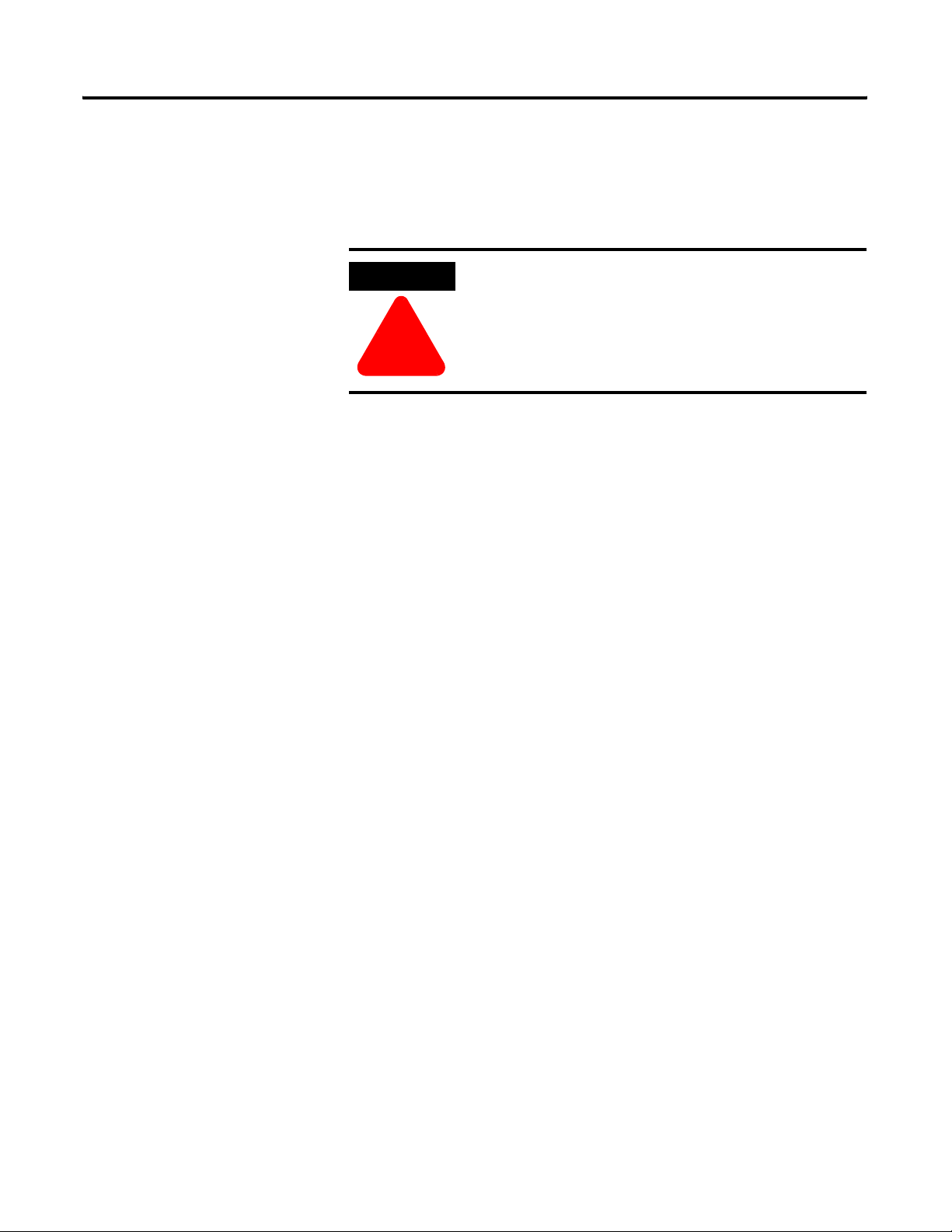
3-6 ProcessLogix Server Installation Procedures
Installing Knowledge Builder
1. Insert the ProcessLogix R500.1 Knowledge Builder CD into the
CD-ROM drive and click Yes.
ATTENTION
Clicking No will abort the entire ProcessLogix installation.
!
Installing Adobe Acrobat
Adobe Acrobat Reader 4.05 is required to view *.pdf files contained in
Knowledge Builder. Follow these steps to install Acrobat Reader 4.05. If
Adobe Acrobat is already installed, you can skip this install and continue with
refer to Installing Knowledge Builder Components on page 3-6.
2. At the Acrobat Reader 4.05 Setup window, click Next.
3. At the Choose Destination Location window, click Next.
4. Click OK.
Installing Knowledge Builder Components
5. At the Welcome window, click Next.
6. Click Yes to accept the license agreement.
7. Click the desired install type and click Next.
KB Full Installs all KB components. Required on all ProcessLogix
Servers and Clients
KB Client Installs the Client side components on a system. This
install requires that you have already completed a KB Full
install on a networked PC. During the KB Client install you
will need to change the install location to the current
location of the networked Knowledge Builder files, and
select the Docs folder.
Publication 1757-IN500A-EN-P - September 2002
KB CD Installs the Client side components on your system. You
will be required to have the KB CD inserted every time you
run Knowledge Builder.
8. If installing Full, check ProcessLogix R500 and click Next.
Page 73

ProcessLogix Server Installation Procedures 3-7
9. At the Server selection window:
• If installing Full, click Next to accept the default directory for
Knowledge Builder.
• If installing Client, click Browse and select the appropriate Server
location. For example, the location of the Full version of KB might
be E:\Docs where E:\ is a mapped drive to
C:\ProgramFiles\Honeywell\PST_Server\Knowledge Builder on
PLX1A.
10. At the Start Copy window, click Next.
11. At the Installation completed window, click Finish.
When the Knowledge Builder install is complete, the ProcessLogix
R500.1 Knowledge Builder CD will eject.
Installing RSLinx
1. Insert the ProcessLogix R500.1 Application Software CD and click Yes.
ATTENTION
Clicking No will abort the entire ProcessLogix installation.
!
2. At the RSLinx Welcome window, click Next.
3. Click the I accept the terms option and click Next.
4. Enter the User Name and Organization to whom the RSLinx package is
registered, and click Next.
5. Click the Standard Feature Set option and click Next.
6. At the Ready to Install window, click Install.
7. At the If you have a previous Backup message window, click OK.
8. At the InstallShield Wizard Completed window, click Finish.
9. After reviewing, close the Release Notes window.
10. Click OK to reboot the PC.
You will see a system shutdown warning. After reboot, installation will
automatically continue.
Publication 1757-IN500A-EN-P - September 2002
Page 74

3-8 ProcessLogix Server Installation Procedures
Installing Engineering Tools
1. At the Ready to Install window, click Install.
TIP
Command windows will appear during Engineering Tools
installation. These windows will close automatically.
2. At the Installation Complete window, click Finish.
Installing Active X Components
1. Click OK to acknowledge the change directory warning.
2. At the PsAxCtl Document EXE Setup Welcome window, click OK.
3. Verify that the Directory is:
C:\Honeywell\TPS50\System\bin.
4. Click the PC icon install button.
5. At the Setup complete window, click OK.
Publication 1757-IN500A-EN-P - September 2002
Page 75

ProcessLogix Server Installation Procedures 3-9
Installing the ProcessLogix Server
1. At the Welcome to ProcessLogix Server Setup window, click Next.
2. At the Choose Setup Type window, click ProcessLogix Server setup
(desktop PC icon).
3. At the Enter License window, enter the System number and
Authorization number which appear on your software license certificate
in their respective fields and click Next.
TIP
You must install Microsoft Excel prior to installing
Microsoft Excel Data Exchange.
4. At the Choose ProcessLogix Server Options window, select Microsoft
Excel Data Exchange and/or Network API. Click Next.
TIP
In Step 5 through Step 12 below, you MUST NOT change
the directory names from their defaults. If you do change
directory names, the ProcessLogix system may not operate
properly.
If you see a Directory Already Exists window, click Yes.
5. Click Next to accept the default directory for the Server Software.
6. Click Next to accept the default directory for the Client Software.
7. Click Next to accept the default directory for the Display Search Path.
8. Click Next to accept the default directory for the ProcessLogix
Software.
Publication 1757-IN500A-EN-P - September 2002
Page 76
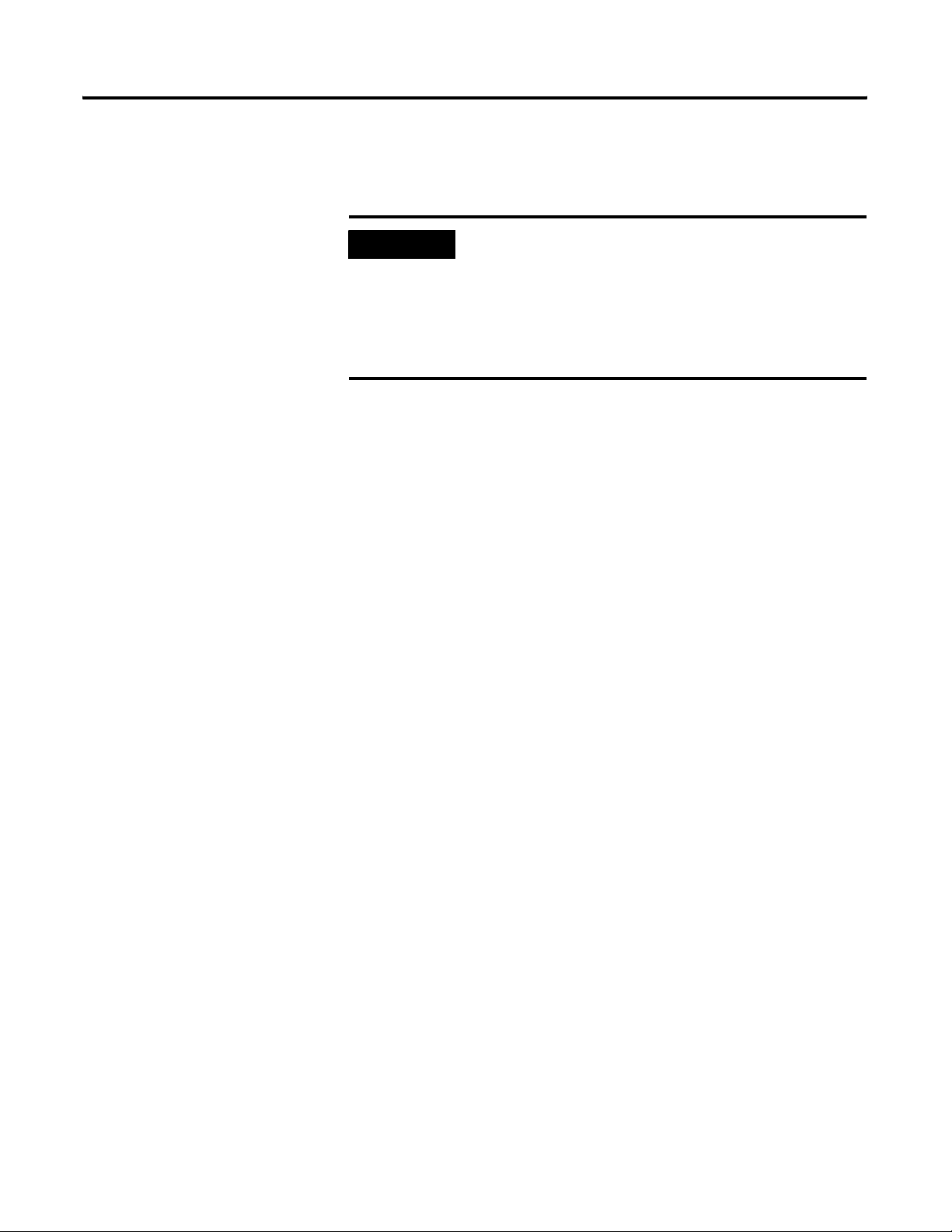
3-10 ProcessLogix Server Installation Procedures
9. Skip to Step 11 if the Specify Microsoft Excel Directory window
doesn’t appear. Otherwise, click Next to accept the default directory for
Microsoft Excel.
IMPORTANT
We recommend that you answer No to the question:
Do you want Microsoft Excel Data Exchange to be allowed
to write to a ProcessLogix Server database?
If you answer Yes , the write option is enabled and it is
possible for anyone with access to the machine to write to
the Server database.
10. To disable the Microsoft Excel Data Exchange write option, click No in
response to the question:
Do you want Microsoft Excel Data Exchange to be allowed to write to a
ProcessLogix Server database?
11. Click Next to accept the default directories for the History Archive.
12. Click Next to accept the default directory for the Event Archive.
13. At the Enter Account Passwords window, complete all entries:
(passwords are case sensitive)
a. Enter >mngr123< as the manager account password and press
<Tab>.
b. Enter >mngr123< again to confirm password and press <Tab>.
c. Enter >engr123< as the engineering account password and press
<Tab>.
d. Enter >engr123< again to confirm password and press <Tab>.
e. Enter >oper123< as the operator account password and press
<Tab>.
f. Enter >oper123< again to confirm password.
Publication 1757-IN500A-EN-P - September 2002
14. Click Next to complete the password entry.
15. At the Choose Report paper format, select the desired paper format and
click Next. Letter paper is the standard format.
16. Skip this step if the Choose ProcessLogix Server Folder window doesn’t
appear. Otherwise, click Next to accept ProcessLogix Server as the
default Program Folder for the Server.
17. Skip this step if the Choose ProcessLogix Server Diagnostic Tools
Folder window doesn’t appear. Otherwise, click Next to accept
ProcessLogix Server Diagnostic Tools as the default Program Folder for
the Server Diagnostic Tools.
Page 77

ProcessLogix Server Installation Procedures 3-11
18. At the Choose point mode acronyms window, click the Default
acronyms option and click Next.
19. At the Choose Fast History Rate window, choose a Fast History
collection rate and click Next. 5 seconds is the default rate.
TIP
To change the Fast History Collection Rate after
installation is complete, click Start
ProcessLogix Server
20. Review the software installation details summarized in the Confirmation
window.
• If you need to make changes, click Back to access any previous
entries.
• If the details are okay, click Next to begin the Server setup. This may
take 10 to 15 minutes to complete.
⇒ Setup.
⇒ Programs ⇒
21. If necessary, click OK at the Failed to uninstall Quick Builder setup
error.
22. Skip this step if the system does not include Excel Data Exchange.
Otherwise, click Enable Macros when prompted.
TIP
If a Microsoft Excel dialog box appears, check the Do not
show this dialog again checkbox and click OK.
ATTENTION
The CD must remain in the CD-ROM drive. You must
select No in
Step 23.
!
23. At the Setup Complete window, click the No, I will restart my computer
later option and click Finish.
24. Click Next to install the ProcessLogix Update.
25. At the ProcessLogix Update Complete window, click Finish.
Publication 1757-IN500A-EN-P - September 2002
Page 78

3-12 ProcessLogix Server Installation Procedures
26. Wait until after the command windows have closed and file copying is
complete, then click the No, I will restart my computer later option and
click Finish.
ATTENTION
!
If you are installing ProcessLogix software on a redundant
Server pair:
1. Do not restart SERVERA.
2. Return to the beginning of Installing ProcessLogix
Software on a Clean PC on page 3-1 and repeat for
SERVERB.
3. Once you have completed these procedures for both
SERVERA and SERVERB, restart SERVERB.
4. Logon to SERVERB as ps_user.
5. When SERVERB is running, restart SERVERA and
logon as ps_user.
6. Continue with the next section.
If you are installing ProcessLogix software on a
non-redundant Server:
1. Restart the Server.
2. Logon as ps_user.
3. Continue with the appropriate installation section.
Publication 1757-IN500A-EN-P - September 2002
Page 79

ProcessLogix Server Installation Procedures 3-13
Moving the RSLinx Activation File
About the Activation File
Use the following procedure to move the activation file (evrsi.sys) from the
RSLinx software Master Disk to the hard drive where RSLinx is to be
operated. The PC cannot execute the full OEM version of the RSLinx
application if the activation file is not present on its hard drive.
IMPORTANT
ATTENTION
Complete Step 1 and Step 2 in the following procedure to
determine your current RSLinx version.
If you need to reformat the hard drive, you must first move
the activation file back to the RSLinx Master Disk using the
same general procedure as follows. Otherwise, the file will be
corrupted and you will not be able to run RSLinx in the
OEM mode.
!
Before you attempt to move the activation file, you MUST
exit all ProcessLogix applications and stop all ProcessLogix
services.
Services on page 8-1.
Do not manually copy or move the evrsi.sys file.
Moving/coping the evrsi.sys file will disable the OEM
version of RSLinx.
Refer to Stopping ProcessLogix Applications and
Always use the EVMOVE.EXE program to move the
evrsi.sys file. If the evrsi.sys file is corrupted or manually
moved, resulting in RSLinx changing to Lite version, you can
visit the Rockwell web site
(http://suppport.automation.rockwell.com/resetcodes/) to
recover the RSLinx activation.
Determining the Current RSLinx Version
1. Click Start ⇒ Programs ⇒ Rockwell Software ⇒ RSLinx ⇒
RSLinx to open the RSLinx application.
2. Check the application title in the title bar.,
Publication 1757-IN500A-EN-P - September 2002
Page 80

3-14 ProcessLogix Server Installation Procedures
• If the title is RSLinx Lite go to Step 3.
• If the title is RSLinx OEM you already have the OEM version
installed and you do not have to install the activation file.
– For ControlNet Supervisory Networks, skip to Configuring
RSLinx Drivers for ControlNet Supervisory Network on
page 3-15.
– For Ethernet Supervisory Networks, skip to Configuring RSLinx
Drivers for Ethernet Supervisory Network on page 3-19.
3. Close RSLinx.
Installing the Activation File
1. Locate the RSLinx Master Disk and insert it into the floppy drive.
2. Click Start ⇒ Run.
3. Enter this path or Browse the evmove.exe file on the diskette.
>A(or your floppy drive letter)\EVMOVE.EXE<
4. Click OK to launch the move executive.
5. Confirm that the floppy drive letter A:, for example, appears in the
From Drive field and the hard drive letter C:, for example, appears in the
To Drive field in the dialog box.
Publication 1757-IN500A-EN-P - September 2002
6. Click OK to initiate the move.
7. Click Move to move the file to the hard drive. Wait for a dialog box to
give a successful move indication, and click OK to exit.
8. Remove the Master Disk from your floppy drive and store it in a safe
place.
Page 81

9. Restart the PC.
ProcessLogix Server Installation Procedures 3-15
Configuring RSLinx Drivers for ControlNet Supervisory Network
TIP
IMPORTANT
Use the following procedure to configure the ControlNet PCIC drivers for
RSLinx.
IMPORTANT
If you need to reformat the hard drive, you must first move
the evrsi.sys file back to this Master Disk using this same
general procedure; otherwise, the file will be corrupted.
Refer to Removing the RSLinx Software Activation File on
page 4-9.
If you are installing ProcessLogix software on a redundant
Server pair, return to the beginning of
Activation File on page 3-13 and repeat for SERVERB.
Once you have moved the RSLinx activation file on both
SERVERA and SERVERB, continue with the next
section.
If you are using Ethernet for your Supervisory Network,
skip to Configuring RSLinx Drivers for Ethernet
Supervisory Network on page 3-19.
Moving the RSLinx
1. Click Start ⇒ Programs ⇒ Rockwell Software ⇒ RSLinx ⇒
RSLinx to call up the Rockwell Software RSLinx window.
2. Click Communications ⇒ Configure Drivers to call up the
Configure Drivers dialog box.
Publication 1757-IN500A-EN-P - September 2002
Page 82

3-16 ProcessLogix Server Installation Procedures
3. Click the 1784-PCIC(S) for ControlNet devices selection in the
Available Drivers list box and click Add New to call up the Add New
RSLinx Driver dialog box.
4. Click OK to accept the default name AB_PCIC-1 for the driver.
IMPORTANT The driver name MUST be AB_PCIC-1
5. In the Configure 1784-PCIC window, enter the following:
a. Serial Number(hex): This value is read from the PCIC card and does
not change.
b. Network Address(dec): Change the default of 99 to:
• Non-redundant Server 24
• Redundant Server A 24
• Redundant Server B 23
6. Click OK start the PCIC driver.
7. In the Configure Drivers dialog box, you should see AB_PCIC-1 listed
in the Configured Drivers list with the status Running. If the
AB_PCIC-1 driver status is not Running, call Rockwell Automation
Technical Support.
Refer to Rockwell Automation Technical Support in
the Preface.
Publication 1757-IN500A-EN-P - September 2002
8. Click Close to close the Configure Drivers dialog box.
9. Close RSLinx.
Page 83

10. Restart the PC.
ProcessLogix Server Installation Procedures 3-17
IMPORTANT
Whenever the 1784-PCIC driver has been updated or the
Network Address is changed, the 1784-PCIC driver must
be stopped and restarted to complete the change. You must
power down the PC.
Updating the 1784-PCIC Firmware
Starting Network Tools Application
If this is the first time you have used Network Tools on this PC, refer
to Making First Time Network Tools Settings on page 8-8 and then continue
with this procedure beginning at Step 6.
1. Click Start ⇒ Run.
2. Enter this command:
>ntools -c -u<
3. Click OK to launch the Network Tools application.
4. Click OK to acknowledge the warning about monitoring through
Control Builder.
5. Click Resume to initiate network scan.
Updating the 1784-PCIC Firmware
6. Click the desired PCIC icon under the Desktop tree and wait for the
card details to appear in the Detail pane.
7. Check the firmware revision shown in the Name field.
• If the firmware is 3.6.38
– For a redundant Server pair, skip to Completing the ProcessLogix
R500.1 Install on a Redundant Server Pair on page 3-20.
– For a non-redundant Server, skip to Completing the
ProcessLogix R500.1 Install on a Non-Redundant Server on
page 3-20.
• If the firmware is not 3.6.38 go to Step 8.
8. Click firmware to initiate the firmware update.
Publication 1757-IN500A-EN-P - September 2002
Page 84

3-18 ProcessLogix Server Installation Procedures
9. Click Yes to acknowledge the Warning prompt.
10. Navigate to the directory:
C:\Honeywell\TPS50\System\Firmware\1784-PCIC\3_6_38
11. Click the 2MnBtPcic3x.nvs file so it appears in the File name entry field.
12. Click Open to start the firmware load and click Ye s to confirm.
13. Wait for the load to complete. The Status field in the lower portion of
the Network Tools window tracks the load progress.
14. Click OK to acknowledge the load completes with no errors.
15. Close NTools.
16. Restart the PC.
IMPORTANT
IMPORTANT
Whenever the 1784-PCIC driver has been updated or the
Network Address is changed, the 1784-PCIC driver must
be stopped and restarted to complete the change. You must
power down the PC.
If you are installing ProcessLogix software on a redundant
Server pair:
1. Return to the beginning of Configuring RSLinx Drivers
for ControlNet Supervisory Network on page 3-15 and
repeat for SERVERB.
2. Once you have configured RSLinx drivers on both
SERVERA and SERVERB, continue with
Completing the ProcessLogix R500.1 Setup on a
Redundant Server Pair on page 6-1.
If you are installing ProcessLogix R500.1 software on a
Non-redundant server, continue with
Completing the
ProcessLogix R500.1 Install on a Non-Redundant Server
on page 3-20.
Publication 1757-IN500A-EN-P - September 2002
Page 85

Configuring RSLinx Drivers for Ethernet Supervisory Network
ProcessLogix Server Installation Procedures 3-19
IMPORTANT
1. Verify the settings of the Ethernet Network Interface card to be used to
communicate with the controller.
Navigate in Knowledge Builder to:
Ethernet Implementation Guide⇒Configuration⇒Setting Up Drivers and IP
Addresses for more information.
2. Configure the IP Address for each controller.
Navigate in Knowledge Builder to:
Ethernet Implementation Guide⇒Configuration⇒Setting Up Drivers and IP
Addresses
more information.
If you are using ControlNet for your Supervisory Network,
skip this section.
Refer to Configuring RSLinx Drivers for ControlNet
Supervisory Network on page 3-15.
⇒Configuring and setting IP address for Ethernet module section for
3. Configure RSLinx drivers.
A driver must be configured for each controller.
Navigate in Knowledge Builder to:
Ethernet Implementation Guide⇒Configuration⇒Setting up Drivers and IP
Addresses
IMPORTANT
⇒Configuring additional RSLinx drivers for more information.
If you are installing ProcessLogix software on a redundant
Server pair:
1. Return to the beginning of Configuring RSLinx Drivers
for ControlNet Supervisory Network on page 3-15 and
repeat for SERVERB.
2. Once you have configured RSLinx drivers on both
SERVERA and SERVERB, continue with
Completing the ProcessLogix R500.1 Setup on a
Redundant Server Pair on page 6-1.
If you are installing ProcessLogix R500.1 software on a
Non-redundant server, continue with
ProcessLogix R500.1 Install on a Non-Redundant Server
on page 3-20.
Completing the
Publication 1757-IN500A-EN-P - September 2002
Page 86

3-20 ProcessLogix Server Installation Procedures
Completing the
Refer to Completing the ProcessLogix R500.1 Setup on a Redundant Server
Pair on page 6-1.
ProcessLogix R500.1 Install
on a Redundant Server Pair
Completing the
Upgrading Hardware Component Firmware
ProcessLogix R500.1 Install
on a Non-Redundant Server
1. Refer to Loading 1757-PLX52, TC-MUX021, or 1757-FIM Boot and
Personality Images on page 7-9 to upgrade the 1757-PLX52 boot and
personality images to the current release level.
2. After upgrading the 1757-PLX52, refer to Upgrading Hardware
Component Firmware on page 7-4 to check if other hardware
components require upgrades.
IMPORTANT
Stop! It is essential that you check the firmware revision
levels for ALL ProcessLogix hardware components after a
ProcessLogix software installation.
Do not proceed until you have upgraded the firmware.
Checking Control Builder Operation and Logging On
Use the following general procedure to log on and check Control Builder
operation on a ProcessLogix Server.
Changing the default Operator's password
In previous releases of ProcessLogix it was not necessary to change the default
mngr operator's password to use it. As a security precaution it is now necessary
to change the password before you can log in as the mngr operator. To change
the password, do the following:
1. Open Station.
2. Click the Oper field in the lower right corner of the display
3. Enter >mngr< in the Station logon prompt and click OK.
4. Click Configure ⇒ Operator ⇒ Operators.
5. Click the mngr Operator ID.
Publication 1757-IN500A-EN-P - September 2002
6. Click Change Password.
Page 87

ProcessLogix Server Installation Procedures 3-21
7. Enter the New Password, Confirm the New Password and click OK.
The message Password accepted should appear in the message zone.
If it does not repeat steps
Only systems using operator based security and Control Builder are
affected by this change. The mngr operator account is different than the
Windows mngr user account. Navigate in Knowledge Builder to
Administration and Startup Guide for more information before changing
the password of the Windows mngr user account.
8. Click Start ⇒ Programs ⇒ ProcessLogix Engineering Tools ⇒
Control Builder.
9. In the Login dialog box, make these entries:
a. Enter >mngr< as the default User Name.
b. Enter the appropriate Password.
c. Enter the appropriate Server name in the Server Name field.
d. Choose Classic Server Security in the Domain Name drop down box.
6 and 7.
10. Click OK.
Backing Up a ProcessLogix Server Hard Drive to Tape
Performing backups is an essential part of maintaining your system. You
should back up all the files under the data directory, as well as any user files you
create.
Refer to Backing Up a ProcessLogix R500.1 Server to Tape on
page 8-7.
Creating an Emergency Repair Disk
After all installations and drivers are installed, you should create an Emergency
Repair Disk.
Use the following procedure to create an emergency repair disk for your
Windows 2000 Server installation.
1. Insert a blank diskette into the PC's floppy drive.
2. Click Start ⇒ Programs ⇒ Accessories ⇒ System Tools ⇒
Backup.
3. Click Emergency Repair Disk.
Publication 1757-IN500A-EN-P - September 2002
Page 88

3-22 ProcessLogix Server Installation Procedures
An Emergency Repair Diskette window appears.
4. Insert a blank diskette into the PC's floppy drive.
5. Check the Also back up the registry to the repair directory checkbox and
click OK.
6. When finished, click OK.
7. Repeat Steps 1 through 5 with another blank formatted diskette.
8. Click Job ⇒ Exit.
9. Store the two diskettes in different places to protect against damage to
the diskettes.
Publication 1757-IN500A-EN-P - September 2002
Page 89

Chapter
4
ProcessLogix Server Upgrade Procedures
ProcessLogix Server Upgrade Scenarios
Upgrade R320.0 Server to R500.1
ProcessLogix R320.0 Server is certified to run only on Windows NT 4.0. Due
to significant changes in the ProcessLogix platform, operating system, and
performance requirements, upgrading from a ProcessLogix R320.0 Server to a
ProcessLogix R500.1 Server requires that you purchase a new PC and
complete a clean R500.1 Server installation on Windows 2000 Server.
The procedures in this section assume that:
• the old ProcessLogix R320.0 Server(s) and new ProcessLogix R500.1
Server(s) are different PC hardware.
• the new R500.1 Server(s) is fully up and configured at this stage. It
should be configured on the same network as your R320.0 system. If
you need to install ProcessLogix R500.1 on your Server(s),
to Installing ProcessLogix Software on a Clean PC on page 3-1.
• the Servers are on the network and accessible to each other. This
requires that they each have a different name and unique TCP/IP
address for each network card.
refer
Before continuing, it is recommended that you verify your R320.0 and R500.1
Servers are properly connected using a utility like ping.
Table 4.A Upgrading R320.0 Server to R500.1 Checklist
Step Item Page
✔
Preparing for a ProcessLogix R320.0 to R500.1 Server
1.
Upgrade
Copying R320.0 Data to the R500.1 Server 4-10
2.
Transferring the 1784-PCIC Card to the R500.1 System 4-13
3.
Restoring ProcessLogix Data 4-28
4.
1 Publication 1757-IN500A-EN-P - September 2002
4-3
Page 90

4-2 ProcessLogix Server Upgrade Procedures
Upgrade R400.0 Server to R500.1
This section describes the steps necessary to upgrade the ProcessLogix R400.0
Server software to R500.0. There are two upgrade options.
IMPORTANT
Due to the nature of this upgrade, it is recommended that
you follow Option 2 (Clean install) when upgrading from
R400.0 to R500.1.
Upgrading R400.0 Server to R500.1: Option 1
a. Backup your data.
b. Uninstall your current ProcessLogix software.
c. Install ProcessLogix R500.1.
d. Restore your data.
The following table lists the items in Option 1 that you MUST complete to
upgrade an R400.0 Server to an R500.1 Server.
Table 4.B Upgrading R400.0 Server to R500.1 Option 1 Checklist
Step Item Page
✔
Preparing for a ProcessLogix R400.0 to R500.1 Server
1.
Upgrade
Saving R400.0 Data to a Remote PC 4-22
2.
Removing ProcessLogix R400.0 Software 4-23
3.
4-14
Installing ProcessLogix R500.1 Software 4-27
4.
Finalizing R400.0 to R500.1 Upgrade 4-27
5.
Restoring ProcessLogix Data 4-28
6.
Upgrading R400.0 Server to R500.1: Option 2
a. Backup your data.
b. Perform a clean install.
c. Restore your data.
The following table lists the items in Option 2 that you MUST complete to
upgrade an R400.0 Server to an R500.1 Server.
Table 4.C Upgrading R400.0 Server to R500.1 Option 2 Checklist
Step Item Page
✔
Preparing for a ProcessLogix R400.0 to R500.1 Server
1.
Upgrade
Saving R400.0 Data to a Remote PC 4-22
2.
4-14
Publication 1757-IN500A-EN-P - September 2002
Page 91

Preparing for a ProcessLogix R320.0 to R500.1 Server Upgrade
ProcessLogix Server Upgrade Procedures 4-3
Table 4.C Upgrading R400.0 Server to R500.1 Option 2 Checklist
Step Item Page
✔
Installing ProcessLogix Software on a Clean PC 3-1
3.
Finalizing R400.0 to R500.1 Upgrade 4-27
4.
Restoring ProcessLogix Data 4-28
5.
ATTENTION
All procedures in this section should be performed with
the system(s) Off-Process. Be certain that your process is
off control before you begin any upgrade procedure. This
means the 1757-PLX52 should be in the Idle state.
!
All work performed in this section occurs on the existing
ProcessLogix R320.0 Server(s).
If operating a redundant server pair, be sure that unless
indicated in the upgrade procedure SERVERA is primary,
SERVERB is backup, and the servers are synchronized.
Backing Up a ProcessLogix R320.0 Server to Tape
A complete system backup should be performed before proceeding with the
procedures in this section. This should include the Engineering Database,
ProcessLogix Server Database, Windows Registry, and all files on the system.
Refer to Backup up a ProcessLogix Server to Tape on page 1-6 of the R320.0
Installation and Upgrade Guide to back up your current ProcessLogix R320.0
Server data to tape.
Publication 1757-IN500A-EN-P - September 2002
Page 92
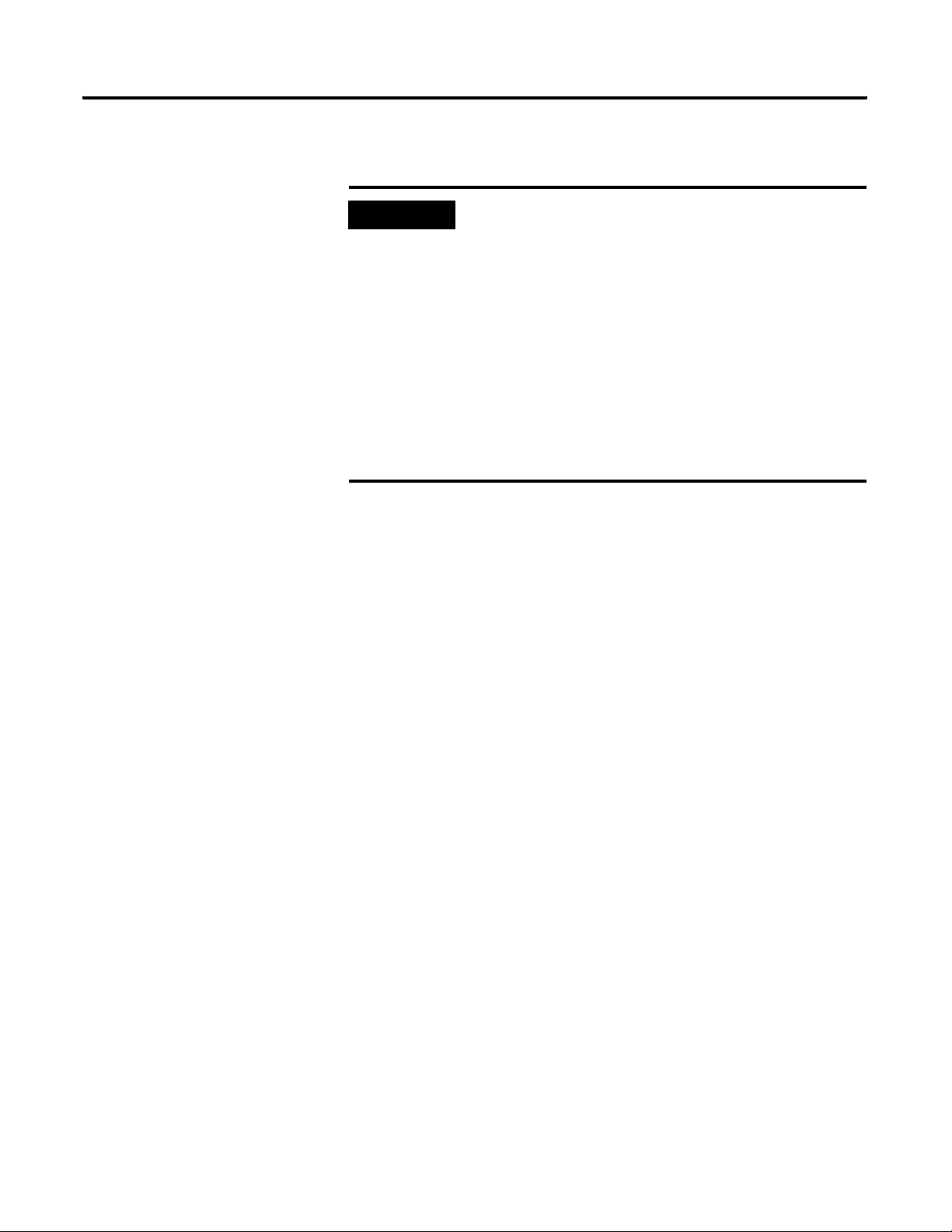
4-4 ProcessLogix Server Upgrade Procedures
Exporting the R320.0 Engineering Repository Database
IMPORTANT
You must export the Engineering Repository Database at
this time before proceeding.
To save the CM block parameter values to the Monitor
image, it is recommended to do the following:
1. Upload with Contents of your Control Modules.
2. Update to Project, which will save the Monitor image
to the Project image.
This procedure captures the latest configuration changes.
Otherwise, after re-loading the CMs following the
Processlogix upgrade, changed values would be lost.
Stopping the ER Replicator Service
This procedure is required for a Redundant Server pair. Perform these steps
on SERVERB only. If you have a non-redundant server,
the Database Using Control Builder on page 4-4.
1. Logon to SERVERB as plx_user.
skip to Exporting
2. Click Start ⇒ Settings ⇒ Control Panel.
3. Double-click the Services icon.
4. Select the ProcessLogix ER Replicator service and click Stop.
5. Click Yes to confirm.
6. Close the Services and Control Panel Windows.
Exporting the Database Using Control Builder
Perform these steps on a non-redundant Server or SERVERB.
1. Using Windows Explorer, create the folder C:\Data\ExportDB.
2. Click Start ⇒ Programs ⇒ ProcessLogix Engineering Tools ⇒
Control Builder.
3. In the Login dialog box, make these entries:
a. Enter >mngr< as the default User Name.
Publication 1757-IN500A-EN-P - September 2002
Page 93

ProcessLogix Server Upgrade Procedures 4-5
b. Enter >mngr1< as the default Password.
c. Enter >localhost< in the Server Name field.
4. Click OK.
5. Click File ⇒ Export.
6. Click Browse to set the Directory Path to C:\Data\ExportDB.
7. Click Select All.
a. Depending on the size of your database, this may take several
minutes. It is recommended that you do not export the examples.
New examples are provided with R500.1.
b. To deselect an item, hold Ctrl and click each item.
c. Deselect the following Point Names:
example_cascade
example_motor
example_pid
example_scm
pidloop
8. Click Export.
Depending on the size of your database, this step may take several
minutes to several hours.
9. When completed, close the Export Window (if it did not automatically
close).
10. Close Control Builder.
Publication 1757-IN500A-EN-P - September 2002
Page 94

4-6 ProcessLogix Server Upgrade Procedures
Saving Important R320.0 Server Data
Each of the following items should be considered on an R320.0 Server before
proceeding.
Table 4.D Upgrading an R320.0 Server Considerations
Item Pre-upgrade Requirement Post-upgrade
Folders and Files The following folders and their sub-folders may contain
files you will require after upgrading. (For example. History
Archives in the archive folder, Event Archives in the evtarch
folder, etc.)
Copy these folders and files from C:\Honeywell\Server to
C:\Data\Server.
• \archive
• \cl
• \evtarch
• \help
• \i18n
• \report
• \user
Custom Displays Save any custom displays that were created. Typically
these displays are located in C:\Honeywell\Client\abstract.
Copy all custom displays to C:\Data\abstract.
System Displays Document any changes that were made to existing system
displays. This applies in particular to the System Startup
display, which is often customized.
Station Menus Document any changes that were made to existing menus. You must reapply the changes to the new menus
System Acronyms Document any changes that were made to existing set. You must reapply the changes to the new set after
Scan Periods Document any specialized scan periods that were used. You must reapply the periods after the upgrade.
Localization Localization settings are lost during the upgrade. You must reapply the settings after the upgrade.
Copy backed up folders and files from the backup
directory to C:\Honeywell\Server after the system
is upgraded.
Copy backed up displays from the backup directory
to C:\Honeywell\Client\abstract.
Custom displays may require modification for use
in an R500.1 system.
You must reapply the changes to the new display
after the upgrade.
after the upgrade.
the upgrade.
Station
configuration file
Publication 1757-IN500A-EN-P - September 2002
C:\Winnt\station.ini
Document any changes that were made to the station.ini
file.
• The IconPopToTopOnAlarm option has been removed,
and is no longer recognized by Station. Its
replacement is FlashWindowOnAlarm, which enables
Station to flash its title bar and taskbar icon when an
alarm is generated. This behavior is disabled by
default.
• DisConnectTimeout and KeepAliveTimeout settings
have been added, and are used to configure fast
Station failover.
Navigate in Knowledge Builder to Server and Client
Configuration Guide
Printers
⇒Station.ini for more information.
You must reapply the changes to the new
station.ini file after the upgrade.
⇒Configuring Stations and
Page 95

ProcessLogix Server Upgrade Procedures 4-7
Table 4.D Upgrading an R320.0 Server Considerations
Item Pre-upgrade Requirement Post-upgrade
Station setup file Document any changes that were made to the default
Station setup file.
The new default setup file is configured to as
“static
Station 1”. If this is not correct, you must
make the appropriate changes via Station’s Setup
menu.
Navigate in Knowledge Builder to Server and
Client Configuration Guide
and Printers
information.
⇒Configuring Stations
⇒Setting Up Station for more
Log file If desired, create a backup copy of the log file found in
C:\Honeywell\server\data\.
History archive
search path
Custom applications Backup any custom applications built for your existing
Quick Builder
projects
File dumps Do not use any file dumps of the pre-upgrade
Hardware definition
files
Alarms and
messages
Handover notes Handover notes are lost during the upgrade. Handover
Document the history archive search path. After upgrading, you must specify the history
system.
Backup any Quick Builder projects. When opening an old project file with the new
If you want to use existing hardware definition (hdwbld)
files to build printers, you must change the CYRILLIC
keyword to LANGUAGE=CYRILLIC.
Resolve any alarms before starting the upgrade. Alarms
and messages currently in the system cannot be copied
across for the upgrade.
notes in the system cannot be copied for the upgrade.
The log file has been renamed to log.txt.
archive search path using the ProcessLogix Server
Control Panel.
Navigate in Knowledge Builder to Server and
Client Configuration Guide
Configuring Points
Archiving
information.
Custom applications must be re-compiled and
re-linked using an appropriate development
environment.
Navigate in Knowledge Builder to Application
Development Guide
Environment
more information.
version of Quick Builder, you are prompted to
migrate the project file to the new format.
database to restore the upgraded database.
⇒History Archiving for more
⇒Compiling, Linking, and Editing for
⇒Understanding and
⇒History Collection and
⇒About the Development
Publication 1757-IN500A-EN-P - September 2002
Page 96

4-8 ProcessLogix Server Upgrade Procedures
Exporting the ProcessLogix Server Database
ATTENTION
!
If you have a Redundant Server pair, complete this procedure on SERVERA
only.
1. Logon to the R320.0 system as plx_user.
2. Click Start ⇒ Run.
3. Enter this command:
>cmd<
and click OK to open the DOS window.
Before exporting the ProcessLogix Server Database, you
must exit all ProcessLogix applications and stop all
ProcessLogix services.
Applications and Services on page 8-1.
If you have redundant servers, you must complete this
procedure on the SERVERB node first. Then complete
the entire procedure again for the SERVERA node.
Refer to Stopping ProcessLogix
4. At the DOS prompt, enter the following command:
>hscserver /unload /y<
and press <Enter>.
5. Enter the following command:
xcopy C:\Honeywell\server\data\*.* C:\Data\Server\backup /E
and press <Enter>.
6. If necessary, enter >D< to specify that backup is a directory.
7. Wait until the C:\ prompt appears and close the DOS window.
Publication 1757-IN500A-EN-P - September 2002
Page 97

ProcessLogix Server Upgrade Procedures 4-9
Removing the RSLinx Software Activation File
It is possible to transfer your RSLinx Activation codes from the old system to
the new system. To move the activation file from your R320.0 Server,
1. Locate the RSLinx Master Disk and insert it into the floppy drive.
2. Click Start ⇒ Run.
3. Enter this path or the evmove.exe file on the diskette.
>A:(or your floppy drive letter)\EVMOVE.EXE<
4. Click OK to launch the move executive.
5. Confirm that the hard drive letter C:, for example, appears in the From
Drive field and the floppy drive letter A:, for example, appears in the To
Drive field in the dialog box.
6. Click OK to initiate the move.
7. Click Move to move the file to the hard drive. Wait for a dialog box to
give a successful move indication, and click OK to exit.
8. Remove the Master Disk from your floppy drive and store it in a safe
place.
Publication 1757-IN500A-EN-P - September 2002
Page 98

4-10 ProcessLogix Server Upgrade Procedures
Copying R320.0 Data to the R500.1 Server
Networking the R320.0 and R500.1 Servers
Use the following procedure to map a drive to the new R500.1 Server.
1. Logon to the R320.0 Server as plx_user.
2. Click Start ⇒ Run.
3. Enter this command:
>cmd<
and click OK to open the DOS window.
4. If you have a non-redundant server, enter this command:
>NET USE T: \\PLX1\C$ /user:ps_user<
(where PLX1 is the R500.1 Server name)
and press <Enter>.
5. Open Windows Explorer and confirm that the T: drive exists.
6. If you have a redundant server pair,
a. On SERVERB, enter this command:
>NET USE T: \\PLX1B\C$ /user:ps_user<
(where PLX1B is the name of the R500.1 Backup Server)
and press <Enter>.
Publication 1757-IN500A-EN-P - September 2002
Page 99

ProcessLogix Server Upgrade Procedures 4-11
b. On SERVERA, enter this command:
>NET USE T: \\PLX1A\C$ /user:ps_user<
(where PLX1A is the name of the R500.1 Primary Server)
and press <Enter>.
c. Open Windows Explorer on each R320.0 Server and confirm that
the T: drive exists.
Transferring R320.0 Data to the R500.1 Server
1. On the R320.0 Server(s), click Start ⇒ Run.
2. Enter this command:
>cmd<
and click OK to open the DOS window.
3. If you have a non-redundant server:
a. Enter this command:
>xcopy C:\Data\*.* T:\R320Data\ /E<
and press <Enter>.
b. If necessary, enter >D< to specify that R320Data is a directory.
c. Wait until the C:\ prompt appears and close the DOS window.
4. If you have a redundant server pair:
Publication 1757-IN500A-EN-P - September 2002
Page 100

4-12 ProcessLogix Server Upgrade Procedures
a. On SERVERA, enter this command:
>xcopy C:\Data\*.* T:\R320PrimaryData\ /E<
and press <Enter>.
b. If necessary, enter >D< to specify that R320PrimaryData is a
directory.
c. Wait until the C:\ prompt appears and close the DOS window.
d. On SERVERB, enter this command:
>xcopy C:\Data\*.* T:\R320BackupData\ /E<
and press <Enter>.
e. If necessary, enter >D< to specify that R320BackupData is a
directory.
f. Wait until the C:\ prompt appears and close the DOS window.
Publication 1757-IN500A-EN-P - September 2002
