Page 1
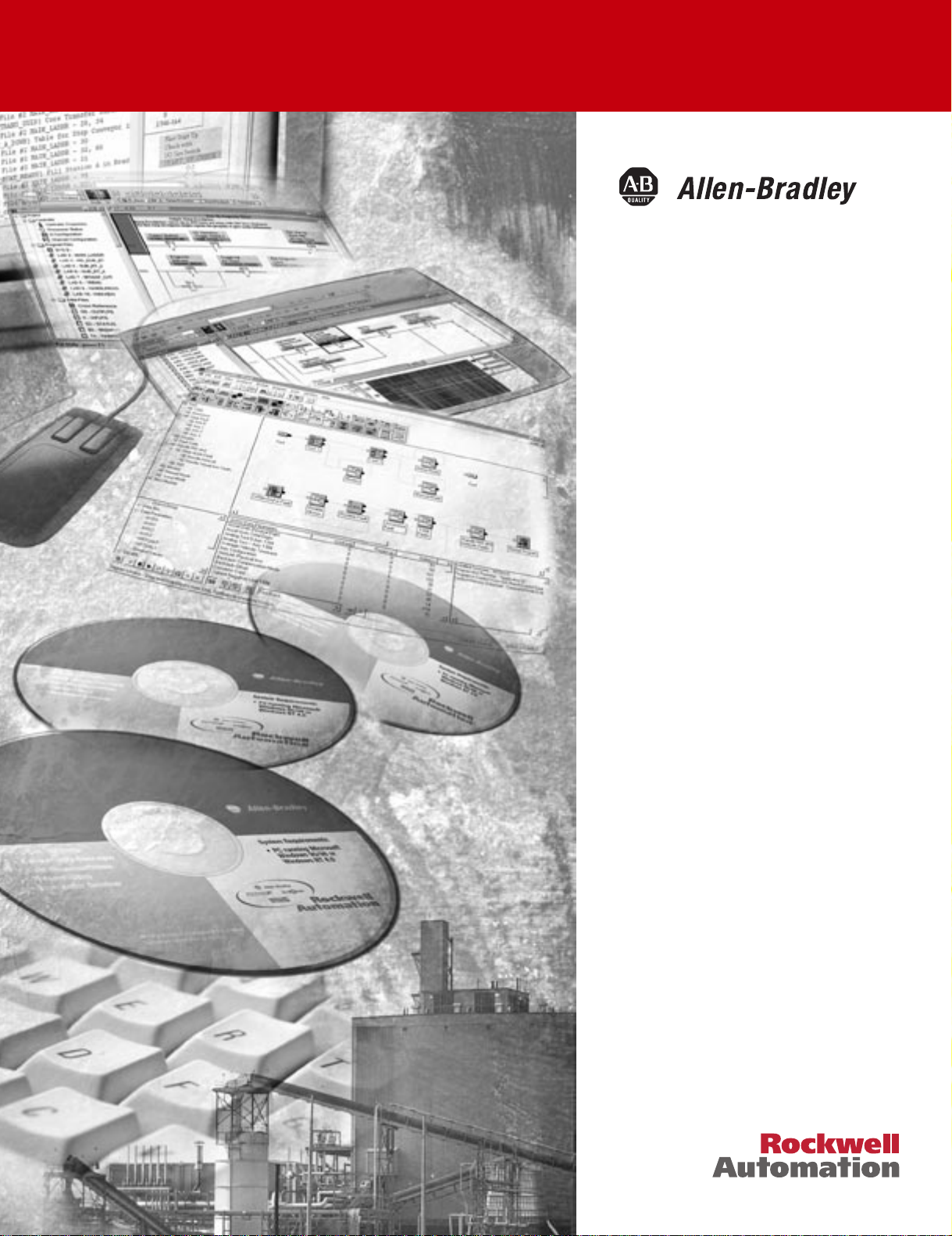
ProcessLogix
R400.0 Installation
and Upgrade Guide
1757-SWKIT4000
Installation Instructions
Page 2
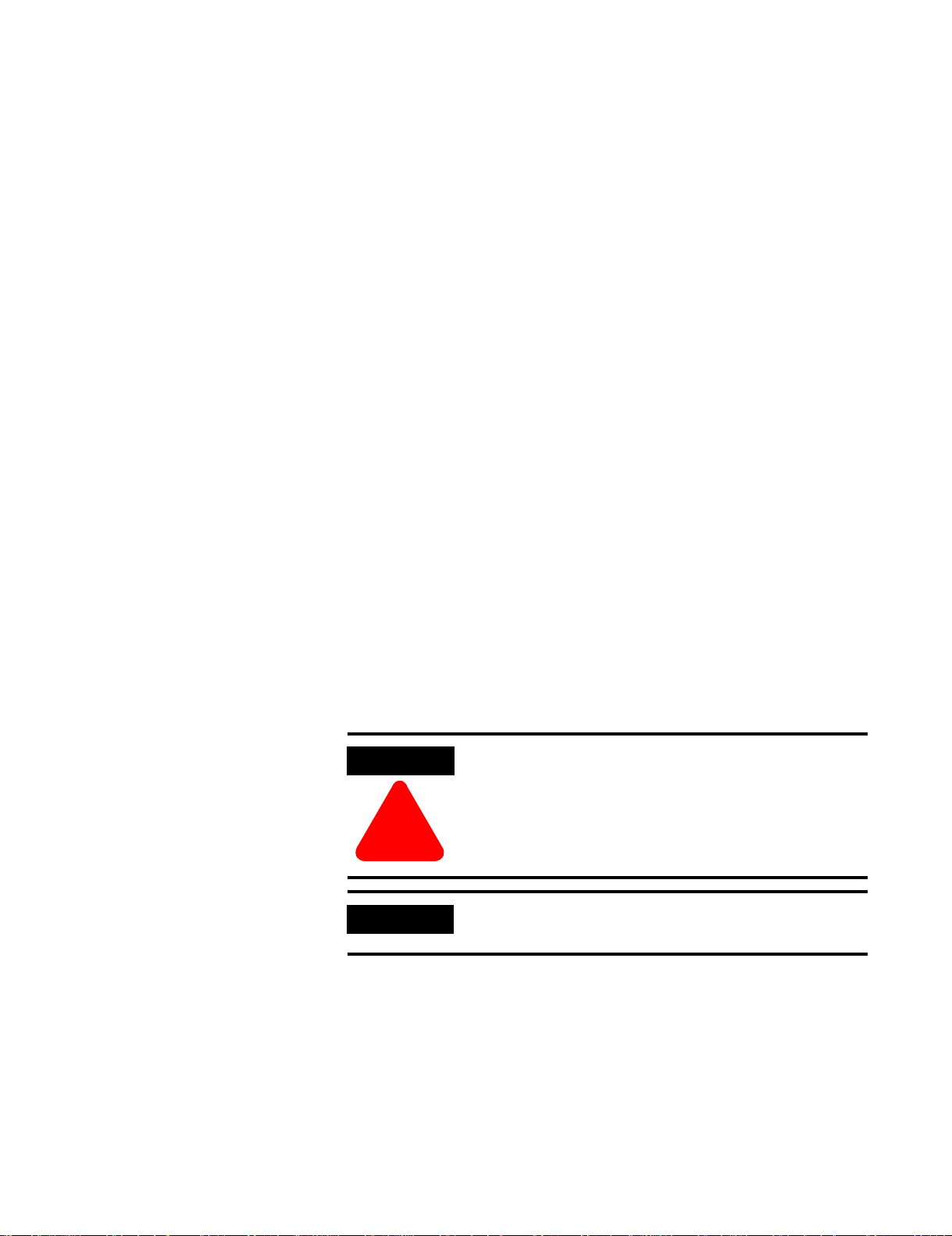
Important User Information
Because of the variety of uses for the products described in this
publication, those responsible for the application and use of these
products must satisfy themselves that all necessary steps have been
taken to assure that each application and use meets all performance
and safety requirements, including any applicable laws, regulations,
codes and standards. In no event will Allen-Bradley be responsible or
liable for indirect or consequential damage resulting from the use or
application of these products.
Any illustrations, charts, sample programs, and layout examples
shown in this publication are intended solely for purposes of
example. Since there are many variables and requirements associated
with any particular installation, Allen-Bradley does not assume
responsibility or liability (to include intellectual property liability) for
actual use based upon the examples shown in this publication.
Allen-Bradley publication SGI-1.1, Safety Guidelines for the
Application, Installation and Maintenance of Solid-State Control
(available from your local Allen-Bradley office), describes some
important differences between solid-state equipment and
electromechanical devices that should be taken into consideration
when applying products such as those described in this publication.
Reproduction of the contents of this copyrighted publication, in whole
or part, without written permission of Rockwell Automation, is
prohibited.
Throughout this publication, notes may be used to make you aware of
safety considerations. The following annotations and their
accompanying statements help you to identify a potential hazard,
avoid a potential hazard, and recognize the consequences of a
potential hazard:
ATTENTION
Identifies information about practices or
circumstances that can lead to personal injury or
death, property damage, or economic loss.
!
IMPORTANT
Allen-Bradley is a trademark of Rockwell Automation
Identifies information that is critical for successful
application and understanding of the product.
Page 3
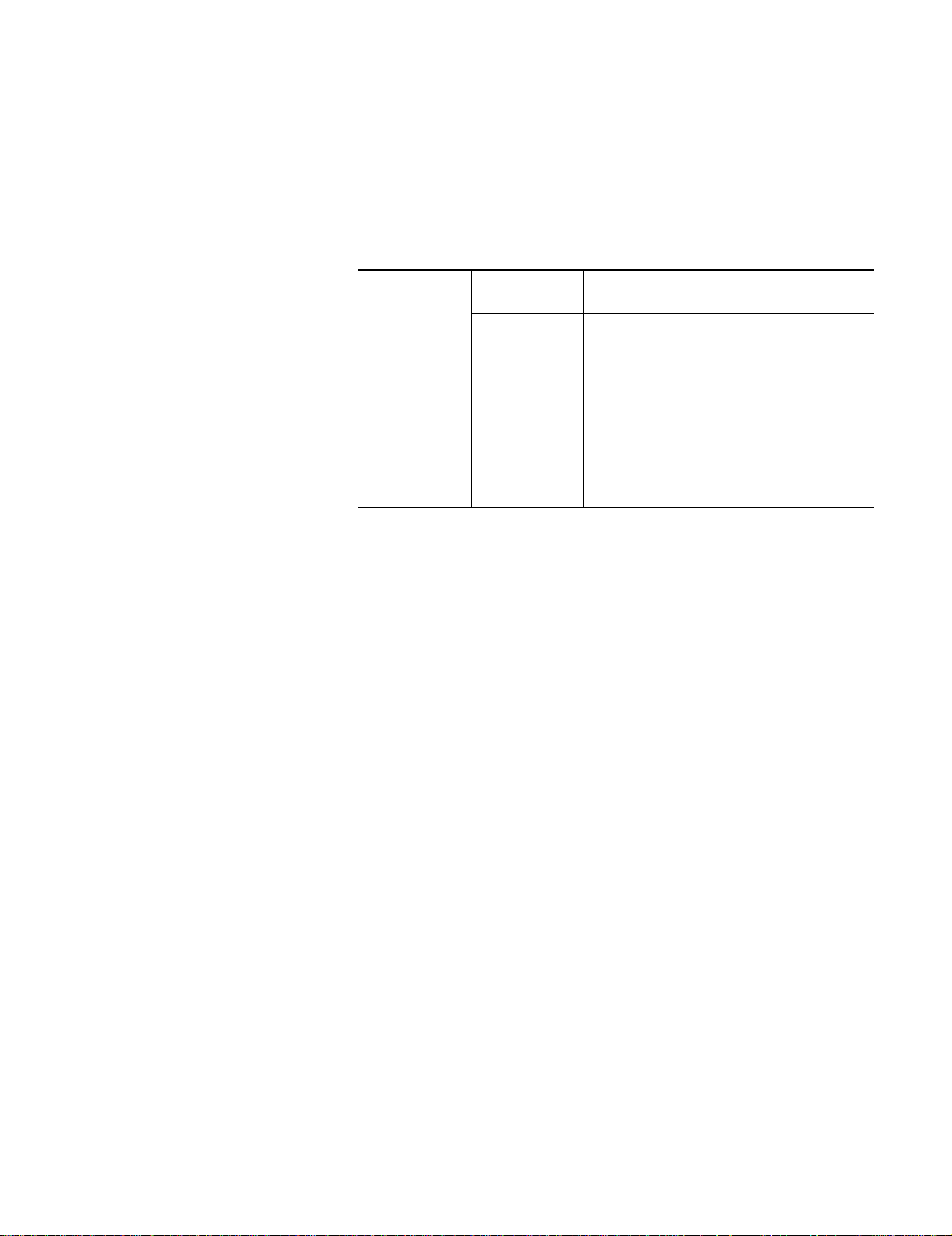
Rockwell Automation Support
Before you contact Rockwell Automation for technical assistance, we
suggest you please review the t roubles hooting inf ormation contained
in this publication first.
If the problem persists, call your local Rockwell Automation
representative or contact Rockwell Automation in one of the
following ways:
Phone United
States/Canada
Outside United
States/Canada
Internet
⇒
1.440.646.5800
You can access the phone number for your
country via the Internet:
1. Go to http://www.ab.com
2. Click on
(http://support.automation.rockwell.com)
3. Under
Information
1. Go to http://www.ab.com
2. Click on
(http://support.automation.rockwell.com)
Product Support
Support Centers
Product Support
, click on
Contact
Your Questions or Comments on this Manual
If you find a problem with this manual, please notify us of it on the
enclosed How Are We Doing form.
Page 4
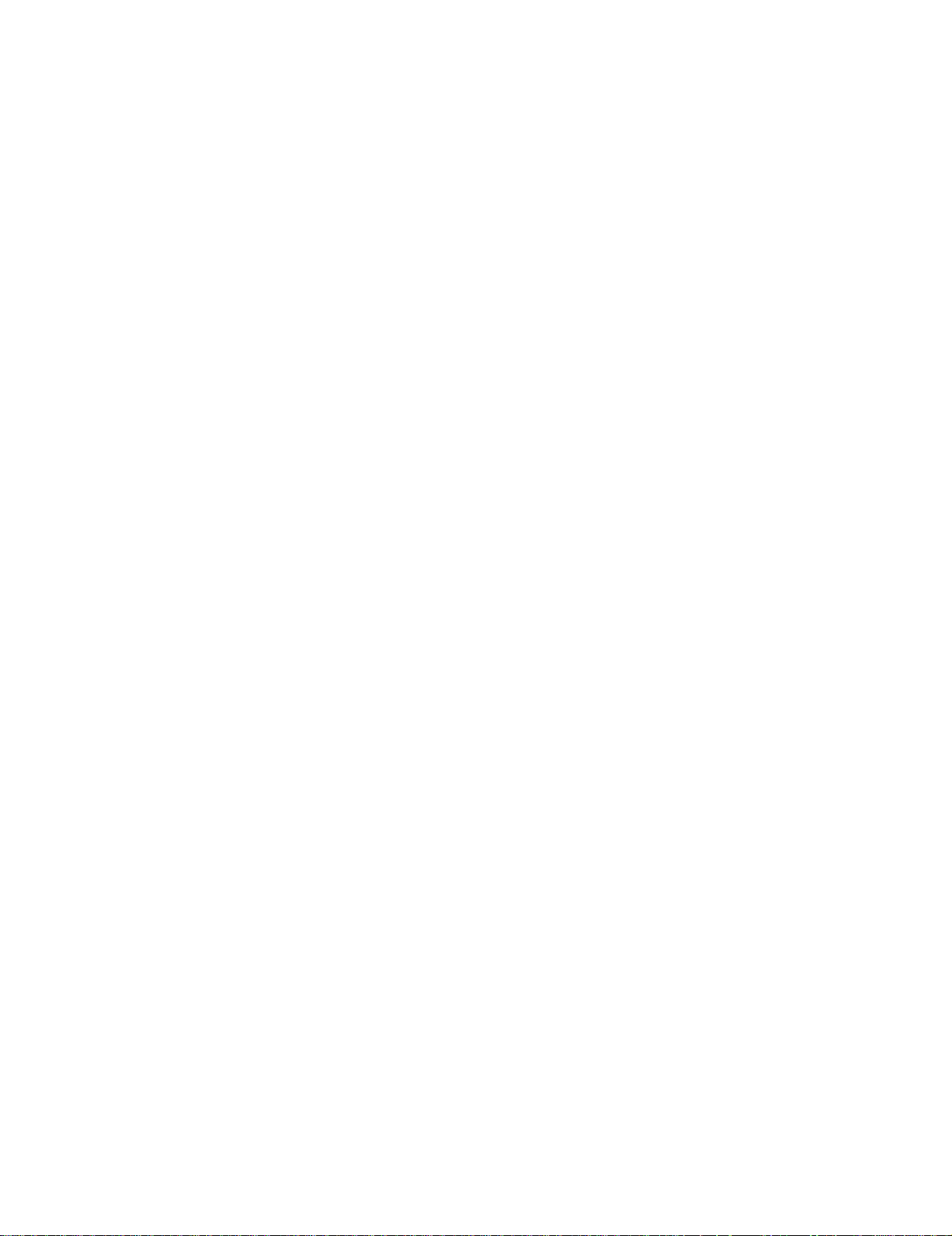
Page 5
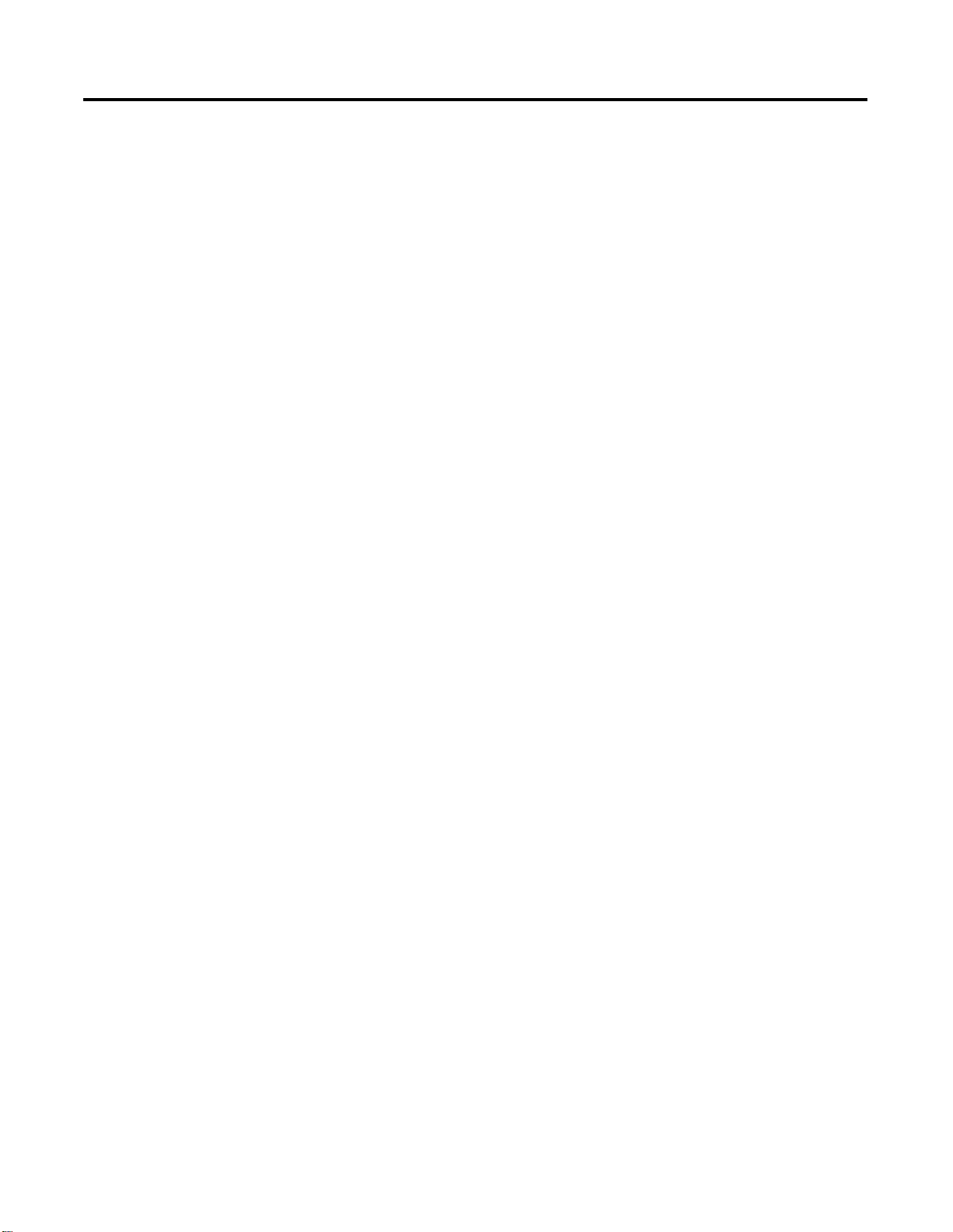
Table of Contents
Important User Information. . . . . . . . . . . . . . . . . . . . . . . . . . 2
Rockwell Automation Support . . . . . . . . . . . . . . . . . . . . . . . . 3
Your Questions or Comments on this Manual . . . . . . . . . . 3
Preface
ProcessLogix R400.0 Installation
Introduction
Our Assumptions About Readers . . . . . . . . . . . . . . . . . . . . P-1
Starting Conditions and Assumptions . . . . . . . . . . . . . . P-1
Minimum Hardware Requirements. . . . . . . . . . . . . . . . . . . P-3
Rockwell Automation Technical Support . . . . . . . . . . . . . . P-4
Local Product Support . . . . . . . . . . . . . . . . . . . . . . . . . P-4
Technical Product Assistance . . . . . . . . . . . . . . . . . . . . P-4
Your Questions or Comments about This Manual . . . . . P-4
Conventions . . . . . . . . . . . . . . . . . . . . . . . . . . . . . . . . . . . P-5
Terms and Type Representations . . . . . . . . . . . . . . . . . P-5
Contents of Release . . . . . . . . . . . . . . . . . . . . . . . . . . . . . P-6
ProcessLogix Online User Documentation/Knowledge
Builder . . . . . . . . . . . . . . . . . . . . . . . . . . . . . . . . . . . . P-6
ProcessLogix R400.0 Installation and Upgrade Guide. . . P-7
Acronyms and Abbreviations. . . . . . . . . . . . . . . . . . . . . . . P-8
Chapter 1
Operating System Support. . . . . . . . . . . . . . . . . . . . . . . . . 1-1
ProcessLogix Component Configuration Table. . . . . . . . 1-1
Operating System Options. . . . . . . . . . . . . . . . . . . . . . . . . 1-1
ProcessLogix Server Supported Installations . . . . . . . . . . . . 1-1
Clean Install. . . . . . . . . . . . . . . . . . . . . . . . . . . . . . . . . 1-2
Upgrade from ProcessLogix R320.0 Server
Currently Running Windows NT 4.0 Workstation. . . 1-2
Re-Deployment Options. . . . . . . . . . . . . . . . . . . . . . . . 1-2
ProcessLogix Client Supported Installations . . . . . . . . . . . . 1-3
Clean Install. . . . . . . . . . . . . . . . . . . . . . . . . . . . . . . . . 1-3
Upgrade: Currently Running Windows NT 4.0 Workstation
with ProcessLogix Client Software . . . . . . . . . . . . . . . . 1-3
i Publication 1757-IN040B-EN-P - March 2002
Page 6
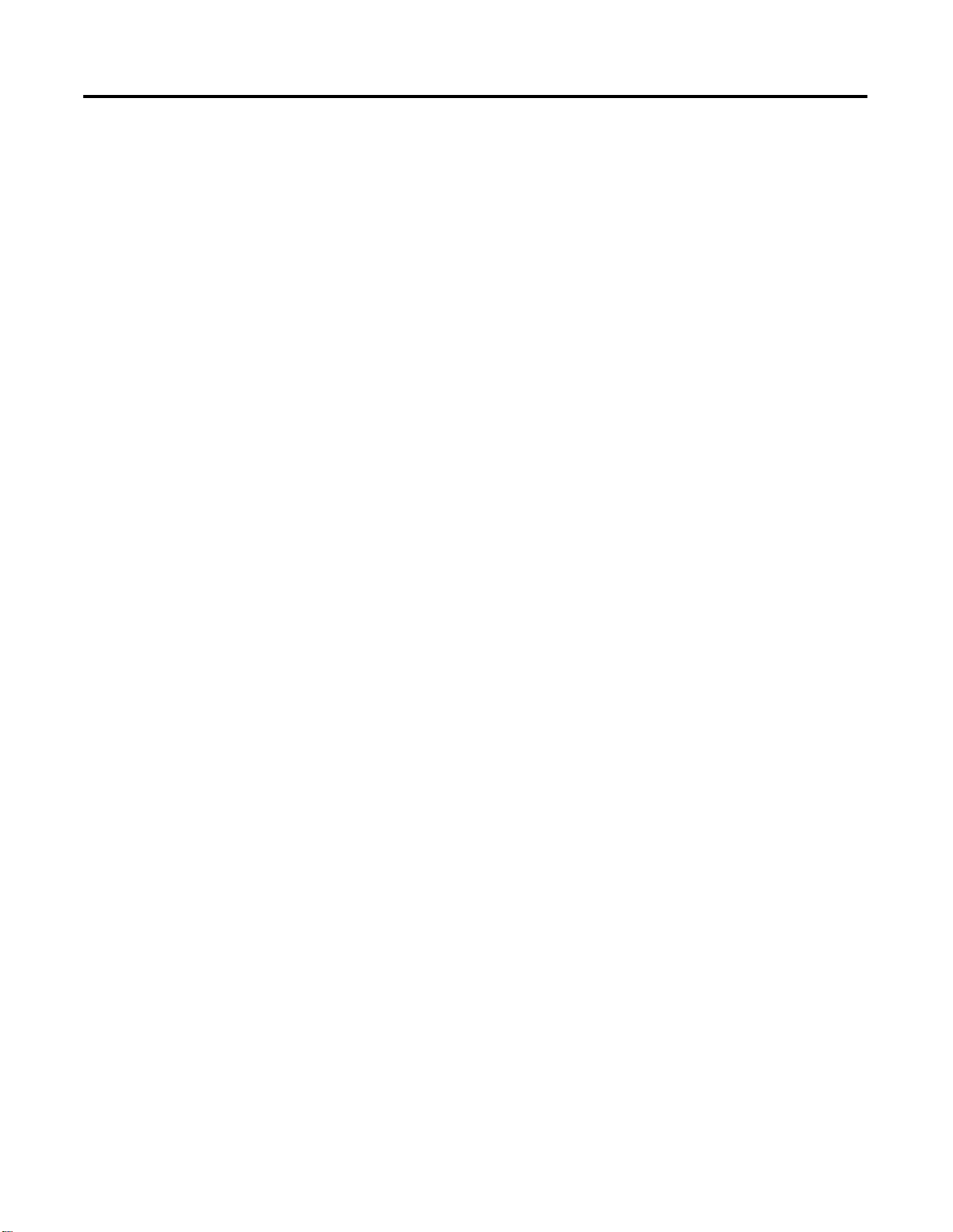
Table of Contents ii
Operating System Installation
Procedures
Chapter 2
Clean System Windows 2000 Server Installation . . . . . . . . . 2-1
Installing Windows 2000 Server on a New System. . . . . 2-1
Starting the Windows 2000 Server Installation . . . . . . . . 2-2
Starting the Installation from the Boot Floppies. . . . . . . 2-4
Starting the Installation from the CD-ROM. . . . . . . . . . . 2-4
Completing the Windows 2000 Server Installation . . . . . 2-5
Clean System Windows 2000 Professional Installation. . . . . 2-10
Starting the Windows 2000 Professional Installation. . . . 2-10
Creating Boot Floppies. . . . . . . . . . . . . . . . . . . . . . . . . 2-11
Starting the Installation from the Boot Floppies. . . . . . . 2-12
Starting the Installation from the CD-ROM. . . . . . . . . . . 2-12
Completing the Windows 2000 Professional Installation. 2-13
Installing Service Pack 2 for Windows 2000 . . . . . . . . 2-17
Checking for Windows 2000 Service Pack 2 . . . . . . . . . 2-17
Installing Windows 2000 Service Pack 2 . . . . . . . . . . . . 2-18
Installing Internet Explorer 5.5 SP1 . . . . . . . . . . . . . . . . . . 2-19
Checking the Internet Explorer Version. . . . . . . . . . . . . 2-19
Upgrading Internet Explorer 5.5 SP1. . . . . . . . . . . . . . . 2-20
Installing Adobe Acrobat Reader 4.05. . . . . . . . . . . . . . . . . 2-22
Additional Operating System Customization Procedures . . . 2-22
Adjusting the Video Settings. . . . . . . . . . . . . . . . . . . . . 2-23
Setting Up Additional Drivers . . . . . . . . . . . . . . . . . . . . 2-24
Third Party Platforms . . . . . . . . . . . . . . . . . . . . . . . . . . 2-24
Other Required System Settings . . . . . . . . . . . . . . . . . . 2-24
Creating an Emergency Repair Disk. . . . . . . . . . . . . . . . . . 2-25
Creating the ProcessLogix User Accounts . . . . . . . . . . . . . . 2-26
Creating the ps_user and erserver accounts. . . . . . . . . . 2-26
Logging on with the ps_user account . . . . . . . . . . . . . . 2-27
Clean System Windows NT 4.0 Workstation Installation . . . 2-28
Overview . . . . . . . . . . . . . . . . . . . . . . . . . . . . . . . . . . 2-28
Starting the Windows NT Installation . . . . . . . . . . . . . . 2-29
Setting Up Windows NT. . . . . . . . . . . . . . . . . . . . . . . . 2-30
Installing TCP/IP Networking Software . . . . . . . . . . . . . 2-31
Setting the Date and Time . . . . . . . . . . . . . . . . . . . . . . 2-34
Setting Up the Display Driver. . . . . . . . . . . . . . . . . . . . 2-35
Completing Installation . . . . . . . . . . . . . . . . . . . . . . . . 2-35
Installing Service Pack 6a for Windows NT 4.0 . . . . . . . 2-35
Setting Up Additional Drivers after the
Service Pack Installation . . . . . . . . . . . . . . . . . . . . . 2-37
Configuring System Properties . . . . . . . . . . . . . . . . . . . 2-38
Converting to NTFS after Installing Windows NT. . . . . . 2-39
Creating the ps_user Account. . . . . . . . . . . . . . . . . . . . 2-39
Installing Internet Explorer 5.5 SP 1 . . . . . . . . . . . . . . . 2-39
Checking Required System Settings . . . . . . . . . . . . . . . . . . 2-40
Creating an Emergency Repair Disk. . . . . . . . . . . . . . . . . . 2-41
Publication 1757-IN040B-EN-P - March 2002
Page 7
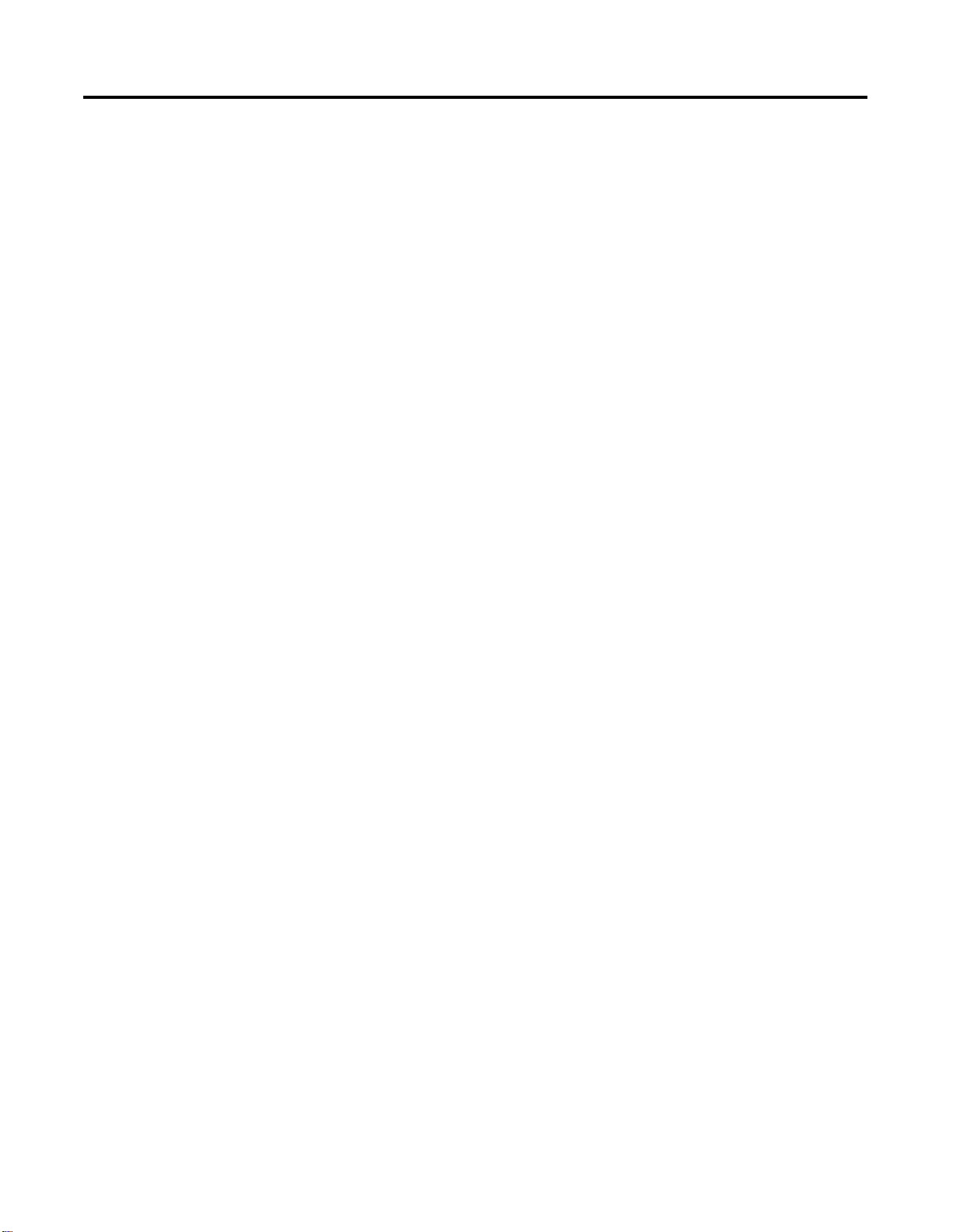
ProcessLogix Server Installation
Procedures
Table of Contents iii
Chapter 3
Installing ProcessLogix Software on a Clean PC . . . . . . . . . 3-1
Installing Server Software. . . . . . . . . . . . . . . . . . . . . . . 3-2
Installing SQL Server . . . . . . . . . . . . . . . . . . . . . . . . . . 3-3
Installing Knowledge Builder . . . . . . . . . . . . . . . . . . . . 3-4
Installing RSLinx . . . . . . . . . . . . . . . . . . . . . . . . . . . . . 3-4
Installing Engineering Tools . . . . . . . . . . . . . . . . . . . . . 3-5
Installing PsAxCtl Document EXE . . . . . . . . . . . . . . . . . 3-6
Installing the ProcessLogix Server. . . . . . . . . . . . . . . . . 3-6
Adding PCIC Hardware Device Drivers . . . . . . . . . . . . . . . 3-10
Moving the RSLinx Activation File . . . . . . . . . . . . . . . . . . . 3-10
About the Activation File . . . . . . . . . . . . . . . . . . . . . . . 3-10
Determining the Current RSLinx Version. . . . . . . . . . . . 3-11
Installing the Activation File . . . . . . . . . . . . . . . . . . . . . 3-12
Configuring RSLinx Drivers for
ControlNet Supervisory Network . . . . . . . . . . . . . . . . 3-13
Updating the 1784-PCIC Firmware . . . . . . . . . . . . . . . . 3-15
Configuring RSLinx Drivers for
Ethernet Supervisory Network . . . . . . . . . . . . . . . . . . 3-18
Completing the ProcessLogix R400.0
Install on a Redundant Server Pair . . . . . . . . . . . . . . . 3-19
Completing the ProcessLogix R400.0
Install on a Non-Redundant Server. . . . . . . . . . . . . . . 3-20
Upgrading Hardware Component Firmware . . . . . . . . . 3-20
Checking Control Builder Operation and Logging On . . 3-20
Backing Up a ProcessLogix Server Hard Drive to Tape . 3-20
Creating an Emergency Repair Disk . . . . . . . . . . . . . . . 3-21
ProcessLogix Server Upgrade
Procedures
Chapter 4
Preparing for a ProcessLogix Software Upgrade . . . . . . . . . 4-1
Things to consider before upgrading . . . . . . . . . . . . . . 4-1
Networking the R320.0 and R400.0 Servers . . . . . . . . . . 4-1
Upgrade Procedures for ProcessLogix R320.0 Servers . . . . . 4-3
Backing Up a ProcessLogix R320.0 Server to Tape. . . . . 4-3
Exporting the Engineering Repository Database . . . . . . 4-4
Saving Important Data . . . . . . . . . . . . . . . . . . . . . . . . . 4-5
Exporting the ProcessLogix Server Database . . . . . . . . . 4-6
Removing the RSLinx Software Activation File. . . . . . . . 4-7
Restoring the Data. . . . . . . . . . . . . . . . . . . . . . . . . . . . . . . 4-8
Restoring other ProcessLogix Data . . . . . . . . . . . . . . . . 4-8
Restarting SERVERB and synchronizing. . . . . . . . . . . . . 4-8
Synchronizing Server Databases on Redundant Servers . 4-9
Importing the ProcessLogix Server Points Database. . . . 4-10
Importing the Engineering Database. . . . . . . . . . . . . . . 4-11
Upgrading Hardware Component Firmware . . . . . . . . . 4-12
Backing Up a ProcessLogix Server Hard Drive to Tape . 4-13
Publication 1757-IN040B-EN-P - March 2002
Page 8
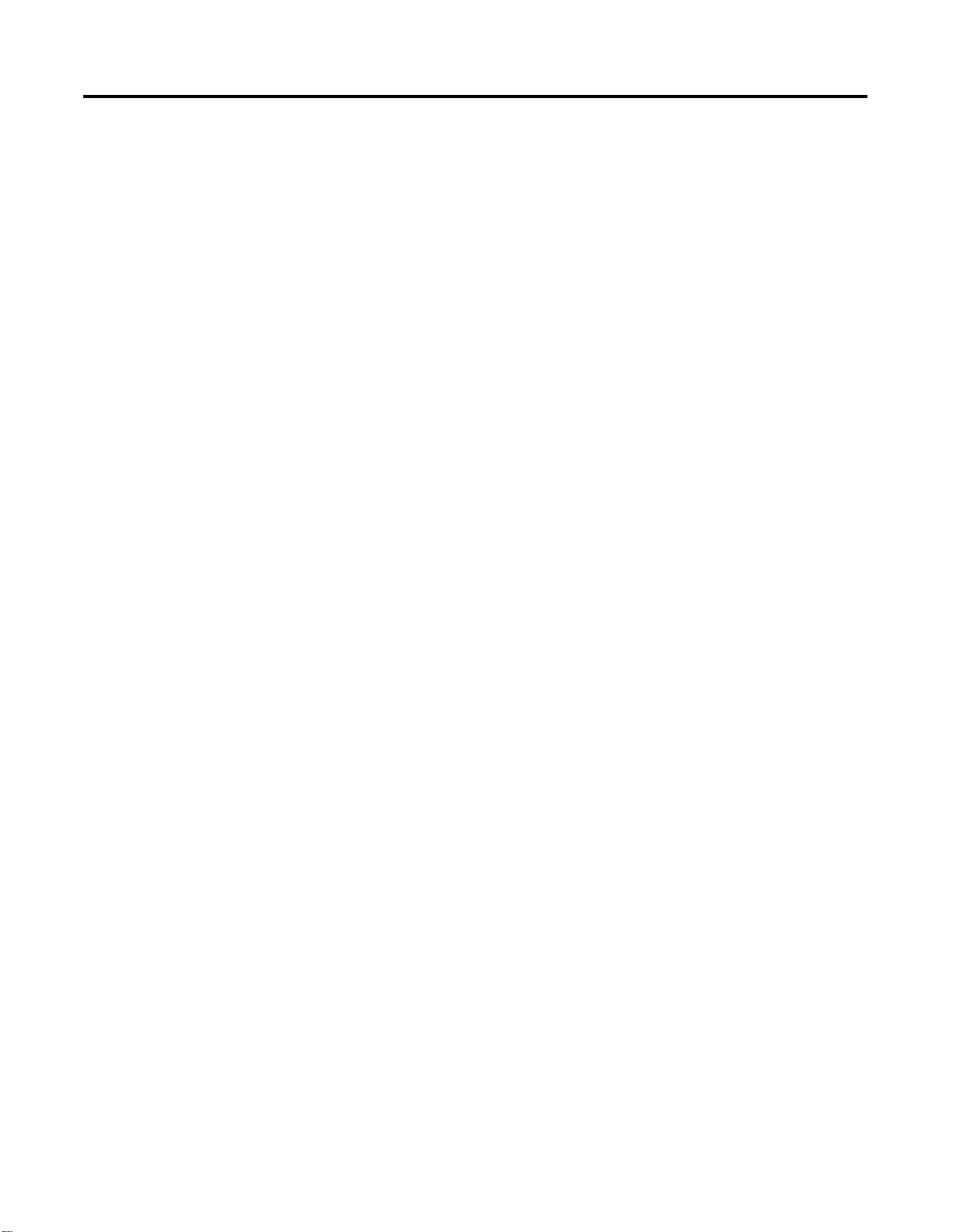
Table of Contents iv
ProcessLogix Client Installation
and Upgrade Procedures
Chapter 5
Introduction . . . . . . . . . . . . . . . . . . . . . . . . . . . . . . . . . . . 5-1
Operating System Support. . . . . . . . . . . . . . . . . . . . . . . . . 5-2
Windows 2000 Professional . . . . . . . . . . . . . . . . . . . . . 5-2
Windows NT 4.0 Workstation. . . . . . . . . . . . . . . . . . . . 5-3
Pre-work for systems with ProcessLogix R320.0 . . . . . . . . . 5-5
Saving Important Data . . . . . . . . . . . . . . . . . . . . . . . . . 5-6
Removing Selected Components. . . . . . . . . . . . . . . . . . 5-7
Cleaning Up the Registry . . . . . . . . . . . . . . . . . . . . . . . 5-9
Upgrading the Windows NT 4.0 Workstation
Operating System to Windows 2000 Professional . . . . . 5-10
Installing Windows 2000 Service Pack 2 . . . . . . . . . . . . 5-12
Installing Internet Explorer 5.5 SP1. . . . . . . . . . . . . . . . 5-12
Installing ProcessLogix R400.0 Client Software. . . . . . . . 5-12
Updating the Windows NT 4.0 Workstation
Operating System for R400.0 Software 5-12
Checking for Windows NT 4.0 Service Pack 6a . . . . . . . 5-13
Installing Service Pack 6a for Windows NT 4.0 . . . . . . . 5-13
Installing MDAC 2.5 Service Pack 1. . . . . . . . . . . . . . . . 5-14
Recording the NT System Path Value . . . . . . . . . . . . . . 5-15
Installing Windows Installer . . . . . . . . . . . . . . . . . . . . . 5-15
Verifying the NT System Path Value . . . . . . . . . . . . . . . 5-15
Installing Internet Explorer 5.5 SP1. . . . . . . . . . . . . . . . 5-16
Updating the ActiveX Support Files. . . . . . . . . . . . . . . . 5-17
Replacing MFC42.dll . . . . . . . . . . . . . . . . . . . . . . . . . . 5-17
Installing ProcessLogix R400.0 Client Software. . . . . . . . 5-17
Installing ProcessLogix R400.0 Client Software . . . . . . . . . . 5-18
Installing Knowledge Builder . . . . . . . . . . . . . . . . . . . . 5-19
Installing the ProcessLogix Client Software . . . . . . . . . . 5-20
Verifying ProcessLogix Client Installation . . . . . . . . . . . . . . 5-23
Restoring the Data . . . . . . . . . . . . . . . . . . . . . . . . . . . . 5-23
Setting Up a Station With a Non-redundant Server. . . . . 5-24
Setting Up a Station With a Redundant Server Pair. . . . . 5-25
Creating an Emergency Repair Disk . . . . . . . . . . . . . . . 5-27
Checking Control Builder Operation and Logging On
(Engineering Workstation Only) . . . . . . . . . . . . . . . 5-28
Generic Comm Layer Settings
(Engineering Workstation Only) . . . . . . . . . . . . . . . 5-28
Publication 1757-IN040B-EN-P - March 2002
Page 9
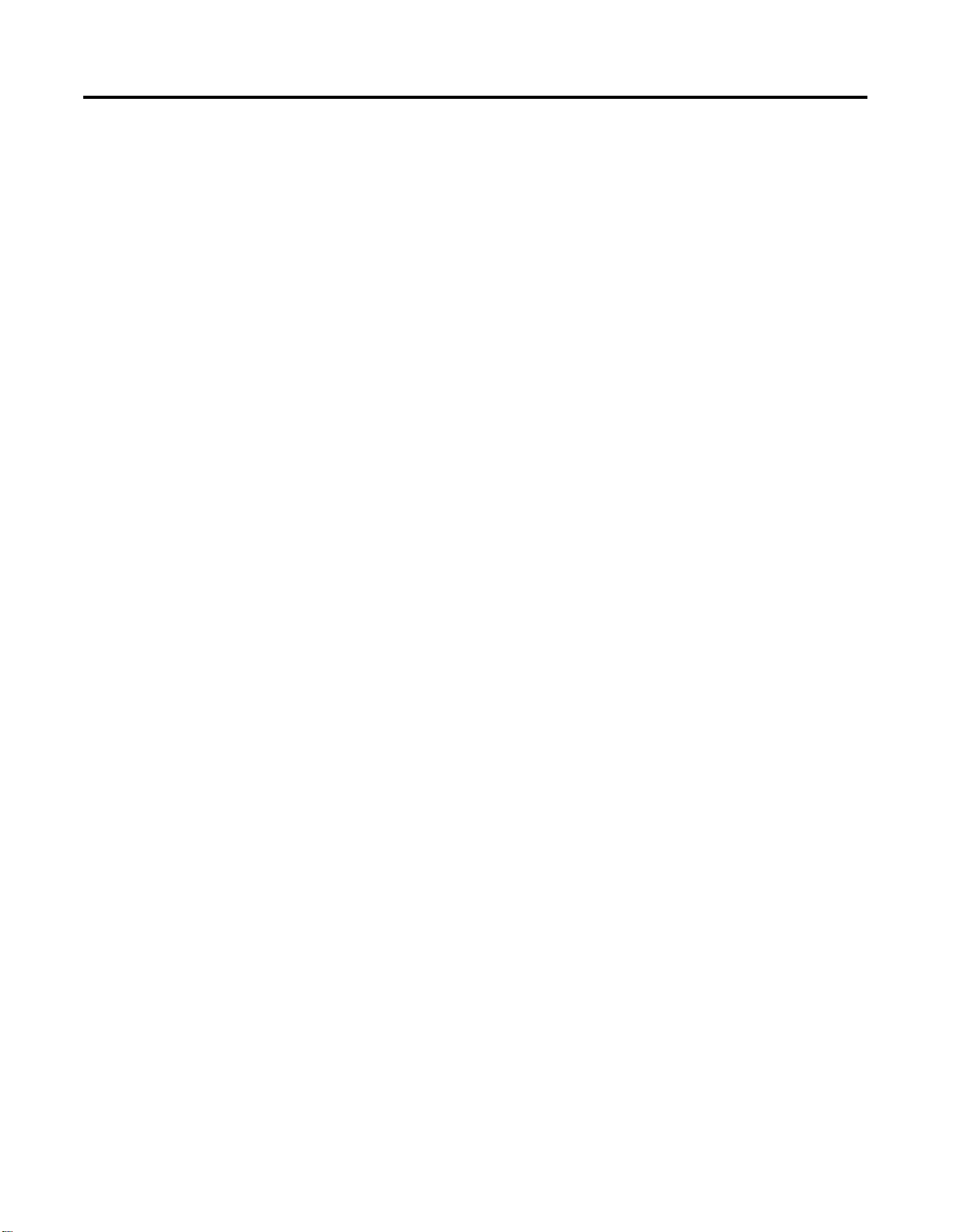
Additional Redundant Server
Procedures
Table of Contents v
Chapter 6
Adding Redundancy to R400.0
Non-Redundant Server Systems . . . . . . . . . . . . . . . . . 6-1
Changing the Computer Name on a ProcessLogix Server 6-1
Completing the ProcessLogix R400.0
Setup on a Redundant Server Pair . . . . . . . . . . . . . . . 6-1
Changing Hosts File Entries . . . . . . . . . . . . . . . . . . . . . 6-1
Changing TCP/IP address on a Secondary Server
(SERVERB) Node . . . . . . . . . . . . . . . . . . . . . . . . . . 6-4
Changing the ProcessLogix License. . . . . . . . . . . . . . . . 6-4
Setting up Primary Server (SERVERA) node 6-6
Making Redundant Hardware File Entries . . . . . . . . . . . 6-6
Configuring the Time Service . . . . . . . . . . . . . . . . . . . . 6-8
Setting Up Secondary Server (SERVERB) Node . . . . . . . . . . 6-10
Making Redundant Hardware File Entries . . . . . . . . . . . 6-10
Configuring the Time Service . . . . . . . . . . . . . . . . . . . . 6-10
Confirming Data Link is Available. . . . . . . . . . . . . . . . . 6-10
Configuring Stations in Quick Builder (on SERVERA) . . . . . 6-11
Synchronizing Server Databases on Redundant Server . . 6-13
Confirming Databases are Synchronized . . . . . . . . . . . . 6-13
Setting up the Redundant ERDB . . . . . . . . . . . . . . . . . . 6-15
Setting Up Station on SERVERB . . . . . . . . . . . . . . . . . . . . . 6-16
Setting Up Station on SERVERA . . . . . . . . . . . . . . . . . . . . . 6-18
Restarting Redundant Servers. . . . . . . . . . . . . . . . . . . . . . . 6-21
Synchronizing Other Files . . . . . . . . . . . . . . . . . . . . . . 6-22
Upgrading Hardware Component Firmware . . . . . . . . . . . . 6-22
Checking Control Builder Operation and Logging On . . 6-23
Backing Up a ProcessLogix Server Hard Drive to Tape . 6-23
Creating an Emergency Repair Disk . . . . . . . . . . . . . . . 6-23
Firmware Maintenance
Procedures
Chapter 7
1784-PCIC Driver and Firmware Installation . . . . . . . . . . . . 7-1
Install Hardware Device Drivers . . . . . . . . . . . . . . . . . . 7-1
Verify the 1784-PCIC Driver Version . . . . . . . . . . . . . . . 7-2
Updating the 1784-PCIC Firmware . . . . . . . . . . . . . . . . 7-2
Upgrading Hardware Component Firmware . . . . . . . . . . . . 7-4
About Firmware Upgrades . . . . . . . . . . . . . . . . . . . . . . 7-4
Firmware Revision Level Reference. . . . . . . . . . . . . . . . 7-5
Important Usage Considerations . . . . . . . . . . . . . . . . . . 7-7
Loading 1757-PLX52, TC-MUX021, or 1757-FIM Boot
and Personality Images. . . . . . . . . . . . . . . . . . . . . . 7-9
Updating Firmware in CNB, ENET, IOM, SRM, PIM
or ControlNet Adapter . . . . . . . . . . . . . . . . . . . . . . . . . 7-13
Setting CNB Module NUT Timing . . . . . . . . . . . . . . . . . 7-14
Publication 1757-IN040B-EN-P - March 2002
Page 10
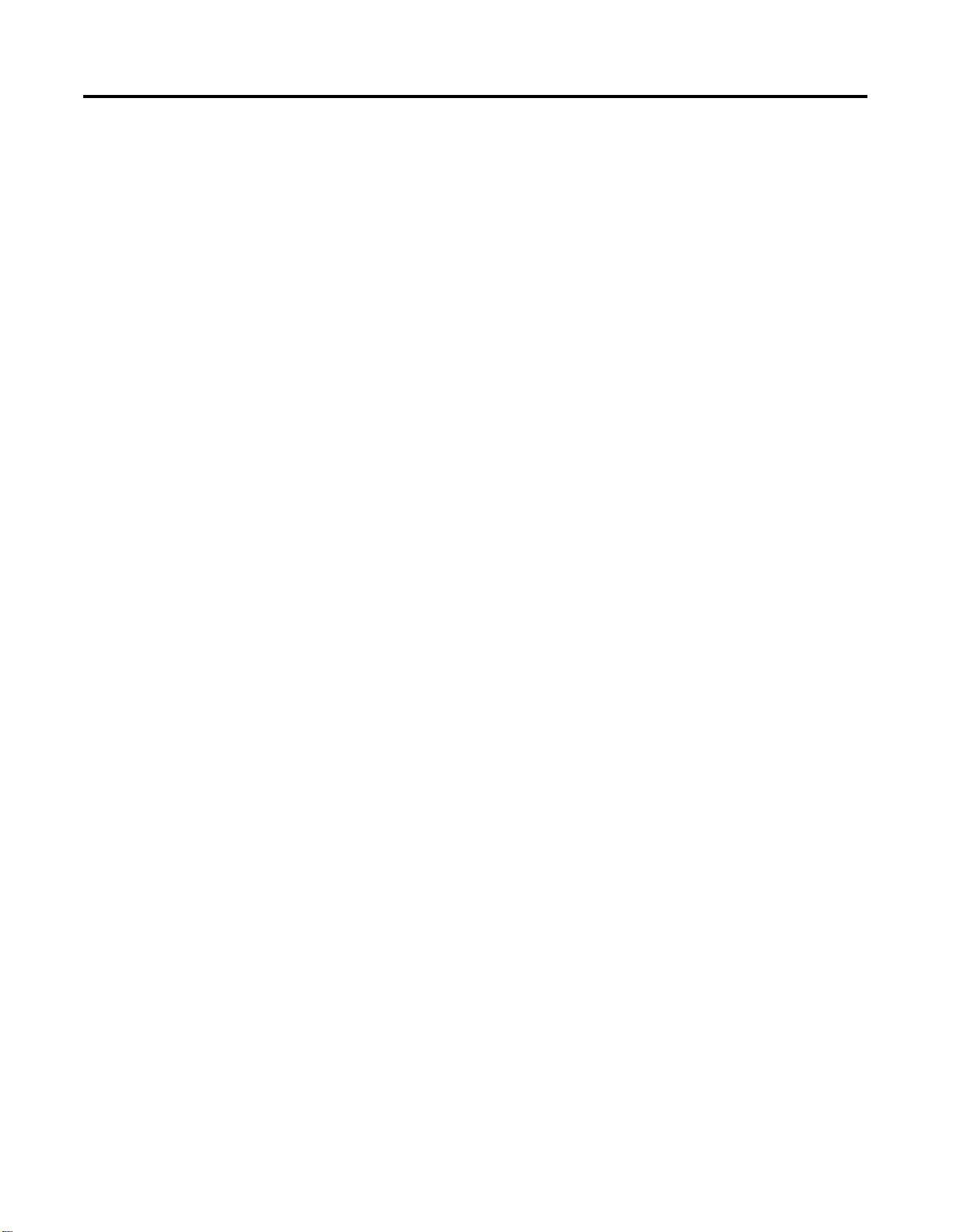
Table of Contents vi
Supplementary Procedures
Chapter 8
Stopping ProcessLogix Applications and Services . . . . . . . . 8-1
Stopping the ProcessLogix Server . . . . . . . . . . . . . . . . . 8-2
Shut Down SQL Server Services . . . . . . . . . . . . . . . . . . 8-2
Stop RSLinx Service . . . . . . . . . . . . . . . . . . . . . . . . . . . 8-3
Stopping NI-FBUS and Excel . . . . . . . . . . . . . . . . . . . . 8-4
Launching ProcessLogix Knowledge Builder. . . . . . . . . . . . 8-4
SQL Server . . . . . . . . . . . . . . . . . . . . . . . . . . . . . . . . . . . . 8-5
SQL Status. . . . . . . . . . . . . . . . . . . . . . . . . . . . . . . . . . 8-5
Cancelling a Software Component Installation . . . . . . . . . . 8-5
Replacing and Repairing Removing ProcessLogix Software
Components . . . . . . . . . . . . . . . . . . . . . . . . . . . . . . . . . . . 8-6
SQL. . . . . . . . . . . . . . . . . . . . . . . . . . . . . . . . . . . . . . . 8-6
RSLinx. . . . . . . . . . . . . . . . . . . . . . . . . . . . . . . . . . . . . 8-6
Manual System Backup/Restore Procedures . . . . . . . . . . . . 8-7
Backing Up a ProcessLogix R400.0 Server to Tape. . . . . 8-7
Restoring a ProcessLogix Server System
From a Backup Tape . . . . . . . . . . . . . . . . . . . . . . . 8-7
Using Network Tools . . . . . . . . . . . . . . . . . . . . . . . . . . . . 8-8
About Network Tools. . . . . . . . . . . . . . . . . . . . . . . . . . 8-8
Usage guidelines . . . . . . . . . . . . . . . . . . . . . . . . . . . . . 8-9
Online help. . . . . . . . . . . . . . . . . . . . . . . . . . . . . . . . . 8-9
Making First Time Network Tools Settings. . . . . . . . . . . 8-9
Installing and Running VirusScan with ProcessLogix. . . . . . 8-14
About VirusScan . . . . . . . . . . . . . . . . . . . . . . . . . . . . . 8-14
Removing Existing VirusScan NT Program. . . . . . . . . . . 8-14
Installing VirusScan NT and Configuring Directories
for Scan Exclusion . . . . . . . . . . . . . . . . . . . . . . . . . 8-15
Changing the Computer Name on a ProcessLogix Server . . 8-16
Saving Important Data . . . . . . . . . . . . . . . . . . . . . . . . . 8-17
Shut Down ProcessLogix Server . . . . . . . . . . . . . . . . . . 8-18
Shut Down SQL Server Services . . . . . . . . . . . . . . . . . . 8-18
Removal of Selected Components. . . . . . . . . . . . . . . . . 8-19
Changing the PC Name . . . . . . . . . . . . . . . . . . . . . . . . 8-22
Reinstalling Components . . . . . . . . . . . . . . . . . . . . . . . 8-23
Restoring the Data . . . . . . . . . . . . . . . . . . . . . . . . . . . . 8-26
Changing the Computer Name on a ProcessLogix Client. . . 8-27
Changing the Computer Name on a
Windows NT 4.0 Client. . . . . . . . . . . . . . . . . . . . . . 8-27
Changing the Computer Name on a
Windows 2000 Client . . . . . . . . . . . . . . . . . . . . . . . 8-27
Procedure for Configuring a ProcessLogix Client . . . . . . 8-28
Adding 1757-PLX52 Controller Redundancy to R400.0
Non-Redundant 1757-PLX52 Controller Configurations . . . . 8-28
Deleting a Non-Redundant 1757-PLX52 and
Unassigning its Contents . . . . . . . . . . . . . . . . . . . . 8-29
Publication 1757-IN040B-EN-P - March 2002
Page 11
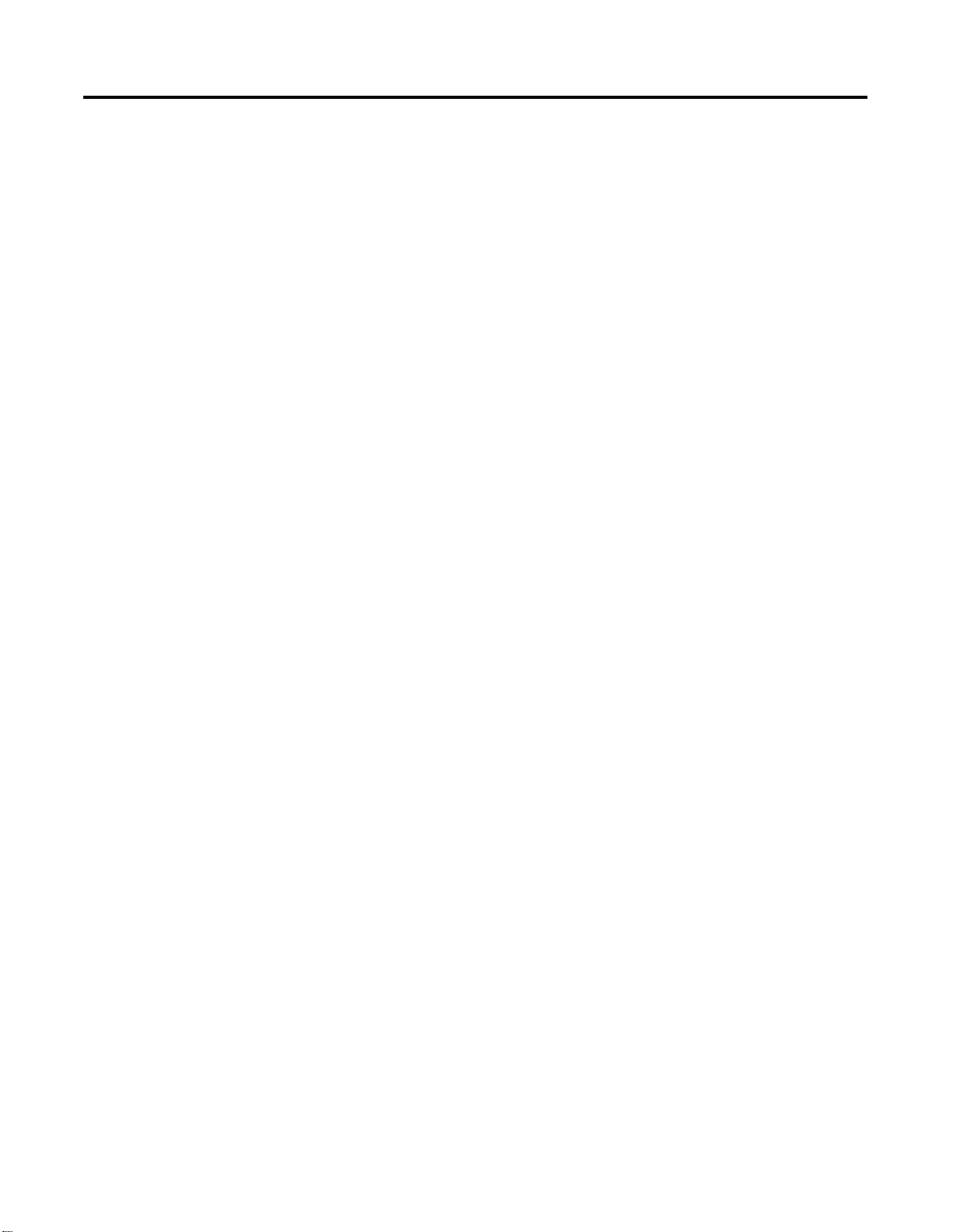
PC Performance for Proc es s Logix
Systems
Table of Contents vii
Installing and connecting Redundant
Chassis Pair (RCP) Hardware . . . . . . . . . . . . . . . . . 8-30
Updating Firmware Revision Levels . . . . . . . . . . . . . . . 8-31
Creating a Redundant 1757-PLX52 . . . . . . . . . . . . . . . . 8-31
Installing Knowledge Builder on a
Non-ProcessLogix System . . . . . . . . . . . . . . . . . . . . . 8-32
Removing Knowledge Builder . . . . . . . . . . . . . . . . . . . 8-32
Installing Service Pack 2 for Windows 2000. . . . . . . . . . 8-33
Installing Internet Explorer 5.5 SP1. . . . . . . . . . . . . . . . 8-33
Installing MDAC2.5 SP1 . . . . . . . . . . . . . . . . . . . . . . . . 8-33
Installing Knowledge Builder . . . . . . . . . . . . . . . . . . . . 8-34
Chapter 9
ProcessLogix Performance Features . . . . . . . . . . . . . . . . . . 9-3
PC Qualification/Installation Services . . . . . . . . . . . . . . 9-3
Redundant Networking . . . . . . . . . . . . . . . . . . . . . . . . 9-4
Server Redundancy . . . . . . . . . . . . . . . . . . . . . . . . . . . 9-4
Multi-User/Location Control Builder . . . . . . . . . . . . . . . 9-5
Multiple Clients/Stations. . . . . . . . . . . . . . . . . . . . . . . . 9-5
Integrated Security. . . . . . . . . . . . . . . . . . . . . . . . . . . . 9-5
Operating System Tuning . . . . . . . . . . . . . . . . . . . . . . . . . 9-5
Service/Kernel Tuning . . . . . . . . . . . . . . . . . . . . . . . . . 9-5
Disk Management . . . . . . . . . . . . . . . . . . . . . . . . . . . . . . . 9-8
File System Errors . . . . . . . . . . . . . . . . . . . . . . . . . . . . 9-8
File System Defragmentation . . . . . . . . . . . . . . . . . . . . 9-10
Defragmenting the Disk . . . . . . . . . . . . . . . . . . . . . . . . 9-10
Memory and Swapfile . . . . . . . . . . . . . . . . . . . . . . . . . . . . 9-11
Client/Station Memory Settings . . . . . . . . . . . . . . . . . . . 9-13
Servers with 128 MB of Physical RAM or Less.. . . . . . . . 9-13
Servers with 256 MB of Physical RAM or More. . . . . . . . 9-13
Adjusting Swapfile Size on Windows 2000 . . . . . . . . . . 9-14
Network Optimization. . . . . . . . . . . . . . . . . . . . . . . . . . . . 9-15
Management of Traffic . . . . . . . . . . . . . . . . . . . . . . . . . 9-15
Benefits from other Network Services . . . . . . . . . . . . . . 9-17
System Usage 9-17
Topology Related Settings . . . . . . . . . . . . . . . . . . . . . . . . . 9-18
Physical Location of the Systems. . . . . . . . . . . . . . . . . . 9-18
Physical location of the Components . . . . . . . . . . . . . . 9-19
Service Integration . . . . . . . . . . . . . . . . . . . . . . . . . . . . . . 9-19
Network Integration . . . . . . . . . . . . . . . . . . . . . . . . . . . . . 9-19
Publication 1757-IN040B-EN-P - March 2002
Page 12
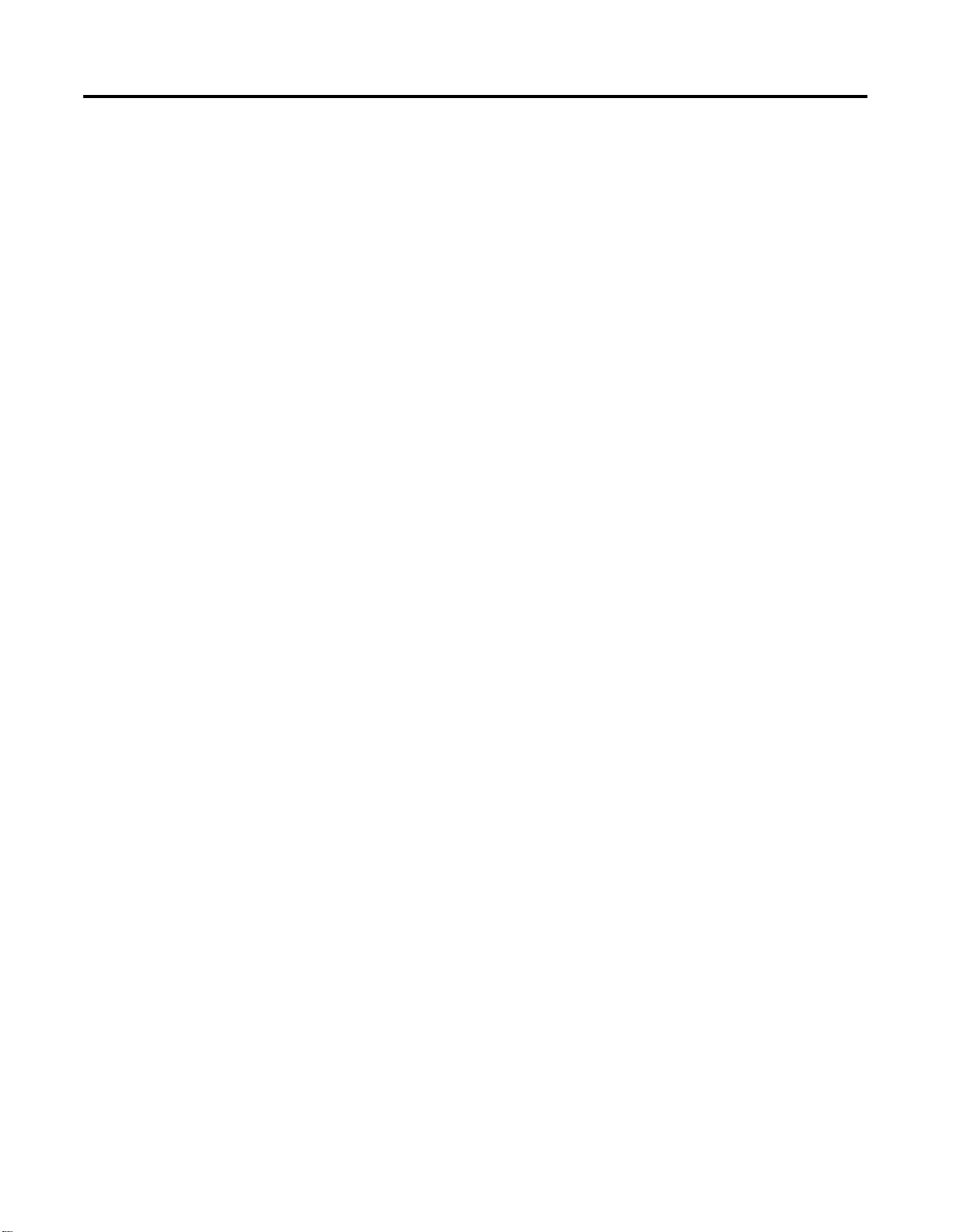
Table of Contents viii
New Functions and Features
Chapter 10
Enhanced Foundation Fieldbus Support. . . . . . . . . . . . . . . 10-1
Profibus DP Support . . . . . . . . . . . . . . . . . . . . . . . . . . . . . 10-1
SST-PFBCLX PROFIBUS Interface Module . . . . . . . . . . . 10-2
SST-PFBCLX Module Characteristics . . . . . . . . . . . . . . . 10-2
Functional Exclusions. . . . . . . . . . . . . . . . . . . . . . . . . . 10-3
Topology. . . . . . . . . . . . . . . . . . . . . . . . . . . . . . . . . . . 10-3
SST-PFBCLX / PROFIBUS Network Configuration . . . . . 10-4
ProcessLogix Block Architecture. . . . . . . . . . . . . . . . . . 10-4
Limitations and Exclusions . . . . . . . . . . . . . . . . . . . . . . 10-5
Control Builder. . . . . . . . . . . . . . . . . . . . . . . . . . . . . . . . . 10-5
Match Dialog Support UCD Tab . . . . . . . . . . . . . . . . . . 10-5
CM Chart Visualization. . . . . . . . . . . . . . . . . . . . . . . . . 10-5
Delta Time Control . . . . . . . . . . . . . . . . . . . . . . . . . . . 10-6
Naming Convention Change. . . . . . . . . . . . . . . . . . . . . 10-6
CEE Function Blocks. . . . . . . . . . . . . . . . . . . . . . . . . . . . . 10-6
Four New Parameters. . . . . . . . . . . . . . . . . . . . . . . . . . 10-6
PUSH Function Block . . . . . . . . . . . . . . . . . . . . . . . . . . . . 10-7
Engineering Tools. . . . . . . . . . . . . . . . . . . . . . . . . . . . . . 10-11
Displaying Infinity and Handling for Online Changes . 10-11
Block Assignment . . . . . . . . . . . . . . . . . . . . . . . . . . . 10-11
Update to Project. . . . . . . . . . . . . . . . . . . . . . . . . . . . 10-11
Refresh Template Capability for FLM. . . . . . . . . . . . . . 10-11
Windows 2000 Platform and Tools. . . . . . . . . . . . . . . . . . 10-11
Series C and D CNBs. . . . . . . . . . . . . . . . . . . . . . . . . . . . 10-11
Server 10-12
Updated Station. . . . . . . . . . . . . . . . . . . . . . . . . . . . . 10-12
HMIWeb Runtime Browser. . . . . . . . . . . . . . . . . . . . . 10-14
HMIWeb Display Builder . . . . . . . . . . . . . . . . . . . . . . 10-15
Updated Displays. . . . . . . . . . . . . . . . . . . . . . . . . . . . 10-17
Server Scripting . . . . . . . . . . . . . . . . . . . . . . . . . . . . . 10-17
Updated Display Builder . . . . . . . . . . . . . . . . . . . . . . 10-17
Updated Quick Builder . . . . . . . . . . . . . . . . . . . . . . . 10-17
Updated OPC Support . . . . . . . . . . . . . . . . . . . . . . . . 10-18
Enhanced Area Assignment Support . . . . . . . . . . . . . . 10-18
Updated Alarm Pager Support . . . . . . . . . . . . . . . . . . 10-19
History Archiving Manager. . . . . . . . . . . . . . . . . . . . . 10-19
Updated Universal Modbus Support . . . . . . . . . . . . . . 10-19
Modbus TCP Support. . . . . . . . . . . . . . . . . . . . . . . . . 10-19
User Defined Data Formats . . . . . . . . . . . . . . . . . . . . 10-20
Application Development. . . . . . . . . . . . . . . . . . . . . . 10-20
Diagnostic Improvements. . . . . . . . . . . . . . . . . . . . . . 10-21
Updated Alarming Support. . . . . . . . . . . . . . . . . . . . . 10-21
Windows 2000 Support . . . . . . . . . . . . . . . . . . . . . . . 10-21
Miscellaneous . . . . . . . . . . . . . . . . . . . . . . . . . . . . . . 10-22
Publication 1757-IN040B-EN-P - March 2002
Page 13
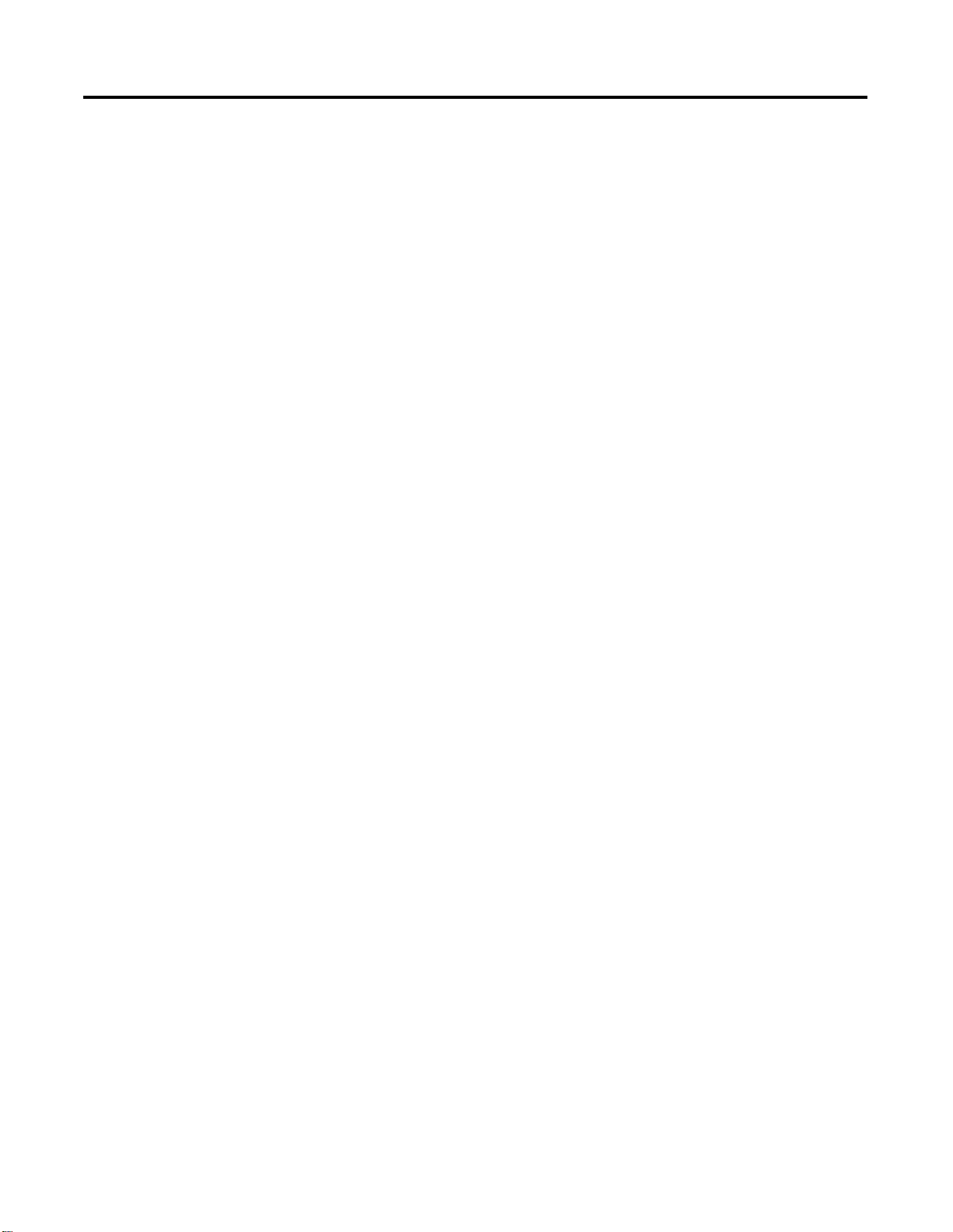
Performance and Capacity
Specifications
Table of Contents ix
Chapter 11
PC Platform Requirements. . . . . . . . . . . . . . . . . . . . . . . . . 11-1
Summary of R400.0 Enhancements to ProcessLogix System
Capacity & Performance. . . . . . . . . . . . . . . . . . . . . . . . 11-2
Server Requirements . . . . . . . . . . . . . . . . . . . . . . . . . . 11-2
Platform System Configuration Definitions . . . . . . . . . . 11-3
Station/Engineering Client Requirements. . . . . . . . . . . . 11-5
ProcessLogix Server Platform Requirements. . . . . . . . . . 11-6
Application Usage . . . . . . . . . . . . . . . . . . . . . . . . . . . . 11-6
User Interface Capacity and Performance. . . . . . . . . . . . . . 11-9
Control Network. . . . . . . . . . . . . . . . . . . . . . . . . . . . . . . 11-10
Server Redundancy 11-11
Server Notifications 11-11
Communications Capacity and Performance. . . . . . . . . . . 11-12
System Communications Load Philosophy
and Guidelines. . . . . . . . . . . . . . . . . . . . . . . . . . . 11-12
System Communications Limits. . . . . . . . . . . . . . . . . . 11-15
Controller Communications . . . . . . . . . . . . . . . . . . . . 11-16
Client/Server Communication Capacity . . . . . . . . . . . . 11-18
Controller Notifications . . . . . . . . . . . . . . . . . . . . . . . . . . 11-18
Controller Redundancy . . . . . . . . . . . . . . . . . . . . . . . . . . 11-19
I/O Specifications . . . . . . . . . . . . . . . . . . . . . . . . . . . . . . 11-20
PROFIBUS DP Topology Specifications. . . . . . . . . . . . 11-21
ProcessLogix/PROFIBUS Interface
Topology Specifications . . . . . . . . . . . . . . . . . . . . 11-21
FIM Performance Limits. . . . . . . . . . . . . . . . . . . . . . . . . . 11-23
I/O Module Sample Periods . . . . . . . . . . . . . . . . . . . . 11-25
I/O Network Configuration Rules . . . . . . . . . . . . . . . 11-25
1757-PLX52 Resources. . . . . . . . . . . . . . . . . . . . . . . . . . . 11-26
Major ProcessLogix Software
Components
Chapter 12
Major ProcessLogix FTW Software Revisions . . . . . . . . . 12-1
Major ProcessLogix Server Software Revisions. . . . . . . . 12-2
Embedded Software Components. . . . . . . . . . . . . . . . . 12-3
External, Third Party Qualified Software Components . . 12-5
Miscellaneous SCADA Component Revisions. . . . . . . . . 12-7
Controller, Communication & I/O Firmware . . . . . . . . . 12-7
Publication 1757-IN040B-EN-P - March 2002
Page 14
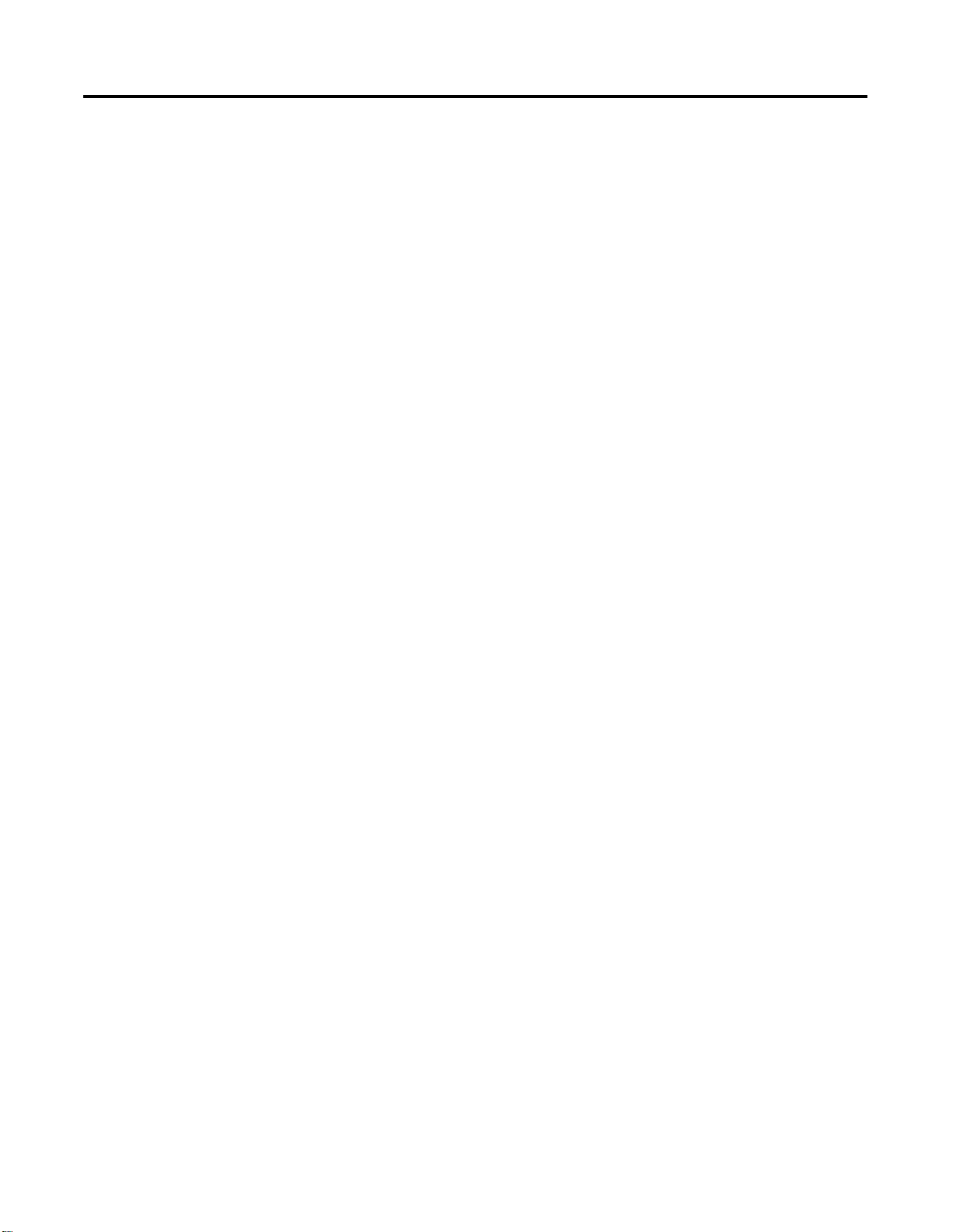
Table of Contents x
Publication 1757-IN040B-EN-P - March 2002
Page 15
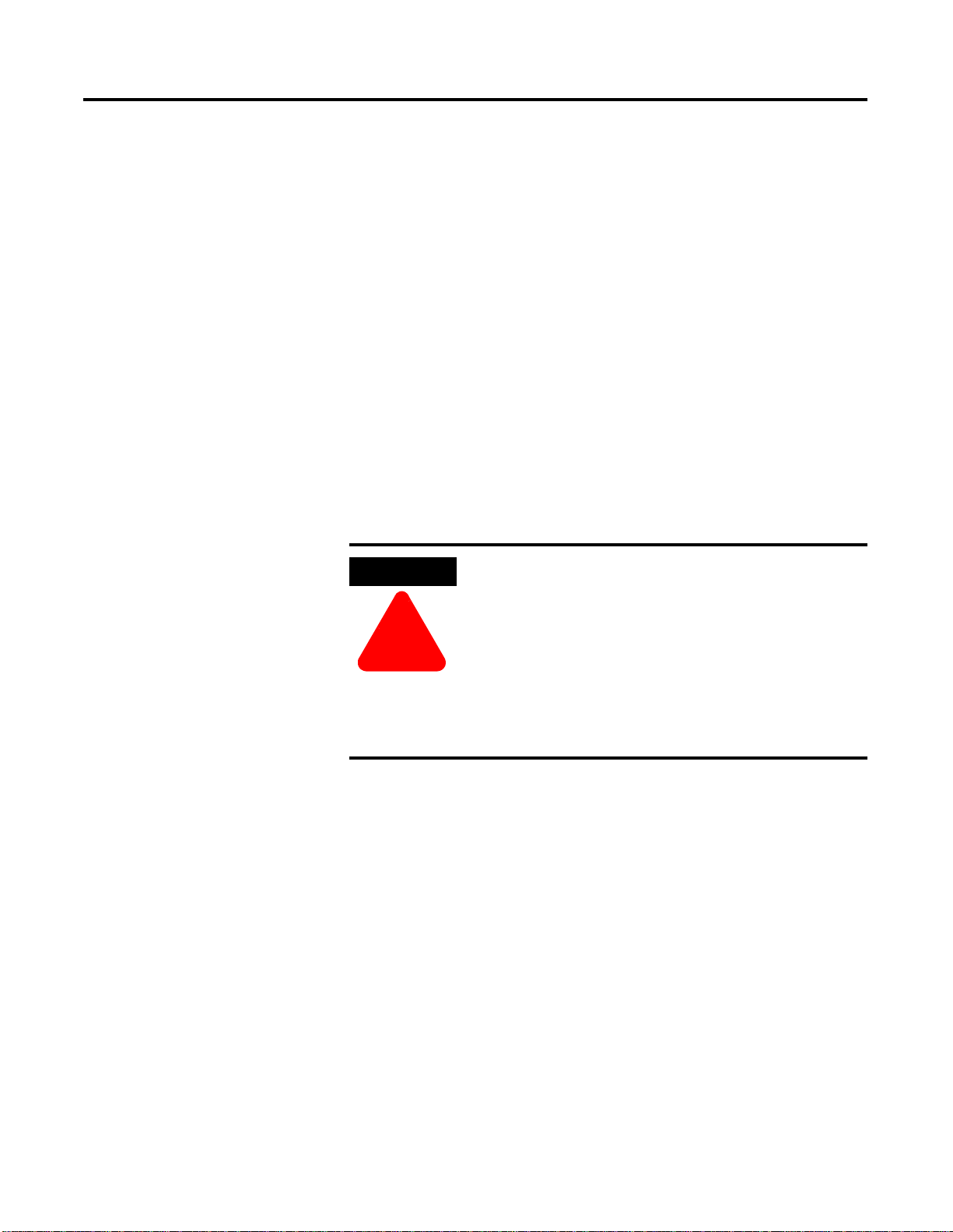
Preface
Our Assumptions About Readers
Before configuring a ProcessLogix R400.0 systrem you MUST:
Be familar with navigating and running applications in a
•
Microsoft Windows NT/2000 environm ent.
Have some experience in loading software applications on a
•
personnal computer (PC).
Be familar with ProcessLogix hardware components.
•
Be familar with ControlNet configuration.
•
Be trained on ProcessLogix R400.0, including Control Buil der
•
and Server components.
If applicable to your system, you must also have appropriate
•
training on other Rockwell Automation products such as
ControlLogix and RSNetworks.
ATTENTION
!
If you have not received ProcessLogix R400.0
training we recommend that you find someone who
does have experience to assist you in loading the
ProcessLogix software and making hardware and
firmware changes in associated ProcessLogix
hardware components.
Contact your local sales offfice for more information
about training schedules and available trained
personnel.
Starting Conditions and Assumptions
You have the following items on hand:
• ProcessLogix R400.0 Software Change Note is incorporated into
this Installation and Upgrade Guide: Chapter 10, New Functions
and Features and Chapter 11, Performance and Capacity
Specifications.
• ProcessLogix R400.0 System Software CD 1 containing process
software such as SQL.
• ProcessLogix R400.0 Syst em Software CD 2 containing
ProcessLogix applications software.
• Proc essLogix R400.0 Knowledge Build er CD containing the latest
version of the online documentation.
1 Publication 1757-IN040B- EN-P - March 2002
Page 16
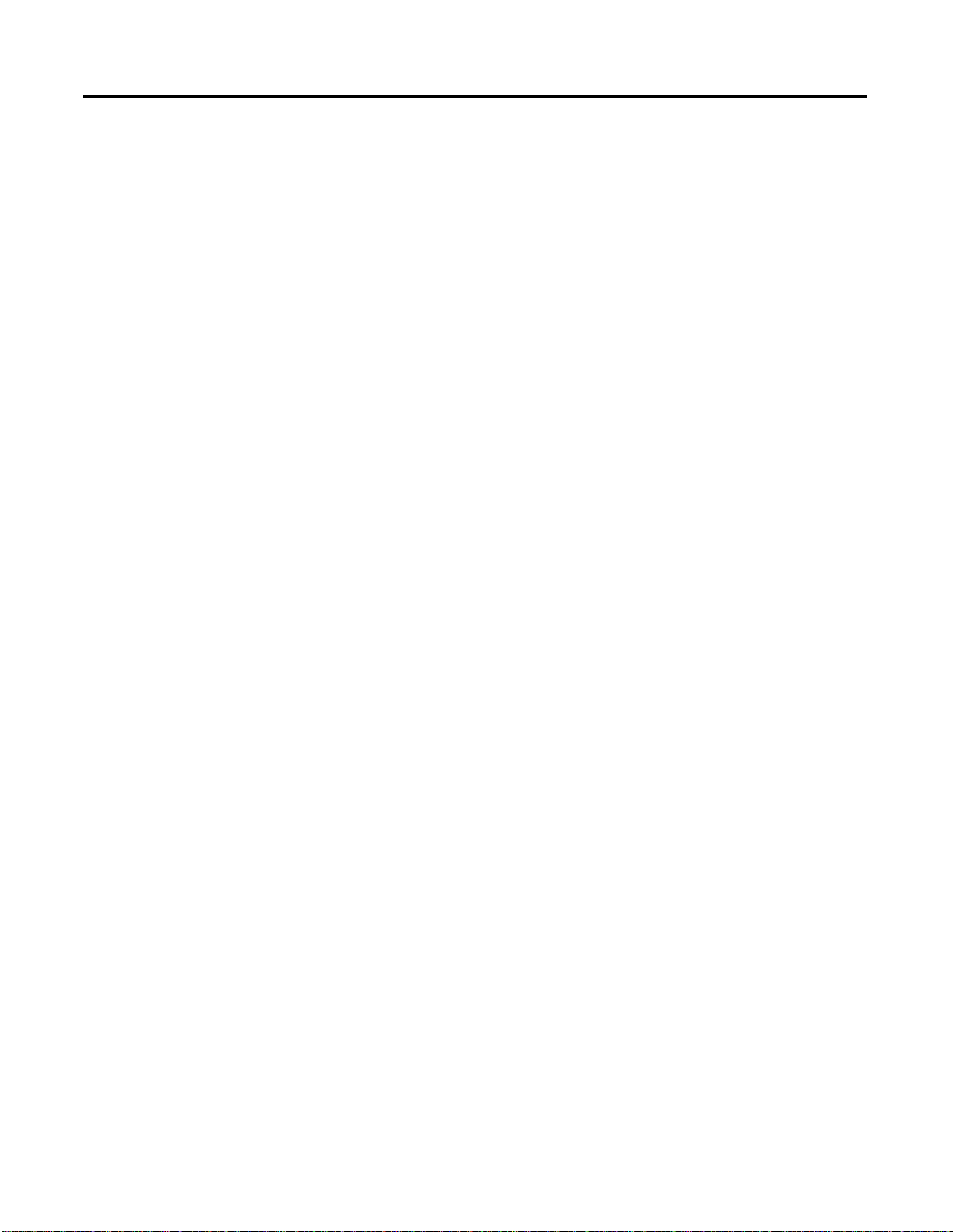
Preface 2
Windows 2000 Server CD (Microsoft CD, including boot
•
diskettes).
RSLinx OEM Master (Activation) Disk.
•
The Factory CD containing default system drivers for backup
•
purposes only. Please contact Rockwell Automation Technical
Support before using this CD. This CD is only supplied with new
ProcessLogix R400.0 servers.
You must be certain that your PC meets the minimum hardware
requirements for a ProcessLogix Server or ProcessLogix Client.
ProcessLogix Servers require a Windows 2000 Server operating
•
system. See Table 11.C on page 11-6 to review the minimum
platform requirements for the ProcessLogix Serve r.
ProcessLogix Client Stations require either a Windows 2000 or
•
Windows NT 4.0 operating sys tem. See T ab le 11.B on page 11-5
to review the minimum platform requirements for a
ProcessLogix Client.
Publication 1757-IN040B-EN-P - March 2002
Page 17
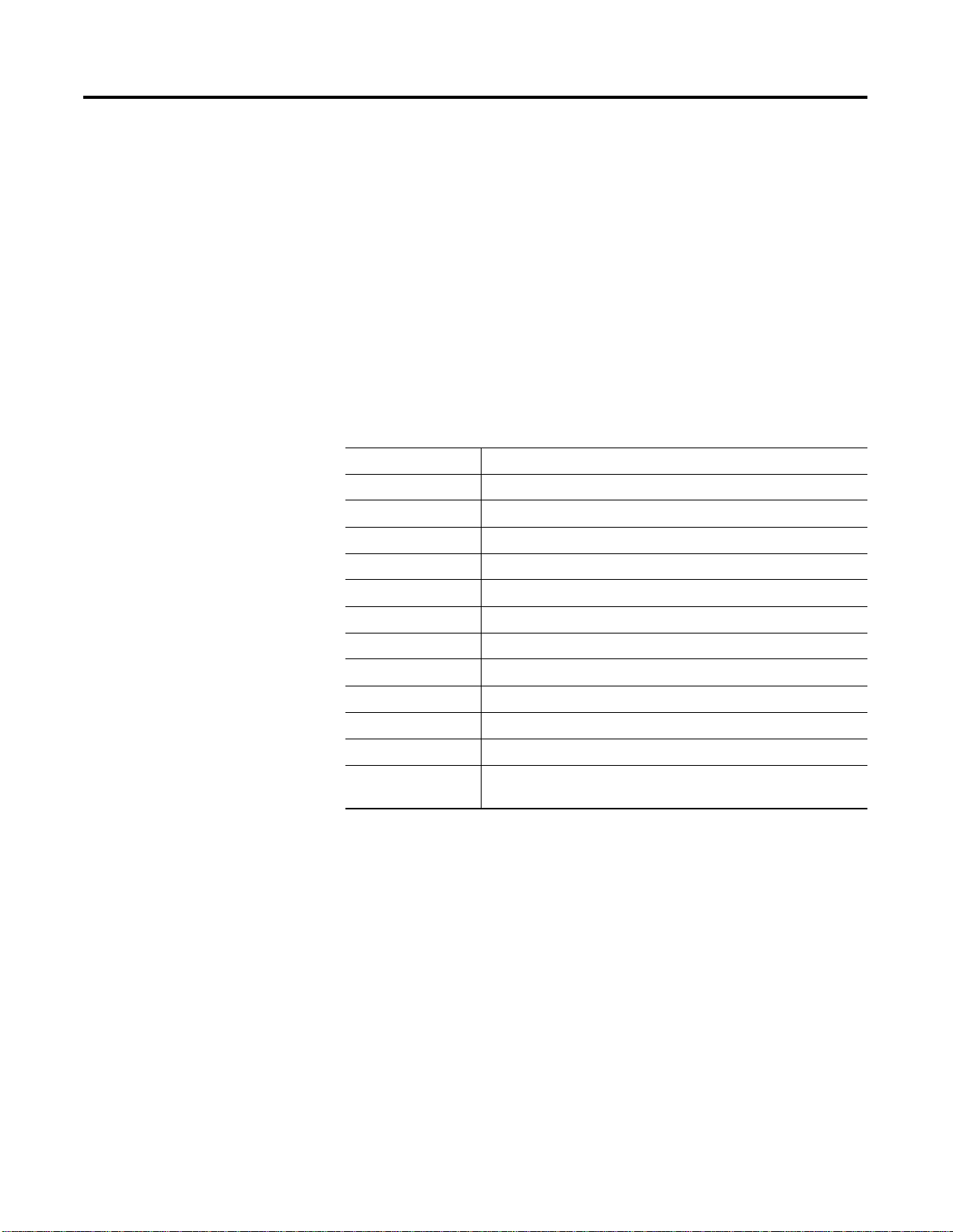
Preface 3
Minimum Hardware Requirements
ProcessLogix R400.0 Server Software must be installed on a PC that is
specifically qualified. Use of any other PC variations will render the
standard warranty and support agreement null and void.
Refer to Table P.1: Supported Hardware for ProcessLogix R400.0 on
page P-3 to review the hardware requirements for a new R400.0
ProcessLogix Server. See Table 11.B on page 11-5 and Table 11.C on
page 11-6. for minimum hardware requirements for upgrading an
existing system to R400.0.
Only the hardware listed in
Table P.1 below is supported for
ProcessLogix R400.0 Servers. Upgrading from R320.0 requires
new hardware.
Table P.1: Supported Hardware for ProcessLogix R400.0
Component Description
Base Dell PowerEdge 1400
Processor 1 GHz/133 256K Cache, Pentium III
Mouse Logitec System Mouse
Keyboard Quietkey 104-Key, 6 Pin
System RAM 384MB, DIMM, 133MHz 16x72, 168
CD-ROM 20/48X Black, Compact Disk Drive, IDE
Floppy Drive 1.44MB, F3, NEC P 1400
Hard Drive 18GB 10K, 68P
Tape Drive 20/40G, Tape Backup Unit, Power Vault 100T, DD54
Network Intel Pro 100 Plus, NIC
I/O Expansion 6 PCI
Operating System Microsoft Windows 2000 Server, 5 Client Access Licenses, NTFS,
All hardware component drivers
Publication 1757-IN040B-EN-P - March 2002
Page 18
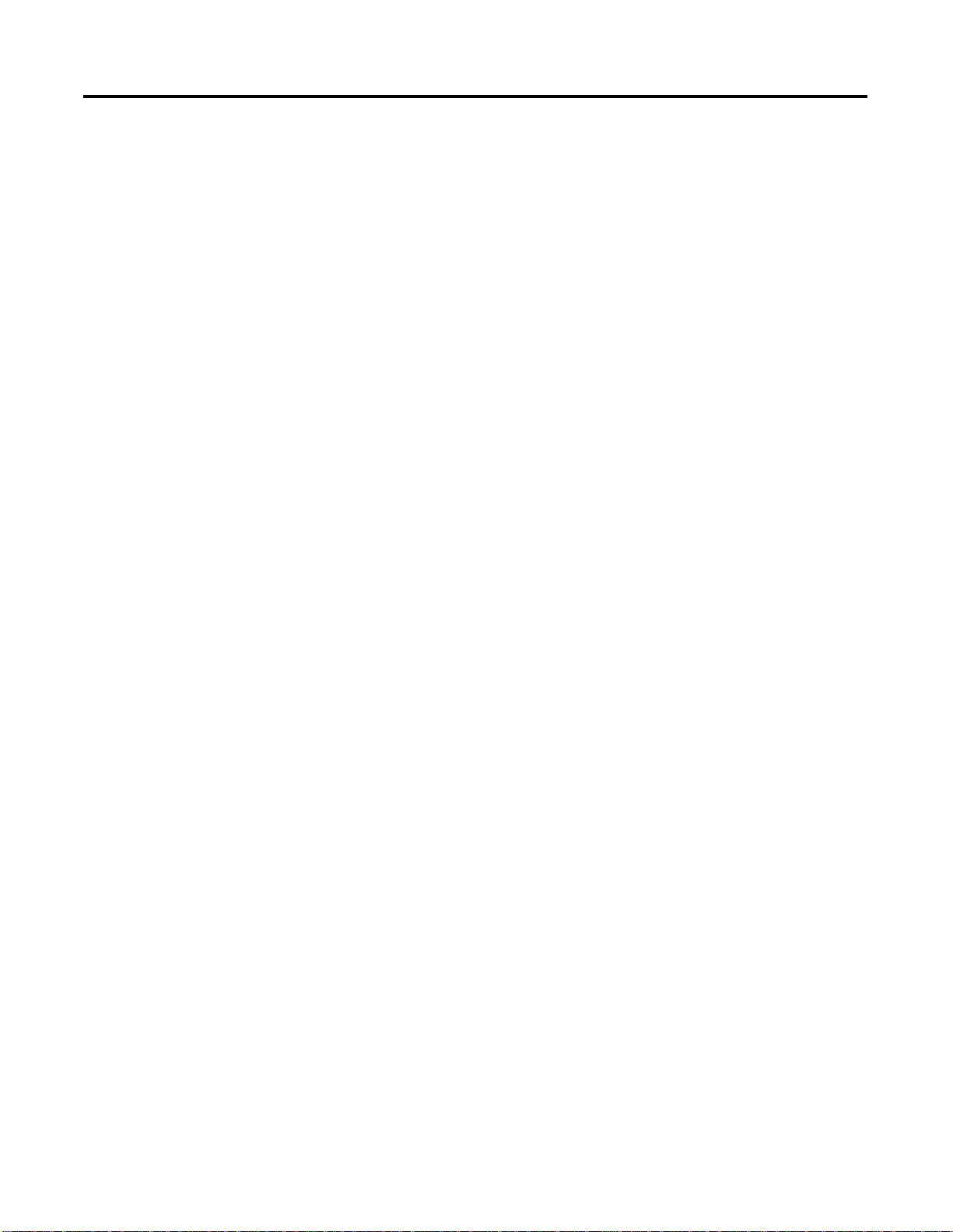
Preface 4
Rockwell Automation Technical Support
Rockwell Automation offers support services worldwide, with over 75
sales/support offices, 512 authorized distributors, and 260 authorized
systems integrators located throughout the United States alone, plus
Rockwell Automation representatives in every major country in the
world.
Local Prod uct Support
Contact your loca l Ro ckwell Automation r e pr e s en ta t iv e for:
sales and order support
•
product technical training
•
warranty support
•
support service agreements
•
Technical Product Assistance
If you need to contact Rockwell Automation for technical assistance,
first call your local Rockwell Automation representative, then:
Network Pre-sales Hotline, 440.646.3638 (3NET)
•
Post-sales Technical Support, 440.646.5800
•
Web Links
•
• http://www.ab.com — as a registered member and open to
http://www.ab.com/mem/technotes/techmain.html
http://support. automation.rockwell.com
Your Questions or Comments about This Manual
If you find a problem or have a comment about this manual, please
notify us of it on the enclosed How Are We Doing Form, at the back
of this manual. This form is also available in Knowledge Builder.
If you have any suggestions about how we can make this manual
more useful to you, please contact us at the following address:
Rockwell Automation, Inc.
Automation Control and Information Group
Technical Communication
1 Allen-Bradley Drive
Mayfield Heights, OH 44124-6118
Publication 1757-IN040B-EN-P - March 2002
Page 19
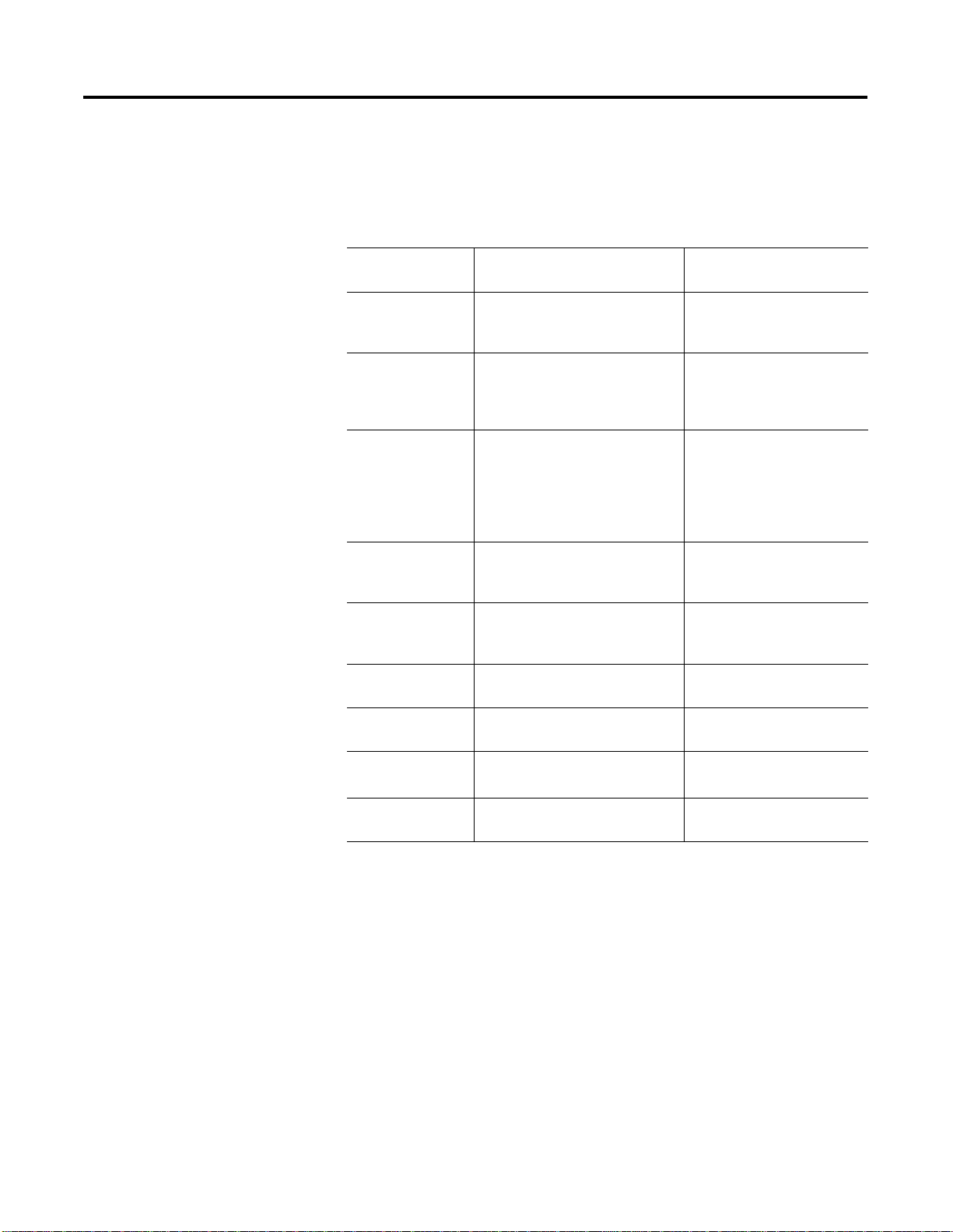
Preface 5
Conventions
Terms and Type Representations
The following table summarizes the terms and type representation
conventions used in this Guide.
Term/Type
Representation
click, click on, click
[button name]
double-click Click left mouse button twice in
drag Press and hold left mouse button
right-click Click right mouse button once.
select click to highlight a menu item or
<F1> Keys to be pressed are shown in
Meaning Example
Click left mouse button once.
(Assumes cursor is positioned on
object or selection.)
quick succession. (Assumes cursor
is positioned on object or
selection.)
while dragging cursor to new
screen location and then release
the button. (Assumes cursor is
positioned on object or selection to
be moved.)
(Assumes cursor is positioned on
object or selection.)
list choice, or click on a button.
angle brackets.
Click Browse.
Double-click the Station icon.
Drag the PID function block
onto the Control Drawing.
Right-click the AND function
block.
Select Configure
Allen-Bradley drivers from the
list box.
Press <F1> to view the online
Help.
<Ctrl>+<C> Keys to be pressed together are
shown with a plus sign.
⇒New
File
>D:\setup.exe< Data to be keyed in at prompt or in
Shows menu selection as menu
name followed by menu selection.
an entry field.
Press <Ctrl>+<C> to close the
window.
Click File⇒New to start new
drawing.
Key in this path location
>D:\setup.exe<.
Publication 1757-IN040B-EN-P - March 2002
Page 20
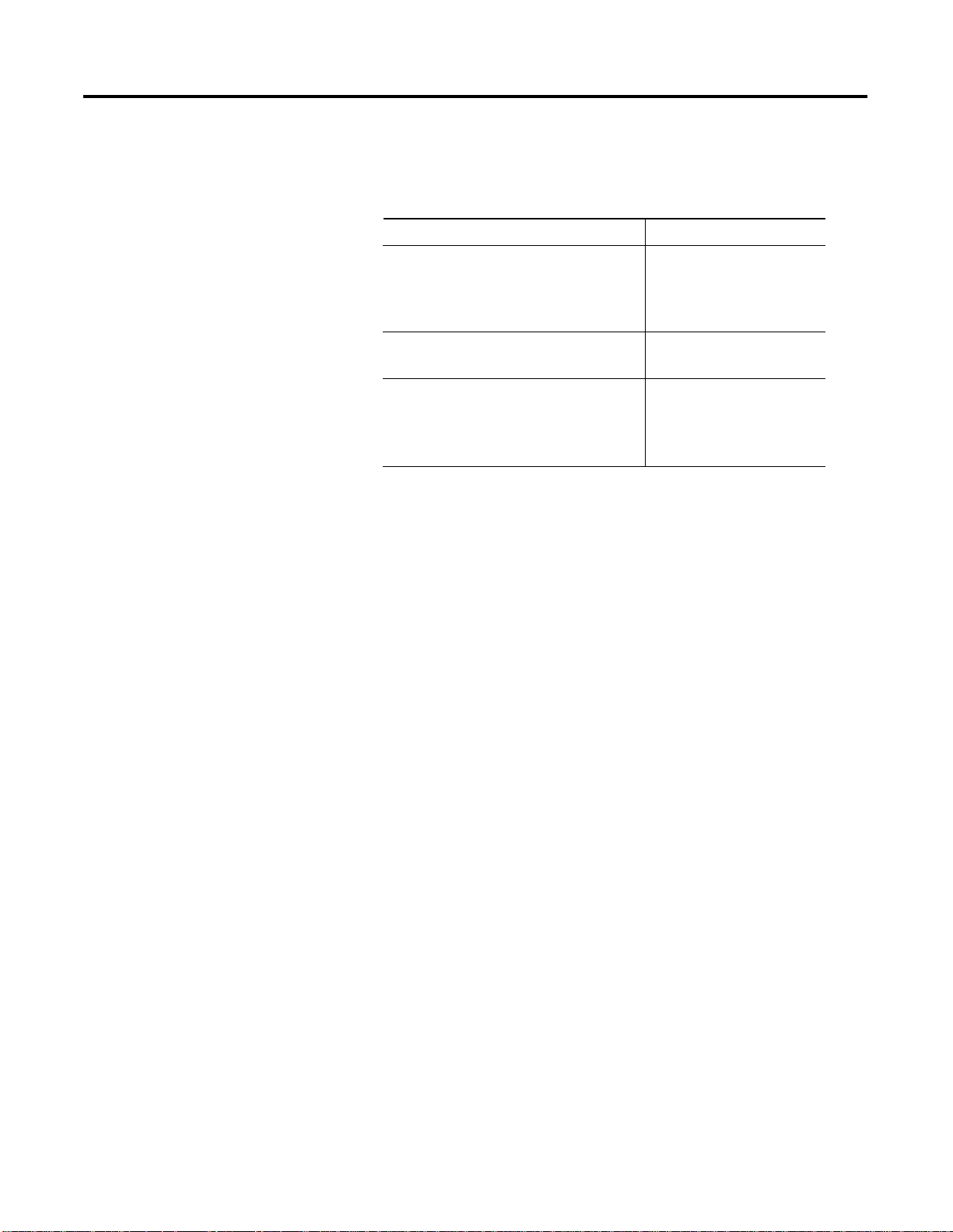
Preface 6
Contents of Release
The following software and documentation components are included
in the ProcessLogix R400.0 Software/documentation kit
(1757-SWKIT4000).
Release Component s Catalog and part numbers
ProcessLogix R400.0 CD 1 and CD 2
ProcessLogix Engineering Tools
ProcessLogix Server Software
RSLinx 2.3
ProcessLogix Knowledge Builder CD 1757-SWKIT4000
ProcessLogix R400.0 Documentation Set
Including:
The ProcessLogix R400.0 Installation
and Upgrade Guide
1757-SWKIT4000
CD 1 957555-50
CD 2 95760375
957555-41
957555-51
1757-IN040B-EN-P
957678-48
ProcessLogix Online User Documentation/Knowledge Builder
ProcessLogix online user documen tati on is included with yo ur
ProcessLogix system in browser format through the Knowledge
Builder. Most of the documents may also b e ordered individually
through Rockwell Automation in print format, visit us at:
www.theautomationbookstore.com
Knowledge Builder provides the user with task-based documentation
within the Server and Client stations and may be accessed while using
any of ProcessLogix’s software programs. Knowledge Builder’s internal
links and search functions allow the user to access process relevant
information and references.
References to Knowledge Builder throughout this document are
illustrated as:
Navigate in Knowledge Builder to Ethernet Implementation
⇒Configuration⇒Setting Up Drivers and IP Addresses for
Guide
more information.
Publication 1757-IN040B-EN-P - March 2002
Page 21
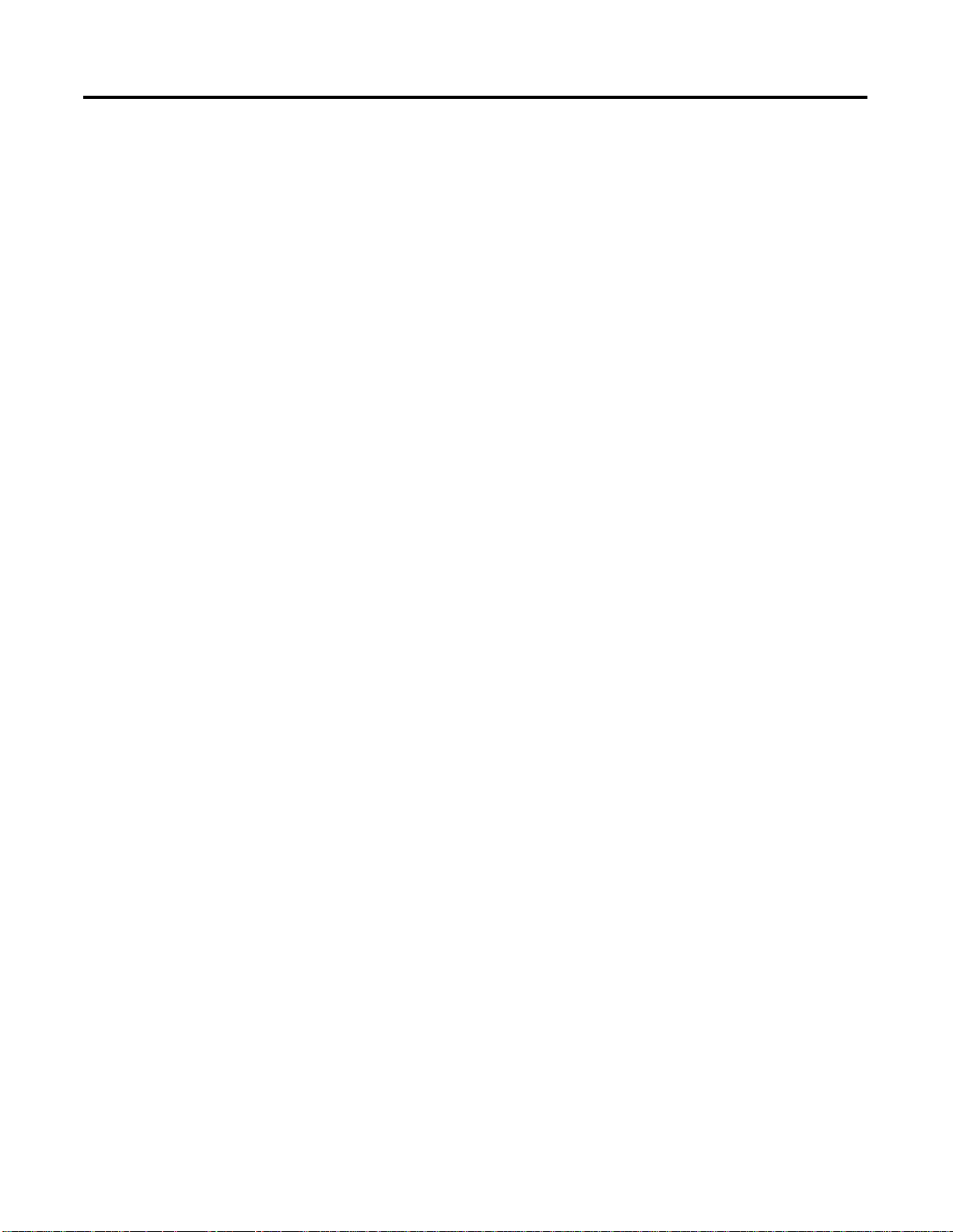
Preface 7
ProcessLogix R400.0 Installation and Upgrade Guide
The ProcessLogix R400.0 Installation and Upgrade Guide is shipped
with a ProcessLogix system and provides:
procedures for upgrading an R320.0 system to R400.0
•
procedures for updating the firmware to R400.0 levels
•
procedures for installing the software on a clean PC
•
procedures for tasks associated with migrating to redundant
•
Server and/or redundant Controller architecture.
The following items used to be included in the SCN Software Change
Notice in previous releases but are now provided in this guide:
descriptions of new features and functions
•
descriptions of performance and capacity specifications
•
listings of major ProcessLogix software components
•
Publication 1757-IN040B-EN-P - March 2002
Page 22
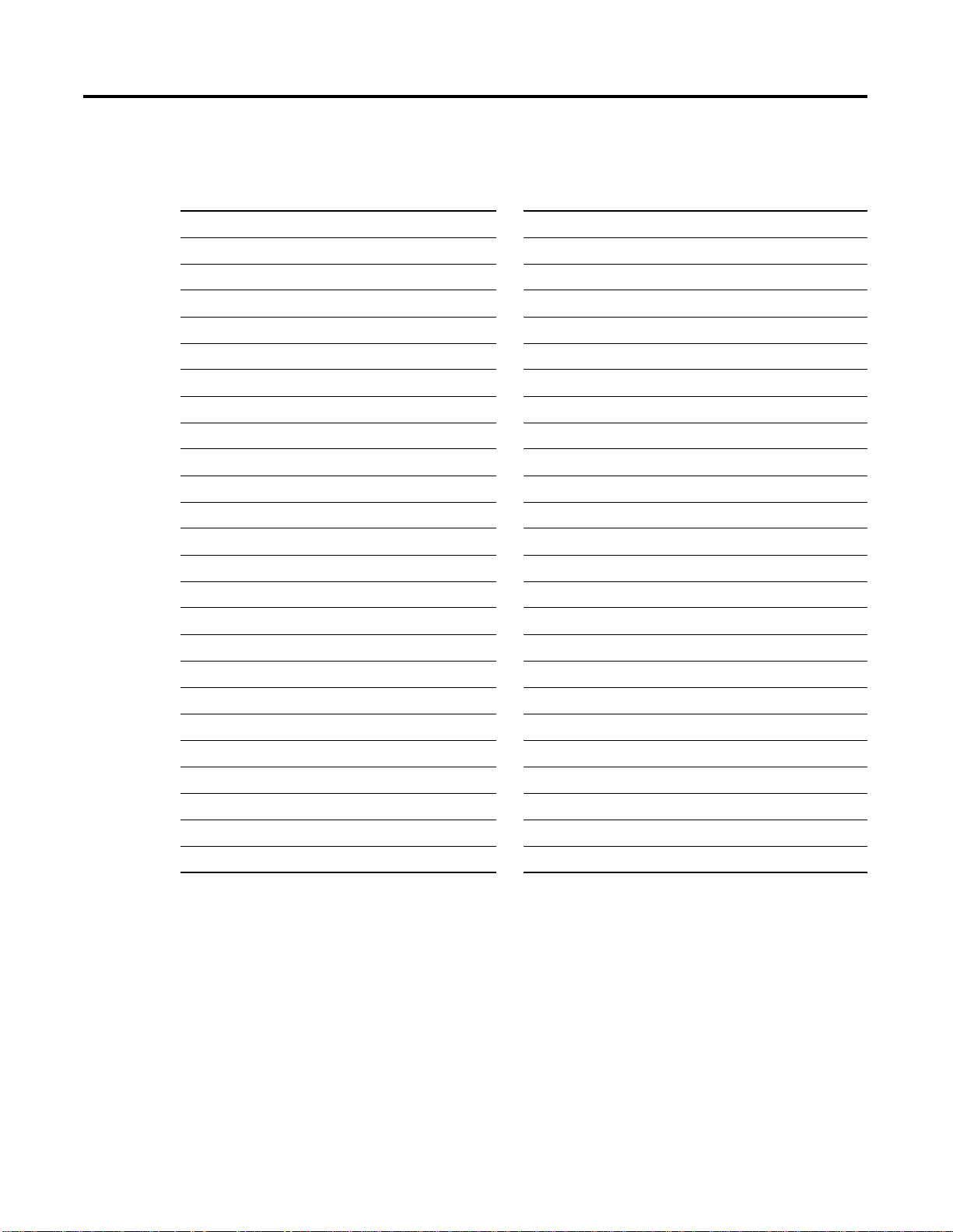
Preface 8
Acronyms and Abbreviations
AI —
AO
— Analog Output
CB
— Control Builder
CCL — Control Component Library
CD
— Compact Disc
CDA
CD-ROM
CEE
— Control Execution Environment
CM
— Control Module
1756-CNB or CNB
CPM
CPU
DI
— Digital Input
Analog Input
— Control Data Access
— Compact Disc Read Only Memory
— ControlNet Bridge module
— Control Processor Module
— Central Processing Unit
LAN
— Local Area Network
LED
— Light Emitting Diode
MAC
— Media Access Control
MB
— Megabytes
NTFS
— Windows NT File System
NUT
— Network Update Time
NTFS
— Windows NT File System
NUT
— Network Update Time
ODBC
— Open Database Communications
OEM
— Original Equipment Manufacturer
PC
— Personal Computer
1784-PCIC or PCIC
1757-PIM
— Pulse Input Module
— PCI ControlNet Interface Module
DNS
— Domain Name System
DO
— Digital Output
DOS
— Disk Operating System
ER
— Engineering Repository
ERDB
— Engineering Repository Database
FB
— Function Block
FSC
— Fail Safe Controller
HTML
— HyperText Markup Language
I/O
— Input/Output
IOM
— Input/Output Module
IRQ
— Interrupt Request
ISA
— Industry-Standard Architecture
PLC
— Programmable Logic Controller
RAM
— Random Access Memory
RCP
— Redundant Chassis Pair
RTU
— Remote Terminal Unit
SCADA
— Supervisory Control and Data Access
SCM
— Sequential Control Module
SCSI
— Small Computer System Interface
1757-SRM or SRM
TC-MUX01
TCP/IP
VGA
WINS
— Serial Interface Module
— Transmission Control Protocol/Internet Protocol
— Video Graphics Array
— Windows Internet Name Service
— System Redundancy Module
Publication 1757-IN040B-EN-P - March 2002
Page 23
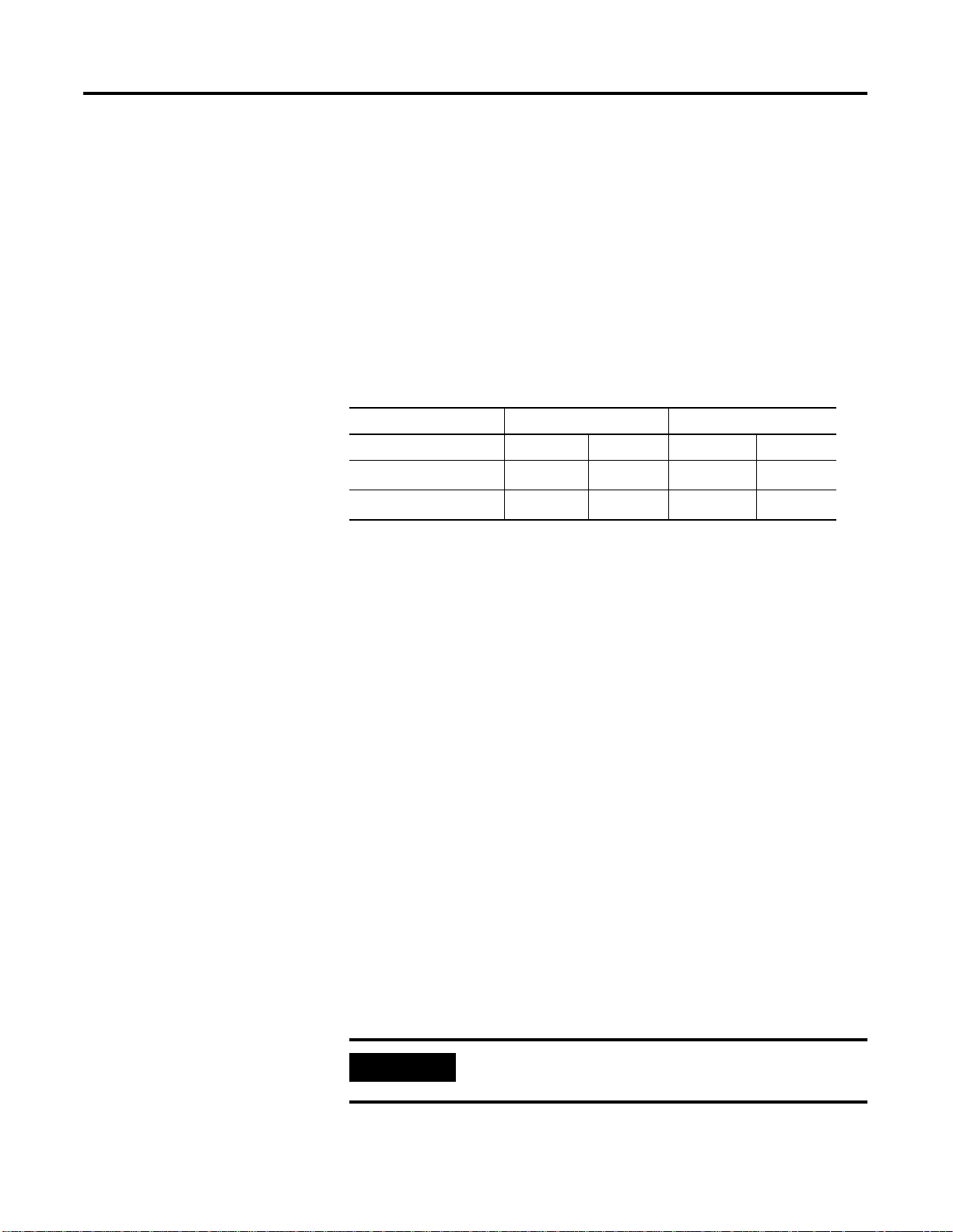
Chapter
1
ProcessLogix R400.0 Installation Introduction
Operating System Support
Operating System Options
ProcessLogix Component Configuration Table
The following table shows the supported operating systems for
ProcessLogix.
Table 1.A ProcessLogix Component Configuration Ta ble
ProcessLogix NT 4.0 Windows 2000
Workstation Server Professional Server
Server
Client
The hardware platform and all devices contained within it designated
for running the ProcessLogix R400.0 Software should be evaluated for
compatibility with the Window s 2000 operating system.
Systems designated to run Pro cessLogix R400.0 Server software shou ld
be Server Class and certified to run the Windows 2000 Serve r
Operating System.
✔✔✔✔
✔
Systems designated to run Pro cessLogix R400.0 Clien t Software should
be W orkstation/Desktop Class and certified to run the Windows NT4.0
Workstation or Windows 2000 Professional Operating System.
To check to see which certifications your computer and hardware
components have, consult the Microsoft Hardware Compatibility List
http://www.microsoft.com/windows2000/upgrade/compat/default.asp
at:
Review the scenarios below for your curren t operating system
installation and upgrade options.
ProcessLogix Server Supported Installations
IMPORTANT
1 Publication 1757-IN040B-EN-P - March 2002
A PCIC card must already be installed in the
ProcessLogix Server(s).
Page 24
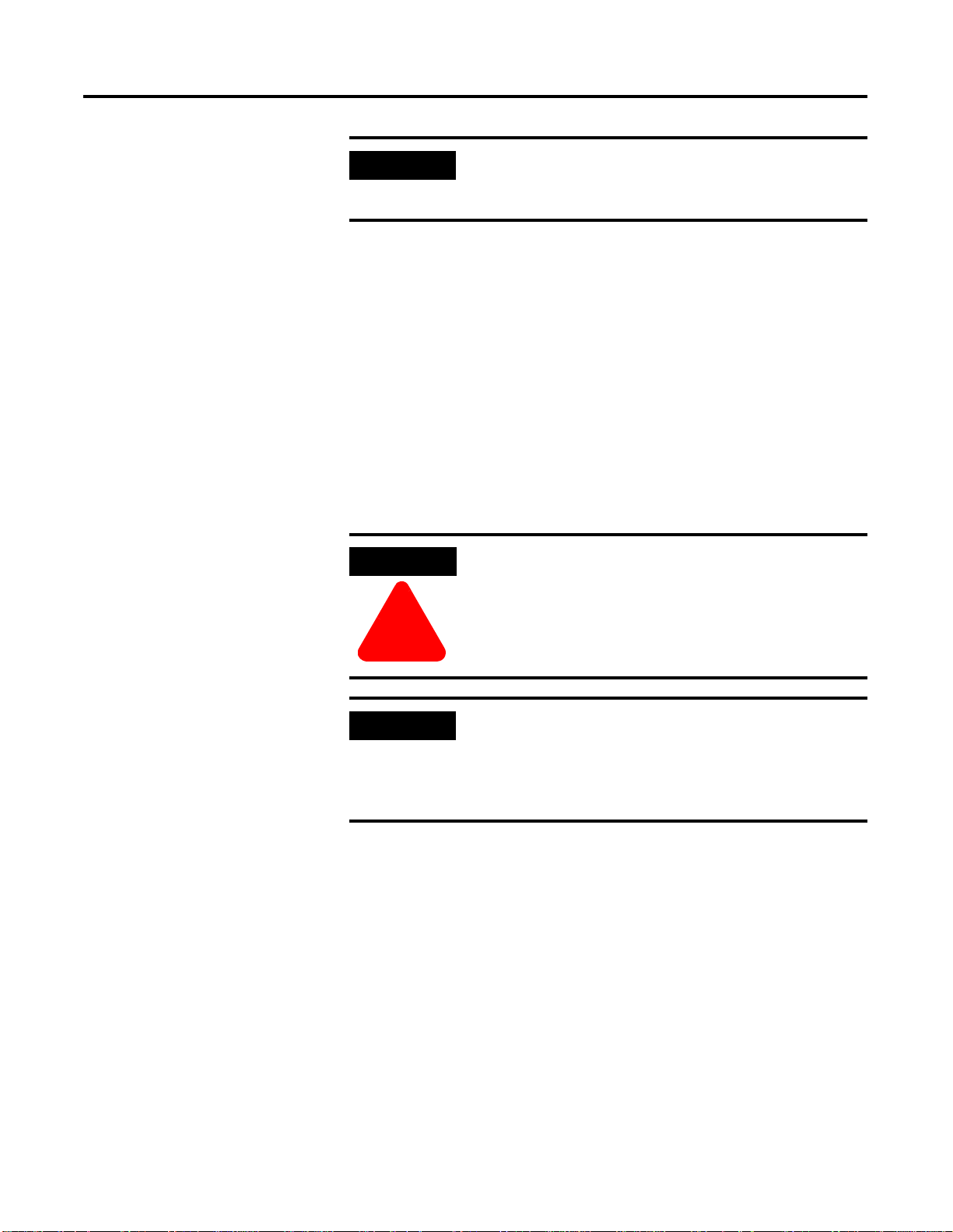
1-2 ProcessLogix R400.0 Installation Introduction
IMPORTANT
If you plan to use Microsoft Excel Data Exchange,
Microsoft Excel 2000 must be installed before
installing ProcessLogix.
Clean Install
The Clean Install is a clean machine installed with ProcessLogix
R400.0 Server software. That is, the installation begins with formatting
the hard disk and installing Windows 2000 Server. Refer to Installing
ProcessLogix Software on a Clean PC on page 3-1.
Upgrade from ProcessLogix R320.0 Server Currently Running Windows NT 4.0 Workstation
ATTENTION
Upgrading to ProcessLogix R400.0 Server requires
that the system be running Windows 2000 Server.
!
IMPORTANT
ProcessLogix R400.0 requires that you replace your current installation
with new hardware and operating software for the Server.
After using the techniques outlined in Saving Important Data on page
4-5 to back up all data or trans fe r th e da ta to anothe r sy s tem , r efe r to
Installing ProcessLogix Software on a Clean PC on page 3-1.
Re-Deployment Options
After using the techniques outlined in Saving Important Data on page
4-5 to back up all data or trans fe r th e da ta to anothe r sy s tem , the
system can be setup to be used as an R400.0 Client. Follow the
instructions in Installing ProcessLogix R400.0 Client Software on page
5-18.
You must upgrade to Rockwell Automation
recommended hardware specifications to be eligible
for Rockwell Automation Technical support.
ProcessLogix R400.0 installations onto R320.0
hardware specifications is not supported.
Publication 1757-IN040B-EN-P - March 2002
Page 25
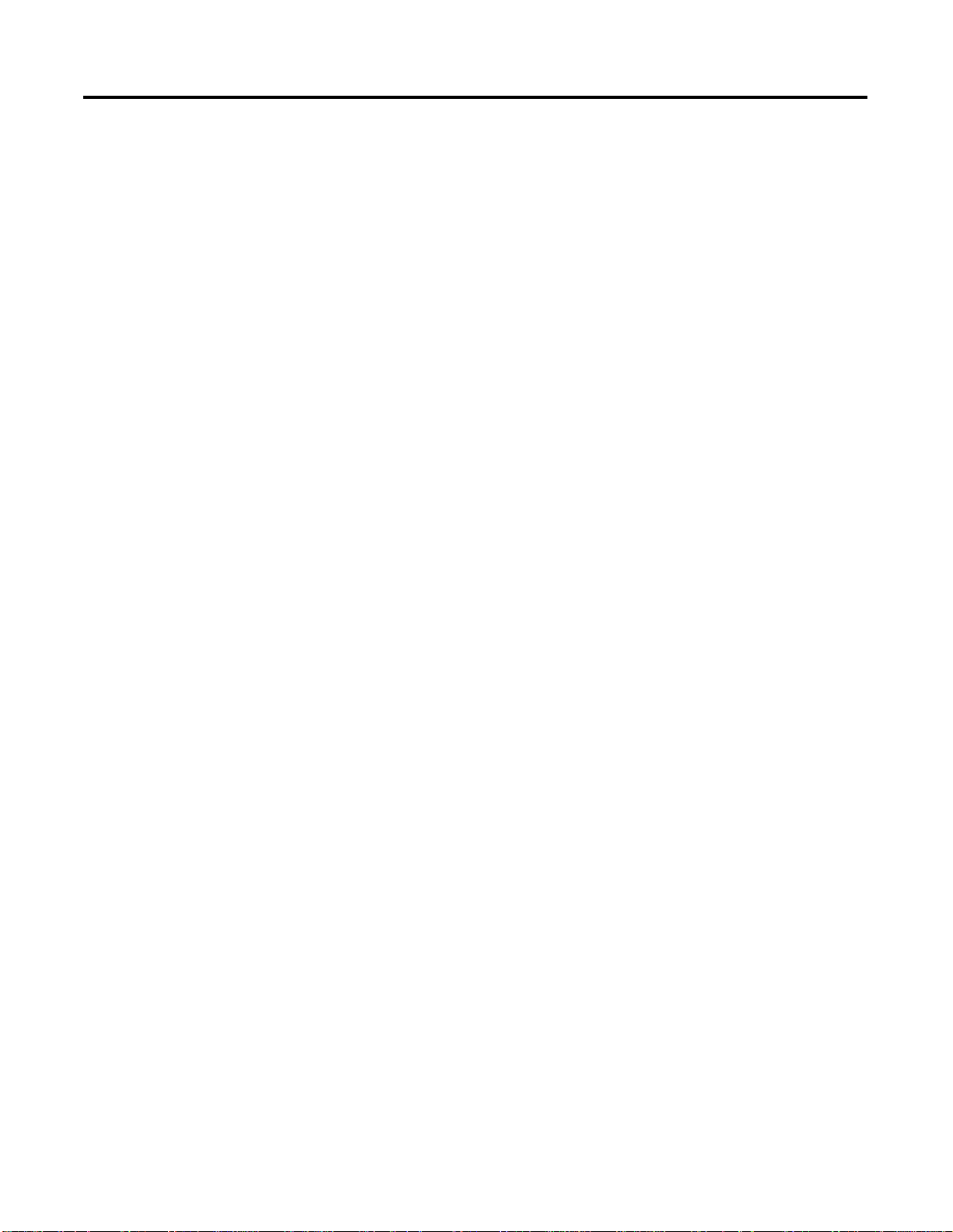
ProcessLogix R400.0 Insta llation Introduction 1-3
ProcessLogix Client Supported Installations
Clean Install
If you have a new client system, refer to ProcessLogix Client
Installation and Upgrade Procedures on page 5-1.
A clean install is not required for upgrading R320.0 Client software to
R400.0. If performing this option, backup all the data on the system,
then follow the instructions in Saving Important Data on page 5-6.
Upgrade: Currently Running Windows NT 4.0 Workstation with ProcessLogix Clie nt Software
Upgrading the operating system is not required for ProcessLogix
Client software. If your R320.0 system utilized the Windows NT 4.0
Workstation software on a certified system, you have the option of
performing an operating system upgrade to Windows 2000
Professional. Refer to Upgrading the Windows NT 4.0 Workstation
Operating System to Windows 2000 Professional on page 5-10.
After the operating system upgrade, it is required to upgrade the
ProcessLogix Client software to the R400.0 Version.
Publication 1757-IN040B-EN-P - March 2002
Page 26
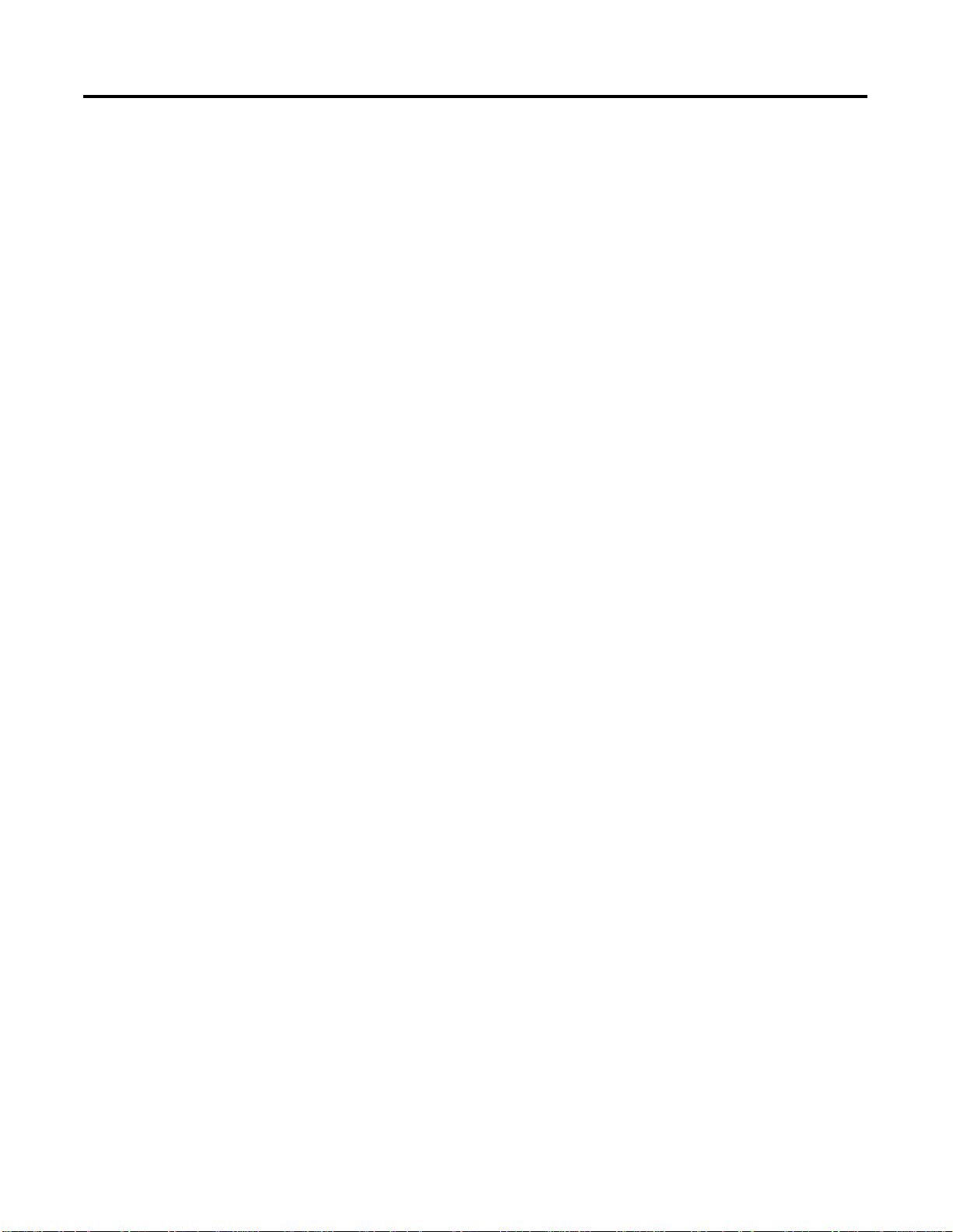
1-4 ProcessLogix R400.0 Installation Introduction
Publication 1757-IN040B-EN-P - March 2002
Page 27
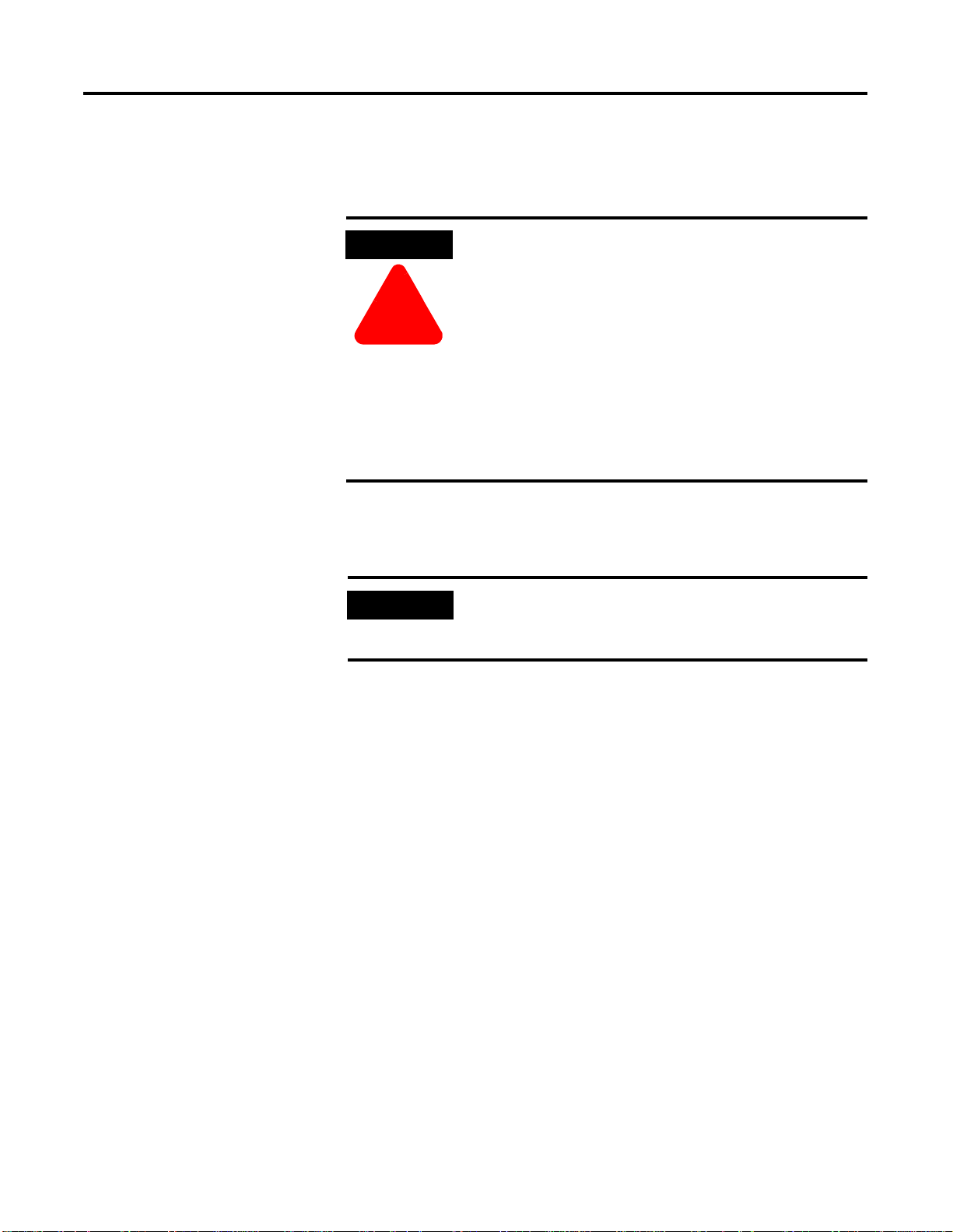
Chapter
2
Operating System Installation Procedures
Clean System Windows 2000 Server Installation
ATTENTION
!
IMPORTANT
These installation scenarios use a “clean” PC
installation method in which all data on the system
will be removed/erased. This is an irrecoverable
action. All data must be first “backed up” or
transferred to another system before proceeding.
R400.0 ProcessLogix Servers require the Windows
2000 Server operating system.
R400.0 ProcessLogix Client Stations may use
Windows 2000 Professional, Windows 2000 Server,
Windows NT 4.0 Workstation, or Windows NT 4.0
Server operating systems.
If you purchased a new ProcessLogix R400.0 Server
from Rockwell Automation, the operating system has
already been installed. Do not try to reinstall it.
Other Windows 2000 Installation Methods:
Unattended Installation
•
Remote Installation Services
•
Over the Network Installation
•
SysPrep
•
Systems Management Server
•
Consult the Microso f t Docu mentati on s et incl ud ed w ith t he Ope rating
System for these methods.
Installing Windows 2000 Server on a New System
Y o u must install W indows 2000 Server on your s ystem bef ore you can
install or run the ProcessLogix R400.0 software. The current required
Operating System components are Windows 2 000 Server with
Windows 2000 Service Pack 2 applied and Internet Explorer 5.5
Service Pack 1. The Windows 2000 Server software, Service Packs, and
Internet Explorer are licensed products of Microsoft Co rporation.
1 Publication 1757-IN040B-EN-P - March 2002
Page 28
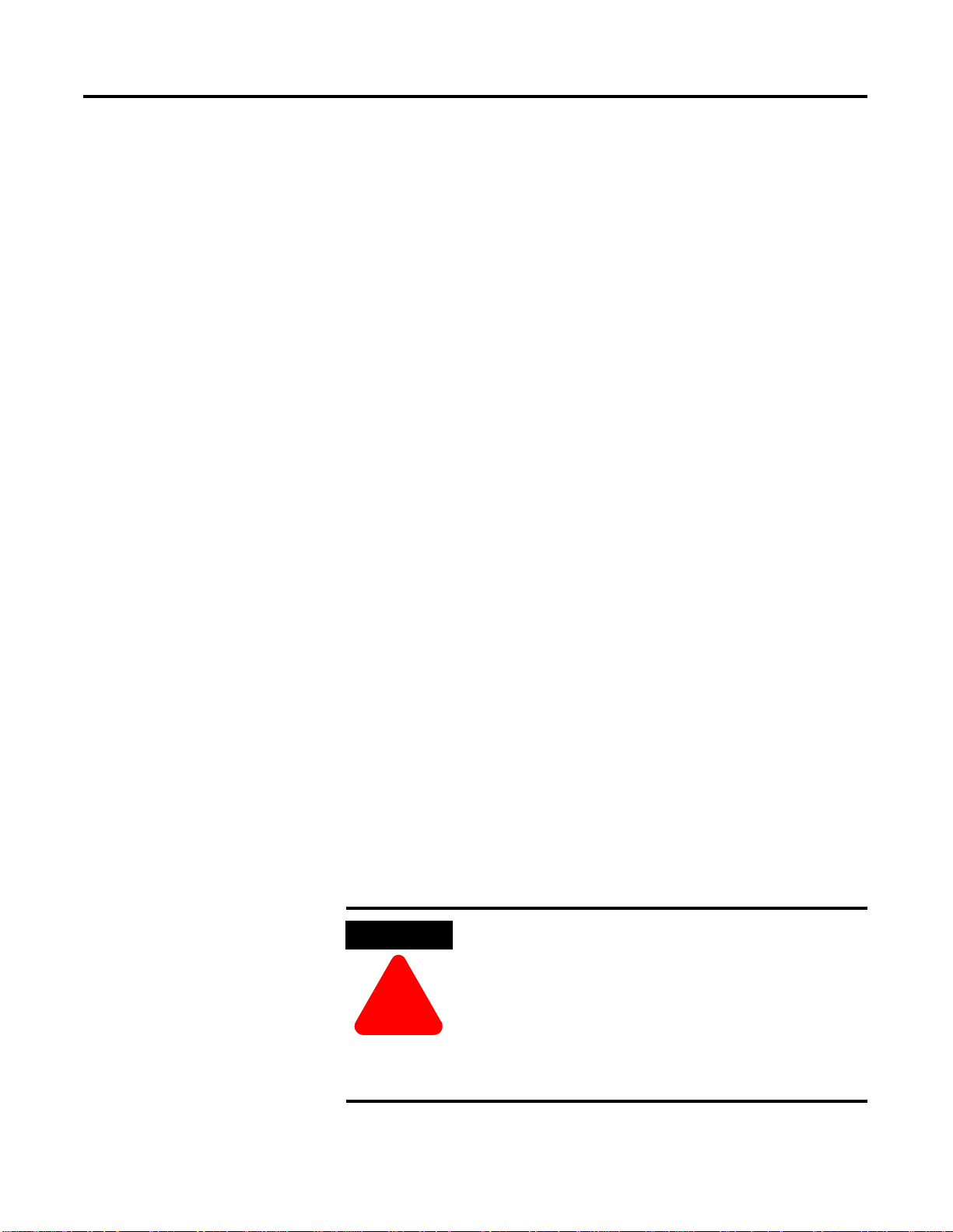
2-2 Operating System Installation Procedures
Copies of the Service Packs and Internet Explorer are included on the
ProcessLogix software CD for your convenience.
The following instructions guide you through the installation of
Windows 2000 Server:
Starting the Windows 2000 Server Installation
•
Creating the Boot Floppies (i f necessary)
•
Perform the installation using one of the following methods:
•
– Starting the installation from the Boot Floppies
– Starting the installation from the CD-ROM
Starting the Windows 2000 Server Installation
This procedure assumes:
All network cards are installed in the PC and they are set to the
•
correct IRQs.
All supporting ProcessLogix system hardware is installed and
•
connected to the PC.
The PC meets specified hardware and software requirements.
•
Navigate in Knowledge Builder to Server and Client Installation
⇒Hardware and Software Requirements for more
Guide
information.
All manufacturers related driver diskettes are available to
•
complete the installation.
If you received your PC from the manufacturer with Windows 2000
Server pre-installed, skip to Installing Service Pack 2 for Windows
2000 on page 2-17.
ATTENTION
Consult the PC Manufacturer for any specialized
instructions/procedures related to the installation of
the Microsoft Windows 2000 Server operating
system.
Publication 1757-IN040B-EN-P - March 2002
!
This procedure lists only the generic installation
procedure. It does not contain any special
instructions for any manufacturer specific driver
installation requirements.
Page 29
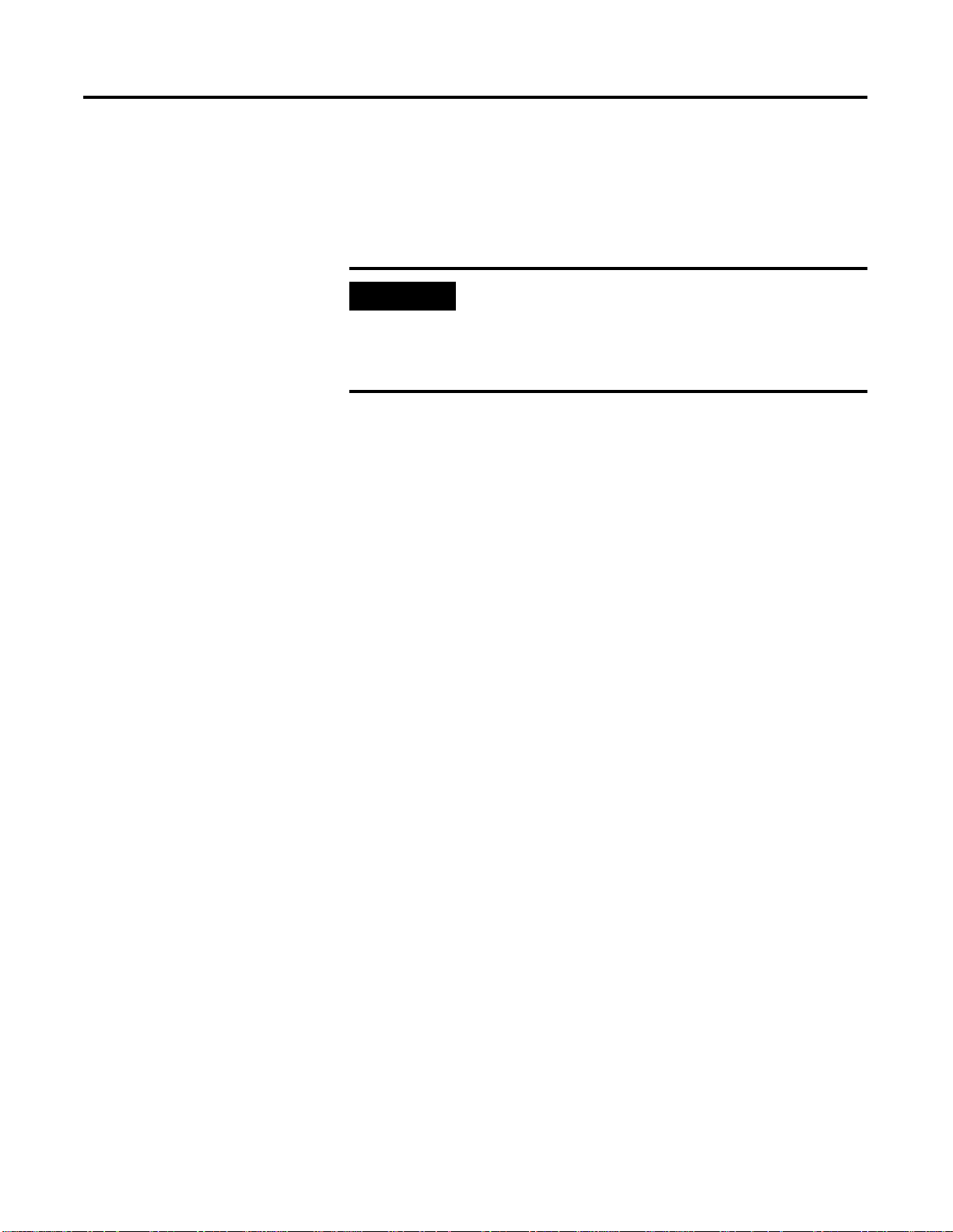
Operating System Instal lation Procedures 2-3
Creating Boot Floppies
If your system does not support booting from a CD-ROM, follow these
instructions to create the required Boot Floppies. Otherwise, skip
to Starting the Installation from the CD-ROM on page 2-4.
IMPORTANT
You will need:
4 blank 3.5” 1.44 Mb (High Density) Floppy Disks
•
1.44 MB Floppy Drive
•
CD-ROM Drive
•
DOS or Windows based Operating System with access to
•
CD-ROM and floppy devices.
1. Insert the Windows 2000 Server CD into the CD-ROM drive.
2. Click Start
3. Key in this command in the Open entry field:
>cmd<
and click OK to open the DOS window.
If your installation requires additional Drivers to be
installed for access to the Hard Disk Controller , Disk
Device, or CD-ROM, it may be necessary to start the
installation via the Boot Floppies. (Even if your
system supports booting off of a CD-R OM.).
⇒Run.
4. At the DOS prompt, key in: >D:< and press Enter.
5. Key in this command:
>cd bootdisk<
and press Enter.
6. Key in this command:
>makeboot<
and press Enter.
7. Enter the letter of your floppy disk drive. >A<
Publication 1757-IN040B-EN-P - March 2002
Page 30
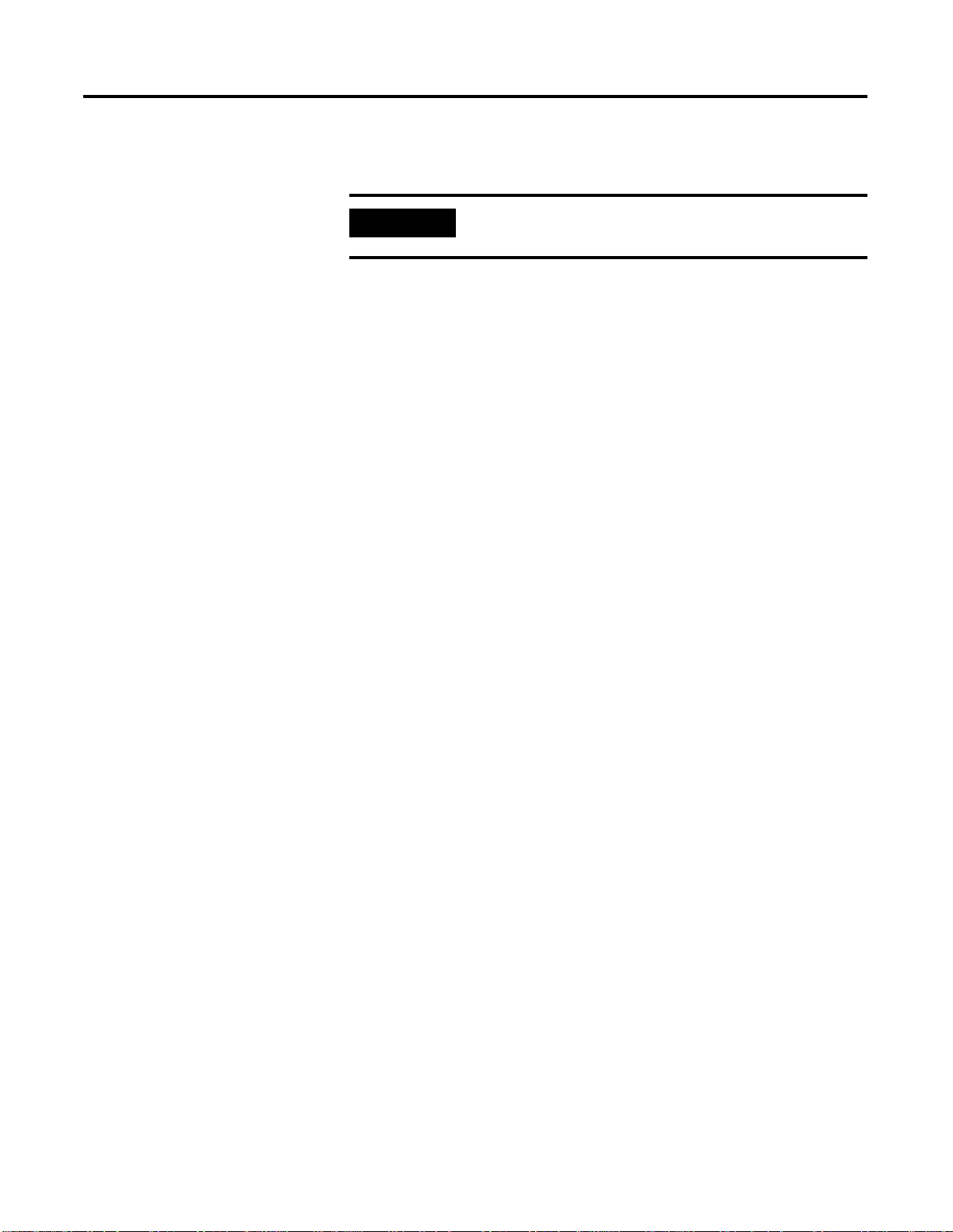
2-4 Operating System Installation Procedures
8. Follow the on-screen prompts for inserting, labeling, and
creating the four floppy disks.
IMPORTANT
9. When all the boot floppies have been made, shut down the PC.
Server Boot floppies and Professional Boot floppies
are different.
Starting the Installation from the Boot Floppies
1. With the PCs’ power off, ins ert the dis ke tte tit led W indow s 2000
Setup Boot Disk into the floppy disk drive.
2. Turn on the PC.
3. Insert the Microsoft Windows 2000 Server CD into the CD-ROM
drive.
4. Follow the on-screen prompts to remove and insert the
Windows 2000 Se rver Setup Disk s 2, 3, and 4 when inst ructed to
do so.
5. Continue with Completing the Windows 2000 Server Installation
on page 2-5.
Publication 1757-IN040B-EN-P - March 2002
Starting the Installation from the CD-ROM
1. Turn on the PC.
2. Insert the Microsoft Windows 2000 Server CD into the CD-ROM
drive.
3. When prompted, enter into the computer’s BIOS setup program.
4. Verify that the Boot Priority has the CD-ROM de vice listed first.
(Before the floppy or hard disk devices.)
5. Exit the BIOS and save the setting.
Page 31

Operating System Instal lation Procedures 2-5
6. Press any key to boot from the CD-ROM.
ATTENTION
If your installation requires additional
Manufacturer’s Drivers, press the F6 key during the
boot process and follow the on-screen instructions
for adding the necessary drivers.
!
Completing the Windows 2000 Server Installation
1. Press Enter on Welcome to Setup Screen.
2. If requested, insert the Windows 2000 Server CD into the
CD-ROM drive and press Enter.
ATTENTION
!
If Windows 2000 Setup did not find a suitable
installation device, it will stop and prompt you for
additional Manufacturer’s Drivers. Follow the
on-screen instructions for adding the necessary
drivers.
3. Press F8 to agree to the Windows 2000 Licensing Agreement.
4. If necessary, press ESC(escape) to continue installing a fresh
copy of Windows 2000.
ATTENTION
If existing partitions are found, delete all of them
first before proceeding. Use the on-screen
instructions to perform this task.
!
5. Press Enter to set up Windows 2000 on the Unpartitioned space.
Use the entire hard disk if possible, see note below.
6. Format the part it i on us in g the N TFS fi le sy s te m.
Publication 1757-IN040B-EN-P - March 2002
Page 32

2-6 Operating System Installation Procedures
Setup will format the partition. This takes a few minutes to
complete.
ATTENTION
!
The computer will automatically reboot. Be sure to remove
floppy disk from the floppy disk drive.
7. At the Welcome to Setup window, click Next.
If there is a delay clicking next, setup will continue the
installation automatically.
8. Verify the information on the Regional Settings screen and click
Next.
9. Enter the appropriate Name and Organization name and click
Next.
Certain PCs will limit the size of the partition that
you can create. Windows 2000 supports a boot
partition size up to a 32 Gigabytes on a NTF S
formatted drive.
If your system has a limitation, create the largest
partition you can, and leave the leftover space as
unpartitioned. (You can create and format the
unpartitioned space later.) The minimum partition
size required for this installation is 4 Gigabytes.
10. Enter your Windows 2000 Server Product Key and click Next.
11. Choose your Server’s Licensing Mod e:
Rockwell Automation recommends that you choose the “Per
Seat” licensing option.
ATTENTION
!
12. At the Computer Name and Administrator Password window:
Microsoft requires that you attain the appropriate
number of Client Access Licenses required for your
system. For ProcessLogix Systems, the total number
of clients includes other ProcessLogix Servers
(Redundant Servers), and ProcessLogix Clients.
Publication 1757-IN040B-EN-P - March 2002
Page 33

Enter the Computer Name.
•
Operating System Instal lation Procedures 2-7
ATTENTION
!
The base name cannot contain more than 13
alphanumeric characters and must contain no spaces.
The full computer name cannot contain more than
14 alphanumeric characters. The following naming
conventions are required for given ProcessLogix
system architectures.
For non-redundant Server, be sure the name does
not end in the letter “A” or “B”. The default name is
PLX1.
For redundant Servers, append a letter to the base
name to identify the PC’s function in the system
architecture beginning with the letters A and B for
the primary and secondary Servers, respectively. For
example, use the name PLX1A for the primary Server
(SERVERA) and PLX1B for the secondary Server
(SERVERB). (14 Character total: Up to 13 Base plus
A or B)
For a ProcessLogix Client, be sure the name does not
end in the letter “A” or “B”. The suggested name is
STNxx, where xx is the Station Number (01-20).
Enter the Administrator password.
•
Confirm the password.
•
IMPORTANT
• Click Next.
ATTENTION
!
13. At the Windows 2000 Components window:
• Uncheck the box for the Internet Information Services (IIS)
Be sure to document the Administrator Password. (It
is required later in the procedure.) The Admi nistrator
Account and password gives a user full access to the
system. Care should be taken to who has access to
this information.
In the next section, you have the ability to add
many services and options during the Server
installation. These components are not required for
the base operation of the ProcessLogix R400.0
Software. If any of th ese components are needed
for a custom installation, they can be added later
after the installation.
Publication 1757-IN040B-EN-P - March 2002
Page 34

2-8 Operating System Installation Procedures
Only the Accessories and Utilities, Indexing Service and
•
Script Debugger remain checked.
Click Next
•
14. At the Date and Time Settings window:
If necessary, adjust the Date and Time settings.
•
Set the appropriate Time Zone for your location.
•
Uncheck the Automatically adjust clock for daylight saving
•
changes option.
Click Next.
•
.
ATTENTION
!
15. If setup has not found a suitable Network Device, you will be
prompted for installing one. Follow the instructions for adding a
manufacturer supplied driver or add the Microsoft Loop Back
adapter.
16. Choose the Custom settings option and click Next.
17. At the Networking Components window, select Internet Protocol
(TCP/IP) and click Properties.
18. Choose the IP Address option.
Fill in the appropriate IP address.
•
Failure to uncheck the Automatic adjustment for
Daylight Savings Time will cause Redundant
Systems to loose “Sync” when the time is
automatically adjusted. Choosing not to
automatically adjust the time allows you to decide
when to make the adjustment (at a time that is not
critical to your process).
Publication 1757-IN040B-EN-P - March 2002
ATTENTION
!
In some organizations it is important for these addresses to be
controlled by the IT organization. Consult your company’s
practices and IT organization for the appropriate IP address
information. It will be necessary to use valid IP information to
integrate the ProcessLogix Control system with the Business
Network.
IP Addresses are critical to the communication of
the system. Rockwell Automation suggests, when
possible, to utilize a Private Network for the control
system. (Not connected to any other networks.)
This isolates the control system from interference
from any business communication.
Page 35

Operating System Instal lation Procedures 2-9
The following Private Networking IP Address scheme can be
utilized for the system to operate:
Non-Redundant or Primary Redundant Server:
NIC 1: 192.168.0.1, NIC 2: 192.168.1.1, NIC 3: 192.168.2.1
Backup Redundant Server:
NIC 1: 192.168.0.2, NIC 2: 192.168.1.2, NIC 3: 192.168.2.2
Fill in the appropriate Subnet Mask.
•
All configurations use a Subnet Mask of 255.255.255.0 and a
blank Defaul t Gat e tway.
If necessary, fill in the appropriate Default gateway.
•
Click OK to return to the Networking Components window.
•
19. Click Next.
20. Repeat steps 17 to 19 for additional network cards.
21. At the Workgroup or Computer Domain window:
Choose the No, this computer …. option
•
Enter an appropriate Wo rkGroup Name.
•
Click Next.
•
ATTENTION
All systems which are configured for this Process
Control System should utilize the same Workgroup
Name for easier operations.
!
22. At this point in the installation, setup will finish installing
Windows 2000. This will take some time depending on your
hardware configuration.
23. At the Completing the Setup Wizard window, remove the
Windows 2000 Server CD and click Finish.
24. The PC will reboot.
25. Continue the installation with Installing Service Pack 2 for
Windows 2000 on page 2-17.
Publication 1757-IN040B-EN-P - March 2002
Page 36

2-10 Operating System Installation Procedures
Clean System Windows 2000 Professional Installation
Windows 2000 Professional is the preferred Client op erating system
for ProcessLogix R400.0. The current required Operating System
components are Windows 2000 Professional with Windows 2000
Service Pack 2 applied and Internet Explorer 5.5 Service Pack 1. The
Windows 2000 Professional software, Service Packs, and Internet
Explorer are licensed products of Microsof t Corporation. Copies o f the
Service Packs and Internet Explorer are included on the ProcessLogix
software CD for your convenience.
The following instructions guide you through the installation of
Windows 2000 Professional:
Starting the installation of Windows 2000 Professional
•
Creating the Boot Floppies (i f necessary)
•
Performing the installation using 1 of the following methods:
•
Starting the installation from the Boot Floppies
•
Starting the installation from the CD-ROM
•
Starting the Windows 2000 Professional Installation
This procedure assumes:
All network cards are installed in the PC and they are set to the
•
correct IRQs.
All supporting ProcessLogix system hardware is installed and
•
connected to the PC.
The PC meets specified hardware and software requirements.
•
Navigate in Knowledge Builder to Server and Client Installation
⇒Before Installing ProcessLogix⇒Hardware and Software
Guide
Requirements for more information.
• All manufacturers related driver diskettes are available to
complete the installation.
Publication 1757-IN040B-EN-P - March 2002
Page 37

Operating System Installation Procedures 2-11
If you received your PC from the manufacturer with Windows 2000
Professional pre-installed, skip to Installing Service Pack 2 for
Windows 2000 on page 2-17.
ATTENTION
!
Consult the PC Manufacturer for any specialized
instructions/procedures related to the installation of
the Microsoft Windows 2000 Professional operatin g
system.
This procedure lists only the generic installation
procedure. It does not contain any special
instructions for any manufacturer specific driver
installation requirements.
Creating Boot Floppies
If your system does not support booting from a CD-ROM, follow these
instructions to create the required Boot Floppies. Otherwise, skip
to Starting the Installation from the CD-ROM on page 2-12.
IMPORTANT
If your installation requires additional Drivers to be
installed for access to the Hard Disk Controller , Disk
Device, or CD-ROM, it may be necessary to start the
installation via the Boot Floppies. (Even if you
system supports booting off of a CD-R OM.).
You will need:
4 blank 3.5” 1.44 Mb (High Density) Floppy Disks
•
1.44 MB Floppy Drive
•
• CD-ROM Drive
• DOS or Windows based Operating System with access to
CD-ROM and floppy devices.
1. Insert the Windows 2000 Professional CD into the CD-ROM
drive.
2. Click Start
3. Key in this command in the Open entry field:
>cmd<
and click OK to open the DOS window.
⇒Run.
Publication 1757-IN040B-EN-P - March 2002
Page 38
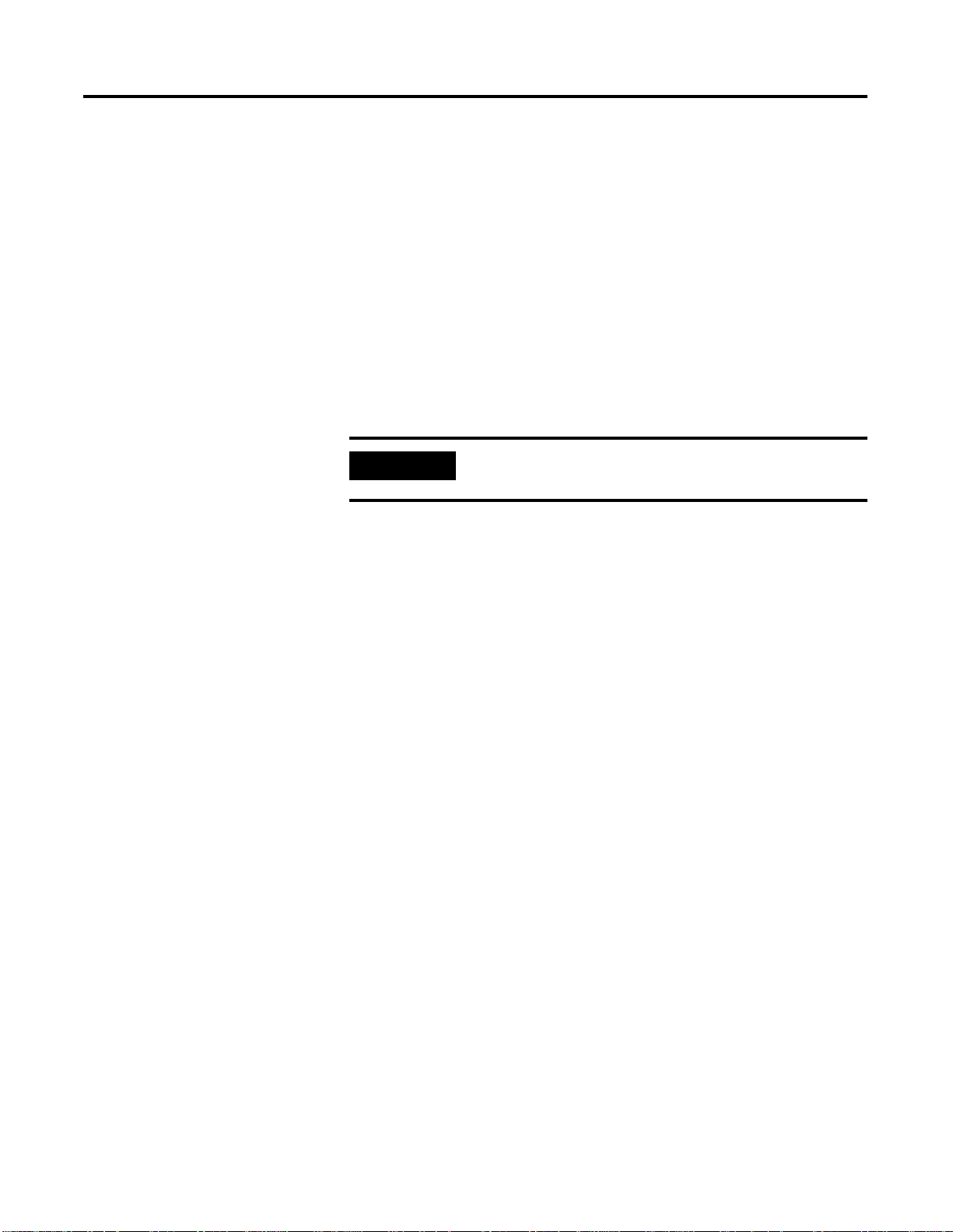
2-12 Operating System Installation Procedures
4. At the DOS prompt, key in: >D:< and press Enter.
5. Key in this command:
>cd bootdisk<
and press Enter.
6. Key in this command:
>makeboot<
and press Enter.
7. Enter the letter of your floppy disk drive. >A<
8. Follow the on-screen prompts for inserting, labeling, and
creating the four floppy disks.
IMPORTANT
9. When all the boot floppies have been made, shut down the PC.
Server Boot floppies and Professional Boot floppies
are different.
Starting the Installation from the Boot Floppies
1. With the PCs’ power off, ins ert the dis ke tte tit led W indow s 2000
Setup Boot Disk into the floppy disk drive.
2. Turn on the PC.
3. Insert the Microsoft Windows 2000 Professional CD into the
CD-ROM drive.
4. Follow the on-screen prompts to remove and insert the
Windows 2000 Professional Setup Disks 2, 3, and 4 when
instructed to do so.
5. Continue with Completing th e Window s 2 000 Profes sio n al
Installation on page 2-13.
Publication 1757-IN040B-EN-P - March 2002
Starting the Installation from the CD-ROM
1. Turn on the PC.
2. Insert the Microsoft Windows 2000 Professional CD into the
CD-ROM drive.
Page 39

Operating System Installation Procedures 2-13
3. When prompted, enter into the computer’s BIOS setup program.
4. Verify that the Boot Priority has the CD-ROM device listed firs t.
(Before the floppy or hard disk devices.)
5. Exit the BIOS and save the setting.
6. Press any key to boot from the CD-ROM.
ATTENTION
If your installation requires additional
Manufacturer’s Drivers, press the F6 key during the
boot process and follow the on-screen instructions
for adding the necessary drivers.
!
Completing the Windows 2000 Professional Installation
1. Press Enter on Welcome to Setup Screen.
2. If requested, insert the Windows 2000 Professional CD into the
CD-ROM drive and press Enter.
ATTENTION
!
If Windows 2000 Setup did not find a suitable
installation device, it will stop and prompt you for
additional Manufacturer’s Drivers. Follow the
on-screen instructions for adding the necessary
drivers.
3. Press F8 to agree to the Windows 2000 Licensing Agreement.
4. If necessary, press ESC(escape) to continue installing a fresh
copy of Windows 2000.
ATTENTION
If existing partitions are found, delete all of them
first before proceeding. Use the on-screen
instructions to perform this task.
!
5. Press Enter to set up Windows 2000 on the Unpartitioned space.
Publication 1757-IN040B-EN-P - March 2002
Page 40

2-14 Operating System Installation Procedures
Use the entire hard disk if possible, see note below.
6. Format the partit i on using the NTFS file system .
Setup will format the partition. This takes a few minutes to
complete.
ATTENTION
!
7. The computer will automatically reboot. Be sure to remove
floppy disk from the floppy disk drive.
8. At the Welcome to Setup window, click Next.
If there is a delay clicking next, setup will continue the
installation automatically.
9. Verify the information on the Regional Settings screen and click
Next.
10. Enter the appropriate Name and Organization name and click
Next.
Certain PCs will limit the size of the partition that
you can create. Windows 2000 supports a boot
partition size up to a 32 Gigabytes on a NTF S
formatted drive.
If your system has a limitation, create the largest
partition you can, and leave the leftover space as
unpartitioned. (You can create and format the
unpartitioned space later.) The minimum partition
size required for this installation is 4 Gigabytes.
Publication 1757-IN040B-EN-P - March 2002
11. Enter your Windows 2000 Professional Product Key and click
Next.
12. At the Computer Name and Administrator Password window:
• Enter the Computer Name.
ATTENTION
!
• Enter the Administrator password.
The computer name cannot contain more than 14
alphanumeric characters and must contain no spaces.
For a ProcessLogix Client, be sure the name does not
end in the letter “A” or “B”. The suggested name is
STNxx, where xx is the Station Number (01-20).
Page 41
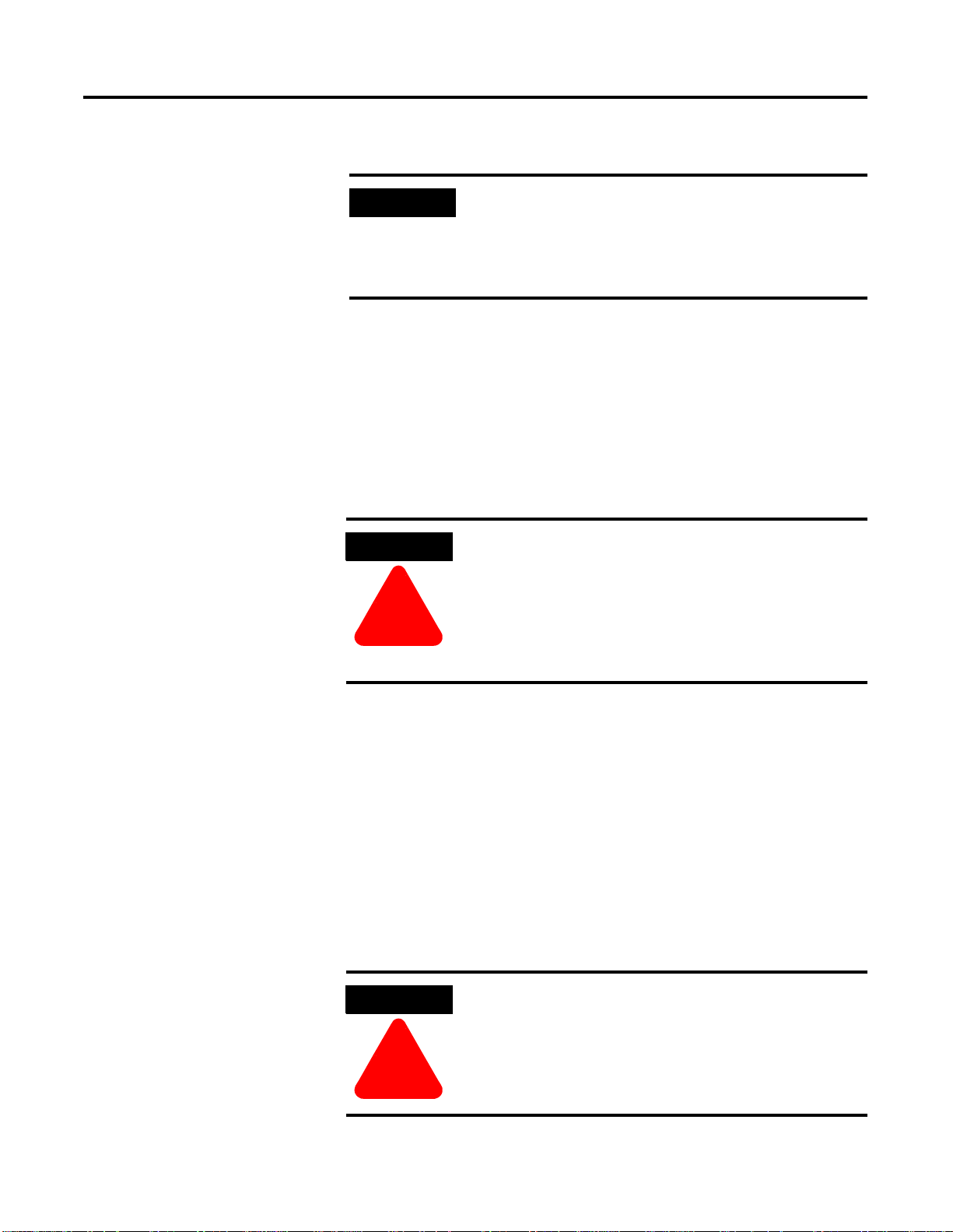
Confirm the password.
•
Operating System Installation Procedures 2-15
IMPORTANT
Click Next.
•
13. At the Date and Time Settings window:
If necessary, adjust the Date and Time settings.
•
Set the appropriate Time Zone for your location.
•
Uncheck the Automatically adjust clock for daylight saving
•
changes option.
Click Next.
•
ATTENTION
!
Be sure to document the Administrator Password. (It
is required later in the procedure.) The Admi nistrator
Account and password gives a user full access to the
system. Care should be taken to who has access to
this information.
Failure to uncheck the Automatic adjustment for
Daylight Savings Time will cause Redundant
Systems to loose “Sync” when the time is
automatically adjusted. Choosing not to
automatically adjust the time allows you to decide
when to make the adjustment (at a time that is not
critical to your process).
14. If setup has not found a suitable Network Device, you will be
prompted for installing one. Follow the instructions for adding a
manufacturer supplied driver or add the Microsoft Loop Back
adapter.
15. Choose the Cust om se tting s option and click Nex t.
16. At the Networking Components wi ndow, select Internet Protoc ol
(TCP/IP) and click Properties.
17. Choose the Use the following IP Address option.
• Fill in the appropriate IP address.
ATTENTION
!
IP Addresses are critical to the communication of
the system. Rockwell Automation suggests, when
possible, to utilize a Private Network for the control
system. (Not connected to any other networks.)
This isolates the control system from interference
from any business communication.
Publication 1757-IN040B-EN-P - March 2002
Page 42

2-16 Operating System Installation Procedures
Navigate in Knowledge Builder to ProcessLogix R400.0
Installation Guide
information.
In some organizations, it is important that these addresses are
controlled by the IT organization. Consult your company’s
practices and IT organization for the appropriate IP address
information. It will be necessary to use valid IP information to
integrate the ProcessLogix Control system with the Business
Network.
The following Private Networking IP Address scheme can be
utilized for the system to operate:
First Client Addressing:
NIC 1: 192.168.0.3, NIC 2: 192.168.1.3
Additional Station Addressing:
NIC 1: 192.168.0.x, NIC 2: 192.168.1.x, where x is the Station
number +2. (for Station Number 2, x=4)
⇒Network Planning Guide for more
Fill in the appropriate Subnet Mask.
•
All configurations use a Subnet Mask of 255.255.255.0 and a
blank Default Gat e tw a y.
If necessary, fill in the appropriate Default gateway.
•
Click OK to return to the Networking Components window.
•
18. Click Next.
19. Repeat steps 15 to 17 for additional network cards.
20. At the Workgroup of Computer Domain window:
• Choose the No, this computer …. option
• Enter an appropriate WorkGroup Name.
• Click Next.
ATTENTION
All systems which are configured for this P rocess
Control System should utilize the same Workgroup
Name for easier operations.
!
Publication 1757-IN040B-EN-P - March 2002
Page 43

Operating System Installation Procedures 2-17
21. At this point in the installation, setup will finish installing
Windows 2000. This will take some time depending on your
hardware configuration.
22. At the Completing the Setup Wizard window, remove the
Windows 2000 Professional CD and click Finish.
23. The PC will reboot.
24. Continue the installation with Installing Service Pack 2 for
Windows 2000 on page 2-17.
Installing Service Pack 2 for Windows 2000
Checking for Windows 20 00 Service Pack 2
Before performing this installation, check the Microsoft Windows 2000
CDs to see if they have Service Pack 2 integrated. (This depends on
when the software was purchased.) If Service Pack 2 has already been
installed, you can skip to Installing Internet Explorer 5.5 SP1 on
page 2-19.
If you are unsure of whether the source CDs included SP2, perform
the following procedure:
1. If necessary, Boot/Turn on the sy s tem.
2. Press Ctrl-Alt-Del to prompt the logon information.
3. Use the Administrator user account and enter the appropriate
password.
TIP
If this is the first time start since the operating system
install, it will be necessary to remove the default
startup Screens
3. Click Start
Professional Systems
1. On the Getting Started with Windows 2000 window, uncheck the
Show this screen at startup checkbox.
2. Click Exit.
Server Systems
1. On the Windows 2000 Configure your Server window , select the I
will configure this Server later option and click Next.
2. Uncheck the Show this screen at startup checkbox and close the
window.
⇒Run.
Publication 1757-IN040B-EN-P - March 2002
Page 44

2-18 Operating System Installation Procedures
4. Key in this command in the Open entry field:
>winver<
and press Enter.
5. In the About Windows window, look to see if the following text
appears: Version 5.0 (Build 2195: Service Pack 2)
If the line appears as shown, you can skip to Installing Internet
Explorer 5.5 SP1 on page 2-19.
If the line does not say Service Pack 2, click OK and continue
with Installing Windows 2000 Service Pack 2 on page 2-18.
Installing Window s 2000 Service Pack 2
1. If necessary, Boot/Turn on the system.
2. Press Ctrl-Alt-Del to prompt the logon i nformation.
3. Use the Administrator user account and enter the appropriate
password.
TIP
If this is the first time start since the operating system
install, it will be necessary to remove the default
startup Screens
Professional Systems
1. On the Getting Started with Windows 2000 window, uncheck the
Show this screen at startup checkbox.
2. Click Exit.
Server Systems
1. On the Windows 2000 Configure your Server window , se lect the I
will configure this Server later option and click Next.
2. Uncheck the Show this screen at startup checkbox and close the
window.
3. Insert the ProcessLogix R400.0 Software CD 2 into the CD-ROM
drive.
Publication 1757-IN040B-EN-P - March 2002
4. Click Start
⇒Run.
5. Key in this path location in the Open entry field or use Browse
to navigate to the w2ksp2.ex e file on the CD.
>D:(or your CD-ROM drive letter)\win2k _ sp\w2 k sp2.exe <
Page 45
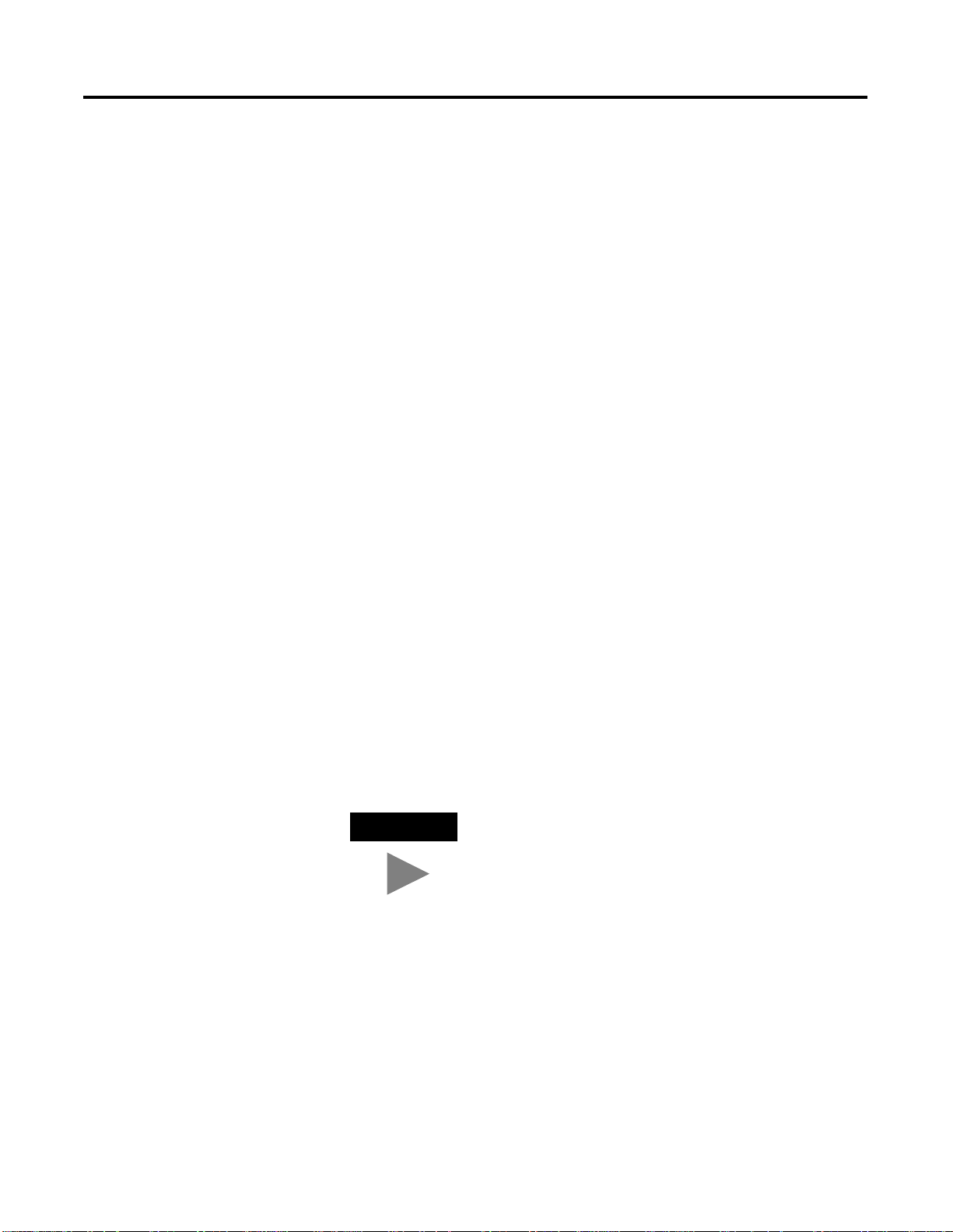
Operating System Installation Procedures 2-19
6. Click OK to launch the Service Pack 2 setup application.
7. At the Windows 2000 Service Pack Setup window, check the
boxes:
Accept the License Agreement.
•
Backup files necessary to uninstall this Service Pack at a later
•
time.
8. Click Install to initiate the Service Pack 2 update.
9. At the Setup Complete window, close any open applications and
click Restart.
10. Continue the installation with Installing Internet Explorer 5.5 SP1
on page 2-19.
Installing Internet Explorer
5.5 SP1
Checking the Internet Explorer Version
All systems are required to upgrade the Internet Explorer version to
5.5 SP1. Almost all systems will not have this upgraded version
installed by default. You can check the version currently installed by
performing the following tasks:
1. If necessary, Boot/Turn on the sy s tem.
2. Press Ctrl-Alt-Del to prompt the logon information.
3. Use the Administrator user account and enter the appropriate
password.
TIP
If this is the first t ime start sin ce the o perating sys tem
install, it will be necessary to remove the default
startup Screens
Professional Systems
1. On the Getting Started with Windows 2000 window, uncheck the
Show this screen at startup checkbox.
2. Click Exit.
Server Systems
1. On the Windows 2000 Configure your Server window, select the I
will configure this Server later option and click Next.
2. Uncheck the Show this screen at startup checkbox and close the
window.
Publication 1757-IN040B-EN-P - March 2002
Page 46

2-20 Operating System Installation Procedures
IMPORTANT
3. Double-click the Internet Explorer icon on the Deskto p.
a. Click the I want to setup my Internet connection manually…
option, and click Next.
b. Click the I connect through a local area network (LAN),
option and click Next.
c. At the Local area network Internet configuration window,
click Next.
d. Click the No option for setting up an Internet mail account
and click Next.
e. Click Finish to exit the Wizard.
4. If you do not have an internet connection, you will receive an
error attempting to download the page. Click Work Offline.
If this is the first time running Internet Explorer, you
will be prompted with the Internet Connection
Wizard.
An internet connection is not required for this
function or ProcessLogix software use. However,
components in the software are required.
5. Click Help
6. Check to see the Version information.
If the version is less than 5.50.4522.1800 close Internet Explorer
•
and continue with the Internet Explorer 5.5 SP1 install by going
to go to Upgrading Internet Explorer 5.5 SP1 on page 2-20.
If the version is at 5.50.4522.1800 skip to Additional Operating
•
System Customization Procedures on page 2-22.
⇒About Interne t Explo re r.
Upgrading Internet Explo r er 5.5 SP1
All systems are required to upgrade the Internet Explorer version to
5.5 SP1. Follow these steps to install Internet Explorer 5.5 SP1:
1. If necessary, Boot/Turn on the system.
2. Press Ctrl-Alt-Del to prompt the logon i nformation.
Publication 1757-IN040B-EN-P - March 2002
Page 47

Operating System Installation Procedures 2-21
3. Use the Administrator user account and enter the appropriate
password.
TIP
If this is the first time start since the operating
system install, it will b e necessary to remove the
default startup Screens
Professional Systems
1. On the Getting Started with Windows 2000 window, uncheck
box Show this screen at startup checkbox.
2. Click Exit.
Server Systems
1. On the Windows 2000 Configure your Server window, select
the I will configure this Server later option and click Next.
2. Uncheck the Show this screen at startup checkbox and close the
window.
4. Insert the ProcessLogix R400.0 Knowledge Builder CD in to the
CD-ROM drive.
5. Click Start
6. Key in this path location in the Open entry field or use Browse
to navigate to the ie5setup.exe file on the CD.
⇒Run.
>D:(or your CD-ROM drive letter)\IE5_5_SP1\ie5setup.exe<
7. Click OK to launch the Internet Explorer setup application.
8. Click the I accept the agreement option and click Next.
9. At the Windows Update: Internet Explorer window, click Next.
10. Click Finish to restart the Computer.
TIP
On subsequent logons to the computer, a task will
run to apply the update. You will see this one time
for all users of the computer.
Publication 1757-IN040B-EN-P - March 2002
Page 48

2-22 Operating System Installation Procedures
Installing Adobe Acrobat Reader 4.05
Adobe Acrobat Reader 4.05 is re quired to view *.pdf f iles cont ained in
Knowledge Builder. Follow these steps to install Acrobat Reader 4.05.
1. Insert the ProcessLogix R400.0 Knowledge Builder CD into the
CD-ROM drive.
2. Click Start
3. Key in this path location in the Open entry field or use Browse
to navigate to the Setup.exe file on the CD.
>D:(or your CD-ROM drive letter)\Adobe\Setup.exe<
4. Click OK.
5. At the Acrobat Reader 4.05 Setup window, click Next.
6. At the Choose Destination Location window, click Next.
7. Click OK.
⇒Run.
Additional Operating System Customization Procedures
All procedures in this section assume that you are logged onto the
system with Administrator access. Follow the procedure below to log
on to the system:
1. If necessary, Boot/Turn on the system.
2. Press Ctrl-Alt-Del to prompt the logon i nformation.
3. Use the Administrator user account and enter the appropriate
password.
TIP
If this is the first time start since the operating
system install, it will be necessary to remove the
default startup Screens
Professional Systems
1. On the “Getting Started with Windows 2000” window, uncheck
the box Show this dialog at startup.
2. Click Exit.
Server Systems
1. On the Windows 2000 Configure your Server window, select the
I will configure this Server later option and click Next.
2. Uncheck the Show this screen at startup checkbox and close the
window.
Publication 1757-IN040B-EN-P - March 2002
Page 49

Operating System Installation Procedures 2-23
Adjusting the Video Settings
The system applications and displays have been optimized to be
displayed at a resolution of 1024 b y 768 with 65K (Hi gh Color, 16 bit).
Utilizing any other setting than this will produce anomalies in some
displays.
Set the Video Settings by performing the following tasks:
1. Right mouse click on the desktop and select Properties.
2. Choose the Settings tab.
3. Click Advanced in the lower right hand side of the window.
4. Confirm that the General Tab, the Display Font size is set to
Small Fonts.
5. Click the Adapte r tab.
6. Click List All Modes.
7. Choose one of the settings entitled 1024 by 768, High Color (16
bit).
You should choose a refresh rate (listed in Hertz) at the
maximum the monitor could hand le. Fo r Example, 1024 by 7 68,
High Color (16 bit), 75 Hertz. Click OK after your selection.
8. Click Apply.
At this point the setting will be applied.
9. Click OK.
10. Click Yes to keep your setting.
If nothing appears or you are unable to see the screen, the
previous mode will be reset after the 15 Seconds. Reset the
mode to a lower Hertz setting and repeat the process.
11. Click OK to close the (Advanced) adapter properties Window.
12. Click OK to close the Display Properties window.
Publication 1757-IN040B-EN-P - March 2002
Page 50

2-24 Operating System Installation Procedures
Setting Up Additional Drivers
Using the Microsoft Windows 2000 Operating System CDs to perform
an installation contains only a finite set of drivers for the most
common hardware items at the time of its release.
Rockwell Automation considers this set to be the “base” set of drivers.
Manufacturers will update their drivers over time to fix anomalies or
provide additional features that were not available at the time of their
release on the CD. Also, as newer hardware is developed, additional
drivers may be required to utilize these devices in the system.
Third Party Platforms
Rockwell Automation recommends that you check your PC Supplier
for driver/software upda tes pertain in g to running th e Window s 2 000
Operating System on the platform. It may be necessary to upgrade or
install additional drivers to utilize the hardware in your system.
IMPORTANT
Hardware drivers affect the stability of the system
and should be evaluated for their impact before
implementing.
Other Required System Settings
The following table summarizes the various system operating settings
required for optimum ProcessLogix R400.0 software operation.
ATTENTION
If you change any system settings, it may be
necessary to restart the PC for the system to apply
them.
!
Publication 1757-IN040B-EN-P - March 2002
Page 51

Operating System Installation Procedures 2-25
Table 2.A Required System Settings for ProcessLogix R400.0 software
Function Required Setting Value
Creating an Emergency Repair Disk
Dynamic Host
Configuration Protocol
(DHCP) IP Addressing
View Options
Windows 2000 Server
Explorer
After all installations and drivers are installed, you should now create
your Emergency Repair Disk.
Use the following procedure to create an emergency repair disk for
your Windows 2000 Server installation.
1. Insert a blank diskette into the PC’s floppy drive.
2. Click Start
3. Click Emergency Repair Disk.
⇒Programs⇒Accessories⇒System Tools⇒Backup.
ProcessLogix® System requires that all
specified IP address are fixed and known.
We recommend that you do not use
DHCP, but if your organization requires
it, use only reserved addressing.
Show all Files
Be sure the Hide file extensions for
known file types selection is not checked.
4. Click Start Backup located in the right hand side of the window.
An Emergency Repair Diskette window will appear.
5. Insert a blank diskette into the PC’s floppy drive.
6. Check the Also back up the registry to the r e pa i r dir ec tory
checkbox and click OK.
7. When finished, click OK.
8. Click Job
⇒Exit.
Publication 1757-IN040B-EN-P - March 2002
Page 52

2-26 Operating System Installation Procedures
Creating the ProcessLogix User Accounts
Username Full name
ps_user Process user ProcessLogix
(1)
erserver
(1)
The erserver account is only necessary on ProcessLogix Servers.
(2)
This field m ay be left blank.
(3)
The passwor d must be lowerc ase.
(4)
The confirm password m ust be lowercase.
erserver Engineering
You must create a Process User account to be used to perform the
ProcessLogix R400.0 Software installation. Follow the steps below to
create and logon with the ps_user and erserver accounts on Windows
2000.
IMPORTANT
All R400.0 Systems are required to use th e ps_user
account. This is a change from R320.0, where most
systems used the plx_user account.
All subsequent software installs should be performed
with the ps_user account logged on to the system.
Table 2.B User Account Details
Description
System
Administrators
Repository Server
(2)
Password
password password Administrators
erserver erserver Administrators
(3)
Confirm Password
(4)
Member of
Users
Users
Publication 1757-IN040B-EN-P - March 2002
Creating the ps_user and erserver accounts
1. Right-click the My Computer icon and select Manage.
2. Click the + sign to expand Local Users and Groups.
3. Click the Users folder.
4. Click Action
5. Enter the appropriate information for ps_user from table
Table 2.B on page 2-26 .
6. Uncheck the User must change password at next logon
checkbox.
7. Check ONLY the Password neve r ex p ir e s chec k box .
8. Click Create.
⇒New User.
Page 53

Operating System Installation Procedures 2-27
9. On ProcessLogix Servers, repeat steps 5 through 8 for the
erserver account.
10. Click Close.
11. Double Click the ps_user account.
12. Click the Member of Tab on the ps_user Properties window.
13. Click Add.
14. Under Name, click on Administrators and click Add.
15. Click OK.
16. Click Apply, then click Close.
17. On ProcessLogix Servers, repeat steps 11 through 14 for the
erserver account.
18. Close the Computer Management window.
Logging on wit h the ps_user account
You must now log off the Adminis trator accoun t and log on with th e
ps_user account to continue with the installation.
1. Click Start
2. Choose Log off Administrator in the drop down box and click
OK.
3. Press Ctrl-Alt-Del to prompt the logon information.
4. Change the User name to ps_user.
5. Enter the password you assigned and click OK.
⇒Shut Down.
Publication 1757-IN040B-EN-P - March 2002
Page 54

2-28 Operating System Installation Procedures
Clean System Windows NT
4.0 Workstation Installation
IMPORTANT
If the Windows NT boot disks are not available to
you, contact Rockwell Automation Technical Support
for more information. Refer to Rockwell Automation
Technical Support on page P-3.
Overview
Windows NT Workstation can be used for a ProcessLogix Client only.
If Windows NT is already installed on your PC, skip to Installing
Service Pack 6a for Windows NT 4.0 on page 2-35.
The current requirement is Windows NT version 4.0 (English [USA]
default) with Service Pack 6a, Internet Explorer 5.5 SP1, and MDAC
2.5. The Windows NT software is a licensed product of Microsoft
Corporation. A copy of Service Pack 6a, Internet Explorer 5.5 SP1 and
MDAC 2.5 are included on the ProcessLogix R400.0 software CD 2 for
your convenience.
The Windows NT software will guide you through the following
phases of installation in the order listed.
Starting Windows NT installation
•
Setting up Windows NT
•
Installing TCP/IP networking software
•
Setting the date and time
•
Setting up the display driver
•
Completing installation
•
Installing Service Pack 6a
•
• Configuring System Properties
• Converting to NTFS (if required) after Windows NT has been
installed
• Setting COM ports
• Creatin g an emergency repair disk
Use the manufacturer’s instructions to supplement information in the
remaining subsections, as required.
Publication 1757-IN040B-EN-P - March 2002
Page 55

Operating System Installation Procedures 2-29
Starting the Windows NT Installation
Use the following procedure to start the installation of the Windows
NT 4.0 software.
IMPORTANT
This procedure assumes that:
All network cards are installed in the PC and they are set to the
•
correct IRQs.
All supporting ProcessLogix system hardware is installed and
•
connected to the PC.
The PC meets specified hardware and software requirements.
•
Navigate in Knowledge Builder to Server and Client Installation
Guide
Requirements for more information.
All manufacturers related driver diskettes are available to
•
complete the installation.
If you received your PC from the manufacturer with NT pre-installed,
skip to Installing Service Pack 6a for Windows NT 4.0 on page 2-35.
If you are installing software from a network Server,
contact your network administrator for information
on starting the setup process.
⇒Before Installing ProcessLogix⇒Hardware and Software
1. With the PC turned off, insert the Windows NT Setup Disk 1 into
the floppy drive.
2. Turn on the PC and follow the on-screen prompts to remove
and insert the Windows NT Setup Disks 2 and 3 when instructed
to do so.
3. Allow the operating system to query your PC for its hardware
functions and display a list of Mass Storage Devices.
4. If required, press <s> to add drivers for additional storage
devices such as hard drives or CD-ROM. Follow the on-screen
prompts to add these drivers.
5. When prompted, insert the Windows NT 4.0 CD into the
CD-ROM drive.
6. Review and accept the license agreement.
Publication 1757-IN040B-EN-P - March 2002
Page 56

2-30 Operating System Installation Procedures
7. Check the displayed list of partitions for Windows NT
installation.
8. Follow the on-screen prompts to select or create a partition that
uses the entire hard drive, if possible.
IMPORTANT
Setup cannot create a partition greater than 4
gigabytes. In this case, create one partition as 4 GB
for ProcessLogix and leave the balance as
unpartitioned. The balance may be partitioned later
using NT Disk Administrator.
9. Format the partition using the NTFS file system.
For details on converting to NTFS after Windows NT has been
installed, refer to Converting to NTFS after Installing Windows
NT on page 2-39.
10. Press <Enter> to allow setup to perform an exhaustive search for
errors on the selected partition.
Follow the on screen prompts to allow setup to configure the
partition and copy the relevant setup files.
11. Press <Enter> to restart the PC.
Setting U p Windows NT
Use the following procedure to continue with the Windows NT
installation started in the previous procedure.
1. Wait for your PC to reboot and start the Setup Wizard.
2. When prompted, insert the Windows NT 4.0 CD into the
CD-ROM drive.
3. Select Custom from the setup options list and click Next.
The Custom setup lets you override default settings for the SCSI
adapters, CD-ROM drives, video displays, virtual memory and
others, as required.
4. Enter the Name and Organization of the registered user and
click Next.
5. Enter your Windows NT W orkstation Product ID and click Next.
Publication 1757-IN040B-EN-P - March 2002
Page 57

Operating System Installation Procedures 2-31
6. Enter a lower case computer name for your PC.
IMPORTANT
ATTENTION
!
7. Record the computer name for future reference and click Next.
8. On the Administrator page, key in the password for the
Administrator account twice. The default password for
ProcessLogix systems is “password”.
9. Record the password for future reference and click Next.
10. Click No, do not create an Emergency Repair Disk and click
Next.
Be certain that the caps lock is not enabled. The
computer name must be typed in lower case. You
will notice that when you type, the computer name
displays in capital letters.
The computer name cannot contain more than 14
alphanumeric characters and must contain no spaces.
For a ProcessLogix Client, be sure the name does not
end in the letter “A” or “B”. The suggested name is
STNxx, where xx is the Station Number (01-20).
The Emergency Repair Disk will be created in a later procedure.
11. Click Next to install the default Windows NT components.
Installing TCP/IP Networking Software
Transmission Control Protocol/Internet Protocol (TCP/IP) is a
networking protocol that provides communication across
interconnected networks made up of Proces s Log ix Servers and
ProcessLogix Clients. You must install TCP/IP networking software
even if your PC does not include a network card. You cannot run
ProcessLogix software without TCP/IP networking software.
Use the following procedure to install TCP/IP as part of the Windows
NT installation. This procedure assumes that you know the following
information relevant to your communication network.
• The network name of your PC(s).
• The IP address of your PC.
Publication 1757-IN040B-EN-P - March 2002
Page 58

2-32 Operating System Installation Procedures
The subnet mask for your network.
•
The default gateway, if appropriate.
•
Whether or not you are going to enable Windows Internet Name
•
Service (WINS) and Domain Name Service (DNS) lookups.
1. Select Wired to th e network, when prompted, even if you do
not have a network card.
This will specify whether this PC will participate in a network.
2. Click Next.
3. Setup prompts you to identify the type of network card installed
in your PC.
a. Select Start Search if you want Windows NT to automatically
detect the card installed in your PC.
If the detected card is incorrect, or no card is detected, click
Select from list and select the correct network card from this
list.
TIP
It may be necessary to insert a manufacturer’s
diskette to install the NIC card in your system. If
so, click Have Disk and follow th e
manufacturer’s instructions.
b. If you do not have a network card, click Select from list and
select MS Loopback Adapter from this list.
IMPORTANT
If Setup prompts you for the network card’s IRQ and
address settings, be sure the sett ings match the card’s
dipswitch configuration.
4. Click Next.
5. Select the TCP/IP protocol as the network protocol to be used
across the netw ork .
6. Click Next.
7. Click Next to install the default services.
Publication 1757-IN040B-EN-P - March 2002
8. Click Next to install networking components.
Page 59

Operating System Installation Procedures 2-33
9. If the MS Loopback Adapter is being installed, accept the frame
type of 802.3 in the MS Loopback Adapter Card Setup dialog
box.
10. Click No in response to the prompt for whether there is a DHCP
Server on the network, unless advised otherwise by your
network administrator.
11. If you selected No in Step 10, enter the following TCP/IP
settings in the appropriate Microsoft TCP/IP Properties tabbed
pages. The following Priv ate Networking IP Address scheme can
be utilized for the system to operate:
First Client Addressing:
NIC 1: 192.168.0.3, NIC 2: 192.168.1.3
Additional Station Addressing:
NIC 1: 192.168.0.x, NIC 2: 192.168.1.x, where x is the Station
number +2. (for Station Number 2, x=4)
Fill in the appropriate Subnet Mask.
•
All configurations use a Subnet Mask of 255.255.255.0 and a
blank Defaul t Gat e tway.
If necessary, fill in the appropriate Default gateway.
•
12. Apply changes and click OK.
TIP
If you leave the default setting for WINS, you are
prompted to leave this blank by answering Yes.
13. Click Next to continue.
14. Click Next again to start the network.
15. Key in a network group.
• If you are connecting to an existing network, ask your
network administrator to recommend the group and to
specify whether that group is a Workgroup or Domain.
Publication 1757-IN040B-EN-P - March 2002
Page 60
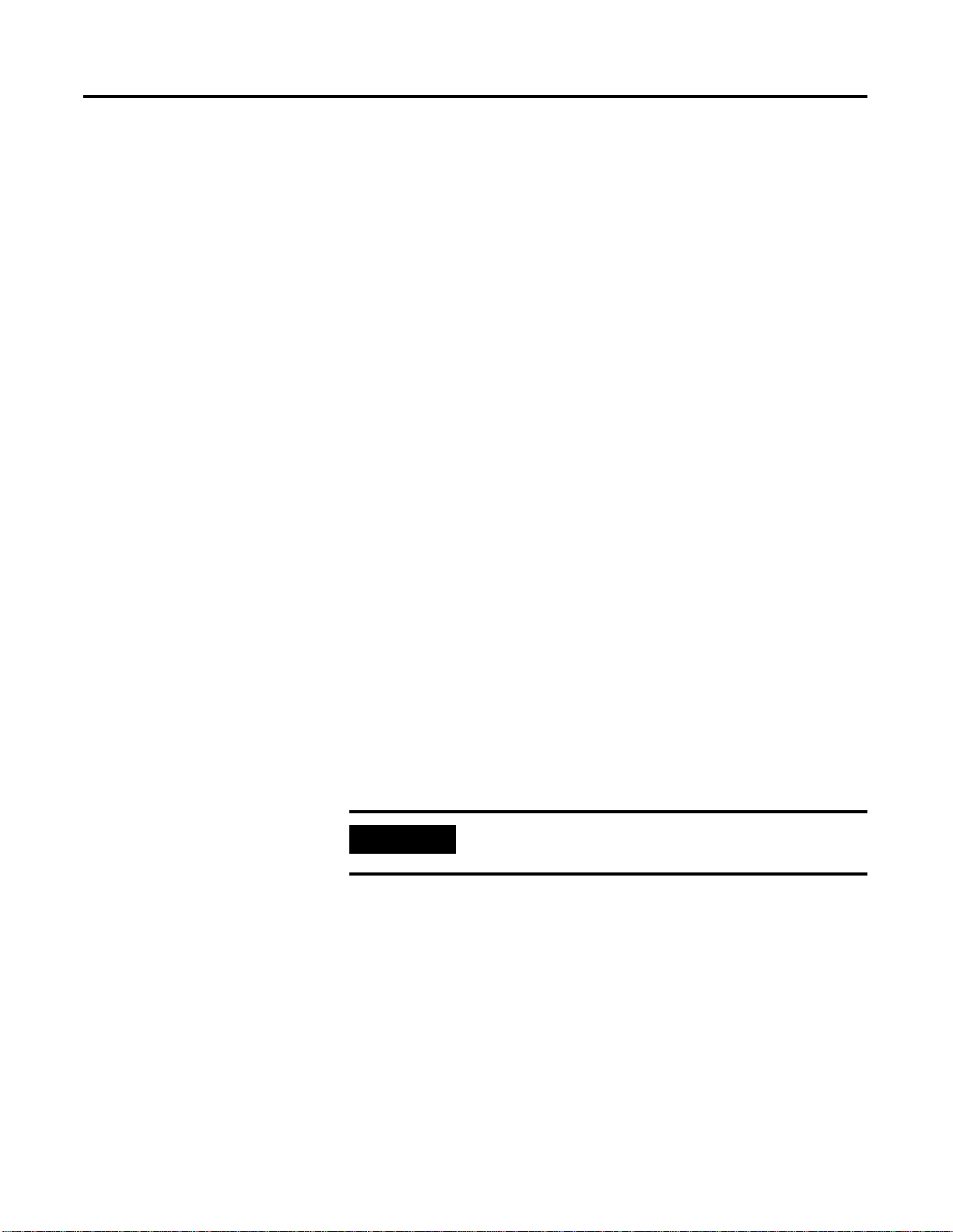
2-34 Operating System Installation Procedures
For a Domain, it may be necessary to work with your
•
network administrator to create the proper accounts and
access before you can join the domain. V erify that you are
following the recommended outline as set forth in the
ProcessLogix Network Planning Guide. Co ntac t Rockw e ll
Automation Technical Support if necessary for as sistance with
Domain groups.
If you are configuring a stand-alone network, key in the
•
workgroup with a name such as PLX_NTWRK. Note that this
workgroup name should be the same for all the PCs on the
network.
16. Click Next.
17. Click Finish to complete the network configuration.
Setting the Date and Time
Use the following procedure t o set the date and time on the PC.
Windows NT uses the date and time in managing files and
applications. ProcessLogix also uses these settings on reports and for
tracking events, so it is important to set the date and time before
installing the ProcessLogix software.
1. In the Time Zone scroll box, select the appropriate time zone for
your location.
2. Uncheck the Automatically adjust clock for daylight savings
changes checkbox if needed, which means the function is
disabled.
IMPORTANT
ProcessLogix does not support the automatic
Windows NT time changes for daylight savings.
3. In the Date & Time tab, be certain that the Month, Day, Year,
Hour, Minute, Seconds, Night (PM)/Day (AM) settings are
correct.
4. Close the Date/Time Properties dialog box.
Publication 1757-IN040B-EN-P - March 2002
Page 61

Operating System Installation Procedures 2-35
Setting Up the Display Driver
Use the following procedure to set up the display driver on the PC.
1. Setup automatically detects your PC’s video card. Click OK to
confirm the detected card and click OK again to exit.
It may be necessary to skip the application of your video card
driver until after the Service Pack is applied. If this is the case,
use the default VGA Driver and install the newer version after
the Service Pack installation. Refer to Setting Up Additional
Drivers after the Service Pack Installation on page 2-37.
2. Windows NT now begins to copy the files for your Windows NT
installation.
Completing Installation
Use the following procedure to complete the Windows NT
installation.
1. Wait for setup to finish copying files onto the PC and display a
dialog box.
2. Remove the Win dows NT CD.
3. In the dialog box, click Restart computer to restart the PC and
load Windows NT.
4. After Windows NT restarts, it displays th e Window s NT Loader.
Press <Enter> (or wait for the loader start time to expire) to
continue loading Windows NT.
Installing Service Pack 6a for Windows NT 4.0
IMPORTANT
Your client system should be running Service Pack
6a. If it is not running Service Pack 6a, follow this
procedure to install it.
Publication 1757-IN040B-EN-P - March 2002
Page 62

2-36 Operating System Installation Procedures
TIP
If you received your Client PC from the manufacturer
with Windows NT preinstalled with 128-bit
components, you may need to downlo ad the High
Encryption Version of Service Pack 6a.
This can be obtained from Microsoft’s web site:
www.microsoft.com/ntserver/nts/downloads/recommended/SP6/allsp6.asp
1. Insert the ProcessLogix R400.0 Software CD 2 into the CD-ROM
drive.
2. Click Start
⇒Run.
3. Key in this path location in the Open entry field or use Browse
to navigate to the sp6i386. exe file on the CD.
>D:(or your CD-ROM drive letter)\nt_sp6a\sp6i386.exe<
4. Click OK to launch the Service Pack 6a setup application.
5. If a third-party system utilities message appears, click OK.
6. At the Setup window, check the boxes:
Accept the License Agreement
•
Backup files necessary to uninstall the Service Pack at a later
•
time.
7. Click Install to initiate the Service Pack 6a update.
8. If a window appears requesting you to replace a vendor
installed file, click Yes to replace the file with the one provided
by the Service Pack Setup.
9. At the Setup complete window, click Restart. The PC
automatically restarts.
Publication 1757-IN040B-EN-P - March 2002
Page 63

Operating System Installation Procedures 2-37
Setting Up Additional Drivers after the Service Pack Installation
ATTENTION
!
If your particu lar vi deo card i s not detecte d (only a
VGA card is detected), you need to install drivers
provided by the PC manufacturer. You can do this
after Windows NT is installed through the Control
Panel application.
1. Click Start
2. Double-click the Display icon.
3. Click the Setti ngs tab.
4. Click Display Type.
5. Click Change and follow the dialog box
instructions.
If you installed a new driver, restart the PC and
complete your NT logon. NT automatically detects
the new driver and opens Control Panel so you can
change the set ti n gs .
⇒Settings⇒Control Panel.
Use the following procedure to set up the di splay driver.
1. Click Start
2. Double-click the Display icon.
3. Click the Setti ngs tab.
4. Set the Desktop Area to 1024 by 768 pixels.
5. Set Color Palette to 65536 Colors.
6. Set Font Size to Small Fonts.
7. Set the Refresh Frequency to the maximum Hz that the monitor
can handle.
⇒Settings⇒Control Panel.
Publication 1757-IN040B-EN-P - March 2002
Page 64

2-38 Operating System Installation Procedures
8. Click Test and click OK to invoke a sample screen.
If the sample screen displays correctly, click Yes.
•
If it does not display correctly, click No. Change the Desktop
•
Area, Color Palette, or Refresh Freque ncy and repeat this step
to correct the probl e m .
9. Close the Display Properties window. Close the Control Panel.
10. Add any other required drivers at this time. For example, Tape
Drive, Sound Card, etc.
Configuring System Properties
Use the following procedure to configure the virtual memory.
1. Click Start
2. Double-click the System icon.
3. Click the Startup/Shutdown tab.
4. Check the boxes:
Write event to the system log
•
Write debugging information to:
•
5. Click the Performance tab.
6. Set Application Performance Boost to None.
7. In the Virtual Memory group, click Change.
8. Key in >400< in the Initial Size (MB) field, press <tab> and key
in >400< in the Maximum Size (MB) field.
9. Click Set to a pp l y th ese changes .
10. Click OK to close the Virtual Memory dialog box.
⇒Settings⇒Control Panel.
Publication 1757-IN040B-EN-P - March 2002
11. Close the System Properties dialog box.
12. Click Yes to restart the PC.
Page 65

Operating System Installation Procedures 2-39
Converting to NTFS after Installing Windows NT
If the PC is currently using a FAT file system, use the following
procedure to convert to t he NTFS file system. The ProcessLogi x Server
software must run on a PC using the NTFS file system.
1. Click Start
2. Key in this command in the Open entry field:
>cmd<
and click OK to open the DOS window.
3. At the DOS prompt, key in this command:
>CONVERT C: /FS:NTFS<
and press <Enter> (where C: is the drive up on which the
ProcessLogix Server software will be installed).
4. Wait for the conversion to complete. Exit the DOS window.
5. Restart the PC .
⇒Run.
Creating the ps_user Account
1. Close all running applications.
2. Click Start
Manager.
⇒Programs⇒Administrative Tools (Common)⇒User
3. Select Administrator in the Username list box. Click User
4. Enter the appropriate information for ps_user from Table 2.B on
page 2-26.
5. Check ONLY the Password Never Expires checkbox and click
OK.
6. Close the User Manager window.
7. Log off the PC and logon as ps_user.
⇒Copy.
Installing Internet Explorer 5.5 SP 1
Refer to Installing Internet Explorer 5.5 SP1 on page 2-19.
Publication 1757-IN040B-EN-P - March 2002
Page 66

2-40 Operating System Installation Procedures
Checking Required System
The following table summarizes the various system operating settings
required for optimum ProcessLogix software operation. You can
Settings
access these settings through the common Control Panel,
Administrative Tools, and Windows NT Explorer selections. Once
Windows NT is installed, verify that the communications card (PCIC or
Ethernet) was installed.
IMPORTANT
Table 2.C Required System Settings for ProcessLogix software
Function Required Set ti ng Value Path to Setting
Operating System
Performance Boost for
Foreground Application
Virtual Memory
(Paging File Size)
System is Microsoft Windows
•
NT Version 4.0, Build 1381:
Service Pack 6a
This information is read only.
•
Set Application Performance
•
Boost to “None”.
Initial Size: 400MB
•
Maximum Size: 400MB
•
If you change any system settings, you must restart
the PC for the system to apply them.
⇒Programs⇒Administrative Tools (Common)⇒Windows NT
Start
Diagnostics
Start
Start
Performance
⇒Version
⇒Settings⇒Control Panel⇒System⇒ Performance
⇒Settings⇒Control Panel⇒System⇒
⇒Change
Display
Parallel Port
Network (TCP/IP)
Dynamic Host
Configuration Protocol
(DHCP)
File System • File system is NTFS.
Color Palette: 65536 Colors
•
Desktop Area: 1024 by 768
•
pixels is required.
Font Size: Small Fonts is
•
recommended.
(Adapter) Memory size: 4MB is
•
required for best display
resolution.
Parallel Port enabled (Parport
•
Started.)
3Com Fast Etherlink XL NIC
•
(3C905 or 3C905B-TX) or
MS Loopback Adapter
•
• DHCP protocol disabled.
• Verify that the Specify an IP
address option is selected.
⇒Settings⇒Control Panel⇒Display⇒Settings
Start
⇒Settings⇒Control Panel⇒Display⇒Settings⇒Display
Start
Type
⇒Settings⇒Control Panel⇒Devices
Start
⇒Settings⇒Control Panel⇒Network⇒Adapters
Start
⇒Settings⇒Control Panel⇒Network⇒ Protocols (TCP/IP
Start
Protocol)
Start
Right-click C: hard drive icon and click Properties
⇒Properties⇒IP Address
⇒Programs⇒Windows NT Explorer
⇒General
Publication 1757-IN040B-EN-P - March 2002
Page 67

Function Required Setting Value Path to Setting
Browser – Internet
Explorer
Microsoft Internet Explorer 5.01
•
File version: 5.00.2919.6304
Use
Windows NT Explorer to find iexplore.exe
•
Right click on iexplore.exe and click Properties
Operating System Installation Procedures 2-41
⇒Version.
Logon Account
View Options (Windows
NT Explorer)
Verify that the installation
•
account, such as ps_user is
configured correctly.
Show all Files
•
Be certain to Hide file
•
extensions for known file types
selection is not checked.
Creating an Emergency Repair Disk
Start
⇒Programs⇒Administrative Tools (Common)⇒User Manager
(Double-click ps_user in the username field of the dialog box.)
If you need to create a logon account, refer toCreating the
•
ps_user Account on page 2-39.
⇒Programs⇒Windows NT Explorer⇒View⇒Options
Start
After all installations and drivers are installed, create your Emergency
Repair Disk. Use the following procedure to create an emergency
repair disk for your Windows NT installation.
1. Insert a blank diskette into the floppy drive.
2. Click Start
⇒Run.
3. Key in this command:
>rdisk /s<
and click OK.
4. Click Yes to create the Repair Disk.
5. Click OK to confirm the diskette is in the floppy drive.
IMPORTANT
All data on the floppy disk will be erased.
6. Click OK to exit.
7. Label the Emergen cy Repair Disk and place the diskette in a
secure area .
Publication 1757-IN040B-EN-P - March 2002
Page 68

2-42 Operating System Installation Procedures
Publication 1757-IN040B-EN-P - March 2002
Page 69

Chapter
3
ProcessLogix Server Installation Procedures
Installing ProcessLogix Software on a Clean PC
Rockwell Automation delivers ProcessLogix Server with all the
required software pre-installed. The follow ing inst ruc tion s can be
used if the system has to be reinstalled or for new installations on a
PC that was not purchased from Rockwell Automation.
The following table lists the items that you MUST complete before
attempting to install the ProcessLogix software. If you are installing
ProcessLogix software on a redundant Server pair you must complete
the items on SERVERA then repeat the same items for SERVERB.
Step Item Page
✔
1. Clean System Windows 2000 Server
Installation
2. Installing Service Pack 2 for Windows 2000 2-17
3. Installing Internet Explorer 5.5 SP1 2-19
4. Installing Adobe Acrobat Reader 4.05 2-22
5. Additional Operating System Customization
Procedures
6. Creating an Emergency Repair Disk 2-25
7. Creating the ProcessLogix User Accounts 2-26
2-1
2-22
IMPORTANT
1 Publication 1757-IN040B-EN-P - March 2002
PC Naming Requirements
If you are installing ProcessLogix software on a
redundant Server pair, be certain that the computer
names end with the letters A and B for the Primary
and Secondary Servers, respectively. For example,
use the name PLX1A for the Primary Server
(SERVERA) and PLX1B for the Secondary Server
(SERVERB)
If you are installing ProcessLogix software on a
non-redundant Server, be certain that the computer
name DOES NOT end with the letter A or B.
Page 70

3-2 ProcessLogix Server Installation Procedures
IMPORTANT
Redundant Servers Directory Structures
If you have redundant Servers, you must install
software on the SERVERA node first. Then complete
the software installation process again for the
SERVERB node.
Y ou must install the ProcessLogix Se rver on the same
partition on both the primary and backup servers
and that their directory structures match.
For example, if you install the ProcessLogix Server to
C:\honeywell\server on the primary server then it
should be installed to the same location on the
backup server.
Synchronization problems have been encountered
by customers installing the ProcessLogix Server to
C:\honeywell\server on the Primary Server and to
D:\honeywell\server on the Secondary Server.
Installing Server Software
IMPORTANT
If you plan to use Microsoft Excel Data Exchange,
Microsoft Excel 2000 must be installed before
installing ProcessLogix.
Use the following procedure to install these ProcessLogix software
components on a clean PC in succession.
SQL Server
•
Knowledge Builder
•
• RSLinx OEM 2.3
• Eng ineering Tools
• Client/Server (Display Builder, Station, and Server)
IMPORTANT
The system must be logged on as ps_user to perform
the procedures listed below.
Refer to Creating the ProcessLogix User Accounts on
page 2-26 if you need to create the ps_user account.
1. Logon as ps_user.
Publication 1757-IN040B-EN-P - March 2002
2. Close any running applications.
Page 71

ProcessLogix Server Installation Procedures 3-3
3. Insert the ProcessLogix R400.0 Software CD 1 into the CD-ROM
drive.
4. Click Start
5. Key in this path location in the Open entry field or use Browse
to navigate to the msxml3mm.exe file on the CD.
>D:(or your CD-ROM drive letter)\XML3\msxml3mm.exe<
6. Click OK to launch the MSXML 3.0 setup application.
7. Click Yes to accept the license agreement.
8. Click Browse to navigate to C:\winnt\system32 and click OK.
9. Click OK to extract files.
10. Click Start
11. Key in this path location in the Open entry field or use Browse
to navigate to the setup.exe file on the CD.
>D:(or your CD-ROM drive letter)\SETUP.EXE<
12. Click OK to launch the software setup application.
⇒Run.
⇒Run.
13. Click the ProcessLogix Server option and click Next.
IMPORTANT
14. At the Before installing window, click Yes.
15. At the Product Selection Completed window, click Continue.
You must have either a PCIC or Ethernet card
installed in your ProcessLogix Server to install
R400.0.
Installing SQL Server
The SQL Setup Installation Application will automatically start. Status
messages will indicate progress, but no user interaction is required.
Both SQL Server and SQL Service Pack 3 will be installed. This will
take 10 to 15 minutes to complete. When the SQL install is complete,
the ProcessLogix R400.0 Software CD 1 will eject.
Publication 1757-IN040B-EN-P - March 2002
Page 72

3-4 ProcessLogix Server Installation Procedures
Installing Knowledge Builder
1. Insert the ProcessLogix R400.0 Knowledge Builder CD into the
CD-ROM drive and click Yes.
ATTENTION
Clicking No will abort the entire installation.
!
2. At the Welcome window, click Next.
3. Click the I accept the terms option and click Next.
4. Click the ProcessLogix option and the desired install type and
click Next.
Full Installs all components of the version selected
Required on all ProcessLogix systems
CD This installs the Client side components on your
system. You will be required to have the KB CD
inserted every time you run Knowledge Builder
5. At the Ready to Install window, click Install.
6. At the Install Complete window, click Finish.
When the Knowledge Builder install is complete, the Knowledge
Builder CD will eject.
Installing RSLinx
1. Insert the ProcessLogix R400.0 Software CD 2 and click Yes.
ATTENTION
Publication 1757-IN040B-EN-P - March 2002
Clicking No will abort the entire installation.
!
Page 73

ProcessLogix Server Installation Procedures 3-5
2. At the RSLinx Welcome window, click Next.
3. Click the I accept the terms option and click Next.
4. Enter the User Name and Organization whom the RSLinx
package is registered, and click Next.
5. Click the Standard Feature Set option and click Next.
6. At the Ready to Install window, click Install.
7. At the InstallShield Wizard Completed window, click Finish.
8. After reviewing, close the Release Notes window.
9. Click OK to reboot the PC.
You will see a system shutdown warning.
10. After reboot, installation will automatically continue.
Installing Engineering Tools
1. At the Ready to Install window, click Install.
TIP
Command windows will appear during Engineering
Tools installation. These windows will close
automatically.
2. Click Finish.
Publication 1757-IN040B-EN-P - March 2002
Page 74

3-6 ProcessLogix Server Installation Procedures
Installing PsAxCtl Document EXE
1. Click OK to acknowledge the change directory warning.
2. At the PsAxCtl Document EXE Setup Welcome window, click
OK.
3. Verify that the destination directory is:
C:\Honeywell\TPS50\System\Bin.
4. Click the PC icon install button.
5. At the Setup complete window, click OK.
Installing the ProcessLogix Server
1. At the Welcome to ProcessLogix Server Setup window, click
Next.
2. At the Choose Setup Type window, click ProcessLogix Server
setup (desktop PC icon).
3. At the Enter License window, key in the System number and
Authorization number which appear on your software license
certificate in their respective fields and click Next.
TIP
You must install Microsoft Excel 2000 prior to
installing Microsoft Excel Data Exchange.
Publication 1757-IN040B-EN-P - March 2002
Page 75

ProcessLogix Server Installation Procedures 3-7
4. At the Choose ProcessLogix Server Options window, select
Microsoft Excel Data Exchange and/or Network API. Click Next.
TIP
In Step 5 through Step 12 below, you MUST NOT
change the directory names from their defaults. If
you do change directory names, the ProcessLogix
system may not operate properly.
5. Click Next to accept the default directory for the Server
Software.
6. Click Next to ac cep t th e default directory for the Client Software.
7. Click Next to accept the default directory for the User Display
Search Path.
8. Click Next to accept the default directory for the ProcessLogix
Software.
9. Skip to Step 11 if the Specif y Micros of t Excel Directo ry wi nd ow
doesn’t appear. Otherwise, click Next to accept the default
directory for Microsoft Excel.
IMPORTANT
We recommend that you answer No to the question:
Do you want Microsoft Excel Data Exchange to be
allowed to write to a ProcessLogix Server database?
If you answer Yes, the write option is en abled and it
is possible for anyone with access to the machine to
write to the Server database.
10. To disable the Microsof t Excel Data Exchange write op tion, click
No in response to the question:
Do you want Microsoft Excel Data Exchange to be allowed to
write to a ProcessLogix Server database?
11. Click Next to accept the default directories for the History
Archive.
12. Click Next to accept the def ault di rectory f or the Exten ded Event
Archive.
13. At the Enter Account Passwords window: (passwords are case
sensitive)
Publication 1757-IN040B-EN-P - March 2002
Page 76

3-8 ProcessLogix Server Installation Procedures
a. Key in >mngr123< as the manager account password and
press <Tab>.
b. Key in >mngr123< again to confirm password and press
<Tab>.
c. Key in >engr123< as the engineering account password and
press <Tab>.
d. Key in >engr123< again to confirm password and press
<Tab>.
e. Key in >oper123< as the operator account password and
press <Tab>.
f. Key in >oper123< again to confirm password.
g. Click Next to complete the password entry.
14. At the Choose Report paper format, select the desired paper
format and click Next. Letter paper is the standard format.
15. Skip this step if the Choose Process Logix Serv er Folder wi ndow
doesn’t appear. Otherwise, click Next to accept ProcessLogix
Server as the default Program Folder for the Server.
16. Skip this step if the Choose ProcessLogix Server Diagnostic
Tools Folder window doesn’t appear. Otherwise, click Next to
accept ProcessLogix Server Diagnostic Tools as the default
Program Folder for the Server Diagnostic Tools.
17. At the Choose point mode acronyms window, click the Default
acronyms option and click Next.
18. At the Choose Fast History Rate window, choose a Fast History
collection rate and click Next. 5 seconds is the default rate.
TIP
To change the Fast History Collection Rate after
installation is complete, click
⇒Programs⇒ProcessLogix Server⇒Setup.
Start
19. Review the software installation details summarized in the
Confirmation window.
• If you need to make changes, click Back to access any
previous entries.
• If the details are okay, click Next to begin the Server setup.
This may take 10 to 15 minutes to complete.
Publication 1757-IN040B-EN-P - March 2002
Page 77

ProcessLogix Server Installation Procedures 3-9
20. Skip this step if the system does not include Excel Data
Exchange. Otherwise, click Enable Macros when requested.
TIP
If a Microsoft Excel dialog box appears, check the
Do not show this dialog again checkbox and click
OK.
ATTENTION
The CD must remain in th e CD-ROM drive. You must
select No in Step 21.
!
21. At the Setup Complete window, click the No, I will restart my
computer later option and click Finish.
IMPORTANT
22. Click Next to install the ProcessLogix Update.
23. At the ProcessLogix Update Complete window, click Finish.
24. Wait until after the command windows have closed and file
copying is complete, then remove the CD.
If the message “Dr. Watson has been installed as
default application debugger,” appears during
software installation, click OK.
Publication 1757-IN040B-EN-P - March 2002
Page 78

3-10 ProcessLogix Server Installation Procedures
25. Click the No, I will restart my computer later option and click
Finish.
ATTENTION
!
If you are installing ProcessLogix software on a
redundant Server pair:
1. Do not restart SERVERA.
2. Return to the beginning of Installing ProcessLogix
Software on a Clean PC on page 3-1 and repeat
for SERVERB.
3. Once you have completed these procedures for
both SERVERA and SERVERB, restart SERVERB.
4. Logon to SERVERB as ps_user.
5. When SERVERB is running, restart SER VERA and
logon as ps_user.
6. Continue with the next section.
If you are installing ProcessLogix software on a
non-redundant Server:
1. Restart the Server.
Adding PCIC Hardware Device Drivers
Moving the RSLinx Activation File
2. Logon as ps_user.
3. Continue with the next section.
If you have not yet configured your 1784-PCIC card, a Found New
Hardware Wizard will appear after restart. If you need to configure
your 1784-PCIC card, refer to Install Hardware Device Drivers on
page 7-1.
About the Activation File
Use the following procedure to move the activation file (evrsi.sys)
from the RSLinx software Master Disk to the hard drive where RSLinx
Publication 1757-IN040B-EN-P - March 2002
Page 79

ProcessLogix Server Installation Procedures 3-11
is to be operated. The PC cannot execute the full OEM version of the
RSLinx application if the activation file is not present on its hard drive.
IMPORTANT
ATTENTION
!
Complete Step 1 and Step 2 in the following
procedure to determine your current RSLinx version.
If you need to reformat the hard drive, you must first
move the activation file back to the RSLinx Master
Disk using the same general procedure as follows.
Otherwise, the file will be corrupted and you will not
be able to run RSLinx in the OEM mode.
Before you attempt to move the activation file, you
MUST exit all ProcessLogix applications and stop all
ProcessLogix services. Refer to Stopping ProcessLogix
Applications and Services on page 8-1.
Do not manually copy or move the evrsi.sys file.
Moving/coping the evrsi.sys file will disable the OEM
version of RSLinx.
Always use the EVMOVE.EXE program to move the
evrsi.sys file. If the evrsi.sys file is corrupted or
manually moved, resulting in RSLinx changing to Lite
version, you can visit the Rockwell web site
(http://suppport.automation.rockwell.com/resetcodes/
) to recover the RSLinx activation.
Determining the Current RSLinx Version
1. Click Start⇒Programs⇒Rockwell Software⇒RSLinx⇒RSLinx to
open the RSLinx application.
2. Check the application title in the title bar.,
• If the title is RSLinx Lite go to Step 3.
• If th e tit le i s RSLinx OEM you already h ave th e OE M versi on
installed and you do not have to install the activation file.
Publication 1757-IN040B-EN-P - March 2002
Page 80

3-12 ProcessLogix Server Installation Procedures
– For ControlNet Supervisory Networks, skip to Configuring
RSLinx Drivers for ControlNet Supervisory Network on
page 3-13.
– For Ethernet Supervisory Networks, skip to Configuring
RSLinx Drivers for Ethernet Supervisory Network on
page 3-18.
3. Close RSLinx.
Installing the Activation File
1. Locate the RSLinx Master Disk and insert it into the floppy drive.
2. Click Start
3. Key in this path location in the Open entry field or use Browse
to navigate to the evmove.exe file on the diskette.
>A:(or your floppy drive letter)\EVMOVE.EXE<
4. Click OK to launch the move executive.
5. Confirm that the floppy drive letter A:, for example, appears in
the From Drive field and the hard drive letter C:, for ex ample,
appears in the To Drive field in the dialog box.
6. Click OK to initiate the move.
⇒Run.
Publication 1757-IN040B-EN-P - March 2002
7. Click Move to move the file to the hard drive. Wait for a dialog
box to give a successful move indication, and click OK to exit.
8. Remove the Master Disk from your floppy drive and sto re it in a
safe place.
Page 81

9. Restart the PC .
ProcessLogix Server Installation Procedures 3-13
Configuring RSLinx Drivers for ControlNet Supervisory Network
TIP
IMPORTANT
Use the following procedure t o configure th e ControlNe t PCIC drivers
for RSLinx.
IMPORTANT
If you need to reformat the ha rd drive, you must first
move the evrsi.sys file back to this Master Disk using
this same general procedure; otherwise, the file will
be corrupted. Refer to Removing the RSLinx Software
Activation File on page 4-7.
If you are installing ProcessLogix software on a
redundant Server pair, return to the beginning of
Moving the RSLinx Activation File on page 3-10 and
repeat for SERV ERB.
Once you have moved the RSLinx activation file on
both SERVERA and SERVERB, continue with the
next section.
If you are using Ethernet for your Supervisory
Network, skip to Configuring RSLinx Drivers for
Ethernet Supervisory Network on page 3-18.
1. Click Start
call up the Rockwell Software RSLinx window.
2. Click Communications
Configure Drivers dialog box.
⇒Programs⇒Rockwell Software⇒RSLinx⇒RSLinx to
⇒Configure Drivers to call up the
Publication 1757-IN040B-EN-P - March 2002
Page 82

3-14 ProcessLogix Server Installation Procedures
3. Click the 1784-PCIC(S) for ControlNet devices selection in the
Available Drivers lis t box and click Add New to call up the Add
New RSLinx Driver dialog box.
4. Click OK to accept the default name AB_PCIC-1 for the driver.
IMPORTANT
The driver name MUST be AB_PCIC-1
5. In the Configure 1784-PCIC window, enter the following:
a. Serial Number(hex): This value is read from the PCIC card
and does not change.
b. Network Address(dec): Change the default of 99 to:
Non-redundant Server 24
•
Redundant Server A 24
•
Redundant Server B 23
•
6. Click OK to close the dialog box and start the PCIC driver.
7. In the Configure Drivers dialog box, you should see AB_PCIC-1
listed in the Configured Drivers list with the status Runn ing. If
the AB_PCIC-1 driver status is not Running, call Rockwell
Automation Technical Support. Refer to Rockwell Automation
Technical Support in the Preface.
Publication 1757-IN040B-EN-P - March 2002
8. Click Close to close the Configure Drivers dialog box.
9. Close RSLinx.
Page 83

10. Restar t th e PC .
ProcessLogix Server Installation Procedures 3-15
IMPORTANT
Whenever the 1784-PCIC driver has been updated or
the Network Ad dre s s i s cha ng ed , th e 1 78 4 -PC I C
driver must be stopped and restart ed to complete the
change. You must power down the PC.
Updating the 1784-PCIC Firmware
Starting Netw ork Tools Appl ication
If this is th e first time you have used Network Tools on this PC, refer
to Making First Time Network Tools Settings on page 8-9 and then
continue with this procedure beginning at Step 6.
1. Click Start
2. Key in this command in the Open entry field:
>ntools -c -u<
⇒Run.
TIP
If the RSLinx and PCIC driver services for system
communications in ControlNet mode are not
running, this command will start the services.
3. Click OK to launch the Network Tools application.
4. Click OK to acknowledge the warning about monitoring through
Control Builder.
5. Click Resume to initiate network scan.
Updating the 1 784-PCIC Firmware
6. Click the desired PCIC icon under the Desktop tree and wait for
the chassis to appear in the Detail pane.
7. Check the firmware revision.
• If the Firmware is 3.5.33
– For redundant Server pair, skip to Completing the
ProcessLogix R400.0 Install on a Redundant Server Pair on
page 3-19.
Publication 1757-IN040B-EN-P - March 2002
Page 84

3-16 ProcessLogix Server Installation Procedures
– For Ethernet Supervisory Networks, skip to Completing
the ProcessLogix R400.0 Install on a Non-Redundant
Server on page 3-20.
If the Firmwar e is no t 3.5 . 3 3 go to St ep 8 .
•
8. Click Firmware to initiate the firmware update.
9. Click Yes to acknowledge the Warning prompt.
10. Navigate to the directory:
C:\Honeywell\TPS50\System\Fir mware\1784-PCIC\3_5_33
11. Select the 1784pcic_3_5.nvs file so that it appears in the filename
entry field.
12. Click Open to start the firmware load and click Yes to confirm.
13. Wait for the load to complete. The Status field in the lower
portion of the Network Tools window tracks the load progress.
14. Click OK to acknowledge the load completes with no errors.
15. Close NTools.
Removing the existing 1784-PCIC RSLinx driver
IMPORTANT
16. Click Start⇒Programs⇒Rockwell Software⇒RSLinx⇒RSLinx.
17. Click Communications
18. Select AB_PCIC-1 in the Configured Drivers list and click Delete.
19. Click Close to close the Configur e Drivers dialog box.
20. Close RSLinx.
Whenever the 1784-PCIC driver h as been updat ed or
the Network Address is changed, the 1784-PCIC
driver must be stopped and restarted to complete the
change. You must power down the PC.
⇒Configure Drivers.
Publication 1757-IN040B-EN-P - March 2002
21. Restar t th e PC .
Page 85

ProcessLogix Server Installation Procedures 3-17
Reconfiguring RSLinx Drivers for ControlNet Supervisory Network
Use the following procedure to reconfigure the 1784-PCIC drivers for
RSLinx.
1. Click Start
⇒Programs⇒Rockwell Software⇒RSLinx⇒RSLinx to
call up the Rockwell Software RSLinx window.
2. Click Communications
⇒Configure Drivers to call up the
Configure Drivers dialog box.
3. Click the 1784-PCIC(S) for ControlNet devices selection in the
Available Drivers list box and click Add New to call up the Add
New RSLinx Driver dialog box.
4. Click OK to accept the default name AB_PCIC-1 for the driver.
IMPORTANT
The driver name MUST be AB_PCIC-1
a. Serial Number(hex): This value is read from the PCIC card
and does not change.
b. Network Address(dec): Change the default of 99 to:
• Non-redundant Server 24
• Redundant Server A 24
• Redundant Server B 23
3. Click OK to close the dialog box and start the PCIC driver.
Publication 1757-IN040B-EN-P - March 2002
Page 86

3-18 ProcessLogix Server Installation Procedures
4. In the Configure Drivers dialog box, you should see AB_PCIC-1
listed in the Configured Drivers list with the status Runn ing. If
the AB_PCIC-1 driver status is not Running, call Rockwell
Automation Technical Support. Refer to Rockwell Automation
Technical Support in the Preface.
5. Click Close to close the Configure Drivers dialog box.
6. Close RSLinx.
7. Restart the PC .
IMPORTANT
IMPORTANT
Whenever the 1784-PCIC driver h as been updat ed or
the Network Address is changed, the 1784-PCIC
driver must be stopped and restarted to complete the
change. You must power down the PC.
If you are installing ProcessLogix software on a
redundant Server pair:
1. Return to the beginning of Configuring RSLinx
Drivers for ControlNet Supervisory Network on
page 3-13 an d repeat for SERVERB.
2. Once you have configured RSLinx drivers on
both SERVERA and SERVERB, continue with
Completing the ProcessLogix R400.0 Setup on a
Redundant Server Pair on page 6-1.
If you are installing ProcessLogix R400.0 software on
a Non-redundant server, continue with Completing
the ProcessLogix R400.0 Install on a Non-Redundant
Server on page 3-20.
Configuring RSLinx Drivers for Ethernet Supervisory Network
Publication 1757-IN040B-EN-P - March 2002
IMPORTANT
1. Verify the settings of the Ethernet Network Interface card to be
used to communicate with the controller.
If you are using ControlNet for your Supervisory
Network, skip this section.
Refer to Configuring RSLinx Drivers for ControlNet
Supervisory Network on page 3-13.
Page 87

ProcessLogix Server Installation Procedures 3-19
Navigate in Knowledge Builder to:
Ethernet Implementation Guide
Drivers and IP Addresses for more information.
2. Configure the IP Address for each controller.
Navigate in Knowledge Builder to:
Ethernet Implementation Guide
Drivers and IP Addresses
for Ethernet module section for more information.
3. Configure RSLinx drivers.
TIP
A driver must be configured for each controller.
Navigate in Knowledge Builder to:
Ethernet Implementation Guide
Drivers ans IP Addresses
for more information.
⇒Configuring and setting IP address
⇒Configuring additional RSLinx drivers
⇒Configuration⇒Setting Up
⇒Configuration⇒Setting Up
⇒Configuration⇒Setting up
Completing the ProcessLogix R400.0 Install on a Redundant Server Pair
IMPORTANT
Refer to Completing the ProcessLogix R400.0 Setup on a Redunda nt
Server Pair on page 6-1.
If you are installing ProcessLogix software on a
redundant Server pair:
1. Return to the beginning of Configuring RSLinx
Drivers for ControlNet Supervisory Network on
page 3-13 and repeat for SERVERB.
2. Once you have configured RSLinx drivers on
both SERVERA and SERVERB, continue with
Completing the ProcessLogix R400.0 Setup on a
Redundant Server Pair on page 6-1.
If you are installing ProcessLogix R400.0 software on
a Non-redundant server, continue with Completing
the ProcessLogix R400.0 Install on a Non-Redundant
Server on page 3-20.
Publication 1757-IN040B-EN-P - March 2002
Page 88

3-20 ProcessLogix Server Installation Procedures
Completing the ProcessLogix R400.0 Install on a Non-Redundant Server
Upgrading Hardware Component Firmware
1. Refer to Loading 1757-PLX52, TC-MUX021, or 1757-FIM Boot
and Personality Images on page 7-9 to upgrade the 1757-PLX5 2
boot and personality images to the current release level.
2. After upgrading the 1757-PLX52, refer to Upgrading Hardware
Component Firmware on page 7-4 to check if other hardware
components require upgrades.
IMPORTANT
Stop! It is essential that you check the firmware
revision levels for ALL ProcessLogix hardware
components after a ProcessLogix software
installation.
Do not proceed until you have upgraded the
firmware.
Checking Control Builder Operation and Logging On
Use the following general procedure to log on and check Control
Builder operation on a ProcessLogix Engineering Workstation.
1. Click Start
Tools
2. In the Login dialog box, make these entries:
a. Key in >mngr< as the default User Name.
b. Key in >mngr1< as the default Password.
c. Key in SERVERB in the Server Name field.
3. Click OK.
⇒Programs⇒ProcessLogix Engineering
⇒Control Builder.
Backing Up a ProcessLogix Server Hard Drive to Tape
Performing backups is an essential part of maintaining your system.
You should back up all the files under the data directory, as well as
any user files you create. Refer to Backing Up a ProcessLogix R400.0
Server to Tape on page 8-7.
Publication 1757-IN040B-EN-P - March 2002
Page 89

ProcessLogix Server Installation Procedures 3-21
Creating an Emergency Repair Disk
After all installations and drivers are installed, you should create an
Emergency Repair Disk.
Use the following procedure to create an emergency repair disk for
your Windows 2000 Server installation.
1. Insert a blank diskette into the PC’s floppy drive.
2. Click Start
3. Click Emergency Repair Disk.
An Emergency Repair Diskette window appears.
4. Insert a blank diskette into the PC’s floppy drive.
5. Check the Also back up the registry to the r e pa i r dir ec tory
checkbox and click OK.
6. When finished, click OK.
7. Click Job
⇒Programs⇒Accessories⇒System Tools⇒Backup.
⇒Exit.
Publication 1757-IN040B-EN-P - March 2002
Page 90

3-22 ProcessLogix Server Installation Procedures
Publication 1757-IN040B-EN-P - March 2002
Page 91

Chapter
ProcessLogix Server Upgrade Procedures
4
Preparing for a ProcessLogix Software Upgrade
Things to consider before upgrading
IMPORTANT
ProcessLogix systems are required to replace the
system with new hardware and operating system for
ProcessLogix R400.0 Server us e.
The procedures in this section assume that the old
ProcessLogix R320.0 system(s) and new ProcessLogix
R400.0 system(s) are different PC hardware.
The new R400.0 system is required to be fully up and
configured at this stage. It should be configured on
the same network as you r R320.0 system. If you n eed
to install ProcessLogix R400.0 on your Server(s), refer
to Installing ProcessLogix Software on a Clean PC on
page 3-1.
It also assumes that the systems are both on the
network and accessible to each other. This requires
that they each have a different name and unique
TCP/IP address for each network card.
Networking the R320.0 and R400.0 Servers
For Non-Redundant Servers
1. Logon to the old R320.0 Server as plx_user .
Use the following procedure to map a drive to the new R400.0 Server.
2. Click Start
3. Key in this command in the Open entry field:
>cmd<
and click OK to open the DOS window.
1 Publication 1757-IN040B-EN-P - March 2002
⇒Run.
Page 92

4-2 ProcessLogix Server Upgrade Procedures
4. Key in this command:
>NET USE T: \\PLX1\C$ /user:ps_user<
(where PLX1 is the R400.0 Server name)
and press Enter.
5. Open Windows NT Explorer and confirm that the T: drive exists.
For a Redundant Server Pair
1. Logon to the old R320.0 SERVERB as plx_user.
Use the following procedure to map a drive to the new R400.0
Backup Server.
2. Click Start
⇒Run.
3. Key in this command in the Open entry field:
>cmd<
and click OK to open the DOS window.
4. Key in this command:
>NET USE T: \\PLX1B\C$ /use r:ps_user<
(where PLX1B is the name of the R400.0 Backup Server)
and press Enter.
5. Open Windows NT Explorer and confirm that the T: drive exists.
6. Logon to the old R320.0 SERVERA as plx_user.
Use the following procedure to map a drive to the new R400.0
Primary Server.
Publication 1757-IN040B-EN-P - March 2002
7. Click Start
⇒Run.
8. Key in this command in the Open entry field:
>cmd<
and click OK to open the DOS window.
Page 93

Upgrade Procedures for ProcessLogix R320.0 Servers
ProcessLogix Server Upgrade Procedures 4-3
9. Key in this command:
>NET USE T: \\PLX1A\C$ /user:ps_u se r<
(where PLX1A is the name of the R400.0 Primary Server)
and press Enter.
10. Open Windows NT Explorer and confirm that the T: drive exists.
ATTENTION
All procedures listed in this section should be
performed with the sy stem(s) Off-P rocess. B e certain
that your process is off control before you begin any
upgrade procedure. This means the 1757-PLX52
should be in the Idle state.
!
All work performed in this section occurs on the
existing ProcessLogix R320.0 Systems.
A complete system backup should be performed
before proceeding with the procedures in this
section. This should include the Engineering
Database, ProcessLogix Server Database, Windows
NT Registry, and all files on the system
The following table summarizes some upgrade related functions that
you must complete before upgrading the existing system to R400.0.
These upgrade instructions will guide you through the following
phases in the order listed.
Backing Up a ProcessLogix Server to Tape
•
• Saving Important Data from the existing R320.0 Server(s)
• Restoring the Data to the new R400.0 Server(s).
Backing U p a ProcessLogix R320.0 Server to Ta pe
Refer to Backup up a ProcessLogix Server to Tape on page 1-6 of the
R320.0 Installation and Upgrade Guide to back up your current
ProcessLogix R320.0 Server data to tape.
IMPORTANT
Process systems must export their Engineering
Repository Database at th is time before proceeding.
Publication 1757-IN040B- EN-P - March 2002
Page 94

4-4 ProcessLogix Server Upgrade Procedures
Exporting the Engineering Repository Database
Stopping the ER Replicator Service
Perform these steps on an R320.0 redundant Server pair.
1. On SERVERB, click Start
2. Double-click the Services Icon.
3. Select the ProcessLogix ER Replicator service and click Stop
4. Click Yes to confirm.
5. Close the Services and Control Panel Windows.
⇒Settings⇒Control Panel.
Exporting the Database Using Control Builder
Perform these steps on a non-redundant Server or SERVERB.
1. Click Start
Tools
2. In the Login dialog box, make these entries:
a. Key in >mngr< as the default User Name.
b. Key in >mngr1< as the default Password.
c. Key in >localhost< in the Server Name fi eld.
⇒Programs⇒ProcessLogix Engineering
⇒Control Builder.
Publication 1757-IN040B-EN-P - March 2002
3. Click OK.
4. Click File
5. Set the Directory Path to export the data to
C:\Honeywell\TPS50\ixport\import.
6. Click Select All.
Depending on the size of your database, this may take several
minutes.
7. Click Export.
Depending on the size of your database, this step may take
several minutes to several hours.
8. When completed, close the Export Window.
9. Close Control Builder.
⇒ Export.
Page 95

ProcessLogix Server Upgrade Procedures 4-5
Saving Important Data
Each of the following items should be considered before proceeding.
Table 4.A
Item Options
System Displays Document any changes that were made to existing system displays.
You must reapply the c hanges to the new display after the upgrade.
This applies in particular to the System Startup display, which is often
customized.
Station Menus Document any changes that were made to existing menus. You must
reapply the changes to the new menus after the upgrade.
System Acronyms Document any changes that were made to existing set. You must
reapply the changes to the new set after the upgrade.
Scan Periods Document any specialized scan periods that were used. You must
reapply the periods after the upgrade.
Localization Localization settings are lost during the upgrade, reapply the settings
after the upgrade.
Folders and Files The following folders and their sub-folders may contain files you w ill
require after upgrading. (For example. History Archives in the archive
folder, Event Archives in the evtarch folder, etc.)
Copy these Folders/Files to the appropriate Directory Path (See
Warning Message at the beginning of this section.)
Server\cl
•
Server\def
•
Server\help
•
Server\i18n
•
Server\include
•
Server\lib
•
Server\options
•
Server\report
•
Server\run
•
Server\setup
•
Server\xlnet
•
These files can be copied back after the system is upgraded.
Station
configuration file
Winnt\station.ini
If you have made changes in the station.ini file, you will need to
reapply them to the new file after the upgrade.
The IconPopToTopOnAlarm option has been removed, and is no longer
recognized by Station. Its replacement is FlashWindowOnAlarm,
which enables Station to flash its title bar and taskbar icon when an
alarm is generated. This behavior is disabled by default.
DisConnectTimeout and KeepAliveTimeout settings have been added,
and are used to configure fast Station failover.
Navigate in Knowledge Builder to
⇒
Guide
Configuration
Configuring Stations and Printers⇒Using Station for
for more information.
Server and Client Configuration
Publication 1757-IN040B- EN-P - March 2002
Page 96

4-6 ProcessLogix Server Upgrade Procedures
Table 4.A
Item Options
Station setup file The new default setup file is configured to as “staticStation1”. If this
is not correct, you must make the appropriate changes via Station’s
Setup menu.
Navigate in Knowledge Builder to
⇒
Guide
Configuration
Alarms and
messages
Handover notes Handover notes in the system cannot be copied across for the
Log file The log file found in server\data\ has now been renamed to log.txt.
History archive
search path
Custom
applications
Alarms and messages currently in the system cannot be copied across
for the upgrade. You therefore need to resolve any alarms before
starting the upgrade
upgrade. The handover notes are therefore lost during the upgrade.
After upgrading, you must specify the history archive search path
using ProcessLogix Control Panel.
Navigate in Knowledge Builder to
Guide
Configuration
Custom applications built for your existing system must be
re-compiled and re-linked using an appropriate development
environment.
Navigate in Knowledge Builder to
⇒
Editing
Configuring Stations and Printers⇒Using Station for
for more information.
⇒
Configuring Stations and Printers⇒Using Station for
for more information.
About the Development Environment⇒Compiling, Linking, and
for more information.
Server and Client Configuration
Server and Client Configuration
Application Development Guide
Quick Builder
projects
Hardware
definition files
File dumps Do not use any file dumps of the pre-upgrade database to restore the
When opening an old project file with the new version of Quick
Builder, you are prompted to migrate the project file to the new
format.
If you want to use existing hardware definition (hdwbld) files to build
printers, you must change the CYRILLIC keyword to
LANGUAGE=CYRILLIC.
upgraded database.
Exporting the ProcessLogix Server Database
The following task should be performed on all system types. On
Redundant Systems, this should occur on the SERVERA Node.
1. Logon to the R320.0 system as plx_user.
2. Key in this command in the Open entry field:
>cmd<
and click OK to open the DOS window.
Publication 1757-IN040B-EN-P - March 2002
Page 97

ProcessLogix Server Upgrade Procedures 4-7
3. At the DOS prompt, key in the following command:
>hscserver /unload /y<
4. Key in the following command:
XCOPY C:\Honeywell\server\data\*.* T:\Honeywell\Server\data.upgrade /S /E
5. If necessary, enter >D< to specify that data.upgrade is a directory.
6. Wait until the C:\ prompt appears and close the DOS window.
Removing the RSLinx Software Activation File
It is possible to transfer your RSLinx Activation codes from the old
system to the new system. To move the activation file from your
R320.0 Server,
1. Locate the RSLinx Master Disk and insert it into the floppy drive.
2. Click Start
⇒Run.
3. Key in this path location in the Open entry field or use Browse
to navigate to the evmove.exe file on the diskette.
>A:(or your floppy drive letter)\EVMOVE.EXE<
4. Click OK to launch the move executive.
5. Confirm that the hard drive letter C:, for example, appears in the
From Drive field and the floppy drive letter A:, for example,
appears in the To Drive field in the dialog box.
6. Click OK to initiate the move.
Publication 1757-IN040B- EN-P - March 2002
Page 98

4-8 ProcessLogix Server Upgrade Procedures
Restoring the Data
7. Click Move to move the file to the hard drive. Wait for a dialog
box to give a successful move indication, and click OK to exit.
8. Remove the Master Disk from your floppy drive and sto re it in a
safe place
IMPORTANT
All work performed in this section occurs on the new
ProcessLogix R400.0 Systems.
A redundant Server pair should have completed
setting up database replication before importing the
Engineering Repository.
Restoring other ProcessLogix Data
1. Reapply any changes to the system acronym set.
2. Copy any relevant files, such as the history archives, to the
system.
3. Copy any custom displays to the new folder.
4. Re-compile and re-link any custom applications using an
appropriate development environment
5. See Table 4.A on page 4-5 to verify.
Publication 1757-IN040B-EN-P - March 2002
Restarting SERVERB and synchronizing
If you are upgrading a non-redundant Ser ver, skip to Imp ort in g the
ProcessLogix Server Points Database on page 4-10.
On redundant systems, prior to this step, the SERVERB node should
have been turned off. Perform the following steps to bring SERVERB
back on-line.
1. Power on SERVERB.
Page 99

2. Logon to SERVERB as ps_user.
ProcessLogix Server Upgrade Procedures 4-9
IMPORTANT
All R400.0 Systems are required to use the ps_user
account. This is a change from R320.0, where most
systems used the plx_user account.
Synchronizing Server Databases on Redundant Servers
The following can be performed on the Primary or Backup Server.
1. Click Start
2. Click View
Server redundancy display.
3. Click the Oper field in the lower right corner of the display.
4. Key in >mngr< in the Station Logon prompt and click OK.
5. Click Synchronize. When the Synchronize Databases (Y/N)
prompt appears, key in >Y< in the entry field ab ov e the displ ay
and press <Enter>.
⇒Programs⇒ProcessLogix Server⇒Station.
⇒System Status⇒Server Redundancy to call up the
6. Wait for the synchronization to complete (“Synchronization
Complete” prompt appears) and verify that the display shows
simulated Green LED indications for the following states:
Primary Server
Running
•
Backup Server
• Synchronized
• Running
Link Status
• Link 0 (LNK00) - Active link
7. Click Station
8. Click Yes to exit Station.
⇒Exit.
Publication 1757-IN040B- EN-P - March 2002
Page 100

4-10 ProcessLogix Server Upgrade Procedures
Importing the ProcessLogix Server Points Database
ATTENTION
For Redundant systems, these steps are performed
on the SERVERA node, with the SERVERB node
shut off.
!
1. Logon to the system as ps_user.
2. Click Start
3. Key in this command in the Open entry field:
>cmd<
and click OK to open the DOS window.
4. At the DOS prompt, key in the following command:
>hscserver /stop /y<
and press Enter.
5. After Completed successfully, key in the following command:
>hscserver /unload /y<
and press Enter.
6. To copy the points database, key in the following command:
>Copy C:\Honeywell\server\data.upgrade\points C:\Honeywell\server\data<
⇒Run.
Publication 1757-IN040B-EN-P - March 2002
7. Press Enter.
8. To start the ProcessLogix Database, key in the following
command:
hscserver /load /y
and press Enter.
9. To import the data, key in the following command:
>sysbld -restore C:\Honeywell\server\data.upgrade\data -default -y<
