Page 1

ProcessLinx OPC
Server to Server
Software
1757-PROCESSLINX
User Manual
Page 2
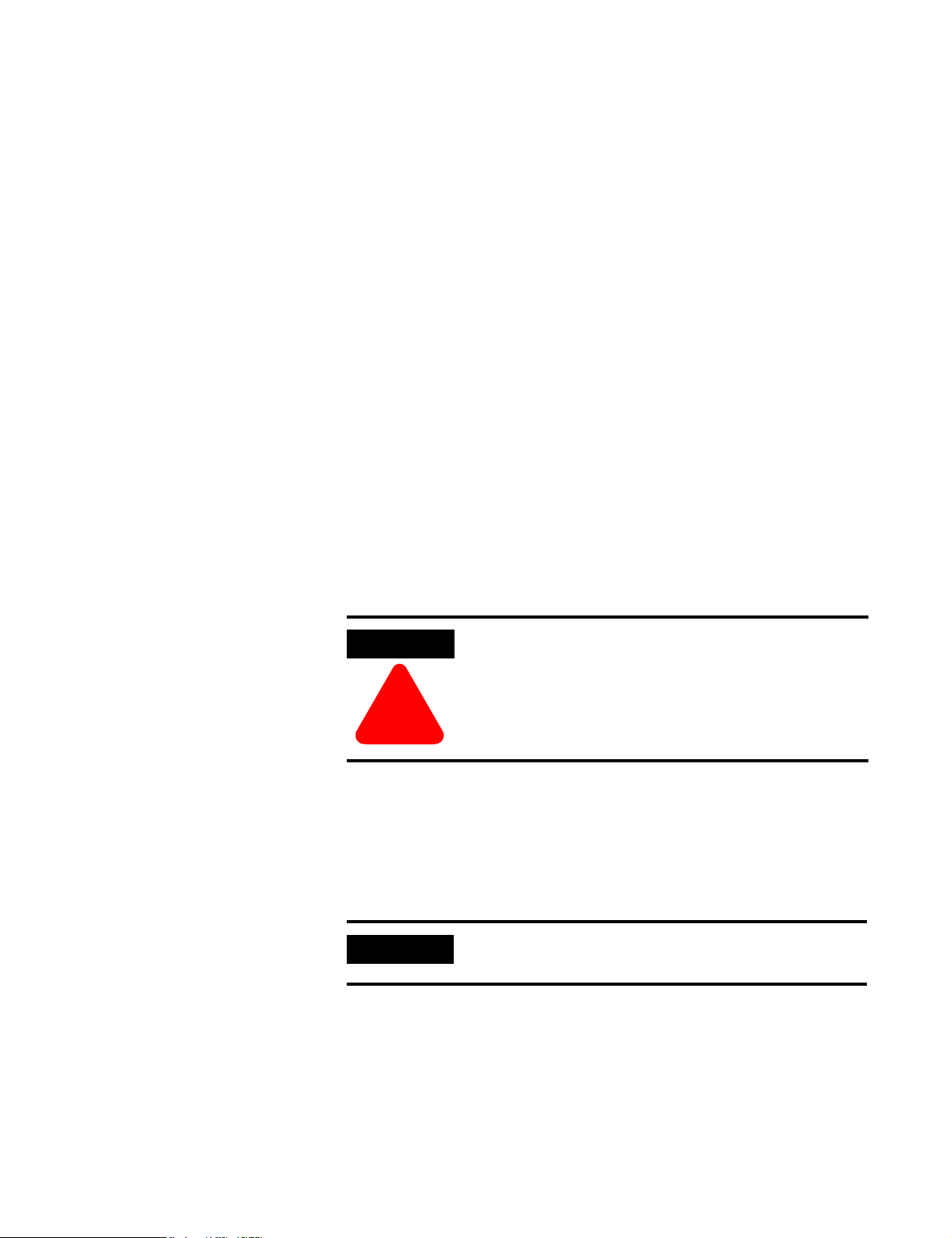
Important User Information
Because of the variety of uses for the products described in this publication,
those responsible for the application and use of this control equipment must
satisfy themselves that all necessary steps have been taken to assure that each
application and use meets all performance and safety requirements, including
any applicable laws, regulations, codes and standards.
The illustrations, charts, sample programs and layout examples shown in this
guide are intended solely for purposes of example. Since there are many
variables and requirements associated with any particular installation,
Allen-Bradley does not assume responsibility or liability (to include intellectual
property liability) for actual use based upon the examples shown in this
publication.
Allen-Bradley publication SGI-1.1, Safety Guidelines for the Application, Installation
and Maintenance of Solid-State Control (available from your local Allen-Bradley
office), describes some important differences between solid-state equipment
and electromechanical devices that should be taken into consideration when
applying products such as those described in this publication.
Reproduction of the contents of this copyrighted publication, in whole or part,
without written permission of Rockwell Automation, is prohibited.
Throughout this manual we use notes to make you aware of safety
considerations:
ATTENTION
Identifies information about practices or circumstances
that can lead to personal injury or death, property damage
or economic loss
!
Attention statements help you to:
• identify a hazard
• avoid a hazard
• recognize the consequences
IMPORTANT
Allen-Bradley is a trademark of Rockwell Automation, Inc.
Identifies information that is critical for successful
application and understanding of the product.
Page 3
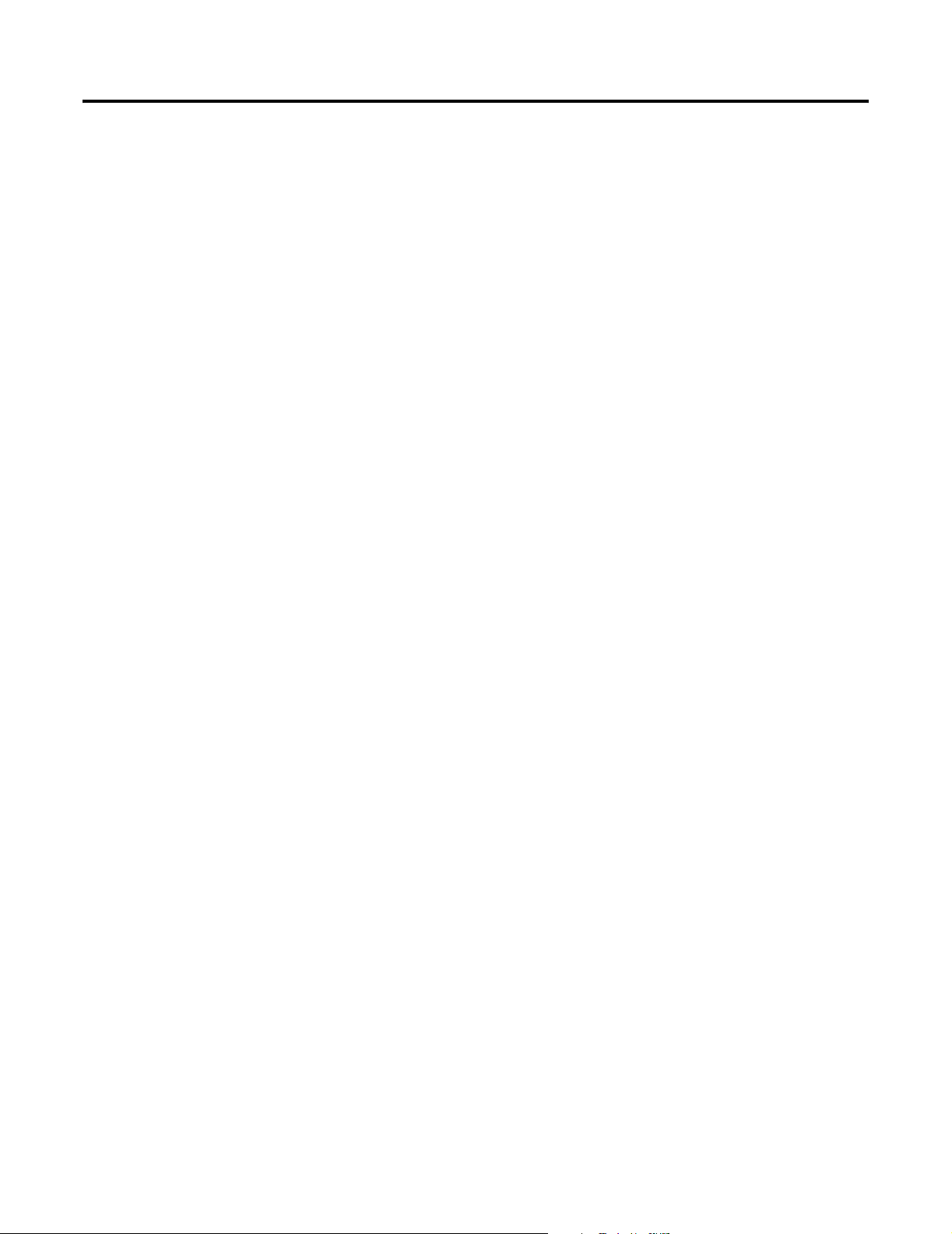
Preface
Introduction
Overview
This document provides an overview of the ProcessLinx application.
ProcessLinx allows two OPC servers to communicate. Normally a server talks
to a client and visa versa. A server cannot talk to another server because the
interfaces are incompatible. ProcessLinx is specilized software that allows two
servers to communicate.
The OPC (OLE for Process Control) Interface within ProcessLinx acts as an
OPC Client to a ProcessLogix OPC Server as well as to another OPC server.
To interface from ProcessLogix to another server, a ProcessLinx TagMap
configuration must be created. This configuration maps the items from one
system to the other. This is accomplished through the exchange of data with
entities known as tags or OPC items. The OPC items can be logically Grouped
together. ProcessLinx supports both local and remote OPC Servers.
This interface supports bi-directional data flow and supervisory control
between ProcessLogix and other control systems. It enables operators to
control digital and analog control loops implemented within ProcessLogix
controllers from external control system operator consoles. Likewise,
ProcessLogix operator stations may also be used for operator control of digital
and analog control loops implemented in other control system processors.
These capabilities depend on the functionality supported by the external OPC
Server being utilized. ProcessLinx is fully compliant with Versions 2.0 and 1.0a
OPC Data Access Servers.
Functional Description
The ProcessLinx interface runs under the Windows NT/Windows 2000
Professional operating system(s). Two modes of operation are associated with
the interface, which are “configure” and “runtime”. In configure mode a user
can change settings and create TagMaps. In runtime mode the interface uses
the currently loaded configuration to communicate with the external OPC
Server(s). ProcessLinx supports the following:
• OPC Server configuration dialog allows user to define the external OPC
Server by browsing and selecting an existing OPC Server.
• Supports redundant ProcessLogix OPC Servers as well as redundant
external OPC servers by recognizing server fail-over mechanisms.
• Simple TagMap definition dialog allows mapping of an external OPC
Server tag to a ProcessLogix OPC Server tag. Tag Map definition will
include attributes such as OPC Item names, description and data source.
Optionally, scaling conversion using translation tables can be defined to
translate values from one system to the other.
• The number of user-defined TagMap definitions is unlimited.
1 Publication 1757-UM002B-EN-P - January 2003
Page 4
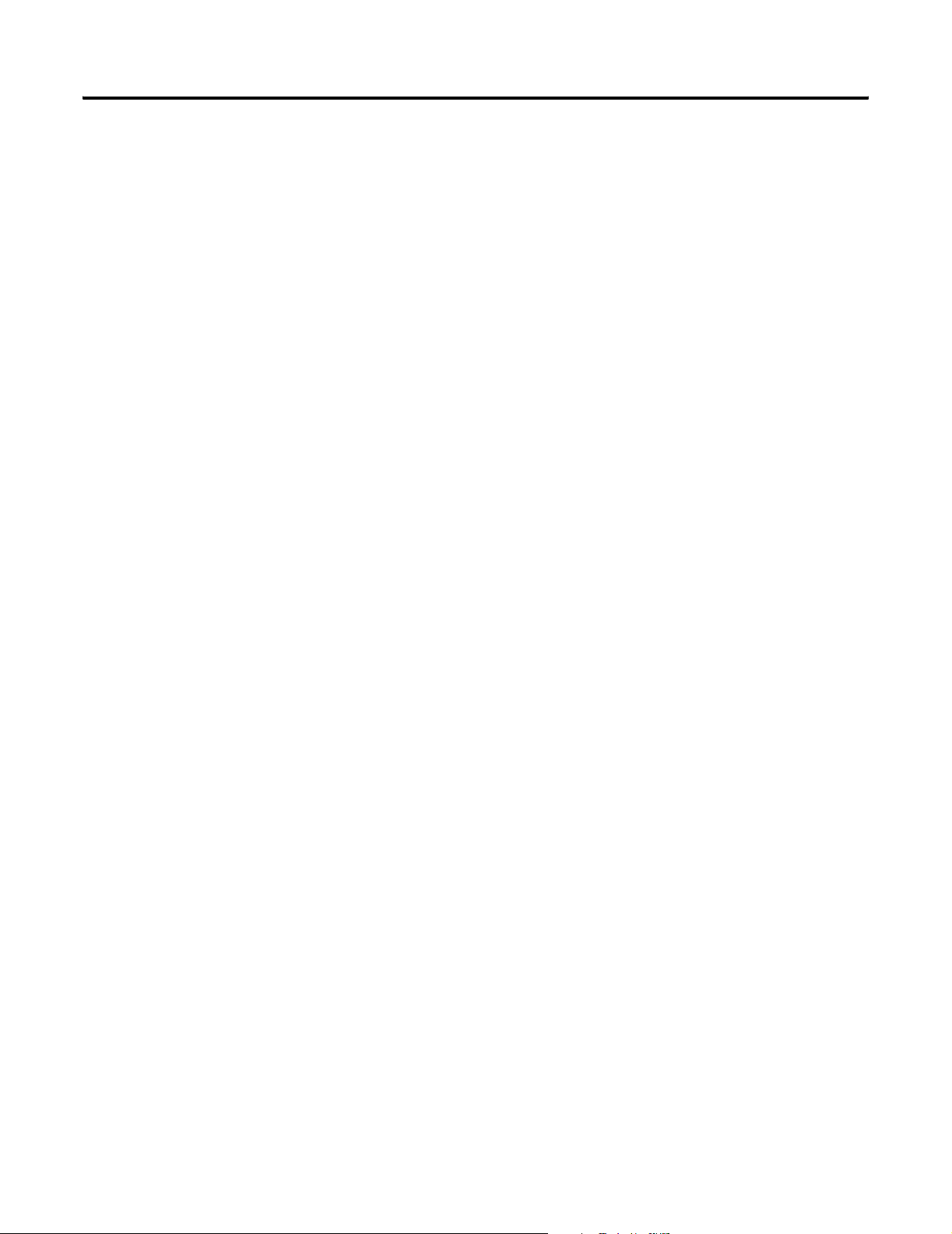
P-2
• Tag Map configurations are stored in a serialized compact binary file.
• Supports ability to easily import and export ProcessLinx Tag Map
configurations to/from comma delimited (*.csv) ASCII files, which can
be created and/or edited with Microsoft Excel, Microsoft Access or any
text editor.
• Error and informational messages displayed in the main window in
runtime along with optional user-configurable specification maintaining
this data in daily log files.
• Runtime tag monitoring ability to view and change (read/write) data
values in either OPC Server from main client window.
Publication 1757-UM002B-EN-P - January 2003
Page 5
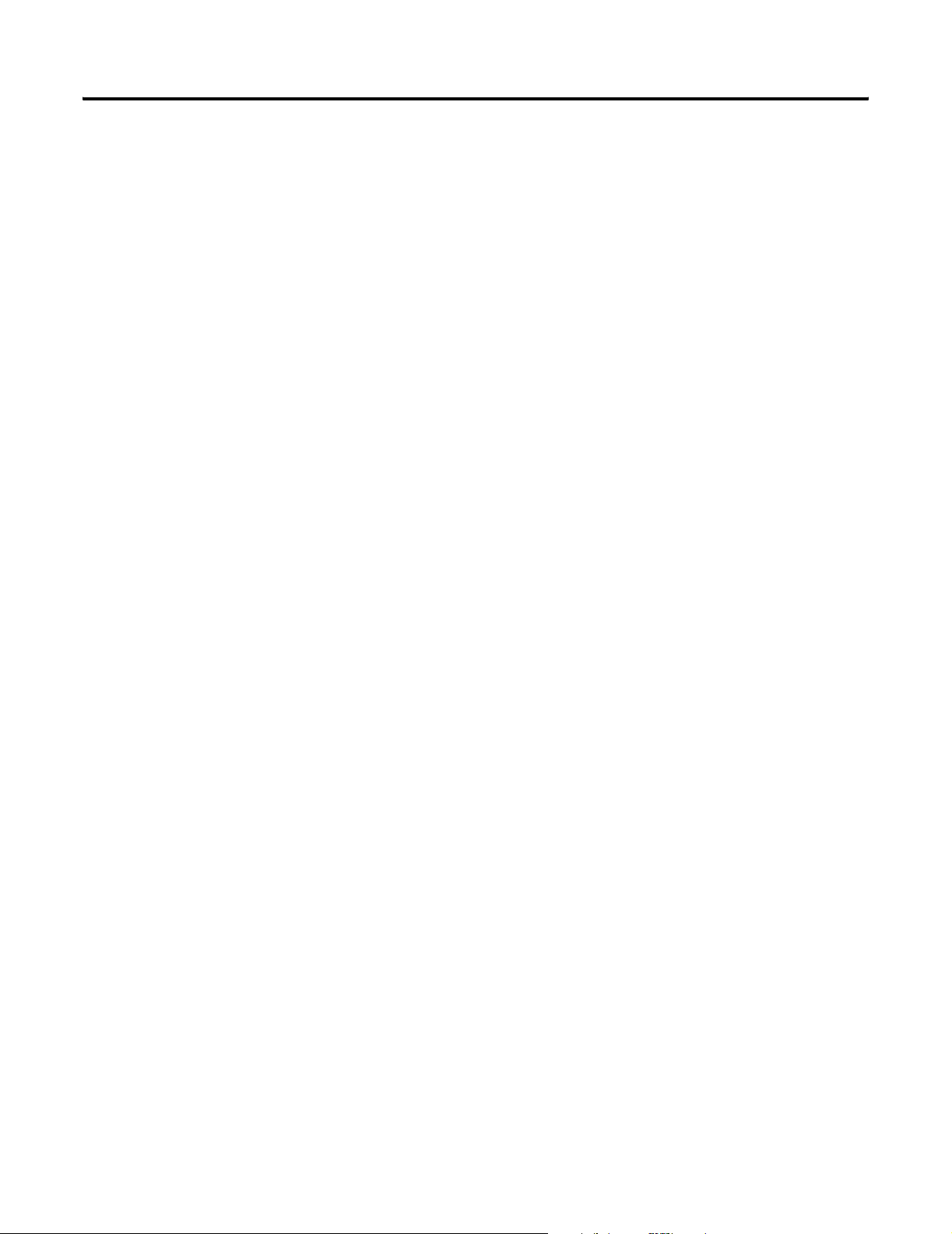
P-3
Rockwell Automation Technical Support
Rockwell Automation offers support services worldwide, with over 75
sales/support offices, 512 authorized distributors, and 260 authorized systems
integrators located throughout the United States alone, plus Rockwell
Automation representatives in every major country in the world.
Local Product Support
Contact your local Rockwell Automation representative for:
• sales and order support
• product technical training
• warranty support
• support service agreements
Technical Product Assistance
If you need to contact Rockwell Automation for technical assistance, first call
your local Rockwell Automation representative, then:
• Network Pre-sales Hotline, 440.646.3638 (3NET)
• Post-sales Technical Support, 440.646.5800
• Web Links
http://www.ab.com — as a registered member, open to
http://www.ab.com/mem/technotes/techmain.html
Your Questions or Comments about This Manual
If you find a problem or have a comment about this manual, please notify us
of it on the enclosed Publication Problem Report (at the back of this manual).
If you have any suggestions about how we can make this manual more useful
to you, please contact us at the following address:
Rockwell Automation, Allen-Bradley Company, Inc.
Control and Information Group
Technical Communication
1 Allen-Bradley Drive
Mayfield Heights, OH 44124-6118
Publication 1757-UM002B-EN-P - January 2003
Page 6
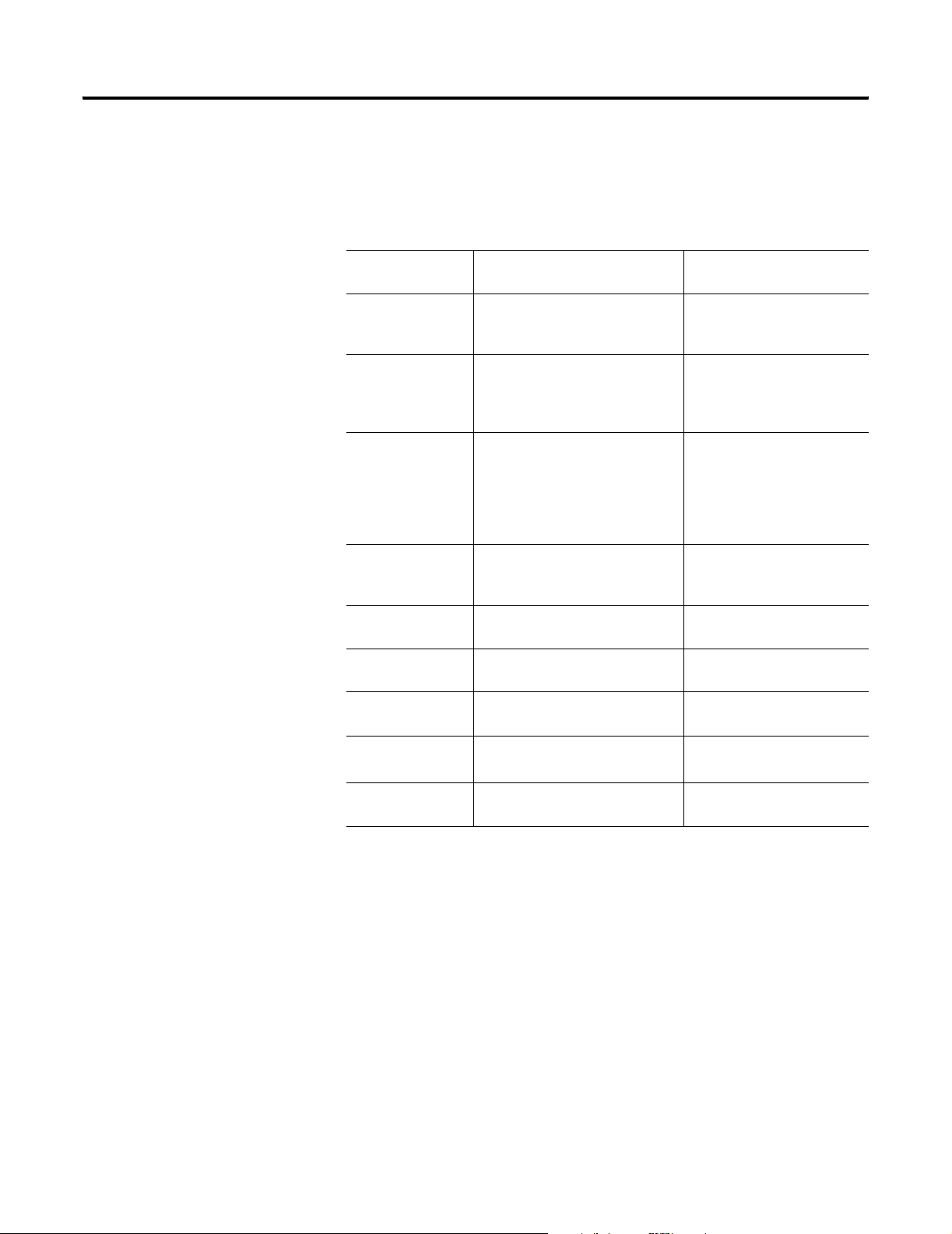
P-4
Conventions
Terms and Type Representations
The following table summarizes the terms and type representation
conventions used in this Guide.
Term/Type
Representation
click, click on, click
[button name]
double-click Click left mouse button twice in
drag Press and hold left mouse button
right-click Click right mouse button once.
Meaning Example
Click left mouse button once.
(Assumes cursor is positioned on
object or selection.)
quick succession. (Assumes cursor
is positioned on object or
selection.)
while dragging cursor to new
screen location and then release
the button. (Assumes cursor is
positioned on object or selection to
be moved.)
(Assumes cursor is positioned on
object or selection.)
Click Apply.
Double-click the Pipe.
Drag the file icon onto the
new folder window.
Right-click, and the pop-up
menu appears.
select click to highlight a menu item or
list choice, or click on a button.
<F1> Keys to be pressed are shown in
angle brackets.
<Ctrl>+<C> Keys to be pressed together are
shown with a plus sign.
File
⇒ New
>D:\setup.exe< Data to be keyed in at prompt or in
Shows menu selection as menu
name followed by menu selection.
an entry field.
Select the OPC Item from the
list box.
Press <F1> to view the online
Help.
Press <Ctrl>+<C> to configure
the Pipe.
Click Edit ⇒ Add New
Group to create a Group.
Key in this path location
>D:\setup.exe<.
Publication 1757-UM002B-EN-P - January 2003
Page 7
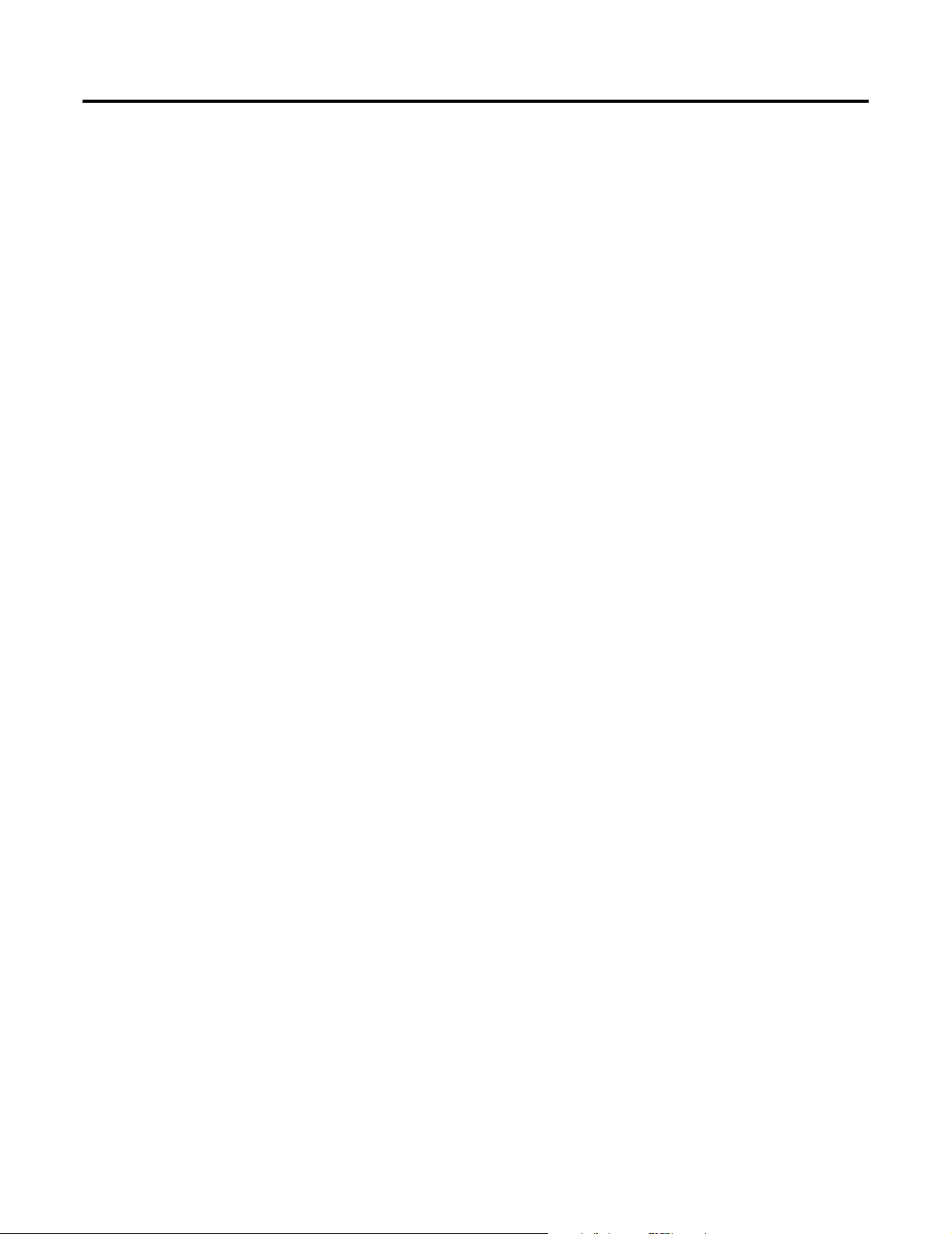
Table of Contents
Preface
Chapter1
Setup Procedures
Chapter 2
Getting Started
Chapter 3
ProcessLinx TagMap
Configuration
Introduction . . . . . . . . . . . . . . . . . . . . . . . . . . . . . . . . . . . . . . . . . . . . . P-1
Overview. . . . . . . . . . . . . . . . . . . . . . . . . . . . . . . . . . . . . . . . . . . . . . . . P-1
Functional Description . . . . . . . . . . . . . . . . . . . . . . . . . . . . . . . . . . . . P-1
Rockwell Automation Technical Support. . . . . . . . . . . . . . . . . . . . . . P-3
Local Product Support . . . . . . . . . . . . . . . . . . . . . . . . . . . . . . . . . P-3
Technical Product Assistance . . . . . . . . . . . . . . . . . . . . . . . . . . . . P-3
Your Questions or Comments about This Manual . . . . . . . . . . . P-3
Conventions . . . . . . . . . . . . . . . . . . . . . . . . . . . . . . . . . . . . . . . . . . . . . P-4
Terms and Type Representations . . . . . . . . . . . . . . . . . . . . . . . . . P-4
Installation . . . . . . . . . . . . . . . . . . . . . . . . . . . . . . . . . . . . . . . . . . . . . . 1-1
Configuring DCS Components. . . . . . . . . . . . . . . . . . . . . . . . . . . 1-1
Installing OPC Servers . . . . . . . . . . . . . . . . . . . . . . . . . . . . . . . . . 1-1
Defining an Interface Control Strategy. . . . . . . . . . . . . . . . . . . . . 1-2
Creating OPC Server Configurations . . . . . . . . . . . . . . . . . . . . . . 1-2
Configure the OPC Server(s). . . . . . . . . . . . . . . . . . . . . . . . . . . . . . . . 1-3
Installing ProcessLinx . . . . . . . . . . . . . . . . . . . . . . . . . . . . . . . . . . . . . 1-3
Preparing the Client’s User Accounts . . . . . . . . . . . . . . . . . . . . . . . . . 1-3
Running Updates on the ProcessLinx Client’s Registry. . . . . . . . 1-4
ProcessLinx Version . . . . . . . . . . . . . . . . . . . . . . . . . . . . . . . . . . . . . . 2-1
Configure Mode . . . . . . . . . . . . . . . . . . . . . . . . . . . . . . . . . . . . . . . . . . 2-1
Runtime Mode . . . . . . . . . . . . . . . . . . . . . . . . . . . . . . . . . . . . . . . . . . . 2-2
Configure ProcessLinx Options . . . . . . . . . . . . . . . . . . . . . . . . . . . . . 2-3
Creating a ProcessLinx Configuration . . . . . . . . . . . . . . . . . . . . . . . . 3-2
Opening a ProcessLinx Configuration . . . . . . . . . . . . . . . . . . . . . . . . 3-2
Creating a Pipe . . . . . . . . . . . . . . . . . . . . . . . . . . . . . . . . . . . . . . . . . . . 3-2
Creating a Group . . . . . . . . . . . . . . . . . . . . . . . . . . . . . . . . . . . . . . . . . 3-8
Creating a TagMap . . . . . . . . . . . . . . . . . . . . . . . . . . . . . . . . . . . . . . . 3-11
Creating a ProcessLinx TagMap Configuration . . . . . . . . . . . . . 3-15
Data Conversion/Scaling. . . . . . . . . . . . . . . . . . . . . . . . . . . . . . . . . . 3-17
OPC Items . . . . . . . . . . . . . . . . . . . . . . . . . . . . . . . . . . . . . . . . . . . . . 3-17
Translation Table . . . . . . . . . . . . . . . . . . . . . . . . . . . . . . . . . . . . . . . . 3-21
Editing a Pipe, Group or TagMap. . . . . . . . . . . . . . . . . . . . . . . . . . . 3-22
Copying/Moving TagMaps between Groups. . . . . . . . . . . . . . . . . . 3-22
Multiple TagMap Configuration . . . . . . . . . . . . . . . . . . . . . . . . . . . . 3-23
Testing a ProcessLinx Configuration . . . . . . . . . . . . . . . . . . . . . . . . 3-24
i Publication 1757-UM002B-EN-P - January 2003
Page 8
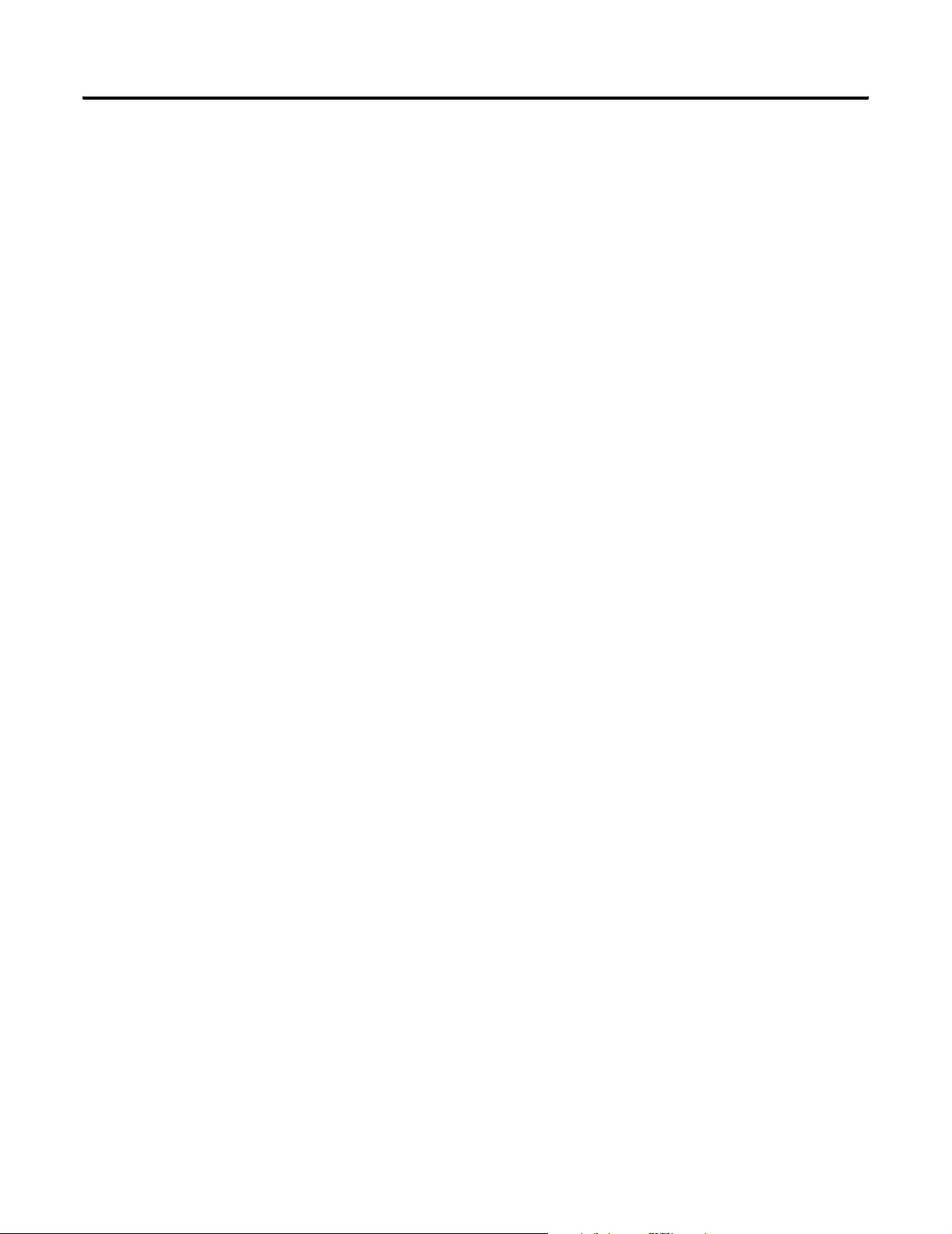
Table of Contents ii
Chapter 4
ProcessLinx Runtime Operation
Chapter 5
Import/Export
Chapter 6
Error Diagnosis and Debugging
Chapter 7
Using DCOM OPC Servers
Monitoring Values . . . . . . . . . . . . . . . . . . . . . . . . . . . . . . . . . . . . . . . . 4-1
Reading OPC Values . . . . . . . . . . . . . . . . . . . . . . . . . . . . . . . . . . . . . . 4-1
Writing OPC Values. . . . . . . . . . . . . . . . . . . . . . . . . . . . . . . . . . . . . . . 4-2
Redundant OPC Servers / Fail over . . . . . . . . . . . . . . . . . . . . . . . . . . 4-3
Server Status . . . . . . . . . . . . . . . . . . . . . . . . . . . . . . . . . . . . . . . . . . . . . 4-4
Verifying OPC Tags. . . . . . . . . . . . . . . . . . . . . . . . . . . . . . . . . . . . . . . 4-5
Ping . . . . . . . . . . . . . . . . . . . . . . . . . . . . . . . . . . . . . . . . . . . . . . . . . . . . 4-5
OPCShutdown . . . . . . . . . . . . . . . . . . . . . . . . . . . . . . . . . . . . . . . . . . . 4-5
CSV File Formats. . . . . . . . . . . . . . . . . . . . . . . . . . . . . . . . . . . . . . . . . 5-3
Pipe Declarations . . . . . . . . . . . . . . . . . . . . . . . . . . . . . . . . . . . . . . . . . 5-4
Group Declarations . . . . . . . . . . . . . . . . . . . . . . . . . . . . . . . . . . . . 5-5
TagMap Declarations. . . . . . . . . . . . . . . . . . . . . . . . . . . . . . . . . . . 5-6
Translation Table declarations . . . . . . . . . . . . . . . . . . . . . . . . . . . 5-7
Quick Setup . . . . . . . . . . . . . . . . . . . . . . . . . . . . . . . . . . . . . . . . . . . . . 6-1
Debug Operations . . . . . . . . . . . . . . . . . . . . . . . . . . . . . . . . . . . . . . . . 6-3
OPC Servers on Windows NT/Windows 2000 . . . . . . . . . . . . . . . . . 7-1
OPC Servers on Windows98 / Windows 95 . . . . . . . . . . . . . . . . . . . 7-2
Publication 1757-UM002B-EN-P - January 2003
Page 9
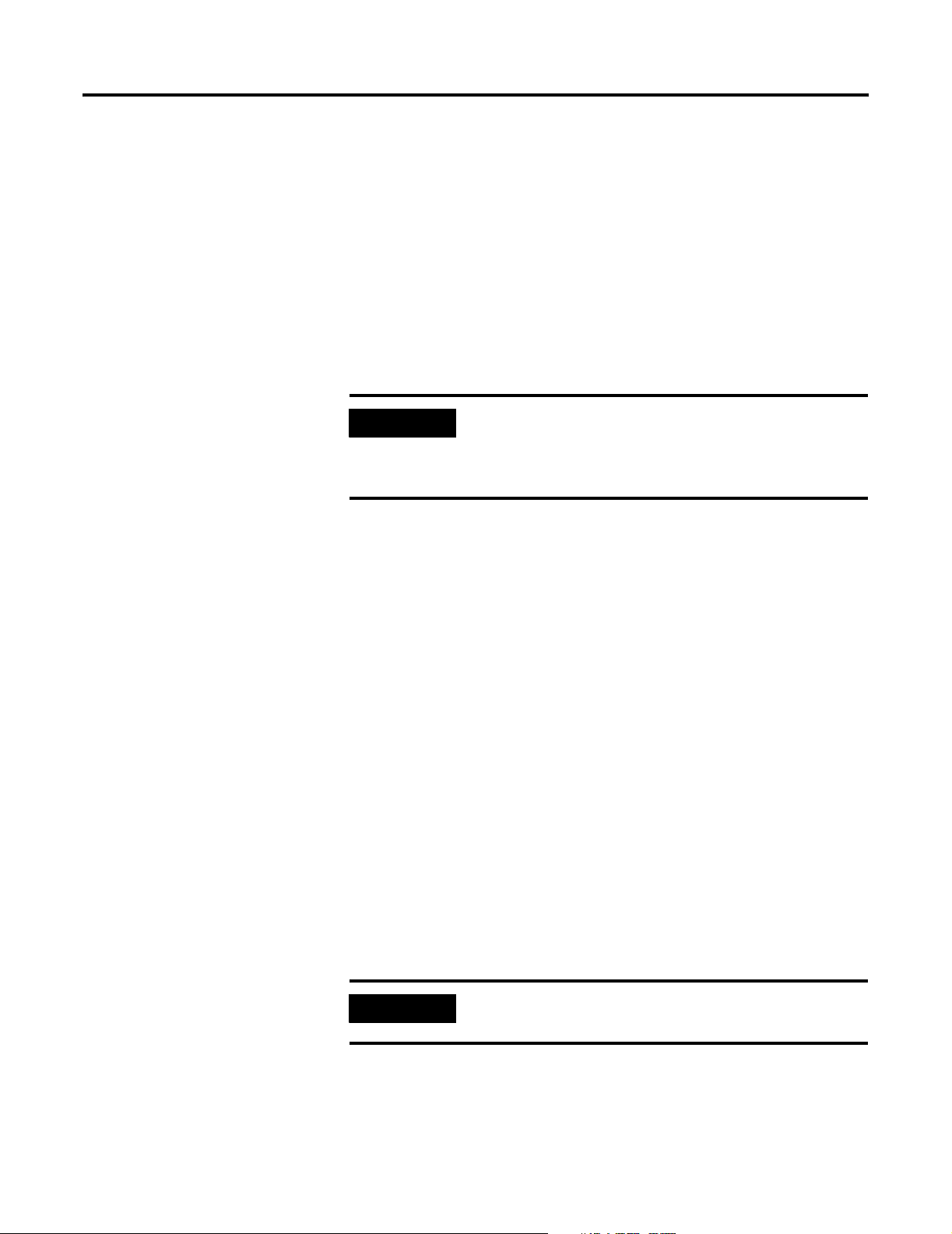
Setup Procedures
Chapter
1
Installation
This chapter contains an overview of the setup procedure and the steps you
need to take to set up a configuration prior to using ProcessLinx.
Configuring DCS Components
IMPORTANT
All DCS Components must be configured first in the setup procedure. This
includes installation and setup of the following:
• ProcessLogix System – The ProcessLogix system must be setup and
installed on the PC used to access the ProcessLogix OPC Server.
• DCS – The other DCS system is assumed to be setup prior to
performing the steps in the section Creating a ProcessLinx TagMap
Configuration on page 3-10.
You are required to configure the DCS components before
installing ProcessLinx. If the DCS components are not
configured correctly, server communications will not
succeed.
Installing OPC Servers
Install the desired OPC servers. If a remote DCOM connection is required,
verify the PC is setup on the network with the TCP/IP protocol installed. The
OPC Servers are specified below:
ProcessLogix OPC Server
All of the software components of the ProcessLogix OPC Server are installed
during the ProcessLogix Server installation.
IMPORTANT
1 Publication 1757-UM002B-EN-P - January 2003
The OPC Server option MUST be included with your
ProcessLogix license.
Page 10
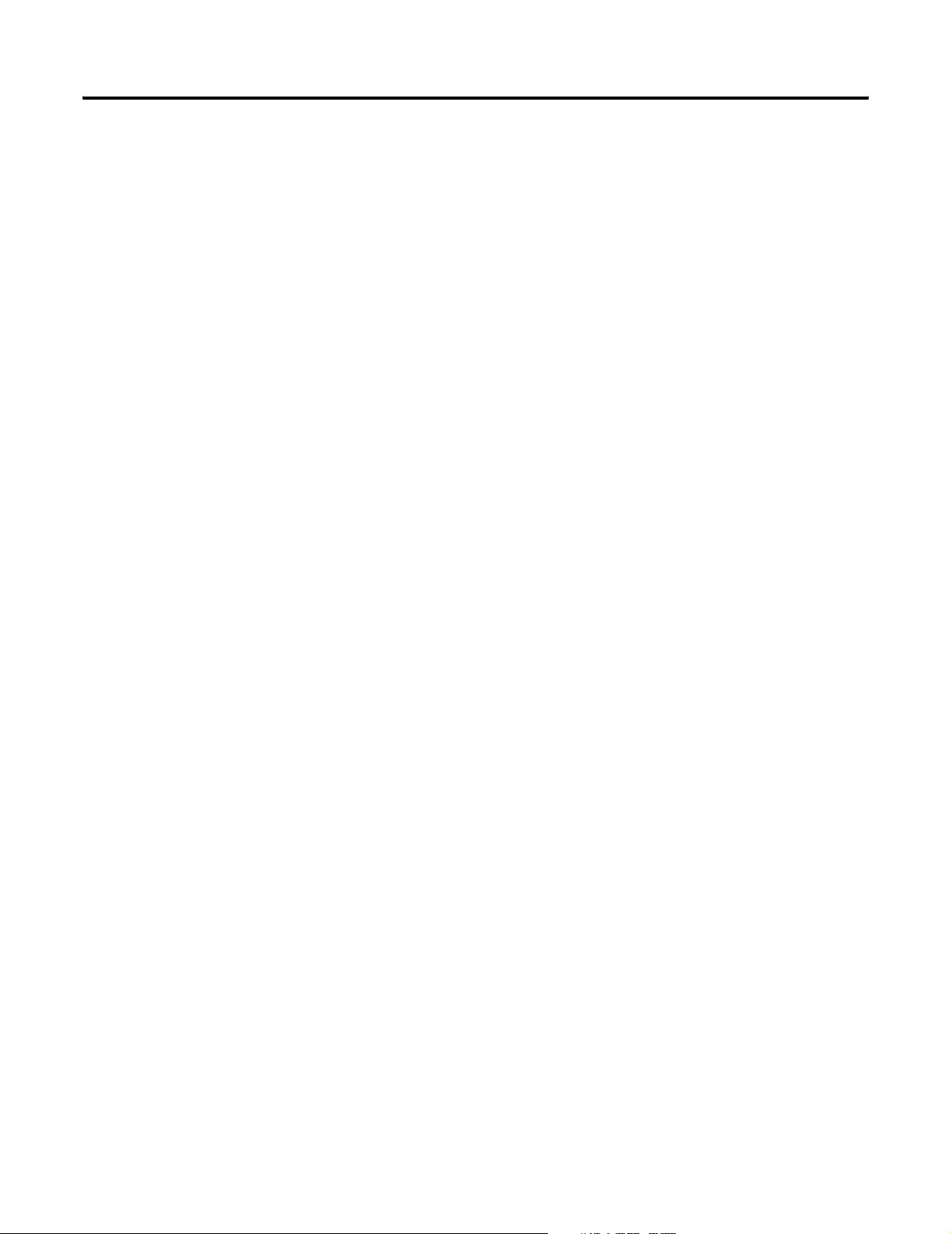
1-2 Setup Procedures
In order for ProcessLinx to connect to the ProcessLogix OPC Server over the
network, the OPC Server Connect option must be installed on the client PC.
Refer to the ProcessLogix Knowledge Builder:
Navigate in Knowledge Builder to
⇒Server and Client Configuration Guide ⇒Using ProcessLogix Data in other Applications
⇒ ProcessLogix OPC Support.
External OPC Server
Consult the External OPC Server documentation for correct installation and
setup on the desired node. This does not have to be the same PC or node
running ProcessLinx. Verify the External OPC Server operation separately.
Defining an Interface Control Strategy
Define the site specific DCS Control Strategy. This step assumes that you have
two working DCS configurations, one in ProcessLogix, and the other in an
external DCS system. This step includes defining exactly which points (control
loops, pumps, motors, etc.) are to be controlled and interfaced and by which
system. This step also tentatively outlines the direction and flow of data
and/or specifies which system is in control of each interfaced point.
It is emphasized that if this step is not performed, data flow direction and
determination of what point is coming from where may get very confusing in
the future. A table laying out all desired interface points, their names within
both systems, and data flow directions should be created and documented for
future reference.
Publication 1757-UM002B-EN-P - January 2003
Creating OPC Server Configurations
Before a ProcessLinx configuration can be realized, an OPC Server database
must be built which defines references to I/O points in the underlying desired
hardware or to control points. With ProcessLogix, this step is not required
since control points defined using Control Builder are immediately available
from the ProcessLogix OPC Server. No OPC Server configuration must be
built for those points in the ProcessLogix OPC Server. This includes points
brought in and defined from other interfaces using the Quick Builder
program.
The External OPC Server configuration (database) must be configured to
define exactly what pieces of hardware or blocks you are interested in. Consult
the External OPC Server documentation for setup.
Page 11
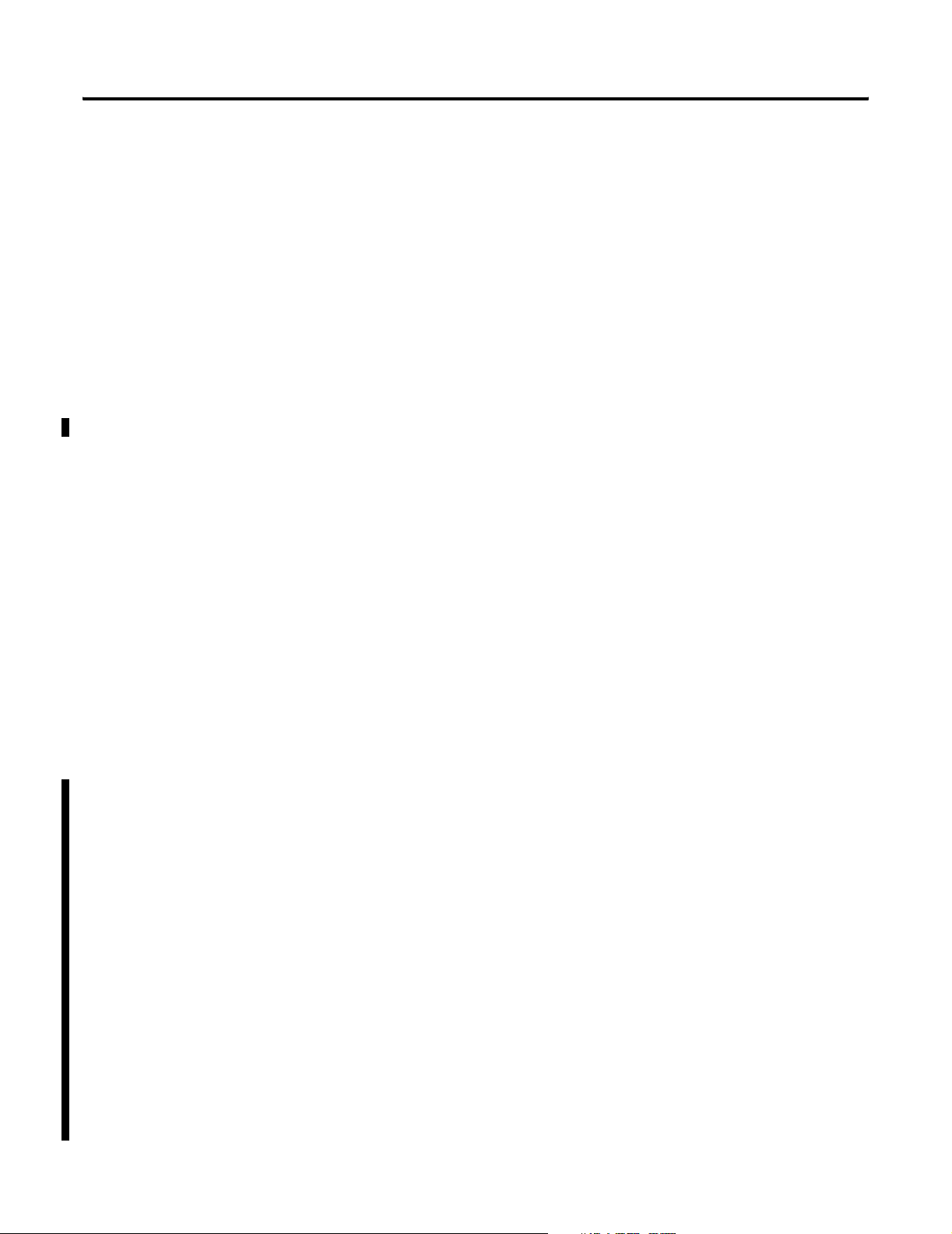
Setup Procedures 1-3
Configure the OPC Server(s)
Installing ProcessLinx
Before ProcessLinx can work properly in runtime, each OPC Server must be
installed and configured correctly. Follow the installation procedure and setup
specified with the documentation for the external OPC Server. A TCP/IP
connection must also exist between the NT ProcessLogix node and any
remote node running an external OPC server for which you wish ProcessLinx
to connect with. Refer to Using DCOM OPC Servers on page 7-1 to setup
and configure remote OPC servers.
Do the following to install the ProcessLinx software:
1. Insert the ProcessLinx CD.
2. Select Start
3. Enter D(CDROM drive letter):setup.exe.
4. Accept the License Agreement.
5. Follow the rest of the dialog boxes to install ProcessLinx in the default
locations.
⇒ Run.
Preparing the Client’s User Accounts
6. To complete the installation, insert the floppy disk with the License
Activation.
7. Follow the instructions for moving the License Activation to the PC.
ProcessLinx installation is complete.
The easiest way to avoid DCOM security problems is to have the same user
account and password on all machines, DCOM security is bypassed. It is
possible however, to allow a remote OPC Client to access the PLX OPC
Server when the correct permissions are specified. This requires user and
group privileges and DCOMCFG settings to be set appropriately. This is not a
trivial undertaking and most people (including network administrators) have
no idea how to do it properly.
Most of the time OPC is set up with user accounts on the Client machine and
Server machine having the same name and password. This is not specific to
ProcessLinx. It is a Microsoft DCOM issue. OPC is written using COM so it
has inherited all the DCOM flaws.
ProcessLinx is not dependent on a specific version of ProcessLogix. It works
the same in R320 as it does in R500. Refer to your Microsoft documentation
on how to add user accounts.
Both the ProcessLogix Client and the Server must have both the MNGR and
Publication 1757-UM002B-EN-P - January 2003
Page 12
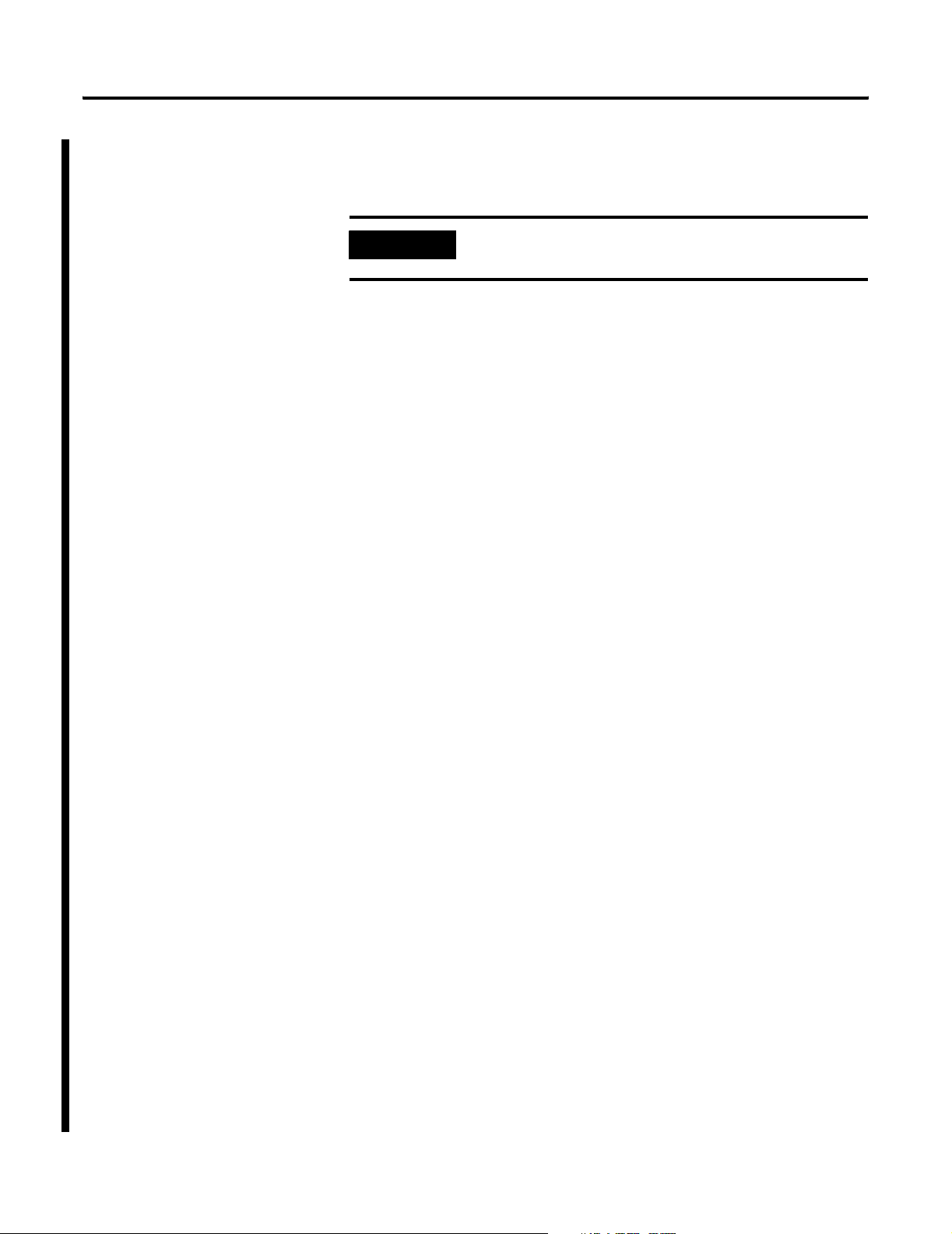
1-4 Setup Procedures
ps_user accounts on them. Refer to the sections in Knowledge Builder, About
ProcessLogix-To-OPC Server/Client Communications, Communicating with 3rd Party
Clients, and Creating a MNGR Account for a Third-Party Client.
IMPORTANT
For example, if the ps_user account is not the client, you must add it by doing
the following:
1. Right click on My Computer.
2. Select Manage
3. Right click on the Users folder.
4. Select New User.
5. Add a PS_USER account.
6. On the General Tab, check Password Never Expires.
7. Click the Member Of Tab and be sure Administrators and Users are
visible.
The PS_USER account is now setup on the client.
The following instructions apply only to Windows 2000
and Windows XP. Windows NT is not supported.
⇒ Local Users and Groups ⇒ Users.
Publication 1757-UM002B-EN-P - January 2003
Running Updates on the ProcessLinx Client’s Registry
Because OPC is COM based, the Client needs the GUID (Globally Unique
IDentifier) of the OPC Server. If the Client and Server reside on the same box,
the registry already contains the Server’s GUID so the Client can easily find it.
If the Server resides on a remote computer, the Client’s registry does not
contain the Server’s GUID.
If you have ProcessLinx installed on a third machine you will need to make
sure you have the GUIDs of both OPC servers located in the ProcessLinx
machine. You will need to follow similar steps as noted below. The following
steps put the Server’s GUID into the Client’s registry.
Setting up communication between the OPC Client and OPC Server
Follow these instructions to setup communications between the OPC Client
and the OPC Server:
1. Select Start
⇒ Run.
Page 13
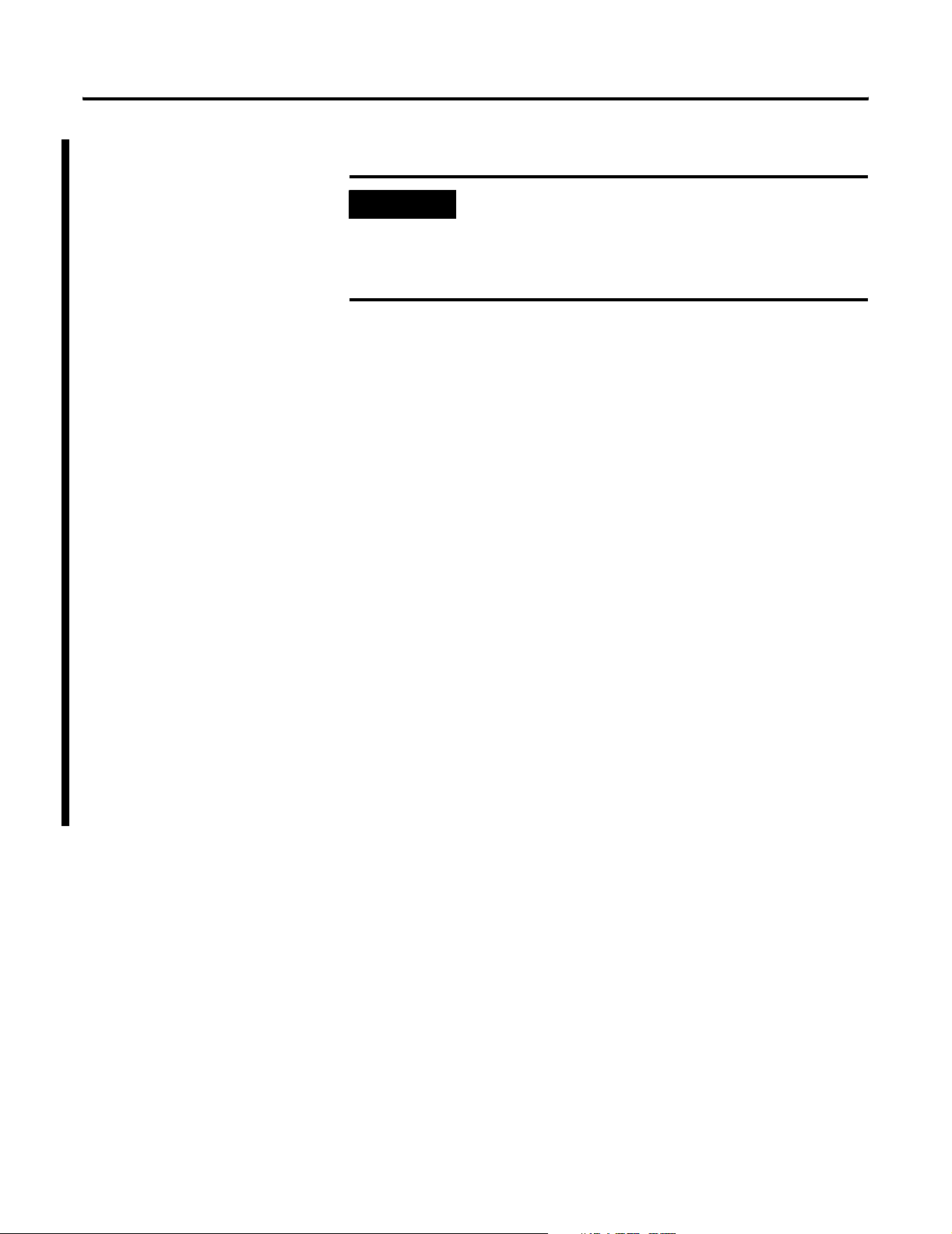
2. Type regsvr32 opcproxy.dll in the Run dialog box.
Setup Procedures 1-5
IMPORTANT
Unless opcproxy.dll is in the Windows\System32 directory
the above command will fail because it can't find the
OPCPROXY.DLL. You need to specify the full path the
the DLL (i.e. regsvr32 “C:\Program Files\Common
Files\OPC Foundation\opcproxy.dll”)
3. On the server machine, go to the
C:\Honeywell\Client\Opcserverconnect, folder and copy the
HSCOPCCONNECT.REG & HSCOPCSERV.REG files to a floppy
diskette.
4. On the ProcessLinx Client machine, create a directory called
C:\Honeywell\Client.
5. Copy the hscopcconnect.reg file and the hscopcServ.reg file from the
floppy, to the C:\Honeywell\Client directory of the ProcessLinx Client.
6. Using Notepad, open then edit the hscopcconnect.reg file.
7. Edit line#19 section. Change the entry
from: @=”d:\\hwiac\\programs\\tps\\hci\\hscopcserv.exe
to: @=”c:\honeywell\client\hscopcserv.exe
8. Go into the C:\Honeywell\Client directory on the Client.
9. Run (double-clicking) each of the .REG files in Step 3,
HSCOPCCONNECT.REG & HSCOPCSERV.REG, one at a time.
All registry changes that tell the Client, the Servers GUID have now
been made to the registry.
Publication 1757-UM002B-EN-P - January 2003
Page 14
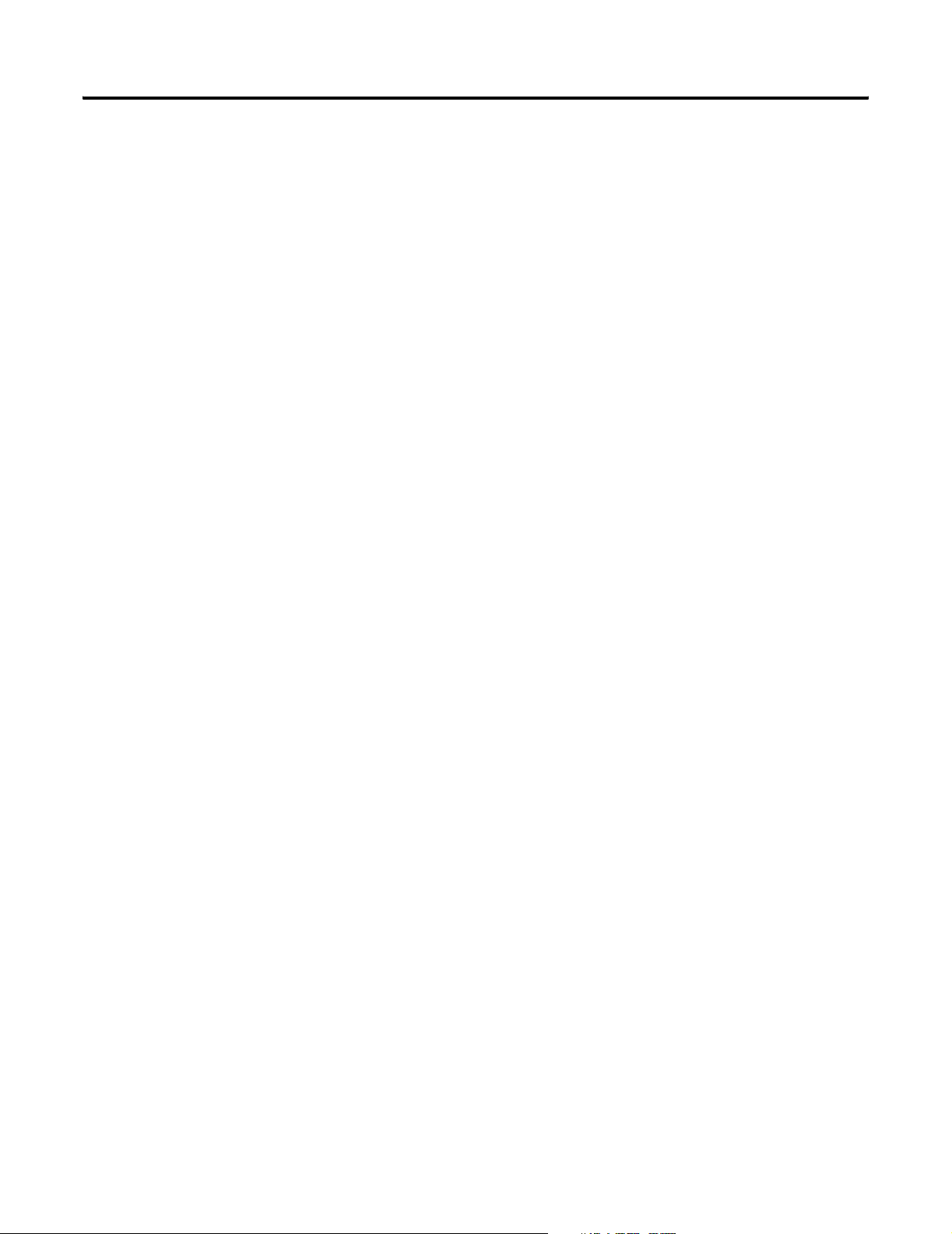
1-6 Setup Procedures
Notes:
Publication 1757-UM002B-EN-P - January 2003
Page 15
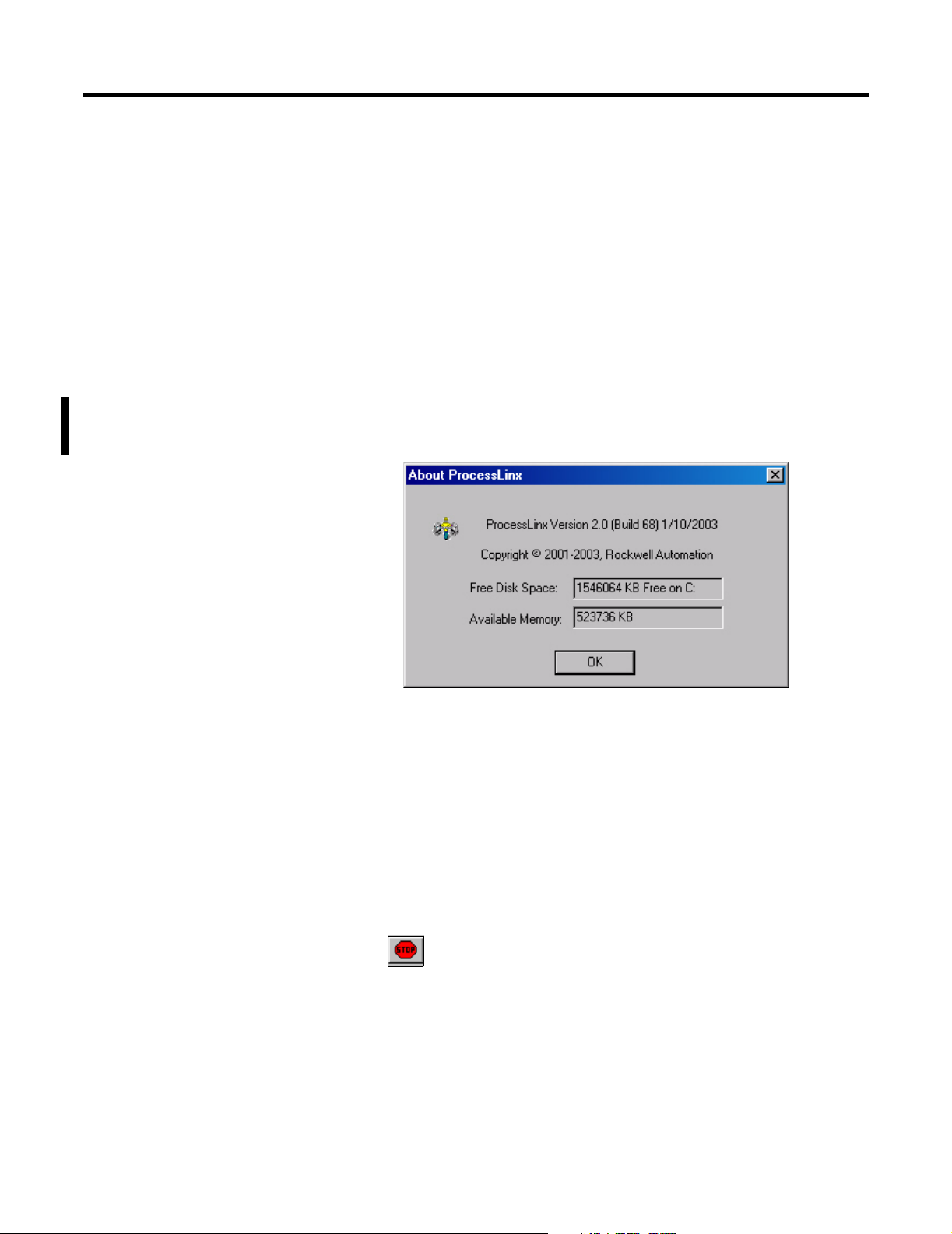
Chapter
Getting Started
This section provides the required information to setup and configure both
the ProcessLinx software as well as the communications interface to the
ProcessLogix OPC Server and the external OPC Server.
2
ProcessLinx Version
Configure Mode
The version of the ProcessLinx can be found by selecting the Help menu in
the main window. The version label below displays Version 2 and Build # is 68,
built on January 10, 2003.
Figure 2.1 ProcessLinx Version Label
In configure mode, you can modify the ProcessLinx Options and Settings
from the main window. ProcessLinx does not communicate with OPC Servers
in configure mode.
To change to configure mode from the menu tab, select Mode
Changing from runtime to configure mode will disestablish all OPC tag items
and Groups and stop all communication with the OPC Servers. You can also
click in runtime or press the keys <Shift+F5> to change back to
configure mode.
1 Publication 1757-UM002B-EN-P - January 2003
⇒ Configure.
Page 16
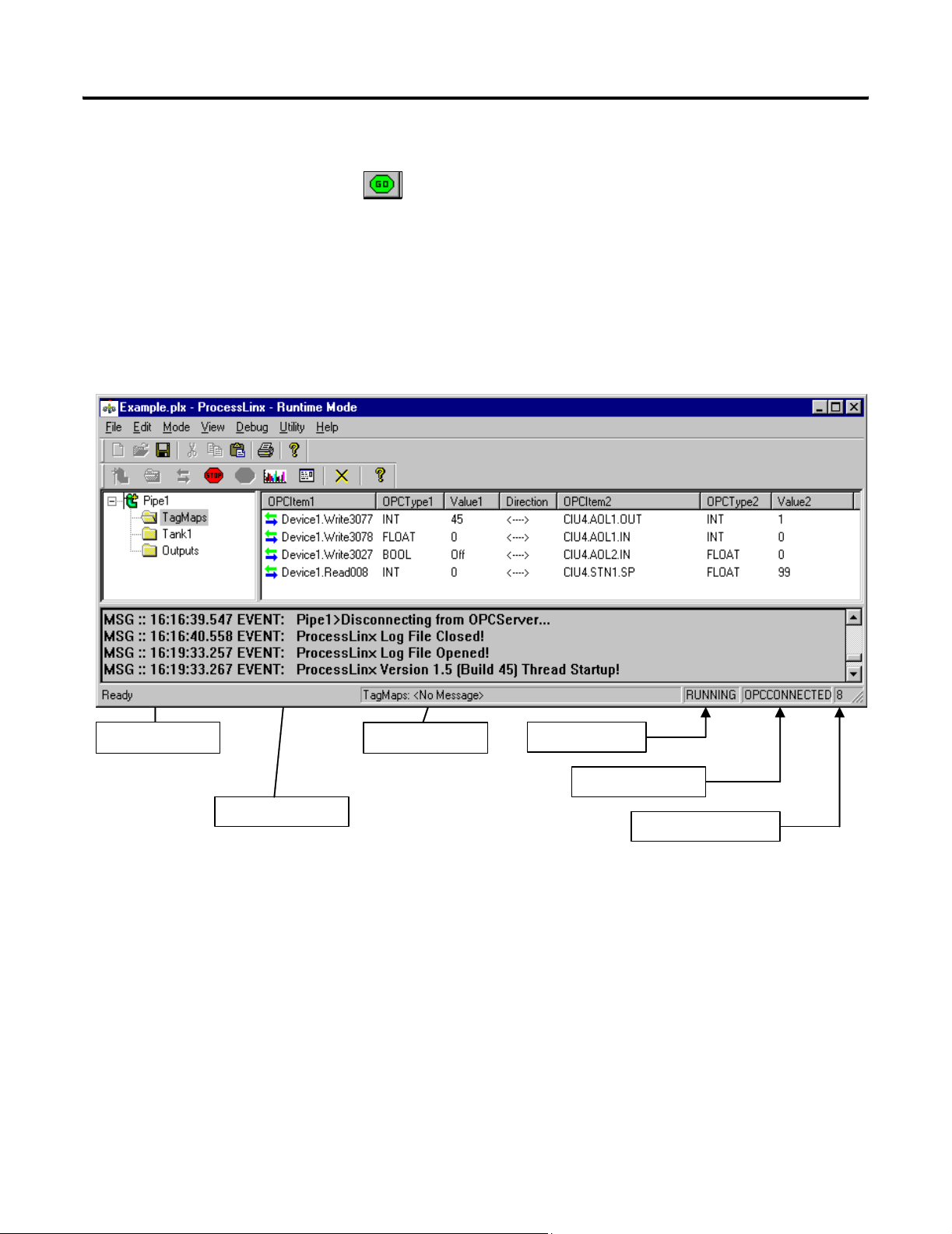
2-2 Getting Started
Runtime Mode
To change ProcessLinx to runtime select Mode ⇒ Runtime, click
or press <F5>.
While in runtime mode ProcessLinx acts as an OPC Client to both the
ProcessLogix server and the external OPC Server. Initiating runtime mode
establishes all OPC Groups and Items with the specified OPC Server(s). The
opened TagMap configuration (See Figure 2.1) is activated. If an OPC
server(s) connection cannot be established upon startup, an error will be
logged to the Message Log window and the driver will be placed into configure
mode.
Pipe/Group Pane
Message Log Pane
Publication 1757-UM002B-EN-P - January 2003
Tag View Pane
Runtime Status
OPC Status
Total # of OPC Tags
Figure 2.2 ProcessLinx Example Window
Page 17
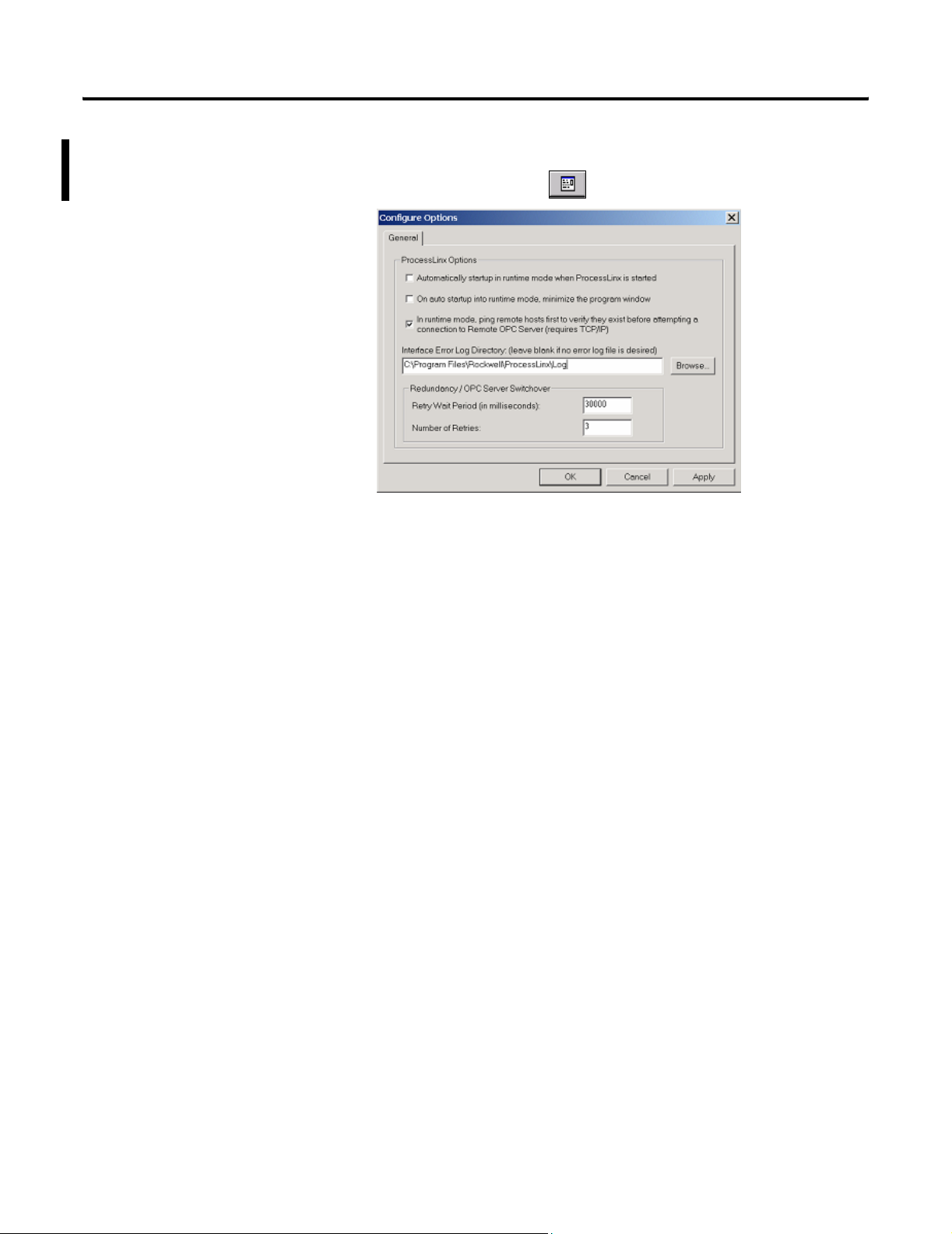
Getting Started 2-3
Configure ProcessLinx Options
To configure ProcessLinx Options select from the Utility menu, Utility ⇒
Configure Options or click in the tool bar. You see:
Figure 2.3 Options Dialog Box
Automatically startup in runtime mode when ProcessLinx is started
This option starts ProcessLogix in runtime mode. This change takes
effect the next time you start the program. If unchecked then you must
manually place ProcessLinx in runtime mode. Default is unchecked.
On auto startup into runtime mode, minimize the program window
This option is used to control whether or not the program starts
minimized or not. On startup if the “Automatically startup in runtime
mode…” is checked then the program window will be minimized.
Default is unchecked.
In runtime mode, ping remote hosts first to verify they exist before
attempting a connection to Remote OPC Server (requires TCP/IP)
This option should always be enabled for all remote OPC Server(s)
communicating via TCP/IP. If checked, ProcessLinx pings the remote host
before attempting an OPC connection to it. If this option is not enabled and
Publication 1757-UM002B-EN-P - January 2003
Page 18
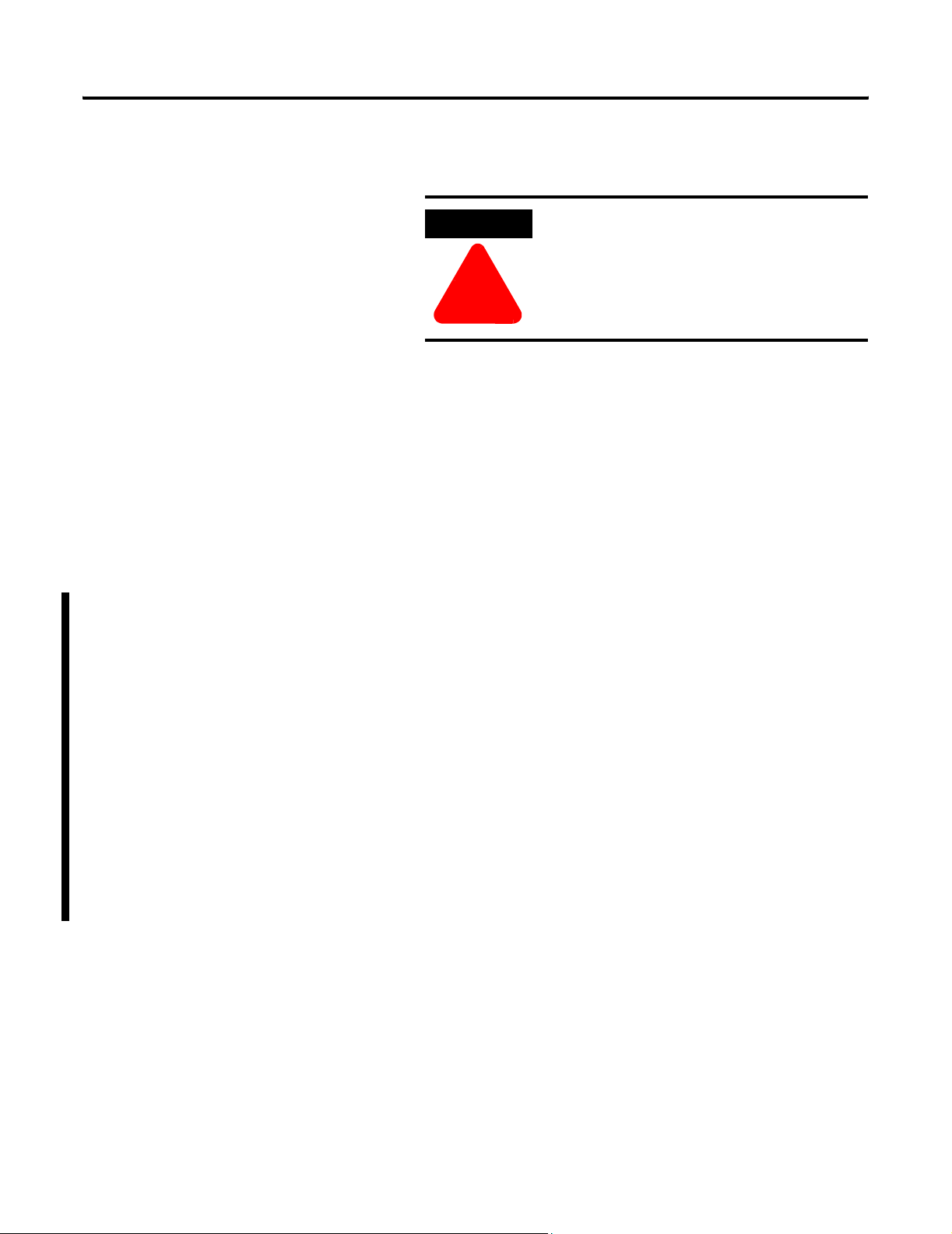
2-4 Getting Started
a remote server connection is lost, ProcessLinx may keep trying to connect
with it, you may have to restart ProcessLinx.
ATTENTION
!
For local OPC servers (running on the same PC as ProcessLinx) this option
is not used. The default is checked. If enabled, you can change the settings
and have them recognized while in runtime operation.
Interface Error Log Directory
Use this option to specify the error log destination directory. If a folder
is specified, all error and information messages displayed in the driver’s
log window are logged. ProcessLinx generates a new log file daily. If this
field is left blank, no error or information logging occurs.
Maximum # of Screen Buffer Lines in On-Screen Message Log
Use this option to specify the maximum lines to display in the Message
Log Pane. If the current number of lines is greater or equal to this the
first 50% of these messages are removed. This only concerns on-screen
messages. The messages logged to the log file are not removed.
This restart situation depends on how you
setup DCOM with the COM interface (OPC
Server). Be certain to follow the DCOM steps
in Chapter 7 for best performance when you
configure TCP/IP and DCOM with COM I/F
to OPC Server.
Publication 1757-UM002B-EN-P - January 2003
This option also minimizes memory usage. The buffer can consume up
to 1 MB of memory otherwise.
Clear On-Screen Messages When Limit is Hit
Use this option to specify when the number of lines displayed in the
Message Log Pane hits the limit defined in the option above. The whole
buffer (all on-screen messages) is cleared. If unchecked then only the
first 50% will be removed.
Retry Wait Period (in milliseconds) for Redundancy / OPC Server Switchover
Use this option to specify the retry wait period before attempting to
connect to an OPC Server that has stopped communicating. This is
used in runtime mode during a switchover. Changes to this setting can
be made, and are recognized during runtime operation.
Page 19
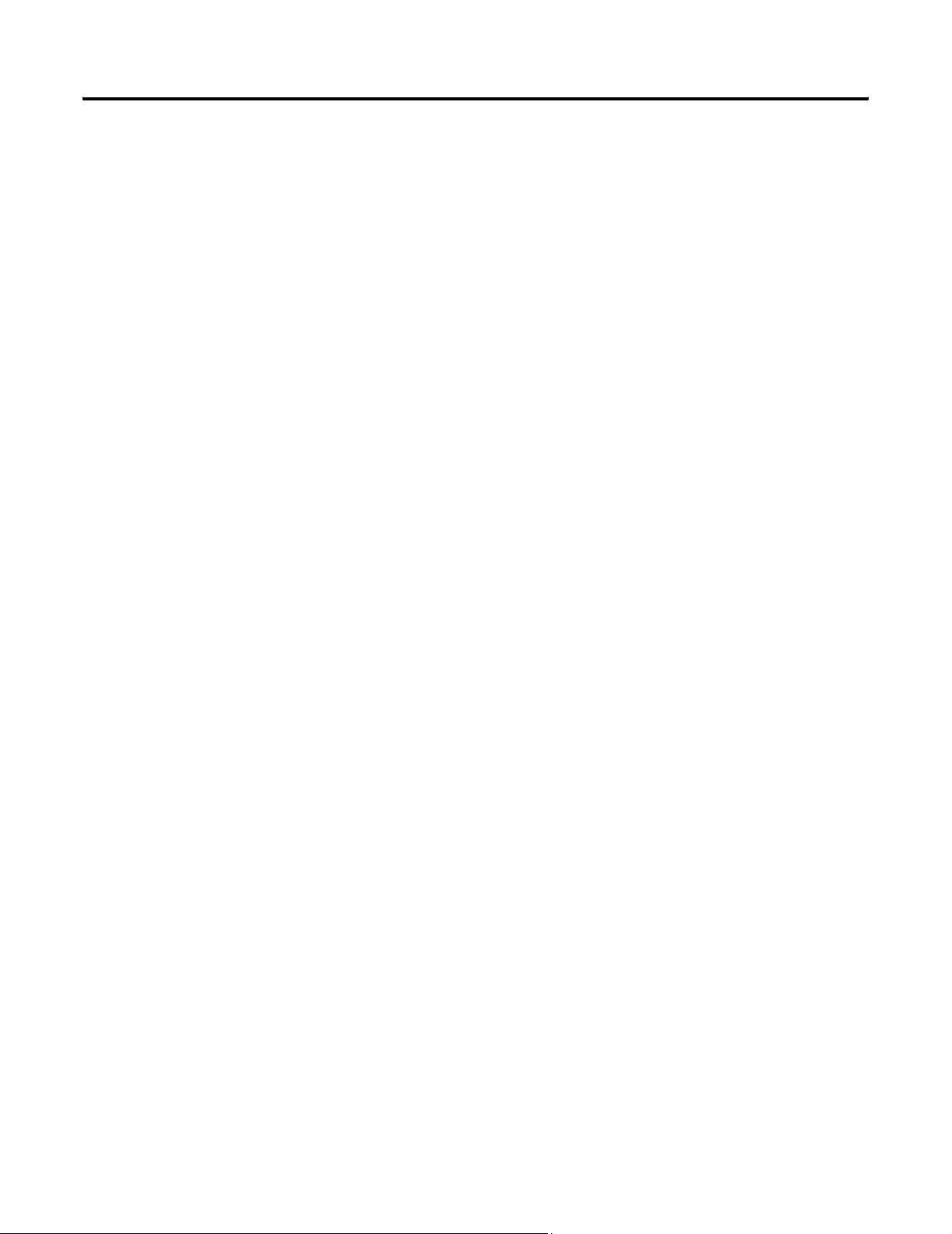
Getting Started 2-5
Number of Retries for Redundancy / OPC Server Switchover
This option specifies the number of retries attempts to connect to a
redundant OPC Server. Retries are initiated after communication is lost
with a server. For example, if this is set to three and communication is
lost with the primary server, ProcessLinx will switchover to the
secondary server (if defined). Three connection attempts are made to
the secondary server before switching back to the primary. ProcessLinx
then attempts a connection three times with the primary and so on.
Changes to this setting can be made, and are recognized during runtime
operation.
Publication 1757-UM002B-EN-P - January 2003
Page 20
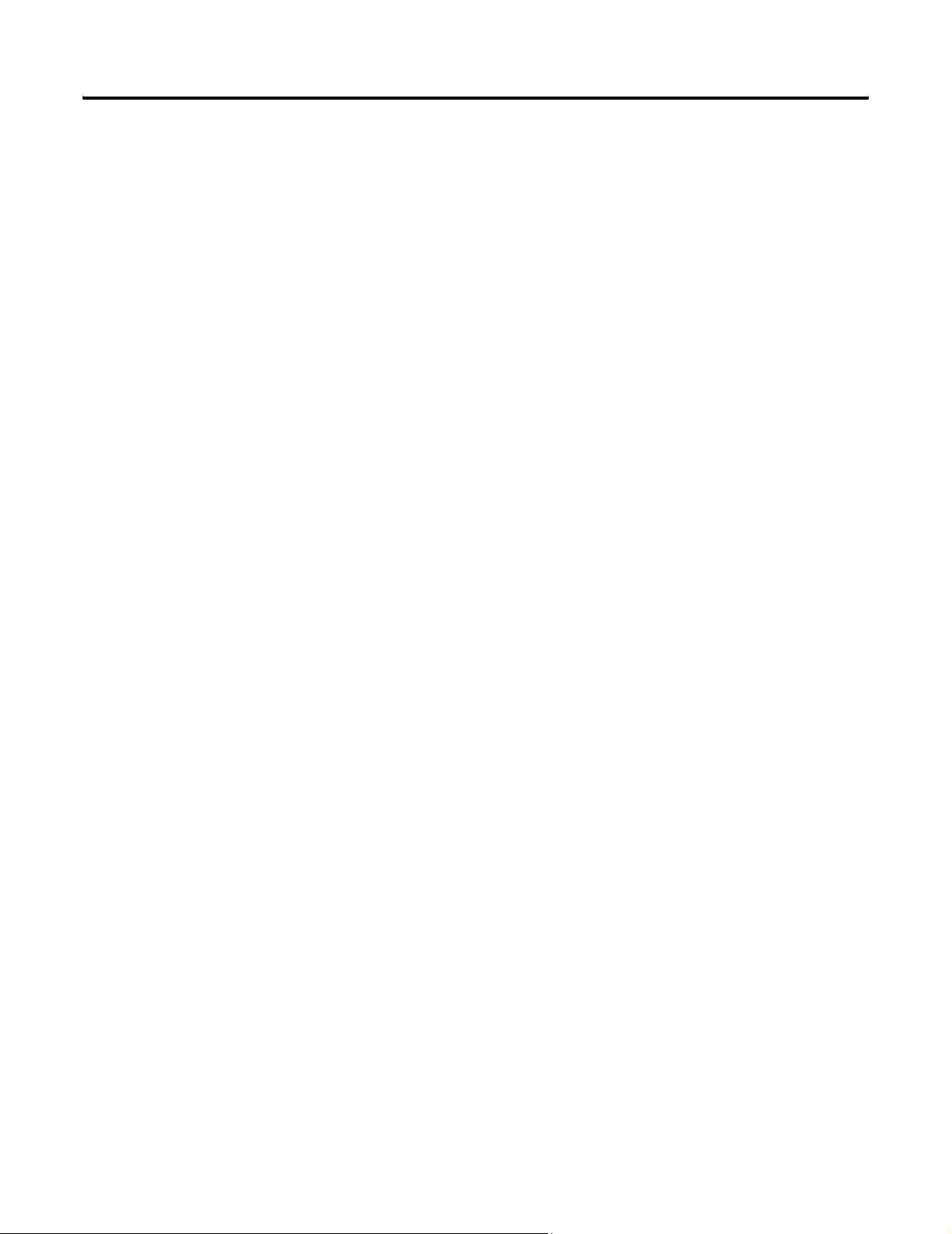
2-6 Getting Started
Notes:
Publication 1757-UM002B-EN-P - January 2003
Page 21
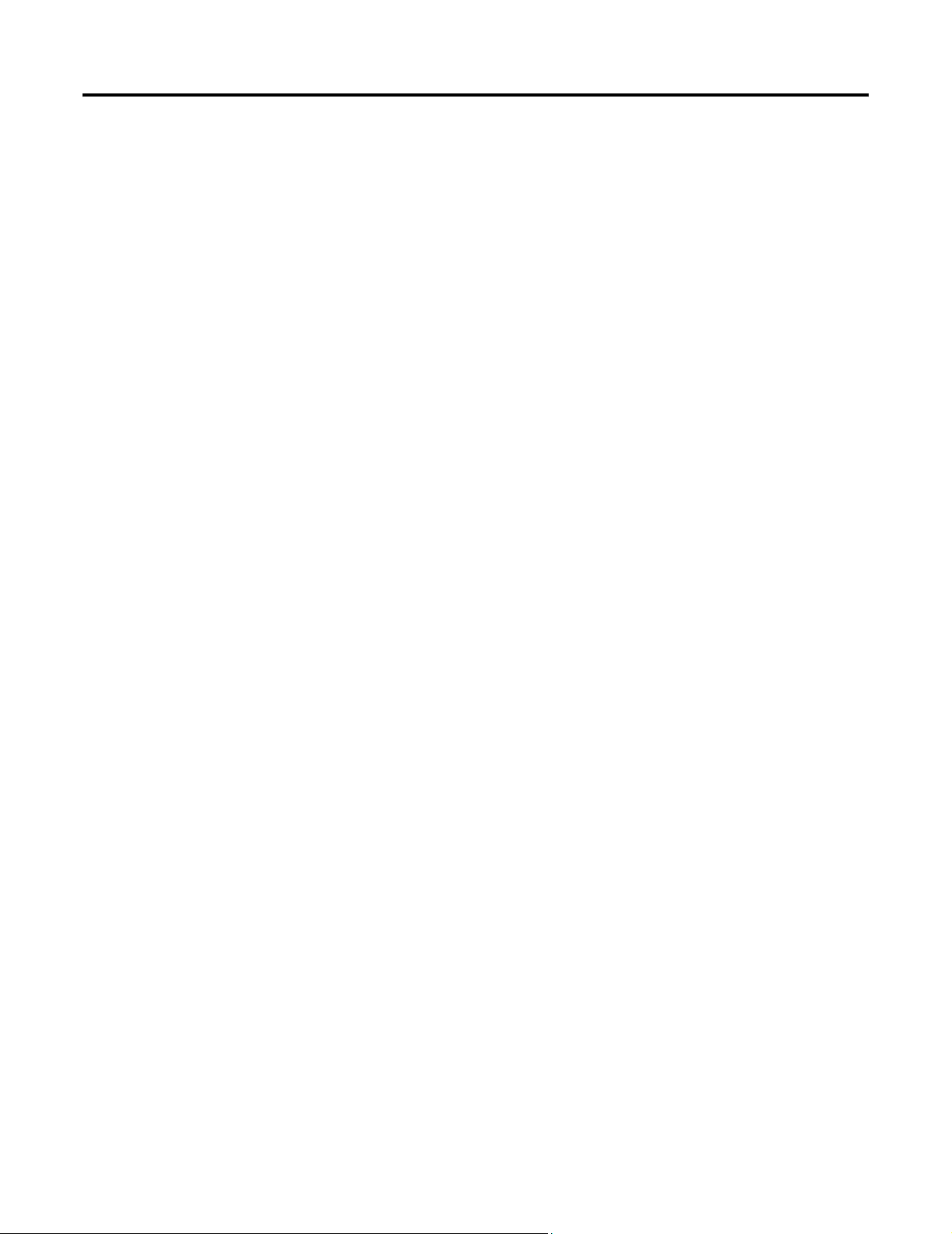
Chapter
3
ProcessLinx TagMap Configuration
A ProcessLinx TagMap configuration is created to communicate OPC
items (also known as tags) from one OPC server to another. This
configuration maps each data point exchanged between systems using
the OPC protocol.
The ProcessLinx configuration is a hierarchy of user-defined objects.
The top-level object is a Pipe. A Pipe defines which OPC Servers are
used for data exchange. It also defines the primary and secondary PC (if
available) hosts of the external OPC Server(s). The next level down is
called a Group.
Each Pipe contains Groups. Groups contain TagMap definitions. Each
Group object can contain as many TagMaps as needed, collectively
“Grouping” similar tags together. The Group is conceptually similar to
a file folder. All TagMaps in a Group have the same data update rates,
dead band, time bias and data flow direction for all TagMaps. During
runtime, each defined ProcessLinx Group creates and encapsulates an
OPC-standard Group.
A TagMap defines the source and destination OPC Items for each data
point. Each map specifies the actual OPC Item names, OPC Server
Access paths, data flow/data master, and scaling options. In runtime,
the TagMap object contains an OPC-standard Item object for each
server.
1 Publication 1757-UM002B-EN-P - January 2003
Page 22

3-2 ProcessLinx TagMap Configuration
Creating a ProcessLinx Configuration
IMPORTANT
ProcessLinx will not load or open a configuration in
runtime, the interface must be placed into configure mode
first.
To: Select:
Opening a ProcessLinx Configuration
create a ProcessLinx
configuration
save, copy or backup the
configuration
To: Select:
open an existing
ProcessLinx
configuration
edit an object such as a
Pipe, Group or TagMap
File ⇒ New…
An empty Pipe called Pipe1 displays in the tree view of the
main window.
File ⇒ Save (or) Save As… and give it a meaningful name.
The default ProcessLinx TagMap configuration filename is *.plx
file extension.
File ⇒ Open...
The file is loaded into the tree and tag view panes. The
configuration can be edited or placed into runtime mode.
When you have large taglists it takes ProcessLinx longer to
start up and load the lists into memory.
File ⇒ Properties...
In runtime mode you can edit a limited set of properties as well
as save a ProcessLinx configuration.
Creating a Pipe
Publication 1757-UM002B-EN-P - January 2003
To: Sele ct :
create a Pipe Edit ⇒ Add New Pipe... or by pressing <Ctrl+P>
configure the Pipe Edit ⇒ Properties…
Using the Pipe Properties dialog box in Figure 3.1, define the
parameters for the ProcessLogix Server and the External OPC Server.
Redundant ProcessLogix or External OPC Servers are supported if you
provide the remote node information in the respective Secondary Host
Name edit box. If redundancy is not required, leave the Secondary Host
Page 23

ProcessLinx TagMap Configuration 3-3
Name blank or set it to “localHost”.
Included in ProcessLinx 2.0 is an executable that only allows you to
create and/or Import up to 10 Pipes. Configure this setting by
creating/editing a REG_DWORD Registry key value at:
HKLM\SOFTWARE\Rockwell Software\ProcessLinx\Options\MaxPipes
The default is 10 if the Key is not found. If value is set to less than 1 the
default is set to 10 since there should always exist at least 1 Pipe.
Importing more than 10 Pipes and creating more than 10 Pipes has
been tested and in each case a Message Box will prompt you to the
actual limit allowed.
Publication 1757-UM002B-EN-P - January 2003
Page 24

3-4 ProcessLinx TagMap Configuration
Figure 3.1 Pipe Properties Dialog Box
Using the Pipe Properties dialog box
1. Select a meaningful name for the Pipe.
2. If needed, enter comments about the interface in the text description
box.
3. Enter the host name(s) and OPC Server Name(s) for the ProcessLogix
and the External OPC Server for the new Pipe.
a. To browse for an OPC Server click Select…
A “Select OPC Server” dialog box containing all installed OPC
Servers on the local machine will be displayed.
b. Select the desired external OPC Server and click OK.
Publication 1757-UM002B-EN-P - January 2003
Page 25

ProcessLinx TagMap Configuration 3-5
IMPORTANT
If the OPC Server does not show up in the list, then it has
not been properly installed or registered on the machine.
Remote servers do not have to be installed on the local
node in order to connect with them. Their OPC Class
information (GUID, refer to Preparing the Client’s User
Accounts on page 1-3) needs to be registered on the local
machine. Consult the specific OPC Vendor for
documentation on how to register an external OPC Server
to run on a remote node.
If documentation is not provided, obtain a copy of the
executable of the external OPC Server and run it once on
the local machine. Most OPC Servers will register
themselves automatically when they are executed for the
first time.
Enable
The enable checkbox enables or disables the Pipe and all of its children
(Groups and TagMaps) in runtime from communicating with each
other. Be certain to check this if you want the Pipe to run in runtime
mode, otherwise it will be disabled.
This is useful when multiple pipes are configured, and one for each of
several external servers, and at some point, one of the OPC servers or
remote system is brought down (for maintenance, for example) and you
don't want or need that pipe interfacing with the downed OPC Server.
In this case you would simply uncheck the enable checkbox for that
pipe. Otherwise, if left enabled, it may take away processing power from
the interfaces on the other pipes due to time-outs and DCOM
problems.
Status Validation
The Status Validation edit box specifies the interval for checking or
validating the OPC Server. ProcessLinx validates the status of the
primary and secondary external OPC servers at the rate specified by this
dialog. ProcessLinx uses this status to determine if a fail over to the
redundant ProcessLogix Server is required. It is specified in
milliseconds with a default of 5000.
Publication 1757-UM002B-EN-P - January 2003
Page 26

3-6 ProcessLinx TagMap Configuration
Use v1.0 OPC Interfaces
The Use v1.0 OPC Interfaces checkbox indicates that v1.0 OPC
Interfaces are used when reading/writing data with the OPC Server.
This option is for OPC Servers that do not support the v2.0 Interfaces.
By default this option is left unchecked. ProcessLinx will attempt to use
the v2.0 Interfaces if left unchecked, and will automatically revert to the
v1.0 interfaces if the Server does not support v2.0. This option allows
for the explicit selection of the 'old-style' v1.0 interfaces. If this box
becomes checked during runtime, then ProcessLinx found that the
OPC Server did not support v2.0 which may be due to a DCOM
security issue. Refer to Quick Setup on page 6-1 for more information.
Do Polling with Server (not recommended)
The Do Polling With Server checkbox enables polling of the OPC
Server at regular intervals. The Group's Group Rate specifies the polling
interval. Polling the Server implies that ProcessLinx will use the
IOPCSyncIO interface to read all items from cache at the poll interval.
This option is not recommended. If v2.0 Interfaces are working
correctly then there should be no need to read the data synchronously.
This option is provided for OPC Servers that are setup incorrectly
and/or do not support advise subscription mechanisms.
OPC Advise is provided under v1.0 with the IadviseSink Interface and
under v2.0 as the IOPCDataCallback using a ConnectionPoint. If this
box becomes checked during runtime, then ProcessLinx found that the
OPC Server did not support v1.0 Advise which may be due to a DCOM
security issue or other problems with COM. Refer to Quick Setup on
page 6-1 for more information.
Do Polling with the Server: Recommended Number of Tags
Placing an absolute limit on the number of tags is difficult since there
many dependencies, such as Processor speed, memory, OPC Server
type, OPC Server throughput, connection type (serial or Ethernet). 300
tagmaps is approximately the limit.
ProcessLogix throughput is about 280-320 values per second, so any
more tags per second that ProcessLinx has to poll, it becomes
theoretically impossible. Polling is provided as an option as a 'last resort'
effort if callbacks do not work or there is a problem (defect) in the OPC
Server. It is not recommended that the user select this option.
Publication 1757-UM002B-EN-P - January 2003
Page 27

ProcessLinx TagMap Configuration 3-7
Attempt Failover if all OPC Items are Bad Quality
This checkbox will enable or disable failover when all OPC Items are
bad Quality. This option is specifically used with ProcessLogix
redundant Server scheme but can be used with any OPC Server. The
redundant (backup) OPC Server of ProcessLogix will set all OPC Items
to 'Out-of-Service' BAD Quality when the node becomes the backup
and thus this can be used as a trigger for ProcessLinx to failover to the
redundant server. Failover for other reasons (connection time-outs,
server quit) will still automatically occur if the secondary server is
defined.
Successful Failover from one OPC90 Server to Another
A successful failover occurs when the active connected server
[Primary/Secondary] 'fails' and ProcessLinx then connects to the
configured redundant one and after which the redundant one remains
'Connected' and thus is not 'failed'. 'Server Failure' is defined below.
What Triggers a Failover
'Connected to' means that ProcessLinx can establish a link to the
configured server's OPCServer interface, add groups, add items and
have data callbacks setup. In runtime, status of the server is checked at
the periodic rate specified in the Status Validation edit box for the server
in the Pipe dialog box. The GetStatus( ) function on the OPCServer
interface is used to provide an initial decision as to whether processLinx
is connected to the server. The following are conditions that move
ProcessLinx to implement a failover (other than the OPC Server
failing).
• If the GetStatus( ) or Write( ) functions fails 5 times (meaning the
functions return a server level error or Win32 error of
RPC_C_SERVER_UNAVAILABLE) or the server status is returned as
(FAILED, NOCONFIG or SUSPENDED) then the server is marked
as 'failed' and if a redundant server is configured then ProcessLinx will
attempt to connect to that.
• If the 'Attempt failover of all OPC Items are Bad Quality' is checked in
the Pipe dialog box, then all OPC Items of every group for that server
are checked as well at the periodic rate specified in the Status Validation
edit box in the Pipe dialog box.
• If all active tags in any active group in that server are BAD Quality and
the sub-status quality is either CONFIGURATION_ERROR or
OUT_OF_SERVICE then that server is marked as 'Failed'.
Publication 1757-UM002B-EN-P - January 2003
Page 28

3-8 ProcessLinx TagMap Configuration
Creating a Group
• If just one of those active tags is GOOD or QUESTIONABLE quality
then server is not failed on the basis of 'Bad Quality' since data can be
obtained for at least one of the items. This also means that the server
cannot be 'failed' on the basis of Bad Quality if the user set all groups in
that server to Inactive (i.e. No active groups) since there will be no
active tags to check quality with.
To: Sele ct :
create a Group
The Group Properties dialog box in Figure 3.2 displays.
1. Select the Pipe
2. Select
Edit ⇒ Add New Group... from the main
menu or use <CtrlG>.
The “Add Group” function is also available when
you right mouse click on the Pipe, via a pop-up
menu.
Publication 1757-UM002B-EN-P - January 2003
Figure 3.2 Group Properties
The Group Properties dialog box allows specification of the OPC
Group parameters. These parameters affect all TagMaps and OPC
Items contained in the Group. Define a descriptive name for the new
Group. You can also enter a Group description.
Page 29
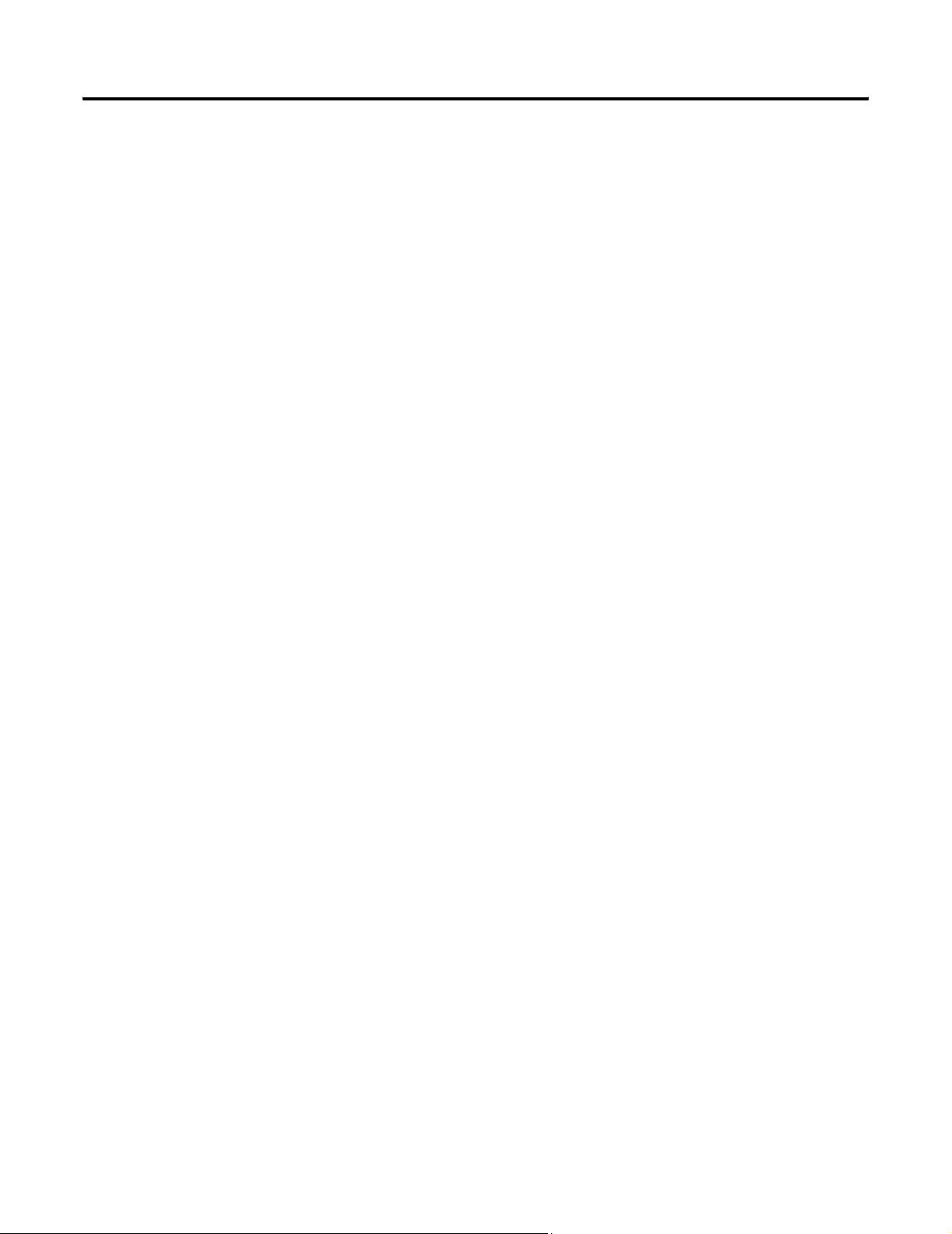
ProcessLinx TagMap Configuration 3-9
The number of Groups you can add is limited by memory and possible
OPC Server limitations. The OPC Server may set a limit on the number
of groups you can define, if the limit is exceeded then the error
CONNECT_E_ADVISELIMIT is returned and ProcessLinx will
display a message (“the server hit the Advise limit, please limit the # of
groups defined”) that is logged in the log file.
Publication 1757-UM002B-EN-P - January 2003
Page 30

3-10 ProcessLinx TagMap Configuration
Data Flow Direction
IMPORTANT
Data Flow Direction is the only parameter that cannot be
changed in runtime.
The available data flow directions between the ProcessLogix OPC
Server and the External OPC Server for all TagMaps within the Group
are:
Æ Specifies that OPC items are read from the ProcessLogix Server
and written to their map in the External Server.
ÅÆ Specifies that data flows in both directions. The data is read or
written to the ProcessLogix OPC Server and written or read
from External OPC Server.
Å Specifies that OPC items are read from the External OPC
Server and written to their maps in the ProcessLogix OPC
Server.
TIP
The Group parameters, described below, can be changed in
runtime mode. The new settings can be applied
immediately by selecting Apply or OK.
Publication 1757-UM002B-EN-P - January 2003
Page 31

ProcessLinx TagMap Configuration 3-11
Table 3.A Group Parameter Description
Parameter Description
Active Group This checkbox specifies the Group parameter’s active status. Data for
all TagMaps in the Group can only be transmitted if the Group is
active within the OPC Server in runtime. Group communication is
disabled by unchecking this option. This can be modified in runtime to
enable or disable particular Groups.
A disabled (Inactive) Group will neither receive or transmit values for
any items defined within it. All tags within an Inactive Group are still
established in runtime with the Server. You can set a Group inactive in
runtime to disable updates for all the Group’s items.
Update Rate
(mSecs)
Deadband (%) This Group parameter specifies the deadband (in percentage of value)
Time Bias Time bias offsets the time stamp of each OPC item by the specified
This Group parameter specifies the update rate (in milliseconds) for
the OPC Group and is specified to the OPC Server when the OPC
Group is created in runtime mode. The rate tells the OPC server how
often to receive data or check for changes in this Group’s OPC Items.
Most OPC Servers are exception-report based, meaning they will send
data only when it changes. However, some OPC Servers will send
data at this rate even if it does not change. This option can be
changed in runtime mode.
of an OPC Item. Most OPC Servers use this parameter to determine
when to notify a client of a change in value. If the value is noisy, you
may not want the OPC Server sending each value unless it changes by
more than this percentage.
amount. This parameter is required by the OPC standard for creating
OPC Groups within an OPC Server. It is designed to compare time
stamps of the OPC items that may exist in different time zones.
However, most OPC Servers do not utilize this parameter. ProcessLinx
neither uses nor transfers the time stamp date. Time Bias is available
for future implementation. The Default is 0.
Creating a TagMap
TagMap definitions are created within a parent ProcessLinx Group.
These definitions relate OPC Items from an external OPC Server to
OPC Items in the ProcessLogix OPC Server. A tag within the
ProcessLogix Server consists of the Point ID and parameter name (e.g.
TIC101.PIDA.SP). A tag within the External OPC Server consists of its
specific tag or Item ID representation (i.e. DEVICE, BLOCK and
PARAMETER name).
To create a TagMap:
1. Select the desired Group.
Publication 1757-UM002B-EN-P - January 2003
Page 32

3-12 ProcessLinx TagMap Configuration
2. Select Edit ⇒ Add TagMap... from the main menu or right mouse
clicking on the Group and then selecting “Add Single TagMap”. The
TagMap Definition dialog box, (shown below) displays for the TagMap
and can be edited.
Publication 1757-UM002B-EN-P - January 2003
Figure 3.3 Definition Dialog Box
Page 33

ProcessLinx TagMap Configuration 3-13
Attributes are specified as part of defining the TagMap in the above
dialog box. The TagMap parameters are defined below:
Table 3.B TagMap Parameters
Parameter Description
Description You can enter a description for the TagMap entry. This field can
be left blank if desired.
IMPORTANT: Commas are not allowed in the description.
Data Flow / Data Master Data Master defines where the data originates when starting
runtime mode. This selection is only enabled when the Group’s
“Data Flow Direction” attribute is set to both directions (
Valid entries are “ProcessLogix” or “External OPC Server”.
Starting runtime mode for bi-directional Groups produces tag
data from both OPC Servers. The Data Master entry eliminates
any ambiguity by initializing the Group’s data using the
selected OPC Server as the source.
Data Conversion Data Conversion/Scaling provides a method for translating
data. The conversions are stored in Translation Tables. Refer to
to the section Data Conversion / Scaling for details about
creating and modifying translation tables.
ÅÆ).
IMPORTANT
Each of the attributes described in Table 3.C must be
defined for both OPC Servers in the TagMap.
Publication 1757-UM002B-EN-P - January 2003
Page 34
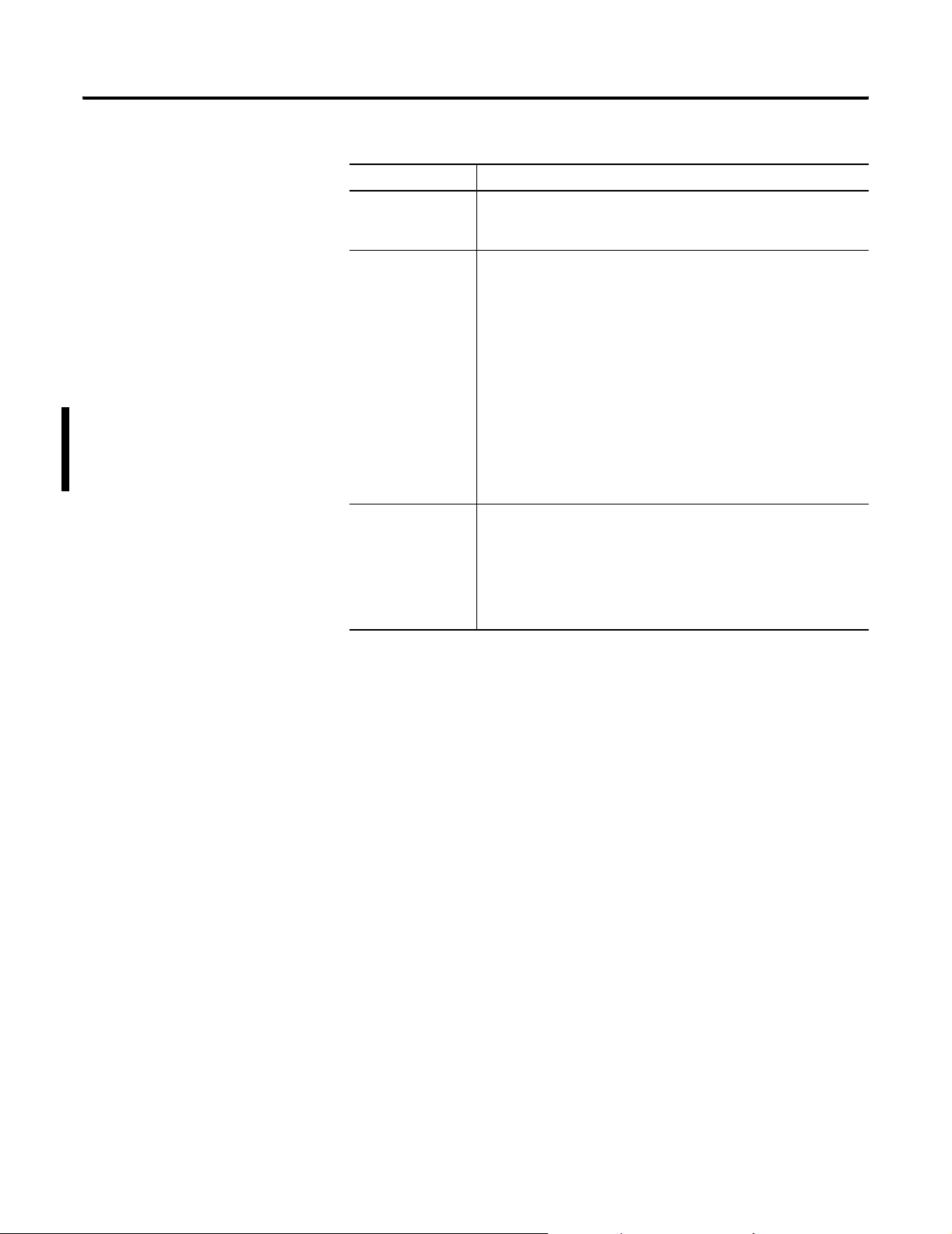
3-14 ProcessLinx TagMap Configuration
Table 3.C TagMap Data Attributes
Attribute Description
Server The Server field displays the defined OPC Server for this half of the
TagMap.
OPC Item Use the OPC Item area to enter the specific tag in the OPC Server.
For OPC v2.0 compliant servers, “Browse” opens the database for
point-and-click OPC Item entry. When the Item is selected, its tag
name is entered in thus field.
Tip: To browse OPC Items from ProcessLogix, export the Control
Builder configuration. Refer to Creating a ProcessLinx TagMap
Configuration on page 3-15.
If you want to only monitor an item from a Server then it is not
necessary to define the OPC Item for the other Server, leave the
OPC Item field blank. In this case, the value of the undefined item
displays as <Invalid Tag> in Monitor mode. OPC items can be
added/edited in runtime.
Access Path Access Path sets the OPC path for the specific OPC Item.
For ProcessLogix OPC Server and most External OPC Servers this
can be left blank. If this parameter is implemented within the
External OPC Server, consult it’s documentation for specifics.
For example, the access path may be COM1 or COM2.
Publication 1757-UM002B-EN-P - January 2003
Page 35

ProcessLinx TagMap Configuration 3-15
Table 3.C TagMap Data Attributes
Attribute Description
Data Type Data Type displays the default OPC tag type for the selected OPC
Item.
This is set to “native” initially. In runtime, the actual OPC Item’s
data type is received from the OPC Server and subsequently
displayed.
Access The OPC Item Access displays in this field.
This attribute is defined in the Parent Group and is read only.
“Read Only” indicates that no value can be written to the OPC
Item.
“Write Only” means the OPC Item is written to and not read.
Exception reported values from the OPC Server are
disregarded if the Item is Write Only.
“Read/Write” indicates the tag is both read from and written to.
In this case, the Data Master entry defines which OPC Server
initializes.
Automatically set
Mode Attribute Tag
(MODEATTR) to
PROGRAM state
This ProcessLogix-Only selection allows proper mode conversion
between an External OPC Server and the ProcessLogix Server.
If the ProcessLogix OPC Item is a control element (such as an OP, SP
or MODE) that is written to from the External OPC Server, this must
be enabled.
In order for an external source to change the value of an OP, SP or
MODE element in ProcessLogix, it needs to set the MODEATTR tag
to PROGRAM state first and then write the value. Otherwise
ProcessLogix will reject the value. By setting this checkbox
ProcessLinx automatically sets the mode to “Program” and writes in
the new value. If the Server is not a ProcessLogix system, the
checkbox does not appear.
Creating a ProcessLinx TagMap Configuration
Once you create the ProcessLogix and the External OPC Server configuration
a ProcessLinx configuration is created.
ProcessLogix Control Points defined within Control Builder can be browsed.
Other points such as Analog, Accumulator and Status Points cannot. To make
the ProcessLogix points browseable, select the desired control blocks from
Control Builder and select File
selected control blocks to UNICODE ASCII files which ProcessLinx parses
and compiles into a browseable list of function blocks for the Tag Maps dialog
box. ProcessLinx uses this compiled list of blocks in conjunction with an OPC
item file. The item file <ProcessLinx.itm> defines all the parameters or OPC
Items for each block type found in the compiled list of function blocks.
⇒ Export. This operation exports the
(This item file should be provided by Rockwell Automation and exists within
the same directory as the ProcessLinx executable.)
Publication 1757-UM002B-EN-P - January 2003
Page 36

3-16 ProcessLinx TagMap Configuration
By default, ProcessLinx attempts to use the item file when browsing
ProcessLogix tags used to map tags. If this file does not exist then each time
the “Add TagMap(s)” function is executed it parses and compiles all exported
function block files and creates the function block list with no connectable
items to map to. If this happens, create a ProcessLinx.itm file manually by
performing the following steps:
1. Run Control Builder and export the desired blocks using the File
Export function from the main menu in ControlBuilder.
2. Stop and exit ProcessLinx.
WARNING
Rockwell Automation holds no responsibility for damages
to property and personnel or loss of time that may occur
when making changes to the Registry.
⇒
!
3. Run the Registry Editor program <Reedited> from the Start
dialog box.
4. Create and set the following keys to specified values under the branch:
<HKEY_LOCAL_MACHINE\SOFTWARE\RockwellSoftware\PrcessLinx\Options>
Table 3.D Registry Key
Registry Key to create Key Type Set the value of this key to:
⇒ Run
Publication 1757-UM002B-EN-P - January 2003
ExportBrowseFileName
ExportBrowseFile
5. Start ProcessLinx and select Add Tag Map(s).
ProcessLinx creates the specified item file to browse available points if
you have defined the HWHsc.OPCServer for the server.
6. Stop and exit ProcessLinx.
7. Delete only the 2 created registry keys above. Do not delete the
<DefaultBrowseFile> registry entry. If these 2 keys are not deleted, the
item file will be created each time the Add Tag Map(s) function is exe-
cuted.
8. Start ProcessLinx again.
9. Execute the Add Tag Map(s) function and the available items appear
STRING C:\Program Files\ProcessLogix\ProcessLinx.itm
or set the path to the location of
ProcessLinx.exe. This setting should match
the <DefaultBrowseFile> string value.
DWORD 1
Page 37

ProcessLinx TagMap Configuration 3-17
under the function blocks. Note: Some of the items are not connectable.
Data Conversion/Scaling
OPC Items
Most analog values exchanged between the ProcessLogix OPC Server
and an External OPC Server are already expressed in engineering units
and therefore, linear scaling of analog values is not required. To
accommodate discrete values not meeting this condition, TagMap
definitions allow scaling.
ProcessLogix OPC Items are accessed from one of four point
types/categories: Status points, Analog points, Accumulator points and
Control Processor points. The ProcessLogix OPC data item addressing
is:
Simple Points
Simple Points are those other than Control Processor points.
• point.parameter [/enum]
Control Processor Points
• point.block.parameter [/enum]
Table 3.E Data Addressing Terminology
Term Description
point point ID
parameter point parameter name listed in “Point Parameter Data
Addressing” section in Knowledge Builder.
Navigate to Knowledge Builder
Configuration Guide
Applications
block control module parameter for Control Processor Points.
/enum – specifies whether the parameter should be treated as an
enumerated type. Defining this after the Item name returns
the string enumerated value for the point (i.e. MAN or AUTO
for a controller mode point).
⇒Using ProcessLogix Data in Other
⇒ProcessLogix OPC Support.
⇒Server and Client
Some OPC Servers do not support string value writes from OPC
Clients, such as ProcessLinx. The “/enum” designation should be used
carefully.
Publication 1757-UM002B-EN-P - January 2003
Page 38

3-18 ProcessLinx TagMap Configuration
Some of the main parameter names along with their data types for each
ProcessLogix point type are given below.
TIP
Refer to the ProcessLogix Server and Client Configuration
Guide documentation in Knowledge Builder for a
complete listing of all supported data types. Refer to
the ProcessLogix Parameter Reference Manual
Knowledge Builder for parameter definitions.
Table 3.F Status Point Parameters
OPC Server parameter name
PV
Mode
OP
PVInError
ModeInError
OutputInError
OPC Type
VT_I4 R/W
VT_I4 R/W
VT_I4 R/W
VT_BOOL Read only
VT_BOOL Read only
VT_BOOL
OPC Access
Read only
in
Publication 1757-UM002B-EN-P - January 2003
Table 3.G Analog Point Parameters
OPC Server parameter
name
PV
Mode
OP
SP
EULO
EUHI
PVInError
OPC Type
VT_I2 R/W
VT_I4 R/W
VT_I2 R/W
VT_I2 R/W
VT_R4 Read only
VT_R4 Read only
VT_BOOL Read only
OPC Access
Page 39

Table 3.G Analog Point Parameters
ProcessLinx TagMap Configuration 3-19
ModeInError
SetPointInError
OutputInError
InLowAlarm
InHighAlarm
PointInAlarm
Table 3.H Accumulator Point Parameters
OPC Server parameter
name
PV
EUHI
VT_BOOL Read only
VT_BOOL Read only
VT_BOOL Read only
VT_BOOL Read only
VT_BOOL Read only
VT_BOOL
OPC Type
VT_I2 R/W
VT_R4 Read only
Read only
OPC Access
RawPVValue
PVInError
VT_I4 R/W
VT_BOOL
Read only
ProcessLogix Control Point parameters are dependant upon the type of
control point or function block being referenced. The following tables
display only the control points used most frequently in interfacing to
other OPC Server blocks.
Table 3.I Table 7.D Control Point Parameters for a PID or PIDA block
OPC Server parameter name
PV
MODE
OP
SP
PVEULO
OPC Type
VT_I4 R/W
VT_I4 R/W
VT_I4 R/W
VT_I4 R/W
VT_R4 Read only
OPC Access
Publication 1757-UM002B-EN-P - January 2003
Page 40

3-20 ProcessLinx TagMap Configuration
Table 3.I Table 7.D Control Point Parameters for a PID or PIDA block
PVEUHI
K
KLIN
K
T1
T2
CVEULO
CVEUHI
OPHILM
OPLOLM
SPHILM
VT_R4 Read only
VT_R4
VT_R4
VT_R4
VT_R4
VT_R4
VT_R4 Read only
VT_R4 Read only
VT_R4
VT_R4
VT_R4
SPLOLM
VT_R4
Table 3.J Control Point Parameters for a Device Control DEVCTL Function Block
OPC Server parameter
OPC Type
OPC Access
name
PV
MODE
OP
MODEATTR
Examples: HS_036.DEVCTLA.PV or pidloop.PIDA.SP.
VT_I2 R/W
VT_I2 R/W
VT_I2 R/W
VT_R4 Read only
Publication 1757-UM002B-EN-P - January 2003
Page 41

ProcessLinx TagMap Configuration 3-21
Translation Table
To enable scaling for a particular TagMap, you must define and select a
translation table. In runtime, the table converts values from one OPC
Server to valid values for the other OPC Server.
This is useful for converting the discrete mode states of a ProcessLogix
DEVCTL function block an External OPC block. You can define as
many translation tables as needed. The correct translation for the
TagMap is selected from the available list. To define a translation table,
open the TagMap Dialog box (for the TagMap) and click “Settings…”.
Figure 3.4 Data Conversion Dialog Box
• To add a new conversion table, click New… and enter a descriptive
name for the table.
• To delete a Translation table select the table and click Delete.
IMPORTANT
If any TagMaps are referencing the table, it cannot be
deleted.
• To copy a translation table, select the translation table and click Copy.
Enter a new descriptive name for the new table.
Publication 1757-UM002B-EN-P - January 2003
Page 42

3-22 ProcessLinx TagMap Configuration
• To add or edit a new translation value map for the selected translation
table, select Add.
Figure 3.5 Translation Value Dialog Box
Enter the given conversion values for either side of this translation.
Repeat the Add... step for all discrete values.
Editing a Pipe, Group or TagMap
TIP
The example in Figure 3.4 shows two ProcessLogix discrete values
mapped to an External OPC Server. In ProcessLogix, the enumerated
values for auto and manual are 1 and 2 respectively, 1 and 0 in the
external system. This map sets the ProcessLogix Auto Mode Value (1)
to the External Value (1). It also sets the ProcessLogix Manual Value (2)
to the External Manual Value (0).
After the Translation table and value maps are setup, click OK and the
TagMap will be set to use this translation table. If o conversion map is
defined, the value is sent as-is to the other OPC Item defined in the
TagMap.
To edit a Pipe, Group or TagMap simply double-click on the object or
select the object and then select Edit ⇒ Properties… from the main
menu or right mouse click on the object and select “Properties…” from
the pop-up menu. Most object properties can be edited in runtime.
ProcessLinx supports changing an OPC Item reference in runtime.
Translations can be added and edited using CSV
files.
Refer to Import/Export on page 5-1 for more
information.
Copying/Moving TagMaps between Groups
Publication 1757-UM002B-EN-P - January 2003
In configure mode, one or more TagMaps can be copied or moved from
one Group to another. Select the TagMaps to copy or move and drag
them to the desired Group. You can select Multiple TagMaps by holding
down the Control or shift keys.
Page 43

ProcessLinx TagMap Configuration 3-23
If you hold down the <Control> key before you drop the object(s), the
objects are copied to the desired Group. Otherwise the TagMaps are
moved to the new Group.
Multiple TagMap Configuration
Multiple tags can be mapped quickly using the “Map Tags” dialog box.
Highlight the desired Group and Select Edit ⇒ Add TagMap(s)...
from the main menu or press <Ctrl T> or right mouse click on the
Group and select Add TagMap(s)….
Figure 3.6 Multiple TagMap Dialog Box
This dialog box displays two tree views. To enable this view and have
Publication 1757-UM002B-EN-P - January 2003
Page 44
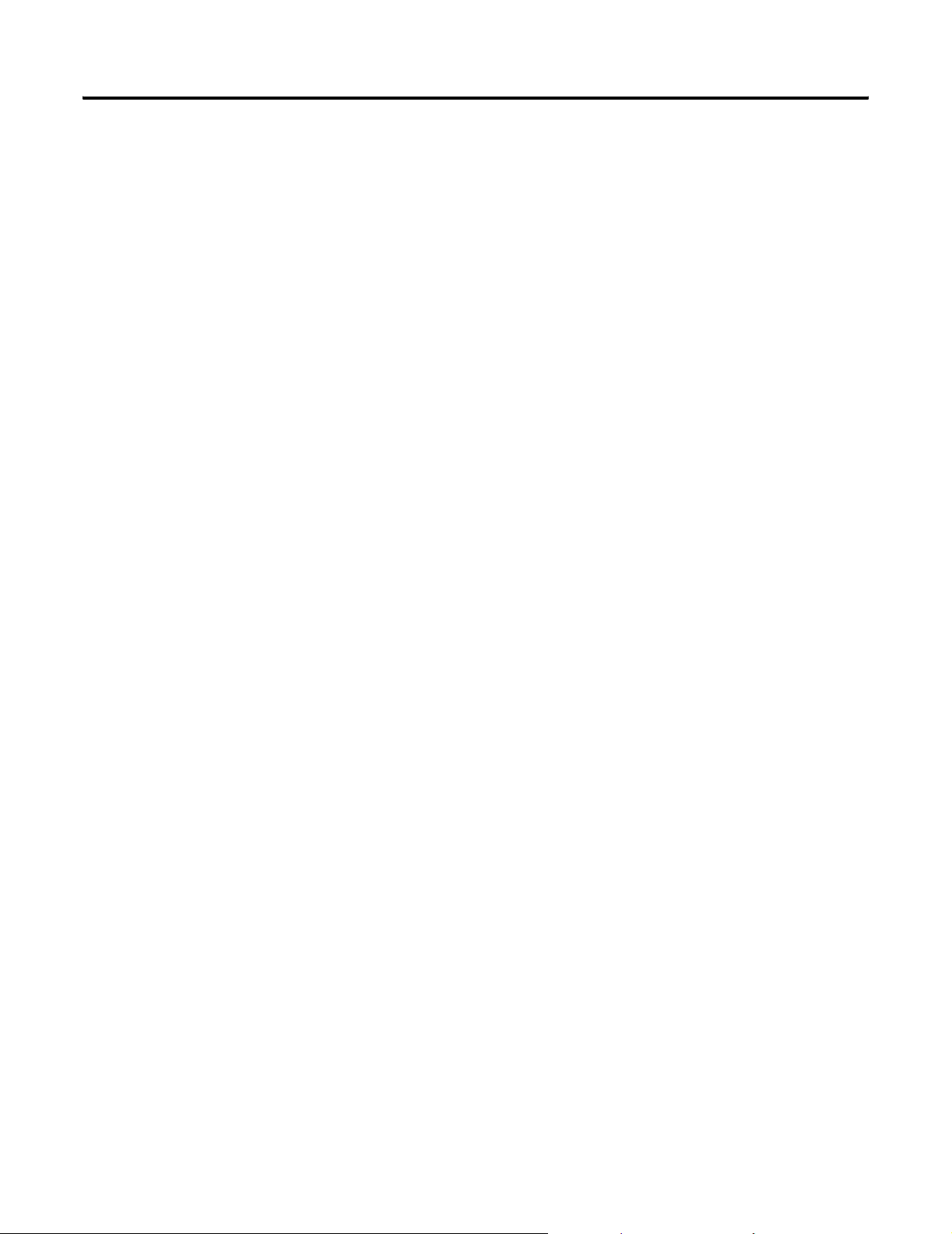
3-24 ProcessLinx TagMap Configuration
browse capability the External Server must be registered on the local
PC. Each pane contains a tree view listing of all available OPC items
within the Server.
You select an OPC item on one side and the corresponding item to map
to on the other and click ÅMAPÆ. Alternatively, the user can select an
item from one side and drag it into an OPC Item on the other to create
a tag mapping.
The data flow direction is decided by the direction of the Parent Group.
The tags mapped during the current session are displayed in the
“Selected Mappings” window. Selecting cancel, clears all selected maps
for the current session.
To remove a TagMap from an edit session, select the TagMap you want
to delete in the “Selected Mappings” pane and press Delete. Clicking
OK accepts the new maps (if any) and loads them under the current
Group. TagMaps can be added in runtime mode.
Testing a ProcessLinx Configuration
In ProcessLogix R500 systems, it may be necessary to define groups of
tags within ProcessLogix into Areas. The Areas will display in the OPC
Server address space.
In ProcessLogix R400 systems, the Top Level (root) Node in the
Browse Tree was displayed with an asterisks and all items could then be
defined from this top level name (such as *.FC151.PIDA.SP).
ProcessLogix R500 systems still support the use of the * as a prefix on
an OPC Item but are now displayed under the defined area.
A ProcessLinx configuration can be tested after the above steps are
implemented. It is recommended at the initial onset of testing the
ProcessLinx interface that you set the debug mode to 5, turn on the
Show flags (i.e. Show Errors, Show Events and Show Send), and specify
an error log directory to view any errors. You can use the View ⇒
Monitor function to view the data tag values in real time while testing.
After all TagMaps have been successfully setup and are working
according to the Interface Control Strategy in step 3.3, turn off the
debug flags with the exception of the Show Errors flag.
Publication 1757-UM002B-EN-P - January 2003
Page 45

Chapter
4
ProcessLinx Runtime Operation
Each Pipe created in ProcessLinx provides a conduit to pass information
between OPC Servers. An OPC Server cannot communicate directly to
another OPC Server. Each OPC Server expects responses that are normally
received from an OPC Client. ProcessLinx uses OPC Client responses to
receive data from one OPC Server and transmit it to another OPC Server.
When runtime mode is started, the Groups defined in each ProcessLinx Pipe
are created in the respective OPC Servers. Then, all OPC Items defined by the
Groups’ TagMaps are added. Data is transferred from OPC Server to OPC
Server based on the Group’s settings. The OPC Groups and Items in disabled
Pipes are not connected to in runtime. The Enable checkbox is found in the
Pipe Properties Dialog.
Monitoring Values
In runtime, monitor OPC Items by selecting View ⇒Monitor from the main
menu. Current values appear under the Va lu e1 and Val ue 2 columns in the tag
view pane. If the Server or Group is not connected (or is disabled), the values
are displayed as “Uncertain” or “Bad”. Monitored values are refreshed every
100 milliseconds. Select another Group to view its TagMap values.
IMPORTANT
TIP
Groups that have “write only” data flow may not present
the latest available data from the OPC Server. The
displayed value is the last value written to the OPC Server.
No OPC Server “reads” are executed for these Group
types.
If the tagmap displays with a !, then one or both of the
OPC Items defined within that tagmap are invalid. This
means that the OPC Item does not exist within the Server
or is mis-configured in the ProcessLinx with an incorrect
item name.
Reading OPC Values
1 Publication 1757-UM002B-EN-P - January 2003
ProcessLinx allows any OPC Item to be read during runtime. Select and right
mouse click on the desired TagMap’s OPCItem1 column in Select Read
OPCItem1 or OPCItem2 from the corresponding pop-up menu.
⇒
Page 46

4-2 ProcessLinx Runtime Operation
Writing OPC Values
In runtime, values can be manually written to an OPC Item. Select and right
mouse click on the desired TagMap’s OPCItem1 column. Select Write
OPCItem1 or OPCItem2 from the corresponding pop-up menu.
⇒
Figure 4.1 Writing to an OPC item
Enter the new value in the Current Value field. Click WRITE to force an OPC
write to the specified OPC Item. To verify the value was correctly written, click
READ. WRITE is disabled if the Group data flow property for this Item is set
to “read”.
TIP
The Write Tag dialog box helps debug OPC Item problems. If the OPC Server
for this item has an available sub-status message, it displays in the Message
field.
A ‘?’ displayed for Current Value and/or Current Quality
indicates that the value for the OPC Item is suspect. This
could be the result of an invalid tag reference or a
disconnected OPC Server.
Publication 1757-UM002B-EN-P - January 2003
Page 47

ProcessLinx Runtime Operation 4-3
Redundant OPC Servers / Fail over
ProcessLinx supports redundant OPC Servers using networked hosts. The
Primary and Secondary hosts are configured in the Pipe dialog box. When
runtime mode is started, each Pipe connection is attempted with the defined
primary host. If that connection attempt fails, a new attempt is sent to the
secondary host. If both attempts fail, ProcessLinx control mode is set to
Configure for the user to correct the situation.
After startup, if communication to an OPC Server fails, ProcessLinx
implements a “cold fail-over”. In this case, ProcessLinx disconnects all OPC
links to the “failed” Server and attempts a switch to the redundant Server.
In the first step of the fail-over, ProcessLinx verifies that a redundant Server is
configured. A network ping is sent to the new remote node to verify its
availability. A connection attempt is made to the specified OPC Server on that
node. If the connection attempt succeeds, the switchover is complete. If it
does not succeed, ProcessLinx attempts to re-connect for the “Number of
Retries” specified in the Utility
After the number of retries has been exceeded, ProcessLinx attempts to fail
over to the first Server. This connection attempt / fail over process continues
until a successful connection has been established. Messages for each failed
attempt are logged to the ProcessLinx message pane and error log. Refer
to What Triggers a Failover on page 3-7
⇒ Configure Options menu.
For redundancy to work properly, OPC Items must be configured identically in
the redundant OPC Server pair. If an OPC Item called “Device1.PV1” exists
in the primary OPC Server’s configuration, an OPC Item called
“Device1.PV1” must also exist in the secondary OPC Server’s configuration.
Missing OPC Items will fail and display Invalid OPC Item message. The OPC
Server still indicates running, but one or more OPC Items may not have valid
data.
Publication 1757-UM002B-EN-P - January 2003
Page 48

4-4 ProcessLinx Runtime Operation
Server Status
You can view the runtime status of each Pipe’s OPC Servers. Select Utility ⇒
Server Status…. Or right mouse click on a Pipe or Group and click Server
Status.
Publication 1757-UM002B-EN-P - January 2003
Figure 4.2 Server Status Dialog Box
A switchover to the redundant OPC Server can be forced by clicking Switch
Server. If a redundant Server is not defined, ProcessLinx disconnects from the
primary Server and then reconnects to it. If a redundant Server is defined,
ProcessLinx attempts a connection to it. ProcessLinx attempts the connection
for the “Number of Retries” specified in the Utility
menu. After the number of retries has been exceeded, ProcessLinx then
attempts to fail over to the first Server. This connection attempt / fail over
process continues until a successful connection has been established. Messages
for each failed attempt are logged to the ProcessLinx message pane and error
log.
⇒ Configure Options
Page 49

ProcessLinx Runtime Operation 4-5
Verifying OPC Tags
In runtime, you can verify the status of all active OPC Items. Select Utility ⇒
Veri f y O PC Ta gs from the main menu to check all OPC Items. If an error is
found, a message is displayed in the Message pane. A successful verification
displays these messages:
MSG:: Verifying OPC Tags in Server A...
MSG:: OPC Tags Verified!
MSG:: Verifying OPC Tags in Server B...
MSG:: OPC Tags Verified
When you select the ‘Verify Tags...’ option from the Main Menu in runtime
mode, ProcessLinx verifies each Pipe. For each Pipe both Servers are checked
to see if there is a connection to them, if so then each Active Group of each
client is verified. If not then an error is logged.
Verifying a group means that for each tag in each group ProcessLinx checks
that the tag is active and that is has a connection to its corresponding item in
the Server. If it does not, then a message displays for that item in the Message
pane. A message also displays for each Inactive Group.
Ping
OPCShutdown
The ping function verifies access to a remote node. To ping a remote node,
select Utility
host machine’s name or IP Address and click OK. The node’s status is
displayed in the Message pane. A successful Ping displays the message
“Ping>Host <localhost> is alive!” where localhost is the desired host machine’s
name. A failed Ping message also indicates that the host is unreachable or is
not responding due to a timeout or a network connection problem.
In runtime, ProcessLinx supports the IOPCShutdown interface and the
Shutdown Request functionality from OPC Servers. If supported by the OPC
Server, when the Server needs to shutdown, it can use this interface to send a
shutdown request to ProcessLinx. ProcessLinx will then disconnect all items,
groups and interfaces connected with that Server and will wait the amount of
time specified by the 'Retry Wait Period' before attempting a connection to the
redundant node (if configured).
If redundancy is not defined then ProcessLinx will attempt to connect to the
original Server. The Server must be designed to not start up again (or deny
access) if it is truly 'shutdown'. ProcessLinx will enter an infinite retry loop
where it will continue to try reconnecting with that Server at the 'Retry Wait
Period' until connection is re-established.
⇒ Ping... from the main menu. In the Ping dialog box, enter the
Publication 1757-UM002B-EN-P - January 2003
Page 50

4-6 ProcessLinx Runtime Operation
Notes:
Publication 1757-UM002B-EN-P - January 2003
Page 51

Chapter
5
Import/Export
This chapter provides ProcessLinx TagMap import/export examples. Using
the Import/Export functions, you can edit configurations via text based,
comma-separated-value (CSV) files such as the ProcessLinx configuration
which is stored in a binary file.
To: Sele ct :
export an open
ProcessLinx TagMap
configuration
TIP: Use File
Configuration before attempting a file import operation.
A ProcessLinx configuration can be imported into a new or an existing file.
Open or create a configuration.
To: Sele ct :
import a configuration
ProcessLinx checks the Pipe names in the import file against the Pipe names
in the open configuration. If duplicate Pipe names are found, ProcessLinx
prompts you as show in Figure 5.1.
⇒ Save As… to back up the existing ProcessLinx TagMap
File
⇒ Export CSV…
Enter an export filename and click OK. Edit the
export file using Note Pad, Excel, etc. Be sure to
follow the format and convention described later
in this section.
⇒ Import CSV…
File
Use the dialog box to find and select the desired
CSV file.
Click Open to import the new data. If the import
function fails, an error message is displayed in the
Message pane.
Figure 5.1 Import Confirmation
1 Publication 1757-UM002B-EN-P - January 2003
Page 52

5-2 Import/Export
When you choose Yes, to overwrite the existing Pipe with the import
information, ProcessLinx adds the new Groups, TagMaps, and Translation
Tables to the existing Pipe. The following also occurs:
• All existing Groups and Translation Tables are overwritten with the
settings from the CSV file.
• Existing TagMaps are not overwritten. ProcessLinx adds duplicate
TagMaps.
• Delete TagMaps from the existing configuration before they are
imported again.
If you choose No, to import the data to a new Pipe. ProcessLinx prompts you
for a new Pipe name.
TIP
TagMaps can be dragged from one Group and copied or
dropped into another Group.
Choose Cancel, to abort the import operation.
Publication 1757-UM002B-EN-P - January 2003
Page 53

Import/Export 5-3
CSV File Formats
A CSV file is an ASCII Text file that contains fields delimited by commas. Text
editors, spreadsheet programs, and database packages can create, edit, and save
CSV files. Because commas are used as field delimiters, commas are NOT
allowed in field values. Each text line represents one ProcessLinx command or
object definition. A CSV file example with one Pipe, three Groups, and two
Translation tables is given in Figure 4-2.
BEGIN_PIPE
PIPE,Pipe1,,1,localHost,HWHsc.OPCServer,localHost,HWHsc.OPCServer,5000,localHost,Rov iSys.OPC90Server,localHost,RoviSys.OPC90Server,5000
BEGIN_GROUPMAP
GROUPMAP,Outputs,,0,1,1.000000,1000,0,1.000000,1000,0
TAGMAP,,YHS103_B.DEVCTLA.MODE,,Device1.TIC108_B.MODE,,,0,0
TAGMAP,,HS_036.DEVCTLA.PV,,Device1.TIC108_B.PV,,,0,0
TAGMAP,,pidloop.pida.ophilm,,Device1.TIC108_R.HI_LIM,,,0,0
TAGMAP,,pidloop.pida.oplolm,,Device1.TIC108_R.LO_LIM,,,0,0
TAGMAP,,PIDLOOP.PIDA.PV,,Device1.TT108_R.SP,,,0,0
END_GROUPMAP
BEGIN_GROUPMAP
GROUPMAP,Inputs,,1,1,1.000000,1000,0,1.000000,1000,0
TAGMAP,,HS_036_EXTERNAL.DEVCTLA.PV,,Device1.FHS104_B.F1,,,1,0
TAGMAP,,LEVEL_EXTERNAL.NUMERIC18.PV,,Device1.WI113_B.OUT,,,1,0
TAGMAP,,PIDLOOP_EXTERNAL.NUMERIC6.PV,,Device1.TT108_B.OUT,,,1,0
END_GROUPMAP
BEGIN_GROUPMAP
GROUPMAP,READ-WRITE,,2,1,1.000000,1000,0,1.000000,1000,0
TAGMAP,,pidloop.pida.OP,,Device1.TIC108_R.OUT,,,0,1
TAGMAP,,pidloop.pida.MODE,,Device1.TIC108_R.MODE,,,0,0
TAGMAP,,pidloop.pida.SP,,Device1.TIC108_R.SP,,,0,0
TAGMAP,,pidloop.pida.PV,,Device1.TIC108_R.PV,,,0,0
TAGMAP,,HS_039.DEVCTLA.OP,,Device1.FHS107_R.OUT,,,0,1
TAGMAP,,HOPPER.DEVCTLA.OP,,Device1.YI109_R.OUT,,,0,1
TAGMAP,,PIDLOOP_EXTERNAL.PIDA.SP,,Device1.TIC108_B.SP,,,1,1
TAGMAP,,MIXER.DEVCTLA.OP,,Device1.YHS111_R.OUT,,,0,1
TAGMAP,,SPEED.DEVCTLA.OP,,Device1.YI130_R.OUT,,,0,1
END_GROUPMAP
END_PIPE
BEGIN_TABLE
TABLE,Device Output,DISCRETE
TABLE_VAL,5,1
TABLE_VAL,4,0
END_TABLE
BEGIN_TABLE
TABLE,Device Mode,DISCRETE
TABLE_VAL,1,1
TABLE_VAL,2,0
END_TABLE
Figure 5.2 Sample ProcessLinx CSV file
Publication 1757-UM002B-EN-P - January 2003
Page 54

5-4 Import/Export
Pipe Declarations
Each Pipe object in the CSV file starts with BEGIN_PIPE and ends with
END_PIPE. The Pipe is declared with a PIPE statement. The fields in the
PIPE statement are in Table 5.A.
• A comma within the CSV file must separate each field.
• No string fields can contain commas.
• All string data types are NOT case sensitive.
Table 5.A Pipe Declaration Syntax
Field # FIELD NAME FIELD TYPE FIELD DESCRIPTION Examples
1 Line Type String Contains the string PIPE to define this line in the CSV
file as a PIPE declaration.
2 Pipe Name String Contains the unique name of the Pipe being declared.
This field cannot contain any commas and is case
insensitive.
3 Description String Specifies the description of this Pipe. This field cannot
contain any commas. May be left blank.
4 Enabled Flag Integer Pipe Enable flag, 1-Enable, 0-Disabled. 0 or 1
5 ProcessLogix Primary Node String Specifies the Host Name or IP Address of the Primary
Node for the ProcessLogix Server.
6 ProcessLogix Primary
Program ID
String Specifies the OPC Program ID of the Primary Host for
the ProcessLogix Server..
PIPE
Pipe1, Pipe2, Interface
User specified.
LocalHost
HWHsc.OPCServer
7 ProcessLogix Secondary
Node
8 ProcessLogix Secondary
Program ID
9 ProcessLogix Status
Validation
10 Ext. Server Primary Node String Specifies the Host Name or IP Address of the Primary
11 Ext. Server Primary
Program ID
12 Ext. Server Secondary
Node
13 Ext. Server Secondary
Program ID
14 Ext. Server Status Val. Integer Specifies the Status Validation period for the External
String Specifies the Host Name or IP Address of the Secondary
Node for the ProcessLogix Server.
String Specifies the OPC Program ID of the Secondary Host for
the ProcessLogix Server.
Integer Specifies the Status Validation period for the
ProcessLogix Server (in milliseconds).
Node for the External Server.
String Specifies the OPC Program ID of the Primary Host for
the External Server.
String Specifies the Host Name or IP Address of the Secondary
Node for the External Server.
String Specifies the OPC Program ID of the Secondary Host for
the External Server.
Server (in milliseconds).
167.34.56.77
HWHsc.OPCServer
1000
LocalHost
RoviSys.OPC90Serve r
167.34.56.77
RoviSys.OPC90Serve r
1000
Publication 1757-UM002B-EN-P - January 2003
Page 55

Import/Export 5-5
Group Declarations
All Groups in a Pipe are declared between the BEGIN_PIPE and END_PIPE
statements. A Group and its TagMaps are defined between the
BEGIN_GROUPMAP and END_GROUPMAP statements. A Group is
declared using the
example file shown in Figure 4-2. The fields in the GROUPMAP declaration
are in Table 5.B.
Table 5.B Group declaration syntax
Field # FIELD NAME FIELD TYPE FIELD DESCRIPTION Examples
1 Line Type String Contains the string GROUPMAP to define this
GROUPMAP line. Three Groups are defined in the
T
GROUPMAP
line in the CSV file as a Group declaration.
2 Group Name String Contains the user-defined name of the Group
being declared. This filed cannot contain any
commas and is case insensitive.
3 Description String Specifies the description of this Group. This filed
cannot contain any commas. May be left blank.
4 Data Flow Direction Integer Integer value representing the data flow
direction for this Group:
0 - () Data Flow from ProcessLogix to External
Server
1 - (F) Data Flow from External Server
to ProcessLogix
2 - (F) Data Flow Bi-Directional
5 Active Flag Integer Group Active flag, 1-Active, 0-Disabled. 0 or 1
6 ProcessLogix Deadband Float Specifies the Deadband (%) for the ProcessLogix
Server side Group.
7 ProcessLogix Update Rate Integer Specifies the Update Rate (in milliseconds) for
the ProcessLogix Server side Group.
8 ProcessLogix Time Bias Integer Specifies the Time Bias for the ProcessLogix
Server side Group.
9 Ext. Server Deadband Float Specifies the Deadband (%) for the External
Server side Group.
10 Ext. Server Update Rate Integer Specifies the Update Rate (in milliseconds) for
the External Server side Group.
Group1
User specified.
0 or 1 or 2
1.0000
1000
0
1.00
1000
11 Ext. Server Time Bias Integer Specifies the Time Bias for the External Server
side Group.
Publication 1757-UM002B-EN-P - January 2003
0
Page 56

5-6 Import/Export
TagMap Declarations
An unlimited number of TagMaps can be defined in each Group. Each
TagMap is declared with a
declaration are in Table 5.C.
Table 5.C TagMap Declarations
Field # FIELD NAME FIELD TYPE FIELD DESCRIPTION Examples
1 Line Type String Contains the string TAGMAP to define this line in the CSV
file as a TagMap.
TAGMAP statement. The fields in a TAGMAP
TAGMAP
2 Description String Specifies the description of this TagMap. This field cannot
contain any commas. May be left blank.
3 ProcessLogix
OPC Item name
4 ProcessLogix
Access Path
5Ext. Server
OPC Item Name
6Ext. Server
Access Path
7 Translation Table
Name
8 Data Master Integer Specifies which server is the Data master if the Group’s
9 Use Mode Attribute
flag
String Specifies the OPC Item name to connect with in
ProcessLogix.
String Specifies the ProcessLogix OPC Access Path to connect
with. May be left blank.
String Specifies the OPC Item name to connect with in the
External Server.
String Specifies the Access Path to connect with in the External
Server. May be left blank.
String Specifies the Translation Table name used for scaling by
this TagMap. May be left blank if no scaling is required.
Data direction is set to bi-directional. Note, this setting is
overwritten by the Groups data flow direction if not
bi-direction.
0-ProcessLinx
1-External Server
Integer Specifies that the TagMap will use the Mode Attribute OPC
Item for sending data to ProcessLogix.
1-True, 0-False
User specified.
YHS103_B.DEVCTL
A.MODE
Device1.TIC108_B.
MODE
Device Output
0 or 1
0 or 1
Publication 1757-UM002B-EN-P - January 2003
Page 57

Translation Table declarations
Translation tables are defined at the end of the CSV file. Each table is created
BEGIN_TABLE and END_TABLE declarations. The table name and type
with
are declared with a
Table 5.D.
Table 5.D Translation Table Declarations
Field # FIELD NAME FIELD TYPE FIELD DESCRIPTION Examples
TABLE line. The fields in a TABLE declaration are in
Import/Export 5-7
1 Line Type String Contains the string TABLE to define this line in the CSV
file as a Translation Table.
2 Table Name String Specifies the unique table Name of this configuration.
This field cannot contain any commas.
3 Table Type String Specifies the Table Type. The only table type currently
supported is DISCRETE.
TABLE_VAL statement declares each translation set in a table. The format
A
TABLE
User specified.
DISCRETE
for this line type is specified in Table 5.E.
Table 5.E Table_val syntax
Field # FIELD NAME FIELD TYPE FIELD DESCRIPTION Examples
1 Line Type String Contains the string TABLE_VAL to
define this line in the CSV file as a
Translation Value Map.
2 ProcessLogix Dis-
crete Value
3 External Server Dis-
crete Value
Long Integer Specifies the discrete value on the Pro-
cessLogix Server side of the translation.
Long Integer
Specifies the discrete value on the
External Server side of the translation.
TABLE_VAL
0
1
Since you can not browse the OPC server address space within the
ProcessLogix OPC Server (HWHsc.OPCServer); other methods have been
designed to implement this function.
Within the Control Builder program, you must export the current
configuration (or any desired tree level) that you need.
To export the current configuration, do the following:
1. Open Control Builder.
2. Select File ⇒ Export from the main menu to export the configuration or
the desired branch(es).
Publication 1757-UM002B-EN-P - January 2003
Page 58

5-8 Import/Export
3. In the TagMap dialog box in ProcessLinx click the Read from Export
Directory to load in the browseable points.
Not all points will be loaded. This operation will only display points within the
Control Builder configuration. Points (such as interface points) added using
Quick Builder will not be displayed.
These points must be manually added on a single TagMap basis or can be
added using the ProcessLogix Import function. All items within the TagMap
dialog box displayed as nubs are connected as OPC Items.
Publication 1757-UM002B-EN-P - January 2003
Page 59
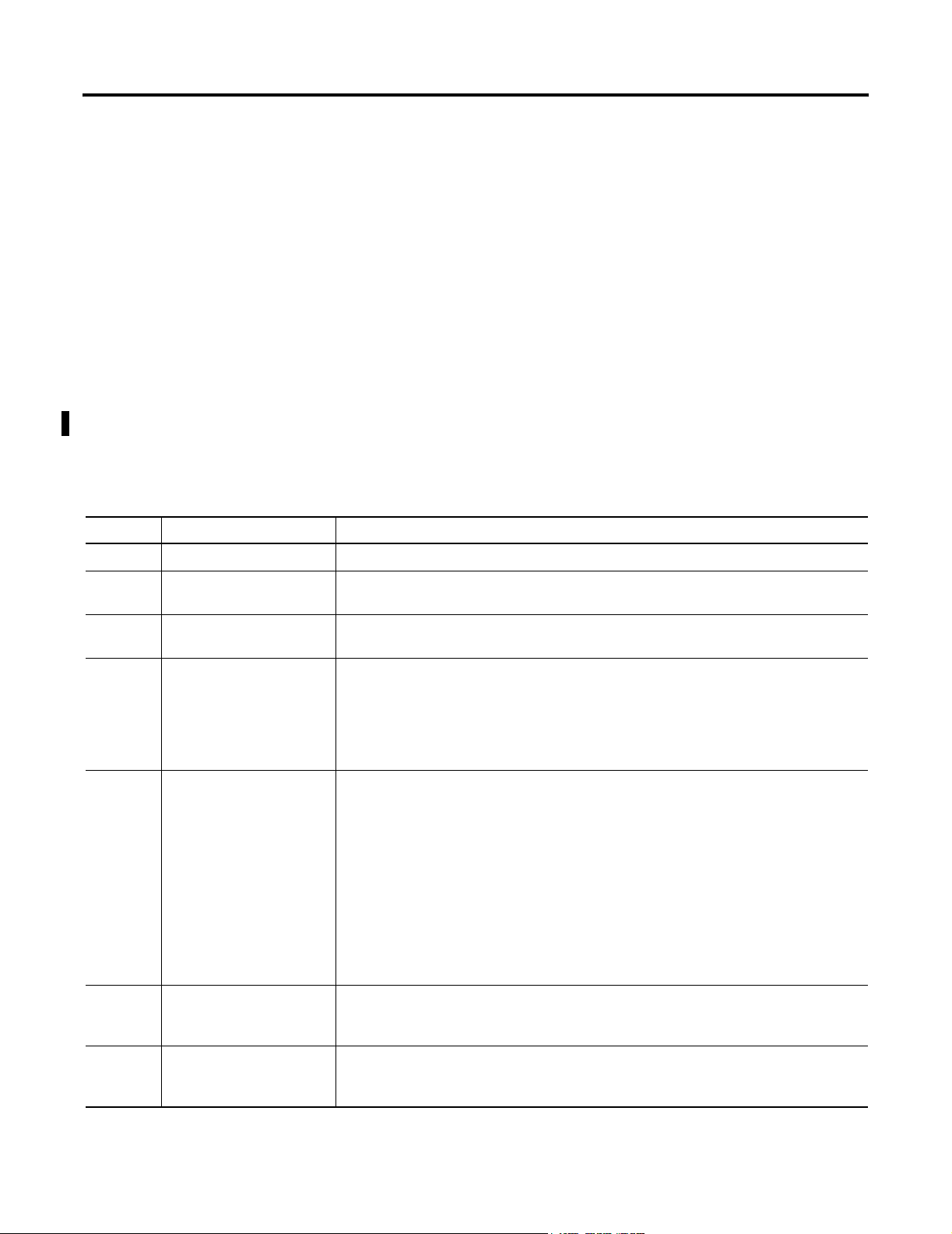
Chapter
6
Error Diagnosis and Debugging
This chapter explains how to diagnosis errors and debug ProcessLinx in the
event the Runtime operations are not functioning properly. ProcessLinx logs
errors along with informational messages to the message log in runtime mode
only. Use the log to diagnose potential error conditions.
Quick Setup
Quick Setup describes how you can quickly setup ProcessLinx and diagnose
common setup problems. The following checklist should be consulted if
startup issues arise:
Table 6.A
Item Subject Description
1.
2.
3.
4.
5.
Is TCP/IP enabled? Verify TCP/IP protocol is enabled on the node running ProcessLinx and all OPC Servers.
Are your OPC Servers setup
properly?
Have you tried to ping a
remote host?
Are your user accounts and
security properly setup?
Is your Network a
Workgroup?
Setup/Install both OPC Servers according to OEM specifications.
• Attempt to ping the node running the desired OPC server you wish to connect with.
• If you cannot ping a remote host then a network setup/hardware issue exists.
• If the network is a Domain, then the user account under which ProcessLinx is running
needs to have the proper security setup in order to connect with the OPC Server(s) on the
local/remote machine.
• This user account needs to exist (be created under) that domain and thus have
permissions to log in to the domain if both nodes are running under that domain. Consult
the System Administrator of the domain for setting up user accounts.
• If the network is a Workgroup, the easiest way to connect the PCs it to place both nodes
in the same workgroup and then define the same username and password on both nodes
and then logon as the same user on each node.
• If ProcessLinx is running a node A and an OPC Server is running on node B and both are
part of the same workgroup then both node A and node B need to have a User account
(with the same password) setup with the proper security privilege (in DCOM) to access
and run the OPC Server on node B. ProcessLinx must be run under that user account.
• Getting DCOM to work over a Workgroup is a challenge without totally removing all
security. A user can be defined on both PCs yet still not work since each PC assigns an
SID to the created user account. They will still be different SIDs even though it is the
same user name. This is where having a Domain to do your authentication makes life
easier.
6.
7.
1 Publication 1757-UM002B-EN-P - January 2003
Is the user account added to
the list of users in DCOM?
Have you configured each
OPC Server?
• The user account running ProcessLinx must be added to the list of users in DCOM with
access permissions and launch permissions for that OPC Server.
• Consult the Using DCOM OPC Servers for setting up this OPC Server security privilege.
• Configure each OPC Server if configuration is required.
• If the OPC90 Server is used, you will need to configure the desired blocks first within the
OPC90 Server and then save the configuration. For ProcessLogix, this is not necessary.
Page 60

6-2 Error Diagnosis and Debugging
Table 6.A
Item Subject Description
8.
9.
10.
Is ProcessLogix the main
OPC Server?
Is ProcessLinx configured? • Configure your ProcessLinx configuration.
Is ProcessLinx in runtime
Mode?
• You may need to create a user account <ps_user> and/or <mngr> with administrator
privledges on the node running ProcessLinx.
• If you are running an NT Workgroup, you may need to logon to the ProcessLinx node as
<ps_user> or <mngr> in order to connect to the remote ProcessLogix OPC Server node.
This is not the case when running under a domain. Using DCOM, the ProcessLogix OPC
Server should already be setup to run under the <mngr> account, which is the reason
why any remote Workgroup node wishing to connect with it needs to have the <mngr>
admin account defined as a user.
This step provides for the authentication of the ProcessLogix node to make callbacks
(advise) into the ProcessLinx node. This is required if ProcessLinx is to receive callbacks
via a ConnectionPoint Interface which is normal OPC method for receiving data from OPC
Servers.
• Add a Pipe, one or more groups, add the desired tag maps for each group.
• Place ProcessLinx in runtime mode.
11.
12.
13.
14.
15.
Has the Server started? • If ProcessLogix OPC Server is used and all values are displayed as Bad Quality, then
verify the ProcessLogix Server is 'Started' and running on the ProcessLogix node.
• You may need to end the HWHsc.OPCServer (hscopcserv.exe) process on the host node
first before going to run mode, assuming it was left in a hung state and no other clients
are connected to it.
Current connection does not
support Advise!
Does not support OPC
Version 2.0 Interfaces.
In Runtime, Server Status
dialog states Total Reads=0.
ProcessLinx may fail to
connect to the OPC Server
because....
• If a message appears in message log pane stating that 'Current connection does not
support Advise! Defaulting to polling of OPC Server', then the problem may be due to a
security issue as stated in #4, 5, 6 or 10 above.
• Upon startup, if ProcessLinx displays the message 'Does not support OPC Version 2.0
Interfaces' and the OPC Server is known to support v2.0 then verify #4, 5, 6 and/or 10
above and/or verify that the server is setup correctly on the server machine
• Verify that any required client software is installed on the ProcessLinx node.
• In most cases this is either the result of not having the proper security setup in DCOM
and/or having older or missing software components in the system of the server.
• Using the Server Status dialog, in runtime if the Total Reads=0, then it is possible that
the Advise subscriptions are not working correctly.
• If problem cannot be corrected with one of above steps, then the Pipe and OPC Server
may need to be setup for 'Polling'.
• Keep in mind that advise connections will require security on the ProcessLinx node to be
setup such that the user account which runs the OPC Server on the remote node will
have 'permission' to send back data to the ProcessLinx node and thus to ProcessLinx.
• This is not the same as the security setup to the Server in step #6. Since ProcessLinx is
not an OPC Server, it cannot be setup with DCOM to enable such permission.
• The network workgroup/domain will enable/define this privilege and thus that is why it
is essential to correctly setup steps #4 or 5.
• ProcessLogix Server is stopped on the remote node.
• Local machine had Norton AntiVirus on it, but it was disabled. The network used the
POPProxy.dll provided by the AntiVirus software vendor to send/receive data and since it
was disabled, then you could not ping the remote node.
• ProcessLogix machine required a reboot.
• Network cables were bad.
• If 'Access is denied' messages appear in message log pane, then the most likely fix is
solved in items 4, 5 and 6.
Publication 1757-UM002B-EN-P - January 2003
Page 61

Error Diagnosis and Debugging 6-3
Debug Operations
You can execute simple debug operations during runtime from the main
menu’s debug menu item. The drop down list in the Main Menu below displays
the following options:
Publication 1757-UM002B-EN-P - January 2003
Page 62

6-4 Error Diagnosis and Debugging
In runtime mode, ProcessLinx supports the following debug options:
Table 6.B ProcessLinx Debug Options
Options Description
Mode
(Debug Level)
Clear Messages • Clears all messages in the message pane window.
Show Events • Enables ProcessLinx to print out all event messages to the
• Sets the debug mode of the ProcessLinx.
• The higher the debug level the more messages will be printed to
the screen. To turn all debug messages off set the MODE to OFF.
• This should be done from time to time since the message pane
window simply uses a buffer which keeps growing as new
messages appear. The buffer size is limited only by the amount of
memory available on the machine. It is not a circular buffer.
• To clear all messages, click the toolbar.
• If you wish to not worry about this then deselect the Show Events,
the Show Errors and the Show Send and no messages will appear
in this window.
message log window (or file).
• A check mark will appear next to this menu item when it is
enabled. To disable this select it again so that the check mark
disappears.
• This option helps verify certain communication events from the
ProcessLinx to the OPC Server(s).
Show Errors • Enables ProcessLinx to print out all error messages to the message
log window (or file). A check mark will appear next to this menu
item when it is enabled.
• If an error log directory was defined then leaving this option in the
checked state may fill up that log file quickly.
• This option helps verify communications with the OPC Server(s)
and with the configuration.
Show Send • Enables ProcessLinx to print out all writeBlock messages to the
message log window (or file). If checked, then each write will be
logged to the message pane.
• This option helps verify certain communication events from the
ProcessLinx to the OPC Server(s).
• We do not recommend that you leave this option on too long. It
may fill the message pane buffer and use significant memory
resources. This could effect the performance of other tasks on the
PC.
Publication 1757-UM002B-EN-P - January 2003
Page 63

Chapter
7
Using DCOM OPC Servers
This section details how to setup and diagnosis problems with DCOM Servers
over a TCP/IP network. This is not an exhaustive guide and only discusses the
common problems found with DCOM Network setup.
All of the software components of the ProcessLogix OPC Server are installed
during the ProcessLogix server installation. The OPC Server option MUST be
included with your ProcessLogix license. In order for ProcessLinx to connect
to the ProcessLogix OPC Server over the network, the OPC Server Connect
option must be installed on the client PC. Follow the directions outlined in the
ProcessLogix Server and Client Installation Guide
tion correctly. If problems persist, this section may be used to connect your
DCOM OPC Servers over the network.
to setup a network connec-
In most cases, the TCP/IP network protocol must be installed and enabled on
the PC before DCOM can be used. Before connecting to each OPC Server,
the server must be in the Registry on the PC running ProcessLinx. The OPC
Server generally performs this step at installation or when it is run for the first
time.
If this does not occur, register the server:
1. Run regsvr32 <server.exe>” where server.exe is the name of the
executable OPC Server.
2. The OPC Proxy DLL must also be registered on each PC using DCOM.
Copy <opcproxy.dll> to the Windows System32 directory.
In Windows NT, this directory is found at: C:\WINNT\System32. Run
regsvr32 opcproxy.dll. A message displays stating that the registration
succeeded. If the OPC Proxy is not registered on the local or remote
node, a message displays indicating this at runtime startup or when a
server switchover/fail-over occurs.
OPC Servers on Windows NT/Windows 2000
In Windows NT/Windows 2000, access to the OPC Server is setup using the
<dcomcnfg.exe> (DCOM Configuration) program. In this program, the
identity of the OPC Server must be set to Interactive User. This can be verified
1 Publication 1757-UM002B-EN-P - January 2003
Page 64

7-2 Using DCOM OPC Servers
under the Identity tab. Launching User is the default option, so this task must
be done manually.
IMPORTANT
You must enable the security permissions correctly on the remote machine for
the ProcessLinx node to access and launch the OPC Server remotely.
Instructions for this procedure are specified in the ProcessLogix Server and Client
Installation Guide.
1. Select the Security tab and verify that Use Custom Access Permissions is
checked, and that the account being used to run the ProcessLinx node is
selected as a User.
2. Verify that the same account is enabled under the Use Custom Launch
Permissions checkbox.
3. If there is a problem adding a specific user in an NT Domain, the easiest
way to enable these permissions (although not recommended) is to add
the User Everybody for the two Groups mentioned above.
However, this will allow any client/machine on the network to connect
and launch the OPC Server remotely, leaving security wide open. If
problems persist, consult your Network Administrator. The error
E_ACCESSDENIED is displayed when running ProcessLinx if the
required permissions are not enabled.
This is not the case for the ProcessLogix OPC Server
where the process is configured to run under the <mngr>
account.
Publication 1757-UM002B-EN-P - January 2003
OPC Servers on Windows98 / Windows 95
In Windows 95, DCOM is disabled by default. Enable DCOM using 3 keys in
the registry. The following is a description of these keys:
WARNING
Rockwell Automation holds no responsibility for
damages to property and personnel or loss of time
that may occur when making changes to the Registry.
!
• EnableRemoteConnect key on the OPC Server machine. Set to ‘Y’
for yes to allow ProcessLinx to connect to it remotely. This key is found
from using the registry path:
HKEY_LOCAL_MACHINE\Software\Microsoft\Ole\EnableRemoteConnect=’Y’
Page 65

Using DCOM OPC Servers 7-3
• EnableDCOM key. Set to ‘Y’ on BOTH the remote OPC server
machine and the machine running ProcessLinx regardless of the Windows version. This key is found using the registry path:
HKEY_LOCAL_MACHINE\Software\Microsoft\Ole\EnableDCOM=’Y”
• LegacyAuthenticationLevel key. Set to 1 on the remote OPC server
machine. This key is found using the registry path:
HKEY_LOCAL_MACHINE\Software\Microsoft\Ole\LegacyAuthenticationLevel=1
WARNING
For Windows 95 machines, this key setting allows
access from any remote DCOM clients, so care must
be taken to ensure the network is secure and/or a
!
private intranet.
• Reboot the OPC server machine and the machine running ProcessLinx
after making registry changes.
• On Windows 95 machines, RPCSS.EXE must be pre-launched in order
for DCOM to work. This process may not be started automatically
depending upon the Version of the OS. If this is the case, place
RPCSS.EXE in a named value as an executable that will be started
automatically at Windows 95 startup. To cause the executable to launch
when the shell loads, place the named value of “RPCSS.EXE in the
registry under the key:
HKEY_LOCAL_MACHINE\Software\Microsoft\Windows\CurrentVersion\Run
• To launch the executable immediately when booting the machine
(before login), place the named value under the registry key:
KEY_LOCAL_MACHINE\Software\Microsoft\Windows\CurrentVersion\RunServices
• On Windows 95 machines only, the external OPC Server MUST BE
RUNNING in order for ProcessLinx to connect with it. ProcessLinx
can launch or start an OPC Server remotely based on security
permissions on a Windows NT or Windows 2000 machine.
Publication 1757-UM002B-EN-P - January 2003
Page 66

7-4 Using DCOM OPC Servers
Notes:
Publication 1757-UM002B-EN-P - January 2003
Page 67

How Are We Doing?
Your comments on our technical publications will help us serve you better in the future.
Thank you for taking the time to provide us feedback.
You can complete this form and mail it back to us, visit us online at www.ab.com/manuals, or
email us at RADocumentComments@ra.rockwell.com
Pub. Title/Type ProcessLinx OPC Server to Server Software
Cat. No.
1757-PROCESSLINX Pub. No. 1757-UM002B-EN-P Pub. Date January 2003 Part No. 957726-17
Please complete the sections below. Where applicable, rank the feature (1=needs improvement, 2=satisfactory, and 3=outstanding).
Overall Usefulness 1 2 3 How can we make this publication more useful for you?
Completeness
(all necessary information
is provided)
Technical Accuracy
(all provided information
is correct)
1 2 3 Can we add more information to help you?
procedure/step illustration feature
example guideline other
explanation definition
1 2 3 Can we be more accurate?
text illustration
(all provided information is
Clarity
easy to understand)
Other Comments You can add additional comments on the back of this form.
Your Name
Your Title/Function Would you like us to contact you regarding your comments?
Return this form to: Allen-Bradley Marketing Communications, 1 Allen-Bradley Dr., Mayfield Hts., OH 44124-9705
Publication ICCG-5.21- January 2001 PN 955107-82
1 2 3 How can we make things clearer?
Location/Phone
___No, there is no need to contact me
___Yes, please call me
___Yes, please email me at __________________________
___Yes, please contact me via ________________________
Phone: 440-646-3176 Fax: 440-646-3525 Email: RADocumentComments@ra.rockwell.com
Page 68

Other Comments
PLEASE FASTEN HERE (DO NOT STAPLE)
PLEASE FOLD HERE
BUSINESS REPLY MAIL
FIRST-CLASS MAIL PERMIT NO. 18235 CLEVELAND OH
POSTAGE WILL BE PAID BY THE ADDRESSEE
NO POSTAGE
NECESSARY
IF MAILED
IN THE
UNITED STATES
PLEASE REMOVE
1 ALLEN-BRADLEY DR
MAYFIELD HEIGHTS OH 44124-9705
Page 69

Page 70

Publication 1757-UM002B-EN-P - January 2003 2 PN 957726-17
Supersedes Publication 1757-UM002A-EN-P - May 2001 Copyright © 2003 Rockwell Automation, In c. All rights reserved. Printed in the U.S.A.
