Page 1
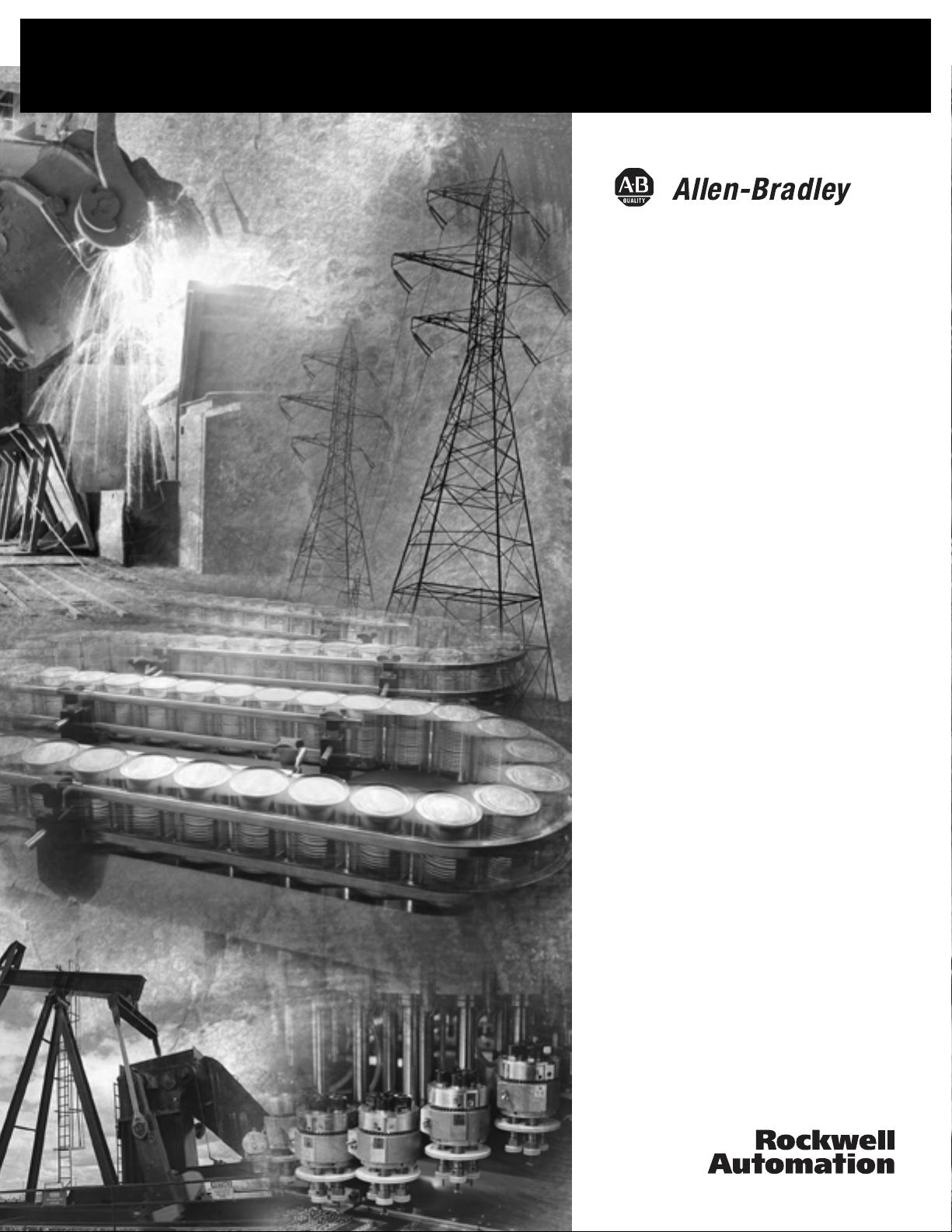
SLC 500 BASIC and
BASIC-T Modules
Catalog Numbers 1746-BAS and
1746-BAS-T
User Manual
Page 2

Important User Information
Solid state equipment has operational characteristics differing from those of
electromechanical equipment. Safety Guidelines for the Application,
Installation and Maintenance of Solid State Controls, publication SGI-1.1,
available from your local Rockwell Automation sales office or online at
http://www.literature.rockwellautomation.com), describes some important
differences between solid state equipment and hard-wired electromechanical
devices. Because of this difference, and also because of the wide variety of
uses for solid state equipment, all persons responsible for applying this
equipment must satisfy themselves that each intended application of this
equipment is acceptable.
In no event will Rockwell Automation, Inc. be responsible or liable for
indirect or consequential damages resulting from the use or application of
this equipment.
The examples and diagrams in this manual are included solely for illustrative
purposes. Because of the many variables and requirements associated with
any particular installation, Rockwell Automation, Inc. cannot assume
responsibility or liability for actual use based on the examples and diagrams.
No patent liability is assumed by Rockwell Automation, Inc. with respect to
use of information, circuits, equipment, or software described in this manual.
Reproduction of the contents of this manual, in whole or in part, without
written permission of Rockwell Automation, Inc. is prohibited.
Throughout this manual, when necessary we use notes to make you aware of
safety considerations.
WARNING
IMPORTANT
ATTENTION
SHOCK HAZARD
BURN HAZARD
Identifies information about practices or circumstances
that can cause an explosion in a hazardous environment,
which may lead to personal injury or death, property
damage, or economic loss.
Identifies information that is critical for successful
application and understanding of the product.
Identifies information about practices or circumstances
that can lead to personal injury or death, property
damage, or economic loss. Attentions help you:
• identify a hazard.
• avoid a hazard.
• recognize the consequence.
Labels may be located on or inside the equipment (for
example, drive or motor) to alert people that dangerous
voltage may be present.
Labels may be located on or inside the equipment (for
example, drive or motor) to alert people that surfaces may
be dangerous temperatures.
Page 3
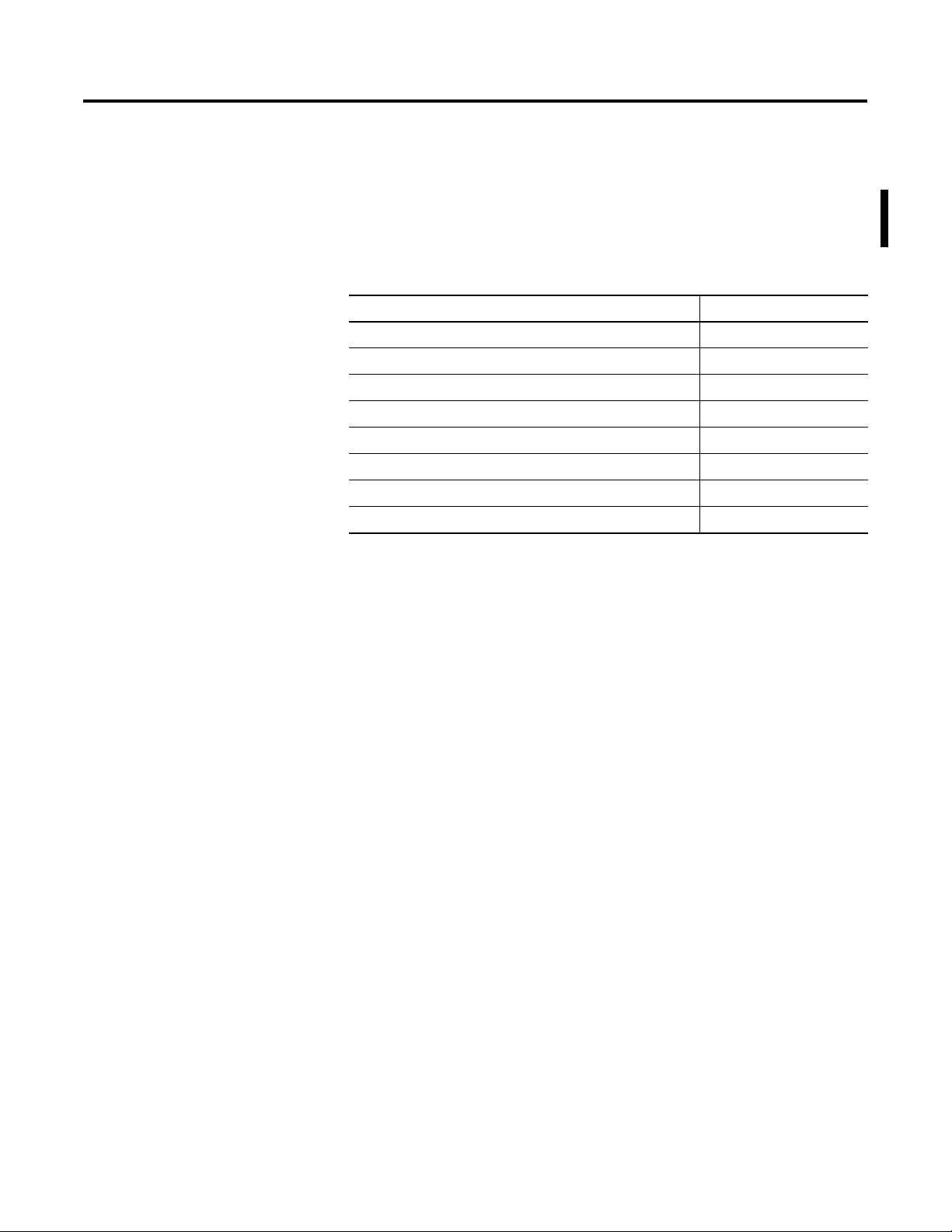
Summary of Changes
The information below summarizes the changes to this manual since
the last printing.
To help you find new and updated information in this release of the
manual, we have included change bars as shown to the right of this
paragraph.
For See page
Updated list of related publications P-2
Updated memory module location on circuit board 2-2
Availability of 1747-M3 and 1747-M4 memory modules 3-4
Updated battery location on circuit board 3-1, C-2
Revised JW1 jumper illustration 3-2
Revised JW2 jumper illustration 3-3
Revised JW3 jumper illustration 3-4
Revised JW4 jumper illustration 3-5
SLC, SLC 500, Allen-Bradley, and Rockwell Automation are trademarks of Rockwell Automation, Inc.
Trademarks not belonging to Rockwell Automation are property of their respective companies.
Publication 1746-UM004B-EN-P - December 2005
Page 4

2 Summary of Changes
Notes:
Publication 1746-UM004B-EN-P - December 2005
Page 5
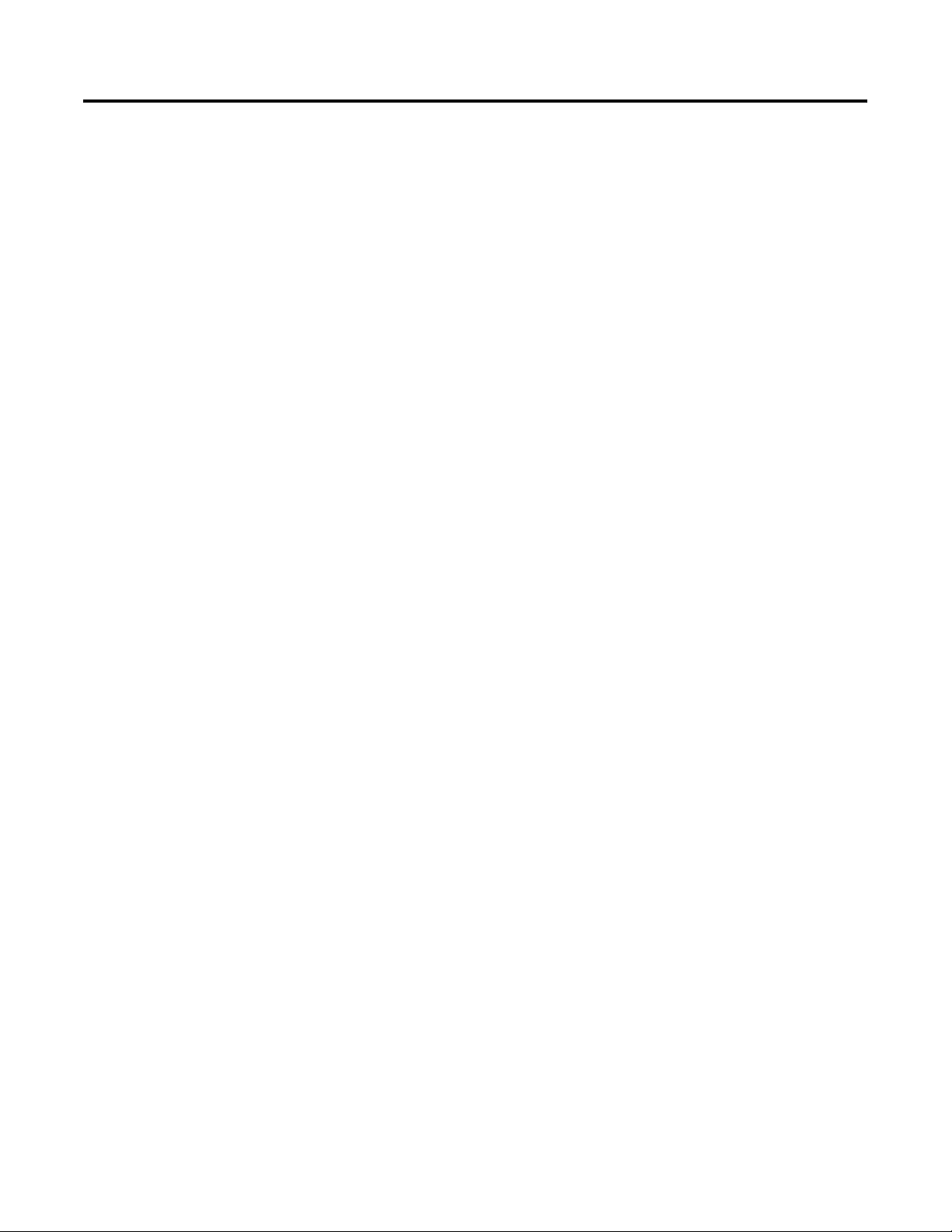
Module and Development
Software Overview
Table of Contents
Preface
Who Should Use This Manual . . . . . . . . . . . . . . . . . . . . . . P-1
Purpose of This Manual. . . . . . . . . . . . . . . . . . . . . . . . . . . P-1
Related Documentation . . . . . . . . . . . . . . . . . . . . . . . . P-2
How to Use This Manual. . . . . . . . . . . . . . . . . . . . . . . . . . P-2
Terms and Abbreviations. . . . . . . . . . . . . . . . . . . . . . . . . . P-3
Conventions Used in This Manual . . . . . . . . . . . . . . . . . . . P-3
Chapter 1
Overview . . . . . . . . . . . . . . . . . . . . . . . . . . . . . . . . . . . . . 1-1
BASIC and BASIC-T Modules. . . . . . . . . . . . . . . . . . . . . . . 1-2
Hardware Features. . . . . . . . . . . . . . . . . . . . . . . . . . . . 1-2
Software Features. . . . . . . . . . . . . . . . . . . . . . . . . . . . . 1-3
Module Communication Ports. . . . . . . . . . . . . . . . . . . . 1-3
Module LED Indicators. . . . . . . . . . . . . . . . . . . . . . . . . 1-4
BASIC Development Software (1747-PBASE) . . . . . . . . . . . 1-5
Typical Configurations. . . . . . . . . . . . . . . . . . . . . . . . . . . . 1-6
Module Integration . . . . . . . . . . . . . . . . . . . . . . . . . . . 1-6
Module Programming Interface. . . . . . . . . . . . . . . . . . . 1-7
Module Network Configurations . . . . . . . . . . . . . . . . . 1-10
Component Selection
Install and Wire Your Module
Chapter 2
Memory Requirements for BASIC Programming . . . . . . . . . 2-1
Optional Memory Module . . . . . . . . . . . . . . . . . . . . . . . . . 2-2
Components Required for DH485 Communication . . . . . . . 2-3
Alternate Connection . . . . . . . . . . . . . . . . . . . . . . . . . . 2-4
1747-AIC Isolated Link Coupler . . . . . . . . . . . . . . . . . . 2-5
1747-PIC Interface/Converter . . . . . . . . . . . . . . . . . . . . 2-5
DH485 Cable Requirements. . . . . . . . . . . . . . . . . . . . . . . . 2-6
Components Required for DF1 Communication . . . . . . . . . 2-6
Chapter 3
Set Module Jumpers . . . . . . . . . . . . . . . . . . . . . . . . . . . . . 3-1
Set Jumper JW1 . . . . . . . . . . . . . . . . . . . . . . . . . . . . . . 3-2
Set Jumper JW2 . . . . . . . . . . . . . . . . . . . . . . . . . . . . . . 3-3
Set Jumper JW3 . . . . . . . . . . . . . . . . . . . . . . . . . . . . . . 3-4
Set Jumper JW4 . . . . . . . . . . . . . . . . . . . . . . . . . . . . . . 3-5
Install Your module . . . . . . . . . . . . . . . . . . . . . . . . . . . . . 3-6
Wire Your Communication Ports . . . . . . . . . . . . . . . . . . . . 3-9
Wire to Ports PRT1 and PRT2 . . . . . . . . . . . . . . . . . . . . . . 3-9
Hardware Handshaking . . . . . . . . . . . . . . . . . . . . . . . . 3-10
DTE and DCE Overview. . . . . . . . . . . . . . . . . . . . . . . . 3-11
DTE - Data Terminal Equipment. . . . . . . . . . . . . . . . . . 3-11
DCE - Data Communication Equipment . . . . . . . . . . . . 3-12
Wire to Port DH485 . . . . . . . . . . . . . . . . . . . . . . . . . . . 3-14
i Publication 1746-UM004B-EN-P - December 2005
Page 6
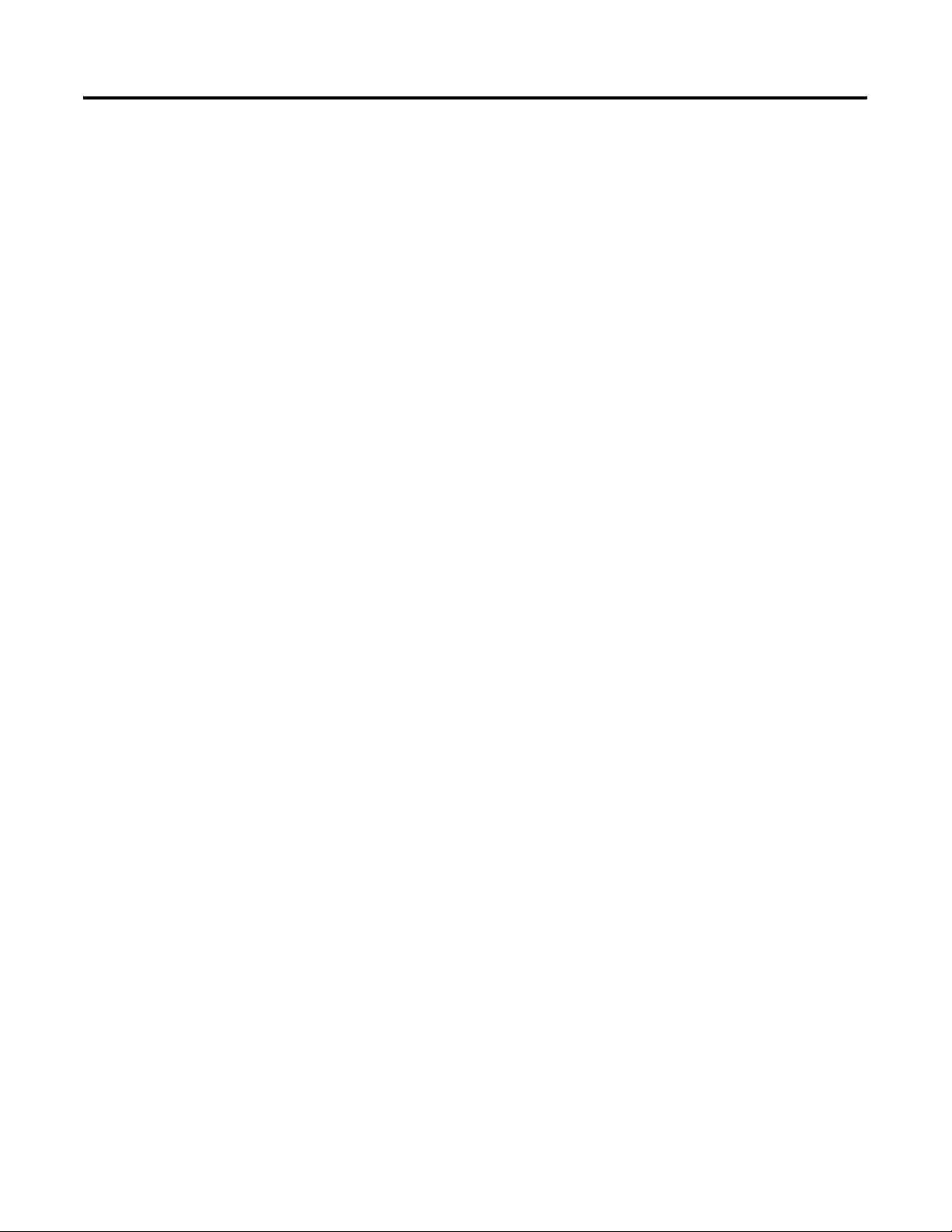
ii Table of Contents
Programming Overview
Chapter 4
Understand Module Memory Organization . . . . . . . . . . . . . 4-1
Allocate SLC memory for the Module . . . . . . . . . . . . . . . . . 4-2
Module ID Codes. . . . . . . . . . . . . . . . . . . . . . . . . . . . . 4-3
BASIC Programming Instructions . . . . . . . . . . . . . . . . . . . . 4-3
BASIC Commands . . . . . . . . . . . . . . . . . . . . . . . . . . . . 4-4
BASIC Statements. . . . . . . . . . . . . . . . . . . . . . . . . . . . . 4-5
BASIC Operators . . . . . . . . . . . . . . . . . . . . . . . . . . . . . 4-6
Create and Edit a BASIC Program . . . . . . . . . . . . . . . . . . . 4-8
Enter a BASIC Program Using an ASCII Terminal. . . . . . 4-8
Run a BASIC Program . . . . . . . . . . . . . . . . . . . . . . . . . 4-10
Stop a BASIC Program . . . . . . . . . . . . . . . . . . . . . . . . . 4-11
Edit a BASIC Program Line Through an ASCII Terminal . 4-11
Delete a BASIC Program Line . . . . . . . . . . . . . . . . . . . . 4-13
Renumber a BASIC Program. . . . . . . . . . . . . . . . . . . . . 4-13
Transfer Data . . . . . . . . . . . . . . . . . . . . . . . . . . . . . . . . . . 4-14
Transfer Data Between the SLC Processor and
Port PRT2 . . . . . . . . . . . . . . . . . . . . . . . . . . . . . . . . . . 4-14
Transfer Data Between the SLC Processor and
Port PRT1 . . . . . . . . . . . . . . . . . . . . . . . . . . . . . . . . . . 4-16
Transfer Data Between the SLC Processor and
Port DH485 . . . . . . . . . . . . . . . . . . . . . . . . . . . . . . . . . 4-17
Transfer Data Between the SLC Processor and the
Module . . . . . . . . . . . . . . . . . . . . . . . . . . . . . . . . . . . . 4-19
Status Information for the SLC Processor. . . . . . . . . . . . 4-19
SLC Fault Codes . . . . . . . . . . . . . . . . . . . . . . . . . . . . . . . . 4-21
Specifications
Worksheets
Publication 1746-UM004B-EN-P - December 2005
Appendix A
Module Hardware Specifications . . . . . . . . . . . . . . . . . . . . 1-1
1747-PBASE BASIC Development Software Specifications . . 1-3
Related Products . . . . . . . . . . . . . . . . . . . . . . . . . . . . . . . . 1-3
Appendix B
Module Configuration . . . . . . . . . . . . . . . . . . . . . . . . . . . . B-1
What to Do Next . . . . . . . . . . . . . . . . . . . . . . . . . . . . . B-2
Port PRT1 Configuration (Jumper JW1) . . . . . . . . . . . . . . . B-2
What to Do Next . . . . . . . . . . . . . . . . . . . . . . . . . . . . . B-2
Port PRT2 Configuration (Jumper JW2) . . . . . . . . . . . . . . . B-3
What to Do Next . . . . . . . . . . . . . . . . . . . . . . . . . . . . . B-3
Optional Memory Module Selection (Jumper JW3) . . . . . . . B-4
What to Do Next . . . . . . . . . . . . . . . . . . . . . . . . . . . . . B-4
Program Port and Protocol Selection (Jumper JW4) . . . . . . B-5
What to Do Next . . . . . . . . . . . . . . . . . . . . . . . . . . . . . B-5
Page 7
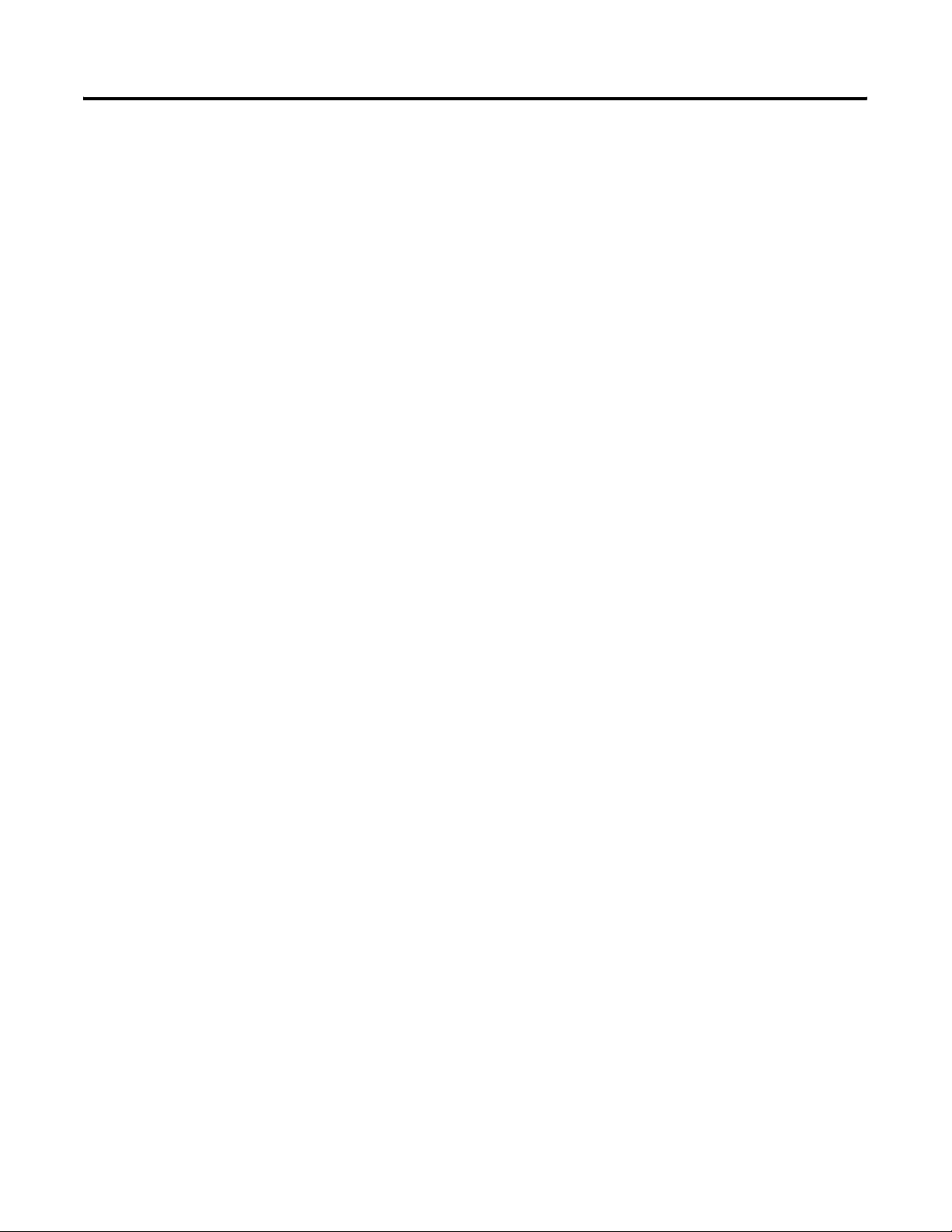
Lithium Battery Replacement,
Handling, and Disposal
Table of Contents iii
Appendix C
Battery Replacement . . . . . . . . . . . . . . . . . . . . . . . . . . . . . C-1
Battery Handling. . . . . . . . . . . . . . . . . . . . . . . . . . . . . . . . C-3
Storage . . . . . . . . . . . . . . . . . . . . . . . . . . . . . . . . . . . . C-3
Transportation . . . . . . . . . . . . . . . . . . . . . . . . . . . . . . . C-3
Battery Disposal . . . . . . . . . . . . . . . . . . . . . . . . . . . . . . . . C-5
Index
Publication 1746-UM004B-EN-P - December 2005
Page 8
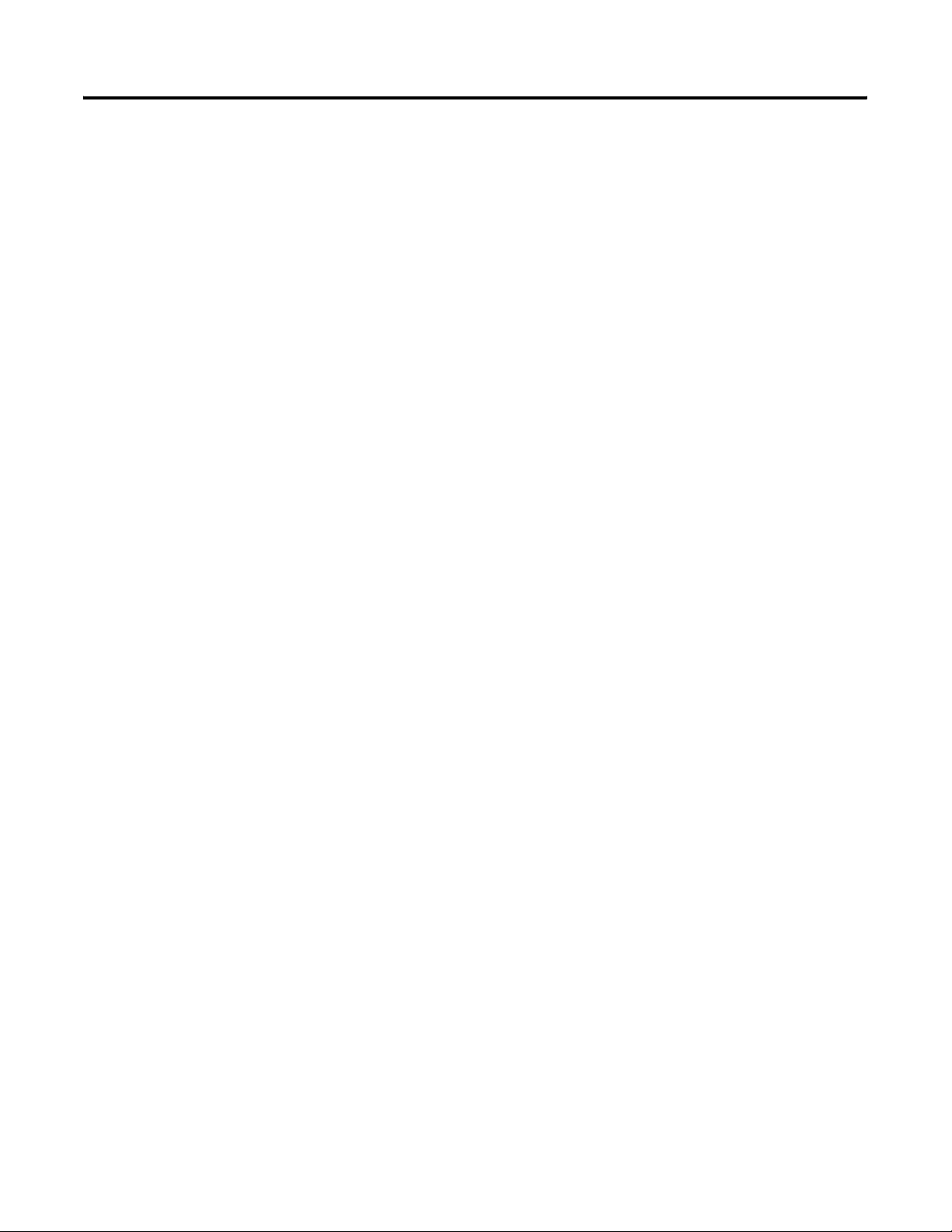
iv Table of Contents
Publication 1746-UM004B-EN-P - December 2005
Page 9
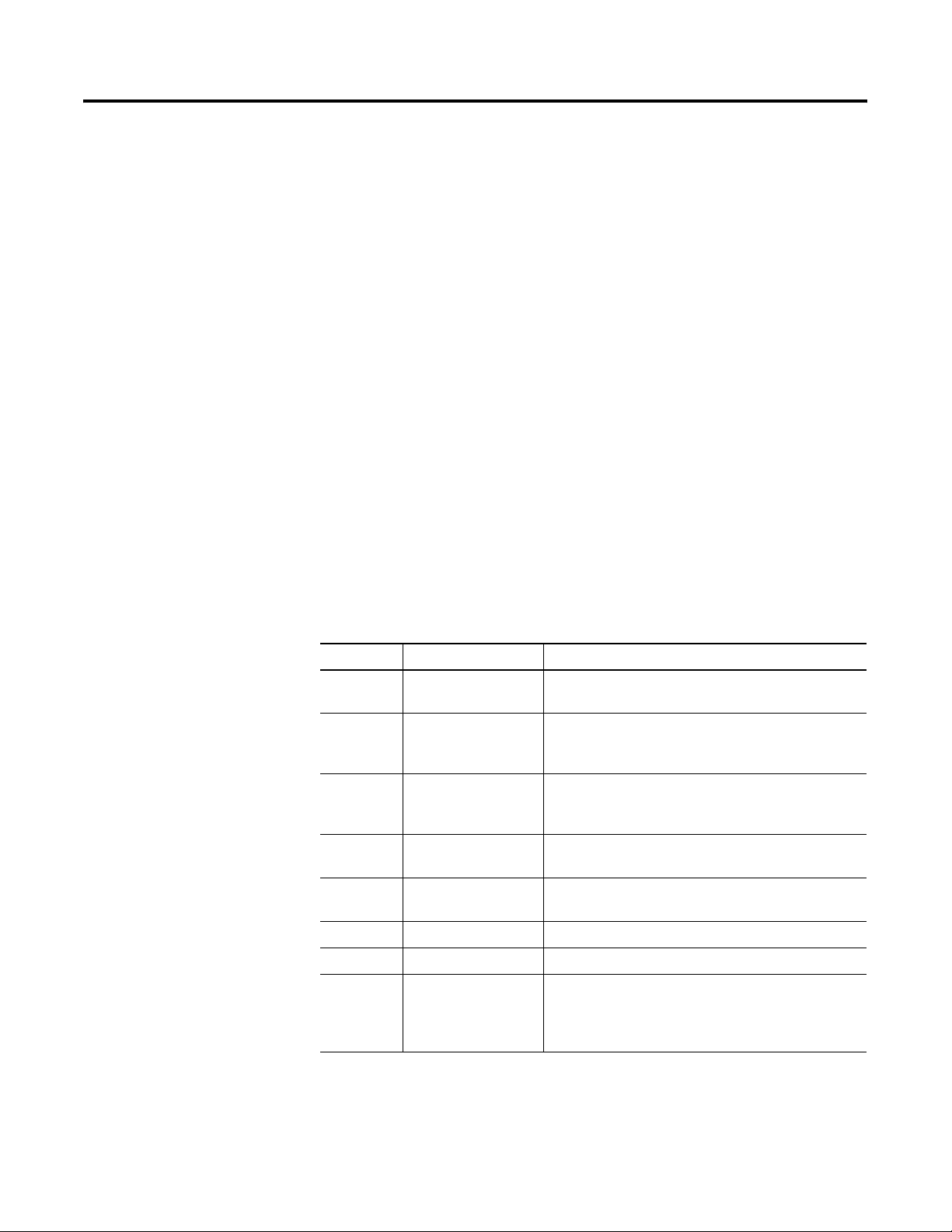
Preface
Read this preface to familiarize yourself with the rest of the manual.
This preface covers the following topics.
• Who should use this manual
• The purpose of this manual
• How to use this manual
• Terms and abbreviations
• Conventions used in this manual
Who Should Use This Manual
Purpose of This Manual
Use this manual if you are responsible for designing, installing,
programming, or troubleshooting control systems that use SLC 500
programmable controllers.
You should have a basic understanding of electrical circuitry and
familiarity with relay logic. If you do not, obtain the proper training
before using this product.
This manual is a reference guide for the design and installation of the
SLC 500 BASIC and BASIC-T modules. It describes the procedures for
installing and using the modules.
Chapter Title Contents
Preface Describes the purpose, background, and scope of this
manual. Also lists related publications.
1 Module and
Development
Software Overview
2 Component Selection Explains and illustrates how to select memory modules,
Explains the hardware and software features.
network configurations, and modems for your
application.
3 Install and Wire your
Module
4 Programming
Overview
Appendix A Specifications Presents the modules’ specifications.
Appendix B Worksheets Describes how to set the module for proper functioning.
Appendix C Lithium Battery
Replacement,
Handling, and
Disposal
1 Publication 1746-UM004B-EN-P - December 2005
Provides installation procedures and wiring guidelines.
Provides information needed to program your module.
Provides important information for the replacement,
handling, and disposal of lithium batteries.
Page 10
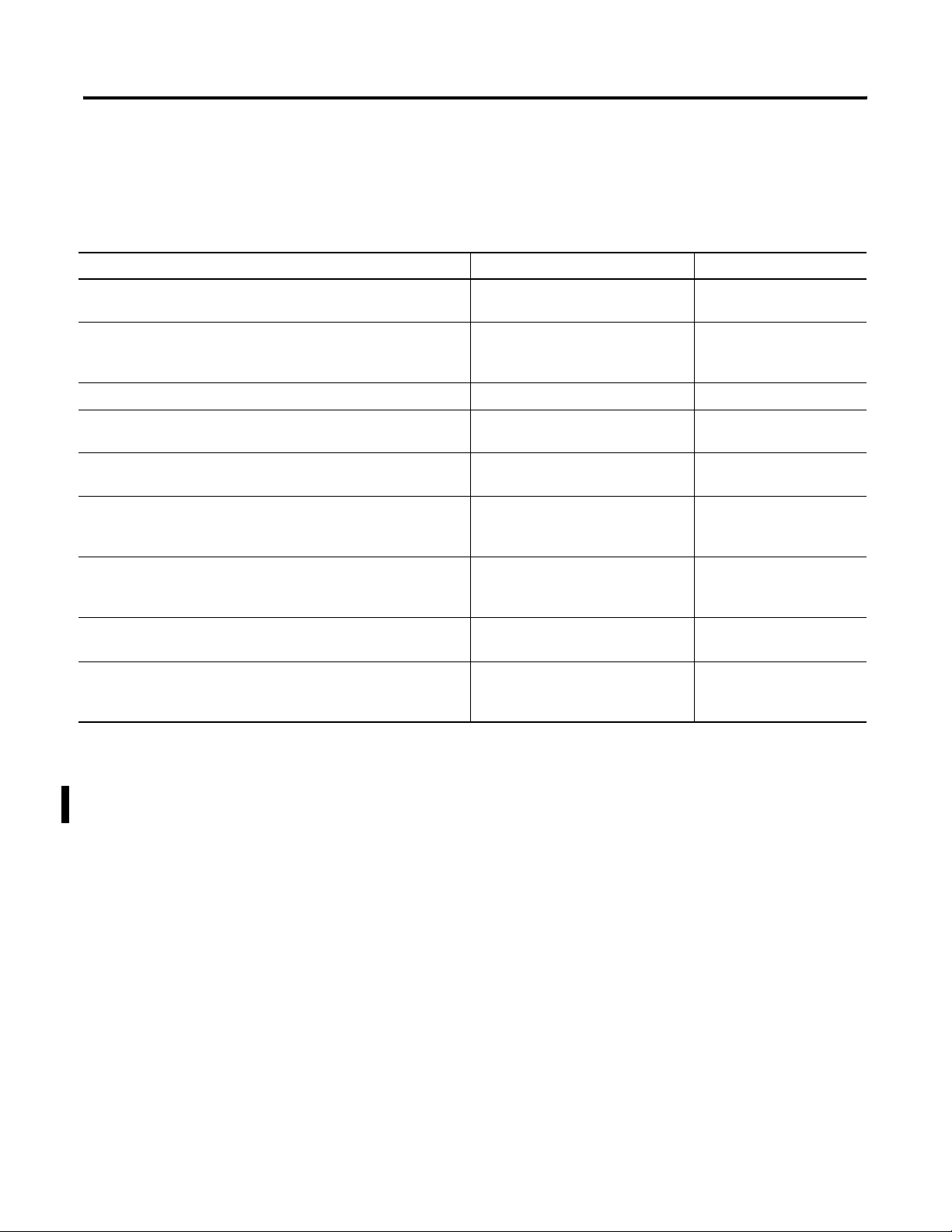
2 Preface
Related Documentation
The following documents contain additional information regarding
Rockwell Automation products.
For Read Publication Number
A BASIC language reference manual that describes BASIC
commands, CALLS, and functions
A programming manual with detailed instructions on installing and
using BASIC development software to program the BASIC and
BASIC-T module.
An overview of the SLC 500 family of products SLC 500 System Overview 1747-SO001
A description of how to install and use a Modular SLC 500
processor
A reference manual that contains status file data and instruction
set information for SLC 500 controllers
A description of how to install and use a module that acts as a
bridge between DH485 networks and devices requiring DF1
protocol.
In-depth information on grounding and wiring Allen-Bradley
programmable controllers
A glossary of industrial automation terms and abbreviations Allen-Bradley Industrial Automation
An article on wire sizes and types for grounding electrical
equipment
BASIC Language Reference Manual 1746-RM001
BASIC Development Software
Programming Manual
Modular Hardware Style Installation
and Operation Manual
SLC 500 Instruction Set Reference
Manual
DH485/RS-232C Interface Module
User’s Manual
Allen-Bradley Programmable
Controller Grounding and Wiring
Guidelines
Glossary
National Electric Code Published by the National
1746-PM001
1747-UM011
1747-RM001
1747-UM005
1770-4.1
AG-7.1
Fire Protection Association
of Boston, MA
How to Use This Manual
Publication 1746-UM004B-EN-P - December 2005
If you would like a manual, you can:
• download a free electronic version from the internet at
www.literature.rockwellautomation.com.
• purchase a printed manual by contacting your local distributor
or Rockwell Automation representative.
To use this manual effectively, use the worksheets provided in
Appendix B. The worksheets can help you document your application
and settings and also facilitate the flow of information to other
individuals in your organization for implementation.
Page 11
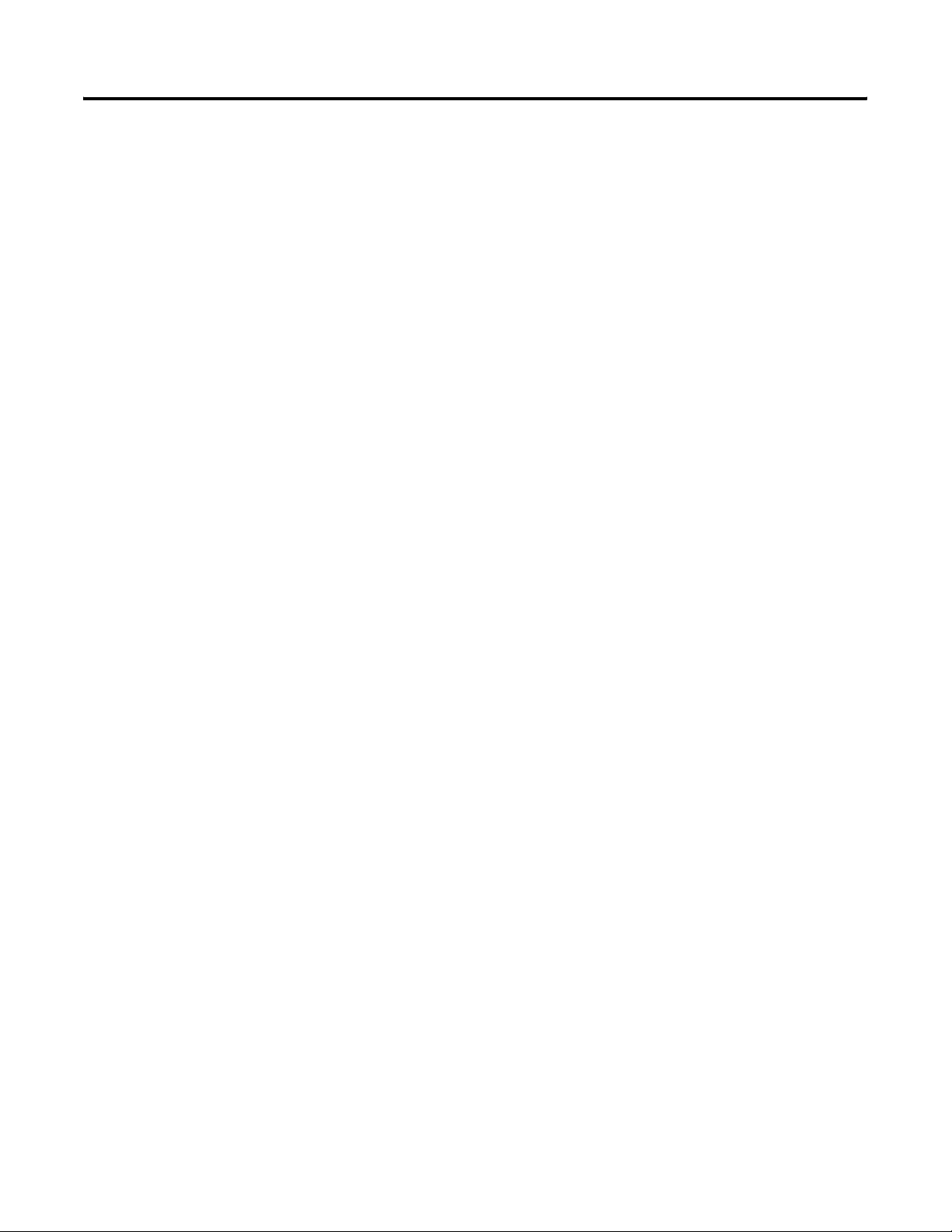
Preface 3
Terms and Abbreviations
Conventions Used in This Manual
The following terms and abbreviations are specific to this product. For
a complete listing of Allen-Bradley terminology, refer to the
Allen-Bradley Industrial Automation Glossary, publication ICCG-7.1.
• Module - SLC 500 BASIC and BASIC-T modules (catalog
numbers 1746-BAS and 1746-BAS-T)
• BASIC development software - BASIC Development Software
(catalog number 1747-PBASE)
• DH485 - network communication protocol
• EPROM - Erasable Programmable Read Only Memory
• MTOP - system control value that holds the last valid memory
address
• RS-232/423 - serial communication interface
• RS-422 - differential communication interface
• RS-485 - network communication interface
• SLC 500 - SLC 500 fixed and modular controller
The following conventions are used throughout this manual.
• Bulleted lists such as this one provide information, not
procedural steps.
• Numbered lists provide sequential steps or hierarchical
information.
• Bold type is used for emphasis.
• Text in this font indicates words or phrases you should type.
Publication 1746-UM004B-EN-P - December 2005
Page 12
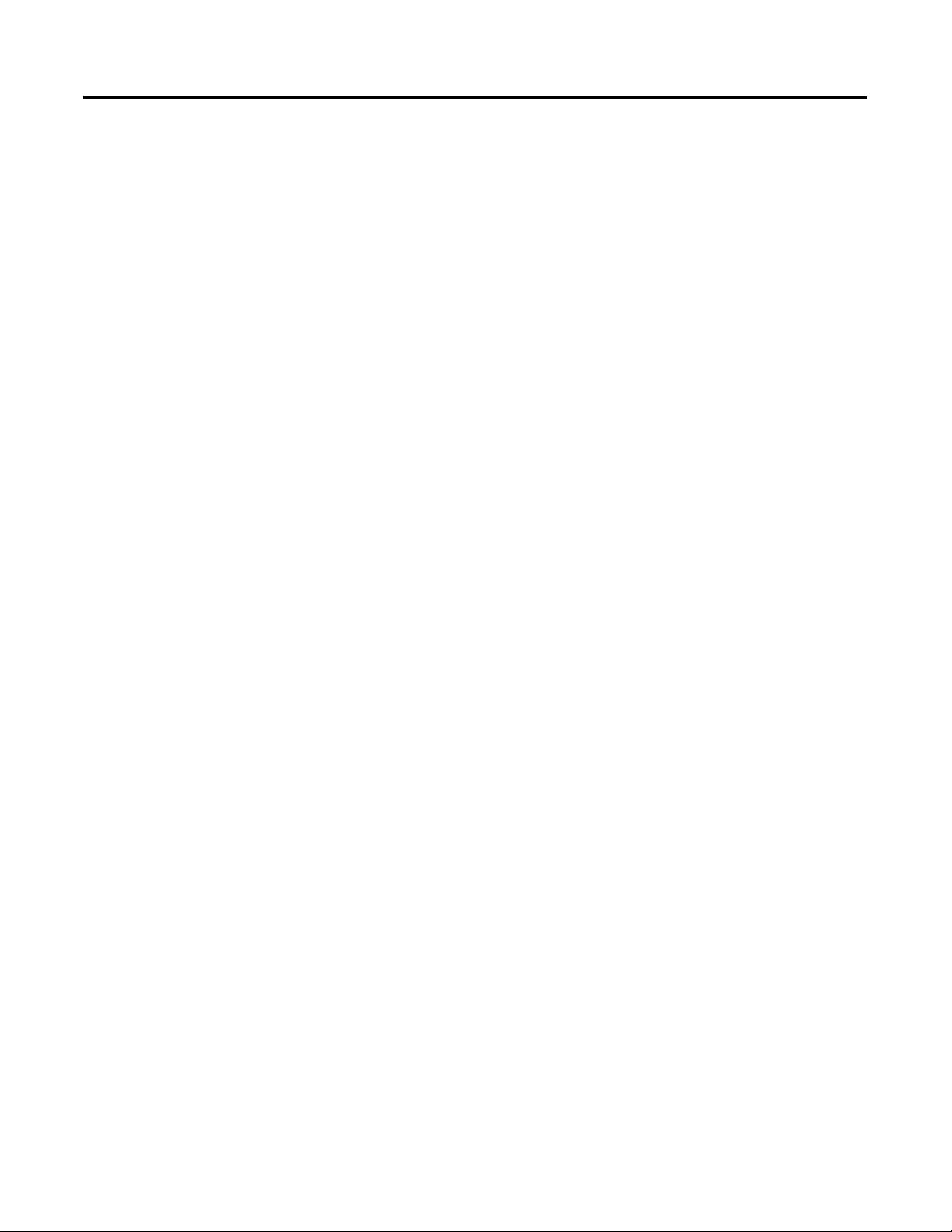
4 Preface
Publication 1746-UM004B-EN-P - December 2005
Page 13
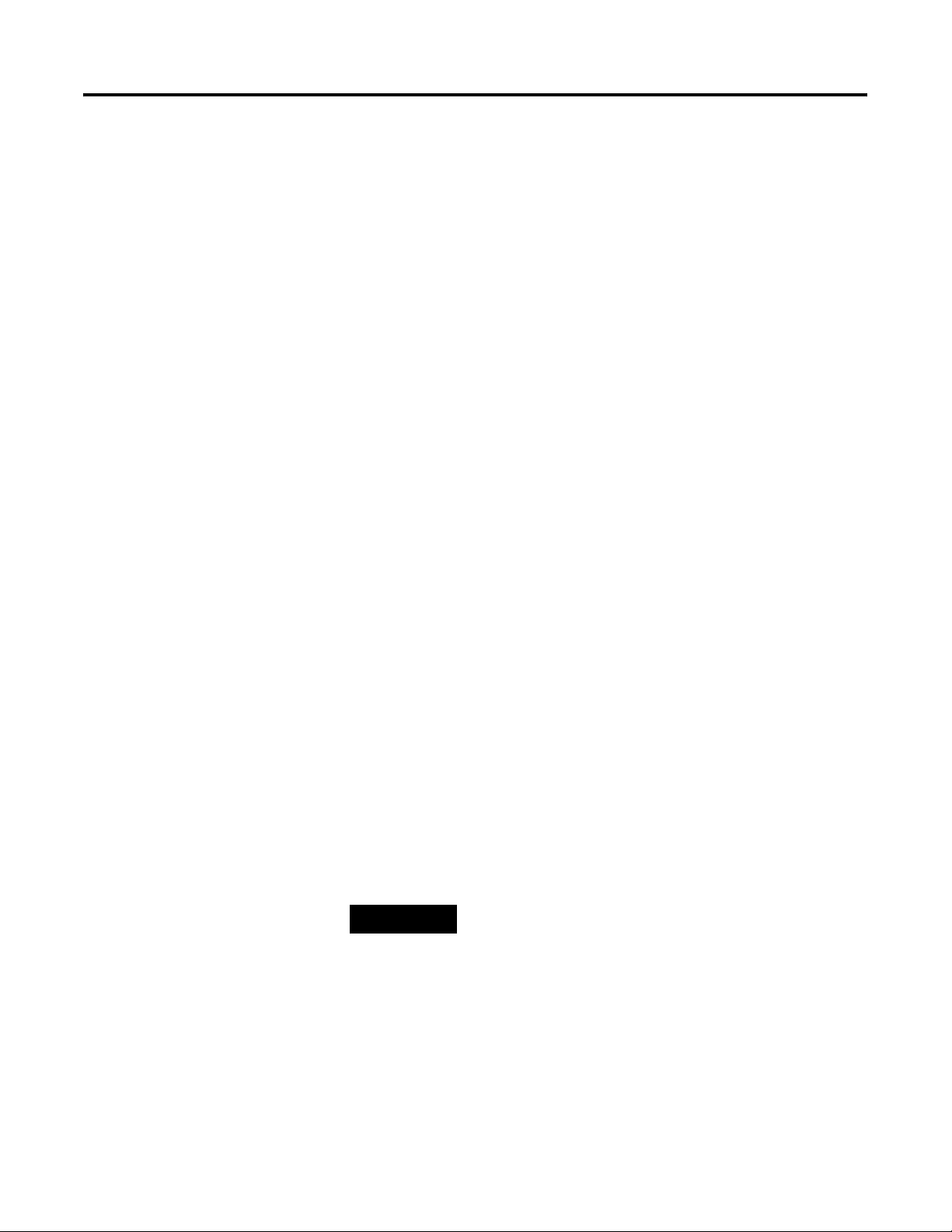
Chapter
1
Module and Development Software Overview
This chapter introduces you to the SLC 500 BASIC and BASIC-T
modules and the BASIC development software. After reading this
chapter you should be familiar with the:
• module components and features.
• BASIC development software features.
• typical configurations of the module.
• module hardware specifications.
• module-related products.
Overview
The module and the development software provide the following
benefits.
• Easy data collection from user devices
• Integrated program debugging environment
• Operator interface capabilities
• Flexible program and data storage options
• High-level math
• Clock/calendar
• High-level programming environment
• Extensive online help system
• Easy access to editor functions through user interface
• Advanced text editor windows
TIP
The 1746-BAS-T module is a higher-speed version of
the 1746-BAS module with identical hardware
features. The modules can be interchanged, except
that the 1746-BAS-T module uses different (optional)
memory modules. Due to the high speed of the
1746-BAS-T module, existing programs written for
the 1746-BAS module may require adjustment for
identical operation using the faster 1746-BAS-T
module.
1 Publication 1746-UM004B-EN-P - December 2005
Page 14
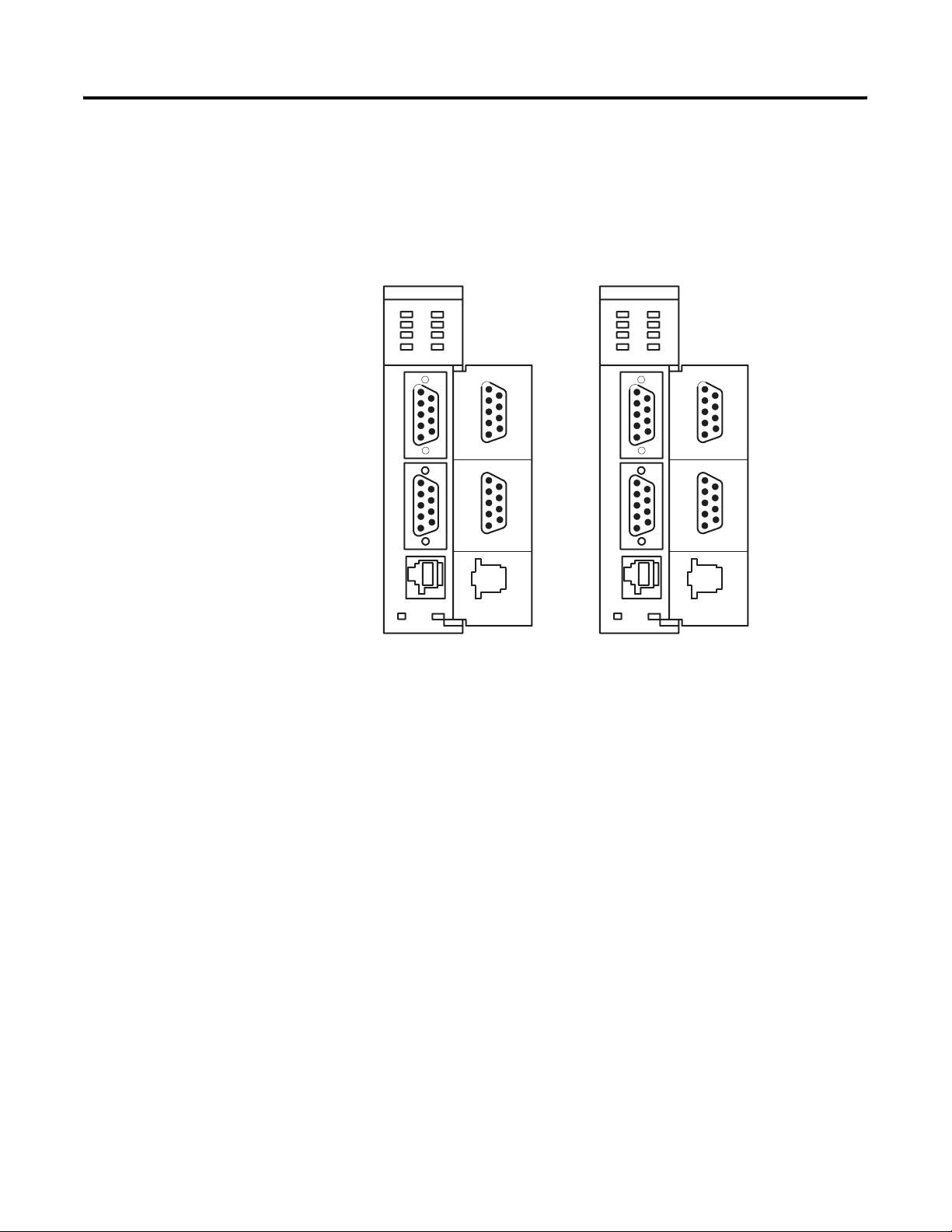
1-2 Module and Development Software Overview
BASIC and BASIC-T Modules
The modules are single-slot modules that reside in a SLC 500 fixed or
modular controller chassis. Use the module as
:
• a foreign device interface.
• an operator interface.
Figure 1.1 Module with Door Open
BASIC
5
4
3
2
1
5
4
3
2
1
PR T1
PR T2
9
8
7
6
9
8
7
6
BASIC-T
5
4
3
2
1
5
4
3
2
1
PR T1
PR T2
9
8
7
6
9
8
7
6
DH485
DH485
Hardware Features
The module provides the following hardware features.
• 24 KB of battery backed RAM for storage of user programs and
data
• Capacitive backup of RAM during battery change
• Socket for a standard 1747-M1, M2, M3, or M4 memory module
(1746-BAS module) for nonvolatile storage of user programs
• Socket for a 1771-DBMEM1 or -DBMEM2 memory module
(1746-BAS-T module) for nonvolatile storage of user programs
• Battery-backed, 24-hour clock/calendar
• Free-running clock with 5 ms resolution
• Two isolated 9-pin D-shell serial ports (PRT1 and PRT2) that
provide RS-232/423, RS-422, and RS-485 communication with
I/O devices
• One PRT2 port provides DF1 full-duplex or half-duplex slave
protocol for SCADA applications
• One RJ-45 port (DH485) that provides communication over the
DH485 network
• Multiple LED indicators for operator interface
• SLC 500 backplane interface
Publication 1746-UM004B-EN-P - December 2005
Page 15
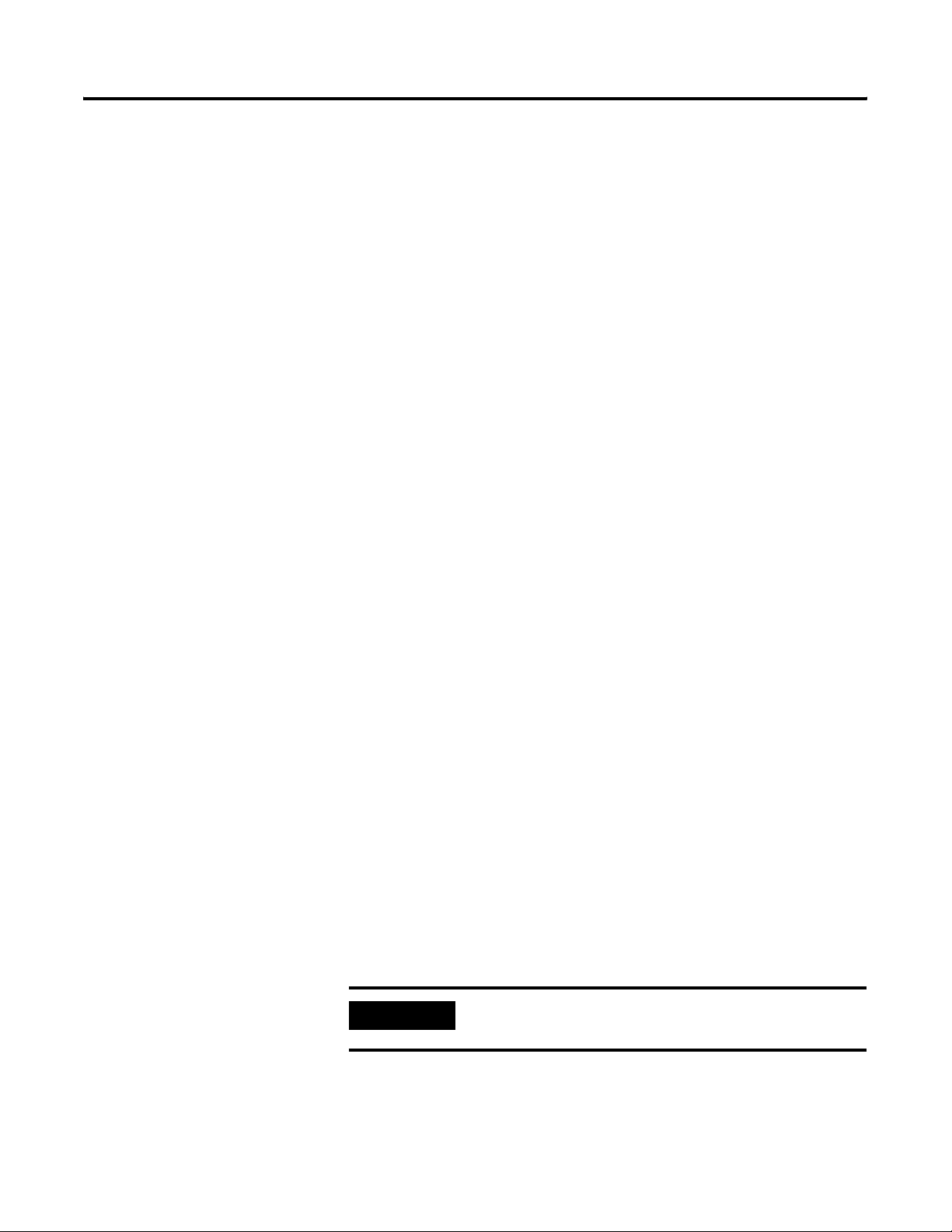
Module and Development Software Overview 1-3
Software Features
The module provides the following software features.
• BASIC programming with the Intel BASIC-52 language and
enhancements
• SLC 500 backplane data read and write support including image
table transfers and M0 and M1 file transfers
• Execution of programs from memory modules
• String manipulation support
• DH485 network support
• DF1 protocol support
• Full set of trigonometric function instructions
• Floating point calculations and conversion
• Extensive call libraries
Module Communication Ports
There are three communication ports on the front of the module. The
location, name, and pin numbers of these ports are listed on the
inside of the module door. They are:
• PRT1 - Used to interface the module with user devices. This port
is a serial port that accommodates RS-232/423, RS-422, and
RS-485 communication modes. Port PRT1 is capable of operating
full-duplex at 300, 600, 1200, 2400, 4800, 9600, and 19200 Kbps.
The default settings are 1200 Kbps, RS-232/423 communications.
• PRT2 - Used to interface the module with user devices or a
modem using DF1 protocol. This port is a serial port that
accommodates RS-232/423, RS-422, and RS-485 communication
modes. Port PRT2 is capable of operating full-duplex at 300, 600,
1200, 2400, 4800, 9600, and 19200 Kbps.
• DH485 - Used to interface the module with the DH485 network.
This port is not isolated and cannot directly drive the DH485
network. You must use a 1747-AIC link coupler to link port
DH485 with the DH485 network.
IMPORTANT
When DF1 protocol is selected on port PRT2, DH485
communications are disabled.
Publication 1746-UM004B-EN-P - December 2005
Page 16
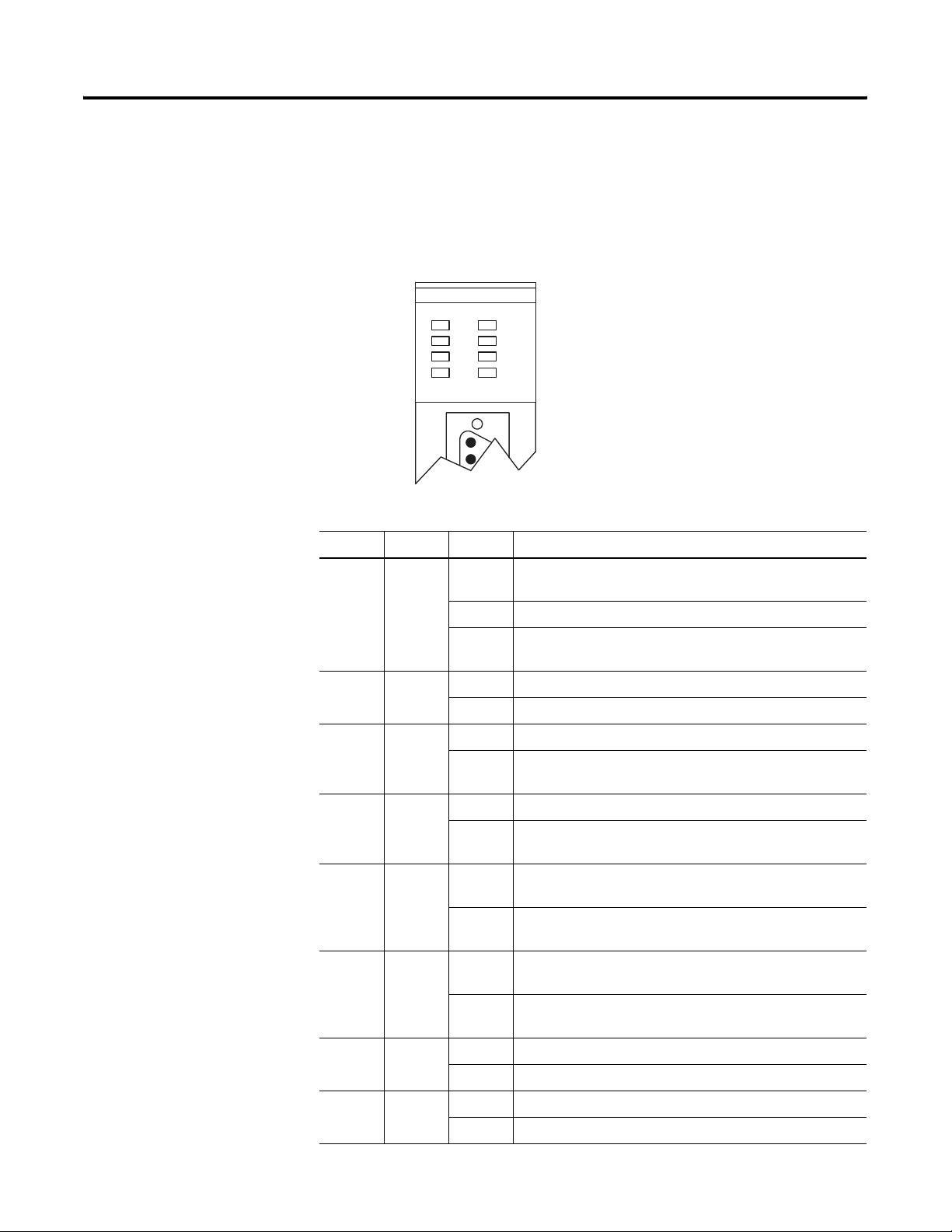
1-4 Module and Development Software Overview
Module LED Indicators
There are eight LED indicators on the front of the module. These LED
indicators are used for module diagnostics and operator interface.
Figure 1.2 Module LEDs
BASIC
ACT
485
PR T1
PR T2
FAULT
BA LOW
LED1
LED2
LED Color Status Indication
ACT Green ON The module is receiving power from the backplane and is
executing BASIC code.
Blinking The module is in Command mode.
OFF The module is not receiving power from the backplane. A
fault condition exists.
485 Green ON Port DH485 on the module is active for communication.
OFF Port DH485 on the module is not active for communication.
PRT1 Green Blinking Port PRT1 on the module is transmitting or receiving signals.
OFF Port PRT1 on the module is not transmitting or receiving
signals.
PRT2 Green Blinking Port PRT2 on the module is transmitting or receiving signals.
Publication 1746-UM004B-EN-P - December 2005
OFF Port PRT2 on the module is not transmitting or receiving
signals.
FAULT Red ON A system problem was detected during background
diagnostics. Contact your local Allen-Bradley representative.
OFF No system problems are detected during background
diagnostics.
BA LOW Red ON The voltage of the battery that backs up RAM is low. A new
battery is needed.
OFF The voltage of the battery that backs up RAM is at an
acceptable level.
LED1 Amber ON User definable. LED activated through the user program.
OFF User definable. LED deactivated through the user program.
LED2 Amber ON User definable. LED activated through the user program.
OFF User definable. LED deactivated through the user program.
Page 17
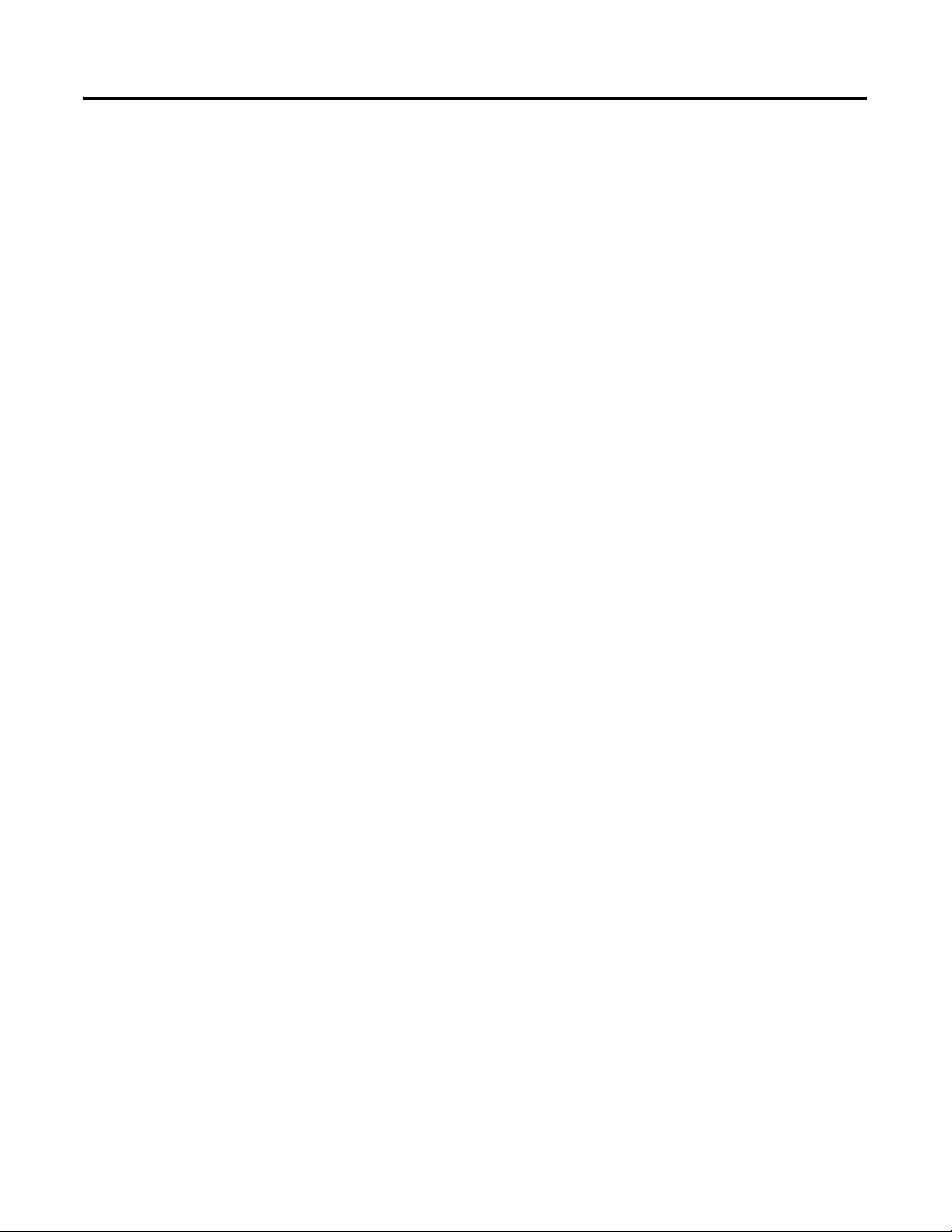
Module and Development Software Overview 1-5
BASIC Development Software (1747-PBASE)
The BASIC development software provides the user with a structured
and efficient means to create BASIC programs for the module. This
software is loaded into a an MS-DOS compatible personal computer. It
uses the personal computer to facilitate editing, compiling
(translating), uploading, and downloading of BASIC programs.
The BASIC development software has a menu-driven, window-type
environment that offers:
• pull-down menus to access all editor functions.
• function key access to frequently used functions.
• multiple window editing.
• cut and paste support between windows.
• search and replace support.
• search between files support.
• built-in calculator that can paste results into your program.
• ASCII look-up table.
• line draw editor to create operator interface images without
having to enter ASCII characters.
• keystroke macros.
• undo and redo functions.
• extensive help messages for each menu, menu option, and for
keywords embedded in the menu text.
• capability to create user-defined macro libraries.
• sophisticated debug tools including watch windows, single-step
operation, and go to cursor breakpoint operation.
• syntax checked translations to native BASIC to reduce debug
time.
• BASIC translator that steps through the BASIC program and
identifies errors.
• ASCII terminal mode.
• hex file transfer support.
The development software enables you to program the module from a
personal computer connected to either the module’s DH485 or PRT1
ports. The software allows direct access to the module through
terminal emulation over an RS-232/423 or DH485 network.
Refer to the BASIC Development Software Programming Manual,
publication 1746-PM001, for additional information on the software.
Publication 1746-UM004B-EN-P - December 2005
Page 18
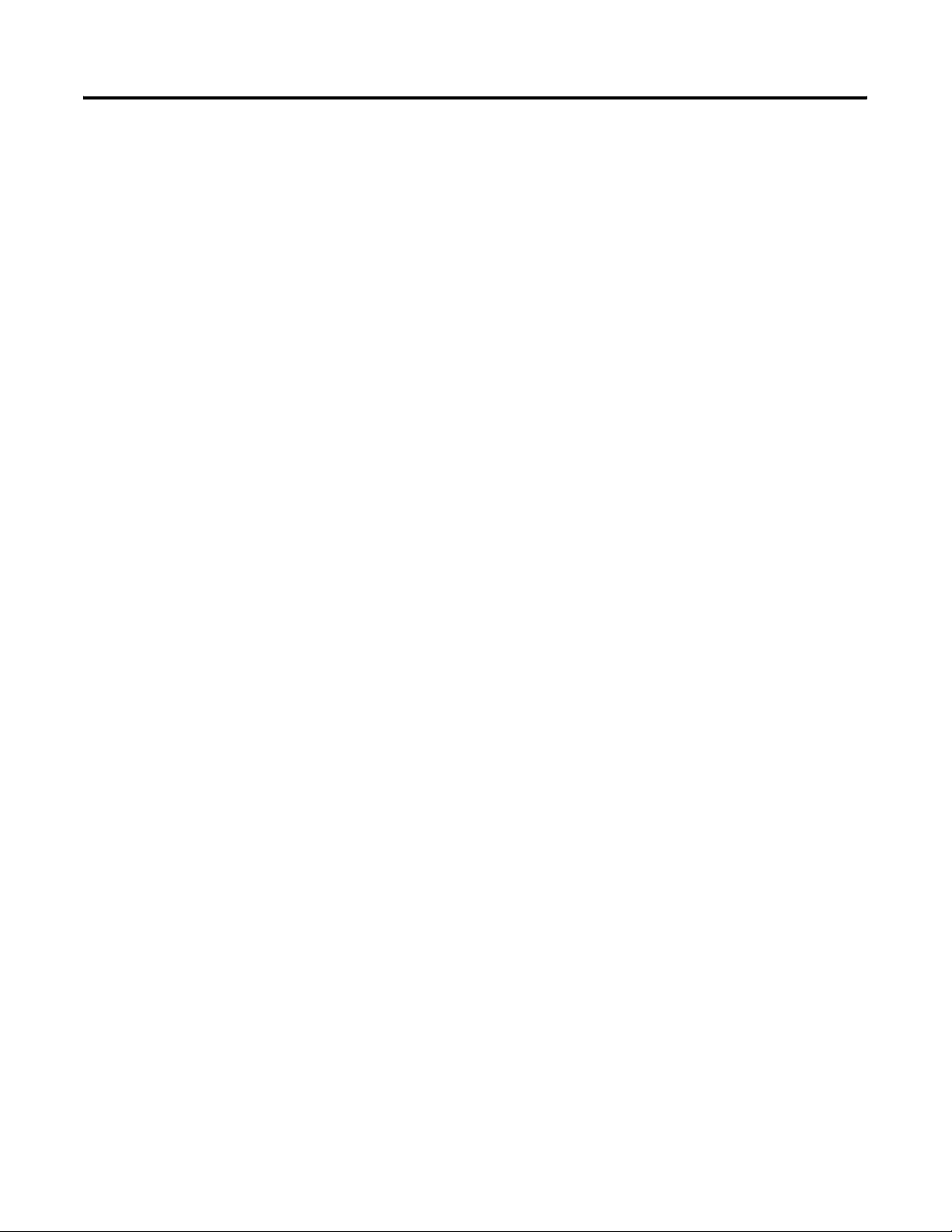
1-6 Module and Development Software Overview
Typical Configurations
The typical configuration of the SLC system that incorporates your
BASIC or BASIC-T module depends on whether the module is:
• integrated with a SLC 500 fixed or modular controller.
• programmed directly with an ASCII terminal or programmed
using a personal computer with the BASIC development
software, 1747-PBASE.
• communicating with a DH485 network or with an external
source through a modem using DF1 protocol.
Module Integration
The module is a single-slot module that is inserted into a slot in the
expansion chassis of your SLC 500 fixed controller or an open slot in
the 1746 I/O chassis of your SLC 500 modular controller. The module
may be inserted in any slot of the 1746 I/O chassis except the first slot
of the first chassis, which is reserved for the SLC modular processor.
Typical SLC fixed and modular configurations are shown in the
following figures.
Publication 1746-UM004B-EN-P - December 2005
Page 19
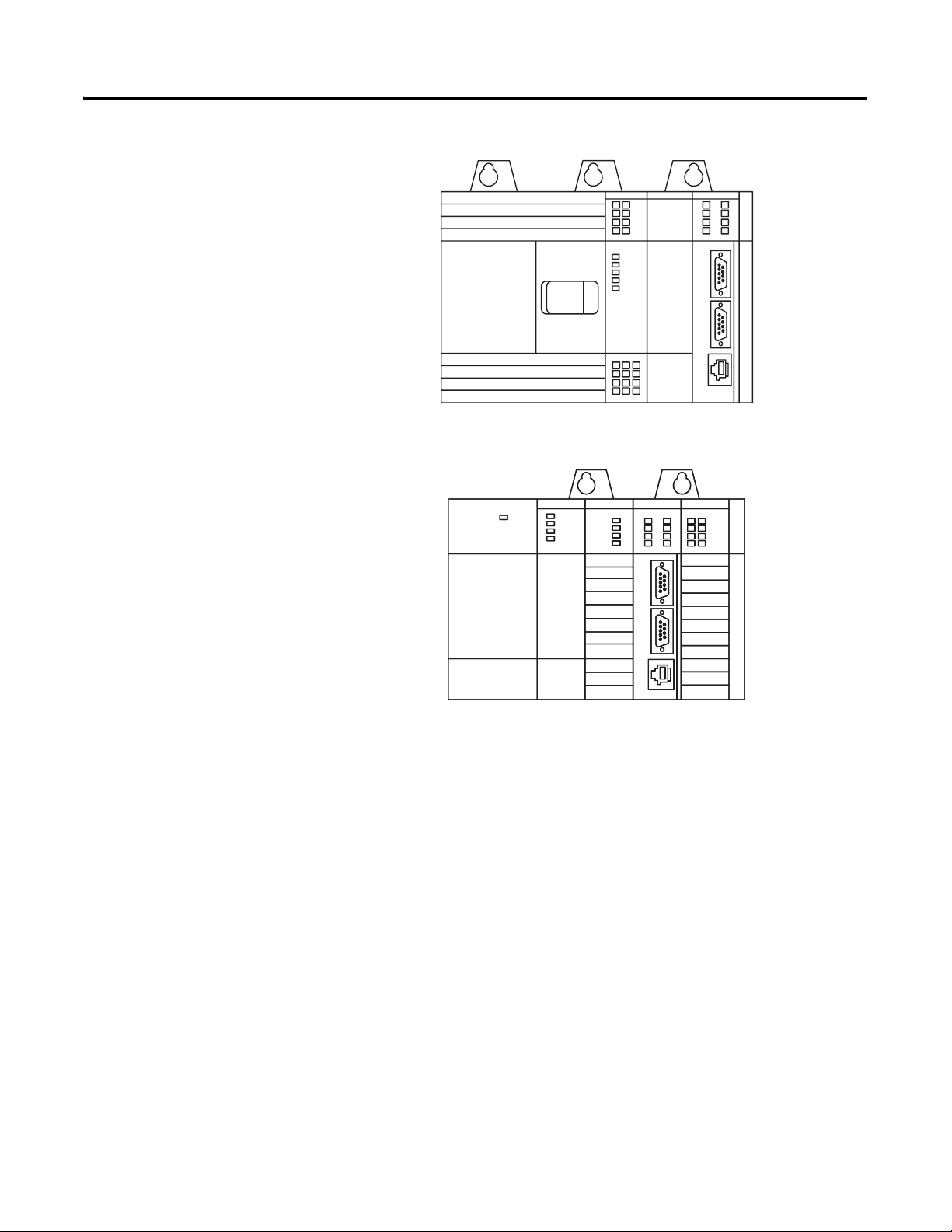
Figure 1.3 Typical Configurations
SLC 500 Fixed Controller
Module and Development Software Overview 1-7
BASIC
Slot
Filler
or
BASIC-T
Module
Power Supply SLC 500
Modular
Processor
Input
Module
BASIC
or
BASIC-T
Module
Output
Module
Module Programming Interface
Your module can be programmed using an ASCII terminal with ASCII
terminal emulation software. You can also use a personal computer
with the BASIC development software (catalog number 1747-PBASE).
Use an ASCII terminal to enter a BASIC program one line at a time to
the module. Use a personal computer with the BASIC development
software to create a BASIC program that is then downloaded to your
module. Typical programming interface configurations include:
• ASCII terminal interface - Figure 1.4.
• BASIC development software interface (RS-232) - Figure 1.5.
• BASIC development software interface (DH485) - Figure 1.6.
Publication 1746-UM004B-EN-P - December 2005
Page 20
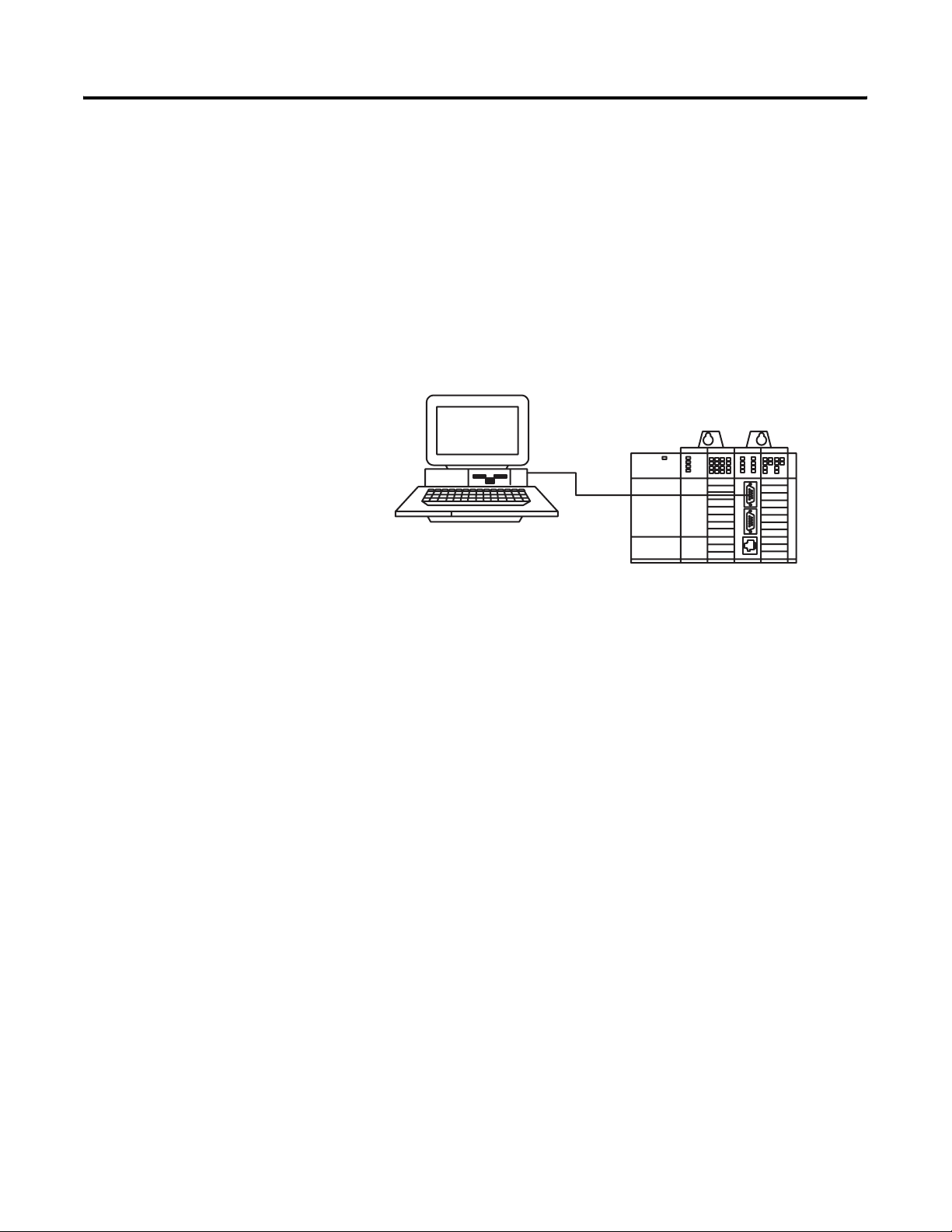
1-8 Module and Development Software Overview
ASCII Terminal Interface
Use an ASCII terminal to enter a BASIC program one line at a time to
your module through port PRT1. The ASCII terminal connected to the
module must be an industrial terminal, workstation, or personal
computer (without the BASIC development software) that
communicates in alphanumeric mode. An ASCII terminal can also be
used to display charts or graphs generated by the BASIC program.
Figure 1.4 shows a typical ASCII terminal interface.
Figure 1.4 Module ASCII Terminal Interface
Null Modem
Cable
ASCII Terminal or Personal
Computer Running ASCII
Terminal Emulation Software
SLC 500 Controller with BASIC or BASIC-T Module
In this configuration, the RS232 port on the back of your industrial
terminal or personal computer is connected to port PRT1 on your
module. Port PRT1 must be configured as the program port.
See Chapter 3 for additional information on port configuration.
BASIC Development Software Interface (RS232)
Use a personal computer with the BASIC development software
(PBASE) to create a BASIC program that is then downloaded to your
module. PBASE provides an efficient means to edit, compile
(translate), upload, and download BASIC programs. Refer to the
BASIC Development Software Programming Manual, publication
1746-PM001, for additional information on this software.
Publication 1746-UM004B-EN-P - December 2005
Page 21
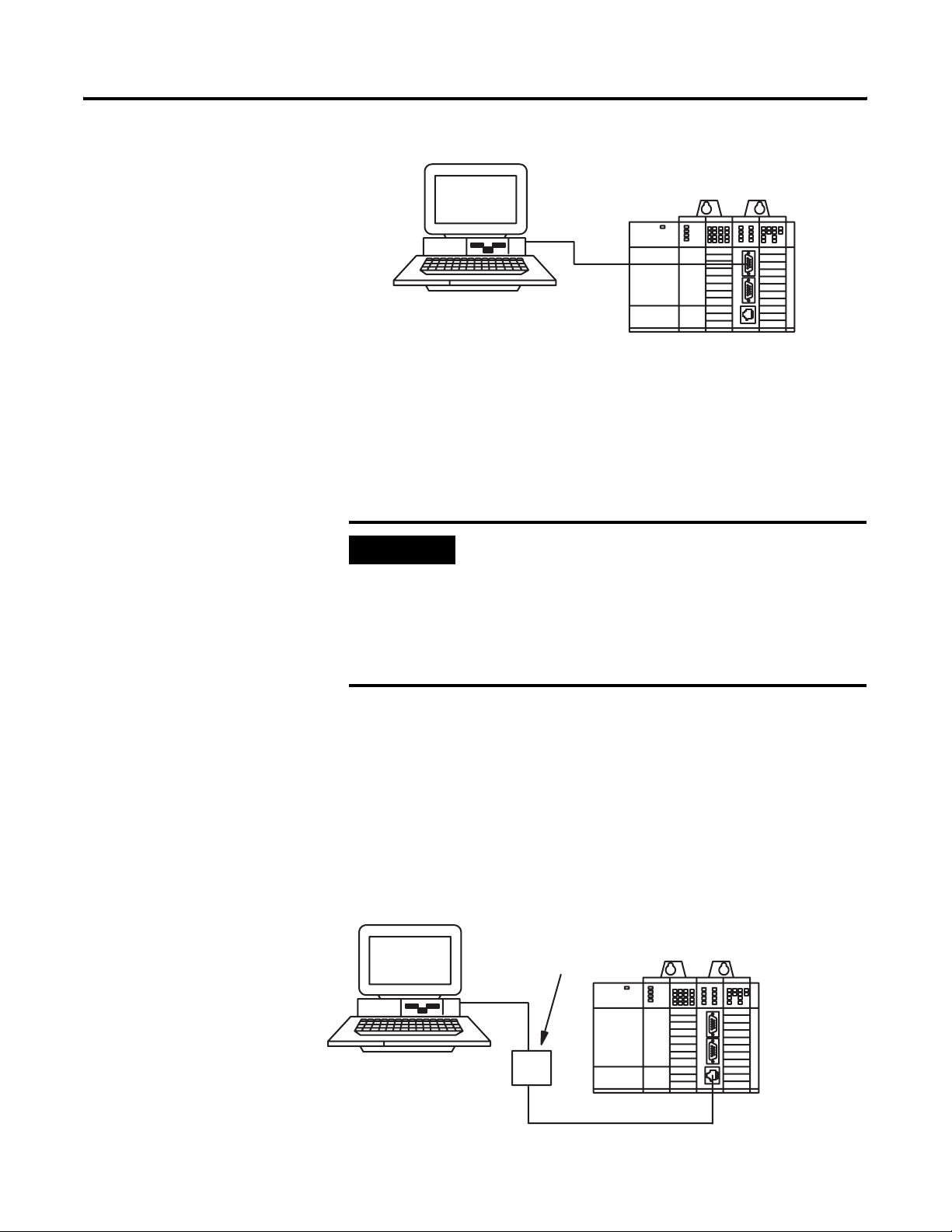
Module and Development Software Overview 1-9
Figure 1.5 BASIC Development Software Interface (RS-232)
Null Modem
Cable
Personal Computer with BASIC
Development Software
SLC 500 Controller with BASIC or BASIC-T Module
In this configuration, the serial port on the personal computer is
connected to port PRT1 on the module. The personal computer
communicates with the module through terminal emulation over an
RS-232 interface. Port PRT1 must be configured as the program port.
See Chapter 3 for additional information on port configuration.
IMPORTANT
When using the BASIC development software to
interface with the RS-232 port of the module, PBASE
must be configured for RS-232 communication
through the configuration and terminal selection
menus. Refer to the BASIC Development Software
Programming Manual, publication 1746-PM001, for
additional information.
BASIC Development Software Interface (DH485)
In this configuration, the serial port on the personal computer
interfaced with port DH485 on the module through a 1747-PIC
interface/converter. Port DH485 must be configured as the program
port with DH485 protocol.
See Chapter 3 for additional information on port configuration.
Figure 1.6 BASIC Development software Interface (DH485)
Interface/Converter
RS-232 to RS-485
Catalog Number 1747-PIC
ASCII Terminal or Personal
Computer Running ASCII
Terminal Emulation Software
SLC 500 Controller
with BASIC or
BASIC-T Module
Publication 1746-UM004B-EN-P - December 2005
Page 22
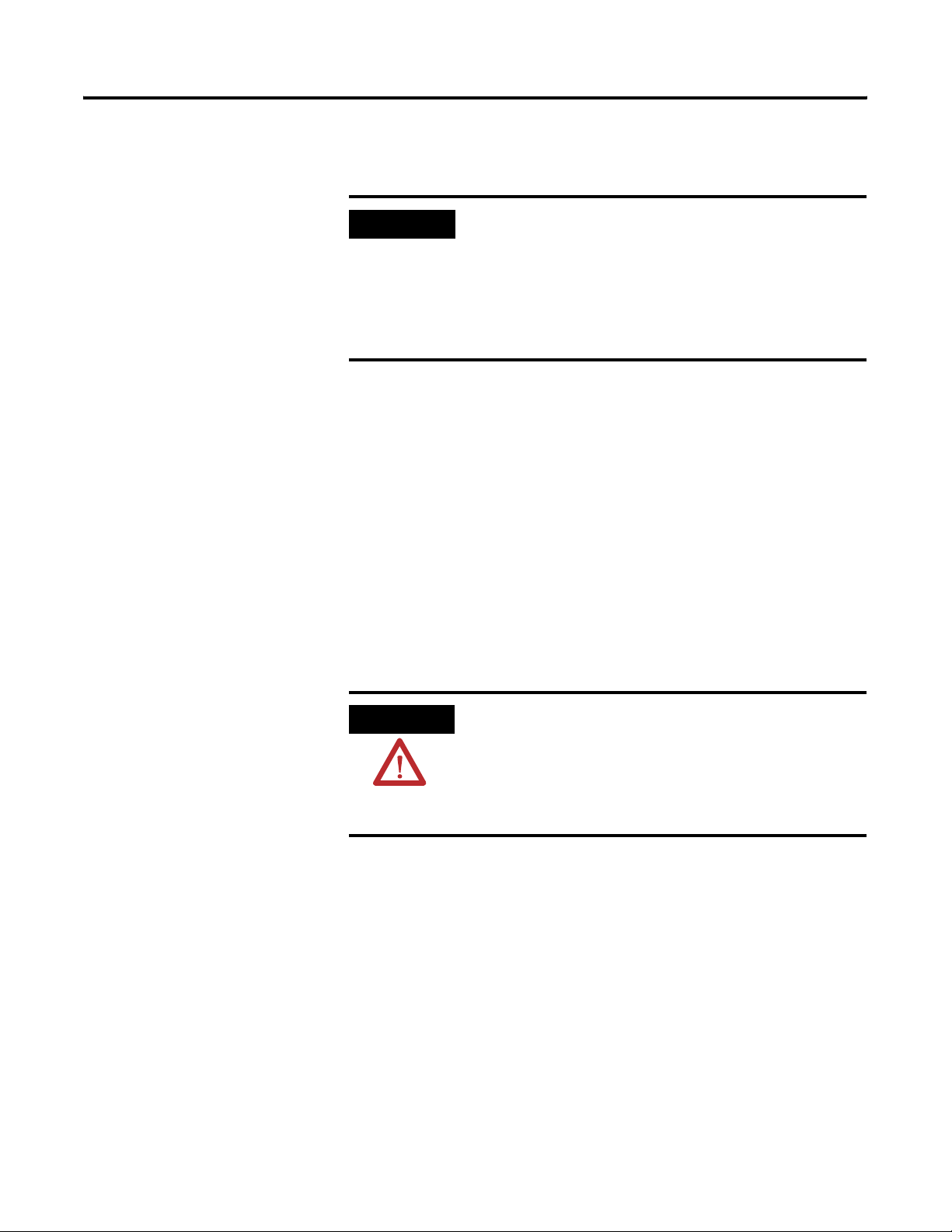
1-10 Module and Development Software Overview
The 1747-PIC interface/converter converts the RS-232 signals from the
personal computer RS-232 serial port to RS-485 format.
IMPORTANT
When using the BASIC development software to
interface with port DH485 of the module, PBASE
must be configured for DH485 communication
through the configuration and terminal selection
menus. Refer to the BASIC Development Software
Programming Manual, publication 1746-PM001, for
additional information.
Module Network Configurations
Your module may communicate with a DH485 network or it can
communicate with a remote device through a modem using the DF1
protocol. When DF1 protocol is used on PRT2, port DH485 is
disabled.
Typical communication configurations are shown in the following
figures.
• DH485 network configurations - Figure 1.7 and Figure 1.8
• DF1 protocol configuration - Figure 1.8
ATTENTION
Do not place the module on an active DH485
network until the node address and communication
rate of the module are configured. Refer to the
BASIC Language Reference Manual, publication
1746-RM001, for additional information on setting the
module node address and communication rate.
Figure 1.7 shows the module interfaced with a DH485 network
through a 1747-AIC isolated link coupler.
The link coupler also provides an interface to the DH485 network for
a personal computer with the BASIC Development Software.
Publication 1746-UM004B-EN-P - December 2005
Page 23
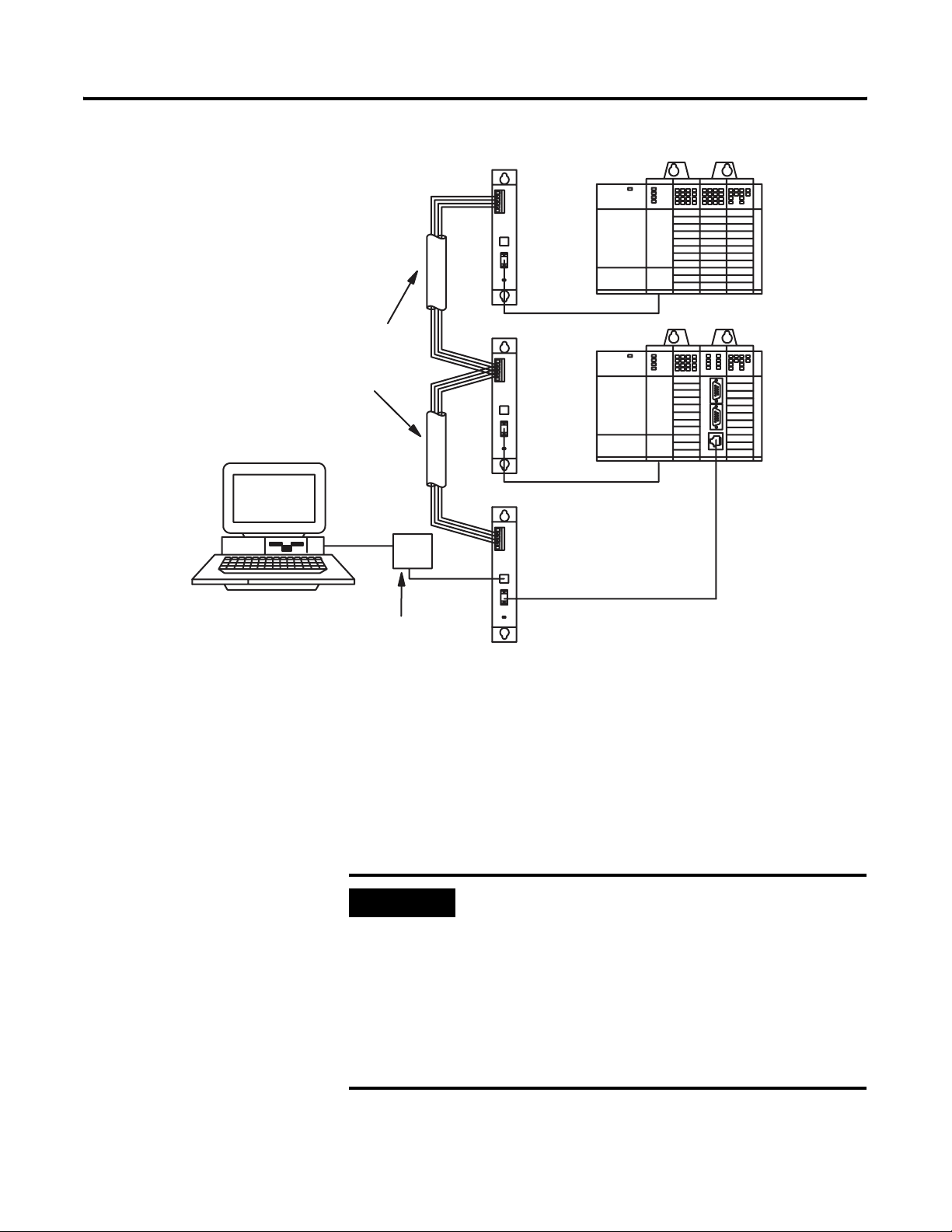
Module and Development Software Overview 1-11
Figure 1.7 DH485 Network Configuration
SLC 500
Controller
Communication
(Belden #9842)
Personal Computer with BASIC
Development Software
DH485
Cable
Interface/Converter
RS-232 to RS-485
Catalog Number 1747-PIC
1747-C11 Cable
SLC 500 Controller
with BASIC or
BASIC-T Module
1747-C11 Cable
1747-C10 Cable
The 1747-PIC interface/converter converts the RS-232 signals from the
personal computer RS-232 serial port to RS-485 format. The 1747-AIC
link coupler links the converted signals with the DH485 network and
port DH485 on the module. Port DH485 must be configured as the
program port in order to communicate with PBASE software via the
DH485 network.
See Chapter 3 for additional information on port configuration.
IMPORTANT
Each module requires a link coupler port to interface
it with the DH485 network.
When using the BASIC development software to
interface with the module, the BASIC development
software must be configured for DH485
communication through the configuration and
terminal selection menus. Refer to the BASIC
Development Software Programming Manual,
publication 1746-PM001, for additional information.
Publication 1746-UM004B-EN-P - December 2005
Page 24

1-12 Module and Development Software Overview
SLC 500
Controller with
BASIC or
BASIC-T Module
Figure 1.8 shows the module using DF1 to control communications
with a modem.
In this configuration, the module is interfaced with a DH485 network
through a peer-to-peer communication interface with full-duplex, DF1
protocol.
Figure 1.8 Full-duplex, DF1 Protocol Configuration
Modem
Modem
DH485 Communication
Cable
(Belden 9842)
Personal Computer with BASIC
Development Software
(1)
The 1747-KE module can be replaced by the 1770-KF3 DH485 communication interface module. The KF3 is a standalone version of the KE module.
Interface/Converter
RS-232 to RS-485
Catalog Number
1747-PIC
Link Coupler
1747-AIC
1747-C13 Cable
1747-C11 Cable
Link Coupler
1747-AIC
1747-C11 Cable
SLC 500
Controller
with 1747-KE
Module
SLC 500
Controller
The modems in this configuration may be dial-up. If the modems are
dial-up, the BASIC program may initiate dial-up and then switch port
PRT2 to DF1 protocol when connection is made to the 1747-KE
DH485 communication interface module. Port PRT2 on your module
must be configured as having DF1 protocol.
(1)
Publication 1746-UM004B-EN-P - December 2005
See Chapter 3 for additional information on port configuration.
The 1747-C13 cable acts only as a communication link and does not
carry 24V dc power. The 1747-C10 or 1747-C11 cable carries 24V dc
Page 25
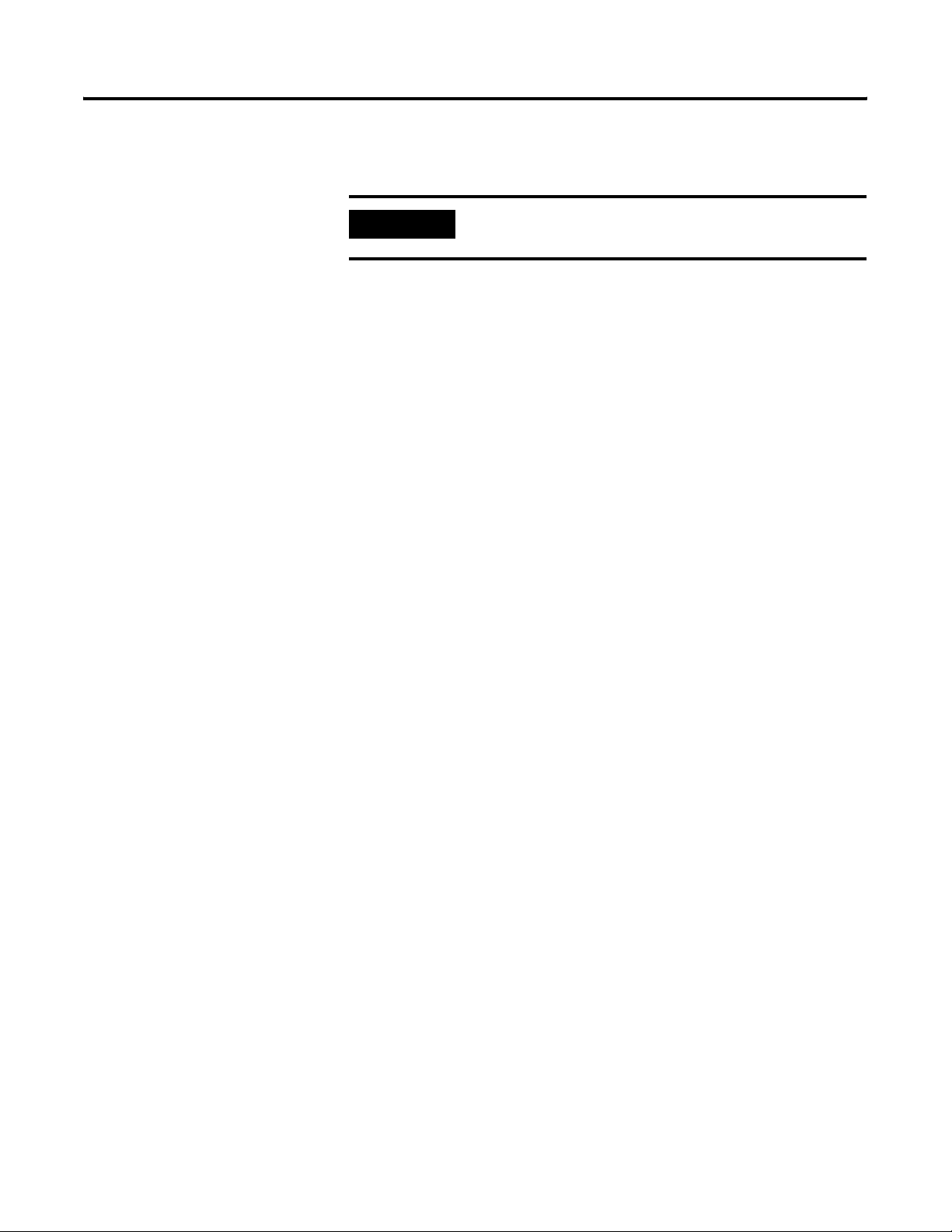
Module and Development Software Overview 1-13
power from the processor to the link coupler. (The 1747-C10 cable
and 1747-C11 cable are interchangeable.)
IMPORTANT
By configuring JW4 for DF1 communication on
PRT2, DH485 communications are disabled.
Publication 1746-UM004B-EN-P - December 2005
Page 26
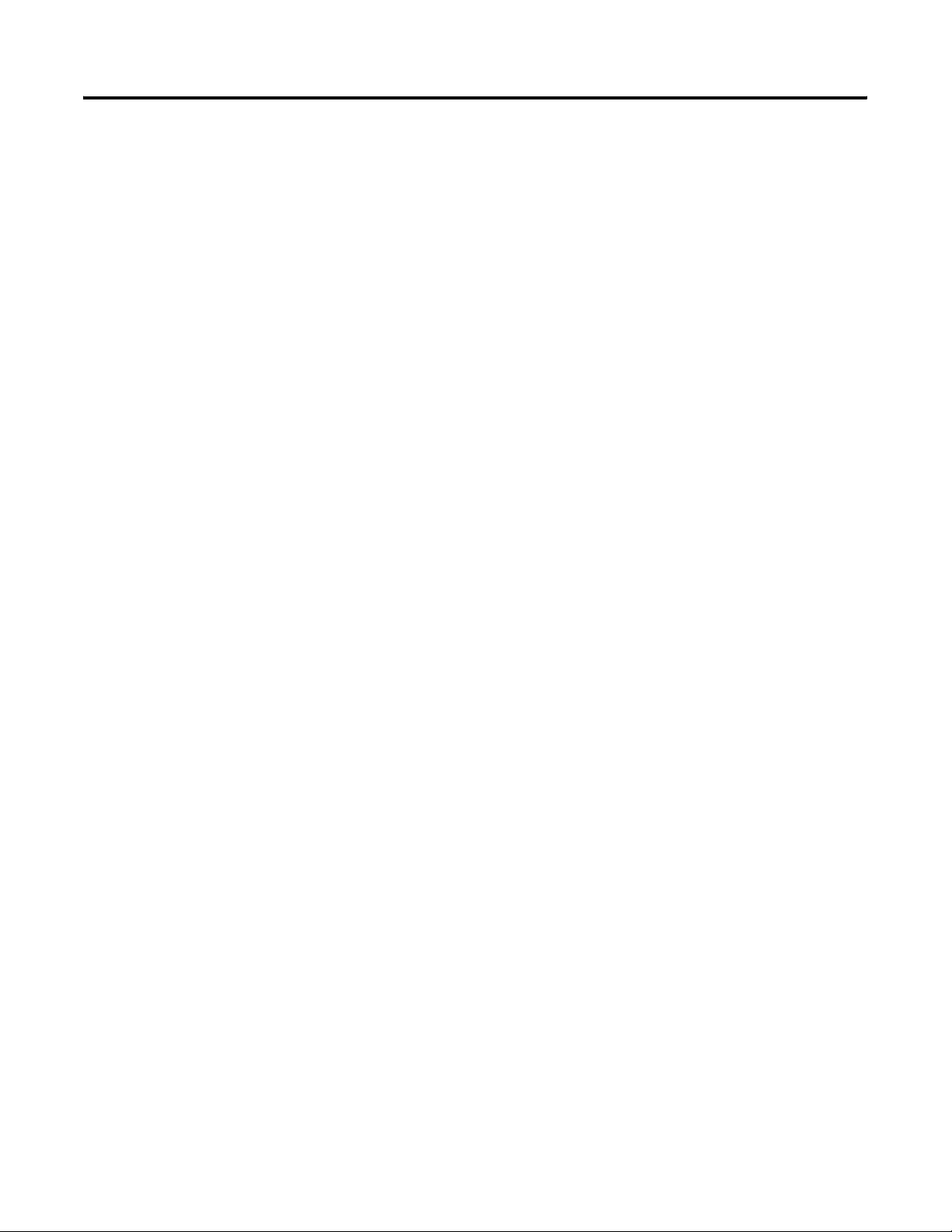
1-14 Module and Development Software Overview
Publication 1746-UM004B-EN-P - December 2005
Page 27
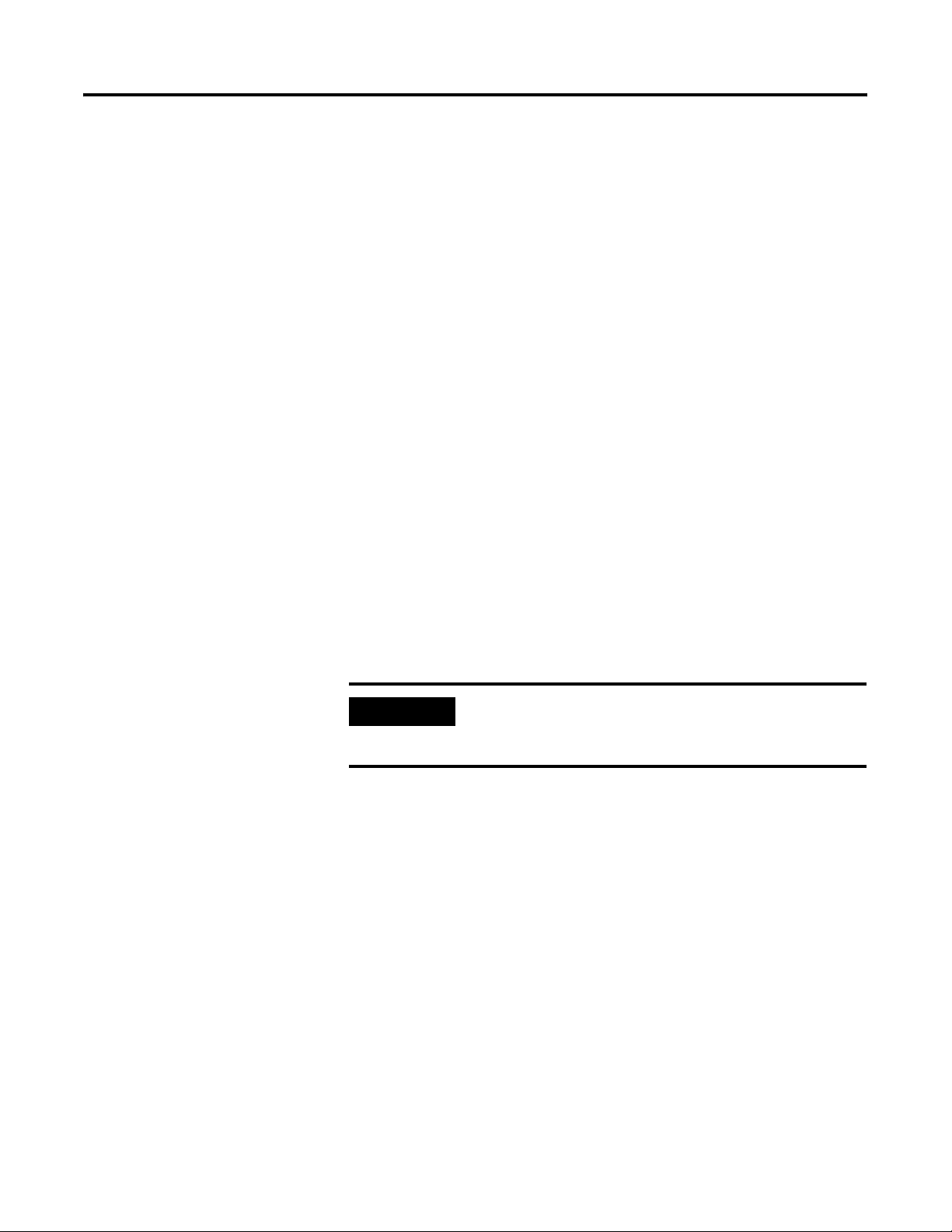
Chapter
Component Selection
After reading this chapter, you should understand the:
• module memory requirements for BASIC programming and be
able to select the memory modules necessary for your
application.
• concepts of connecting your module to the DH485 network and
be able to select the components necessary for your application.
• concepts of connecting a modem to the module and be able to
select the necessary components for your application.
2
Memory Requirements for BASIC Programming
The module uses the following types of memory modules during
BASIC programming.
• A 32 KB battery backed RAM of which 24 KB is reserved to store
BASIC programs and protected variables
• An optional 8 or 32 KB memory module to store BASIC
programs
IMPORTANT
Maximum user program storage space is 56 KB.
Battery backed RAM provides 24 KB and the
optional memory module provides up to 32 KB.
1 Publication 1746-UM004B-EN-P - December 2005
Page 28
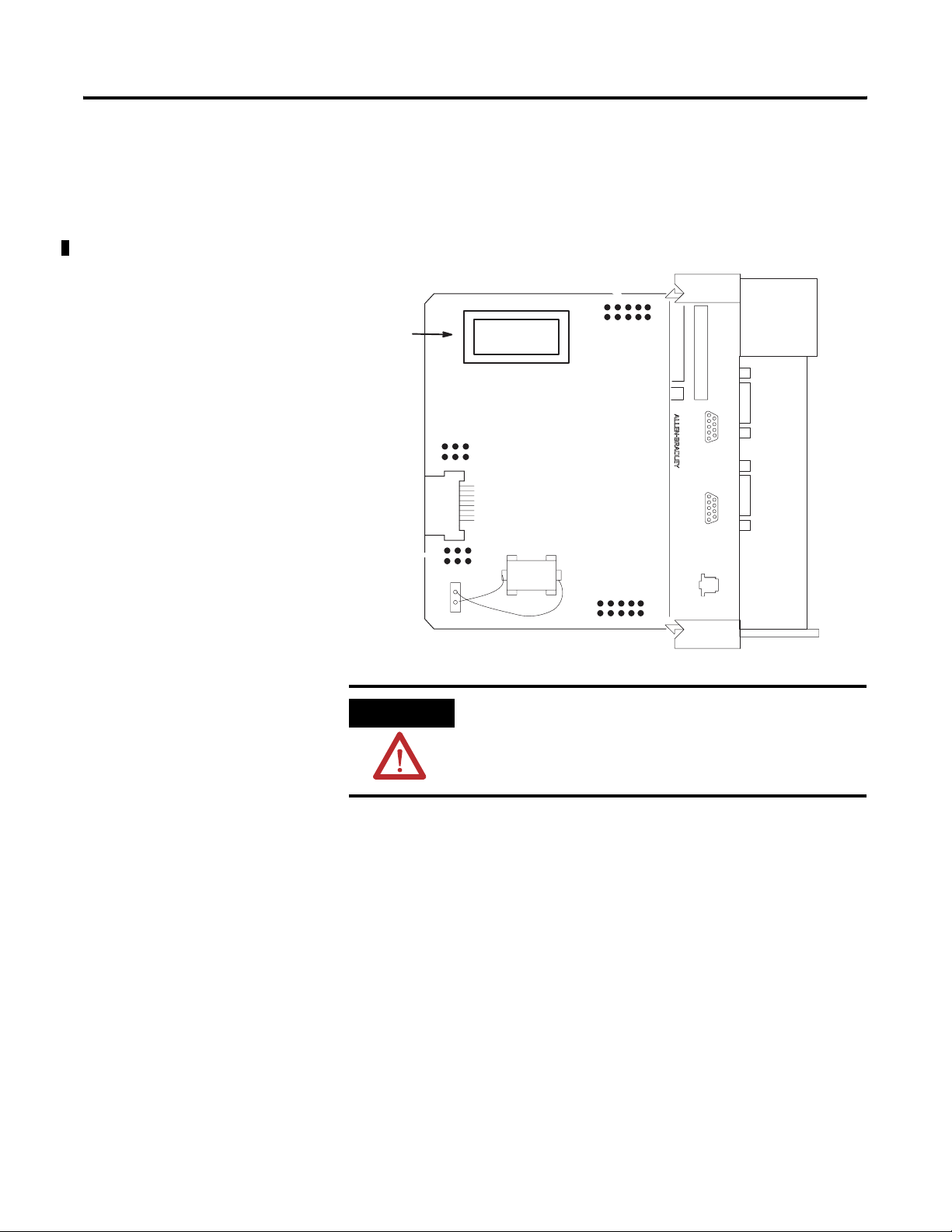
2-2 Component Selection
Optional Memory Module
Memory Module Socket
The optional memory module provides nonvolatile storage of user
BASIC programs and port configuration. The socket that holds the
optional memory module is located on the module’s mother board as
shown in Figure 2.1.
Figure 2.1 Optional Memory Module Socket Location
CAT SER
SERIAL NO.
SLC 500
BASIC MODULE
FRN
CONFIG
6789
12345
DF1
6789
12345
DH485
ATTENTION
Do not expose the module to surfaces or other areas
that may typically hold an electrostatic charge.
Electrostatic charges can alter or destroy memory.
You may use any of the following memory module options with your
module.
• 1747-M1, 8 KB EEPROM (1746-BAS module only)
• 1747-M2, 32 KB EEPROM (1746-BAS module only)
• 1771-DBMEM1, 8 KB EEPROM (1746-BAS-T module only)
• 1771-DBMEM2, 32 KB EEPROM (1746-BAS-T module only)
Publication 1746-UM004B-EN-P - December 2005
Page 29

Component Selection 2-3
Your module can program the 1747-M1, 1747-M2, 1771-DBMEM1, and
1771-DBMEM2 EEPROM optional memory modules. Jumper JW3 is
used to redirect the module circuitry for the different memory module
options.
Refer to Chapter 3 of this manual for additional information on jumper
JW3.
Components Required for DH485 Communication
IMPORTANT
The data format of the module EEPROM optional memory module is
hexadecimal. The BASIC development software provides a hex file
transfer option that can be used to upload and download hex files to
the module EEPROM. The primary use of hex file transfers is to
transfer the data from an EEPROM in one module to an EEPROM in
another module. Refer to the BASIC Development Software
Programming Manual, publication 1747-PM001, for additional
information on hex file transfers.
Your module and the BASIC development software can interface with
a DH485 network using a combination of the following components.
• 1747-AIC isolated link coupler
• 1747-PIC interface/converter
• 1747-KE DH485/RS-232C communication interface module
The module can program and erase EEPROM
memory modules. However, it cannot program or
erase UVPROM memory modules.
Figure 2.2 shows some of these components in typical DH485
network interfaces.
Publication 1746-UM004B-EN-P - December 2005
Page 30

2-4 Component Selection
Figure 2.2 DH485 Network Interface
Link Coupler
1747-AIC
SLC 500
Controller
DH485
Communication Cable
(Belden 9842)
Personal Computer with BASIC
Development Software
(1747-PBASE)
Interface/Converter
RS-232 to RS-485 Catalog
Number 1747-PIC
Alternate Connection
The 1747-C13 cable is designed to connect the following SLC 500
products to each other.
1747-C11 Cable
Link Coupler
1747-AIC
1747-C11 Cable
Link Coupler
1747-AIC
1747-C10 Cable
SLC 500
Controller with
BASIC or BASIC-T
Module
Publication 1746-UM004B-EN-P - December 2005
• 1747-AIC isolated link coupler
• A 1746-BAS or 1746-BAS-T BASIC module
• Fixed controllers
• Modular controllers
The following figure shows one application for the 1747-C13 cable.
Page 31

Figure 2.3 1747-C13 Cable Connection
Component Selection 2-5
DH485 Communication
Cable (Belden 9842)
The 1747-C10 cable supplies
power to the 1747-AIC.
Link Coupler
1747-AIC
1747-C10 Cable
1747-C13 Cable
SLC 500
Controller with
BASIC or BASIC-T
Module
The 1747-C13 cable acts only as a communication link and does not
carry 24V dc power. The 24V dc can come from either the processor
or an outside power source. The 1747-C10 or 1747-C11 cable carries
24V dc power from the processor to the link coupler. (The 1747-C10
and 1747-C11 are interchangeable.) A cable connected to the outside
power source carries 24V dc from the outside power source to the
link coupler.
The module and SLC 500 CPU act as two separate nodes on the
DH485 network.
Refer to the following sections for additional information on some of
the components shown in the previous figures.
1747-AIC Isolated Link Coupler
The 1747-AIC isolated link coupler lets you link modules to the
DH485 network.
Figure 2.2 and Figure 2.3 show a DH485 network with the module
and a personal computer linked to the network through a 1747-AIC
link coupler.
1747-PIC Interface/Converter
Use the 1747-PIC interface/converter to convert the RS-232 signals
from the personal computer’s serial port to RS-485 signal format.
Figure 2.2 shows the interface/converter integrating a personal
Publication 1746-UM004B-EN-P - December 2005
Page 32

2-6 Component Selection
computer with the BASIC development software to the module across
a DH485 network.
DH485 Cable Requirements
Components Required for DF1 Communication
IMPORTANT
Use the 1747-C10 cable, 1747-C11 cable, or 1747-C13 cable to
interface port DH485 of the module with a 1747-AIC link coupler. Use
the DH485 communication cable, Belden #9842, to interface between
the link couplers on the DH485 network.
Refer to the SLC 500 Modular Style Programmable Controller User
Manual, publications 1747-UM011, for additional information on
DH485 cables.
Your module may use DF1 to communicate with external devices.
The DF1 driver is accessed through port PRT2. The module
communicates with the external devices using a:
When using the BASIC development software to
interface with the module through the 1747-PIC, the
BASIC development software must be configured for
DH485 communication through the configuration
and terminal selection menus. Refer to the BASIC
Development Software Programming Manual,
publication 1746-PM001, for additional information.
• leased phone line.
• radio link.
• dial-up modem.
Refer to the following sections for additional information on these
components.
Publication 1746-UM004B-EN-P - December 2005
Page 33
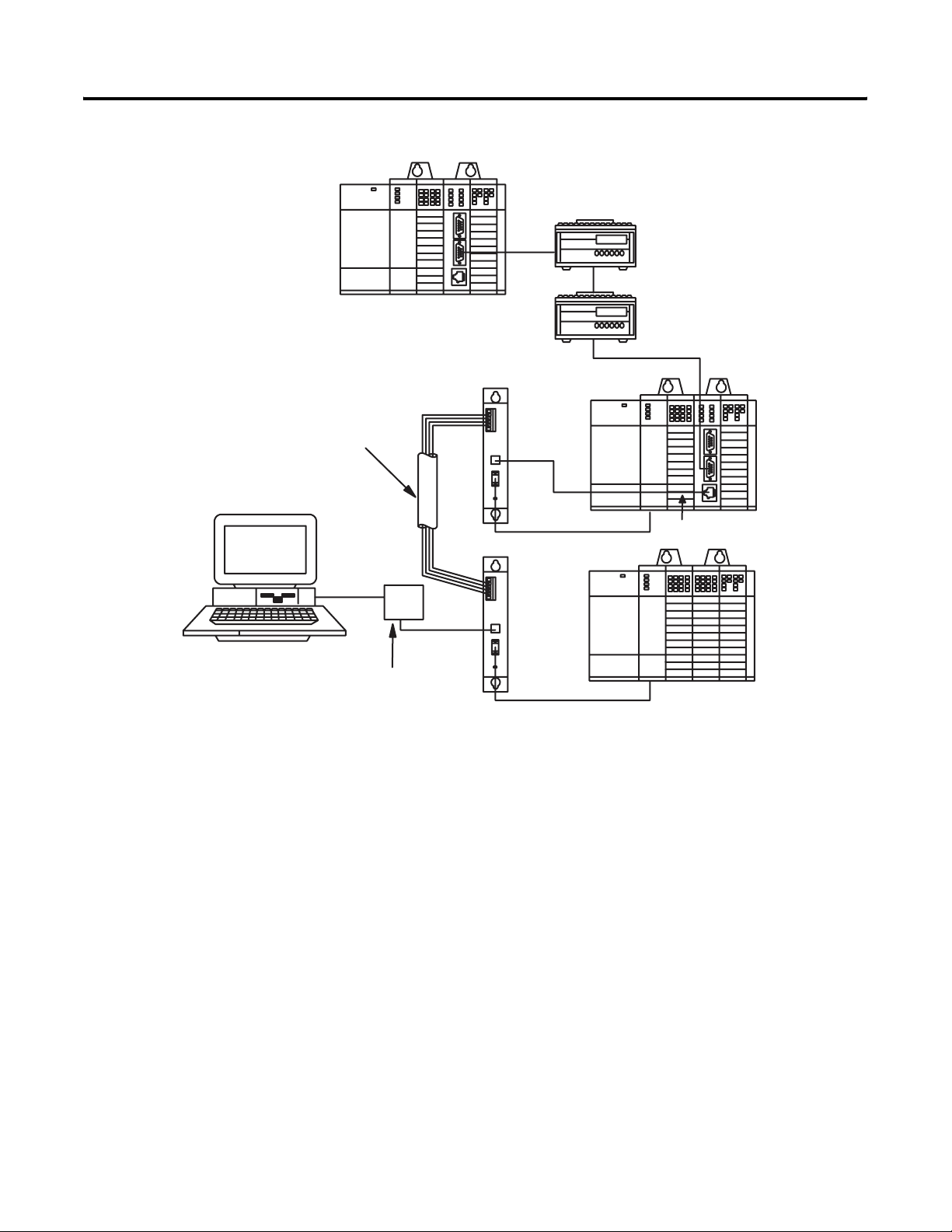
SLC 500 Controller
with BASIC or
BASIC-T Module
DH485 Communicatio n
Cable (Belden 9842)
Figure 2.4 DF1 Communication Interface
Link Coupler
1747-AIC
Modem
Modem
Component Selection 2-7
SLC 500 Controller
with 1747-KE
(1)
Module
1747-C11 Cable
1747-C13 Cable
Link Coupler
1747-AIC
Personal Computer with BASIC
Development Software
(1747-PBASE)
(1)
The 1747-KE module can be replaced by the 1770-KF3 DH485 communication interface module, a standalone version of the KE module.
Interface/Converter
RS-232 to RS-485 Catalog
Number 1747-PIC
1747-C11 Cable
SLC 500
Controller
Publication 1746-UM004B-EN-P - December 2005
Page 34

2-8 Component Selection
Leased Phone Line
A leased phone line is a private, dedicated phone line. Leased phone
lines provide a phone link between modems that is available for
communication at all times. Typically, leased phone lines are used
when you have a high or constant transfer of communication between
the module and external devices.
Radio Link
A radio link provides a communication link when phone lines are
inaccessible or expensive to use. A radio link provides a
communications link between radio modems.
Dial-Up Modem
Dial-up or phone modems are modems capable of communicating
across standard phone lines. One dial-up modem initiates the
communication, while another modem receives the communication.
Publication 1746-UM004B-EN-P - December 2005
Page 35

Chapter
Install and Wire Your Module
After reading this chapter, you should:
• set the module’s jumpers.
• install your module into your SLC 500 fixed or modular
controller system.
• wire the mating connectors of the cables used to interface user
devices to the module ports.
3
Set Module Jumpers
The module has four sets of jumpers that you need to set. Jumpers
JW1 and JW2 configure ports PRT1 and PRT2. Jumper JW3 configures
the type of optional memory module. Jumper JW4 configures the
program port. The following figure shows the location of these
jumpers.
Figure 3.1 Jumper Locations
Memory Module
JW3
JW4
JW1
SERIAL NO.
FRN
CONFIG
12345
DF1
12345
DH485
CAT SER
SLC 500
BASIC MODULE
6789
6789
Battery
1 Publication 1746-UM004B-EN-P - December 2005
JW2
Page 36

3-2 Install and Wire Your Module
ATTENTION
Do not expose the module to surfaces or other areas
that may typically hold an electrostatic charge.
Electrostatic charges can alter or destroy memory.
Set Jumper JW1
Use jumper JW1 to select one of the following configurations for port
PRT1.
• RS-232/423
• RS-422
• RS-485
Figure 3.2 JW1 Pin Assignments and Settings
Pin Assignments
246810
RS-422
RS-485
RS-232/-423 (shipped configuration)
ATTENTION
13579
All other jumper settings for JW1 are illegal and may
cause damage to the module.
Publication 1746-UM004B-EN-P - December 2005
Page 37

Install and Wire Your Module 3-3
Use the worksheet in Appendix B to document the selected jumper
setting of jumper JW1. Documenting your selection provides others
with information necessary to integrate the module with their SLC 500
fixed or modular controllers.
Set Jumper JW2
Use jumper JW2 to select one of the following configurations for port
PRT2.
• RS-232/423
• RS-422
• RS-485
Figure 3.3 JW2 Pin Assignments and Settings
Pin Assignments
RS-232/-423 (shipped configuration)
RS-485
RS-422
Use the worksheet in Appendix B to document the selected jumper
setting of jumper JW2. Documenting your selection provides others
with information necessary to integrate the module with their SLC 500
fixed or modular controllers.
ATTENTION
13579
246810
All other jumper settings for JW2 are illegal and may
cause damage to the module.
Publication 1746-UM004B-EN-P - December 2005
Page 38

3-4 Install and Wire Your Module
Set Jumper JW3
Use jumper JW3 to configure the memory module socket for one of
the following optional memory modules.
• 1747-M1, 8 KB EEPROM (1746-BAS module only)
• 1747-M2, 32 KB EEPROM (1746-BAS module only)
• 1747-M3, 8 KB UVPROM (1746-BAS module only)
• 1747-M4, 32 KB UVPROM (1746-BAS module only)
• 1771-DBMEM1, 8 KB EEPROM (1746-BAS-T module only)
• 1771-DBMEM2, 32 KB EEPROM (1746-BAS-T module only)
Figure 3.4 JW3 Pin Assignments and Settings
Pin Assignments
246
1747-M1 EEPROM (1746-BAS module only)
1747-M2 EEPROM (1746-BAS module only)
1747-M3 UVPROM (1746-BAS module only)
1771-DBMEM1 EEPROM (1746-BAS-T module only)
1771-DBMEM2 EEPROM (1746-BAS-T module only)
(shipped configuration)
1747-M4 UVPROM (1746-BAS module only)
The 1747-M3 and 1747-M4 memory modules are no longer available
for sale from Rockwell Automation. Existing 1747-M3 and 1747-M4
memory modules are compatible with the 1746-BAS module and
1746-BAS-T module.
ATTENTION
All other jumper settings for JW3 are illegal and may
cause damage to the module.
135
Publication 1746-UM004B-EN-P - December 2005
Documenting your selection provides others with information
necessary to integrate the module with their SLC 500 fixed or modular
controllers.
Page 39

Install and Wire Your Module 3-5
Use the worksheet in Appendix B to document the selected jumper
setting of jumper JW3.
Set Jumper JW4
Use jumper JW4 to select one of the following configurations for the
module ports.
• PRT1 Port – Program port with default communication settings
PRT2 Port – ASCII interface port
DH485 Port – Runtime DH485 operation only
• PRT1 Port – ASCII interface port
PRT2 Port – ASCII interface port
DH485 Port – Program port with DH485 protocol
• PRT1 Port – Program port with programmed communication
settings
PRT2 Port – ASCII interface port
DH485 Port – Runtime DH485 operation only
• PRT1 Port – Program port with programmed communication
settings
PRT2 Port – DF1 protocol
DH485 Port – Disabled
Figure 3.5 JW4 Pin Assignments and Settings
462
Pin Assignments
351
PRT1 Port = Program port with
default communication settings
PRT2 Port = ASCII interface port
DH485 Port = Runtime DH485 only
PRT1 Port = ASCII interface port
PRT2 Port = ASCII interface port
DH485 Port = Program port with DH485 protocol
(shipped configuration)
PRT1 Port = Program port with programmed communication settings
PRT2 Port = ASCII interface port
DH485 Port = Runtime DH485 only
PRT1 Port = Program port with programmed communication settings
PRT2 Port = DF1 protocol
DH485 Port = Disabled
Publication 1746-UM004B-EN-P - December 2005
Page 40

3-6 Install and Wire Your Module
IMPORTANT
ATTENTION
IMPORTANT
The first setting shown in Figure 3.5 is the default
configuration. When the jumper is set in this
position, the module always powers up in Command
mode at 1200 KB, no parity, 8 data bits, and 1 stop
bit.
All other jumper settings for JW4 are illegal and may
cause damage to the module.
When DF1 protocol is selected for port PRT2, port
DH485 is not available for DH485 programming or
runtime operation.
DF1 communication must be enabled through the
BASIC program.
Install Your module
Use the worksheet in Appendix B to document the selected jumper
setting of jumper JW4.
Documenting your selection provides others with information
necessary to integrate the module with their SLC 500 fixed or modular
controllers.
Once you have unpacked and set the jumpers on your module, you
are ready to install it in your:
• SLC 500 fixed controller expansion chassis.
• SLC 500 modular controller 1746 I/O chassis.
Your BASIC module or BASIC-T module may be installed in any open
slot of an SLC 500 1746 I/O chassis except the first slot of the first
chassis. The first slot is reserved for the processor or adapter module.
Publication 1746-UM004B-EN-P - December 2005
Page 41
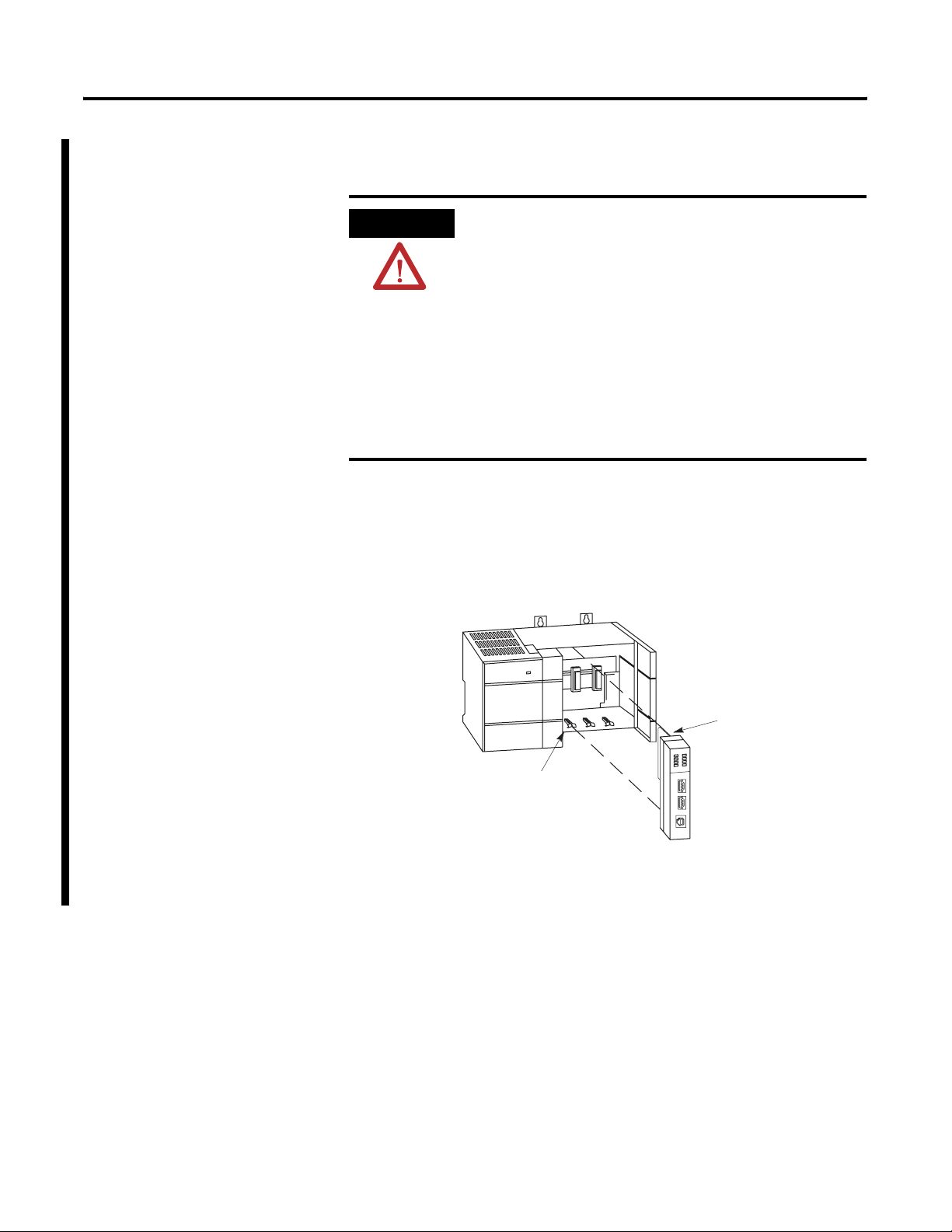
Install and Wire Your Module 3-7
The BASIC module or BASIC-T module can also be installed in an SLC
fixed controller expansion chassis.
ATTENTION
Never install, remove, or wire any module while
power is applied. Also, do not expose the modules
to surfaces or other areas that may typically hold an
electrostatic discharge.
Electrostatic discharge can damage integrated circuits
or semiconductors if you touch backplane connector
pins.
If the equipment is not installed and used as
described in the SLC 500 Modular Hardware Style
User Manual, publication 1747-UM011, the protection
provided by the equipment may be impaired.
1. Turn off power to the chassis where you will insert the module.
2. Align the circuit board of the module with the card guide of a
slot (except slot 0) in the 1746 chassis.
Figure 3.6 Module Location in the Chassis
Module Release
Card Guide
3. Slide the module in until the top and bottom retainer clips are
secured.
Publication 1746-UM004B-EN-P - December 2005
Page 42

3-8 Install and Wire Your Module
Figure 3.7 Installation in a SLC 500 I/O Chassis
SLC 500 Processor
ATTENTION
Never install, remove, or wire any module with
power applied to the chassis.
Publication 1746-UM004B-EN-P - December 2005
Page 43
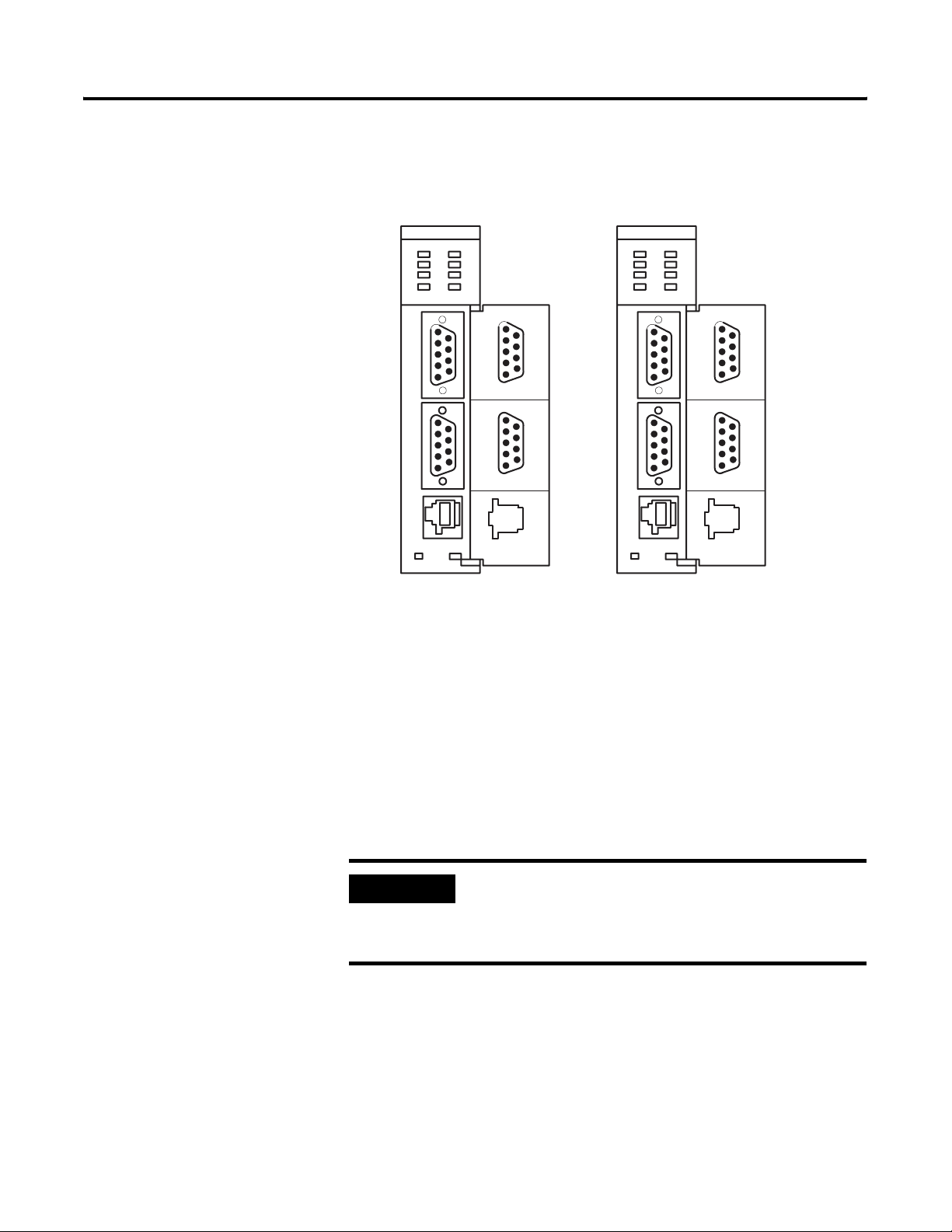
Install and Wire Your Module 3-9
Wire Your Communication Ports
The locations of the module’s communication ports, PRT1, PRT2, and
DH485, are shown in Figure 3.8.
Figure 3.8 Communication Ports
BASIC
5
4
3
2
1
5
4
3
2
1
PR T1
PR T2
DH485
9
8
7
6
9
8
7
6
BASIC-T
5
4
3
2
1
5
4
3
2
1
PR T1
PR T2
DH485
9
8
7
6
9
8
7
6
Wire to Ports PRT1 and PRT2
Ports PRT1 and PRT2 can communicate to user devices through
RS-232/423, RS-422, and RS-485 communication modes. Set jumpers
JW1 and JW2 to reflect the communication mode you desire.
The table on page 3-10 lists the pin assignments for ports PRT1 and
PRT2.
Refer to the MODE command in the BASIC Language Reference
Manual, publication 1746-RM001, for the default programming port
configuration information.
IMPORTANT
When default communications are selected via JW4,
the module defaults to the Command mode when
power is cycled. Refer to page 3-5 of this manual for
the default communication settings.
Use these pin assignments to wire the mating connector of the cable
used to interface a user device to port PRT1. The sockets of this
connector must be wired to correspond to the selected
communication mode.
Publication 1746-UM004B-EN-P - December 2005
Page 44
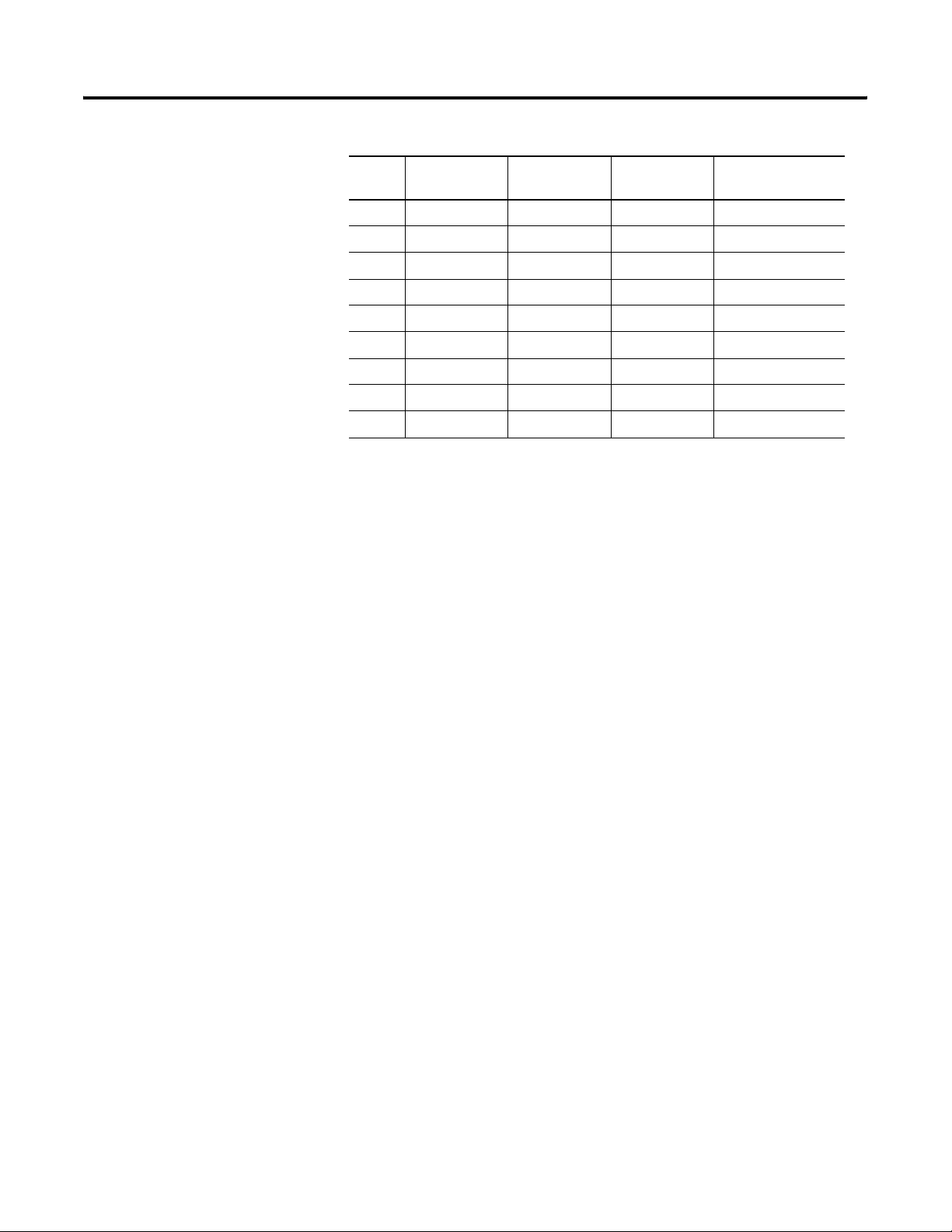
3-10 Install and Wire Your Module
Pin RS-232/423 RS-422 RS-485 IBM AT Standard
RS-232 Signals
1 Note 1 422 TXD - TRXD - DCD or CD
2 RXD 422 RXD - (3) RXD
3 TXD (2) (2) TXD
4 DTR (2) (2) DTR
5 COMMON COMMON COMMON COMMON
6 DSR 422 RXD + (3) DSR
7 RTS (2) (2) RTS
8 CTS (2) (2) CTS
9 (1) 422 TXD + TRXD + RI
(1)
In RS-423 mode, these pins are still connected to their RS-422 loads. Do not use these pins in RS-423 mode.
(2)
In RS-422 and RS-485 modes these pins are connected to their RS-423 drivers and receivers. Do not use these
pins in either RS-422 or RS-485 mode.
(3)
In RS-485 mode, these pins are still connected to their RS-422 receivers. Do not use these pins in RS-485 mode.
Wiring diagrams for the RS-232/423 communication mode are shown
starting on page 3-12.
Hardware Handshaking
The module uses the following rules when hardware handshaking is
enabled. The module:
• does not transmit until CTS becomes active.
• examines DSR following the receipt of a character. If the DSR is
active, the character is placed in the input queue. If DSR is
inactive, the character is assumed to be noise and is discarded.
Publication 1746-UM004B-EN-P - December 2005
Page 45

DTE and DCE Overview
Install and Wire Your Module 3-11
IMPORTANT
You need to know whether the device connecting to
the module has a DTE or DCE interface.
Figure 3.9 through Figure 3.13 are provided to help
you make the appropriate connection.
DTE - Data Terminal Equipment
The module’s serial ports are configured as 9-pin Data Terminal
Equipment (DTE), as are most terminals or computer ports.
DTE 9 Pinout Signal from
Pin # Signal Description Pin # Signal Description
1 NC-No Connection
(for BASIC module only)
2 RXD-Received Data Input 3
3 TXD-Transmitted Data Output 2
4 DTR-Data Terminal Ready Output 20
DTE
Perspective
Input 8 CD-Carrier Detect
DTE 25 Pinout
5 Com-Signal Common Shared 7
6 DSR-Data Set Ready Input 6
7 RTS-Request to Send Output 4
8 CTS-Clear to Send Input 5
9 NC-No Connection
(for BASIC module only)
Input 22 RI-Ring Indicator
Publication 1746-UM004B-EN-P - December 2005
Page 46

3-12 Install and Wire Your Module
DCE - Data Communication Equipment
Devices such as modems are Data Communication Equipment (DCE).
The pinouts on these terminals are defined for ease of interfacing with
DTE equipment.
DCE 9 Pinout Signal from DCE
Perspective
DCE 25
Pinout
Pin # Signal Description Pin #
1 CD-Carrier Detect Output 8
2 RXD-Received Data Output 3
3 TXD-Transmitted Data Input 2
4 DTR-Data Terminal Ready Input 20
5 Com-Signal Common Shared 7
6 DSR-Data Set Ready Output 6
7 RTS-Request to Send Input 4
8 CTS-Clear to Send Output 5
9 RI-Ring Indicator Output 22
IMPORTANT
All signal directions listed in the previous two tables
are valid. For example, TXD, Transmitted Data, is a
DTE output but is also a DCE input. The signal
description is the same for both the DTE and DCE
but the direction of the signal (perspective) has
changed based on whether you have a DTE or DCE
device.
Publication 1746-UM004B-EN-P - December 2005
Figure 3.9 RS-232/423 Wiring Diagram - Module to a Modem (Hardware
Handshaking Enabled)
Basic DTE DCE 9-pin 25-pin
N.C.1
RXD2
TXD3
DTR4
COM5
DSR6
RTS7
CTS8
N.C.9
CD
RXD
TXD
DTR
COM
DSR
RTS
CTS
RI
8
1
3
2
2
3
20
4
7
5
6
6
4
7
5
8
22
9
Page 47

Install and Wire Your Module 3-13
IMPORTANT
For DCE devices other than modems, connect the
DSR of the module with the DSR of the device. The
CD signal of the device (other than a modem) is not
used.
Figure 3.10 RS-232/423 Wiring Diagram - Module to DTE Device (Hardware
Handshaking Disabled)
Basic DTE DTE 9-pin 25-pin
N.C.1
RXD2
TXD3
(2)
DTR4
COM5
DSR6
(2)
RTS7
CTS8
N.C.9
(1)
Connect to the shield of the cable.
(2)
Jumpers are only needed if you cannot disable the hardware handshaking on the port.
(3)
This is a N.C. for the 1747-KE, 1746-BAS or 1746-BAS-T module.
DCD
TXD
RSD
DSR
COM
DTR
CTS
RTS
GND
(3)
(1)
8
1
2
3
3
2
6
6
7
5
20
4
5
8
4
7
(2)
(2)
1
Figure 3.11 RS-232/423 Wiring Diagram - Module to Printer (Hardware
Handshaking Enabled, Standard Printer Adapter Cable)
Basic DTE DTE 9-pin 25-pin
8
N.C.1
RXD2
TXD3
DTR4
COM5
DSR6
RTS7
CTS8
N.C.9
(1)
The 1747-CP3 cable works in this application.
(2)
Connect to the shield of the cable.
CD
TXD
RXD
DSR
COM
DTR
CTS
RTS
GND 1
1
2
3
3
2
6
6
7
5
20
4
5
8
4
7
RI
(2)
22
9
(1)
Publication 1746-UM004B-EN-P - December 2005
Page 48

3-14 Install and Wire Your Module
Figure 3.12 RS-422 Wiring Diagram
Basic
TXD1
RXD2
3
4
COM5
RXD+6
7
8
TXD+9
COM
TXD+
RXD+
Figure 3.13 RS-485 Wiring Diagram
Basic
TRXD-1
2
3
4
COM5
6
7
8
TRXD+9
TRXD-
TRXD+
RXD
TXD
COM
Publication 1746-UM004B-EN-P - December 2005
Wire to Port DH485
Port DH485 can communicate to user devices through the DH485
communication mode. Use a 1747-C10 cable or 1747-C13 cable to
connect the module to a link coupler interfaced with the DH485
network.
Page 49

Chapter
Programming Overview
This chapter provides an overview of the information needed to
program your module. After reading this chapter, you should be
familiar with:
• module memory organization.
• SLC memory allocation for your module.
• BASIC programming instructions.
• entering, running, and editing a BASIC program from an ASCII
terminal.
• interfacing the module with other devices.
4
Understand Module Memory Organization
All data transferred to the module from the SLC 500 CPU must be
routed through the module input buffer. The following table lists the
addresses of the module input buffer.
Address Definition
0...39 Data transferred from the DH485 common interface file.
40...99 Reserved
100...163 Data transferred from the CPU M0 file.
164...199 Reserved
200...207 Data transferred from the CPU output image table.
All data transferred from the module to the SLC 500 CPU must be
routed through the module output buffer. The following table lists the
addresses of the module output buffer.
Address Definition
0...39 Data transferred to the DH485 common interface file.
40...99 Reserved
100...163 Data transferred to the CPU M1 file.
164...199 Reserved
200...207 Data transferred to the CPU input image table.
1 Publication 1746-UM004B-EN-P - December 2005
Page 50

4-2 Programming Overview
Allocate SLC memory for the Module
Your SLC 500 fixed or modular controller communicates to the
module through the SLC backplane interface. The backplane interface
transfers data from the CPU input and output image tables to the
module input and output buffers as shown in Figure 4.1.
For more information regarding the transfer of data between the SLC
controller and the module, refer to page 4-16 of this manual and to
the BASIC Language Reference Manual, publication 1747-RM001.
Figure 4.1 SLC 500 to Module Data Transfer
Word 200
Word 201
Word 202
Word 203
Word 204
Word 205
Word 206
Word 207
Word 200
Word 201
Word 202
Word 203
Word 204
Word 205
Word 206
Word 207
BASIC or
BASIC-T
Module Input
Buffer
(1)
BASIC or
BASIC-T
Module Output
Buffer
CPU Output
Image Table
CPU Input
Image Table
Word 0
Word 1
Word 2
Word 3
Word 4
Word 5
Word 6
Word 7
Word 0
Word 1
Word 2
Word 3
Word 4
Word 5
Word 6
Word 7
Publication 1746-UM004B-EN-P - December 2005
(1)
Word 200 is predefined. You cannot write to word 200 of the BASIC output buffer.
In addition to transferring image table data, the SLC 5/02 controller
and above modular processor may transfer an additional 64 words of
input or output data to the module. Figure 4.2 shows the transfer of
M0 and M1 files between the SLC 5/02 processor, and higher, and the
module.
For more information on M0 and M1 files, refer to the SLC 500
Instruction Set Reference Manual, publication 1747-RM001.
Page 51

Programming Overview 4-3
Figure 4.2 SLC 5/02 Controller to Module M0 and M1 File Transfer
Word 100
Word 101
.
.
.
Word 162
Word 163
Word 100
Word 101
.
.
.
Word 162
Word 163
BASIC or
BASIC-T
Module Input
Buffer
BASIC or
BASIC-T
Module Output
Buffer
CPU M0 File
CPU M1 File
Word 0
Word 1
.
.
.
Word 62
Word 63
Word 0
Word 1
.
.
.
Word 62
Word 63
Module ID Codes
The following table lists the ID codes needed to configure the
memory of your SLC 500 fixed or modular controller.
BASIC Programming Instructions
Controller
Module ID Code
1746-BAS 1746-BAS-T
SLC 500, 5/01 3506 3523 (Class 1)
SLC 5/02 and higher 13106 13123 (Class 4)
BASIC programs are composed of BASIC programming instructions
grouped together. These instructions are a combination of BASIC
commands, statements, operators, and system subroutines (CALLs).
IMPORTANT
The module operates in two modes: the Command
mode (Direct mode) and the Run mode (Interpreter
mode). You can only enter commands when the
processor is in the Command mode.
Publication 1746-UM004B-EN-P - December 2005
Page 52

4-4 Programming Overview
BASIC Commands
BASIC commands are programming instructions that are executed
during the Command mode except for CONTROL-C. CONTROL-C
takes you from Run mode to Command mode. Typically these
commands are used to perform some type of program maintenance.
The following table lists the BASIC programming commands.
Command Function Examples
CONT CONTinue program execution after a STOP
statement or CONTROL-C command.
CONTROL-C Stop current program execution in Run mode and
return module to Command mode.
CONTROL S Interrupt a LIST command. [CTRL-S]
CONTROL Q Restart a LIST command after a CONTROL S
command.
DISABLING
CONTROL-C
ERASE Erase the program stored in ROM. ERASE
LIST LIST current program or indicated lines of program
LIST# LIST current program or indicated lines of program
LIST@ LIST current program or indicated lines of program
MODE Set up port parameters. MODE(DH485,19200)
NEW Erase the program stored in RAM. NEW
NULL Count the number of null characters the module
Disable the CONTROL-C break function. CALL 18
disables the CONTROL-C break function. CALL 19
re-enables the CONTROL-C break function.
to the console device.
to the device connected to port PRT1.
to the device connected to port PRT2.
outputs after a carriage return.
CONT
[CTRL-C]
[CTRL-Q]
CALL 18 (disable)
CALL 19 (re-enable)
LIST, LIST 10-50
LIST#, LIST#50
LIST@, LIST@50
NULL, NULL4
Publication 1746-UM004B-EN-P - December 2005
PROG Program the EEPROM module with the current
program.
PROG1 Program the EEPROM module with port information
for all three ports and store MTOP information.
PROG2 Execute the first program stored in EEPROM when
the module is turned on.
RAM Select the current program from RAM. RAM
ROM Select the current program from EEPROM. ROM, ROM3
RUN Execute the currently selected program. RUN
XFER Transfer a program from EEPROM to RAM, then
select RAM mode.
PROG
PROG1
PROG2
XFER
Page 53

Programming Overview 4-5
Refer to the BASIC Language Reference Manual, publication
1747-RM001, for additional information on these commands.
BASIC Statements
BASIC statements are programming instructions that are executed
during Run mode. Typically these statements are used to control
program execution. The following table lists the BASIC programming
statements.
Statement Function Examples
CLEAR CLEAR variables, interrupts, and strings. CLEAR
CLEAR (S&I) CLEAR stacks and interrupts. CLEARS, CLEARI
CLOCK (1&0) Enable and disable free running clock. CLOCK1, CLOCK0
DATA Read information with the DATA statement. DATA 100
DIM Allocate memory for arrayed variables. DIM A(20)
DO-WHILE Set up loop for WHILE. DO - WHILE
DO-UNTIL Set up loop for UNTIL. DO - UNTIL
END Terminate program execution. END
FOR-TO-STEP Set up FOR-NEXT loop. FOR A = 1 TO 5
GOSUB Execute subroutine. GOSUB 1000
GOTO GOTO program line number. GOTO 500
IF-THEN-ELSE Test for a condition. IF A>B THEN A=0
INPUT INPUT a string or variable. INPUT A
LD@ Load top of stack from user specified location. LD@ 1000H, LD@ A
LET Assign a variable or string a value. (LET is optional.) LET A=1
NEXT Test FOR-NEXT loop condition. NEXT A
ONERR Perform conditional arithmetic ERROR handling. ONERROR 10
ON-GOTO Perform conditional GOTO. ON A GOTO 5, 20
ON-GOSUB Perform conditional GOSUB. ON A GOSUB 6, 2
ONTIME Generate an interrupt when TIME is equal to or
greater than the expression following ONTIME
statement.
PH0. PRINT HEX mode with zero suppression. PH0. A
PH1. PRINT HEX mode without zero suppression. PH1. A
POP POP argument stack to variables. POP A, B, C
PRINT PRINT variables, strings or literals. PRINT A
PUSH PUSH expressions on argument stack. PUSH 10, A
READ READ data in a DATA statement. READ A
REM Insert a remark statement in a program. REM DONE
RESTORE RESTORE READ pointer. RESTORE
ONTIME10, 1000
Publication 1746-UM004B-EN-P - December 2005
Page 54

4-6 Programming Overview
Statement Function Examples
RETI RETURN from interrupt. RETI
RETURN RETURN from subroutine. RETURN
ST@ Store top of stack at user specified location. ST@ 1000H, ST@ A
STOP Break program execution. STOP
STRING Allocate memory for STRINGs. STRING 50, 10
Refer to the BASIC Language Reference Manual, publication
1747-RM001, for additional information on these statements.
BASIC Operators
BASIC operators are programming instructions that are executed
during Run mode. Typically these operators perform a predefined
operation on either variables or constants. Operators require either
one or two operands. The following table lists the BASIC
programming operators.
Operator Function Examples
ABS ( ) Return the absolute value of expression. ABS (-3)
( ) + ( ) Add expressions together. 1+1
ASC ( ) Return integer value of ASCII character. ASC (3)
ATN ( ) Return arraignment of argument. ATN (1)
CHR ( ) Convert numeric expression to ASCII value. CHR (65)
COS ( ) Return the cosine of argument. COS (0)
( ) / ( ) Divide first expression by second expression. 10/2
EOF Test for empty input buffer. IF (NOT(EOF))
EXP ( ) Raise number to power of argument. EXP (10)
( ) ** ( ) Raise first expression by the power of the second
expression.
FREE List available bytes in RAM. FREE=
GET Read console. P. GET
INT ( ) Return integer portion of expression. INT (3.2)
IP Read/assign IP register. IP=0
LEN List amount of bytes in current program. LEN
LOG ( ) Return the natural log of the argument. LOG (10)
2**4
Publication 1746-UM004B-EN-P - December 2005
( ) .AND. ( ) Combine the first expression with the second expression
using .AND..
10.AND.5
Page 55

Programming Overview 4-7
Operator Function Examples
( ) .OR. ( ) Combine the first expression with the second expression
using .OR..
2.OR.1
( ) .XOR. ( ) Combine the first expression with the second expression
using .XOR..
MTOP Return last valid memory address. PRINT MTOP
( ) * ( ) Multiply expressions together. 4*4
p Store constant. 3.1415926
RND Return a random number. RND
SGN ( ) Return the sign of argument. SGN (-5)
SIN ( ) Return the sine of argument. SIN (3.14)
SQR ( ) Return the square root of the argument. SQR (100)
( ) - ( ) Subtract one expression from another. 8-4
TAN ( ) Return the tangent of argument. TAN (.707)
TCON Read/assign TCON register. TCON=10H
TIME Read/assign the free running clock. P. TIME
XBY ( ) Read/assign external data memory. P. XBY (10)
( ) = ( ) Allow the first expression to equal the second expression. 10=10
( ) < ( ) Allow the first expression to be less than the second
expression.
( ) <= ( ) Allow the first expression to be less than or equal to the
second expression.
( ) > ( ) Allow the first expression to be greater than the second
expression.
3.XOR.2
9<10
X<=10
10>9
( ) >= ( ) Allow the first expression to be greater than or equal to
the second expression.
( ) <> ( ) Allows the first expression to be unequal to the second
expression.
Refer to the BASIC Language Reference Manual, publication
1747-RM001, for additional information on these statements.
Publication 1746-UM004B-EN-P - December 2005
X>=10
10<>9
Page 56

4-8 Programming Overview
Create and Edit a BASIC Program
Module execution is controlled through a BASIC program residing in
RAM or ROM. You have the option of creating and editing this
program.
• on a personal computer using the BASIC development software
and then downloading it to the module. BASIC development
software uses an MS-DOS compatible personal computer to
facilitate editing, compiling (translating), uploading, and
downloading BASIC programs. Refer to the BASIC Development
Software Programming Manual, publication 1747-PM001, for
additional information on the BASIC development software.
• entering the program one line at a time directly to the module
using an ASCII terminal. ASCII terminal programming must be
done one line at a time.
Enter a BASIC Program Using an ASCII Terminal
BASIC line numbers indicate the order in which the program lines are
stored in memory. They are also used as references when branching
and editing. Typically you start numbering BASIC programs with line
number 10 and increment by 10. This lets you add additional lines
later as you work on your program.
Since the computer runs the statements in numerical order, additional
lines need not appear in consecutive order on the screen. For
example, if you enter line 35 after line 40, the computer still runs line
35 after line 30 and before line 40. This technique saves you from
re-entering an entire program if you forget to include a line.
IMPORTANT
After the line number, there may be a combination of BASIC
commands, statements, operators, or CALLs. Depending on the logic
of your program, there may be more than one statement on a line. If
so, each statement must be separated by a colon (:).
To enter a BASIC program using an ASCII terminal:
1. Select the program port using JW4.
Reuse of an existing line number causes all of the
information referenced by the original line number
to be lost. Be careful when entering numbers in the
Command mode; you may accidentally erase some
program lines.
Publication 1746-UM004B-EN-P - December 2005
Page 57

Programming Overview 4-9
2. Connect the ASCII terminal to the selected program port on the
module.
3. Verify that the console device is configured to communicate with
the module (protocol and communication settings).
4. Apply power to your system.
If there is no program in RAM, this appears on the ASCII terminal.
SLC 500 BASIC Module - Catalog Number 1746-BAS
Firmware release: 1.00
Allen-Bradley Company, Copyright 1991
All rights reserved
If there is a program in RAM and the module has been programmed to
execute from RAM, this program starts running. If you type
[Ctrl-C]
this screen appears:
.
.
.
STOP - IN LINE XXX
IMPORTANT
The system prompt [>] indicates that the module is
in Command mode, and the module ACT indicator
light should be blinking.
Publication 1746-UM004B-EN-P - December 2005
Page 58

4-10 Programming Overview
5. Enter a line of the BASIC program at the system prompt [>].
READY
>10 REM FIRST PROGRAM
>20 PRINT “HELLO WORLD”
A BASIC program line always begins with a line number and
must contain at least one character, but no more than 68
characters.
6. Press
[RETURN] to end the program line.
Run a BASIC Program
After entering your BASIC program, you are ready to run it. To run a
BASIC program, type
READY
>RUN
HELLO WORLD
RUN at the system prompt [>].
Publication 1746-UM004B-EN-P - December 2005
Page 59
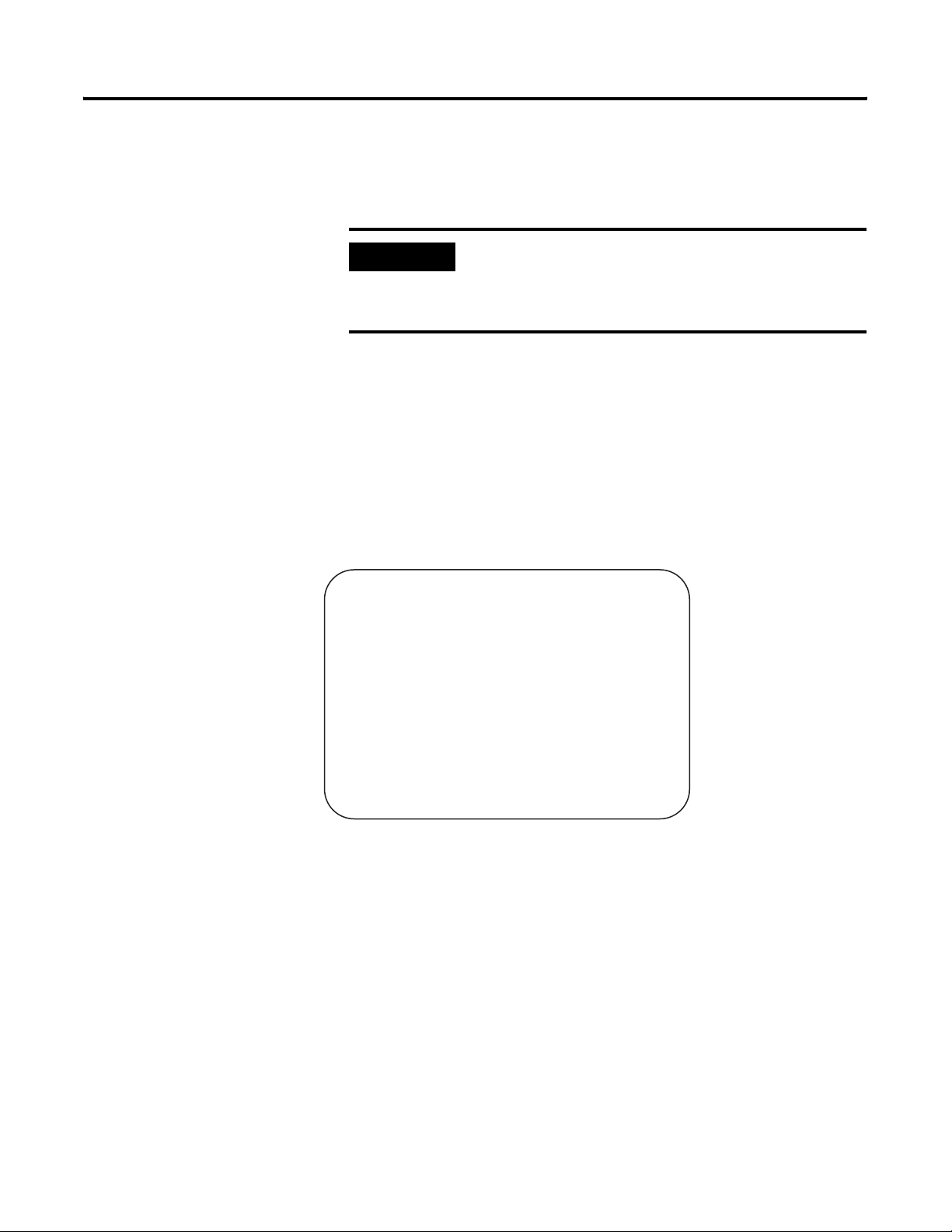
Programming Overview 4-11
Stop a BASIC Program
To stop a program that is running, press [Ctrl–C].
IMPORTANT
If [Ctrl–C] is disabled, you cannot stop program
execution through a BASIC command. You must
have jumper JW4 set in the default position and cycle
power to stop program execution.
Edit a BASIC Program Line Through an ASCII Terminal
When the module is in Command mode, you can edit the BASIC
program that resides in RAM. Editing a BASIC program is done on a
line-by-line basis. To edit an existing line in the BASIC program, type
EDIT and the line number of the line to edit as shown on the following
screen:
READY
>EDIT 10
The BASIC program line specified by the Edit command is displayed
on the ASCII terminal. You can perform any of the following edit
operations.
• Cursor right and left
• Replace a character
• Insert a character
• Delete a character
• Retype a line
The table on the next page lists the BASIC edit operations, their
functions, and keystrokes required to perform the edit operation.
Publication 1746-UM004B-EN-P - December 2005
Page 60

4-12 Programming Overview
Operation Use To Key Strokes
Move Provide right/left cursor control.
[Space bar] - moves the cursor
one space to the right.
[Backspace] - moves the cursor
one space to the left.
Replace Replace the character at the current
cursor position.
Insert Insert text at the current cursor
position.
Important: When you use the Insert
command, all text to the right of the
cursor disappears until you type the
second
[Ctrl–A]. Total line length is
79 characters.
Delete Delete the character at the cursor
position.
Exit Exit the editor with or without saving
the changes.
Retype Copy the current line of text and insert
it at the line following the current line.
The cursor is moved to the first
character on the new line.
Press the key that corresponds to the
character that will replace the
character at the current cursor
position.
[Ctrl-A]
Important: You must type a second
[Ctrl-A] to terminate the Insert
operation.
[Ctrl-D]
[Ctrl-Q] - exits the editor and
replaces the old line with the edited
line.
[Ctrl-C] - exits the editor without
saving any changes made to the line.
[RETURN]
Publication 1746-UM004B-EN-P - December 2005
Page 61

Programming Overview 4-13
Delete a BASIC Program Line
When the module is in Command mode, you can delete an existing
line of the BASIC program. To delete an existing line of the BASIC
program, type the line number of the line to delete; then press
[RETURN] as shown on the following screen:
READY
>10
Renumber a BASIC Program
When the module is in Command mode, you can renumber the BASIC
program that resides in RAM. To renumber a BASIC program, you
must enter a REN command at the system prompt [
top of the next page lists the commands, functions, and keystrokes
needed to renumber your BASIC program.
IMPORTANT
The REN command updates the destination of
GOSUB, GOTO, ON ERR, ONTIME, and ON GOTO
statements.
If the target line number does not exist, or if there is
insufficient memory to complete the task, no lines
are changed and the message
on the console screen.
Because the REN command uses the same RAM for
renumbering as it does for variable and program
storage, available RAM may be insufficient in large
programs. You should renumber your program
periodically during development instead of waiting
until it is completed.
>]. The table at the
RENUMBER ERROR appears
Publication 1746-UM004B-EN-P - December 2005
Page 62

4-14 Programming Overview
Command Renumbers the Program Starting at Key Strokes
Renumber The beginning of the program. The new
line numbers begin at 10 and increment by
10.
The beginning of the program. The new
line numbers begin at 10 and increment by
NUM.
The beginning of the program. The new
line numbers begin with NUM1 and
increment by NUM2.
NUM2. The new line numbers begin with
NUM1 and increment by NUM3.
[REN]
[REN[NUM]]
[REN[NUM1],[NUM2]]
[REN[NUM1],[NUM2],[NUM3]
Transfer Data
You can transfer data, through the use of various commands, between
the SLC processor and:
• port PRT2.
• port PRT1.
• port DH485.
• the 1746-BAS or 1746-BAS-T module.
Transfer Data Between the SLC Processor and Port PRT2
Use port PRT2 to interface the module with external devices sending
ASCII code (bar code decoders and printers) or DF1 packets (PLC
controllers). The commands in the following table are used to transfer
data either to or from port PRT2.
Command Purpose
PRINT# Prints a string or variable to PRT2.
INPUT# Inputs a string or variable from PRT2.
Publication 1746-UM004B-EN-P - December 2005
INPL# Inputs a string or variable from PRT2.
INPS# Inputs a string or variable from PRT2.
GET# Reads a console input device connected to PRT2.
CALL 22 Transfers data from PRT1 or PRT2 to the SLC I/O or M files.
CALL 23 Transfers data from the SLC I/O or M files to PRT1 or PRT2.
Page 63

Programming Overview 4-15
Command Purpose
CALL 118 Allows unsolicited writes from a remote SLC or PLC node.
CALL 122 Reads a PLC data file and transfers it to the SLC I/O or M files.
CALL 123 Transfers data from the SLC I/O or M files to a remote PLC.
Figure 4.3 Data Flow Between the SLC Processor and Port PRT2 of the Module
SLC Processor
CALL 123
CALL 23
CALL 22
CALL 122
CALL 118
PRINT#
INPUT#
INPL#
INPS#
GET#
PRT2 OUTPUT QUEUE
PRT2 INPUT QUEUE
1746-BAS or 1746-BAS-T Module
256 bytes
256 bytes
Port PRT2
In addition, the commands in the following table provide status of and
control over the data transfer between the SLC processor and port
PRT2 of the module.
Command Purpose
MODE Sets the port parameters of PRT1, PRT2, and DH485.
CALL 16 Enables interrupt capability when a DF1 packet is received.
CALL 17 Disables the DF1 packet interrupt capability.
CALL 30 Sets the port parameters for PRT2.
CALL 31 Displays the current PRT2 port configuration on the program port terminal
screen.
CALL 35 Retrieves the current character in the 256 character input buffer of port PRT2.
CALL 36 Retrieves the number of characters in the input or output buffer of port PRT2.
CALL 37 Clears the peripheral port input and/or output buffers.
CALL 97 Enables the DTR signal for port PRT2.
CALL 98 Disables the DTR signal for port PRT2.
CALL 108 Enables DF1 driver communications. You must use this CALL in conjunction
with CALLs 16, 17, 118, 122, and 123.
CALL 110 Prints the complete output buffer with addresses, front pointer, and number of
characters in the buffer to the console device.
CALL 111 Prints the complete input buffer with addresses, front pointer, and number of
characters in the buffer to the console device.
CALL 113 Disables DF1 driver communications.
Publication 1746-UM004B-EN-P - December 2005
Page 64

4-16 Programming Overview
Command Purpose
CALL 114 Initiates DF1 packet transmission.
CALL 115 Checks DF1 packet transmission status.
CALL 117 Gets DF1 packet length.
CALL 119 Resets port parameters back to their default settings.
For more information regarding the use of these commands, refer to
the BASIC Language Reference Manual, publication 1747-RM001.
Transfer Data Between the SLC Processor and Port PRT1
Use port PRT1 to interface the module with external devices sending
ASCII code. The commands in the following table are used to transfer
data either to or from port PRT1.
SLC Processor
Command Purpose
PRINT@ Prints a string or variable to PRT1.
INPUT@ Inputs a string or variable from PRT1.
INPL@ Inputs a string or variable from PRT1.
INPS@ Inputs a string or variable from PRT1.
GET@ Reads a console input device connected to PRT1.
CALL 22 Transfers data from PRT1 or PRT2 to the SLC I/O or M files.
CALL 23 Transfers data from the SLC I/O or M files to PRT1 or PRT2.
Figure 4.4 Data Flow Between the SLC Processor and Port PRT1 of the Module
CALL 23
CALL 22
PRINT@
INPUT@
INPL@
INPS@
GET@
PRT1 OUTPUT QUEUE
PRT1 INPUT QUEUE
1746-BAS or 1746-BAS-T Module
256 bytes
PORT PRT1
256 bytes
In addition, the commands in the following table provide status of and
control over the data transfer between the SLC processor and port
PRT1 of the module.
Publication 1746-UM004B-EN-P - December 2005
Page 65

Programming Overview 4-17
Command Purpose
MODE Sets the port parameters of PRT1, PRT2, and DH485.
CALL 94 Displays the current port PRT1 configuration on the program port terminal
screen.
CALL 95 Retrieves the number of characters in the input or output buffer of port PRT1.
CALL 96 Clears port PRT1 input and output buffers.
CALL 103 Prints the complete output buffer with addresses, front pointer, and number
of characters in the buffer to the program port screen.
CALL 104 Prints the complete input buffer with addresses, front pointer, and number of
characters in the buffer to the program port screen.
CALL 105 Resets the port parameters of port PRT1 to their default setting.
For more information regarding the use of these commands, refer to
the BASIC Language Reference Manual, publication 1747-RM001.
Transfer Data Between the SLC Processor and Port DH485
Use port DH485 to interface the module with the DH485 network
(other SLC processors). The commands in the following table are used
to transfer data either to or from port DH485.
Command Purpose
CALL 14 Converts 16-bit signed integer located in the BASIC input buffer to BASIC
floating-point.
CALL 15 Converts 16-bit unsigned integer located in the BASIC input buffer to BASIC
floating-point.
CALL 24 Converts BASIC floating point to a 16-bit signed integer and places the result
in the BASIC output buffer.
CALL 25 Converts BASIC floating point to a 16-bit binary number and places the result
in BASIC output buffer.
CALL 27 Transfers the data from a remote DH485 data file to the SLC processor.
CALL 28 Transfers the data from the SLC processor to a remote DH485 data file.
CALL 84 Transfers the data from the DH485 common interface file to words 0 through
39 of the module input buffer.
CALL 85 Transfers words 0...39 of the module output buffer to the DH485 common
interface file.
CALL 90 Transfers the data from a remote DH485 data file to words 0...39 of the
module input buffer.
Publication 1746-UM004B-EN-P - December 2005
Page 66

4-18 Programming Overview
Command Purpose
CALL 91 Transfers words 0...39 of the module output buffer to a remote DH485 data
file.
CALL 92 Transfers the data from a remote DH485 interface file to words 0...39 of the
module input buffer.
CALL 93 Transfers words 0...39 of the module output buffer to a remote DH485
interface file.
CALL 118 Allows unsolicited writes from a remote SLC or PLC node.
Figure 4.5 Data Flow Between the SLC processor and Port DH485 of the Module
SLC Processor
PRINT
CALL 28
CALL 27
CALL 118
INPUT
CALL 14/15
CALL 24/25
ASCII OUTPUT
QUEUE
ASCII INPUT
QUEUE
BASIC INPUT
BUFFER
BASIC
OUTPUT
BUFFER
CALL 90/92
CALL 84
CALL 91/93
CALL 85
256 bytes
256 bytes
COMMON
INTERFACE INPUT
FILE
COMMON
INTERFACE
OUTPUT FILE
PORT DH485
256 bytes
256 bytes
In addition, the commands in the following table provide status of the
data transfer between the SLC processor and port DH485 of the
module.
Publication 1746-UM004B-EN-P - December 2005
Command Purpose
MODE Sets the port parameters of PRT1, PRT2, and DH485.
CALL 86 Checks the remote write status of the DH485 common interface file.
CALL 87 Checks the remote read status of the DH485 common interface file.
For more information regarding the use of these commands, refer to
the BASIC Language Reference Manual, publication 1747-RM001.
Page 67

Programming Overview 4-19
Transfer Data Between the SLC Processor and the Module
Use the module to interface with the SLC processor. For example, the
module performs large mathematical calculations for the processor
that the SLC processor uses to execute an operation. The commands
in the following table are used to transfer data either to or from the
SLC processor.
Command Purpose
CALL 14 Converts 16-bit signed integer located in the BASIC input buffer to BASIC
floating-point.
CALL 15 Converts 16-bit unsigned integer located in the BASIC input buffer to BASIC
floating-point.
CALL 24 Converts BASIC floating point to a 16-bit signed integer and places the result in
the BASIC output buffer.
CALL 25 Converts BASIC floating point to its 16-bit binary representation.
CALL 53 Transfers the eight words in the CPU output image table to words 200...207 of the
module input buffer.
CALL 54 Transfers words 200...207 of the module output buffer to the CPU input image
table.
CALL 56 Transfers the words in the CPU M0 file to words 100...163 of the module input
buffer.
CALL 57 Transfers words 100...163 of the module output buffer to the CPU M1 file.
Status Information for the SLC Processor
Input image word 0 for the module slot contains two status bits. One
status bit informs the SLC processor of the mode the module is
presently in. The other status bit informs the SLC processor of the
battery status. These status bits are:
• I:e. 0/13 = 0 battery OK, 1 battery low
• I:e. 0/15 = 0 module in Run mode, 1 module in Command mode
Publication 1746-UM004B-EN-P - December 2005
Page 68

4-20 Programming Overview
CALL 14/15
CALL 24/25
BASIC INPUT
BUFFER
BASIC
OUTPUT
BUFFER
Figure 4.6 Data Flow Between the Module and SLC Processor
CALL 53
CALL 56
16 bytes
SLC OUTPUT
IMAGE
CALL 54
CALL 57
1746-BAS or 1746-BAS-T Module
In addition, the commands in the following table provide status of and
control over the data transfer between the SLC processor and module.
Command Purpose
CALL 51 Checks if the CPU output image buffer was updated.
CALL 55 Checks if the CPU input image buffer was read by the processor.
CALL 58 Checks if the CPU M0 file was updated.
CALL 59 Checks if the CPU M1 file was read by the processor.
CALL 86 Checks if the DH485 interface file was updated.
CALL 87 Checks if the DH485 interface file was read by an external device.
CALL 120 Clears the module input and output buffers.
SLC M0
SLC M1
16 bytes
128 bytes
128 bytes
SLC INPUT IMAGE
SLC Processor
Publication 1746-UM004B-EN-P - December 2005
For more information regarding the use of these commands, refer to
the BASIC Language Reference Manual, publication 1747-RM001.
The following table lists module buffer addresses. Refer to page 4-1
for more information regarding module buffer addresses.
Address BASIC Input/Output Buffer Address
M1:e.s 100...163
M0:e.s 100...163
I:e.s 200...207
O:e.s 200...207
CIF in 0...39
CIF out 0...39
Page 69

Programming Overview 4-21
The SLC processor and module operate independently of each other.
The following CALLs allow the SLC processor and module to interrupt
each other.
CALL Purpose
CALL 16 Enables interrupt capability when a DF1 packet is received.
CALL 17 Disables the DF1 packet interrupt capability.
CALL 20 Enables SLC processor interrupt capability.
CALL 21 Disables SLC processor interrupt capability.
CALL 26 Generates an interrupt to the SLC processor.
SLC Fault Codes
Fault codes are reported in word 6 of the SLC processor status file.
The format of the status word and applicable error codes are shown
below:
Figure 4.7 SLC Fault Code Placement
4-digit Hex Number
Slot Number Fault Code
SLC
Fault
Code
57H Module has not
58H Module generated a
59H Module did not complete
Description Possible Cause Recommended Action
Module hardware problem. Cycle power to the
responded to a lock
shared memory command
within the required time
limit.
generic fault.
a command within the
required time limit.
Module internal stacks,
pointers (if XBY instructions
are used) are corrupted by the
user program.
Module hardware problem. Verify that module is
Module internal stacks,
pointers (if XBY instructions
are used) are corrupted by the
user program.
Module hardware problem. Cycle power to the
Module internal stacks,
pointers (if XBY instructions
are used) are corrupted by the
user program.
module to re-initialize
parameters and re-run
the program.
configured correctly
(correct I/O and M files).
Cycle power to the
module to re-initialize
parameters and re-run
the program.
module to re-initialize
parameters and re-run
the program.
Publication 1746-UM004B-EN-P - December 2005
Page 70

4-22 Programming Overview
SLC
Fault
Code
5AH Hardware interrupt
5BH G file configuration error. Module is trying to be
5CH M0/M1 file configuration
5DH Interrupt requested but
75H Module watchdog
90H Module issued an
91H Module has faulted while
92H Module I/O or ISR
93H Processor did not
Description Possible Cause Recommended Action
Module hardware problem. Verify that the module
problem.
error.
the processor will not
support the interrupt.
timeout.
interrupt while the slot
was disabled.
slot was disabled.
configuration is incorrect.
recognize the error code
from the Module.
Module internal stacks,
pointers (if XBY instructions
are used) are corrupted by the
user program.
configured using G files.
Wrong M0/M1 file size is
chosen.
SLC 500 fixed controller or
5/01 modular processor does
not support module
interrupts.
Module hardware problem. Cycle power to the
Module internal stacks,
pointers (if XBY instructions
are used) are corrupted by the
user program.
Module is issuing an I/O
interrupt. CALL 26 causes this
interrupt.
Module hardware problem. Cycle power to the
Module internal stacks,
pointers (if XBY instructions
are used) are corrupted by the
user program.
Module slot was configured
incorrectly in the SLC ladder
logic program.
Module hardware problem. Cycle power to the
Module internal stacks,
pointers (if XBY instructions
are used) are corrupted by the
user program.
slot is enabled. Cycle
power to the module to
re-initialize parameters
and re-run the program.
Verify the module is not
configured with G files.
Verify the module is
configured with M0 or
M1 files no larger than
64 words.
A 5/02 or higher
processor must be used
for interrupt capability.
module to re-initialize
parameters and re-run
the program.
Enable the slot before
using interrupts.
module to re-initialize
parameters and re-run
the program.
Verify the slot
configuration for the
module.
module to re-initialize
parameters and re-run
the program.
Publication 1746-UM004B-EN-P - December 2005
Application errors such as divide by zero error, syntax error, receipt of
a CONTROL-C, and execution of STOP or END statements cause the
module to return to the Command mode from Run mode. Use CALL
38 (EXPANDED ONERR) to jump to an interrupt routine instead of
returning to the Command mode.
Page 71

Specifications
Appendix
A
Module Hardware Specifications
The module hardware specifications are listed in the following tables.
Specification Value
Power Supply Loading at
5V dc
Power Supply Loading at
24V dc
Noise Immunity NEMA Standard ICS 2-230
Vibration Displacement: 0.015 in., peak-to-peak at 5...57 Hz
Shock (operating) 30 g
Port Isolation
Port PRT1
Port PRT2
Port PRT1 to Port PRT2
Ambient Temperature
Rating
(1)
0.150 A (module only)
0.150 A (module with link coupler)
0.070 A (module only)
0.125 A (module with link coupler)
Acceleration: 2.5 g at 57...2000 Hz
710V dc for 1 minute (backplane to port)
710V dc for 1 minute (backplane to port)
710V dc for 1 minute (port PRT1 to port PRT2)
Operating: 0...+60 °C (+32...+140 °F)
Storage: -40...+85 °C (-40...+185 °F)
(2)
Humidity 5...95% without condensation
Clock/Calendar Accuracy ±1 minute/month at 25 °C (77 °F)
+0, -6 minute/month at 60 °C (140 °F)
(1)
Port DH485 is not isolated.
(2)
If a Hand-held Terminal, Data Table Access Module, or interface converter is connected to the link coupler,
the additional backplane power draw of these components must be added to the 0.125 listed in the table
above. This only applies when the module is connected to the network via the link coupler and 1747-C10
cable or 1747-C11 cable. This does not apply when the 1747-C13 cable is used.
Certification Value
Agency Certification c-UL-us listed
Class I, Groups A, B, C or D, Division 2
CE compliant for all applicable directives
C-Tick marked for all applicable acts
1 Publication 1746-UM004B-EN-P - December 2005
Page 72

A-2 Specifications
IMPORTANT
If a Hand-held Terminal, Data Table Access Module,
or interface converter is connected to the link
coupler, the additional backplane power draw of
these components must be added to the 0.125 A
listed in the table above. This only applies when the
module is connected to the network via the link
coupler and 1747-C10 cable or 1747-C11 cable. This
does not apply when the 1747-C13 cable is used.
Component Operating Voltage Current Requirement
Hand-held Terminal 24V dc 0.105 A
Data Table Access Module 24V dc 0.104 A
Interface Converter 24V dc 0.060 A
IMPORTANT
The BASIC module receives its power from the SLC
backplane. The power consumption of the module
must be taken into consideration when planning
your SLC 500 system. Refer to the documentation
supplied with your SLC 500 fixed or modular
controller for additional information on power
supplies and current requirements.
Publication 1746-UM004B-EN-P - December 2005
IMPORTANT
Communication Distance Allowed in m (ft)
Rate (Kbps) RS-232 RS-423 RS-422 RS-485
300 15 (50) 1230 (4000) 1230 (4000) 1230 (4000)
600 15 (50) 920 (3000) 1230 (4000) 1230 (4000)
1200 15 (50) 770 (2500) 1230 (4000) 1230 (4000)
4800 15 (50) 245 (800) 1230 (4000) 1230 (4000)
9600 15 (50) 120 (400) 1230 (4000) 1230 (4000)
19200 15 (50) 60 (200) 1230 (4000) 1230 (4000)
IMPORTANT
Port DH485 is not isolated.
Use the RS-423 jumper settings when communicating
in RS-232 mode.
Page 73

Specifications A-3
1747-PBASE BASIC Development Software Specifications
Related Products
The BASIC development software must be loaded into a personal
computer to operate. This personal computer must conform to the
following specifications.
• IBM PC/AT compatible computer with display and keyboard
• DOS version 3.1 to 6.22
• 640 KB of RAM memory
• 1 floppy disk drive (3 1/2 in. or 5 1/4
in.)
• Hard disk with 2 MB free disk space
• One RS-232 compatible serial port
Refer to the BASIC Development Software Programming Manual,
publication 1747-PM001, for additional information.
The following table lists the products related to the module.
Product Catalog Number
8 KB EEPROM Memory Module for 1746-BAS module 1747-M1
32 KB EEPROM Memory Module for 1746-BAS module 1747-M2
8 KB EEPROM Memory Module for 1746-BAS-T module 1771-DBMEM1
32 KB EEPROM Memory Module for 1746-BAS-T module 1771-DBMEM2
BASIC Development Software 1747-PBASE
Communication Cable, 1828.8 mm (72 in.) length, interchangeable with
C-11 cable)
Communication Cable, 304.8 mm (12 in.) length, interchangeable with
C-10 cable)
Communication Cable, 914.4 mm (36 in.) length, different from C-10 and
C-11 cables)
Interface/Converter (RS-232 to RS-485) 1747-PIC
Link Coupler 1747-AIC
SLC 5/01 controller 1747-L511, -L514
SLC 5/02 controller 1747-L524
SLC 5/03 controller 1747-L531, -L532
SLC 5/04 controller 1747-L541, -L542,
SLC 5/05 controller 1747-L551, -L552,
1747-C10
1747-C11
1747-C13
-L543
-L553
Publication 1746-UM004B-EN-P - December 2005
Page 74
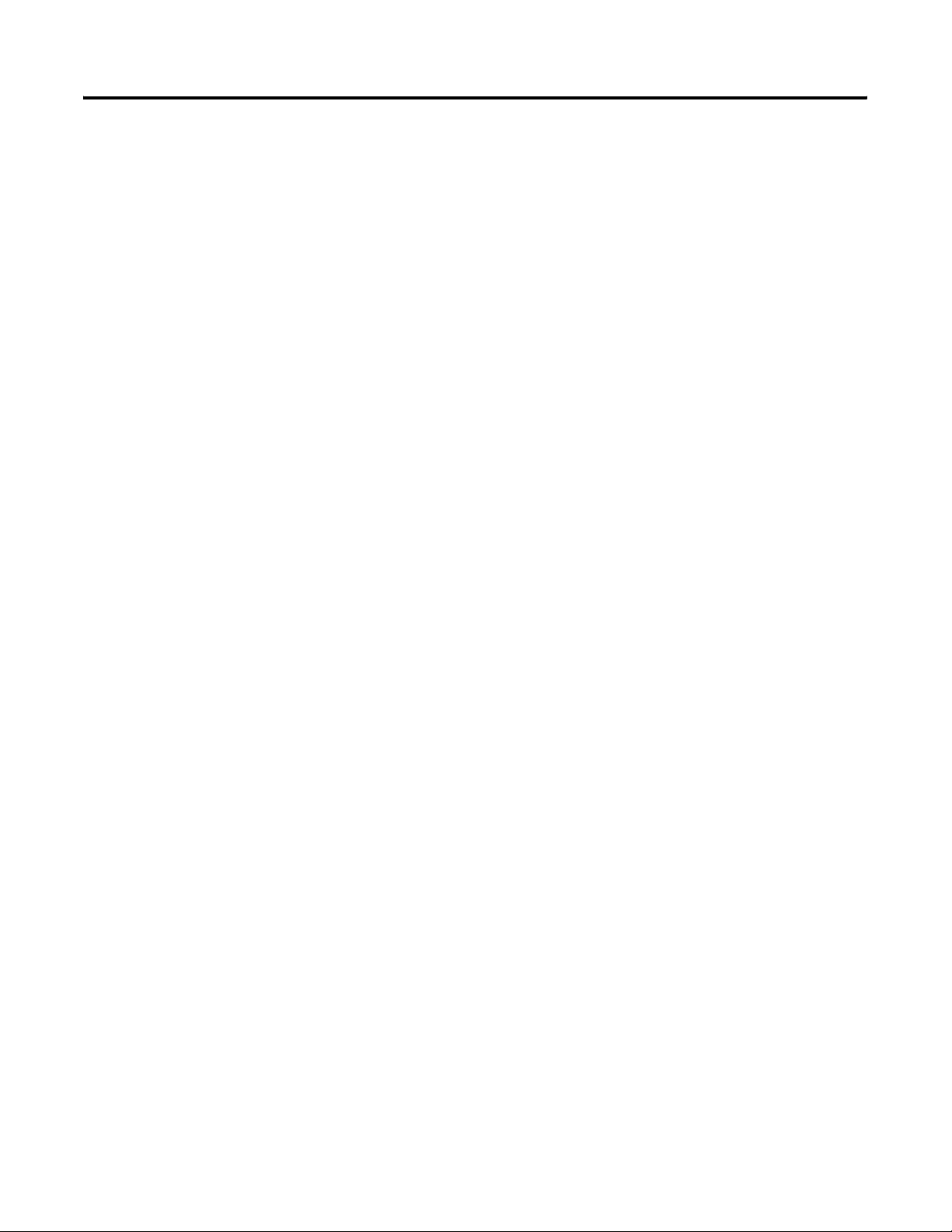
A-4 Specifications
Publication 1746-UM004B-EN-P - December 2005
Page 75

Appendix
B
Worksheets
This appendix contains important information you should be
concerned with when configuring the module. The information is
general in nature and supplements specific information contained in
earlier chapters of this manual.
Topics include worksheets for configuring:
• the BASIC or BASIC-T module.
• jumpers JW1-JW4.
Module Configuration
Specify the connection information by filling in the boxes in the figure
below.
Figure B.1 Module Configuration
BASIC
Connected Device: YES______ NO ______
Device Type: _______________________
Protocol: __________________________
Program Port: YES______ NO ______
Connected Device: YES______ NO ______
Device Type: _______________________
Protocol: _________________________
Connected Device: YES______ NO ______
Device Type: _______________________
Protocol: __________________________
Program Port: YES______ NO ______
5
4
3
2
1
5
4
3
2
1
PR T1
PR T2
DH485
9
8
7
6
9
8
7
6
IMPORTANT
When DF1 protocol is selected for port PRT2, the
DH485 port is not available for programming or
runtime operation.
1 Publication 1746-UM004B-EN-P - December 2005
Page 76

B-2 Worksheets
What to Do Next
Give a copy of this worksheet to the hardware installer. Store this
worksheet with your application program for future reference.
Port PRT1 Configuration (Jumper JW1)
See Figure 3.1 for the locations of the four jumpers.
See Figure 3.2 for jumper JW1 pin assignments and settings.
Specify the configuration of port PRT1 on your module by filling in
the table below.
Port Configuration Selection Corresponding Jumper Position on JW1
PRT1 RS-232/423 Across pins 1 and 2, 3 and 4
RS-422 Across pins 5 and 6, 7 and 8
RS-485 Across pins 7 and 8, 9 and 10
What to Do Next
Give a copy of this worksheet to the hardware installer. Store this
worksheet with your application program for future reference.
Publication 1746-UM004B-EN-P - December 2005
Page 77

Worksheets B-3
Port PRT2 Configuration (Jumper JW2)
See Figure 3.1 for the locations of the four jumpers.
See Figure 3.3 for jumper JW2 pin assignments and settings.
Specify the configuration of port PRT2 on your module by filling in
the table below.
Port Configuration Selection Corresponding Jumper Position on
JW2
PRT2 RS-232/423 Across pins 1 and 2, 3 and 4
RS-422 Across pins 5 and 6, 7 and 8
RS-485 Across pins 7 and 8, 9 and 10
What to Do Next
Give a copy of this worksheet to the hardware installer. Store this
worksheet with your application program for future reference.
Publication 1746-UM004B-EN-P - December 2005
Page 78

B-4 Worksheets
Optional Memory Module Selection (Jumper JW3)
See Figure 3.1 for the locations of the four jumpers.
See Figure 3.4 for jumper JW3 pin assignments and settings.
Specify the optional memory module selection for the system by
filling in the table below.
Memory Module Option Optional
Memory
Module
Selection
1747-M1 8 KB EEPROM (1746-BAS module
only)
1747-M2 32 KB EEPROM (1746-BAS module
only)
1747-M3 8 KB UVPROM (1746-BAS module
only)
1747-M4 32 KB UVPROM (1746-BAS module
only)
1771-DBMEM1 8 KB EEPROM (1746-BAS-T
module only)
1771-DBMEM 32 KB EEPROM (1746-BAS-T
module only)
Corresponding Jumper
Position on JW3
Across pins 1 and 3, 2 and 4
Across pins 1 and 3, 2 and 4
Across pins 1 and 3, 2 and 4
Across pins 3 and 5, 4 and 6
Across pins 1 and 3, 2 and 4
Across pins 1 and 3, 2 and 4
What to Do Next
Give a copy of this worksheet to the hardware installer. Store this
worksheet with your application program for future reference.
Publication 1746-UM004B-EN-P - December 2005
Page 79

Worksheets B-5
Program Port and Protocol Selection (Jumper JW4)
Selection Port Program
See Figure 3.1 for the locations of the four jumpers.
See Figure 3.5 for jumper JW4 pin assignments and settings.
Specify the Program Port and its protocol by filling in the table below.
Protocol Corresponding Jumper
Port?
PRT1 YES Default Communication
Settings
PRT2 NO ASCII Interface Across pins 3 and 4, 5 and 6
DH485 NO Runtime DH485
PRT1 NO ASCII Interface
PRT2 NO ASCII Interface Across pins 1 and 3, 2 and 4
DH485 YES DH485 Program Port
(non-isolated)
PRT1 YES Programmed
Communication Settings
PRT2 NO ASCII Interface Across pins 3 and 5, 4 and 6
DH485 NO Runtime DH485
Position on JW4
PRT1 YES Programmed
Communication Settings
PRT2 NO DF1 Across pins 1 and 2, 3 and 4
DH485 NO Disabled
What to Do Next
Give a copy of this worksheet to the hardware installer. Store this
worksheet with your application program for future reference.
Publication 1746-UM004B-EN-P - December 2005
Page 80
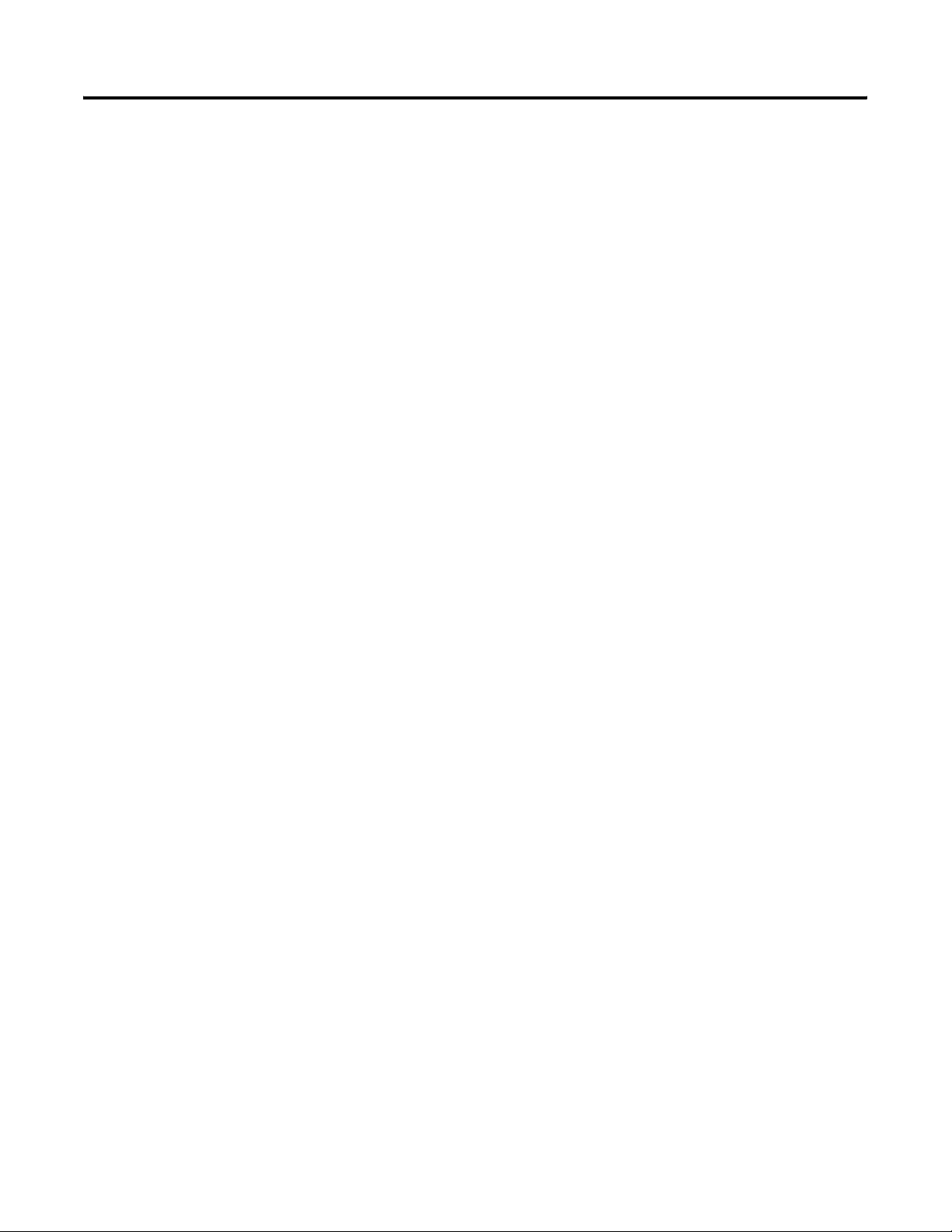
B-6 Worksheets
Publication 1746-UM004B-EN-P - December 2005
Page 81

Appendix
C
Lithium Battery Replacement, Handling, and Disposal
This appendix contains important information you should know when
using lithium batteries.
Battery Replacement
Your module provides back-up power for RAM through a replaceable
lithium battery (catalog number 1747-BA). This battery provides
back-up for approximately five years. A BAT LOW indicator on the
front of the module alerts you when the battery voltage has fallen
below the replace battery threshold level.
To replace the lithium battery:
1. Remove power from the SLC 500 power supply.
ATTENTION
2. Remove the module from the chassis by depressing the retainer
clips at both the top and bottom of the module and slide it out.
IMPORTANT
Do not remove the module from the SLC 500 chassis
until all power is removed from the SLC 500 power
supply.
If the top or bottom retainer clips are broken when
removing the module they can be easily replaced.
Pry the broken clip(s) off from the bottom with a
screwdriver, if necessary. Do not twist off. Snap in
the replacement clip. Order Catalog Number
1746-R15 (2 per package).
ATTENTION
1 Publication 1746-UM004B-EN-P - December 2005
Do not expose the module to surfaces or other areas
that may typically hold an electrostatic charge.
Electrostatic charges can alter or destroy memory.
Page 82

C-2 Lithium Battery Replacement, Handling, and Disposal
Figure C.1 Battery Location
Red Wire
SERIAL NO.
FRN
CONFIG
DF1
DH485
CAT SER
BASIC MODULE
6789
12345
6789
12345
SLC 500
BatteryWhite Wire
3. Unplug the battery connector.
IMPORTANT
The module has a capacitor that provides 30 minutes
of battery back-up while the battery is disconnected.
Data in RAM is not lost if the battery is replaced
within 30 minutes.
4. Remove the battery from the retaining clips.
5. Insert a new battery into the battery retaining clips.
6. Plug the battery connector into the socket with the red lead wire
on top and the white lead wire on the bottom.
7. Re-insert the BASIC module into the SLC 500 chassis.
8. Restore power to the SLC 500 power supply module.
Publication 1746-UM004B-EN-P - December 2005
Page 83

Lithium Battery Replacement, Handling, and Disposal C-3
Battery Handling
The procedures listed below must be followed to be sure of proper
battery operation and reduce personnel hazards.
• Use battery only for intended operation
• Do not ship or dispose of cells except according to
recommended procedures
• Do not ship on passenger aircraft
ATTENTION
Do not charge the batteries. An explosion could
result or the cells could overheat causing burns.
Do not open, puncture, crush, or otherwise mutilate
the batteries. A possibility of an explosion exists and
toxic, corrosive, and flammable liquids would be
exposed.
Do not incinerate or expose the batteries to high
temperatures.
Do not attempt to solder batteries. An explosion
could result.
Do not short positive and negative terminals
together. Excessive heat can build up and cause
severe burns.
Storage
Store lithium batteries in a cool, dry environment, typically +20 to
+25
°C (+68 to +77 °F) with 40% to 60% humidity. Store the batteries
and a copy of the battery instruction sheet in the original container,
away from flammable materials.
Transportation
One or Two Batteries
Each battery contains 0.23 g of lithium. Therefore, up to two batteries
can be shipped together within the United States without restriction.
Regulations governing shipment to or within other countries may
differ.
Publication 1746-UM004B-EN-P - December 2005
Page 84

C-4 Lithium Battery Replacement, Handling, and Disposal
Three or More Batteries
Procedures for the transportation of three or more batteries shipped
together within the United States are specified by the Department of
Transportation (DOT) in the Code of Federal Regulations, CRF49,
“Transportation”. An exemption to these regulations, DOT – E7052,
covers the transport of certain hazardous materials classified as
flammable solids. This exemption authorizes transport of lithium
batteries by motor vehicle, rail freight, cargo vessel, and cargo-only
aircraft, providing certain conditions are met. Transport by passenger
aircraft is not permitted.
A special provision of the DOT – E7052 (11th Rev., October 21, 1982,
par. 8-a) provides that:
Persons that receive cell and batteries covered by this exemption
may reship them pursuant to the provisions of 49 CFR 173.22a in
any of these packages authorized in this exemption including
those in which they were received.
The Code of Federal Regulations, 49 CRF 173.22a, relates to the use of
packaging authorized under exemptions. In part, it requires that you
must maintain a copy of the exemption at each facility where the
packaging is being used in connection with shipment under the
exemption.
Shipment of depleted batteries for disposal may be subject to specific
regulation of the countries involved or to regulations endorsed by
those countries, such as the IATA Restricted Articles Regulations of the
International Air Transport Association, Geneva, Switzerland.
Regulations for transportation of lithium batteries are periodically
revised.
Publication 1746-UM004B-EN-P - December 2005
Page 85

Lithium Battery Replacement, Handling, and Disposal C-5
Battery Disposal
The following procedures must be followed when disposing of
lithium batteries.
ATTENTION
Do not incinerate or dispose of lithium batteries in
general trash collection. Explosion or violent rupture
is possible. Batteries should be collected for disposal
in a manner to prevent against short circuiting,
compacting, or destruction of case integrity and
hermetic seal.
For disposal, batteries must be packaged and shipped in accordance
with the transportation regulations, to a proper disposal site. The U.S.
Department of Transportation authorizes shipment of “Lithium
batteries for disposal” by motor vehicle only in regulation 173.1015 of
CRF49 (effective January 5, 1983). For additional information contact:
U.S. Department of Transportation
Research and Special Programs Administration
400 Seventh Street, S.W.
Washington, D.C. 20590
Although the Environmental Protection Agency at this time has no
regulations specific to lithium batteries, the material contained may be
considered toxic, reactive, or corrosive. The person disposing of the
material is responsible for any hazards created in doing so. State and
local regulations may exist regarding the disposal of these materials.
Publication 1746-UM004B-EN-P - December 2005
Page 86

C-6 Lithium Battery Replacement, Handling, and Disposal
Publication 1746-UM004B-EN-P - December 2005
Page 87

Index
Numerics
1746-BAS BASIC Module 1-2, 2-4
1746-BAS-T BASIC-T Module 1-2, 2-4
1747-AIC Isolated Link Coupler 1-10,
2-3, 2-4, 2-5
1747-C10 Cable 1-13, 2-5, 2-6
1747-C11 Cable 1-10, 1-13, 2-5
1747-C13 Cable 1-13, 2-4
1747-KE DH-485/RS-232C Communication
Interface Module
1747-M1 8 KB EEPROM 2-2, 3-4
1747-M2 32 KB EEPROM 2-2, 3-4
1747-M3 8 KB UVPROM 3-4
1747-M4 32 KB UVPROM 3-4
1747-PBASE BASIC Development
Software
1747-PIC Interface/Converter 1-9, 1-11,
1-5
2-3
2-3, 2-5
1771-DBMEM1 8 KB EEPROM 2-2, 3-4
1771-DBMEM2 32 KB EEPROM 2-2, 3-4
A
abbreviations and terms P-3
ASCII terminal interface 1-8
B
BASIC commands 4-4
BASIC development software
overview
RS-232 interface 1-8
RS-485 interface 1-9
specifications 1-3
BASIC or BASIC-T module
ASCII terminal interface
BASIC development software interface
communication ports 1-3
data transfer with SLC 4-2, 4-19
DF1 communication interface 2-6
DH-485 communication interface 2-3
hardware features 1-2
hardware specifications 1-1
installation and wiring 3-1
integration 1-6
LEDs 1-4
memory organization 4-1
network configurations 1-10
optional memory module 2-2
overview 1-1
programming 4-1
1-5
1-8
1-8, 1-9
programming interface 1-7
related products 1-3
software features 1-3
typical configurations 1-6
battery back-up C-1
C
cables 2-4, 2-6
CALLs 4-14
communication cable DH485 2-6
communication ports
DH485
1-2, 1-3, 3-5, 3-14, 4-17
PRT1 1-2, 1-3, 3-2, 3-5, 3-9, 4-16
PRT2 1-2, 1-3, 3-3, 3-5, 3-9, 4-14,
B-3
component selection overview 2-1
components needed for DF1
communication
dial-up modem
leased phone line 2-6
radio link 2-6
components needed for DH485
communication
1747-AIC Isolated Link Coupler
1747-KE DH-485/RS-232C
1747-PIC Interface/Converter 2-3
configurations
typical
1-6
worksheets B-1
contents of manual P-1
creating and editing a BASIC program
2-6
2-3
Communication Interface
Module
2-3
4-8
D
data transfer between the SLC and the
module
DCE 3-12
definitions P-3
deleting a program line 4-13
DF1
communication interface
components required for 2-6
dial-up modem 2-8
leased phone lines 2-8
radio links 2-8
DH485 communication cable 2-6
DH485 communication port 1-2, 1-3,
3-5, 3-14, 4-17
4-2, 4-19
2-6
Publication 1746-UM004B-EN-P - December 2005
Page 88
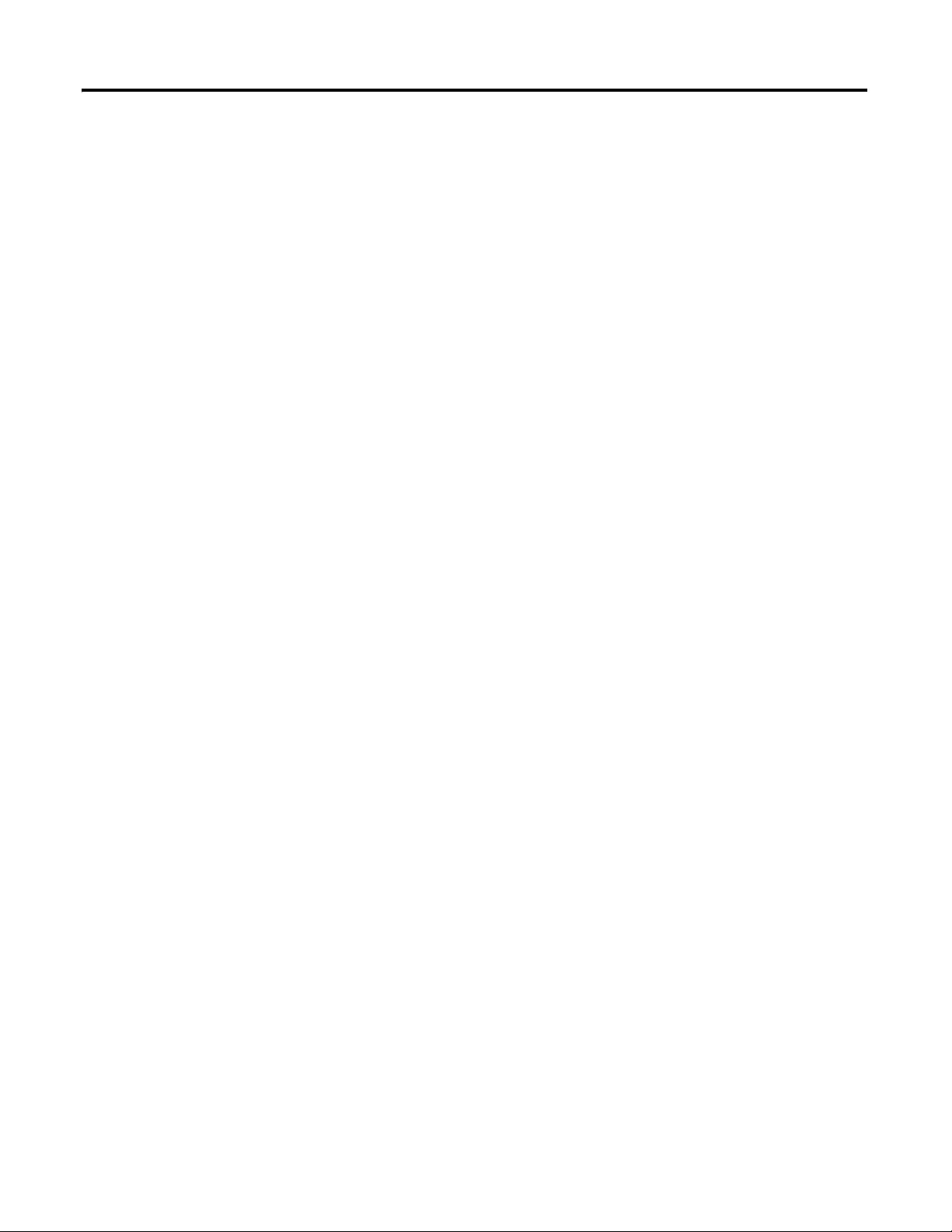
2 Index
DH485 network
cable requirements
interfacing with the module and
development software
2-6
1-3,
2-3
dial-up modem for DF1 communication
2-6
DTE 3-11
E
editing a program line 4-11
EEPROM 2-2, 3-4
entering a program 4-8
H
hardware features 1-2
hardware handshaking 3-10
I
input/output buffer address map 4-20
installation and wiring
communication ports
DH485 communication port 3-5, 3-14,
3-9
4-17
fixed controller expansion rack 3-6
modular controller rack 3-6
overview 3-1
PRT1 communication port 3-2, 3-5,
3-9, 4-16
PRT2 communication port 3-3, 3-5,
3-9, 4-14, B-3
setting jumper JW1 3-2, B-2
setting jumper JW2 3-3, B-3
setting jumper JW3 3-4, B-4
setting jumper JW4 3-5, B-5
interrupt CALLs 4-21
J
jumper JW1 3-2
jumper JW1 worksheet B-2
jumper JW2 3-3
jumper JW2 worksheet B-3
jumper JW3 3-4
jumper JW3 worksheet B-4
jumper JW4 3-5
jumper JW4 worksheet B-5
L
leased phone lines for DF1
communication
LEDs 1-2, 1-4
link coupler 2-4
lithium battery
disposal
handling C-3
replacement C-1
storage C-3
transportation C-3
C-5
2-6
M
M0/M1 file transfers 1-3, 4-2
manuals
related
P-2
memory organization 4-1
memory requirements 1-2, 2-1
modem 2-8
module ID codes 4-3
module input buffer addresses 4-1
module integration
overview
with SLC 500 modular controller 3-6
with SLC fixed controller 1-6, 3-6
module output buffer addresses 4-1
module programming interface 1-7
1-6
N
network configurations 1-10
O
optional memory modules
1747-M1 8 KB EEPROM
1747-M2 32 KB EEPROM 2-2, 3-4
1747-M3 8 KB UVPROM 3-4
1747-M4 32 KB UVPROM 3-4
1771-DBMEM1 8 KB EEPROM 2-2, 3-4
1771-DBMEM2 32 KB EEPROM 2-2, 3-4
overview 2-2
worksheet B-4
overview 1-1
2-2, 3-4
P
PBASE 1-5
ports
see communication ports
programming
commands
4-4
1-3
Publication 1746-UM004B-EN-P - December 2005
Page 89
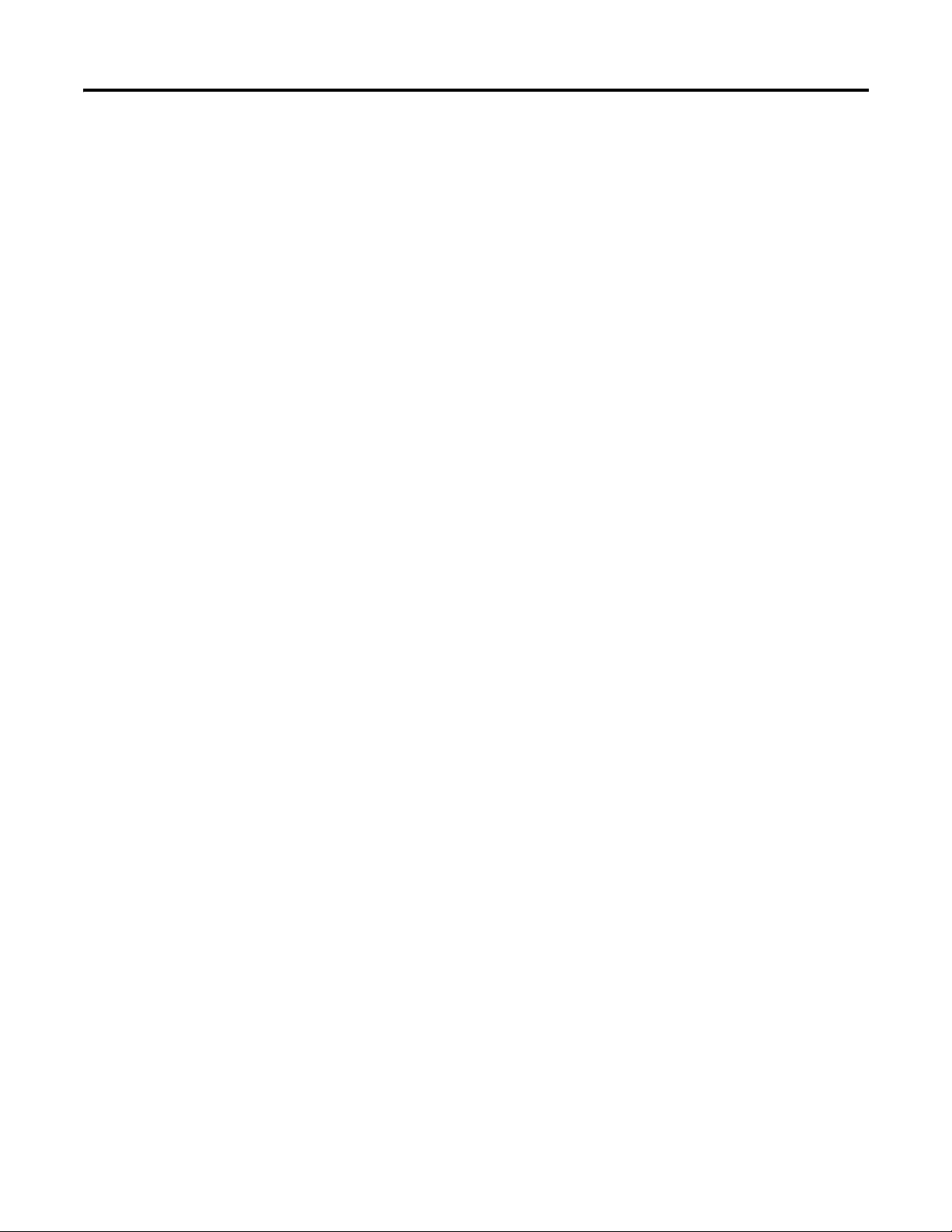
Index 3
creating and editing 4-8
data transfer between the SLC and BASIC
module
4-2, 4-19
deleting a program line 4-13
editing a program line 4-11
entering a program 4-8
instructions 4-3
memory requirements 2-1
module ID codes 4-3
module input buffer addresses 4-1
module output buffer addresses 4-1
operators 4-6
overview 4-1
renumbering a program 4-13
running a program 4-10
statements 4-5
stopping a program 4-11
programming instructions 4-3
programming operators 4-6
programming statements 4-5
PRT1 communication port 1-2, 1-3, 3-2,
3-5, 3-9, 4-16
PRT2 communication port 1-2, 1-3, 3-3,
3-5, 3-9, 4-14, B-3
publications
related
P-2
R
radio link for DF1 communication 2-6
related products 1-3
renumbering a program 4-13
RS-232 interface 1-8
RS-485 interface 1-9
running a program 4-10
S
setting jumper JW1 3-2
setting jumper JW2 3-3, B-3
setting jumper JW3 3-4, B-4
setting jumper JW4 3-5
SLC 500
backplane interface
1-3
fault codes 4-21
fixed controller 1-6, 3-6
SLC 500 modular controller 3-6
SLC fault codes 4-21
SLC processor
status information
software features 1-3
status bits
status information for the SLC processor
4-19
4-19
status information for the SLC processor
4-19
SLC processor 4-19
stopping a program 4-11
T
terms and abbreviations P-3
transferring data between SLC processor
and the module
overview
port DH485 4-17
port PRT1 4-16
port PRT2 4-14
SLC processor 4-19
transferring data overview 4-14
typical configurations 1-6
4-14
U
UVPROM 3-4
W
wiring to DH485 communication port
3-5, 3-14
wiring to PRT1 communication port 3-2,
3-5, 3-9
wiring to PRT2 communication port 3-3,
3-5, 3-9, B-3
worksheets
BASIC module configuration
optional memory module selection B-4
port PRT2 configuration B-3
B-1
Publication 1746-UM004B-EN-P - December 2005
Page 90
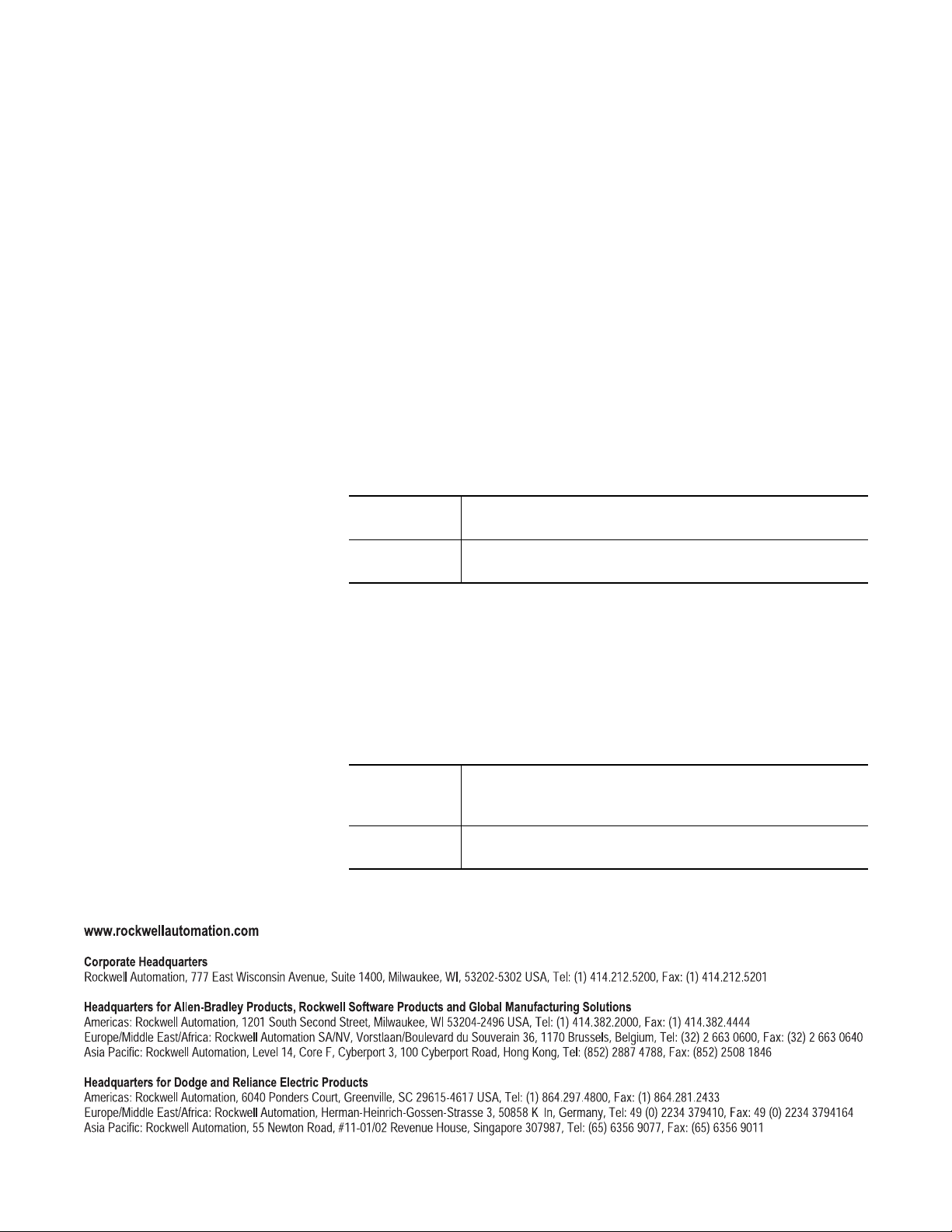
Rockwell Automation
Support
Rockwell Automation provides technical information on the web to assist you
in using its products. At http://support.rockwellautomation.com, you can find
technical manuals, a knowledge base of FAQs, technical and application
notes, sample code and links to software service packs, and a MySupport
feature that you can customize to make the best use of these tools.
For an additional level of technical phone support for installation,
configuration and troubleshooting, we offer TechConnect Support programs.
For more information, contact your local distributor or Rockwell Automation
representative, or visit http://support.rockwellautomation.com.
Installation Assistance
If you experience a problem with a hardware module within the first 24
hours of installation, please review the information that's contained in this
manual. You can also contact a special Customer Support number for initial
help in getting your module up and running:
United States 1.440.646.3223
Monday – Friday, 8am – 5pm EST
Outside United
States
Please contact your local Rockwell Automation representative for any
technical support issues.
New Product Satisfaction Return
Rockwell tests all of its products to ensure that they are fully operational
when shipped from the manufacturing facility. However, if your product is
not functioning and needs to be returned:
United States Contact your distributor. You must provide a Customer Support case
number (see phone number above to obtain one) to your distributor in
order to complete the return process.
Outside United
States
Please contact your local Rockwell Automation representative for
return procedure.
Publication 1746-UM004B-EN-P - December 2005 5
Supersedes Publication 1746-UM004A -US-P - April 2000 Copyright © 2005 Rockwell Automation, Inc . All rights reserved. Printed in the U.S.A.
ö
