Page 1
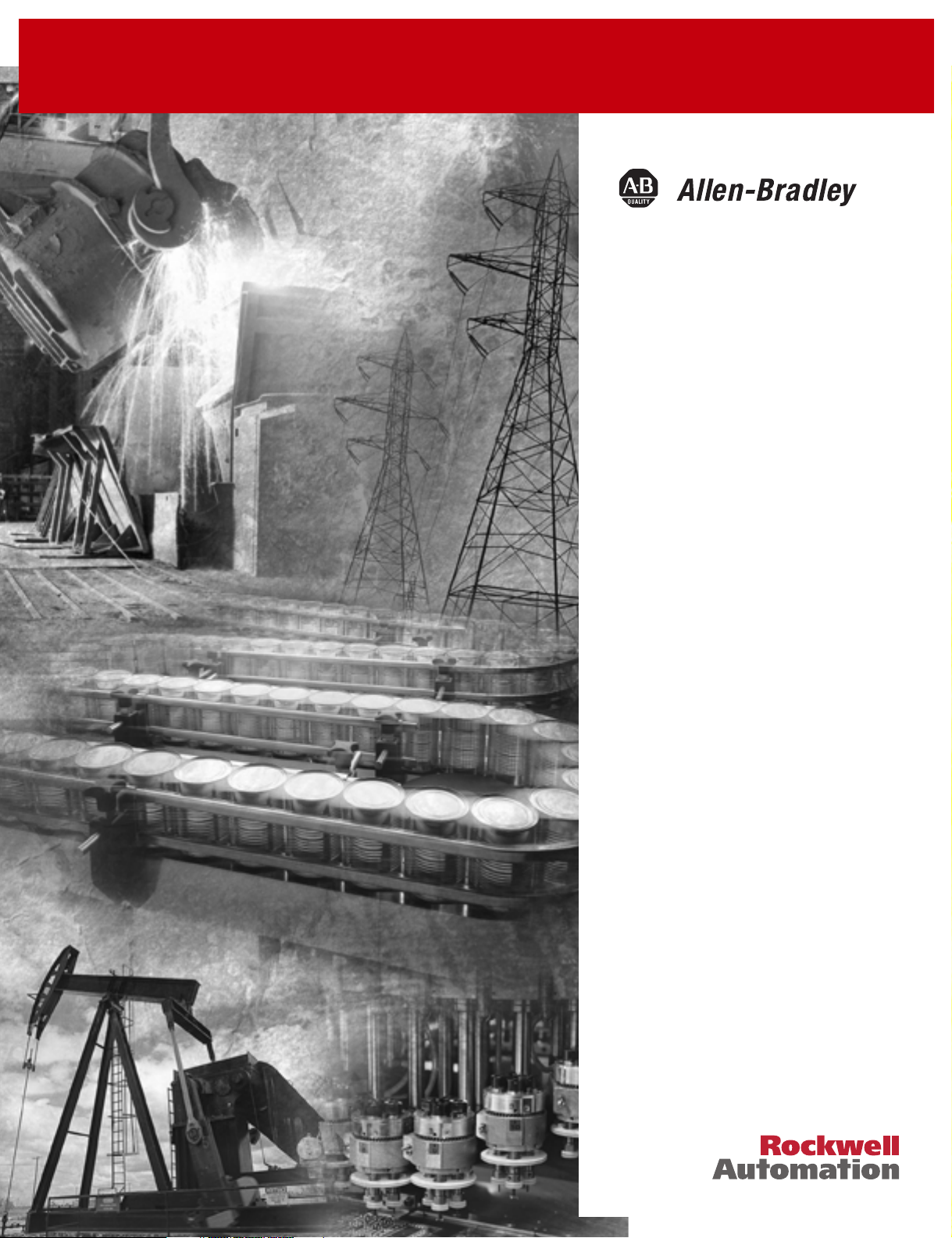
BASIC Language
(Catalog Numbers 1746-BAS and
1746-BAS-T)
Reference Manual
Page 2
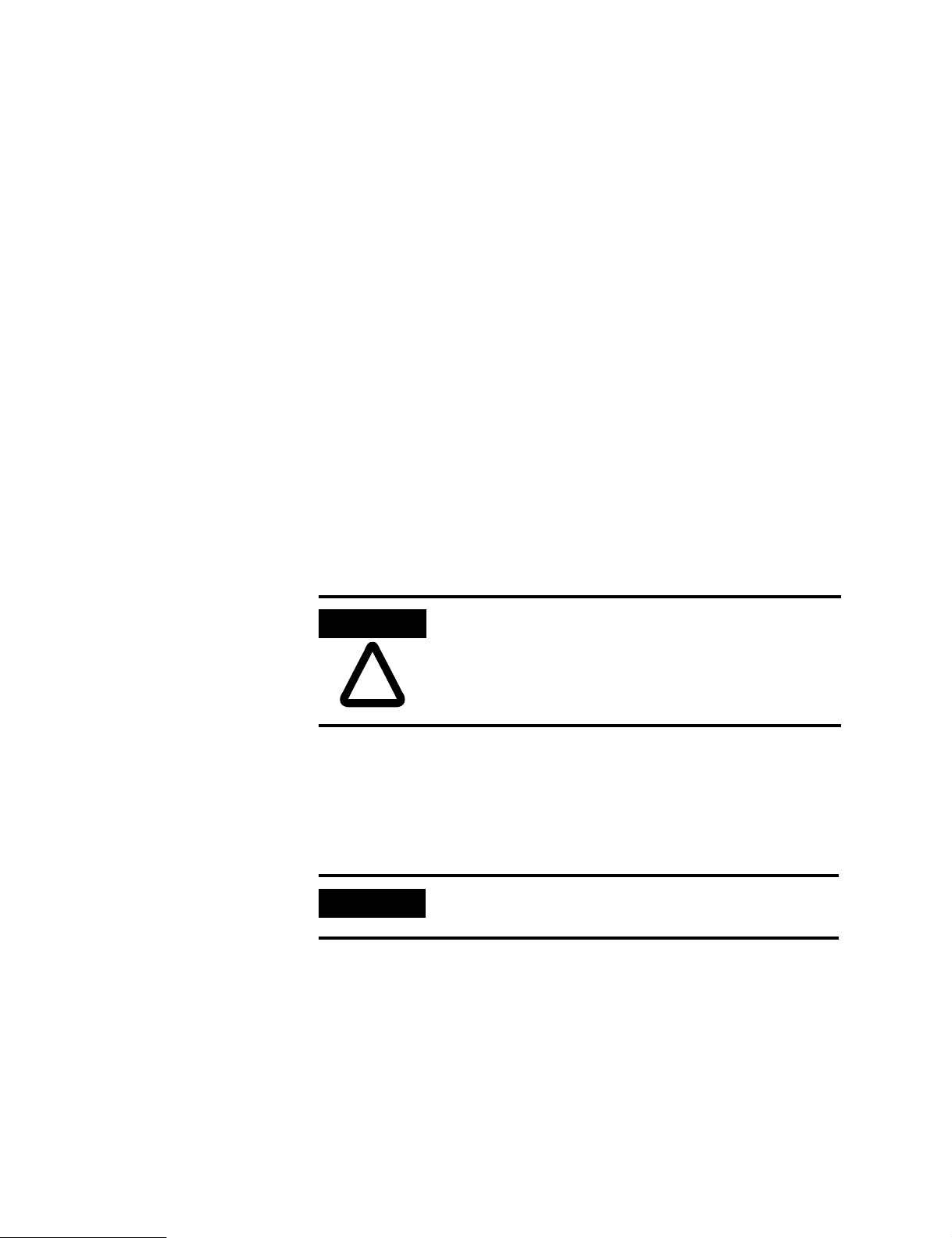
Important User Information
Because of the variety of uses for the products described in this publication, those
responsible for the application and use of this control equipment must satisfy
themselves that all necessary steps have been taken to assure that each application
and use meets all performance and safety requirements, including any applicable
laws, regulations, codes and standards.
The illustrations, charts, sample programs and layout examples shown in this
guide are intended solely for purposes of example. Since there are many variables
and requirements associated with any particular installation, Rockwell
International Corporation does not assume responsibility or liability (to include
intellectual property liability) for actual use based upon the examples shown in
this publication.
Rockwell Automation publication SGI-1.1, Safety Guidelines for the Application,
Installation and Maintenance of Solid-State Control (available from your local
Rockwell Automation office), describes some important differences between
solid-state equipment and electromechanical devices that should be taken into
consideration when applying products such as those described in this publication.
Reproduction of the contents of this copyrighted publication, in whole or part,
without written permission of Rockwell Automation, is prohibited.
Throughout this manual we use notes to make you aware of safety considerations:
ATTENTION
Attention statements help you to:
• identify a hazard
• avoid a hazard
• recognize the consequences
IMPORTANT
PLC-5 is a registered trademark; and MicroLogix, SLC 500, RSLogix, and RSLinx are trademarks of Rockwell Automation.
Identifies information about practices or circumstances that
can lead to personal injury or death, property damage or
economic loss
Identifies information that is critical for successful
application and understanding of the product.
Page 3
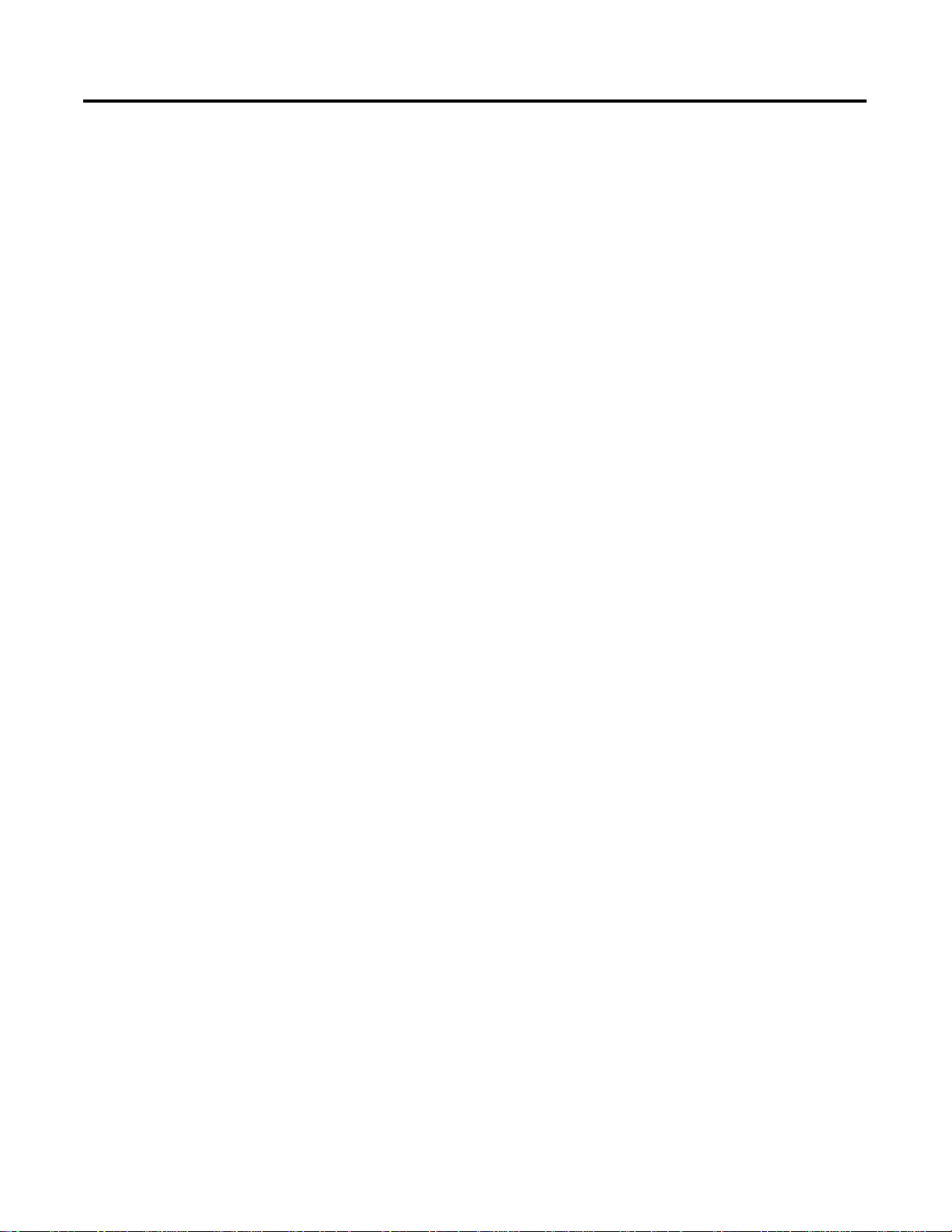
Language Elements
Data Types
Expressions and Operators
Table of Contents
Preface
Who Should Use This Manual . . . . . . . . . . . . . . . . . . . . . . . . . . . . . . P-1
Purpose of this Manual . . . . . . . . . . . . . . . . . . . . . . . . . . . . . . . . . . . . P-2
How to Use this Manual . . . . . . . . . . . . . . . . . . . . . . . . . . . . . . . . . . . P-3
Terms and Abbreviations. . . . . . . . . . . . . . . . . . . . . . . . . . . . . . . . . . . P-4
Conventions Used in this Manual . . . . . . . . . . . . . . . . . . . . . . . . . . . . P-4
Rockwell Automation Support . . . . . . . . . . . . . . . . . . . . . . . . . . . . . . P-5
Chapter 1
Character Set. . . . . . . . . . . . . . . . . . . . . . . . . . . . . . . . . . . . . . . . . . . . 1-1
The BASIC Program Line . . . . . . . . . . . . . . . . . . . . . . . . . . . . . . . . . . 1-1
Chapter 2
Data Types . . . . . . . . . . . . . . . . . . . . . . . . . . . . . . . . . . . . . . . . . . . . . 2-1
Variables . . . . . . . . . . . . . . . . . . . . . . . . . . . . . . . . . . . . . . . . . . . . . . . 2-4
Chapter 3
Expressions and Operators . . . . . . . . . . . . . . . . . . . . . . . . . . . . . . . . . 3-2
Hierarchy of Operators . . . . . . . . . . . . . . . . . . . . . . . . . . . . . . . . . . . . 3-3
Arithmetic Operators . . . . . . . . . . . . . . . . . . . . . . . . . . . . . . . . . . . . . 3-3
Logical Operators . . . . . . . . . . . . . . . . . . . . . . . . . . . . . . . . . . . . . . . . 3-6
Relational Operators . . . . . . . . . . . . . . . . . . . . . . . . . . . . . . . . . . . . . . 3-7
Trigonometric Operators . . . . . . . . . . . . . . . . . . . . . . . . . . . . . . . . . . 3-8
Functional Operators . . . . . . . . . . . . . . . . . . . . . . . . . . . . . . . . . . . . . 3-9
Logarithmic Operators . . . . . . . . . . . . . . . . . . . . . . . . . . . . . . . . . . . 3-11
String Operators . . . . . . . . . . . . . . . . . . . . . . . . . . . . . . . . . . . . . . . . 3-12
Special Function Operators . . . . . . . . . . . . . . . . . . . . . . . . . . . . . . . . 3-15
Chapter 4
BASIC Commands
i Publication 1746-RM001A-US-P
BRKPNT . . . . . . . . . . . . . . . . . . . . . . . . . . . . . . . . . . . . . . . . . . . . . . 4-2
CONT . . . . . . . . . . . . . . . . . . . . . . . . . . . . . . . . . . . . . . . . . . . . . . . . 4-3
Control-C . . . . . . . . . . . . . . . . . . . . . . . . . . . . . . . . . . . . . . . . . . . . . . 4-4
CALL 18 – Re-enable the Control-C Break Function . . . . . . . . . . . . . 4-5
CALL 19 – Disable the Control-C Break Function. . . . . . . . . . . . . . . 4-6
Control-S . . . . . . . . . . . . . . . . . . . . . . . . . . . . . . . . . . . . . . . . . . . . . . 4-7
Control-Q. . . . . . . . . . . . . . . . . . . . . . . . . . . . . . . . . . . . . . . . . . . . . . 4-8
EDIT . . . . . . . . . . . . . . . . . . . . . . . . . . . . . . . . . . . . . . . . . . . . . . . . . 4-8
ERASE . . . . . . . . . . . . . . . . . . . . . . . . . . . . . . . . . . . . . . . . . . . . . . . . 4-9
IDLE. . . . . . . . . . . . . . . . . . . . . . . . . . . . . . . . . . . . . . . . . . . . . . . . . 4-10
LIST . . . . . . . . . . . . . . . . . . . . . . . . . . . . . . . . . . . . . . . . . . . . . . . . . 4-11
LIST@ . . . . . . . . . . . . . . . . . . . . . . . . . . . . . . . . . . . . . . . . . . . . . . . 4-12
LIST# . . . . . . . . . . . . . . . . . . . . . . . . . . . . . . . . . . . . . . . . . . . . . . . . 4-12
MODE . . . . . . . . . . . . . . . . . . . . . . . . . . . . . . . . . . . . . . . . . . . . . . . 4-12
NEW . . . . . . . . . . . . . . . . . . . . . . . . . . . . . . . . . . . . . . . . . . . . . . . . 4-14
Page 4
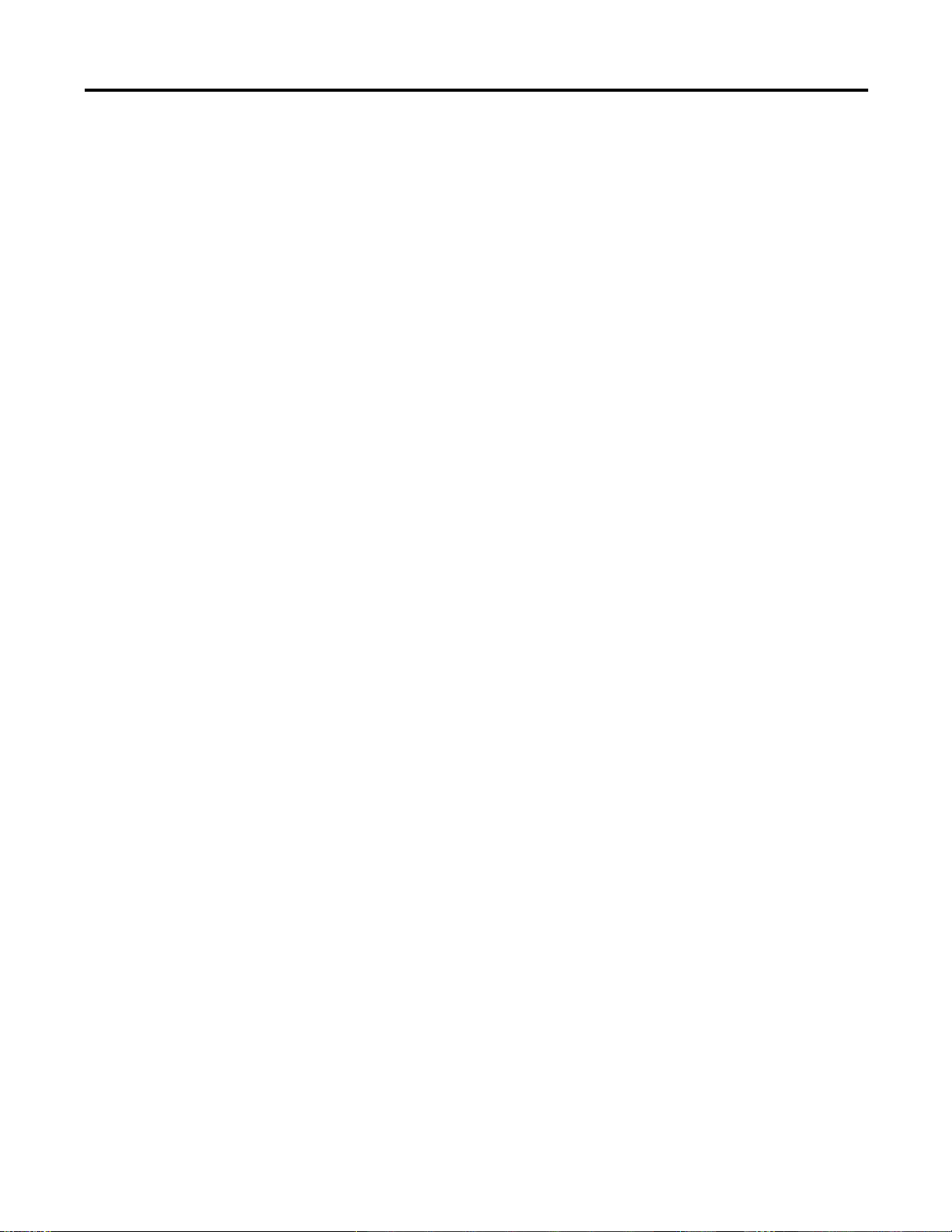
Table of Contents ii
Command Line CALLs
NULL. . . . . . . . . . . . . . . . . . . . . . . . . . . . . . . . . . . . . . . . . . . . . . . . 4-14
PROG . . . . . . . . . . . . . . . . . . . . . . . . . . . . . . . . . . . . . . . . . . . . . . . 4-15
PROG1 . . . . . . . . . . . . . . . . . . . . . . . . . . . . . . . . . . . . . . . . . . . . . . 4-16
PROG2 . . . . . . . . . . . . . . . . . . . . . . . . . . . . . . . . . . . . . . . . . . . . . . 4-17
RAM. . . . . . . . . . . . . . . . . . . . . . . . . . . . . . . . . . . . . . . . . . . . . . . . . 4-19
REM. . . . . . . . . . . . . . . . . . . . . . . . . . . . . . . . . . . . . . . . . . . . . . . . . 4-19
REN . . . . . . . . . . . . . . . . . . . . . . . . . . . . . . . . . . . . . . . . . . . . . . . . . 4-20
ROM . . . . . . . . . . . . . . . . . . . . . . . . . . . . . . . . . . . . . . . . . . . . . . . . 4-20
RROM . . . . . . . . . . . . . . . . . . . . . . . . . . . . . . . . . . . . . . . . . . . . . . . 4-21
RUN. . . . . . . . . . . . . . . . . . . . . . . . . . . . . . . . . . . . . . . . . . . . . . . . . 4-22
SNGLSTP . . . . . . . . . . . . . . . . . . . . . . . . . . . . . . . . . . . . . . . . . . . . 4-23
VER . . . . . . . . . . . . . . . . . . . . . . . . . . . . . . . . . . . . . . . . . . . . . . . . . 4-25
XFER . . . . . . . . . . . . . . . . . . . . . . . . . . . . . . . . . . . . . . . . . . . . . . . . 4-26
Chapter 5
CALL 73 – Battery-Backed RAM Disable. . . . . . . . . . . . . . . . . . . . . . 5-1
CALL 74 – Battery-Backed RAM Enable . . . . . . . . . . . . . . . . . . . . . . 5-2
CALL 77 – Protected Variable Storage . . . . . . . . . . . . . . . . . . . . . . . . 5-2
CALL 81 – User Memory Module Check and Description. . . . . . . . . 5-3
CALL 82 – Check User Memory Module Map. . . . . . . . . . . . . . . . . . 5-4
CALL 101 – Upload User Memory Module Code to Host. . . . . . . . . 5-4
CALL 103 – Print PRT1 Output Buffer and Pointer . . . . . . . . . . . . . 5-5
CALL 104 – Print PRT1 Input Buffer and Pointer. . . . . . . . . . . . . . . 5-6
CALL 109 – Print Argument Stack. . . . . . . . . . . . . . . . . . . . . . . . . . . 5-7
CALL 110 – Print PRT2 Output Buffer Pointer . . . . . . . . . . . . . . . . 5-8
CALL 111 – Print PRT2 Input Buffer Pointer . . . . . . . . . . . . . . . . . . 5-8
Assignment Functions
Control Functions
Publication 1746-RM001A-US-P
Chapter 6
CLEAR. . . . . . . . . . . . . . . . . . . . . . . . . . . . . . . . . . . . . . . . . . . . . . . . 6-1
CLEARI . . . . . . . . . . . . . . . . . . . . . . . . . . . . . . . . . . . . . . . . . . . . . . . 6-3
CLEARS. . . . . . . . . . . . . . . . . . . . . . . . . . . . . . . . . . . . . . . . . . . . . . . 6-3
DATA. . . . . . . . . . . . . . . . . . . . . . . . . . . . . . . . . . . . . . . . . . . . . . . . . 6-4
DIM . . . . . . . . . . . . . . . . . . . . . . . . . . . . . . . . . . . . . . . . . . . . . . . . . . 6-4
LET . . . . . . . . . . . . . . . . . . . . . . . . . . . . . . . . . . . . . . . . . . . . . . . . . . 6-5
RESTORE . . . . . . . . . . . . . . . . . . . . . . . . . . . . . . . . . . . . . . . . . . . . . 6-7
Chapter 7
CLOCK1 . . . . . . . . . . . . . . . . . . . . . . . . . . . . . . . . . . . . . . . . . . . . . . 7-1
CLOCK0 . . . . . . . . . . . . . . . . . . . . . . . . . . . . . . . . . . . . . . . . . . . . . . 7-2
DO-WHILE. . . . . . . . . . . . . . . . . . . . . . . . . . . . . . . . . . . . . . . . . . . . 7-3
DO-UNTIL . . . . . . . . . . . . . . . . . . . . . . . . . . . . . . . . . . . . . . . . . . . . 7-4
END. . . . . . . . . . . . . . . . . . . . . . . . . . . . . . . . . . . . . . . . . . . . . . . . . . 7-5
FOR-TO-(STEP)-NEXT . . . . . . . . . . . . . . . . . . . . . . . . . . . . . . . . . . 7-6
GOTO . . . . . . . . . . . . . . . . . . . . . . . . . . . . . . . . . . . . . . . . . . . . . . . . 7-7
IF-THEN-ELSE . . . . . . . . . . . . . . . . . . . . . . . . . . . . . . . . . . . . . . . . . 7-8
Page 5
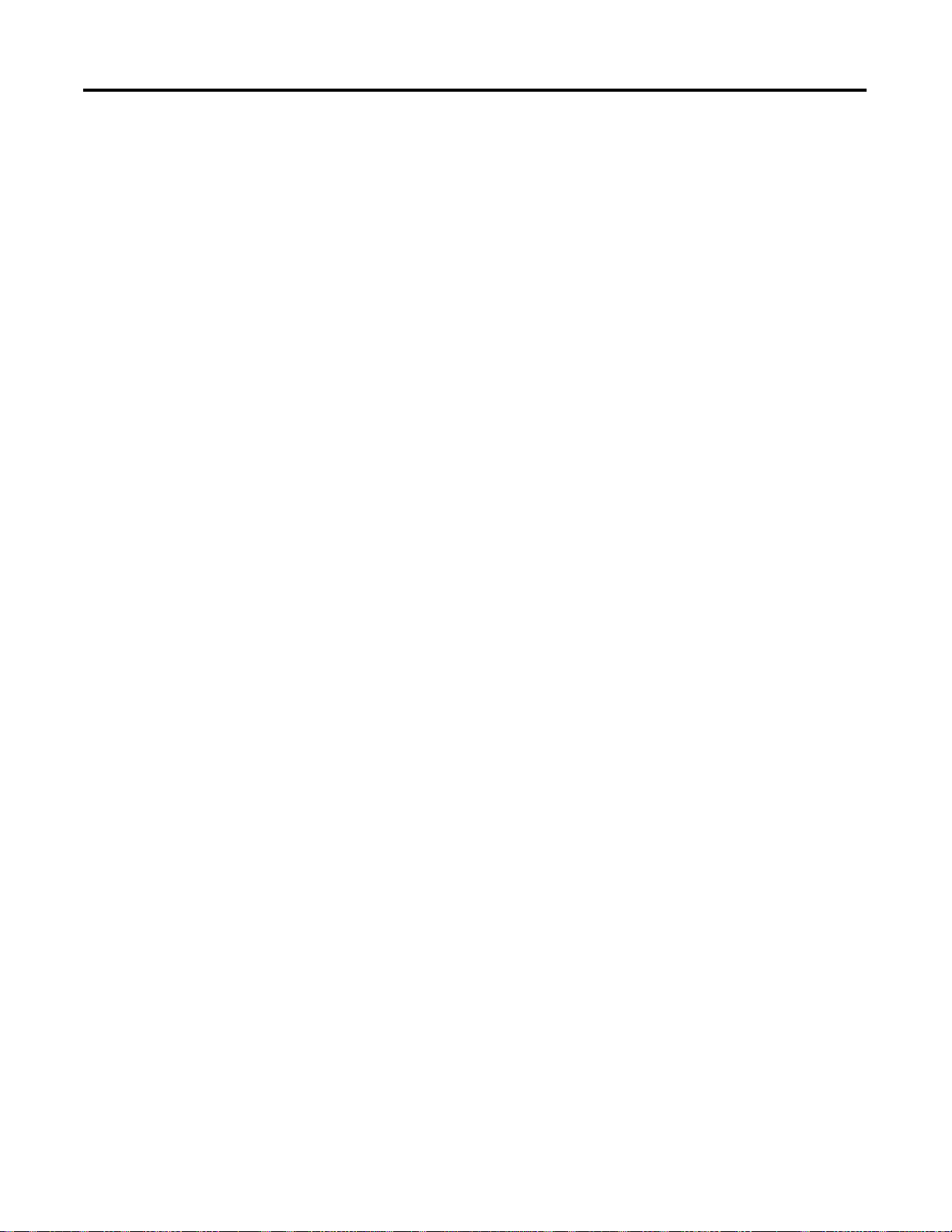
Execution Control and
Interrupt Support Functions
Table of Contents iii
NEXT. . . . . . . . . . . . . . . . . . . . . . . . . . . . . . . . . . . . . . . . . . . . . . . . . 7-9
ON-GOTO . . . . . . . . . . . . . . . . . . . . . . . . . . . . . . . . . . . . . . . . . . . 7-11
Chapter 8
CALL 16 – Enable DF1 Packet Interrupt . . . . . . . . . . . . . . . . . . . . . . 8-2
CALL 17 – Disable DF1 Packet Interrupt. . . . . . . . . . . . . . . . . . . . . . 8-3
CALL 20 – Enable Processor Interrupt . . . . . . . . . . . . . . . . . . . . . . . . 8-3
CALL 21 – Disable Processor Interrupt. . . . . . . . . . . . . . . . . . . . . . . . 8-4
CALL 26 – Module Interrupt . . . . . . . . . . . . . . . . . . . . . . . . . . . . . . . 8-4
CALL 38 – Expanded ONERR Restart. . . . . . . . . . . . . . . . . . . . . . . . 8-5
CALL 70 – ROM to RAM Program Transfer . . . . . . . . . . . . . . . . . . . 8-8
CALL 71 – ROM/RAM to ROM Program Transfer. . . . . . . . . . . . . . 8-9
CALL 72 – RAM/ROM Return . . . . . . . . . . . . . . . . . . . . . . . . . . . . . 8-9
GOSUB . . . . . . . . . . . . . . . . . . . . . . . . . . . . . . . . . . . . . . . . . . . . . . 8-11
ONERR . . . . . . . . . . . . . . . . . . . . . . . . . . . . . . . . . . . . . . . . . . . . . . 8-12
ON-GOSUB. . . . . . . . . . . . . . . . . . . . . . . . . . . . . . . . . . . . . . . . . . . 8-14
ONTIME . . . . . . . . . . . . . . . . . . . . . . . . . . . . . . . . . . . . . . . . . . . . . 8-14
PUSH . . . . . . . . . . . . . . . . . . . . . . . . . . . . . . . . . . . . . . . . . . . . . . . . 8-15
POP . . . . . . . . . . . . . . . . . . . . . . . . . . . . . . . . . . . . . . . . . . . . . . . . . 8-17
RETI. . . . . . . . . . . . . . . . . . . . . . . . . . . . . . . . . . . . . . . . . . . . . . . . . 8-18
RETURN . . . . . . . . . . . . . . . . . . . . . . . . . . . . . . . . . . . . . . . . . . . . . 8-18
STOP . . . . . . . . . . . . . . . . . . . . . . . . . . . . . . . . . . . . . . . . . . . . . . . . 8-20
Math and Backplane
Conversion Functions
Clock/Calendar Functions
Chapter 9
CALL 14 – 16-Bit Signed Integer to BASIC Floating-Point . . . . . . . . 9-1
CALL 15 – 16-Bit Unsigned Integer to BASIC Floating-Point. . . . . . 9-2
CALL 24 – BASIC Floating-Point to 16-Bit Signed Integer . . . . . . . . 9-2
CALL 25 – BASIC Floating-Point to 16-Bit Binary . . . . . . . . . . . . . . 9-3
CALL 88: BASIC Floating-Point to SLC Floating-Point. . . . . . . . . . . 9-4
CALL 89: SLC Floating-Point to BASIC Floating-Point. . . . . . . . . . . 9-5
Chapter 10
CALL 40 – Set Clock/Calendar Time . . . . . . . . . . . . . . . . . . . . . . . . 10-1
CALL 41 – Set Clock/Calendar Date . . . . . . . . . . . . . . . . . . . . . . . . 10-2
CALL 42 – Set Day of Week. . . . . . . . . . . . . . . . . . . . . . . . . . . . . . . 10-3
CALL 43 – Retrieve Date/Time String . . . . . . . . . . . . . . . . . . . . . . . 10-4
CALL 44 – Retrieve Date Numeric. . . . . . . . . . . . . . . . . . . . . . . . . . 10-4
CALL 45 – Retrieve Time String . . . . . . . . . . . . . . . . . . . . . . . . . . . 10-5
CALL 46 – Retrieve Time Numeric . . . . . . . . . . . . . . . . . . . . . . . . . 10-6
CALL 47 – Retrieve Day of Week String . . . . . . . . . . . . . . . . . . . . . 10-6
CALL 48 – Retrieve Day of Week Numeric . . . . . . . . . . . . . . . . . . . 10-7
CALL 52 – Retrieve Date String . . . . . . . . . . . . . . . . . . . . . . . . . . . . 10-7
Publication 1746-RM001A-US-P
Page 6
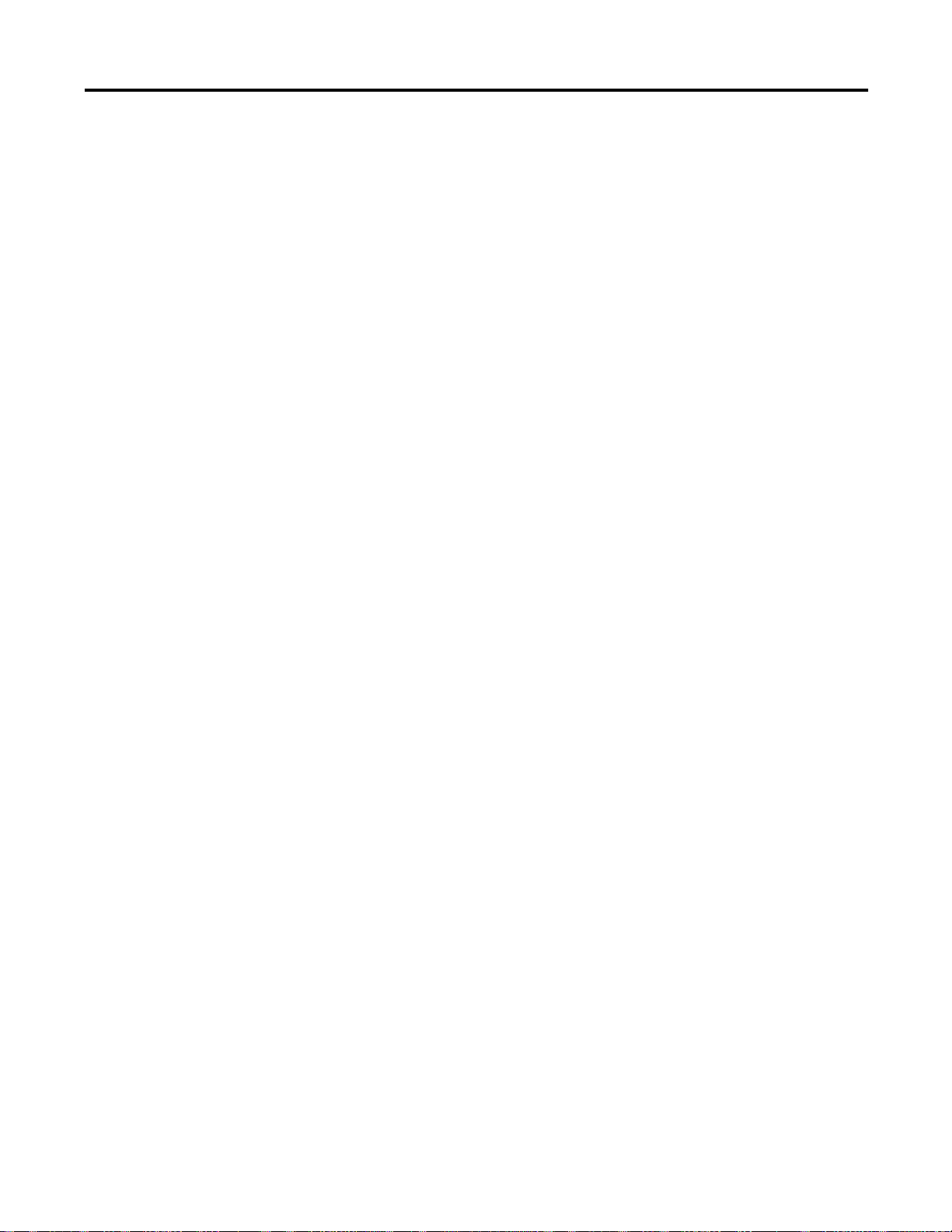
Table of Contents iv
Status Functions
Chapter 11
CALL 36 – Get Number of Characters in PRT2 Buffers . . . . . . . . . 11-2
CALL 51 – Check CPU Output Image Buffer . . . . . . . . . . . . . . . . . 11-3
CALL 55 – Check CPU Input Image Buffer. . . . . . . . . . . . . . . . . . . 11-4
CALL 58 – Check M0 File . . . . . . . . . . . . . . . . . . . . . . . . . . . . . . . . 11-5
CALL 59 – Check M1 File . . . . . . . . . . . . . . . . . . . . . . . . . . . . . . . . 11-6
CALL 75 – Check SLC 500 Controller CPU Status . . . . . . . . . . . . . 11-7
CALL 80 – Check Battery Condition . . . . . . . . . . . . . . . . . . . . . . . . 11-8
CALL 86 – Check DH485 Interface File Remote Write Status. . . . . 11-8
CALL 87 – Check DH485 Interface File Remote Read Status . . . . . 11-9
CALL 95 – Get Number of Characters in PRT1 Buffers . . . . . . . . 11-10
CALL 97 – Enable Port PRT2 DTR Signal . . . . . . . . . . . . . . . . . . 11-11
CALL 98 – Disable Port PRT2 DTR Signal. . . . . . . . . . . . . . . . . . 11-11
CALL 108 – Enable DF1 Driver Communications. . . . . . . . . . . . . 11-12
CALL 113 – Disable DF1 Driver Communications . . . . . . . . . . . . 11-18
CALL 120 – Clear module Input and Output Buffers . . . . . . . . . . 11-18
CALL 121 – Get SLC Processor Program ID Number . . . . . . . . . . 11-19
Output Functions
Chapter 12
CALL 23 – Transfer Data from the CPU Files to Port 1 or 2 . . . . . . 12-2
CALL 28 – Write to Remote DH485 SLC Data File . . . . . . . . . . . . 12-6
CALL 29 – Read/Write to a PLC/SLC from the
Module Internal String . . . . . . . . . . . . . . . . . . . . . . . . . . . . . . . . . . 12-13
CALL 31 – Display Current PRT2 Port Setup . . . . . . . . . . . . . . . . 12-14
CALL 37 – Clear PRT2 Input/Output Buffers . . . . . . . . . . . . . . . . 12-15
CALL 54 – Transfer BASIC Output Buffer to CPU Input Image. . 12-15
CALL 57 – Transfer BASIC Output Buffer to CPU M1 File . . . . . 12-16
CALL 85 – Transfer BASIC Output Buffer to DH485
Common Interface File. . . . . . . . . . . . . . . . . . . . . . . . . . . . . . . . . . 12-17
CALL 91 – Write BASIC Output Buffer to Remote DH485 Data File 12-18
CALL 93 – Write Output Buffer to Remote DH485
Common Interface File. . . . . . . . . . . . . . . . . . . . . . . . . . . . . . . . . . 12-22
CALL 94 – Display Current PRT1 Port Setup . . . . . . . . . . . . . . . . 12-24
CALL 96 – Clear PRT1 Input/Output Buffers . . . . . . . . . . . . . . . . 12-24
CALL 112 – User LED Control . . . . . . . . . . . . . . . . . . . . . . . . . . . 12-25
CALL 114 – Transmit DF1 Packet. . . . . . . . . . . . . . . . . . . . . . . . . 12-26
CALL 115 – Check DF1 XMIT Status. . . . . . . . . . . . . . . . . . . . . . 12-27
CALL 123 – Write to Remote DF1 PLC Data File. . . . . . . . . . . . . 12-28
PRINT . . . . . . . . . . . . . . . . . . . . . . . . . . . . . . . . . . . . . . . . . . . . . . 12-35
PH0., PH1. . . . . . . . . . . . . . . . . . . . . . . . . . . . . . . . . . . . . . . . . . . 12-37
ST@ . . . . . . . . . . . . . . . . . . . . . . . . . . . . . . . . . . . . . . . . . . . . . . . . 12-38
Publication 1746-RM001A-US-P
Page 7
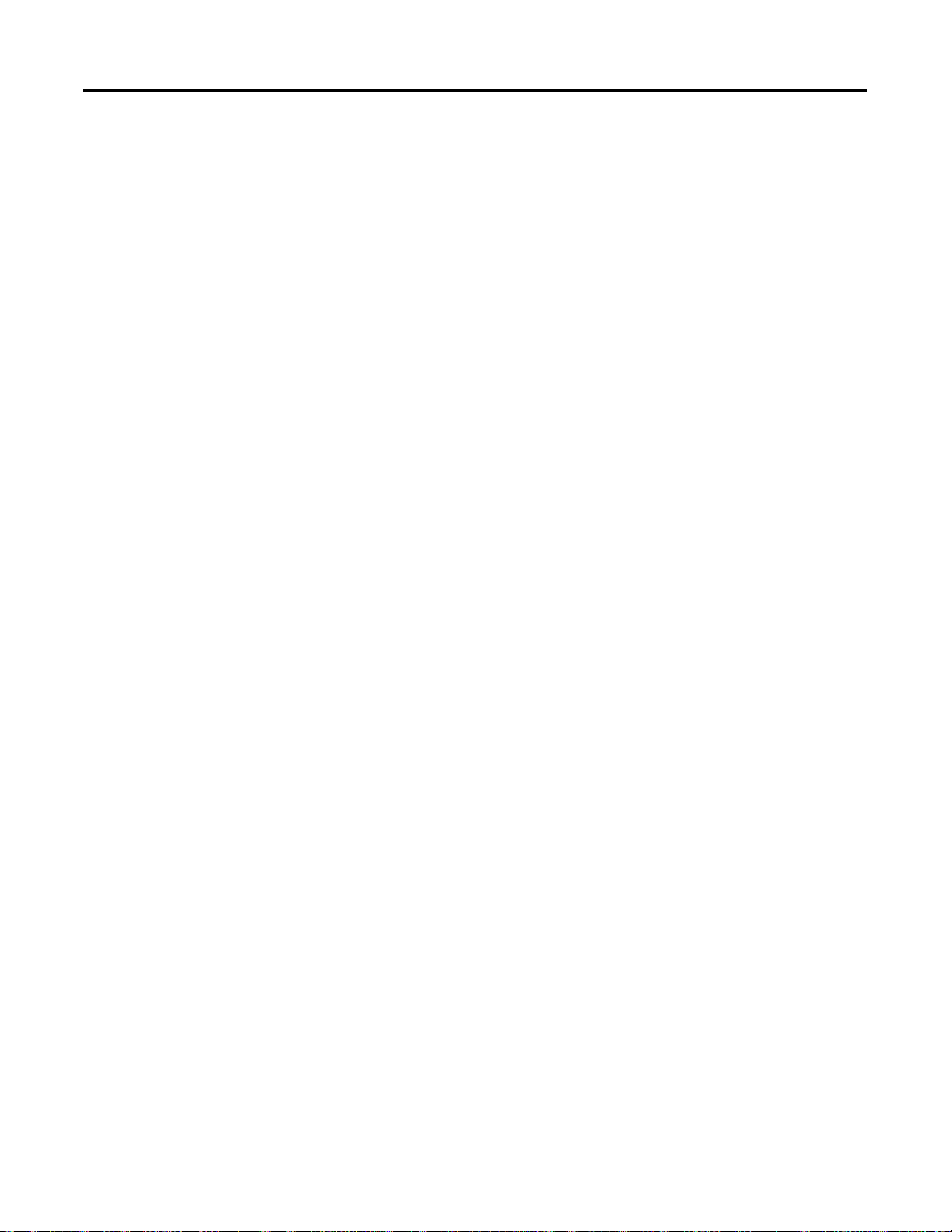
Input Functions
Table of Contents v
Chapter 13
CALL 22 – Transfer Data from Port 1 or 2 to the CPU Files . . . . . . 13-2
CALL 27 – Read Remote DH485 SLC Data File . . . . . . . . . . . . . . . 13-8
CALL 29 – Read/Write to a PLC/SLC from the
Module Internal String . . . . . . . . . . . . . . . . . . . . . . . . . . . . . . . . . . 13-13
CALL 35 – Get Numeric Input Character from PRT2 . . . . . . . . . . 13-15
CALL 53 – Transfer CPU Output Image to BASIC Input Buffer. . 13-17
CALL 56 – Transfer CPU M0 File to BASIC Input Buffer. . . . . . . 13-18
CALL 84 – Transfer DH485 Interface File to BASIC Input Buffer. 13-19
CALL 90 – Read Remote DH485 Data File to BASIC Input Buffer 13-20
CALL 92 – Read Remote DH485 Common Interface File to
BASIC Input Buffer . . . . . . . . . . . . . . . . . . . . . . . . . . . . . . . . . . . . 13-23
CALL 117 – Get DF1 Packet Length . . . . . . . . . . . . . . . . . . . . . . . 13-25
CALL 118 – PLC/SLC Unsolicited Writes . . . . . . . . . . . . . . . . . . . 13-26
CALL 122 – Read Remote DF1 PLC Data File . . . . . . . . . . . . . . . 13-30
GET . . . . . . . . . . . . . . . . . . . . . . . . . . . . . . . . . . . . . . . . . . . . . . . . 13-38
INPL. . . . . . . . . . . . . . . . . . . . . . . . . . . . . . . . . . . . . . . . . . . . . . . . 13-39
INPS. . . . . . . . . . . . . . . . . . . . . . . . . . . . . . . . . . . . . . . . . . . . . . . . 13-40
INPUT . . . . . . . . . . . . . . . . . . . . . . . . . . . . . . . . . . . . . . . . . . . . . . 13-40
LD@ . . . . . . . . . . . . . . . . . . . . . . . . . . . . . . . . . . . . . . . . . . . . . . . . 13-43
READ . . . . . . . . . . . . . . . . . . . . . . . . . . . . . . . . . . . . . . . . . . . . . . . 13-45
Setup Functions
String Functions
Chapter 14
CALL 30 – Set PRT2 Port Parameters . . . . . . . . . . . . . . . . . . . . . . . 14-1
CALL 78 – Set Program Port Baud Rate. . . . . . . . . . . . . . . . . . . . . . 14-2
CALL 99 – Reset Print Head Pointer . . . . . . . . . . . . . . . . . . . . . . . . 14-3
CALL 105 – Reset PRT1 to Default Settings . . . . . . . . . . . . . . . . . . 14-4
CALL 119 – Reset PRT2 to Default Settings . . . . . . . . . . . . . . . . . . 14-4
MODE . . . . . . . . . . . . . . . . . . . . . . . . . . . . . . . . . . . . . . . . . . . . . . . 14-5
Chapter 15
CALL 60 – String Repeat . . . . . . . . . . . . . . . . . . . . . . . . . . . . . . . . . 15-1
CALL 61 – String Append . . . . . . . . . . . . . . . . . . . . . . . . . . . . . . . . 15-2
CALL 62 – Number to String Conversion . . . . . . . . . . . . . . . . . . . . 15-3
CALL 63 – String to Number Conversion . . . . . . . . . . . . . . . . . . . . 15-4
CALL 64 – Find a String in a String . . . . . . . . . . . . . . . . . . . . . . . . . 15-6
CALL 65 – Replace a String in a String. . . . . . . . . . . . . . . . . . . . . . . 15-7
CALL 66 – Insert a String in a String . . . . . . . . . . . . . . . . . . . . . . . . 15-8
CALL 67 – Delete a String in a String. . . . . . . . . . . . . . . . . . . . . . . . 15-9
CALL 68 – Find the Length of a String. . . . . . . . . . . . . . . . . . . . . . 15-10
STRING. . . . . . . . . . . . . . . . . . . . . . . . . . . . . . . . . . . . . . . . . . . . . 15-11
Publication 1746-RM001A-US-P
Page 8
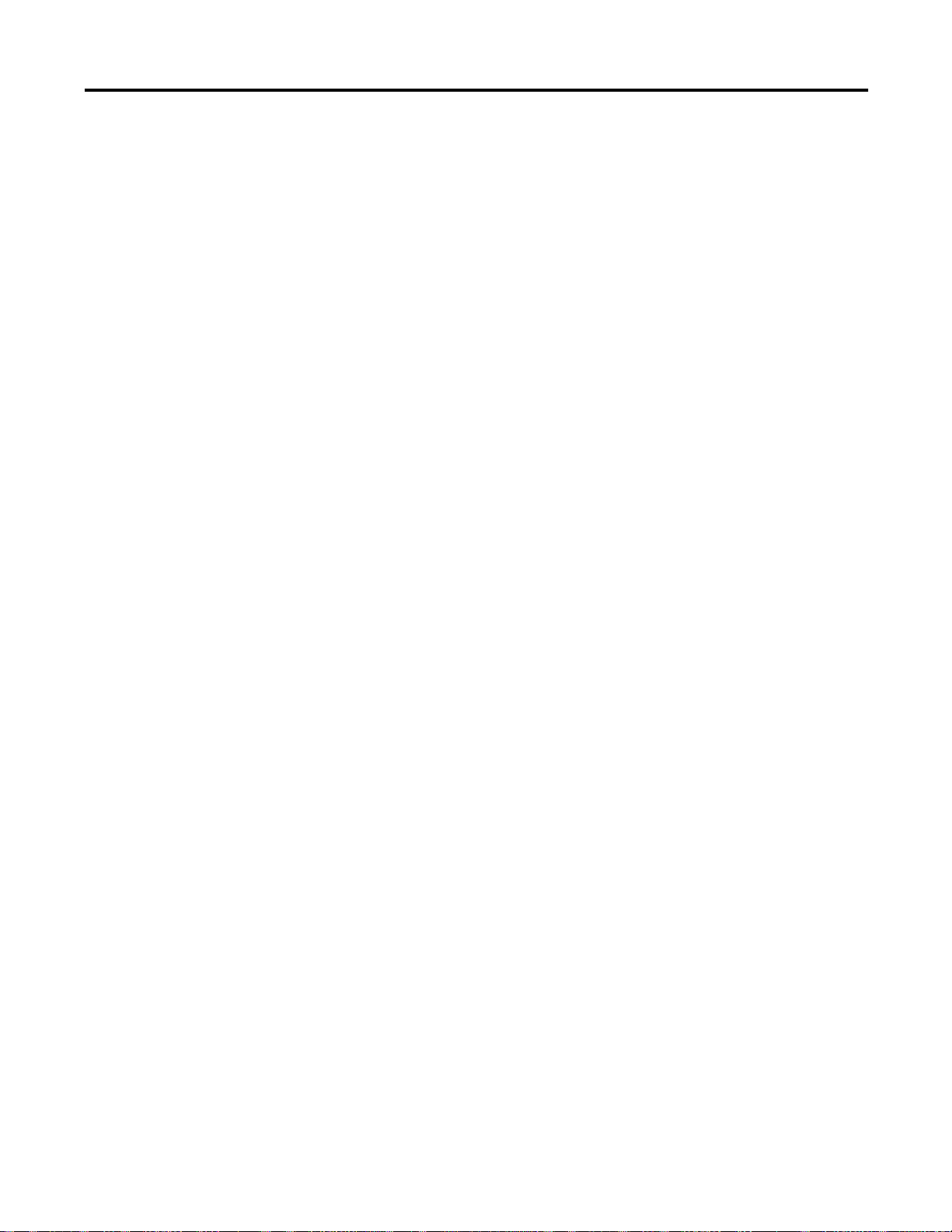
Table of Contents vi
Decimal/Hexadecimal/Octal/
ASCII
Conversion Table
BASIC Command, Statement,
and CALL Quick Reference
Guide
Appendix A
Mathematical Conversion Overview . . . . . . . . . . . . . . . . . . . . . . . . . . A-1
Appendix B
Mnemonic List Overview . . . . . . . . . . . . . . . . . . . . . . . . . . . . . . . . . . B-1
Index
Publication 1746-RM001A-US-P
Page 9
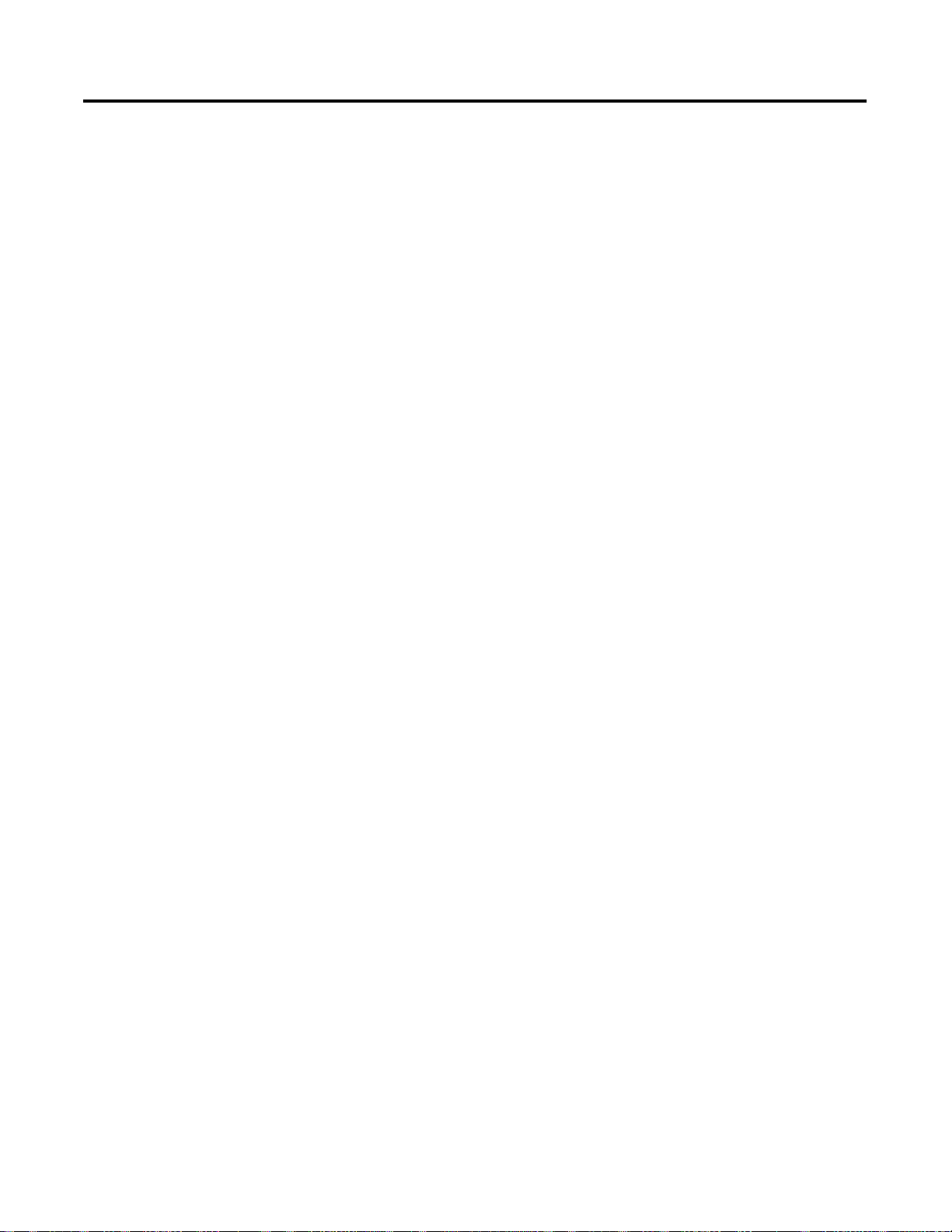
Preface
Read this preface to familiarize yourself with the rest of the manual. This preface
covers the following topics:
• who should use this manual
• the purpose of this manual
• how to use this manual
• terms and abbreviations
• conventions used in this manual
• Rockwell Automation support
Who Should Use This Manual
Use this manual if you are responsible for designing, installing, programming, or
troubleshooting control systems that use Allen-Bradley small logic controllers.
You should have a basic understanding of SLC 500™ products. You should
understand programmable controllers and be able to interpret the ladder logic
instructions required to control your application. If you do not, contact your local
Rockwell Automation representative for information on available training courses
before using this product.
P-1 Publication 1746-RM001 A-US-P
Page 10
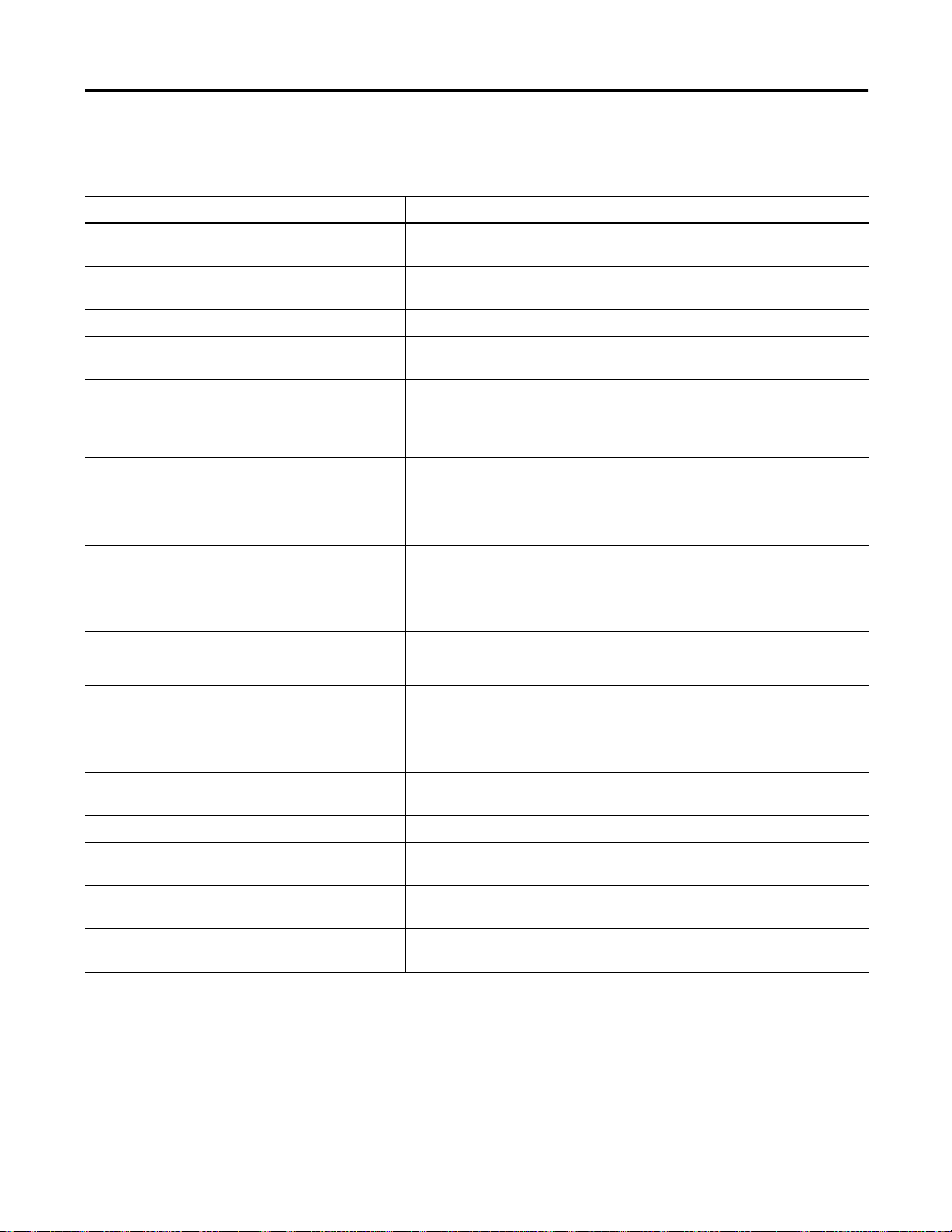
P-2
Purpose of this Manual
This manual is a reference guide for programming the BASIC or BASIC-T
module. This manual is intended for reference purposes only.
Chapter Title Contents
Preface Describes the purpose, background, and scope of this manual. Also lists related
publications.
1 Language Elements Describes BASIC program lines, line numbers, statements, commands,
operators, and line length.
2 Data Types Describes and illustrates data types, variable names and types.
3 Expressions and Operators Describes and illustrates arithmetic, logical, relational, trigonometric, functional,
logarithmic, string, and special function operators.
4 BASIC Commands Describes and illustrates BRKPNT, CONT, [CTRL-C], [CTRL-S], [CTRL-Q], EDIT,
ERASE, IDLE, LIST, LIST@, LIST#, MODE, NEW, NULL, PROG, PROG1, PROG2,
RAM, REM, REN, ROM, RROM, RUN, SNGLSTP, VER, and XFER commands and
CALLs 18 and 19.
5 Command Line CALLS Describes and illustrates CALLs 73, 74, 77, 81, 82, 101, 103, 104, 109, 110, and
111.
6 Assignment Functions Describes and illustrates CLEAR, CLEARI, CLEARS, DATA, DIM, LET and
RESTORE functions.
7 Control Functions Describes and illustrates CLOCK1, CLOCK0, DO-WHILE, DO-UNTIL, END,
FOR-TO-(STEP)-NEXT, GOTO, IF-THEN-ELSE, NEXT, and ON-GOTO functions.
8 Execution Control and Interrupt
Support Functions
9 Math and Backplane Functions Describes and illustrates CALLs 14, 15, 24, 25, 88, and 89.
10 Clock/Calendar Functions Describes and illustrates CALLs 40, 41, 42, 43, 44, 45, 46, 47, 48, and 52.
11 Status Functions Describes and illustrates CALLs 36, 51, 55, 58, 59, 75, 80, 86, 87, 95, 97, 98, 108,
12 Output Functions Describes and illustrates CALLs 23, 28, 29, 31, 37, 54, 57, 85, 91, 93, 94, 96, 112,
13 Input Functions Describes and illustrates CALLs 22, 27, 29, 35, 53, 56, 84, 90, 92, 117, 118, 122,
14 Setup Functions Describes and illustrates CALLs 30, 78, 99, 105, 119, and MODE functions.
15 String Functions Describes and illustrates CALLs 60, 61, 62, 63, 64, 65, 66, 67, 68, and STRING
Appendix A Decimal/Hexidecimal/Octal/
ASCII Conversion Table
Appendix B BASIC Command, Statement, and
CALL Quick Reference Guide
Describes and illustrates CALLs 16, 17, 20, 21, 26, 38, 70, 71, 72, and GOSUB,
ONERR, ON-GOSUB, ONTIME, PUSH, POP, RETI, RETURN, and STOP functions.
113, 120, and 121.
114, 115, 123, and PRINT, PH0. PH1. and ST@ functions.
and GET, INPL, INPS, INPUT, LD@ and READ functions.
functions.
Lists the Decimal/Hexidecimal/Octal/ASCII equivalents.
Lists the various commands, statements, and CALLs needed for BASIC
programming.
Publication 1746-RM001A-US-P
Page 11
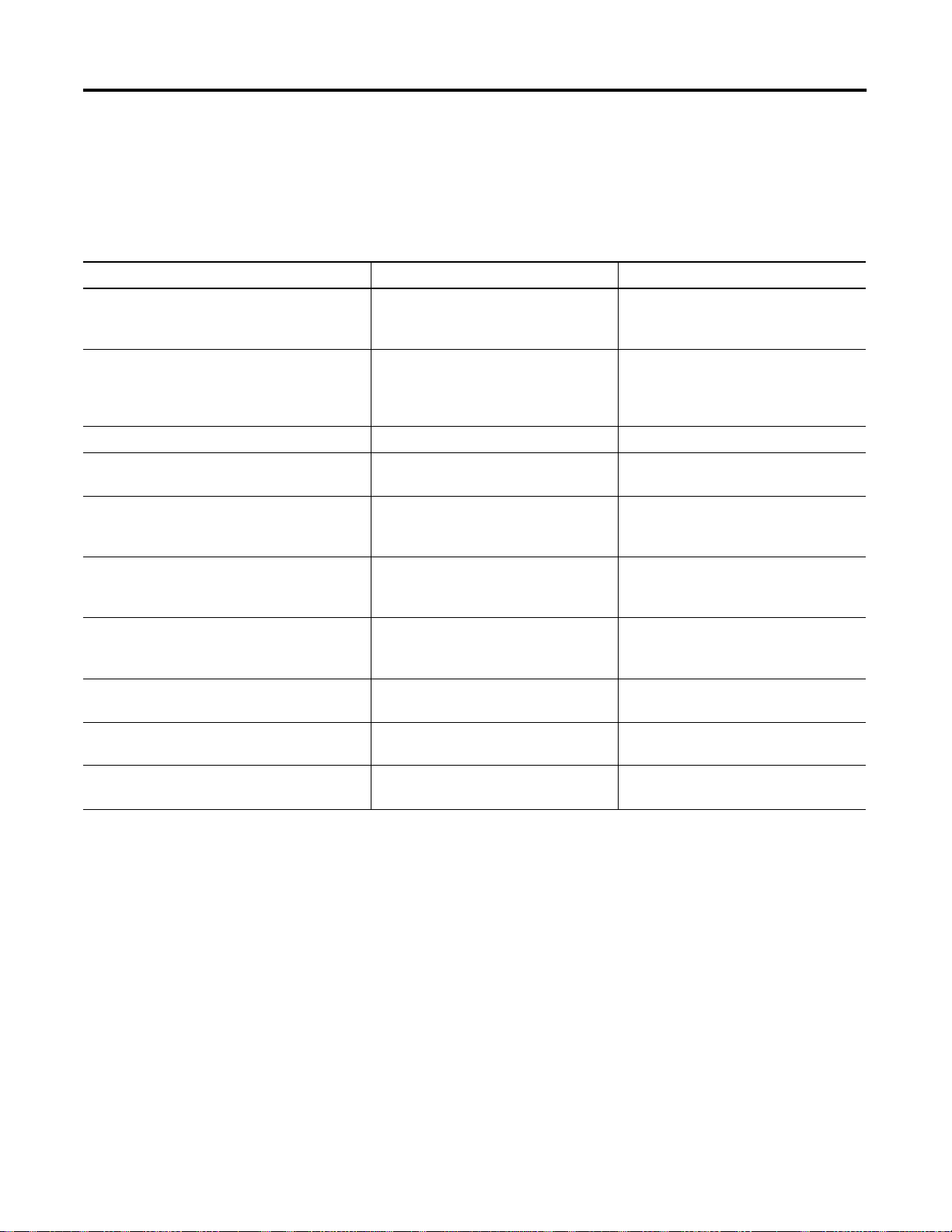
Related Documentation
The following documents contain additional information regarding Rockwell
Automation products. To obtain a copy, contact your local Rockwell Automation
office or distributor.
For Read this document Publication Number
P-3
A BASIC and BASIC-T manual that provides
information on installing and using the 1746-BAS
and 1746-BAS-T modules.
A programming manual with detailed
instructions on installing and using BASIC
Development Software to program the BASIC
and BASIC-T modules.
An overview of the SLC 500 family of products SLC 500™ System Overview 1747-SO001A-US-P
A description of how to install and use a Modular
SLC 500 Processor
A reference manual that contains status file data
and instruction set information for SLC 500
processors
A description of how to install and use a module
that acts as a bridge between DH485 networks
and devices requiring DF1 protocol.
An application example demonstrating how to
transfer ASCII data to an SLC 5/02 or later
processor using a remote SLC 500 BASIC module.
In-depth information on grounding and wiring
Allen-Bradley programmable controllers
A glossary of industrial automation terms and
abbreviations
SLC 500™ BASIC and BASIC-T Modules
User Manual
BASIC Development Software
Programming Manual
Modular Hardware Style Installation and
Operation Manual
SLC 500™ and MicroLogix™ 1000
Instruction Set Reference Manual
DH-485/RS-232C Interface Module User’s
Manual
ASCII Data Transfer to the SLC 500™
BASIC Module (Series B)
Allen-Bradley Programmable Controller
Grounding and Wiring Guidelines
Allen-Bradley Industrial Automation
Glossary
1746-UM004A-US-P
1746-PM001A-US-P
1747-6.2
1747-6.15
1747-6.12
1746-2.41
1770-4.1
AG-7.1
An article on wire sizes and types for grounding
electrical equipment
How to Use this Manual
To use this manual effectively, use the worksheets provided in Appendix B. The
worksheets can help you document your application and settings and also facilitate
the flow of information to other individuals in your organization for
implementation.
National Electric Code Published by the National Fire Protection
Association of Boston, MA
Publication 1746-RM001A-US-P
Page 12
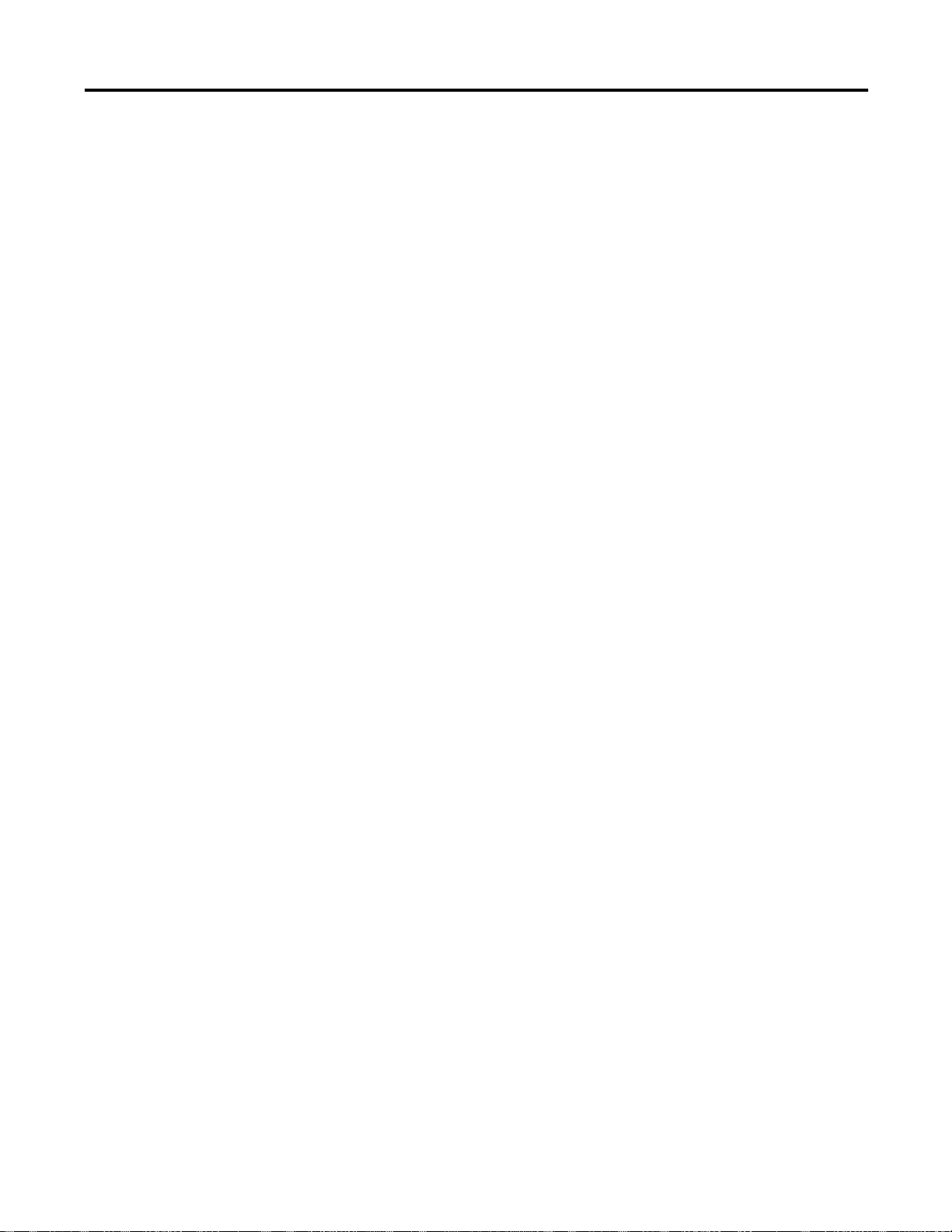
P-4
Terms and Abbreviations
The following terms and abbreviations are specific to this product. For a complete
listing of Allen-Bradley terminology, refer to the Allen-Bradley Industrial
Automation Glossary, publication number ICCG-7.1.
• Module SLC 500 BASIC and BASIC-T Modules (catalog numbers
1746-BAS and 1746-BAS-T)
• BASIC development software BASIC Development Software (catalog
number 1747-PBASE)
• BASIC —the BASIC-52 programming language
• console device — the device connected to the BASIC module program port.
This device is used as an interface between the user and the BASIC program.
• DH485 network communication protocol
• EPROM Erasable Programmable Read Only Memory
• EEPROM — Electrically Erasable Programmable Read Only Memory
• memory module — BASIC or BASIC-T modules EEPROM or UVPROM
• MTOP system control value that holds the last valid memory address
• program port — the port used to program the module. Either PRT1 or port
DH485 can be used as the program port.
• RAM — Random Access Memory
Conventions Used in this Manual
• ROM — Read Only Memory, refers to the optional memory module memory
space (EEPROM or UVPROM)
• RS-232/423 serial communication interface
• RS-422 differential communication interface
• RS-485 network communication interface
• SCADA — Supervisory Control and Data Acquisition
• scalar variable — a variable with a single value
• SLC 500 SLC 500 fixed and modular controller
• UVPROM — Ultra Violet Erasable Programmable Read Only Memory
The following conventions are used throughout this manual:
• Bulleted lists such as this one provide information, not procedural steps.
• Numbered lists provide sequential steps or hierarchical information.
• Italic type is used for emphasis.
• Te xt in this font indicates words or phrases you should type.
Publication 1746-RM001A-US-P
• Key names match the names shown and appear in bold, capital letters within
brackets (for example,
[ENTER]).
Page 13
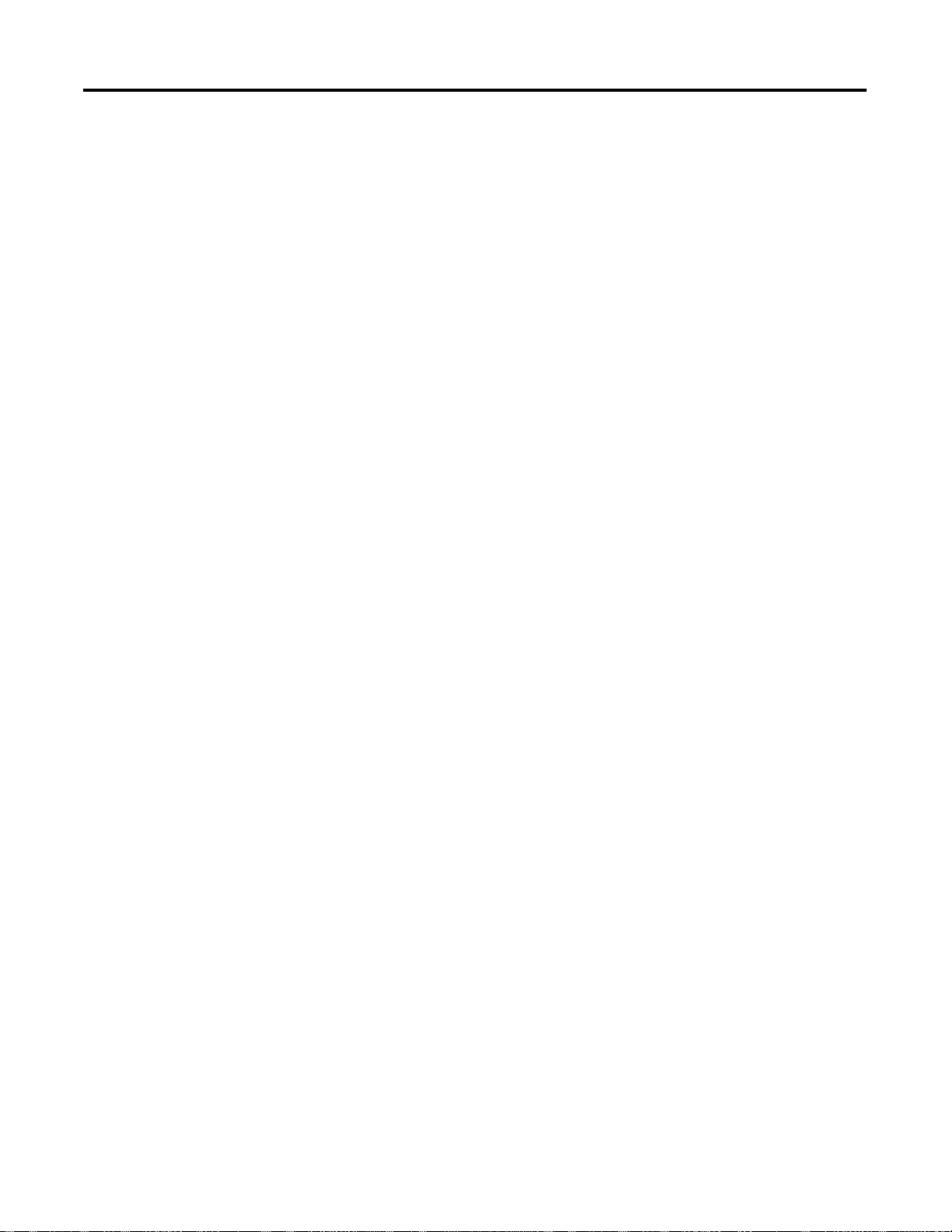
P-5
Rockwell Automation Support
Allen-Bradley offers support services worldwide, with over 75 Sales/Support
Offices, 512 authorized Distributors and 260 authorized Systems Integrators
located throughout the United States alone, plus Rockwell Automation
representatives in every major country in the world.
Local Product Support
Contact your local Rockwell Automation representative for:
• sales and order support
• product technical training
• warranty support
• support service agreements
Technical Product Assistance
If you need to contact Rockwell Automation for technical assistance, please review
the information in the appropriate chapter first. Then call your local Rockwell
Automation representative.
Your Questions or Comments on this Manual
If you find a problem with this manual, please notify us of it on the enclosed
Publication Problem Report.
If you have any suggestions for how this manual could be made more useful to you,
please contact us at the address below:
Rockwell Automation
Control and Information Group
Technical Communication, Dept. A602V
P.O. Box 2086
Milwaukee, WI 53201-2086
Publication 1746-RM001A-US-P
Page 14
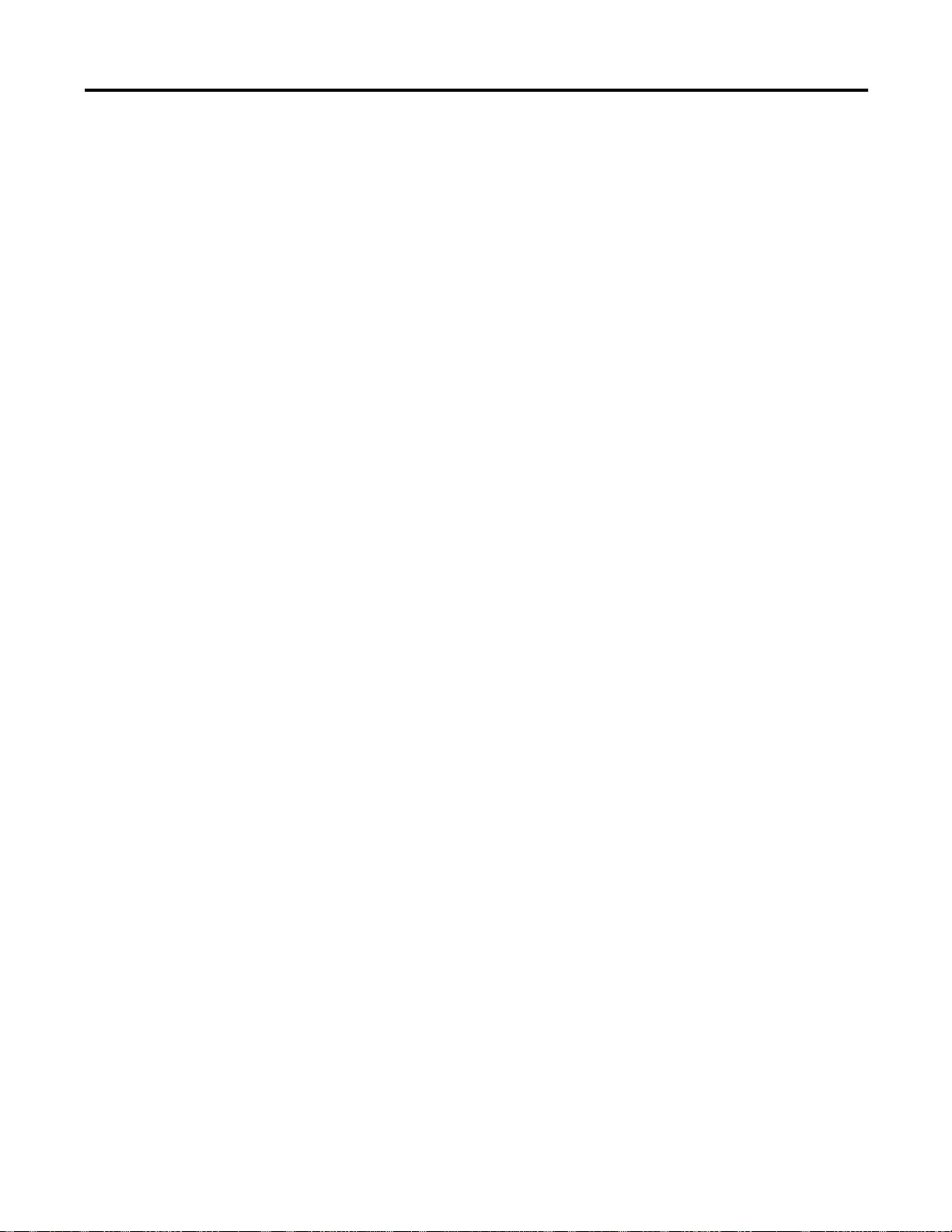
P-6
Publication 1746-RM001A-US-P
Page 15
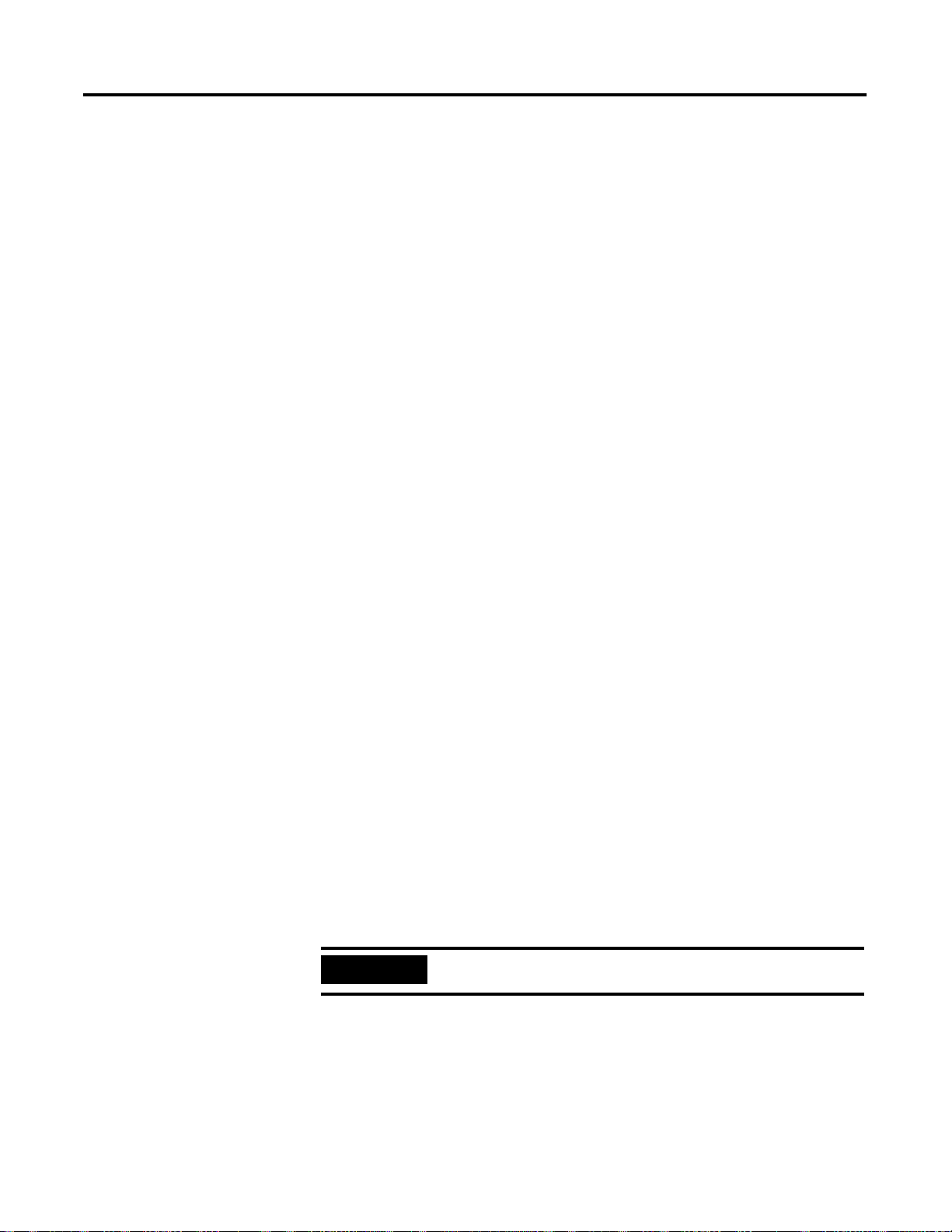
Chapter
1
Language Elements
This chapter introduces you to the elements of a BASIC program. These elements
include BASIC:
• line numbers
• statements, commands, and operators
• line length
Character Set
The BASIC Program Line
BASIC programs are composed of a group of BASIC program lines. Each BASIC
program line is composed of a group of ASCII characters. Refer to Appendix A for
a complete listing of ASCII character codes.
BASIC program lines consist of a BASIC line number and BASIC statements and
operators. BASIC program lines are restricted to the BASIC line length.
BASIC Line Numbers
We refer to BASIC line numbers as:
[ln num]
BASIC line numbers indicate the order that the program lines are stored in
memory and are also used as references when branching and editing. This number
may be any whole integer from 1 to 65535. Typically you start numbering BASIC
programs with line number 10 and increment by 10. This allows you to add
additional lines later as you work on your program.
Since the computer runs the statements in numerical order, additional lines need
not appear in consecutive order on the screen. If you enter line 35 after line 40, the
computer still runs line 35 after line 30 and before line 40. This technique saves
you from reentering an entire program if you forget to include a line.
IMPORTANT
1 Publication 1746-RM001A-US-P
The first line of your program must be a comment.
Page 16
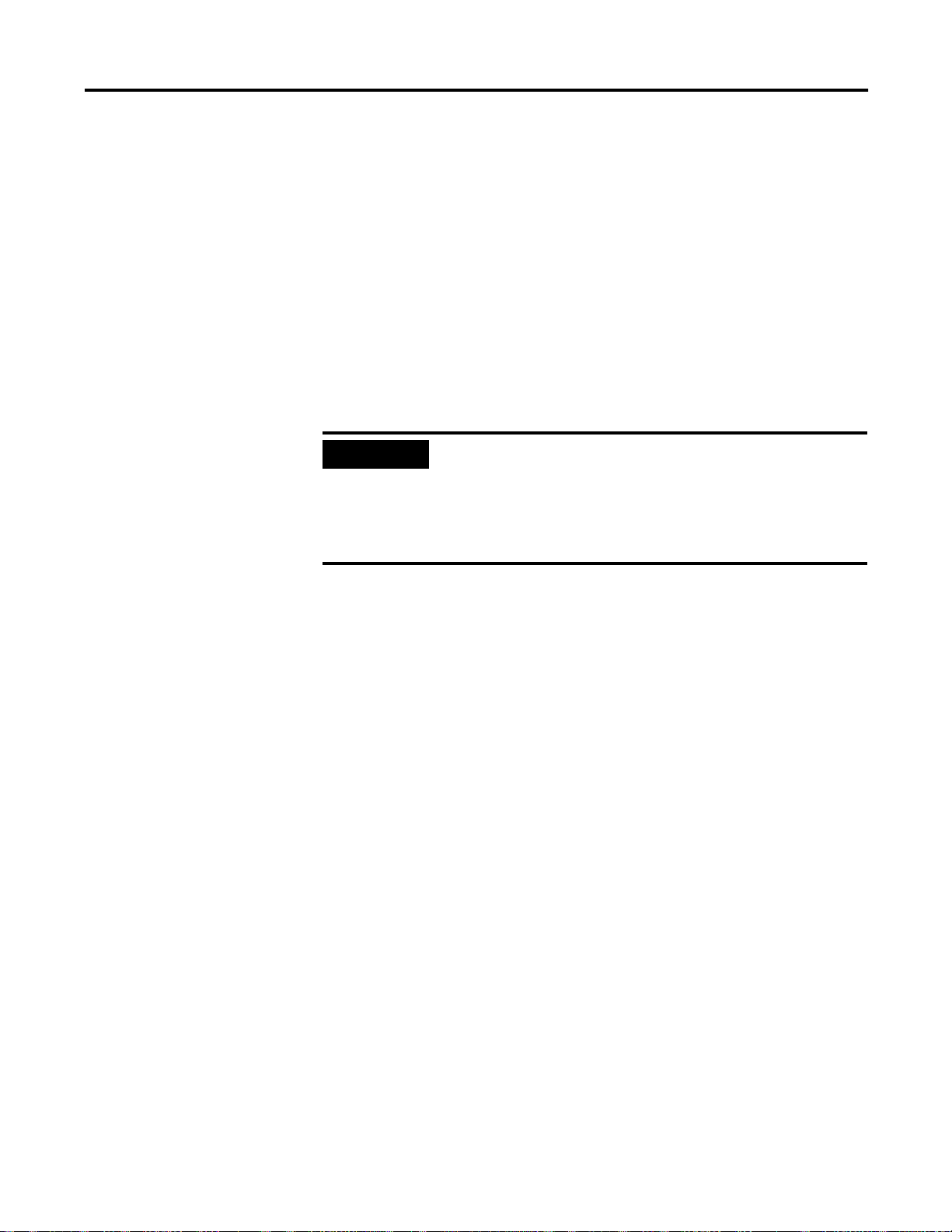
1-2 Language Elements
Typically, the line numbers of a program start out looking like the first column and
end up looking something like the second column below:
#1 #2
10 5
20 7
30 10
40 15
50 20
60 30
70 35
80 40
..
..
..
IMPORTANT
Reuse of an existing line number causes all of the information
referenced by the original line number to be lost. Be careful
when entering numbers in the Command mode, as you may
accidentally erase some program lines. You may delete an
existing line by retyping it with no information following it and
pressing
[RETURN].
BASIC Statements, Commands, and Operators
BASIC program lines consist of a BASIC line number and BASIC statements and
operators. Depending on the logic of your program, there may be more than one
statement on a line. If so, each must be separated by a colon (:).
BASIC Line Length
A BASIC program line always begins with a line number and must contain at least
one character, but no more than 68 characters. A program line ends when you press
[RETURN].
Publication 1746-RM001A-US-P
Page 17
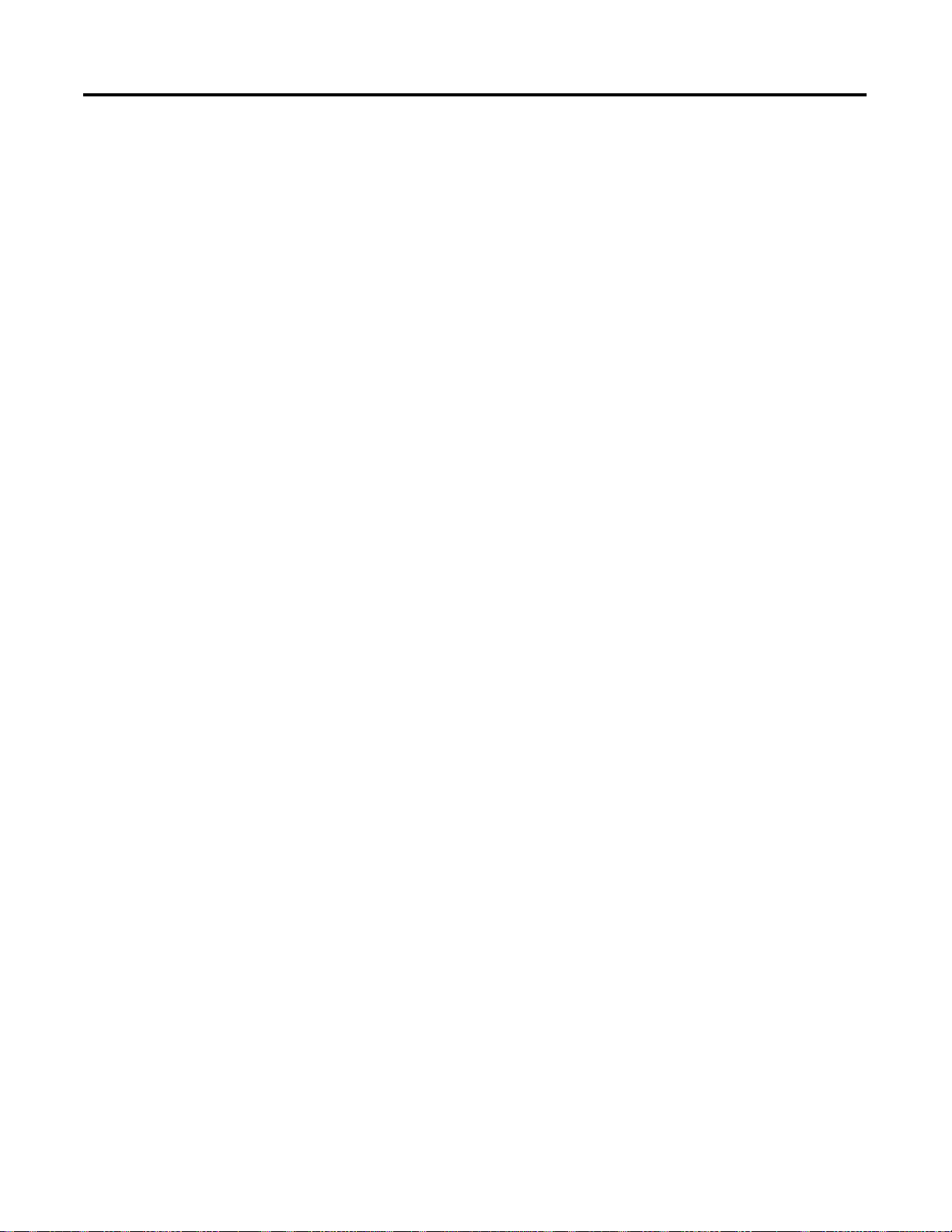
Chapter
Data Types
This chapter provides you a method of defining or displaying data within the
BASIC programming language through the use of:
• data types
• variables
2
Data Types
Data types are broken down into three sections: argument stack, string and
numeric elementary data types, and backplane conversion data.
Argument Stack
The argument stack (A-stack) stores all constants that the BASIC or BASIC-T
module is currently using. Operations such as add, subtract, multiply, and divide
always operate on the first two numbers of the argument stack and return the result
to the stack. The argument stack is 203 bytes long. Each floating point number
placed in the stack requires 6 bytes of storage. The argument stack can hold up to
33 floating point numbers before overflowing.
In addition, the PUSH command saves data to the argument stack and the POP
command restores data from the stack. PUSHes and POPs are typically associated
with CALLs. PUSHes and POPs are mechanisms used to transfer information to
and from CALL routines.
PUSH makes a copy of the variable being PUSHed, then puts that copy on the top
of the argument stack. POP takes the value on the top of the argument stack and
copies it to the variable being POPped.
String Data Types
A string is a character or group of characters stored in memory. Usually, the
characters stored in a string make up a word or a sentence. Strings allow you to use
characters instead of numbers. Strings are shown as:
$([expr])
The module uses single-dimension string variables,
a string variable (the
define and manipulate 255 different strings in the module. Initially, no memory is
allocated for strings. Memory is allocated using the STRING statement. Strings are
declared and manipulated through the $ operator.
1 Publication 1746-RM001A-US-P
[expr] value) ranges from 0 to 254. This means that you can
$([expr]). The dimension of
Page 18
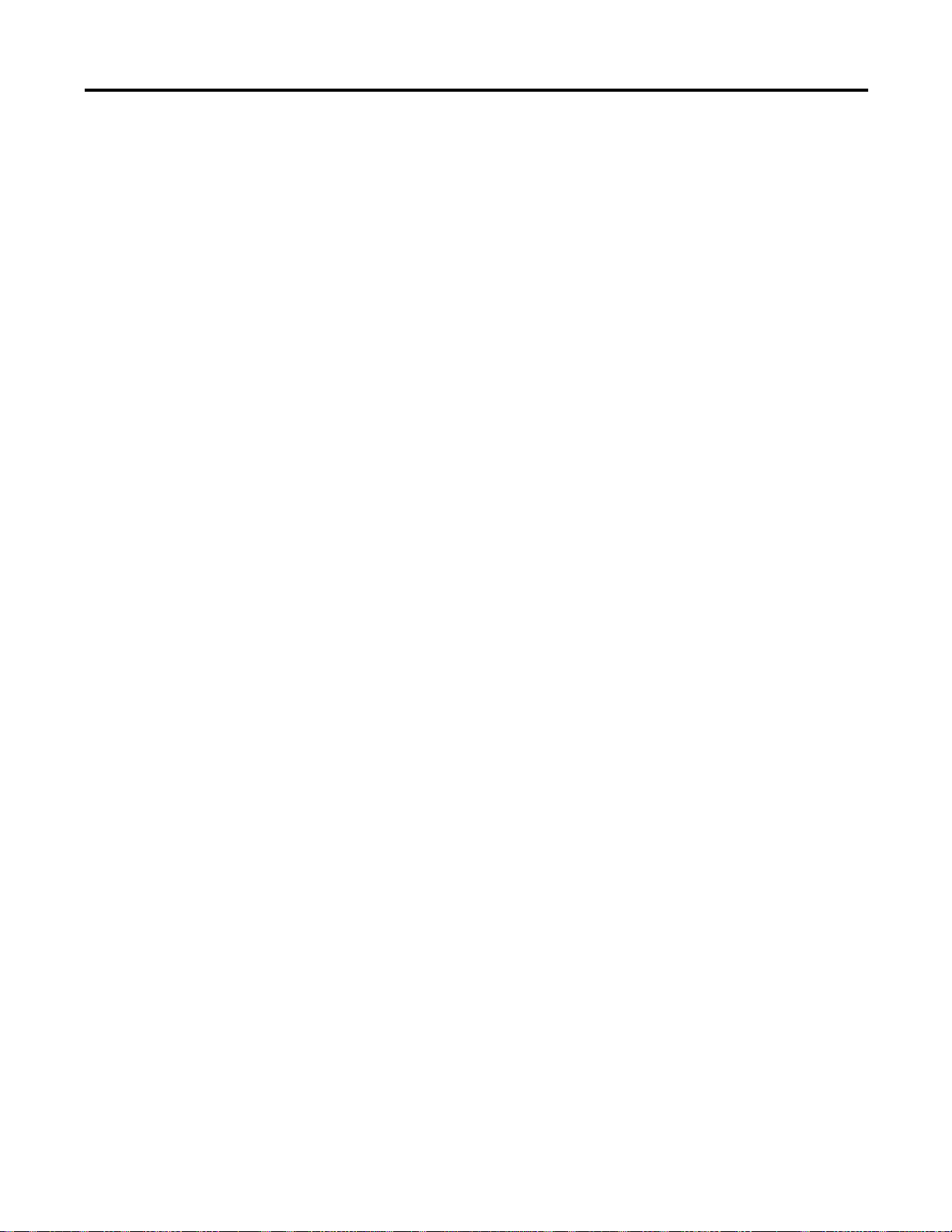
2-2 Data Types
When allocating memory for a string, you must account for the overhead bytes
used by BASIC to manipulate strings. BASIC uses one overhead byte per string
being declared plus one additional overhead byte.
Example 1
String 106,20
Allocates space for five 20 byte strings (100 bytes) and includes five overhead bytes
(1 per string) and one additional overhead byte.
In the module you can define strings with the LET statement, the INPUT
statement, and with the ASC operator.
Example 2
>10 STRING 106,20
>20 $(1)=“THIS IS A STRING, ”
>30 INPUT “WHAT’S YOUR NAME? - ”,$(2)
>40 PRINT $(1),$(2)
>50 END
READY
>RUN
WHAT’S YOUR NAME? - FRED
THIS IS A STRING, FRED
READY
>
You can also assign strings to each other with a LET statement.
Example 3
LET $(2)=$(1)
Result: Assigns the string value in $(1) to the STRING $(2).
Publication 1746-RM001A-US-P
Page 19
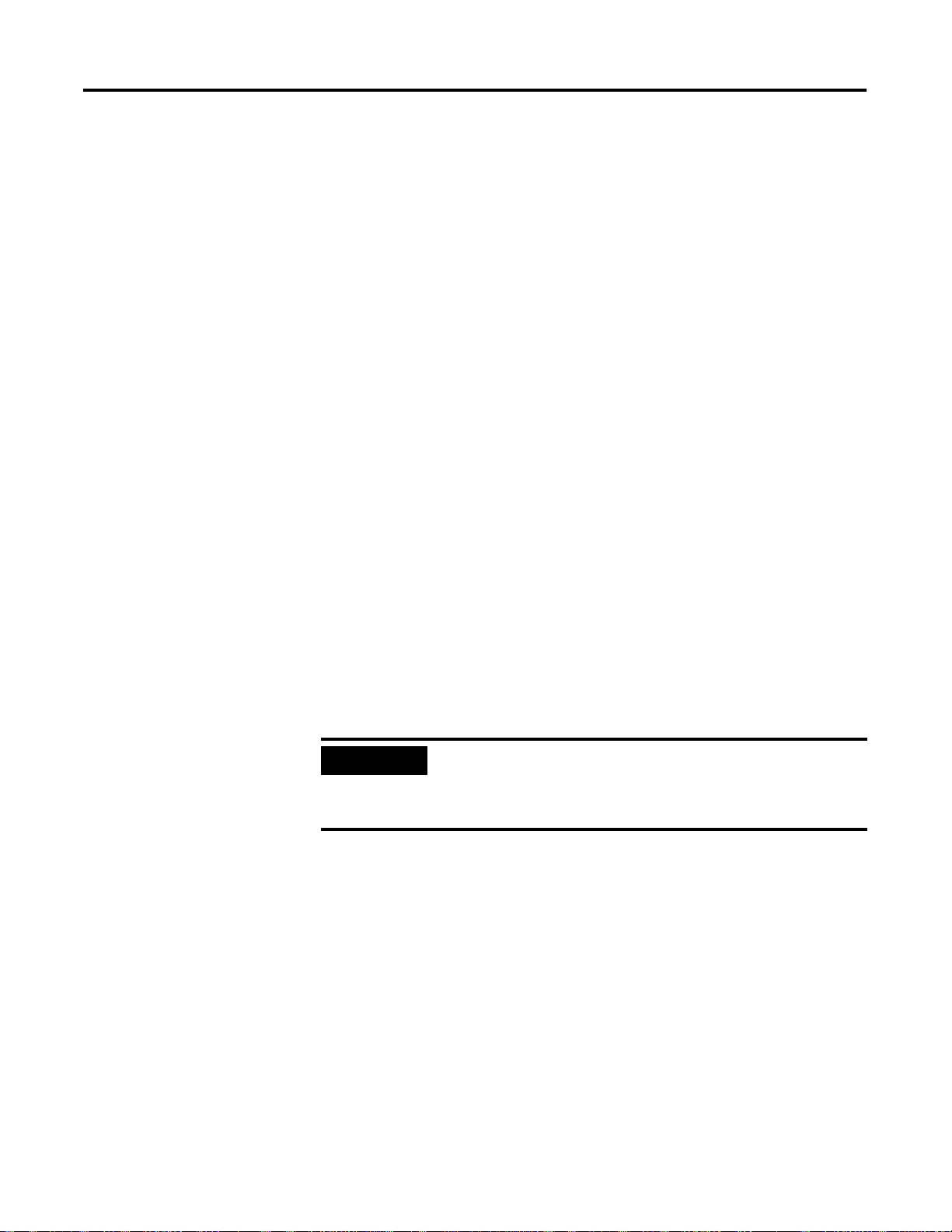
Data Types 2-3
Numeric Data Types
There are two different numeric data types:
• integer numbers
• floating-point numbers
You can enter and display numbers in four formats: integer, decimal, hexadecimal,
and exponential.
Example
129, 34.98, 0A6EH, 1.23456E+3
The BASIC or BASIC-T module interprets all numbers as floating-point numbers
except when performing logical operations. When performing logical operations,
the module converts floating-point numbers to integers, performs the operation,
then converts the result back to floating-point.
Integer Numbers
The module operates on unsigned 16-bit integers that range from 0 to 65535 or
0FFFFH. You can enter all integers in either decimal or hexadecimal format. You
indicate a hexadecimal number by placing the character H after the number
(example: 170H). If the hexadecimal number begins with A through F, then it
must be preceded by a zero. (For example, you must enter A567H as 0A567H.)
When an operator, such as .AND. requires an integer, the module truncates the
fraction portion of the number so it fits the integer format. Integers are shown as:
[integer]
IMPORTANT
The SLC 500 processor operates on signed 16-bit integers that
range from –32768 to 32767. If an integer value larger than
32767 is passed to the processor from the module, that value is
interpreted as negative by the processor.
Floating-Point Numbers
In the module, all numbers are stored as floating-point numbers. Floating-point
numbers are numbers in which the decimal point floats depending on the
significant digits of a specific number. The processor accounts for the location of
the decimal point. This allows the processor to store only the significant digits of a
value, thus saving memory space.
You can represent the following range of numbers in the module:
+1E –127 to +.99999999 +127
There are eight significant digits. Numbers are internally rounded to fit this
precision.
Publication 1746-RM001A-US-P
Page 20
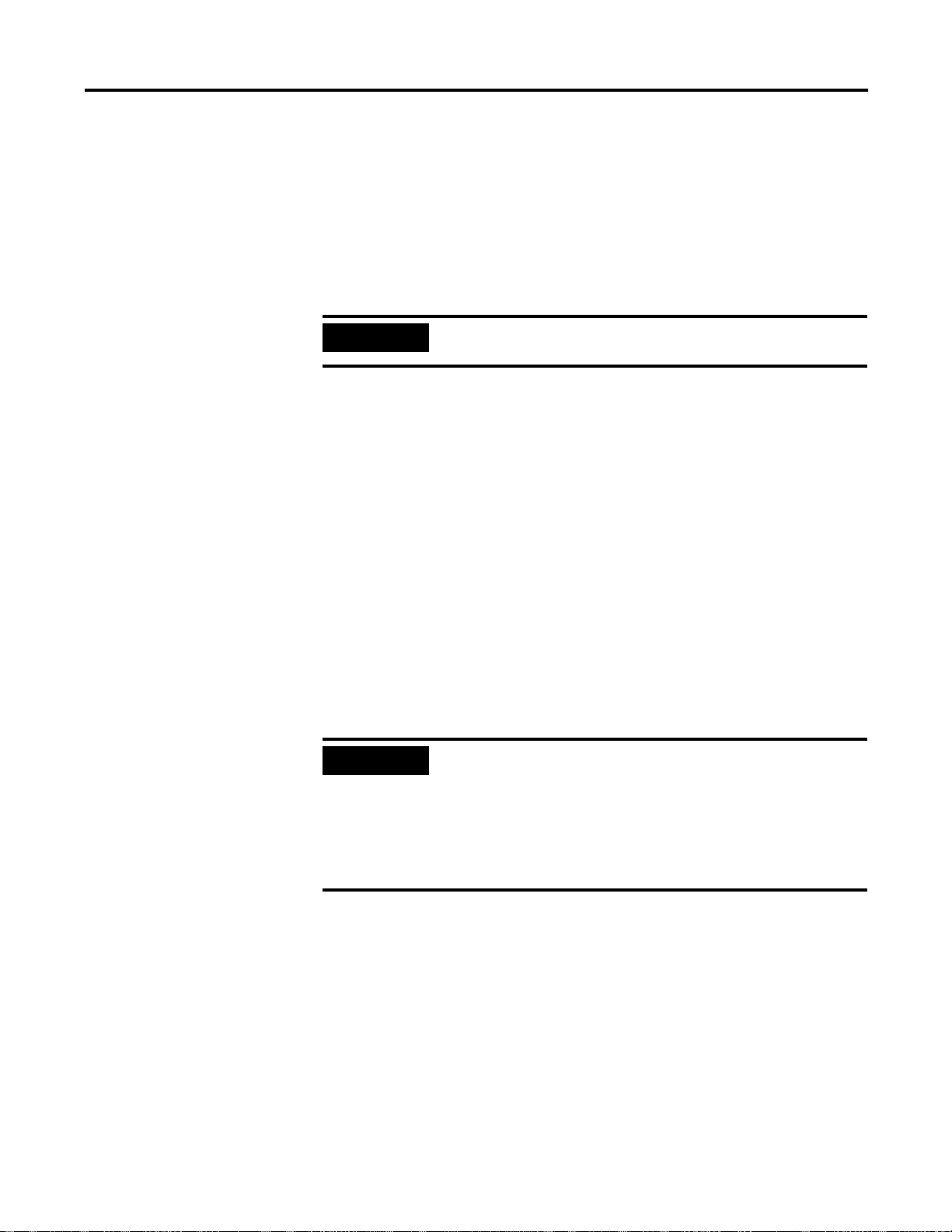
2-4 Data Types
Backplane Conversion Data
The module communicates with the local processor through the SLC 500 I/O
backplane. All data communicated to and from the SLC 500 is in SLC 500 format.
The SLC 500 formats are:
• 16-bit signed integer (–32768 to 32767)
• 16-bit binary (0000000000000000 to 1111111111111111)
Variables
IMPORTANT
Variables that include a single-dimension expression [exp] are dimensioned or
arrayed variables. Variables that contain a letter or a letter and a number are scalar
variables. Any variables entered in lower case are changed to upper case. Variables
are shown as:
[var]
The module allocates variables in a static manner, which means the first time a
variable is used, the module allocates a portion of memory (8 bytes) specifically for
that variable. This memory cannot be de-allocated on a variable to variable basis.
This means that if you execute a statement (example: >10 Q - 3), you cannot tell
the module that the variable Q no longer exists to free up the 8 bytes of memory
that belong to Q. You can clear the memory allocated to variables by executing a
CLEAR statement. The CLEAR statement frees all memory allocated to variables.
Variables may be set aside for reuse to save memory.
IMPORTANT
Any integer larger than 32767 is interpreted as a negative number
by the SLC 500 processor
The module requires less time to find a scalar variable because
there is no expression to evaluate. To run a program as fast as
possible, use single-dimension variables only when necessary. Use
scalar variables for intermediate variables and assign the final
result to a dimensioned variable. Also, put the most frequently
used variables first. Variables defined first require the least
amount of time to locate.
Publication 1746-RM001A-US-P
Page 21
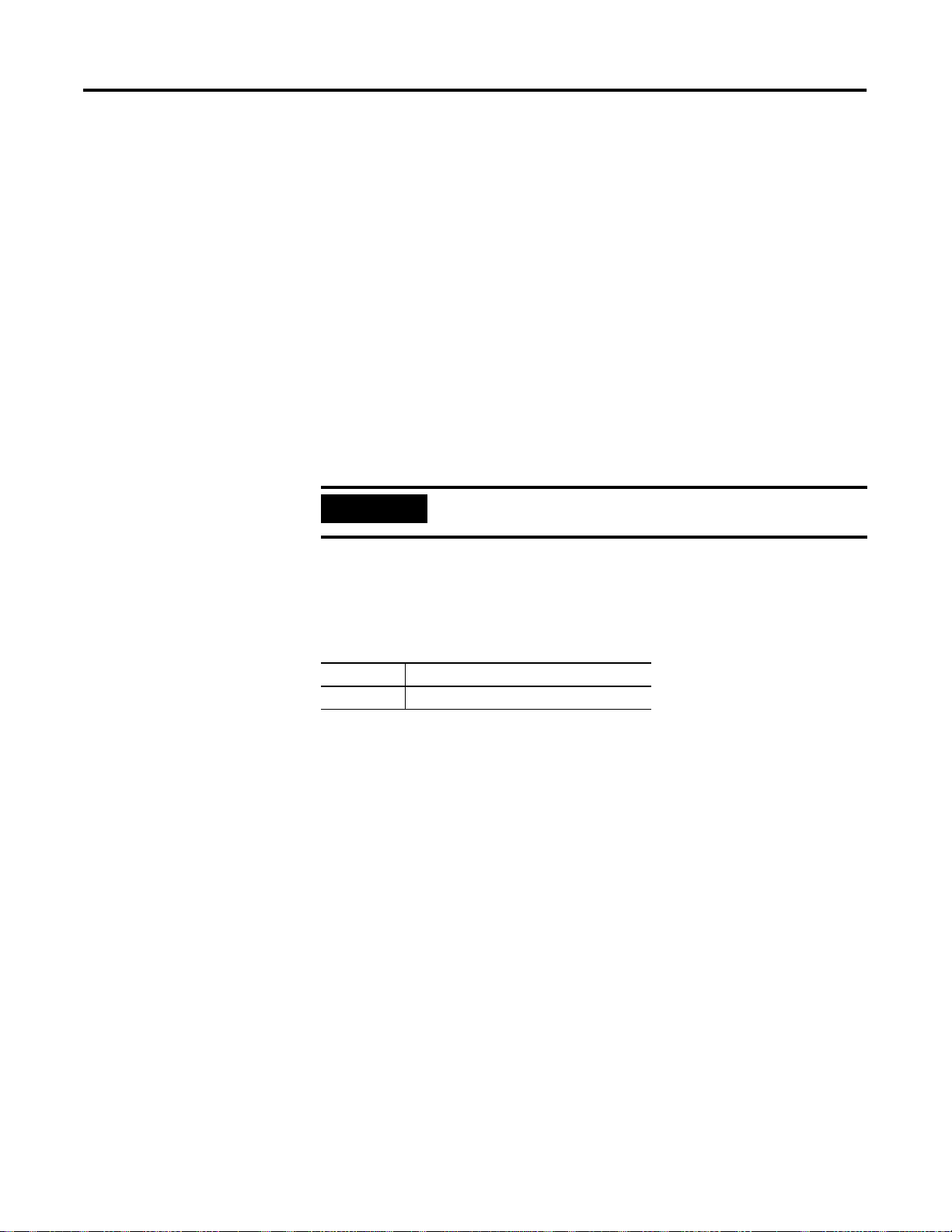
Data Types 2-5
Variable Names
Variables may represent either numeric values or strings. Variable names can only
be eight characters long. The module compares the first, last, and number of
characters in a variable name with the first, last, and number of characters in other
variable names to determine if it is a unique variable name. The characters allowed
in a variable name are letters, numbers, and the decimal point. Special type
declaration characters are also allowed.
A variable can be a letter (for example
A, X, or I) followed by a:
• single-dimension expression, (example: J(4), G(A+6), I(10*SIN (X))
• number followed by a single-dimension expression (example: A1(8),
P7(10*SIN(X)), W8(A + C))
• number (0 to 9) or letter (example: AA, AC, XX, A1, X3, G8) except for the
following combinations:
IMPORTANT
Reserved words (words already used in BASIC functions or
statements) cannot be used as variable names.
CR, DO, IE, IF, IP, ON, PI, SP, TO, UI, UO
Variable Types
Type declaration characters indicate what a variable represents. The following type
declaration character is recognized:
Character Variable Type
$ String variable
The only other legal variable type is a floating-point variable. Floating-point
variables do not require a type declaration.
Publication 1746-RM001A-US-P
Page 22
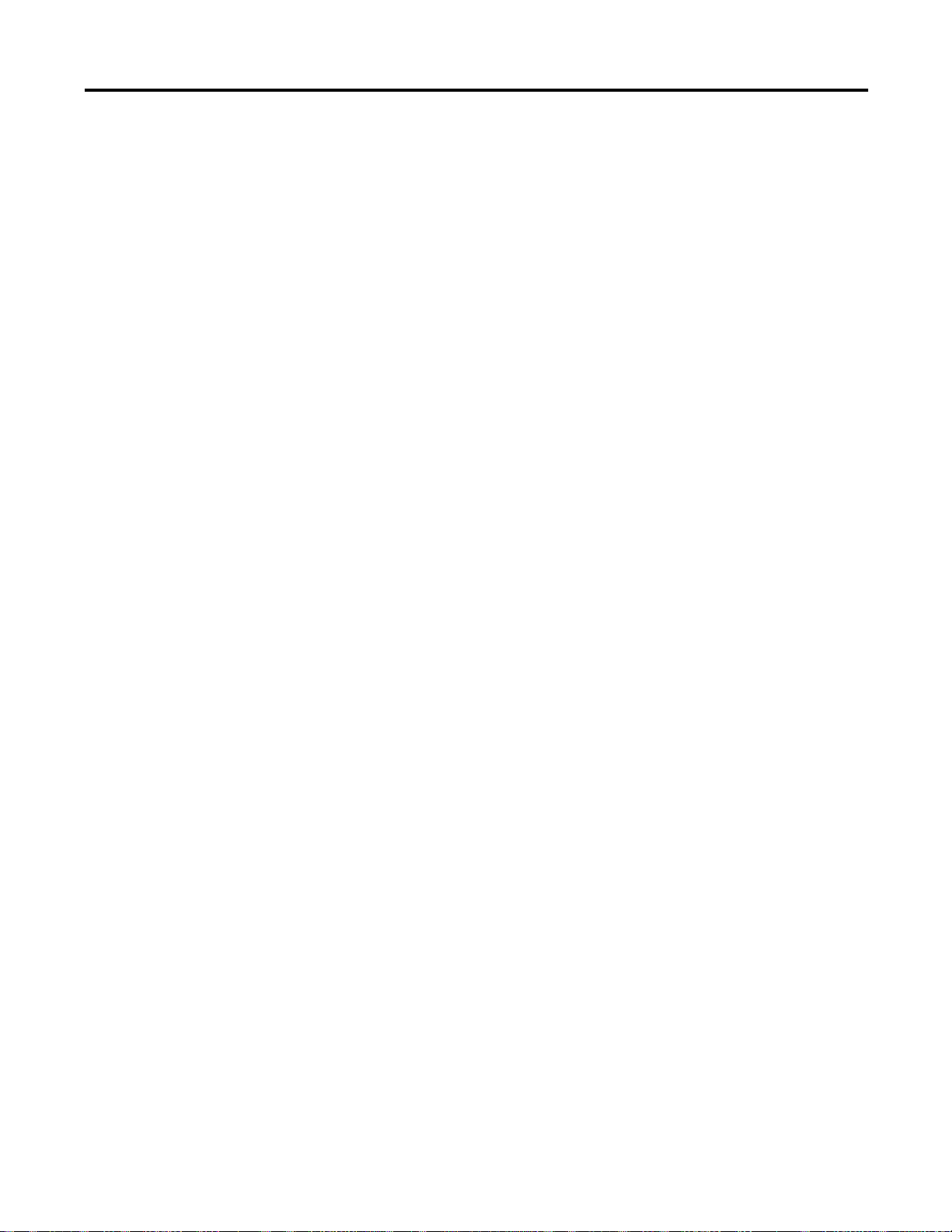
2-6 Data Types
Publication 1746-RM001A-US-P
Page 23
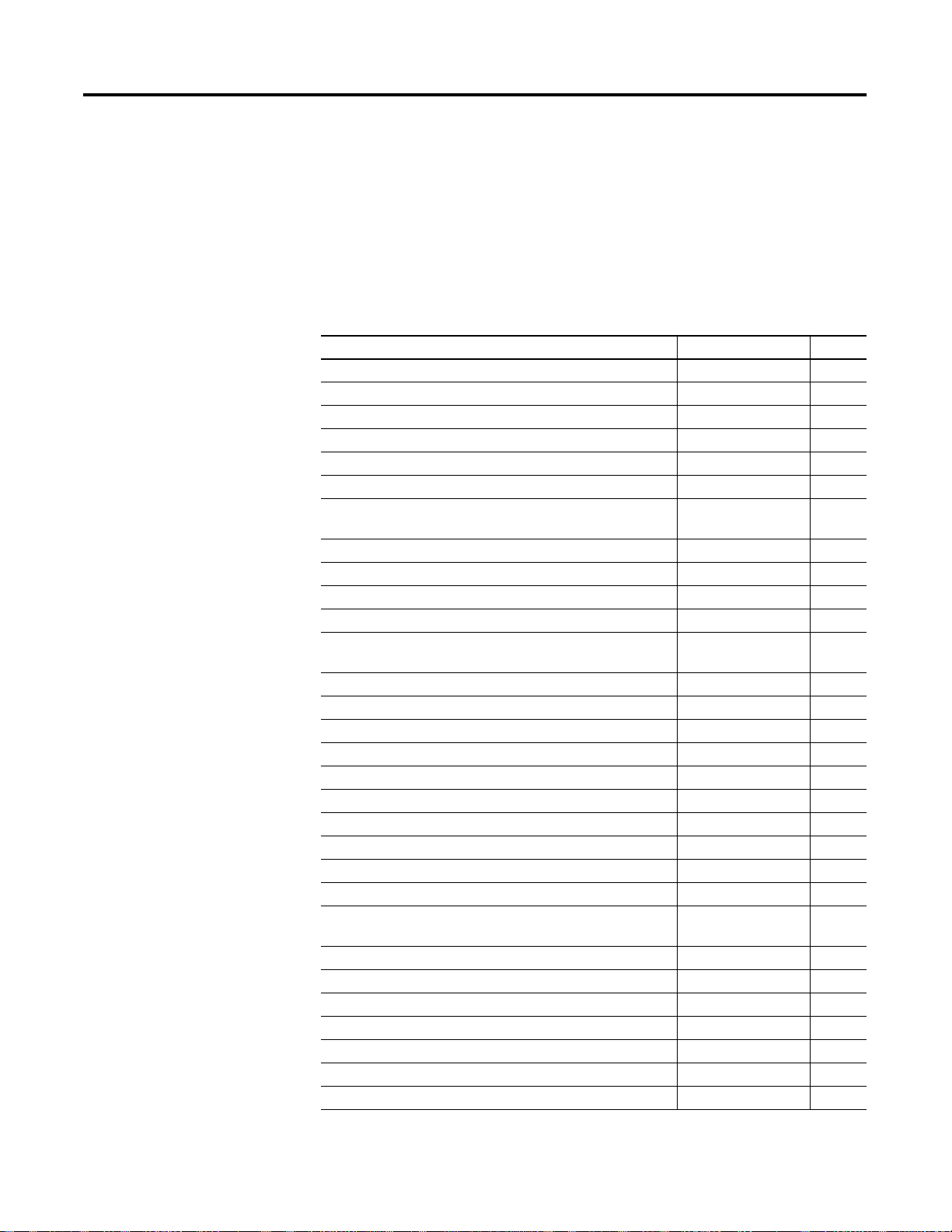
Chapter
3
Expressions and Operators
This chapter describes and illustrates how you manipulate and/or evaluate
expressions and statements within the BASIC program or the command line. Table
3.1 lists the corresponding mnemonics.
Table 3.1 Chapter Reference Guide
If you need (to) Use this mnemonic Page
Absolute value ABS( ) 3-9
Return the integer value of the ASCII character. ASC( ) 3-12
Return the arctangent of the argument. ATN( ) 3-8
Retrieve data from the specified memory address. CBY( ) 3-16
Count the value converted ASCII character. CHR( ) 3-14
Return the cosine of argument. COS( ) 3-8
Retrieve or assign data to or from the internal data memory of
the BASIC or BASIC-T module.
Test for empty input buffer. EOF 3-15
“e” (2.7182818) TO THE X EXP( ) 3-11
Test for number of free bytes of RAM memory. FREE 3-15
Integer INT( ) 3-10
Read the number of bytes of memory in the current selected
program.
Natural log LOG( ) 3-11
Read the last valid memory address. MTOP 3-16
One’s complement NOT( ) 3-9
PI-3.1415926 PI 3-10
Random number RND 3-11
Sign SGN 3-10
Return the sine of the argument SIN( ) 3-8
Square Root SQR( ) 3-10
Return the tangent of the argument. TAN( ) 3-8
Retrieve and/or assign the free running clock value. TIME 3-17
Retrieve or assign data to or from the external data memory of
the module.
Addition + 3-3
Division / 3-4
Exponentiation ** 3-4
Multiplication * 3-4
Subtraction - 3-4
Logical AND .AND. 3-6
Logical OR .OR. 3-6
DBY( ) 3-16
LEN 3-15
XBY( ) 3-17
1 Publication 1746-RM001A-US-P
Page 24
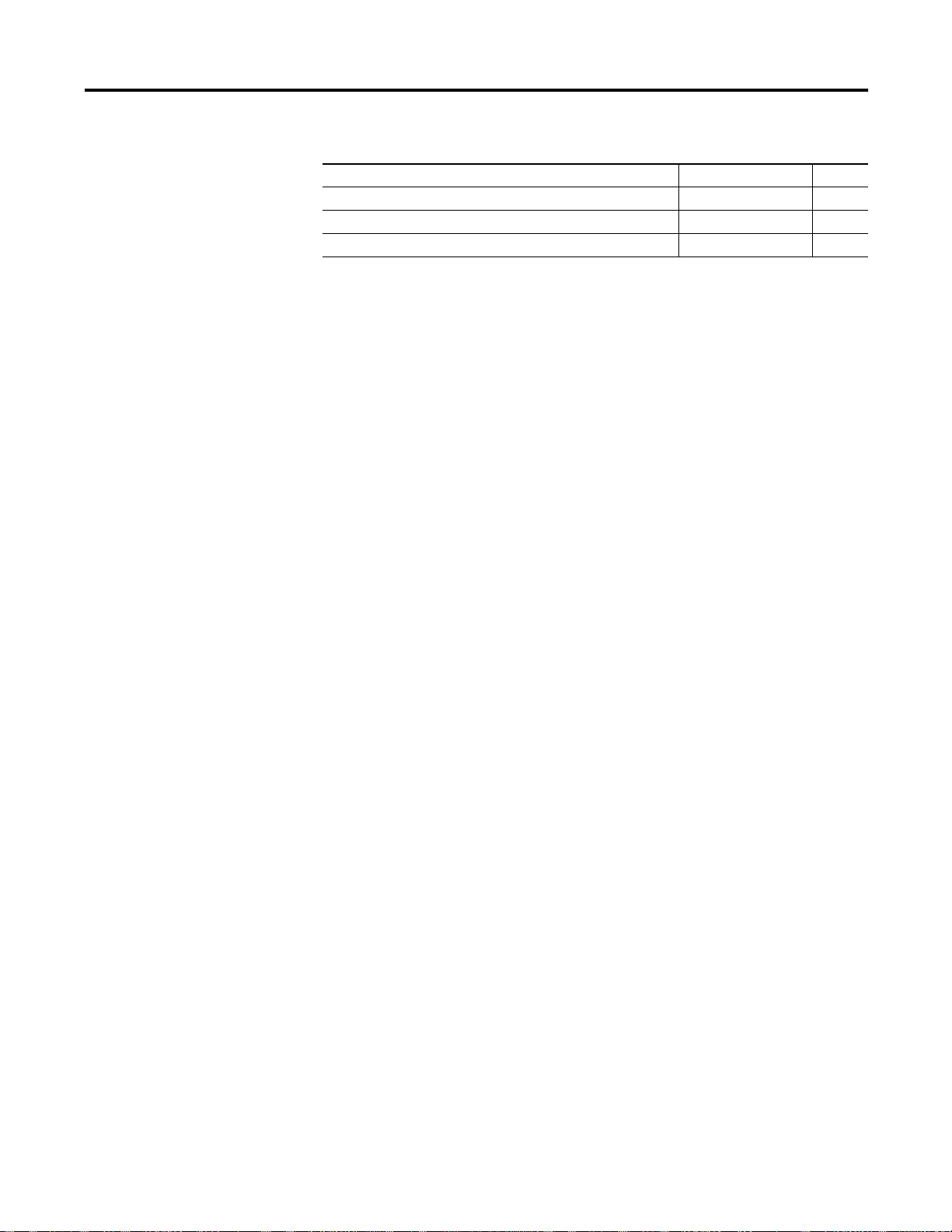
3-2 Expressions and Operators
Table 3.1 Chapter Reference Guide
If you need (to) Use this mnemonic Page
Logical Exclusive OR .XOR. 3-6
Direct communications to port PRT1. @ 3-15
Direct communications to port PRT2. # 3-15
Expressions and Operators
An expression is a logical mathematical expression that involves operators,
constants, and variables. There are eight types of operators that may act on an
expression:
• arithmetic
• logical
• relational
• trigonometric
• functional
• logarithmic
• string
• special function
Expressions
Expressions are simple or complex.
Simple expression:
12*EXP(A)/100,H(1) + 55,
Publication 1746-RM001A-US-P
Complex expression:
A stand alone variable [var] or constant [const] is also considered an expression.
Expressions are shown as:
[expr]
(SIN(A)*SIN(A)+COS(A)* COS(A)/2)
Operators
An operator performs a defined operation on variables or constants. Operators
require either one or two operands. Typical two operand operators include
ADD(+), SUBTRACT(-), MULTIPLY(*) and DIVIDE(/). We call operators that
require only one operand, single-operand operators. Typical single-operand
operators are SIN, COS, and ABS.
Page 25
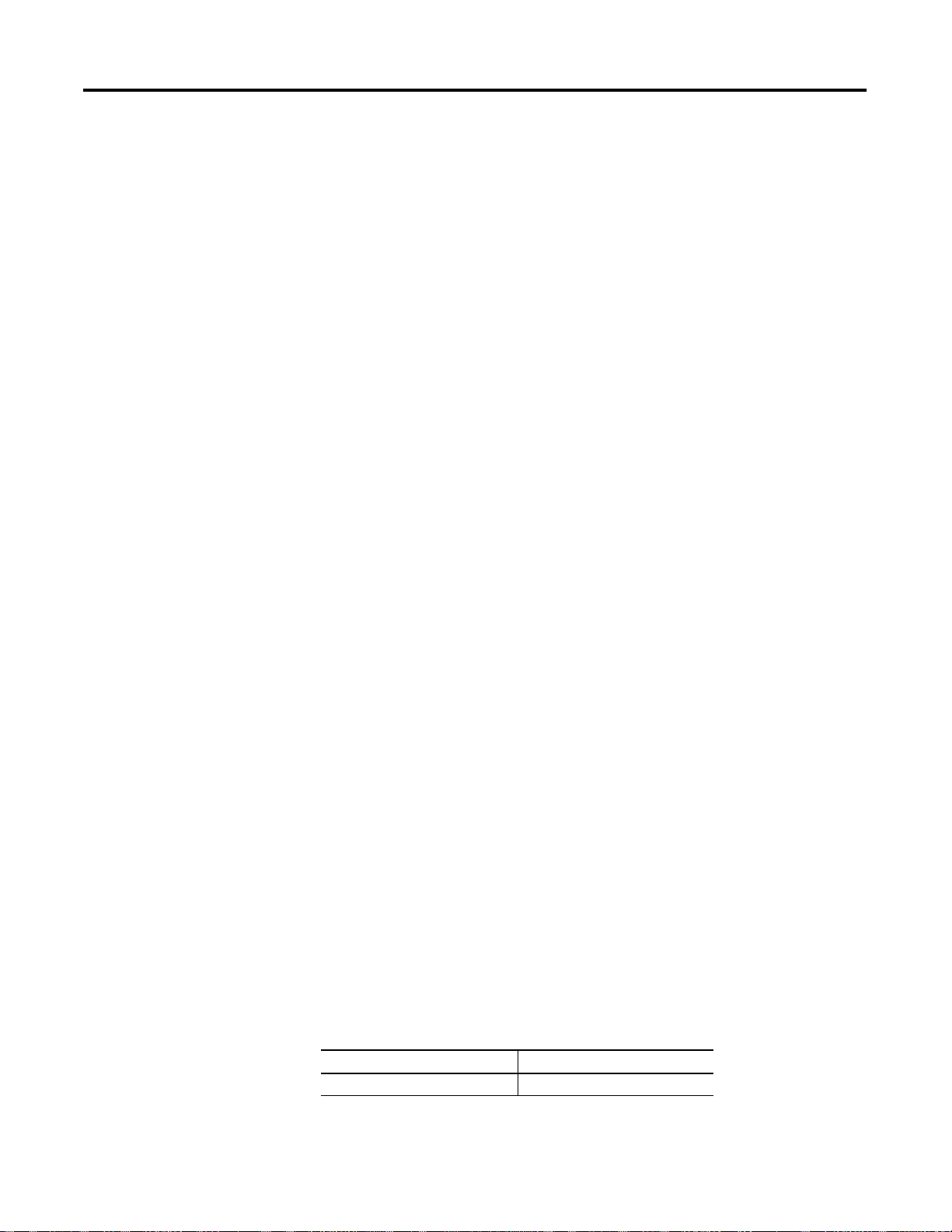
Expressions and Operators 3-3
Hierarchy of Operators
The hierarchy of operators is the order that the operations in an expression are
performed. You can write complex expressions using only a small number of
parentheses. To illustrate the hierarchy of operators, examine the following
equation:
4+3*2 = ?
In this equation, multiplication has precedence over addition. Therefore, multiply
(3*2) and then add 4.
4+3*2 = 10
When an expression is scanned from left to right, an operation is not performed
until an operator of lower or equal precedence is encountered. In the example, you
cannot perform addition until the multiplication operation is complete because
multiplication has a higher precedence. Use parentheses if you are in doubt about
the order of precedence or to enhance program readability. The precedence of
operators from highest to lowest in the module is:
1.
1. Operators that use parentheses ( )
1.1.
2.
2. Exponentiation (**)
2.2.
3.
3. Negation (-)
3.3.
Arithmetic Operators
4.
4. Multiplication (*) and division (/)
4.4.
5.
5. Addition (+) and subtraction (-)
5.5.
6.
6. Relational expressions (-, <>, >, >=, <, <-).
6.6.
7.
7. Logical AND (.AND.)
7.7.
8.
8. Logical OR (.OR.)
8.8.
9.
9. Logical XOR (.XOR.)
9.9.
The module contains a complete set of arithmetic operators that are divided into
two groups: dual-operand operators and single-operand operators.
The general form of all dual-operand instructions is:
(expr) OP (expr), where OP is one of the following arithmetic operators
Add ( + )
Use the Addition operator to add the first and the second expressions together.
Example Result
>PRINT 3+2 5
Publication 1746-RM001A-US-P
Page 26
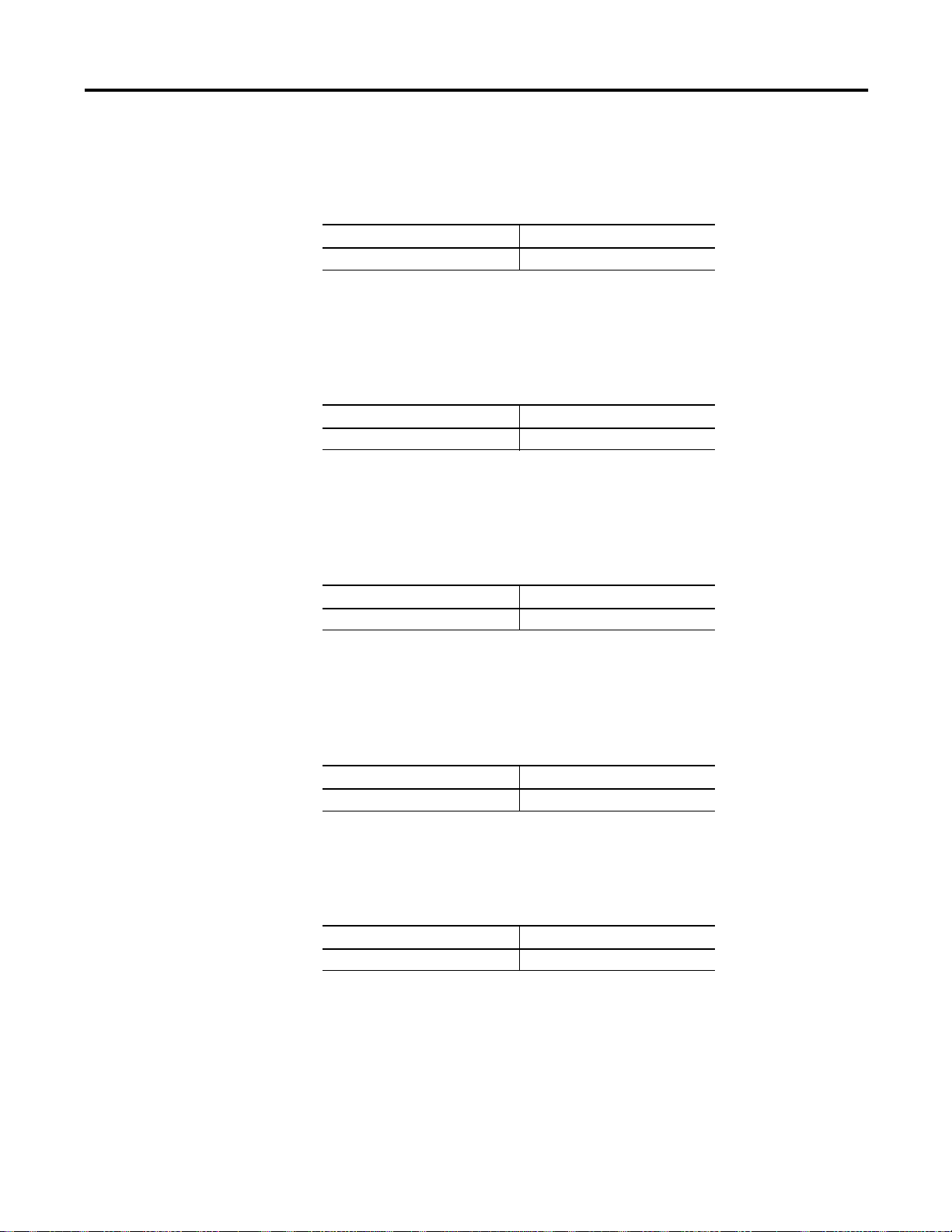
3-4 Expressions and Operators
Divide ( / )
Use the Division operator to divide the first expression by the second expression.
Example Result
>PRINT 100/5 20
Exponentiation ( **)
Use the Exponentiation operator to raise the first expression to the power of the
second expression. The maximum power to which you can raise a number is 255.
Example Result
>PRINT 2**3 8
Multiply ( * )
Use the Multiplication operator to multiply the first expression by the second
expression.
Example Result
>PRINT 3*3 9
Subtract ( - )
Use the Subtraction operator to subtract the second expression from the first
expression.
Example Result
>PRINT 9-6 3
Negation ( - )
Use the Negation operator to change an expression from positive to negative.
Example Result
>PRINT –(9+4) –13
Publication 1746-RM001A-US-P
Page 27
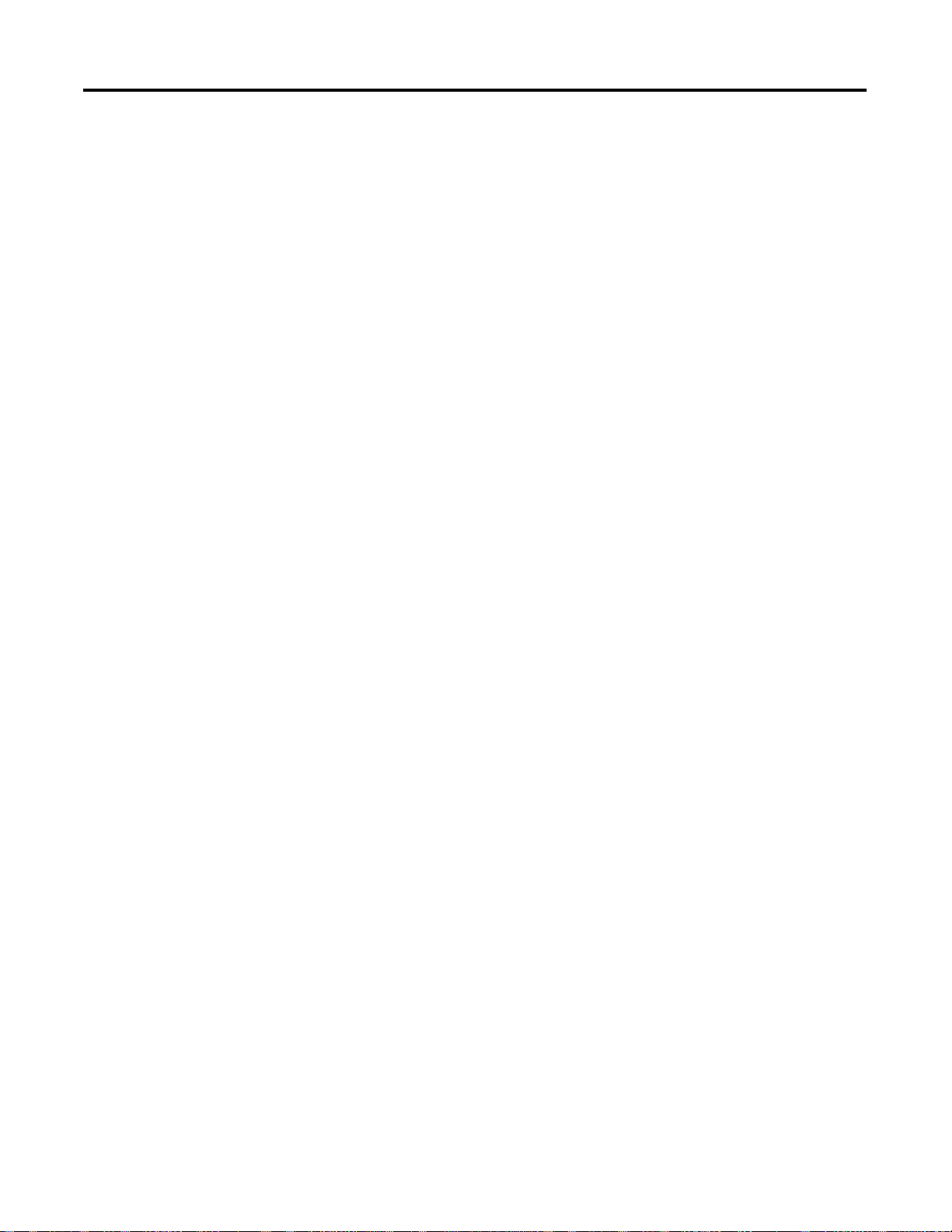
Expressions and Operators 3-5
Overflow and Division by Zero
During the evaluation of an expression if an overflow, underflow, or division by
zero error occurs, the module generates error messages and reverts to Command
mode. Refer to the ONERR operation in chapter 8 for more information on how
to trap these errors.
The largest result allowed from any calculation is 0.99999999 E+127. If this
number is exceeded, the module generates the
and returns to Command mode.
The smallest result allowed from any calculation is 0.99999999 E-128. If this
number is exceeded, the module generates the
message and returns to Command mode.
If an attempt is made to divide any number by zero, the module generates the
ERROR: DIVIDE BY ZERO message and returns to Command mode.
>10 PRINT 9/0
>20 PRINT “PROGRAM SHOULD NOT GET HERE.”
ERROR: ARITH. OVERFLOW message
ERROR: ARITH. UNDERFLOW
READY
>RUN
ERROR: DIVIDE BY ZERO - IN LINE 10
10 PRINT 9/0
-----------------X
READY
>
>10 PRINT 9.9E126*(2)
>
READY
>RUN
ERROR: ARITH. OVERFLOW - IN LINE 10
10 PRINT 9.9E126*(2)
-------------------------X
READY
>
Publication 1746-RM001A-US-P
Page 28
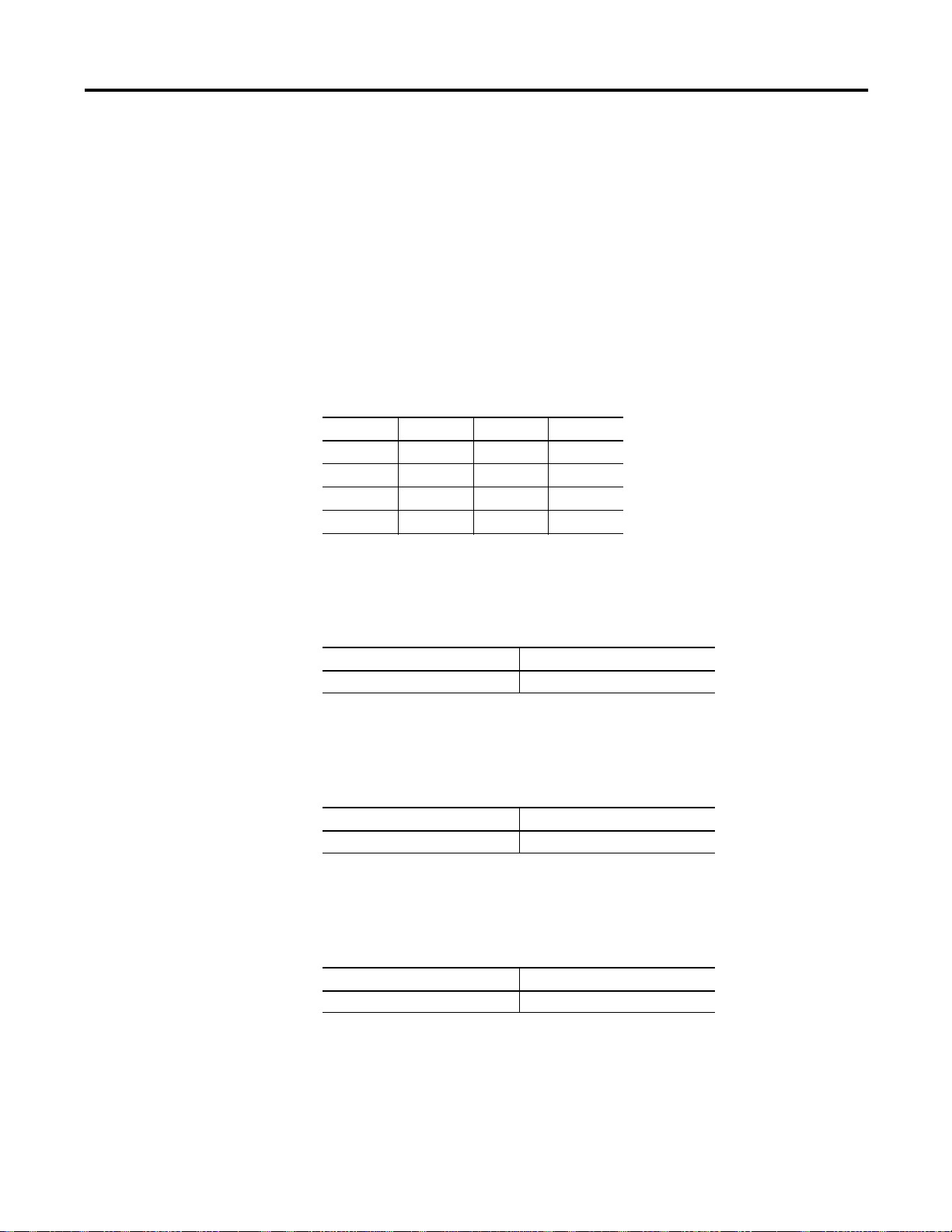
3-6 Expressions and Operators
Logical Operators
The module contains a complete set of logical operators that are divided into two
groups: dual-operand operators and single-operand operators.
The general form of all dual-operand instructions is:
(expr) OP (expr), where OP is one of the following logical operators.
These operators perform BIT-WISE logical operations on numbers between 0
(0000H) and 65535 (0FFFFH) inclusive. If the argument is outside this range,
then the module generates an
ERROR: BAD ARGUMENT message and returns to
Command mode. All decimal places are truncated, not rounded. Use the following
table for bit manipulations on 16-bit values.
Table 3.2 Bit Manipulations on 16-Bit Values
X Y X .AND.Y X .OR.Y X .XOR.Y
00000
01011
10011
11110
.AND.
Use the logical .AND. operator to logically AND expressions together.
Example Result
>PRINT 3.AND.2 2
.OR.
Use the logical .OR. operator to logically OR expressions together.
Example Result
>PRINT 1.OR.4 5
.XOR.
Use the logical exclusive .XOR. operator to logically XOR expressions together.
Example Result
>PRINT 7.XOR.6 1
Publication 1746-RM001A-US-P
Page 29

Expressions and Operators 3-7
Relational Operators
Relational expressions involve the operators =, < >, >, >=, <, and <=. In the module,
relational operations are typically used to test a condition. The module relational
operators return a result of 65535 (0FFFFH) if the relational expression is true, and
a result of 0 if the relation expression is false. The result returns to the argument
stack. Because of this, it is possible to display the result of a relational expression.
Relational expressions are shown as:
[rel expr]
Example Result
>PRINT 1=0 0
>PRINT 1>0 65535
>PRINT A<>A 0
>PRINT A=A 65535
You can chain relational expressions with the logical operators .AND., .OR., and
.XOR.. This makes it possible to test a complex condition with ONE statement.
>10 IF (A>E).AND.(A>C).OR.(A>D)THEN...
Additionally, you can use the NOT([expr]) operator.
>10 IF NOT(A>E).AND.(A>C)THEN...
By chaining relational expressions with logical operators, you can test particular
conditions with one statement.
IMPORTANT
When using logical operators to link relational expressions, you
must be sure operations are performed in the proper sequence.
When in doubt, use parentheses.
Publication 1746-RM001A-US-P
Page 30
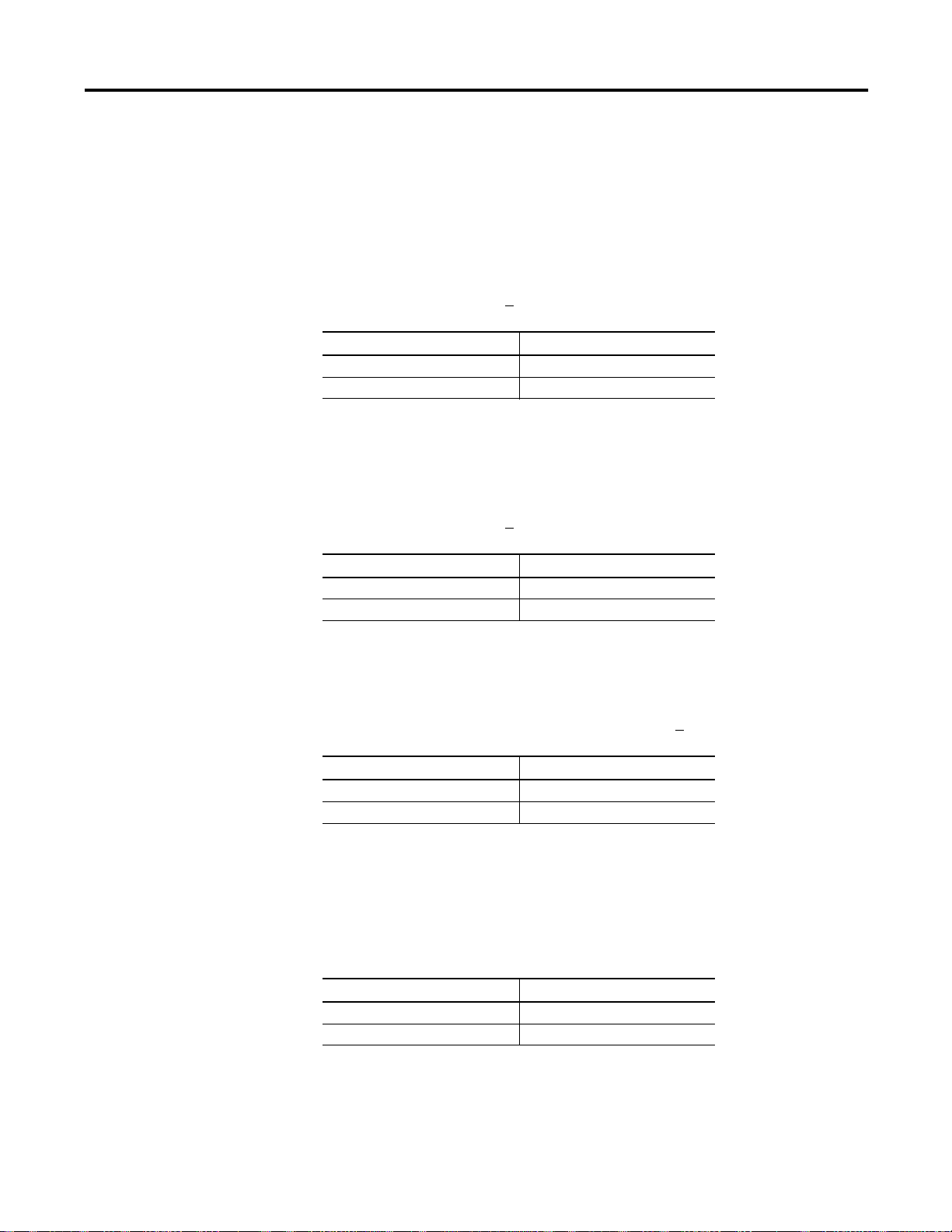
3-8 Expressions and Operators
Trigonometric Operators
The module contains a complete set of trigonometric operators. These operators
are single-operand operators.
SIN([expr])
Use the SIN operator to return the sine of the argument. The argument is
expressed in radians. Calculations are carried out to 7 significant digits. The
argument must be between +
Example Result
>PRINT SIN(PI/4) .7071067
>PRINT SIN(0) 0
200000.
COS([expr])
Use the COS operator to return the cosine of the argument. The argument is
expressed in radians. Calculations are carried out to 7 significant digits. The
argument must be between +
Example Result
>PRINT COS(PI/4) .7071067
>PRINT COS(0) 1
200000.
TAN([expr])
Use the TAN operator to return the tangent of the argument. The argument is
expressed in radians. The argument must be between +
Example Result
>PRINT TAN(PI/4) 1
>PRINT TAN(0) 0
200000.
ATN([expr])
Use the ATN operator to return the arctangent of the argument. The result is in
radians. Calculations are carried out to 7 significant digits. The ATN operator
returns a result between –PI/2 (3.1415926/2) and PI/2.
Example Result
>PRINT ATN(PI) 1.2626272
>PRINT ATN(1) .78539804
Publication 1746-RM001A-US-P
Page 31

Expressions and Operators 3-9
Comments on Trigonometric Functions
The SIN, COS, and TAN operators use a Taylor series to calculate the function.
These operators first reduce the argument to a value between 0 and PI/2. This
reduction is accomplished by the following equation:
reduced argument=(user arg/PI – INT(user arg/PI) *PI
The reduced argument, from the above equation, is between 0 and PI. The reduced
argument is then tested to see if is greater than
from
PI to yield the final value. If it is not, then the reduced argument is the final
value.
Although this method of angle reduction provides a simple and economical means
of generating the appropriate arguments for a Taylor series, there is an accuracy
problem associated with this technique. The accuracy problem is noticed when the
user argument is large (example:
greater than 1000). This is because significant
digits in the decimal (fraction) portion of the reduced argument are lost in the
(user arg/PI - INT (user arg/PI)) expression. As a general rule, keep the
arguments for the trigonometric functions as small as possible.
PI/2. If it is, then it is subtracted
Functional Operators
The module contains a complete set of functional operators. These operators are
single-operand operators.
ABS([expr])
Use the ABS operator to return the absolute value of the expression.
Example Result
>PRINT ABS(5) 5
>PRINT ABS(–5) 5
NOT([expr])
Use the NOT operator to return a 16-bit one’s complement of the expression. The
expression must be a valid integer (example:
inclusive
Example Result
>PRINT NOT(65000) 535
>PRINT NOT(0) 65535
). Non-integers are truncated, not rounded.
between 0 and 65535 (0FFFFH)
Publication 1746-RM001A-US-P
Page 32

3-10 Expressions and Operators
INT([expr])
Use the INT operator to return the integer portion of the expression.
Example Result
>PRINT INT(3.7) 3
>PRINT INT(100.876) 100
PI
PI is a stored constant. In the module PI is stored as 3.1415926.
SGN([expr])
Use the SGN operator to return a value of +1 if the argument is greater than zero,
zero if the argument is equal to zero, and –1 if the argument is less than zero.
Example Result
>PRINT SGN(52) 1
>PRINT SGN(0) 0
>PRINT SGN(–8) -1
SQR([expr])
Use the SQR operator to return the square root of the argument. The argument
may not be less than zero.
Example Result
>PRINT SQR(9) 3
>PRINT SQR(45) 6.7082035
>PRINT SQR(100) 0
Publication 1746-RM001A-US-P
Page 33

Expressions and Operators 3-11
RND
Use the RND operator to return a pseudo-random number in the range between 0
and 1 inclusive. The RND operator uses a 16-bit binary seed and generates 65536
pseudo-random numbers before repeating the sequence. The numbers generated
are specifically between 0/65535 and 65535/65535 inclusive.
IMPORTANT
Example Result
>PRINT RND .26771954
Unlike most BASIC languages, the RND operator in the module
does not require an argument or a dummy argument. If an
argument is placed after the RND operator, a bad syntax error
occurs.
Logarithmic Operators
The module contains a complete set of logarithmic operators. These operators are
single-operand operators.
LOG([expr])
Use the LOG operator to return the natural logarithm of the argument. The
argument must be greater than 0. This calculation is carried out to 7 significant
digits.
Example Result
>PRINT LOG(12) 2.484906
>PRINT LOG(EXP(1)) 1
If base 10 logs are needed, the following expression may be used:
(x)=log(x)/log(10)
log
10
The log is natural.
EXP([expr])
Use the EXP operator to raise the number e (2.7182818) to the power of the
argument.
Example Result
>PRINT EXP(1) 2.7182818
>PRINT EXP(LOG(2)) 2
Publication 1746-RM001A-US-P
Page 34

3-12 Expressions and Operators
String Operators
Two operators in the module can manipulate STRINGS. These operators are ASC(
) and CHR( ).
ASC([expr])
Use the ASC operator to return the integer value of the ASCII character placed in
the parentheses.
>1 REM EXAMPLE PROGRAM
>10 PRINT ASC(a)
>20 PRINT ASC(A)
READY
>RUN
65
65
READY
>
The decimal representation for the ASCII character A is 65. The decimal
representation for the ASCII character a is 97. However, the module capitalizes all
ASCII characters not contained within quotation marks. Similarly, special ASCII
characters whose decimal value is greater than 127 should not be used.
In addition, you can evaluate individual characters in a defined ASCII string with
the ASC operator.
>1 REM EXAMPLE PROGRAM
>5 STRING 1000,40
>10 $(1) =“THIS IS A STRING”
>20 PRINT $(1)
>30 PRINT ASC($(1),1)
>40 END
READY
>RUN
THIS IS A STRING
84
READY
>
Publication 1746-RM001A-US-P
Page 35

Expressions and Operators 3-13
When you use the ASC operator as shown above, the $([expr]) denotes what string
is accessed. The expression after the comma selects an individual character in the
string. In the above example, the first character in the string is selected. The
decimal representation for the ASCII character T is 84. String character position 0
is invalid.
>NEW
>1 REM EXAMPLE PROGRAM
>5 STRING 1000,40
>10 $(1)=“ABCDEFGHIKJL”
>20FORX=1TO12
>30 PRINT ASC($(1),X),
>40 NEXT X
>50 END
READY
>RUN
65 66 67 68 69 70 71 72 73 75 74 76
READY
>
The numbers printed in the previous example represent the ASCII characters A
through L.
You can also use the ASC operator to change individual characters in a defined
string.
In general, the ASC operator lets you manipulate individual characters in a string.
A simple program can determine if two strings are identical.
>NEW
>1 REM EXAMPLE PROGRAM
>5 STRING 1000,40
>10 $(1) = “ABCDEFGHIJKL”
>20 PRINT $(1)
>30 ASC($(1),1) = 75 : REM DECIMAL EQUIVALENT OF K
>40 PRINT $(1)
>50 ASC($(1),2) = ASC($(1),3)
>60 PRINT $(1)
READY
>RUN
ABCDEFGHIJKL
KBCDEFGHIJKL
KCCDEFGHIJKL
READY
>
Publication 1746-RM001A-US-P
Page 36

3-14 Expressions and Operators
CHR([expr])
Use the CHR operator to convert a numeric expression to an ASCII character.
Example Result
>PRINT CHR(65) A
Like the ASC operator, the CHR operator also selects individual characters in a
defined ASCII string.
>NEW
>1 REM EXAMPLE PROGRAM
>5 STRING 1000,40
>10 $(1) = “The module”
>20 FOR I = 1 TO 16 : PRINT CHR($(1),I),: NEXT I
READY
>RUN
The module
READY
>
In the example above, the expressions contained within the parentheses, following
the CHR operator have the same meaning as the expressions in the ASC operator.
Unlike the ASC operator, you cannot assign the CHR operator a value. A statement
such as CHR ($(1),1)= H is INVALID and generates an
ERROR: BAD SYNTAX
message, causing the module to go into Command mode. Use the ASC operator to
change a value in a string, or use the string support CALL routine – replace string
in a string.
IMPORTANT
Use the CHR function only in a print statement. You cannot use
the CHR operator in a DATA statement.
Publication 1746-RM001A-US-P
Page 37

Expressions and Operators 3-15
Special Function Operators
The module contains a complete set of special function operators. These operators
manipulate the I/O hardware and memory addresses of the module.
# and @
Use the # and @ operators to direct communications. Communication takes place
through port PRT1 when the @ operator is programmed, and through port PRT2
when the # operator is programmed. The absence of either the # or @ operators
indicates that communication should take place through a program port (port
PRT1 or port DH485).
Example Result
>10 A = GET#
>10 A = GET@
The next character in the PRT2 input buffer is assigned to variable A.
The next character in the PRT1 input buffer is assigned to variable A.
EOF
Use the EOF operator to test for an empty input buffer before executing an input
statement or function. This prevents input statements from waiting indefinitely on
empty input buffers. Use the EOF# statement to test for an empty input buffer for
port PRT2. Use the EOF@ statement to test for an empty input buffer for port
PRT1.
>10 REM EXAMPLE PROGRAM
>20 IF (NOT(EOF)) THEN A=GET
>30 REM IF BUFFER NOT EMPTY, READ SINGLE CHARACTER
FREE
Use the system control value FREE to tell you how many bytes of RAM are
available to the user. When the current selected program is in RAM, the following
relationship is true:
FREE = MTOP – LEN – 511
LEN
Use the system control value LEN to tell you how many bytes of memory the
currently selected program occupies. This is the length of the program and does not
include the size of string memory or the variables and array memory usage. You
cannot assign LEN a value, it can only be read. A NULL program (example: no
program) returns a LEN of 1. The 1 represents the end of program file character.
IMPORTANT
The module does not require any dummy arguments for the
system control values.
Publication 1746-RM001A-US-P
Page 38

3-16 Expressions and Operators
MTOP
Use the MTOP operator to retrieve the last valid memory address in RAM that is
available to the module. After reset, the module sizes the external memory and
assigns the last valid memory address to the system control value MTOP. The
module does not use any external RAM beyond the value assigned to MTOP. If this
value has not been changed by CALL 77, then the last valid BASIC address is
5FFFH (24575).
Example Result
>PRINT MTOP 24575
PH0.MTOP 5FFFH
CBY([expr])
Use the CBY operator to retrieve data from the program or code memory address
location of the module. You cannot assign CBY a value; it can only be read. The
argument for the CBY operator must be a valid integer between 0 and 65535
(0FFFFH). If it is not a valid integer, a bad argument error occurs.
IMPORTANT
Improper use of this operator may cause a malfunction of the
module.
Example Result
A = CBY(1000)
The value in the program or code memory address location 1000 is
assigned to variable A.
DBY([expr])
Use the DBY operator to retrieve or assign data to or from the internal data
memory of the module. Both the value and the argument in the DBY operator
must between 0 and 255 inclusive. This is because there are only 256 internal
memory locations in the module and one byte can only represent a quantity
between 0 and 255 inclusive.
IMPORTANT
Example Result
A = DBY(B)
DBY(250) = CBY(1000)
Improper use of this operator may cause a malfunction of the
module.
The value in internal memory location B is assigned to
variable A. B must be between 0 and 255.
The value in program or code memory location 1000 is
assigned to internal memory location 250.
Publication 1746-RM001A-US-P
Page 39

Expressions and Operators 3-17
XBY([expr])
Use the XBY operator to retrieve or assign data to or from the external data
memory of the module. The argument for the XBY operator must be a valid
integer between 0 and 65535 (0FFFFH). The value assigned to the XBY operator
must between 0 and 255 inclusive. If it is not, a bad argument error occurs.
IMPORTANT
Example Result
A = XBY(0F000H)
XBY(4000H) = DBY(100)
Improper use of this operator may cause a malfunction of the
module.
The value in external memory location 0F00H is assigned
to variable A.
The value in internal memory location 100 is assigned to
external memory location 4000H.
TIME
Use the TIME operator to retrieve or assign a value to the free running clock
resident in the module. After reset, time is equal to 0. The CLOCK1 statement
enables the free running clock. When the free running clock is enabled, the special
function operator TIME increments once every 5 milliseconds. The units of time
are in seconds.
When TIME is assigned a value with a LET statement (example:
TIME=100), only
the integer portion of TIME is changed.
>CLOCK1 (enable FREE RUNNING CLOCK)
>CLOCK0 (disable FREE RUNNING CLOCK)
>PRINT TIME (display TIME)
3.315
>TIME = 0 (set TIME = 0)
>PRINT TIME (display TIME)
.315 (only the integer is changed)
Publication 1746-RM001A-US-P
Page 40

3-18 Expressions and Operators
You can change the fraction portion of TIME by manipulating the contents of
internal memory location 71 (47H). You can do this by using a DBY(71)
statement. Each count in internal memory location 71 (47H) represents 5
milliseconds of TIME.
Continuing with the example:
>DBY(71) = 0 (fraction of TIME = 0)
>PRINT TIME
0
>DBY(71) = 3 (fraction of TIME = 3*5ms = 15 ms)
>PRINT TIME
1.5 E–2
Only the integer portion of TIME changes when a value is assigned. This allows
you to generate accurate time intervals. For example, if you want to create an
accurate 12-hour clock: there are 43200 seconds in a 12-hour period, so an
ONTIME 43200, [ln num] statement is used. When the TIME interrupt occurs,
the statement TIME 0 is executed, but the millisecond counter is not re-assigned a
value. If interrupt latency exceeds 5 milliseconds, the clock remains accurate.
Publication 1746-RM001A-US-P
Page 41

Chapter
4
BASIC Commands
This chapter describes and illustrates words and expressions that cause a function to
occur within the BASIC program or the command line. Table 4.1 lists the
corresponding mnemonics.
Table 4.1 Chapter Reference Guide
If you need (to) Use this mnemonic Page
Set the program break point. BRKPNT 4-2
Re-enable the
Disable the
Continue after a Stop or
Stop execution & return to Command mode. CONTROL-C 4-4
Restart a list after
Interrupt a list command. CONTROL-S 4-7
Edit a line of the BASIC program. EDIT 4-8
Delete the last BASIC program stored in ROM by a PROG
command.
Force the module to enter “wait until interrupt mode”. IDLE 4-10
List the program to the console devise. LIST 4-11
List the program to the serial printer. LIST# 4-12
List the program to the device connected to port PRT1. LIST@ 4-12
Set port parameters of ports PRT1, PRT2, and DH485. MODE 4-12
Erase the program stored in RAM. NEW 4-14
Set NULL count after carriage return-line feed. NULL 4-14
Save the current program in EPROM. PROG 4-15
Save the baud rate information in EPROM. PROG1 4-16
Save the baud rate information in EPROM and execute the
program after reset.
Evoke RAM mode. RAM 4-19
Specify a remark or comment line. REM 4-19
Renumber the BASIC program. REN 4-20
Select ROM mode. ROM 4-20
Select ROM mode and execute the selected program. RROM 4-21
Execute a program. RUN 4-22
Initiate single-step program execution. SNGLSTP 4-23
Verify the module firmware version. VER 4-25
Transfer a program from ROM to RAM. XFER 4-26
[CTRL-C] break function. CALL 18 4-5
[CTRL-C] break function. CALL 19 4-6
[CTRL-C].CONT4-3
[CTRL-S]. CONTROL-Q 4-8
ERASE 4-9
PROG2 4-17
1 Publication 1746-RM001A-US-P
Page 42

4-2 BASIC Commands
BRKPNT
Purpose
Use the BRKPNT command to set a program break point at the line number
specified by this command. Program execution stops just before the line number
specified by the BRKPNT command. If the line number is zero, the break point is
disabled. After the break point is reached, you can examine variables by using
assignment statements. Continue from the break point by using the CONT
command. Once the break point is reached, it is disabled. To stop at the same place
twice, set the break point twice. The BRKPNT command works only on programs
executing from RAM. It does not stop a program executing from ROM.
Syntax
BRKPNT[ln num]
Example
>1 REM EXAMPLE PROGRAM
>10 D=0 : SU=0 : AV=0
>20 REM GET 100 DATUM POINTS
>30 FOR I=1 TO 100
>40 REM GET ANOTHER DATUM
>50 GOSUB 140
>60 REM SUM THE DATA
>70 GOSUB 170
>80 NEXT I
>90 REM AVERAGE THE DATA
>100 GOSUB 200
>110 REM PRINT RESULT
>120 PRINT “THE AVERAGE VALUE IS ”,AV
>130 END
>140 REM THIS SUBROUTINE GENERATES RANDOM DATA
>150 D=RND
>160 RETURN
>170 REM THIS SUBROUTINE SUMS THE DATA
>180 SU=SU+D
>190 RETURN
>200 REM THIS SUBROUTINE AVERAGES THE DATA
>210 AV=SU/I
>220 RETURN
Publication 1746-RM001A-US-P
READY
>BRKPNT 160
Breakpoint enabled.
READY
>RUN
Page 43

STOP - IN LINE 160
READY
>PRINT D,SU,AV
.86042573 0 0
>D=.5
>PRINT D,SU,AV
.500
>CONT
THE AVERAGE VALUE IS .48060383
READY
>
BASIC Commands 4-3
CONT
Purpose
Use the CONT command to resume execution of a program stopped by a
[CTRL-C], BRKPNT command, or a STOP statement. If you stop a program by
pressing
you can resume execution of the program by typing CONT. If you press
while
[CTRL-C] on the console device or by execution of a STOP statement,
[CTRL-C]
[CTRL-C] is enabled, it stops the program. Use CONT to continue. Between
the stopping and the re-starting of the program you may display the values of
variables or change the values of variables. However, you cannot CONTinue if the
program is modified during the STOP or after an error.
IMPORTANT
[CTRL-C] clears all input and output buffers.
Syntax
CONT
Publication 1746-RM001A-US-P
Page 44

4-4 BASIC Commands
Example
>NEW
>1 REM EXAMPLE PROGRAM
>10 FOR I = 1 TO 10000
>20 PRINT I
>30 NEXT I
>40 END
READY
>RUN
1
2
3
4
5
6
7
8
9
10 [CTRL-C]
pressed
Control-C
STOP - IN LINE 15
READY
>CONT
20
21
22
Purpose
Use the [CTRL-C] command to stop execution of the current program and return
the module to the Command mode. In some cases you can continue execution of
the program using a CONTinue. See the explanation for CONTinue for more
information.
IMPORTANT
[CTRL-C] clears all input and output buffers.
Syntax
[CTRL-C]
Publication 1746-RM001A-US-P
Example
>1 REM EXAMPLE PROGRAM
>10 FOR I = 1 TO 10000
Page 45

>20 PRINT I
>30 NEXT I
>40 END
>RUN
1
2
3
4
5 [CTRL-C]
STOP – IN LINE 20
READY
>PRINT I
27
>I =10
>CONT
10
11
12
BASIC Commands 4-5
pressed
CALL 18 – Re-enable the Control-C Break Function
Notice that after [CTRL-C] is pressed and I is printed the value of I is 27. The
value of I is incremented several times before
[CTRL-C] is detected.
Purpose
Re-enable the [CTRL-C] break function by executing CALL 18 in a module
program or from the Command mode.
IMPORTANT
When [CTRL-C] is disabled, you are unable to stop program
execution through a BASIC command. Cycling power
re-enables
disables
power and press
[CTRL-C] is executed.
[CTRL-C] checking until the program once again
[CTRL-C]. To stop program execution,you must cycle
[CTRL-C] before the line that disables
Publication 1746-RM001A-US-P
Page 46

4-6 BASIC Commands
Syntax
CALL 18
Example
>1 REM EXAMPLE PROGRAM
>10 CALL 19
.
>90 CALL 18
CALL 19 – Disable the Control-C Break Function
Purpose
Disable the [CTRL-C] break function by executing CALL 19 in a module program
or from the Command mode.
When CALL 19 is executed, the
RUN operations is disabled. Cycling power returns the
normal operation if it is disabled from the Command mode
.
IMPORTANT
[CTRL-C] is enabled by default.
[CTRL-C] break function for both LIST and
[CTRL-C] function to
Syntax
CALL 19
Example
>1 REM EXAMPLE PROGRAM
>10 CALL 19
Publication 1746-RM001A-US-P
Page 47

BASIC Commands 4-7
Control-S
Purpose
Use the [CTRL-S] command to interrupt the scrolling of a BASIC program during
the execution of a LIST command.
port if you are running a program. In this case XOFF (
[CTRL-S] stops output from the transmitting
[CTRL-S]) operates as
follows:
• XOFF only operates on PRINT statements.
• When received during a PRINT, data output is suspended immediately but
program execution continues.
• When received at any other time, the program continues until encountering a
PRINT statement. At this time data output is suspended. The program
continues to fill the output buffer until the buffer is full.
• XON ([CTRL-Q]) is required to resume data output operation.
IMPORTANT
[CTRL-S] only works if you have enabled software
handshaking on the program port.
Syntax
[CTRL–S]
Example
> LIST
1 REM EXAMPLE PROGRAM
10A=1
20 DO
[CTRL–S]
.
.
.
[CTRL–Q]
30A=A+1
40 PRINT A
50 WHILEA<20
READY
>
In this example, the output is suspended when [CTRL–S] is pressed. The output is
continued after
[CTRL–Q] is pressed.
Publication 1746-RM001A-US-P
Page 48

4-8 BASIC Commands
Control-Q
Purpose
Use the [CTRL-Q] command to restart a LIST command or PRINT output that is
interrupted by
[CTRL-S].
Syntax
[CTRL–Q]
Example
> LIST
1 REM EXAMPLE PROGRAM
10A=1
20 DO
[CTRL–S]
.
.
.
[CTRL–Q]
30 A = A+1
40 PRINT A
50 WHILEA<20
EDIT
READY
>
In this example, the output is suspended when [CTRL–S] is pressed. The output is
continued after
[CTRL–Q] is pressed.
Purpose
Use the EDIT command to access the BASIC line editor. Use this editor to edit a
line of the current program in RAM. Table 4.2 lists the BASIC editor operations.
Publication 1746-RM001A-US-P
Page 49

Table 4.2 BASIC Editor Operations
Operation Function Key Strokes
Move Use the Move operation to provide
right/left cursor control.
Replace Use the Replace operation to replace
the character at the current cursor
position.
Insert Use the Insert operation to insert text
at the current cursor position.
Important: When you use the Insert
operation, all text to the right of the
cursor disappears until you press the
second
[Ctrl–A]. Total line length is
79 characters.
Delete Use the Delete operation to delete the
character at the cursor position.
Exit Use the Exit operation(s) to exit the
editor with or without saving the
changes.
Retype Use the Retype operation to copy the
current line of text and insert it at the
line following the current line. The
cursor is moved to the first character on
the new line.
[Space bar] – moves the cursor one
space to the right.
[Backspace] – moves the cursor one
space to the left.
Press the key that corresponds to the
character that replaces the character at
the current cursor position.
[Ctrl–A]
Important: You must press a second
[Ctrl–A] to terminate the Insert
command.
[Ctrl–D]
[Ctrl–Q] – exits the editor and
replaces the old line with the edited line.
[Ctrl–C] – exits the editor without
saving any changes made to the line.
[RETURN]
BASIC Commands 4-9
ERASE
Syntax
EDIT
Example
>EDIT 150
Displays program line number 150 for editing.
Purpose
Use the ERASE command to delete the last BASIC program stored in EEPROM
through a PROG command.
Syntax
ERASE
Publication 1746-RM001A-US-P
Page 50

4-10 BASIC Commands
Example
>ERASE
>ROM 13 ERASED
The last program stored in EEPROM (ROM 13 in this example) is erased.
IDLE
Purpose
Use the IDLE command to force the module to enter wait until Interrupt mode.
Program execution halts until an ONTIME condition is met. The ONTIME
interrupt must be enabled before executing the IDLE command or else the module
enters a wait forever mode.
[CTRL-C] exits the IDLE command if [CTRL-C] is
enabled.
Syntax
IDLE
Example
>1 REM EXAMPLE PROGRAM
>10 TIME = 0
>20 CLOCK1
>30 ONTIME 2,70
>40 IDLE
>50 PRINT “END OF TEST!!!”
>60 END
>70 PRINT “TIMER INTERRUPT AT – ”,TIME,“SECONDS.”
>80 RETI
Publication 1746-RM001A-US-P
READY
>RUN
TIMER INTERRUPT AT – 2.005 SECONDS.
END OF TEST!!!
Page 51

BASIC Commands 4-11
LIST
Purpose
Use the LIST command to print the program to the console device. Spaces are
inserted after the line number, and before and after statements. This helps in the
debugging of module programs. You can terminate the listing of a program at any
time by pressing
the listing using
IMPORTANT
[CTRL-C] on the console device. You can interrupt and continue
[CTRL-S] and [CTRL-Q].
[CTRL–C] terminates the listing if [CTRL–C] checking is
enabled.
[CTRL–S] halts the listing until [CTRL–Q] is pressed if
software handshaking in enabled.
Syntax
LIST [ln num]
LIST [ln num] - [ln num]
The first variation causes the program to print from the designated line number [ln
num] to the end of the program. The second variation causes the program to print
from the first designated line number [ln num] to the second designated line
number [ln num].
IMPORTANT
You must separate the two line numbers with a dash (–).
Example
>LIST
1 REM EXAMPLE PROGRAM
10 PRINT “LOOP PROGRAM”
20FORI=1TO3
30 PRINT I
40 NEXT I
50 END
READY
>LIST 30
1 REM EXAMPLE PROGRAM
30 PRINT I
40 NEXT I
50 END
READY
>LIST 20–40
1 REM EXAMPLE PROGRAM
20FORI=1TO3
30 PRINT I
40 NEXT I
Publication 1746-RM001A-US-P
Page 52

4-12 BASIC Commands
LIST@
LIST#
Purpose
Use the LIST@ command to print the program to the device attached to port
PRT1. All comments that apply to the LIST command apply to the LIST@
command. You must configure PRT1 port parameters to match your particular list
device. The PRT1 parameters (baud rate, parity, stop bits, and so on) can be set
using the MODE command.
Syntax
LIST@
Examples
LIST@ :REM LISTS ALL LINES IN THE PROGRAM
LIST@10–20 :REM LISTS LINES 10 THROUGH 20
Purpose
MODE
Use the LIST# command to print the program to the device attached to port
PRT2. All comments that apply to the LIST command apply to the LIST#
command. You must configure the PRT2 port parameters to match your particular
list device. The PRT2 parameters (baud rate, parity, stop bits, and so on) can be set
using the MODE command.
Syntax
LIST#
Example
Refer to LIST@ examples.
Purpose
Use the MODE command to set the port parameters of ports PRT1, PRT2, and
DH485. Table 4.3 lists the port parameters and default settings for ports PRT1 and
PRT2. Table 4.4 lists the port parameters for port DH485.
Publication 1746-RM001A-US-P
Page 53

BASIC Commands 4-13
Table 4.3 PRT1 and PRT2 Port Parameters
Port Parameters Selections Default Settings
baud rate 300, 600, 1200, 2400, 4800, 9600, 19200 1200
arg1 (parity) None (N), Even (E), Odd (O) N
arg2 (number of data bits) 7 or 8 8
arg3 (number of stop bits) 1 or 2 1
arg4 (handshaking) No handshaking (N)
Software handshaking (S)
Hardware handshaking (H)
Hardware and software handshaking (B)
arg5 (storage type) Store information in user ROM and RAM (E)
Store information in battery backed RAM (R)
S
R
IMPORTANT
If any argument (other than port name and baud rate) is left
blank, then that argument defaults to the previously specified
value for that argument.
Table 4.4 DH485 Port Parameters
Port Parameters Selections Default
Settings
baud rate 300, 600, 1200, 2400, 4800, 9600, 19200 19200
arg1 (host node address) 0 to 31 0
arg2 (module node address) 0 to 31 1
arg3 (maximum node address) 1 to 31 31
arg4 (not used)
arg5 (storage type) Store information in user ROM and RAM (E)
Store information in battery backed RAM (R)
IMPORTANT
If any argument (other than port name) is left blank, then that
argument defaults to the previously specified value for that
R
argument.
Syntax
MODE(port name, baud rate, arg1, arg2, arg3, arg4, arg5)
Publication 1746-RM001A-US-P
Page 54

4-14 BASIC Commands
Example
>1 REM EXAMPLE PROGRAM
>10 MODE(DH485,19200,0,1,2,,R)
.
.
.
>25 MODE(PRT1,1200,N,8,,,)
NEW
IMPORTANT
The E storage type option cannot be used if MODE is used as a
statement.
Purpose
Use the NEW command to delete the program currently stored in RAM. In
addition, all variables are set equal to ZERO; all strings and all BASIC evoked
interrupts are cleared. The free running clock, string allocation, and internal stack
pointer values are not affected. The NEW command is used to erase a program and
all variables in RAM.
Syntax
NEW
Example
>NEW
>LIST
NULL
Publication 1746-RM001A-US-P
>READY
>
Purpose
Use the NULL command to determine how many NULL characters (00H) the
module outputs after a carriage return in a print statement. After initialization this
value is set to 0. Most printers contain a RAM buffer that eliminates the need to
output NULL characters after a carriage return.
Syntax
NULL[integer]
Page 55

BASIC Commands 4-15
PROG
IMPORTANT
Before you attempt to program EEPROM, read the PROG,
PROG1 and PROG2 sections of this chapter.
Purpose
Use the PROG command to program the resident EEPROM with the current
program in RAM. The module cannot program UVPROMs.
IMPORTANT
Be sure you have selected the program you want to save before
using the PROG command. Your module does not
automaticallycopy the RAM program to EEPROM. If an error
After you type
occurs during EEPROM programming, the message
Programming sequence failure
PROG, the module displays the number in the EEPROM FILE the
is displayed.
ERROR:
program occupies. Programming takes only a few seconds.
Syntax
PROG
Example
>LIST
1 REM EXAMPLE PROGRAM
10 FOR I=1 TO 10
20 PRINT I
30 NEXT I
40 END
READY
>PROG
ROM 12
Programming sequence successful.
READY
>ROM 12
>LIST
1 REM EXAMPLE PROGRAM
10 FOR I=1 TO 10
20 PRINT I
30 NEXT I
40 END
READY
>
The program just placed in the EEPROM is the 12th program stored.
Publication 1746-RM001A-US-P
Page 56

4-16 BASIC Commands
PROG1
IMPORTANT
IMPORTANT
If you exceed the available EEPROM space, you cannot continue
programming until it is erased. Use the ERASE command to erase
the last program stored in EEPROM. Be sure to use CALL 81 or
CALL 82 to determine memory space prior to programming your
EEPROM. Refer to chapter 5 for information regarding CALLs
81 and 82.
Before you attempt to program an EEPROM, read the PROG,
PROG1 and PROG2 sections of this chapter.
Purpose
Use the PROG1 command to program the resident EEPROM with port
information for all three ports as well as store MTOP information. At module
powerup, the module reads this information and initializes MTOP and all three
serial ports. The sign-on message is sent to the console immediately after the
module completes its reset sequence. If the baud rate on the console device
changes, you must re-program the EEPROM to make the module compatible with
the new console. Re-program by changing the appropriate port or MTOP
information, then execute PROG1 again.
Syntax
PROG1
Example
READY
>PROG1
Programming sequence successful.
Publication 1746-RM001A-US-P
Page 57

BASIC Commands 4-17
PROG2
IMPORTANT
Before you attempt to program an EEPROM, read the PROG,
PROG1 and PROG2 sections of this chapter. Note, the PROG2
command does not transfer the RAM program to EEPROM. The
PROG2 command enables the first program in EEPROM to be
loaded at each powerup.
Purpose
Use the PROG2 command the same as you would the PROG1 command except
for the following: instead of signing on and entering the Command mode, the
module immediately begins executing the first program stored in the resident
EEPROM. Otherwise, it executes the program stored in RAM.
You can use the PROG2 command to RUN a program on powerup without
connecting to a console. Saving PROG2 information is the same as typing a ROM
1, RUN command sequence. This feature also allows you to write a special
initialization sequence in BASIC and generate a custom sign-on message for
specific applications. The PROG2 command does not alter the first program in the
memory module.
IMPORTANT
The PROG2 command does not cause the module to RUN at
powerup if PRT1 default communications are selected via JW4.
Refer to Chapter 3 of the SLC 500™ BASIC and BASIC-T
Modules User Manual (publication number
1746-UM004A-US-P) for more information.
The following figure shows the module operation from a power-up condition using
PROG1 and PROG2, or battery backed RAM.
Syntax
PROG2
Example
READY
>PROG2
Programming sequence successful.
Publication 1746-RM001A-US-P
Page 58

4-18 BASIC Commands
Figure 4.1 Operation of PROG1 or PROG2
Start
Is
battery backup
enabled?
Yes
Has
PROG1 or PROG2
been executed?
Is
battery-backed
RAM MTOP and
Port information
valid?
Yes
Initialize ports using
battery-backed RAM
Is
user EEPROM
checksum correct?
No
No
Yes
No
Erase RAM
program
Erase MTOP and port
information in
battery-backed RAM
Copy EEPROM MTOP and
port information to
battery-backed RAM
Store default MTOP and
port information in
battery-backed RAM
Print sign-on message
Yes
Has
PROG2
been executed?
No
Is
RAM program
present?
No
Print sign-on
message
Enter Command
Mode
Yes
Yes
Print checksum error
message
Enter command mode
Execute ROM1
Execute RAM program
Publication 1746-RM001A-US-P
Page 59

BASIC Commands 4-19
RAM
Purpose
Use the RAM command to tell the module interpreter to select the current
program out of RAM. The current program is displayed during a LIST command
and executed when
IMPORTANT
Available user RAM = MTOP–H
H =LEN+S+6*A+ 8*V+512
Where:
LEN = system control value that contains current RAM program
length
S = number of bytes allocated for strings (first value in the
STRING instruction)
A = sum of all (array sizes +1)
V = sum of all variable names used (including each array name)
RUN is typed.
RAM space is limited to 24K bytes. Use the following formula to
calculate the available user RAM space
REM
Syntax
RAM
Example
READY
>RAM
Purpose
Use the REM command to specify a comment line in a BASIC program. Adding
comment lines to a program makes the program easier to understand. Program
lines that start with a REM command cannot be terminated with a colon (:). REM
commands can be placed after a colon (:) in a program line. This allows you to
place a comment on each line.
IMPORTANT
REM commands add time to program execution. Use them
selectively or place them at the end of the program where they do
not affect program execution speed. Do not use REM commands
in frequently-called loops or subroutines.
Publication 1746-RM001A-US-P
Page 60

4-20 BASIC Commands
Syntax
REM
Example
>10 REM THIS IS A COMMENT LINE
>20 NEW : REM THIS IS ALSO A COMMENT LINE
REN
Purpose
Use the REN command to renumber program lines.
Syntax
REN[new number],[old number],[increment]
Examples
Example Result
REN
REN 20
REN 300,50
REN 1000,900,20
Renumbers the entire program. The first new line number is 10. Line
numbers increment by 10.
Renumbers the entire program. The first new line number is 10. Line
numbers increment by 20.
Renumbers the entire program. The first new line number is 300. Line
numbers increment by 50.
Renumbers the program from line 900 on up. Line number 900
becomes line number 1000. Any following line numbers increment by
20.
ROM
Publication 1746-RM001A-US-P
Purpose
Use the ROM command to tell the module interpreter to select the current
program out of EEPROM or UVPROM. The current program is displayed during
a LIST command and executed when
IMPORTANT
Your module can execute and store up to 255 programs in
EEPROM depending on the size of the programs and the
capacity of the EEPROM. The programs are stored in a sequence
string, referred to as the EEPROM file, in EEPROM for retrieval
and execution.
RUN is typed.
Page 61

BASIC Commands 4-21
When you enter ROM [integer], the module selects that program out of EEPROM
memory and makes it the current program. If no integer is typed after the ROM
command (example:
ROM) the module defaults to ROM 1. Since the programs are
stored in sequence in EEPROM, the integer following the ROM command selects
the program the user wants to run or list. If you attempt to select a program that
does not exist (example: you type
EEPROM) the message
ERROR: PROM MODE is displayed.
ROM 8 and only 6 programs are stored in the
The module does not transfer the program from EEPROM to RAM when the
ROM mode is selected. If you attempt to alter a program in the ROM mode by
typing in a line number, the message
ERROR: PROM MODE is displayed. The XFER
command allows you to transfer a program from EEPROM to RAM for editing
purposes. You do not get an error message if you attempt to edit a line of RAM
program.
IMPORTANT
When you transfer programs from EEPROM to RAM you lose
the previous RAM contents.
Since the ROM command does not transfer a program to RAM, it is possible to
have different programs in ROM and RAM simultaneously. You can move back
and forth between the two modes when in Command mode. If you are in Run
mode, you can change back and forth using CALLS 70, 71, and 72. You can also
use all of the RAM for variable storage if the program is stored in EEPROM. The
system control value MTOP always refers to RAM. The system control value LEN
refers to the currently selected program in RAM or ROM.
Syntax
ROM[integer]
Example
READY
>ROM1
RROM
Purpose
Use the RROM command to tell the module interpreter to select the current
program out of EEPROM or UVPROM and then execute the program. This
command is equivalent to typing
IMPORTANT
Your module can execute and store up to 255 programs in
EEPROM depending on the size of the programs and the
capacity of the EEPROM. The programs are stored in a sequence
string, referred to as the EEPROM file, in EEPROM for retrieval
and execution.
ROM and then RUN.
Publication 1746-RM001A-US-P
Page 62

4-22 BASIC Commands
When you enter RROM [integer], the module selects that program out of
EEPROM memory, makes it the current program, and starts program execution. If
no integer is typed after the RROM command (example:
RROM) the module
defaults to RROM 1. Since the programs are stored in sequence in EEPROM, the
integer following the RROM command selects the program the user wants to run
or list. If you attempt to select a program that does not exist (example: you type
RROM 8 and only 6 programs are stored in the EEPROM) the message ERROR:
PROM MODE is displayed.
The module does not transfer the program from EEPROM to RAM when ROM
mode is selected. If you attempt to alter a program in ROM mode by typing in a
line number, the message
ERROR: PROM MODE is displayed. The XFER command
allows you to transfer a program from EEPROM to RAM for editing purposes. You
do not get an error message if you attempt to edit a line of RAM program.
IMPORTANT
When you transfer programs from EEPROM to RAM you lose
the previous RAM contents.
Since the RROM command does not transfer a program to RAM, it is possible to
have different programs in ROM and RAM simultaneously. You can move back
and forth between the two modes when in Command mode. If you are in Run
mode, you can change back and forth using CALLS 70, 71, and 72. You can also
use all of the RAM for variable storage if the program is stored in EEPROM. The
system control value MTOP always refers to RAM. The system control value LEN
refers to the currently selected program in RAM or ROM.
Syntax
RROM[integer]
Example
READY
>RROM
RUN
Publication 1746-RM001A-US-P
Purpose
Use the RUN command to set all variables equal to zero, clear all BASIC evoked
interrupts, and begin program execution with the first line number of the selected
program. The RUN command and the GOTO statement are the only ways you
can place the module interpreter into Run mode from Command mode. Terminate
program execution at any time by pressing
[CTRL-C] on the console device.
Syntax
RUN
Page 63

BASIC Commands 4-23
Variations
Some BASIC interpreters allow a line number to follow the RUN command
(example:
RUN 100). The module does not permit this variation on the RUN
command.
Execution begins with the first line number. To obtain a function similar to the
RUN [ln num] command, use the GOTO [ln num] statement in the Direct mode.
See statement GOTO in chapter 7.
Example
>1 REM EXAMPLE PROGRAM
>10FORI=1TO3
>20 PRINT I
>30 NEXT I
>40 END
>RUN
1
2
3
SNGLSTP
READY
>
Purpose
Use the SNGLSTP command to initiate single-step program execution. If the
number specified by this command is zero, single-step execution is disabled. If the
number is not zero, a break point is set before each line in the program. Start the
program by typing the RUN command. After each stop, type
CONT to execute the
next line. You can inspect variables or assign variables at each break point.
SNGLSTP works only on programs executing from RAM. It does not stop a
program executing from EEPROM.
Syntax
SNGLSTP[integer]
Publication 1746-RM001A-US-P
Page 64

4-24 BASIC Commands
Example
>1 REM EXAMPLE PROGRAM
>10FORI=1TO5
>20 PRINT I
>30 NEXT I
>40 PRINT “PASSED FOR – NEXT LOOP”
>50 PRINT “THIS IS THE END”
>60 END
READY
>SNGLSTP 20
SINGLE STEP ENABLED
READY
>RUN
STOP – LINE 20
READY
>CONT
1
STOP – LINE 30
READY
>CONT
STOP – LINE 20
READY
>CONT
2
STOP – LINE 30
READY
>CONT
STOP – LINE 20
READY
>CONT
3
STOP – LINE 30
READY
>SNGLSTP 0
Publication 1746-RM001A-US-P
SINGLE STEP DISABLED
READY
>CONT
4
5
PASSED FOR – NEXT LOOP
THIS IS THE END
Page 65

READY
>
BASIC Commands 4-25
VER
Purpose
Use the VER command to print the module sign-on message that displays the
current version of the firmware.
Syntax
VER
Example
>VER
SLC 500 module–Catalog Number 1746-BAS
Firmware release: x.xx
Allen–Bradley Company, Copyright 19xx
All rights reserved
>
Publication 1746-RM001A-US-P
Page 66

4-26 BASIC Commands
XFER
Purpose
Use the XFER command to transfer the current selected program in ROM to RAM
and select RAM mode. After the XFER command executes, you can edit the
program in the same way you edit any RAM program.
IMPORTANT
The XFER command clears existing RAM programs.
Syntax
XFER
Example
READY
>XFER
Publication 1746-RM001A-US-P
Page 67

Chapter
5
Command Line CALLs
This chapter describes and illustrates CALLs that cause a function to occur within
the BASIC or BASIC-T module. These CALLs cannot be executed within the
BASIC program but are entered at the command line. Table 5.1 lists the
corresponding mnemonics.
Table 5.1 Chapter Reference Guide
If you need (to) Use this mnemonic Page
Battery-backed RAM disable CALL 73 5-1
Battery-backed RAM enable CALL 74 5-2
Protected variable storage CALL 77 5-2
User memory module check and description CALL 81 5-3
Check the user memory module map. CALL 82 5-4
Upload the user memory module code to host. CALL 101 5-4
Print port PRT1 output buffer and pointer. CALL 103 5-5
Print port PRT1 input buffer and pointer. CALL 104 5-6
Print the argument stack. CALL 109 5-7
Print port PRT2 output buffer and pointer. CALL 110 5-8
Print port PRT2 input buffer and pointer. CALL 111 5-8
CALL 73 – Battery-Backed RAM Disable
Purpose
Use CALL 73 to disable the battery-backed RAM. When this CALL is executed,
the message
Disabling battery-backed RAM allows a purging reset. When power to the module
is turned OFF, the contents of RAM are destroyed. When power is reapplied, RAM
is cleared and battery back-up is re-enabled.
Battery Backup Disabled is printed on the host terminal.
Syntax
CALL 73
Example
>CALL 73
Battery Backup Disabled
>REM TURNING POWER OFF, THEN BACK ON
1 Publication 1746-RM001A-US-P
Page 68

5-2 Command Line CALLs
CALL 74 – Battery-Backed RAM Enable
CALL 77 – Protected Variable Storage
Purpose
Use CALL 74 to enable the battery-backed RAM. When this CALL is executed,
the message
Battery-backed RAM is enabled on module powerup and remains enabled until
you execute a CALL 73 or until the battery fails.
Battery Backup Enabled is printed on the host terminal.
Syntax
CALL 74
Example
>CALL 74
Battery Backup Enabled
IMPORTANT
Change CALL 77 from Command mode only to ensure proper
operation.
Purpose
Use CALL 77 to reserve the top of RAM memory for protected variable storage.
Values are saved if BATTERY-BACKUP is invoked. You store values with the ST@
command and retrieve them with the LD@ command. Each variable stored
requires 6 bytes of storage space.
You must subtract 6 times the number of variables stored from MTOP reducing
available RAM memory. This value is PUSHed onto the stack as the new MTOP
address. All appropriate variable pointers are reconsidered. Do this only in
Command mode.
IMPORTANT
IMPORTANT
Do not let the ST@ address write over the MTOP address. This
could alter the value of a variable or string. The lowest setting
MTOP may be set to is 4096 (1000H).
Call 77 de-allocates all the string memory along with the string
contents. Therefore, make sure that you perform this CALL
before the execution of the string statement.
Syntax
Publication 1746-RM001A-US-P
PUSH [new MTOP address]
CALL 77
Page 69

Command Line CALLs 5-3
Example: (For saving 2 variables)
>PRINT MTOP
24575
>PRINT MTOP-12
24563
>PUSH 24563:REM NEW MTOP ADDRESS
>CALL 77
>1 REM EXAMPLE PROGRAM
>10 K = 678*PI
>20 L = 520
>30 PUSH K
>40 ST@ 24575 : REM STORE K IN PROTECTED AREA
>50 PUSH L
>60 ST@ 24569 : REM STORE L IN PROTECTED AREA
>70 REM TO RETRIEVE PROTECTED VARIABLES
>80 LD@ 24575 : REM REMOVE K FROM PROTECTED AREA
>90 POP K
>100 LD@ 24569 : REM REMOVE L FROM PROTECTED AREA
>110 POP L
>120 REM USE LD@ AFTER POWER LOSS AND BATTERY BACK-UP IS USED
CALL 81 – User Memory Module Check and Description
Purpose
Use CALL 81 to check the user memory module before burning a program into the
memory module. This routine:
• determines the number of memory module programs
• determines the number of bytes left in the memory module
• determines the number of bytes in the RAM program
• prints a message indicating if enough space is available in the memory module
for the RAM program
• checks memory module checksum if program is found
• prints a caution message is checksum fails
IMPORTANT
CALL 81 cannot detect a defective memory module.
No PUSHes or POPs are needed.
Syntax
CALL 81
Publication 1746-RM001A-US-P
Page 70

5-4 Command Line CALLs
Example
>CALL 81
Number of BASIC programs in (E)EPROM.......... 3
Available bytes to end of user (E)EPROM....... 7944
Available bytes to beginning of assembly pgm.. 3848
Length of BASIC program in RAM................ 76
Program will fit in (E)EPROM.
READY
>
CALL 82 – Check User Memory Module Map
Purpose
Use CALL 82 to check the user memory module and display a map of where all the
BASIC programs are stored. The programmer can determine by using this CALL
where the empty space in the memory module is located and how much space is
available. No PUSHes or POPs are needed.
Syntax
CALL 82
Example
>CALL 82
8010H -- 805CH --> ROM 1
805DH -- 80A9H --> ROM 2
80AAH -- 80F6H --> ROM 3
80F7H -- FFFFH --> UNUSED
>
CALL 101 – Upload User Memory Module Code to Host
Publication 1746-RM001A-US-P
Purpose
Use CALL 101 to upload the code in the user memory module to the host
terminal. This CALL requires two PUSHes and no POPs. The first PUSH is the
starting address. The second PUSH is the ending address. This CALL converts data
within the address range to Intel
program port. An error message is printed if the addresses are not consistent.
Hex format, then prints the information to the
Page 71

Syntax
PUSH [starting address]
PUSH [ending address]
CALL 101
Example
>PUSH 8000 : PUSH 804FH : CALL 101
:108000003107021327CC3313276607005FFF473081
:108010005509000A8B41E034290D1000149C3130C1
:108020002C32302C33302C34300D0A001EA049EA9B
:1080300030A6330D0900289B41E049290D06003286
:1080400097490D0A003CA04AEA4FA6330D090046A5
:00000001F
>
Command Line CALLs 5-5
CALL 103 – Print PRT1 Output Buffer and Pointer
Purpose
Use CALL 103 to print the complete output buffer with address, front pointer, and
number of characters in the buffer to the program port screen. No PUSHes or
POPs are needed.
Use this information as a troubleshooting aid. It does not affect the contents of the
buffer.
Syntax
CALL 103
Publication 1746-RM001A-US-P
Page 72

5-6 Command Line CALLs
Example
>CALL 103
PRT1 Output Queue
6D00H 3AH 31H 30H 38H 30H 34H 30H 30H 30H 39H 37H 34H 39H 30H 44H 30H
6D10H 41H 30H 30H 33H 43H 41H 30H 34H 41H 45H 41H 34H 46H 41H 36H 33H
6D20H 33H 30H 33H 30H 48H 20H 33H 33H 48H 20H 33H 30H 48H 20H 34H 38H
6D30H 48H 20H 32H 30H 48H 20H 33H 33H 48H 20H 33H 33H 48H 20H 34H 38H
6D40H 48H 20H 32H 30H 48H 20H 33H 33H 48H 20H 33H 30H 48H 20H 34H 38H
6D50H 48H 20H 32H 30H 48H 20H 33H 34H 48H 20H 33H 38H 48H 0DH 0AH 20H
6D60H 36H 44H 33H 30H 48H 20H 34H 38H 48H 20H 32H 30H 48H 20H 34H 38H
6D70H 48H 20H 32H 30H 48H 20H 33H 34H 48H 20H 33H 38H 48H 0DH 0AH 20H
6D80H 36H 44H 37H 30H 48H 20H 34H 38H 48H 20H 32H 30H 48H 20H 33H 32H
6D90H 48H 20H 33H 30H 48H 20H 34H 38H 48H 20H 32H 30H 48H 20H 33H 33H
6DA0H 48H 20H 33H 34H 48H 20H 34H 38H 48H 20H 32H 30H 48H 20H 33H 33H
6DB0H 48H 20H 33H 38H 48H 20H 34H 38H 48H 20H 32H 30H 48H 20H 33H 34H
6DC0H 48H 20H 33H 38H 48H 20H 34H 38H 48H 20H 32H 30H 48H 20H 33H 32H
6DD0H 48H 20H 33H 30H 48H 20H 34H 38H 48H 20H 32H 30H 48H 20H 33H 33H
6DE0H 48H 20H 33H 34H 48H 0DH 0AH 20H 36H 44H 43H 30H 48H 20H 34H 38H
6DF0H 48H 20H 32H 30H 48H 20H 33H 33H 48H 20H 33H 38H 48H 20H 34H 34H
Output queue front pointer is: 6D29H
CALL 104 – Print PRT1 Input Buffer and Pointer
Purpose
Use CALL 104 to print the complete input buffer with address, front pointer, and
number of characters in the buffer to the program port screen. No PUSHes or
POPs are needed.
Use this information as a troubleshooting aid. It does not affect the contents of the
buffer.
Syntax
CALL 104
Publication 1746-RM001A-US-P
Page 73

Command Line CALLs 5-7
Example
>CALL 104
PRT1 Input Queue
6C00H 33H 0DH 43H 41H 4CH 4CH 20H 31H 30H 34H 7FH 7FH 7FH 7FH 7FH 7FH
6C10H 7FH 7FH 52H 45H 4DH 20H 45H 58H 41H 4DH 50H 4CH 45H 53H 7FH 7FH
6C20H 7FH 7FH 7FH 7FH 7FH 7FH 7FH 7FH 7FH 7FH 0DH 0DH 0DH 0DH 0DH 0DH
6C30H 0DH 0DH 0DH 45H 58H 41H 4DH 7FH 7FH 7FH 7FH 52H 45H 4DH 20H 45H
6C40H 58H 41H 4DH 50H 4CH 45H 53H 20H 4FH 4EH 20H 50H 41H 47H 45H 20H
6C50H 36H 2DH 37H 0DH 43H 41H 4CH 4CH 20H 31H 30H 34H 0DH 52H 4DH 41H
6C60H 4EH 54H 20H 7FH 7FH 7FH 54H 20H 44H 41H 54H 41H 0DH 52H 45H 4DH
6C70H 20H 54H 48H 45H 52H 45H 20H 49H 53H 20H 4EH 4FH 20H 52H 45H 41H
6C80H 4CH 20H 52H 45H 53H 50H 4FH 4EH 53H 45H 20H 57H 48H 49H 43H 48H
6C90H 20H 57H 49H 4CH 4CH 20H 53H 48H 4FH 57H 20H 55H 50H 20H 49H 4EH
6CA0H 20H 41H 4EH 20H 45H 58H 41H 4DH 50H 4CH 45H 0DH 0DH 0DH 0DH 0DH
6CB0H 52H 45H 4DH 20H 45H 58H 41H 4DH 50H 4CH 45H 53H 20H 4FH 4EH 20H
6CC0H 50H 41H 47H 45H 20H 36H 2DH 36H 0DH 50H 55H 53H 48H 20H 38H 30H
6CD0H 30H 30H 48H 3AH 50H 7FH 7FH 20H 70H 55H 53H 7FH 7FH 7FH 3AH 20H
6CE0H 50H 55H 53H 48H 20H 38H 30H 7FH 30H 34H 46H 48H 20H 3AH 43H 41H
6CF0H 4CH 4CH 20H 31H 30H 31H 0DH 0DH 0DH 43H 41H 4CH 4CH 20H 31H 30H
Input queue front pointer is: 6C5DH
CALL 109 – Print Argument Stack
Purpose
Use CALL 109 to print the top 9 values on the argument stack to the console. No
PUSHes or POPs are needed. Use this information as a troubleshooting aid. It does
not affect the contents of the argument stack or pointer to the stack.
Syntax
CALL 109
Example
>CALL 109
1C9H 00H 00H 00H 00H 00H 00H
1CFH 00H 00H 00H 00H 00H 00H
1D5H 00H 00H 00H 00H 00H 00H
1DBH 41H 67H 50H 00H 00H 7EH
1E1H 83H 75H 00H 00H 00H 7CH
1E7H 13H 04H 00H 00H 00H 7CH
1EDH 32H 84H 70H 00H 00H 85H
1F3H 32H 76H 80H 00H 00H 85H
1F9H 00H 00H 00H 00H 00H 00H
Argument stack pointer is: 01FEH
Publication 1746-RM001A-US-P
Page 74

5-8 Command Line CALLs
CALL 110 – Print PRT2 Output Buffer Pointer
Purpose
Use CALL 110 to print the complete output buffer with addresses, front pointer
and the number of characters in the buffer to the console device. No PUSHes or
POPs are needed.
Use this information as a troubleshooting aid. It does not affect the contents of the
buffer.
Syntax
CALL 110
Example
>CALL 110
PRT2 Output Queue
6F00H 00H 00H 00H 00H 00H 00H 00H 00H 00H 00H 00H 00H 00H 00H 00H 00H
6F10H 00H 00H 00H 00H 00H 00H 00H 00H 00H 00H 00H 00H 00H 00H 00H 00H
6F20H 00H 00H 00H 00H 00H 00H 00H 00H 00H 00H 00H 00H 00H 00H 00H 00H
6F30H 00H 00H 00H 00H 00H 00H 00H 00H 00H 00H 00H 00H 00H 00H 00H 00H
6F40H 00H 00H 00H 00H 00H 00H 00H 00H 00H 00H 00H 00H 00H 00H 00H 00H
6F50H 00H 00H 00H 00H 00H 00H 00H 00H 00H 00H 00H 00H 00H 00H 00H 00H
6F60H 00H 00H 00H 00H 00H 00H 00H 00H 00H 00H 00H 00H 00H 00H 00H 00H
6F70H 00H 00H 00H 00H 00H 00H 00H 00H 00H 00H 00H 00H 00H 00H 00H 00H
6F80H 00H 00H 00H 00H 00H 00H 00H 00H 00H 00H 00H 00H 00H 00H 00H 00H
6F90H 00H 00H 00H 00H 00H 00H 00H 00H 00H 00H 00H 00H 00H 00H 00H 00H
6FA0H 00H 00H 00H 00H 00H 00H 00H 00H 00H 00H 00H 00H 00H 00H 00H 00H
6FB0H 00H 00H 00H 00H 00H 00H 00H 00H 00H 00H 00H 00H 00H 00H 00H 00H
6FC0H 00H 00H 00H 00H 00H 00H 00H 00H 00H 00H 00H 00H 00H 00H 00H 00H
6FD0H 00H 00H 00H 00H 00H 00H 00H 00H 00H 00H 00H 00H 00H 00H 00H 00H
6FE0H 00H 00H 00H 00H 00H 00H 00H 00H 00H 00H 00H 00H 00H 00H 00H 00H
6FF0H 00H 00H 00H 00H 00H 00H 00H 00H 00H 00H 00H 00H 00H 00H 00H 00H
CALL 111 – Print PRT2 Input Buffer Pointer
Publication 1746-RM001A-US-P
Output queue front pointer is: 6F00H
Purpose
Use CALL 111 to print the complete input buffer with addresses, front pointer and
the number of characters in the buffer to the console device. No PUSHes or POPs
are needed.
Use this information as a troubleshooting aid. It does not affect the contents of the
buffer.
Syntax
CALL 111
Page 75

Command Line CALLs 5-9
Example
>CALL 111
PRT2 Input Queue
6E00H 00H 00H 00H 00H 00H 00H 00H 00H 00H 00H 00H 00H 00H 00H 00H 00H
6E10H 00H 00H 00H 00H 00H 00H 00H 00H 00H 00H 00H 00H 00H 00H 00H 00H
6E20H 00H 00H 00H 00H 00H 00H 00H 00H 00H 00H 00H 00H 00H 00H 00H 00H
6E30H 00H 00H 00H 00H 00H 00H 00H 00H 00H 00H 00H 00H 00H 00H 00H 00H
6E40H 00H 00H 00H 00H 00H 00H 00H 00H 00H 00H 00H 00H 00H 00H 00H 00H
6E50H 00H 00H 00H 00H 00H 00H 00H 00H 00H 00H 00H 00H 00H 00H 00H 00H
6E60H 00H 00H 00H 00H 00H 00H 00H 00H 00H 00H 00H 00H 00H 00H 00H 00H
6E70H 00H 00H 00H 00H 00H 00H 00H 00H 00H 00H 00H 00H 00H 00H 00H 00H
6E80H 00H 00H 00H 00H 00H 00H 00H 00H 00H 00H 00H 00H 00H 00H 00H 00H
6E90H 00H 00H 00H 00H 00H 00H 00H 00H 00H 00H 00H 00H 00H 00H 00H 00H
6EA0H 00H 00H 00H 00H 00H 00H 00H 00H 00H 00H 00H 00H 00H 00H 00H 00H
6EB0H 00H 00H 00H 00H 00H 00H 00H 00H 00H 00H 00H 00H 00H 00H 00H 00H
6EC0H 00H 00H 00H 00H 00H 00H 00H 00H 00H 00H 00H 00H 00H 00H 00H 00H
6ED0H 00H 00H 00H 00H 00H 00H 00H 00H 00H 00H 00H 00H 00H 00H 00H 00H
6EE0H 00H 00H 00H 00H 00H 00H 00H 00H 00H 00H 00H 00H 00H 00H 00H 00H
6EF0H 00H 00H 00H 00H 00H 00H 00H 00H 00H 00H 00H 00H 00H 00H 00H 00H
Input queue front pointer is: 6E00H
Publication 1746-RM001A-US-P
Page 76

5-10 Command Line CALLs
Publication 1746-RM001A-US-P
Page 77

Chapter
6
Assignment Functions
This chapter describes and illustrates commands that assign storage, reset data
storage, and values to variables within the BASIC program or from the command
line. Table 6.1 lists the corresponding mnemonics.
Table 6.1 Chapter Reference Guide
If you need (to) Use this mnemonic Page
Clear variables, interrupts & strings. CLEAR 6-1
Clear interrupts. CLEARI 6-3
Clear all stacks. CLEARS 6-3
Data read by Read statement. DATA 6-4
Allocate memory for array variables. DIM 6-4
Assign a variable or a string a value (LET is optional). LET 6-5
RESTORE read pointer. RESTORE 6-7
CLEAR
Purpose
Use the CLEAR statement to set all variables equal to 0 and reset all BASIC evoked
interrupts and stacks. This means that after the CLEAR statement is executed, an
ONTIME statement must be executed before the module acknowledges the
internal timer interrupts. ERROR trapping with the ONERR statement also does
not occur until an ONERR [ln num] statement is executed.
The CLEAR statement does not affect the free running clock that is enabled by the
CLOCK1 statement. CLOCK0 is the only module statement that can disable the
free running clock.
CLEAR also does not reset the memory that has been allocated for strings, so it is
not necessary to enter the STRING [exp], [expr] statement to re-allocate memory
for strings after the CLEAR statement is executed. In general, CLEAR is used to
erase all variables.
Syntax
CLEAR
1 Publication 1746-RM001A-US-P
Page 78

6-2 Assignment Functions
Example
>CLEAR
>LIST
1 REM EXAMPLE PROGRAM
10 DIM A(4)
20 DATA 10,20,30,40
30 FOR I=0 TO 3
40 READ A(I)
50 NEXT I
60 FOR J=O TO 3
70 PRINT A(J)
80 NEXT J
READY
>PRINT A(1),I,J
000
>RUN
10
20
30
40
READY
>PRINT A(1),I,J
2044
>CLEAR
>PRINT A(1),I,J
000
Publication 1746-RM001A-US-P
Page 79

Assignment Functions 6-3
CLEARI
Purpose
Use the CLEARI statement to clear all of the BASIC evoked interrupts. The
ONTIME interrupt is disabled after the CLEARI statement is executed.
CLEARI does not affect the free running clock enabled by the CLOCK1
statement. CLOCK0 is the only module statement that can disable the free
running clock.
You can use this statement to selectively DISABLE ONTIME interrupts during
specific sections of your BASIC program. You must execute the ONTIME
statement again before the specific interrupts are enabled.
IMPORTANT
When the CLEARI statement is LISTed it appears as CLEARI.
Syntax
CLEARI
Example
CLEARS
READY
>CLEARI
Purpose
Use the CLEARS statement to reset all of the stacks. The control, argument, and
internal stacks all reset to their initialization values. You can use this command to
reset the stacks if an error occurs in a subroutine.
IMPORTANT
When the CLEARS statement is LISTed it appears as CLEARS.
Syntax
CLEARS
Example
READY
>CLEARS
Publication 1746-RM001A-US-P
Page 80

6-4 Assignment Functions
DATA
Purpose
Use the DATA statement to specify the expressions that you can retrieve with a
READ statement. If multiple expressions per line are used, you must separate them
with a comma.
Every time a READ statement is encountered the next consecutive expression in
the DATA statement is evaluated and assigned to the variable in the READ
statement. You can place DATA statements anywhere within a program. They are
not executed and do not cause an error. DATA statements are considered chained
and appear as one large DATA statement. If at anytime all the data is read and
another READ statement is executed, the program terminates and the message
ERROR: NO DATA - IN LINE XX prints to the console device. The module
returns to Command mode.
Syntax
DATA
Example
>LIST
1 REM EXAMPLE PROGRAM
10 DIM A(4)
20 DATA 10,ASC(A),ASC(C),35.627
30 FOR I=0 TO 3
40 READ A(I)
50 NEXT I
60 FOR J=O TO 3
70 PRINT A(J)
80 NEXT J
DIM
Publication 1746-RM001A-US-P
READY
>RUN
10
65
67
35.627
IMPORTANT
You cannot use the CHR operator in a DATA statement.
Purpose
Use the DIM statement to reserve storage for matrices. The storage area is first
assumed to be zero. Matrices in the BASIC module may have only one dimension
and the size of the dimensioned array may not exceed 254 elements.
Page 81

Assignment Functions 6-5
Once a variable is dimensioned in a program it may not be re-dimensioned. An
attempt to re-dimension an array causes an array size error that causes the module
to enter the Command mode.
If an array variable is used that was not dimensioned by a DIM statement, BASIC
assigns a default value of 10 to the array size. All arrays are set equal to zero when
the RUN command, NEW command or the CLEAR statement is executed.
The number of bytes allocated for an array is six times the array size plus one
∗ (array size + 1)). For example, the array A (100) requires 606 bytes of storage.
(6
Memory size usually limits the size of a dimensioned array.
Syntax
DIM
Examples
LET
More than one variable can be dimensioned by a single DIM statement.
>
1 REM EXAMPLE PROGRAM
>10 DIM A(25), C(15), A1(20)
Error on attempt to re-dimension array:
>1 REM EXAMPLE PROGRAM
>10 A(5) = 10 : REM BASIC ASSIGNS DEFAULT OF 10 TO ARRAY A
>20 DIM A(5) : REM ARRAY RE-DIMENSION ERROR
>
READY
>RUN
ERROR: ARRAY SIZE - IN LINE 20
20 DIM A(5) : REM ARRAY RE-DIMENSION ERROR
---------------X
READY
>
Purpose
Use the LET statement to assign a variable to the value of an expression.
Syntax
LET [var] = [expr]
Publication 1746-RM001A-US-P
Page 82

6-6 Assignment Functions
Examples
>1 REM EXAMPLE PROGRAM
>10 LET A = 10*SIN(C)/100
>1 REM EXAMPLE PROGRAM
>10 LET A = A +1
NOTE
The - sign used in the LET statement is not an equality operator.
It is a replacement operator. The statement should be read A is
replaced by A plus one. The word LET is always optional
(example:
LET A = 2 is the same as A=2).
When LET is omitted the LET statement is called an IMPLIED LET. We use the
word LET to refer to both the LET statement and the IMPLIED LET statement.
Also use the LET statement to assign string variables:
LET $(1)=“THIS IS A STRING” or LET $(2)=$(1)
Before you can assign strings you must execute the STRING [expr], [expr]
statement or else a memory allocation error occurs that causes the module to enter
the Command mode.
Publication 1746-RM001A-US-P
Page 83

Assignment Functions 6-7
RESTORE
Purpose
Use the RESTORE statement to reset the internal read pointer to the beginning of
the data so that it may be read again.
Syntax
RESTORE
Example
>1 REM EXAMPLE PROGRAM
>10FORI=1TO3
>20 READ A,C
>30 PRINT A,C
>40 NEXT I
>50 RESTORE
>60 READ A,C
>70 PRINT A,C
>80 DATA 10,20,10/2,20/2,SIN(PI),COS(PI)
READY
>RUN
10 20
510
0-1
10 20
Publication 1746-RM001A-US-P
Page 84

6-8 Assignment Functions
Publication 1746-RM001A-US-P
Page 85

Chapter
7
Control Functions
This chapter describes and illustrates commands executed within the BASIC
program or from the command line to control the internal clock or the flow of the
BASIC program. Table 7.1 lists the corresponding mnemonics.
Table 7.1 Chapter Reference Guide
If you need (to) Use this mnemonic Page
Disable the real time clock. CLOCK0 7-2
Enable the real time clock. CLOCK1 7-1
Set up a conditional do-loop. DO-UNTIL 7-4
Set up a conditional do-loop. DO-WHILE 7-3
Terminate a program execution. END 7-5
Set up a for-next loop. FOR-TO-(STEP)-NEXT 7-6
Go to the program line number. GOTO 7-7
Conditional test IF-THEN-ELSE 7-8
Test a for-next loop condition. NEXT 7-9
Conditional GOTO ON-GOTO 7-11
CLOCK1
Purpose
Use the CLOCK1 statement to enable the free running clock resident on the
BASIC or BASIC-T module. The special function operator TIME is incremented
once every 5 milliseconds after the CLOCK1 statement is executed. The CLOCK1
statement uses an internal TIMER to generate an interrupt once every 5
milliseconds. Because of this, the special function operator TIME has a resolution
of 5 milliseconds. The special function operator TIME counts from 0 to
65535.995 seconds. After reaching a count of 65535.995 seconds TIME overflows
back to a count of zero. The interrupts associated with the CLOCK1 statement
cause the module programs to run at about 99.6% of normal speed. This means
that the interrupt handling for the free running clock uses about 0.4% of the total
CPU time
.
IMPORTANT
This does not include additional overhead for ON-TIME user
interrupt handling execution.
Syntax
CLOCK1
1 Publication 1746-RM001A-US-P
Page 86

7-2 Control Functions
Example
>NEW
>1 REM EXAMPLE PROGRAM
>10 TIME = 0
>15 DBY(71) = 0
>20 CLOCK1
>30 ONTIME 2,100
>40 DO
>50 WHILE TIME < 10
>60 END
>100 PRINT “TIMER INTERRUPT AT - ”,TIME,“ SECONDS”
>110 ONTIME TIME+2,100
>120 RETI
READY
>RUN
TIMER INTERRUPT AT - 2.01 SECONDS
TIMER INTERRUPT AT - 4.015 SECONDS
TIMER INTERRUPT AT - 6.01 SECONDS
TIMER INTERRUPT AT - 8.01 SECONDS
TIMER INTERRUPT AT - 10.01 SECONDS
CLOCK0
Purpose
Use the CLOCK0 (zero) statement to disable or turn off the free running clock
resident on the BASIC module. After CLOCK0 is executed, the special function
operator TIME no longer increments. CLOCK0 is the only module statement that
can disable the free running clock. CLEAR and CLEARI do not disable the free
running clock, only its associated ONTIME interrupt.
IMPORTANT
CLOCK1 and CLOCK0 are independent of the clock/calendar.
Syntax
CLOCK0
Example
READY
>CLOCK0
Publication 1746-RM001A-US-P
Page 87

Control Functions 7-3
DO-WHILE
Purpose
Use the DO-WHILE statement to set up loop control within a module program.
The operation of this statement is similar to the DO-UNTIL [rel expr]. All
statements between the DO and the WHILE [rel expr] are executed as long as the
relational expression following the WHILE statement is true. You can nest
DO-WHILE statements.
The control stack (C-stack) stores all information associated with loop control
(example: DO-WHILE, DO-UNTIL, FOR-NEXT and BASIC subroutines). The
control stack is 157 bytes long. DO-WHILE and DO-UNTIL loops and GOSUB
commands use 3 bytes of the control stack. FOR-NEXT loops use 17 bytes.
IMPORTANT
Excessive nesting exceeds the limits of the control stack,
generating an error, and causing the module to enter Command
mode.
Syntax
DO-WHILE [rel expr]
Examples
Simple DO-WHILE
>NEW
>1 REM EXAMPLE PROGRAM
>10 DO
>20A=A+1
>30 PRINT A
>40 WHILEA<4
>50 PRINT “DONE”
>60 END
READY
>RUN
1
2
3
4
DONE
READY
>
Nested DO-WHILE
>NEW
Publication 1746-RM001A-US-P
Page 88

7-4 Control Functions
>1 REM EXAMPLE PROGRAM
>10 A=0 : C=0
>20 DO
>30 A=A+1
>40 DO
>45 C=C+1
>50 PRINT A,C,A*C
>60 WHILE C<>3
>70 C=0
>80 WHILE A<4
>90 END
READY
>RUN
111
122
133
212
224
236
313
326
339
DO-UNTIL
READY
>
Purpose
Use the DO-UNTIL statement to set up loop control within a module program.
All statements between the DO and the UNTIL[rel expr] are executed until the
relational expression following the UNTIL statement is TRUE. You can nest
DO-UNTIL loops.
The control stack (C-stack) stores all information associated with loop control
(example: DO-WHILE, DO-UNTIL, FOR-NEXT and BASIC subroutines). The
control stack is 157 bytes long. DO-WHILE and DO-UNTIL loops and GOSUB
commands use 3 bytes of the control stack. FOR-NEXT loops use 17 bytes.
IMPORTANT
Excessive nesting exceeds the limits of the control stack,
generating an error, and causing the module to enter Command
mode.
Syntax
Publication 1746-RM001A-US-P
DO-UNTIL [rel expr]
Page 89

Control Functions 7-5
Examples
Simple DO-UNTIL Nested DO-UNTIL
>1 REM EXAMPLE PROGRAM >1 REM EXAMPLE PROGRAM
>10 A=0 >10 DO
>20 DO >20 A=A+1
>30 A=A+1 >30 DO
>40 PRINT A >40 C=C+1
>50 UNTIL A=4 >50 PRINT A,C,A*C
>60 PRINT “DONE” >60 UNTIL C=3
>70 END >70 C=0
>RUN >80 UNTIL A=3
>90 END
RUN
END
Purpose
Use the END statement to terminate program execution. CONT does not operate
if the END statement is used to terminate execution. An
CONTINUE prints to the console. Always include an END statement to properly
ERROR : CAN’T
terminate a program.
Syntax
END
Example
End Statement Termination
>1 REM EXAMPLE PROGRAM
>10FORI=1TO4
>20 PRINT I,
>30 NEXT I
>40 END
READY
>RUN
1234
READY
>
Publication 1746-RM001A-US-P
Page 90

7-6 Control Functions
FOR-TO-(STEP)-NEXT
Purpose
Use the FOR- TO-(STEP)-NEXT statement to set up and control program loops.
The control stack (C-stack) stores all information associated with loop control
(example: DO-WHILE, DO-UNTIL, FOR-NEXT and BASIC subroutines). The
control stack is 157 bytes long. DO-WHILE and DO-UNTIL loops and GOSUB
commands use 3 bytes of the control stack. FOR-NEXT loops use 17 bytes.
IMPORTANT
Excessive nesting exceeds the limits of the control stack,
generating an error, and causing the module to enter Command
mode.
Syntax
FOR [expr] TO [expr] STEP [expr]
.
.
.
NEXT [expr]
Examples
>1 REM EXAMPLE PROGRAM
>5 E=0 : C=10 : D=2
>10 FOR A=E TO C STEP D
>20 PRINT A
>30 NEXT A
>40 END
>RUN
0
2
4
6
8
10
READY
>1 REM EXAMPLE PROGRAM
>10FORI=1TO4
>20 PRINT I,
>30 NEXT I
>40 END
READY
>RUN
1234
Publication 1746-RM001A-US-P
Page 91

Control Functions 7-7
In the first example, since E-0, C-10, D-2, and the PRINT statement at line 20
executes 6 times, the values of A that are printed are 0, 2, 4, 6, 8 and 10. A
represents the name of the index or loop counter. The value of E is the starting
value of the index. The value of C is the limit value of the index and the value of D
is the increment to the index.
If the STEP statement and the value D are omitted, the increment value defaults to
1, therefore; STEP is an optional statement. The NEXT statement returns the loop
to the beginning of the loop and adds the value of D to the current index value.
The current index value is then compared to the value of C, the limit value of the
index.
If the index is less than or equal to the limit, control transfers back to the statement
after the FOR statement. Stepping backward (FOR I-100 TO 1 STEP-1) is
permitted in the module. The NEXT statement is always followed by the
appropriate variable. You may nest FOR-NEXT loops up to 9 times.
>1 REM EXAMPLE PROGRAM >1 REM EXAMPLE PROGRAM
>10 FOR I=1 TO 4 >10 FOR I=0 TO 8 STEP 2
>20 PRINT I, >20 PRINT I
>30 NEXT I >30 NEXT I
>40 END >40 END
>RUN >RUN
>1234 0
2
4
6
8
GOTO
READY READY
Purpose
Use the GOTO statement to cause BASIC to transfer control to the line number
([ln num]) specified.
Syntax
GOTO [ln num]
Example
>1 REM EXAMPLE PROGRAM
>50 GOTO 100
Publication 1746-RM001A-US-P
Page 92

7-8 Control Functions
If line 100 exists, this statement causes execution of the program to resume at line
100. If line number 100 does not exist, the message
NUMBER
is printed to the console device and the module enters the Command
ERROR: INVALID LINE
mode.
Unlike the RUN command, the GOTO statement, if executed in the Command
mode, does not clear the variable storage space or interrupts. However, if the
GOTO statement is executed in the Command mode after a line is edited, the
module clears the variable storage space and all BASIC evoked interrupts.
IF-THEN-ELSE
Purpose
Use the IF-THEN-ELSE statement to set up a conditional test.
Syntax
IF [rel expr] THEN valid statement ELSE valid statement
Examples
Example 1
>1 REM EXAMPLE PROGRAM
>10 IF A =100 THEN A=0 ELSE A=A+1
Upon execution of line 10 IF A is equal to 100, THEN A is assigned a value of 0.
IF A does not equal 100, A is assigned a value of A+1. If you want to transfer
control to different line numbers using the IF statement, you may omit the GOTO
statement. The following examples give the same results:
>20 IF INT(A)<10 THEN GOTO 100 ELSE GOTO 200
or
>20 IF INT(A)<10 THEN 100 ELSE 200
Publication 1746-RM001A-US-P
You can replace the THEN statement with any valid module statement as shown
below:
>30 IF A<>10 THEN PRINT A ELSE 10
>30 IF A<>10 PRINT A ELSE 10
Page 93

Control Functions 7-9
Example 2
You may execute multiple statements following the THEN or ELSE if you use a
colon to separate them.
>30 IF A<>10 THEN PRINT A : GOTO 150 ELSE 10
>30 IF A<>10 PRINT A : GOTO 150 ELSE 10
In these examples, if A does not equal 10, then both PRINT A and GOTO 150 are
executed. If A equals 10, then control passes to 10.
Example 3
You may omit the ELSE statement. If you omit the ELSE statement control passes
to the next statement.
>1 REM EXAMPLE PROGRAM
>20 IF A=10 THEN 40
>30 PRINT A
NEXT
In this example, if A equals 10 then control passes to line number 40. If A does not
equal 10, line number 30 is executed.
Purpose
Use the NEXT statement to return the FOR-TO-(STEP)-NEXT loop to the
beginning of the loop and add the value of the index increment to the index. The
current index value is then compared to the index limit to determine if another
loop should be performed.
Syntax
NEXT
Publication 1746-RM001A-US-P
Page 94

7-10 Control Functions
Example
>1 REM EXAMPLE PROGRAM
>5 E=0 : C=10 : D=2
>10 FOR A=E TO C STEP D
>20 PRINT A
>30 NEXT A
>40 END
>RUN
0
2
4
6
8
10
READY
>
>NEW
>1 REM EXAMPLE PROGRAM
>10 FOR I = 0 TO 8 STEP 2
>20 PRINT I
>30 NEXT I
>40 END
>RUN
0
2
4
6
8
Publication 1746-RM001A-US-P
Page 95

Control Functions 7-11
ON-GOTO
Purpose
Use the ON-GOTO statement to transfer control to the line(s) specified by the
GOTO statement when the value of the expression following the ON statement is
encountered in the BASIC program.
Syntax
ON [expr] GOTO [ln num]
Example
>1 REM EXAMPLE PROGRAM
>10 ON Q GOTO 100,200,300
Control is transferred to line 100 if Q is equal to 0 and then to line 200 if Q is
equal to 1. If Q is equal to 2, control is transferred to line number 300, and so on.
All comments that apply to GOTO apply to the ON statement. If Q is less than
zero, an
enters Command mode. If Q is greater than the line number list following the
GOTO statement, an
ON-GOTO statement provides conditional branching options within the module
program.
ERROR: BAD ARGUMENT message is generated and the BASIC module
ERROR: BAD SYNTAX message is generated. The
Publication 1746-RM001A-US-P
Page 96

7-12 Control Functions
Publication 1746-RM001A-US-P
Page 97

Chapter
8
Execution Control and Interrupt Support Functions
This chapter describes and illustrates commands that control data flow and
program transfer between ROM and RAM within the BASIC program or from the
command line. Table 8.1 lists the corresponding mnemonics.
Table 8.1 Chapter Reference Guide
If you need (to) Use this
mnemonic
Enable the interrupt capability when a DF1 packet is received. CALL 16 8-2
Disable the DF1 packet interrupt capability. CALL 17 8-3
Enable the SLC processor interrupt capability. CALL 20 8-3
Disable the SLC processor interrupt capability. CALL 21 8-4
Generate an interrupt to the SLC processor. CALL 26 8-4
Initiate transactions defined by CALLs 27, 28, 122, and 123. CALL 38 8-5
ROM to RAM program transfer CALL 70 8-8
ROM/RAM to ROM program transfer CALL 71 8-9
RAM/ROM return CALL 72 8-9
Execute a subroutine. GOSUB 8-11
Go to line number when an error is detected. ONERR 8-12
Conditional GOSUB ON-GOSUB 8-14
Generate an interrupt when TIME is equal to or greater than
ONTIME argument-line number.
POP argument stack to variables. POP 8-17
PUSH expressions on argument stack. PUSH 8-15
Return from interrupt. RETI 8-18
RETURN from subroutine. RETURN 8-18
Break program execution. STOP 8-20
ONTIME 8-14
Page
1 Publication 1746-RM001A-US-P
Page 98

8-2 Execution Control and Interrupt Support Functions
CALL 16 – Enable DF1 Packet Interrupt
Purpose
Use CALL 16 to enable the DF1 packet interrupt capability. One argument is
PUSHed and no arguments are POPped. The input argument is the BASIC line
number of the beginning of the interrupt routine that the program should jump to,
when a valid DF1 packet is received in the port PRT2 buffer. You should process
the packet within the interrupt routine. A RETI executed within the routine
returns you to the point in the program before the interrupt occurred. This
command has no effect if the DF1 protocol is not enabled (CALL 108). Also,
jumper JW4 must be in a position enabling DF1 for port PRT2.
Once this CALL is enabled, port PRT2 is checked by the processor at the end of
each line of BASIC code for a DF1 message received.
If the DF1 packet arrives due to CALL 122 or CALL 123 when CALL 16 is
enabled, you will receive the DF1 packet interrupt but the DF1 packet will have
been removed from the input buffer.
Interrupts are disabled when the module is in Command mode. CALL 16 disabled
is the default of the module when entering Run mode. CALL 16 must be
re-executed every time Run mode is entered.
Syntax
PUSH [BASIC line number]
CALL 16
Example
>1 REM EXAMPLE PROGRAM
>10 REM ENABLE DF1 PACKET INTERRUPT
>20 PUSH 800: REM LINE NUMBER OF START OF DF1 INTERRUPT ROUTINE
>30 CALL 16
>800 (BEGINNING OF INTERRUPT ROUTINE)
: (PROCESS THE PACKET)
>850 RETI
Publication 1746-RM001A-US-P
Page 99

Execution Control and Interrupt Support Functions 8-3
CALL 17 – Disable DF1 Packet Interrupt
CALL 20 – Enable Processor Interrupt
Purpose
Use CALL 17 to disable the DF1 packet interrupt capability enabled with CALL
16. This routine has no input or output arguments.
Syntax
CALL 17
Example
>1 REM EXAMPLE PROGRAM
>10 REM DISABLE DF1 PACKET INTERRUPT ENABLED WITH CALL 16
>20 CALL 17
Purpose
Use CALL 20 to allow the processor to interrupt the module. One argument is
PUSHed and no arguments are POPped. The PUSH is the BASIC line number of
the beginning of the interrupt routine that the program should jump to, when
word 0, bit 15 in the CPU output image table, toggles from a low to a high value.
The module detects this transition automatically and jumps to an interrupt
routine. A RETI executed within the interrupt routine returns you to the point in
the module program before the interrupt occurred.
The module monitors CPU output file word 0, bit 15 at the end of every BASIC
line and generates the interrupt if the bit goes high. The CPU must hold the
interrupt request bit low for at least 10 milliseconds prior to requesting interrupt
service. The bit must be held high for at least one scan so the bit can be detected by
the module.
If another interrupt is detected before the previous one is fully serviced, the new
interrupt is marked pending. Only one interrupt is pending at a time.
Interrupts are disabled when the module is in Command mode. CALL 20 disabled
is the default of the module when entering Run mode. CALL 20 must be
re-executed every time Run mode is entered.
Syntax
PUSH [BASIC line number]
CALL 20
Publication 1746-RM001A-US-P
Page 100

8-4 Execution Control and Interrupt Support Functions
Example
>1 REM EXAMPLE PROGRAM
>10 REM ENABLE PROCESSOR INTERRUPTS
>20 PUSH 1000 : REM LINE NUMBER OF START OF PROCESSOR
>30 CALL 20
>1000 (BEGINNING OF THE PROCESSOR INTERRUPT ROUTINE)
:
>1050 RETI
INTERRUPT ROUTINE
CALL 21 – Disable Processor Interrupt
CALL 26 – Module Interrupt
Purpose
Use CALL 21 to disable the processor interrupt capability enabled with CALL 20.
This routine has no input or output arguments.
Syntax
CALL 21
Example
>1 REM EXAMPLE PROGRAM
>10 REM DISABLE PROCESSOR INTERRUPTS ENABLED WITH CALL 20
>20 CALL 21
Purpose
Use CALL 26 to generate an interrupt to the SLC 5/02 and above processors. No
arguments are PUSHed and one argument is POPped. The POP shows the status
of the SLC processor. When this CALL is executed, an I/O event interrupt is issued
by the module to interrupt the normal processor operating cycle in order to scan a
specified subroutine. This interrupt causes the SLC processor to execute the
interrupt subroutine file configured in the module slot configuration (ISR
numbered file). The module remains in this CALL routine until an interrupt
acknowledge is received from the processor. CALL 26 must be executed in the
BASIC program each time the SLC processor is to be interrupted.
Publication 1746-RM001A-US-P
This CALL has no effect if the SLC processor is not in the Run mode.
After the module issues the CALL, it may take up to 5 milliseconds for the
execution of interrupt to occur.
