Page 1
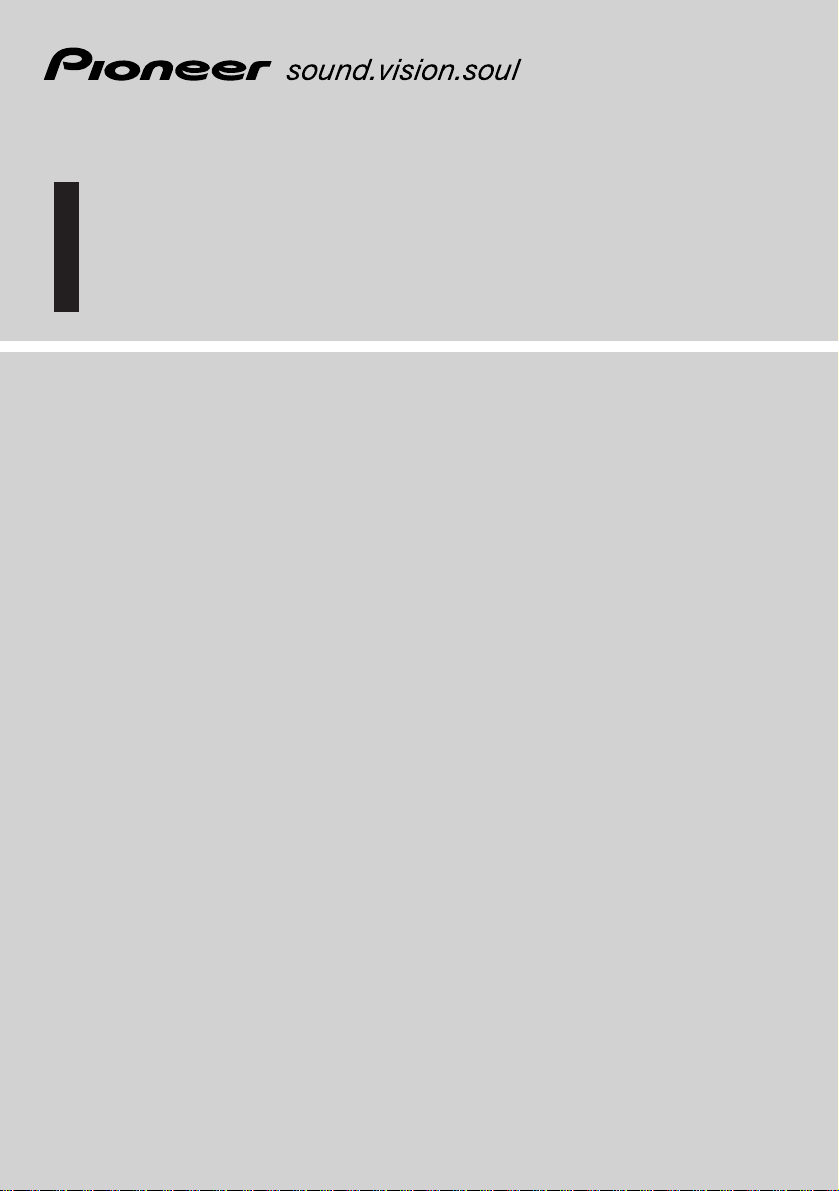
Hardware Manual
DVD Navigation Unit
AVIC-880DVD
ENGLISH
Page 2
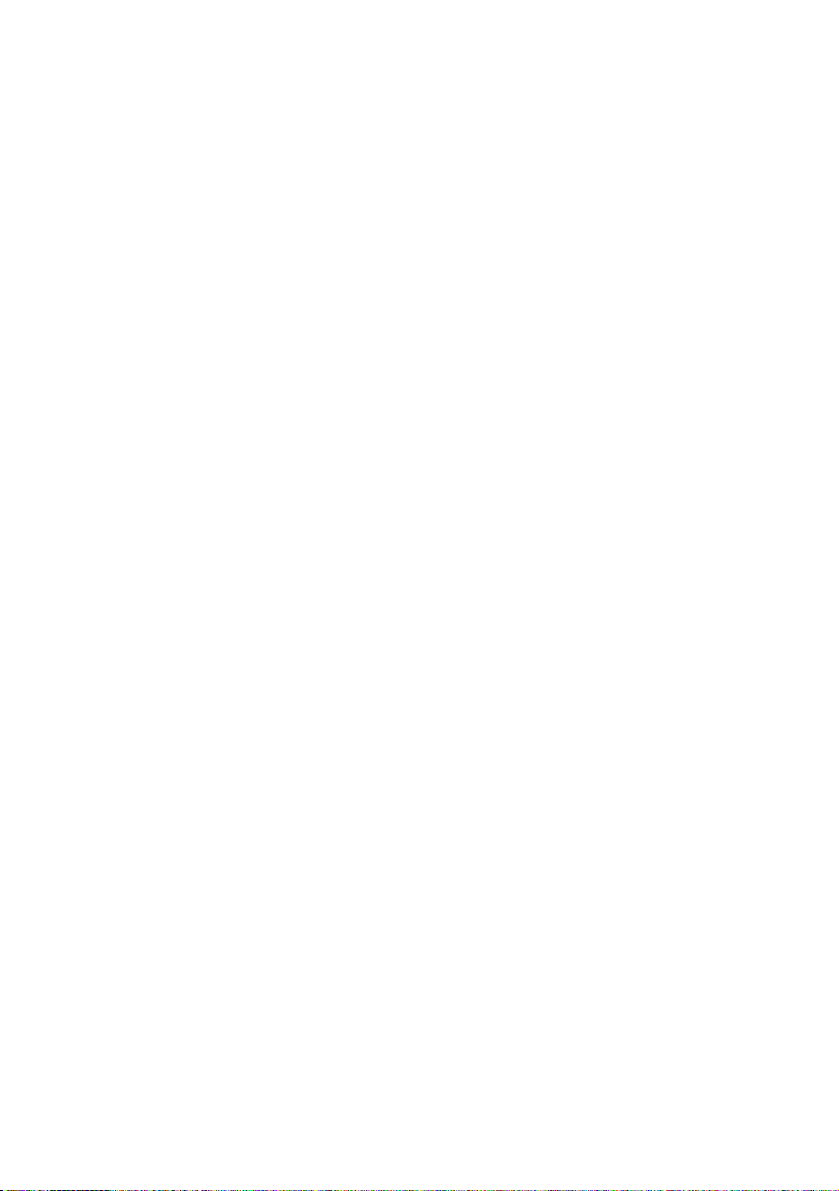
Page 3
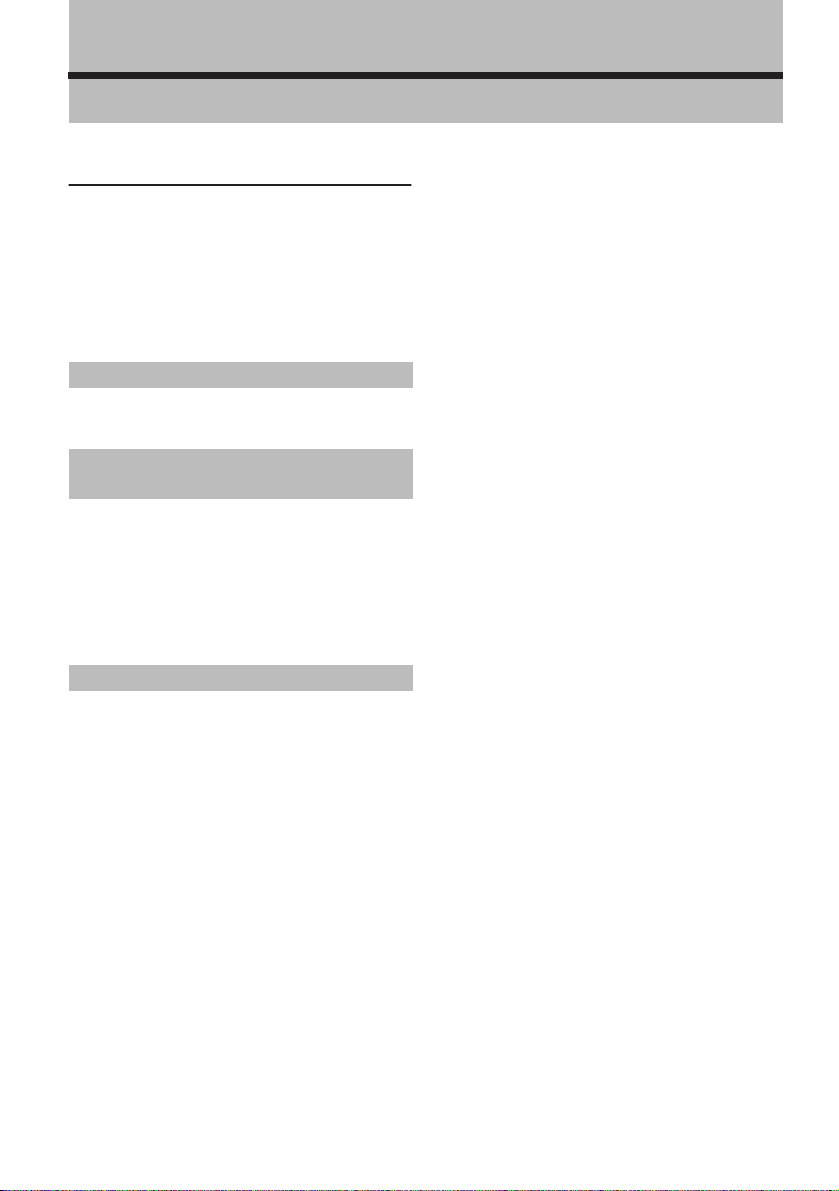
❒
➲
Introduction
Manual Overview
This manual mainly describes hardware-related
information such as the part names of the Navigation System or precautions for use. Please
read this manual and all other enclosed manuals
before using your Navigation System. The following issues are described in each chapter:
How to use this manual
Introduction
This chapter describes precautions for the use of
the Navigation System.
How to Use Remote Control and
Names of Parts
This section describes the functions of the Steering Remote Control used to operate the Navigation System. In addition, this chapter describes
matters that are important to know before using
the Navigation System, such as the names of
each part, inserting/ejecting discs, or how to set
a PC card.
Appendix
This section describes how to handle the Navigation System or discs and the specifications of the
Navigation System.
Terminology
Before moving on, take a few minutes to read the
following information about the conventions
used in this manual. Familiarity with these conventions will help you greatly as you learn how to
use your new equipment.
• Buttons on your Remote Control or display are
referred to as:
e.g.) NAVI button, NAVI MENU button.
• Items in various menus or touch keys displayed on the screen are referred to like this:
e.g.) “ Destination ”, “ Settings ”.
• Extra information, alternative use and other
notes are presented like this:
e.g.)
PC card can be set or removed regardless
of the power ON/OFF of the main unit (ON/
OFF of the engine).
• The references are indicated like this:
e.g.)
“Resetting the System” ➞ Page 9
1
Page 4
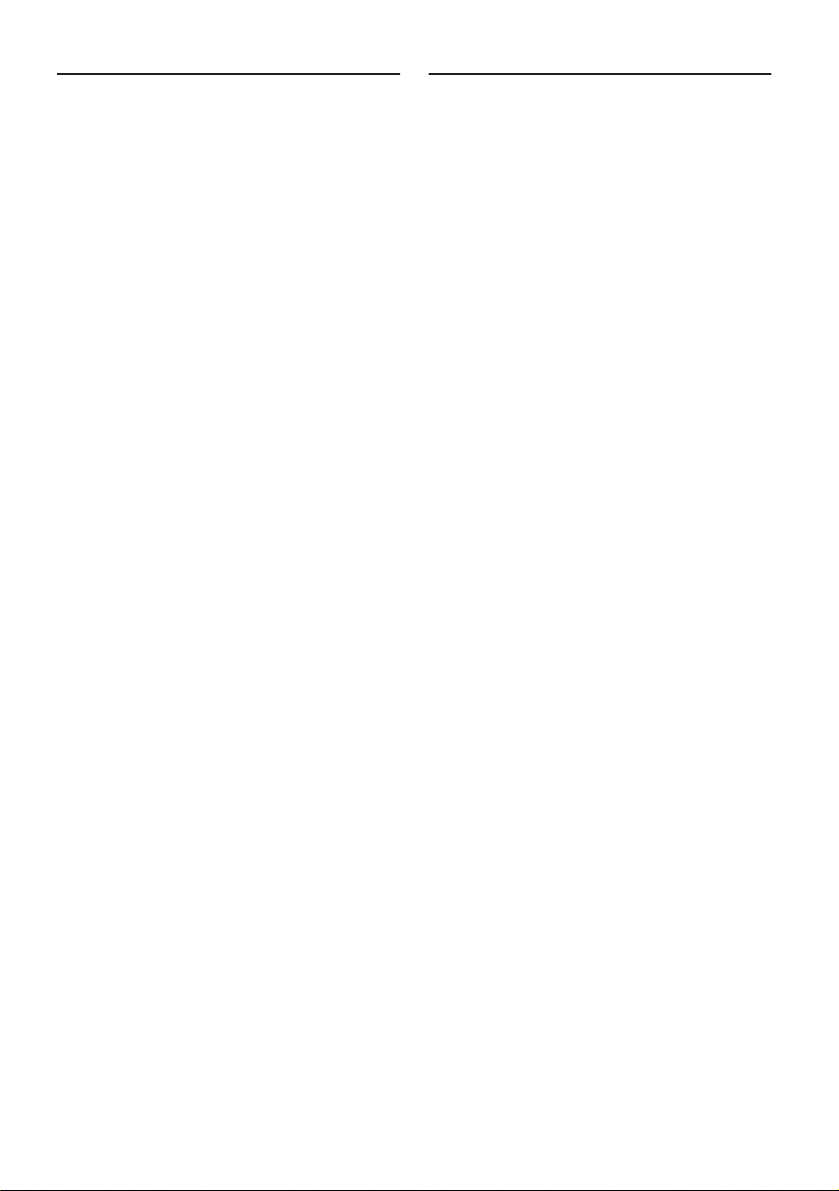
❒
❒
❒
❒
❒
❒
❒
❒
❒
❒
Table of Contents
Introduction
Manual Overview 1
How to use this manual 1
Terminology 1
Table of Contents 2
Important Safety Information 2
Notes Before Using the System and Additional
Safety Information 3
Precaution 3
After-sales service for Pioneer products 4
Product registration 4
Update DVD 4
Chapter 1
How to Use Remote Control and
Names of Parts
Preparing the Remote Control 5
Inserting the battery for the Remote Control 5
Getting to Know the Components and What They
Do 6
The Steering Remote Control 6
Microphone 7
Main unit 7
Appendix
Handling and Care of the Disc 9
Resetting the System 9
Specifications 10
Important Safety Information
Before using your Navigation System, be sure to
read and fully understand the following safety
information:
Read the entire manual before operating this
Navigation System.
The navigation features of this unit are
intended solely as an aid to you in the operation of your vehicle. They are not substitutes
for your attentiveness, judgment, and care
when driving.
Do not operate this Navigation System if
doing so in any way will divert your attention
from the safe operation of your vehicle.
Always observe safe driving rules and follow
all existing traffic regulations. If you experience difficulty in operating the system or reading the display, park your vehicle in a safe
location and apply the parking brake before
making the necessary adjustments.
Never allow others to use the system unless
they have read and understood the operating
instructions.
Never use this Navigation System to route to
hospitals, police stations, or similar facilities
in an emergency. Please call 911.
Route and guidance information displayed by
this equipment is for reference purposes only.
It may not accurately reflect the latest permissible routes, road conditions, one way streets,
road closures, or traffic restrictions.
Traffic restrictions and advisories currently in
force should always take precedence over
guidance given by this product. Always obey
current traffic restrictions, even if this product
provides contrary advice.
Failure to input correct information about the
local time may result in the product providing
improper routing and guidance instructions.
Never set the volume of your Navigation System so high that you cannot hear outside traffic and emergency vehicles.
To promote safety, certain functions are disabled unless the parking brake is applied.
2
Page 5

3 ❒
❒
❒
❒
❒
❒
❒
❒
The data encoded in the disc for this product
is the intellectual property of the provider, and
the provider is responsible for such content.
Keep this manual handy as a reference for
operating procedures and safety information.
Pay close attention to all warnings in this
manual and follow the instructions carefully.
Do not install the display and the navigation
unit where it may (i) obstruct the driver’s
vision, (ii) impair the performance of any of
the vehicle’s operating systems or safety features, including air bags, hazard lamp buttons
or (iii) impair the driver’s ability to safely operate the vehicle.
Please remember to wear your seat belt at all
times while operating your vehicle. If you are
ever in an accident, your injuries can be considerably more severe if your seat belt is not
properly buckled.
Using the most current map DVDs will allow
for most accurate destination mapping.
Update DVDs are available through your local
Pioneer dealer.
Never use headphones while driving.
Do not attempt to install or service your navigation unit by yourself. Installation or servicing of the navigation unit by persons without
training and experience in electronic equipment and automotive accessories may be
dangerous and could expose you to the risk of
electric shock or other hazards.
Notes Before Using the System
and Additional Safety Information
For Canadian model
This Class B digital apparatus complies with
Canadian ICES-003.
Important (Serial Number:)
The serial number of this device is located on the
bottom of this product. For your own security and
convenience, be sure to record this number on
the enclosed warranty card.
Precaution
CAUTION: USE OF CONTROL OR ADJUST-
MENT OR PERFORMANCE OF
PROCEDURES OTHER THAN
THOSE SPECIFIED HEREIN MAY
RESULT IN HAZARDOUS RADIATION EXPOSURE.
CAUTION: THE USE OF OPTICAL INSTRU-
MENTS WITH THIS PRODUCT
WILL INCREASE EYE HAZARD.
• LIGHT GREEN LEAD AT POWER CONNECTOR IS DESIGNED TO DETECT
PARKED STATUS AND MUST BE CONNECTED TO THE POWER SUPPLY SIDE
OF THE PARKING BRAKE SWITCH.
IMPROPER CONNECTION OR USE OF
THIS LEAD MAY VIOLATE APPLICABLE
LAW AND MAY RESULT IN SERIOUS
INJURY OR DAMAGE.
• Protect this product from moisture.
• If the battery is disconnected or discharged,
the memory will be erased and must be reprogrammed.
Information to User
Alteration or modifications carried out without appropriate authorization may invalidate
the user’s right to operate the equipment.
• Handling the cord on this product or cords
associated with accessories sold with the
product may expose you to chemicals
listed on proposition 65 known to the
State of California and other governmental entities to cause cancer and birth
defects or other reproductive harm. Wash
hands after handling.
Page 6

• Do not allow this unit to come into contact
with liquids. Electrical shock could result.
Also, this unit damage, smoke, and overheat could result from contact with liquids.
Parking brake interlock
Certain functions offered by this Navigation System
could be dangerous if used while driving. To prevent
them being used while in motion, there is an interlock with your vehicle’s parking brake. If you attempt
to use these functions during driving, it may be inoperable. If so, stop in a safe place, apply the parking
brake, then operate.
To avoid battery exhaustion
Be sure to run the vehicle engine while using this
unit. Using this unit without running the engine
can result in battery drainage.
About voice guidance
There may be no voice guidance depending on a
combined unit (e.g. multi-channel proccessors).
If your display has the GUIDE SP OUT jack that
can output the voice guidance, connect the external speaker to the display.
4
➲
After-sales service for Pioneer
products
Please contact the dealer or distributor from
where you purchased the product for its aftersales service (including warranty conditions) or
any other information. In case the necessary
information is not available, please contact the
companies listed below:
Please do not ship your product to the companies at the addresses listed below for repair without making advance contact.
U.S.A
Pioneer Electronics
(USA) Inc.
CUSTOMER
SUPPORT DIVISION
P.O. Box 1760
Long Beach, CA
90801-1760
800 421-1404
For warranty information, please see the Limited
Warranty sheet included with your product.
CANADA
Pioneer Electronics of
Canada, Inc.
CUSTOMER
SATISFACTION
DEPARTMENT
300 Allstate Parkway
Markham, Ontario
L3R OP2
1-877-283-5901
Product registration
Visit us at the following site:
AVH-P5700DVD, AVH-P6500DVD:
When combining multi-channel processors,
Pioneer external speaker must be connected
to the SP-OUT jack (3.5 ø MINI JACK, 1 W max
[8 Ω ]) on the navigation’s back.
1. Register your product. We will keep the details
of your purchase on file to help you refer to this
information in the event of an insurance claim
such as loss or theft.
2. Receive updates on the latest products and
technologies.
3. Download owner’s manuals, order product catalogues, research new products, and much
more.
Update DVD
• Updated Navigation DVDs are available for
purchase from your local Pioneer dealer that
includes the most current map and point of
interest information. Contact your local Pioneer dealer for details.
About DVD map disc
You can only use discs intended for use with this
product. Use only discs approved by Pioneer.
For details on other discs ➞ Page 9
Page 7

Chapter
1
How to Use Remote Control and Names of Parts
Preparing the Remote Control
Some navigation operations can be performed
with the Steering Remote Control provided.
Prior to using the remote control, refer to the following to install the battery.
Inserting the battery for the
Remote Control
The CR2032 (3V) lithium battery is used with the
remote control.
Steering Remote
When using the remote control for the first
time:
Pull out the film in between the cover and the
remote control.
• Do not recharge, disassemble, heat or dispose of the battery in fire.
• Use a CR2032 (3V) lithium battery only.
Never use other types of battery with this
unit.
• Do not handle the battery with metallic
tools.
• Do not store the lithium battery with
metallic materials.
• When disposing of used batteries, please
comply with governmental regulations or
environmental public institution’s rules
that apply in your country/area.
• Always check carefully that you are loading the battery with its (+) and (–) poles
facing in the proper directions.
• Remove the battery if remote control is not
to be used for a month or longer.
• In the event of battery leakage, wipe the
remote control completely clean and
install a new battery.
Chapter 1
How to Use Remote Control and Names of Parts
When replacing the battery with a new one:
Remove the cover on the back of the remote control and insert the lithium battery with the positive side (+) up. When changing the battery, use
a probe with a fine non-metallic tip to remove the
lithium battery.
• Keep the lithium battery out of reach of
children. Should the battery be swallowed,
immediately consult a doctor.
5
Page 8

(1)
(2)
(4)
(5)
(3)
(6)
(7)
❒
Getting to Know the Components and What They Do
Before using this unit, get to know the name of
each component and how it is used.
The Steering Remote Control
Operation mode
Chapter 1
By switching the Operation mode (Main mode,
DIN mode, Navigation mode) you can use one
remote control to operate different equipment.
Main mode :
Operates Pioneer AV Head Unit (including AVHP7600DVD, AVH-P5700DVD, AVH-P7500DVD,
AVH-P6500DVD, AVH-P6600DVD etc.)
DIN mode :
Other Pioneer Head Unit operation
Navigation mode :
Navigation operation
First of all, set the Operation mode switching
method. The Operation mode switching changes
in accordance with the settings as below.
How to Use Remote Control and Names of Parts
Setting A
Setting B
Setting C
When using with the Pioneer AV Head Unit,
set to Setting A. If you wish to operate another
Pioneer Head Unit, set to Setting B. If you
wish to use Navigation operation only, set to
Setting C. (“Setting A” is default or factory setting.)
Switching
method
Main mode
J
Navigation
mode
DIN mode
J
Navigation
mode
Navigation
mode only
Setting method
Press the
VOICE button
while pressing
the A.MENU
button.
Press the BACK
button while
pressing the
A.MENU button.
Press the SRC
(SOURCE) button while pressing the A.MENU
button.
Main mode and DIN mode operation
(1) NAVI/AUDIO button
Pressing this button switches the Operation
mode.
(2) VOICE button
You can use the VOICE button to start voice recognition, allowing you to operate the Navigation
System by speech.
(3) SRC (SOURCE) button
Switches between sources and switches power
ON/OFF. (Depending on the connected units,
operation may differ slightly. Refer to “Switching
the Sources” in the connected unit’s instructions.)
(4) 5555, ∞∞∞∞, 2222, 3333 button
Operates the same as the Head Unit’s 5555, ∞∞∞∞, 2222,
3333 button or the Joystick.
(5) BACK button
Main mode : BACK button
Return to the previous screen.
DIN mode : FUNCTION button
FUNCTION menu is displayed.
(6) A.MENU button
Main mode : AUDIO MENU button
Display the menu.
DIN mode : AUDIO button
AUDIO menu is displayed.
(7) Transmitter
This transmits the remote control signals.
6
Page 9

(8)
(8) +/– button
The Pioneer Head Unit’s sound volume can be
adjusted.
Navigation mode (navigation operation)
❒ The SRC (SOURCE) button, and 2 / 3 but-
tons are not used in Navigation mode.
(1) NAVI/AUDIO button
See Main/DIN mode.
(Setting C does not need this button.)
(2) VOICE button
See Main/DIN mode.
(4) 5555/∞∞∞∞ button
The map can be enlarged or reduced. If a menu
list extends over several pages, switch to the previous page or the next page.
(5) POS button
Press this button to view the map or return to
guidance. Also, when the map is scrolling, pressing this button returns you to the display of the
map of your surroundings.
(6) GUIDE/TRAFFIC button
Press this button if you want to hear the voice
guidance again.
(7) Transmitter
See Main/DIN mode.
(8) +/– button
The volume of the navigation guide voice can be
adjusted.
Microphone
(1) Microphone
After pressing the VOICE button to start voice
operation, this microphone hears your commands.
Main unit
(1)
(7)
(4)
(1) Disc loading slot
(2) Reset button
If the system malfunctions, reset it by pressing
this recessed button with a ballpoint pen or similar pointed object.
➲ “Resetting the System” ➞ Page 9
(3) Disc eject button
(4) PC card slot
(5) PC card eject button
Remove the PC card by pressing this button.
(6) PC card lock lever
This lever is used to remove the PC card.
(7) PC card lock lamp
The red light comes on at insertion of the PC card
to indicate that the connection is OK.
(2)
(3)
(6)
(5)
Chapter 1 How to Use Remote Control and Names of Parts
7
Page 10

Setting and removing the disc
Insert the disc in the Disc loading slot with the
label-side up. To remove the disc, press the Disc
eject button on the right-hand side of the Disc
loading slot.
❒ Do not try to use discs other than a disc
designed for this system. Please use only the
Chapter 1
disc specified by Pioneer.
Setting the PC card
Open the cover at the front of the main unit. Hold
the PC card label-side up: the arrow shows the
direction of insertion. Insert the card firmly until
the PC card eject button pops out. If the main
unit power is on, the PC card lock lamp changes
from green to red, showing that the PC card is
inserted correctly and ready for use.
Removing the PC Card
• Do not remove the PC card while the PC
card lock lamp is red. It may damage the
main unit of the Navigation System or the
PC card.
Open the cover on the front of the main unit.
Slide the PC card lock lever to the right (1), and
hold it there. Check that the PC card lock lamp
has changed to green, and then press the PC
card eject button (2). (Keep holding the PC card
lock lever to the right until the PC card is
removed completely.)
(1)
(2)
How to Use Remote Control and Names of Parts
❒ PC card can be set or removed regardless of
the power ON/OFF of the main unit (ON/OFF
of the engine).
❒ You can only use a card that conforms to the
PCMCIA Type II (5V) standard. If you attempt
to use a card complying with a different standard, the card slot may be damaged, or a malfunction may occur.
❒ Do not remove the card while editing the data
on the PC card. The data stored on the Navigation unit and data on the PC card could be
corrupted.
8
Page 11

Appendix
Handling and Care of the Disc
Some basic precautions are necessary when
handling your discs.
Discs you can use
• Do not use discs other than those intended for this
product. Use only discs approved by Pioneer.
DVD-ROM drive and care
• Use only normal, round discs, if you insert irregular,
non-round, shaped discs they may jam in the DVDROM drive or not play properly.
• Check all discs for cracks, scratches or warping before
playing. Discs that have cracks, scratches or are warping may not play properly. Do not use such discs.
• Avoid touching the recorded (non-printed side) surface
when handling the disc.
• Store discs in their cases when not in use.
• Keep discs out of direct sunlight and do not expose the
discs to high temperatures.
• Do not attach labels, write on or apply chemicals to
the surface of the discs.
• To clean dirt from a disc, wipe the disc with a soft cloth
outward from the center of the disc.
Ambient conditions for playing disc
• At extremely high temperatures, a temperature cutout
protects the Navigation System by switching it off
automatically.
• Despite our careful design of the product, as a result
of mechanical wear, ambient conditions for use, or
handling of the disc, small scratches that do not affect
actual operation may appear on the disc surface. This
is not a sign of the malfunction of the unit. Consider it
to be normal wear and tear.
Appendix
Resetting the System
On occasion, you may need to reset your Navigation System.
➲ For details, refer to “About the Data being
Deleted” in “Operation Manual”.
When a reset is necessary
You should reset the system in the following situations:
• After installation of this unit in your vehicle.
• If there appear to be problems with the operation of
the system.
• If there are problems with the display.
• When changing the combination of the equipment.
Using the reset button
The reset button is recessed in the front of the main unit
to prevent it being pressed accidentally. Look for it at the
top right-hand corner of the front panel.
Insert a pointed implement such as a ballpoint pen into
the small hole and push.
• If the heater is used in cold weather, moisture may
form on components inside the DVD-ROM drive. Condensation may cause the DVD-ROM drive to not operate properly. If you think that condensation is a
problem turn off the DVD-ROM drive for an hour or so
to allow the DVD-ROM drive to dry out and wipe any
damp discs with a soft cloth to remove the moisture.
• Road shocks may interrupt disc playback.
Reset button
If you have connected other equipment (for example, a
display or AV Head Unit) to this by cable, be sure to reset
that equipment too.
9
Page 12

Specifications
Main unit
(GPS receiver)
System .................................. L1, C/Acode GPS
Reception system ................8-channel multi-channel
Reception frequency ...........1,575.42 MHz
Sensitivity ............................. -130 dbm
Position update frequency.. Approx. once per second
(Common)
Max. output impedance ...... 1 Vp-p, 75 Ω
Maximum current consumption
............................................... 2 A
Power source .......................DC 14.4 V (10.8 - 15.1 V
Ground type.......................... Negative type
GPS antenna
Antenna................................ Micro strip flat antenna/
Appendix
Antenna cable...................... 5.0 m (16 ft. 5 in.)
Dimensions
Main unit................................... 178(W) ✕ 50(H) ✕ 178(D) mm
GPS antenna ........................ 34(W) ✕ 13(H) ✕ 36(D) mm
Steering remote control ...... 35(W) ✕ 65(H) ✕ 24(D) mm
Weight
Main unit ..............................1.4 kg (3.1 lbs)
GPS antenna ........................ 105 g (0.23 lbs)
Steering remote control ...... 51 g (including holder and
SPS (Standard Positioning
Service)
reception system
allowed)
right-handed helical polarization
(7 ✕ 2 ✕ 7 in.)
(1-3/8 ✕ 1/2 ✕ 1-3/8 in.)
(1-3/8 ✕ 2-1/2 ✕ 1 in.)
battery) (0.2 lbs)
Note:
• The specifications and design are subject to change
without prior notice. The product purchased may differ
in detail from illustrations in this manual.
10
Page 13

PIONEER CORPORATION
4-1, MEGURO 1-CHOME, MEGURO-KU, TOKYO 153-8654, JAPAN
PIONEER ELECTRONICS (USA) INC.
P. O. Box 1540, Long Beach, California 90801-1540, U.S.A.
TEL: (800) 421-1404
PIONEER EUROPE NV
Haven 1087, Keetberglaan 1, B-9120 Melsele, Belgium
TEL: (0) 3/570.05.11
PIONEER ELECTRONICS ASIACENTRE PTE. LTD.
253 Alexandra Road, #04-01, Singapore 159936
TEL: 65-6472-7555
PIONEER ELECTRONICS AUSTRALIA PTY. LTD.
178-184 Boundary Road, Braeside, Victoria 3195, Australia
TEL: (03) 9586-6300
PIONEER ELECTRONICS OF CANADA, INC.
300 Allstate Parkway, Markham, Ontario L3R OP2, Canada
TEL: 1-877-283-5901
PIONEER ELECTRONICS DE MEXICO, S.A. de C.V.
Blvd.Manuel Avila Camacho 138 10 piso
Col.Lomas de Chapultepec, Mexico, D.F. 11000
TEL:55-9178-4270
Published by Pioneer Corporation.
Copyright © 2004 by Pioneer Corporation.
All rights reserved.
<KYGHF> <04L00001>
Printed in Japan
<CRB2074-A> UC
