Panasonic TX-43CXW754, TX-55CXW754, TX-55CXF757, TX-49CXW754, TX-49CXF757 Operating Instructions
...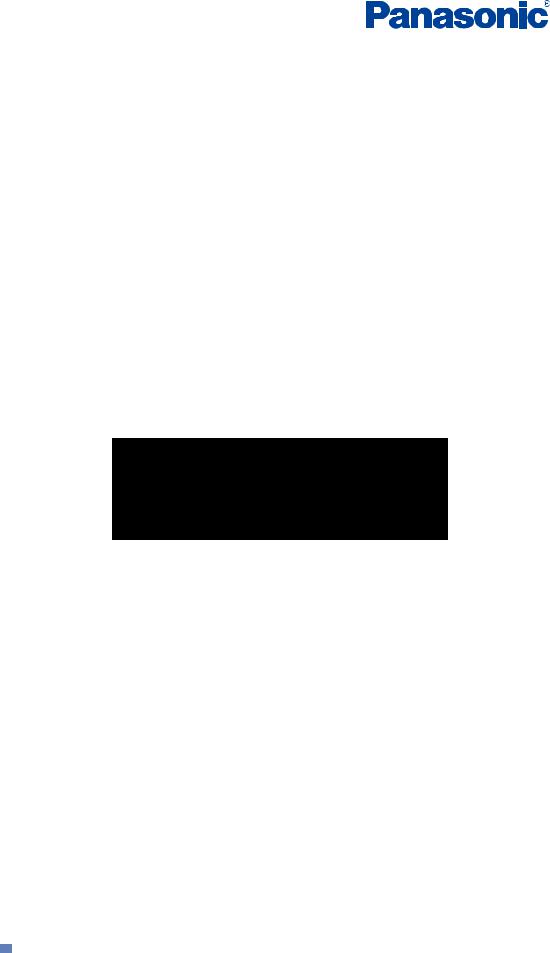
TX-43CXW754 TX-49CXW754 TX-55CXW754 TX-60CXW754 TX-49CXF757 TX-55CXF757
TX-49CXN758 TX-55CXN758 TX-49CXT756 TX-55CXT756 TX-49CXX759 TX-55CXX759
eHELP
 English
English
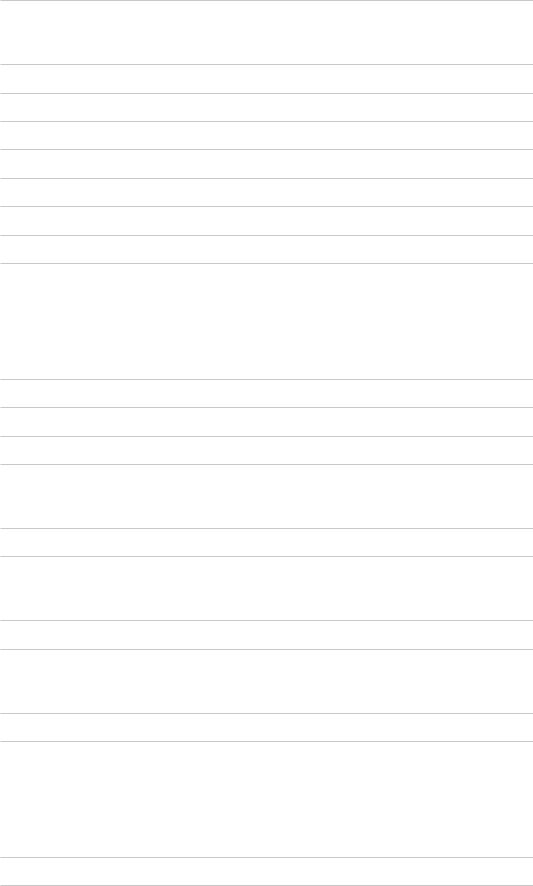
Read first
eHELP
• How to use |
13 |
Features
• 4K resolution |
14 |
• Home Screen |
15 |
• Info Frame |
16 |
• Touch Pad Controller |
17 |
• TV Anywhere |
18 |
• DVB-via-IP |
19 |
• Dual Tuner |
20 |
• Easy Mirroring |
21 |
Home Screen
Home Screen
• Information |
22 |
• How to use |
24 |
• Pin to HOME |
25 |
• Option menu |
26 |
Live TV
• How to use |
27 |
• Option menu |
28 |
Apps
• How to use |
29 |
• Option menu |
30 |
Devices
• How to use |
31 |
• Option menu |
32 |
Watching
Basic
• Satellite connection |
33 |
• Basic connection |
35 |
|
- 2 - |
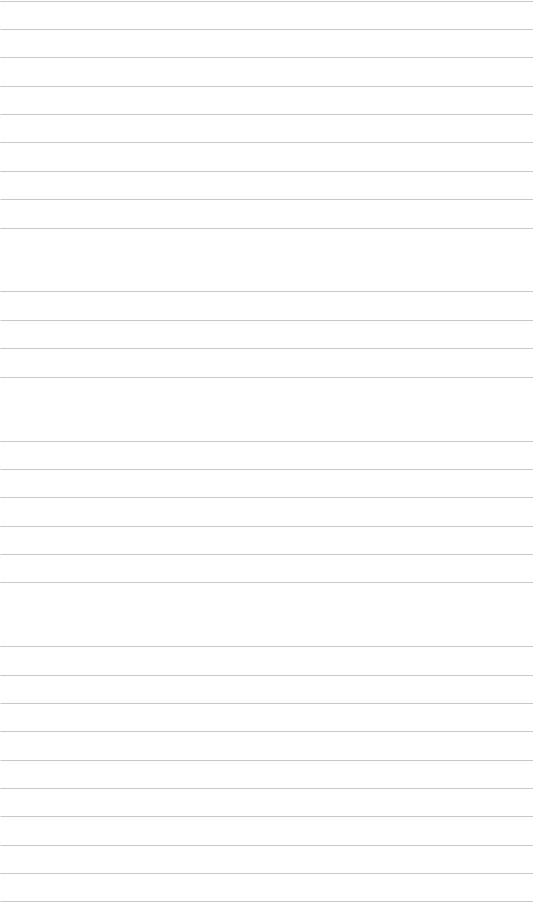
• Selecting channel |
37 |
• Information banner |
39 |
• AV Options |
42 |
• Subtitle |
44 |
• Last view |
45 |
• Off Timer |
46 |
• Energy saving functions |
47 |
• Adjusting time |
49 |
• Language |
50 |
4K resolution
• 4K compatible equipment |
51 |
• HDCP Setting |
52 |
• HDMI Auto Setting |
53 |
• Valid 4K format |
54 |
External equipment
• External connection |
55 |
• Watching external input |
59 |
• Operating with TV’s remote control |
61 |
• HDMI features |
63 |
• Terminal information |
65 |
• Valid input signals |
67 |
For best picture
• Viewing Mode |
68 |
• Ambient Sensor |
69 |
• Aspect |
70 |
• Aspect Control Signal |
71 |
• Basic settings |
73 |
• Noise reduction settings |
75 |
• Advanced Settings |
76 |
• Option Settings |
80 |
• Screen Settings |
83 |
• Copy Adjustment |
84 |
- 3 -
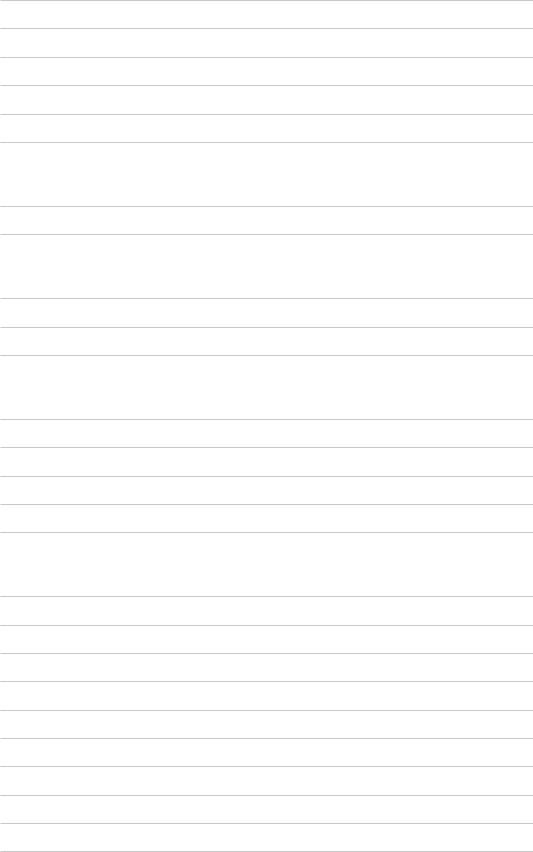
For best audio
• Sound mode |
85 |
• Basic settings |
86 |
• Volume settings |
88 |
• Voice Guidance Settings |
90 |
• Audio Description |
92 |
• Advanced settings |
93 |
TV Guide
• Using TV Guide |
96 |
• Timer Programming |
99 |
Teletext
• Viewing Teletext |
101 |
• Teletext mode |
103 |
• Teletext Character Set |
104 |
3D
• Note |
105 |
|
• Viewing 3D |
106 |
|
• 3D |
Mode Selection |
108 |
• 3D |
Settings |
109 |
• Source image format |
111 |
|
Tuning and editing channels
• Setting menu |
112 |
• Favourites Edit |
113 |
• Channel List |
115 |
• Auto Setup |
117 |
• Manual Tuning |
121 |
• Update Channel List |
124 |
• New Channel Message |
125 |
• Signal Condition |
126 |
• Other settings |
127 |
• Selectable satellites |
128 |
- 4 -

Recording
USB HDD setup
• Preparations |
129 |
• Setting for USB HDD |
131 |
Recording current programme
• One Touch Recording |
133 |
Timer Programming
• Setting Timer Programming |
134 |
• Editing Timer Programming |
136 |
• Remote recording |
137 |
• Note |
138 |
Technical information
• USB HDD |
139 |
Media Player
Using Media Player
• Information |
140 |
• Selecting device / mode |
142 |
• Network device |
144 |
• Sharing file |
145 |
Photo mode
• Selecting file |
146 |
• Viewing photo |
147 |
• Sorting photos |
148 |
• Using Slideshow |
149 |
Video mode
• Selecting file |
151 |
• Watching video |
152 |
• Video Setup |
154 |
• Audio output settings |
156 |
Recorded TV mode
• Selecting content |
157 |
- 5 -
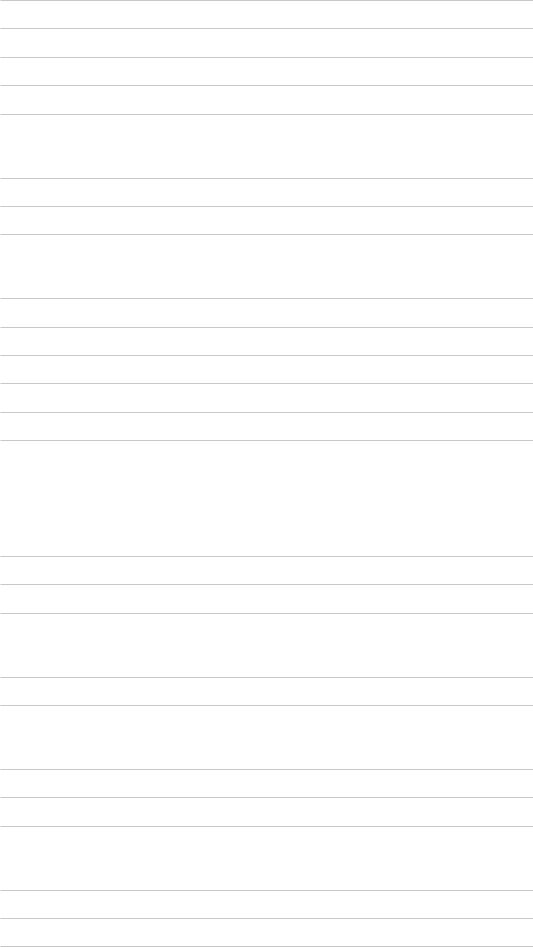
• Watching recorded TV |
158 |
• Grouping content |
160 |
• Deleting content |
161 |
• Chapter List |
162 |
• Audio output settings |
163 |
Music mode
• Selecting file |
164 |
• Playing music |
165 |
• Music Setup |
166 |
Technical information
• Device handling caution |
167 |
• SD Card |
168 |
• USB devices |
169 |
• Photo format |
170 |
• Video format |
171 |
• Music format |
174 |
Network
Internet content
• Information |
175 |
• Selecting internet content |
176 |
• Note |
177 |
DLNA
• In-House streaming |
178 |
• Using DLNA |
181 |
Network connections
• Internet connection |
182 |
• DLNA connection |
183 |
• Note |
185 |
Network settings
• Network Connection |
186 |
• Custom - Wireless |
188 |
• Custom - Wired |
191 |
|
- 6 - |
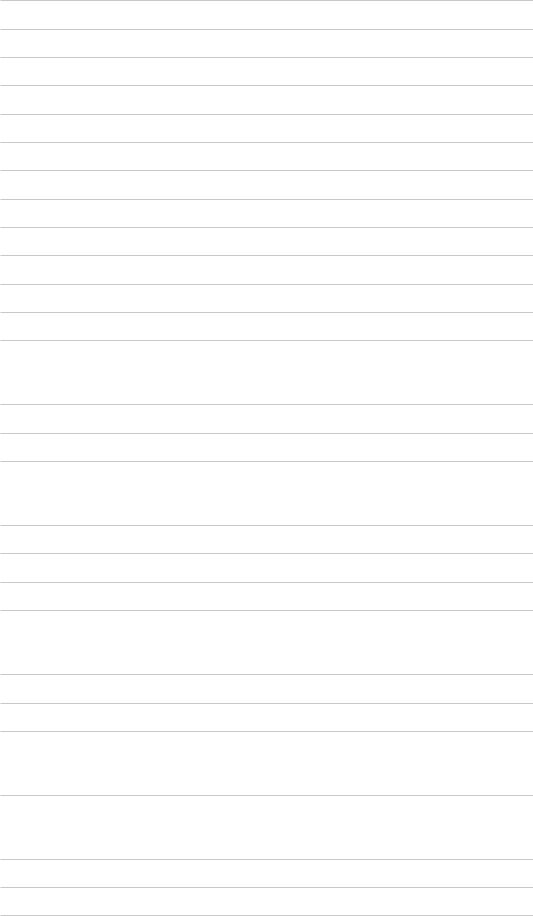
• Custom - Wireless Access Point |
193 |
• Network Status |
194 |
• my Home Cloud Settings |
195 |
• VIERA Name |
196 |
• TV Remote App Settings |
197 |
• Network Link Settings |
199 |
• DVB-via-IP Server Settings |
201 |
• TV Anywhere Settings |
202 |
• File Sharing Settings |
203 |
• Mirroring Settings |
204 |
• Do Not Track Setting |
205 |
• Software Update |
206 |
• New Software Message |
207 |
Photos
• Selecting file |
208 |
• Viewing photo |
209 |
• Using Slideshow |
210 |
Videos
• Selecting file |
211 |
• Watching video |
212 |
• Video Setup |
214 |
• Audio output settings |
216 |
Music
• Selecting file |
217 |
• Playing music |
218 |
• Music Setup |
219 |
DIGA Recorder
• Controlling DIGA Recorder |
220 |
Technical information
• Photo format |
221 |
• Video format |
222 |
• Music format |
225 |
- 7 -
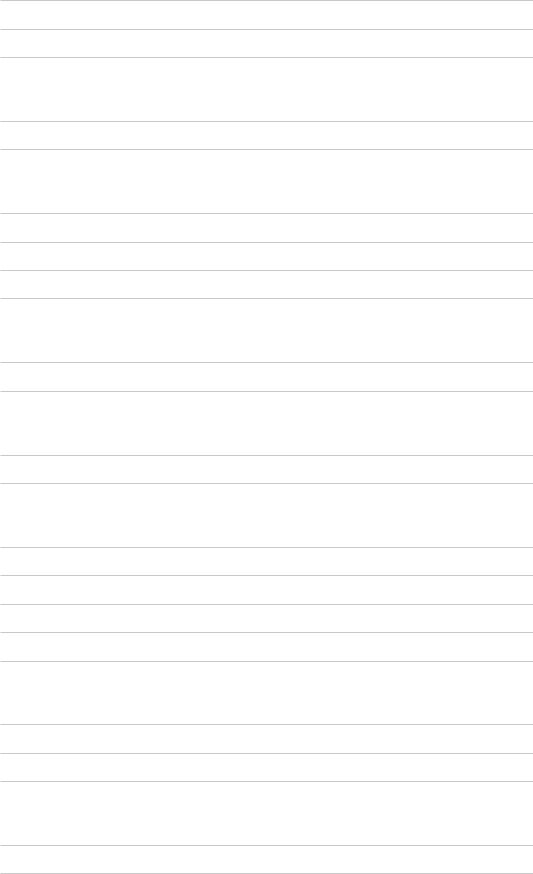
Functions
Info Frame
• Information |
226 |
• How to use |
227 |
• Settings |
228 |
Voice Control
• Preparations |
229 |
• How to use |
231 |
Touch Pad Controller
• Information |
232 |
• Pairing |
233 |
• Identifying controls |
234 |
• Settings |
236 |
TV Anywhere
• How to use |
237 |
• TV Anywhere Settings |
238 |
Mirroring
• How to use |
239 |
• Mirroring Settings |
240 |
DVB-via-IP
• DVB-via-IP server connection |
241 |
• DVB-via-IP Server Settings |
243 |
• DVB-via-IP client connection |
244 |
• DVB-via-IP Server Selection |
246 |
• Note |
247 |
Multi Window
• Information |
248 |
• How to use |
249 |
• Note |
252 |
VIERA Link “HDAVI Control™”
• Summary of VIERA Link |
253 |
• Preparations |
258 |
- 8 -
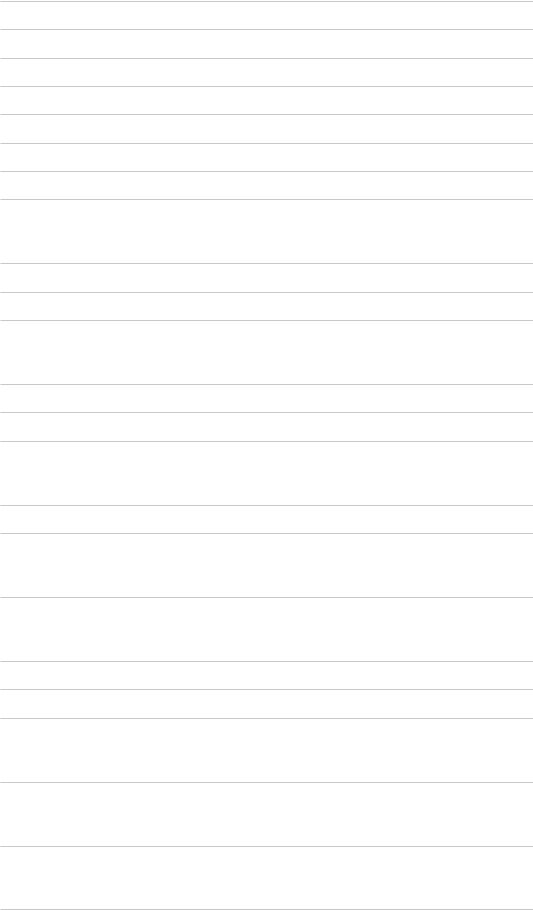
• Easy playback |
259 |
• Power on Link |
260 |
• Power off Link |
261 |
• Standby Power Save |
262 |
• Intelligent Auto Standby |
263 |
• VIERA Link Control |
264 |
• Speaker Selection |
266 |
• Note |
267 |
Child Lock
• Using Child Lock |
268 |
• PIN number |
269 |
• Parental Rating |
270 |
Data Service Application
• Using Data Service Application |
271 |
• Cookie |
272 |
• Note |
273 |
Common Interface
• Caution |
274 |
• Using Common Interface |
275 |
Shipping Condition
• Shipping Condition |
276 |
Updating the TV Software
• Information |
277 |
• Auto update |
278 |
• Manual update |
279 |
Setting characters
• Using Numeric buttons |
280 |
Bluetooth devices
• Bluetooth Setup |
281 |
Keyboard
• Keyboard |
282 |
- 9 -
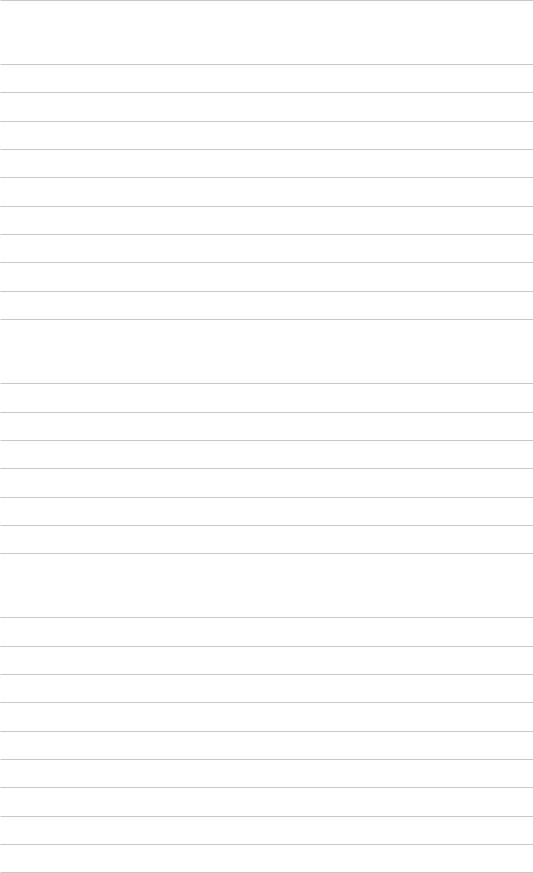
Settings
Setting menu
• How to use |
283 |
Picture
• Viewing Mode |
285 |
• Basic settings |
286 |
• Ambient Sensor |
288 |
• Noise reduction settings |
289 |
• Advanced Settings |
290 |
• Option Settings |
291 |
• Screen Settings |
293 |
• 3D Settings |
294 |
• Copy Adjustment |
295 |
• Reset to Defaults |
296 |
Sound
• Mode |
297 |
• Basic settings |
298 |
• Volume settings |
299 |
• Voice Guidance Settings |
300 |
• Audio Description |
301 |
• Advanced settings |
302 |
• Reset to Defaults |
303 |
Network
• Network Connection |
304 |
• Network Status |
305 |
• my Home Cloud Settings |
306 |
• VIERA Name |
307 |
• TV Remote App Settings |
308 |
• Network Link Settings |
309 |
• DVB-via-IP Server Settings |
310 |
• TV Anywhere Settings |
311 |
• File Sharing Settings |
312 |
• Mirroring Settings |
313 |
- 10 -

• Do Not Track Setting |
314 |
• Other settings |
315 |
Timer
• Off Timer |
316 |
• Timer Programming |
317 |
• Time Zone |
318 |
• Auto Standby |
319 |
• No signal Power off |
320 |
Setup
• Eco Navigation |
321 |
• Voice Control Settings |
322 |
• USB Device Setup |
323 |
• Recording Setup |
324 |
• VIERA Touch Pad Controller |
325 |
• Bluetooth Setup |
326 |
• Child Lock |
327 |
• Tuning Menu |
328 |
• Language |
330 |
• Display Settings |
331 |
• HDCP Setting |
333 |
• HDMI Auto Setting |
334 |
• Common Interface |
335 |
• VIERA Link Settings |
336 |
• Data Service Application |
337 |
• System Menu |
338 |
• Other Settings |
339 |
Support
Help menu
• Using Help menu |
340 |
FAQs
• Picture |
341 |
• Digital TV |
343 |
- 11 -

• Analogue TV |
345 |
• Sound |
346 |
• 3D |
347 |
• HDMI |
348 |
• Network |
349 |
• Other |
351 |
Maintenance
• Care and Cleaning |
353 |
Optional accessories
• 3D Eyewear |
354 |
• Wall-hanging bracket |
355 |
Licence
• Licence |
356 |
- 12 -

Read first
eHELP
How to use
■■Meaning of signs
OK :
Letters enclosed in brackets indicate remote control buttons.
Menu :
Letters in cyan indicate on-screen display items.  :
:
References in this eHELP
When the icon ( -
-  ) is displayed, you can jump to the page for detailed descriptions pressing Numeric buttons.
) is displayed, you can jump to the page for detailed descriptions pressing Numeric buttons.
 (red) :
(red) :
Displays the menu related to the description (only for some descriptions)
= Note =
●● Design and Specifications are subject to change without notice.
●● The images shown in this eHELP are for illustrative purposes only.
- 13 -

Features
4K resolution
You can watch content in 4K format that has twice the horizontal and vertical resolution of the 1080p signal.
 Watching > 4K resolution > 4K compatible equipment
Watching > 4K resolution > 4K compatible equipment
- 14 -

Home Screen
“Home Screen” is a gateway to the TV programmes, applications and connected devices.
It provides you an easy way to access all the features.
 Home Screen > Home Screen > Information
Home Screen > Home Screen > Information
- 15 -

Info Frame
Info Frame is a convenient feature to provide you relevant information of the watching programme, recommendations, etc. It is displayed on the edge of screen when you need it.
 Functions > Info Frame > Information
Functions > Info Frame > Information
- 16 -

Touch Pad Controller
Touch Pad Controller is designed for the convenient operations on the application, internet content, etc. You can operate the TV intuitively with this controller.
 Functions > Touch Pad Controller > Information
Functions > Touch Pad Controller > Information
- 17 -

TV Anywhere
You can watch TV and set timer event with the network equipment
(smartphone, etc.) from outside the home network.
 Functions > TV Anywhere > How to use
Functions > TV Anywhere > How to use
- 18 -

DVB-via-IP
This TV can serve as a DVB-via-IP server to provide broadcast streaming to another TV supporting DVB-via-IP client function.
 Functions > DVB-via-IP > DVB-via-IP server connection
Functions > DVB-via-IP > DVB-via-IP server connection
This TV has DVB-via-IP client function and can connect to DVB-via-IP server to watch broadcast streaming.
 Functions > DVB-via-IP > DVB-via-IP client connection
Functions > DVB-via-IP > DVB-via-IP client connection
- 19 -

Dual Tuner
You can watch or record 2 programmes simultaneously, watch a programme while recording another programme, etc.
 Functions > Multi Window > How to use
Functions > Multi Window > How to use
- 20 -

Easy Mirroring
You can watch display images of other devices (smartphone, etc.) on the TV screen using a mirroring function. You can also start the mirroring function from the other devices without operating the TV.
 Functions > Mirroring > How to use
Functions > Mirroring > How to use
- 21 -
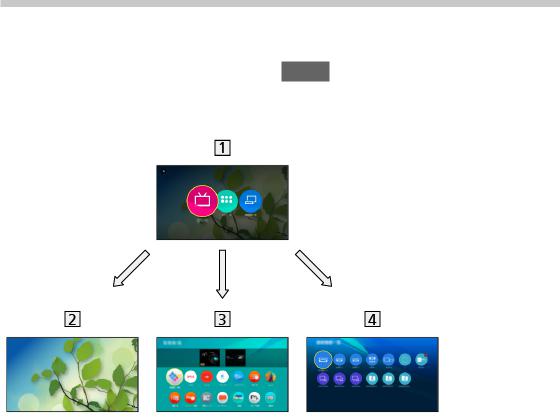
Home Screen
Home Screen
Information
“Home Screen” is a gateway to the TV programmes, applications and connected devices.
Home Screen is displayed by pressing HOME and it provides you an easy way to access all the features as shown below (example).
 Home Screen
Home Screen
 Live TV
Live TV
– Gateway to TV programmes
 Home Screen > Live TV
Home Screen > Live TV
 Apps
Apps
– Gateway to various applications (internet content, etc.)
 Home Screen > Apps
Home Screen > Apps
 Devices
Devices
–Gateway to connected devices (HDMI equipment, USB device, network device, etc.)
 Home Screen > Devices
Home Screen > Devices
- 22 -
= Note =
●● Be sure to update the software when a software update notice is displayed on the TV screen. If the software is not updated, you may not be able to use Home Screen. You can update the software later manually.
 Network > Network settings > Software Update
Network > Network settings > Software Update
- 23 -
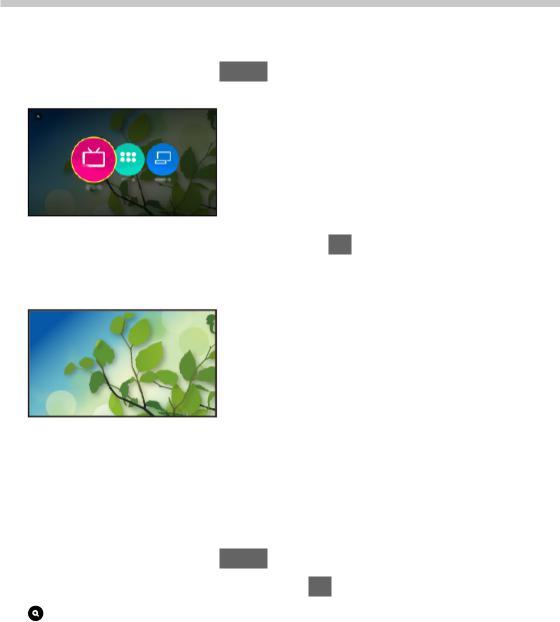
How to use
From Home Screen, you can access all the features such as TV programmes, applications and connected devices.
1.Display Home Screen with HOME. (Example)
2.Select Live TV / Apps / Devices and press OK to access.
●● To watch full-screen TV, select Live TV.
(Example)
●● Also refer to  on Home Screen for the operations.
on Home Screen for the operations.
■■Search
You can search the content from various features.
1.Display Home Screen with HOME.
2.Select the icon for searching and press OK to access.
3.Follow the on-screen instructions.
- 24 -

Pin to HOME
You can add a shortcut for frequently used applications on Home Screen.
1.Display Home Screen with HOME.
2.Select Live TV / Apps / Devices and press OK to access.
3.Select a feature (TV programme / application / device).
4.Display the option menu with OPTION.
5.Select Pin to HOME and press OK to set.
●● You can also add a shortcut pressing  (Pin to HOME) of Touch Pad Controller.
(Pin to HOME) of Touch Pad Controller.
●● To remove a shortcut from Home Screen, set Unpin from HOME.
 Home Screen > Home Screen > Option menu
Home Screen > Home Screen > Option menu
- 25 -

Option menu
You can customise Home Screen.
1.Display the option menu with OPTION.
2.Select one of the following items and press OK to access.
Unpin from HOME / Move
3.Set the item and press OK to store.
Unpin from HOME
Remove a shortcut from Home Screen.
Move
Arranges the position of the icons.
- 26 -
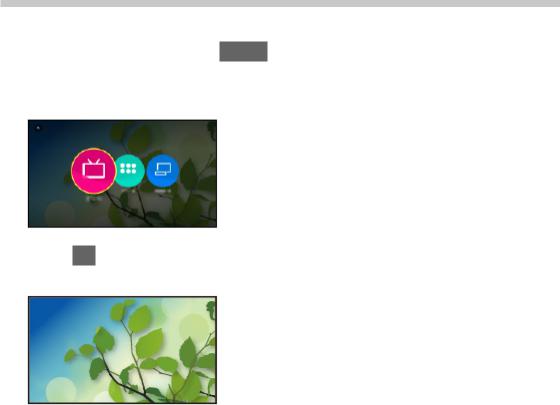
Live TV
How to use
Live TV is a gateway to the TV programmes.
1.Display Home Screen with HOME.
2.Select Live TV.
(Example)
3.Press OK to access.
(Example)
●● For details of watching TV
 Watching > Basic
Watching > Basic
●● To add a shortcut icon
 Home Screen > Home Screen > Pin to HOME
Home Screen > Home Screen > Pin to HOME
- 27 -
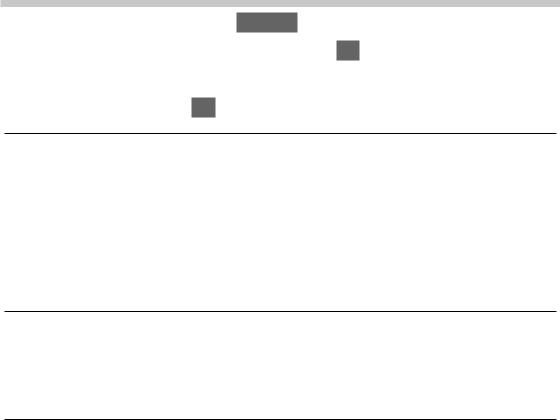
Option menu
1.Display the option menu with OPTION.
2.Select one of the following items and press OK to access. Pin to HOME / Unpin from HOME / Accessibility / AV Options
3.Set the item and press OK to store.
Pin to HOME, Unpin from HOME
Adds / removes a shortcut for a frequently used feature on Home Screen.
 Home Screen > Home Screen > Pin to HOME
Home Screen > Home Screen > Pin to HOME
●● The label (channel position, channel name, etc.) of shortcut is not updated by broadcasters automatically. Remove and add the shortcut again to update the label.
Accessibility
Guidance settings for visually impaired users
 Watching > For best audio > Voice Guidance Settings
Watching > For best audio > Voice Guidance Settings
AV Options
Easy optional setting for viewing, sound, etc.
 Watching > Basic > AV Options
Watching > Basic > AV Options
●● Menu items and selectable options vary depending on the TV mode.
- 28 -
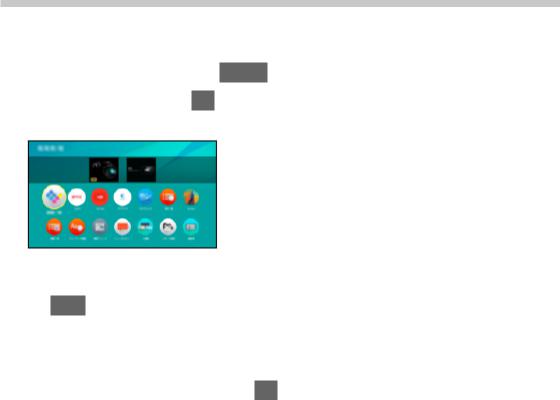
Apps
How to use
Various applications (internet content, etc.) can be accessed easily from
Apps.
1.Display Home Screen with HOME.
2.Select Apps and press OK to access.
(Example)
●● To exit Apps
EXIT
●● To add a shortcut icon
 Home Screen > Home Screen > Pin to HOME
Home Screen > Home Screen > Pin to HOME
3.Select an application and press OK to access.
4.Follow the on-screen instructions.
= Note =
●● A broadband network environment is required to be able to use this function fully.
●● Design and specifications are subject to change without notice.
- 29 -
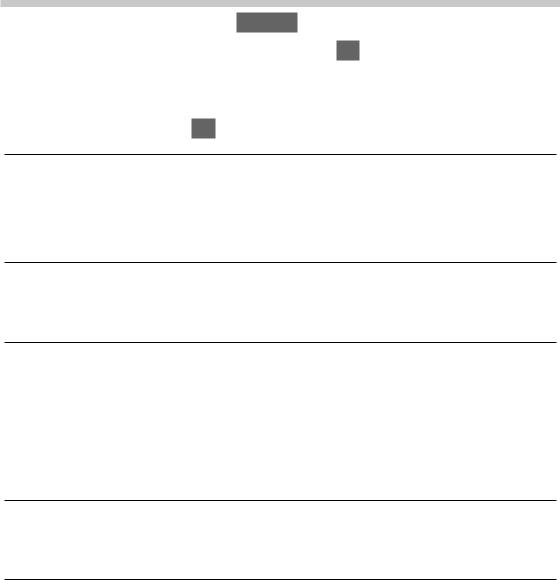
Option menu
1.Display the option menu with OPTION.
2.Select one of the following items and press OK to access.
Pin to HOME / Unpin from HOME / Move / Lock / Unlock / Uninstall / Show
Info.
3.Set the item and press OK to store.
Pin to HOME, Unpin from HOME
Adds / removes a shortcut for a frequently used feature on Home Screen.
 Home Screen > Home Screen > Pin to HOME
Home Screen > Home Screen > Pin to HOME
Move
Arranges the position of the applications.
Lock, Unlock
Locks / unlocks the specific applications to restrict access to them (if available).
●● Child Lock PIN number is required to access to locked application.
 Functions > Child Lock > PIN number
Functions > Child Lock > PIN number
Uninstall
Deletes an application from Apps (if available).
Show Info.
Displays the information about the selected application.
- 30 -
