Panasonic TH-42XVS30, TH-50XVS30 User Manual

Operating Instructions
Digital High Definition Plasma TV
System No. TH-42XVS30U |
System No. TH-50XVS30U |
||||
Model No. |
|
|
Model No. |
|
|
• TH-42XVS30UP: Display / Speaker / Pedestal |
• TH-50XVS30UP: Display / Speaker / Pedestal |
||||
TH-42XVS30: |
High Definition Plasma Display |
TH-50XVS30: |
High Definition Plasma Display |
||
TY-SP42XVS30: Speaker System |
TY-SP50XVS30: Speaker System |
||||
TY-ST42XVS30: Pedestal |
TY-ST50XVS30: Pedestal |
||||
• TU-PT700U: |
Digital Media Receiver |
• TU-PT700U: |
Digital Media Receiver |
||
For assistance, please call : 1-888-VIEW-PTV(843-9788)
or send e-mail to : consumerproducts@panasonic.com |
|
or visit us at www.panasonic.com |
(U.S.A.) |
For assistance, please call : 787-750-4300
or visit us at www.panasonic.com (Puerto Rico)
For assistance, please call : 1-800-561-5505
or visit us at www.panasonic.ca (Canada)
Before connecting, operating or adjusting this product, please read these instructions completely. Please keep this manual for future reference.
For details on installation of the pedestal, refer to the Pedestal’s Installation Manual. For details on installation and connection of the speaker, refer to the Speaker’s Installation Manual.
English
TQBC0941-1
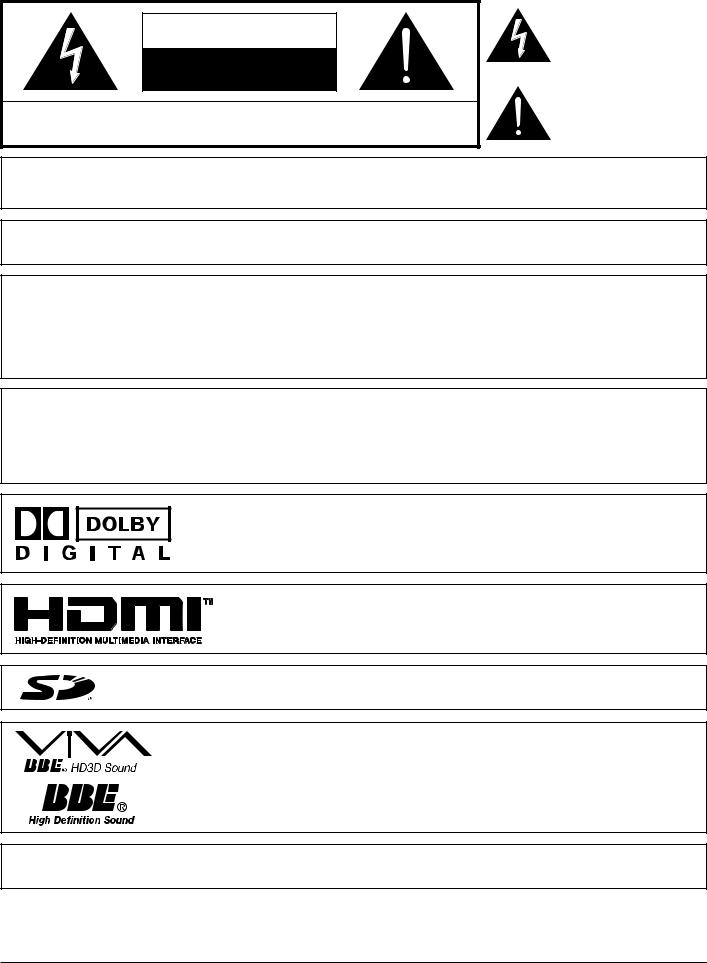
CAUTION
RISK OF ELECTRIC SHOCK
DO NOT OPEN
WARNING: To reduce the risk of electric shock, do not remove cover or back. No user-serviceable parts inside. Refer servicing to qualified service personnel.
The lightning flash with arrow-head within a triangle is intended to tell the user that parts inside the product are a risk of electric shock to persons.
The exclamation point within a triangle is intended to tell the user that important operating and servicing instructions are in the papers with the appliance.
WARNING: To reduce the risk of fire or electric shock, do not expose this apparatus to rain or moisture. Do not place liquid containers (flower vase, cups, cosmetics, etc.) above the set. (including on shelves above, etc.)
WARNING: AS WITH ANY SMALL OBJECT, SD CARDS CAN BE SWALLOWED BY YOUNG CHILDREN. DO NOT ALLOW CHILDREN TO HANDLE THE SD CARD.
WARNING: 1) To prevent electric shock, do not remove cover. No user serviceable parts inside. Refer servicing to qualified service personnel.
2)Do not remove the grounding pin on the power plug. This apparatus is equipped with a three pin grounding-type power plug. This plug will only fit a grounding-type power outlet. This is a safety feature. If you are unable to insert the plug into the outlet, contact an electrician.
Do not defeat the purpose of the grounding plug.
Note:
Do not allow a still picture to be displayed for an extended period, as this can cause a permanent afterimage to remain on the Plasma Television.
Examples of still pictures include logos, video games, computer images, teletext and images displayed in 4:3 mode.
Manufactured under license from Dolby Laboratories.
“Dolby” and the double-D symbol are trademarks of Dolby Laboratories.
HDMI, the HDMI logo and High-Definition Multimedia Interface are trademarks or registered trademarks of HDMI Licensing LLC.
: SD Logo is a trademark.
Manufactured under license from BBE Sound, Inc.
Licensed by BBE Sound, Inc. under USP4638258, 5510752 and 5736897.
BBE and BBE symbol are registered trademarks of BBE Sound, Inc.
CableCARDTM is a trademark of Cable Television Laboratories, Inc.
2

Important Safety Instructions
1)Read these instructions.
2)Keep these instructions.
3)Heed all warnings.
4)Follow all instructions.
5)Do not use this apparatus near water.
6)Clean only with dry cloth.
7)Do not block any ventilation openings. Install in accordance with the manufacturer’s instructions.
8)Do not install near any heat sources such as radiators, heat registers, stoves, or other apparatus (including amplifiers) that produce heat.
9)Do not defeat the safety purpose of the polarized or grounding-type plug. A polarized plug has two blades with one wider than the other. A grounding type plug has two blades and a third grounding prong. The wide blade or the third prong are provided for your safety. If the provided plug does not fit into your outlet, consult an electrician for replacement of the obsolete outlet.
10)Protect the power cord from being walked on or pinched particularly at plugs, convenience receptacles, and the point where they exit from the apparatus.
11)Only use attachments / accessories specified by the manufacturer.
12)Use only with the cart, stand, tripod, bracket, or table specified by the manufacturer, or sold with the
apparatus. When a cart is used, use caution when moving the cart / apparatus combination to avoid injury from tip-over.
13)Unplug this apparatus during lightning storms or when unused for long periods of time.
14)Refer all servicing to qualified service personnel. Servicing is required when the apparatus has been damaged in any way, such as power-supply cord or plug is damaged, liquid has been spilled or objects have fallen into the apparatus, the apparatus has been exposed to rain or moisture, does not operate normally, or has been dropped.
15)To prevent electric shock, ensure the grounding pin on the AC cord power plug is securely connected.

 The nameplate for this Receiver is located on the bottom of the product.
The nameplate for this Receiver is located on the bottom of the product.
3
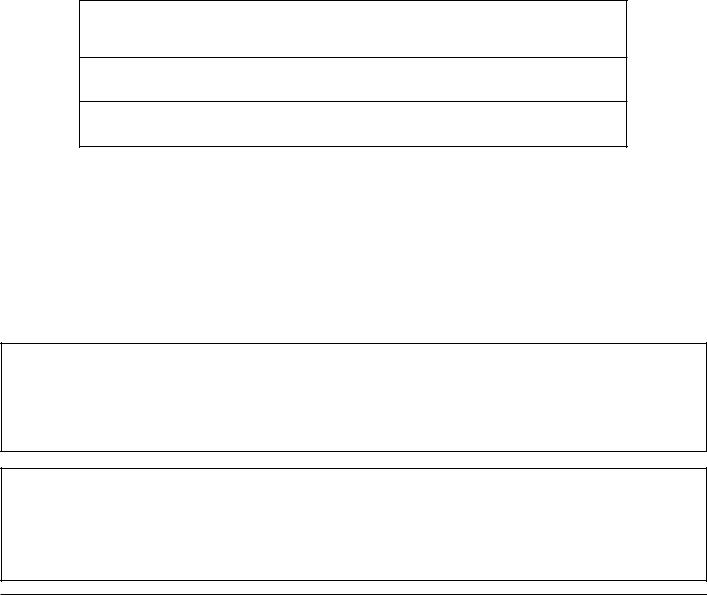
Dear Panasonic Customer
Welcome to the Panasonic family of customers. We hope that you will have many years of enjoyment
from your new Plasma TV.
To obtain maximum benefit from your set, please read these Instructions before making any adjustments,
and retain them for future reference.
Retain your purchase receipt also, and record the model number and serial number of your set in the
space provided on the back cover of these instructions.
Visit our Panasonic Web Site for USA : |
www.panasonic.com |
|
for Puerto Rico |
: |
www.panasonic.com |
for Canada |
: |
www.panasonic.ca |
For assistance, please call : 1-888-VIEW-PTV(843-9788)
or send e-mail to : consumerproducts@panasonic.com |
|
or visit us at www.panasonic.com |
(U.S.A.) |
For assistance, please call : 787-750-4300
or visit us at www.panasonic.com (Puerto Rico)
For assistance, please call : 1-800-561-5505
or visit us at www.panasonic.ca (Canada)
This product incorporates copyright protection technology that is protected by U.S. patents and other intellectual property rights. Use of this copyright protection technology must be authorized by Macrovision Corporation, and is intended for home and other limited viewing uses only unless otherwise authorized by Macrovision. Reverse engineering or disassembly is prohibited.
U.S. Patents Nos. 4,631,603; 4,577,216; 4,819,098; 4,907,093; 6,381,747; and 6,516,132.
Trademark Credits
•VGA is a trademark of International Business Machines Corporation.
•Macintosh is a registered trademark of Apple Computer, USA.
•S-VGA is a registered trademark of the Video Electronics Standard Association.
Even if no special notation has been made of company or product trademarks, these trademarks have been fully respected.
4

Table of Contents
Important Safety Instructions ....................................... |
3 |
FCC STATEMENT ........................................................... |
6 |
Safety Precautions ......................................................... |
7 |
Cleaning and maintenance ........................................... |
8 |
Installation ...................................................................... |
9 |
Receiver Location ......................................................... |
9 |
Optional External Equipment ........................................ |
9 |
Remote Control Battery Installation .............................. |
9 |
Accessories .................................................................. |
10 |
Connection ................................................................... |
11 |
Connection to the display ............................................ |
12 |
Cable / Antenna Connection ....................................... |
12 |
AV Connection ............................................................ |
13 |
VCR Connection .................................................... |
13 |
Digital TV - Set-Top Box (DTV-STB) |
|
or DVD Connection ........................................ |
14 |
Program Out Connection (PROG OUT) ................. |
14 |
Amplifier Connection .............................................. |
15 |
Front AV Connection ................................................... |
15 |
HDMI Connection ........................................................ |
16 |
PC Connection ............................................................ |
17 |
CableCARDTM Connection .......................................... |
18 |
Cable cover removal and fitting .................................. |
18 |
Power ON / OFF ............................................................ |
19 |
Location of Controls .................................................... |
20 |
First Time Setup ........................................................... |
22 |
Watching TV programs ................................................ |
23 |
Menu Navigation .......................................................... |
24 |
Picture ......................................................................... |
26 |
Pic Mode ................................................................ |
26 |
Color / Tint / Brightness / Picture / Sharpness / Normal .. |
26 |
Other Adjust ........................................................... |
26 |
Audio ........................................................................... |
28 |
Bass / Treble / Balance / Normal ........................... |
28 |
Other Adjust ........................................................... |
28 |
Channel ....................................................................... |
30 |
Favorite .................................................................. |
30 |
Captions ................................................................. |
31 |
Timer ........................................................................... |
33 |
Clock Set ................................................................ |
33 |
Day Set .................................................................. |
33 |
Timer ...................................................................... |
34 |
Sleep ...................................................................... |
35 |
Setup ........................................................................... |
36 |
Program CH ........................................................... |
36 |
Auto Scan .............................................................. |
37 |
Manual Program .................................................... |
37 |
Signal Meter ........................................................... |
38 |
Language ............................................................... |
38 |
Closed Caption ...................................................... |
39 |
Other Adjust ........................................................... |
41 |
CableCARDTM ........................................................ |
41 |
Lock ............................................................................ |
42 |
Password ............................................................... |
42 |
Lock Set ................................................................. |
42 |
Channel Lock ......................................................... |
43 |
Block Program ....................................................... |
43 |
How Long? ............................................................. |
45 |
Blocking Messages ................................................ |
45 |
Photo Viewer ................................................................ |
46 |
Thumbnail Mode ......................................................... |
48 |
Photo Viewer Setup Menu .......................................... |
49 |
Slide Show ............................................................. |
49 |
Rotate .................................................................... |
50 |
Zoom ...................................................................... |
50 |
Card ....................................................................... |
50 |
Photo Viewer Troubleshooting ............................... |
51 |
PIP (Picture in Picture) Operation .............................. |
52 |
SPLIT Operation ........................................................... |
54 |
Aspect Controls ........................................................... |
56 |
PC MENU....................................................................... |
57 |
Operating peripheral equipment................................. |
59 |
Programming the remote control code ........................ |
59 |
Infrared Code Index .................................................... |
60 |
Mode Operational Key Chart ...................................... |
63 |
Troubleshooting Chart................................................. |
65 |
Specifications ............................................................... |
67 |
VIDEO/COMPONENT/ |
|
RGB/PC/HDMI input signals ................ |
back cover |
5

FCC STATEMENT
FCC STATEMENT
This equipment has been tested and found to comply with the limits for a Class B digital device, pursuant to Part 15 of the FCC Rules. These limits are designed to provide reasonable protection against harmful interference in a residential installation. This equipment generates, uses and can radiate radio frequency energy and, if not installed and used in accordance with the instructions, may cause harmful interference to radio communications. However, there is no guarantee that interference will not occur in a particular installation. If this equipment does cause harmful interference to radio or television reception, which can be determined by turning the equipment off and on, the user is encouraged to try to correct the interference by one or more of the following measures:
•Reorient or relocate the receiving antenna.
•Increase the separation between the equipment and receiver.
•Connect the equipment into an outlet on a circuit different from that to which the receiver is connected.
•Consult the dealer or an experienced radio/TV technician for help.
This device complies with Part 15 of the FCC Rules. Operation is subject to the following two conditions: (1) This device may not cause harmful interference, and (2) this device must accept any interference received, including interference that may cause undesired operation.
FCC CAUTION:
To assure continued compliance and possible undesirable interference, these products maintain at least 40 cm spacing to other peripheral devices.
Any changes or modifications to these products not expressly approved by Matsushita Electric Corporation of America could result harmful interference and would void the user’s authority to operate this device.
FCC Declaration of Conformity
Model No.TH-42XVS30, TH-50XVS30, TU-PT700U
Responsible Party: |
Matsushita Electric Corporation of America |
|
One Panasonic Way, Secaucus, NJ 07094 |
Contact Source: |
Panasonic Consumer Electronics Company |
|
1-888-843-9788 |
|
email: consumerproducts@panasonic.com |
CANADIAN NOTICE:
For Models TH-42XVS30, TH-50XVS30, TU-PT700U
This Class B digital apparatus complies with Canadian ICES-003.
6
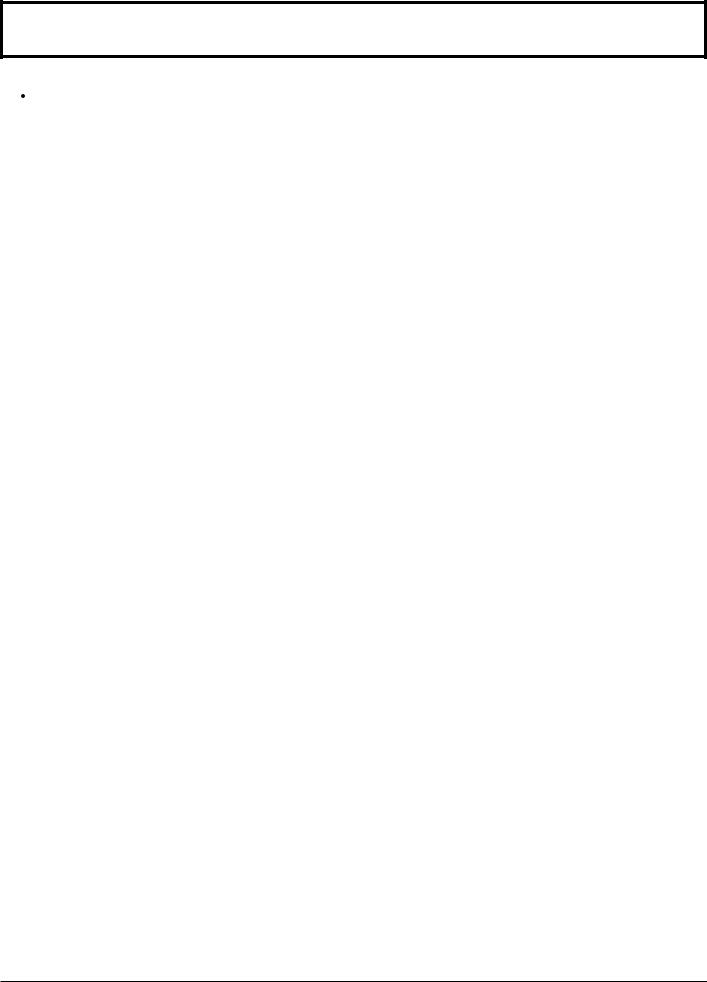
Safety Precautions
 WARNING
WARNING
Set up
Do not place the Plasma TV on sloped or unstable surfaces.
• The Plasma TV may fall off or tip over.
Do not place any objects on top of the Plasma TV.
•If water spills onto the Plasma TV or foreign objects get inside it, a short-circuit may occur which could result in fire or electric shock. If any foreign objects get inside the Plasma TV, please consult an Authorized Service Center.
Do not cover the ventilation holes.
• Doing so may cause the Plasma TV to overheat, which can cause fire or damage to the Plasma TV.
If using the pedestal, leave a space of 3 15/16” (10 cm) or more at the top, left and right, 2 3/8” (6 cm) or more at the bottom, and 2 3/4” (7 cm) or more at the rear. If using some other setting-up method, leave a space of 3 15/16” (10 cm) or more at the top, bottom, left and right, and 3/4” (1.9 cm) or more at the rear.
Avoid installing this product near electronic equipment that easily receives electromagnetic waves.
• It may cause interference in image, sound, etc. In particular, keep video equipment away from this product.
AC Power Supply Cord
The Plasma TV is designed to operate on 120 V AC, 50/60 Hz.
Securely insert the power cord plug as far as it will go.
•If the plug is not fully inserted, heat may be generated which could cause fire. If the plug is damaged or the wall socket plate is loose, they should not be used.
Do not handle the power cord plug with wet hands.
• Doing so may cause electric shocks.
Do not do anything that might damage the power cable. When disconnecting the power cable, hold the plug, not the cable.
•Do not make any modifications, place heavy objects on, place near hot objects, heat, bend, twist or forcefully pull the power cable. Doing so may cause damage to the power cable which can cause fire or electric shock. If damage to the cable is suspected, have it repaired at an Authorized Service Center.
If the Plasma TV will not be used for a long period of time, unplug the power cord from the wall outlet.
If problems occur during use
If a problem occurs (such as no picture or no sound), or if smoke or an abnormal odor is detected from the Plasma TV, unplug the power cord immediately.
•Continuous use of the TV under these conditions might cause fire or permanent damage to the unit. Have the TV evaluated at an Authorized Service Center. Services to the TV by any unauthorized personnel are strongly discouraged due to its high voltage dangerous nature.
If water or foreign objects get inside the Plasma TV, if the Plasma TV is dropped, or if the cabinet becomes damaged, disconnect the power cord plug immediately.
• A short may occur, which could cause fire. Contact an Authorized Service Center for any repairs that need to be made.
7
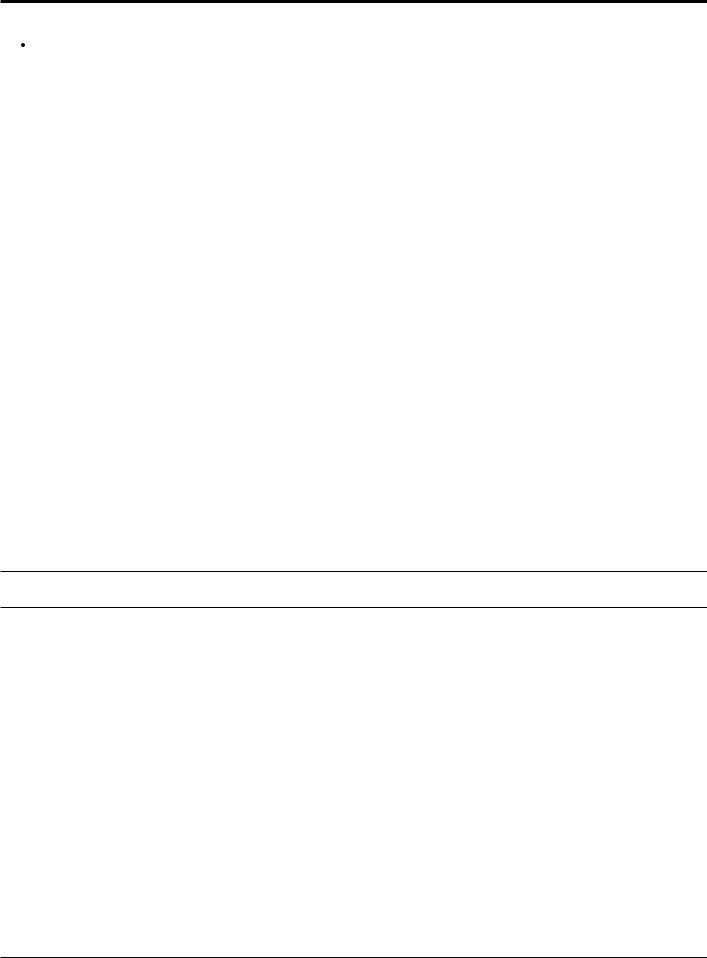
Safety Precautions
 CAUTION
CAUTION
This Plasma TV is for use only with the following optional accessories. Use with any other type of optional accessories may cause instability which could result in the possibility of injury.
(All of the following accessories are manufactured by Matsushita Electric Industrial Co., Ltd.)
• Pedestal (included) ........................................... |
TY-ST42XVS30 (TH-42XVS30) |
• Speaker System (included) |
TY-ST50XVS30 (TH-50XVS30) |
TY-SP42XVS30 (TH-42XVS30) |
|
• Wall-hanging bracket (Vertical) |
TY-SP50XVS30 (TH-50XVS30) |
TY-WK42PV7 |
|
• Wall-hanging bracket (Angled) .......................... |
TY-WK42PR7 |
Always be sure to ask a qualified technician to carry out set-up.
When using the Plasma TV
Do not bring your hands, face or objects close to the ventilation holes of the Plasma TV.
•Top of the Plasma TV is usually very hot due to the high temperature of exhaust air being released through the ventilation holes. Burns or personal injuries can happen if any body parts are brought too close. Placing any object near the top of the TV could also result in heat damages to the object as well as to the TV if its ventilation holes are blocked.
Be sure to disconnect all cables before moving the Plasma TV.
• Moving the TV with its cables attached might damage the cables which, in turn, can cause fire or electric shock.
Disconnect the power plug from the wall outlet as a safety precaution before carrying out any cleaning.
• Electric shocks can result if this is not done.
Clean the power cable regularly to prevent it from becoming dusty.
•Built-up dust on the power cord plug can increase humidity which might damage the insulation and cause fire. Unplug the cord from the wall outlet and clean it with a dry cloth.
This Plasma TV radiates infrared rays, therefore it may affect other infrared communication equipment. Install your infrared sensor in a place away from direct or reflected light from your Plasma TV.
Cleaning and maintenance
The front of the display panel has been specially treated. Wipe the panel surface gently using only a cleaning cloth or a soft, lint-free cloth.
•If the surface is particularly dirty, soak a soft, lint-free cloth in a weak detergent solution and then wring the cloth to remove excess liquid. Use this cloth to wipe the surface of the display panel, then wipe it evenly with a dry cloth, of the same type, until the surface is dry.
•Do not scratch or hit the surface of the panel with fingernails or other hard objects. Furthermore, avoid contact with volatile substances such as insect sprays, solvents and thinner, otherwise the quality of the surface may be adversely affected.
If the cabinet becomes dirty, wipe it with a soft, dry cloth.
•If the cabinet is particularly dirty, soak the cloth in a weak detergent solution and then wring the cloth dry. Use this cloth to wipe the cabinet, and then wipe it dry with a dry cloth.
•Do not allow any detergent to come into direct contact with the surface of the Plasma TV. If water droplets get inside the unit, operating problems may result.
•Avoid contact with volatile substances such as insect sprays, solvents and thinner, otherwise the quality of the cabinet surface may be adversely affected or the coating may peel off. Furthermore, do not leave it for long periods in contact with articles made from rubber or PVC.
Note:
Do not allow a still picture to be displayed for an extended period, as this can cause a permanent after-image to remain on the Plasma TV.
Examples of still pictures include logos, video games, computer images, teletext and images displayed in 4:3 mode.
8
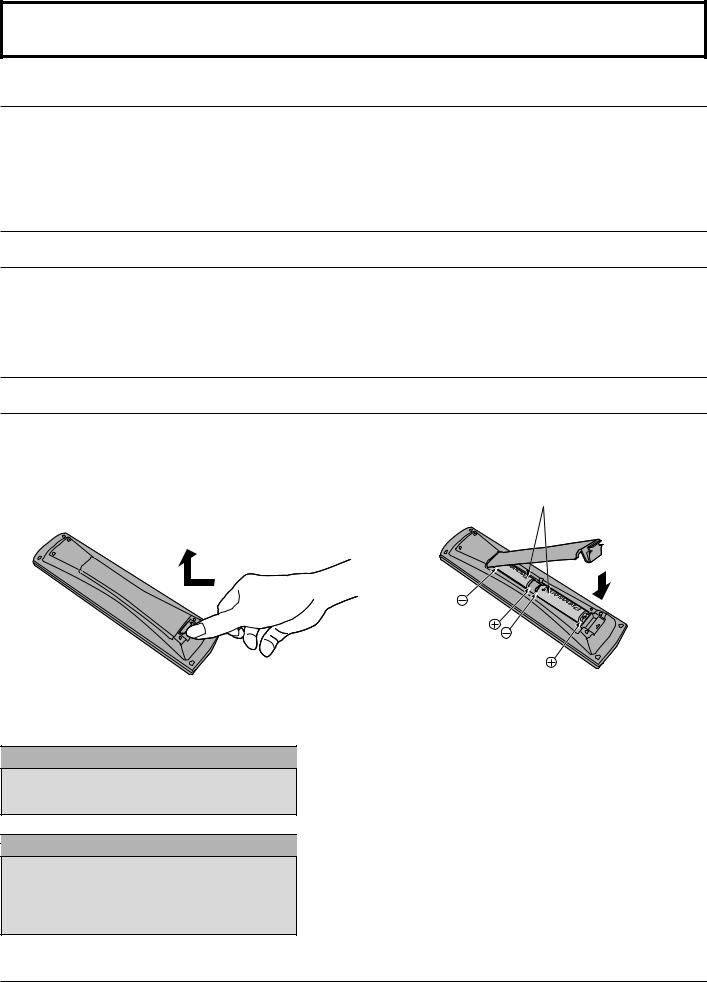
Installation
Receiver Location
This unit is intended to be used with an optional stand or entertainment center. Consult your dealer for available options. Locate for comfortable viewing. Avoid placing where sunlight or other bright light (including reflections) will fall on the screen.
Use of some types of fluorescent lighting can reduce remote control transmitter range.
Adequate ventilation is essential to prevent internal component failure. Keep away from areas of excessive heat or moisture.
Optional External Equipment
The Video/Audio connection between components can be made with shielded video and audio cables. For best performance, video cables should utilize 75 ohm coaxial shielded wire. Cables are available from your dealer or electronic supply store. Before you purchase any cables, be sure you know what type of output and input connectors your various components require. Also determine the length of cable you will need.
Remote Control Battery Installation
1. Open the cover. |
2. Install the batteries and replace the cover. |
|
Note the correct polarity (+ and -). |
|
Two AA size |
Helpful Hints:
For frequent remote control users, replace old batteries with alkaline batteries for longer life.
Helpful Hints:
Whenever you remove the batteries, you may need to reset the remote control infrared codes. We recommend that you record the code on page 60, prior to setting up the remote control.
 Precaution on battery use
Precaution on battery use
Incorrect installation can cause battery leakage and corrosion that will damage the remote control transmitter.
Observe the following precautions:
1.Batteries should always be replaced as a pair. Always use new batteries when replacing the old set.
2.Do not combine a used battery with a new one.
3.Do not mix battery types (example: “Zinc Carbon” with “Alkaline”).
4.Do not attempt to charge, short-circuit, disassemble, heat or burn used batteries.
5.Battery replacement is necessary when remote control acts sporadically or stops operating the TV set.
9
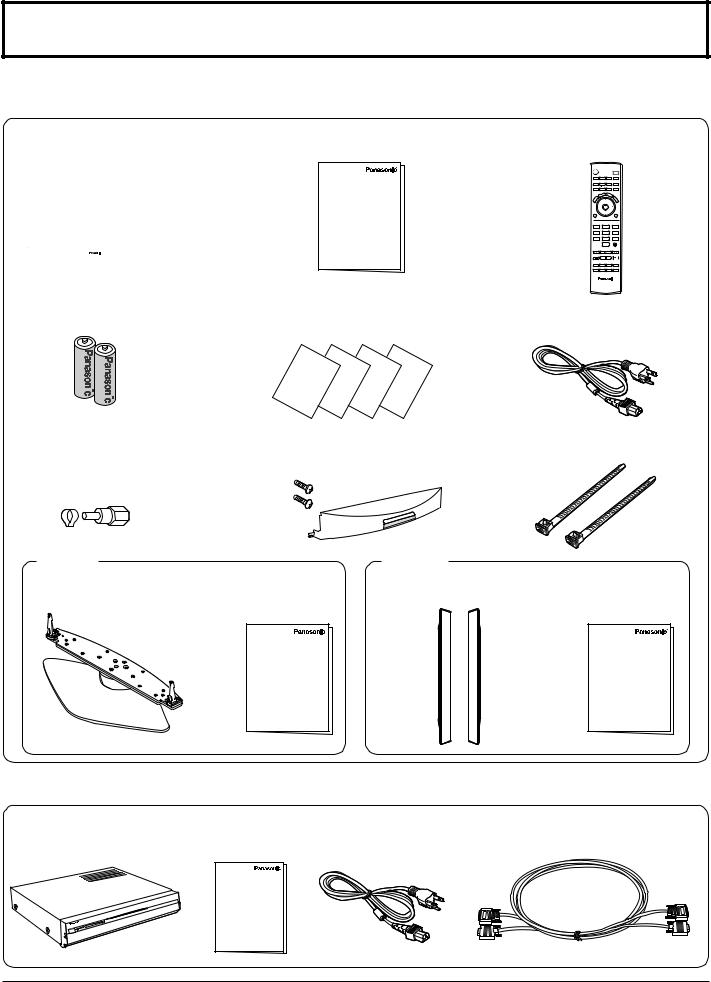
Accessories
Check that you have the Accessories and items shown
 Plasma Display unit (TH-42XVS30UP / TH-50XVS30UP)
Plasma Display unit (TH-42XVS30UP / TH-50XVS30UP)
• Plasma Display |
• Operating Instructions |
||||||||
TH-42XVS30 / TH-50XVS30 |
|
|
|
|
|
||||
|
|
|
|
|
|
|
|
|
|
|
|
|
|
|
|
|
|
|
|
|
|
|
|
|
|
|
|
|
|
|
|
|
|
|
|
|
|
|
|
|
|
|
|
|
|
|
|
|
|
|
|
|
|
|
|
|
|
|
|
• Batteries for the remote |
• Warranty card |
|||||||
• Product Registration card |
||||||||
control |
||||||||
• Customer Services Directory |
||||||||
(AA Battery × 2) |
||||||||
• Customer care plan card |
||||||||
|
|
|
|
|
|
|
||
|
|
|
|
|
|
|
|
|
|
|
|
|
|
|
|
|
|
|
|
|
|
|
|
|
|
|
|
|
|
|
|
|
|
|
|
|
|
|
|
|
|
|
|
|
|
|
|
|
|
|
|
|
|
• F-Type antenna adapter |
• Cable cover |
(for 5C-2V) × 2 |
Screw × 2 |
•Remote control EUR7627Z40
POWER
|
|
SAP |
|
|
LIGHT |
TV |
VCR |
DVD |
DBS |
RCVR |
CBL AUX |
TV/VIDEO |
|
A -ANTENNA - B |
|
ASPECT |
BBE |
|
|
REC |
M |
CH |
AL |
L |
||
|
VOL OK |
VOL |
MENU |
CH |
EXIT |
1 |
2 |
3 |
4 |
5 |
6 |
7 |
8 |
9 |
|
0 |
PROG |
|
|
|
PIP MIN |
|
PIP MAX |
REW |
PLAY |
FF |
PAUSE |
STOP |
REC |
FREEZE |
SPLIT CH |
SEARCH |
TV/VCR |
DVD/VCR CH |
OPEN/CLOSE |
PIP |
SPLIT MOVE |
SWAP |
• AC cord
•Cable fixing bands (TMME203 or TMME187) × 2
|
Pedestal |
|
|
|
|
|
|
|
Speakers |
|
|
|
|
|
|
• TY-ST42XVS30 (TH-42XVS30) |
• Installation |
• TY-SP42XVS30 (TH-42XVS30) |
• Installation |
||||||||||||
|
TY-ST50XVS30 (TH-50XVS30) |
Instructions |
|
TY-SP50XVS30 (TH-50XVS30) |
Instructions |
||||||||||
|
|
|
|
|
|
|
|
|
|
|
|
|
|
|
|
|
|
|
|
|
|
|
|
|
|
|
|
|
|
|
|
|
|
|
|
|
|
|
|
|
|
|
|
|
|
|
|
 Digital Media Receiver
Digital Media Receiver
• TU-PT700U |
• CAUTION / |
• AC cord |
• Display-Receiver cable |
|
FCC STATEMENT |
|
|
10
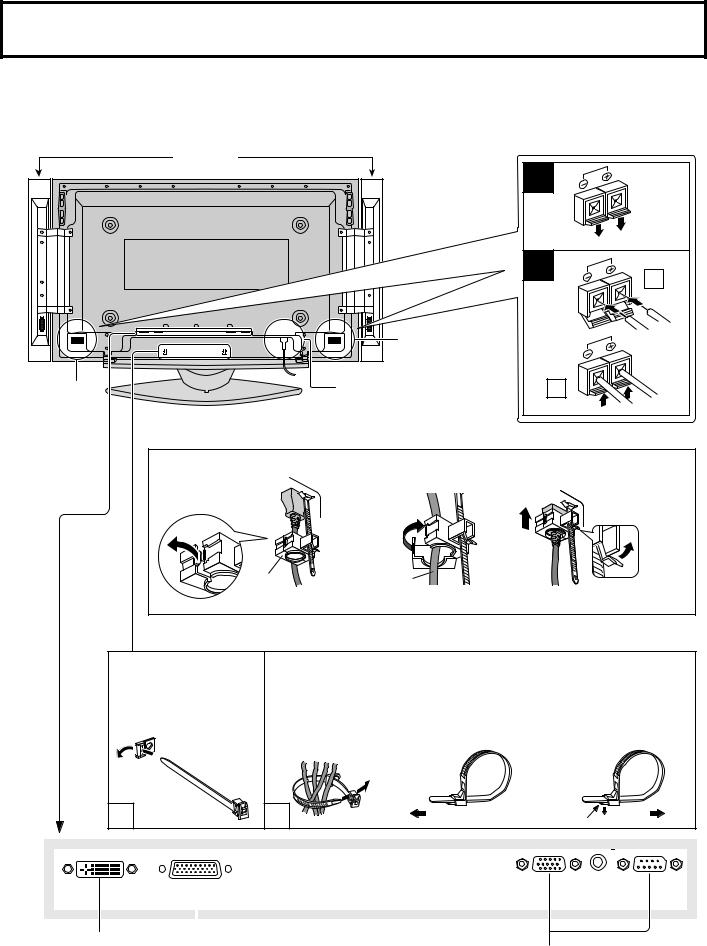
Connection
Note:
Please turn off the power of the Plasma Display unit and Digital Media Receiver when connecting or removing Display - Receiver cable.
Display connection
When connecting the speakers, be sure to use only the optional accessory speakers.
For details on installation and connection of the speaker, refer to the Speaker’s Installation Manual. (Supplied) Speakers
SPEAKERS |
Terminals (L) |
SPEAKERS |
AC cord connection |
|
(see page 19) |
||
Terminals (R) |
1 |
|
2 |
1 |
|
|
|
2 |
– AC cord fixing
1. Open the clamper. |
2. Insert the AC cord and |
3. Slide up the clamper and fix |
|
close the clamper |
the AC cord plug securely. |
|
securely. |
To loosen the |
|
|
|
|
|
clamper: |
Clamper |
AC cord |
|
Note: The power plug in the illustration may not be the type fitted to your set.
–Cable fixing bands
Secure any excess cables with bands as required.
Pass the attached cable fixing band through the clip as shown in the figure.
To secure cables connected to Terminals, wrap the cable fixing band around them then pass the pointed end through the locking block, as shown in the figure.
While ensuring there is sufficient slack in cables to minimize stress (especially in the power cord), firmly bind all cables with the supplied fixing band.
To tighten: |
To loosen: |
1 |
2 |
Pull |
Push the catch |
Pull |
|
|
|
|
|
|
|
|
|
|
|
|
|
|
|
|
DEDICATED RECEIVER |
IN |
SERVICE USE |
|
|
|
|
|
|
|
|
|
|
To DEDICATED DISPLAY OUT |
These terminals are not in use. |
||||
|
connector on Digital Media Receiver |
|||||
|
|
|
|
|
|
|
|
|
|
|
|
|
|
11

Connection
Connection to the display
A |
ANTENNA B |
SERVICE ONLY |
DIGITALAUDIO OUT |
|
|
|
|
|
||
|
|
|
|
|
2 |
Y |
1 |
Y |
|
SVIDEO |
|
|
CableCARDTM |
CARD TOP |
|
|
|
||||
Cable In |
|
|
|
|
|
|
|
|
||
|
(Turn Card upside down and gently insert it.) |
|
AUDIO |
AUDIO |
|
|
VIDEO |
|||
|
|
|
AUDIO |
L |
PB |
|
|
|||
|
|
|
L |
PB |
L |
|
|
|||
|
|
|
L |
|
|
|
|
|
|
L |
|
|
|
|
|
|
|
|
|
AUDIO |
|
|
|
|
|
|
|
|
|
|
|
|
|
DEDICATED DISPLAY OUT |
R |
R |
R |
|
|
|
2 |
R |
|
|
PR |
R |
PR |
1 |
||||||
|
|
|
|
AUDIOOUT |
|
COMPONENT VIDEO INPUT |
PROG OUT |
INPUT |
||
 DEDICATED DISPLAY OUT
DEDICATED DISPLAY OUT
Notes:
•Install the Digital Media Receiver at least 15.7 inch (40 cm) away from the Plasma Display to avoid interference.
•Be sure the power to the Plasma Display and digital media receiver is OFF before connecting cables.
•Do not remove the cable connecting the display and tuner unit while the power is on. If the cable is removed inadvertently, turn off the display and digital media receiver before reconnecting the cable.
Cable / Antenna Connection
•For proper reception of VHF/UHF channels, an external antenna is required. For best reception, an outdoor antenna is recommended.
•When you enjoy terrestrial TV programs only, connect the home antenna to ANTENNA (A).
•When you enjoy cable TV programs only, connect the cable TV’s cable to ANTENNA (A).
•When you enjoy both the terrestrial TV programs and the cable TV programs, connect the cable TV’s cable to ANTENNA
(A), and the terrestrial antenna cable to ANTENNA (B).
•Select the antenna mode in Input Setup (see page 22).
Either cable TV or home antenna connection |
|
|
|
|
Home antenna |
|
|||||||
|
|
|
|
|
|
|
|
|
|
|
|
||
A |
ANTENNA B |
SERVICE ONLY |
DIGITALAUDIO OUT |
|
|
|
|
|
VHF |
UHF |
|
||
|
|
|
|
|
2 |
Y |
1 |
Y |
|
SVIDEO |
|
||
Cable In |
|
CableCARDTM |
CARD TOP |
|
|
|
|
||||||
|
(Turn Card upside down and gently insert it.) |
|
AUDIO |
AUDIO |
|
|
VIDEO |
|
|
|
|||
|
|
|
AUDIO |
L |
PB |
|
|
|
|
|
|||
|
|
|
L |
PB |
L |
|
|
|
|
|
|||
|
|
|
L |
|
|
|
|
|
|
L |
|
|
|
|
|
|
|
|
|
|
|
|
AUDIO |
|
|
|
|
|
|
|
|
|
|
|
|
|
|
|
|
|
|
|
DEDICATED DISPLAY OUT |
R |
R |
R |
|
|
|
2 |
R |
|
|
Incoming |
|
|
|
|
|
PR |
R |
PR |
1 |
|
|
|
|||
|
|
|
|
AUDIOOUT |
COMPONENT VIDEO INPUT PROG OUT |
|
INPUT |
|
or |
|
|||
|
|
|
|
|
|
|
|
|
|
|
|
Cable signal |
|
|
|
|
|
|
|
|
|
|
|
|
|
|
|
A |
ANTENNA |
B |
|
|
|
|
|
|
|
|
|
Mixer |
|
|
|
|
|
|
|
|
|
|
|
|
|
|
|
CABLE IN |
|
|
|
|
|
|
|
|
|
|
|
|
|
|
|
|
75 Ohm coaxial cable |
|
|
|
|||||||
Both cable TV and home antenna connection
|
|
|
|
|
|
|
|
|
|
|
Home antenna |
|
A |
ANTENNA B |
SERVICE ONLY |
DIGITALAUDIO OUT |
|
|
|
|
|
VHF |
UHF |
||
|
|
|
|
|
2 |
Y |
1 |
Y |
|
SVIDEO |
||
Cable In |
|
CableCARDTM |
CARD TOP |
|
|
|
||||||
|
(Turn Card upside down and gently insert it.) |
|
AUDIO |
AUDIO |
|
|
VIDEO |
|
|
|||
|
|
|
AUDIO |
L |
L |
PB |
L |
PB |
|
|
|
|
|
|
|
L |
|
|
|
|
|
|
L |
|
|
|
|
|
|
|
|
|
|
|
|
AUDIO |
|
|
|
DEDICATED DISPLAY OUT |
R |
|
|
|
|
|
|
R |
|
|
|
|
R |
R |
PR |
R |
PR |
2 |
1 |
|
|
|||
|
|
|
|
AUDIOOUT |
|
COMPONENT VIDEO INPUT |
PROG OUT |
INPUT |
|
|
||
A ANTENNA B

 Mixer
Mixer
CABLE IN
Incoming Cable signal
12
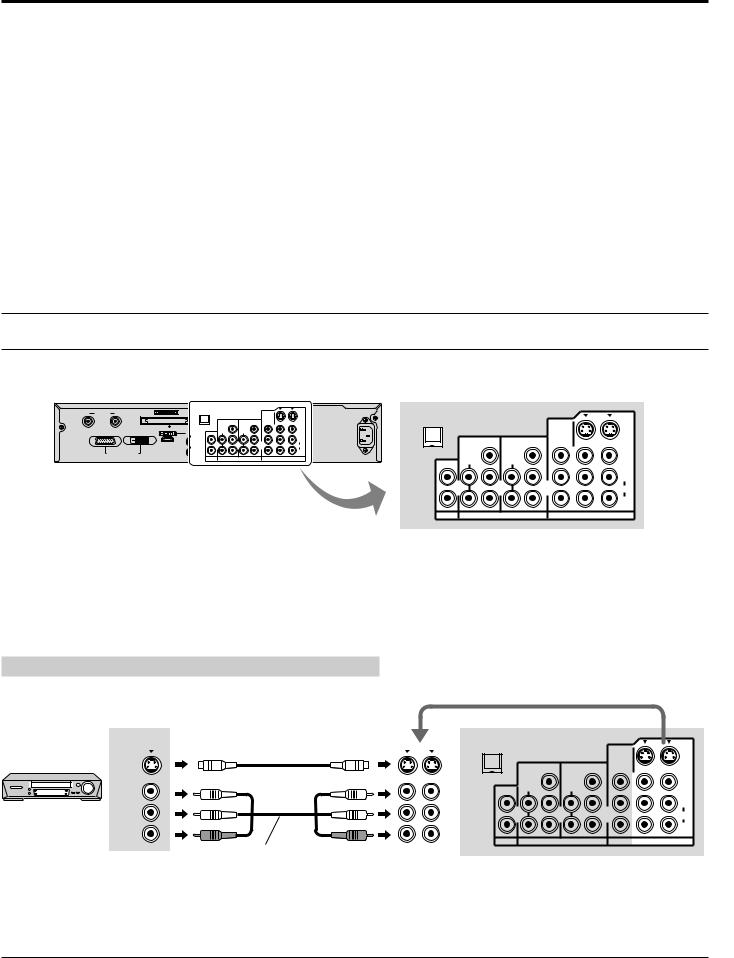
Connection
Notes:
•Certain cable systems offset some channels to reduce interference or have Premium (scrambled) channels. A cable converter box is required for proper reception. Check with your local cable company for its compatibility requirements.
•To obtain optimum quality picture and sound, from an antenna, the correct cable (75 Ohm coaxial) and the correct terminating plug are required.
•If a communal antenna system is used, you may require the correct connection cable and plug between the wall antenna socket and your television receiver.
•Your local television service center or dealer may be able to assist you in obtaining the correct antenna system for your particular area and the accessories required.
•Any matters regarding antenna installation, upgrading of existing systems or accessories required, and the costs incurred, are your responsibility.
AV Connection
A |
ANTENNA B |
SERVICE ONLY |
DIGITALAUDIO OUT |
|
|
|
|
|
|
|
|
|
|
|
|
|
|
|
|
|
2 |
Y |
1 |
Y |
|
SVIDEO |
DIGITALAUDIO OUT |
|
|
|
|
|
|
Cable In |
|
CableCARDTM |
CARD TOP |
|
|
|
|
|
|
|
||||||
|
(Turn Card upside down and gently insert |
AUDIO |
AUDIO |
|
|
VIDEO |
|
|
|
|
|
|
|
|||
|
|
|
L |
PB |
|
|
|
|
|
|
|
|
|
|||
|
|
|
L |
PB |
L |
|
|
|
|
|
|
|
|
SVIDEO |
||
|
|
|
|
|
|
|
|
|
L |
|
2 |
Y |
1 |
Y |
|
|
|
|
|
|
|
|
|
|
|
AUDIO |
|
|
|
||||
|
DEDICATED DISPLAY OUT |
|
|
|
|
|
|
R |
|
|
|
|
|
|
VIDEO |
|
|
R |
R |
PR |
R |
PR |
2 |
1 |
|
|
|
|
|
|
|||
|
|
|
|
|
|
|
|
|
||||||||
|
|
|
AUDIOOUT |
|
COMPONENT VIDEO INPUT |
PROG OUT |
INPUT |
|
AUDIO |
AUDIO |
|
|
||||
|
|
|
|
|
|
|
|
|
|
L |
PB |
|
|
|||
|
|
|
|
|
|
|
|
|
|
L |
PB |
L |
|
|
||
|
|
|
|
|
|
|
|
|
|
|
|
|
|
|
|
L |
|
|
|
|
|
|
|
|
|
|
|
|
|
|
|
|
AUDIO |
|
|
|
|
|
|
|
|
|
|
|
|
|
|
|
|
R |
|
|
|
|
|
|
|
|
|
|
R |
R |
PR |
R |
PR |
2 |
1 |
|
|
|
|
|
|
|
|
|
|
AUDIOOUT |
|
COMPONENT VIDEO INPUT |
PROG OUT |
INPUT |
||
VCR Connection
OUTPUT
S VCR |
S Video cable |
|
S VIDEO |
||
|
VIDEO
L
AUDIO
R
AV cable
Note:
|
|
DIGITALAUDIO OUT |
|
|
|
|
|
|
|
|
|
2 |
Y |
1 |
Y |
|
SVIDEO |
|
SVIDEO |
|
|
|
||||
|
|
|
|
|
|
|
|
|
|
|
|
AUDIO |
AUDIO |
|
|
VIDEO |
|
|
VIDEO |
L |
PB |
|
|
|||
|
L |
PB |
L |
|
|
|||
|
|
|
|
|
|
|
|
L |
|
L |
|
|
|
|
|
|
AUDIO |
|
|
|
|
|
|
|
|
|
|
AUDIO |
|
|
|
|
|
|
R |
|
R |
R |
R |
PR |
R |
PR |
2 |
1 |
2 |
1 |
AUDIOOUT |
|
COMPONENT VIDEO INPUT |
PROG OUT |
INPUT |
||
INPUT
The S Video input will override the composite video signal when S Video cable is connected. Connect either S Video cable or Video cable.
13

Connection
Digital TV - Set-Top Box (DTV-STB) or DVD Connection
This TV is capable of displaying 480i, 1080i and 480p DTV signals when connected to a DTV Tuner Set-Top-Box (STB) or using the internal DTV Tuner. This TV also utilizes a progressive scan doubler, which de-interlaces the NTSC signal and progressively scans the image.
This allows you to sit close to the TV and not see the thin black horizontal lines (venetian blind effect) associated with interlaced TV pictures.
•To view DTV programs, connect the STB to the component video input terminals (Y, PB , PR) of the TV. Component color inputs provide luminance and separate color signal.
•Select the output of the STB to either 480i, 1080i or 480p.
•A DTV signal must be available in your area.
•Use a Panasonic DTV-STB (Digital TV-Set-Top Box) or DVD Player.
Set Top Box
DVD player
DIGITAL TV OUTPUT Y
PB
PR
AUDIO OUTPUT
L
R
Component Video cable
Audio cable
Y
AUDIO
L PB
R PR
COMPONENT VIDEO INPUT
DIGITALAUDIO OUT
|
2 |
Y |
1 |
Y |
|
SVIDEO |
|
|
|
||||
|
AUDIO |
AUDIO |
|
|
VIDEO |
|
L |
PB |
|
|
|||
L |
PB |
L |
|
|
||
|
|
|
|
|
|
L |
|
|
|
|
|
|
AUDIO |
R |
R |
|
|
|
2 |
R |
PR |
R |
PR |
1 |
|||
AUDIOOUT |
|
COMPONENT VIDEO INPUT |
PROG OUT |
INPUT |
||
Program Out Connection (PROG OUT)
See optional equipment manual for further instructions for recording and monitoring.
VCR
DVD recorder
MONITOR
INPUT
VIDEO 
L
AUDIO
R
AV cable
|
DIGITALAUDIO OUT |
|
|
|
|
|
|
|
|
2 |
Y |
1 |
Y |
|
SVIDEO |
|
|
|
|
||||
|
|
AUDIO |
AUDIO |
|
|
VIDEO |
|
|
L |
PB |
|
|
|||
|
L |
PB |
L |
|
|
||
|
|
|
|
|
|
|
L |
|
|
|
|
|
|
|
AUDIO |
|
|
|
|
|
|
|
R |
RROG OUT |
R |
R |
PR |
R |
PR |
2 |
1 |
AUDIOOUT |
|
COMPONENT VIDEO INPUT |
PROG OUT |
INPUT |
|||
|
|
||||||
Notes:
•When a device (STB, DVD, etc.) is connected to the HDMI terminal (see page 16), no video or audio is output due to license restrictions.
•Program Out signal may not be available when COMPONENT input (see page 20) is selected for the Main picture during PIP or SPLIT operation (see pages 52, 54).
•When receiving digital channel signals, all digital formats are down-converted to composite NTSC video to be output through Program Out terminals.
•Some programs contain Macrovision signal to prevent VCR recording.
14

Connection
Amplifier Connection
For a full Home Theater sound experience, an external Dolby Digital decoder and a multichannel amplifier must be connected to the DIGITAL AUDIO OUT terminal on the TV.
Dolby Digital 5.1 channel surround sound delivers digital-quality sound. Dolby Digital provides five discrete full-bandwidth channels for front left, front right, center, surround left and surround right, plus a LFE (Low Frequency Effect) subwoofer channel.
Amplifier
Optical digital audio cable
OPTICAL IN
DIGITALAUDIO OUT |
DIGITALAUDIO OUT |
or
AUDIO INPUT
L
R
Audio cable
Procedure
1.Select Speakers “Off” in Audio menu (see page 29).
2.Adjust the amplifier volume to the desired level.
|
|
2 |
Y |
1 |
Y |
|
SVIDEO |
|
|
|
|
||||
|
|
AUDIO |
AUDIO |
|
|
VIDEO |
|
L |
L |
PB |
|
|
|||
L |
PB |
L |
|
|
|||
|
|
|
|
|
|
|
L |
|
|
|
|
|
|
|
AUDIO |
|
R |
R |
|
|
|
2 |
R |
R |
PR |
R |
PR |
1 |
|||
AUDIOOUT |
AUDIOOUT |
|
COMPONENT VIDEO INPUT |
PROG OUT |
INPUT |
||
Notes:
•External speakers cannot be connected directly to AUDIO OUT terminals.
•When ATSC channel is selected, the output from the DIGITAL AUDIO OUT jack will be Dolby Digital. When NTSC channel is selected, the output will be PCM.
Front AV Connection
Push to open the front panel and connect equipment to front Audio/Video input terminals.
DIGITAL MEDIARECEIVER TU-PT700U |
|
|
|
SD CARD |
PC CARD |
|
|
|
|
INPUT 3 |
PC |
MENU OK TV/VIDEO |
VOLUME |
CHANNEL |
|
S VIDEO VIDEO L-AUDIO-R
INPUT 3 PC
S VIDEO VIDEO VIDEO L-AUDIO-R
|
OUTPUT |
CAMERA RECORDER |
|
|
|
AV cable |
R |
|
AUDIO |
|
|
|
L |
|
|
VIDEO |
|
S Video cable |
|
|
|
SVIDEO |
|
A second VCR, video disc player, video game equipment and DSS equipment can also be connected to the video input terminals. See the optional equipment manual for details.
Notes:
•The S VIDEO connection provides higher quality picture. It overrides other VIDEO connections.
•If the connecting equipment has a S Video terminal, connect a S Video cable.
15
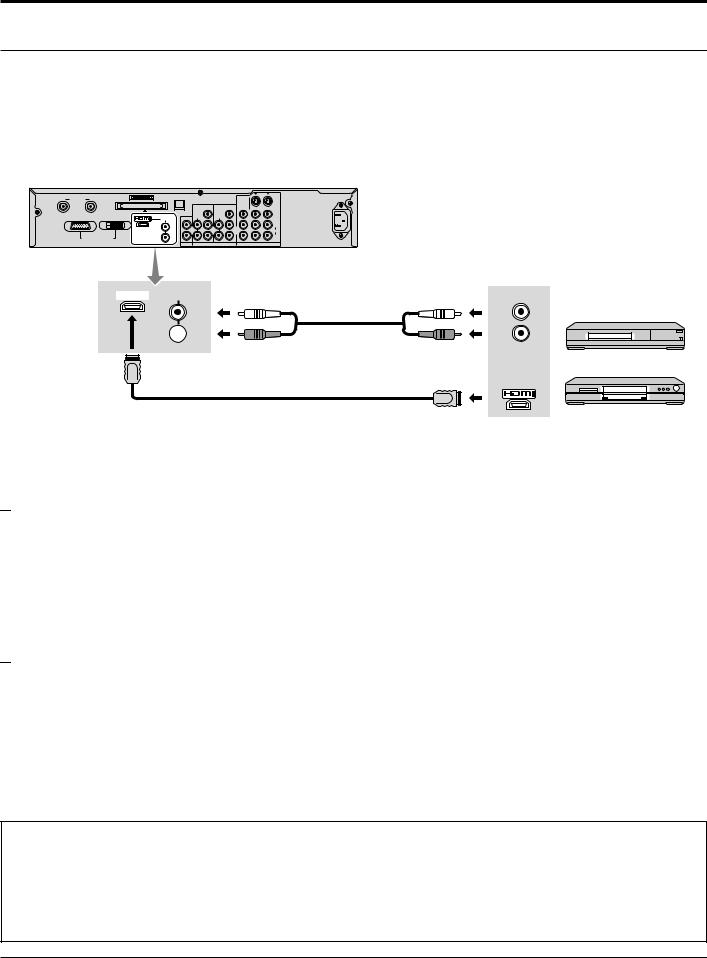
Connection
HDMI Connection
HDMI 1 (High Definition Multi media Interface) is the first all digital consumer electronics A/V interface that supports uncompressed standard. The HDMI terminal supports both video and audio information.
To the HDMI 1 input terminal, you can connect an EIA/CEA-861/861B 2 compliant consumer electronic device, such as a Set Top Box or DVD player with HDMI or DVI output terminal.
Input a High-bandwidth Digital Content Protection (HDCP) high-definition picture source to this HDMI terminal, so you can display the high-definition pictures on this TV in the digital form.
A |
ANTENNA B |
SERVICE ONLY |
DIGITALAUDIO OUT |
|
|
|
|
|
||
|
|
|
|
|
2 |
Y |
1 |
Y |
|
SVIDEO |
|
|
CableCARDTM |
CARD TOP |
|
|
|
||||
Cable In |
|
|
|
|
|
|
|
|
||
|
(Turn Card upside down and gently insert it.) |
|
AUDIO |
AUDIO |
|
|
VIDEO |
|||
|
|
|
AUDIO |
L |
L |
PB |
L |
PB |
|
|
|
|
|
L |
|
|
|
|
|
|
L |
|
|
|
|
|
|
|
|
|
AUDIO |
|
|
|
|
|
|
|
|
|
|
|
|
|
DEDICATED DISPLAY OUT |
R |
R |
R |
|
|
|
2 |
R |
|
|
PR |
R |
PR |
1 |
||||||
|
|
|
|
|||||||
|
|
|
|
AUDIOOUT |
|
COMPONENT VIDEO INPUT |
PROG OUT |
INPUT |
||
 AUDIO
AUDIO
L |
Audio cable |
|
 R
R
HDMI cable
Notes:
AUDIO OUTPUT
L
R
HDMI signal out
Set Top Box
DVD player
•An audio cable should be connected only when using a HDMI conversion adapter to connect with a DVI cable.
•If the external device has DVI output only, use a DVI to HDMI adapter cable 3 to connect to the HDMI terminal.
•Connect the audio cables to the AUDIO IN terminals for HDMI.
•Select the audio setting in HDMI In (see page 29).

 Compatible VIDEO Signal
Compatible VIDEO Signal
|
No. of dots (H × V) |
Vertical scanning frequency (Hz) |
1080i |
1,920 × 1,080i |
59.94/60 |
480p |
720 × 480p |
59.94/60 |
|
640 × 480p |
59.94/60 |
480i |
720(1,440) × 480i |
59.94/60 |
This input terminal is not intended for use with computers.

 Compatible sampling frequency of AUDIO signal through HDMI (L.PCM) : 48kHz / 44.1kHz / 32 kHz
Compatible sampling frequency of AUDIO signal through HDMI (L.PCM) : 48kHz / 44.1kHz / 32 kHz
Notes:
•This HDMI connector is Type A.
•If you connect an equipment without a digital output terminal, connect to the COMPONENT VIDEO, S VIDEO or VIDEO input terminal on the TV so you can enjoy an analog signal.
•The DIGITAL IN terminal can only be used with 1080i, 480i or 480p picture signals. Set the Digital Set -Top -Box DIGITAL OUT terminal Output setting to 1080i, 480i or 480p. For detailed information, refer to the Digital Set -Top -Box instruction manual. If you cannot display the picture because your Digital Set -Top -Box does not have a DIGITAL OUT terminal Output setting, use the component Video Input (or the S Video Input or Video Input). In this case the picture will be displayed as an analog signal.
1. HDMI, the HDMI logo and High-Definition Multimedia Interface are trademarks or registered trademarks of HDMI Licensing LLC.
2. EIA/CEA-861/861B profiles compliance covers profiles for transmission of uncompressed digital video including high bandwidth digital content protection.
3. Consult your consumer electronics dealer for availability details. [for USA]
HDMI-DVI conversion cable (TY-SCHO3DH): available on Panasonic Website (www.panasonic.com).
16

Connection
PC Connection
COMPUTER
DIGITAL MEDIARECEIVER TU-PT700U |
|
|
|
SD CARD |
PC CARD |
|
|
|
|
INPUT 3 |
PC |
MENU OK TV/VIDEO |
VOLUME |
CHANNEL |
|
S VIDEO VIDEO L-AUDIO-R
INPUT 3 |
PC |
S VIDEO VIDEO L-AUDIO-R |
|
Stereo plug 
 D-sub 15p
D-sub 15p
Audio
Connect a cable which matches
the audio output terminal on the computer.
RGB
PC cable
Conversion adapter if necessary (purchase locally)
Notes:
•Computer signals which can be input are those with a horizontal scanning frequency of 15 to 110 kHz and vertical scanning frequency of 48 to 120 Hz. (However, the image will not be displayed properly if the signals exceed 1,200 lines.)
•The maximum resolution:
Model |
|
Aspect |
|
4:3 |
|
16:9 |
|
|
|
||
TH-42XVS30U |
768 × 768 |
|
1,024 × 768 |
TH-50XVS30U |
1,024 × 768 |
|
1,366 × 768 |
If the display resolution exceeds these maximums, it may not be possible to show fine detail with sufficient clarity.
•Some PC models cannot be connected to the set.
•There is no need to use an adapter for computers with DOS/V compatible D-sub 15P terminal.
•The computer shown in the illustration is for example purposes only.
•Additional equipment and cables shown are not supplied with this set.
•Do not set the horizontal and vertical scanning frequencies for PC signals which are above or below the specified frequency range.
Signal Names for D-sub 15P Connector
5 |
|
4 |
3 |
2 |
|
1 |
10 |
9 |
|
8 |
7 |
6 |
|
15 |
14 |
13 |
12 |
|
11 |
|
Pin Layout for PC Input Terminal
Pin No. |
Signal Name |
Pin No. |
Signal Name |
Pin No. |
Signal Name |
1 |
R |
6 |
GND (Ground) |
11 |
NC (not connected) |
2 |
G |
7 |
GND (Ground) |
12 |
NC |
3 |
B |
8 |
GND (Ground) |
13 |
HD/SYNC |
4 |
NC (not connected) |
9 |
NC (not connected) |
14 |
VD |
5 |
GND (Ground) |
10 |
GND (Ground) |
15 |
NC |
17
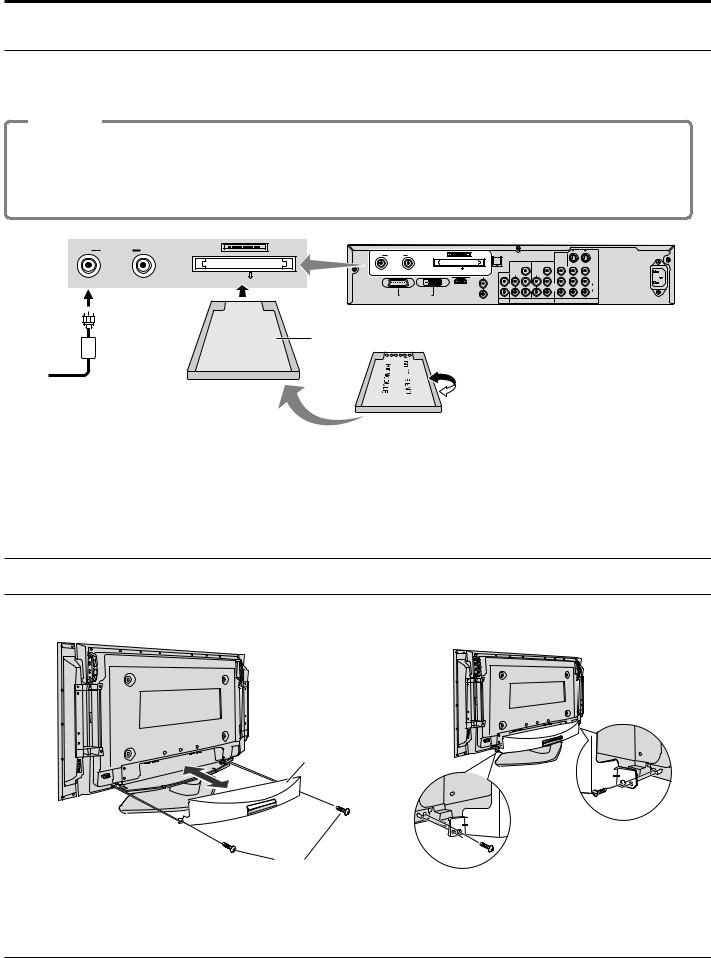
Connection
CableCARDTM Connection
CableCARDTM allows you to tune digital and high definition cable channels through the cable antenna. Consult your cable company on the availability of CableCARDTM.
Procedure
1.Connect the cable antenna to ANTENNA (A).
2.Insert the CableCARDTM (as its front side facing down) into CableCARDTM slot on the back of the Receiver.
3.Turn the TV on (see page 19).
4.Set the input mode to TV (see page 20). Follow the messages displayed on the screen.
A ANTENNA |
B |
SERVICE ONLY |
|
|
|
|
|
|
|
|
|
|
|
A |
ANTENNA B |
SERVICE ONLY |
DIGITALAUDIO OUT |
|
|
|
|
|
|||
|
|
|
|
|
|
|
|
|||||
|
|
|
|
|
|
|
2 |
Y |
1 |
Y |
|
SVIDEO |
|
|
|
|
|
CableCARDTM |
CARD TOP |
|
|
||||
|
|
|
Cable In |
|
(Turn Card upside down and gently insert it.) |
AUDIO |
AUDIO |
|
|
VIDEO |
||
|
|
CableCARDTM |
CARD TOP |
|
|
AUDIO L |
PB |
|
|
|||
Cable In |
|
|
|
L |
PB |
L |
|
|
||||
|
(Turn Card upside down and gently insert it.) |
|
|
L |
|
|
|
|
|
L |
||
|
|
|
|
|
|
|
|
|
|
|
|
AUDIO |
|
|
|
|
DEDICATED DISPLAY OUT |
R |
|
|
|
|
|
R |
|
|
|
|
|
|
|
R |
R |
PR |
R |
PR |
2 |
1 |
|
|
|
|
|
|
AUDIOOUT |
|
COMPONENT VIDEO INPUT |
PROG OUT |
INPUT |
||
Insert the CableCARDTM into the slot with the front side facing down.
Notes:
•If you experience keyboard or remote control function hang-up when using CableCARDTM, unplug the TV and plug it back on and try the controls again. If this condition still exists, please call Panasonic Customer Call Center for further instructions.
•Do not insert a PCMCIA card into CableCARDTM slot.
Cable cover removal and fitting
Back of Display unit
Cable cover
Supplied screws
Note:
Fit the cable cover after connecting all the cables to the Display unit.
18
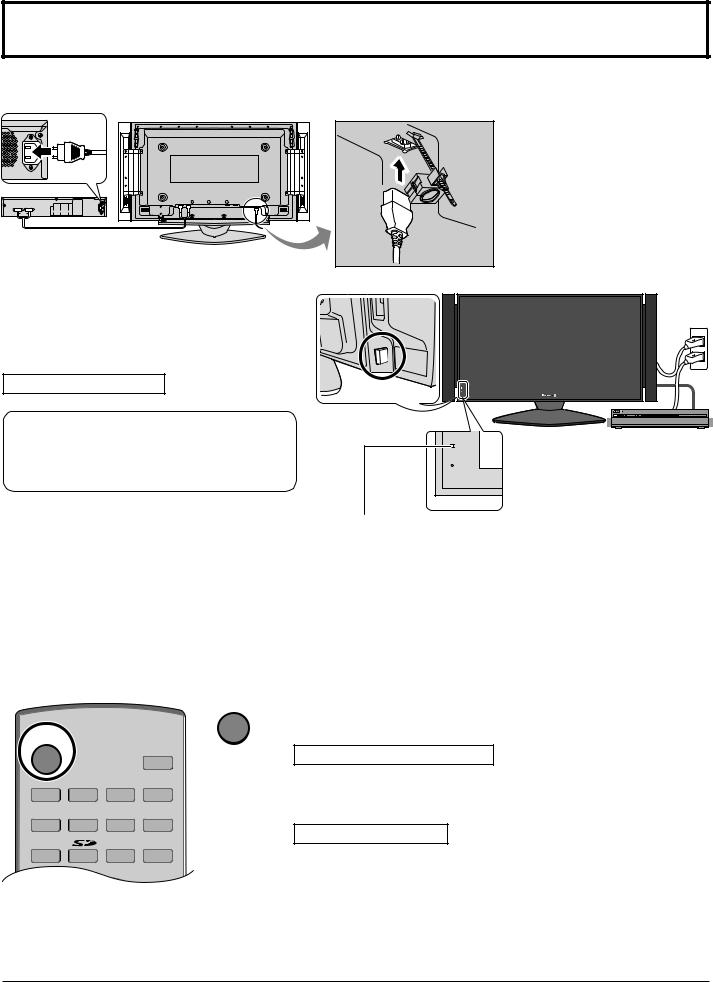
Power ON / OFF
Connecting the AC cord plug to the Plasma Display.
Fix the AC cord plug to digital media receiver.
Fix the AC cord plug securely to the Plasma Display with the clamper. (see page 11)
Connecting the plug to the Wall Outlet
Press the Power switch on the side of the Plasma Display to turn the set on: Power-On.
Power Indicator: Blue
Occasionally on-screen-menus appear while connection cable is not inserted, but these on- screen-menus are not effective. Remote control is not accessible to those menus.
Notes:
•Do not remove the cable connecting the display and tuner unit while the power is on. If the cable is removed inadvertently, turn off the display and digital media receiver before reconnecting the cable.
•Please turn off the power of the Plasma Display unit and Digital Media Receiver when connecting or removing Display - Receiver cable.
 Power switch
Power switch
 Remote Control Sensor
Remote Control Sensor
 Power Indicator
Power Indicator
C.A.T.S. sensor
Plasma C.A.T.S. (Contrast Automatic Tracking System)
Plasma C.A.T.S. automatically senses the ambient light conditions and adjusts the brightness and gradation accordingly, to optimize contrast.
(Effective when Picture Mode is set to Auto.)
POWER
SAP
LIGHT
TV VCR DVD
DBS RCVR CBL AUX
TV/VIDEO A -ANTENNA - B
POWER
Press the POWER  button on the remote control to turn the Plasma Display off.
button on the remote control to turn the Plasma Display off.
Power Indicator: Red (standby)
Press the POWER  button on the remote control to turn the Plasma TV on.
button on the remote control to turn the Plasma TV on.
Power Indicator: Blue
Turn the power to the Plasma TV on or off by pressing the POWER button on the Digital Media Receiver unit, when the Plasma TV is on or in standby mode.
Note:
The TV will still consume some power as long as the power cord is still inserted into the wall outlet.
19
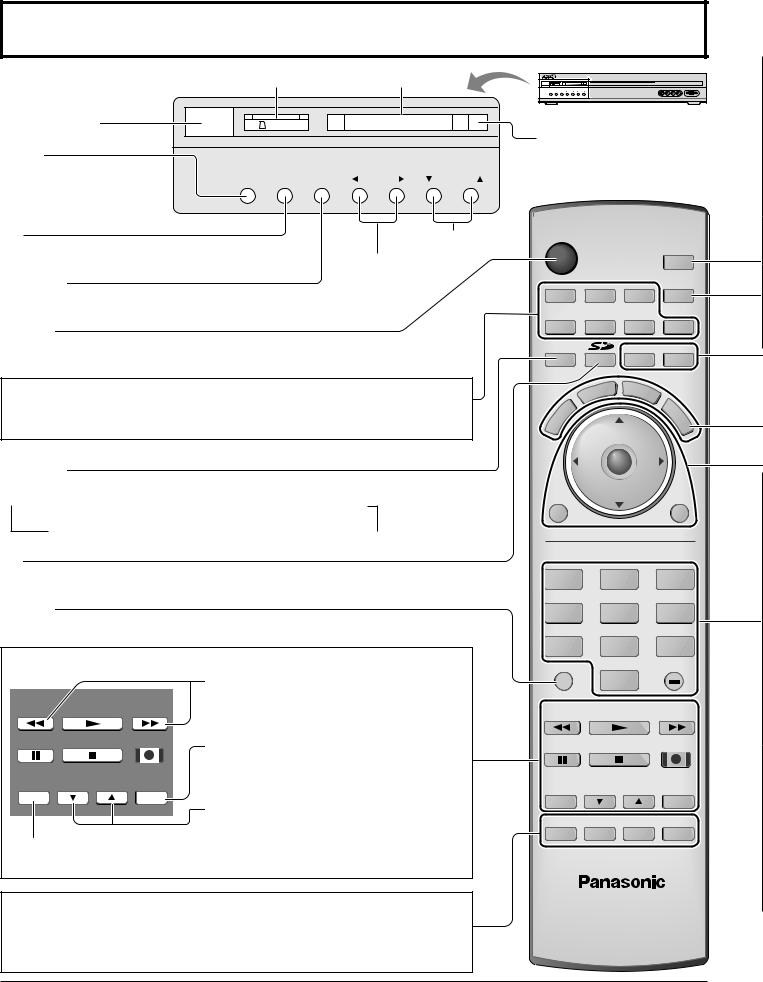
Location of Controls
SD CARD slot |
PC CARD slot |
POWER button |
SD CARD |
PC CARD |
MENU
Display Main Menu or return
MENU OK TV/VIDEO VOLUME CHANNEL
one step backward in menus (see pages 24, 57).
OK |
Channel selectors |
|
Choose menu and submenu entry. |
||
Volume adjusters |
||
|
TV/VIDEO
Change the input mode.
POWER
Turn the TV ON or OFF.
PC CARD EJECT button
POWER
SAP
LIGHT
TV VCR DVD
DBS RCVR CBL AUX
TV/VIDEO A -ANTENNA - B
Mode Selection buttons (see page 59, 60) Selects the operation mode for the remote control.
The operation of each equipment can be done by this remote control.
TV/VIDEO
Change the input mode.
 TV
TV  Component 1
Component 1  Component 2
Component 2  HDMI
HDMI
PC  Video 3
Video 3  Video 2
Video 2  Video 1
Video 1 
SD
Access Photo Viewer (see page 46).
R-TUNE
Switch to previously viewed channel and input modes.
Operation of other Device (see pages 63, 64)
|
|
|
PIP MIN, PIP MAX |
PIP MIN |
|
PIP MAX |
Change the size of PIP frame (see page |
REW |
PLAY |
FF |
52). |
|
|
|
|
PAUSE |
STOP |
REC |
SEARCH |
|
|
|
|
|
|
|
Display search frames during PIP or SPLIT |
FREEZE |
SPLIT CH |
SEARCH |
operation (see pages 53, 55). |
TV/VCR |
DVD/VCR CH |
OPEN/CLOSE |
|
|
|
|
SPLIT CH |
|
|
|
Select the channel during PIP or SPLIT |
FREEZE |
|
operation (see pages 52, 54). |
|
|
|
||
Freeze the picture (see pages 53, 55). |
|||
PIP |
: PIP (Picture in Picture) Operation (see page 52-53) |
||
SPLIT : Split Screen (see page 54-55)
MOVE : Move PIP frame (see page 53).
SWAP : Swap pictures in PIP or SPLIT operation (see page 52, 54).
|
|
|
CT |
B |
|
|
|
E |
|
||
|
P |
|
B |
||
S |
|
|
|
E |
|
A |
|
|
|
|
|
|
|
T |
|
R |
|
|
|
A |
|
|
U |
|
|
C |
M |
|
CH |
L |
|
|
|
|
|
L |
|
|
VOL |
OK |
VOL |
MENU |
CH |
EXIT |
||
1 |
2 |
3 |
4 |
5 |
6 |
7 |
8 |
9 |
R-TUNE |
0 |
PROG |
|
|
|
PIP MIN |
|
PIP MAX |
REW |
PLAY |
FF |
PAUSE |
STOP |
REC |
FREEZE |
SPLIT CH |
SEARCH |
TV/VCR |
DVD/VCR CH |
OPEN/CLOSE |
PIP |
SPLIT MOVE |
SWAP |
20
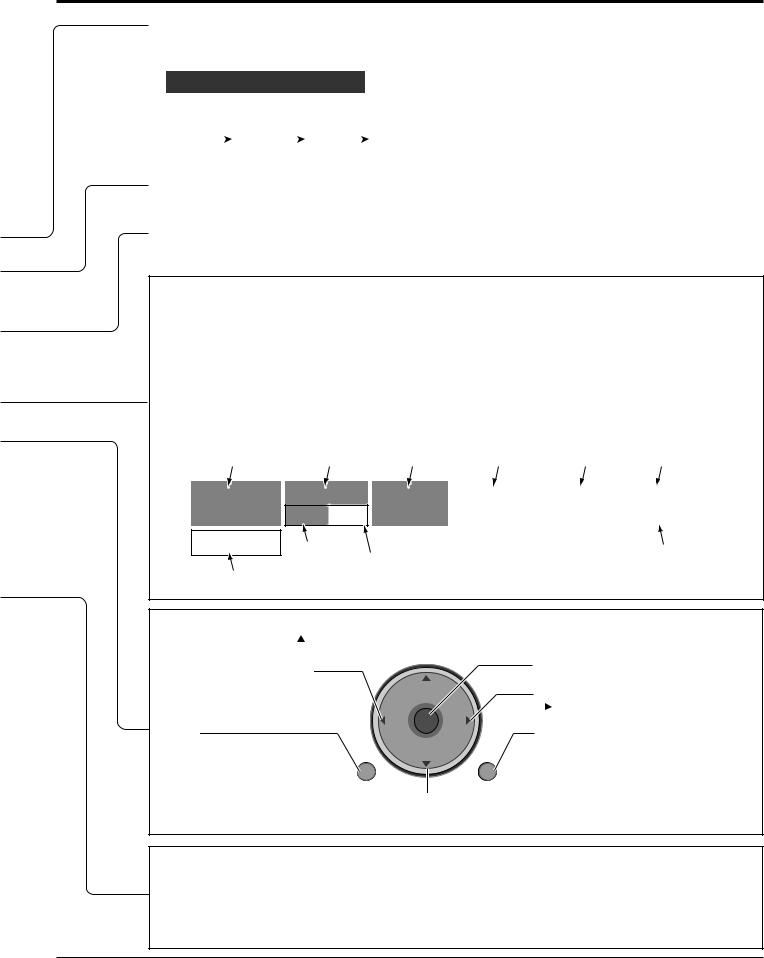
Location of Controls
SAP
•Digital channel
Select the audio track (if available).
Audio Track 1 of 1 (English)
•Analog channel
Cycle through different audio modes.
e.g. |
|
Stereo |
|
SAP |
|
Mono |
|
|
|
|
|
||||
|
|
|
|
|
|
|
|
LIGHT
Light the remote control buttons. The selected button blinks when lit.
A -ANTENNA - B
Switch to (A or B) RF antenna input.
MUTE
Mute the sound. Press again to cancel the mute.
ASPECT
Change the screen aspect (see page 56).
BBE
Turn BBE VIVA 3D OFF or ON (see page 29).
RECALL
Display or remove the channel banner.
Antenna designation, |
|
PIP/SPLIT CH |
|
Channel and program # |
|
number or |
|
and Station identifier |
Rating |
Program Aspect Picture mode setting Input information |
Clock |
A: 15-1 |
TV-G |
1080i |
|
KPBS - HD |
CC |
SAP |
|
Add FAV Closed Caption
SAP indication
Press OK button to add or delete the channel in the Favorite channel list (see page 30).
VIVID |
|
HDMI |
|
12:30 pm |
|
|
|
||
|
|
30 |
||
|
|
|
|
|
|
|
|
|
Time remaining |
|
|
|
|
in Sleep Timer |
 CH: Change to the next channel up.
CH: Change to the next channel up.
 : Move cursor upward during menu mode.
: Move cursor upward during menu mode.
 VOL : Reduces volume.
VOL : Reduces volume. 
 : Move cursor to the left during CH
: Move cursor to the left during CH
menu mode.
MENU |
VOL |
OK |
VOL |
|
|
|
|
||
Display Main Menu or return |
MENU |
CH |
EXIT |
|
one step backward in menus |
||||
|
|
|
||
(see pages 24, 57). |
|
|
|
Choose menu and submenu entry.
VOL : Increase volume.
: Increase volume.
 : Move cursor to the right during menu mode.
: Move cursor to the right during menu mode.
EXIT
Exit menus.
 CH: Change to the next channel down.
CH: Change to the next channel down.
 : Move cursor downward during menu mode.
: Move cursor downward during menu mode.
Direct program number selection buttons
PROG -: When tuning digital channel, press the button to enter the minor number in a compound channel number.
•To enter the channel number
e.g. CH 15-1: [1] [5]
[5] [-]
[-] [1]
[1]  [OK]
[OK]
21
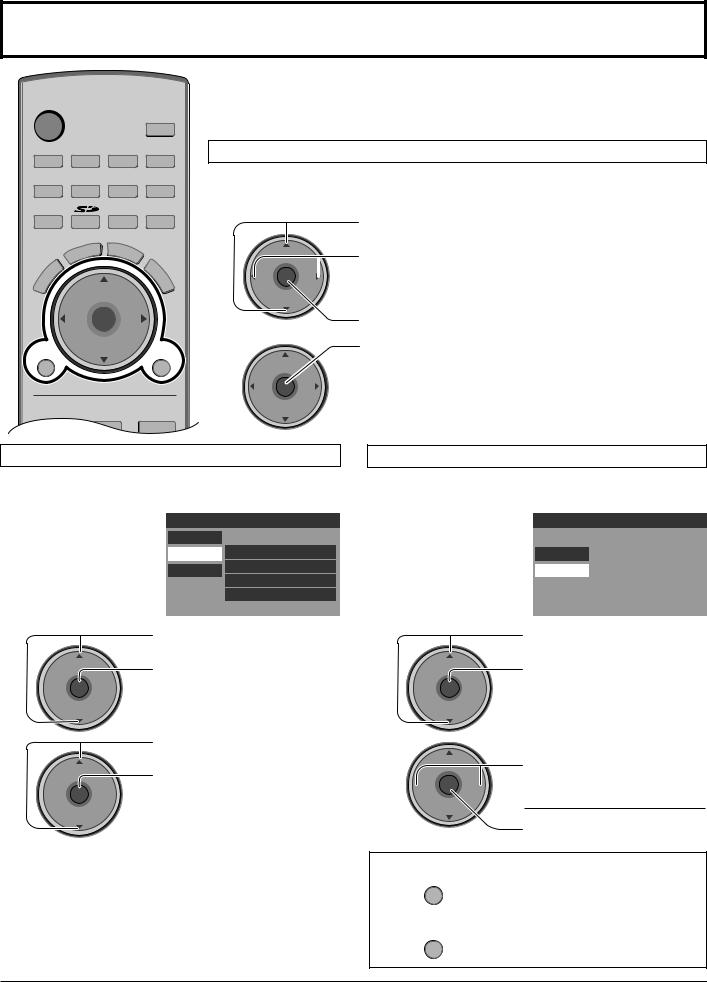
First Time Setup
POWER
SAP
LIGHT
TV VCR DVD
DBS RCVR CBL AUX
TV/VIDEO A -ANTENNA - B
|
|
|
T |
B |
|
|
|
EC |
|
||
|
P |
|
B |
||
S |
|
|
|
E |
|
A |
|
|
|
|
|
|
|
E |
|
R |
|
|
|
C |
|
|
U |
T |
|
E |
M |
|
A |
||
|
CH |
L |
||
|
|
|
|
L |
|
|
VOL |
OK |
VOL |
MENU |
CH |
EXIT |
||
For your convenience, First Time Setup menu will be displayed on screen when the set is turned on for the first time. If needed, follow the menus and procedures displayed on-screen for setting up the features.
You can also make the settings in Setup menu (see pages 36-38).
Input Setup
Select the configuration of RF input depending on the |
|
|
|
|
||||
First Time Setup |
||||||||
signal source. |
|
|
|
|
|
|
|
|
|
|
|
Input Setup |
Setting |
Cable/Antenna |
|||
|
|
|
|
|
||||
1 |
|
|
|
|
|
|
|
|
|
|
|
Press to select Input Setup. |
Auto Scan |
|
|
||
|
|
|
|
|||||
|
|
Language |
|
|||||
|
CH |
|
|
Press to select Cable only, |
|
|
|
|
|
|
|
|
|
|
|
|
|
VOL |
OK |
VOL |
|
Cable/Antenna or Antenna |
|
|
|
|
|
|
|
|
|
||||
|
|
|
|
only. |
|
|
|
|
|
CH |
|
|
|
|
|
|
|
|
|
|
|
Press to enter your selection. |
||||
2 |
|
|
|
Press to start the Auto Scan. |
|
|
|
|
|
CH |
|
|
All available channels with a signal will be |
||||
VOL |
OK |
VOL |
|
programmed into memory. |
|
|
|
|
|
|
|
|
|
|
|||
CH
Language
Allows you to select the language used for On Screen
Displays.
First Time Setup
|
|
Input Setup |
|
Setting |
English |
Auto Scan
Language
CH
 VOL OK VOL
VOL OK VOL
CH
CH
 VOL OK VOL
VOL OK VOL
CH
Notes:
•If the EXIT button is pressed at anytime during Auto Scan, Auto Scan will be cancelled and the TV will return to the First Time Setup menu.
•If a CableCARDTM is present during the First Time Setup and Antenna (A) is set to cable, Antenna (A) will not be scanned due to the CableCARDTM providing the channel map.
1
CH
 VOL OK VOL
VOL OK VOL
CH
2
CH
 VOL OK VOL
VOL OK VOL
CH
Press to select Language.
Press to enter the sub-menu field.
Press to select the Language.
 English
English
 Spanish
Spanish
 French
French

Press to enter your selection.
To return to the previous menu
MENU
Press
To exit the menu screen
EXIT
Press
22
