Panasonic TH-42PZ800A, TH-46PZ800A, TH-50PZ800A User Manual

Customer’s Record
The model number and serial number of this product may be found on its rear panel. You should note this serial number in the space provided below and retain this book, plus your purchase receipt, as a permanent record of your purchase to aid in identifi cation in the event of theft or loss, and for Warranty Service purposes.
|
Model Number |
Serial Number |
|
|
|
|
|
Web Site: http://panasonic.net/
¤ Panasonic Corporation 2008
Printed in China

Operating Instructions
Plasma Television
Model No. TH-42PZ800A
TH-46PZ800A
TH-50PZ800A
Please read these instructions before operating your set and retain them for future reference.
The images shown in this manual are for illustrative purposes only.
English
TQBC2293-2

Turn your own living room into a movie theatre!
Experience an amazing level of multi-
ŶReceives digital terrestrial broadcastings using an integrated DVB (Digital Video Broadcasting) tuner
ŶSharp pictures with HDMI connection
ŶLinks up and controls the connected equipment with “VIERA Link”
2

media excitement
Enjoy rich multi-media
SD memory Card
Camcorder
|
|
|
|
|
|
|
Personal |
||
|
|
|
|
|
|
computer |
|||
|
|
|
|
|
|
||||
Amplifi er with |
DVD Recorder |
|
|
|
|||||
Set top box |
|||||||||
Speaker system |
|
|
|
|
|
|
|||
|
|
|
|
|
|
|
|
|
|
|
|
|
|
|
|
DVD player |
|||
|
|
|
|
|
|
||||
VCR |
|
|
|||||||
Contents
Be Sure to Read
•Safety Precautions······································4
(Warning / Caution)
•Notes···························································5
•Maintenance ···············································5
Quick Start Guide |
Quick |
|||
|
||||
Accessories / Options········· 6 |
GuideStart |
|||
•Auto Tuning |
|
|||
•Basic Connection·················· 8 |
|
|||
•Identifying Controls ············ 11 |
|
|||
• |
|
··························· 12 |
|
|
Enjoy your TV! |
|
|||
Viewing |
||||
Basic Features |
|
|||
Watching TV··············································14 |
||||
•Using TV Guide·········································17 |
||||
•Viewing Teletext ········································18 |
||||
••Watching Videos and DVDs······················20 |
|
|||
Advanced Features |
|
|||
How to Use Menu Functions·····················22 |
|
|||
•(picture, sound quality, etc.) |
|
|||
DVB Settings (DVB)··································26 |
|
|||
•Editing Programmes ·································28 |
|
|||
•Tuning Programmes··································30 |
Advanced |
|||
•Restore Settings |
······································32 |
|||
•Input Labels ··············································33 |
||||
•Displaying PC Screen on TV·····················34 |
||||
•HDMI Functions ········································35 |
|
|||
•Viewing from SD Card (Photos)················36 |
|
|||
•VIERA Link “HDAVI ControlTM”···················38 |
|
|||
••External Equipment···································42 |
|
|||
|
|
|
|
|
FAQs, etc. |
|
|
.etcFAQs, |
|
Technical Information ································44 |
||||
•FAQs ·························································47 |
||||
•Licence······················································49 |
||||
•Specifi cations············································50 |
||||
••WARRANTY··············································51 |
|
|||
3

Safety Precautions
Warning
Handling the mains plug and lead
•Insert the mains plug fully into the socket outlet. (If the mains plug is loose, it could generate heat and cause fi re.)
•Ensure that the mains plug is easily accessible.
•Ensure the earth pin on the mains plug is securely connected to prevent electrical shock.
•Do not touch the mains plug with a wet hand. (This may cause electrical shock.)
•Do not use any mains lead other than that provided with this TV. (This may cause fi re or electrical shock.)
•Do not damage the mains lead. (A damaged lead may cause fi re or electrical shock.)
•Do not move the TV with the lead plugged in the socket outlet.
•Do not place a heavy object on the lead or place the lead near a high-temperature object.
•Do not twist the lead, bend it excessively, or stretch it.
•Do not pull on the lead. Hold onto the mains plug body when disconnecting lead.
•Do not use a damaged mains plug or socket outlet.
If you find any abnormality,
remove the mains plug immediately!
AC 220-240 V
50 / 60 Hz
Power source
•This TV is designed to operate on 220-240 V, 50 / 60 Hz AC.
Do not place foreign objects inside the TV
•Do not allow any objects to drop into the TV through the air vents (fi re or electrical shock may result).
Do not remove covers NEVER modify the TV yourself
(High-voltage components may cause serious electrical shock.)
•Have the TV checked, adjusted, or repaired at your local Panasonic dealer.
Keep liquids away from the TV
•To prevent damage which may result in fi re or shock hazard, do not expose this appliance to dripping or splashing.
•Do not place containers with water (fl ower vase, cups, cosmetics, etc.) above the TV. (including on shelves above, etc.)
Do not expose to direct sunlight and other sources of heat
•Avoid exposing the TV to direct sunlight and other sources of heat. To prevent fi re never place any type of candle or naked fl ame on top or near the TV.
Do not place the TV on sloped or unstable surfaces
•The TV may fall off or tip over.
Use only the dedicated pedestals / mounting equipment
•Using an unapproved pedestal or other fi xtures may make the TV unstable, risking injury. Be sure to ask your local Panasonic dealer to perform setup.
•Use approved pedestals / mounts (p. 6).
Do not allow children to handle SD Card
•As with any small object, SD Cards can be swallowed by young children. Please remove SD Card immediately after use and store out of reach of children.
4
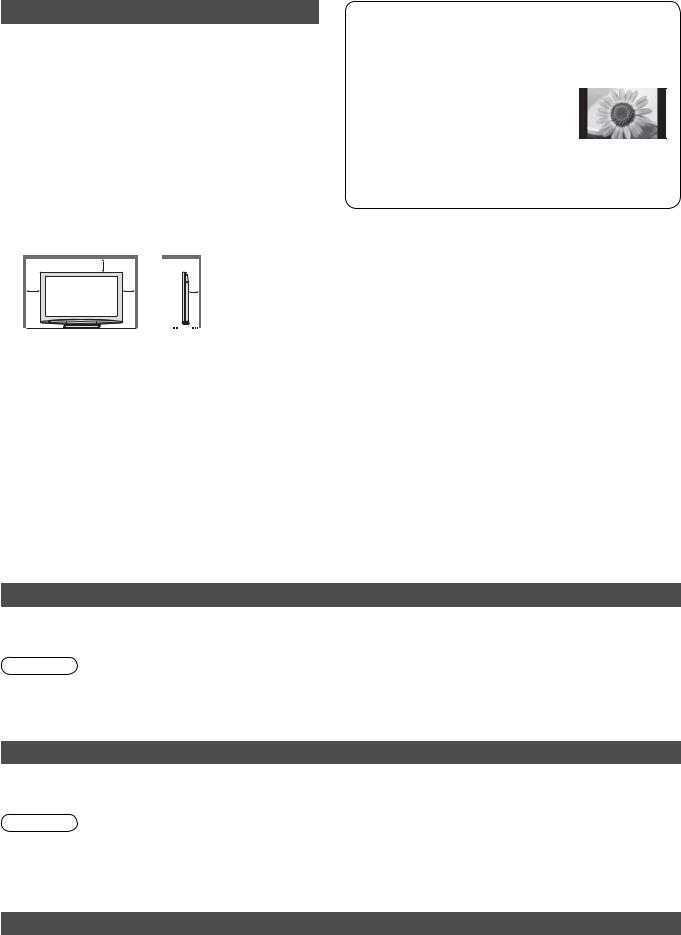
Caution
ŶWhen cleaning the TV, remove the mains plug
•Cleaning an energized TV may cause electrical shock.
ŶWhen the TV is not going to be used for a long period of time, remove the mains plug
•This TV will still consume some power even in the Off mode, as long as the mains plug is still connected to a live socket outlet.
ŶTransport only in upright position
•Transporting the TV with its display panel facing upright or downward may cause damage to the internal circuitry.
ŶAllow sufficient space around the TV for radiated heat
Minimum distance
10
10 |
10 |
7 |
 (cm)
(cm)
•When using the pedestal, keep the space between the bottom of the TV and the fl oor surface.
•In case of using Wall-hanging bracket, follow the manual of it.
ŶDo not block the rear air vents
•Blocked ventilation by newspapers, table cloths, curtains, etc. may cause overheating, fi re or electrical shock.
ŶDo not expose your ears to excessive volume from the headphones
•Irreversible damage can be caused.
Notes
Do not display a still picture for a long time
This causes the image to remain on the plasma screen (“image retention”).
This is not considered a malfunction and is not covered by the warranty.
Typical still images
•Programme number and other logos
•Image displayed in “4:3” mode
•Video game
•Computer image
To prevent image retention, contrast is lowered automatically after a few minutes if no signals are sent or no operations are performed. (p. 47)
ŶAuto power standby function
•If no signal is received and no operation is performed in Analogue TV mode for 30 minutes, the TV will automatically go to standby mode.
ŶKeep the TV away from these types of equipment
•Electronic equipment
In particular, do not place video equipment near the TV (electromagnetic interference may distort images / sound).
•Equipment with an infrared sensor
This TV also emits infrared rays (this may affect operation of other equipment).
Maintenance
First, remove the mains plug from the socket outlet.
Display panel
Regular care: Gently wipe the surface clean of dirt by using a soft cloth.
Major contamination: Wipe the surface clean using a soft cloth dampened with clean water or diluted neutral detergent (1 part detergent to 100 parts water). Then, using a soft dry cloth, evenly wipe the surface clean until it is dry.
Caution
•The surface of the display panel has been specially treated and may be easily damaged. Do not tap or scratch the surface with your fi ngernail or other hard object.
•Take care not to subject the surface to insect repellent, solvent, thinner, or other volatile substances (this may degrade surface quality).
Cabinet, Pedestal
Regular care: Wipe the surface clean using a soft dry cloth.
Major contamination: Dampen a soft cloth with clean water or water containing a small amount of neutral detergent. Then, wring the cloth and wipe the surface clean with it. Finally, wipe the surface clean with a dry cloth.
Caution
•Take care not to subject the TV's surfaces to detergent. (A liquid inside the TV could lead to product failure.)
•Take care not to subject surfaces to insect repellent, solvent, thinner, or other volatile substances (this may deteriorate the surface by peeling the paint).
•Do not allow the cabinet and pedestal to make contact with a rubber or PVC substance for a long time.
Mains plug
Wipe the mains plug with a dry cloth at regular intervals. (Moisture and dust may lead to fi re or electrical shock.)
5

Accessories / Options
Standard accessories Check that you have the accessories and items shown 


 Remote Control
Remote Control
•N2QAYB000228
OK
1 2 3
4 5 6
7 8 9
0
Batteries for the |
Clamper (2) |
Mains Lead |
Remote Control (2) |
p. 10 |
p. 8 |
•R6 (AA) |
|
|
CH |
VOL |
|
TV |
Operating Instructions |
Cleaning cloth |
Pedestal |
with Warranty |
|
p. 7 |
statement |
|
|
•This product contains possibly dangerous parts (such as plastic bags), that can be breathed in or swallowed by young children accidentally. Keep these parts out of reach of young children.
Optional accessories
Wall-hanging bracket |
(angle) |
(vertical) |
•TY-WK42PR4W |
•TY-WK42PV4W |
Caution
•In order to maintain the unit’s performance and safety, be absolutely sure to ask your dealer or a licenced contractor to secure the wall-hanging brackets.
•Carefully read the instructions accompanying the pedestal, and be absolutely sure to take steps to prevent the TV from tipping over.
•Handledamage.the TV carefully during installation since subjecting it to impact or other forces may cause product
Installing remote’s batteries
1 |
2 |
Close |
|
|
|
Pull open |
|
+ |
|
- |
|
+ |
|
- |
|
Note the correct |
Hook |
polarity (+ or -) |
|
Caution
•Incorrect installation may cause battery leakage and corrosion, resulting in damage to the remote control.
•Do not mix old and new batteries.
•Do not mix different battery types (such as alkaline and manganese batteries).
•Do not use rechargeable (Ni-Cd) batteries.
•Do not burn or breakup batteries.
Batteries must not be exposed to excessive heat such as sunshine, fi re or the like.
6
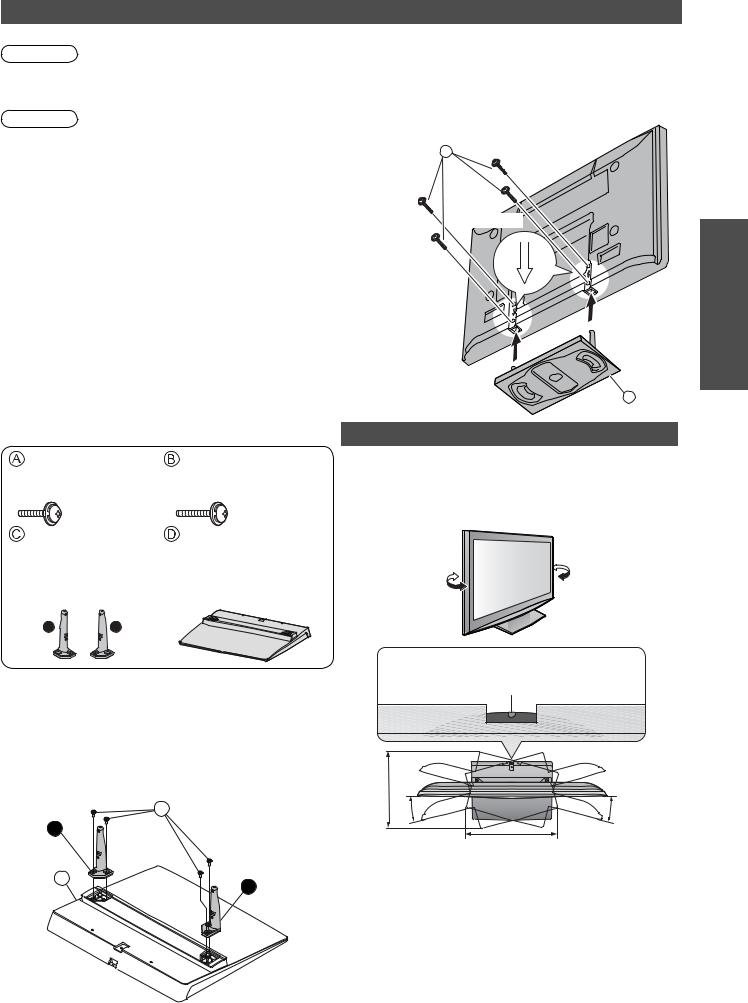
Attaching the pedestal
Warning
Do not disassemble or modify the pedestal.
•Otherwise the TV may fall over and become damaged, and personal injury may result.
Caution
Do not use any other TV and displays.
•Otherwise the TV may fall over and become damaged, and personal injury may result.
Do not use the pedestal if it becomes warped or physically damaged.
•If you use the pedestal while it is physically damaged, personal injury may result. Contact your nearest Panasonic dealer immediately.
During set-up, make sure that all screws are securely tightened.
•If insuffi cient care is taken to ensure screws are properly tightened during assembly, the pedestal will not be strong enough to support the TV, and it might
fall over and become damaged, and personal injury may result.
Ensure that the TV does not fall over.
•If the TV is knocked or children climb onto the pedestal with the TV installed, the TV may fall over and personal injury may result.
Two or more people are required to install and remove the TV.
•If two or more people are not present, the TV may be dropped, and personal injury may result.
Assembly screw (4) |
Assembly screw (4) |
(silver) |
(black) |
•XYN5+F18FN |
•THEL060N |
M5 × 18 mm |
M5 × 25 mm |
Pole (2) |
Base |
L:TBLA3615 |
TBLX0047-1 |
•R:TBLA3614 |
•(TH-42PZ800A) |
|
TBLX0048-1 |
|
•(THTH--50PZ800A46PZ800A) |
LR
ŶSecuring the TV
Use the assembly screws  to fasten securely.
to fasten securely.
•Make sure that the screws are securely tightened.
•Carrysurface.out the work on a horizontal and level
View from the bottom
B M5 × 25 mm
Arrow mark
Hole for pedestal  installation
installation
D
Adjust the panel to your desired angle
•Ensure that the pedestal does not hang over the edge of the base even if the TV swivels to the full rotation range.
•Do not place any objects or hands within the full rotation range.
ŶAssembling the pedestal
Use the four assembly screws  to fasten the left and right poles to the base securely.
to fasten the left and right poles to the base securely.
•Make sure that the screws are securely tightened.
•Forcing the assembly screws the wrong way will strip the threads.
•“L”pole.or “R” mark is stamped on the bottom of the
A M5 × 18 mm |
Set the mark at the centre as illustrated, to have the swivel positioned at the centre of the rotation angle.
b
c |
c |
R
|
a |
|
|
(View from the top) |
|
D |
TH-42PZ800A |
|
L |
•a: 521 mm / b: 425 mm / c: 15° |
|
Front |
||
TH-46PZ800A, TH-50PZ800A |
||
|
•a: 513 mm / b: 453 mm / c: 10° |
Options / Accessories• Guide Start Quick
7
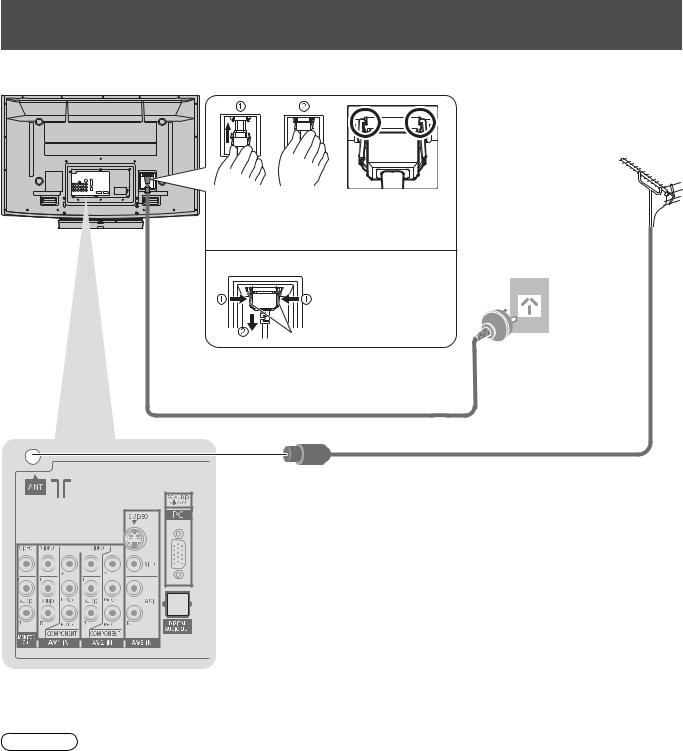
Basic Connection
External equipment and cables shown are not supplied with this TV.
Please ensure that the unit is disconnected from the mains socket before attaching or disconnecting any leads. When disconnecting the mains lead, be absolutely sure to disconnect the mains plug at the socket outlet fi rst.
Example 1
Connecting aerial
TV only
Rear of the TV
Push until both |
Make sure that |
side tabs click |
the mains lead is |
|
securely fixed. |
•To remove from the TV:
Press both tabs
and pull on
mains connector to release
tabs
Aerial
AC 220-240 V
50 / 60 Hz
Mains lead (supplied)
RF cable
Note
•Do not put the RF cable close to the mains lead to avoid noise.
•Do not place the RF cable under the TV.
•To obtain optimum quality picture and sound, an Aerial, the correct cable (75 ȍ coaxial) and the correct terminating plug are required.
•If a communal Aerial system is used, you may require the correct connection cable and plug between the wall Aerial socket and the TV.
•Your local Television Service Centre or dealer may be able to assist you in obtaining the correct Aerial system for your particular area and the accessories required.
•Any matters regarding Aerial installation, upgrading of existing systems or accessories required, and the costs incurred, are the responsibility of you, the Customer.
8

Example 2
Connecting DVD Recorder / VCR
TV, DVD Recorder or VCR
Rear of the TV
AC 220-240 V
50 / 60 Hz
Mains lead (supplied)
•Please refer to the diagram in example 1 for mains lead connection.
RCA cable
AUDIO VIDEO
OUT OUT
DVD Recorder or VCR
RF cable
RF OUT
RF cable |
RF IN
Note
•VIERA Link connection  p. 38
p. 38
•If your recorder is not available for DVB  p. 48
p. 48
•Read the manual of the equipment too.
Aerial
Connection Basic• Guide Start Quick
9
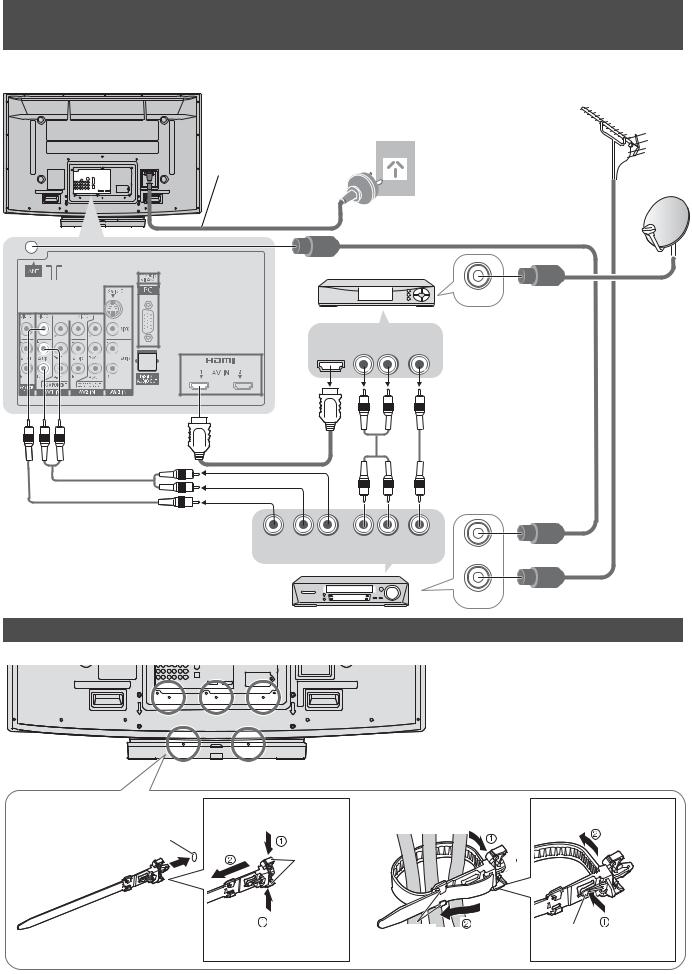
Basic Connection
Example 3
Connecting DVD Recorder / VCR and Set top box
TV, DVD Recorder / VCR and Set top box
Rear of the TV
Aerial
AC 220-240 V
50 / 60 Hz
Mains lead (supplied)
•Please refer to the diagram in example 

1 for mains lead connection.
RF cable
Set top box
RF cable
RF IN
HDMI AUDIO VIDEO
OUT OUT OUT
Fully wired HDMI |
RCA cable |
compliant cable |
RCA cable |
|
|
|
VIDEO AUDIO |
AUDIO |
VIDEO |
|
OUT |
OUT |
IN |
IN |
DVD Recorder |
|
|
|
or VCR |
|
|
|
RF OUT
RF cable
RF IN
Using the clamper
Rear of the TV
|
|
|
Do not bundle the RF cable and mains |
|||
|
|
•lead together (could cause distorted |
||||
|
|
|
image). |
|
|
|
|
|
|
Fix cables with clampers as necessary. |
|||
|
|
•When using the optional accessory, |
||||
|
|
•follow the option’s assembly manual to |
||||
|
|
|
fi x cables. |
|
|
|
ŶAttach the clamper |
To remove |
ŶBundle the cables |
To loosen: |
|
||
hole |
from the TV: |
|
|
|
|
|
|
|
|
|
|
||
|
snaps |
|
|
|
|
|
Insert the clamper |
Keep |
hooks |
Set the |
knob |
Keep |
|
in a hole |
||||||
pushing both |
tip in the |
pushing |
||||
10 |
side snaps |
|
hooks |
|
the knob |
|
|
|
|
|
|
||

Identifying Controls
TV
Function select
•Volume / Contrast / Brightness / Colour / Sharpness / Tint (NTSC mode) / Bass / Treble / Balance / Auto Tuning (p. 30)
Changes the input mode
AUDIO
AV4 IN
S VIDEO VIDEO |
L |
R |
Lift door to open
3
AV IN
Increases or decreases the programme position by |
Headphones |
AV4 |
HDMI3 |
SD Card |
one. When a function is already displayed, press |
jack |
terminals |
terminal |
slot |
to increase or decrease the selected function. |
(p. 42) |
(p. 42) |
(p. 42) |
(p. 37) |
When in Standby mode, switches TV On.
|
C.A.T.S. (Contrast Automatic Tracking System) sensor |
Power LED |
•Senses brightness to adjust picture quality in “Eco” mode in Picture Menu (p. 24) |
Remote control signal receiver |
|
Standby: red |
Mains power |
•On: green |
|
When using the remote control, indicates |
On / Off switch |
•the TV has received a command. |
•Switch On to turn on the TV or turn the TV to standby mode by the remote control |
Guide Start Quick
Remote Control
Standby On / Off switch
•Switches TV On or Off standby
Guide (p. 17)
•Displays TV Guide
OK
•Confi rms selections and choices
•Press after selecting programme positions to quickly change programme (DVB) (p. 14)
Main Menu (p. 22)
•Press to access VIERA Link, Picture, Sound and Setup Menus
Aspect (p. 16)
•Changes aspect ratio from Aspect Selection list
•Also possible by pressing this button repeatedly until you reach the desired aspect
VIERA Link Menu (p. 39)
•Press to access VIERA Link Menu directly
Numeric buttons
•Changes programme and teletext pages
•When in Standby mode, switches TV On
Programme Information (p. 15)
•Displays programme information
Programme Up / Down
•Selects programme in sequence
•When in Standby mode, switches TV On
Teletext (p. 18)
•Switches to teletext mode
Subtitles (p. 14)
•Displays Subtitles
VCR / DVD Panasonic equipment operations (p. 21)
POWER
|
INPUT |
GUIDE |
EXIT |
OK
MENU |
|
|
RETURN |
R |
G |
Y |
B |
ASPECT |
|
OPTION SD CARD |
|
1 |
2 |
3 |
4 |
5 |
6 |
Input mode selection
•TV - switches DVB / Analogue mode (p. 14)
•AV - switches to AV input mode from Input Selection list (p. 20)
Exit
•Returns to the normal viewing screen
Cursor buttons
•Makes selections and adjustments
Return
•Returns to the previous menu
Coloured buttons
•Used for the selection, navigation and operation of various functions
SD Card (p. 36)
•Switches to SD Card viewing mode
Controls Identifying• Connection Basic•
|
|
|
Option Menu (p. 15) |
7 |
8 |
9 |
•Easyoptionssetting for viewing and sound |
|
0 |
|
Sound Mute |
|
|
|
• |
INFO |
|
MUTE |
Switches sound mute On or Off |
|
|
||
CH |
|
VOL |
Volume Up / Down |
TEXT STTL INDEX HOLD
POWER REC |
VCR DVD |
PROGRAMME
Hold
•Freeze / unfreeze picture (p. 14)
•Holds the current teletext page (teletext mode) (p. 19)
Index (p. 19)
•Returns to the teletext index page (teletext mode)
11

Auto Tuning
Search and store TV programmes automatically.
These steps are not necessary if the setup has been completed by your local dealer.
POWER
INPUT
EXIT
OK
MENU |
RETURN |
OPTION DIRECT TV REC
1 2 3
4 5 6
7 8 9
0
VCR
REC VCR 
 DVD
DVD
PROGRAMME
TV
1 |
Plug the TV into mains socket and switch On |
||
(Takes a few seconds to be displayed) |
|||
|
|
You can now use the remote |
|
|
|
||
|
|
|
•control to turn On the TV or turn |
|
|
|
the TV to standby mode. |
|
|
|
(Power LED: On) |
2 |
Select your state |
||
Select State / Territory |
|||
New South Wales / Australian Capital Territory |
|||
|
|
Victoria |
|
Queensland |
|
select |
South Australia |
|
|
Western Australia |
|
|
|
|
|
Northern Territory |
|
|
Tasmania |
|
|
3Start Auto Tuning
|
|
Digital (DVB) Tuning |
6 |
|
69 |
Auto Tuning will start to search for |
||
|
|
Auto Tuning - Digital (DVB) and Analogue |
|
•TV programmes and store them in |
||||
|
|
This will take about 6 minutes. |
0 |
|
75 |
|||
|
|
Analogue Tuning |
|
|
|
|
||
|
|
RF Ch |
Service Name |
|
Type |
Quality |
the numbered order as specifi ed |
|
|
|
2 |
ABC TV Sydney |
|
DVB |
10 |
||
|
|
3 |
SBS DIGITAL 1 |
|
DVB |
10 |
by the broadcasters. |
|
|
|
7 |
7 Digital |
|
DVB |
10 |
|
|
|
|
4 |
FTV guide |
|
DVB |
10 |
|
|
|
|
|
|
|
|
|
|
|
|
|
CH 29 |
|
|
Analogue |
- |
|
|
|
|
CH 33 |
|
|
Analogue |
- |
|
|
|
|
DVB: 4 |
Analogue: 2 |
|
|
|
|
|
|
|
|
|
Searching |
|
|
|
|
4 |
Select the picture setting |
|
||||||
|
Please select your viewing environment. |
|
|
|||||
|
|
Home |
Shop |
|
|
select |
||
|
|
“Home” is the recommended |
|
|||||
|
•mode for viewing at home. Select |
|
||||||
|
|
“Home” for optimal picture / power |
set |
|||||
|
|
consumption. “Shop” is for in-store |
|
|||||
|
|
display. |
|
|
|
|
|
|
•If “Shop” is selected, the word “Shop” appears every time the TV is switched on. (p. 14)
Home: “Viewing Mode” is set as “Normal”. (p. 24)
Shop: “Viewing Mode” is set as “Dynamic”. (p. 24)
Auto Tuning is now complete and your TV is ready for viewing.
•To edit programmes
“Editing Programmes” (p. 28)
12

Using the
On Screen
Displays
Many features available on this TV can be accessed via the On Screen Display menu.
ŶHow to use remote control
MENU
Open the main menu
Move the cursor / select the menu


 Move the cursor / adjust levels / select from a range of options
Move the cursor / adjust levels / select from a range of options
OK |
Access the menu / store settings after adjustments have been made or options |
|
have been set |
RETURN
Return to the previous menu
EXIT
Exit the menu system and return to the normal viewing screen
ŶON SCREEN HELP Instructions box
(example: Sound Menu)
Sound Menu |
1/2 |
||||
Mode |
|
|
|
|
|
Music |
|||||
Bass |
|
|
|
|
|
16 |
|
||||
Treble |
|
|
|
|
|
16 |
|
||||
Balance |
|
|
|
|
|
|
|
|
|
|
|
Headphone Volume |
|
|
|
|
|
|
12 |
|
|||
Surround |
|
|
|
|
|
Off |
|||||
Volume Correction |
|
|
|
|
|
|
|
|
|
|
|
Speaker Distance to Wall |
|
|
|
|
|
Over 30cm |
|||||
MPX |
|
|
|
||
Stereo |
|||||
Select |
Page up |
|
EXIT |
||
Change |
Page down |
|
RETURN |
||
|
On-screen operation guide will help you.
Note
•If tuning has failed  “Auto Tuning” (p. 31)
“Auto Tuning” (p. 31)
•To initialize all settings  “Shipping Condition” (p. 32)
“Shipping Condition” (p. 32)
•If you turned the TV Off during Standby mode last time, the TV will be in Standby mode when you turn the TV On with Mains power On / Off switch.
Tuning Auto• Guide Start Quick
13
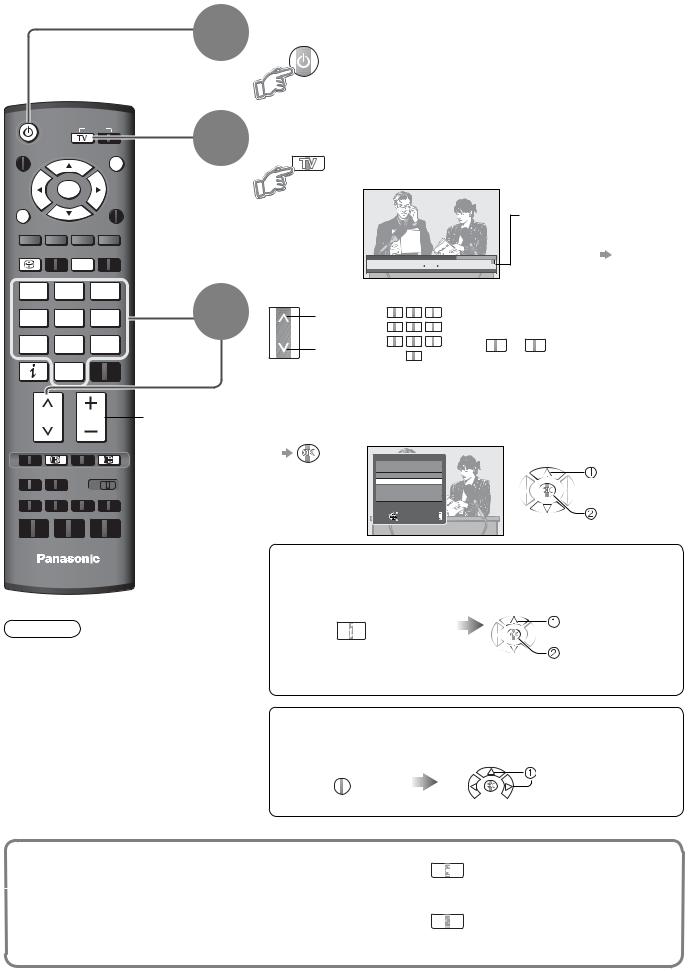
Watching TV
Turn power on
1 |
POWER |
Mains power On / Off switch should be On. (p. 11) |
|
•If “Shop” is displayed on the top right of the screen, |
|
|
|
•reset settings in “Shipping Condition” (p. 32), and |
select “Home” in “Auto Tuning” (p. 12).
POWER
INPUT |
|
2 |
|
|
|
|
EXIT |
|
OK
MENU
ASPECT OPTION
1 |
2 |
3 |
3 |
|
4 |
5 |
6 |
||
|
7 8 9
0
INFO
CH |
VOL |
Volume |
STTL HOLD
TV
Note
•When the TV is switched to standby, there will be a clicking sound after a short delay. This is normal.
ŶOther useful functions
Select DVB (Digital Video Broadcasting) or Analogue mode
•Also possible to select the mode using the TV button on the front panel of the TV. (p. 11)
|
|
|
Information banner |
||
|
|
|
appears whenever you |
||
|
|
|
select a programme |
||
Coronation Street |
10:30 am |
Select FAV List |
• |
For details |
p. 15 |
1 TEN Digital |
All DVB Services |
|
|
|
|
9:00 am - 11:00 am |
Now |
|
|
|
|
Select a programme
|
up |
|
1 |
2 |
3 |
|
|
4 |
5 |
6 |
|
CH |
|
or |
|||
|
7 |
8 |
9 |
||
|
down |
|
|||
|
|
|
0 |
|
|
|
|
|
|
|
•To select the two or three-digit programme number, e.g. 39
 3
3  9 (in a short time)
9 (in a short time)
•Ifnumberone or two-digit programme 

 quickly changes the
quickly changes the
|
|
programme |
|
•To select from the Programme List |
|
||
All DVB Services |
|
|
|
6 |
Cartoon Nwk |
|
select |
7 |
BBC Radio Wales |
|
|
8 |
BBC Radio Cymru |
|
|
1 |
BBC ONE Wales |
|
programme |
2 |
BBC THREE |
|
|
3 |
BBCi |
|
|
4 |
CBBC Channel |
|
|
|
Select |
|
watch |
Connect |
EXIT |
Page up |
|
|
RETURN |
Page down |
|
ŶSelect a programme using Information banner (p. 15)
Possible to confi rm the programme name before selecting programmes.
Display Information banner |
While the banner is displayed, |
|
if it is not displayed |
select the programme |
|
|
select programme |
|
INFO |
watch |
|
Possible to set display |
||
|
||
•timeout in “Banner Display |
|
|
Timeout” (p. 25). |
|
ŶSelect a programme using TV Guide (p. 17)
Possible to confi rm the TV Guide (EPG) before selecting programmes.
Display TV Guide |
Select the programme |
GUIDE |
select programme |

 watch
watch
|
Hold |
HOLD |
|
Freeze / unfreeze picture |
|
|
|
|
|
Display |
STTL |
|
Display / hide subtitles (if available) |
|
14 |
subtitles |
•Channel changing is also possible when this function is active. |
|
|
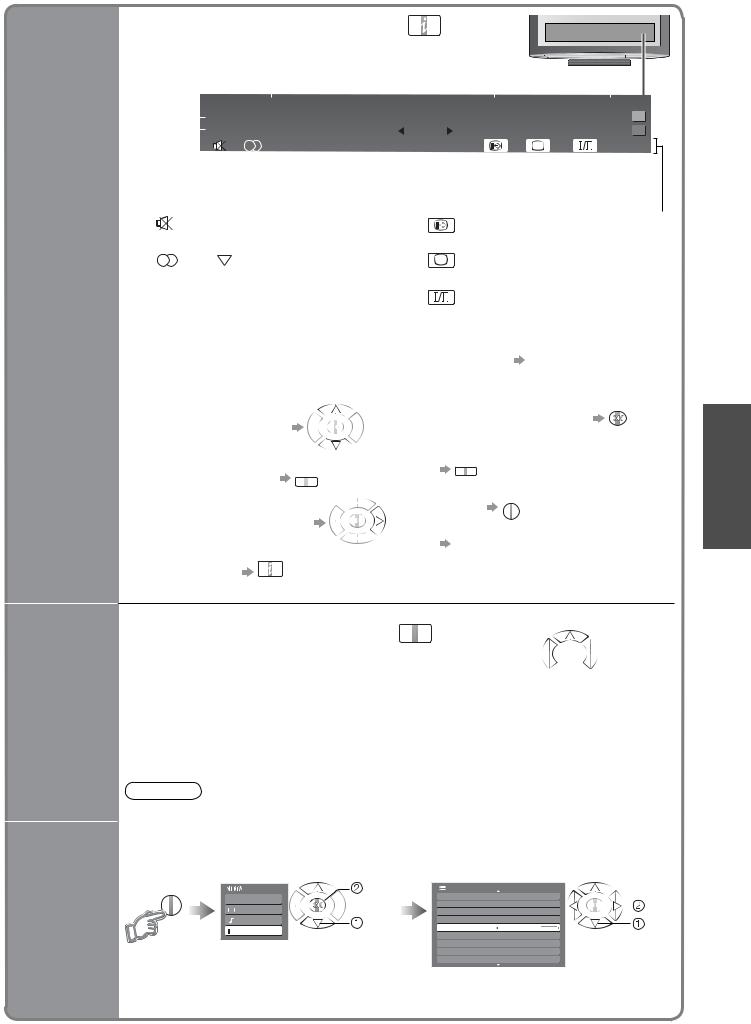
ŶOther useful functions
Display Information banner
•Also appears when changing a programme |
INFO |
|
Event |
Programme |
|
Current time Category |
|
|||||||
|
Example: |
|
|
|
|||||||
|
|
|
|
|
|
||||||
|
|
|
|
|
10:30 am |
|
|
All DVB Services |
|
||
|
|
1 TEN Digital |
|
|
|
|
|||||
|
|
|
|
|
|
|
|
|
|
|
|
|
|
Coronation Street |
|
|
|
|
Select FAV List |
|
|||
|
|
|
|
|
|
|
|||||
|
|
9:00 am - 11:00 am |
Now |
|
|
Software update |
|
||||
|
|
|
|
|
|||||||
|
|
|
Rating: PG |
Bad Signal |
|
|
|
|
45 |
|
|
|
|
|
|
|
|
||||||
|
|
|
|
|
|
|
|||||
|
|
|
|
|
|
|
|||||
|
|
|
|
|
|
|
|
|
|
|
|
Display Information banner
DVB: Event Start / Finish time
Analogue: Programme status
Features available / Message meanings
|
Sound mute On |
|
|
Subtitle service available |
||||||||
|
, |
|
, |
|
, |
|
|
|
|
|
|
|
I |
II |
|
|
|
|
|
|
|
||||
|
|
|
|
|
|
|
||||||
|
|
|
|
|
|
|
||||||
|
|
|
|
|
|
|
||||||
|
Audio |
mode (Analogue mode) (p. 45) |
Teletext service available |
|||||||||
|
Rating: |
|
|
|
|
|
|
|
||||
|
Rating information (p. 44) |
Multiple audio available (DVB mode) |
||||||||||
|
Bad signal |
|
|
1 - 90 |
|
|||||||
|
Poor TV signal quality |
|
Off Timer remaining time |
|||||||||
|
Encrypted |
|
|
• |
For settings |
see below |
||||||
|
Scrambled programme |
|
|
|
||||||||
To confi rm another tuned |
|
|
|
To watch the programme |
||||||||
|
•listed in the banner |
|||||||||||
•programme name |
|
|
•To downloadR |
new software to TV |
||||||||
To change the category |
B |
|||||||||||
•(To select a Fav List |
|
|
|
|
“System Update Search Now” |
|||||||
|
|
|
|
|
(p. 27) |
|
||||||
if you have defi ned) |
|
|
|
|
|
EXIT |
||||||
Information on the next event |
•To hide |
|
||||||||||
•(DVB mode) |
|
|
• |
To set display timeout |
||||||||
|
|
|
|
|
|
|
|
|
“Banner Display Timeout” (p. 25) |
|||
Extra information |
|
(press again to hide the banner) |
|
|||||||||
•(DVB mode) |
INFO |
|
|
|
|
|
|
|||||
|
|
|
|
|
|
|
||||||
Display the selectable settings for the current programme
Check or change the current programme status instantly
MPX (Analogue mode)  Sound Menu (p. 24)
Sound Menu (p. 24)
Audio selection (DVB mode)  Sound Menu (p. 24)
Sound Menu (p. 24)
Allows you to select between alternative language for sound tracks (if available)
OPTION |
•To change |
|




 change
change

 select
select
Volume Correction
Adjusts volume of individual programme or input mode
|
Note |
|
|
|
|
|
|
|
|
|
|
|
|
•Also possible to change the settings in Menu list (p. 24 and p. 25). |
|
|
|||||||||
|
Turn the TV off automatically after a fixed period |
|
|
|
|
|
|
|||||
|
Display the |
Select “Setup” |
|
Select “Off Timer” and set the time |
|
|
||||||
|
menu |
|
|
|
access |
|
|
|
|
|
|
|
|
MENU |
|
|
Main Menu |
Setup Menu |
1/2 |
|
|
|
|
||
|
|
|
|
|
|
|
|
|
|
|||
|
|
VIERA Link |
|
DVB Favourites Edit |
|
|
|
|
set |
|||
|
|
|
|
|
|
|
||||||
|
|
|
DVB Service List |
|
|
|
|
|||||
Off Timer |
|
|
Picture |
|
|
|
|
|
||||
|
|
select |
Tuning Menu |
|
|
|
|
|||||
|
|
|
|
|
|
|||||||
|
|
Sound |
Off Timer |
|
|
|
select |
|||||
|
|
Off |
|
|
|
|||||||
|
|
|
|
|
Intelligent Frame Creation |
On |
|
|
|
|
|
|
|
|
|
|
Setup |
|
|
|
|
|
|
|
|
|
|
|
|
|
|
Teletext |
TOP |
|
|
|
|
|
|
|
|
|
|
|
Shipping Condition |
|
|
|
|
|
|
|
|
|
|
|
|
|
|
|
|
|
|
|
|
|
|
|
|
|
System Update |
|
|
|
|
|
|
|
|
|
|
|
|
|
|
|
|
|
|
|
|
|
|
|
|
|
Power Save |
|
|
|
|
|
|
|
|
|
|
|
|
Off |
|
|
||||
TV Watching• Viewing
•To cancel  Set to “Off” or turn the TV off.
Set to “Off” or turn the TV off.
•To display the remaining time  Information banner (above)
Information banner (above)
•When the remaining time is within 3 minutes, the remaining time will fl ash on screen.
15
